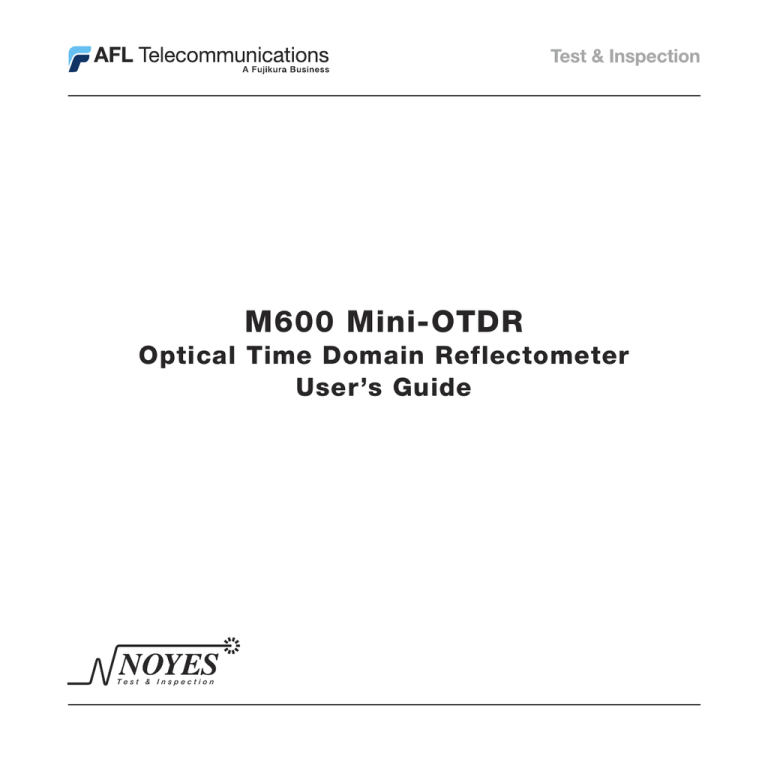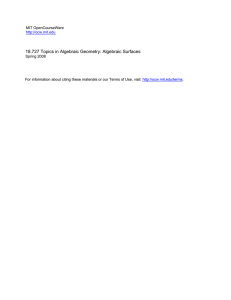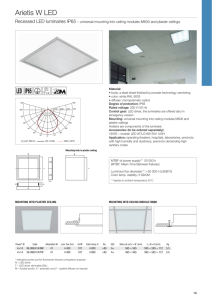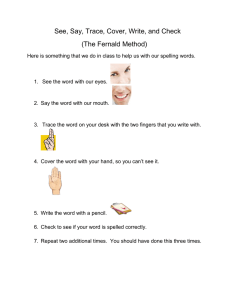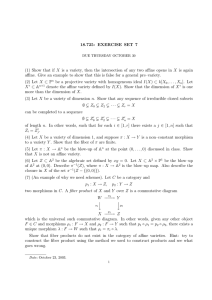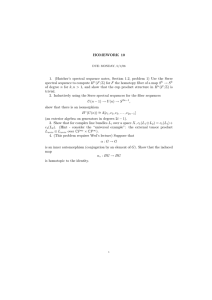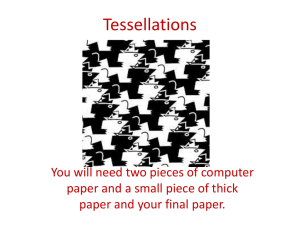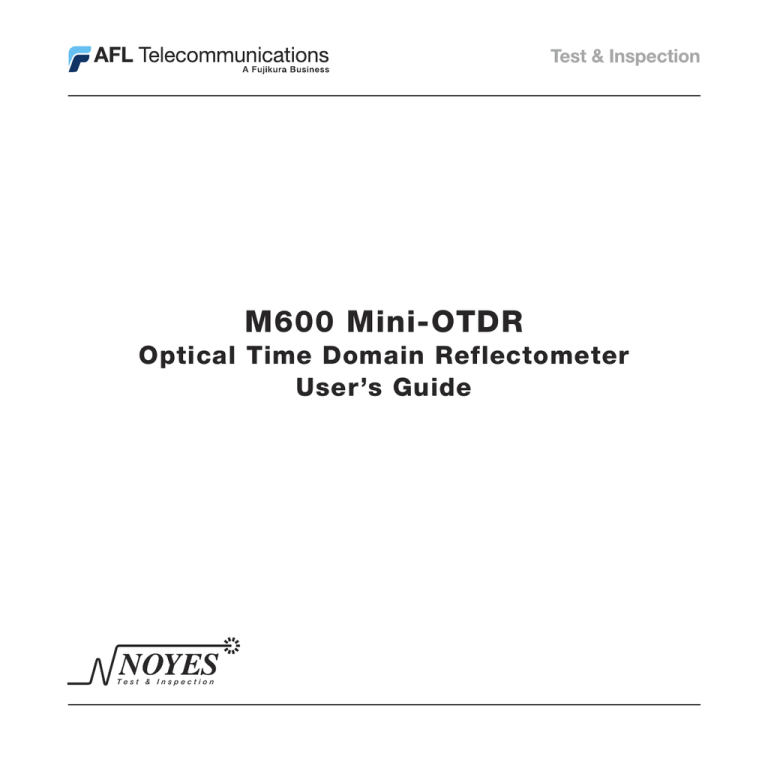
M600 Mini-OTDR
Optical Time Domain Reflectometer
User’s Guide
Test & Inspection
M600 Mini-OTDR
Optical Time Domain Reflectometer
User’s Guide
Test & Inspection
© 2002, AFL Telecommunications, all rights reserved. (For Software Version 2.4 or higher) M600-00-1000 Revision J, 8.12.05
Specifications are subject to change without notice.
Limited Warranty
One Year Limited Warranty
All Noyes products are warranted against defective material and workmanship for a period of one year
from the date of shipment to the original customer.
Any product found to be defective within the warranty period will be repaired or replaced by Noyes.
In no case will Noyes liabilities exceed the original purchase price of the product.
Exclusions
The warranty on your equipment shall not apply to defects resulting from the following:
• Unauthorized repair or modification
• Misuse, negligence, or accident
CE Information
These instruments have been designed and tested to comply with the relevant sections
of any applicable specifications including full compliance with all essential requirements
of all applicable EU Directives.
Returning Equipment
To return equipment, please contact Noyes to obtain additional information and a Service Request
(S.R.) number. To allow us to serve you more efficiently, please include a brief description specifying
the reasons for the return of the equipment.
AFL Telecommunications
Noyes Test & Inspection
16 Eastgate Park Road
Belmont, NH 03220
Tel: 800-321-5298
603-528-7780
Fax: 603-528-2025
Table of Contents
Table of Contents
Safety Information
Definitions of Warnings and Cautions .................................................................iv
Important Safety Information .............................................................................iv
Section 1: General Information
Contacting Noyes Customer Service .................................................................1
Unpacking and Inspection .................................................................................1
Precautions ......................................................................................................1
Recommended Accessories ..............................................................................2
Feature Overview ..............................................................................................2
M600-VFI Option ..........................................................................................3
Section 2: Functional Description
Front Panel ......................................................................................................4
Main Display ....................................................................................................6
Power-up Screen ..........................................................................................6
Trace Screen ...............................................................................................6
Side Panels ......................................................................................................8
Top Panel ........................................................................................................9
Section 3: Set up and Operation
To Switch on Power ..........................................................................................10
Using M600 Menus .........................................................................................10
Display the Main Menu ..................................................................................10
Select a sub-menu or parameter from a menu ................................................10
Back — Return to the previous menu ...........................................................10
Done — Close all menus ..............................................................................10
General Setup...................................................................................................12
View Events ..................................................................................................12
Distance Units .............................................................................................12
Time / Date ..................................................................................................12
Reset Factory Defaults ..................................................................................12
Auto Setup .......................................................................................................12
Test Mode .......................................................................................................12
Test Setup ........................................................................................................13
Fiber Type.....................................................................................................13
Wavelength (λ) ............................................................................................13
Range and Resolution ...................................................................................14
Pulse Width .................................................................................................14
i
M600 User’s Guide
Averages ......................................................................................................14
Refractive Index ...........................................................................................15
Thresholds....................................................................................................16
Backscatter Coefficient ................................................................................16
Starting and Stopping Tests (F1 key) .................................................................18
Moving Cursors and Zooming ............................................................................18
Selecting Loss Measurement Method.................................................................19
Adjusting LSA Lines ..........................................................................................22
Adding Events...................................................................................................23
Adding Manual Events ...................................................................................23
Adding Events Automatically .........................................................................24
Viewing Events ..............................................................................................24
Deleting Events .............................................................................................26
Saving Trace Files ............................................................................................27
To Save a Trace File ......................................................................................27
File Name Format .........................................................................................28
To Enter/Change File Name ..........................................................................28
To Enter/Change File Name Prefix ..................................................................28
To Change Fiber Number ...............................................................................29
To select directory and folder .........................................................................29
To Create New Folders (Sub-folders) ..............................................................29
To Edit A Text Field (cable ID, cable type, etc.) ................................................29
Working With Saved Traces ...............................................................................30
To View a Trace.............................................................................................30
To Compare Traces .......................................................................................30
To Copy Traces and Folders ...........................................................................30
To Delete Traces and Folders .........................................................................31
Printing Traces From a PC .................................................................................31
Section 4: Application Notes
What You Will Need .........................................................................................32
Before Using Your M600 ..................................................................................32
Features of an OTDR Trace ...............................................................................33
Fault Locating ..................................................................................................35
Section 5: Maintenance
Repair and Calibration ......................................................................................37
Cleaning the Optical Ports ................................................................................37
To Clean an M600 Optical Port Connector ......................................................37
To Clean a VFI Module Optical Port ................................................................37
Cleaning the Display and Case ...........................................................................38
Battery Charging, Replacement, and Storage......................................................38
Charging.......................................................................................................38
ii
Table of Contents
Replacing .....................................................................................................39
Storing .........................................................................................................39
Disposing .....................................................................................................39
Section 6: Specifications
M600 Optical Specifications..............................................................................40
M600 General Specifications ............................................................................40
M600-VFI Specifications ...................................................................................41
Available M600 Modules and Accessories..........................................................41
Fiber rings (FR) specifications ...........................................................................42
Fiber boxes (FB) specifications ..........................................................................42
Appendix: ImageMate™ USB 2.0 Reader/Writer
Removing media ..............................................................................................42
Disconnecting ...................................................................................................42
Definitions.........................................................................................................44
List of Figures
Figure 2-1:
Figure 2-2:
Figure 2-3:
Figure 2-4:
Figure 3-1:
Figure 3-2:
Figure 3-3:
Figure 4-1:
Figure 4-2:
Figure 4-3:
Figure 4-4:
Figure 5-1:
Figure 5-2:
M600 Front Panel...........................................................................4
M600 Trace Screen........................................................................7
M600 Side Panels..........................................................................8
M600 Top Panel. ...........................................................................9
M600 Menus. ................................................................................11
Viewing Events in a Trace Format. ...................................................25
Viewing Events in a Table Format. ...................................................25
Example M600 Test Configuration With Launch And Receive Cables. 33
M600 Trace Made Using Launch And Receive Cables. .....................34
Using a Test Jumper to Fault-locate a Fiber Optic Link......................35
M600 Trace Made Using A Test Jumper. .........................................35
Charging a Battery Externally. .........................................................39
Inserting a New Battery. .................................................................39
iii
M600 User’s Guide
Safety Information
The M600 OTDR is a CLASS I LASER PRODUCT
LASER RADIATION
DO NOT STARE INTO BEAM
CLASS 2 LASER PRODUCT
WAVELENGTH: 650nm
MAX OUTPUT: 1.0mw
PULSE RATE: 2Hz, 50% DUTY
IEC825-1: 1993, EN60825-1: 1994
CAUTION
LASER RADIATION
DO NOT STARE INTO BEAM
WAVELENGTH: 650nm
MAX. OUTPUT: 1.0mW
PULSE RATE: 2 Hz, 50% DUTY
CLASS II LASER PRODUCT
The M600 VFI is a CLASS II LASER PRODUCT.
Avoid exposure - Laser radiation is emitted from the M600-VFI aperture.
Definitions of Warnings and Cautions
!
WARNING indicates a hazard. It calls attention to a procedure, practice, or the like, which
A
if not performed correctly or adhered to, could result in injury or loss of life. Do not proceed beyond a
WARNING until the indicated conditions are fully understood and met.
!
CAUTION calls attention to an operating procedure, practice, or the like, which if not correctly
A
performed or adhered to, could result in damage to or destruction of the M600 or other equipment or
cause loss of stored test results. Do not proceed beyond a CAUTION sign until the indicated conditions
are fully understood and met.
Important Safety Information
iv
!
WARNING: Use of procedures or adjustments other than those specified herein may result in hazardous
radiation exposure.
!
WARNING: Never look directly into the output of any optical fiber cable, jumper, or source. Refer to
your company’s safety procedures when working with optical systems.
!
CAUTION: Do not run any tests or perform functions that activate an M600 laser unless fiber is attached
to the corresponding OTDR port.
!
CAUTION: The M600 contains no user-serviceable parts. Do not open the case except to install OTDR
modules, strictly following the instructions provided with the module.
!
CAUTION: If your M600 has a CompactFlash™ drive, a CompactFlash™ card must be installed before
you turn power on, and must not be removed until after you turn power off.
Section 1
Section 1: General Information
Thank you for purchasing a Noyes M600 Mini-OTDR. The purpose of this User’s Guide is to explain
how to use and maintain your new M600. Please check our web site at www.AFLtele.com (click on
Products > Test & Inspection) for updates to this manual, software updates, and additional application
information. If you have any questions about your M600 or recommended accessories, please contact
Noyes Customer Service.
Contacting Noyes Customer Service
You may call Noyes Customer Service between 8 a.m. and 5 p.m., United States Eastern Time, as
follows:
Tel:
Fax:
Web:
800-321-5298 (North America)
603-528-7780
603-528-2025
www.AFLtele.com (click on Products > Test & Inspection)
Unpacking and Inspection
This instrument has been carefully packed in accordance with standard shipping procedures. Examine
the equipment for damage that may have occurred during shipment. If you find any damage, or if any
of the following items are not included, please contact Noyes.
• M600 OTDR with ordered modules
• Trace analysis software and user’s guide
• Carry case with strap
• CompactFlash™ card
• AC power adapter and cord
• CompactFlash™ reader (USB)
• Keyboard
• User’s guide
Precautions
Proper care in handling should be taken when using any precision optical test equipment, such as the
M600. Scratched or contaminated optical connectors can impact the performance of your M600. It is
important to keep the optical ports on your M600, as well as the optical connectors on all test cables and
jumpers used with your M600, free from dirt, oils, or other contaminants. Always replace protective dust
caps. Proper cleaning techniques should be performed on all test cables and jumpers before conducting
the test procedures outlined in this manual. In addition, the optical ports of your M600 should be cleaned
periodically. Please see “Cleaning the Optical Ports” for more information. the optical ports of your M600
should be cleaned periodically. Please see “Cleaning the Optical Ports” for more information.
1
M600 User’s Guide
Recommended Accessories
You will need fiber optic test cables (or jumpers) to connect your M600 to the fiber under test. Test
cables must have the same core and cladding size as the fiber under test. The connector at one end
of the test cable must mate with the appropriate optical port on the M600. The connector on the other
end must mate with the fiber optic link under test. Test cables and jumpers with a variety of lengths
and connector styles are available from Noyes.
Fiber Boxes may be used as launch and receive cables, which are required to measure the insertion
loss and reflectance of the near-end and far-end connectors respectively, on the fiber link being tested.
Fiber Boxes with a variety of lengths and connector styles are available from Noyes.
A supply of optical cleaning pads and isopropyl alcohol or a connector-cleaning cartridge is recommended
to clean the optical connectors on your M600 and test cables. A supply of fiber optic cleaning swabs or
a can of filtered compressed air is recommended for cleaning connector adapters.
Feature Overview
Designed to accept multimode and single-mode modules, the M600 mini-OTDR may be used to test and
fault-locate fiber optic cables in premises, access, and long-distance network applications. The M600
offers automatic and manual setup modes to meet the needs of both novice and experienced users.
The M600 OTDR or “optical time domain reflectometer” tests an optical fiber link, while having access
to only one end of the link, by generating short pulses of light, sampling reflected light as a function
of time, and converting these samples into a graph or “trace” of insertion loss versus distance. Based
on the shape of the trace the M600 can locate and analyze fiber link “events” such as connections,
splices, bends, and breaks.
All M600 models are equipped with CompactFlash™ drive and memory card capable of storing up to
1,500 traces.
Note: An M600 only works with the CompactFlash™ card installed.
Also, traces can be saved to internal non-volatile memory (300 traces) or floppy disk ( 50 traces). Noyes
recommends saving traces to the CompactFlash™ memory card. A floppy drive may be used to transfer
a “few” (< 50) traces to or from a PC, and to download new M600 software.
Using the supplied CompactFlash™ reader (USB) or floppy disk, saved traces can be transferred to a
PC for archiving, printing, and analyzing with the supplied Trace600 Windows® software.
2
Section 1
M600-VFI Option
The M600 OTDR may be equipped with a Visible Fault Identifier (VFI) module. The VFI module is a
650 nm visible red laser source designed to troubleshoot faults on fiber optic cables.
Light generated by the VFI module will escape from sharp bends and breaks in jacketed or bare fibers,
as well as poorly mated connectors. Thus, the VFI can identify faults in fiber optic jumper cables,
distribution frames, patch panels, and splice trays.
The VFI module is an excellent compliment to an OTDR because it can locate faults inside the OTDR’s
dead-zone. Other applications include end-to-end continuity checks, identifying connectors in patch
panels, and identifying fibers during splicing operations.
The universal connector interface provides fast operation with many connector styles without changing
an adapter.
The M600-VFI operates off the M600 power supply. The M600 must be turned ON before operating
the M600-VFI.
The M600-VFI is switched ON/OFF by the momentary push button switch located on the M600-VFI
module. The switch modes are: ON/ 2Hz/ OFF.
Pressing the switch once turns the module ON. The red LED inside the lighted switch turns ON, and the
module transmits laser radiation at 650 nm, Continuous Wave. Pressing the switch again places the
module in 2 Hz mode. The LED inside the switch blinks ON/OFF and the module transmits laser radiation
at a modulated rate of 2 Hz, 50% duty cycle. Pressing the switch again turns the module OFF.
The M600 VFI is a CLASS II LASER PRODUCT.
CAUTION
Push Button Switch
Laser Output
LASER RADIATION
DO NOT STARE INTO BEAM
WAVELENGTH: 650nm
MAX. OUTPUT: 1.0mW
PULSE RATE: 2 Hz, 50% DUTY
CLASS II LASER PRODUCT
LASER RADIATION
DO NOT STARE INTO BEAM
CLASS 2 LASER PRODUCT
WAVELENGTH: 650nm
MAX OUTPUT: 1.0mw
PULSE RATE: 2Hz, 50% DUTY
IEC825-1: 1993, EN60825-1: 1994
ON/ 2Hz / OFF
AVOID EXPOSURE-
LASER RADIATION IS EMITTED FROM THIS APERTURE
M600 -VFI Module. Top View.
3
M600 User’s Guide
Section 2: Functional Description
Front Panel
The M600 front panel [Figure 2-1] contains keys (controls), indicators, and the main display. The use
of the Power, λ, Save, and Help keys are fixed. The use of the soft or “function” keys, F1 through F5,
and the Enter key depends on which screen or menu is displayed.
1
2
F1
F2
F3
F4
11
F5
10
NOYES
AFL Telecommunications
Laser
M600 Optical Time Domain Reflectometer
3
Power
4
AC Adapter
5
λ
Save
7
8
Figure 2-1: M600 Front Panel.
4
6
Help
9
Section 2
The M600 front panel features are explained below:
#
Front panel feature
Description
1
Main Display
Used to show the OTDR trace screen, setup menus, and file
management screens.
2
Function keys (F1 – F5)
The label shown on the main display above each key indicates the
current use of each function key.
3
Power key
Press and hold for about 2 seconds to turn the M600 on or off.
4
Power indicator
When on, indicates that the M600 is switched on and powered either
by the internal battery or AC adapter.
5
AC Adapter indicator
When on, indicates that a live AC adapter is connected to the M600.
6
Laser active indicator
When on, indicates that a test is in progress and an optical port is
active.
7
λ (Wavelength) key
Press to change the test wavelength.
8
Save key
Press to save and name the displayed trace.
9
Help key
Press to display a help page with useful tips and Noyes contact
information.
10 Arrow keys
Press to navigate menus, change setup parameters, move cursors,
and change the zoom level.
11 Enter key
Press to display the Main Menu or to select items in menus.
5
M600 User’s Guide
Main Display
The M600 main display is used to show various screens and setup menus. Important screens are
explained in the following section.
Power-up Screen
After you switch on your M600 (press and hold the Power button for about 2 seconds), you will see the
Power-Up screen. Items that can appear on the this screen are explained below:
Screen item
Description
Parallel Port
The parallel (printer) port is available.
1.44 MB Disk Drive
The 3.5-inch, 1.44 MB floppy disk drive is available.
CompactFlash
The CompactFlash™ card (removable mass storage
device) is available.
Ext. Keyboard
The keyboard port is available. (Does not indicate whether
or not a keyboard is attached.)
Slot 1: xxx or Empty
Slot 1 contains one module of type xxx or is empty.
Slot 2: xxx or Empty
Slot 2 contains one module of type xxx or is empty.
Slot 3: xxx or Empty
Slot 3 contains one module of type xxx or is empty.
DSP Firmware Version xxxx
Digital signal processing firmware version xxxx is installed.
System Firmware Version: x.xx.xx
System firmware version x.xx.xx is installed.
F5 (Language)
Selects available languages. (Please contact your Noyes/
AFL sales representative for languages availability.)
Note: You can install new M600 system firmware releases as they become available on our web site
at www.AFLtele.com (click on Products > Test & Inspection).
Trace Screen
The trace screen [Figure 2-2], which is the default M600 screen, shows a graph of the current OTDR
trace plus setup, cursor location, and other data.
The major features of the M600 trace screen are explained below:
6
#
1
2
3
Screen feature
Date and Time
Testing Status
File name, fiber #
4
Folder
Description
Shows date in day/ month/ year format and time in 12-hour format.
Shows completed averages as a %.
Displays file name and fiber number. Fiber number automatically increments after
each save (set by wave length).
Displays the current folder (set once for all wavelengths and fiber types).
Section 2
5
Cursor data
6
Trace
7
Cursors A and B
8
Unit setup
9 Function key labels
10 Events Data
11 Zoom Bar
4
Shows the locations of cursors A and B, distance from A to B, and loss based on
selected loss Method.
This is a graph of insertion loss vs. distance. The vertical axis shows loss in dB.
The horizontal axis shows distance in user-selected units.
Used to measure loss, reflectance, and distance. They can be moved using the
Left and Right arrow keys.
Shows Fiber Type, Range, Wavelength, PW (pulse width), Test Mode, Averages,
Auto Setup (on or off), and Ref. Index (refractive index).
Shows the current use of each function key.
Displays Event #, location, loss, and reflectance. Event locations are marked using
“ “ icons under the distance axis.
In the zoom mode, shows the size of the current view and the location of the
cursors relative to the entire trace.
3
2
1
11
5
6
10
7
8
9
Figure 2-2: M600 Trace Screen.
7
M600 User’s Guide
Side Panels
The M600’s side panels contain a floppy disk drive, CompactFlash™ drive, display contrast control,
battery access door, and interface ports for a PS/2 keyboard, parallel printer, and AC adapter.
The M600 side panel features are identified below [Figure 2-3]:
#
Panel feature
Description
1
Keyboard port
Interface for a PS/2 type keyboard.
2
(Not Used)
This port is not used in the current M600 design.
3
CompactFlash™ drive Insert a CompactFlash™ card here.
4
Parallel port
Not used at this time.
5
Contrast control
Adjusts contrast.
6
Power port
DC power input (18 V, 2.2 A). This is the interface for the M600 AC
power adapter.
7
Battery door
Provides access to the rechargeable battery.
8
Floppy Disk Drive
3.5-inch, 1.44 MB floppy disk drive.
Left Side
Right Side
1
Keyboard
3
Not Used
Diskette Drive
2
8
5
Contrast
Power
18V 2.2A
6
Figure 2-3: M600 Side Panels.
8
+
−
Battery
Parallel
4
7
Section 2
Top Panel
Depending on which modules are installed, the top panel of your M600 may have one or two optical
ports. In a quad-wavelength M600 the 850/1300 nm multimode module is normally installed in Slot 1
while the 1310/1550 nm single-mode module is normally installed in Slot 2.
The M600 top panel contains the following features [Figure 2-4]:
#
Feature Description
1
Port 1
Normally the 850/1300 nm multimode OTDR port.
This is a CLASS I LASER output.
2
Port 2
Normally the 1310/1550 nm single-mode OTDR port.
This is a CLASS I LASER output.
3
Port 3
May be equipped with an M600-VFI module, 650 nm Visible Fault Identifier.
LASER RADIATION
DO NOT STARE INTO BEAM
CLASS 2 LASER PRODUCT
WAVELENGTH: 650nm
MAX OUTPUT: 1.0mw
PULSE RATE: 2Hz, 50% DUTY
IEC825-1: 1993, EN60825-1: 1994
1
This is a CLASS II LASER output.
2
3
ON/ 2Hz / OFF
AVOID EXPOSURE-
LASER RADIATION IS EMITTED FROM THIS APERTURE
Figure 2-4: M600 Top Panel.
9
M600 User’s Guide
Section 3: Set up and Operation
The following section explains how to set up and operate your M600.
!
CAUTION To ensure proper operation, a CompactFlash™ card must be inserted before the M600 is
powered up and should not be removed until the instrument is powered off.
To Switch on Power
1 Press the Power key for about 2 seconds. The unit will go through a self-test and then display the
Power-Up screen. If the M600 does not switch on, verify that the battery is charged, or that an AC
power adapter is connected to the M600 and plugged into a live power outlet.
2 Press the Enter key to view the OTDR trace screen.
Using M600 Menus
M600 menus [Figure 3-1] are used for most setup functions. To display the Main Menu, press the Enter
key. To select a sub-menu or parameter in an M600 menu, use the arrow keys to “highlight” the item
(move the selection box around the item), then press the Enter key again. Most M600 menus contain
Back and Done selections. Selecting Back will display the previous menu. Selecting Done will cause the
M600 to exit all menus and display the trace screen.
Display the Main Menu
• Press the Enter key.
Select a sub-menu or parameter from a menu
• Use the arrow keys to highlight the desired sub-menu or parameter.
• Press the Enter key.
Back — Return to the previous menu
•
Use the arrow keys to highlight Back.
•
Press the Enter key.
Done — Close all menus
10
•
Use the arrow keys to highlight Done.
•
Press the Enter key.
Section 3
Main Menu
Auto Setup
Automatic pulse width and range set up, On,
Once, or Off
Test Mode
Live: 256 averages (repeated)
Timed: 2048 to 65,536 averages (one-time)
Auto Events: Same as Timed plus automatic
event table generation
Test Setup
Fiber Type
Multimode or single-mode
Wavelength
850 or 1300 nm (multimode)
1310 or 1550 nm (single-mode)
Range/Res.
Trace distance range and point
spacing
Pulse Width
Which pulse widths are available
depends on Fiber Type and
Wavelength
Averages
Number of averages in timed
tests
Loss Method Select loss measurement method
Adjust LSA Lines
Adjust LSA lines boundaries (if applicable)
Add Events
Add reflective, non-reflective, multiple, and
automatic events (type depends on loss
method)
Saved Files
Open saved files (F2)
Select All (F3)
Select None (F4)
Select (F5)
File Menu (Menu key): Copy/ Delete files and
create New Folders
Refractive Index
Group Index of Refraction,
1.4000 – 1.7000
Thresholds
Fiber End
Event Loss
Reflectance
Backscatter
Backscatter Coefficient
Used to calculate event
reflectance
General Setup
View Events View events in Trace View
System Information
Distance Units
Time/Date
Display the Power-up screen
kilometers, meters,
miles, feet
Hr : min
day - month - year
Reset Factory Defaults
Figure 3-1: M600 Menus.
11
M600 User’s Guide
General Setup
View Events
1 Select Main (press Enter) > General Setup > Enter > View Events.
2 If you prefer to view events in the trace view, choose Yes.
Distance Units
1 Select Main (press Enter) > General Setup > Enter > Distance Units.
2 Select the desired units of measure (kilometers, meters, miles, or feet).
Time / Date
1 Select Main (press Enter) > General Setup > Enter > Time / Date.
2 Use the arrow keys to edit time (hours: minutes) and date (day/ month/ year).
Reset Factory Defaults
1 Select Main (press Enter) > General Setup > Enter > Reset Factory Defaults.
2 When prompted to verify resetting, choose OK or Cancel.
Auto Setup
When Auto Setup is on, the M600 determines the length of the fiber optic link under test and then
automatically sets Range/Resolution and Pulse Width. When Auto Setup is off, you must set these two
parameters manually.
1 Select Main (press Enter) > Auto Setup > Enter.
2 Choose On, Once, or Off.
Test Mode
The M600 can perform Live, Timed, or Auto Event tests. In a live test, the M600 continuously collects
and averages 256 samples (for each trace data point) and updates the trace display in near real time. In
a timed test, the M600 collects and averages samples a user-specified number of times and then stops
collecting new samples. The trace display is updated during a timed test, so you can see the smoothing
effect of averaging. In an Auto Event test, the M600 performs a timed test and then automatically creates
an event table based on the current set thresholds. To select Test Mode:
1 Select Main (press Enter) > Test Mode > Enter.
2 Choose Live, Timed, or Auto Events.
12
Section 3
Test Setup
The table below gives a summary of OTDR parameters and how they are set. Parameter scope indicates
whether a parameter is set separately (for each wavelength or for each fiber type) or globally (once for
all wavelengths and fiber types). The scope of each parameter will be listed as “By Wavelength”, “By
Fiber Type”, or “Global”.
Setup Parameters
Scope
Setup Parameters
Scope
Fiber Type
Global
Distance Units
Global
Wavelength
Fiber Type
Current time/date
Global
Range/Resolution
Fiber Type
Directory
Global
Pulse width
Wavelength
Filename Prefix
Fiber Type
Averages
Wavelength
Fiber Number
Wavelength
Refractive Index
Wavelength
Cable ID
Fiber Type
Thresholds
Wavelength
Timed / Live
Global
Backscatter
Wavelength
Auto Setup (On or Off)
Global
Fiber Type
Fiber Type determines the active module and therefore the type of fiber (multimode or single-mode) you
can test. For example, in an M600 equipped with M600-MM1 and M600-SM1 modules, selecting
multimode will make the M600-MM1 module active, while selecting single-mode will make the M600SM1 module active. To set fiber type:
1
Select Main (press Enter) > Test Setup > Enter > Fiber Type > Enter.
2
Choose either Multimode or Single-mode
Wavelength ( λ)
The Wavelength parameter determines which laser is used to generate the OTDR trace and therefore
sets the nominal test wavelength. To set a wavelength, do one of the following:
1 From the front panel, press the [λ] key
or:
1 Select Main (press Enter) > Test Setup > Enter > Wavelength > Enter.
2 Choose a wavelength:
• 850 or 1300 nm for the M600-MM1 multimode module
• 1310 or 1550 nm for the M600-SM1 single-mode module
13
M600 User’s Guide
Note: Because Fiber Type determines which Wavelengths are available, select Fiber Type before
selecting Wavelength.
Range and Resolution
The Range/Resolution parameter determines the distance range of the full (unzoomed) trace. It also
determines the distance between data points in the trace: the longer the range, the wider the data point
spacing. Normally select the shortest distance range you are sure is longer than the fiber under test. For
example, to test a fiber that is 1,500 meters long, select the 2 km range. To set range and resolution:
1 Select Main (press Enter) > Test Setup > Enter > Range / Resolution > Enter.
2 Choose the desired value.
Note: Because Range / Resolution availability depends on Wavelength, always select Wavelength
before selecting Range.
Pulse Width
The M600 can operate using different pulse widths. Short pulse widths provide the shortest event and
attenuation dead zones. Long pulse widths provide the best event detection on long fibers. Set Pulse
Width to the lowest setting that provides the event detection range you need. To set pulse width:
1 Select Main (press Enter) > Test Setup > Enter > Pulse Width > Enter.
2 Choose the desired value.
Note: Because Pulse Width availability depends on Range and Wavelength, always set these two
parameters before setting Pulse Width.
Averages
The Averages parameter determines the number of samples taken and averaged per trace data point
during a timed test. This parameter also determines the duration of a timed test. Averages may be set
to the following:
Averages Parameter
Number of Averages
Test Time (approx.)
Low
2,048
10 sec
Medium
16,384
70 sec
High
65,536
4 min 30 sec
Increasing the number of averages reduces trace noise and, therefore, makes it easier to see events
at the end of a long fiber. However, increasing the number of averages also increases test time. Set
Averages to the lowest setting that provides the trace smoothness that you need. To set Averages:
1 Select Main (press Enter) > Test Setup > Enter > Averages > Enter.
2 Choose Low, Med, or High.
14
Section 3
Refractive Index
The refractive index of an optical fiber, also known as its Group Index of Refraction or GIR, determines
the speed of light in the fiber. Refractive index is used by the M600 to determine cursor and event
distances. When setting Refractive Index, enter the value specified by the manufacturer of the fiber
optic cable you are testing. To set refractive index:
1 Select Main (press Enter) > Test Setup > Enter > Refractive Index > Enter.
2 Set the refractive index. Use Arrow keys to navigate to the desired digit and to increase/decrease
its value.
Note: If you don't know the refractive index values of the fiber you are testing, use the following:
Multimode
Single-mode
850 nm:
1.496 1310 nm: 1.4675
1300 nm:
1.487 1550 nm: 1.4681
These values are within 1% of the values specified for most fiber optic cables. If you later learn the
exact values specified by the cable manufacturer, you can correct the refractive index values in the
stored M600 trace file.
15
M600 User’s Guide
Thresholds
M600 thresholds are used to generate event tables automatically, either at the end of an Auto Events
test or when you select “Automatic” from the Add Events menu. The three M600 automatic event table
thresholds are defined below:
Threshold
Definition
Default value
End Loss (dB)
Used to determine the location of the “fiber end” which
may be a break in the fiber under test, the end of the
fiber under test, or the end of a receive cable (if one is
used)
6.0 dB
Event Loss (dB)
Used to add automatic events by insertion loss
0.01 dB
Event Reflection (dB)
Used to add automatic events by reflectance
-65 dB
In an automatically generated event table, events that are not end events (Reflective, Non-Reflective,
or Multiple) will be included if they exceed either the Event Loss, Reflectance, or both thresholds. End
events (Reflective End, Non-Reflective End) will be included if their insertion loss exceeds the Fiber End
threshold. The “Source” of events added automatically to event tables will be shown as “Auto”. After
an event table has been generated automatically, you can delete or add comments to Auto events, and
you can add or delete Manual events.
Backscatter Coefficient
The backscatter coefficient is used to calculate a reflectance value. Backscatter coefficient values are
specified by the manufacturer of the fiber optic cable. To set Backscatter Coefficient:
1 Select Main (press Enter) > Test Setup > Enter > Backscatter > Enter.
2 Set the backscatter coefficient.
If the backscatter coefficient is not specified by the fiber manufacturer, use the default values.
Note: If you later learn the exact values specified by the manufacturer, you can correct the Backscatter
Coefficient values in the stored M600 trace file.
16
Wavelength
Backscatter Coefficient
850 nm
68.00
1300 nm
76.00
1310 nm
80.00
1550 nm
83.00
Section 3
17
M600 User’s Guide
Starting and Stopping Tests (F1 key)
You can start or stop tests by pressing the F1 key (front panel or keyboard). When no test is running, the
F1 key will be labeled [Test], which means you can press F1 to start a new test. When a test is running,
the F1 key will be labeled [Stop], which means you can press F1 to stop the current test.
Moving Cursors and Zooming
The A and B cursors may be positioned to measure the distance and loss between any two points on
a trace. To make cursor positioning easier and to see fine details in the trace, you can zoom (expand)
the trace graph in the horizontal or vertical direction. Cursor movement and zoom are controlled using
the arrow keys and function keys F3 - F5.
Moving Cursors
Key
F3
Label
Function
“Curs A/[B]”
Brackets indicate the
active cursor
Press to toggle between cursors
Press to move the active cursor to the right
Press and hold for fast movement
Press to move the active cursor to the left
Press and hold for fast movement
Zooming
“Zoom [H]/V”
Brackets indicate the
active zoom mode
Press to zoom-in (increase magnification)
“Zoom [H]/V”
Brackets indicate the
active zoom mode
Press to zoom-out (decrease magnification)
F5
“Arrows”
/
arrow keys function
Press to cycle the
through available options: horizontal zoom mode,
vertical zoom mode, and selecting events option.
F4
“ - ” (blank)
“Un-Zoom”
“Re-Zoom”
Not used in the default un-zoomed view
Press to display the un-zoomed view
Press to display the previous zoomed view
In zoomed view, the M600 always displays the active cursor area. If you need to un-zoom, move the
active cursor, and then re-zoom, the M600 will display the new position of the active cursor at the
previous zoom level.
18
Section 3
Selecting Loss Measurement Method
For analyzing traces and adding events manually, the M600 offers various Loss Measurement
Methods.
The table below gives a summary of the available Loss Measurement Methods.
Loss Method
(and Applications)
Measured Parameters
No. of
Cursors
No. of
LSA
Lines
Two Point
(General purpose)
Location, Reflectance, Insertion
loss between any 2 points of a
trace
2
0
Single Event
Location, Reflectance, Insertion
(Connections, splices, loss of any Reflective or Nonfaults)
Refl.event
1
2
Far Left
Near Left
Near Right
Far Right
Reflective,
Non-Refl.
Multiple Event
(2 or more events
close together)
2
2
Far Left
Near Left
Near Right
Far Right
Multiple
Fiber Attenuation
Attenuation per loss ratio of
(Use to measure fiber any segment of a trace with no
loss in dB/km)
events
2
1
Start
(If no Launch Cable)
Trace level at the Near-end
connection
1
1
Near Right
Far Right
Start
End
(If no Receive Cable)
Location, Reflectance, and
Trace level at the Far-end
connection
2
1
Far Left
Near left
Reflective End,
Non-Refl. End
Location and Insertion loss of
multiple events
LSA Lines Event Type(s)
Adjustment Allowed
Reflective,
Non-Refl.,
Multiple
Not used to
add events
*LSA Line -least squared approximation segment line. Used to reduce the effects of noise while calculating
insertion loss, trace level, and attenuation.
To select the Loss Method:
1 Select Main (press Enter) > Loss Method > Enter to display a list of available Loss Methods.
2 Use arrow keys to choose the desired method.
3 Choose Done > Enter to enable the selected Loss Method.
Depending on the selected Loss Method, you will need to position cursors and adjust LSA lines (if
applicable) properly.
The following graphs illustrate position of cursors and LSA lines for the available Loss Measurement
Methods.
19
M600 User’s Guide
Two Point Loss Measurement Method
1
Position the left cursor at the start of the event.
2
Position the right cursor beyond the event where the trace
returns to a constant slope.
3
Read the insertion loss measurement.
Or
Left cursor
Right cursor
4
Select Main (press Enter) > Add Events > Enter to save and
display the event data.
Single Event Loss Measurement Method
Left LSA line
Cursor
Left LSA line
Left
Cursor
20
Right LSA line
Near Right
boundary
Right LSA line
Near Right boundary
Right Cursor
1
Position a cursor at the start of the event.
2
If required, adjust right LSA line so the Near Right boundary
located beyond the event where the trace returns to a constant
slope.
3
Read the insertion loss measurement.
Or
4
Select Main (press Enter) > Add Events > Enter to save and
display the event data.
Multiple Event Loss Measurement Method
1
Position the left cursor at the start of the first event.
2
Position the right cursor at the start of the last event.
3
If required, adjust right LSA line so the Near Right boundary
located beyond the event where the trace returns to a constant
slope.
4 Read the insertion loss measurement.
Or
4 Select Main (press Enter) > Add Events > Enter to save and
display the event data.
Section 3
Fiber Attenuation Loss Measurement Method
This method is used just for analyzing a trace.
1
Position left and right cursors on the trace as needed.
2
Read the insertion loss (dB/km) measurement.
Right cursor
Left cursor
Start (No Launch Cable) Loss Measurement Method
1
Position the left cursor at the beginning of the trace (0
meters).
2
If required, adjust right LSA line so the Near Right boundary
located beyond the reflection where the trace returns to a
constant slope.
3
Read the trace level measurement.
Or
Right LSA line
Near Right boundary
4
Cursor
Select Main (press Enter) > Add Events > Enter to save and
display the event data.
End (No Receive Cable) Loss Measurement Method
1
Position the left cursor at the start of the Far-end reflection.
2
If required, adjust the left LSA line.
3
Position the right cursor beyond the reflection.
4
Read the trace level measurement.
Or
5
Left LSA line
Left Cursor
Right Cursor
Select Main (press Enter) > Add Events > Enter to save and
display the event data.
21
M600 User’s Guide
Adjusting LSA Lines
If events of a trace are located very close to each other, you may have to adjust the LSA Lines. The
graphs below illustrate an example of the LSA Line before and after the adjustment.
LSA Line before the adjustment
LSA Line after the adjustment
To adjust LSA lines:
1 To enable the LSA adjustment mode, Select Main (press Enter) > Adjust LSA Lines > Enter.
2 Press F3 (LSA Adjust) to display the LSA Adjust Menu.
• Use arrow keys to select the desired LSA line boundary.
• Press Enter to confirm your selection.
3 Use the
/
arrow keys to decrease/increase the LSA line length as needed.
4 When the adjustment is complete, Select Main (press Enter) > Exit LSA Adjust > Enter.
Far Left Boundary
Dashed line indicates
that this boundary is
not selected for the
adjustment
Near Right Boundary
Far Right Boundary
Solid line indicates that
this boundary is selected
for the adjustment
Near Left Boundary
LSA Adjust Menu
F3
22
Press to display the LSA Adjust Menu
Section 3
Adding Events
Adding Manual Events
The M600 allows you to add manual events to the current event table. Based on the selected Loss
Measurement Method, the M600 allows you to choose the event type as follows:
Selected Loss Method
Event Type(s) Allowed
Two Point
Reflective, Non-Refl., Multiple
Single Event
Reflective, Non-Refl.
Multiple Event
Multiple
Start (No Launch Cable)
Start
End (No Receive Cable)
Reflective End, Non-Refl. End
To add an event manually:
1 Select loss method, then set cursors and LSA segments as required to measure the event.
2 Select Main (press Enter) > Add Events > Enter to display a list of the allowed event types for current
loss method.
3 Using arrow keys choose the desired event type.
4 Press Enter to add the event.
Note: Based on the location of the left cursor, M600 places the event mark in the Trace Display
window and automatically adds the event to the Event Table. The events in the Event Table are ordered
Event data box
To turn the Event data box ON/OFF, press
Enter > Test Setup, then using arrow keys
navigate to Viewing Options, and then check
Events > Yes /No
Line indicates the Event location
Active cursor
Event mark
by increasing location.
5
You may press F2 (Table) to view data added to the event table.
23
M600 User’s Guide
6
If you need to add a comment:
a) Press F4 (Comment) to activate first line in the comment field.
b) Press Menu (Edit) enable the editing mode and display a table of characters.
c) If you are using a keyboard, type the comment (up to 30 char.), then press Enter.
d) If you are using the Front Panel keys:
• Use the arrow keys to highlight the desired character.
• Press F5 (Char) to enter the selected character.
• Repeat the above two steps to enter up to 30 char.
• You may press F4 (Bksp) to delete the last character.
• Press Menu (OK) to save the current entry and exit the editing mode.
e) If you need to use 2nd and 3rd lines for comments, highlight the line, then repeat steps (b) (d).
7 Press F2 (Trace) to return to the Graph window.
Adding Events Automatically
From the Add Events menu you can create an automatic event table by selecting “Automatic”. This function
deletes all events from the current event table, whether they were generated manually or automatically,
and then creates a new event table based on current Threshold settings.
Viewing Events
Events may be viewed in either trace graph or table format. Both formats allows you to identify the
following trace data:
• Location in user selected units (m, ft, km, mi)
• Insertion Loss (dB)
• Reflectance (dB)
In addition, the Event Table provides the following information:
•
•
•
Event type
Lead-in fiber attenuation (dB/km)
Cumulative Insertion Loss (dB)
To view events:
1 Press F2 (Table) to display the Event Table.
2 Use the
/
arrow keys to select the desired event.
3 To view the selected event in the graph format, press F2 (Trace).
24
Section 3
Line indicates the selected
event
Event data box shows:
Location, Insertion
Loss, Reflectance
Note: End events will
not show insertion loss
measurements.
Event mark of the currently
selected event
F1
F2
F3
F4
F5
Press to view the event table
Figure 3-2: Viewing Events in a Trace Format.
Note: End events will not
show insertion loss (Ins. L)
Cumulative insertion loss
from the first event
Insertion loss of the
selected event in dB
Event Type
Event location in current
distance units
Reflectance of the selected
event in dB
Comments field
Lead-in fiber attenuation of
a fiber before the selected
event (dB/km)
Press to delete an event
Press to view the Trace
F1
F2
F3
F4
F5
Press to add comments
Figure 3-3: Viewing Events in a Table Format.
25
M600 User’s Guide
Note: In the Event Table you can add or edit an existing comment.
To add/edit comments:
1 Highlight the desired event.
2 Press F4 (Comment) to activate first line in the comment field.
3 Press Menu (Edit) to enable the editing mode and display a table of characters.
4 Edit / enter a comment.
a) If you are using a keyboard, type the comment (up to 30 char.), then press Enter.
b) If you are using the Front Panel keys:
• Use the arrow keys to highlight the desired character.
• Press F5 (Char) to enter the selected character.
• Repeat the above two steps to enter up to 30 char.
• You may press F4 (Bksp) to delete the last character.
• Press Menu (OK) to save the current entry and exit the editing mode.
5 If you need to use 2nd and 3rd lines for comments, highlight the line, then repeat steps 3 & 4.
6 Press F2 (Trace) to return to the Graph window or F4 to select events.
Deleting Events
To delete an event:
1 In the Event Table, use the
/
arrow keys to select the event to be deleted.
2 Press F5 (Delete).
3 When prompted to confirm deleting, choose OK or Cancel.
26
Section 3
Saving Trace Files
You can save over 300 trace files in the M600’s internal memory, over 1500 files in the CompactFlash™
memory, and over 50 trace files per floppy disk.
Note: Noyes recommends saving traces to the CompactFlash™ memory card. The Floppy drive may be
used for transferring a few (< 50) traces to or from a PC, and for downloading new M600 software.
Using the supplied CompactFlash™ reader (USB) or floppy disk, saved traces can be transferred to a
PC for archiving, printing, and analyzing with the supplied Trace600 Windows™ software.
Saved traces can be deleted, viewed, or compared.
To Save a Trace File
1 Set up your M600 as required.
2 Start a test by pressing the F1 (Test) key.
3 When the test is complete (or anytime during a live test), press the Save key to enable the saving
mode and display the [Save Trace To File] screen.
For trace identification, the [Save Trace To File] screen allows you to enter information as follows:
Information to Enter No. of Characters Allowed Scope
File Name
8
Fiber type
Prefix
5
Fiber type
Fiber Number
3
Wavelength
Folder
Global
Cable ID
30
Fiber type
Cable Type
30
Fiber type
Fiber Info
30
Fiber type
Originating Location
30
Fiber type
Terminating Location
30
Fiber type
M600 Operator
30
Global
4 Enter the desired information (refer to sections File name format, To enter/change file name, To
enter/change file name prefix, To change fiber number, To select directory and folder, To create new
folders (sub-folders), To edit a text field).
5 Press the F1 (Save) key.
Note: If you press the Save key before a timed test is done, the M600 will save the trace with the
indicated number of averages completed.
27
M600 User’s Guide
File Name Format
M600 file names consist of up to eight characters plus a three-character extension. File name extensions
are added automatically by the M600 depending on wavelength:
Wavelength
Extension
850 nm, multimode
.M85
1300 nm, multimode
.M13
1310 nm, single-mode
.S13
1550 nm, single-mode
.S15
FI B E R 00 1 . M 85
File name extension
Fiber number
(autoincremented)
File name prefix
The fastest way to name and save trace file is to create a file name prefix of up to five characters and
allow the M600 to increment automatically and append a three digit number to the prefix each time you
press the Save key. The file name extension is always added automatically by the M600.
To Enter/Change File Name
1 Use the arrow keys to highlight the File Name parameter.
2 Press Enter (Edit) to activate the text editing field and display a table of characters.
3 If you are using a keyboard, type the characters to be entered.
4 If you are using the Front Panel keys:
• Use the arrow keys to highlight the desired character.
• Press F5 (Char) to enter the character.
• You may press F4 (Bksp) to delete the last character.
• Press Enter (OK) to save the current entry and exit the editing mode.
To Enter/Change File Name Prefix
1 Use the arrow keys to highlight the Prefix parameter.
2 Press Enter (Edit) to activate the text editing field and display a table of characters.
3 If you are using a keyboard, type the characters to be entered.
4 If you are using the Front Panel keys:
• Use the arrow keys to highlight the desired character.
• Press F5 (Char) to enter the character.
• You may press F4 (Bksp) to delete the last character.
• Press Enter (OK) to save the current entry and exit the editing mode.
28
Section 3
To Change Fiber Number
1 Use the arrow keys to highlight the Fiber Number parameter.
2 Press Enter (Edit) to activate the editing field and display a table of characters.
3 Use the arrow keys to change the number:
• Use the
/
arrow keys to select the digit.
• Use the
/
arrow keys to increase or decrease the value.
4 To confirm changes and exit the editing mode, press Enter (OK).
To select directory and folder
1 From the Main Menu, choose Saved Files, then press Menu.
2 Use the arrow keys to navigate to the desired directory or folder.
• Use the
/
arrow keys to select the desired directory or folder.
• Use the
/
arrow keys to collapse/expand folders.
To Create New Folders (Sub-folders)
1 Highlight the desired directory: Floppy, Internal, or Flash.
Note: Noyes recommends saving traces to the CompactFlash™ memory card. The Floppy drive
may be used for transferring a few (< 50) traces to or from a PC, and for downloading new M600
software.
2 Press the
arrow key to expand the selected directory.
3 Press Menu to display the [File Menu] menu.
4 Use the arrow keys to select the [New Folder] option.
5 Press the Enter key to enable the editing mode and display a table of characters.
6 Enter a name for the new folder:
• If you are using a keyboard, type the name, then press Enter.
• If you are using the Front Panel keys:
- Use the arrow keys to highlight the desired character.
- Press F5 (Char) to enter the selected character.
- You may press F4 (Bksp) to delete the last character.
- Press Enter (OK) to save the current entry and exit the editing mode.
To Edit A Text Field (cable ID, cable type, etc.)
1 Use the arrow keys (either front panel or keyboard) to highlight the desired text field.
29
M600 User’s Guide
2 Press the Enter key to activate the text field.
3 If you are using a keyboard, type the text to be entered.
4 If you are using the Front Panel keys:
• Use the arrow keys to highlight the desired character.
• Press F5 (Char) to enter the character.
• You may press F4 (Bksp) to delete the last character.
• Press Menu (OK) to save the current entry and exit the editing mode.
Working With Saved Traces
To View a Trace
1 Press Enter > Saved Files > Enter. The [Saved Files] screen will be displayed.
2 Select the desired directory:
• Use the
/
arrow keys to collapse/expand folders.
• Use the
/
arrow keys to select the desired directory or folder.
3 Highlight the desired trace file, then press F2 (Open).
4 To return to the [Saved Files] screen, press F1 (Exit).
To Compare Traces
1 Press Enter > Saved Files > Enter. The [Saved Files] screen will be displayed.
2 Highlight the first trace to be displayed and press F5 (Select).
3 Repeat step 2 to select up to 4 traces to be compared.
4 Press F2 (Open) to display all selected traces.
Initially, the first trace you select is displayed as the white or “top” trace, while other traces are
displayed as the magenta , green, and red traces. Setup and cursor data are shown for only the top
trace. However, you can easily see data for other traces by “swapping” the two traces as follows:
5 To swap traces, press Enter > Swap Files >Enter.
Note: You can compare traces only if they are saved in the same directory and have the same Range/
Resolution.
To Copy Traces and Folders
1 Press Enter > Saved Files > Enter. The [Saved Files] screen will be displayed.
2 Navigate to the “source” directory, which is the directory containing the files you want to copy.
30
Section 3
3 Highlight the desired trace file (folder), then press F5 (Select).
• You may press F3 to select all files (folders).
4
When copying to existing folder, press Enter > Copy
• Navigate to the destination folder, then press F1 (OK).
• When all files have been copied, press any key to continue.
5 If you need to copy to a new folder, press Enter > Copy > Enter > New Folder > Enter. The table of
characters will be displayed.
• If you are using a keyboard, type the name, then press Enter.
• If you are using the Front Panel keys:
- Use the arrow keys to highlight the desired character.
- Press F5 (Char) to enter the selected character.
- You may press F4 (Bksp) to delete the last character.
- Press Enter (OK) to save the current entry and exit the editing mode.
6
Press F1 (Exit) to return to the Trace screen.
Note: If you try to copy a trace file with the same file name as the file already stored on the target
directory, you will be prompted to confirm overwriting.
To Delete Traces and Folders
1 Press Enter > Saved Files > Enter to display the [Saved Files] screen.
2 Navigate to the desired directory.
3 Highlight the trace file folder and / or folder to be deleted, then press F5 (Select)
• For selecting all trace files and/ or folders, press F3 to select all files / folders.
4 Press Menu > Delete > Enter.
5 When prompted to confirm deleting, choose OK or Cancel.
6 Press F1 (Exit) to return to the [Trace] screen.
Printing Traces From a PC
With the supplied Trace600 Windows™ software, you can print M600 traces using your PC.
1 Transfer files from a floppy disk or CompactFlash™ to your PC.
2 Refer to Trace600 User’s Guide for Print / Batch Print instructions.
31
M600 User’s Guide
Section 4: Application Notes
The following section provides tutorial information and procedures for several important OTDR applications
including:
• Fault-locating a fiber optic link
• Measuring end-to-end fiber optic link loss and length
• Measuring event loss
What You Will Need
To perform each of the following procedures you will need:
• Either a launch cable (Fiber Ring) and receive cable (Fiber Ring) or test jumpers
• Fiber optic connector cleaning supplies
Launch and receive cables are required to measure the end-to-end (insertion) loss of a fiber optic link.
The launch cable makes it possible to measure the loss of the near-end connection to the link. It also
makes length measurement more accurate. The receive cable makes it possible to measure the loss of
the far-end connection. A short test jumper is all that is required for fault locating.
Launch cables, receive cables, and test jumpers must have the same fiber type as the link under test,
for example 62.5/125 µm multimode or 9.0/125 µm single-mode. Clean test cable and OTDR port
connectors are critical to making accurate loss and reflection measurements. Therefore, you will need
either lint-free dry wipes and Isopropyl alcohol or fiber optic connector cleaner cartridges.
Note: Contact Noyes Fiber Systems or your Noyes Fiber Systems representative to learn where you
can get any of the items above. You may also ask Noyes Fiber Systems for recommendations on launch
and receive cable lengths (See “Contacting Customer Service”).
Before Using Your M600
• Always clean the connector on the OTDR end of a fiber optic test cable or jumper before you connect
it to your M600.
• As often as practicable, or at least before every series of tests, clean the connectors on the link ends
of your fiber optic test cable(s) or jumper.
32
Section 4
Features of an OTDR Trace
Figure 4-1 shows an example M600 test configuration in which a 333 m (1,090 ft) multimode fiber
optic link is tested using 75 m (250 ft) launch and receive cables (fiber boxes). The near-end and farend connections, which are the end-points of the link, would typically be located in patch panels. Fiber
optic links may also have intermediate connections and splices. The example link has one splice but
no intermediate connections.
fiber ring - launch cable
2
6
7
fiber link under test
fiber ring - receive cable
OTDR port
1
4
fusion splice
M600
F1
F2
3
near-end connection
5
far-end connection
8
end of receive cable
Figure 4-1: Example M600 Test Configuration With Launch And Receive Cables.
Figure 4-2 shows an OTDR trace of the example test configuration. This trace was generated using an
M600 with Wavelength set to 850 nm, Range set to 2 km, Pulse Width set to 100 ns, Test Mode set to
Timed, and Averages set to MED (16384). The trace is zoomed so that each major horizontal division
represents about 150 m.
An OTDR trace shows insertion loss (vertical axis) versus distance (horizontal axis). Therefore, the trace
of a fiber optic link shows the loss of the link as a function of distance. The insertion loss between any
two points A and B on the link equals the trace level at B minus the trace level at A. Portions of the trace
corresponding to optical fiber have a constant slope proportional to fiber loss per unit distance.
Step changes in trace level, which indicate step changes in insertion loss, and spikes, which indicate
reflections, are called events. Trace events are associated with connections, splices, bends, or other
features of the fiber optic link. The leading edge of an event indicates its location.
A reflective event has significant reflectance (it has a reflective spike) but may or may not have significant
insertion loss. Reflective events may be caused by connections and mechanical splices.
A non-reflective event has significant insertion loss but no significant reflectance. Non-reflective
events may be caused by fusion splices or bends in the fiber.
33
M600 User’s Guide
A fiber-end event marks the end of the OTDR trace. The fiber-end event may indicate a break in the
fiber, the end of the fiber link under test, or the end of the receive cable.
The events marked in Figure 4-2 are explained below:
#
Trace event
Description
1
OTDR port
A reflective event caused by the connection between the OTDR
and test cable.
2
Launch cable - fiber
ring
The launch cable shows the trace level just before (fiber ring)
the near-end connection. This makes it possible to measure the
insertion loss and precise location of the near-end connection.
3
Near-end connection
A reflective event caused by the near-end connection to the link.
This event marks the start of the fiber optic link under test.
4
Fiber optic link
The portion of the trace showing the fiber loss and length of the
link, as well as any events within the link.
5
Fusion splice
A non-reflective event caused by a fusion splice in the link.
6
Far-end connection
A reflective event caused by the far-end connection to the link.
This event marks the end of the link.
7
Receive cable - fiber
ring
This portion of the trace makes it possible to see the (fiber ring)
trace level just after the far-end connection and therefore to
measure the insertion loss of this connection.
8
End of the receive cable The fiber-end event.
OTDR port
1
8
end of receive cable
near-end connection
3
4
fiber link under test
fiber ring - launch cable
2
6
far-end connection
fusion splice
5
7
fiber ring - receive cable
Figure 4-2: M600 Trace Made Using Launch And Receive Cables.
34
Section 4
Fault Locating
To fully analyze a fiber optic link, you must use launch and receive cables (fiber boxes) as shown previously
in Figure 4-1. However, to simply locate connections, splices, or faults within a link you need to use
only a test jumper as shown below.
Fiber Link Under Test
Test Jumper
Near-end
Connection
F1
F2
F3
F4
Fusion Splice
Far-end
Connection
F5
M600
Figure 4-3: Using a Test Jumper to Fault-locate a Fiber Optic Link.
To fault locate:
1 Connect the M600 to the near-end connection using a test jumper.
2 Generate a trace using the Manual or Auto Setup procedure (Figure 4-4).
near-end connection
fusion splice
1
2
fiber link under test
3
far-end connection
4
Figure 4-4: M600 Trace Made Using A Test Jumper.
35
M600 User’s Guide
The events marked in Figure 4-4 are explained below:
#
Trace event
Description
1
Near-end connection
A reflective event caused by the near-end connection to the link.
This event marks the start of the fiber optic link under test.
2
Fiber optic link
The portion of the trace showing the fiber loss and length of the
link, as well as any events within the link.
3
Far-end connection
A reflective event caused by the far-end connection to the link.
This event marks the end of the link.
4
Fusion splice
A non-reflective event caused by a fusion splice in the link.
Compare this trace with the one made using launch and receive cables shown in Figure 4-2. Note that
if you use only a test jumper, you cannot determine the loss of either the near-end or far-end connection.
However, you can locate and measure events and measure the approximate length of the link.
36
Section 5
Section 5: Maintenance
This section explains how to maintain your M600 and replace the rechargeable battery.
Repair and Calibration
The recommended calibration interval for the M600 is every 12 months. To arrange for the repair or
calibration of your M600, please contact Noyes Fiber Systems Customer Service (See “Contacting
Customer Service”).
!
CAUTION: The M600 contains no user-serviceable parts.
Cleaning the Optical Ports
M600 optical port connectors must be kept clean to ensure accurate measurements and proper
operation.
You can access an M600 optical connector by removing an adapter from the top panel. Remove only
the adapter do not remove the adapter plate.
!
CAUTION: Before doing the following procedure, switch off the M600 and disconnect the AC adapter.
Verify that the Power and AC Adapter indicators are off.
To Clean an M600 Optical Port Connector
1 Remove screws that hold the adapter to the mounting block.
2 Remove the adapter.
3 Clean the connector end-face using lint-free wipes (such as Kimwipes® ) and optical grade alcohol,
industry-approved wet wipes, or dry cleaning cartridges.
4 Blow out the adapter sleeve using compressed, filtered air.
5 Re-attach the adapter to the mounting block using screws.
To Clean a VFI Module Optical Port
1 Remove adapter and sleeve.
2 Perform steps 3 & 4 above.
3 Carefully replace sleeve and re-attach adapter.
37
M600 User’s Guide
Cleaning the Display and Case
The M600 display and outside of the case may be cleaned using a damp, non-abrasive cloth and mild
detergent.
!
CAUTION: Never use an ammonia-based detergent.
!
WARNING: Never immerse the M600 in water or let water drip onto the M600.
Battery Charging, Replacement, and Storage.
The M600 is equipped with a sealed lead-acid rechargeable battery. Follow the safety considerations
and maintenance instructions found on the side of the battery, including the following:
!
CAUTION:
• Do not incinerate.
• Never directly connect the positive and negative terminals.
• Do not use any battery charger other than one specified for use with the M600 by Noyes
Fiber Systems.
Charging
IMPORTANT! During extended periods when your M600 is not operated from AC power, it must be
recharged by connecting it to AC power, using the supplied AC adapter, for at least 48 hours every six
months. During each 48 hour charging period your M600 may be switched on or off. Failure to follow
this minimum charging routine can reduce the useful life of your unit’s internal rechargeable batteries.
In rare cases it may also cause a loss of settings that can only be restored by sending your M600 back
to the factory.
You may charge the battery with the M600 switched on or off by attaching an AC power adapter. An
M600 battery can be recharged to full capacity in about six hours. If the M600 is operating from battery
power, and battery capacity reaches about 10%, a Low Battery indication will appear in the upper righthand corner of the M600 display.
TIP: To insure long battery life, never discharge it completely.
A battery may be charged externally. Wall Mount Battery Charges are available from Noyes Fiber
Systems.
38
Section 5
To Charge a battery externally:
1
Attach a clip-on connector to the battery (refer
to Figure 5-1).
2
Plug the charger into a standard wall outlet.
3
When the battery is charging, the charge indicator
goes on.
4
When the charge indicator goes off, the battery is
fully charged.
You will need approximately 3.5 hours to fully charge
a battery externally.
Replacing
!
Wall Mount Charger
Clip-on connector
To wall outlet
Charge Indicator
Battery
Figure 5-1: Charging a Battery Externally.
CAUTION: Before doing the following procedure, switch
off the M600 and disconnect the AC adapter. Verify that
the Power and AC Adapter indicators are off.
To replace the battery:
1 Switch-off the M600 and remove the AC adapter.
2 R emove t he t humb s crew ( t ur n c o unter
clockwise).
3 Remove the battery door.
4 Pull out the discharged battery by the tab and
replace it with a charged one. Be sure to orient the
battery as shown in Figure 5-2.
5 Replace the battery door and tighten the thumbscrew
(clockwise).
Figure 5-2: Inserting a New Battery.
Storing
You may store M600 lead-acid batteries indefinitely. However, to maintain their capacity, recharge
unused batteries fully about every nine months.
Disposing
Lead acid batteries must be recycled or disposed of properly. Noyes Fiber Systems highly recommends
recycling. The batteries used in the M600 are chemically equivalent to car lead-acid batteries and may
be recycled by services or companies that accept car batteries.
39
M600 User’s Guide
Section 6: Specifications
Model
M600-MM1
M600-SM1
M600 Optical Specifications
Center Wavelengths
850 / 1300 nm
1310 / 1550 nm
Fiber type
Multimode
Single-mode
Dynamic Range
21 / 23 dB
26 / 26 dB
Emitter Type
Laser
Emitter Classification
Distance Accuracy
Class I (FDA 21 CFR 1040.10 & 1040.11)
1
± 1 m ± 0.5 Resolution ± 0.01%
Display Resolution
0.1 m
Event Dead Zone
5m
Attenuation Dead Zone
15 m
Number of Data Points
Up to 8000
Index of Refraction
1.4000 – 1.6999
M600 General Specifications
Display Type
640 x 480, 7.4 in, color LCD with contrast adjustment
Battery Type
Sealed lead-acid (Panasonic SA122R3CU)
File transfer to PC
Trace Storage
Operating Temperature
Storage Temperature
Relative Humidity
Weight In Use
Size (H x W x D)
AC Power Adapter
AC Input
DC Output
Use
CompactFlash™ reader (USB), 3.5-inch floppy disk
> 1500 CompactFlash™ ; > 350 internal; > 50 per floppy disk
5° to +40° C
-10° to +60° C
0 to 95%, non-condensing
<4.5 kg (< 10 lb)
26.6 x 27.3 x 11.4 cm (10.5 x 10.75 x 4.5 in)
100 to 240 VAC, 50 – 60 Hz, 1A
18 VDC, 2.2 A maximum
Indoor only
Specifications are subject to change.
1
To estimate total distance accuracy, add error due to refractive index uncertainty.
40
Section 6
M600-VFI Specifications
Model
M600-VFI
Center Wavelengths
650 nm
Output
< 0 dBm (1 mW)
Emitter Type
Laser
Emitter Classification
FDA 21 CFR 1040.10 & 1040.11 CLASS
II, IEC 825-1: 1993 CLASS II,
EN60825-1: 1994 CLASS II
Transmission Mode
CW or 2 Hz, 50% Duty Cycle
Output Fiber
9/125 µm, single-mode
Optical Connector
Cleanable Universal Adapter (2.5 mm)
Specifications are subject to change.
Available M600 Modules and Accessories
Model
Description
M600 Modules
M600-K
M600 main frame with no modules
M600-MM1-xx
Dual multimode module (850/1310 nm)
M600-SM1-yy
Dual single-mode module (1310/1550 nm)
M600-K-QUAD-xx-yy
M600 equipped with a multimode and single-mode module
M600-VFI
M600 equipped with a Visible Fault Identifier, 650 nm, Class II Laser
Accessories
5150-00-0100
External Keyboard
4050-00-0109
Spare AC Adapter - Universal (specify cord type)
3900-02-0100
Spare Battery
4050-30-0102
External battery charger (120 VAC / 60 Hz, plug type: North American)
4050-30-0103
External battery charger (230 VAC / 50 Hz, plug type: European)
Adapter Kits
M600-00-0900
SC Adapter Kit
M600-00-0901
ST Adapter Kit
M600-00-0902
FC Adapter Kit
Available connectors: multimode (xx) = SC or ST; single-mode (yy) = SC, FC, or ST
41
M600 User’s Guide
Fiber rings (FR) specifications
Model
Configuration
Fiber Type
Fiber Length
FR1-M5-150- x1- x2
Standard, one fiber
Multimode, 50 µm
150 m (492 ft)
FR1-M6-150- x1- x2
Standard, one fiber
Multimode, 62.5 µm
150 m (492 ft)
FR1-SM-150- y1- y2
Standard, one fiber
Single-mode
150 m (492 ft)
FR3-M5-x1-MTRJ
MT-RJ near-end, A and B fibers
Multimode, 50 µm
150 m (492 ft)
FR3-M6-x1-MTRJ
MT-RJ near-end, A and B fibers
Multimode, 62.5 µm
150 m (492 ft)
FR3-SM-x1-MTRJ
MT-RJ near-end, A and B fibers
Single-mode
150 m (492 ft)
FR4-M5-MTRJ
MT-RJ loop-back, one fiber
Multimode, 50 µm
150 m (492 ft)
FR4-M6-MTRJ
MT-RJ loop-back, one fiber
Multimode, 62.5 µm
150 m (492 ft)
FR4-SM-MTRJ
MT-RJ loop-back, one fiber
Single-mode
150 m (492 ft)
Fiber boxes (FB) specifications
FB1-SM-500-y1-y2
Standard, one fiber
Single-mode, SMF-28
500 m (1640 ft)
FB1-SM-1000-y1-y2
Standard, one fiber
Single-mode, SMF-28
1000 m (3281 ft)
x1, x2 — connectors for multimode cables, specify type (e.g. ST, SC)
y1, y2 — connectors for single-mode cables, specify type (e.g. ST, SC, FC)
Other connector types, fiber types, and fiber lengths are available.
Appendix: ImageMate™ USB 2.0 Reader/Writer
The ImageMate USB Reader/Writer is a single slot, Hi-Speed reader and writer that connects to
your computer’s USB 2.0 port. The ImageMate USB 2.0 provides the ability to read data from the
CompactFlash™ memory card used with the M600 OTDR.
Removing media
IMPORTANT! Never remove the media when the RED ACTIVITY LED is FLASHING, BLINKING.
To remove windows media:
1 Open [My Computer].
2 Right click on the corresponding drive icon.
3
Select [Eject]. (this is not applicable for Windows 98SE)
4 Pull the media out of the slot.
Disconnecting
You don’t need to shut down your computer to disconnect the ImageMate USB Reader/ Writer, but
42
Section 6
you should never remove the device from the USB port without first reading the steps below. If a drive
window is open, or the ImageMate USB 2.0 Reader/ Writer is active, close any associated windows
before attempting to remove the Reader/ Writer.
Use the [Safe to Remove Hardware] hotplug icon in the notification area of the taskbar or Control Panel
and [Add/Remove Hardware] to safely remove the device before unplugging. The notification area is to
the right of the taskbar where you usually see the current time displayed.
These steps are not required for Windows 98SE or Windows XP.
1 In the notification area, right-click on the [Safe to Remove Hardware] hotplug icon.
2 Select the device you want to unplug, and then click [Stop].
3 When Windows notifies you that it is safe to do so, unplug the Reader/ Writer from your computer.
43
M600 User’s Guide
Definitions
Attenuation Dead Zone - On an OTDR trace, the distance after a reflective event where insertion loss
cannot be measured.
Connection - A pair of fiber optic connectors mated through a fiber optic adapter or a mated fiber
optic plug and jack. Connections to the near-end/far-end of a fiber optic link or between link sections
normally occur at patch panels.
Dead Zone - On an OTDR trace, this is a region after a reflective event in which events cannot be
detected (event dead zone) or loss cannot be measured (attenuation dead zone). The event dead zone
specification of an OTDR is normally shorter than its attenuation dead zone specification. A dead zone
will normally occur at the beginning of every OTDR trace because of unavoidable reflection at the OTDR
port. Other dead zones normally occur after connections and mechanical splices. The length of a
dead zone depends on the OTDR’s dead zone specifications and the magnitude of the reflection. Dirty
connectors often cause large reflections. Therefore cleaning both connectors at a given connection can
often reduce its dead zone significantly.
Event Dead Zone - On an OTDR trace, the distance after a reflective event where other reflective
events cannot be detected.
Event - On an OTDR trace, a location at which a step-change in level, a spike, or both occur.
Insertion Loss - For an event or a fiber optic link, the ratio of input power to output power, expressed
in decibels: 10 log (Pin /Pout ).
Fiber Optic Link - An optical fiber path terminated by connectors at optical patch panels. A fiber optic
link may be composed of two or more fibers that have been spliced or connected together.
Launch Cable - A launch cable may be used in place of a test jumper to connect an OTDR to a fiber
optic link under test. The key difference between a test jumper and launch cable is length. A typical
test jumper is less than 3 meters (10 ft) long, whereas launch cables can range from 50 to over 500
meters. On an OTDR trace, a launch cable shifts the location of the near-end connection beyond the
attenuation dead zone of the OTDR port. This makes it possible to measure the loss of the near-end
connection. A launch cable also makes it easier to locate the near-end connection, resulting in more
accurate length measurements. Launch cables are usually composed of a coil of fiber that is mounted
and terminated in a small box to make it field-portable.
LSA Line - Least Squared Approximation segment line.
Non-reflective Event - An event that has measurable loss but no measurable reflection (typically
caused by a fusion splice or bend in the fiber).
Patch Cord - A short fiber optic cable, typically 1 to 3 meters (3 to 10 ft) long, terminated at each end
by a connector. Patch cords are used to make interconnections at patch panels, for example between
horizontal and backbone sections of fiber optic links, or between a network equipment and fiber optic
links.
44
Section 6
Reflectance - For a reflective event, this is the ratio of reflected power to input or incident power,
expressed in decibels: 10 log (Preflected/Pin) dB
Receive Cable - A receive cable is simply a launch cable used to terminate the far-end of the link under
test. On an OTDR trace, a receive cable shows the trace level beyond the far-end connection. This makes
it possible to measure the loss of the far-end connection.
Reflective Event - An event that has significant reflection, significant insertion loss, or both (typically
caused by connections, mechanical splices, breaks in the fiber, or the end of the fiber optic link).
Splice - A permanent joining of two optical fibers using a fusion, mechanical, or adhesive splicing
technique.
Test Jumper - A good quality patch cord with clean, undamaged connectors.
45
M600 User’s Guide
46
Thank you for choosing Noyes Test & Inspection
16 Eastgate Park Road
� �� � �
Belmont, NH 03220
���
Phone: 800-321-5298
����
� � �� � � � � �
603-528-7780
Fax: 603-528-2025
www.AFLtele.com > Products > Noyes Test & Inspection
Test & Inspection