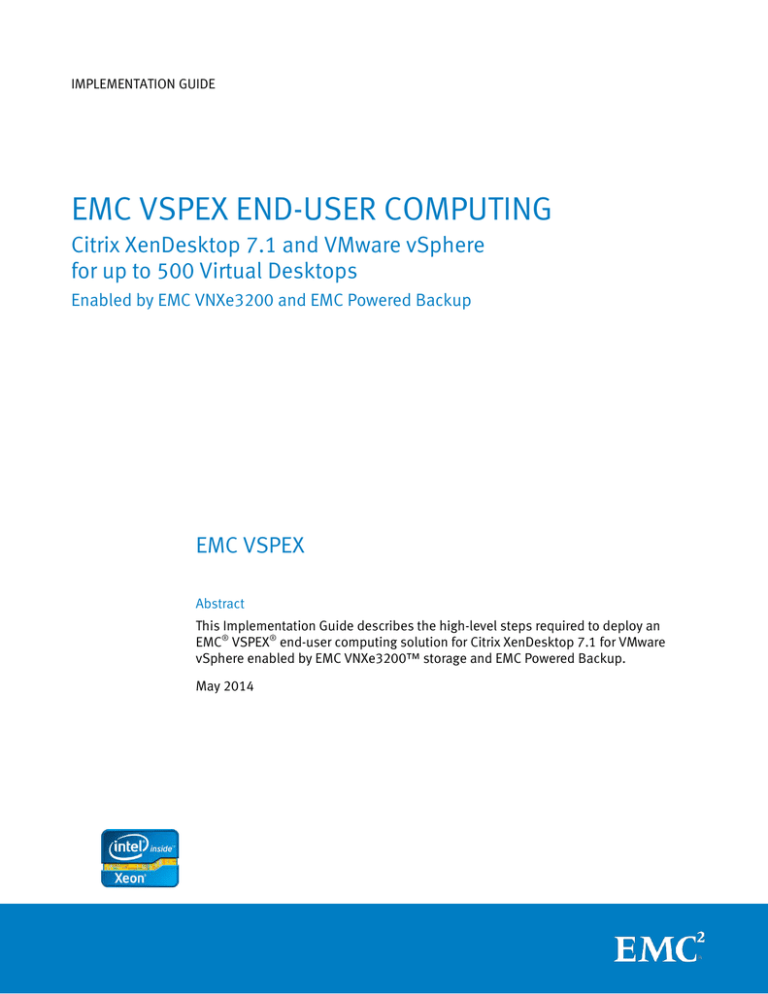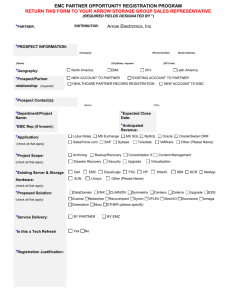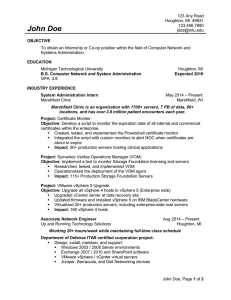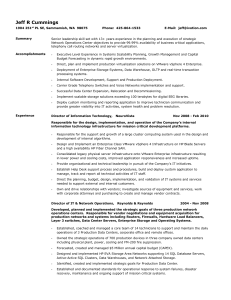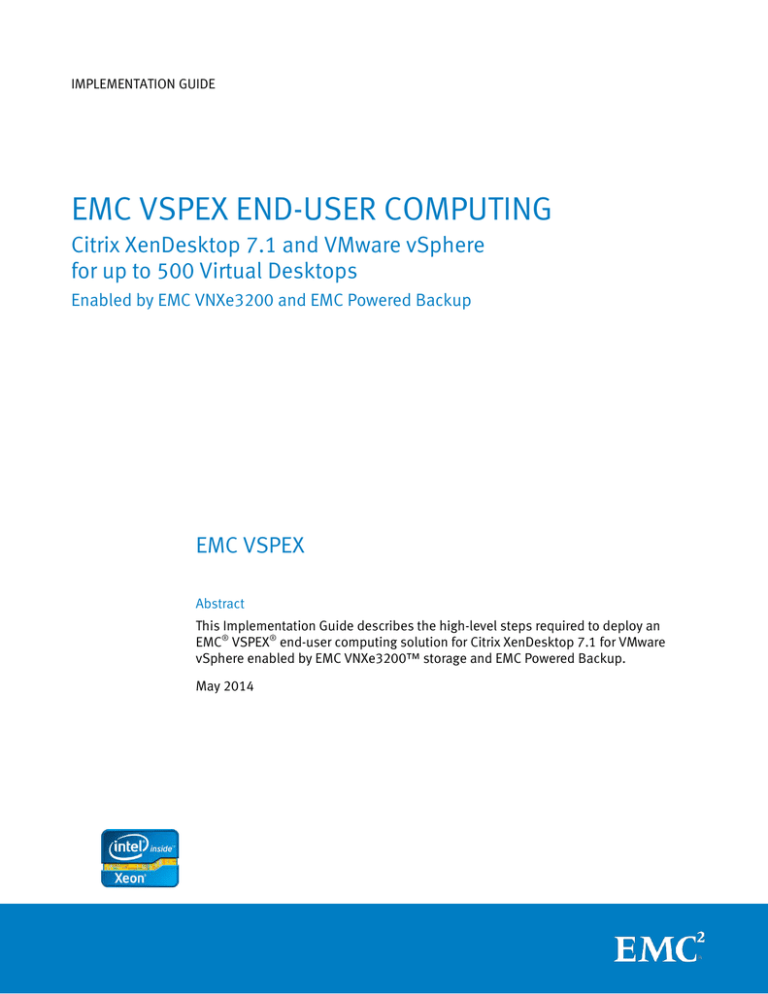
IMPLEMENTATION GUIDE
EMC VSPEX END-USER COMPUTING
Citrix XenDesktop 7.1 and VMware vSphere
for up to 500 Virtual Desktops
Enabled by EMC VNXe3200 and EMC Powered Backup
EMC VSPEX
Abstract
This Implementation Guide describes the high-level steps required to deploy an
EMC® VSPEX® end-user computing solution for Citrix XenDesktop 7.1 for VMware
vSphere enabled by EMC VNXe3200™ storage and EMC Powered Backup.
May 2014
Copyright © 2014 EMC Corporation. All rights reserved. Published in the USA.
Published May 2014
EMC believes the information in this publication is accurate as of its publication date.
The information is subject to change without notice.
The information in this publication is provided as is. EMC Corporation makes no
representations or warranties of any kind with respect to the information in this
publication, and specifically disclaims implied warranties of merchantability or
fitness for a particular purpose. Use, copying, and distribution of any EMC software
described in this publication requires an applicable software license.
EMC2, EMC, and the EMC logo are registered trademarks or trademarks of EMC
Corporation in the United States and other countries. All other trademarks used
herein are the property of their respective owners.
For the most up-to-date listing of EMC product names, see EMC Corporation
Trademarks on EMC.com.
EMC VSPEX End-User Computing
Citrix XenDesktop 7.1 and VMware vSphere for up to 500 Virtual Desktops
Enabled by EMC VNXe3200 and EMC Powered Backup
Implementation Guide
Part Number H13008
2
EMC VSPEX End-User Computing: Citrix XenDesktop 7.1
and VMware vSphere for up to 500 Virtual Desktops
Implementation Guide
Contents
Contents
Chapter 1
Introduction
7
Purpose of this guide.................................................................................................. 8
Business value ........................................................................................................... 8
Scope ......................................................................................................................... 9
Audience .................................................................................................................... 9
Terminology.............................................................................................................. 10
Chapter 2
Before You Start
11
Overview .................................................................................................................. 12
Pre-deployment tasks ............................................................................................... 12
Deployment workflow ............................................................................................... 13
Essential reading ...................................................................................................... 13
VSPEX Solution Overview ..................................................................................... 13
VSPEX Design Guide ............................................................................................ 13
VSPEX Proven Infrastructure Guide ...................................................................... 14
RSA SecurID for VSPEX end-user computing guide ............................................... 14
Deployment prerequisites ........................................................................................ 14
Chapter 3
Solution Overview
16
Overview .................................................................................................................. 17
VSPEX Proven Infrastructures ................................................................................... 17
Solution architecture ................................................................................................ 18
High-level architecture ......................................................................................... 18
Logical architecture ............................................................................................. 20
Summary of key components.................................................................................... 21
Chapter 4
Solution Implementation
23
Overview .................................................................................................................. 24
Network implementation .......................................................................................... 25
Configuring the infrastructure network ................................................................. 25
Configuring the VLANs ......................................................................................... 26
Configuring the storage network (block variant) ................................................... 27
Completing the network cabling........................................................................... 28
Preparing and configuring the storage array ............................................................. 28
Preparing the VNXe .............................................................................................. 29
EMC VSPEX End-User Computing: Citrix XenDesktop 7.1
and VMware vSphere for up to 500 Virtual Desktops
Implementation Guide
3
Contents
Setting up the initial VNXe configuration .............................................................. 29
Provisioning core data storage ............................................................................. 29
Provisioning storage for VMFS datastores (block only) ......................................... 29
Provisioning storage for NFS datastores (file only) ............................................... 30
Configuring FAST Cache ....................................................................................... 32
Provisioning optional storage for user data .......................................................... 32
Configuring FAST VP for user data ........................................................................ 33
Setting virtual provisioning thresholds and alerts ................................................ 35
Installing and configuring the vSphere hosts ............................................................ 37
Installing vSphere ................................................................................................ 37
Configuring vSphere networking .......................................................................... 37
Connecting VMware datastores............................................................................ 38
Installing and configuring the SQL Server database .................................................. 38
VMware vCenter Server deployment ......................................................................... 40
Installing and configuring XenDesktop Delivery Controllers ...................................... 41
Installing server-side components of XenDesktop ................................................ 42
Configuring a site................................................................................................. 42
Adding a second controller .................................................................................. 42
Installing Citrix Studio.......................................................................................... 42
Preparing the master virtual machine................................................................... 42
Provisioning the virtual desktops ......................................................................... 43
Installing and configuring Citrix Provisioning Services (PVS) ..................................... 43
Configuring a PVS server farm .............................................................................. 44
Adding a second PVS server................................................................................. 44
Creating a PVS store ............................................................................................ 44
Configuring inbound communication ................................................................... 45
Configuring a bootstrap file.................................................................................. 45
Configuring boot options 66 and 67 on DHCP server ............................................ 46
Preparing the master virtual machine................................................................... 46
Provisioning the virtual desktops ......................................................................... 46
Setting up EMC Avamar ............................................................................................ 47
Avamar configuration overview ............................................................................ 47
Configuring Group Policy object (GPO) additions for Avamar ................................ 48
Windows security for Avamar client service .......................................................... 51
Defining Avamar datasets .................................................................................... 51
Defining Avamar backup schedules ..................................................................... 54
Adjusting the maintenance window schedule ...................................................... 54
Defining Avamar retention policies ...................................................................... 56
Creating an Avamar Group and Group Policy ........................................................ 56
4
EMC VSPEX End-User Computing: Citrix XenDesktop 7.1
and VMware vSphere for up to 500 Virtual Desktops
Implementation Guide
Contents
Activating XenDesktop clients (desktops) ............................................................ 58
Chapter 5
Solution Verification
65
Overview .................................................................................................................. 66
Post-installation checklist ........................................................................................ 67
Deploying and testing a single virtual desktop ......................................................... 67
Verifying the redundancy of the solution components .............................................. 67
Chapter 6
Reference Documentation
68
EMC documentation ................................................................................................. 69
Other documentation ............................................................................................... 69
VMware ............................................................................................................... 69
Citrix .................................................................................................................... 69
Microsoft ............................................................................................................. 69
Appendix A Configuration Worksheet
72
Customer Configuration Worksheet .......................................................................... 73
EMC VSPEX End-User Computing: Citrix XenDesktop 7.1
and VMware vSphere for up to 500 Virtual Desktops
Implementation Guide
5
Contents
Figures
Tables
6
Table 1.
Terminology......................................................................................... 10
Table 2.
Tasks for pre-deployment .................................................................... 12
Table 3.
Deployment workflow .......................................................................... 13
Table 4.
Deployment prerequisites checklist ..................................................... 14
Table 1.
Solution components .......................................................................... 21
Table 2.
Implementation process overview ....................................................... 24
Table 3.
Tasks for switch and network configuration ......................................... 25
Table 4.
Tasks for storage configuration............................................................ 28
Table 5.
Create a RAID 5 storage pool ............................................................... 29
Table 6.
LUNs on VNX for storing virtual desktops ............................................. 30
Table 7.
Create a RAID 5 storage pool ............................................................... 30
Table 8.
Configure VMware datastores as NFS datastores ................................. 31
Table 9.
Create block-based RAID 6 storage pool .............................................. 32
Table 10.
Tasks for server installation ................................................................. 37
Table 11.
Tasks for SQL Server database setup ................................................... 39
Table 12.
Tasks for vCenter configuration ........................................................... 40
Table 13.
Tasks for XenDesktop controller setup ................................................. 41
Table 14.
Tasks for XenDesktop controller setup ................................................. 43
Table 15.
Tasks for Avamar integration ............................................................... 47
Table 16.
Tasks for testing the installation .......................................................... 66
Table 17.
Common server information ................................................................ 74
Table 18.
vSphere Server information ................................................................. 74
Table 19.
Array information................................................................................. 74
Table 20.
Network infrastructure information ...................................................... 75
Table 21.
VLAN information ................................................................................ 75
Table 22.
Service accounts ................................................................................. 75
EMC VSPEX End-User Computing: Citrix XenDesktop 7.1
and VMware vSphere for up to 500 Virtual Desktops
Implementation Guide
Chapter 1: Introduction
Chapter 1
Introduction
This chapter presents the following topics:
Purpose of this guide ................................................................................................. 8
Business value ........................................................................................................... 8
Scope ......................................................................................................................... 9
Audience .................................................................................................................... 9
Terminology .............................................................................................................10
EMC VSPEX End-User Computing: Citrix XenDesktop 7.1
and VMware vSphere for up to 500 Virtual Desktops
Implementation Guide
7
Chapter 1: Introduction
Purpose of this guide
The EMC® VSPEX® end-user computing architecture provides the customer with a
modern system capable of hosting a large number of virtual desktops at a consistent
performance level. This VSPEX end-user computing solution for Citrix XenDesktop 7.1
runs on a VMware vSphere virtualization layer backed by the highly available EMC
VNXe® family, which provides the storage. The solution is designed to be partially
layered on a VSPEX Private Cloud with VMware vSphere Proven Infrastructure.
The compute and network components, which are defined by the VSPEX partners, are
designed to be redundant and sufficiently powerful to handle the processing and
data needs of a large virtual machine environment. EMC Avamar® backup and
recovery solutions provide data protection for Citrix XenDesktop 7.1 data and RSA®
SecurID® provides optional secure user authentication functionality.
This VSPEX end-user-computing solution is validated at four different points of
scale—125, 250, 375, and up to 500 virtual desktops. These validated configurations
are based on a reference desktop workload and form the basis for creating costeffective custom solutions for individual customers. A larger environment of up to
2000 virtual desktop based on the EMC next generation VNX family is described in
EMC VSPEX End-User Computing: Citrix XenDesktop 7 and VMware vSphere 5.1 for up
to 2000 Virtual Desktops Proven Infrastructure Guide.
An end-user computing or virtual desktop infrastructure is a complex system offering.
This Implementation Guide describes how to implement, with best practices, the
resources necessary to deploy a VSPEX end-user computing solution for Citrix
XenDesktop 7.1 with VMware vSphere enabled by EMC VNXe3200™ and EMC Powered
Backup.
Business value
Business applications are moving into a consolidated compute, network, and storage
environment. This VSPEX end-user computing solution with VMware reduces the
complexity of configuring every component of a traditional deployment model. The
solution simplifies integration management while maintaining application design and
implementation options. It also provides unified administration, while enabling
adequate control and monitoring of process separation.
The business benefits of the VSPEX end-user computing solution for Citrix
XenDesktop include:
8
An end-to-end virtualization solution to use the capabilities of the unified
infrastructure components
Efficient virtualization of up to 500 virtual desktops for varied customer use
cases
Reliable, flexible, and scalable reference architectures
EMC VSPEX End-User Computing: Citrix XenDesktop 7.1
and VMware vSphere for up to 500 Virtual Desktops
Implementation Guide
Chapter 1: Introduction
Scope
This Implementation Guide describes the high-level steps required to deploy the
VSPEX end-user computing solution for Citrix XenDesktop 7.1 on a VSPEX Private
Cloud for VMware vSphere Proven Infrastructure. It provides examples of
deployments on the EMC VNXe3200storage array.
The optional RSA SecurID secure user authentication solution for Citrix XenDesktop is
described in a separate document, Securing EMC VSPEX End-User Computing with
RSA SecurID: Citrix XenDesktop 7 and VMware vSphere 5.1 for up to 2,000 Virtual
Desktops Design Guide.
Audience
This guide is intended for internal EMC personnel and qualified EMC VSPEX partners.
The guide assumes that VSPEX partners who intend to deploy this VSPEX Proven
Infrastructure for Citrix XenDesktop have the necessary training and background to
install and configure an end-user computing solution based on Citrix XenDesktop
with VMware vSphere as the hypervisor, the EMC VNXe3200 storage system, and
associated infrastructure.
Readers should also be familiar with the infrastructure and database security policies
of the customer installation.
This guide provides external references where applicable. EMC recommends that
partners implementing this solution are familiar with these documents. For details,
refer to Essential reading and Chapter 6: Reference Documentation.
EMC VSPEX End-User Computing: Citrix XenDesktop 7.1
and VMware vSphere for up to 500 Virtual Desktops
Implementation Guide
9
Chapter 1: Introduction
Terminology
Table 1 lists the terminology used in this guide.
Table 1.
Terminology
Term
Definition
Reference
architecture
A validated architecture that supports this VSPEX end-usercomputing solution scaling up to 500 virtual desktops.
Reference workload
For VSPEX end-user computing solutions, the reference workload
is defined as a single virtual desktop—the reference virtual
desktop—with the workload characteristics indicated in the Design
Guide. By comparing the customer’s actual usage to this reference
workload, you can extrapolate which reference architecture to
choose as the basis for the customer’s VSPEX deployment.
Refer to the Design Guide for details.
10
Storage Processor
(SP)
The storage processor is the compute component of the storage
array. SPs are used for all aspects of data moving into, out of, and
between arrays.
VDI
Virtual Desktop Infrastructure (VDI) decouples the desktop from
the physical machine. In a VDI environment, the desktop operating
system (OS) and applications reside inside a virtual machine
running on a host computer, with data residing on shared storage.
Users access their virtual desktop from any computer or mobile
device over a private network or Internet connection.
EMC VSPEX End-User Computing: Citrix XenDesktop 7.1
and VMware vSphere for up to 500 Virtual Desktops
Implementation Guide
Chapter 2: Before You Start
Chapter 2
Before You Start
This chapter presents the following topics:
Overview ..................................................................................................................12
Pre-deployment tasks .............................................................................................. 12
Deployment workflow .............................................................................................. 13
Essential reading .....................................................................................................13
Deployment prerequisites ........................................................................................ 14
EMC VSPEX End-User Computing: Citrix XenDesktop 7.1
and VMware vSphere for up to 500 Virtual Desktops
Implementation Guide
11
Chapter 2: Before You Start
Overview
This chapter provides an overview of important information you need to be aware of,
documents you need to be familiar with, and tasks you need to perform before you
start implementing your VSPEX end-user computing with Citrix XenDesktop solution.
The Design Guide for this solution—EMC VSPEX End-User Computing: Citrix
XenDesktop 7.1 and VMware vSphere for up to 500 Virtual Desktops—describes how
to design and size your solution, allocate resources following best practices, and use
all the benefits that VSPEX offers. The deployment examples in this Implementation
Guide are based on the recommendations and examples in the Design Guide.
Pre-deployment tasks
Pre-deployment tasks include procedures that do not directly relate to environment
installation and configuration, but you will need the results from these tasks at the
time of installation. Examples of such tasks are collection of host names, IP
addresses, VLAN IDs, license keys, and installation media. Before you visit a
customer, perform these tasks to reduce the amount of time required on site.
Table 2.
Tasks for pre-deployment
Task
Description
Reference
Gather
documents
Gather the related documents listed in the
Essential reading and Reference
Documentation. These are used throughout
this document to provide details on setup
procedures, sizing, and deployment best
practices for the various components of the
solution.
Essential reading
Gather tools
Gather the required and optional tools for
the deployment. Use Table 4 to confirm
that all equipment, software, and
appropriate licenses are available before
the deployment process.
Deployment prerequisites
checklist
Gather data
Collect the customer-specific configuration
data for networking, arrays, accounts, and
so on. Enter this information into the
Customer Configuration Worksheet for
reference during the deployment process.
VNX Block Configuration
In addition, for the most comprehensive
array-specific information, complete the
relevant VNX worksheet. These worksheets
are available on EMC Online Support.
12
EMC VSPEX End-User Computing: Citrix XenDesktop 7.1
and VMware vSphere for up to 500 Virtual Desktops
Implementation Guide
Reference
Documentation
Worksheet
VNX Installation
Assistant for
File/Unified Worksheet
Customer Configuration
Worksheet
Chapter 2: Before You Start
Deployment workflow
To design and implement your end-user computing solution, refer to the process flow
in Table 3.
Table 3.
Deployment workflow
Step
Action
1
Use the Customer Sizing Worksheet in the Design Guide to collect customer
requirements.
2
Use the EMC VSPEX Sizing Tool to determine the recommended VSPEX reference
architecture for your end-user computing solution, based on the user
requirements collected in Step 1.
For more information about the Sizing Tool, refer to the EMC VSPEX Sizing Tool
portal.
Note: If the Sizing Tool is not available, you can manually size the application
using the guidelines in the Design Guide.
3
Use the Design Guide to determine the final design for your VSPEX solution.
Note: Ensure that all resource requirements are considered, not just the
requirements for end-user computing.
4
Select and order the right VSPEX reference architecture and Proven
Infrastructure. Refer to the VSPEX Proven Infrastructure Guide in Essential
reading for guidance on selecting a Private Cloud Proven Infrastructure.
5
Follow this Implementation Guide to deploy and test your VSPEX solution.
Note: If you already have a VSPEX Proven Infrastructure environment, you can
skip the implementation steps that are already completed.
Essential reading
EMC recommends that you read the following documents, available from the VSPEX
space in the EMC Community Network or from EMC.com or the VSPEX Proven
Infrastructure partner portal.
VSPEX Solution
Overview
Refer to the following VSPEX Solution Overview document:
VSPEX Design
Guide
Refer to the following VSPEX Design Guide:
EMC VSPEX End User Computing
EMC VSPEX End-User Computing: Citrix XenDesktop 7.1 and VMware vSphere
for up to 500 Virtual Desktops
EMC VSPEX End-User Computing: Citrix XenDesktop 7.1
and VMware vSphere for up to 500 Virtual Desktops
Implementation Guide
13
Chapter 2: Before You Start
VSPEX Proven
Infrastructure
Guide
Refer to the following VSPEX Proven Infrastructure Guide:
RSA SecurID for
VSPEX end-user
computing guide
Refer to the following RSA SecurID for VSPEX Design Guide:
EMC VSPEX Private Cloud: VMware vSphere 5.5 for up to 1,000 Virtual
Machines
Securing EMC VSPEX End-User Computing with RSA SecurID: Citrix XenDesktop
7 and VMware vSphere 5.1 for up to 2,000 Virtual Desktops Design Guide
Deployment prerequisites
Table 4 itemizes the hardware, software, and license requirements to configure the
solution. EMC Online Support provides more information on these prerequisites.
Table 4.
Deployment prerequisites checklist
Requirement
Description
Hardware
Physical servers with sufficient capacity to host the virtual desktops
as recommended in the Design Guide
VMware vSphere servers to host virtual infrastructure servers
Networking switch port capacity and capabilities as required for
end-user computing
EMC VNX multiprotocol storage array with the required disk layout
Note: These requirements might be covered by existing infrastructure.
Software
VMware vSphere 5.1 installation media
VMware vCenter Server 5.1 installation media
Citrix XenDesktop 7.1 installation media
Citrix Provisioning Services 7.1 installation media
EMC Virtual Storage Integrator (VSI) for VMware vSphere Unified
Storage Management
EMC VSI for VMware vSphere Storage Viewer
Avamar 7.0 installation media
Microsoft Windows Server 2012 R2 installation media (suggested
OS for VMware vCenter and Citrix XenDesktop Controller)
Microsoft Windows 8.1 installation media
Microsoft SQL Server 2012 installation media
Note: Some of these requirements might be covered in the existing
infrastructure.
14
Software (block
variant only)
EMC PowerPath® Viewer
Software (file
variant only)
VMware Storage APIs for Array Integration (VAAI) Plug-in for VNX for
file
EMC PowerPath Virtual Edition (PowerPath/VE)
EMC VSPEX End-User Computing: Citrix XenDesktop 7.1
and VMware vSphere for up to 500 Virtual Desktops
Implementation Guide
Chapter 2: Before You Start
Requirement
Description
Licenses
VMware vCenter 5.5 license key
VMware vSphere Desktop license keys
Citrix XenDesktop 7.1 license key
Microsoft Windows Server 2012 R2 Standard Edition (or later)
license keys
Microsoft Windows 8.1 license keys
Microsoft SQL Server license key
Note: Some of these requirements might be covered by an existing
license.
Licenses (block
variant only)
EMC PowerPath Virtual Edition license files
EMC VSPEX End-User Computing: Citrix XenDesktop 7.1
and VMware vSphere for up to 500 Virtual Desktops
Implementation Guide
15
Chapter 3: Solution Overview
Chapter 3
Solution Overview
This chapter presents the following topics:
Overview ..................................................................................................................17
VSPEX Proven Infrastructures...................................................................................17
Solution architecture ............................................................................................... 18
Summary of key components ...................................................................................21
16
EMC VSPEX End-User Computing: Citrix XenDesktop 7.1
and VMware vSphere for up to 500 Virtual Desktops
Implementation Guide
Chapter 3: Solution Overview
Overview
This chapter provides an overview of the VSPEX end-user computing for Citrix
XenDesktop on VMware vSphere solution and the key technologies used. The
solution has been designed and proven by EMC to provide the desktop virtualization,
server, network, storage, and backup resources to support reference architectures at
four points of scale: 125, 250, 375, and up to 500 virtual desktops.
Although the solution is designed to be partially layered on a VSPEX Private Cloud
solution, the reference architectures do not include the configuration details for the
underlying infrastructure. Refer to the VSPEX Proven Infrastructure Guide in Essential
reading for information on configuring the required infrastructure components.
VSPEX Proven Infrastructures
EMC has joined forces with the industry-leading providers of IT infrastructure to create
a complete virtualization solution that accelerates the deployment of the private
cloud and Citrix XenDesktop virtual desktops. VSPEX enables customers to accelerate
their IT transformation with faster deployment, greater simplicity and choice, higher
efficiency, and lower risk, compared to the challenges and complexity of building an
IT infrastructure themselves.
VSPEX validation by EMC ensures predictable performance and enables customers to
select technology that uses their existing or newly acquired IT infrastructure while
eliminating planning, sizing, and configuration burdens. VSPEX provides a virtual
infrastructure for customers who want the simplicity characteristic of truly converged
infrastructures, along with more choice in individual stack components.
VSPEX Proven Infrastructures, as shown in Figure 1, are modular, virtualized
infrastructures validated by EMC and delivered by EMC VSPEX partners. They include
virtualization, server, network, storage, and backup layers. Partners can choose the
virtualization, server, and network technologies that best fit a customer’s
environment, while the highly available EMC VNX family of storage systems and EMC
Powered Backup technologies provide the storage and backup layers.
EMC VSPEX End-User Computing: Citrix XenDesktop 7.1
and VMware vSphere for up to 500 Virtual Desktops
Implementation Guide
17
Chapter 3: Solution Overview
Figure 1.
VSPEX Proven Infrastructures
Solution architecture
High-level
architecture
18
The EMC VSPEX end-user computing for Citrix XenDesktop solution provides a
complete system architecture capable of supporting up to 500 virtual desktops and
validates the infrastructure up to 500 virtual desktops. The solution supports both
block and file storage, using appropriate protocols.. Primary storage can be provided
to the compute layer using Fibre Channel, iSCSI, or NFS as needed while user home
directories are provided by CIFS.
EMC VSPEX End-User Computing: Citrix XenDesktop 7.1
and VMware vSphere for up to 500 Virtual Desktops
Implementation Guide
Chapter 3: Solution Overview
Figure 2 shows the high-level architecture of the validated solution.
Virtualization components
Supporting
infrastructure
…………….
Virtual desktops
Virtual desktops
VMware vSphere cluster
…
Compute
components
Network
Desktop broker
Storage
network
Desktop
virtualization
components
Network components
Storage
components
Backup
components
EMC VNXe
Network
connections
EMC Avamar
Figure 2.
Architecture of the validated solution
The solution uses EMC VNX and VMware vSphere to provide the storage and
virtualization platforms for a Citrix XenDesktop environment of Microsoft Windows 8.1
virtual desktops provisioned by Citrix Provisioning Services (PVS) or Machine Creation
Services (MCS).
For the solution, we1 deployed the VNXe3200 to support up to 500 virtual desktops.
The solution is designed to be partially layered on a VSPEX Private Cloud solution for
VMware vSphere, backed by the highly available EMC VNXe, which provides the
storage. The infrastructure services running on the infrastructure cluster for the
solution, as shown in Figure 3, can be provided by existing infrastructure at the
customer site, by the VSPEX Private Cloud, or by deploying them as dedicated
resources as part of the solution. The virtual desktops cluster, as shown in Figure 3,
requires dedicated EUC resources and is not intended to be layered on a VSPEX
Private Cloud.
Planning and designing the storage infrastructure for a Citrix XenDesktop
environment is critical because the shared storage must be able to absorb large
bursts of I/O that occur during a day. These bursts can lead to periods of erratic and
1
In this guide, "we" refers to the EMC Solutions engineering team that validated the solution.
EMC VSPEX End-User Computing: Citrix XenDesktop 7.1
and VMware vSphere for up to 500 Virtual Desktops
Implementation Guide
19
Chapter 3: Solution Overview
unpredictable virtual desktop performance. Users can adapt to slow performance, but
unpredictable performance frustrates users and reduces efficiency.
To provide predictable performance for end-user computing solutions, the storage
system must be able to handle the peak I/O load from the clients while keeping
response time to a minimum. However, deploying many disks to handle brief periods
of extreme I/O pressure is expensive to implement. This solution uses EMC Fully
Automated Storage Tiering (FAST™) Cache to reduce the number of disks required.
EMC Powered Backup solutions enable user data protection and end-user
recoverability. This XenDesktop solution uses EMC Avamar and its desktop client to
achieve this.
Logical
architecture
The EMC VSPEX end-user computing for Citrix XenDesktop solution includes both
block storage and file storage- variants. Figure 3 shows the logical architecture of the
solution for both variants.
Figure 3.
Logical architecture for both block and file storage
The block variant uses two networks: one storage network for carrying virtual desktop
and virtual server OS data and one 10 GbE network for carrying all other traffic. The
storage network uses 8 Gb Fibre Channel (FC) or 10 GbE with Internet small computer
system interface (iSCSI) protocol. The file variant uses a 10 GbE IP network for all
traffic.
Note: The solution also supports 1 GbE if the bandwidth requirements are met.
20
EMC VSPEX End-User Computing: Citrix XenDesktop 7.1
and VMware vSphere for up to 500 Virtual Desktops
Implementation Guide
Chapter 3: Solution Overview
Summary of key components
Table 1 summarizes the key technologies used in this solution. The Design Guide
provides overviews of the individual components.
Table 1.
Solution components
VSPEX layer
Components
Application layer
Citrix XenDesktop 7.1 with:
Receiver
Storefront
Studio
Delivery Controller
Virtual Delivery Agent (VDA)
Server OS machines
Desktop OS machines
Remote PC Access
License Server
Citrix Machine Creation Services (MCS)
Citrix Provisioning Services (PVS)
Citrix Personal vDisk (PvDisk or PvD)
Citrix Profile Management
Virtualization layer
VMware vSphere hypervisor with:
VMware vSphere
VMware vCenter Server
VMware vSphere High Availability
EMC Virtual Storage Integrator (VSI)
Compute layer
VSPEX defines the minimum amount of compute layer resources
required but allows the customer to implement the requirements
using any server hardware that meets these requirements.
Network layer
VSPEX defines the minimum number of network ports required for
the solution and provides general guidance on network
architecture, but allows the customer to implement the
requirements using any network hardware that meets these
requirements.
EMC VSPEX End-User Computing: Citrix XenDesktop 7.1
and VMware vSphere for up to 500 Virtual Desktops
Implementation Guide
21
Chapter 3: Solution Overview
VSPEX layer
Components
Storage layer
EMC VNXe3200 with:
EMC Unisphere Management Suite
EMC VSI for VMware vSphere
VMware vSphere Storage APIs for Array Integration
VMware vSphere Storage APIs for Storage Awareness
EMC VNXe Snapshots
EMC SnapSure™
EMC VNX Virtual Provisioning
EMC FAST Suite (FAST Cache and FAST VP)
22
Backup and
recovery layer
EMC Avamar
Security layer
RSA SecurID
EMC VSPEX End-User Computing: Citrix XenDesktop 7.1
and VMware vSphere for up to 500 Virtual Desktops
Implementation Guide
Chapter 4: Solution Implementation
Chapter 4
Solution Implementation
This chapter presents the following topics:
Overview ..................................................................................................................24
Network implementation .......................................................................................... 25
Preparing and configuring the storage array ............................................................ 28
Installing and configuring the vSphere hosts........................................................... 37
Installing and configuring the SQL Server database ................................................38
VMware vCenter Server deployment.........................................................................40
Installing and configuring XenDesktop Delivery Controllers ....................................41
Installing and configuring Citrix Provisioning Services (PVS)...................................43
Setting up EMC Avamar ............................................................................................ 47
EMC VSPEX End-User Computing: Citrix XenDesktop 7.1
and VMware vSphere for up to 500 Virtual Desktops
Implementation Guide
23
Chapter 4: Solution Implementation
Overview
This chapter describes how to implement the reference architectures of the end-user
computing solution for Citrix XenDesktop 7.1. If you already have a VSPEX Proven
Infrastructure environment, you can skip the sections for the implementation steps
already completed. Otherwise, refer to the VSPEX Proven Infrastructure Guide listed in
Essential reading for information on configuring the required infrastructure
components.
Note: This solution requires certain infrastructure services, as shown in Figure 3. These can
be provided by existing infrastructure at the customer site, by a VSPEX Private Cloud, or by
deploying them as dedicated resources as part of this solution.
Table 2 lists the main stages in the solution implementation process, with links to the
relevant sections in the chapter.
Table 2.
Implementation process overview
Stage
Description
Reference
1
Configure the switches and
networks and connect to the
customer network.
Network implementation
2
Install and configure the VNXe.
Preparing and configuring the storage
array
3
Configure the virtual machine
datastores.
Preparing and configuring the storage
array
4
Install and configure the servers.
Installing and configuring the vSphere
hosts
5
Set up SQL Server (used by VMware
vCenter, Citrix XenDesktop, and
PVS).
Installing and configuring the SQL
Server database
6
Install and configure vCenter and
virtual machine networking.
VMware vCenter Server deployment
VMware vCenter Server deployment
24
7
Set up XenDesktop Controller.
Installing and configuring XenDesktop
Controller
8
Set up EMC Avamar.
Setting up EMC Avamar
EMC VSPEX End-User Computing: Citrix XenDesktop 7.1
and VMware vSphere for up to 500 Virtual Desktops
Implementation Guide
Chapter 4: Solution Implementation
Network implementation
This section describes the requirements for preparing the network infrastructure
required to support this solution. Table 3 summarizes the necessary tasks, with
references for further information.
Table 3.
Tasks for switch and network configuration
Task
Description
Reference
Configuring the
infrastructure network
Configure the storage array and vSphere
host infrastructure networking.
Configuring the infrastructure network
Configuring the VLANs
Configure private and public VLANs as
required.
Vendor’s switch configuration guide
Configuring the storage
network (block variant only)
Configure FC/FCoE switch ports and zoning
for vSphere hosts and the storage array.
Configuring the storage network
(block variant)
Vendor’s switch configuration
guide
Completing the network
cabling
Configuring the
infrastructure
network
Connect the switch interconnect ports,
VNX ports, and vSphere server ports.
Completing the network cabling
The infrastructure network requires redundant network links for each vSphere host,
the storage array, switch interconnect ports, and switch uplink ports. This
configuration provides both redundancy and additional network bandwidth. This
configuration is required regardless of whether the network infrastructure for the
solution already exists or is being deployed with other components of the solution.
EMC VSPEX End-User Computing: Citrix XenDesktop 7.1
and VMware vSphere for up to 500 Virtual Desktops
Implementation Guide
25
Chapter 4: Solution Implementation
Figure 4 shows a sample redundant Ethernet infrastructure for this solution. It
illustrates the use of redundant switches and links to ensure that no single point of
failure exists in network connectivity.
Figure 4.
Configuring the
VLANs
26
Sample Ethernet network architecture
Ensure that there are adequate switch ports for the storage array and vSphere hosts.
EMC recommends that you configure the vSphere hosts with a minimum of three
VLANs:
Client access network: Virtual machine networking and CIFS traffic (these are
customer-facing networks, which can be separated if needed)
Storage network: Network file system (NFS)/iSCSI/FCoE/FC networking and
VMware vMotion (private network)
EMC VSPEX End-User Computing: Citrix XenDesktop 7.1
and VMware vSphere for up to 500 Virtual Desktops
Implementation Guide
Chapter 4: Solution Implementation
Configuring the
storage network
(block variant)
Management network: vSphere management (private network)
The block variant of the solution requires a separate storage network. Here, we used
an FC network as an example. The infrastructure FC network requires redundant FC
switches and links for each vSphere host and the storage array. This configuration
provides both redundancy and additional storage network bandwidth. We connected
each vSphere host to both FC switches, and each switch to each storage processor on
the storage array. We then placed each FC connection between the vSphere host and
the storage array in a separate FC zone.
Figure 5 shows the network architecture of this example.
Figure 5.
Sample FC network architecture
EMC VSPEX End-User Computing: Citrix XenDesktop 7.1
and VMware vSphere for up to 500 Virtual Desktops
Implementation Guide
27
Chapter 4: Solution Implementation
Completing the
network cabling
Ensure that all solution servers, storage arrays, switch interconnects, and switch
uplinks have redundant connections and are plugged into separate switching
infrastructures. Ensure that there is a complete connection to the existing customer
network.
Note: At this point, the new equipment is connected to the existing customer network.
Ensure that unforeseen interactions do not cause service issues on the customer network.
Preparing and configuring the storage array
This section describes how to configure the VNXe storage array. In this solution, VNXe
provides NFS or VMware Virtual Machine File System (VMFS) data storage for VMware
hosts. Table 4 shows the tasks for storage configuration.
Table 4.
Tasks for storage configuration
Task
Description
Reference
Preparing the VNXe
Install the VNXe hardware according to the
product documentation.
VSPEX Private Cloud
Proven Infrastructure
Guide
Setting up the initial VNXe
configuration
Configure the IP address information and other
key parameters on the VNXe.
VSPEX Private Cloud
Proven Infrastructure
Guide
Provisioning core data
storage
Configure the core data storage, as required for
the selected solution variant and size.
VNXe3200 Unified
Installation Guide
VNX Installation
Provisioning storage for
VMFS datastores (block
only)
Create LUNs that will be presented to the vSphere
servers as VMFS datastores hosting the virtual
desktops. Enable FAST Cache.
Provisioning storage for NFS
datastores (file only)
Create NFS file systems that will be presented to
the vSphere servers as NFS datastores hosting the
virtual desktops. Enable FAST Cache.
Provisioning optional
storage for user data
Create CIFS file systems that will be used to store
roaming user profiles and home directories.
Optionally, configure FAST VP.
28
Provisioning optional
storage for infrastructure
virtual machines
Optionally, create additional VMFS and NFS
datastores to host SQL Server, domain controller,
vCenter Server, and XenDesktop Controller virtual
machines.
Configuring Virtual
Provisioning thresholds and
alerts
Configure storage pool capacity thresholds and
related alerts.
EMC VSPEX End-User Computing: Citrix XenDesktop 7.1
and VMware vSphere for up to 500 Virtual Desktops
Implementation Guide
Assistant for File/Unified
Worksheet
VNXe Series
Configuration Worksheet
Unisphere System
Getting Started Guide
Vendor’s switch
configuration guide
Solution Design Guide
Setting virtual provisioning
thresholds and alerts
Chapter 4: Solution Implementation
Preparing the
VNXe
There are no specific setup steps for this solution. For instructions on assembly,
racking, cabling, and powering the VNXe array, refer to the relevant VNXe installation
guide:
Setting up the
initial VNXe
configuration
For up to 500 virtual desktops: EMC VNXe3200 Unified Installation Guide
After preparing the VNXe, configure key information about the existing environment
so that the storage array can communicate with it. Configure the following common
items in accordance with your IT data center policies and existing infrastructure
information:
Domain Name System (DNS)
Network Time Protocol (NTP)
Storage network ports
NAS Server for Network File System (NFS) services
NAS Server for Common Internet File System (CIFS) services and Active
Directory (AD) Domain membership
The reference documents listed in Table 4 provide more information on how to
configure the VNX platform. The Design Guide provides information about the disk
layout.
Provisioning core
data storage
The Design Guide describes the target storage layout for both block and file variants
for 125, 250, 375, and 500 virtual desktops.
Provisioning
storage for VMFS
datastores (block
only)
Complete the following steps in EMC Unisphere to configure LUNs on the VNX for
storing virtual desktops:
Note: The following procedure is an example for an MCS/non-PvD configuration. For other
MCS or PVS configurations, refer to the Design Guide.
1.
Create a RAID 5 storage pool with the characteristics shown in Table 5.
Table 5.
Create a RAID 5 storage pool
Configuration
Number of drives
Drive type
125 virtual desktops
5
600 GB SAS
250 virtual desktops
10
600 GB SAS
375 virtual desktops
15
600 GB SAS
500 virtual desktops
20
600 GB SAS
a.
Log in to Unisphere.
b.
Select Storage > Storage Configuration > Storage Pools.
c.
Click Create.
d.
Specify the pool name and description in the Specify Pool Name window,
and click Next.
EMC VSPEX End-User Computing: Citrix XenDesktop 7.1
and VMware vSphere for up to 500 Virtual Desktops
Implementation Guide
29
Chapter 4: Solution Implementation
2.
e.
Select the appropriate drive type and RAID type in the Select Storage
window, and click Next.
f.
Select the number of drives according to Table 5 from the Select Amount
of Storage window, and click Next.
g.
Select the FAST Cache radio button from the FAST Cache window, and
click Next.
h.
Verify all the information on the Summary window, and click Finish.
Configure the required LUNs from the pool, as detailed in Table 6, to present
to the vSphere servers as four VMFS datastores.
Table 6.
LUNs on VNX for storing virtual desktops
Configuration
Provisioning
storage for NFS
datastores (file
only)
125 virtual desktops
1
2
250 virtual desktops
2
2
375 virtual desktops
3
2
500 virtual desktops
4
2
a.
Select Storage > LUNs.
b.
In the dialog box that appears, click Create.
c.
Select Create a LUN and specify the LUN name and description in the
Create a LUN group or LUN window, then click Next.
d.
Select the storage pool created in step 1. Specify the LUN size and select
the Thin check box in the Configure a LUN window. Click Next.
e.
Select Do not configure a snapshot schedule in the Configure Snapshot
schedule window, then click Next.
f.
Select LUN access to all the hypervisor hosts that will be hosting the
desktops on the Configure host access window, then click Next.
g.
Verify all the information on the Summary window, and click Finish.
Note: The following procedure is an example for an MCS/non-PvD configuration. For other
MCS or PVS configurations, refer to the Design Guide.
Create a RAID 5 storage pool with the characteristics shown in Table 7.
Table 7.
Create a RAID 5 storage pool
Configuration
Number of drives
Drive type
125 virtual desktops
5
600 GB SAS
EMC VSPEX End-User Computing: Citrix XenDesktop 7.1
and VMware vSphere for up to 500 Virtual Desktops
Implementation Guide
LUN size (TB)
Complete the following steps in Unisphere to configure NFS file systems on the VNXe
to store virtual desktops:
1.
30
Number of LUNs
Chapter 4: Solution Implementation
2.
Configuration
Number of drives
Drive type
250 virtual desktops
10
600 GB SAS
375 virtual desktops
15
600 GB SAS
500 virtual desktops
20
600 GB SAS
a.
Log in to Unisphere.
b.
Select Storage > Storage Configuration > Storage Pools.
c.
Click Create.
d.
Specify the pool name and description in the Specify Pool Name window,
and click Next.
e.
Select the appropriate drive type and RAID type in the Select Storage
window, and click Next.
f.
Select the number of drives needed according to Table 5 from the Select
Amount of Storage window, and click Next.
g.
Select the FAST Cache radio button from the FAST Cache window, and
click Next.
h.
Verify all the information on the Summary window, and click Finish.
Configure VMware Datastores, as detailed in Table 8, to present to the
vSphere servers as NFS datastores.
Table 8.
Configure VMware datastores as NFS datastores
Configuration
Number of VMware
datastores
VMware datastore
size (TB)
125 virtual desktops
1
2
250 virtual desktops
2
2
375 virtual desktops
3
2
500 virtual desktops
4
2
a.
Select Storage > VMware datastores .
b.
In the VMware datastores page, click Create.
c.
Select the NFS radio button and then select the appropriate NAS server
from the drop down menu on the Specify Datastore Type window. Click
Next
d.
Specify the name and description, and click Next.
e.
Select the storage pool created in step 1. Specify the datastore size and
select the Thin check box in the Configure a LUN window. Click Next.
f.
Select Do not configure a snapshot schedule radio button in the
Configure Snapshot schedule window, and click Next.
EMC VSPEX End-User Computing: Citrix XenDesktop 7.1
and VMware vSphere for up to 500 Virtual Desktops
Implementation Guide
31
Chapter 4: Solution Implementation
Configuring FAST
Cache
g.
Select read/write, allow Root access to all the vSphere hosts that will be
hosting the desktops on the Configure Host Access window, and click
Next
h.
Verify all the information on the Summary window, and click Finish.
To configure FAST Cache on the storage pool for this solution, complete the following
steps in Unisphere:
1.
Log in to Unisphere.
2.
Select Storage > FAST cache.
3.
Click Create.
4.
Select Yes to enable FAST cache. Select the number of FAST cache drives, and
click Next.
5.
Verify all the information on the Summary window, and click Finish.
The FAST Cache feature on VNXe does not cause an instant performance
improvement. The system must collect data about access patterns and promote
frequently used information into the cache. This process can take a few hours during
which the performance of the array steadily improves.
Provisioning
optional storage
for user data
If the storage required for user data (that is, roaming user profiles and home
directories) does not already exist in the production environment and the optional
user data disk pack has been purchased, complete the following steps in Unisphere
to configure two CIFS file systems on VNXe:
1.
Create a RAID 5 storage pool with the characteristics shown in Table 9.
Table 9.
Create block-based RAID 6 storage pool
Configuration
Number of drives
Drive type
Up to 500 virtual desktops
9
600 GB SAS
The Design Guide describes the storage layouts.
2.
32
Provision two file systems from the storage pool created in step 1 and
configure the file system as CIFS shares on a CIFS server.
a.
Log in to Unisphere.
b.
Select Storage > File Systems.
c.
Click Create.
d.
Click Windows Shares, and then select the appropriate NAS server from
the list box. Click Next.
e.
Specify the file system name and description. Click Next.
f.
Select the storage pool created in step 1 and specify the file system size.
Click Next.
g.
Select the Create a Windows Share check box. Specify the file system
name and description. Click Next.
EMC VSPEX End-User Computing: Citrix XenDesktop 7.1
and VMware vSphere for up to 500 Virtual Desktops
Implementation Guide
Chapter 4: Solution Implementation
Configuring FAST
VP for user data
h.
Click the Do Not Configure A Snapshot Schedule radio button in the
Configure Snapshot Schedule window, and click Next.
i.
Verify all the information on the Summary window, and click Finish.
You can configure FAST VP to automate data movement between storage tiers in the
user data storage pool—this is optional. You can configure FAST VP at the pool level
or at the LUN level.
Configuring FAST VP at pool level
To view and manage FAST VP at the pool level, select the storage pool to be used for
user data and click Details to open the Storage Pool Details page.
Figure 6 shows the tiering information for a specific FAST VP-enabled pool.
Figure 6.
Storage Pool Details page
You can set relocation schedule by selecting the FAST VP Settings page link. Click on
the FAST VP settings page link to open the FAST VP Settings page shown in Figure 7.
EMC VSPEX End-User Computing: Citrix XenDesktop 7.1
and VMware vSphere for up to 500 Virtual Desktops
Implementation Guide
33
Chapter 4: Solution Implementation
Figure 7.
Manage Auto-Tiering window
From the General tab, you can control the Data Relocation Rate. The default rate is set
to Medium to avoid significantly affecting host I/O. From the Schedule tab you can set
the day and time for the relocation to occur.
Note: FAST VP is a completely automated tool and you can schedule relocations to occur
automatically. EMC recommends that relocations be scheduled during off-peak hours to
minimize any potential performance impact.
Configuring FAST VP at file system level
Some FAST VP properties are managed at the file system level. Select the file system
desired file system and click Details to open the File System Details page. Click the
FAST VP tab to open the FAST VP settings page. FAST VP tiering information for the file
system is shown in Figure 8.
34
EMC VSPEX End-User Computing: Citrix XenDesktop 7.1
and VMware vSphere for up to 500 Virtual Desktops
Implementation Guide
Chapter 4: Solution Implementation
Figure 8.
File system FAST VP page
You can select a tiering policy for the file system from the Tiering Policy drop down
box. The default and recommended setting is Start High Then Auto-Tier.
Setting virtual
provisioning
thresholds and
alerts
Figure 9 shows the Storage Pool Details page in Unisphere. The Utilization tab
displays parameters such as Total Space, Available Space, Subscription percentage,
and Used Space for a system’s physical capacity.
Figure 9.
Examining storage pool space utilization
EMC VSPEX End-User Computing: Citrix XenDesktop 7.1
and VMware vSphere for up to 500 Virtual Desktops
Implementation Guide
35
Chapter 4: Solution Implementation
When storage pool capacity becomes exhausted, any requests for additional space
allocation on thin-provisioned LUNs/file systems fail. Applications attempting to write
data to these LUNs/file systems usually fail as well, and an outage is the likely result.
To avoid this situation:
1.
Monitor pool utilization.
2.
Set an alert that notifies you when thresholds are reached.
3.
Set Alert Threshold to allow enough buffer space to correct the situation
before an outage situation occurs.
Set the Alert Threshold percentage under the Utilization tab shown in Figure
9.
Note: This alert is active only if there are thin LUNs in the pool, because only thin
LUNs can be oversubscribed. If the pool contains only thick LUNs, the alert is not
active because there is no risk of running out of space due to oversubscription.
4.
Figure 10 shows the Alert Settings page, where you can configure and view
alerts. Use the page to select the option to receive alerts through email, SMTP
server, or SNMP alerts.
Figure 10.
Defining automated notifications for storage alerts
Note: Allowing total allocation to exceed 90 percent of total capacity puts you at risk of
running out of space and affecting all applications that use thin LUNs/file systems in the
pool.
36
EMC VSPEX End-User Computing: Citrix XenDesktop 7.1
and VMware vSphere for up to 500 Virtual Desktops
Implementation Guide
Chapter 4: Solution Implementation
Installing and configuring the vSphere hosts
This section provides information about installing and configuring the vSphere hosts
and infrastructure servers required to support the architecture. Table 10 describes the
tasks to be completed.
Table 10.
Tasks for server installation
Task
Description
Reference
Installing vSphere
Install the vSphere hypervisor on the physical servers
deployed for the solution.
vSphere Installation and
Setup Guide
Configuring vSphere
networking
Configure vSphere networking including network
interface (NIC) trunking, VMkernel ports, and virtual
machine port groups and jumbo frames.
vSphere Networking
Adding vSphere hosts to
VNX storage groups
(block variant)
Add the vSphere hosts to the storage groups created
in Preparing and configuring the storage array.
EMC Online Support
Connecting VMware
datastores
Connect the VMware datastores to the vSphere hosts
deployed for the solution.
vSphere Storage Guide
Installing vSphere
On initial power up of the servers being used for vSphere, confirm or enable the
hardware-assisted CPU virtualization setting and the hardware-assisted MMU
virtualization setting in the server’s BIOS. If the servers are equipped with a RAID
controller, EMC recommends that you configure mirroring on the local disks.
Start up the vSphere installation media and install the hypervisor on each of the
servers. vSphere hostnames, IP addresses, and a root password are required for
installation. The Customer Configuration Worksheet provides appropriate values.
Configuring
vSphere
networking
The VMware vSphere Networking guide describes vSphere networking configuration,
including load balancing, link aggregation, and failover options. Choose the
appropriate load-balancing option based on what is supported by the network
infrastructure. Refer to the list of documents in Reference Documentation for more
information.
Network interface cards
During the installation of vSphere, a standard virtual switch (vSwitch) is created. By
default, vSphere chooses only one physical NIC as a vSwitch uplink. To maintain
redundancy and bandwidth requirements, configure an additional NIC, either by
using the vSphere console or by connecting to the vSphere host from the vSphere
Client.
Each vSphere server should have multiple interface cards for each virtual network to
ensure redundancy and provide for the use of network load balancing, link
aggregation, and network adapter failover.
VMkernel ports
Create VMkernel ports as required, based on the infrastructure configuration:
EMC VSPEX End-User Computing: Citrix XenDesktop 7.1
and VMware vSphere for up to 500 Virtual Desktops
Implementation Guide
37
Chapter 4: Solution Implementation
VMkernel port for NFS traffic (file variant only)
VMkernel port for VMware vMotion
Virtual desktop port groups (used by the virtual desktops to communicate on
the network)
vSphere Networking describes the procedure for configuring these settings. Refer to
the list of documents in Reference Documentation for more information.
Jumbo frames
You can enable jumbo frames on the vSphere server at two different levels:
If all the portals on the vSwitch need to be enabled for jumbo frames, edit the
MTU settings under the vSwitch Properties from vCenter.
If specific VMkernel ports are to be jumbo frame-enabled, edit the VMkernel
port under Network Properties from vCenter.
To enable jumbo frames on the VNX:
1.
In Unisphere, navigate to Settings > Network > Settings for File.
2.
Select the appropriate network interface under Interfaces.
3.
Select Properties.
4.
Set the MTU size to 9,000.
5.
Click OK to apply the changes.
Jumbo frames might also need to be enabled on each network switch. Consult your
switch configuration guide for instructions.
Connecting
VMware
datastores
Connect the datastores configured in Preparing and configuring the storage array to
the appropriate vSphere servers. These include the datastores configured for:
Virtual desktop storage
Infrastructure virtual machine storage (if required)
SQL Server storage (if required)
The vSphere Storage Guide provides instructions on how to connect the VMware
datastores to the vSphere host. Refer to the list of documents in Reference
Documentation for more information.
Installing and configuring the SQL Server database
Table 11 describes the tasks for setting up and configuring a Microsoft SQL Server
database for the solution. When the tasks are complete, SQL Server is set up on a
virtual machine with all databases required by VMware vCenter, VMware Update
Manager, XenDesktop, and Provisioning Services configured for use.
38
EMC VSPEX End-User Computing: Citrix XenDesktop 7.1
and VMware vSphere for up to 500 Virtual Desktops
Implementation Guide
Chapter 4: Solution Implementation
Note: EMC recommends that you put the OS volume for the SQL Server virtual machine into
the VSPEX private cloud pool. The recommended values for CPU and memory are 2 and 6 GB,
respectively.
Table 11.
Tasks for SQL Server database setup
Task
Description
Reference
Creating a virtual machine for
Microsoft SQL Server
Create a virtual machine to host SQL
Server on one of the Windows servers
designated for infrastructure virtual
machines, and use the datastore
designated for the shared infrastructure.
vSphere Virtual Machine
Administration
Verify that the virtual server meets the
hardware and software requirements.
Installing Microsoft Windows
on the virtual machine
Install Microsoft Windows Server 2012
R2 Standard Edition on the virtual
machine.
Installing Windows Server 2012 R2
Installing Microsoft SQL
Server
Install Microsoft SQL Server on the
virtual machine.
SQL Server Installation (SQL Server
2012)
Configuring the database for
VMware vCenter Server
Create the database required for vCenter
Server on the appropriate datastore.
Preparing vCenter Server Databases
Configuring the database for
VMware Update Manager
Create the database required for Update
Manager on the appropriate datastore.
Preparing the Update Manager
Database
Configuring VMware vCenter
database permissions
Configure the database server with
appropriate permissions for VMware
vCenter.
Preparing vCenter Server Databases
Configuring VMware Update
Manager database
permissions
Configure the database server with
appropriate permissions for VMware
Update Manager.
Preparing the Update Manager
Database
EMC VSPEX End-User Computing: Citrix XenDesktop 7.1
and VMware vSphere for up to 500 Virtual Desktops
Implementation Guide
39
Chapter 4: Solution Implementation
VMware vCenter Server deployment
Table 12 describes the tasks to be completed to configure VMware vCenter Server for
the solution.
Note: EMC recommends that you put the OS volume for the vCenter Server virtual machine
into the VSPEX private cloud pool. The recommended values for CPU and Memory are 4 GB
and 8 GB respectively.
Table 12.
Tasks for vCenter configuration
Task
Description
Reference
Creating the vCenter host virtual machine
Create a virtual machine for
VMware vCenter Server.
vSphere Virtual Machine
Administration
Installing the vCenter guest OS
Install Windows Server 2012
Standard Edition on the vCenter
host virtual machine.
VMware vSphere
Documentation
Updating the virtual machine
Install VMware Tools, enable
hardware acceleration, and allow
remote console access.
vSphere Virtual Machine
Administration
Creating vCenter ODBC connections
Create the 64-bit vCenter and 32bit vCenter Update Manager
ODBC connections.
vSphere Installation and
Setup
Installing and
Administering VMware
vSphere Update Manager
40
Installing vCenter Server
Install the vCenter Server
software.
vSphere Installation and
Setup
Installing vCenter Update Manager
Install the vCenter Update
Manager software.
Installing and Administering
VMware vSphere Update
Manager
Creating a virtual datacenter
Create a virtual datacenter.
vCenter Server and Host
Management
Applying vSphere license keys
Type the vSphere license keys in
the vCenter licensing menu.
vSphere Installation and
Setup
Adding vSphere Hosts
Connect the vCenter server to the
vSphere hosts.
vCenter Server and Host
Management
Configuring vSphere clustering
Create a vSphere cluster and
move the vSphere hosts into it.
vSphere Resource
Management
Performing vSphere host discovery from the
array
Perform vSphere host discovery
from the Unisphere console.
Using EMC VNX Storage with
VMware vSphere–TechBook
Installing the vCenter Update Manager plugin
Install the vCenter Update
Manager plug-in from the
administration console.
Installing and Administering
VMware vSphere Update
Manager
EMC VSPEX End-User Computing: Citrix XenDesktop 7.1
and VMware vSphere for up to 500 Virtual Desktops
Implementation Guide
Chapter 4: Solution Implementation
Task
Description
Reference
Deploying the VMware Storage APIs for
Array Integration (VAAI) Plug-in
Using Update Manager, deploy
the VAAI Plug-In for VNX to all
vSphere hosts.
EMC VNX VAAI NFS Plug-
in–Read Me file on EMC
Online Support
Installing and
Administering VMware
vSphere Update Manager
Deploying EMC PowerPath/VE (block
variant)
Use Update Manager to deploy
the PowerPath/VE plug-in to all
vSphere hosts.
EMC PowerPath/VE for
VMware vSphere Installation
and Administration Guide
Installing the EMC VSI for VMware vSphere
plug-in
Install the VSI for VMware
vSphere plug-in on the
administration console.
EMC VSI for VMware vSphere:
Unified Storage
Management— Product Guide
Installing the EMC PowerPath Viewer (block
variant)
Install PowerPath Viewer on the
administration console.
EMC PowerPath Viewer
Installation and
Administration Guide
Installing and configuring XenDesktop Delivery Controllers
This section provides information on how to set up and configure XenDesktop
Delivery Controllers for the solution. For a new installation of XenDesktop, Citrix
recommends that you complete the tasks in Table 13 in the order shown.
Table 13.
Tasks for XenDesktop controller setup
Task
Description
Reference
Creating virtual machines for
XenDesktop Delivery Controllers
Create two virtual machines in vSphere
Client. These virtual machines are used
as XenDesktop Delivery Controllers.
vSphere Virtual Machine
Administration
Installing the guest operating system
for the XenDesktop Delivery
Controllers
Install the Windows Server 2012 R2 or
Windows Server 2012 guest operating
system on the virtual machines.
Installing the XenDesktop server-side
components
Install the required XenDesktop server
components on the first Delivery
Controller.
Installing Citrix Studio
Install Citrix Studio to manage
XenDesktop deployment remotely.
Configuring a site
Configure a site in Citrix Studio.
Adding a second XenDesktop Delivery
Controller
Install an additional Delivery Controller
for high availability.
Preparing a master virtual machine
Create a master virtual machine as the
base image for the virtual desktops.
Provisioning the virtual desktops
Provision the virtual desktops using
MCS.
Citrix website
EMC VSPEX End-User Computing: Citrix XenDesktop 7.1
and VMware vSphere for up to 500 Virtual Desktops
Implementation Guide
41
Chapter 4: Solution Implementation
Installing serverside components
of XenDesktop
Install the following XenDesktop server-side components on the first Delivery
Controller:
Delivery Controller: Distributes applications and desktops, manages user
access, and optimizes connections
Citrix Studio: Creates, configures, and manages infrastructure components,
applications, and desktops
Citrix Director: Monitors performance and troubleshoots problems
License server: Manages product licenses
Citrix StoreFront: Provides authentication and resource delivery services for
Citrix Receiver
Note: Citrix supports installation of XenDesktop components only through the procedures
described in Citrix documentation.
Configuring a site
Adding a second
controller
Start Citrix Studio and configure a site as follows:
1.
License the site and specify which edition of XenDesktop to use.
2.
Set up the site database using a designated login credential for SQL Server.
3.
Provide information about your virtual infrastructure, including the vCenter
SDK path that the controller will use to establish a connection to the VMware
infrastructure.
After you have configured a site, you can add a second Delivery Controller to provide
high availability. The XenDesktop server-side components required for the second
controller are:
Delivery Controller
Citrix Studio
Citrix Director
Citrix StoreFront
Do not install the license-server component on the second controller because it is
centrally managed on the first controller.
42
Installing Citrix
Studio
Install Citrix Studio on appropriate administrator consoles to manage your
XenDesktop deployment remotely.
Preparing the
master virtual
machine
Complete the following steps to prepare the master virtual machine:
1.
Install the Windows 8.1 guest OS.
2.
Install appropriate integration tools such as VMware Tools.
3.
Optimize the OS settings to prevent unnecessary background services from
generating inessential I/O operations that adversely affect the overall
EMC VSPEX End-User Computing: Citrix XenDesktop 7.1
and VMware vSphere for up to 500 Virtual Desktops
Implementation Guide
Chapter 4: Solution Implementation
performance of the storage array. Refer to the following White Paper for
details: Citrix Windows 8.1 Optimization Guide for Desktop Virtualization.
Provisioning the
virtual desktops
4.
Install the Virtual Delivery Agent.
5.
Install the third-party tools or applications, such as Microsoft Office, relevant
to your environment.
6.
Install the Avamar Desktop/Laptop Client.
Complete the following steps in Citrix Studio to deploy MCS-based virtual desktops:
1.
Create a machine catalog using the master virtual machine as the base
image.
MCS allows the creation of a machine catalog that contains various types of
desktops. We tested the following desktop types for this solution:
Windows Desktop OS:
Random: Users connect to a new (random) desktop each time they log
on.
Personal vDisk: Users connect to the same (static) desktop each time
they log on. Changes are saved on a separate Personal vDisk.
Windows Server OS: Provides hosted shared desktops for deployment of
standardized machines
2.
Add the machines created in the catalog to a delivery group so that the virtual
desktops are available to the end users.
Installing and configuring Citrix Provisioning Services (PVS)
This section provides information about how to set up and configure Citrix PVS for the
solution. For a new installation of PVS, Citrix recommends that you complete the
tasks in Table 14 in the order shown.
Table 14.
Tasks for XenDesktop controller setup
Task
Description
Reference
Creating virtual machines for PVS
servers
Create two virtual machines in vSphere
Client. These virtual machines are used as
PVS servers.
vSphere Virtual Machine
Administration
Installing the guest operating system
for the PVS servers.
Install the Windows Server 2012 R2 or
Windows Server 2012 guest operating
system for the PVS servers.
Installing the PVS server-side
components
Install the PVS server components and
console on the PVS server.
Configuring a PVS server farm
Run the Provisioning Services Configuration
Wizard to create a PVS server farm.
Citrix website
EMC VSPEX End-User Computing: Citrix XenDesktop 7.1
and VMware vSphere for up to 500 Virtual Desktops
Implementation Guide
43
Chapter 4: Solution Implementation
Task
Description
Adding a second PVS server
Install the PVS server components and
console on the second server and join it to
the existing server farm.
Creating a PVS store
Specify the store path where the vDisks
reside.
Configuring inbound communication
Adjust the total number of threads to be
used to communicate with each virtual
desktop.
Configuring a bootstrap file
Update the bootstrap image to use both PVS
servers to provide streaming services
Configuring boot options 66 and 67
on the DHCP server
Specify the TFTP server IP and the name of
the bootstrap image used for the Preboot
eXecution Environment (PXE) boot
Preparing a master virtual machine
Create a master virtual machine as the base
image for the virtual desktops.
Provisioning the virtual desktops
Provision the virtual desktops using PVS.
Configuring a PVS
server farm
44
Reference
After the PVS server components are installed on the PVS server, start the
Provisioning Services Configuration Wizard and configure a new server farm using the
following options:
1.
Specify the DHCP service to be run on another computer.
2.
Specify the PXE service to be run on this computer.
3.
Select Create farm to create a new PVS server farm using a designated SQL
database instance.
4.
When creating a new server farm, you need to create a site. Provide an
appropriate name for the new site and target device collection.
5.
Select the license server that is running on the XenDesktop controller.
6.
Select Use the Provisioning Services TFTP service.
Adding a second
PVS server
After you have configured a PVS server farm, you can add a second PVS server to
provide high availability. Install the PVS server components and console on the
second PVS server and run the Provisioning Services Configuration Wizard to join the
second server to the existing server farm.
Creating a PVS
store
A PVS store is a logical container for vDisks. PVS supports the use of a CIFS share as
the storage target of a PVS store. When creating a PVS store, set the default store
path to the universal naming convention (UNC) path of a CIFS share that is hosted on
the VNX storage. In the Provisioning Services console, right-click a store. Select
Properties and Validate to confirm that all PVS servers in the server farm can access
the CIFs share.
EMC VSPEX End-User Computing: Citrix XenDesktop 7.1
and VMware vSphere for up to 500 Virtual Desktops
Implementation Guide
Chapter 4: Solution Implementation
Configuring
inbound
communication
Each PVS server maintains a range of User Datagram Protocol (UDP) ports to manage
all inbound communications from virtual desktops. Ideally, there should be one
thread dedicated to each desktop session. The total number of threads supported by
a PVS server is calculated as:
Total threads = (Number of UDP ports * Threads per port * Number
of network adapters)
Adjust the thread count accordingly to match the number of deployed virtual
desktops.
Configuring a
bootstrap file
To update the bootstrap file required for the virtual desktops to PXE boot, complete
the following steps:
1.
In the Provisioning Services console, select Farm > Sites > Site-name >
Servers.
2.
Right-click a server and select Configure Bootstrap.
The Configure Bootstrap dialog box appears, as shown in Figure 11.
Figure 11.
Configure Bootstrap dialog box
3.
Update the bootstrap image to reflect the IP addresses used for all PVS
servers that provide streaming services in a round-robin fashion. Select Read
Servers from Database to obtain a list of PVS servers automatically or select
Add to manually add the server information.
4.
After modifying the configuration, click OK to update the ARDBP32.BIN
bootstrap file, which is located at C:\ProgramData\Citrix\Provisioning
Services\Tftpboot.
5.
Navigate to the folder and examine the timestamp of the bootstrap file to
ensure that it is updated on the intended PVS server.
EMC VSPEX End-User Computing: Citrix XenDesktop 7.1
and VMware vSphere for up to 500 Virtual Desktops
Implementation Guide
45
Chapter 4: Solution Implementation
Configuring boot
options 66 and 67
on DHCP server
To PXE boot the virtual desktops successfully from the bootstrap image supplied by
the PVS servers, set the boot options 66 and 67 on the Microsoft DHCP server.
Complete the following steps to configure the boot options on the DHCP server:
1.
From the DHCP management interface of the DHCP server, right-click Scope
Options and select Configure Options.
2.
Select 066 Boot Server Host Name. In String value, type the IP address of the
PVS server configured as the TFTP server.
3.
Select 067 Bootfile Name. In String value, type ARDBP32.BIN.
The ARDBP32.BIN bootstrap image is loaded on a virtual desktop before the
vDisk image is streamed from the PVS servers.
Preparing the
master virtual
machine
Provisioning the
virtual desktops
46
Complete the following steps to prepare the master virtual machine:
1.
Install the Windows 8.1 guest OS.
2.
Install appropriate integration tools such as VMware Tools.
3.
Optimize the OS settings to prevent unnecessary background services from
generating inessential I/O operations that adversely affect the overall
performance of the storage array. Refer to the following White Paper for
details: Citrix Windows 8.1 Optimization Guide for Desktop Virtualization.
4.
Install the Virtual Delivery Agent.
5.
Install the third-party tools or applications, such as Microsoft Office, relevant
to your environment.
6.
Install the PVS target device software on the master virtual machine.
7.
Modify the BIOS of the master virtual machine so that the network adapter is
at the top of the boot order to ensure PXE boot of the PVS bootstrap image.
Complete the following steps to deploy the PVS-based virtual desktops:
1.
Run the PVS imaging wizard to clone the master image onto a vDisk.
2.
When the cloning is complete, shut down the master virtual machine and
modify the following vDisk properties:
Access mode: Standard Image
Cache type: Cache on device hard drive
3.
Prepare a virtual machine template to be used by the XenDesktop Setup
Wizard in the next step.
4.
Run the XenDesktop Setup Wizard in the PVS console to create a machine
catalog that contains the specified number of virtual desktops.
5.
Add the virtual desktops created in the catalog to a delivery group so that the
virtual desktops are available to the end users.
EMC VSPEX End-User Computing: Citrix XenDesktop 7.1
and VMware vSphere for up to 500 Virtual Desktops
Implementation Guide
Chapter 4: Solution Implementation
Setting up EMC Avamar
Avamar
configuration
overview
This section provides information about installing and configuring Avamar to support
guest-based backups of user files. There are other Avamar-based methods for
backing up user files, but guest-based backups provide end-user restore capabilities
using a common GUI. For this configuration, it is assumed that only a user’s files and
profile are being backed up.
Table 15 describes the necessary tasks:
Note: In addition to the backups produced by the procedure described here, you should
regularly back up the data center infrastructure components required by XenDesktop
virtual desktops. A full disaster recovery requires the ability to restore XenDesktop enduser computing in combination with the ability to restore XenDesktop virtual desktop user
data and files.
Table 15.
Tasks for Avamar integration
Task
Description
Reference
Microsoft Active Directory preparation
Configuring Group Policy
Object (GPO) additions for
Avamar
Create and configure a GPO to enable
Avamar backups of user files and
profiles.
EMC Avamar 7 Administrator
Guide
Citrix XenDesktop master (gold) image preparation
Preparing the master image
for Avamar
Install and configure the Avamar Client to
run in user mode.
Installing and configuring
XenDesktop Delivery
Controllers
Preparing the master virtual
machine
Avamar preparation
Create and configure Avamar datasets to
support user files and profiles.
EMC Avamar 7 Administrator
Defining Avamar backup
schedules
Create and configure an Avamar backup
schedule to support virtual desktop
backups.
EMC Avamar 7 Operational
Adjusting the maintenance
window schedule
Modify the maintenance window
schedule to support virtual desktop
backups.
Defining Avamar retention
policies
Create and configure Avamar retention
policy.
Creating an Avamar Group
and Group Policy
Create and configure Avamar Group and
Group Policy.
Defining Avamar datasets
Guide
Best Practices
Post-desktop deployment
EMC VSPEX End-User Computing: Citrix XenDesktop 7.1
and VMware vSphere for up to 500 Virtual Desktops
Implementation Guide
47
Chapter 4: Solution Implementation
Task
Description
Reference
Activating XenDesktop
clients (desktops)
Activate XenDesktop virtual desktops
using Avamar Enterprise Manager.
EMC Avamar 7 Administrator
Guide
Configuring Group Because of current Avamar limitations (no support for client-side variables—for
Policy object (GPO) example, %username%) and to reduce the management burden, you must use
mapped drives for user data and user profiles.
additions for
Avamar
To create the mapped drives and to configure Windows Folder Redirection to create
the Universal Naming Convention (UNC) paths needed for the drives, you create and
edit a new GPO in the Group Policy Management Editor, as described in the following
procedures.
Folder redirection
To configure Windows folder redirection:
1.
Navigate to the User Configuration > Policies > Windows Settings > Folder
Redirection policy setting.
2.
Right-click Documents.
3.
Select Properties.
4.
From the Settings list box, select Basic – Redirect everyone’s folder to the
same location.
5.
Type \\CIFS_server\folder.
Figure 12. Configuring Windows Folder Redirection
Mapped drives
Create two mapped drive configurations—one for user files and one for user profiles.
You follow the same procedure for each mapped drive but use different values for
Location, Label As, and Drive Letter Used.
48
EMC VSPEX End-User Computing: Citrix XenDesktop 7.1
and VMware vSphere for up to 500 Virtual Desktops
Implementation Guide
Chapter 4: Solution Implementation
To configure drive mappings:
1.
Navigate to the User Configuration > Preferences > Windows Settings > Drive
Maps policy setting.
2.
Right-click the blank (white) area on the right side of the window.
3.
Select New > Mapped Drive, as shown in Figure 13.
The Properties window for the mapped drive appears.
Figure 13.
4.
Opening the Mapped Drive Properties dialog box
To create the user files mapped drive, follow these steps, as shown in Figure
14:
a.
From the Action list, select Create.
b.
In Location, type \\cifs_server\folder\%username%.
c.
Select Reconnect.
d.
In Label as, type User_Files.
e.
In Drive Letter, select Use: and U.
f.
In Hide/Show this drive, select Hide this drive.
EMC VSPEX End-User Computing: Citrix XenDesktop 7.1
and VMware vSphere for up to 500 Virtual Desktops
Implementation Guide
49
Chapter 4: Solution Implementation
Figure 14. Creating a Windows network drive mapping for user files
5.
In the Properties window, click Common and select Run in logged-on user’s
security context (user policy option), as shown in Figure 15.
Figure 15. Configuring drive mapping common settings
6.
Click Apply.
7.
To create the user profiles mapped drive:
a.
50
Repeat the steps for creating the user files mapped drive, but change the
following three variables as specified (Figure 16 shows a sample
configuration):
In Location, type \\cifs_server\folder\%username%.domain.V2,
where domain is the Active Directory domain name.
In Label as, type User_Profile.
In Drive Letter, select Use: and P.
EMC VSPEX End-User Computing: Citrix XenDesktop 7.1
and VMware vSphere for up to 500 Virtual Desktops
Implementation Guide
Chapter 4: Solution Implementation
Figure 16.
Windows security
for Avamar client
service
Creating a Windows network drive mapping for user profile data
8.
Click OK.
9.
Close the Group Policy Editor.
This section provides information about using the Avamar Client for Windows to
provide backup and restore support for XenDesktop virtual desktops that store usergenerated files in VNX home directories.
The Avamar Client for Windows installs and runs as a Windows service named Backup
Agent. This service provides backup and restore functions.
Windows security limits the access of services logged on using the Local System
account to local resources only. In its default configuration, the Backup Agent uses
the Local System account to log on. It cannot access network resources, including the
XenDesktop user profile or data file shares.
To access XenDesktop user profile and data file shares, the Backup Agent must run
as the currently logged on user. A batch file starts Backup Agent and logs it on as a
user when the user logs in.
Defining Avamar
datasets
The next several sections assume that the Avamar Grid is up and functional and that
you have logged into Avamar Administrator. For information on accessing Avamar
Administrator, refer to EMC Avamar 7 Administration Guide.
An Avamar dataset consists of lists of directories and files to backup from a client.
Assigning a dataset to a client or group enables you to save backup selections. For
additional information about datasets, refer to EMC Avamar 7 Administration Guide.
This section provides dataset configuration information, specific to XenDesktop
virtual desktops, which is required to ensure successful backups of user files and
user profiles. Create two datasets—one for user files and one for user profiles. You
follow the same procedure for each dataset but use different values for Name and
Drive Letter Used. There are additional steps for creating the user profiles dataset.
1.
In the Avamar Administrator window, click Tools and select Manage Datasets.
EMC VSPEX End-User Computing: Citrix XenDesktop 7.1
and VMware vSphere for up to 500 Virtual Desktops
Implementation Guide
51
Chapter 4: Solution Implementation
Figure 17.
Configuring Windows Folder Redirection
2.
In the Manage All Datasets window, click New.
3.
In the New Dataset window, select the custom settings shown in Figure 18.
Figure 18. Configuring Avamar Dataset settings
a.
Remove all other plug-ins from the list by selecting each one and clicking
Remove (–).
b.
In Name, type View-User-Files.
c.
Select Enter Explicitly.
d.
From the Select Plug-in Type list box, select Windows File System.
e.
In Select Files and/or Folders, type U:\, and then click Add (+).
4.
Click OK to save the dataset.
5.
Repeat steps 1 to 4 using the following values to create a new dataset for user
profile data:
52
In Name, type View-User-Profile.
EMC VSPEX End-User Computing: Citrix XenDesktop 7.1
and VMware vSphere for up to 500 Virtual Desktops
Implementation Guide
Chapter 4: Solution Implementation
In Select Files and/or Folders, type P:\.
Additional configurations are required to back up User Profile data; Figure 19
shows a sample configuration.
6.
Click Exclusions.
7.
From the Select Plug-in Type list box, select Windows File System.
8.
In Select Files and/or Folders, type P:\avs and click Add (+).
Figure 19. User Profile dataset Exclusion settings
9.
Click Options as shown in Figure 20.
Figure 20. Select Plug-in Type
10. From the Select Plug-in Type list box, select Windows File System.
11. Select Show Advanced Options.
12. Scroll down the list of options and select Volume Freezing Options as shown
in Figure 21.
EMC VSPEX End-User Computing: Citrix XenDesktop 7.1
and VMware vSphere for up to 500 Virtual Desktops
Implementation Guide
53
Chapter 4: Solution Implementation
Figure 21. Volume Freezing Options
13. From the Method to freeze volumes list box, select None.
14. Click OK to save the dataset.
Defining Avamar
backup schedules
Avamar schedules are reusable objects that control when group backups and custom
notifications occur. Define a recurring schedule that satisfies your recovery point
objectives (RPO). For additional information about datasets, refer to the EMC
Avamar 7 Administration Guide.
Adjusting the
maintenance
window schedule
Avamar server maintenance includes the following essential activities:
Checkpoint: A snapshot of the Avamar server specifically taken to facilitate
server rollbacks.
Checkpoint validation: An internal operation that validates the integrity of a
specific checkpoint. Once a checkpoint passes validation, it can be considered
reliable enough to be used for a server rollback.
Garbage collection: An internal operation that recovers storage space from
deleted or expired backups.
Each 24-hour day is divided into three operational windows, during which various
system activities are performed:
54
Backup window: That portion of each day reserved to perform normal
scheduled backups. No maintenance activities are performed during the
backup window.
Blackout window: That portion of each day reserved to perform server
maintenance activities, primarily Garbage Collection, that require unrestricted
access to the server. No backup or administrative activities are allowed during
the blackout window. However, you can perform restores.
EMC VSPEX End-User Computing: Citrix XenDesktop 7.1
and VMware vSphere for up to 500 Virtual Desktops
Implementation Guide
Chapter 4: Solution Implementation
Maintenance window: That portion of each day reserved to perform routine
server maintenance activities, primarily checkpoint creation and validation.
Figure 23 shows the default Avamar backup, blackout, and maintenance windows.
Figure 22. Avamar default Backup/Maintenance Windows schedule
User files and profile data should not be backed up during the day while the users are
logged onto their virtual desktops. Adjust the backup window start time to prevent
backups from occurring during that time.
Figure 23 shows a modified backup, blackout, and maintenance window for backing
up Citrix XenDesktop virtual desktops.
Figure 23. Avamar modified Backup/Maintenance Windows schedule
EMC VSPEX End-User Computing: Citrix XenDesktop 7.1
and VMware vSphere for up to 500 Virtual Desktops
Implementation Guide
55
Chapter 4: Solution Implementation
To adjust the schedule to appear as shown above, change the Backup Window Start
Time from 8:00 PM to 8:00 AM, and click OK to save the changes.
For additional information about Avamar server maintenance activities, refer to the
EMC Avamar 7 Administration Guide.
Defining Avamar
retention policies
Avamar backup retention policies enable you to specify how long to keep a backup in
the system. A retention policy is assigned to each backup when the backup occurs.
Specify a custom retention policy to perform an on-demand backup, or create a
retention policy that is assigned automatically to a group of clients during a
scheduled backup.
When the retention for a backup expires, the backup is automatically marked for
deletion. The deletion occurs in batches during times of low system activity.
For additional information on defining retention policies, refer to the EMC Avamar 7
Administration Guide.
Creating an
Avamar Group and
Group Policy
Avamar uses groups to implement policies to automate backups and enforce
consistent rules and system behavior across an entire segment—or group—of the
user community. Group members are client machines that have been added to a
particular group to perform scheduled backups.
In addition to specifying which clients belong to a group, groups also specify:
Datasets
Schedules
Retention polices
These objects make up the group policy, which controls backup behavior for all
members of the group unless you override these settings at the client level. For
additional information about groups and group policies, refer to the EMC Avamar 7
Administration Guide.
This section provides group configuration information that is required to ensure
proper backups of user files and user profiles.
Create two groups and their respective group policy—one for user files and one for
user profiles. You follow the same procedure for each group but use different values
for Name and Dataset Used:
1.
56
In Avamar Administrator, select Actions > New Group, as shown in Figure 24.
EMC VSPEX End-User Computing: Citrix XenDesktop 7.1
and VMware vSphere for up to 500 Virtual Desktops
Implementation Guide
Chapter 4: Solution Implementation
Figure 24.
Creating a new Avamar backup group
The New Group window appears.
2.
In Name, type View_User_Data as shown in Figure 25.
Figure 25.
New Group window
3.
Ensure that Disabled is cleared.
4.
Click Next.
5.
From the Select An Existing Dataset list box, select Citrix XenDesktop-UserData.
6.
Click Next.
7.
From the Select An Existing Schedule list box, select a schedule, and then
click Next as shown in Figure 26.
EMC VSPEX End-User Computing: Citrix XenDesktop 7.1
and VMware vSphere for up to 500 Virtual Desktops
Implementation Guide
57
Chapter 4: Solution Implementation
Figure 26.
Select An Existing Schedule
8.
From the Select An Existing Retention Policy list, select a retention policy.
9.
Click Finish.
Note: If you select Next instead of Finish, you can select the clients to be added to the
group. However, this step is unnecessary, because clients are added to the group during
activation.
Activating
XenDesktop
clients (desktops)
Avamar Enterprise Manager is a web-based multisystem management console
application that provides centralized Avamar system administration capabilities,
including the ability to add and activate Avamar clients all at once.
In this section, we assume that you know how to log into Avamar Enterprise Manager
(EM), and that the XenDesktop desktops are created.
58
EMC VSPEX End-User Computing: Citrix XenDesktop 7.1
and VMware vSphere for up to 500 Virtual Desktops
Implementation Guide
Chapter 4: Solution Implementation
After you log in to Avamar EM, the Enterprise Manager dashboard appears, as shown
in Figure 27.
Figure 27. Avamar Enterprise Manager Dashboard
1.
Click Client Manager.
2.
In the Avamar Client Manager window, click Activate as shown in Figure 28 .
Figure 28.
3.
Avamar Client Manager
In the Activate window, click the Client Information list arrow and select
Directory Service as shown in Figure 29.
EMC VSPEX End-User Computing: Citrix XenDesktop 7.1
and VMware vSphere for up to 500 Virtual Desktops
Implementation Guide
59
Chapter 4: Solution Implementation
Figure 29.
Client Information menu
The Directory Service dialog box appears.
4.
Type the required user credentials, as shown in Figure 30:
Figure 30.
Directory Service dialog box
This assumes an Active Directory service has been configured in Avamar; refer
to the EMC Avamar 7.0 Administration Guide for additional information about
enabling LDAP Management.
a.
In the User Domain list, select a directory service domain.
b.
In User Name and Password, type the user name and password required
for directory service authentication.
c.
In Directory Domain, select a directory domain to query for client
information, and then click OK.
The Active Directory information appears in the left pane of the EMC Avamar
Client Manager window, as shown in Figure 31.
60
EMC VSPEX End-User Computing: Citrix XenDesktop 7.1
and VMware vSphere for up to 500 Virtual Desktops
Implementation Guide
Chapter 4: Solution Implementation
Figure 31.
5.
EMC Avamar Client Manager with Active Directory information
In the Client Information directory tree, locate the Citrix XenDesktop virtual
desktops.
In this example, an organization unit (OU) named VSPEX is created, as shown
in Figure 32.
Figure 32.
6.
VSPEX virtual desktops
Select the virtual machine desktops you want to add to the Avamar server, as
shown in Figure 33.
EMC VSPEX End-User Computing: Citrix XenDesktop 7.1
and VMware vSphere for up to 500 Virtual Desktops
Implementation Guide
61
Chapter 4: Solution Implementation
Figure 33.
7.
Selected virtual desktops
Drag and drop the selected list to the existing Avamar Domain in the Server
Information panel as shown on the right side of Figure 33.
The Select Groups window appears as shown in Figure 34.
Figure 34.
8.
Select Groups window
Under Group Name, select the groups to which you want to add these
desktops, and then click Add.
The EMC Avamar Client Manager window reappears.
9.
62
Select the Avamar domain to which you just added the virtual desktops, and
then click Activate as shown in Figure 35.
EMC VSPEX End-User Computing: Citrix XenDesktop 7.1
and VMware vSphere for up to 500 Virtual Desktops
Implementation Guide
Chapter 4: Solution Implementation
Figure 35.
Activate domain
The Show Clients for Activation window appears.
10. Click Commit as shown in Figure 36.
Figure 36.
Show Clients for Activation window
An Alert appears, indicating that the client activation will be performed as a
background process.
11. Click OK.
A second Alert indicates that the activation process has been initiated and
that you should check the logs for status.
12. Click OK.
EMC VSPEX End-User Computing: Citrix XenDesktop 7.1
and VMware vSphere for up to 500 Virtual Desktops
Implementation Guide
63
Chapter 4: Solution Implementation
The Avamar Client Manager window reappears with the activated clients
listed as shown in Figure 37.
Figure 37.
Avamar Client Manager with activated clients
13. Log out from Avamar Enterprise Manager.
64
EMC VSPEX End-User Computing: Citrix XenDesktop 7.1
and VMware vSphere for up to 500 Virtual Desktops
Implementation Guide
Chapter 5: Solution Verification
Chapter 5
Solution Verification
This chapter presents the following topics:
Overview ..................................................................................................................66
Post-installation checklist ....................................................................................... 67
Deploying and testing a single virtual desktop ........................................................ 67
Verifying the redundancy of the solution components .............................................67
EMC VSPEX End-User Computing: Citrix XenDesktop 7.1
and VMware vSphere for up to 500 Virtual Desktops
Implementation Guide
65
Chapter 5: Solution Verification
Overview
After you configure the solution, complete the tasks in Table 16 to verify the
configuration and functionality of specific aspects of the solution and ensure that the
configuration supports core availability requirements.
Table 16.
Tasks for testing the installation
Task
Description
Reference
Completing
the postinstallation
checklist
Verify that adequate virtual ports exist
on each vSphere host virtual switch.
vSphere Networking
Verify that each vSphere host has
access to the required datastores and
VLANs.
vSphere Storage Guide
Verify that the vMotion interfaces are
configured correctly on all vSphere
hosts.
vSphere Networking
Deploying and
testing a
single virtual
desktop
Deploy a single virtual machine from
the vSphere interface by using the
customization specification.
vCenter Server and Host
Verifying
redundancy of
the solution
components
Restart each storage processor in turn
and ensure that connectivity to the
VMware datastores is maintained.
Verifying the redundancy of
the solution components
Disable each of the redundant switches
in turn and verify that the vSphere host,
virtual machine, and storage array
connectivity remains intact.
Vendor’s documentation
Disable each of the redundant
XenDesktop Delivery Controllers,
StoreFront servers, and PVS servers
and verify that the virtual desktops
remain accessible.
Vendor’s documentation
On a vSphere host that contains at
least one virtual machine, enable
maintenance mode and verify that the
virtual machine can successfully
migrate to an alternate host.
vCenter Server and Host
Management
Provision desktops using MCS or PVS.
Installing and configuring
XenDesktop Delivery
Controllers
Provisioning
remaining
virtual
desktops
66
Management
vSphere Virtual Machine
Management
EMC VSPEX End-User Computing: Citrix XenDesktop 7.1
and VMware vSphere for up to 500 Virtual Desktops
Implementation Guide
vSphere Networking
Installing and configuring
Citrix Provisioning Services
(PVS)
Chapter 5: Solution Verification
Post-installation checklist
The following configuration items are critical to the functionality of the solution, and
should be verified prior to deployment into production. On each vSphere server used
as part of this solution, verify that:
The vSwitches hosting the client VLANs are configured with sufficient ports to
accommodate the maximum number of virtual machines a host can
accommodate.
All the required virtual machine port groups are configured and each server has
access to the required VMware datastores.
An interface is configured correctly for vMotion. Refer to the vSphere
Networking guide for details.
Refer to the list of documents in Chapter 6 for more information.
Deploying and testing a single virtual desktop
Deploy a single virtual machine to verify the operation of the solution. Ensure the
virtual machine has been joined to the applicable domain, has access to the
expected networks, and that it is possible to log in.
Verifying the redundancy of the solution components
To ensure that the various components of the solution maintain availability
requirements, it is important to test specific scenarios related to maintenance or
hardware failure.
1.
2.
Restart each VNXe storage processor in turn and verify that the connectivity to
the VMware datastores is maintained during the operation. Complete the
following steps:
a.
Log in to Unisphere.
b.
Select Settings > Service System.
c.
Enter the service password, and click OK.
d.
Select SPA from System components.
e.
Select Reboot from the Service Actions, and click Execute service action.
f.
During the restart cycle, check for the presence of datastores on vSphere
hosts.
g.
When the cycle completes, restart SPB by executing steps d and e for
SPB.
On a vSphere host that contains at least one virtual machine, enable
maintenance mode and verify that the virtual machine can migrate to an
alternate host.
EMC VSPEX End-User Computing: Citrix XenDesktop 7.1
and VMware vSphere for up to 500 Virtual Desktops
Implementation Guide
67
Chapter 6: Reference Documentation
Chapter 6
Reference Documentation
This chapter presents the following topics:
EMC documentation .................................................................................................69
Other documentation ............................................................................................... 69
68
EMC VSPEX End-User Computing: Citrix XenDesktop 7.1
and VMware vSphere for up to 500 Virtual Desktops
Implementation Guide
Chapter 6: Reference Documentation
EMC documentation
The following documents, located on EMC Online Support provide additional and
relevant information. Access to these documents depends on your login credentials.
If you do not have access to a document, contact your EMC representative.
EMC VNXe3200 Installation Guide
EMC VNXe Series Configuration Worksheet
Using EMC VNX Storage with VMware vSphere TechBook
PowerPath/VE for VMware vSphere Installation and Administration Guide
PowerPath Viewer Installation and Administration Guide
EMC VNX VAAI NFS Plug-in–Read Me file
EMC Avamar 7 Administrator Guide
EMC Avamar 7 Operational Best Practices
Avamar Client for Windows on Citrix XenDesktop Technical Note
Using VNX SnapSure
Other documentation
VMware
Citrix
Refer to the VMware website for the following vSphere and vCenter documentation:
Installing and Administering VMware vSphere Update Manager
Preparing the Update Manager Database
Preparing vCenter Server Databases
vCenter Server and Host Management
vSphere Installation and Setup Guide
vSphere Networking
vSphere Resource Management
vSphere Storage APIs for Array Integration (VAAI) Plug-in
vSphere Storage Guide
vSphere Virtual Machine Administration
vSphere Virtual Machine Management
Refer to the Citrix website for Citrix XenDesktop documentation, including:
Microsoft
Citrix Windows 7 Optimization Guide for Desktop Virtualization
Refer to the following topics on the Microsoft TechNet and Microsoft MSDN websites:
Installing Windows Server 2012 R2
EMC VSPEX End-User Computing: Citrix XenDesktop 7.1
and VMware vSphere for up to 500 Virtual Desktops
Implementation Guide
69
Chapter 6: Reference Documentation
70
SQL Server Installation (SQL Server 2012)
EMC VSPEX End-User Computing: Citrix XenDesktop 7.1
and VMware vSphere for up to 500 Virtual Desktops
Implementation Guide
Chapter 6: Reference Documentation
EMC VSPEX End-User Computing: Citrix XenDesktop 7.1
and VMware vSphere for up to 500 Virtual Desktops
Implementation Guide
71
Appendix A: Configuration Worksheet
Appendix A
Configuration Worksheet
This appendix presents the following topic:
Customer Configuration Worksheet .........................................................................73
72
EMC VSPEX End-User Computing: Citrix XenDesktop 7.1
and VMware vSphere for up to 500 Virtual Desktops
Implementation Guide
Appendix A: Configuration Worksheet
Customer Configuration Worksheet
Before configuring the solution, you need to gather some customer-specific
configuration information such as IP addresses and hostnames. The following tables
provide a worksheet that you can use to record the information. You can also print
and use the worksheet as a customer “leave behind” document for future reference.
A standalone copy of the worksheet is attached to this document in Microsoft Office
Word format. To view and print the worksheet:
1.
In Adobe Reader, open the Attachments panel, as follows:
Select View > Show/Hide > Navigation Panes > Attachments.
or
Click the Attachments icon as shown in Figure 38.
Figure 38.
2.
Opening attachments in a PDF file
Under Attachments, double-click the attached file to open and print the
worksheet.
EMC VSPEX End-User Computing: Citrix XenDesktop 7.1
and VMware vSphere for up to 500 Virtual Desktops
Implementation Guide
73
Appendix A: Configuration Worksheet
To confirm the customer information, cross-reference with the relevant array
configuration worksheet: VNXe Series Configuration Worksheet. .
Table 17.
Common server information
Server name
Purpose
Primary IP
Domain Controller
DNS Primary
DNS Secondary
DHCP
NTP
SMTP
SNMP
VMware vCenter Console
XenDesktop Console
Provisioning Services Console
Microsoft SQL Server
Table 18.
Server name
vSphere Server information
Purpose
Primary IP
vSphere Host 1
vSphere Host 2
…
Table 19.
Array information
Field
Value
Array name
Admin account
Management IP
Storage pool name
Datastore name
NFS Server IP
74
EMC VSPEX End-User Computing: Citrix XenDesktop 7.1
and VMware vSphere for up to 500 Virtual Desktops
Implementation Guide
Private net
(storage)
addresses
VMkernel IP
vMotion IP
Appendix A: Configuration Worksheet
Table 20.
Name
Network infrastructure information
Purpose
IP
Subnet mask
Default
gateway
Ethernet switch 1
Ethernet switch 2
…
Table 21.
Name
VLAN information
Network purpose
VLAN ID
Allowed subnets
Client access network
Storage network
Management network
Table 22.
Account
Service accounts
Password (optional, secure
appropriately)
Purpose
Windows Server administrator
root
vSphere root
root
Array administrator
VMware vCenter administrator
Citrix XenDesktop administrator
Provisioning Services administrator
SQL Server administrator
EMC VSPEX End-User Computing: Citrix XenDesktop 7.1
and VMware vSphere for up to 500 Virtual Desktops
Implementation Guide
75