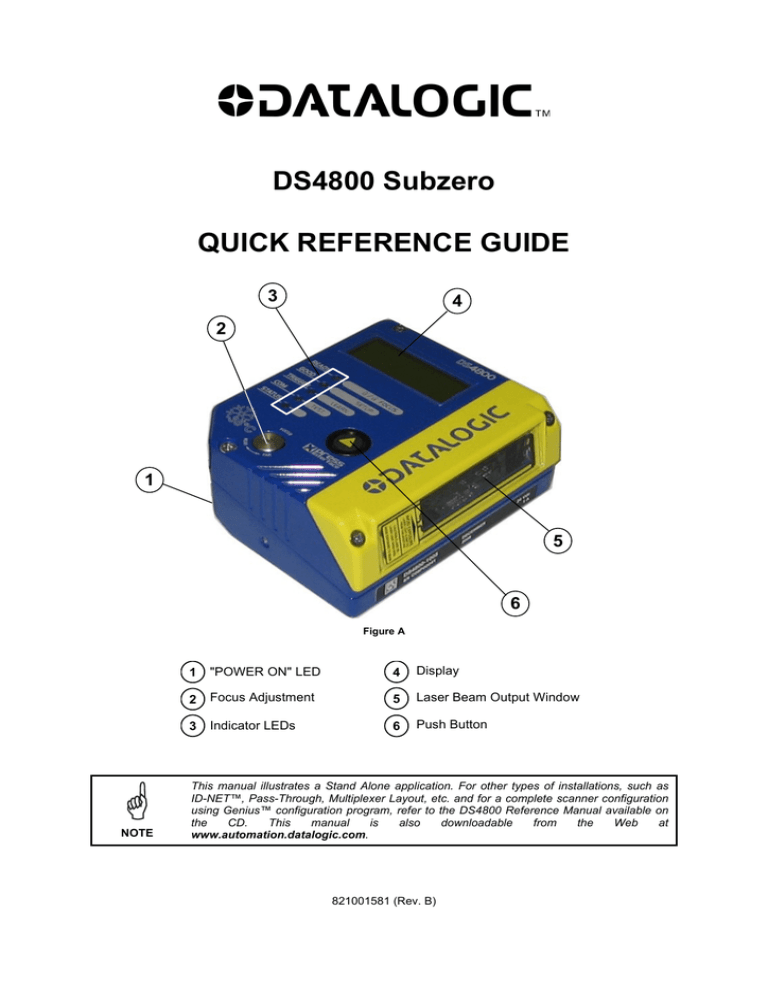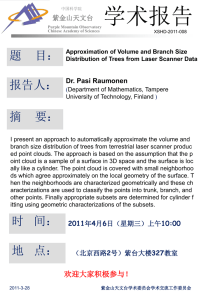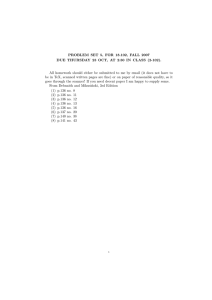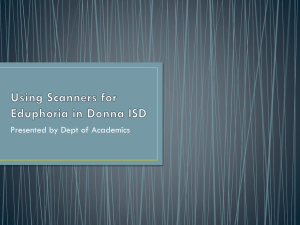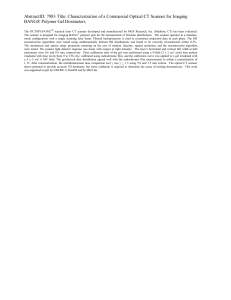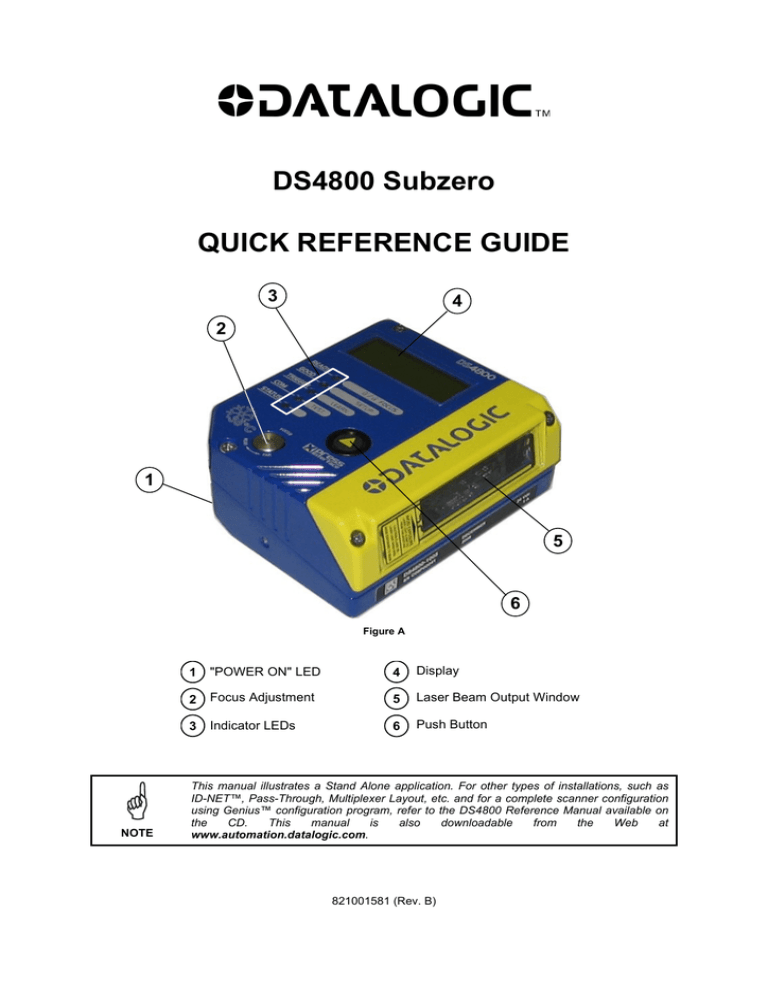
DS4800 Subzero
QUICK REFERENCE GUIDE
3
4
2
1
5
6
Figure A
NOTE
1
"POWER ON" LED
4
Display
2
Focus Adjustment
5
Laser Beam Output Window
3
Indicator LEDs
6
Push Button
This manual illustrates a Stand Alone application. For other types of installations, such as
ID-NET™, Pass-Through, Multiplexer Layout, etc. and for a complete scanner configuration
using Genius™ configuration program, refer to the DS4800 Reference Manual available on
the
CD.
This
manual
is
also
downloadable
from
the
Web
at
www.automation.datalogic.com.
821001581 (Rev. B)
DS4800 SUBZERO QUICK GUIDE
UPDATES AND LANGUAGE AVAILABILITY
UK/US
The latest drivers and documentation updates for this product are available on Internet.
Log on to: www.automation.datalogic.com
I
Su Internet sono disponibili le versioni aggiornate di driver e documentazione di questo
prodotto. Questo manuale è disponibile anche nella versione italiana.
Collegarsi a: www.automation.datalogic.com
F
Les versions mises à jour de drivers et documentation de ce produit sont disponibles sur
Internet. Ce manuel est aussi disponible en version française.
Cliquez sur : www.automation.datalogic.com
D
Im Internet finden Sie die aktuellsten Versionen der Treiber und Dokumentation von diesem
Produkt. Die deutschsprachige Version dieses Handbuches ist auch verfügbar.
Adresse : www.automation.datalogic.com
E
En Internet están disponibles las versiones actualizadas de los drivers y documentación de
este producto. También está disponible la versión en español de este manual.
Dirección Internet : www.automation.datalogic.com
SERVICES AND SUPPORT
Datalogic provides several services as well as technical support through its website. Log on to
www.automation.datalogic.com and click on the links indicated for further information:
PRODUCTS
Search through the links to arrive at your product page which describes specific Info, Features, Applications,
Models, Accessories, and Downloads including the Genius™ utility program, which allows device
configuration using a PC. It provides RS232 and Ethernet interface configuration.
SERVICE
- Overview - Warranty Extensions and Maintenance Agreements
- Sales Network- Listing of Subsidiaries, Repair Centers, Partners
- Helpdesk
- Material Return Authorization
PRODUCT DESCRIPTION
The DS4800 Subzero scanner is an industrial scanner designed to operate in industrial refrigerator/freezer cells
or other stable subzero degree environments, which are below the operating range of standard industrial
scanners. It is not designed to move between subzero and normal environments (rapid temperature changes).
It has a patent-pending intelligent microprocessor-driven and very efficient internal heating system which
constantly monitors and automatically controls internal temperature, heating only the necessary temperaturesensitive components and thereby keeping them functioning within their designed operating range even though
the outside temperature is below this value. This results in very low overall power consumption. Part of this
system also heats the Laser Beam Output window to eliminate ice and/or condensation build-up from negatively
affecting the reading results.
Upon power-up in a subzero environment, the scanner waits until these internal components are heated to within
their operating temperature range. For example, power-up at -35 °C can take about 20 minutes before the
scanner is ready to read barcodes. During this time the laser, motor, and display remain off and the Ready LED
blinks, indicating the warm-up phase. Scanner communication is however operative and it can be configured
through Genius™ or through Host Mode Programming during this phase.
It can be connected to the CBX100 LT subzero connection box which can also withstand the same subzero
environment.
2
DS4800 SUBZERO QUICK GUIDE
STEP 1 – CONNECT THE SYSTEM
To connect the system in a Stand Alone configuration, you need the hardware indicated in Figure 1. In this layout
the data is transmitted to the Host on the main serial interface. In Local Echo communication mode, the RS232
auxiliary interface can be used to transmit data independently from the main interface selection. When On-Line
Operating mode is used, the scanner is activated by an External Trigger (photoelectric sensor) when the object
enters its reading zone.
PG 6000
MAIN
DS4800
Subzero
CBX100 LT
Host
P.S.*
I/O, AUX
* Presence Sensor
(for On-Line mode)
Figure 1 – DS4800 Subzero in Stand Alone Layout
CBX100 LT Pinout for DS4800 Subzero
The table below gives the pinout of the CBX100 LT terminal block connectors. Use this pinout when the DS4800
Subzero reader is connected by means of the CBX100 LT:
Vdc
GND
Earth
+V
I1A
I1B
-V
+V
I2A
I2B
-V
Shield
CBX100 LT Terminal Block Connectors
Power
Outputs
Power Supply Input Voltage +
+V
Power Source - Outputs
Power Supply Input Voltage -V
Power Reference - Outputs
Protection Earth Ground
O1+
Output 1 +
O1Output 1 Inputs
O2+
Output 2 +
Power Source – External Trigger
O2Output 2 Auxiliary Interface
External Trigger A (polarity insensitive)
External Trigger B (polarity insensitive)
TX
Auxiliary Interface TX
Power Reference – External Trigger
RX
Auxiliary Interface RX
Power Source – Inputs
SGND
Auxiliary Interface Reference
ID-NET™
Input 2 A (polarity insensitive)
Input 2 B (polarity insensitive)
REF
Network Reference
Power Reference – Inputs
ID+
ID-NET™ network +
Shield
IDID-NET™ network Network Cable Shield
Main Interface
RS232
RS485 Full-Duplex
RS485 Half-Duplex
TX
TX+
RTX+
RTS
TXRTX*RX+
RX
*RXCTS
SGND
SGND
SGND
* Do not leave floating, see Reference Manual for connection details.
CAUTION
Do not connect GND, SGND and REF to different (external) ground references. GND, SGND
and REF are internally connected through filtering circuitry which can be permanently
damaged if subjected to voltage drops over 0.8 Vdc.
3
DS4800 SUBZERO QUICK GUIDE
25-pin Connector Pinout for DS4800 Subzero
The table below gives the pinout of the 25-pin male D-sub connector for connection to the power supply and
input/output signals. Use this pinout when the DS4800 Subzero reader is connected by means of the 25-pin
connector:
1
13
14
25
Figure 2 - 25-pin Male D-sub Connector
25-pin D-sub male connector pinout
Pin
13, 9
25, 7
1
18
19
6
10
8
22
11
12
20
21
23
24
14, 15, 16, 17
Name
Function
Vdc
GND
CHASSIS
I1A
I1B
I2A
I2B
O1+
O1O2+
O2RX
TX
ID+
IDNC
Power supply input voltage +
Power supply input voltage Cable shield connected to chassis
External Trigger A (polarity insensitive)
External Trigger B (polarity insensitive)
Input 2 A (polarity insensitive)
Input 2 B (polarity insensitive)
Output 1 +
Output 1 Output 2 +
Output 2 Auxiliary RS232 RX
Auxiliary RS232 TX
ID-NET™ network +
ID-NET™ network Not Connected
RS485
RS232
Full-Duplex
TX
TX+
*RX+
RX
RTS
TX*RXCTS
Pin
Name
2
3
4
5
MAIN INTERFACE
(SW SELECTABLE)
* Do not leave floating, see Reference Manual for connection details.
4
RS485
Half-Duplex
RTX+
RTX-
DS4800 SUBZERO QUICK GUIDE
STEP 2 – MOUNT AND POSITION THE SCANNER
1.
To mount the DS4800 Subzero, use the mounting bracket to obtain the most suitable position for the reader
as shown in the figures below.
Skew
Pitch
-45° -15° 0° 15°
45°
Figure 3 - Positioning with Mounting Bracket
2.
When mounting the DS4800 Subzero take into consideration these three ideal label position angles: Skew 15° to
30°, Tilt 0° and Pitch 0°.
P
T
S
Assure at least 15°
Minimize
Minimize
Figure 4 –Skew, Tilt and Pitch Angles
3.
Refer to the Reading Diagrams in the Appendix of this Quick Reference Guide to decide the distance your
scanner should be positioned at.
5
DS4800 SUBZERO QUICK GUIDE
STEP 3 – FOCUS THE SCANNER
The reading distance depends on the focus distance of the scanner and should be set according to the
application requirements. The Focus Position is set directly through the focus adjustment screw on the front panel
of the scanner. This screw moves the internal lens of the scanner to change the focal length of the scanner. The
setting is continuous but should not be set beyond the limits "Too Far" or "Too Near" which appear on the display
at the extremes of the focus range. Although the scanner reads across the entire focus range, there are three
guaranteed positions which correspond to the reading diagrams in the Appendix of this Quick Reference Guide.
1.
Power up the scanner. At -35 °C, a 20-minute warm-up period is
required before the scanner is ready to read barcodes, the
Ready LED blinks. Wait for the power up sequence to finish. By
default the scanner focus is in the Unlocked position. The alternating
message on the display shows the mechanical Focus Position.
2.
Using a screwdriver turn the focus adjustment screw in the desired
direction clockwise (focus nearer to the scanner) or
counterclockwise (focus farther from the scanner). The focus
position in centimeters and inches is shown on the scanner display.
NOTE
The value of the Focus Position must be stored in
memory. If the mechanical position changes by more than
the allowed tolerance of the value in memory, an alarm will
be sent. See the Focus Lock function in step 4,
X-PRESS™ Configuration.
As an additional visual aid during focusing, the indicator LEDs show the relative focus position as follows:
READY
FOCUS
GOOD
TRIGGER
COM
SETUP
READY
GOOD
TRIGGER
LEARN
COM
TEST
STATUS
READY
SETUP
LEARN
TEST
STATUS
COM
TEST
COM
FOCUS
SETUP
TEST
READY
COM
TEST
FOCUS
GOOD
TRIGGER
LEARN
SETUP
LEARN
TEST
STATUS
42-58 cm
60 cm FAR
READY
FOCUS
GOOD
COM
LEARN
32-38 cm
STATUS
TRIGGER
SETUP
STATUS
GOOD
TRIGGER
FOCUS
GOOD
TRIGGER
LEARN
READY
40 cm MEDIUM
SETUP
LEARN
TEST
STATUS
more than 60 cm
6
READY
30 cm NEAR
FOCUS
GOOD
COM
SETUP
STATUS
less than 30 cm
TRIGGER
FOCUS
DS4800 SUBZERO QUICK GUIDE
STEP 4 – X-PRESS™ CONFIGURATION
X-PRESS™ is the intuitive Human Machine Interface designed to improve ease of installation and maintenance.
Status and diagnostic information are clearly presented on the display (which can be configured in various
languages) and by means of the five colored LEDs, whereas the single push button gives immediate access to
the following relevant functions:
AutoSetup to self-optimize and auto-configure
performance in demanding applications
reading
AutoLearn to self-detect and auto-configure for reading
unknown barcodes (by type and length)
Focus Lock to memorize the mechanical focus position
Test Mode with bar-graph visualization to check static reading
performance
The colors and meaning of the five LEDs are illustrated in the following table:
READY
GOOD
TRIGGER
COM
STATUS
Green
Green
Yellow
Yellow
Red
This LED indicates the device is ready to operate. Blinks during warm-up phase.
This LED confirms successful reading.
This LED indicates the status of the reading phase.
This LED indicates active communication on main serial port.
This LED indicates a NO READ result.
During the reader startup (reset or restart phase), all the LEDs blink for one second.
On the back of the reader near the cable, the “POWER ON” LED indicates the laser scanner is correctly powered.
AUTO LEARN
If you are configuring your scanner using X-PRESS™, you must start with the Auto Learn procedure.
1.
Enter the Auto Learn function by holding the X-PRESS™ push button pressed until the LEARN LED is on.
2.
Release the button to enter the Auto Learn function.
Once entered, the reader starts a procedure to automatically detect and recognize barcodes (by type and
length), which are presented to it (*). The laser turns on and the LEARN LED blinks to indicate the ongoing
process.
READY
FOCUS
GOOD
TRIGGER
COM
STATUS
SETUP
LEARN
TEST
green
green
yellow
yellow
red
Figure 5 – X-PRESS™ Interface: Auto Learn Function
3.
The procedure is as follows:
A) place the desired barcode on the scanline.
B) wait until the LEARN LED stays steady on
(indicating the reader has detected the barcode).
C) repeat, if needed, the above two steps to
program up to 10 different barcodes (the LEARN
LED returns to the blinking state for the next
code). If more than one barcode is detected in
the scan line, the Multi Label mode is enabled
(refer to the “2K/4K Family Software
Configuration Parameter Guide” Help file).
Exit the process by pressing the X-PRESS™ push button once. The scanner will restart at the end of the
process, and then the detected barcodes are automatically configured in scanner memory.
NOTE
If the barcode cannot be read because of low contrast or excessive ambient light, you can
perform the AutoSetup function to optimize the optical parameters. Then you can perform
AutoLearn to recognize the barcode symbology.
* In case of Programming Barcodes, refer to the “Setup Procedure Using Programming Barcodes” document in the product CD.
7
DS4800 SUBZERO QUICK GUIDE
NOTE
On exit from Autolearn, the following parameters are forced: Code Combination = Single
Label, Reading Mode = Linear. If necessary, these parameters can be changed through
Genius™.
AUTO SETUP (OPTIONAL)
At the end of the Auto Learn procedure, you can perform the Auto Setup procedure to set up the reading
parameters.
1.
Enter the Auto Setup function by holding the X-PRESS™ push button pressed until the SETUP LED is on.
2.
Release the button to enter the Auto Setup function.
Once entered, if a barcode label is positioned in front of the scanline, the scanner automatically performs the
optimal setup of the reading parameters for that specific barcode.
READY
FOCUS
GOOD
TRIGGER
COM
SETUP
LEARN
green
green
yellow
TEST
yellow
STATUS
red
Figure 6 – X-PRESS™ Interface: Auto Setup Function
The procedure is as follows:
A) place the desired barcode on the scanline.
B) enter the AutoSetup function (the laser turns on
and the SETUP LED blinks to indicate the
ongoing process)
C) wait until the SETUP LED stays steady on
(indicating the reader has detected the
barcode)
This procedure ends either when the barcode is successfully decoded or after a timeout of about 7 (seven) seconds.
The scanner will restart at the end of the process, and then the optimized reading parameters for that barcode are
automatically configured in scanner memory.
FOCUS LOCK/UNLOCK
You must perform the Focus Lock procedure to save the mechanical focus position to memory. If the mechanical
focus position is changed by more than the allowed tolerance of the value in memory, a diagnostic alarm will be
sent to the display.
1.
Enter the Focus Lock function by holding the X-PRESS™ push button pressed until the FOCUS LOCK LED is on.
2.
Release the button to enter the Focus Lock function.
Once entered, the scanner automatically performs the Lock (saving) or Unlock procedure depending on the
previous state of the Locked Position parameter.
READY
FOCUS
GOOD
TRIGGER
COM
SETUP
LEARN
TEST
green
green
yellow
yellow
STATUS
red
Figure 7 – X-PRESS™ Interface: Focus Lock/Unlock Function
The procedure is as follows:
A)
enter the Focus Lock function
B)
wait until the "Focus locked at..." message
appears on the display (indicating the focus
position has been saved to memory). The
following parameters are set:
Locked Position = your mechanical setting
Focus Displacement (Alarm) = set (default to
display only)
The scanner will restart at the end of the process.
If your application has been configured using X-PRESS™, go to STEP 6.
NOTE
8
DS4800 SUBZERO QUICK GUIDE
RESET SCANNER TO FACTORY DEFAULT (OPTIONAL)
If it ever becomes necessary to reset the scanner to the factory default values, you can perform this procedure by
holding the X-PRESS™ push button pressed while powering up the scanner. At the end of the procedure (about
5-6 seconds), the Configuration and Environmental parameters are reset, all LEDs blink simultaneously 3 times
and the message "Default Set" is shown on the display.
STEP 5 – INSTALL GENIUS™ CONFIGURATION PROGRAM
Genius™ is a Datalogic scanner configuration tool providing several important advantages:
Wizard approach for new users;
Multi-language version;
Defined configuration directly stored in the reader;
Communication protocol independent from the physical interface allowing to consider the reader as a remote
object to be configured and monitored.
To install Genius™, turn on the PC that will be used for the configuration, running Windows 98, 2000/NT, XP
or Vista, then insert the Genius™ CD-ROM, wait for the CD to autorun and follow the installation
procedure.
This configuration procedure assumes scanner connection to a CBX100 LT. Genius™, running on a laptop
computer, is connected to the scanner auxiliary port through the CBX100 LT 9-pin connector. To communicate
with the scanner, Genius™ performs an auto baudrate detection starting from its default parameters which are
115200, 8, N, 1. These parameters can also be set in the Genius™ Tools>Options>Communications window.
WIZARD FOR QUICK READER SETUP
After installing the Genius™ software program the following window appears asking the user to choose the
desired configuration level.
Figure 8 - Genius™ Wizard Opening Window
The Wizard option is advised for rapid configuration or for new users, since it shows a step-by-step scanner
configuration.
9
DS4800 SUBZERO QUICK GUIDE
1.
Select the Create a new configuration button.
You will be guided through the configuration being asked to define the following parameters:
a.
Barcode selection and definition
b.
Operating mode selection and definition
c.
Digital Outputs configuration
d.
Hardware interface selection
10
DS4800 SUBZERO QUICK GUIDE
e.
Output data format configuration
The On Line operating Mode requires the reader to be connected to an External Trigger/Presence Sensor
using I1A and I1B inputs.
The Automatic operating mode does not require connection to an external Presence Sensor. When working
in this mode the reader is continuously scanning, while the reading phase is activated each time a barcode
enters the reader reading zone. The reader stops reading after an N number of scans without a code. Barcode
characters are transmitted on the serial interface. In case of a failed reading phase no message is sent to the
host computer.
2.
3.
After defining the parameter values the following window appears allowing to complete the reader
configuration as follows:
Saving the configuration to disk;
Switching to Advanced mode;
Sending the configuration to the scanner.
After sending the configuration to the scanner you have completed the configuration process.
11
DS4800 SUBZERO QUICK GUIDE
4.
By clicking Finish, the System Information window will be displayed with specific information concerning the
scanner.
STEP 6 – TEST MODE
Use a code suitable to your application to test the system. Alternatively, you can use the Datalogic Test Chart
(Code 128).
1.
Enter the Test mode function by holding the X-PRESS™ push button pressed until the TEST LED is on.
2.
Release the button to enter the Test mode function.
Once entered, the Bar-Graph on the five LEDs is activated and if the scanner starts reading barcodes the
Bar-Graph shows the Good Read Rate. In case of no read condition, only the STATUS LED is on and blinks.
READY
FOCUS
GOOD
TRIGGER
COM
SETUP
LEARN
TEST
STATUS
green
green
yellow
yellow
red
Figure 9 – X-PRESS™ Interface: Test Mode Function
3.
To exit the Test Mode, press the X-PRESS™ push button once.
By default, the Test Mode exits automatically after two minutes.
NOTE
12
DS4800 SUBZERO QUICK GUIDE
ADVANCED SCANNER CONFIGURATION
For further details on advanced product configuration, refer to the complete Reference Manual on the installation
CD-ROM or downloadable from the web site through this link: www.automation.datalogic.com/ds4800.
The following are alternative or advanced scanner configuration methods:
ADVANCED GENIUS™ CONFIGURATION
The ADVANCED selection available when starting the Genius™ program is addressed to expert users being able
to complete a detailed scanner configuration. By choosing this option it is possible either to start a new scanner
configuration or to open and modify an old one. The desired parameters can be defined in the following window,
similar to the MS Explorer:
Figure 10 - Genius™ Parameter Explorer Window
HOST MODE PROGRAMMING
The scanner can also be configured from a host computer using the Host Mode programming procedure, by
commands via the serial interface. See the Host Mode Programming file on the CD-ROM.
ALTERNATIVE LAYOUTS
The ID-NET™ network is a built-in high-speed interface dedicated for high-speed scanner interconnection.
ID-NET™ is in addition to the Main and Auxiliary serial interfaces. If you need to install an ID-NET™ network
refer to the DS4800 Reference Manual.
The scanner can also be configured for alternative layouts by reading programming barcodes. See the
"Setup Procedure Using Programming Barcodes" printable from the CD-ROM.
If you need to install an Ethernet network, Fieldbus network, Pass-Through network, Multiplexer network or
an RS232 Master/Slave network refer to the DS4800 Reference Manual.
13
DS4800 SUBZERO QUICK GUIDE
APPENDIX
READING DIAGRAMS
DS4800-XXX5 Focus Distance 30 cm (Near)
0
0
20
50
15
40
CONDITIONS
Code = Code 128
PCS = 0.90
Pitch angle = 0°
Skew angle = 15°
Tilt angle = 0° to 30°
*Scan Speed = 800 scans/sec
*Reading Conditions = Standard
*Reading Mode = Linear
* Parameter selectable in Genius™
(0,0) corresponds to the scanner
output window
5
10
10
20
30
15
20
40
50
30
25
60
30
70
80
35
40 (in)
90
100 (cm)
0.50 mm
(20 mils)
10
20
5
0
5
10
0
10
20
10
0.20 mm
(8 mils)
30
15
40
20
50
(cm)
(in)
0.30 mm
(12 mils)
0.38 mm
(15 mils)
DS4800-XXX5 Focus Distance 40 cm (Medium)
0
0
20
50
15
40
CONDITIONS
Code = Code 128
PCS = 0.90
Pitch angle = 0°
Skew angle = 15°
Tilt angle = 0° to 30°
*Scan Speed = 800 scans/sec
*Reading Conditions = Standard
*Reading Mode = Linear
* Parameter selectable in Genius™
(0,0) corresponds to the scanner
output window
10
20
30
15
20
40
50
25
60
30
70
0.50 mm
(20 mils)
30
10
20
5
0
5
10
0
10
20
10
30
15
40
20
50
(cm)
(in)
14
5
10
0.30 mm
(12 mils )
0.38 mm
(15 m ils )
80
35
40 (in)
90
100 (cm)
DS4800 SUBZERO QUICK GUIDE
DS4800-XXX5 Focus Distance 60 cm (Far)
0
5
0
10
10
20
15
30
40
20
50
25
60
30
70
80
35
90
40
45 (in)
100 110 120 (cm)
60
CONDITIONS
Code = Code 128
PCS = 0.90
Pitch angle = 0°
Skew angle = 15°
Tilt angle = 0° to 30°
*Scan Speed = 800 scans/sec
*Reading Conditions = Standard
*Reading Mode = Linear
20
50
15
40
10
0. 50 mm
(20 mils)
30
20
5
10
0
0
* Parameter selectable in Genius™
5
(0,0) corresponds to the scanner
output window
10
0.38 mm
(15 mils )
10
20
30
15
40
20
50
(in)
60
(cm)
READING PERFORMANCE
Version
Reading Distance
Max Code Resolution
mm (mils)
Speed
scans/s
F = 30 Near
22 cm (8.7 in) - 45 cm (17.7 in) on 0.50 mm (20 mils) codes
0.20 (8)
800
F = 40 Medium
28 cm (11 in) - 65 cm (25.6 in) on 0.50 mm (20 mils) codes
0.30 (12)
800
F = 60 Far
41 cm (16.1 in) - 96 cm (37.8 in) on 0.50 mm (20 mils) codes
0.38 (15)
800
15
DS4800 SUBZERO QUICK GUIDE
TECHNICAL FEATURES
ELECTRICAL FEATURES
Power Supply
Max. Consumption
Main Serial Interfaces
Baud Rate
Auxiliary Interface
Baud Rate
ID-NET™ Interface
Baud Rate
Inputs
Input 1 (External Trigger), Input 2
Voltage
Current Consumption
Minimum Pulse Duration
Outputs
Output 1, Output 2
VCE
Collector Current
VCE Saturation
Power Dissipation
24 Vdc ±10%
1.2 A; 28.8 W
Programmable:
RS232, RS485 FD and HD
1200 to 115200
RS232
1200 to 115200
RS485 Half Duplex
Up to 1Mbaud
Optocoupled, polarity insensitive
10 to 30 Vdc
12 mA max.
5 ms
Optocoupled
30 Vdc max.
40 mA continuous max.; 130 mA pulsed max.
1V max. at 10 mA
80 mW max. at 45 °C (ambient temperature)
OPTICAL FEATURES
Light Source
Semiconductor laser diode
Wavelength
In the range 630 to 680 nm
Safety Class
Class 2 – EN 60825-1; CDRH
READING FEATURES
Scan Rate (software programmable)
Aperture Angle
Maximum Reading Distance
Maximum Resolution
600 to 900 scans/sec
50°
See reading diagrams
ENVIRONMENTAL FEATURES
Operating Temperature
-35° to +50 °C (-31° to +122 °F)
Storage Temperature
Humidity max.
-35° to +70 °C (-31° to +158 °F)
90% non condensing
Vibration Resistance
EN 60068-2-6
Shock Resistance
EN 60068-2-27
Protection Class – EN 60529
Ambient Light Rejection
14 mm @ 2 to 10 Hz; 1.5 mm @ 13 to 55 Hz;
2 g @ 70 to 200 Hz; 2 hours on each axis
30 g; 11 ms;
3 shocks on each axis
IP65
30,000 LUX
PHYSICAL FEATURES
Dimensions
Weight
85 x 101 x 42 mm (3.3 x 4 x 1.7 in)
580 g (20.5 oz)
USER INTERFACE
LED Indicators
Multi-function Key
Display
Ready, Good, Trigger, Com, Status, Power On
X-PRESS™ button
2 lines x 16 characters
menu and diagnostic messages configurable in various languages
The Operating Temperature is guaranteed under the following conditions:
no direct ventilation on the scanner
fixed working environment (no rapid temperature changes)
At -35 °C, a 20 min warm-up period is required before the scanner is ready to read barcodes.
16
DS4800 SUBZERO QUICK GUIDE
10
[0.39]
13
[0.51]
42
[1.65]
MECHANICAL INSTALLATION
M5
M5
M5
7.5
[0.30]
10
[0.39]
mm
[in]
41.4
[1.63]
27.9
[1.10]
87.7
[3.45]
5.2
[0.21]
37.8
[1.49]
34
[1.34]
M4
37
[1.46]
41.9
[1.65]
85
[3.34]
M4
M4
M4
101
[3.98]
81
[3.19]
12.1
[0.48]
Figure 11 – DS4800 Subzero Overall Dimensions
3
[0.12]
Ø4.2
[Ø0.17] N°4
10
[0.39]
120
[4.72]
4.2
[0.17]
70
[2.76]
Ø8.1
[Ø0.32] N°2
mm
[in]
30
°
55
[2.17]
8.1
[0.32] N°6
Ø4.2
[Ø0.17] N°4
=
70
[2.76]
=
80
[3.15]
Figure 12 – Mounting Bracket Overall Dimensions
17
DS4800 SUBZERO QUICK GUIDE
COMPLIANCE
See the DS4800 Reference Manual for the Declaration of Conformity.
LASER SAFETY
The scanner is classified as a Class 2 laser product according to
EN 60825-1 regulations and as a Class II laser product according
to CDRH regulations.
This product conforms to the
applicable requirements
of 21CFR1040 at the date
of manufacture
Disconnect the power supply when opening the device during
maintenance or installation to avoid exposure to hazardous laser
light.
There is a safety device, which allows the laser to be switched on
only if the motor is rotating above the threshold for its correct
scanning speed.
The laser beam can be switched off through a software command
(see also the Genius Help On Line).
LASER LIGHT
DO NOT STARE INTO BEAM
CLASS 2 LASER PRODUCT
The laser diode used in this device is classified as a class 3B laser
product according to EN 60825-1 regulations and as a Class IIIb
laser product according to CDRH regulations.
MAX. OUTPUT RADIATION 1 mW
EMITTED WAVE LENGTH 630~680 nm
TO EN 60825-1:2001
Any violation of the optic parts in particular can cause radiation up
to the maximum level of the laser diode (40 mW at 630 to 680 nm).
AVOID EXPOSURE
LASER LIGHT IS EMITTED
FROM THIS APERTURE
U.S. pat. 5,992,740; 6,394,352B1; 6,742,710B2; 6,688,524B1.
EP pat. 789,315B1; 959,426B9
DATALOGIC AUTOMATION S.r.l.
Via S. Vitalino, 13 – 40012 Calderara di Reno
MADE IN ITALY-www.datalogic.com
CAUTION-CLASS 3B
LASER LIGHT WHEN OPEN
AVOID EXPOSURE TO BEAM
Figure 13 - Warning and Device Class Labels
FCC COMPLIANCE
Modifications or changes to this equipment without the expressed written approval of Datalogic could void the
authority to use the equipment.
This device complies with PART 15 of the FCC Rules. Operation is subject to the following two conditions: (1)
This device may not cause harmful interference, and (2) this device must accept any interference received,
including interference which may cause undesired operation.
This equipment has been tested and found to comply with the limits for a Class A digital device, pursuant to part
15 of the FCC Rules. These limits are designed to provide reasonable protection against harmful interference
when the equipment is operated in a commercial environment. This equipment generates, uses, and can radiate
radio frequency energy and, if not installed and used in accordance with the instruction manual, may cause
harmful interference to radio communications. Operation of this equipment in a residential area is likely to cause
harmful interference in which case the user will be required to correct the interference at his own expense.
POWER SUPPLY
This product is intended to be installed by Qualified Personnel only.
This accessory device is intended to be supplied by a UL Listed or CSA Certified Power Unit with «Class 2» or
LPS power source, which supplies power directly to the scanner via the 25-pin connector.
18
DS4800 SUBZERO QUICK GUIDE
CE COMPLIANCE
Warning: This is a Class A product. In a domestic environment this product may cause radio interference in
which case the user may be required to take adequate measures.
PATENTS
This product is covered by one or more of the following patents:
U.S. patents: 5,992,740; 6,394,352 B1; 6,742,710 B2; 6,688,524 B1.
European patents: 789,315 B1; 959,426 B9; 1,096,416 B1.
Japanese patents: 4,376,353.
Additional patents pending.
LEGAL NOTICES
© 2009 - 2010 Datalogic Automation S.r.l. ALL RIGHTS RESERVED. Protected to the fullest extent under
U.S. and international laws. Copying, or altering of this document is prohibited without express written consent
from Datalogic Automation S.r.l.
Datalogic and the Datalogic logo are registered trademarks of Datalogic S.p.A. in many countries, including the
U.S.A. and the E.U.
ID-NET, Genius and X-PRESS are trademarks of Datalogic Automation S.r.l. All other brand and product names
mentioned herein are for identification purposes only and may be trademarks or registered trademarks of their
respective owners.
Datalogic shall not be liable for technical or editorial errors or omissions contained herein, nor for incidental or
consequential damages resulting from the use of this material.
19