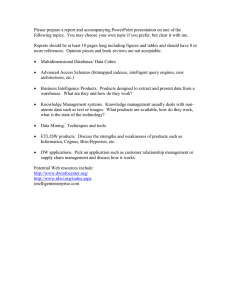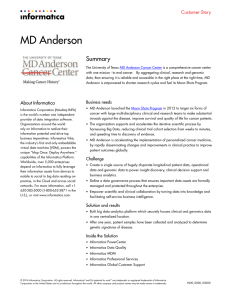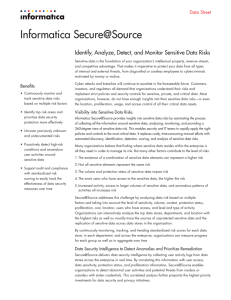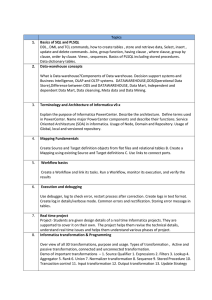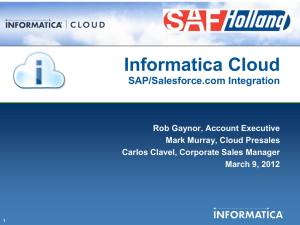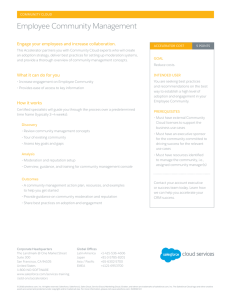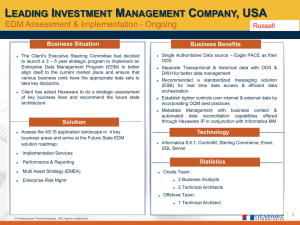Informatica for PowerBI - Deployment Guide
advertisement
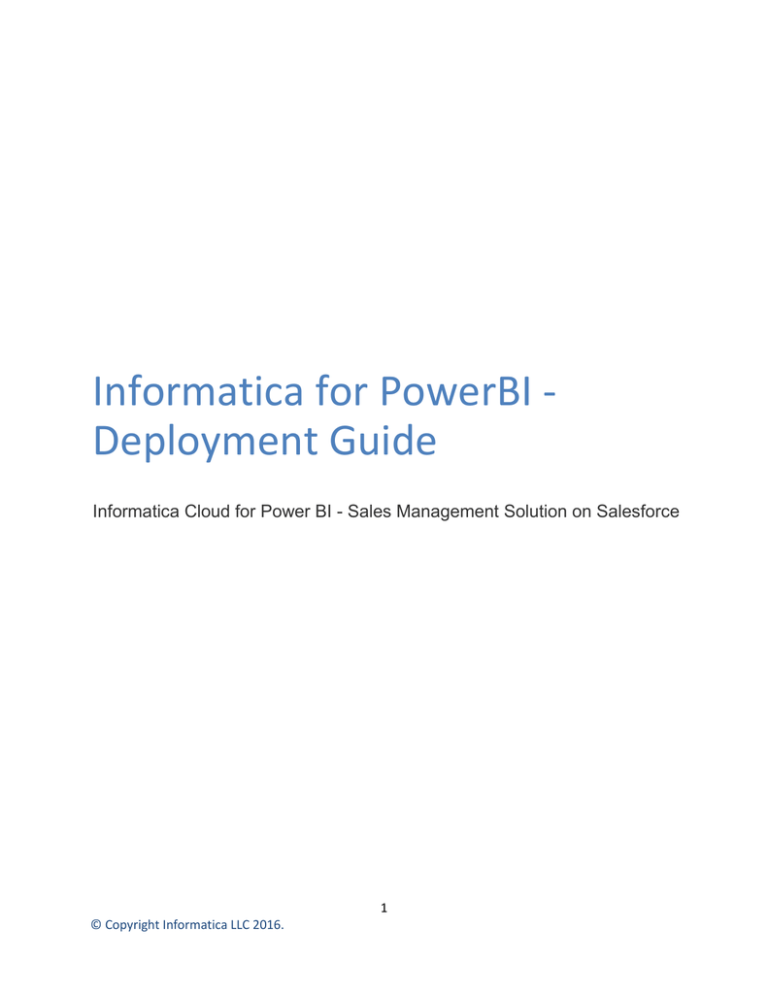
Informatica for PowerBI Deployment Guide Informatica Cloud for Power BI - Sales Management Solution on Salesforce 1 © Copyright Informatica LLC 2016. Contents Introduction .................................................................................................................................................. 3 Step 1 – Register for Informatica Cloud Account.......................................................................................... 3 Step 2 – Install Secure Agent ........................................................................................................................ 3 Step 3 – Register Secure Agent ..................................................................................................................... 5 Step 4 – Create Salesforce and SQL Server Connections .............................................................................. 7 Step 5 – Create Data Replication Service Task .............................................................................................. 8 Step 6 – Getting Ready for Salesforce Object Schema Changes ................................................................. 12 2 © Copyright Informatica LLC 2016. Introduction Informatica Cloud is an integration platform as a service (iPaaS) that combines application and data integration. Informatica Cloud enables development, execution, and governance of integration workflows among on-premises or cloud-based applications as well as traditional and newer data protocols. Customers gain several benefits from bulk and real-time integration leveraging a single and unified platform. Step 1 – Register for Informatica Cloud Account If you do not have an Informatica Cloud account, register for a free 90-day trial at: https://community.informatica.com/login.jspa?fromMP=3291&clickedOnDownload=sd. Use “New User” option: Upon successful registration you will get a confirmation email with instructions how to login into Informatica Cloud portal. Step 2 – Install Secure Agent Informatica Cloud Secure Agent is a light-weight application that actually moves data from Salesforce to your SQL Server database. Informatica Cloud services require installation of its Secure Agent on the customer Windows system. 3 © Copyright Informatica LLC 2016. The Secure Agent operates either on premise or running on Azure VM. The Secure Agent runs on either a Windows or Linux operating system. The Informatica Cloud user guide describes how to set up the Secure. Download Informatica Cloud Administrator Guide from: https://kb.informatica.com//_layouts/preview/utilityextended.aspx?type=external&index=2&myk=infor matica_cloud_user_guide. There are network and software considerations for using the Secure Agent. How you address the network considerations issues depends upon whether you run the agent on premise or in the cloud. The software considerations are the same in both cases. Login into Informatica Cloud portal with your login account and click on “Download the Secure Agent”: Download “Windows 64” Secure Agent: 4 © Copyright Informatica LLC 2016. Once the download is complete, launch the Secure Agent installer. Follow the installation wizard instructions. Step 3 – Register Secure Agent After the installation process completes, the Secure Agent Management console will popup. Type-in your Informatica Cloud login credentials to register the installed Secure Agent. If you have proxy network setup, configure the proxy during the Secure Agent registration step. This is an excerpt from Informatica Cloud Administrator Guide: 5 © Copyright Informatica LLC 2016. Contact Informatica Cloud if you need help to setup the Secure Agent in your proxy environment at: powerbi@informatica.com. When the agent registration is done, the secure agent will show up in Informatica Cloud -> Configure page: Now you are ready to create Salesforce and SQL Server connections. 6 © Copyright Informatica LLC 2016. Step 4 – Create Salesforce and SQL Server Connections Go to Configure -> Connections page and click “New” button to create a connection. For Salesforce connection, select Type = ‘Salesforce’. Fill in required credentials -- Test the connection. Create a connection for SQL Server. Fill in required credentials -- 7 © Copyright Informatica LLC 2016. Test the connection. Step 5 – Create Data Replication Service Task Next step is to create a Data Replication Service (DRS) task for required Salesforce objects. Go to Task Wizards -> Data Replication Tasks page and click “New” button. Under “1 Source” tab, enter the task name. Select Salesforce connection, select “Include Objects”, and the Salesforce objects to replicate: 1. 2. 3. 4. 5. 6. 7. 8. Account Opportunity OpportunityLineItem OpportunityStage UserRole User Lead Product2 8 © Copyright Informatica LLC 2016. If you have custom Salesforce objects to replicate, select those objects instead or in addition to the standard objects listed above. Click “Select” button to finalize the object selection: 9 © Copyright Informatica LLC 2016. Click “Next” to precede to “2 Target” tab. Keep “Target Prefix” empty. This will create target tables with exact names of their corresponding Salesforce objects (ACCOUNT, OPPORTUNITY, etc.) Click “Next” to go to “3 Field Exclusions” tab. This is an optional configuration. Remove the Salesforce object fields that have confidential data and is not required for the Sales Management Dashboard: Click “Next” to go to “4 Data Filters” tab. This is also an optional configuration. It can be handy if your Salesforce data needs to be segregated. 10 © Copyright Informatica LLC 2016. Click “Next” to go to the last tab “Schedule” – The replication task will be scheduled through the solution SQL Server Agent script so you do not need to create any schedule on this page. Keep the default “Do not run this task on a schedule” option. 11 © Copyright Informatica LLC 2016. To improve the performance of Salesforce data replication, select “Bulk API” (at the bottom of the page): Click “Save” and select “Save” and chose “Save and Close”: Step 6 – Getting Ready for Salesforce Object Schema Changes Over time Salesforce objects structure could change. To ensure that the Data Replication tasks adjusts the target SQL Server tables automatically, set “AutoAlterColumnType” options: 12 © Copyright Informatica LLC 2016. 13 © Copyright Informatica LLC 2016. 14 © Copyright Informatica LLC 2016.