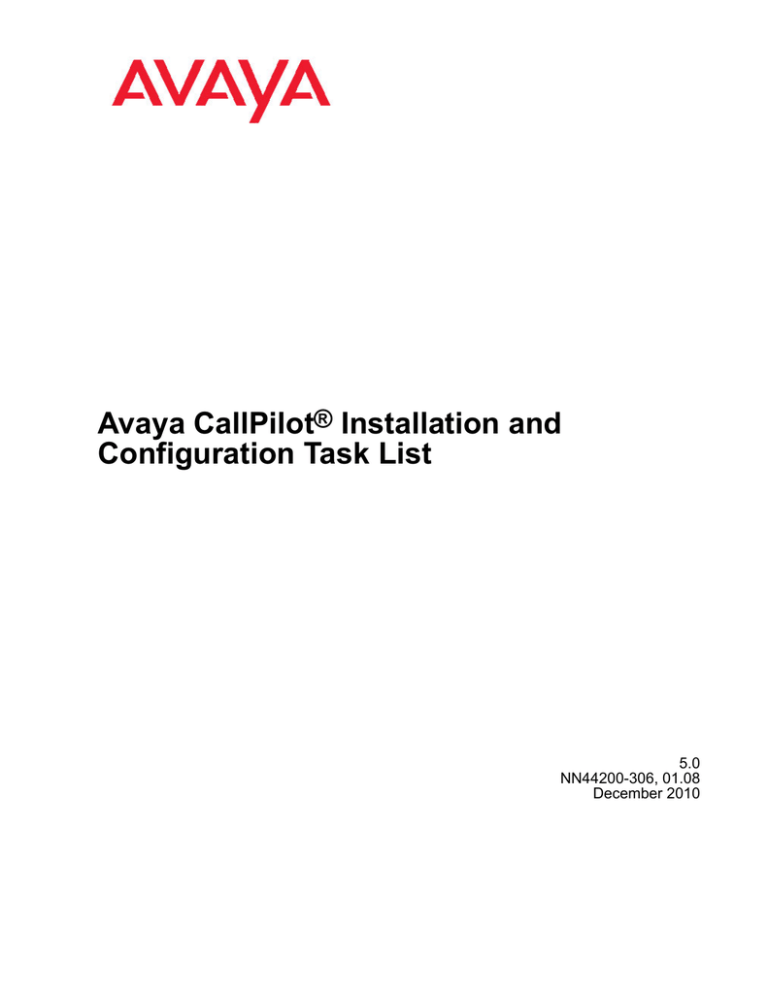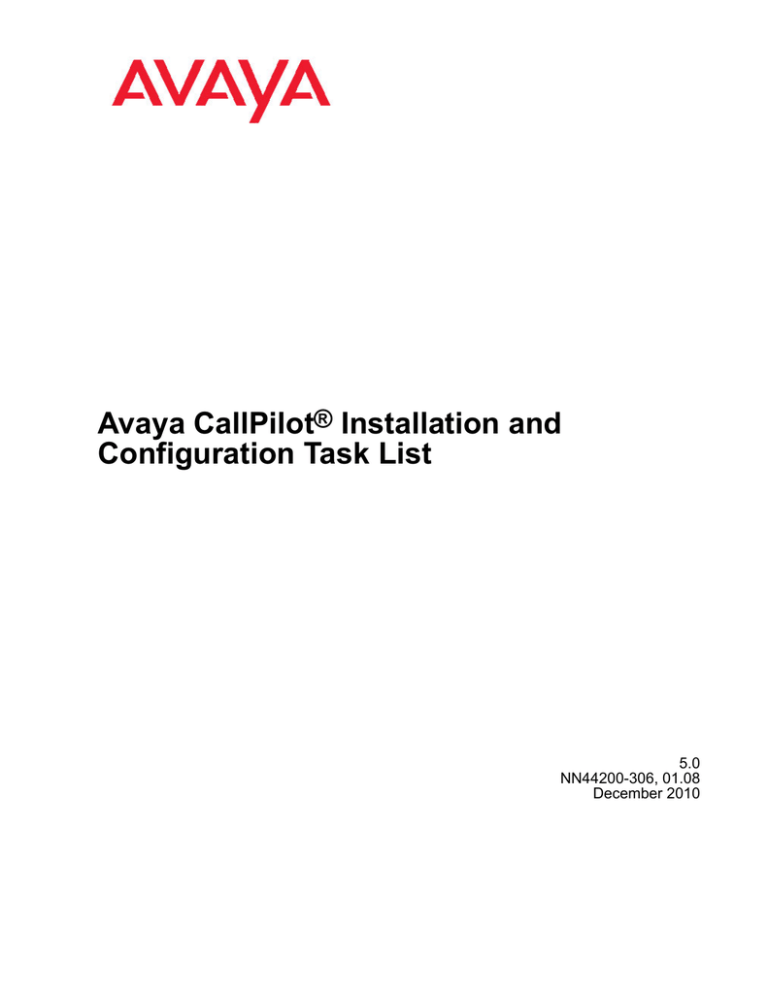
Avaya CallPilot® Installation and
Configuration Task List
5.0
NN44200-306, 01.08
December 2010
© 2010 Avaya Inc.
Copyright
All Rights Reserved.
Except where expressly stated otherwise, no use should be made of
materials on this site, the Documentation, Software, or Hardware
provided by Avaya. All content on this site, the documentation and the
Product provided by Avaya including the selection, arrangement and
design of the content is owned either by Avaya or its licensors and is
protected by copyright and other intellectual property laws including the
sui generis rights relating to the protection of databases. You may not
modify, copy, reproduce, republish, upload, post, transmit or distribute
in any way any content, in whole or in part, including any code and
software unless expressly authorized by Avaya. Unauthorized
reproduction, transmission, dissemination, storage, and or use without
the express written consent of Avaya can be a criminal, as well as a
civil offense under the applicable law.
Notice
While reasonable efforts have been made to ensure that the
information in this document is complete and accurate at the time of
printing, Avaya assumes no liability for any errors. Avaya reserves the
right to make changes and corrections to the information in this
document without the obligation to notify any person or organization of
such changes.
Documentation disclaimer
“Documentation” means information published by Avaya in varying
mediums which may include product information, operating instructions
and performance specifications that Avaya generally makes available
to users of its products. Documentation does not include marketing
materials. Avaya shall not be responsible for any modifications,
additions, or deletions to the original published version of
documentation unless such modifications, additions, or deletions were
performed by Avaya. End User agrees to indemnify and hold harmless
Avaya, Avaya's agents, servants and employees against all claims,
lawsuits, demands and judgments arising out of, or in connection with,
subsequent modifications, additions or deletions to this documentation,
to the extent made by End User.
Certain software programs or portions thereof included in the Product
may contain software distributed under third party agreements (“Third
Party Components”), which may contain terms that expand or limit
rights to use certain portions of the Product (“Third Party Terms”).
Information regarding distributed Linux OS source code (for those
Products that have distributed the Linux OS source code), and
identifying the copyright holders of the Third Party Components and the
Third Party Terms that apply to them is available on the Avaya Support
Web site: http://support.avaya.com/Copyright.
Link disclaimer
Trademarks
Avaya is not responsible for the contents or reliability of any linked Web
sites referenced within this site or documentation provided by Avaya.
Avaya is not responsible for the accuracy of any information, statement
or content provided on these sites and does not necessarily endorse
the products, services, or information described or offered within them.
Avaya does not guarantee that these links will work all the time and has
no control over the availability of the linked pages.
The trademarks, logos and service marks (“Marks”) displayed in this
site, the Documentation and Product(s) provided by Avaya are the
registered or unregistered Marks of Avaya, its affiliates, or other third
parties. Users are not permitted to use such Marks without prior written
consent from Avaya or such third party which may own the Mark.
Nothing contained in this site, the Documentation and Product(s)
should be construed as granting, by implication, estoppel, or otherwise,
any license or right in and to the Marks without the express written
permission of Avaya or the applicable third party.
Warranty
Avaya provides a limited warranty on its Hardware and Software
(“Product(s)”). Refer to your sales agreement to establish the terms of
the limited warranty. In addition, Avaya’s standard warranty language,
as well as information regarding support for this Product while under
warranty is available to Avaya customers and other parties through the
Avaya Support Web site: http://support.avaya.com. Please note that if
you acquired the Product(s) from an authorized Avaya reseller outside
of the United States and Canada, the warranty is provided to you by
said Avaya reseller and not by Avaya.
Third-party components
Avaya is a registered trademark of Avaya Inc.
All non-Avaya trademarks are the property of their respective owners,
and “Linux” is a registered trademark of Linus Torvalds.
Downloading Documentation
For the most current versions of Documentation, see the Avaya
Support Web site: http://support.avaya.com.
Licenses
Contact Avaya Support
THE SOFTWARE LICENSE TERMS AVAILABLE ON THE AVAYA
WEBSITE, HTTP://SUPPORT.AVAYA.COM/LICENSEINFO/ ARE
APPLICABLE TO ANYONE WHO DOWNLOADS, USES AND/OR
INSTALLS AVAYA SOFTWARE, PURCHASED FROM AVAYA INC.,
ANY AVAYA AFFILIATE, OR AN AUTHORIZED AVAYA RESELLER
(AS APPLICABLE) UNDER A COMMERCIAL AGREEMENT WITH
AVAYA OR AN AUTHORIZED AVAYA RESELLER. UNLESS
OTHERWISE AGREED TO BY AVAYA IN WRITING, AVAYA DOES
NOT EXTEND THIS LICENSE IF THE SOFTWARE WAS OBTAINED
FROM ANYONE OTHER THAN AVAYA, AN AVAYA AFFILIATE OR AN
AVAYA AUTHORIZED RESELLER; AVAYA RESERVES THE RIGHT
TO TAKE LEGAL ACTION AGAINST YOU AND ANYONE ELSE
USING OR SELLING THE SOFTWARE WITHOUT A LICENSE. BY
INSTALLING, DOWNLOADING OR USING THE SOFTWARE, OR
AUTHORIZING OTHERS TO DO SO, YOU, ON BEHALF OF
YOURSELF AND THE ENTITY FOR WHOM YOU ARE INSTALLING,
DOWNLOADING OR USING THE SOFTWARE (HEREINAFTER
REFERRED TO INTERCHANGEABLY AS “YOU” AND “END USER”),
AGREE TO THESE TERMS AND CONDITIONS AND CREATE A
BINDING CONTRACT BETWEEN YOU AND AVAYA INC. OR THE
APPLICABLE AVAYA AFFILIATE (“AVAYA”).
Avaya provides a telephone number for you to use to report problems
or to ask questions about your Product. The support telephone number
is 1-800-242-2121 in the United States. For additional support
telephone numbers, see the Avaya Web site: http://support.avaya.com.
2
Avaya CallPilot® Installation and Configuration Task List
December 2010
Contents
Chapter 1: New in this release.................................................................................................7
Navigation.........................................................................................................................................................7
Features............................................................................................................................................................7
Other changes...................................................................................................................................................7
Chapter 2: Customer service....................................................................................................9
Getting technical documentation.......................................................................................................................9
Getting product training.....................................................................................................................................9
Getting help from a distributor or reseller..........................................................................................................9
Getting technical support from the Avaya Web site........................................................................................10
Chapter 3: Avaya CallPilot® installation and configuration.................................................11
Where to start..................................................................................................................................................11
Installing a new system...................................................................................................................................12
Additional system tasks during or after installation.........................................................................................12
Related information.........................................................................................................................................12
CallPilot Fundamentals Guide.........................................................................................................................12
CallPilot guides...............................................................................................................................................13
Contacting technical support...........................................................................................................................13
Chapter 4: Installing a new Avaya CallPilot® server............................................................15
Overview of installation tasks..........................................................................................................................15
Before you begin.............................................................................................................................................16
Preparing to install the CallPilot server...........................................................................................................17
Installing the CallPilot server...........................................................................................................................19
Connecting the switch to the CallPilot server..................................................................................................20
Configuring the switch and CallPilot server.....................................................................................................20
Testing Avaya CallPilot connectivity, services, and channels..........................................................................22
Other administrative tasks...............................................................................................................................22
Desktop Messaging and My CallPilot installation tasks..................................................................................24
Chapter 5: Upgrading Avaya CallPilot®.................................................................................25
Upgrade documentation..................................................................................................................................25
Chapter 6: Expanding Avaya CallPilot® features and capacity...........................................27
Feature expansion checklist............................................................................................................................27
Chapter 7: Avaya CallPilot® server platform migration.......................................................31
Platform Migration documentation..................................................................................................................31
Chapter 8: High Availability....................................................................................................33
Installing a new High Availability system.........................................................................................................33
Feature Expansion..........................................................................................................................................35
Chapter 9: Configuring and administering the Avaya CallPilot® system...........................37
Logging on to the CallPilot server with CallPilot Manager..............................................................................37
Relationship of the CallPilot Manager Web server to the CallPilot server......................................................38
To log on to the CallPilot server......................................................................................................................39
On-site configuration and administration tasks...............................................................................................41
Avaya CallPilot® Installation and Configuration Task List
December 2010
3
Desktop Messaging and My CallPilot configuration tasks...............................................................................43
Fax services configuration tasks.....................................................................................................................43
Speech activated messaging service configuration tasks...............................................................................44
E-mail By Phone configuration tasks..............................................................................................................45
Password change service configuration tasks................................................................................................45
Chapter 10: Testing the Avaya CallPilot® system and applications...................................47
Onsite testing tasks.........................................................................................................................................47
Chapter 11: Starting up and shutting down the Avaya CallPilot® server...........................49
Stopping and starting channels.......................................................................................................................49
Introduction.....................................................................................................................................................49
Methods for taking channels off duty...............................................................................................................49
Stopping or starting channels..........................................................................................................................50
Restarting the server.......................................................................................................................................51
When to restart the server...............................................................................................................................52
Before you begin.............................................................................................................................................52
Restarting the server.......................................................................................................................................52
Powering down the server...............................................................................................................................54
Powering down a tower or rackmount server..................................................................................................55
Powering down a 201i or 202i server..............................................................................................................55
Before you begin.............................................................................................................................................56
Powering down the server...............................................................................................................................56
To Power up the server...................................................................................................................................58
Powering up the server...................................................................................................................................58
Chapter 12: Troubleshooting system problems...................................................................61
This chapter contains information on the following topics:..............................................................................61
Overview.........................................................................................................................................................61
Resources.......................................................................................................................................................61
Tools................................................................................................................................................................62
Using the Installation and Configuration guides..............................................................................................62
LEDs...............................................................................................................................................................63
Start-up sequence and diagnostic codes........................................................................................................63
Log files...........................................................................................................................................................64
Operating system Diagnostics and Event Viewer...........................................................................................64
TCP/IP diagnostics..........................................................................................................................................64
CallPilot Manager............................................................................................................................................65
Avaya CallPilot system utilities........................................................................................................................65
Using the CallPilot Administrator Guide..........................................................................................................66
Accessing the CallPilot Administrator Guide...................................................................................................66
Viewing and filtering server events..................................................................................................................67
Monitoring the CallPilot server........................................................................................................................67
Managing CallPilot channels...........................................................................................................................68
Troubleshooting call service problems............................................................................................................68
Troubleshooting system operation problems..................................................................................................69
Using the CallPilot Troubleshooting Reference...............................................................................................70
Obtaining the CallPilot Troubleshooting Reference........................................................................................70
Types of problems that are covered................................................................................................................70
Chapter 13: Installation preparation checklists....................................................................71
Site inspection checklist..................................................................................................................................71
4
Avaya CallPilot® Installation and Configuration Task List
December 2010
Required tools and materials..........................................................................................................................73
Customer-supplied items checklist..................................................................................................................74
CallPilot server hardware checklist.................................................................................................................76
CallPilot hardware and documentation spares checklist.................................................................................80
CallPilot software media and documentation checklist...................................................................................81
Preinstalled software.......................................................................................................................................83
Cautions..........................................................................................................................................................84
Chapter 14: Configuration worksheets.................................................................................85
Overview.........................................................................................................................................................85
Where to get the information...........................................................................................................................85
When to use the worksheets...........................................................................................................................86
Switch or system configuration worksheet......................................................................................................86
Meridian 1 or CS 1000 information.................................................................................................................86
SL-100/DMS-100 switch information...............................................................................................................88
Configuration Wizard worksheet.....................................................................................................................89
Worksheet sections.........................................................................................................................................89
Operating system password............................................................................................................................90
pcAnywhere password....................................................................................................................................90
Customer LAN access information..................................................................................................................92
Meridian 1 or Avaya CS 1000 information.......................................................................................................92
T1/SMDI information.......................................................................................................................................94
Index.........................................................................................................................................97
Avaya CallPilot® Installation and Configuration Task List
December 2010
5
6
Avaya CallPilot® Installation and Configuration Task List
December 2010
Chapter 1: New in this release
The following section details what is new in Avaya CallPilot® Installation and Configuration Task List
(NN44200-306) for release 5.0.
Navigation
• Features on page 7
• Other changes on page 7
Features
Geographic Redundancy (GR) is a new feature that has been introduced in Service Update
9 of CallPilot 5.0. Section On-site configuration and administration tasks on page 41 has
been updated to include the configuration of GR.
Other changes
No non-feature-related changes have been made.
Avaya CallPilot® Installation and Configuration Task List
December 2010
7
New in this release
8
Avaya CallPilot® Installation and Configuration Task List
December 2010
Chapter 2: Customer service
Visit the Avaya Web site to access the complete range of services and support that Avaya provides. Go
to www.avaya.com or go to one of the pages listed in the following sections.
Navigation
• Getting technical documentation on page 9
• Getting product training on page 9
• Getting help from a distributor or reseller on page 9
• Getting technical support from the Avaya Web site on page 10
Getting technical documentation
To download and print selected technical publications and release notes directly from the
Internet, go to www.avaya.com/support.
Getting product training
Ongoing product training is available. For more information or to register, you can access the
Web site at www.avaya.com/support. From this Web site, you can locate the Training contacts
link on the left-hand navigation pane.
Getting help from a distributor or reseller
If you purchased a service contract for your Avaya product from a distributor or authorized
reseller, contact the technical support staff for that distributor or reseller for assistance.
Avaya CallPilot® Installation and Configuration Task List
December 2010
9
Customer service
Getting technical support from the Avaya Web site
The easiest and most effective way to get technical support for Avaya products is from the
Avaya Technical Support Web site at www.avaya.com/support.
10
Avaya CallPilot® Installation and Configuration Task List
December 2010
Chapter 3: Avaya CallPilot® installation and
configuration
This chapter contains information on the following topics:
Where to start on page 11
Related information on page 12
Where to start
The Avaya CallPilot®Installation and Configuration Task List provides an overview of the
installation of the Avaya CallPilot* system hardware and software:
• The primary purpose of the task list guide is to provide a road map for installing a new
system.
• The task list guide describes additional system tasks that can be performed during the
initial installation of the system or after a system is installed.
Note:
General references to hardware installation, configuration, and maintenance guides that use
a model number or name in the title use the following convention:
• <server_model> Hardware Installation (for example, 1002rp Hardware Installation)
• <server_model> Server Maintenance and Diagnostics (for example, 1002rp Server
Maintenance and Diagnostics)
• <switch_model> and CallPilot Server Configuration (for example, Meridian 1* and
CallPilot Server Configuration)
Note:
To comply with the EU (European Union) RoHS directive, some of the part numbers now
contain an E5 or E6 suffix. For example, part number NTRH2014 is now NTRH2014E6. The
part numbers in this guide do not contain the suffix.
Avaya CallPilot® Installation and Configuration Task List
December 2010
11
Avaya CallPilot® installation and configuration
Installing a new system
For a new CallPilot installation, see Installing a new Avaya CallPilot® server on page 15.
The checklists and worksheets required for the installation are in Installation preparation
checklists on page 71 and Configuration worksheets on page 85.
Additional system tasks during or after installation
Additional system tasks include migrating data, expanding CallPilot features, and installing
additional software components, such as the Application Builder and Desktop Messaging
software.
Note:
System upgrade tasks are not described in the Installation and Configuration Task List. For a
general description of upgrades and where to find the procedures, see Upgrading Avaya
CallPilot® on page 25.
Note:
Starting up and shutting down the Avaya CallPilot® server on page 49appears in the guide
for reference during the initial installation. These tasks are also used in maintenance
operations where the server must be shut down, restarted, or powered up.
Related information
The following information can be useful for CallPilot installation and configuration.
CallPilot Fundamentals Guide
For more information about the following topics, see the CallPilot Fundamentals Guide
(NN44200-100):
• safety guidelines
• skills required
• symbols and conventions
12
Avaya CallPilot® Installation and Configuration Task List
December 2010
CallPilot guides
• obtaining CallPilot technical documents
• accessing CallPilot online Help
CallPilot guides
CallPilot installation, configuration, administration, and maintenance guides are stored on the
CD-ROM supplied with your system.
Online Help for CallPilot Manager and My CallPilot is available after installation and provides
online access to the guides.
Contacting technical support
Contact your channel partners to get help with troubleshooting your system.
Avaya CallPilot® Installation and Configuration Task List
December 2010
13
Avaya CallPilot® installation and configuration
14
Avaya CallPilot® Installation and Configuration Task List
December 2010
Chapter 4: Installing a new Avaya CallPilot®
server
This chapter contains information on the following topics:
Overview of installation tasks on page 15
Preparing to install the CallPilot server on page 17
Installing the CallPilot server on page 19
Connecting the switch to the CallPilot server on page 20
Configuring the switch and CallPilot server on page 20
Testing Avaya CallPilot connectivity, services, and channels on page 22
Other administrative tasks on page 22
Desktop Messaging and My CallPilot installation tasks on page 24
Overview of installation tasks
The installation checklists in this chapter describe how to install a new Avaya CallPilot Server.
The tasks are presented in the order that can be completed.
Note:
This document does not cover the installation and configuration of a High Availability system.
See the High Availability Installation and Configuration Guide (NN44200-311) for the High
Availability installation and configuration task list.
Caution:
Risk of software malfunction
Do not install software that is not provided with Avaya CallPilot. Software that is not approved
by Avaya is not supported and can cause CallPilot to malfunction.
For information about non-CallPilot software supported by Avaya, see the CallPilot
Distributor Technical Reference (DTR).
Important:
Meridian 1 and CS 1000:
Avaya CallPilot® Installation and Configuration Task List
December 2010
15
Installing a new Avaya CallPilot® server
For important considerations about using the ELAN subnet in your network, see the section
about the ELAN subnet for Meridian 1 and CS 1000, in the CallPilot Planning and
Engineering Guide (NN44200-200).
Important:
This is not a system recovery procedure. To perform a system recovery, see the section
about recovering a system in the CallPilot Software Administration and Maintenance Guide
(NN44200-600).
Before you begin
Before installing CallPilot hardware and software, become familiar with the following
information:
• Installation preparation checklists on page 71
• Configuration worksheets on page 85
• CallPilot system information, such as safety guidelines described in the CallPilot
Fundamentals Guide (NN44200-100)
• installation background information described in the CallPilot Planning and Engineering
Guide (NN44200-200) such as requirements for using the Embedded LAN (Meridian 1
and CS 1000)
• a high-level diagram of how CallPilot fits into your network in the server description section
in the CallPilot <server_model> Server Hardware Installation guide for your server (for
example, the CallPilot 202i Server Hardware Installation Guide
• an overview of switch programming and call routing in the <switch_model> and CallPilot
Server Configuration guide for your switch and server (for example, the Meridian 1 and
CallPilot Server Configuration Guide NN44200-302)
Note:
For information and procedures about installing Desktop Messaging and My CallPilot
software, see the Desktop Messaging and My CallPilot Installation and Administration Guide
(NN44200-305).
16
Avaya CallPilot® Installation and Configuration Task List
December 2010
Preparing to install the CallPilot server
Preparing to install the CallPilot server
Step
Description
Time required
1
Verify that the customer site is clean,
properly laid out, and equipped.
Complete the Site inspection
checklist on page 71.
5 minutes, if the site
meets all of the
requirements
2
Ensure that you have the information
and tools required to install the
hardware:
10 minutes, if you
have all of the items
you need
Check
• Obtain the necessary network
configuration information from the
customer's network administrator.
For the CallPilot server
- unique computer names
- IP addresses
- subnet masks (NNS subnet and
ELAN subnet)
- default gateway (NNS Subnet)
- static DNS record for the NNS
(CLAN) interface must be created
on the DNS server (if DNS server is
used in the customer's network
solution)
- Direct inward dial (DID) numbers on
the switch. Record this information
on the following worksheets, as
required:
• Switch or system configuration
worksheet on page 86
• Configuration Wizard
worksheet on page 89
• Gather the necessary equipment,
tools, and materials and complete the
checklists:
- Required tools and materials on
page 73
- Customer-supplied items
checklist on page 74
Avaya CallPilot® Installation and Configuration Task List
December 2010
17
Installing a new Avaya CallPilot® server
Step
3
Description
Time required
Check
Unpack the server and supplied
30 minutes
equipment, software, and
documentation.
Verify the items received against the
Avaya packing list to ensure that you
received the correct equipment. Ensure
also that the serial number and keycode
match, and that all hardware is in good
condition.
Complete the following checklists to
ensure that you have all the components
that you ordered:
• CallPilot server hardware checklist on
page 76
• CallPilot software media and
documentation checklist on page
81
4
Inspect the server. Report any damage 10–30 minutes
or missing components to Avaya.
(based on your
server model)
5
For tower or rackmount servers, review 10 minutes
the slot and IRQ assignment information
provided in the CallPilot
<server_model> Server Hardware
Installation guide for your server.
You need the slot assignment
information later in the installation. If you
experience problems with the server,
you may need the IRQ information for
troubleshooting .
6
Review the "Network connectivity"
5 minutes
section in the CallPilot <server_model>
Server Hardware Installation guide for
your server.
This section provides an overview of
how the CallPilot server is connected to
the customer network.
7
If not already completed, fill out the
configuration worksheets in
Configuration worksheets on page 85:
20 minutes, if you
have all of the
information you need
• the Switch or system configuration
worksheet on page 86
• the CallPilot server Configuration
Wizard worksheet on page 89
18
Avaya CallPilot® Installation and Configuration Task List
December 2010
Installing the CallPilot server
Installing the CallPilot server
For instructions about installing the CallPilot server, see the CallPilot <server_model> Server
Hardware Installation guide for your server.
Step
Description
Time required
1
If your server is a 1002rp, install the power
supply modules.
2 minutes
2
If the 19-inch rack is not already installed,
install it now. For instructions, see the rack
documentation.
Based on rack,
location, and
connections: 1 to 4.5
hours
Check
Important:
If applicable, ensure that the rack meets
seismic bracing requirements. For more
information, see the documentation for
your switch or system.
3
Place the server hardware and peripheral
5 minutes, if you
devices in the location chosen for the server. unpacked the items
in the chosen
location
4
Connect peripheral devices to the server.
Peripheral devices include the following
items, based on your server platform:
30 minutes
• external modem for remote access
• ELAN switch (layer 2) or Ethernet switch or
hub (Meridian 1 or CS 1000 only)
• Avaya Server Subnet (also known as
CLAN) Ethernet switch or hub (optional)
Note:
To reduce the risk of infection from this
network, do not connect CallPilot to the
optional Avaya server subnet or CLAN
before antivirus programs and Avaya
security updates are installed.
• external tape and CD-ROM/DVD drives
(201i and 202i server only)
• external SLR75 tape drive for the 202i,
600r, 1005r, and 1006r servers (external
SLR75 tape drive connected to the 202i
server with a USB to SCSI adapter)
Avaya CallPilot® Installation and Configuration Task List
December 2010
19
Installing a new Avaya CallPilot® server
Step
Description
Time required
Check
• external Tandberg RDX drive (USB) for the
202i, 600r, 1005r, and 1006r servers
• monitor, keyboard, and mouse
• software feature key adapter (tower and
rackmount platforms only) or USB adaptor
(600r, 1005r, and 1006r)
5
Power up the server.
Based on your server
model
Connecting the switch to the CallPilot server
For instructions about connecting and configuring the server and switch, see the
<switch_model> and CallPilot Server Configuration guide for your switch and server.
Step
1
Description
Time required
Check
For tower and rackmount platforms only:
15 minutes
install the connectivity hardware for
connecting the CallPilot server to the switch.
• For Meridian 1 and CS 1000, install the
MGate card in the switch.
• For T1/SMDI switches, install T1 and SMDI
devices (such as T1 line side cards and an
SMDI IOC shelf).
2
Connect the CallPilot server to the switch as 15 minutes
described in the <switch_model> and
CallPilot Server Configuration guide for your
switch and server.
Configuring the switch and CallPilot server
Step
1
20
Description
Time required
Check
Configure the switch.
30 minutes
For switch configuration information, see the
Switch or system configuration worksheet on
Avaya CallPilot® Installation and Configuration Task List
December 2010
Configuring the switch and CallPilot server
Step
Description
Time required
Check
page 86 provided in the Configuration
worksheets on page 85.
For instructions, see configuring the switch
or system in the <switch_model> and
CallPilot Server Configuration guide for your
switch and server.
2
Log on to the CallPilot server. The setup
20 minutes, plus up
wizard automatically launches and guides
to 1 hour to apply the
you through a number of setup steps prior to changes
configuring your system. Use CallPilot
Manager to log on to the server. Run the
Configuration Wizard to configure the
CallPilot server and change the operating
system passwords.
For server configuration information, see the
Configuration Wizard worksheet on
page 89 provided in the Configuration
worksheets on page 85.
For log on and configuration instructions,
see:
• configuring CallPilot server software in the
<switch_model> and CallPilot Server
Configuration guide for your switch and
server
• online Help for the Configuration Wizard
3
Restart the server and ensure that it can start Based on your server
CallPilot.
model, at least 10
For instructions, see Restarting the server on minutes
page 51.
4
Change the CallPilotDist password for
pcAnywhere .
5 minutes
Note:
Record the new passwords on the
Configuration Wizard worksheet on
page 89 and pcAnywhere password on
page 90.
For information about changing the
pcAnywhere password, see the
<switch_model> and CallPilot Server
Configuration guide for your switch and
server.
Avaya CallPilot® Installation and Configuration Task List
December 2010
21
Installing a new Avaya CallPilot® server
Testing Avaya CallPilot connectivity, services, and channels
For instructions, see "Testing the CallPilot installation" in the <switch_model> and CallPilot
Server Configuration guide for your switch and server.
Step
Description
Approximate time
required
1
Check CallPilot system ready indicators to
see if CallPilot is ready to accept calls.
10 minutes
2
Test the connection to the ELAN subnet, if
applicable.
1 minute, if the ping is
successful
3
Test the connection to the Avaya Server
1 minute, if the ping is
Subnet (NS, also known as CLAN) Ethernet successful
switch or hub.
4
Verify that CallPilot answers when you dial
the Voice Messaging DN.
5–10 minutes, if the
test is successful
5
Verify network connectivity to the CallPilot
server by using a Web browser to log on to
the CallPilot server.
5 minutes
6
Verify that you can leave a message.
25 minutes
Check
Note:
This task includes the first-time
configuration of a Voice Messaging DN
and test mailbox.
7
Verify that you can retrieve a message.
2 minutes
8
Verify that each call channel and multimedia 2 hours
channel is functioning correctly.
Other administrative tasks
Step
1
22
Description
For tower or rackmount servers: Create or
update the emergency repair disk.
The emergency repair disk contains a
backup of registry files so that you can
Avaya CallPilot® Installation and Configuration Task List
Time required
Check
10 minutes
December 2010
Other administrative tasks
Step
Description
Time required
Check
restore damaged Windows system files or
perform disaster recovery.
For instructions, see "Creating or updating
the emergency repair disk" in Part 4 of the
CallPilot Installation and Configuration
guides.
Important:
Avaya recommends that you create and
maintain more than one copy of the
emergency repair disk. The disks can be
stored in a safe location off-site.
2
Perform a full system backup of the CallPilot Based on server
system.
model, up to 3 hours
For instructions about performing the
backup, see the CallPilot Administrator's
Guide (NN44200-601) and CallPilot online
Help.
Important:
Avaya recommends that the backup also
be stored in a safe location off-site.
3
For most CallPilot customers: Verify Web
security and install CallPilot Manager and
Reporter on a stand-alone Web server.
When you install CallPilot Manager on a
stand-alone Web server, you can choose the
option of installing CallPilot Reporter.
10 minutes, if the
Web server meets
the requirements for
CallPilot Manager
Note:
Ensure that the Web server meets
requirements. recommends an external
security audit.
For instructions, see the CallPilot Software
Administration and Maintenance guide
(NN44200-600).
4
Install pcAnywhere on the stand-alone Web
server and a remote PC, and configure
remote administrations.
Note:
Avaya requires pcAnywhere (supplied by
the customer) for remote support.
5
If purchased by the customer, install either or
both:
Avaya CallPilot® Installation and Configuration Task List
December 2010
23
Installing a new Avaya CallPilot® server
Step
Description
Time required
Check
• Desktop Messaging on a user's personal
computer
• My CallPilot on the CallPilot server or
stand-alone Web server
For instructions, see Desktop Messaging
and My CallPilot installation tasks on
page 24.
Desktop Messaging and My CallPilot installation tasks
Task
1
Review and understand:
• the installation process
Reference
Desktop Messaging and My CallPilot
Installation and Administration Guide
(NN44200-305)
• Desktop Messaging requirements
• My CallPilot requirements
24
2
Complete the Preinstallation checklist.
Desktop Messaging and My CallPilot
Installation and Administration Guide
(NN44200-305), "Desktop Messaging and
My CallPilot preinstallation checklist"
3
Configure the CallPilot server to support Desktop Messaging and My CallPilot
Desktop Messaging and My CallPilot.
Installation and Administration Guide
(NN44200-305), "Configuring the CallPilot
Server"
4
Install or upgrade the Desktop
Messaging software.
Desktop Messaging and My CallPilot
Installation and Administration Guide
(NN44200-305), "Installing Desktop
Messaging"
5
Configure Desktop Messaging.
Desktop Messaging and My CallPilot
Installation and Administration
Guide(NN44200-305), "Configuring Desktop
Messaging"
6
Install My CallPilot.
Desktop Messaging and My CallPilot
Installation and Administration Guide
(NN44200-305), "Installing My CallPilot on a
Web server"
Avaya CallPilot® Installation and Configuration Task List
December 2010
Chapter 5: Upgrading Avaya CallPilot®
Upgrading Avaya CallPilot software involves replacing the software with a higher numbered release. The
upgrade can also require a hardware change.
You can upgrade your CallPilot system by using one of the following scenarios:
• upgrade from a previous release
• upgrade from a previous release after performing a feature expansion
• upgrade from a previous release at the same time as performing a feature expansion
You cannot downgrade to a previous version of CallPilot software.
Upgrade documentation
For instructions about upgrading your CallPilot server, see the CallPilot Upgrade and Platform
Migration Guide (NN44200-400).
Important:
If you are upgrading to include High Availability, see the High Availability Installation and
Configuration guide (NN44200-311).
Avaya CallPilot® Installation and Configuration Task List
December 2010
25
Upgrading Avaya CallPilot®
26
Avaya CallPilot® Installation and Configuration Task List
December 2010
Chapter 6: Expanding Avaya CallPilot®
features and capacity
Perform an Avaya CallPilot software expansion when you want to:
• add one or more keycoded features, such as AppBuilderFax or Networking
• increase the number of channels
• install additional languages
Important:
Before you can perform a software expansion, you must acquire a new keycode from Avaya.
Important:
If you are expanding CallPilot features to include the High Availability feature, see the High Availability
Installation and Configuration guide (NN44200-311).
Feature expansion checklist
Step
1
Description
Time required
Check
Compare the current CallPilot system
5 minutes
configuration with the expansion keycode
label, and ensure that:
• the serial number matches
• the feature limits on the keycode label
are equal to or greater than the limits on
the CallPilot server
If the information on the keycode does not
match the system configuration, the
expansion may not succeed.
2
Install additional hardware, if required.
30 minutes to 1 hour
Note:
Your system may require additional
switch programming with the new
hardware.
Avaya CallPilot® Installation and Configuration Task List
December 2010
27
Expanding Avaya CallPilot® features and capacity
Step
Description
Time required
Check
If your CallPilot expansion includes an
increase in system capacity, you may need
to
• install and configure more MGate cards
on the switch (tower and rackmount
platforms only). For instructions, see the
CallPilot configuration guide for your
switch and server.
• perform a platform migration. For
instructions, see the CallPilot Upgrade
and Platform Migration guide
(NN44200-400).
• ensure the Meridian 1 or CS1000 system
is properly load-balanced when you add
MGate cards. For instructions, see the
Communication Server 1000M and
Meridian 1 Planning and Engineering
guide (553-3021-120) and the CallPilot
Planning and Engineering guide
(NN44200-200).
• install MPB96 boards (tower and
rackmount platforms only) or MPC-8
cards (201i). For instructions, see the
Server Maintenance and Diagnostics
guide for your server.
Note:
If the Windows New Hardware Found
detection wizard appears, click the Next
button and select Avaya MPB driver.
3
Log on to the server, and then run the
Configuration Wizard.
For logon and configuration instructions,
see the following:
20 minutes, plus up
to 1 hour to apply
the changes
• CallPilot configuration guide for your
switch and server
• the Configuration Wizard online Help
28
4
Restart the server and ensure that
CallPilot starts.
Based on your
server model, 10
minutes
5
Ensure that CallPilot receives calls.
For instructions, see the CallPilot
configuration guide for your switch and
server.
5 minutes
Avaya CallPilot® Installation and Configuration Task List
December 2010
Feature expansion checklist
Step
Description
Time required
6
Ensure that all call and multimedia
2 hours
channels and features work as expected.
This includes sending a fax, logging on to
the mailbox using Speech Activated
Messaging, using the phoneset to read email, verifying that Desktop Messaging
works, and using Reporter to generate the
relevant reports.
For instructions, see the CallPilot
configuration guide for your switch and
server.
7
Create a backup of the CallPilot system.
For instructions about performing the
backup, see the CallPilot Administrator's
Guide (NN44200-601).
Check
Based on server
model, up to 3 hours
Important:
Avaya recommends that the backup be
stored in a safe location off-site.
Avaya CallPilot® Installation and Configuration Task List
December 2010
29
Expanding Avaya CallPilot® features and capacity
30
Avaya CallPilot® Installation and Configuration Task List
December 2010
Chapter 7: Avaya CallPilot® server platform
migration
Perform a platform migration to migrate data from one Avaya CallPilot server to another CallPilot server
without losing existing CallPilot information. The migration path must be from an existing CallPilot platform
to another equivalent or larger CallPilot platform. If your current server platform is not supported, you must
perform a platform migration.
The unsupported platforms are:
• 200i
• 702t
• 1001rp
Platform Migration documentation
For instructions about migrating your CallPilot server, see the CallPilot Upgrade and Platform
Migration Guide (NN44200-400).
Avaya CallPilot® Installation and Configuration Task List
December 2010
31
Avaya CallPilot® server platform migration
32
Avaya CallPilot® Installation and Configuration Task List
December 2010
Chapter 8: High Availability
®
An Avaya CallPilot High Availability system consists of two servers that work as peers. The High
Availability pair can include either two 1005r servers or two 1006r servers. At any time, one server is active
while the other server is in standby mode. The servers are referred to as CallPilot server 1 (CP1) and
CallPilot server 2 (CP2).
For detailed information, see High Availability: Installation and Configuration (NN44200-311).
Installing a new High Availability system
The following table outlines the tasks required to install, configure, and test the High Availability
feature. The tasks (and procedures within each task) must be completed in the order presented
in the following table.
Task
Procedures required to complete the task
Prepare the switch.
High Availability: Installation and Configuration
(NN44200-311), "Preparing the switch and the servers"
Install the two servers.
High Availability: Installation and Configuration
(NN44200-311), "Installing the two servers"
Prepare both servers.
High Availability: Installation and Configuration
(NN44200-311)
• "Changing the server name (optional)"
• "Installing the antivirus software (optional)"
• "Running the CallPilot Setup Wizard"
Configure CP1 and CP2 using
the CallPilot Configuration
Wizard.
High Availability: Installation and Configuration
(NN44200-311)
• "Configuring CP1 using the CallPilot Configuration
Wizard"
• "Configuring CP2 using the CallPilot Configuration
Wizard"
Connect and verify the LAN
connections.
High Availability: Installation and Configuration
(NN44200-311)
Avaya CallPilot® Installation and Configuration Task List
December 2010
33
High Availability
• "Connecting and verifying LAN connections"
• "Modifying the hosts file (optional)"
• "Testing the host name resolution"
Run Stage 1 of the High
Availability Configuration Wizard
to check the configuration of
CP1 and CP2.
High Availability: Installation and Configuration
(NN44200-311), "Running Stage 1 of the High Availability
Configuration Wizard to check CP1 and CP2
configuration"
Install the AutoStart 5.2.2
software on CP1.
High Availability: Installation and Configuration
(NN44200-311), "Installing the AutoStart Agent and
Console software on CP1"
Configure licensing and security High Availability: Installation and Configuration
on CP1.
(NN44200-311), "Configuring licensing and security by
adding the CP2 Administrator Account to the AutoStart
Console"
Install the AutoStart 5.2.2
software on CP2.
High Availability: Installation and Configuration
(NN44200-311), "Installing the AutoStart Agent software
on CP2"
Configure the AutoStart
software on CP1.
High Availability: Installation and Configuration
(NN44200-311)
• "Modifying the AutoStart Domain and Verification links"
• "Adding the Remote Mirroring Host on CP2"
• "Generating the AutoStart Definition File"
• "Importing the AutoStart Definition file"
• "Adding the Windows administrator account password
for the AutoStart Utility Processes"
Bring the Resource Groups
online.
High Availability: Installation and Configuration
(NN44200-311)
• Bringing the CallPilot Resource Group online on CP1
• Bringing the Resource Groups CallPilot_[CP1] and
CallPilot_[CP2] online
Test your configuration.
High Availability: Installation and Configuration
(NN44200-311), "Testing the configuration of CP1 and
CP2"
Create the CallPilot Reporter
connections.
High Availability: Installation and Configuration
(NN44200-311), "Creating the Reporter connection"
Add server to a Windows domain High Availability: Installation and Configuration
(if required).
(NN44200-311), "Joining a Windows domain"
34
Avaya CallPilot® Installation and Configuration Task List
December 2010
Feature Expansion
Feature Expansion
If you are upgrading or migrating to a CallPilot 5.0 1005r or 1006r server and are adding the
High Availability feature, do the following:
1. Follow the instructions in the CallPilot Upgrade and Platform Migration Guide
(NN44200-400) to upgrade or migrate your server to a CallPilot 1005r or 1006r
server running CallPilot 5.0. (Note: Do not enable the High Availability feature when
running the Configuration Wizard.)
2. Follow the instructions outlined in High Availability: Installation and Configuration
(NN44200-311) to perform a feature expansion to add the High Availability feature
to an existing CallPilot 5.0 1005r or 1006r server. This procedure introduces a
second server and configures the two identical servers as a High Availability pair.
If you have a CallPilot 5.0 1005r or 1006r server and are adding the High Availability feature,
then follow the instructions outlined in High Availability: Installation and Configuration
(NN44200-311) to perform a feature expansion. This procedure adds the High Availability
feature to an existing CallPilot 5.0 1005r or 1006r server by introducing a second 1005r or
1006r server and configuring the two servers as a High Availability pair.
Avaya CallPilot® Installation and Configuration Task List
December 2010
35
High Availability
36
Avaya CallPilot® Installation and Configuration Task List
December 2010
Chapter 9: Configuring and administering
the Avaya CallPilot® system
An Avaya CallPilot administrator can:
• configure mailbox security
• add or customize restriction permission lists (RPLs)
• configure addressing information
• configure messaging service defaults
• configure CallPilot services (service DNs) and customize system prompts
• configure CallPilot networking
• customize and add mailbox classes to provide group access to installed CallPilot services
• add, delete, and customize mailboxes
• create and maintain shared distribution lists (SDL)
Logging on to the CallPilot server with CallPilot Manager
You must use a Web browser to log on to and administer the CallPilot server.
The logon process is completed in two stages:
1. Launch the Web browser (on the CallPilot server or on any PC that has network
access to the CallPilot server).
The Web browser on the CallPilot server is configured to automatically connect to
the CallPilot Manager Web server. If you launch the Web browser on a PC, you
must specify the URL for the CallPilot Manager Web server.
The URL syntax is http://<Web server host name or IP address>/cpmgr/.
2. Log on to the CallPilot server with an administrator mailbox number and password.
Avaya CallPilot® Installation and Configuration Task List
December 2010
37
Configuring and administering the Avaya CallPilot® system
Relationship of the CallPilot Manager Web server to the
CallPilot server
The CallPilot Manager Web server software can be installed on the CallPilot server or on a
stand-alone server. If the CallPilot Manager Web server software is installed on a standalone server, you must know the CallPilot Manager server host name or IP address as well as
the CallPilot server host name or IP address.
See the following diagrams:
38
Avaya CallPilot® Installation and Configuration Task List
December 2010
To log on to the CallPilot server
To log on to the CallPilot server
1. Launch the Web browser on your PC or on the CallPilot server.
Avaya CallPilot® Installation and Configuration Task List
December 2010
39
Configuring and administering the Avaya CallPilot® system
IF you are launching the Web
browser on
THEN
the CallPilot server
the CallPilot Manager - Login window appears
automatically. Continue with step 2 on
page 40.
your PC
type the CallPilot Manager Web server URL in
the Address or Location box of your Web
browser, and then press Enter.
Example: http://sunbird/cpmgr/
When the connection is established, the
CallPilot Manager - Login window appears.
Continue with step 2 on page 40.
Note:
The URL automatically appears as http://<host name or IP address>/cpmgr/
login.asp. On the CallPilot server, the URL is http://localhost/cpmgr/login.asp.
2. In the CallPilot Manager Login page, type the administrator mailbox number and
password:
• administrator mailbox number (default): 000000
• administrator mailbox password (default): 124578
3. Do one of the following:
• From the list of preconfigured servers or locations in the Preset server list box,
choose a server or location or choose the Last server accessed.
• In the Server box, type the CallPilot server host name or IP address.
• Type the CallPilot server host name or IP address in the Server box, and then
type the name of the switch location on which the administration mailbox
resides in the Location box if the CallPilot server that you connect to has
Network Message Service (NMS) installed.
4. Click Login.
The main CallPilot Manager window appears.
Note:
If you log on to new system, the Configuration Wizard is the only option available.
40
Avaya CallPilot® Installation and Configuration Task List
December 2010
On-site configuration and administration tasks
On-site configuration and administration tasks
Task
Reference
1
For customers with more than 1000
mailboxes: Add specialized
administrators.
From the Contents tab of the CallPilot
Manager Help, navigate to Delegating
administrative tasks.
2
Set up mailbox security.
From the Contents tab of the CallPilot
Manager Help, navigate to Securing the
CallPilot system > Configuring mailbox
security.
3
Customize restriction permission lists
(RPLs).
From the Contents tab of the CallPilot
Manager Help, navigate to Securing the
CallPilot system > Maintaining restriction
permission lists (RPLs) > Customizing
RPLs.
4
Verify basic messaging defaults.
From the Contents tab of the CallPilot
Manager Help, navigate to Configuring
CallPilot services > Configuring CallPilot
messaging service defaults > Changing
messaging defaults.
5
If purchased by the customer: Configure From the Contents tab of the CallPilot
CallPilot networking.
Manager Help, navigate to Administering a
messaging network.
6
Use the Configuration Worksheet as a
reference to add service DNs (SDNs) for
custom applications (including voice
menus).
From the Contents tab of the CallPilot
Manager Help, navigate to Configuring
CallPilot services > Adding and deleting
inbound SDNs.
7
Configure user creation templates.
From the Contents tab of the CallPilot
Manager Help, navigate to Managing
mailbox creation and privileges > Using
templates to create mailboxes.
8
Customize system prompts.
From the Contents tab of the CallPilot
Manager Help, navigate to Configuring
CallPilot services > Configuring CallPilot
messaging service defaults > Customizing
system prompts.
9
If purchased by the customer: Configure Fax services configuration tasks on
fax services.
page 43 of this document.
Avaya CallPilot® Installation and Configuration Task List
December 2010
41
Configuring and administering the Avaya CallPilot® system
Task
Reference
10
If purchased by the customer: Configure Speech activated messaging service
speech activated messaging services.
configuration tasks on page 44 of this
document.
11
If purchased by the customer: Configure E-mail By Phone configuration tasks on
E-mail by Phone options.
page 45 of this document.
12
Test CallPilot operation:
1. Add test mailboxes.
2. Verify CallPilot Manager search
functionality.
3. Verify operation of new unified
messaging components.
4. Verify mailbox access controls.
13
Add custom applications (including voice
menus).
• From the Contents tab of the CallPilot
Manager Help, navigate to Administering
mailboxes > Adding and removing
mailboxes.
• From the Contents tab of the CallPilot
Manager Help, navigate to Securing the
CallPilot system > Configuring mailbox
security.
• From the Contents tab of the CallPilot
Manager Help, navigate to Configuring
CallPilot services.
• CallPilot Application Builder Guide
(NN44200-102).
• CallPilot Application Builder online Help
topics.
14
Set up basic reports to monitor the
system.
Note:
This requires that CallPilot Manager
and Reporter are installed on a standalone Web server.
15
For upgrades: Use CallPilot archives to
migrate mailbox, custom prompt, and
Application Builder information.
Note:
Using mailbox (user) archives to
migrate mailbox information gives
mailbox owners with remote
notification capability automatic
remote text notification capability.
16
42
Add remaining mailbox owners and
shared distribution lists (SDLs).
• From the Contents tab of the CallPilot
Manager Help, navigate to Monitoring
the CallPilot system > Running reports.
• CallPilot Reporter Guide
(NN44200-603).
From the Contents tab of the CallPilot
Manager Help, navigate to Securing the
CallPilot system > Backing up and
restoring CallPilot information > Using
CallPilot archives.
From the Contents tab of the CallPilot
Manager Help, navigate to Administering
mailboxes > Adding and removing
mailboxes > Adding a group of mailboxes
in a single operation.
Avaya CallPilot® Installation and Configuration Task List
December 2010
Desktop Messaging and My CallPilot configuration tasks
Task
17
Configure Geographic Redundancy
(optional).
Reference
See the Geographic Redundancy
Application Guide (NN44200-322).
Desktop Messaging and My CallPilot configuration tasks
Task
Reference
1
Configure mailbox classes to enable
mailbox owners to access Desktop
Messaging and My CallPilot.
From the Contents tab of the CallPilot
Manager Help, navigate to Managing
mailbox creation and privileges > Using
mailbox classes to manage mailbox
privileges > Permitting use of optional
unified messaging components.
2
Configure and apply the Desktop
Messaging restriction permission list
(RPL) to control access to Desktop
Messaging and My CallPilot.
From the Contents tab of the CallPilot
Manager Help, navigate to Securing the
CallPilot system > Maintaining restriction
permission lists (RPLs) > Applying RPLs.
3
Define support information for My CallPilot CallPilot Desktop Messaging and My
users.
CallPilot Installation and Administration
Guide (NN44200-305), CallPilot server
configuration for My CallPilot services.
4
If mailbox owners have e-mail by phone
capability: Configure E-mail by Phone.
E-mail By Phone configuration tasks on
page 45 of this document.
5
If mailbox owners have remote text
notification capability: Configure the
appropriate user creation templates with
remote text notification options.
From the Contents tab of the CallPilot
Manager Help, navigate to Managing
mailbox creation and privileges > Using
templates to create new mailboxes.
Fax services configuration tasks
1
Task
Reference
Apply RPLs to fax callbacks and fax
printing.
From the Contents tab of the CallPilot
Manager Help, navigate to Securing the
CallPilot system > Maintaining restriction
permission lists (RPLs) > Applying RPLs.
Avaya CallPilot® Installation and Configuration Task List
December 2010
43
Configuring and administering the Avaya CallPilot® system
Task
Reference
2
Verify the express fax messaging session From the Contents tab of the CallPilot
profile.
Manager Help, navigate to Configuring a
session profile for a voice menu or service.
3
Configure fax callback handling and other From the Contents tab of the CallPilot
fax options.
Manager Help, navigate to Configuring
callback handling for an Application
Builder fax service.
4
Update or add mailbox classes to enable
fax capability for groups.
From the Contents tab of the CallPilot
Manager Help, navigate to Managing
mailbox creation and privileges > Using
mailbox classes to manage mailbox
privileges > Permitting use of optional
unified messaging components >
Permitting mailbox class members to send
and receive faxes.
5
Configure fax general delivery and fax
overflow mailboxes.
From the Contents tab of the CallPilot
Manager Help, navigate to Administering
mailboxes > Customizing mailboxes for
special purposes > Setting up mailboxes
to handle fax deliveries and fax machine
overflows.
Speech activated messaging service configuration tasks
Task
1
44
Update or add mailbox classes to enable
speech activated messaging for mailbox
class members.
Reference
From the Contents tab of the CallPilot
Manager Help, navigate to Managing
mailbox creation and privileges > Using
mailbox classes to manage mailbox
privileges > Permitting use of optional
unified messaging components > Speech
activated messaging > Permitting mailbox
class members to speak CallPilot
phoneset commands.
Avaya CallPilot® Installation and Configuration Task List
December 2010
E-mail By Phone configuration tasks
E-mail By Phone configuration tasks
Task
Reference
1
Define external e-mail servers.
From the Contents tab of the CallPilot
Manager Help, navigate to Desktop
Messaging and My CallPilot > Adding and
removing external e-mail servers.
2
Define E-mail by Phone options.
From the Contents tab of the CallPilot
Manager Help, navigate to Configuring
CallPilot services > Configuring E-mail by
phone > Defining E-mail by Phone
options.
3
Update or add mailbox classes to enable
speech activated messaging for mailbox
class members.
From the Contents tab of the CallPilot
Manager Help, navigate to Managing
mailbox creation and privileges > Using
mailbox classes to manage mailbox
privileges > Permitting use of optional
unified messaging components >
Permitting mailbox class members to
listen to e-mail messages over a
phoneset.
Password change service configuration tasks
Ta
sk
Reference
1
Define Server FQDN.
From the Message Network
Configuration, Server Properties page,
define the Server FQDN
2
Ensure VPIM prefix is on the local prime
location.
From the Message Network
Configuration, Prime Location Properties
page, ensure the VPIM prefix is on the
local prime location
3
Define Message Delivery Configuration.
From the Message Delivery Configuration
page, define the Outgoing SMTP Mail/
Proxy server and enable Outgoing and
Incoming SMTP/VPIM
Avaya CallPilot® Installation and Configuration Task List
December 2010
45
Configuring and administering the Avaya CallPilot® system
46
Avaya CallPilot® Installation and Configuration Task List
December 2010
Chapter 10: Testing the Avaya CallPilot®
system and applications
When an Avaya CallPilot system is installed, upgraded, or migrated to a different platform, perform the
Onsite testing tasks on page 47.
Onsite testing tasks
Task
Reference
1
Test the CallPilot connectivity, services,
and channels.
<switch_model> and CallPilot Server
Configuration guide for your switch and
server.
Also, refer back to Testing Avaya CallPilot
connectivity, services, and channels on
page 22 in this task list guide for an
overview of the configuration testing that
is performed during installation.
2
Add test mailboxes.
From the Contents tab of the CallPilot
Manager Help, navigate to Administering
mailboxes > Adding and removing
mailboxes > Adding mailboxes, one at a
time.
3
Verify that you can log on to the mailbox.
<switch_model> and CallPilot Server
Configuration guide for your switch and
server.
4
Test mailbox search functions.
From the Contents tab of the CallPilot
Manager Help, navigate to Administering
mailboxes > Finding mailboxes,
administrators or directory entries.
5
If pcAnywhere is installed on a remote
computer: Test remote administration of
the CallPilot server.
CallPilot Administrator's Guide
(NN44200-601), "Configuring remote
administration of the CallPilot server".
Avaya CallPilot® Installation and Configuration Task List
December 2010
47
Testing the Avaya CallPilot® system and applications
Task
6
If Reporter is installed: Test the Reporter
link and set up monitoring and reports.
Reference
• CallPilot Administrator's Guide
(NN44200-601), "Learning about
CallPilot features".
• CallPilot Reporter Guide
(NN44200-603).
7
If Application Builder is installed: Test the
Application Builder link and ensure the
availability of existing custom applications.
• CallPilot Administrator's Guide
(NN44200-601), "Understanding
CallPilot features and services".
• CallPilot Application Builder Guide
(NN44200-102).
48
Avaya CallPilot® Installation and Configuration Task List
December 2010
Chapter 11: Starting up and shutting down
the Avaya CallPilot® server
This chapter contains information on the following topics:
Stopping and starting channels on page 49
Restarting the server on page 51
Powering down the server on page 54
To Power up the server on page 58
Stopping and starting channels
This section describes how to stop and start channels.
Introduction
If you take the Avaya CallPilot system out of service to perform software or hardware
maintenance, first take all channels off duty.
If you take channels off duty, you must manually start them to put them back on duty. Channels
that are manually taken off duty do not automatically start when the CallPilot server is restarted
or powered up.
Methods for taking channels off duty
Two options exist to take channels off duty:
• Courtesy stop channels (preferred method)
When you courtesy stop channels, CallPilot waits until the channels are no longer active
before taking them off duty, instead of suddenly terminating active calls.
• Stop channels
Avaya CallPilot® Installation and Configuration Task List
December 2010
49
Starting up and shutting down the Avaya CallPilot® server
When you stop channels, you suddenly take them off duty and terminate all active calls.
Important:
Avaya recommends that, if possible, you courtesy stop channels. Courtesy stop is available
only at the individual channel level.
To courtesy stop CallPilot, use the following:
• Multimedia Monitor: to courtesy stop a range of multimedia (DSP) channels
• Channel Monitor: to courtesy stop a range of call (DS30X, also known as DS0)
channels
Stopping or starting channels
1. Log on to the CallPilot server with CallPilot Manager.
For instructions, see Logging on to the CallPilot server with CallPilot Manager on
page 37.
2. In CallPilot Manager, click Maintenance > Multimedia Monitor.
The Multimedia Monitor screen appears, showing the channels associated with
each DSP.
Important:
Courtesy stop is available only at the individual channel level. Therefore, to take
the CallPilot system out of service, you must select each channel before clicking
Courtesy Stop.
3. Select the check box for each DSP channel.
4. Do one of the following:
IF you want to
take the selected channels off
duty
THEN
do the following:
a. Click Courtesy Stop.
Note:
If the Courtesy Stop button is not
available, wait a few seconds for the
screen to refresh.
You are asked to confirm the Courtesy
Stop.
b. Click OK.
The selected DSP channels change to
off-duty status.
50
Avaya CallPilot® Installation and Configuration Task List
December 2010
Restarting the server
IF you want to
THEN
put the selected channels on duty Click Start.
The selected DSP channels change to onduty status.
5. Click Maintenance > Channel Monitor.
The Channel Monitor screen appears, showing the DS0 channels associated with
each DS30X link.
Important:
Courtesy stop is available only at the individual channel level. Therefore, to take
the CallPilot system out of service, you must select each channel before clicking
Courtesy Stop.
6. Select the check box for each DS0 channel.
7. Do one of the following:
IF you want to
take the selected channels off
duty
THEN
do the following:
a. Click Courtesy Stop.
Note:
If the Courtesy Stop button is not
available, wait a few seconds for the
screen to refresh.
You are asked to confirm the Courtesy
Stop.
b. Click OK.
The selected DS0 channels change to
off-duty status.
c. After all channels are off duty, dial the
CallPilot messaging DN to verify that all
DSP and DS0 channels are off duty.
If all channels are off duty, you may
receive a busy signal.
put the selected channels on duty Click Start.
The selected DS0 channels change to onduty status.
Restarting the server
This section describes how to restart the server.
Avaya CallPilot® Installation and Configuration Task List
December 2010
51
Starting up and shutting down the Avaya CallPilot® server
When to restart the server
You must restart the server as described in this section when you:
• are putting software changes into effect
• are attempting to resolve operational problems
• are instructed to do so
Important:
Avaya recommends that, if the CallPilot server is in service, you courtesy stop all channels
before you restart the server. When you courtesy stop the channels, CallPilot waits until the
channels are no longer active before disabling them, instead of suddenly disconnecting
active calls.
For instructions, see Stopping and starting channels on page 49.
Important:
To minimize the amount of time required to wait for channels to become inactive, consider
one or both of the following options:
• Perform the server restart during off-hours.
• Inform mailbox users and other administrators in advance when you plan to restart the
server. This ensures that their Desktop Messaging, Web messaging, and
administration sessions are logged off.
Before you begin
If your server is a 201i or 202i server, and you are working at the server, connect a keyboard,
monitor, and mouse to the server.
Restarting the server
To restart the server, you must be working at the CallPilot server or be connected to the server
through pcAnywhere.
1. Log on to the server with CallPilot Manager.
52
Avaya CallPilot® Installation and Configuration Task List
December 2010
Restarting the server
For instructions, see Logging on to the CallPilot server with CallPilot Manager on
page 37.
2. Courtesy stop all call channels.
For instructions, see Stopping and starting channels on page 49.
3. Do one of the following:
IF you are
THEN
at the server
continue to next step.
at a PC connected remotely to the
server
do the following:
a. Use pcAnywhere to connect to and
log on to the CallPilot server.
b. Continue to next step.
4. Close all applications on the server.
Note:
Applications that you are unable to close are automatically closed when you
perform the operating system shutdown.
5. Press Ctrl+Alt+Delete.
Note:
Shutting down the server software by pressing the Ctrl+Alt+Delete keys closes
database files properly and reduces the time to restart the server.
The Windows Security dialog box appears.
6. Set the following options in the Windows Security dialog box:
What do you want to do?
Choose Restart from the drop-down
menu.
Select the option that best describes
why you want to shut down the
computer.
Choose one of the following:
• Other (Planned)
• Hardware: Maintenance (Planned)
• Hardware: Installation (Planned)
• Operating System: Reconfiguration
(Planned)
• Application: Maintenance (Planned)
• Application: Installation (Planned)
• Security Issue
Avaya CallPilot® Installation and Configuration Task List
December 2010
53
Starting up and shutting down the Avaya CallPilot® server
Comment
If you selected Other (Planned) above,
the OK button is unavailable. You must
add a comment to enable the button.
7. Click OK.
The server shuts down and then restarts.
Note:
To interpret the diagnostic results that appear during the restart, see the CallPilot
<server_model> Server Maintenance and Diagnostics guide for your server.
8. When the operating system logon prompt appears, press Ctrl+Alt+Delete to log on.
You are prompted for an operating system user name and password.
9. Enter Administrator as the user name.
Note:
You can choose to log on with a different user ID that has local administrative
privileges.
10. Enter the password, and then click OK.
The CallPilot server software starts.
Important:
Wait 10 minutes before proceeding with 11 on page 54.
11. Log on to the server with CallPilot Manager.
For instructions, see Logging on to the CallPilot server with CallPilot Manager on
page 37.
12. Start the DSP and DS0 channels on the Multimedia Monitor and Channel Monitor
screens in CallPilot Manager.
For instructions, see Stopping and starting channels on page 49.
13. Ensure that CallPilot is ready to accept calls.
For instructions, see the <switch_model> and CallPilot Server Configuration guide
for your switch and server.
Powering down the server
This section describes how to power down a server.
54
Avaya CallPilot® Installation and Configuration Task List
December 2010
Powering down a tower or rackmount server
Powering down a tower or rackmount server
Power down a tower or rackmount server when you want to:
• remove the server cover (for example, to access the interior components of the server)
• move the server to another location
• replace, remove, add, or upgrade server hardware that is not hot-swappable
Powering down a 201i or 202i server
Power down a 201i or 202i server when you need to replace, remove, add, or upgrade server
hardware.
Note:
The 201i or 202i server is powered automatically by the switch when it is locked into position
on the switch.
Caution:
Risk of equipment damage
When powering down the 201i or 202i, do not simply unseat it. The 201i and 202i servers
obtains power from the shelf. Use the procedure 1 on page 56.
Important:
When power is lost at the SL-100, the CallPilot server must be shut down gracefully. After
power is restored to the SL-100 and the T1 trunks are operational, restart the CallPilot server.
Important:
If CallPilot is in service, Avaya recommends that you courtesy stop all channels before you
power down the server. When you courtesy stop the channels, CallPilot waits until the
channels are no longer active before disabling them instead of suddenly disconnecting
active calls.
For instructions, see Stopping and starting channels on page 49.
Avaya CallPilot® Installation and Configuration Task List
December 2010
55
Starting up and shutting down the Avaya CallPilot® server
Important:
To minimize the amount of time that you may be required to wait for channels to become
inactive, consider one or both of the following options:
• Power down the server during off-hours.
• Inform mailbox users and other administrators in advance when you plan to power
down the server. This ensures that their Desktop Messaging, Web messaging, and
administration sessions are logged off.
Before you begin
If your server is a 201i or 202i server, and you are working at the server, connect a keyboard,
monitor, and mouse to the server.
Powering down the server
To power down the server, you must be working at the CallPilot server or be connected to the
server through pcAnywhere.
1. Log on to the server with CallPilot Manager.
For instructions, see Logging on to the CallPilot server with CallPilot Manager on
page 37.
2. Courtesy stop all call channels.
For instructions, see Stopping and starting channels on page 49.
3. Do one of the following:
IF you are
THEN
at the server
continue to next step.
at a PC connected remotely to the
server
do the following:
a. Use pcAnywhere to connect to and
log on to the CallPilot server.
b. Continue to next step.
4. Close all applications on the server.
Note:
Applications that you are unable to close are automatically closed when you
perform the operating system shutdown.
56
Avaya CallPilot® Installation and Configuration Task List
December 2010
Powering down the server
5. Press Ctrl+Alt+Delete.
The Windows Security dialog box appears.
Note:
Shutting down the server software by pressing the Ctrl+Alt+Delete keys properly,
closes database files and reduces the time to restart the server
6. Set the following options in the Windows Security dialog box:
What do you want to do?
Choose Shut down from the drop-down menu.
Select the option that best
describes why you want to shut
down the computer.
Choose one of the following:
• Other (Planned)
• Hardware: Maintenance (Planned)
• Hardware: Installation (Planned)
• Operating System: Reconfiguration
(Planned)
• Application: Maintenance (Planned)
• Application: Installation (Planned)
• Security Issue
Comment
If you selected Other (Planned) above, the OK
button is unavailable. You must add a
comment to enable the button.
7. Click OK.
Server shutdown begins.
8. Do one of the following:
IF your server is
THEN
a tower or rackmount server
press the server power switch.
a 202i or 202i server
do the following:
a. Ensure that DOWN appears on the
server HEX display.
Note:
The red LED power status
indicator remains lit during the
shutdown until the system is
restarted.
Caution:
Risk of equipment damage
Avaya CallPilot® Installation and Configuration Task List
December 2010
57
Starting up and shutting down the Avaya CallPilot® server
IF your server is
THEN
Wait at least 2 minutes before
removing the 201i or 202i to
allow the drive to park the head.
b. Remove the server from the
switch.
To Power up the server
If you power down the server to perform hardware maintenance, use the procedure described
in this section to restart the server.
Powering up the server
1. Ensure that all peripheral devices are powered up.
Note:
If your server is a 201i or 202i server:
• Ensure that the switch shelf is also powered up.
• Ensure that a monitor is connected during the power-up sequence.
Note:
The monitor is connected only when you need it. The 201 or 202i server is
not intended to operate with a permanent monitor connection.
2. Do the following:
IF your server is
THEN
a tower or rackmount server
press the server power switch to start the
server.
a 201i or 202i server
do the following:
a. Push the server gently but firmly until it is
flush with the switch backplane.
The power LED illuminates to indicate that
power is received.
b. Close the lock latches to secure the server
to the backplane.
58
Avaya CallPilot® Installation and Configuration Task List
December 2010
Powering up the server
IF your server is
THEN
c. Ensure that the power status LED is lit.
3. Watch the start-up sequence as follows:
IF your server is
THEN
a tower or rackmount server
Observe the Power-On Self-Test (POST) and
initialization messages on the monitor.
Ensure that all alarm LEDs are green (600r,
1005r, and 1006r)
a 201i or 202i server
Watch the HEX display on the server.
The HEX display shows T:01 through T:08, and
then HOST.
4. The server boots into the operating system automatically, displaying a series of
start-up screens and finally the operating system logo.
IF your server is
THEN
a tower or rackmount server
The operating system start sequence begins.
When the start sequence is completed, the
operating system logon prompt appears on the
monitor.
If the logon prompt does not appear, see the
CallPilot <server_model> Server Maintenance
and Diagnostics guide for your server.
201i or 202i server
The operating system start sequence begins,
and communication with the switch occurs. The
HEX display shows NT (for about 30 seconds),
followed by OK. The operating system logon
prompt appears on the monitor.
Note:
Before OK appears, one of the following
messages may appear, but not for more than
1 second: CDLN, C:01, or C:02. This is
normal operation.
If OK, or the logon prompt, or both do not
appear, see the CallPilot <server_model>
Server Maintenance and Diagnostics guide for
your server.
You are prompted for an operating system user name and password. If the system
needs to be configured, a pop-up box for Maintenance Configuration Detection
Information may appear to remind you.
5. If the Maintenance Configuration Detection Information box appears, click OK
unless you want a reminder to configure the server.
Avaya CallPilot® Installation and Configuration Task List
December 2010
59
Starting up and shutting down the Avaya CallPilot® server
Note:
On the 201i server, the HEX display changes from OK, to CRI, On the 202i server,
the HEX display may change from OK.
6. Enter the user name (Administrator) and the password.
Note:
You can choose to log on with a different user ID that has local administrative
privileges.
7. Click OK.
The CallPilot server software starts.
Important:
Wait 10 minutes before proceeding with the next step.
8. Log on to the server with CallPilot Manager.
For instructions, see Logging on to the CallPilot server with CallPilot Manager on
page 37.
9. Start the DSP and DS0 channels on the Multimedia Monitor and Channel Monitor
windows in CallPilot Manager.
For instructions, see Stopping and starting channels on page 49.
10. Ensure that CallPilot is ready to accept calls.
For instructions, see the CallPilot configuration guide for your switch and server.
60
Avaya CallPilot® Installation and Configuration Task List
December 2010
Chapter 12: Troubleshooting system
problems
This chapter contains information on the following topics:
Overview on page 61
Using the Installation and Configuration guides on page 62
Using the CallPilot Administrator Guide on page 66
If the monitor suddenly shows a blue screen with only white text, a system error has occurred.
Record all of the events that took place prior to the appearance of the blue screen. Record any
text that appears on the blue screen, and contact customer support for assistance.
Overview
This section provides an overview of the resources and tools that you can use to determine
the cause of system problems, and then resolve them.
Resources
Documentation available for resolving system problems are:
• Avaya CallPilot® <server_model> Server Maintenance and Diagnostics guide for your
server
• Avaya CallPilot® Administrator's Guide (NN44200-601)
• Avaya CallPilot® Troubleshooting Reference Guide (NN44200-700)
Avaya CallPilot® Installation and Configuration Task List
December 2010
61
Troubleshooting system problems
Tools
®
The following tools are provided with your Avaya CallPilot system and are briefly described
in this chapter:
Type
Generic tools
Operating system tools
Tools
TCP/IP diagnostics
• Diagnostics
• Event Viewer
Avaya CallPilot tools
CallPilot tools (continued)
• LEDs and HEX display (201i
or 202i server)
• System Event Log (703t
server)
• start-up sequence and
diagnostic codes
• installation and
configuration log files
• CallPilot System
Configuration (to display
switch and server settings)
• Event Browser
• Disk Usage window
• Server Performance Monitor
• Alarm Monitor
• Maintenance window
• Reporter
• Channel Monitor
• Multimedia Monitor
CallPilot system utilities
• Diagnostics utility
• PEP Maintenance utility
• System Monitor
Using the Installation and Configuration guides
The Installation and Configuration guides provide instructions for using the resources provided
by your CallPilot system.
62
Avaya CallPilot® Installation and Configuration Task List
December 2010
LEDs
LEDs
Server type
Description
tower or rackmount
server
The tower and rackmount servers provide LEDs on their front panel,
on CD-ROM/DVD and tape drives, and on network interface cards.
These LEDs indicate the operating status of the server or drive. On
the network interface card, the LEDs also indicate if network activity
is present.
201i server
The LEDs on the 201i server faceplate indicate when:
• the server and MPC-8 cards are in use
• the network interfaces, hard drive, and SCSI device are in use
(201i server)
• it is safe to remove the server from the switch, or the MPC-8 card
from the server
The HEX display on the 201i server faceplate displays messages
that appear during start-up or normal server operation.
For more information, see the CallPilot <server_model> Server
Maintenance and Diagnostics guide for your server.
202i server
The LEDs on the 202i server faceplate indicate when:
• the server is in use
• the network interfaces and hard drive are in use (202i server)
• it is safe to remove the server from the switch
The HEX display on the 202i server faceplate displays messages
that appear during start-up or normal server operation.
For more information, see the CallPilot <server_model> Server
Maintenance and Diagnostics guide for your server.
Start-up sequence and diagnostic codes
To help you determine if the server started successfully (or if it failed), watch the start-up
sequence and the diagnostic codes that appear on the monitor. If your server is a 201i or 202i
server, also observe the HEX display on the server faceplate.
If a hardware problem on the 703t server prevents the operating system from starting or a
hardware problem is indicated by the status LED on the front panel, you can use the server
System Event Log to investigate the problem. The System Event Log is a utility on the 703t
Avaya CallPilot® Installation and Configuration Task List
December 2010
63
Troubleshooting system problems
server that reports hardware-related errors. You can access the System Event Log by using
the System Setup Utility.
For more information, see the CallPilot <server_model> Server Maintenance and Diagnostics
guide for your server.
Log files
The installation event log tracks events associated with any installation, reinstallation, upgrade,
or uninstallation operation. The log also tracks any fatal errors that interrupt these operations.
The Configuration Wizard log file is a record of the information entered through the CallPilot
Configuration Wizard.
For more information, see the CallPilot Software Administration Guide (NN44200-600).
Operating system Diagnostics and Event Viewer
You can use the operating system Diagnostics window to view details concerning the system
and network components.
The Event Viewer provides access to three logs (system, security, and application) that you
can use to diagnose and debug system problems.
For more information, see the CallPilot <server_model> Server Maintenance and Diagnostics
guide for your server.
TCP/IP diagnostics
The following diagnostic tools help you to verify network connectivity and routing:
• ipconfig
• ping
• tracert
• arp
• nbtstat
• netstat
64
Avaya CallPilot® Installation and Configuration Task List
December 2010
CallPilot Manager
For more information, see the CallPilot <server_model> Server Maintenance and Diagnostics
guide for your server.
CallPilot Manager
Use the following screens in CallPilot Manager to monitor hardware status:
• Event Browser
You can use the Event Browser to view events that have been recorded in the server log.
The event description can help you determine the root cause of an event or problem.
• Alarm Monitor
An alarm is a warning that is generated by an event. The alarm notifies you of a potential or
real problem. Use the Alarm Monitor in CallPilot Manager to investigate one or more
raised alarms.
• Maintenance
Use the Maintenance screen to get status information for server hardware components,
or to run diagnostics for a particular component.
• Channel and Multimedia Monitors
The Channel Monitor shows the status of DS0 channels, which are the connections that
carry the call signals from the switch to CallPilot.
The Multimedia Monitor shows the status of multimedia channels, which are the DSP
ports that process the calls. They are the voice, fax, and speech recognition channels.
For more information about using CallPilot Manager, see the following:
• CallPilot Software Administration Guide (NN44200-600)
• CallPilot Manager online Help
• CallPilot <server_model> Server Maintenance and Diagnostics guide for your server
Avaya CallPilot system utilities
You can use the Diagnostics utility to enable and disable CallPilot start-up diagnostics that run
when the system starts. When diagnostics are disabled, this saves time during system
maintenance operations where restarts or Call Processing services restarts are required.
The PEP Maintenance utility displays a list of all installed PEPs on the server and lets you
uninstall PEPs.
Avaya CallPilot® Installation and Configuration Task List
December 2010
65
Troubleshooting system problems
The Services Monitor can help you determine whether the CallPilot server is fully operational. It
displays true states of the CallPilot services according to the operating system definition,
including the states that are not available through the control panel.
The Session Trace tool provides detailed information about the activity in a user's mailbox and
the state of the message waiting indicator (MWI).
The System Monitor provides the following information:
• the status of all CallPilot services, multimedia channels, and call channels
• details about the CallPilot system, such as the features purchased, keycode, serial
number, and IP addresses
For more information about these utilities, see the CallPilot <server_model> Server
Maintenance and Diagnostics guide for your server.
Using the CallPilot Administrator Guide
The CallPilot Manager online Help and the CallPilot Administrator's Guide (NN44200-601)
provide valuable information for monitoring system performance.
The CallPilot Manager online Help and the CallPilot Administrator's Guide (NN44200-601) both
describe how to:
• view and filter server events
• monitor the CallPilot server
• manage CallPilot channels
• troubleshoot CallPilot call service and system operation problems
Accessing the CallPilot Administrator Guide
The CallPilot Administrator's Guide (NN44200-601) is provided in the following locations:
• on the CallPilot Documentation CD-ROM
• in the Installation and Administration area of CallPilot Manager
To access the Installation and Administration area, click the Help link in the top-right
corner.
66
Avaya CallPilot® Installation and Configuration Task List
December 2010
Viewing and filtering server events
Viewing and filtering server events
If you want to reduce the number of events shown in the Event Browser at one time, you can
screen the event log to view a specific number of the most recently filtered events. By default,
the Event Browser displays the latest 100 critical events.
You can set the filter to display:
• a specific number of latest events, or all events that are retrieved from the server
• events of a certain severity (critical, major, minor, information)
• a specific event code range or all event codes
• a specific type of alarm status (alarm set, alarm cleared, or message)
• events that occur during a specific date and time interval
Note:
The filter combines the filter settings from each category.
Monitoring the CallPilot server
Monitoring activities include the following:
• viewing switch configuration and server settings
You may need this information when you communicate with product support personnel.
• monitoring disk space
The performance of your CallPilot system depends, to some degree, on the amount of
available disk space. Without enough disk space, the server cannot perform adequately.
In some circumstances, the server can stop functioning.
Avaya systems are engineered to provide adequate space to meet your data storage and
system operation requirements. You must, however, monitor disk space occasionally to
ensure that space does not become too limited.
• monitoring the database
The database stores user information, system configuration information, and various
statistics that are collected by the system. You cannot monitor the database disk space
directly. However, an informational alarm is generated if the database reaches 95 percent
capacity. A major alarm is generated if the database reaches 98 percent or 100 percent
capacity.
Avaya CallPilot® Installation and Configuration Task List
December 2010
67
Troubleshooting system problems
Possible reasons for database problems include the following:
- Operational measurement statistics are too detailed or stored for too long.
- The system is under-engineered.
If your estimated usage patterns change or if your number of users grow, you may
need to purchase additional disk space. Contact your Avaya channel partner for
details.
• monitoring server performance
You can use the Performance Monitor to keep track of the day-to-day hardware and
software operations of your system. The window includes information about processor
usage, available memory, and available storage space. You may want to view server
performance daily to ensure that the server is working properly. You may also want to
view data if the performance of your server has deteriorated.
Managing CallPilot channels
Call channels carry digital voice, fax, and speech recognition data from the switch to the server.
When the data reaches the server, the multimedia channels process the data according to the
type of transmission.
You can monitor individual call channels through the Channel Monitor screen, and multimedia
channels or MPC-8 cards through the Multimedia Monitor screen in CallPilot Manager.
As required, you can also remove the call and multimedia channels from service so that you
can perform diagnostics, upgrades, or installations. When the maintenance or diagnostics are
complete, restart the call and multimedia channels and put them back into service.
Troubleshooting call service problems
Call service problems may occur in the Remote Notification, Delivery to Telephone (DTT), and
Delivery to Fax (DTF) services, if they have been put into service.
The types of problems that can occur when using Outcalling services include:
• being unable to use the Outcalling service because channels are not available
This situation can occur if the channel allocation is not spread evenly, or if channels are
out of service or faulty.
• experiencing a high rate of failures because of incorrect configuration or because the retry
limits are exceeded
68
Avaya CallPilot® Installation and Configuration Task List
December 2010
Troubleshooting system operation problems
DTT or DTF failures can occur because of the following conditions:
- busy
- no answer
- answered, but no DTMF confirmation was provided, or the call was terminated
before delivery could occur
Remote Notification failures can occur because of the following:
- The users' Remote Notification target DNs are restricted.
- Pager setups may not be correctly configured for users.
- Retry limits are exceeded.
You can monitor these types of problems by using the Event Browser or Reporter.
Troubleshooting system operation problems
The following types of system operation problems can occur:
• Alarms are generated despite no apparent system problem.
If the system shows no apparent system problem but alarms occur, check if someone has
recently run diagnostics on the system. A diagnostic test can generate an alarm as part
of its test, even if the system is fine.
• Calls are not answered.
Possible causes include the following:
- CallPilot is improperly configured.
- The Service DN table is not configured correctly.
• Call flow from the switch is impaired due to an incorrect switch configuration.
• Calls are answered, but no prompts are heard.
Possible causes include the following:
- An error in the application that supports the requested service.
- A problem with the DS0 channel or the DS30X link.
• The system is not working after an IP address change.
If the IP address of a CallPilot server is changed while the system is up and running, the
system does not work until you restart the switch.
• The monitor shows a blue screen.
Avaya CallPilot® Installation and Configuration Task List
December 2010
69
Troubleshooting system problems
If the monitor suddenly shows a blue screen with only white text, a system error has occurred.
Record all of the events that took place prior to the appearance of the blue screen. Record any
text that appears on the blue screen, and contact customer support for assistance.
Using the CallPilot Troubleshooting Reference
The CallPilot Troubleshooting Reference describes symptoms that can appear on all CallPilot
server platforms, and describes ways to resolve them.
Obtaining the CallPilot Troubleshooting Reference
The CallPilot Troubleshooting Reference is written for Avaya distributors and technical support
representatives and is, therefore, not included in the customer documentation package.
Avaya continually updates the CallPilot Troubleshooting Reference at: www.avaya.com/
support
Note:
If you are not an Avaya distributor, contact your Avaya technical support representative for
assistance.
Types of problems that are covered
Use this document to resolve the following types of problems:
• server boot cycle failures
• peripheral device problems
• monitor display problems
• server to network connection problems
• remote access connection problems
• CallPilot application problems
70
Avaya CallPilot® Installation and Configuration Task List
December 2010
Chapter 13: Installation preparation
checklists
This chapter contains information on the following topics:
Site inspection checklist on page 71
Required tools and materials on page 73
Customer-supplied items checklist on page 74
CallPilot server hardware checklist on page 76
CallPilot hardware and documentation spares checklist on page 80
CallPilot software media and documentation checklist on page 81
Preinstalled software on page 83
Site inspection checklist
Before you perform the hardware installation, complete the following site inspection checklist:
Check
Description
Ensure that a water fire retardant system is not present in the chosen location.
An activation of this system could severely impact the ability of the Avaya
CallPilot® system to operate.
Ensure that heat sources are not near the peripheral equipment.
The Avaya CallPilot server environment must be properly cooled.
Ensure that the area is isolated from strong electromagnetic fields and
electrical noise sources such as air conditioners, large fans, motors, radio or
TV transmitters, or high-frequency security devices.
Ensure that the area is clean and clear of any debris.
If the CallPilot server is a rackmount server, install the 19-inch rack.
For instructions, see the rack documentation.
Important:
If applicable, ensure that the rack meets seismic bracing requirements. For
more information, see the documentation for your switch or system.
Avaya CallPilot® Installation and Configuration Task List
December 2010
71
Installation preparation checklists
Check
Description
Ensure that there is adequate space for all equipment.
• If your server is a tower or rackmount server, ensure that there is adequate
space for access to the front, side, and rear panels of the server.
• For ventilation, ensure that there is adequate space for air flow around the
peripheral equipment.
Ensure that there is a desk, shelf, or table available for the monitor, keyboard,
mouse, and modem.
Ensure that an external analog phone line is available for the modem.
Note:
The line should not be connected to the customer's switch. If the switch
goes down, the CallPilot server cannot be supported from a remote
location.
Ensure that a single-point ground reference is available for all the power
outlets serving the CallPilot server and its peripherals.
Before the CallPilot server installation, a qualified electrician must implement
the single-point ground reference requirement between the power outlets of
the CallPilot server and the power outlets of the switch. For more information,
see the section about single-point grounding requirements in the CallPilot
Fundamentals (NN44200-100).
Provide a sufficient number of properly grounded power outlets or power bars
for all equipment. You need one outlet for each of the following items:
• server (if your server is a tower or rackmount platform)
• Web-enabled administration PC that has network connectivity to CallPilot,
or monitor, or both
• modem (remote maintenance modem)
• monitor
• external CD-ROM drive (if your server is a 201i server)
• external DVD-ROM drive (if your server is a 202i server)
• external tape drive (optional for a 201i, 1005r, 1006r, or 600r server)
• external SLR75 tape drive if your server is a 1005r, 1006r, or 600r server)
• external Tandberg RDX drive (optional for 2021, 600r, 1005r, or 1006r
server)
• ELAN and NNS subnet Ethernet switch or hubs
Important:
A Class A Ethernet switch or hub must be located 10 m (33 ft) away from
the 703t server to comply with EMC requirements.
• Contact Center (if installed)
• customer-supplied network equipment (if required)
• uninterruptible power supply (UPS) (if installed)
72
Avaya CallPilot® Installation and Configuration Task List
December 2010
Required tools and materials
Check
Description
Note:
Avaya strongly recommends that you use a UPS to maintain power to
the server and ELAN/NNS subnet Ethernet switch or hubs if you
experience a power outage.
Ensure that jacks and cables are ready for all required connections.
Ensure that any changes that are necessary on the switch to make room for
the 201i or 202i server or the MGate card (NTRB18CA or NTRH40DA) are
performed before the installation date.
This includes:
• ensuring that two consecutive IPE card slots are available (for the 201i or
202i server)
• ensuring that there are enough card slots for the MGate cards
• moving lines and trunks
• consolidating TNs
Required tools and materials
Ensure that the tools and materials identified in the following checklist are available. You may
need to use them to perform installation, upgrade, or maintenance tasks:
Check
Item
Antistatic ESD wrist strap (recommended)
Various sizes of Phillips cross-head and standard screwdrivers
Note:
If your server is a tower or rackmount server, magnetic screwdrivers are
recommended to prevent you from losing the screws inside the server
chassis.
Important:
To prevent data loss, keep magnetic screwdrivers away from backup
tapes, floppy disks, and hard drives.
A set of hex nut drivers
Side cutters
Jumper removal tool or needle-nosed pliers
Tweezers
Avaya CallPilot® Installation and Configuration Task List
December 2010
73
Installation preparation checklists
Check
Item
Tape measure for determining cable lengths
A flashlight for examining the interior of a tower or rackmount server chassis
Pen for writing notes, cable lengths, and cable identifications
Cable tie wraps
Cable identification labels
Equipment log
The equipment log is used to record the model and serial number of the
system, all installed options, and other information.
Null modem serial cable (it can be useful for troubleshooting)
If the CallPilot server is a 201i server, an external tape drive for the 201i server
The tape drive is required when performing backups or restoring data from
backups
If the CallPilot server is a 202i server, an external tape drive
If the CallPilot server is a 201i, an external CD-ROM drive
The external CD-ROM drive is required when installing CallPilot or operating
system software
If the CallPilot server is a 202i server, an external DVD-ROM drive
The external DVD-ROM drive is required when installing CallPilot or operating
system software.
If the CallPilot server is a 202i, a USB to SCSI adapter and SCSI tape drive
(if you are performing a migration, or to backup to tape on a 202i)
If the CallPilot server is a 202i, an external Tandberg RDX drive
The Tandberg RDX drive is recommended for performing backups.
If the CallPilot server is a 1005r, 1006r, or 600r, an SLR75 external tape drive
is needed. The tape drive is required when performing backups or restoring
data from backups if you are not backing up to a network drive.
For any server model, a monitor peripheral kit to access the CallPilot system
for maintenance purposes
A computer with a CD-ROM drive that is separate from the CallPilot server
(such as a laptop computer)
This separate computer is required for reading documentation on CD-ROM
and for connecting to the CallPilot server network for troubleshooting.
Customer-supplied items checklist
Ensure that the customer has supplied the items identified in the following checklist:
74
Avaya CallPilot® Installation and Configuration Task List
December 2010
Customer-supplied items checklist
Check
Item
Secure location for the CallPilot server and peripheral equipment
Windows and doors should be kept locked and provide access only to
authorized personnel.
External analog phone line for the modem
The line should not be connected to the switch. If the switch goes down, the
CallPilot server cannot be supported from a remote location.
Web-enabled administrative PC
The Web-enabled administrative PC should be in close proximity to the
CallPilot server, and must have:
• network connectivity to the CallPilot server (it can be on the NNS subnet or
ELAN subnet)
• one of the following Web browsers installed (for software versions, see the
CallPilot Planning and Engineering Guide NN44200-200):
- Internet Explorer
- Netscape Communicator
• a CD-ROM drive so that CallPilot documentation can be accessed from a
CD-ROM
• access to the Internet so that the installation technician can download
software updates from Avaya, if required
TCP/IP-based ELAN subnet that connects the switch and the server
(Meridian 1 or CS 1000 only)
A layer 2 Ethernet switch or hub for the ELAN subnet (or an appropriate
alternative), power cord, and, if required, back-up power supply
The ELAN Ethernet switch or hub is optional. You can use a cross-over
network cable to make a direct point-to-point connection from the CallPilot
server to the switch. If you want other devices to have connectivity to the
ELAN subnet, use an Ethernet switch or hub.
Important:
A Class A Ethernet switch or hub must be located 10 m (33 ft) away from
the 703t server to comply with EMC requirements.
Ethernet connections ready at the Meridian 1 or CS 1000 system (cables and
Ethernet transceivers or MAUs).
Cable for connecting the ELAN subnet to the customer WAN (optional).
You can connect to the ELAN subnet from a remote location.
TCP/IP-based NNS subnet that connects desktop or Web messaging users
to the server, if the Desktop Messaging feature has been purchased.
This includes any hardware or software to facilitate NNS Subnet
segmentation or multiple-LAN protocols.
An Ethernet switch or hub for the NNS Subnet or an appropriate alternative.
Avaya CallPilot® Installation and Configuration Task List
December 2010
75
Installation preparation checklists
Check
Item
Important:
A Class A Ethernet switch or hub must be located 10 m (33 ft) away from
the 703t server to comply with EMC requirements.
Jacks and a cable for connecting the CallPilot server to the NNS Subnet
(optional)
Web server PC, if:
• CallPilot Manager and CallPilot Reporter are installed on a stand-alone
server
CallPilot Manager is the Web-based software that you use to administer the
CallPilot server. CallPilot Manager must be installed on a stand-alone Web
server if you want to use CallPilot Reporter. You cannot install CallPilot
Reporter on the CallPilot server.
• My CallPilot is used by mailbox owners
My CallPilot is a Web-based portal that provides access to CallPilot
messages and mailbox configuration over the Internet.
My CallPilot can be installed on the same Web server as CallPilot Manager.
For information about the Web server PC requirements for CallPilot Manager
and My CallPilot, see the CallPilot Software Administration (NN44200-600)
guide.
CallPilot server hardware checklist
The following checklist identifies the hardware that you need to put the CallPilot server into
operation in your network. Use this checklist (as well as the packing list provided with the
customer order) to ensure that you have all the components you need.
Check
Item
Tower or rackmount server and peripheral devices
Keycode printed on a label that lists the purchased features
Tower or rackmount CallPilot server
The server contains the following items, which are already installed:
• CD-ROM/DVD drive
• hard drives
• network interface cards
• One or more MPB boards
• SCbus cable (NTRH2011) (702t and 1002rp servers)
76
Avaya CallPilot® Installation and Configuration Task List
December 2010
CallPilot server hardware checklist
Check
Item
Keyboard and mouse
SVGA 14-in. monitor
External Tape Drive SLR75
SCSI terminator (for 600r)
Modem with cable and power cord (for remote access). Note: USB modems
do not require power cords.
Ethernet switches or hubs, if purchased from Avaya
201i server and peripheral devices
Keycode printed on a label that lists the purchased features
201i server
Multi I/O cable (NTRH0912)
EMC kit (NTRH3503)
Note:
The EMC kit is required for Option 11C Mini and CS 1000 systems only.
Backplane (tip and ring) cable (NTRH3501)
Note:
This cable is required for Meridian 1 Option 51C–Option 81C systems only.
One of the following groups of SCSI cables:
• For Meridian 1 Option 51C–Option 81C:
- NTRH1408
- NTRH1410
- NTRH3502
• For Option 11C:
- NTRH1407
- NTRH3502
• For Option 11C Mini or CS 1000: NTRH3502 (two cables are required)
Note:
An NTRH3502 cable is supplied with each external SCSI CD-ROM or tape
drive.
MPC-8 cards to provide the number of channels purchased for CallPilot
SVGA 14-in. monitor
Avaya CallPilot® Installation and Configuration Task List
December 2010
77
Installation preparation checklists
Check
Item
Keyboard and mouse
Note:
If you are using a USB mouse, ensure that you also have a USB-to-PS/2
converter and a PS/2 extension cable (A0855616).
Modem with cables and power cord (for remote access)
Ethernet switches or hubs, if purchased from Avaya
External CD-ROM drive with NTRH3502 SCSI and power cables
External tape drive with SCSI and power cables
202i server and peripheral devices
Keycode printed on a label that lists the purchased features
202i server
Multi I/O cable (NTRH0912)
EMC kit (NTRH3503)
Note:
The EMC kit is required for Option 11C Mini and CS 1000 systems only.
Backplane (tip and ring) cable (NTRH3501)
Note:
This cable is required for Meridian 1 Option 51C–Option 81C systems only.
One of the following groups of SCSI cables:
• For Meridian 1 Option 51C–Option 81C:
- NTRH1408
- NTRH1410
- NTRH3502
• For Option 11C:
- NTRH1407
- NTRH3502
• For Option 11C Mini or CS 1000: NTRH3502 (two cables are required)
Note:
An NTRH3502 cable is supplied with each external SCSI CD-ROM or tape
drive.
SVGA 14-in. monitor
78
Avaya CallPilot® Installation and Configuration Task List
December 2010
CallPilot server hardware checklist
Check
Item
Keyboard and mouse
Note:
If you are using a USB mouse, ensure that you also have a USB-to-PS/2
converter and a PS/2 extension cable (A0855616).
Modem with cables and power cord (for remote access)
Ethernet switches or hubs, if purchased from Avaya
External CD-ROM drive with NTRH3502 SCSI and power cables
External tape drive with SCSI and power cables
SCSI to USB adaptor
Meridian 1 or CS 1000 connectivity items—rackmount server only
MGate cards (NTRB18CA or NTRB18DA)
The following MGate cables, as required:
• Single DS30XV interconnect cable (NTRH2012) (for connection to
MPB16-4 boards only)
• Dual DS30XV connect cable (NTRH2013) (for connection to MPB16-4
boards only)
• Triple DS30XV connect cable (NTRH2014) (for connection to NTRH40AA
MPB96 boards only)
• Standard CAT5e (or better) RJ-45 connectorized "Ethernet" cables (for
connection to NTRH40CA MPB96 cards only)
Note:
The NTRH40CA MPB96 connects to an NTRB18DA (or later) MGate
card only. The NTRH40AA MPB96 card and the MPB16-4 cards can
connect to either an NTRB18CA or NTRB18DA MGate card.
Note:
For more details about the MGate card cabling requirements, see the
<switch_model> and CallPilot Server Configuration guide for your switch
and server.
SL-100, DMS-100 connectivity items—rackmount platforms only
Dialogic D/480JCT-2T1 board(s)
T1 cable(s)
T1 card(s)
SMDI link modem connection equipment (if the switch has an IOC shelf and
is more than 15.2 m or 50 ft from the server):
Avaya CallPilot® Installation and Configuration Task List
December 2010
79
Installation preparation checklists
Check
Item
• Long-haul modems (two modems)
• Modem cable for connection to CallPilot
• IOC cable
Note:
A cable is also required to connect the two modems. Pinout information for
this cable is provided in the <switch model> and CallPilot Server
Configuration guide for your switch and server. This cable is created or
supplied by the customer or installer.
SMDI link modem connection equipment (if the switch has an IOM and is more
than 229 m or 750 ft from the server):
• Long-haul modems (2 modems)
• Modem cable for connection to CallPilot
• IOM cable
• Smart connector
Note:
A cable is also required to connect the two modems. Pinout information for
this cable is provided in the <switch_model> and CallPilot Server
Configuration guide for your switch and server. This cable is created or
supplied by the customer or installer.
SMDI Link Direct Connection equipment:
• DB-9 (F) to DB-25 (F) Null Modem cable
• IOC cable
SMDI Link Direct Connection equipment:
• DB-9 (F) to DB-25 (M) Null Modem cable
• IOM cable
• Smart Connector
CallPilot hardware and documentation spares checklist
The following checklist identifies the hardware components that you should carry with you as
spares when you visit a customer site. Ensure that you take the components that are relevant to
the server model purchased by the customer.
80
Avaya CallPilot® Installation and Configuration Task List
December 2010
CallPilot software media and documentation checklist
Check
Item
Quantity
MPB96 board
1
MPC-8 cards (for the 201i server)
4
201i or 202i server hard drive
1
1005r server hard drive
1
1006r server hard drive
1
600r server hard drive
1
703t server hard drive
1
1002rp server hard drive
1
Network hub
1
Network cable
1
CallPilot image DVD (1005r and 600r)
1
All CallPilot 201i server software CD-ROMs (for a complete list,
see CallPilot software media and documentation checklist on
page 81).
1 of each
CD-ROM
All CallPilot 202iserver software media ( DVD-ROM) (for a
complete list, see CallPilot software media and documentation
checklist on page 81).
1 DVD
CallPilot software media and documentation checklist
The software media and documentation checklist identifies the software media and
documentation needed to put the CallPilot server into operation in your network. Use the
checklist (and the packing list provided with your order) to ensure that you have all of the
components you need.
Note:
Store software media in a safe place. Use the software when instructed in the
documentation. CallPilot server software is preinstalled at the factory, so you may not be
asked to use some of these CD/DVD-ROMs unless you are performing a recovery,
reinstallation, expansion or upgrade.
Check
Item
CallPilot Documentation (download from Avaya Technical Support Web site)
Avaya CallPilot® Installation and Configuration Task List
December 2010
81
Installation preparation checklists
Check
Item
The following CallPilot documentation (download from Avaya Technical
Support Web site):
• NTPs
• CallPilot Distributor Technical Reference (DTR)
Note:
You can obtain other CallPilot documentation from the Installation and
Administration Help area in CallPilot Manager. For more details about the
available documents, see Related information on page 12.
CallPilot Image CDs or DVD — contain an image of the CallPilot software.
• 201i server — three CDs
• 202i server — one DVD
• 600r — one DVD
• 703t — three CDs
• 1002rp ELAN — three CDs
• 1002rp T1 — four CDs
• 1005r — one DVD
CallPilot Service Update/PEP (download from Avaya Technical Support Web
site http://www.avaya.com/support .
• Service Updates and PEPs
• Upgrade tools (system sanity, upgrade platform validity, upgrade data
validity)
CallPilot Application CD-ROM (contains applications that can be re-installed):
• CallPilot server software
• CallPilot Manager and Reporter on a stand-alone Web server (installed or
re-installed)
• CallPilot Application Builder (installed or re-installed)
• pcAnywhere
• Adobe Acrobat Reader
• CallPilot Directory Synchronization (installed or re-installed)
• JavaRunTimeEnv (installed or re-installed)
CallPilot Unified Messaging CD-ROM
• Desktop Messaging client
• My CallPilot client
CallPilot language prompts CD-ROM set (two CD-ROMs):
82
Avaya CallPilot® Installation and Configuration Task List
December 2010
Preinstalled software
Check
Item
• Americas and Asia-Pacific region language prompts
• EMEA ( Europe, Middle East, Africa) region language prompts
Preinstalled software
The factory installs the operating system and CallPilot server software and third-party
applications such as pcAnywhere prior to shipping the server. A disk image of this software is
also shipped with the system (see the table in the section CallPilot software media and
documentation checklist on page 81).
For version numbers of the software applicable to your installation, see the CallPilot Planning
and Engineering Guide (NN44200-200).
The following software is installed at the factory before the server ships:
• the operating system and the components required by CallPilot
• Web browser
• software for the switch-connectivity hardware
• CallPilot server software
• CallPilot Manager (Web-based administration server software)
• RAID software, if RAID is included with the tower or rackmount server
• SQL Anywhere database
• pcAnywhere
• Adobe Acrobat Reader (for online viewing of the CallPilot documentation)
• other equipment manufacturers (OEM) right-to-use (RTU) software certificates
Avaya utilizes OEM software license RTUs, and each RTU is licensed for each CallPilot
application. The manufacturer provides a certificate and serial number with the RTU.
The OEM license and serial number must be kept with the CallPilot application for its entire
service life. These RTU serial numbers are required for complete software reinstallation if the
disk fails. If the server is replaced or decommissioned, you must return all OEM RTUs to Avaya
with the server hardware.
Avaya recommends that you store all RTU certificates on-site in a secure, dry, accessible place
for future access. You can store the RTU certificates in an envelope that is taped to the CallPilot
server.
Avaya CallPilot® Installation and Configuration Task List
December 2010
83
Installation preparation checklists
Cautions
Caution:
Risk of system interruption or malfunction
Do not download and install any security patches from the Microsoft Web site or antivirus
software unless they are approved for CallPilot by Avaya. Installation of unapproved security
patches or antivirus software can result in the incorrect operation of your CallPilot system.
To determine which patches and antivirus software are approved by Avaya for CallPilot, see
the latest issue of the CallPilot Distributor Technical Reference (DTR).
Caution:
Risk of reduced system performance
Do not activate screen savers on the CallPilot server. Screen savers consume significant
CPU resources and, therefore, impact CallPilot response time.
Note:
CallPilot operation is not affected when you power off the monitor.
84
Avaya CallPilot® Installation and Configuration Task List
December 2010
Chapter 14: Configuration worksheets
This chapter contains information on the following topics:
Overview on page 85
Switch or system configuration worksheet on page 86
Configuration Wizard worksheet on page 89
Important:
The configuration worksheets should be photocopied or removed and kept in a secure place.
Passwords recorded in the worksheets can be a security risk unless stored safely.
Overview
You need the information that you collect in this section when you:
• configure the switch or system
• run the Configuration Wizard on the Avaya CallPilot® server
Note:
Avaya recommends that you configure the switch or system and prepare the cabling before
the Avaya CallPilot server installation date.
Where to get the information
Obtain this information from the switch or system administrator and network administrator.
Avaya CallPilot® Installation and Configuration Task List
December 2010
85
Configuration worksheets
When to use the worksheets
Use the configuration worksheets in these situations:
• when you install the server
• each time configuration changes are required as part of an upgrade, migration, or
reinstallation
Switch or system configuration worksheet
Complete this worksheet as preparation for configuring the switch or system. For instructions
about how to configure the switch or system, see the <switch_model> and CallPilot Server
Configuration guide for your switch and server.
Table 1: switch or system type
Meridian 1
- Option 51C, 61C, 81, 81C
- Option 11 or Option 11C Mini
See Meridian 1 or CS 1000 information on
page 86.
CS 1000
SL-100, DMS-100
See SL-100/DMS-100 switch information on
page 88.
Meridian 1 or CS 1000 information
Complete this section if your CallPilot server is connected to a Meridian 1 or CS 1000 system.
Customer number:
_______________________________
Ethernet information (Overlay 117)
86
Primary IP address (ELAN):
______ . ______ . ______ . ______
Secondary IP address (ELAN):
______ . ______ . ______ . ______
Avaya CallPilot® Installation and Configuration Task List
December 2010
Meridian 1 or CS 1000 information
Note:
A secondary IP address for the ELAN subnet is required for large Meridian 1 systems
(such as Option 51C).
Subnet mask (ELAN):
______ . ______ . ______ . ______
Default IP gateway:
______ . ______ . ______ . ______
Note:
The default IP gateway is required only if the Meridian 1 or CS 1000 system is also
connected to the NNS Subnet (CLAN).
ACD queue and agents (Overlays 11 and 23)
ACD DN of CallPilot agents (Overlay 23):
_______________________________
Agent TNs (Overlay 11):
_______________________________
Position ID on Key0:
_______________________________
SCN on Key1:
_______________________________
Default ACD DN for CDN (Overlay 23):
_______________________________
CDN queues (Overlay 23)
Primary CDN (Voice Messaging):
_______________________________
Secondary CDN (Multimedia Messaging):
_______________________________
Phantom DNs, if used instead of dummy ACD DNs (Overlays 10 and 97)
CallPilot application name:
_______________________________
Superloop (Overlay 97):
_______________________________
Phantom DN (Overlay 10):
_______________________________
DCFW CDN:
_______________________________
CallPilot application name:
_______________________________
Superloop (Overlay 97):
_______________________________
Phantom DN (Overlay 10):
_______________________________
Phantom DNs, if used instead of dummy ACD DNs (Overlays 10 and 97) (continued)
DCFW CDN:
_______________________________
CallPilot application name:
_______________________________
Superloop (Overlay 97):
_______________________________
Phantom DN (Overlay 10):
_______________________________
Avaya CallPilot® Installation and Configuration Task List
December 2010
87
Configuration worksheets
DCFW CDN:
_______________________________
Dummy ACD DNs, if used instead of phantom DNs (Overlay 23)
CallPilot application name:
_______________________________
ACD DN:
_______________________________
NCFW CDN:
_______________________________
CallPilot application name:
_______________________________
ACD DN:
_______________________________
NCFW CDN:
_______________________________
CallPilot application name:
_______________________________
ACD DN:
_______________________________
NCFW CDN:
_______________________________
SL-100/DMS-100 switch information
Complete this section only if your CallPilot server is connected to an SL-100 or DMS-100
switch.
UCD DN for voice messaging:
_______________________________
UCD DN for multimedia messaging (if
purchased):
_______________________________
UCD DN for speech recognition (if
purchased):
_______________________________
Channel configuration
88
UCD DN:
_______________________________
DN of agent:
_______________________________
Message Desk Number:
_______________________________
Terminal Number:
_______________________________
Login Code:
_______________________________
Logout Code:
_______________________________
Service DN:
_______________________________
Associated application:
_______________________________
Avaya CallPilot® Installation and Configuration Task List
December 2010
Configuration Wizard worksheet
SMDI Link
Port Name (Default: COM 2):
_______________________________
Port Use type (Default: MM Access):
_______________________________
Baud Rate (Recommended default: 9600):
_______________________________
Parity:
_______________________________
Number of Data Bits (Default: 7):
_______________________________
Number of Stop Bits (Default: 1):
_______________________________
Flow Control (Default: None):
_______________________________
Configuration Wizard worksheet
Complete the following worksheet as preparation for configuring the CallPilot server. For more
information about the information on this worksheet, and the instructions about how to
configure the CallPilot server, see the <switch_model> and CallPilot Server Configuration
guide for your switch and server.
Worksheet sections
The Configuration Wizard worksheet contains the following sections:
• Table 2: CallPilot information on page 89
• Operating system password on page 90
• pcAnywhere password on page 90
• Table 3: Multimedia allocation on page 91
• Table 4: Application DN information on page 91
• Table 5: Languages on page 91
• Table 6: CallPilot network information on page 92
• Customer LAN access information on page 92
• Meridian 1 or Avaya CS 1000 information on page 92
• T1/SMDI information on page 94
Table 2: CallPilot information
Company name:
Avaya CallPilot® Installation and Configuration Task List
_______________________________
December 2010
89
Configuration worksheets
Customer name:
_______________________________
Serial number:
Obtain the serial number from the CallPilot
keycode label.
Keycode:
Obtain the keycode from the CallPilot
keycode label.
Computer name:
_______________________________
Time zone:
_______________________________
Country code (for the server location):
_______________________________
Area code (for the server location):
_______________________________
Operating system password
CallPilot uses strong passwords to increase security on the operating system accounts. Strong
passwords are enabled by default. When logging on to an account or running the Configuration
Wizard for the first time, you must change the password. For more information about strong
passwords, see the CallPilot Fundamentals Guide (NN44200-100).
Important:
For security reasons, do not write the passwords in this guide. Photocopy the page to record
the new passwords. Store the page in a secure place.
Password type
Account Name
Current Password
New Password
default: Bvw250
pcAnywhere password
Password type
New Password
Account Name
For more information about changing the pcAnywhere password see:
• Step 4, Configuring the switch and CallPilot server on page 20
• The <switch_model> and CallPilot Server Configuration guide for your switch and server
90
Avaya CallPilot® Installation and Configuration Task List
December 2010
pcAnywhere password
Table 3: Multimedia allocation
DSP Encoding:
• A-law (Europe or Caribbean)
• Mu-law (North America)
Table 4: Application DN information
Voice Messaging (Primary CDN):
_______________________________
Multimedia Messaging (Secondary CDN):
_______________________________
Speech Activated Messaging:
_______________________________
Express Voice Messaging:
_______________________________
Voice Item Maintenance:
_______________________________
Enterprise Networking:
_______________________________
AMIS Networking:
_______________________________
Fax Item Maintenance:
_______________________________
Express Fax Messaging:
_______________________________
Paced Speech Activated Messaging:
_______________________________
Custom Commands:
_______________________________
Interactive Voice Response:
_______________________________
AUI CallPilot Menu Interface:
_______________________________
AUI CallPilot Alternative Command
Interface:
_______________________________
Table 5: Languages
Record the languages you need:
Primary prompt language:
_______________________________
Secondary prompt language:
_______________________________
Other languages:
_______________________________
_______________________________
_______________________________
_______________________________
Automated Speech Recognition languages: _______________________________
_______________________________
_______________________________
Avaya CallPilot® Installation and Configuration Task List
December 2010
91
Configuration worksheets
Table 6: CallPilot network information
Embedded LAN TCP/IP Information
(Meridian 1 and CS 1000 only)
MAC address of ELAN network card on the _______________________________
CallPilot server (tower or rackmount servers
only):
CallPilot server ELAN IP address:
______ . ______ . ______ . ______
Subnet mask:
______ . ______ . ______ . ______
Customer LAN TCP/IP information
MAC address of NNS Subnet (CLAN)
network card on the CallPilot server (tower
or rackmount servers):
_______________________________
CallPilot server CLAN IP address:
______ . ______ . ______ . ______
Subnet mask:
______ . ______ . ______ . ______
Gateway:
______ . ______ . ______ . ______
Customer LAN access information
The following information is not requested by the Configuration Wizard. However, you may
need it if you connect to the CallPilot server with a PC on the Avaya Server Subnet (NS Subnet),
also known as the customer LAN (CLAN).
Obtain the following from the network administrator:
Network user name:
_______________________________
Domain name:
_______________________________
Password:
_______________________________
Meridian 1 or Avaya CS 1000 information
Complete this section if your CallPilot server is connected to a Meridian 1 or Avaya CS 1000
system.
Switch information
92
Avaya CallPilot® Installation and Configuration Task List
December 2010
Meridian 1 or Avaya CS 1000 information
Switch IP address:
______ . ______ . ______ . ______
Switch type:
• Meridian 1
• Option 11 or Option 11C Mini
• Avaya CS 1000
Switch customer number:
_______________________________
Contact Center CLAN IP Address:
______ . ______ . ______ . ______
Contact Center voice application Class ID:
_______________________________
Note:
The Contact Center CLAN IP address and voice application class ID are required if you
use the Contact Center Voice Services Support feature.
TN information
Note:
Copy the relevant information from the Switch or system configuration worksheet on
page 86.
Number of TNs:
_______________________________
Dedicated to:
• ACCESS ACD queue
• IVR* ACD queue
Note:
Check one of these options if this group of TNs is dedicated to the Contact Center Voice
Services Support feature.
Start TN:
_______________________________
Start TN Key 0 (Position ID):
_______________________________
Start TN Key 1 (SCN):
_______________________________
TN information (complete this section if another TN group is required)
Note:
Copy the relevant information from the Switch or system configuration worksheet on
page 86.
Number of TNs:
_______________________________
Dedicated to:
• ACCESS ACD queue
• IVR ACD queue
Avaya CallPilot® Installation and Configuration Task List
December 2010
93
Configuration worksheets
Note:
Check one of these options if this group of TNs is dedicated to the Contact Center Voice
Services Support feature.
Start TN:
_______________________________
Start TN Key 0 (Position ID):
_______________________________
Start TN Key 1 (SCN):
_______________________________
TN information (complete this section if another TN group is required)
Note:
Copy the relevant information from the Switch or system configuration worksheet on
page 86.
Number of TNs:
_______________________________
Dedicated to:
• ACCESS ACD queue
• IVR ACD queue
Note:
Check one of these options if this group of TNs is dedicated to the Contact Center Voice
Services Support feature.
Start TN:
_______________________________
Start TN Key 0 (Position ID):
_______________________________
Start TN Key 1 (SCN):
_______________________________
T1/SMDI information
Complete this section if your CallPilot server is connected to a T1/SMDI switch or system (for
example, DMS-100/SL-100).
Table 7: Switch information
SMDI Transport Data Settings
Poll Timeout (Default: 10 000 ms):
_______________________________
Poll Timeout Threshold (Default: 5):
_______________________________
Poll DN (Default: 0):
_______________________________
MWI Padding (Default: blank):
_______________________________
COM Port Settings
94
Avaya CallPilot® Installation and Configuration Task List
December 2010
T1/SMDI information
Port Name
COM 2
Port Use type (Default: MM Access):
_______________________________
Baud Rate (Default: 9600):
_______________________________
Parity (Default: Even):
_______________________________
Number of Data Bits (Default: 7):
_______________________________
Number of Stop Bits (Default: 1):
_______________________________
Flow Control (Default: None):
_______________________________
T1 Board Properties
Line Interface Type (Default: Ground Start): _______________________________
Frame Format:
Only D4 is supported.
Coding Format:
Only B8ZS is supported.
(T1) Cable Length (Default: None):
_______________________________
Debounce Value (Default: 13):
_______________________________
Hook Flash Time (Default: 50):
_______________________________
Note:
Debounce value and Hook Flash Time units indicate 10x ms. Example: 13 indicates 130
ms.
Table 8: Channel Detail Information
UCD group for Voice channels, if Voice channels are purchased
Number of Channels (in this UCD group):
_______________________________
Agent DN (starting):
_______________________________
Hunt Group DN (UCD DN):
_______________________________
Message Desk Number:
_______________________________
Message Terminal Number (starting):
_______________________________
Login Code:
_______________________________
Logout Code:
_______________________________
UCD group for Fax channels, if Fax channels are purchased
Number of Channels (in this UCD group):
_______________________________
Agent DN (starting):
_______________________________
Hunt Group DN (UCD DN):
_______________________________
Avaya CallPilot® Installation and Configuration Task List
December 2010
95
Configuration worksheets
Message Desk Number:
_______________________________
Message Terminal Number (starting):
_______________________________
Login Code:
_______________________________
Logout Code:
_______________________________
UCD group for Speech Recognition channels, if Speech Recognition channels are
purchased
96
Number of Channels (in this UCD group):
_______________________________
Agent DN (starting):
_______________________________
Hunt Group DN (UCD DN):
_______________________________
Message Desk Number:
_______________________________
Message Terminal Number (starting):
_______________________________
Login Code:
_______________________________
Logout Code:
_______________________________
Avaya CallPilot® Installation and Configuration Task List
December 2010
Index
A
administration guides
troubleshooting resource ................................66, 69
C
call channels
starting .................................................................50
stopping ...............................................................50
call service problems, troubleshooting .......................68
CallPilot
Diagnostics utility .................................................65
expanding ............................................................27
installing .........................................................15, 22
server hardware checklist ....................................76
upgrading .............................................................25
CallPilot Manager
about ..............................................................38, 39
logging on ............................................................39
logon process .......................................................37
troubleshooting resource .....................................65
cautions
IIS security patches ..............................................84
system performance ............................................84
unsupported software ..........................................15
channels
managing .............................................................68
starting .................................................................50
stop methods .......................................................49
stopping ...............................................................50
when to start ........................................................49
when to stop .........................................................49
checklists
customer-supplied equipment ..............................74
documentation .....................................................81
feature expansion ................................................27
installation ......................................................15, 22
required tools .......................................................73
server hardware ...................................................76
site inspection ......................................................71
software media .....................................................81
Configuration Wizard worksheet ................................89
customer service ..........................................................9
D
database, monitoring ..................................................67
Avaya CallPilot® Installation and Configuration Task List
diagnostics
CallPilot ................................................................65
operating system ..................................................64
TCP/IP .................................................................64
troubleshooting resource .....................................63
disk space, monitoring ................................................67
distributor .....................................................................9
documentation ..............................................................9
documentation, about (CallPilot) ................................12
DS0 channels
starting .................................................................50
stopping ...............................................................50
DSP channels
starting .................................................................50
stopping ...............................................................50
E
equipment checklist, customer-supplied ....................74
Event Viewer, operating system .................................64
events, viewing server ................................................67
expanding CallPilot server software ...........................27
F
feature expansion checklist ........................................27
I
IIS security patch, caution ..........................................84
inspection checklist, site .............................................71
installation and configuration guides
troubleshooting resource .....................................62
installing, CallPilot .................................................15, 22
L
LEDs, troubleshooting tool .........................................63
log files, troubleshooting resource ..............................64
logging on to CallPilot .................................................39
M
mailbox security
global dialing restrictions .....................24, 43–45, 47
December 2010
97
multimedia channels
starting .................................................................50
stopping ...............................................................50
N
network problems, troubleshooting ............................64
O
operating system
Event Viewer ........................................................64
Operating system
Diagnostics ..........................................................64
P
PEP Maintenance Utility .............................................65
performance
caution .................................................................84
server, monitoring ................................................67
powering down the server ...............................54–56, 58
method ...........................................................54, 55
powering up the server ...............................................58
R
related information products .......................................12
related information products, titles .............................12
reseller .........................................................................9
restarting the server ...................................................52
method .................................................................52
S
server
events, viewing ....................................................67
hardware checklist ...............................................76
LEDs, troubleshooting tool ...................................63
performance, monitoring ......................................67
power down method .......................................54, 55
powering down ...............................................56, 58
powering up .........................................................58
restart method ......................................................52
restarting ..............................................................52
software checklist .................................................81
when to power down ............................................55
when to restart .....................................................52
site inspection checklist ..............................................71
software
98
factory installed ....................................................83
unsupported .........................................................15
starting channels ........................................................50
startup diagnostics, troubleshooting resource ............63
stopping channels .................................................49, 50
methods ...............................................................49
switches
configuration worksheets .....................................86
System Monitor ..........................................................65
system performance, caution .....................................84
system problems, troubleshooting
logs ......................................................................64
operating system Event Viewer ...........................64
operational ...........................................................69
server LEDs .........................................................63
startup diagnostics ...............................................63
tools .....................................................................62
T
TCP/IP diagnostics .....................................................64
technical support ........................................................13
tools checklist .............................................................73
training .........................................................................9
troubleshooting
call service problems ...........................................68
CallPilot Diagnostics utility ...................................65
CallPilot Manager .................................................65
CallPilot System Monitor ......................................65
operating system Diagnostics ..............................64
operating system Event Viewer ...........................64
PEP Maintenance Utility ......................................65
reference guide ....................................................70
resources .............................................................61
server LEDs .........................................................63
startup diagnostics ...............................................63
system logs ..........................................................64
system operation problems ..................................69
TCP/IP diagnostics ..............................................64
technical support ..................................................13
tools .....................................................................62
U
utilities
CallPilot Diagnostics utility ...................................65
CallPilot System Monitor ......................................65
PEP Maintenance Utility ......................................65
Avaya CallPilot® Installation and Configuration Task List
December 2010
W
worksheets
completing ............................................................85
Avaya CallPilot® Installation and Configuration Task List
Configuration Wizard ...........................................89
switch configuration .............................................86
when to use ..........................................................86
December 2010
99
100
Avaya CallPilot® Installation and Configuration Task List
December 2010