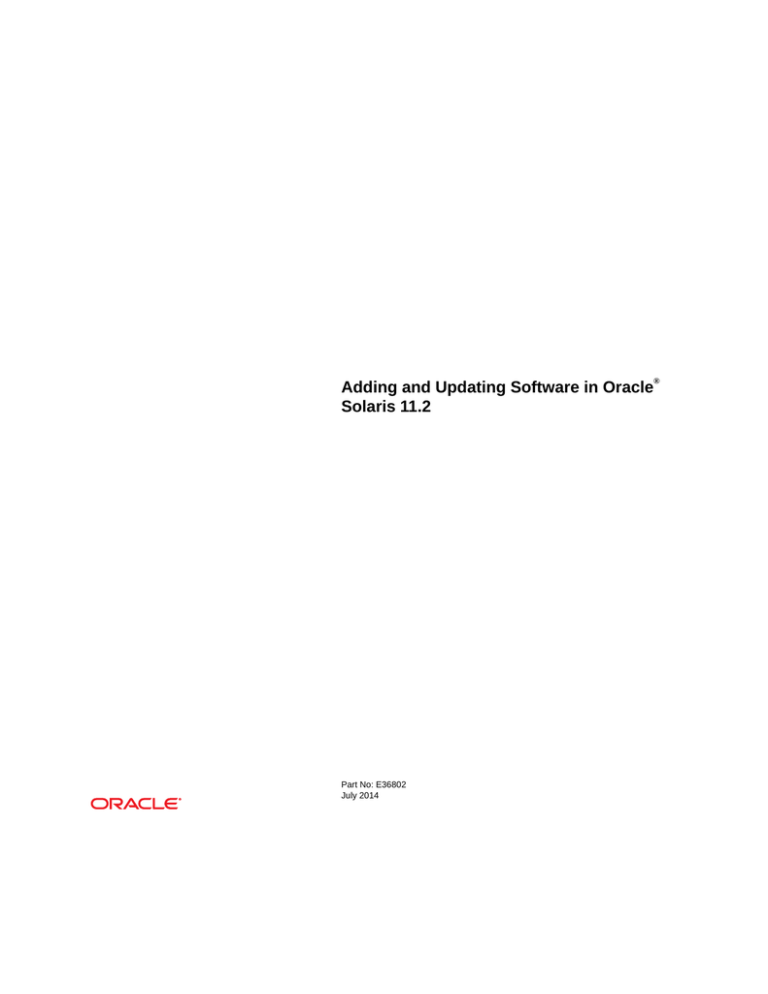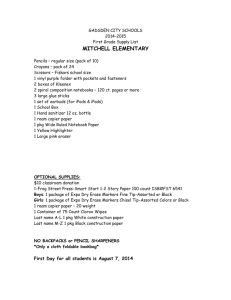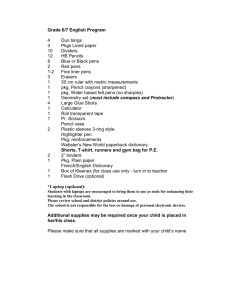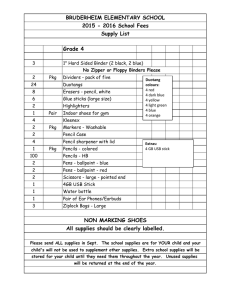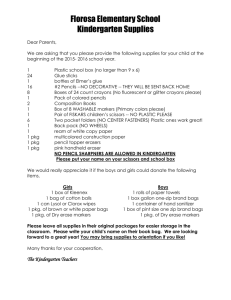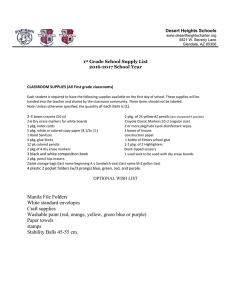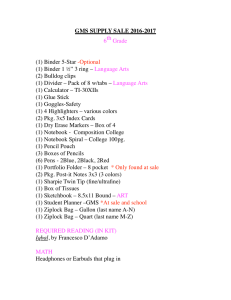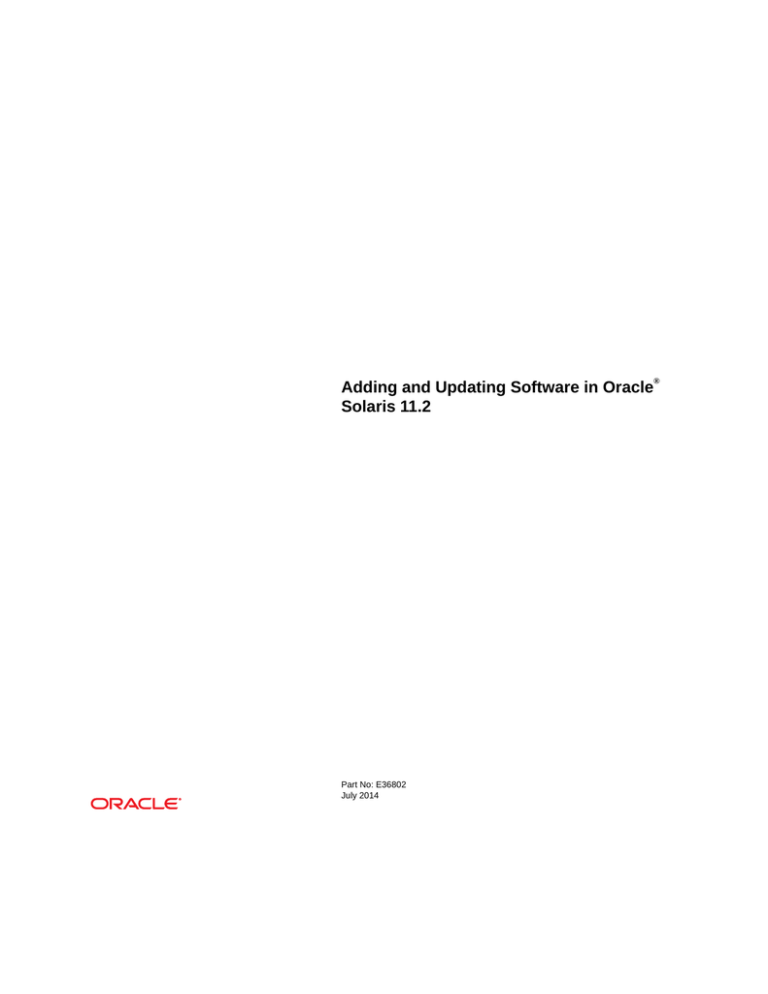
Adding and Updating Software in Oracle
Solaris 11.2
Part No: E36802
July 2014
®
Copyright © 2007, 2014, Oracle and/or its affiliates. All rights reserved.
This software and related documentation are provided under a license agreement containing restrictions on use and disclosure and are protected by intellectual property laws.
Except as expressly permitted in your license agreement or allowed by law, you may not use, copy, reproduce, translate, broadcast, modify, license, transmit, distribute,
exhibit, perform, publish, or display any part, in any form, or by any means. Reverse engineering, disassembly, or decompilation of this software, unless required by law for
interoperability, is prohibited.
The information contained herein is subject to change without notice and is not warranted to be error-free. If you find any errors, please report them to us in writing.
If this is software or related documentation that is delivered to the U.S. Government or anyone licensing it on behalf of the U.S. Government, the following notice is applicable:
U.S. GOVERNMENT END USERS. Oracle programs, including any operating system, integrated software, any programs installed on the hardware, and/or documentation,
delivered to U.S. Government end users are "commercial computer software" pursuant to the applicable Federal Acquisition Regulation and agency-specific supplemental
regulations. As such, use, duplication, disclosure, modification, and adaptation of the programs, including any operating system, integrated software, any programs installed on
the hardware, and/or documentation, shall be subject to license terms and license restrictions applicable to the programs. No other rights are granted to the U.S. Government.
This software or hardware is developed for general use in a variety of information management applications. It is not developed or intended for use in any inherently dangerous
applications, including applications that may create a risk of personal injury. If you use this software or hardware in dangerous applications, then you shall be responsible to take
all appropriate fail-safe, backup, redundancy, and other measures to ensure its safe use. Oracle Corporation and its affiliates disclaim any liability for any damages caused by use
of this software or hardware in dangerous applications.
Oracle and Java are registered trademarks of Oracle and/or its affiliates. Other names may be trademarks of their respective owners.
Intel and Intel Xeon are trademarks or registered trademarks of Intel Corporation. All SPARC trademarks are used under license and are trademarks or registered trademarks
of SPARC International, Inc. AMD, Opteron, the AMD logo, and the AMD Opteron logo are trademarks or registered trademarks of Advanced Micro Devices. UNIX is a
registered trademark of The Open Group.
This software or hardware and documentation may provide access to or information on content, products, and services from third parties. Oracle Corporation and its affiliates
are not responsible for and expressly disclaim all warranties of any kind with respect to third-party content, products, and services. Oracle Corporation and its affiliates will not
be responsible for any loss, costs, or damages incurred due to your access to or use of third-party content, products, or services.
Copyright © 2007, 2014, Oracle et/ou ses affiliés. Tous droits réservés.
Ce logiciel et la documentation qui l’accompagne sont protégés par les lois sur la propriété intellectuelle. Ils sont concédés sous licence et soumis à des restrictions d’utilisation
et de divulgation. Sauf disposition de votre contrat de licence ou de la loi, vous ne pouvez pas copier, reproduire, traduire, diffuser, modifier, breveter, transmettre, distribuer,
exposer, exécuter, publier ou afficher le logiciel, même partiellement, sous quelque forme et par quelque procédé que ce soit. Par ailleurs, il est interdit de procéder à toute
ingénierie inverse du logiciel, de le désassembler ou de le décompiler, excepté à des fins d’interopérabilité avec des logiciels tiers ou tel que prescrit par la loi.
Les informations fournies dans ce document sont susceptibles de modification sans préavis. Par ailleurs, Oracle Corporation ne garantit pas qu’elles soient exemptes d’erreurs et
vous invite, le cas échéant, à lui en faire part par écrit.
Si ce logiciel, ou la documentation qui l’accompagne, est concédé sous licence au Gouvernement des Etats-Unis, ou à toute entité qui délivre la licence de ce logiciel ou l’utilise
pour le compte du Gouvernement des Etats-Unis, la notice suivante s’applique:
U.S. GOVERNMENT END USERS. Oracle programs, including any operating system, integrated software, any programs installed on the hardware, and/or documentation,
delivered to U.S. Government end users are "commercial computer software" pursuant to the applicable Federal Acquisition Regulation and agency-specific supplemental
regulations. As such, use, duplication, disclosure, modification, and adaptation of the programs, including any operating system, integrated software, any programs installed on
the hardware, and/or documentation, shall be subject to license terms and license restrictions applicable to the programs. No other rights are granted to the U.S.Government.
Ce logiciel ou matériel a été développé pour un usage général dans le cadre d’applications de gestion des informations. Ce logiciel ou matériel n’est pas conçu ni n’est destiné
à être utilisé dans des applications à risque, notamment dans des applications pouvant causer des dommages corporels. Si vous utilisez ce logiciel ou matériel dans le cadre
d’applications dangereuses, il est de votre responsabilité de prendre toutes les mesures de secours, de sauvegarde, de redondance et autres mesures nécessaires à son utilisation
dans des conditions optimales de sécurité. Oracle Corporation et ses affiliés déclinent toute responsabilité quant aux dommages causés par l’utilisation de ce logiciel ou matériel
pour ce type d’applications.
Oracle et Java sont des marques déposées d’Oracle Corporation et/ou de ses affiliés. Tout autre nom mentionné peut correspondre à des marques appartenant à d’autres
propriétaires qu’Oracle.
Intel et Intel Xeon sont des marques ou des marques déposées d’Intel Corporation. Toutes les marques SPARC sont utilisées sous licence et sont des marques ou des marques
déposées de SPARC International, Inc. AMD, Opteron, le logo AMD et le logo AMD Opteron sont des marques ou des marques déposées d’Advanced Micro Devices. UNIX
est une marque déposée d’The Open Group.
Ce logiciel ou matériel et la documentation qui l’accompagne peuvent fournir des informations ou des liens donnant accès à des contenus, des produits et des services émanant
de tiers. Oracle Corporation et ses affiliés déclinent toute responsabilité ou garantie expresse quant aux contenus, produits ou services émanant de tiers. En aucun cas, Oracle
Corporation et ses affiliés ne sauraient être tenus pour responsables des pertes subies, des coûts occasionnés ou des dommages causés par l’accès à des contenus, produits ou
services tiers, ou à leur utilisation.
Contents
Using This Documentation .................................................................................. 9
1 Introduction to the Image Packaging System ................................................ 11
Image Packaging System ................................................................................. 11
IPS Concepts ................................................................................................. 11
IPS Packages ......................................................................................... 12
Fault Management Resource Identifiers ..................................................... 13
Publishers, Repositories, and Package Archives ........................................... 15
Repository Origins and Mirrors ................................................................ 16
Images and Boot Environments ................................................................ 16
Package Facets and Variants .................................................................... 17
Installation Privileges ..................................................................................... 18
2 Getting Information About Software Packages .............................................. 19
Showing Package Install State Information ......................................................... 19
Installed Packages .................................................................................. 20
Installable Packages ................................................................................ 20
Newest Packages ................................................................................... 20
Packages for Which Updates Are Available ................................................ 21
All Available Packages ........................................................................... 21
Renamed and Obsolete Packages .............................................................. 21
Packages Frozen at a Specific Version ....................................................... 23
Displaying Package Descriptions or Licenses ...................................................... 23
Displaying Package Description, Size, Full FMRI ........................................ 23
Displaying Package Licenses ................................................................... 24
Showing Information From the Package Manifest ................................................ 24
Listing Files Installed by a Package .......................................................... 25
Displaying Attributes of Files Installed by a Package .................................... 25
Displaying Other File System Objects and Attributes .................................... 26
Listing All Installable Packages in a Group Package ..................................... 26
3
Contents
Displaying License Requirements ............................................................. 27
Searching for Packages ................................................................................... 27
4
Comparing the pkg search and pkg contents Commands ............................
Specifying the Search Query ....................................................................
Identifying Which Package Delivers a Specified File ....................................
Identifying Which Package Delivers a Specified SMF Service ........................
Listing Packages by Classification or Category ...........................................
Showing Dependent Packages ..................................................................
Listing All Packages in a Group Package ...................................................
28
28
30
30
31
31
32
3 Installing and Updating Software Packages ..................................................
Previewing an Operation .................................................................................
Installing and Updating Packages .....................................................................
Common Installation Options ...................................................................
Installing a New Package ........................................................................
Installing a Package Into a New Boot Environment ......................................
Rejecting a Package ...............................................................................
Updating a Package ................................................................................
Downgrading a Package ..........................................................................
Fixing Problems With Installed Packages ...........................................................
35
35
37
37
41
44
45
45
46
46
Comparing the pkg fix and pkg revert Commands ...................................
Verifying Packages and Fixing Verification Errors .......................................
Restoring a File .....................................................................................
Uninstalling Packages .....................................................................................
Reinstalling an Image .....................................................................................
Working with Non-Global Zones ......................................................................
Relationship Between Global and Non-Global Zones ....................................
The System Repository and Proxy Services ................................................
Updating Multiple Non-Global Zones Concurrently ......................................
47
47
49
51
51
52
53
54
56
4 Updating or Upgrading an Oracle Solaris Image ...........................................
Image Update Overview ..................................................................................
Image Update Best Practices ............................................................................
Check Available Versions ........................................................................
Preview the Update Operation ..................................................................
Specify a New Boot Environment .............................................................
Specifying the Version to Install .......................................................................
Specifying a Version Constraint Prior to Updating ...............................................
Installing a Custom Incorporation .....................................................................
59
59
60
60
61
61
62
63
63
Adding and Updating Software in Oracle Solaris 11.2 • July 2014
Contents
Create a Custom Incorporation Package .....................................................
Install the Upgrade Control Package ..........................................................
Update the Upgrade Control Package ........................................................
Upgrade the Image .................................................................................
Downgrading an Image ...................................................................................
63
66
67
68
69
5 Configuring Installed Images ......................................................................... 71
Configuring Publishers .................................................................................... 71
Displaying Publisher Information .............................................................. 72
Adding, Modifying, or Removing Package Publishers ................................... 73
Specifying a Proxy ................................................................................. 77
Controlling Installation of Optional Components ................................................. 79
How Variant and Facet Values Affect Package Installation ............................. 79
Example Variant and Facet Values ............................................................ 80
Showing and Changing Variant Values ....................................................... 81
Showing and Changing Facet Values ......................................................... 82
Locking Packages to a Specified Version ........................................................... 82
Relaxing Version Constraints Specified by Incorporations ..................................... 84
Specifying a Default Application Implementation ................................................ 86
Identifying Participants in a Mediation ...................................................... 86
Changing the Preferred Application ........................................................... 87
Avoiding Installing Some Packages in a Group Package ........................................ 88
Configuring Image and Publisher Properties ....................................................... 91
Boot Environment Policy Image Properties ................................................. 91
Properties for Signing Packages ................................................................ 93
Additional Image Properties ..................................................................... 95
Setting Image Properties ......................................................................... 96
Creating an Image .......................................................................................... 98
Viewing Operation History .............................................................................. 99
A Troubleshooting Package Installation and Update ...................................... 101
Initial Troubleshooting Steps .......................................................................... 101
Check the Installed Version of pkg:/entire ..............................................
Check the Content of Your Configured Publisher Origins .............................
Retry Your Installation ..........................................................................
Cannot Access Publisher or Repository ............................................................
Cannot Access Package Repository .........................................................
SSL Certificate Problem ........................................................................
Location Not Found ..............................................................................
101
102
104
105
105
106
107
5
Contents
Service Is Not Available ........................................................................ 108
No Updates Are Available ............................................................................. 109
Package Cannot Be Installed .......................................................................... 110
Cannot Satisfy Constraints ............................................................................. 110
Updating a Package Constrained by an Incorporation .................................. 111
Updating an Incorporation When a Suitable Dependency Cannot Be Found ..... 115
Updating an Incorporation When an Installed Dependency is Not
Permissible .......................................................................................... 117
Required Package Cannot Be Found ........................................................ 117
Required Package is Rejected ................................................................. 118
Packages Are Not Updated as Expected ........................................................... 119
Sync Linked Package Cannot Be Installed ........................................................ 120
Non-Global Zone Cannot Be Installed ............................................................. 121
Image Cannot Be Modified ............................................................................ 122
Files Were Salvaged ..................................................................................... 122
Minimize Stored Image Metadata .................................................................... 123
Increase Package Installation Performance ........................................................ 123
B IPS Graphical User Interfaces .....................................................................
Using Package Manager ................................................................................
Package Manager Command Line Options ................................................
Using Web Install .................................................................................
Using Update Manager ..................................................................................
Update Manager Command Line Options .................................................
125
125
125
126
128
130
Index ................................................................................................................. 131
6
Adding and Updating Software in Oracle Solaris 11.2 • July 2014
Examples
EXAMPLE 5-1
EXAMPLE 5-2
EXAMPLE 5-3
EXAMPLE 5-4
EXAMPLE 5-5
EXAMPLE A-1
EXAMPLE A-2
Specify a New Publisher ................................................................... 73
Import Publisher Configuration .......................................................... 74
Specify a Publisher Key and Certificate ............................................... 76
Revoke a Publisher Key and Certificate ............................................... 76
Adding Packages To and Removing Packages From the Avoid List ............ 89
Unlocking and Updating the Java Runtime Environment ........................ 111
Updating pkg:/entire When a Dependency is Unlocked and Separately
Updated ........................................................................................ 115
7
8
Adding and Updating Software in Oracle Solaris 11.2 • July 2014
Using This Documentation
■
■
■
Overview – Describes the software installation functions of the Oracle Solaris Image
Packaging System (IPS) feature. IPS commands enable you to list and search software
packages, install and remove software, and upgrade to a new Oracle Solaris operating
system release.
Audience – System administrators who install and manage software and manage system
images.
Required knowledge – Experience administering Oracle Solaris systems.
Product Documentation Library
Late-breaking information and known issues for this product are included in the documentation
library at http://www.oracle.com/pls/topic/lookup?ctx=E36784.
Access to Oracle Support
Oracle customers have access to electronic support through My Oracle Support. For
information, visit http://www.oracle.com/pls/topic/lookup?ctx=acc&id=info or visit http://
www.oracle.com/pls/topic/lookup?ctx=acc&id=trs if you are hearing impaired.
Feedback
Provide feedback about this documentation at http://www.oracle.com/goto/docfeedback.
Using This Documentation
9
10
Adding and Updating Software in Oracle Solaris 11.2 • July 2014
1
♦ ♦ ♦ C H A P T E R 1 Introduction to the Image Packaging System
The Oracle Solaris Image Packaging System (IPS) is a framework that enables you to list and
search software packages, install and remove software, and upgrade to a new Oracle Solaris
operating system release. IPS commands enable you to restrict which packages can be installed
or which versions of packages can be installed.
Image Packaging System
Oracle Solaris 11 software is distributed in IPS packages. IPS packages are stored in IPS
package repositories, which are populated by IPS publishers. IPS packages are installed
into Oracle Solaris 11 images. A subset of the capabilities that are available through the IPS
command-line interface is available through the Package Manager graphical user interface.
IPS tools provide the following capabilities. See “IPS Concepts” on page 11 for definitions
of terms such as publisher and repository.
■
■
■
■
■
■
List, search, install, restrict installation, update, and remove software packages.
List, add, and remove package publishers. Change publisher attributes such as search
priority and stickiness. Set publisher properties such as signature policy.
Upgrade an image to a new operating system release.
Create copies of existing IPS package repositories. Create new package repositories. See
“Copying and Creating Package Repositories in Oracle Solaris 11.2 ”.
Create and publish packages. See “Packaging and Delivering Software With the Image
Packaging System in Oracle Solaris 11.2 ”.
Create boot environments and other images.
To use IPS, you must be running the Oracle Solaris 11 OS. To install the Oracle Solaris 11 OS,
see “Installing Oracle Solaris 11.2 Systems ”.
IPS Concepts
This section defines terms and concepts related to IPS.
Chapter 1 • Introduction to the Image Packaging System
11
IPS Concepts
IPS Packages
An IPS package is defined by a text file called a manifest. A package manifest describes
package actions in a defined format of key/value pairs and possibly a data payload. Package
actions include files, directories, links, drivers, dependencies, groups, users, and license
information. Package actions represent the installable objects of a package. Actions called set
actions define package metadata such as classification, summary, and description.
You can search for packages by specifying package actions and action keys. See “Package
Content: Actions” in “Packaging and Delivering Software With the Image Packaging System in
Oracle Solaris 11.2 ” or the pkg(5) man page for descriptions of package actions.
Incorporation packages and group packages do not deliver content such as files. Incorporation
and group packages specify dependencies that help you install sets of related packages.
Incorporation Packages
An incorporation package specifies the versions of other packages that can be installed.
Installing an incorporation package does not install any other packages. An incorporation
package ensures that if you install an incorporate dependency package of that incorporation
package, only the prescribed version of the dependent package can be installed. For example, if
a package specified as an incorporate dependency in an installed incorporation package has a
version value of 1.4.3, then no version of that package can be installed that has a version value
less than 1.4.3 or greater than or equal to 1.4.4. A version of the package with a version value of
1.4.3.7, for example, could be installed.
An incorporation package often specifies many incorporate dependencies to define a surface
in the package version space that is compatible. Packages that contain such sets of incorporate
dependencies are often called incorporations. Incorporations are typically used to define sets
of software packages that are built together and are not separately versioned. The incorporate
dependency is heavily used in Oracle Solaris to ensure that compatible versions of software are
installed together.
Packages named as incorporate dependencies in the incorporation package might themselves
be incorporation packages. In this way, many packages can be affected by an incorporation
package even if they are not named in the manifest of the incorporation package. Packages
whose installation is affected by an incorporation package are constrained by that incorporation
package. Updating an incorporation package B-incorporation that is incorporated by
A-incorporation results in also updating A-incorporation and all the other packages
constrained by A-incorporation.
Incorporations force the constrained packages to upgrade synchronously to help maintain
a working, supportable image. In general, you should not install or update a package that
12
Adding and Updating Software in Oracle Solaris 11.2 • July 2014
IPS Concepts
is constrained by an incorporation package. Instead, you should update the incorporation
package. A constrained package could be uninstalled, but if the constrained package is
installed or updated, the version is constrained. See “Relaxing Version Constraints Specified by
Incorporations” on page 84 for related information.
The pkg://solaris/entire package is a special incorporation that specifies incorporate
dependencies on many other incorporation packages to constrain the versions of most of the
system software installed in the image.
Caution - Do not remove the package named entire. The entire package constrains system
package versions so that the resulting set of packages is a supportable image. Proper system
update and correct package selection depend on this incorporation. Removing the entire
package will result in an unsupported system.
Group Packages
A group package specifies the set of packages that constitute a feature or tool. Installing a
group package installs all the group dependency packages in that group package. Packages
specified as group dependencies in a group package do not specify the package version. The
group package is a content management tool, not a version management tool.
A group package delivers the packages named in its group dependencies unless those packages
are already installed or are on the avoid list. See “Avoiding Installing Some Packages in a
Group Package” on page 88 for information about the avoid list of an image.
The group/feature/storage-server package, for example, delivers drivers, services, file
systems, I/O components, libraries, and utilities related to storage if they are not already
installed. The group/system/solaris-minimal-server package delivers the set of packages
required for the minimum supported Oracle Solaris environment. See “Listing All Installable
Packages in a Group Package” on page 26 for an example of how to list all of the packages
that are delivered by a group package.
Uninstalling a group package does not necessarily uninstall all the packages named in its group
dependencies. Packages that are required by other software that is still installed will not be
uninstalled when you uninstall the group package.
Fault Management Resource Identifiers
Each package is represented by a Fault Management Resource Identifier (FMRI). The full
FMRI for a package consists of the scheme, a publisher, the package name, and a version string
in the following format:
Chapter 1 • Introduction to the Image Packaging System
13
IPS Concepts
scheme://publisher/name@version:dateTtimeZ
The scheme, publisher, and version string are optional. In IPS command operands, you can use
the smallest portion of the package name that uniquely identifies the package, and you can use
the ? and * characters as glob(3C)-style wildcards to match one or more packages.
The following example package FMRI is for the suri storage library:
pkg://solaris/system/library/storage/suri@0.5.11,5.11-0.175.2.0.0.34.0:20140303T145535Z
Scheme
pkg
Publisher
solaris
If the publisher is specified, then the publisher name must be preceded by pkg:// or //.
Package name
system/library/storage/suri
Package names are hierarchical with an arbitrary number of components separated by
forward slash (/) characters. In IPS commands, leading components of package names
can be omitted if the package name that is used in the command uniquely identifies the
package. If you specify the full package name but omit the publisher, the full package
name can be preceded by pkg:/ or / but not by pkg:// or //. If you specify an abbreviated
package name, do not use any other characters to the left of the package name.
Version
The package version has four parts:
Component version: 0.5.11
For components tightly bound to the operating system, the component version
usually includes the value of uname -r for that version of the operating system. For
a component with its own development lifecycle, the component version is a dotted
release number, such as 2.4.10.
Build version: 5.11
The build version must follow a comma (,). The build version specifies the version of
the operating system on which the contents of the package were built.
Branch version: 0.175.2.0.0.34.0
The branch version must follow a hyphen (-). The branch version provides vendorspecific information.
Oracle Solaris packages show the following information in the branch version portion
of the version string of a package FMRI:
14
Adding and Updating Software in Oracle Solaris 11.2 • July 2014
IPS Concepts
Major release number: 0.175
The major or marketing development release build number. In this example, 0.175
indicates Oracle Solaris 11.
Update release number: 2
The update release number for this Oracle Solaris release. The update value
is 0 for the first customer shipment of an Oracle Solaris release, 1 for the first
update of that release, 2 for the second update of that release, and so forth. In this
example, 1 indicates Oracle Solaris 11.1.
SRU number: 0
The Support Repository Update (SRU) number for this update release. SRUs
include only bug fixes; they do not include new features. The Oracle Support
Repository is available only to systems under a support contract.
Reserved: 0
This field is not currently used for Oracle Solaris packages.
SRU build number: 34
The build number of the SRU, or the respin number for the major release.
Nightly build number: 0
The build number for the individual nightly builds.
Time stamp: 20140303T145535Z
The time stamp must follow a colon (:). The time stamp is the time the package was
published in ISO-8601 basic format: YYYYMMDDTHHMMSSZ.
Publishers, Repositories, and Package Archives
A publisher identifies a person or organization that provides one or more packages. Publishers
can distribute their packages using package repositories or package archives. Publishers can be
configured into a preferred search order. When a package installation command is given and the
package specification does not include the publisher name, the first publisher in the search order
is searched for that package. If a match of the specified package FMRI pattern is not found, the
second publisher in the search order is searched, and so forth until the package is found or all
publishers have been searched.
A repository is a location where packages are published and from where packages are retrieved.
The location is specified by a Universal Resource Identifier (URI). A catalog is the list of all
the packages in a repository.
Chapter 1 • Introduction to the Image Packaging System
15
IPS Concepts
A package archive is a file that contains publisher information and one or more packages
provided by that publisher.
Repository Origins and Mirrors
An origin is a package repository that contains both package metadata (such as catalogs,
manifests, and search indexes) and package content (files). If multiple origins are configured for
a given publisher in an image, the IPS client attempts to choose the best origin from which to
retrieve package data.
A mirror is a package repository that contains only package content. Clients that install
and update packages from a mirror repository must still download metadata from an origin
repository. IPS clients access the origin to obtain a publisher's catalog, even when the clients
download package content from a mirror. If a mirror is configured for a publisher, the IPS client
prefers the mirror for package content retrieval. If multiple mirrors are configured for a given
publisher in an image, the IPS client attempts to choose the best mirror from which to retrieve
package content. If all mirrors are unreachable, do not have the required content, or are slower,
the IPS client retrieves the content from an origin. See “Publishers and Repositories” in the
pkg(5) man page for more information.
Note - Even if a repository that is specified as a mirror repository is complete with both content
and metadata, users cannot access the content in that mirror repository unless the same version
of the same package also exists in an origin repository for that same publisher.
Images and Boot Environments
An image is a location where IPS packages can be installed and where other IPS operations can
be performed.
A boot environment (BE) is a bootable instance of an image. You can maintain multiple BEs
on a physical or virtual system, and each BE can have different software versions installed,
including different operating system versions. When you boot your system, you have the
option to boot into any of the BEs on the system. A new BE can be created automatically as
a result of package operations. Whether a new BE is created automatically depends on image
policy as described in “Boot Environment Policy Image Properties” on page 91. You
can also explicitly create a new BE by specifying options described in “Boot Environment
Options” on page 38. See “Creating and Administering Oracle Solaris 11.2 Boot
Environments ” for information about how to use the beadm command to create a new BE.
16
Adding and Updating Software in Oracle Solaris 11.2 • July 2014
IPS Concepts
Packages can only be installed into file systems that are part of a BE. For example, on a default
Oracle Solaris 11 installation, only datasets under rpool/ROOT/BEname/ are supported for
package operations.
An Oracle Solaris Zone is another example of an image. A non-global zone is a virtualized
operating system environment created within an instance of the Oracle Solaris operating system
called the global zone. The global zone is the parent image, and non-global zones within that
global zone are child images of that global zone. In IPS command output, non-global zones are
sometimes called linked images because they are linked to their parent global zone image.
IPS commands executed in a global zone can affect non-global zones as described in “Working
with Non-Global Zones” on page 52. IPS commands executed in a global zone do not
affect kernel zones (solaris-kz branded zones) or Oracle Solaris 10 zones (solaris10 branded
zones). In this guide, “non-global zone” means a solaris branded Oracle Solaris 11 non-global
zone. See “Introduction to Oracle Solaris Zones ” for information about zones.
Package Facets and Variants
Software can have components that are optional and components that are mutually exclusive.
Examples of optional components include locales and documentation. Examples of mutually
exclusive components include SPARC or x86 and debug or non-debug binaries. In IPS, an
optional component is called a facet and a mutually exclusive component is called a variant.
Facets and variants are special properties set on the image. Facets and variants are also tags set
on actions in a package manifest. The values of facet and variant tags on an action compared
with the values of facets and variants set in the image determine whether that package action
can be installed. For example, if you set a particular locale facet to false in the image, any
file actions that specify that facet will not be installed, and currently installed file actions that
specify that facet are uninstalled.
Most variants can have arbitrary values. Facet tags set on an action can only have the value
true. Facet properties set on the image can only have the value true or false.
The following algorithm describes how the facets and variants set on the image affect whether a
particular action is installed:
■
■
■
■
Actions with no facet or variant tags are always installed.
Actions with facet tags are installed unless all of the facets or facet patterns matching the
tags are set to false on the image. If any facet is set to true or is not explicitly set (true is
the default), then the action is installed.
Actions with variant tags are installed only if the values of all the variant tags are the same
as the values set in the image.
Actions with both facet and variant tags are installed if both the facets and the variants
allow the action to be installed.
Chapter 1 • Introduction to the Image Packaging System
17
Installation Privileges
To view or modify the values of the facets and variants set on the image, see “Controlling
Installation of Optional Components” on page 79.
Installation Privileges
The commands discussed in Chapter 2, “Getting Information About Software Packages” do
not require any special privilege to use. Tasks such as installing IPS packages, upgrading your
operating system, and configuring publisher and image properties require more privilege.
Use one of the following methods to gain the privilege you need. See “Securing Users and
Processes in Oracle Solaris 11.2 ” for more information about profiles and roles, including how
to determine which profile or role you need.
Rights profiles
Use the profiles command to list the rights profiles that are assigned to you. For example,
if you have the Software Installation rights profile, you can run the pkg and beadm
commands to install and update packages and manage boot environments.
Roles
Use the roles command to list the roles that are assigned to you. For example, if you have
the root role, you can use the su command with the root password to assume the root
role.
sudo command
Depending on the security policy at your site, you might be able to use the sudo command
with your user password to execute a privileged command.
18
Adding and Updating Software in Oracle Solaris 11.2 • July 2014
2
♦ ♦ ♦ C H A P T E R 2 Getting Information About Software Packages
This chapter describes commands that provide the following kinds of information about
packages:
■
■
■
■
■
■
■
Whether the package is installed or can be installed or updated
The description, size, and version of the package
Which packages are part of a group package
Which package delivers a specified file
Which package delivers a specified SMF service
Which packages are dependents of the specified package
Which packages are in a particular category
If the content of package repositories for your configured publishers might have changed,
update your list of available packages at the beginning of your session to ensure that you
receive the most current information. To update your list of packages execute the pkg refresh
command. For example, if a repository has been updated with new packages, listing available
packages might not show those new packages until you run pkg refresh.
For a complete list of all options for commands discussed in this chapter, see the pkg(1) man
page.
Showing Package Install State Information
The pkg list command shows whether a package is installed in the current image and whether
an update is available. With no options or operands, the pkg list command lists all packages
that are installed in the current image. To narrow your results, provide one or more package
names. You can use wildcards in the package names. Quote the wildcards so that the argument
is passed directly to pkg and the shell does not expand it.
Chapter 2 • Getting Information About Software Packages
19
Showing Package Install State Information
Installed Packages
The pkg list command displays one line of information for each matching package, as shown
in the following example. The “i” in the I column indicates that these packages are installed in
this image.
$ pkg list '*toolkit'
NAME (PUBLISHER)
isvtoolkit (isvpub)
system/dtrace/dtrace-toolkit
VERSION
1.0
0.99-0.175.2.0.0.34.0
IFO
i-i--
The publisher name in parentheses indicates that the isvpub publisher is not the first publisher
in the publisher search order in this image. The dtrace-toolkit package that is installed in this
image is published by the publisher that is the first publisher in the search order.
Installable Packages
To list packages that are installed and the newest versions of packages that are not installed but
could be installed in this image, use the -a option.
$ pkg list -a '*toolkit'
NAME (PUBLISHER)
image/nvidia/cg-toolkit
isvtoolkit (isvpub)
system/dtrace/dtrace-toolkit
VERSION
3.0.15-0.175.2.0.0.17.0
1.0
0.99-0.175.2.0.0.34.0
IFO
--i-i--
This output indicates that the image/nvidia/cg-toolkit package is available and can be
installed in this image.
Newest Packages
To list the newest versions of all matching packages, including packages that cannot be installed
in this image, use the -n option.
$ pkg list -n '*toolkit'
NAME (PUBLISHER)
developer/dtrace/toolkit
image/nvidia/cg-toolkit
isvtoolkit (isvpub)
system/dtrace/dtrace-toolkit
VERSION
0.99-0.173.0.0.0.1.0
3.0.15-0.175.2.0.0.17.0
1.0
0.99-0.175.2.0.0.35.0
IFO
--r
--i----
The developer/dtrace/toolkit package and the system/dtrace/dtrace-toolkit package
cannot be installed in this image. You know this because these packages were not listed by the
-a option. The developer/dtrace/toolkit package has been renamed. See “Renamed and
Obsolete Packages” on page 21 for more information.
20
Adding and Updating Software in Oracle Solaris 11.2 • July 2014
Showing Package Install State Information
A newer version of the dtrace-toolkit package than the version that is currently installed in
this image exists from configured publishers. The newer version might be installable if you also
update other packages of which the dtrace-toolkit package is a dependency, as shown by the
“Reason” line in the following example. Time stamps have been omitted from the following
command output for brevity. The pkg update and pkg install commands are discussed in
Chapter 3, “Installing and Updating Software Packages”.
$ pkg update -nv dtrace-toolkit
No updates are available for this image.
$ pkg install -nv dtrace-toolkit@0.99-0.175.2.0.0.35
pkg install: No matching version of system/dtrace/dtrace-toolkit can be installed:
Reject: pkg://solaris/system/dtrace/dtrace-toolkit@0.99,5.11-0.175.2.0.0.35.0
Reason: This version is excluded by installed incorporation
pkg://solaris/consolidation/osnet/osnet-incorporation@0.5.11,5.11-0.175.2.0.0.34.0
Packages for Which Updates Are Available
The -u option lists all installed matching packages that have newer versions available.
The number of packages that have newer versions available might be larger than the
number of packages that could be updated in this image, as demonstrated in “Newest
Packages” on page 20. Packages can be updated only to versions allowed by the constraints
imposed on the image by installed package dependencies and publisher configuration.
$ pkg list -u '*toolkit'
NAME (PUBLISHER)
system/dtrace/dtrace-toolkit
VERSION
0.99-0.175.2.0.0.34.0
IFO
i--
All Available Packages
To list all available versions of all matching packages, including packages that cannot be
installed in this image, use the -af option. The -f option cannot be used without the -a option.
You might want to specify a portion of the version string to narrow these results. Specifying the
special version string @latest shows the same result as the -n option shows.
$ pkg list -af '*toolkit@0.99-0.175.2'
$ pkg list -af '*toolkit@latest'
Renamed and Obsolete Packages
In the following example, the “r” in the O column indicates that the package has been renamed,
and the “o” in the O column indicates that the package is obsolete.
Chapter 2 • Getting Information About Software Packages
21
Showing Package Install State Information
$ pkg list -n developer/dtrace/toolkit database/mysql-50 web/amp
NAME (PUBLISHER)
VERSION
IFO
database/mysql-50
5.0.91-0.171
--o
developer/dtrace/toolkit
0.99-0.173.0.0.0.1.0
--r
web/amp
0.5.11-0.174.0.0.0.0.0 --r
None of these packages is installable. If you try to install an obsolete package, the installation
fails with the message that no updates are necessary for this image. If you try to install a
renamed package, the system attempts to install the package to which the renamed package has
been renamed.
Use the pkg info command to determine the new name of a renamed package. Use the -r
option to query the configured package repositories because the package is not installed. See the
“Renamed to” line, as shown in the following example:
$ pkg info -r web/amp
Name: web/amp
Summary:
State: Not installed (Renamed)
Renamed to: group/feature/amp@0.5.11-0.174.0.0.0.0.0
consolidation/ips/ips-incorporation
Publisher: solaris
Version: 0.5.11
Build Release: 5.11
Branch: 0.174.0.0.0.0.0
Packaging Date: September 21, 2011 07:15:02 PM
Size: 5.45 kB
FMRI: pkg://solaris/web/amp@0.5.11,5.11-0.174.0.0.0.0.0:20110921T191502Z
If you try to install the web/amp package, the group/feature/amp package will be installed
instead if it is not already installed and if it can be installed in this image.
In the following example, the “Renamed to” package is already installed, so the packaging
system reports that no updates are necessary.
$ pkg info -r developer/dtrace/toolkit
Name: developer/dtrace/toolkit
Summary:
State: Not installed (Renamed)
Renamed to: pkg:/system/dtrace/dtrace-toolkit@0.99,5.11-0.173.0.0.0.0.0
consolidation/osnet/osnet-incorporation
Publisher: solaris
Version: 0.99
Build Release: 5.11
Branch: 0.173.0.0.0.1.0
Packaging Date: August 26, 2011 02:55:51 PM
Size: 5.45 kB
FMRI: pkg://solaris/developer/dtrace/toolkit@0.99,5.11-0.173.0.0.0.1.0:20110826T145551Z
$ pkg list dtrace-toolkit
NAME (PUBLISHER)
VERSION
IFO
system/dtrace/dtrace-toolkit
0.99-0.175.2.0.0.34.0
i-$ pkg install developer/dtrace/toolkit
No updates necessary for this image.
22
Adding and Updating Software in Oracle Solaris 11.2 • July 2014
Displaying Package Descriptions or Licenses
Packages Frozen at a Specific Version
An “f” in the F column indicates the package is frozen. If a package is frozen, you can only
install or update to packages that match the frozen version. See “Locking Packages to a
Specified Version” on page 82 for information about freezing packages.
$ pkg list openssl
NAME (PUBLISHER)
library/security/openssl
VERSION
IFO
1.0.1.6-0.175.2.0.0.34.0 if-
Displaying Package Descriptions or Licenses
The pkg info command displays information about a package, including the name, description,
installed state, version, packaging date, package size, and the full FMRI. With no options or
operands, the pkg info command displays information about all packages that are installed in
the current image. To narrow your results, provide one or more package names. You can use
wildcards in the package names. Quote the wildcards so that the argument is passed directly to
pkg and the shell does not expand it.
Both the info and list subcommands display the package name, publisher, and version
information. The pkg list command shows whether an update exists for the package, whether
an update can be installed in this image, and whether a package is obsolete, renamed, or frozen.
The pkg list command can also show the package summary and the full FMRI. The pkg info
command displays the package summary, description, category, and size, and can separately
display the license information.
Displaying Package Description, Size, Full FMRI
You can use the pkg list -s command to show the package summary.
$ pkg list -s entire
NAME (PUBLISHER)
SUMMARY
entire
Incorporation to lock all system packages to the same build
The pkg list -v command lists the full package FMRI.
$ pkg list -v entire
FMRI
IFO
pkg://solaris/entire@0.5.11,5.11-0.175.2.0.0.34.0:20140303T182643Z ---
The pkg info command displays more information.
Chapter 2 • Getting Information About Software Packages
23
Showing Information From the Package Manifest
$ pkg info entire
Name: entire
Summary: Incorporation to lock all system packages to the same build
Description: This package constrains system package versions to the same
build. WARNING: Proper system update and correct package
selection depend on the presence of this incorporation.
Removing this package will result in an unsupported system.
Category: Meta Packages/Incorporations
State: Installed
Publisher: solaris
Version: 0.5.11
Branch: 0.175.2.0.0.34.0
Packaging Date: March 3, 2014 06:26:43 PM
Size: 5.46 kB
FMRI: pkg://solaris/entire@0.5.11-0.175.2.0.0.34.0:20140303T182643Z
As shown in “Renamed and Obsolete Packages” on page 21, you can use the pkg info
command to find the new name of a renamed package.
Displaying Package Licenses
Use the --license option to display the license texts for the matching packages. This
information can be quite lengthy. Other information that the pkg info command shows when
the --license option is not specified is not displayed.
$ pkg info --license osnet-incorporation
You acknowledge that your use of this Oracle Solaris software product
is subject to (i) the license terms that you accepted when you obtained
the right to use Oracle Solaris software; or (ii) the license terms that
you agreed to when you placed your Oracle Solaris software order with
Oracle; or (iii) the Oracle Solaris software license terms included with
the hardware that you acquired from Oracle; or, if (i), (ii) or (iii)
are not applicable, then, (iv) the OTN License Agreement for Oracle
Solaris (which you acknowledge you have read and agree to) available at
http://www.oracle.com/technetwork/licenses/solaris-cluster-express-license-167852.html.
Note: Software downloaded for trial use or downloaded as replacement
media may not be used to update any unsupported software.
Showing Information From the Package Manifest
The pkg contents command displays the file system content of packages. With no options
or operands, this command displays path information for all packages that are installed in
the current image. Use command options to specify particular package content to display. To
narrow your results, provide one or more package names. You can use wildcards in the package
names. Quote the wildcards so that the argument is passed directly to pkg and the shell does not
expand it.
24
Adding and Updating Software in Oracle Solaris 11.2 • July 2014
Showing Information From the Package Manifest
Both the contents and search subcommands query the content of packages. The pkg
contents command displays actions and attributes of packages. The pkg search command lists
the packages that match the query.
Listing Files Installed by a Package
The following example shows the default behavior of the pkg contents command: Display the
value of the path attribute for each file system object that can be installed in this image.
$ pkg contents entire
pkg: This package delivers no filesystem content, but may contain metadata. Use
the -o option to specify fields other than 'path', or use the -m option to show
the raw package manifests.
$ pkg contents zip
PATH
usr/bin/zip
usr/bin/zipcloak
usr/bin/zipnote
usr/bin/zipsplit
usr/share/man/man1/zip.1
usr/share/man/man1/zipcloak.1
usr/share/man/man1/zipnote.1
usr/share/man/man1/zipsplit.1
The pkg contents command displays only content that can be installed in this image. If you
view the package manifest (use the -m option), you see that the zip package has 12 file actions.
The four files that are not shown in this output are files that cannot be installed in this image.
This image is an x86 architecture. The files that are not shown are the four /usr/bin files for
the SPARC architecture. See “Controlling Installation of Optional Components” on page 79
for information about variants and facets.
Displaying Attributes of Files Installed by a
Package
To list more information about installed files than just the path, use the -t and -o options of the
pkg contents command.
The -t option specifies the type of actions to display. You can specify multiple types in a
comma-separated list, or you can specify the -t option multiple times.
The -o option specifies the attributes of the actions to display. You can specify multiple
attributes in a comma-separated list, or you can specify the -o option multiple times. See the
pkg(5) man page for a list of package actions and attributes.
$ pkg contents -t file -o owner,group,mode,pkg.size,path zip
Chapter 2 • Getting Information About Software Packages
25
Showing Information From the Package Manifest
OWNER
root
root
root
root
root
root
root
root
GROUP
bin
bin
bin
bin
bin
bin
bin
bin
MODE PKG.SIZE PATH
0555 231260 usr/bin/zip
0555 110852 usr/bin/zipcloak
0555 104960 usr/bin/zipnote
0555 109340 usr/bin/zipsplit
0444
86192 usr/share/man/man1/zip.1
0444
2705 usr/share/man/man1/zipcloak.1
0444
2396 usr/share/man/man1/zipnote.1
0444
1837 usr/share/man/man1/zipsplit.1
By default, output is sorted by path or by the first attribute specified by the -o option. You can
use the -s option to specify a different attribute as the sort key. The -s option can be specified
multiple times.
Displaying Other File System Objects and
Attributes
The following example shows the path and target of links installed by the specified packages. In
addition to the attributes shown in the pkg(5) man page, several pseudo attributes are available
to use. See the pkg(1) man page for a list of pseudo attributes.
In the following example, the pkg.name pseudo attribute shows the name of the package
that delivers the specified action. In this example, both Python 2.6.8 and Python 2.7.3 are
installed, and the command shows the path to use to access the specific version if you do
not want to rely on the /usr/bin/python link. See also “Specifying a Default Application
Implementation” on page 86 for information about mediations of multiple versions.
$ pkg contents -t link
PATH
TARGET
usr/bin/python python2.6
usr/bin/python python2.7
-a path=usr/bin/python -o path,target,pkg.name
PKG.NAME
runtime/python-26
runtime/python-27
Listing All Installable Packages in a Group
Package
Oracle Solaris provides several system installation group packages. The Oracle Solaris 11
GUI installer installs the solaris-desktop group package. The text installer and the default
AI manifest in an Automated Installer installation install the solaris-large-server group
package. The default installation manifest for non-global zones installs the solaris-smallserver group package. The solaris-minimal-server group package installs the minimal
supported set of packages required to run Oracle Solaris.
You can use the following command to display the set of packages that is included in each
group:
26
Adding and Updating Software in Oracle Solaris 11.2 • July 2014
Searching for Packages
$ pkg contents -Hro fmri -t depend -a type=group solaris-minimal-server
network/ping
service/network/ssh
shell/tcsh
shell/zsh
system/network
The -t option matches depend actions in the package. The -a option matches the depend
actions that are type group. The -o option displays only the fmri attribute of the group depend
action. Recall that group packages do not specify content such as files; group packages
specify other packages that are part of the group. See “Group Packages” on page 13 for more
information about group packages.
To also show the summary description of each package, use the pkg list -s command:
$ pkg list -Has `pkg contents -Hro fmri -t depend -a type=group solaris-minimal-server`
network/ping
Ping command
service/network/ssh
Secure Shell protocol server
shell/tcsh
Tenex C-shell (tcsh)
shell/zsh
Z Shell (zsh)
system/network
Core Network Infrastructure
Displaying License Requirements
The following example displays all packages that require you to accept the package license:
$ pkg contents -rt license -a must-accept=true -o license,pkg.name '*'
LICENSE PKG.NAME
BCL
developer/java/jdk-7
BCL
runtime/java/jre-7
LICENSE developer/java/jdk-6
LICENSE library/java/java-demo-6
LICENSE runtime/java/jre-6
lic_OTN consolidation/osnet/osnet-incorporation
lic_OTN install-image/solaris-auto-install
See “Displaying Package Licenses” on page 24 for information about how to display the
license text.
Searching for Packages
Use the pkg search command to search for packages whose data matches the specified pattern.
Chapter 2 • Getting Information About Software Packages
27
Searching for Packages
Comparing the pkg search and pkg contents
Commands
Like the pkg contents command, the pkg search command examines the contents of
packages. While the pkg contents command returns the contents, the pkg search command
returns the names of packages that match the search query. The following table shows some of
the similarities and differences between these two commands.
pkg contents
pkg search
■
Examines installed packages. Use the -r option to examine packages in repositories
associated with all publishers configured for this image.
■
Use the -g option to specify the URI of a repository to examine.
■
Use the -t option to specify an action.
■
Use the -a option to specify an attribute and attribute value.
■
Use the -o option to specify columns of results.
■
Use the -s option to sort the results.
■
Searches packages in repositories associated with all publishers configured for this
image. Use the -l option to search only installed packages.
■
Use the -s option to specify the URI of a repository to search.
Use the search query to specify an action.
Use the search query to specify an attribute and attribute value.
■
■
■
Use the -o option to specify columns of results.
Tip - Use the pkg contents command to show the contents of a specified package, and use
the pkg search command to show packages that match a query. If you know which package
delivers the content that you are interested in, use the pkg contents command.
Specifying the Search Query
By default, the search query is a series of terms to be matched exactly except for case. Use the I option to specify a case-sensitive search.
You can use ? and * wildcards in query terms. You can use single or double quotation marks to
search for phrases. Be sure to take your shell into account when you use wildcards or quotation
marks.
You can specify more than one query term. By default, multiple terms are joined with AND.
You can explicitly join two terms with OR.
28
Adding and Updating Software in Oracle Solaris 11.2 • July 2014
Searching for Packages
Search queries can be expressed in the following structured form:
package:action:index:token
package
The name of the package to search or a pattern that might match multiple
packages.
action
The name of an action listed in the “Actions” section in the pkg(5) man
page.
index
The name of an attribute of action as listed in the “Actions” section of the
pkg(5) man page.
token
The value of index or a pattern that might match the value of index.
Missing fields are implicitly wildcarded.
Not all attributes are searchable. For example, mode is an attribute of the file action, but mode
is not a valid value for index.
Some values of index are values derived from other attributes. For example, index can be
basename, which is the last component of the path attribute of a file or dir action. Examples
of useful values for index include basename and path for file and dir actions, the dependency
type (require or group, for example) for depend actions, and driver_name and alias for
driver actions.
The value of token is compared with the value of the attribute named by index. For example, in
the following partial driver action, alias is an attribute name that could be specified for index,
and pci108e* could be specified for token.
driver alias=pci108e,1647 alias=pci108e,16a7
The syntax of a set action is slightly different. The two attributes of a set action are name and
value. In this case, the value of index is the value of a name attribute, and the value of token is
compared with the value of the matching value attribute. The following example show a partial
set action for a driver package:
set name=pkg.summary value="Broadcom NetXtreme II 10GbE NIC Driver"
The following example specifies set for the action, pkg.summary for index, and Broadcom for
token. The search.match and pkg.name column specifiers are pseudo attributes. See the pkg(1)
man page.
$ pkg search -o search.match,pkg.name pkg.summary:Broadcom
SEARCH.MATCH
PKG.NAME
Broadcom NetXtreme II 10GbE NIC Driver driver/network/ethernet/bnxe
Broadcom 57xx 1GbE NIC Driver
driver/network/ethernet/bge
Broadcom NetXtreme II 1GbE NIC Driver driver/network/ethernet/bnx
Broadcom BCM4401 NIC Driver
driver/network/ethernet/bfe
Chapter 2 • Getting Information About Software Packages
29
Searching for Packages
Broadcom HT1000 SATA driver
driver/storage/bcm_sata
Some well-defined values of set action name attributes include pkg.fmri,
info.classification, pkg.description, and pkg.summary. See “Set Actions” in the pkg(5)
man page.
By default, matches are displayed only for currently installed or newer package versions. Use
the -f option to display all matched versions.
By default, results are displayed for all matching actions, which can yield multiple lines of
results for one package. Use the -p option to list each matching package only once.
Identifying Which Package Delivers a Specified
File
The following examples show that the libpower library came from the system/kernel/power
package.
$ pkg search -Hlo pkg.name /lib/libpower.so.1
system/kernel/power
$ pkg search -lo path,pkg.name libpower.so.1
PATH
PKG.NAME
lib/libpower.so.1 system/kernel/power
$ pkg search -Hlo path,pkg.name basename:libpower.so.1
lib/libpower.so.1 system/kernel/power
$ pkg search -Hlo path,pkg.name 'path:*libpower.so.1'
lib/libpower.so.1 system/kernel/power
Identifying Which Package Delivers a Specified
SMF Service
To show which packages provide a particular SMF service, search for the name of the service as
the value of the org.opensolaris.smf.fmri attribute.
$ pkg search -o pkg.name,search.match 'org.opensolaris.smf.fmri:*network/http*'
PKG.NAME
SEARCH.MATCH
web/java-servlet/tomcat svc:/network/http
web/proxy/squid
svc:/network/http
web/proxy/privoxy
svc:/network/http
web/server/lighttpd-14 svc:/network/http
web/server/apache-22
svc:/network/http
web/server/apache-22
svc:/network/http:apache22
web/server/lighttpd-14 svc:/network/http:lighttpd14
web/proxy/privoxy
svc:/network/http:privoxy
web/proxy/squid
svc:/network/http:squid
30
Adding and Updating Software in Oracle Solaris 11.2 • July 2014
Searching for Packages
web/java-servlet/tomcat svc:/network/http:tomcat6
In this case, each attribute has two values: the service name with and without the instance name
specified. The following example shows how this attribute is specified in the package manifest:
set name=org.opensolaris.smf.fmri value=svc:/network/http value=svc:/network/http:apache22
The following example shows this same information with each package listed only once.
Escape the colon character so that it is interpreted as part of the token and not as another search
query field.
$ pkg search -o pkg.name,search.match 'org.opensolaris.smf.fmri:*network/http\:*'
PKG.NAME
SEARCH.MATCH
web/server/apache-22
svc:/network/http:apache22
web/server/lighttpd-14 svc:/network/http:lighttpd14
web/proxy/privoxy
svc:/network/http:privoxy
web/proxy/squid
svc:/network/http:squid
web/java-servlet/tomcat svc:/network/http:tomcat6
Listing Packages by Classification or Category
The following example identifies all installed packages that have “Source Code Management”
in the value of their info.classification attribute:
$ pkg search -Hlo pkg.shortfmri info.classification:'source code management'
pkg:/developer/versioning/sccs@0.5.11-0.175.2.0.0.8.0
pkg:/developer/versioning/git@1.7.9.2-0.175.2.0.0.34.0
pkg:/developer/versioning/mercurial-27@2.2.1-0.175.2.0.0.34.0
The following example shows the package metadata that is matched in this search:
set name=info.classification value="org.opensolaris.category.2008:Development/Source Code
Management"
This information is displayed in the “Category” line in output from the pkg info command.
See “Classification Values” in “Packaging and Delivering Software With the Image Packaging
System in Oracle Solaris 11.2 ” for other classifications that you can search for.
You can also use the pkg list command with a guess at one of the components of the package
name, as in the following examples:
$ pkg list '*storage*'
$ pkg list -a '*database*'
Showing Dependent Packages
These examples show the packages that are dependencies of the specified package.
Chapter 2 • Getting Information About Software Packages
31
Searching for Packages
The following example shows packages that have a require dependency on the system/
kernel/power package:
$ pkg search -Hlo pkg.name require:system/kernel/power
system/kernel/dynamic-reconfiguration/i86pc
system/hal
The following pkg contents command confirms the results of the search. The requested output
action.raw is a pseudo attribute that displays the action exactly as it appears in the package
manifest.
$ pkg contents -rt depend -a fmri='*power*' -o pkg.name,action.raw i86pc system/hal
PKG.NAME
ACTION.RAW
system/hal
depend fmri=pkg:/system/kernel/power
@0.5.11-0.175.2.0.0.34.0 type=require variant.opensolaris.zone=global
system/kernel/dynamic-reconfiguration/i86pc depend fmri=pkg:/system/kernel/power
type=require
The following example shows that many packages have an exclude dependency on pkg:/x11/
server/xorg@1.14.99:
$ pkg search -lo pkg.name,fmri 'depend:exclude:*xorg*'
PKG.NAME
FMRI
x11/server/xorg/driver/xorg-video-ati
pkg:/x11/server/xorg@1.14.99
x11/server/xvnc
pkg:/x11/server/xorg@1.14.99
x11/server/xserver-common
pkg:/x11/server/xorg@1.14.99
x11/server/xorg/driver/xorg-input-vmmouse
pkg:/x11/server/xorg@1.14.99
x11/server/xephyr
pkg:/x11/server/xorg@1.14.99
...
Listing All Packages in a Group Package
The Oracle Solaris 11 GUI installer installs the solaris-desktop group package. The text
installer and the default AI manifest in an Automated Installer installation install the solarislarge-server group package. The default installation manifest for non-global zones installs the
solaris-small-server group package. The solaris-minimal-server group package installs
the minimal supported set of packages required to run Oracle Solaris. You can use the following
search form to display the set of packages that is included in each group:
$ pkg search -Ho fmri '*/solaris-minimal-server:depend:group:*'
network/ping
service/network/ssh
shell/tcsh
shell/zsh
system/network
In this example, -o pkg.name would return only the name of the package specified in the
package field of the query:
group/system/solaris-minimal-server
32
Adding and Updating Software in Oracle Solaris 11.2 • July 2014
Searching for Packages
The -o fmri option returns the value of the fmri attribute of the packages that are specified in
the solaris-minimal-server package as group type dependencies.
The pkg search command is returning the value of an attribute of an action in a specified
package. That attribute value happens to be a package name in this example. The number
of results from this command can be larger than the number of the results from the
similar pkg contents command shown in “Listing All Installable Packages in a Group
Package” on page 26 because these search results include the names of all packages that are
named in depend actions of type group in the specified package, not just installable packages.
For example, package variants and facets might be included that are not installable in this
image. To see this difference, try both examples with the solaris-large-server package.
Chapter 2 • Getting Information About Software Packages
33
34
Adding and Updating Software in Oracle Solaris 11.2 • July 2014
3
♦ ♦ ♦ C H A P T E R 3 Installing and Updating Software Packages
Package installation and update are affected by image configuration such as constraining some
packages to a particular version, configuring publisher search order, and setting package signing
properties. Image configuration is discussed in Chapter 5, “Configuring Installed Images”.
How to determine which packages are already installed, which packages are available to install,
and which packages have updates available is covered in Chapter 2, “Getting Information
About Software Packages”.
This chapter shows how to perform the following tasks:
■
■
■
■
■
■
Run a trial installation to see whether the installation would succeed and what would be
installed
Install, update, and uninstall packages
Validate packages
Fix problems with installed packages
Restore an installed file to its original content
Uninstall packages
“Working with Non-Global Zones” on page 52 discusses aspects of package operations that
are unique to Oracle Solaris Zones.
Installing, updating, and uninstalling packages require increased privileges. See “Installation
Privileges” on page 18 for more information.
For a complete list of all options for commands discussed in this chapter, see the pkg(1) man
page.
Previewing an Operation
Many of the commands shown in this chapter and in Chapter 5, “Configuring Installed Images”
have an -n option that enables you to see what the command will do without making any
changes.
Chapter 3 • Installing and Updating Software Packages
35
Previewing an Operation
Tip - Best practice is to use the -n option whenever it is available. Use the -n option with one or
more verbose options (-nv, -nvv) and review the effects of the command before you execute the
command without the -n option.
The following example shows information about a package installation that is not actually
performed:
$ pkg install -nv group/feature/amp
Packages to install:
6
Mediators to change:
1
Services to change:
2
Estimated space available: 22.70 GB
Estimated space to be consumed: 751.08 MB
Create boot environment:
No
Create backup boot environment:
No
Rebuild boot archive:
No
Changed mediators:
mediator mysql:
version: None -> 5.1 (system default)
Changed packages:
solaris
database/mysql-51
None -> 5.1.37,5.11-0.175.2.0.0.34.0:20140303T160611Z
database/mysql-common
None -> 5.11,5.11-0.175.2.0.0.34.0:20140303T161628Z
group/feature/amp
None -> 0.5.11,5.11-0.175.2.0.0.33.0:20140217T134747Z
web/server/apache-22/module/apache-dtrace
None -> 0.3.1,5.11-0.175.2.0.0.34.0:20140303T175456Z
web/server/apache-22/module/apache-fcgid
None -> 2.3.9,5.11-0.175.2.0.0.34.0:20140303T175502Z
web/server/apache-22/module/apache-php5
None -> 5.2.17,5.11-0.175.1.0.0.18:20120611T210317Z
Services:
restart_fmri:
svc:/system/manifest-import:default
svc:/system/rbac:default
This output indicates that this installation operation will be done in the current BE and not in
a new BE, and a backup of this the current BE will not be created. You could specify options
or image properties to require a new BE or a backup BE. The “Changed packages” section
shows that the amp group package would be installed, and its five group dependencies would be
installed. The output shows which version of each package would be installed. The token None
indicates that these packages are not currently installed and therefore are not being updated.
The following command produces a large amount of output because so many packages would
be affected. Setting this facet would install all localized content for all packages. Running this
preview command might change how you decide to schedule this operation or whether you
36
Adding and Updating Software in Oracle Solaris 11.2 • July 2014
Installing and Updating Packages
decide to add fewer new locales. This output shows that a new BE would not be created by
default, but a backup BE would be created.
$ pkg change-facet -nv 'facet.locale.*=true'
Packages to change:
130
Variants/Facets to change:
1
Estimated space available: 22.70 GB
Estimated space to be consumed: 3.45 GB
Create boot environment:
No
Create backup boot environment:
Yes
Rebuild boot archive:
No
Changed variants/facets:
facet locale.* (local): False -> True
Changed packages:
solaris
...
Installing and Updating Packages
The following table shows similarities and differences between the pkg install and pkg
update commands.
pkg install
■
■
■
■
Requires one or more package names as operands.
Installs packages that are not currently installed.
Updates packages that are already installed.
Does not downgrade packages. If you specify an installed package at a lower version,
the system does not install that package.
pkg update
■
■
■
Takes zero or more names of packages that are already installed as operands.
Updates installed packages.
■
■
Specifying no package names or specifying '*' updates all packages that are installed in
the image.
Downgrades installed packages to the version specified in the FMRI.
Does not install packages that are not already installed. If you specify a package that is
not already installed, the system does not install that package.
See the preserve and overlay attributes of the file action in the pkg(5) man page to
understand how files with these attributes are handled during installation and update.
Common Installation Options
This section discusses options that are common to multiple installation-related commands. Note
that setting or unsetting a mediator, changing a variant or facet, fixing a package, or reverting a
file can also involve installing, updating, or uninstalling packages.
Chapter 3 • Installing and Updating Software Packages
37
Installing and Updating Packages
Boot Environment Options
A new BE or a backup BE might be created automatically when you install, update, or uninstall
a package. Within the constraints of the image policy regarding BEs, you can control the
creation of new and backup BEs using the options described below. See “Boot Environment
Policy Image Properties” on page 91 for information about new BEs and backup BEs and
how to set image policy regarding BEs.
Use the following BE options to force a new BE or backup BE to be created or not created,
to give the BE a custom name, and to specify that the new BE should not be activated. These
options are available for the install, exact-install, uninstall, update, revert, setmediator, unset-mediator, change-variant, and change-facet subcommands.
--no-be-activate
If a BE is created, do not set it as the active BE on the next boot.
In the command output, note any messages that say a new boot environment has been
created. If a new boot environment has been created and activated, that BE is booted by
default on the next reboot if you do not specify the --no-be-activate option.
Use the beadm(1M) command to show and change the active BE separate from any pkg
command.
--no-backup-be
Do not create a backup BE.
--require-backup-be
Create a backup BE if a new BE will not be created. Without this option, a backup
BE is created based on image policy. See “Boot Environment Policy Image
Properties” on page 91 for an explanation of when backup BEs are created
automatically.
--backup-be-name name
If a backup BE is created, name it name instead of a default name. Use of --backup-bename implies --require-backup-be.
--deny-new-be
Do not create a new BE. The install, update, uninstall, or revert operation is not performed
if a new BE is required.
--require-new-be
Create a new BE. Without this option, a BE is created based on image policy. See “Boot
Environment Policy Image Properties” on page 91 for an explanation of when BEs are
created automatically. This option cannot be combined with --require-backup-be.
38
Adding and Updating Software in Oracle Solaris 11.2 • July 2014
Installing and Updating Packages
--be-name name
If a BE is created, name it name instead of a default name. Use of --be-name implies -require-new-be. Using this option is the safest way to perform operations
Options That Operate on Non-Global Zones
As discussed in “Working with Non-Global Zones” on page 52, only some package
installations, removals, and updates performed in the global zone automatically affect nonglobal zones. The -r option performs the same pkg operation in non-global zones that you
entered in the global zone, possibly affecting many more packages than would be affected if
you did not use -r. These options are available for the install, uninstall, update, changevariant, and change-facet subcommands.
-r
Run this operation in the global zone and also in all installed solaris branded non-global
zones. The effect on the non-global zone is similar to logging into each non-global zone
and running the command directly.
Without this option, when you run pkg commands in the global zone, non-global zones
are modified only to the extent required to keep them compatible with the global zone as
described in “Working with Non-Global Zones” on page 52. With this option, the pkg
operation is applied to all installed non-global zones except as limited by the -z and -Z
options. Zones that are excluded by the -z and -Z options might still be modified if updates
are required to keep them in sync with the global zone.
-z zone
Run this operation only in the specified non-global zone. The -z option can be specified
multiple times. The -z option can only be used with the -r option. The -z option cannot be
used with the -Z option.
-Z zone
Run this operation in all non-global zones except for the specified zone. The -Z option can
be specified multiple times. The -Z option can only be used with the -r option. The -Z
option cannot be used with the -z option.
The following option specifies the number of non-global zones to update concurrently with
the global zone. This option is available for the install, exact-install, uninstall, update,
change-variant, and change-facet subcommands.
-C n
Update at most n installed solaris branded non-global zones in parallel with the global
zone. If n is 0 or a negative number, all non-global zones are updated concurrently with the
global zone.
Chapter 3 • Installing and Updating Software Packages
39
Installing and Updating Packages
The environment variable PKG_CONCURRENCY can also be set to the value n. The -C option
overrides the PKG_CONCURRENCY setting. If the -C option is specified, PKG_CONCURRENCY is
ignored.
Service Action Options
A package might specify SMF service actions such as restarting or refreshing a specified
service when the package is installed or updated. If you are operating on a large number
of packages, the pkg operation might finish before all the service actions finish. Then you
might not be able to use the newly-installed software because an associated service is not yet
available.
To avoid this problem, use one of the following options to run SMF actuators synchronously
with the pkg command. These options are available for the install, uninstall, update,
change-variant, and change-facet subcommands.
--sync-actuators
When you specify this option, the pkg command will not return until all SMF actuators
have finished in the zone in which pkg was invoked (the global zone or a non-global zone).
--sync-actuators-timeout timeout
When you specify this option, the pkg command will not return until all SMF actuators
have finished or the timeout period is reached, whichever is shorter. If the actuators do not
finish within the given timeout in seconds, the pkg command continues operation and exits
with return code 8.
License Options
You might be required to accept a license before you can install or update a package. Use the
following options to view and accept required licenses. These options are available for the
install, exact-install, update, fix, change-variant, and change-facet subcommands.
--licenses
Use the --licenses option to display all of the licenses for the packages that are installed
or updated as part of this operation. Licenses for all packages are displayed, not just
licenses that must be accepted to enable this operation to proceed. If a license must be
accepted to proceed, that license is displayed even if you do not specify the --licenses
option. To view the license for a package without starting any other operation, use the pkg
list command as shown in “Displaying Package Licenses” on page 24. To display a list
40
Adding and Updating Software in Oracle Solaris 11.2 • July 2014
Installing and Updating Packages
of licenses that must be accepted, use the pkg info command as shown in “Displaying
License Requirements” on page 27.
--accept
Use the --accept option to indicate that you agree to and accept the terms of the licenses
of the packages that are updated or installed. If you do not provide this option and any
package licenses require acceptance, the required license is displayed and the installation
operation fails.
Other Installation Options
--no-index
By default, search indexes are updated when you install, update, or uninstall packages.
Use the --no-index option to not update search indexes after successful completion
of these operations. Specifying this option might save some time if you are installing a
large number of packages. When you are finished with all install, update, and uninstall
operations, you can use pkg refresh to update the list of available packages and publisher
metadata for each publisher specified. If no publishers are specified, the refresh is
performed for all publishers. This option is available for the install, exact-install,
uninstall, and update subcommands.
--no-refresh
When you specify the --no-refresh option, the repositories for the image's publishers
are not contacted to retrieve the newest list of available packages and other metadata. This
option is available for the install, exact-install, and update subcommands.
Installing a New Package
By default, the newest version of a package that is compatible with the rest of the image is
installed from the first publisher in the publisher search order that offers the package. To
explicitly request the newest version, use latest for the version portion of the package FMRI.
If the package is already installed, the package is updated by installing the newest version of
the package that is compatible with the rest of the image from the publisher that provided the
currently installed version.
If more than one package is specified, and if any of the specified packages cannot be installed in
this image, then none of the specified packages will be installed.
If a package is on the avoid list, installing it removes it from that list. See “Avoiding Installing
Some Packages in a Group Package” on page 88 for information about the avoid list.
Chapter 3 • Installing and Updating Software Packages
41
Installing and Updating Packages
Identifying and Specifying an Installable Package
If the image has more than one publisher enabled, you can control which publisher provides a
package by setting publisher stickiness and search order or by specifying the publisher in the
package FMRI. You can also specify the version you want to install in the package FMRI. See
“Fault Management Resource Identifiers” on page 13 for a description of a package FMRI. See
“Configuring Publishers” on page 71 for information about setting publisher stickiness and
search order.
If the package name does not specify the publisher, the first publisher that provides a matching
package is used as the installation source. If that publisher does not provide a version of
the package that can be installed in this image, then the installation operation fails. Use the
pkg list -a command to see which publishers provide a version of the package that can be
installed in this image.
The following commands show that an installable version of the package atool is available
from a configured publisher, but the publisher that is first in the search order has a version that
is not installable in this image. See “Showing Package Install State Information” on page 19 for
information about options of the pkg list command.
$ pkg list -a atool
NAME (PUBLISHER)
VERSION
atool (isvpub)
2.0
$ pkg list -af atool
NAME (PUBLISHER)
VERSION
atool
1.1
atool (isvpub)
2.0
IFO
--IFO
-----
In this case, the following install command fails. The packaging system finds a match of the
package name atool from the publisher that is first in the search order, but that package cannot
be installed.
$ pkg install atool
To install this package, make the package name more specific, as shown in the following
examples:
$ pkg install //isvpub/atool
$ pkg install atool@2.0
Use the -nv option to see what will be installed before you perform the actual installation. If
you receive an error message, see Appendix A, “Troubleshooting Package Installation and
Update” for help.
Specifying the Source of the Package
Use the -g option to temporarily add the specified package repository or package archive to
the list of sources in the image from which to retrieve package data. Repositories that require
42
Adding and Updating Software in Oracle Solaris 11.2 • July 2014
Installing and Updating Packages
a client SSL certificate cannot be used with this option. This option cannot be used in images
that have child images (non-global zones). If non-global zones are installed in this image, use
the pkg set-publisher command to add this publisher and origin. This option can be specified
multiple times.
When you specify the -g option, publishers that are enabled in the image are preferred when
retrieving packages.
■
■
If a package that matches the specified package name or package name pattern is available
from a publisher that is enabled in the image, and if that same publisher is not found in the
location specified by the -g option, the packaging system attempts to install the package
from the publisher that is enabled in the image. After install or update, any packages
provided by publishers not configured in the image are added to the image configuration
without an origin.
If a package that matches the specified package name or package name pattern is available
from a publisher that is enabled in the image, and if that same publisher publishes the
package in the location specified by the -g option, the packaging system attempts to install
the package from the location specified by the -g option.
In the following example, the btool package is available from the solaris publisher
configured in the image. The btool package is also available from the devtool publisher with
repository origin http://pkg.example1.com/ but the devtool publisher is not configured
in the image. The command attempts to install the package from the solaris publisher
because the publisher configured in the image is preferred to the -g source when the package is
available from the configured publisher.
$ pkg install -g http://pkg.example1.com/ btool
To install the package from the devtool publisher, specify the publisher name in the package
name.
$ pkg install -g http://pkg.example1.com/ //devtool/btool
In the following example, isvpub is a publisher configured in the image with an origin of /
export/IPSpkgrepos/isvrepo. The isvpub publisher also publishes packages to a repository
at http://pkg.example2.com/ but that origin is not specified for the publisher configured
in the image. The following command attempts to install the package from the http://
pkg.example2.com/ location because the same publisher provides the package in both
locations.
$ pkg install -g http://pkg.example2.com/ atool
See also the description of publisher stickiness in “Adding, Modifying, or Removing Package
Publishers” on page 73.
Chapter 3 • Installing and Updating Software Packages
43
Installing and Updating Packages
Installing a Package Into a New Boot Environment
Tip - Explicitly specifying a new BE is the safest way to install or update. See “Boot
Environment Policy Image Properties” on page 91 for information about when BEs are
created.
The new BE is a clone of the current BE with the specified install, uninstall, or update changes
applied. The current BE is not modified. The system is not automatically restarted. The new
BE is the default boot selection the next time you restart the system. The current BE is still
available to be booted.
If you specify the --no-be-activate option, the new BE is not the default boot selection the
next time you reboot.
Use the --be-name option to force a new BE to be created or to give the new BE a meaningful
name if a new BE would be created by default.
The example in “Previewing an Operation” on page 35 showed that a new BE would not be
created by default when you install the group/feature/amp package. In the following partial
output, a new BE is created because the --be-name option is specified:
$ pkg install -v --be-name s11amp group/feature/amp
Packages to install:
6
Mediators to change:
1
Estimated space available: 22.70 GB
Estimated space to be consumed: 751.08 MB
Create boot environment:
Yes
Activate boot environment:
Yes
Create backup boot environment:
No
Rebuild boot archive:
No
The following message displays at the end of the installation operation:
A clone of s11 exists and has been updated and activated.
On the next boot the Boot Environment s11amp will be
mounted on '/'. Reboot when ready to switch to this updated BE.
The pkg list command reports that the group/feature/amp package is not installed because
the group/feature/amp package is not installed in the current BE. The group/feature/amp
package is installed in the new s11amp BE.
$ pkg list group/feature/amp
pkg list: no packages matching 'group/feature/amp' installed
Use the beadm list command to check that the system has a new active BE named s11amp.
The “N” BE is currently booted. The “R” BE is the default on reboot. Use the beadm activate
command to change which BE is the default on reboot.
$ beadm list
44
Adding and Updating Software in Oracle Solaris 11.2 • July 2014
Installing and Updating Packages
BE
-s11
s11amp
Active
-----N
R
Mountpoint
---------/
-
Space
----30.92M
25.75G
Policy
-----static
static
Created
------2014-03-05 08:51
2014-03-26 10:45
Check that the group/feature/amp package is installed in the new BE. Mount the new BE,
and use the -R option to operate on the mounted BE. The “i” in the I column indicates that the
group/feature/amp package is installed.
$ beadm mount s11amp /mnt
$ beadm list
BE
Active Mountpoint Space Policy Created
------- ---------- ----- ------ ------s11
N
/
30.92M static 2014-03-05 08:51
s11amp
R
/mnt
25.75G static 2014-03-26 10:45
$ pkg -R /mnt list group/feature/amp
NAME (PUBLISHER)
VERSION
IFO
group/feature/amp
0.5.11-0.175.2.0.0.33.0
i--
Remember to unmount the s11amp BE.
$ beadm unmount s11amp
Rejecting a Package
Use the --reject option of the pkg install command to prevent the specified packages from
being installed. If matching packages are already installed, they are removed as part of this
operation.
Rejected packages that are group dependencies are placed on the avoid list. See “Avoiding
Installing Some Packages in a Group Package” on page 88 for information about the avoid
list.
The following example command installs all group dependencies of the developer-gnu
package except for the cvs package:
$ pkg install --reject developer/versioning/cvs group/feature/developer-gnu
Updating a Package
You can use either the install or update subcommand to update an installed package to the
newest version of the package that is compatible with the rest of the image from the publisher
that provided the currently installed version. To avoid unintentionally installing a package that
was not already installed, use the pkg update command to update packages.
If the image has more than one publisher enabled, you can control which publisher provides
a package by setting publisher stickiness and search order or by specifying the publisher in
Chapter 3 • Installing and Updating Software Packages
45
Fixing Problems With Installed Packages
the package FMRI. You can also specify the version you want to install in the package FMRI.
To explicitly request the newest version of a package, use the keyword latest for the version
portion of package name. See “Fault Management Resource Identifiers” on page 13 for a
description of a package FMRI. See “Configuring Publishers” on page 71 for information
about setting publisher stickiness and search order.
Any preserved configuration files that are part of packages to be updated are installed, saved,
or renamed according to the value of the preserve attribute on the file and whether the file
has changed. For information about how files are preserved during package updates, see the
preserve attribute in the “File Actions” section of the pkg(5) man page.
See “Installing a New Package” on page 41 for information about publisher stickiness and
search order and about using the -g option.
If you attempt to update a package that is not currently installed, the pkg update operation exits
without updating any packages. Use the --ignore-missing option to ignore packages that are
not installed and prevent pkg update from failing if some packages to update are not currently
installed.
See Chapter 4, “Updating or Upgrading an Oracle Solaris Image” for information about the
special behavior of the pkg update command when no package FMRI or pattern is specified, or
if the pattern specified is an asterisk character (*).
Downgrading a Package
You can use the pkg update command to downgrade as well as upgrade packages. To
downgrade a package, specify the package FMRI with a version older than the version that is
currently installed. See “Fault Management Resource Identifiers” on page 13 for a description
of a package FMRI. Use the pkg list command to see which version of the package is
installed and which versions are available from configured publishers.
Any preserved configuration files that are part of packages to be downgraded are installed or
renamed according to the value of the preserve attribute on the file and whether the file has
changed. For information about how files are preserved during package downgrades, see the
preserve attribute in the “File Actions” section of the pkg(5) man page.
See “Installing a New Package” on page 41 for information about using the -g option.
Fixing Problems With Installed Packages
IPS provides operations to validate that an installed package is installed correctly, fix any
validation issues, and restore installed files to their packaged state.
46
Adding and Updating Software in Oracle Solaris 11.2 • July 2014
Fixing Problems With Installed Packages
Comparing the pkg fix and pkg revert Commands
Both the pkg fix command and the pkg revert command reinstall components of installed
packages. The following table shows some of the similarities and differences between these two
commands.
pkg fix
pkg revert
■
Operates on packages. Takes one or more package names or patterns that match package
names as operands.
■
Operates only on packages that fail pkg verify.
■
Fixes only errors reported by pkg verify. Does not redeliver other content or metadata
from the package.
■
■
Operates on files. Takes one or more file names or tag names as operands.
Redelivers files identified by the operands. Does not redeliver other content or metadata
from the package.
Verifying Packages and Fixing Verification Errors
Use the pkg verify command to validate the installation of packages in the image. If the
current signature policy for related publishers is not ignore, the signatures of each package
are validated based on policy. See “Image Properties for Signed Packages” on page 93 for
an explanation of how signature policies are applied. Verification of installed package content
is based on a custom content analysis that might return different results than those of other
programs.
If you do not provide a package name, all installed packages are examined. The -v option
provides informational messages, at least one line for each installed package. The following
example shows only a small sample of output. The installation of the pkg/depot package has an
error.
$ pkg verify -v
PACKAGE
pkg://solaris/archiver/gnu-tar
pkg://solaris/audio/audio-utilities
pkg://solaris/benchmark/x11perf
...
pkg://solaris/package/pkg/depot
dir: var/cache/pkg/depot
Group: 'pkg5srv (97)' should be 'bin (2)'
file: var/log/pkg/depot/access_log
editable file has been changed
file: var/log/pkg/depot/error_log
editable file has been changed
...
pkg://solaris/security/sudo
STATUS
OK
OK
OK
ERROR
OK
Chapter 3 • Installing and Updating Software Packages
47
Fixing Problems With Installed Packages
file: etc/sudoers
editable file has been changed
...
pkg://solaris/x11/xlock
pkg://solaris/x11/xmag
pkg://solaris/x11/xvidtune
OK
OK
OK
Use the pkg fix command to fix package errors that are reported by the pkg verify command.
The pkg verify output shows that components of the installed sudo package are different from
the packaged components but these differences are not reported as validation errors. The pkg
fix makes no changes. The /etc/sudoers file is not replaced.
$ pkg fix pkg://solaris/security/sudo
No repairs for this image.
If you remove the /etc/sudoers file, the package fails validation and pkg fix replaces the file.
$ pkg fix pkg://solaris/security/sudo
Verifying: pkg://solaris/security/sudo
file: etc/sudoers
Missing: regular file does not exist
Created ZFS snapshot: 2014-03-13-22:05:42
Repairing: pkg://solaris/security/sudo
Creating Plan (Evaluating mediators):
DOWNLOAD
Completed
PHASE
Updating
Updating
Updating
Updating
Creating
PKGS
1/1
modified actions
package state database
package cache
image state
fast lookup database
ERROR
FILES
1/1
XFER (MB) SPEED
0.0/0.0 990B/s
ITEMS
1/1
Done
0/0
Done
Done
Only the missing file is replaced, as noted by the one file downloaded and one action (the file
action) modified. Other sudo package content was not touched. The operation saved a snapshot
of the current installation before performing the repair. See the “Created ZFS snapshot” line in
the pkg fix output. The repair was performed in the current image.
$ zfs list -r rpool/ROOT/s11
NAME
USED AVAIL REFER MOUNTPOINT
rpool/ROOT/s11
16.3G 22.5G 26.1G /
rpool/ROOT/s11@2014-03-13-23:52:19 249M
- 26.1G -
The pkg verify output shows an error in ownership of a directory in the installed pkg/depot
package. The pkg fix output shows only the error in the “Verifying” section. The other
differences with the packaged components are not shown.
$ ls -ld /var/cache/pkg/depot
drwxr-xr-x 3 pkg5srv pkg5srv
3 Dec 2 19:47 /var/cache/pkg/depot/
$ pkg fix pkg://solaris/package/pkg/depot
Verifying: pkg://solaris/package/pkg/depot
ERROR
48
Adding and Updating Software in Oracle Solaris 11.2 • July 2014
Fixing Problems With Installed Packages
dir: var/cache/pkg/depot
Group: 'pkg5srv (97)' should be 'bin (2)'
Created ZFS snapshot: 2014-03-13-22:18:52
Repairing: pkg://solaris/package/pkg/depot
Creating Plan (Evaluating mediators):
PHASE
Updating
Updating
Updating
Updating
Creating
modified actions
package state database
package cache
image state
fast lookup database
ITEMS
1/1
Done
0/0
Done
Done
The following output shows that only the error has been fixed. The other differences between
installed and packaged components remain.
$ ls -ld /var/cache/pkg/depot
drwxr-xr-x 3 pkg5srv bin
3 Dec 2 19:47 /var/cache/pkg/depot/
$ pkg verify -v pkg://solaris/package/pkg/depot
PACKAGE
STATUS
pkg://solaris/package/pkg/depot
OK
file: var/log/pkg/depot/access_log
editable file has been changed
file: var/log/pkg/depot/error_log
editable file has been changed
Restoring a File
Use the pkg revert command to restore files to their packaged condition. File ownership and
protections are also restored.
Caution - Reverting some editable files can make the system unbootable, or cause other
malfunctions.
Use the --require-backup-be option when reverting a key editable file.
Reverting Named Files
The following example specifies one of the two installed files from the pkg/depot package that
are different from their packaged versions.
$ pkg revert -v /var/log/pkg/depot/access_log
Packages to fix:
1
Estimated space available: 21.08 GB
Estimated space to be consumed: 460.87 MB
Create boot environment:
No
Create backup boot environment:
No
Chapter 3 • Installing and Updating Software Packages
49
Fixing Problems With Installed Packages
Rebuild boot archive:
No
Changed packages:
solaris
package/pkg/depot
0.5.11,5.11-0.175.2.0.0.33.0:20140217T134751Z
DOWNLOAD
PKGS
Completed
1/1
PHASE
Updating
Updating
Updating
Updating
Creating
modified actions
package state database
package cache
image state
fast lookup database
FILES
1/1
XFER (MB)
0.0/0.0
SPEED
50B/s
ITEMS
1/1
Done
0/0
Done
Done
The specified file was replaced by the packaged version. No other components of the
pkg.depot package were changed.
Reverting Tagged Files and Directories
Use the --tagged option to perform the following operations:
■
■
Revert all files tagged with the specified tag name.
Remove any unpackaged files or directories that are under directories with the specified
tag name and that match the specified pattern.
See the description of the revert-tag attribute in “File Actions” in “Packaging and Delivering
Software With the Image Packaging System in Oracle Solaris 11.2 ” and “Directory Actions” in
“Packaging and Delivering Software With the Image Packaging System in Oracle Solaris 11.2 ”
for more information.
The following example shows some packages that contain files that are tagged with the devinit tag name:
$ pkg contents -o pkg.name,path -s pkg.name -t file -a revert-tag=dev-init '*'
PKG.NAME
PATH
system/device-administration etc/mpxio/devid_path.cache
system/device-administration etc/dev/chassis_aliases
system/device-administration etc/dev/.chassis_aliases
system/device-administration etc/dev/reserved_devnames
system/kernel
etc/path_to_inst
system/network
etc/dladm/datalink.conf
The following command shows a preview of an operation that would revert all files that have
the dev-init tag name. Notice that the boot archive would be rebuilt. Using an option to create
a new boot environment or a backup boot environment is a good practice.
$ pkg revert -nv --tagged dev-init
Packages to fix:
6
Estimated space available: 22.39 GB
Estimated space to be consumed: 468.60 MB
50
Adding and Updating Software in Oracle Solaris 11.2 • July 2014
Uninstalling Packages
Create boot environment:
Create backup boot environment:
Rebuild boot archive:
No
No
Yes
Changed packages:
solaris
system/core-os
0.5.11,5.11-0.175.2.0.0.34.0:20140303T144208Z
system/device-administration
0.5.11,5.11-0.175.2.0.0.34.0:20140303T144459Z
system/io/usb
0.5.11,5.11-0.175.2.0.0.34.0:20140303T145048Z
system/kernel
0.5.11,5.11-0.175.2.0.0.34.0:20140303T145214Z
system/kernel/platform
0.5.11,5.11-0.175.2.0.0.34.0:20140303T145112Z
system/network
0.5.11,5.11-0.175.2.0.0.34.0:20140303T150218Z
Uninstalling Packages
Use the pkg uninstall command to remove installed packages.
If you want to undo a package installation operation, you can use the pkg history command
to find exactly what was installed. See “Viewing Operation History” on page 99 for more
information.
If you attempt to uninstall a package that is not currently installed, the pkg uninstall operation
exits without uninstalling any packages. Use the --ignore-missing option to ignore packages
that are not installed and prevent pkg uninstall from failing if some packages to uninstall are
not currently installed.
If a package is a group dependency, uninstalling the package places it on the avoid list. See
“Avoiding Installing Some Packages in a Group Package” on page 88 for information about
the avoid list.
Reinstalling an Image
If you know exactly what end result you want, and achieving that result requires a large number
of packaging changes, such as uninstalling a large number of packages, you might want to
use the pkg exact-install command. The result of the pkg exact-install command is
an image with only the specified packages and their dependencies installed. Any currently
installed packages that are not specified on the pkg exact-install command line and are not a
dependency of the specified packages are removed.
Chapter 3 • Installing and Updating Software Packages
51
Working with Non-Global Zones
The pkg exact-install command ignores restrictions to not install packages that are on the
avoid list. If a package is on the avoid list, installing it removes it from that list. See “Avoiding
Installing Some Packages in a Group Package” on page 88 for information about the avoid
list. The pkg exact-install command ignores restrictions to not update packages that are on
the frozen list. See “Locking Packages to a Specified Version” on page 82 for information
about frozen packages.
Otherwise, the exact-install subcommand behaves the same way that the install
subcommand behaves. Image variant and facet settings, image property settings, and publisher
settings are retained. If any package cannot be installed in this image, then none of the specified
packages is installed. Non-global zones are affected by any resulting package updates or
removals as described in “Working with Non-Global Zones” on page 52. Note that the -r
option is not available for exact-install.
See “Installing a New Package” on page 41 for information about publisher stickiness and
search order and about using the -g option.
The following practices are recommended for using the pkg exact-install command:
■
Check the versions of packages that are available from configured publishers by using pkg
list -a as shown in “Installable Packages” on page 20. If you want to use exact-install
to reinstall current versions, and newer versions are available to be installed, you must
specify the version portion of the package FMRI in the list of packages to install.
■
Include the entire incorporation package in the list of packages to install.
■
Include one of the system group packages such as the solaris-minimal-server package
in the list of packages to install.
■
Run the command first with the -nv or -nvv options to see exactly what will be installed
and what will be removed.
■
Use the --be-name option to install into a new BE that has a meaningful name.
The following example creates a new image with a minimal installation at the same version as
the current image:
$ pkg list -Hv entire
pkg://solaris/entire@0.5.11,5.11-0.175.2.0.0.34.0:20140303T182643Z
$ pkg exact-install --be-name s11.2 entire@0.5.11,5.11-0.175.2.0.0.34 solaris-minimal-
server
Working with Non-Global Zones
You can use most IPS commands in a non-global zone the same way you use the commands in
the global zone. See “Images and Boot Environments” on page 16 for introductory information
about zones.
52
Adding and Updating Software in Oracle Solaris 11.2 • July 2014
Working with Non-Global Zones
With regard to package installation, the global zone and non-global zones have
a parent-child relationship as described in “Relationship Between Global and
Non-Global Zones” on page 53 and “Updating Multiple Non-Global Zones
Concurrently” on page 56.
An important difference between the global zone and non-global zones is the use of package
publishers as described in “The System Repository and Proxy Services” on page 54.
Relationship Between Global and Non-Global
Zones
Installed solaris branded non-global zones can be affected by installing, updating, and
uninstalling packages in the global zone.
Changing facets and variants can cause package installations and removals and affect nonglobal zones.
Non-global zones do not need to be booted to be updated from the global zone. Non-global
zones only need to be installed to be affected by package changes in the global zone.
When you run installation and update commands in the global zone, by default the global zone
and each installed non-global zone is updated serially, and the non-global zones are modified
only to the extent required to keep the non-global zone compatible with the global zone.
■
To perform the same operation in non-global zones that you perform in the global zone
instead of performing only the minimal required updates in the non-global zones, use the r option as described in “Options That Operate on Non-Global Zones” on page 39.
■
To update non-global zones concurrently with the global zone, use the -C option as
described in “Options That Operate on Non-Global Zones” on page 39 and shown in
“Updating Multiple Non-Global Zones Concurrently” on page 56.
Tip - Use the -nv options to review what changes will be made in non-global zones as well as in
the global zone.
When you run package commands while logged into a non-global zone, only that non-global
zone is affected. Non-global zones can be different from their parent global zone in the
following ways, for example:
■
■
■
Different packages can be installed.
Different versions of the same package can be installed if the result is compatible with the
global zone.
Different packages can be on the avoid list.
Chapter 3 • Installing and Updating Software Packages
53
Working with Non-Global Zones
■
■
■
Different packages can be frozen and can be frozen at different versions.
Mediators can be set to select different default implementations.
Different facets can be set.
Versions of packages installed in a non-global zone can be restricted by the versions installed in
the global zone. Some packages cannot be updated or downgraded in a non-global zone because
those packages must be the same version in the non-global zone as they are in the global zone.
For example, the package named entire must be the same version in each non-global zone as
in the global zone.
If a package that is installed in a non-global zone has a parent dependency, then updating that
package in the global zone causes that package to be updated in the non-global zone. Packages
that are dependents of packages that have parent dependencies are also affected.
Packages that are not affected by parent dependencies can be installed at a different version
in a non-global zone than the version that is installed in the global zone. To install a different
version in the non-global zone, specify the version in the pkg install command or freeze the
version at the version you want.
See “Sync Linked Package Cannot Be Installed” on page 120 and “Non-Global Zone Cannot
Be Installed” on page 121 for some help related to installing packages in non-global zones.
The System Repository and Proxy Services
In a non-global zone, the system repository provides access to the package repositories
configured in the global zone. Publisher configuration changes made to the global zone are seen
immediately by all non-global zones via the system repository.
A publisher origin or mirror that is configured in a non-global zone must be accessible from the
global zone even if that location is not configured in the global zone publisher list. For example,
if you have the localsw publisher configured in a non-global zone but not in the global zone, all
origins and mirrors for the localsw publisher still must accessible from the global zone.
The system repository can proxy http, https, and v4 file repositories and .p5p archive
repositories.
The zones proxy is a service that enables pkg commands running inside a zone to communicate
with the system repository, which is running in the global zone. The zones proxy has two parts.
The following service runs in the global zone:
svc:/application/pkg/zones-proxyd:default
The following service runs in the non-global zone:
svc:/application/pkg/zones-proxy-client:default
54
Adding and Updating Software in Oracle Solaris 11.2 • July 2014
Working with Non-Global Zones
See the pkg.sysrepo(1M) man page for more information about the system repository and
zones proxy services.
The following example shows publishers in a global zone:
global:~$ pkg publisher
PUBLISHER
TYPE
solaris
origin
solaris
origin
devtool (disabled) origin
isvpub
origin
STATUS
online
online
online
online
P
F
F
F
F
LOCATION
http://pkg.oracle.com/solaris/release/
file:///export/IPSpkgrepos/Solaris/
http://pkg.example1.com/
http://pkg.example2.com/
The following example shows how these same publishers appear when you are logged into a
non-global zone:
z1:~$ pkg publisher
PUBLISHER
TYPE
STATUS P LOCATION
solaris (syspub)
origin online T <system-repository>
isvpub (syspub)
origin online T <system-repository>
z1:~$ pkg publisher -F tsv
PUBLISHER STICKY SYSPUB ENABLED TYPE
STATUS URI
PROXY
solaris
true
true
true
origin online http://pkg.oracle.com/solaris/release/ http:
//localhost:1008
isvpub
true
true
true
origin online http://pkg.example2.com/
http:
//localhost:1008
In the non-global zone, the system repository always shows as a proxy. This is the proxy the
non-global zone uses to communicate with the system repository in the global zone.
You cannot reconfigure the system repository from within a non-global zone. For example,
you cannot change the origins or properties of publishers or the publisher search order of
publishers whose location is <system-repository>. If a publisher is added or reconfigured in
the global zone, those changes are seen immediately by non-global zones. If a publisher is unset
in the global zone, that publisher is unset in non-global zones unless the non-global zone has a
package installed from that publisher.
Tip - Before you unset a publisher in the global zone, uninstall packages from that publisher in
non-global zones.
If you cannot reach a publisher, you can set a proxy in the global zone, as described in
“Specifying a Proxy” on page 77. For more information about setting proxies when you
have non-global zones, including instructions for when and how to use the http_proxy and
https_proxy environment variables, see “Proxy Configuration on a System That Has Installed
Zones” in “Creating and Using Oracle Solaris Zones ”.
For a publisher that is already configured in the global zone, the following pkg list command
gives the same result in the both the global zone and non-global zones:
z1:~$ pkg list -a isvtool
Chapter 3 • Installing and Updating Software Packages
55
Working with Non-Global Zones
NAME (PUBLISHER)
isvtool (isvpub)
isvtool (isvpub)
VERSION
2.0
1.0
IFO
-----
Repositories can be network or file system accessible to the non-global zone even if those
repositories are not configured in the global zone. The non-global zone publisher configuration
must match the global zone publisher configuration or must be a superset of the global zone
publisher configuration. For example, the localsw publisher could be configured in a nonglobal zone with an origin of file:///export/IPSpkgrepos/localrepo because that location
is accessible in the global zone even if the localsw publisher is not configured in the global
zone.
Updating Multiple Non-Global Zones Concurrently
By default, when you use the pkg update command in the global zone, the packaging system
updates the global zone and each non-global zone serially. To update multiple non-global zones
concurrently, use the -C option or set the PKG_CONCURRENCY environment variable in the global
zone. See “Options That Operate on Non-Global Zones” on page 39 for more information.
In the following example, both non-global zones are updated at the same time as the global
zone. The output refers to the non-global zones as linked images because they are linked to their
parent global zone image.
global:~$
Startup:
Startup:
Startup:
Startup:
Planning:
Planning:
Planning:
Planning:
Planning:
Planning:
Planning:
Planning:
Planning:
pkg update -C 0 --be-name s11.2
Linked image publisher check ... Done
Refreshing catalog 'solaris' ... Done
Refreshing catalog 'isvpub' ... Done
Checking that pkg(5) is up to date ... Done
Solver setup ... Done
Running solver ... Done
Finding local manifests ... Done
Package planning ... Done
Merging actions ... Done
Checking for conflicting actions ... Done
Consolidating action changes ... Done
Evaluating mediators ... Done
Planning completed in 39.00 seconds
Packages to remove: 2
Packages to install: 1
Packages to update: 640
Create boot environment: Yes
Create backup boot environment: No
Planning: Linked images: 0/2 done; 2 working: zone:z1 zone:z2
Planning: Linked image 'zone:z1' output:
| Packages to install: 1
| Packages to update: 161
| Services to change: 2
`
Planning: Linked images: 1/2 done; 1 working: zone:z2
56
Adding and Updating Software in Oracle Solaris 11.2 • July 2014
Working with Non-Global Zones
Planning: Linked image 'zone:z2' output:
| Packages to install: 1
| Packages to update: 161
| Services to change: 2
`
Planning: Finished processing linked images.
Download:
0/12068 items
0.0/350.9MB 0% complete
...
Download: 11664/12068 items 336.1/350.9MB 95% complete
Download: Completed 350.91 MB in 187.08 seconds (0B/s)
Download: Linked images: 0/2 done; 2 working: zone:z1 zone:z2
Download: Linked images: 1/2 done; 1 working: zone:z1
Download: Finished processing linked images.
Actions:
1/23382 actions (Removing old actions)
Actions: 3867/23382 actions (Installing new actions)
Actions: 8192/23382 actions (Updating modified actions)
...
Actions: 23266/23382 actions (Updating modified actions)
Actions: Completed 23382 actions in 96.16 seconds.
Finalize: Updating package state database ... Done
Finalize: Updating package cache ... Done
Finalize: Updating image state ... Done
Finalize: Creating fast lookup database ... Done
Finalize: Reading search index ... Done
Finalize: Building new search index ... Done
Finalize: Linked images: 0/2 done; 2 working: zone:z1 zone:z2
Finalize: Linked images: 1/2 done; 1 working: zone:z2
Finalize: Finished processing linked images.
A clone of s11 exists and has been updated and activated.
On the next boot the Boot Environment s11u1 will be
mounted on '/'. Reboot when ready to switch to this updated BE.
Chapter 3 • Installing and Updating Software Packages
57
58
Adding and Updating Software in Oracle Solaris 11.2 • July 2014
4
♦ ♦ ♦ C H A P T E R 4 Updating or Upgrading an Oracle Solaris Image
Chapter 3, “Installing and Updating Software Packages”, discussed installing, updating,
fixing, and uninstalling one or a few packages that are named on the command line. This
chapter describes how to upgrade an Oracle Solaris image to the next support update or
to the next release. Upgrading your system means updating a bootable image. A physical
or virtual machine can have multiple bootable images, as noted in “Images and Boot
Environments” on page 16.
Updating requires increased privileges. See “Installation Privileges” on page 18 for more
information.
For a complete list of all options for the pkg update command, see the pkg(1) man page.
Image Update Overview
When you use the pkg update command with no package FMRI or pattern specified, or with
an asterisk character (*) as the pattern, all installed packages that have updates available are
updated to the newest version allowed by the constraints imposed on the system by installed
package dependencies and publisher configuration.
■
■
■
No new packages are installed unless they are new dependencies required by an updated
installed package.
Installed packages are updated only if a configured publisher provides an updated version
that fits the constraints of the image being updated. Constraints are imposed by package
dependencies and by configuration such as the following that you can control as described
in Chapter 5, “Configuring Installed Images”:
■
Packages locked at a particular version
■
Facets and variants set in the image
■
Package signing properties configured
■
Publisher search order and stickiness
If any required package cannot be installed, no packages are updated or installed. See
Appendix A, “Troubleshooting Package Installation and Update”.
Chapter 4 • Updating or Upgrading an Oracle Solaris Image
59
Image Update Best Practices
If non-global zones are installed in the current image, these zones are also updated. See
“Working with Non-Global Zones” on page 52.
Image Update Best Practices
Before you update, perform the following steps:
■
Read the release notes.
■
Check the package versions that are available from your configured publisher origin.
You might need to run the pkg refresh command on the publisher or run the pkgrepo
refresh command on the origin location.
■
Use the pkg update command with the -nv options to display the list of packages that will
be updated without actually performing the update.
When you update, use the --be-name or --require-new-be option to make the changes
in a new boot environment, not in the current boot environment. For more information,
see “Boot Environment Options” on page 38 and “Boot Environment Policy Image
Properties” on page 91.
Check Available Versions
If you want to update your operating system release, check the available versions of the pkg:/
entire incorporation package. The following command shows that Oracle Solaris 11 11/11
SRU 10 is installed, Oracle Solaris 11 11/11 SRUs 11, 12, and 13 are available, and Oracle
Solaris 11.1 is available from the currently configured solaris publisher. For information about
fields in the FMRI, see “Fault Management Resource Identifiers” on page 13.
$ pkg list -af
NAME (PUBLISHER)
entire
entire
entire
entire
entire
entire
VERSION
0.5.11,5.11-0.175.1.0.0.24.2
0.5.11,5.11-0.175.0.13.0.4.0
0.5.11,5.11-0.175.0.12.0.4.0
0.5.11,5.11-0.175.0.11.0.4.1
0.5.11,5.11-0.175.0.10.0.5.0
IFO
--------i--
If none of these versions is what you want, then you need to set your solaris publisher origin
to a different package repository location.
By default, each package is updated from the publisher that provided the currently installed
version. You can control the publisher that provides packages by specifying publisher stickiness
and search order. See “Adding, Modifying, or Removing Package Publishers” on page 73.
60
Adding and Updating Software in Oracle Solaris 11.2 • July 2014
Image Update Best Practices
Preview the Update Operation
The following command shows which packages, if any, would actually be installed by an
update. Because the -v option is specified, this command shows the full FMRIs, including
versions, of all 627 packages that would be updated, the three packages that would be removed,
and the one new package that would be installed. This example omits most of that output and
only shows the entire package. Because the -n option is specified, no update is actually done.
Review this output before you perform an update without the -n option.
$ pkg update -nv
Packages to remove:
3
Packages to install:
1
Packages to update:
627
Estimated space available: 48.43 GB
Estimated space to be consumed: 3.14 GB
Create boot environment:
Yes
Activate boot environment:
Yes
Create backup boot environment:
No
Rebuild boot archive:
Yes
Changed packages:
solaris
...
entire
0.5.11,5.11-0.175.0.10.0.5.0:20120803T182627Z -> 0.5.11,5.11-0.175.1.0.0.24.2:20120919T190135Z
...
The preceding example shows that the pkg:/entire incorporation package for Oracle Solaris
11.1 would be installed.
■
■
■
All installed packages that are constrained by the entire incorporation would be updated
accordingly.
Because no package FMRI was specified, installed packages that are not constrained by
the entire incorporation would also be updated. All installed packages would be updated
to the newest version allowed by the constraints imposed on the system by installed
package dependencies and publisher configuration.
Installed packages might be removed and new packages might be installed if updated
installed packages specify new dependencies.
Specify a New Boot Environment
The example in “Preview the Update Operation” on page 61 shows that a new BE would be
created for this update if you ran this command without the -n option. If you run this command
without the -n option, you see the following message at the end of the update output:
A clone of currentBE exists and has been updated and activated.
On the next boot the Boot Environment newBE will be
mounted on '/'. Reboot when ready to switch to this updated BE.
Chapter 4 • Updating or Upgrading an Oracle Solaris Image
61
Specifying the Version to Install
The current BE is not modified. All changes are made in the new BE.
Explicitly specifying a new BE is the safest way to install or update. See “Boot Environment
Policy Image Properties” on page 91 for information about when BEs are created. You
might want to use the --be-name option to give the new BE a meaningful name. The new BE is
activated so this new environment is booted by default the next time you boot the system. If you
do not want the new BE to be the default on the next reboot, use the --no-be-activate option
with the pkg update command. You can change the default boot BE at any time by using the
beadm activate command.
If you are satisfied with your new BE, you can destroy your old one.
Tip - Keep an early BE for each operating system release. If necessary, you can boot back to the
older BE and use it to update to a version between that version and the next newer version that
you have installed.
Specifying the Version to Install
If you do not want to update to the newest version allowed, you can specify the package name
on the pkg update command, including a portion of the version string. The following example
shows how to specify the version of the entire incorporation to update to Oracle Solaris 11
11/11 SRU 13, even though a newer version would be allowed. Be sure to use the -nv options
again and check the output again.
$ pkg update -nv entire@0.5.11,5.11-0.175.0.13
Packages to remove:
2
Packages to install:
1
Packages to update:
486
Estimated space available: 48.39 GB
Estimated space to be consumed: 2.50 GB
Create boot environment:
Yes
Activate boot environment:
Yes
Create backup boot environment:
No
Rebuild boot archive:
Yes
Changed packages:
solaris
...
entire
0.5.11,5.11-0.175.0.10.0.5.0:20120803T182627Z -> 0.5.11,5.11-0.175.0.13.0.4.0:20121106T194623Z
...
Some installed packages might not be dependent on any package that is constrained by
the entire incorporation. Those packages will not be updated by updating just the entire
incorporation. You can add those packages by name to the same pkg update command.
62
Adding and Updating Software in Oracle Solaris 11.2 • July 2014
Specifying a Version Constraint Prior to Updating
Specifying a Version Constraint Prior to Updating
If you want to allow updates to any Oracle Solaris 11 11/11 version but not allow update
to Oracle Solaris 11.1, you can freeze the entire incorporation as shown in the following
command. Specifying 0.175.0 means the entire package can be updated to 0.175.0.13, for
example, but not to 0.175.1.
$ pkg freeze -c "Keep this image at 11 11/11." entire@0.5.11,5.11-0.175.0
entire was frozen at 0.5.11,5.11-0.175.0
$ pkg freeze
NAME
VERSION
DATE
COMMENT
entire 0.5.11,5.11-0.175.0 30 Jan 2013 15:50:01 PST Keep this image at 11 11/11.
$ pkg list entire
NAME (PUBLISHER) VERSION
IFO
entire
0.5.11,5.11-0.175.0.10.0.5.0 if-
For more information about package freezing, see “Locking Packages to a Specified
Version” on page 82.
Installing a Custom Incorporation
Similar to using the pkg freeze command as shown in the previous section, you can use your
own custom incorporation package to specify the constraints you want. See “Incorporation
Packages” on page 12 for more information about incorporation packages and their use in
Oracle Solaris.
Create the incorporation package and install the package from a local IPS package repository or
package archive file. To change the constraints, modify and redeliver the custom incorporation
package, and use pkg update to install the new incorporation.
Using a custom incorporation to control the version of software that can be installed enables
you to easily maintain different versions of Oracle Solaris on different machines without
maintaining multiple package repositories. Each image can install a different version of the
custom update control incorporation package. All systems share the same package repository
that contains all versions of software needed by any of the systems.
Create a Custom Incorporation Package
The versions of core operating system packages that can be installed in an image are controlled
by the pkg:/entire incorporation package. To control system upgrades, create a package that
specifies a particular version of the pkg:/entire package as an incorporate dependency.
Chapter 4 • Updating or Upgrading an Oracle Solaris Image
63
Installing a Custom Incorporation
Create the Custom Incorporation Package Manifest
The following example shows a manifest named upgradectrl.p5m for a custom incorporation
package that controls the version of the pkg:/entire package that can be installed. Some of the
settings in this manifest are described below.
set name=pkg.fmri value=upgradectrl@1.0
set name=pkg.summary value="Incorporation to constrain the version of the OS"
set name=pkg.description value="This package controls the version of \
pkg://solaris/entire that can be installed."
set name=info.classification value="org.opensolaris.category.2008:Meta Packages/Incorporations"
set name=pkg.depend.install-hold value=core-os
set name=variant.opensolaris.zone value=global value=nonglobal
set name=variant.arch value=sparc value=i386
depend fmri=feature/package/dependency/self type=parent variant.opensolaris.zone=nonglobal
depend fmri=pkg://solaris/entire type=require
depend fmri=pkg://solaris/entire@0.5.11,5.11-0.175.1.0 type=incorporate
pkg.depend.install-hold
If a user enters the pkg update upgradectrl command, the pkg:/entire package is
automatically updated as well.
variant.opensolaris.zone
This package can be installed in both global and non-global zones. See also the description
of the parent dependency.
variant.arch
This package can be installed on both SPARC and x86 systems.
parent dependency
This package can be installed in a non-global zone only if it is already installed in the
global zone.
require dependency
The upgradectrl package can be installed only if the pkg://solaris/entire package is
already installed or can be installed in this same operation.
incorporate dependency
The pkg://solaris/entire package must be installed at the specified version. More
than one version can satisfy an incorporate dependency, depending on how many
places of accuracy are specified. In this example, 0.175.1.0 specifies Oracle Solaris 11.1
SRU 0. This upgrade control package will keep systems at Oracle Solaris 11.1 with no
support updates. This upgrade control package will, however, allow packages that are not
constrained by the pkg:/entire incorporation to be updated.
64
Adding and Updating Software in Oracle Solaris 11.2 • July 2014
Installing a Custom Incorporation
Publish the Upgrade Control Package
Publish the upgradectrl package to a local file-based repository. This repository is for
developing and testing this new package. If you create a repository for general use, you
should include additional steps such as creating a separate file system for the repository. For
information about creating package repositories for general use, see “Copying and Creating
Package Repositories in Oracle Solaris 11.2 ”.
Create a package development repository on your system. See the pkgrepo(1) man page for
more information about the pkgrepo command.
$ pkgrepo create myrepo
Set the default publisher for this repository. The default publisher is the value of the
publisher/prefix property of the repository.
$ pkgrepo -s myrepo set publisher/prefix=site
Publish the upgradectrl package to the development repository.
$ pkgsend -s myrepo publish upgradectrl.p5m
pkg://site/upgradectrl@1.0,5.11:20131104T072336Z
PUBLISHED
Notice that the repository default publisher has been applied to the package FMRI.
Examine the repository to confirm that the package was published.
$ pkgrepo -s myrepo list
PUBLISHER NAME
0 VERSION
site
upgradectrl
1.0,5.11:20131104T072336Z
$ pkg list -vg myrepo
FMRI
IFO
pkg://site/upgradectrl@1.0,5.11:20131104T072336Z
---
Deliver the package to a local repository in a separate ZFS file system in a shared location.
$ pkgrecv -s myrepo -d /export/IPSpkgrepos/Solaris upgradectrl
Processing packages for publisher site ...
Retrieving and evaluating 1 package(s) ...
PROCESS
ITEMS
GET (MB)
SEND (MB)
Completed
1/1
0.0/0.0
0.0/0.0
Verify the package in the repository and the version of pkg:/entire that it incorporates.
$ pkg info -g /export/IPSpkgrepos/Solaris upgradectrl
Name: upgradectrl
Summary: Incorporation to constrain the version of the OS
Description: This package controls the version of pkg://solaris/entire that
can be installed.
Category: Meta Packages/Incorporations
State: Not installed
Publisher: site
Version: 1.0
Chapter 4 • Updating or Upgrading an Oracle Solaris Image
65
Installing a Custom Incorporation
Build Release: 5.11
Branch: None
Packaging Date: November 20, 2013 01:01:05 AM
Size: 0.00 B
FMRI: pkg://site/upgradectrl@1.0,5.11:20131120T010105Z
$ pkg contents -Hro fmri -t depend -a type=incorporate upgradectrl
pkg://solaris/entire@0.5.11,5.11-0.175.1.0
See “Creating and Publishing a Package” in “Packaging and Delivering Software With the
Image Packaging System in Oracle Solaris 11.2 ” for more detailed information about creating
and delivering IPS packages.
Set the Publisher Origin
Set the origin for the site publisher. The system repository is automatically updated with this
information so that non-global zones can access packages from the site publisher.
$ pkg set-publisher
$ pkg publisher
PUBLISHER
solaris
site
-g /export/IPSpkgrepos/Solaris site
TYPE
origin
origin
STATUS P LOCATION
online F https://pkg.oracle.com/solaris/support/
online F file:///export/IPSpkgrepos/Solaris/
Install the Upgrade Control Package
Install the package. In this case, few changes should be made because the installed version of
pkg:/entire is the same as the version incorporated by the upgrade control package. Notice
that the package is also installed in the non-global zone.
$ pkg list -v entire
FMRI
pkg://solaris/entire@0.5.11,5.11-0.175.1.0.0.24.2:20120919T190135Z
$ zoneadm list
global
z1
$ pkg install upgradectrl
Packages to install: 1
Create boot environment: No
Create backup boot environment: No
Planning linked: 0/1 done; 1 working: zone:z1
Planning linked: 1/1 done
Downloading linked: 0/1 done; 1 working: zone:z1
Downloading linked: 1/1 done
PHASE
ITEMS
Installing new actions
9/9
Updating package state database
Done
Updating image state
Done
Creating fast lookup database
Done
Reading search index
Done
66
Adding and Updating Software in Oracle Solaris 11.2 • July 2014
IFO
i--
Installing a Custom Incorporation
Updating search index
Executing linked: 0/1 done; 1 working: zone:z1
Executing linked: 1/1 done
1/1
The following commands show that versions of pkg:/entire that are newer than the installed
version are available from the configured solaris publisher, but an attempt to upgrade is
controlled by the newly installed upgrade control package.
$ pkg list -af entire
NAME (PUBLISHER)
VERSION
IFO
entire
0.5.11-0.175.1.13.0.6.0
--entire
0.5.11-0.175.1.12.0.5.0
--entire
0.5.11-0.175.1.11.0.4.0
--entire
0.5.11-0.175.1.10.0.6.0
--entire
0.5.11-0.175.1.10.0.5.0
--...
$ pkg update
pkg update: No solution was found to satisfy constraints
Plan Creation: Package solver has not found a solution to update to latest available versions.
This may indicate an overly constrained set of packages are installed.
latest incorporations:
...
Try specifying expected results to obtain more detailed error messages.
$ pkg update -nv entire@0.5.11-0.175.1.13.0.6.0
pkg update: No matching version of entire can be installed:
Reject: pkg://solaris/entire@0.5.11,5.11-0.175.1.13.0.6.0:20131108T211557Z
Reason: This version is excluded by installed incorporation pkg://site/
upgradectrl@1.0,5.11:20131120T010105Z
Update the Upgrade Control Package
When you are ready to allow users to update their systems to a new version, update the
upgradectrl.p5m manifest, and republish and redeliver the new update control package. In the
following manifest, the version of the update control package and the version of the entire
incorporation are updated. As an aid for users, the version of the upgrade control package, 1.10,
is set to match the updated version of the pkg:/entire package, 0.175.1.10.
set name=pkg.fmri value=upgradectrl@1.10
set name=pkg.summary value="Incorporation to constrain the version of the OS"
set name=pkg.description value="This package controls the version of \
pkg://solaris/entire that can be installed."
set name=info.classification value="org.opensolaris.category.2008:Meta Packages/Incorporations"
set name=pkg.depend.install-hold value=core-os
set name=variant.opensolaris.zone value=global value=nonglobal
set name=variant.arch value=sparc value=i386
depend fmri=feature/package/dependency/self type=parent variant.opensolaris.zone=nonglobal
depend fmri=pkg://solaris/entire type=require
depend fmri=pkg://solaris/entire@0.5.11,5.11-0.175.1.10 type=incorporate
The following commands republish and redeliver the update control package:
$ pkgsend -s myrepo publish upgradectrl.p5m
Chapter 4 • Updating or Upgrading an Oracle Solaris Image
67
Installing a Custom Incorporation
pkg://site/upgradectrl@1.10,5.11:20131120T021902Z
PUBLISHED
$ pkgrepo -s myrepo list
PUBLISHER NAME
O VERSION
site
upgradectrl
1.10,5.11:20131120T021902Z
site
upgradectrl
1.0,5.11:20131120T010105Z
$ pkgrecv -s myrepo -d /export/IPSpkgrepos/Solaris upgradectrl
Processing packages for publisher site ...
Retrieving and evaluating 1 package(s)...
PROCESS
ITEMS
GET (MB) SEND (MB)
Completed
1/1
0.0/0.0
0.0/0.0
$ pkg refresh site
$ pkg list -af pkg://site/upgradectrl
NAME (PUBLISHER)
VERSION
IFO
upgradectrl (site)
1.10
--upgradectrl (site)
1.0
i--
Upgrade the Image
The following pkg update command updates all packages to the newest available
versions allowed because no packages are specified. The command updates to the newest
available version of the upgrade control package, which upgrades the image because the
pkg.depend.install-hold setting in the upgradectrl package causes the pkg:/entire
package to be updated when the upgradectrl package is updated. The image is upgraded
to the version of the pkg:/entire incorporation that is specified in the new upgradectrl
incorporation.
$ pkg update --be-name s11u1_10
Packages to remove: 1
Packages to update: 186
Mediators to change: 1
Create boot environment: Yes
Create backup boot environment: No
Planning linked: 0/1 done; 1 working: zone:z1
Linked image 'zone:z1' output:
| Packages to remove: 1
| Packages to install: 3
| Packages to update: 73
| Mediators to change: 1
| Services to change: 3
`
Planning linked: 1/1 done
DOWNLOAD
PKGS
FILES
XFER (MB) SPEED
Completed
187/187 16139/16139 507.9/507.9 562k/s
Downloading linked: 0/1 done; 1 working: zone:z1
Downloading linked: 1/1 done
PHASE
ITEMS
Removing old actions
1473/1473
Installing new actions
3451/3451
Updating modified actions
16378/16378
Updating package state database
Done
68
Adding and Updating Software in Oracle Solaris 11.2 • July 2014
Downgrading an Image
Updating package cache
187/187
Updating image state
Done
Creating fast lookup database
Done
Reading search index
Done
Building new search index
851/851
Executing linked: 0/1 done; 1 working: zone:z1
Executing linked: 1/1 done
A clone of s11u1_0 exists and has been updated and activated.
On the next boot the Boot Environment s11u1_10 will be
mounted on '/'. Reboot when ready to switch to this updated BE.
Verify that the current BE is not changed and the new BE contains the updated packages.
$ pkg list entire upgradectrl
NAME (PUBLISHER)
entire
upgradectrl (site)
$ beadm mount s11u1_10 /mnt
$ pkg -R /mnt list entire upgradectrl
NAME (PUBLISHER)
entire
upgradectrl (site)
$ beadm unmount s11u1_10
VERSION
0.5.11-0.175.1.0.0.24.2
1.0
IFO
i-i--
VERSION
0.5.11-0.175.1.10.0.6.0
1.10
IFO
i-i--
Downgrading an Image
To downgrade your operating system release, boot into a BE older than the version you want
to downgrade to, and upgrade from there. For example, if you updated from Oracle Solaris 11
11/11 SRU 10 to Oracle Solaris 11 11/11 SRU 13 and then realized you need an SRU 12 image,
reboot to your SRU 10 BE and update to SRU 12 from there.
Chapter 4 • Updating or Upgrading an Oracle Solaris Image
69
70
Adding and Updating Software in Oracle Solaris 11.2 • July 2014
5
♦ ♦ ♦ C H A P T E R 5 Configuring Installed Images
This chapter describes how to configure characteristics that apply to an entire image, such as
configuring package publishers, restricting which packages can be installed, setting package
signing policy, and configuring boot environment (BE) policy.
■
■
■
■
■
■
■
■
■
Configuring publishers, including setting origins, search order, keys and certificates, and
proxies
Controlling installation of optional components by setting variants and facets
Locking packages to a specified version
Relaxing version constraints specified by incorporations
Specifying the default implementation for an application by using a mediation
Avoiding installing some packages in a group package
Configuring image and publisher properties, including BE creation policy and package
signing policy
Creating an image
Viewing package operation history
Many of these operations require increased privileges. See “Installation Privileges” on page 18
for more information.
For a complete list of all options for commands discussed in this chapter, see the pkg(1) man
page.
Configuring Publishers
To install and update software, the pkg client must be able to contact a package repository.
Chapter 5 • Configuring Installed Images
71
Configuring Publishers
Displaying Publisher Information
Use the pkg publisher command to display information about package publishers configured
for this image. The publishers are listed in the order in which they are searched to find packages
when the publisher is not specified in the package FMRI.
By default, the solaris publisher is configured on a newly installed Oracle Solaris 11 system.
Use the pkg publisher command to check the origins of your publishers.
$ pkg publisher
PUBLISHER
solaris
isvpub
(non-sticky)
devtool
(disabled)
TYPE
origin
origin
origin
STATUS
online
online
online
P
F
F
F
LOCATION
http://pkg.oracle.com/solaris/release/
file:///export/IPSpkgrepos/isvrepo/
http://pkg.example1.com/
The TYPE column indicates whether the LOCATION value is an origin or a mirror. See “Repository
Origins and Mirrors” on page 16 for descriptions.
Between the STATUS and LOCATION columns, the P column specifies whether the location is
proxied. Values in this column are true (T) or false (F). File repositories are not proxied. HTTP
repositories with the value T are proxied using the proxy specified with the --proxy option
when the origin was added with the pkg set-publisher command. When you specify the -F
tsv option to pkg publisher, the PROXY column displays any proxy that is set for that location.
$ pkg publisher -F tsv
PUBLISHER STICKY SYSPUB ENABLED
solaris true false true
isvpub
false false true
devtool true false false
TYPE
origin
origin
origin
STATUS
online
online
online
URI
http://pkg.oracle.com/solaris/release/
file:///export/IPSpkgrepos/isvrepo/
http://pkg.example1.com/
PROXY
-
An F in the P column or - in the PROXY column indicates that the location was not proxied by
using the pkg set-publisher command. If the location is proxied by setting an http_proxy
environment variable, the pkg publisher output still shows F or -. See “Specifying a
Proxy” on page 77 for information about different ways to set a proxy.
Specify publishers by name to display detailed configuration for those publishers.
$ pkg publisher
Publisher:
Alias:
Origin URI:
SSL Key:
SSL Cert:
Client UUID:
Catalog Updated:
Enabled:
Properties:
solaris
solaris
http://pkg.oracle.com/solaris/release/
None
None
e15e3228-eada-11df-80ab-8023183d954b
March 4, 2014 11:48:02 PM
Yes
proxied-urls = []
Use the -P option to display only the first publisher in the publisher search order.
72
Adding and Updating Software in Oracle Solaris 11.2 • July 2014
Configuring Publishers
$ pkg publisher -P
PUBLISHER
solaris
TYPE
STATUS P LOCATION
origin online F http://pkg.oracle.com/solaris/release/
Use the -n option to display only enabled publishers.
$ pkg publisher
PUBLISHER
TYPE
STATUS P LOCATION
solaris
origin online F http://pkg.oracle.com/solaris/release/
isvpub
(non-sticky) origin online F file:///export/IPSpkgrepos/isvrepo/
Adding, Modifying, or Removing Package
Publishers
Use the pkg set-publisher command to perform the following operations:
■
■
■
■
■
■
■
■
■
Configure a new publisher
Set publisher origins and mirrors
Set publisher stickiness
Set publisher search order
Set and unset a publisher property, and add and remove a publisher property value
Specify SSL keys and certificates for a publisher
Set a publisher proxy
Enable or disable a publisher
Remove a publisher
The pkg set-publisher command has two forms. See the pkg(1) man page for details.
■
In one form, the name of the publisher is a required operand.
■
In the other form, a repository URI is provided as the argument to the -p option, and
publisher information is retrieved from that specified repository. The publisher name is an
optional operand so that you can configure only the named publisher if multiple publishers
publish packages to that repository.
Adding Publishers
The examples below show both methods for adding a publisher.
EXAMPLE 5-1
Specify a New Publisher
The following command adds a new publisher named devtool with an origin URI specified
with the -g option and sets this publisher to be first in the search order. Use the -P option or the
--search-first option to set the specified publisher first in the search order.
Chapter 5 • Configuring Installed Images
73
Configuring Publishers
$ pkg set-publisher -P -g http://pkg.example1.com/release/ devtool
EXAMPLE 5-2
Import Publisher Configuration
Use the -p option to retrieve publisher configuration information from the specified repository
URI. If a publisher is specified, then only the matching publisher is added or updated. If no
publisher is specified, all publishers are added or updated as appropriate.
$ pkg publisher
PUBLISHER
TYPE
STATUS P LOCATION
solaris
origin online F http://pkg.oracle.com/solaris/release/
$ pkg set-publisher -p /export/IPSpkgrepos/myrepo
$ pkg publisher
PUBLISHER
TYPE
STATUS P LOCATION
solaris
origin online F http://pkg.oracle.com/solaris/release/
site
origin online F file:///export/IPSpkgrepos/myrepo/
Adding and Changing Publisher Origins
The following commands show adding an origin to the solaris publisher. If multiple origins
are configured for a given publisher in an image, the IPS client attempts to choose the best
origin from which to retrieve package data.
$ pkg publisher
PUBLISHER
TYPE
STATUS P LOCATION
solaris
origin online F http://pkg.oracle.com/solaris/release/
$ pkg set-publisher -g /export/IPSpkgrepos/Solaris solaris
$ pkg publisher
PUBLISHER
TYPE
STATUS P LOCATION
solaris
origin online F http://pkg.oracle.com/solaris/release/
solaris
origin online F file:///export/IPSpkgrepos/Solaris/
Use the -G option to remove a URI as an origin for the specified publisher.
To change an origin URI for a publisher, add the new URI and remove the old URI.
$ pkg set-publisher -G '*' -g file:///export/IPSpkgrepos/isvrepo/ isvpub
Adding and Changing Publisher Mirrors
Use the -m option to add a URI as a mirror for the specified publisher. See “Repository Origins
and Mirrors” on page 16 for an explanation of the difference between an origin and a mirror.
You cannot access the content in a mirror repository unless the same version of the same
package also exists in an origin repository for that same publisher.
$ pkg set-publisher -m http://pkg.example3.com/ devtool
$ pkg publisher
74
Adding and Updating Software in Oracle Solaris 11.2 • July 2014
Configuring Publishers
PUBLISHER
devtool
devtool
TYPE
STATUS P LOCATION
origin online F http://pkg.example1.com/
mirror online F http://pkg.example3.com/
Use the -M option to remove a URI as a mirror for the specified publisher.
To change a mirror URI for a publisher, add the new URI and remove the old URI.
Setting Publisher Search Order and Stickiness
A newly added publisher is sticky by default. If a publisher is non-sticky, then a package that
was installed from this publisher could be updated from another publisher. Use the --sticky
and --non-sticky options to set publisher stickiness.
A newly added publisher is last in the search order by default. The publisher search order is
used to find packages to install. The publisher search order is used to find packages to update
if the publisher that the package was originally installed from is non-sticky. Use the --searchbefore, --search-after, and --search-first options for changing publisher search. The -P
option is a synonym for the --search-first option.
The first publisher that provides a matching package is used as the installation source. If that
publisher does not provide a version of the package that can be installed in this image, then the
installation operation fails. To install from a publisher further down the search order, provide
more information in the package FMRI, such as the publisher name or the package version
string.
Configuring Publisher Properties
Use the following options to set and unset publisher properties and to add and remove values of
publisher properties:
■
--set-property property=value
■
--add-property-value property=value
■
--remove-property-value property=value
■
--unset-property property
The publisher-search-order and signature-required-names properties can take multiple
values.
See the pkg set-publisher examples in “Configuring Package Signature
Properties” on page 94.
Chapter 5 • Configuring Installed Images
75
Configuring Publishers
Configuring Publisher Keys and Certificates
EXAMPLE 5-3
Specify a Publisher Key and Certificate
Use the -k option to specify the client SSL key. Use the -c option to specify the client
SSL certificate. Use the --approve-ca-cert option to add the specified certificate as a
CA certificate that is trusted. The hashes of the user-approved CA certificates are listed in
the output of the pkg publisher command for this publisher. See “Displaying Publisher
Information” on page 72.
$ pkg set-publisher -k /root/creds/example.key -c /root/creds/example.cert \
--approve-ca-cert /tmp/example_file.pem isvpub
EXAMPLE 5-4
Revoke a Publisher Key and Certificate
Use the --revoke-ca-cert option to treat the specified certificate as revoked. The hashes of the
user-revoked CA certificates are listed in the output of the pkg publisher command for this
publisher.
Use the --unset-ca-cert option to remove the specified certificate from the list of approved
certificates and from the list of revoked certificates.
Configuring a Publisher Proxy
Use the --proxy option to specify a persistent proxy URI from which to retrieve content for the
specified origin or mirror. The value of the proxy is protocol://host[:port], where protocol is
http or https and :port is optional. See “Specifying a Proxy” on page 77 for information
about different ways to set a proxy.
Enabling and Disabling Publishers
A newly added publisher is enabled by default. A disabled publisher is not used when
populating the package list or in install, uninstall, or update package operations. The
properties for a disabled publisher can still be set and viewed. If only one publisher is enabled,
that publisher cannot be disabled.
The following command enables the isvpub publisher and sets it ahead of the devtool
publisher in the search order.
$ pkg set-publisher --enable --search-before devtool isvpub
Use the --disable option to disable a publisher. You might want to disable a publisher if
the publisher origin is temporarily unreachable, for example. If any publisher is unreachable,
package installation and update operations fail.
76
Adding and Updating Software in Oracle Solaris 11.2 • July 2014
Configuring Publishers
Removing a Publisher
Use the pkg unset-publisher command to remove a publisher.
$ pkg unset-publisher devtool
Specifying a Proxy
The methods for setting a proxy have different effects and advantages. For example, the pkg
set-publisher command stores the proxy as part of the publisher configuration, while the
http_proxy environment variables enable you to set authenticated proxies.
Using the pkg set-publisher Command to Set a Proxy
The --proxy option of the pkg set-publisher command sets a persistent proxy URI for the
specified publisher origin and mirror URIs. The proxy value is stored as part of the publisher
configuration. Storing the proxy value as part of the publisher configuration automatically
updates the system repository that is used by child images. Storing the proxy value as part of the
publisher configuration also means you could use different proxies for different publishers.
$ pkg publisher
PUBLISHER
TYPE
STATUS P LOCATION
solaris
origin online F file:///export/IPSpkgrepos/Solaris/
$ pkg publisher -F tsv
PUBLISHER STICKY SYSPUB ENABLED TYPE STATUS URI
PROXY
solaris true false true
origin online file:///export/IPSpkgrepos/Solaris/ $ pkg set-publisher -g http://pkg.oracle.com/solaris/release/ --proxy proxyURI solaris
$ pkg publisher solaris
Publisher: solaris
Alias:
Origin URI: file:///export/IPSpkgrepos/Solaris/
SSL Key: None
SSL Cert: None
Origin URI: http://pkg.oracle.com/solaris/release/
Proxy: proxyURI
SSL Key: None
SSL Cert: None
Client UUID: e15e3228-eada-11df-80ab-8023183d954b
Catalog Updated: July 11, 2013 11:32:46 PM
Enabled: Yes
Properties:
proxied-urls = []
$ pkg publisher
PUBLISHER
TYPE
STATUS P LOCATION
solaris
origin online F file:///export/IPSpkgrepos/Solaris/
Chapter 5 • Configuring Installed Images
77
Configuring Publishers
solaris
origin online T http://pkg.oracle.com/solaris/release/
$ pkg publisher -F tsv
PUBLISHER STICKY SYSPUB ENABLED TYPE STATUS URI
PROXY
solaris true false true
origin online file:///export/IPSpkgrepos/Solaris/ solaris true false true
origin online http://pkg.oracle.com/solaris/release/ proxyURI
If this image has non-global zones, the system repository is automatically updated with this
proxy information; you do not need to set properties in the system-repository service. If you
examine the publisher proxy in the non-global zone, you do not see the same proxy URI that
you see in the global zone. In the global zone, the system repository uses the proxy URI. In
the non-global zone, the system repository acts as a proxy itself, enabling the non-global zone
to communicate with the system repository in the global zone. “Relationship Between Global
and Non-Global Zones” on page 53 shows an example of what the system repository publisher
looks like in the non-global zone.
The --proxy option of the pkg set-publisher command cannot be used to set an authenticated
proxy. The value of the --proxy option cannot have the form protocol://user:password@host.
Using Environment Variables to Set a Proxy
Proxy environment variable values apply to all URIs of that protocol. At runtime, values of
http_proxy environment variables override values set with the --proxy option of the pkg setpublisher command. See the ENVIRONMENT section of the curl(1) man page for additional
information about proxy environment variables.
If you set http_proxy environment variables in an image that has non-global zones, then in the
global zone, set the proxy properties in the svc:/application/pkg/system-repository SMF
service to these same values and refresh the service.
$ svccfg -s system-repository:default setprop config/http_proxy = astring: proxyURI
$ svccfg -s system-repository:default listprop config/*proxy
config/https_proxy astring
config/http_proxy astring
proxyURI
$ svcprop system-repository:default | grep proxy
config/https_proxy astring ""
config/http_proxy astring ""
$ svcadm refresh system-repository:default
$ svcprop system-repository:default | grep proxy
config/https_proxy astring ""
config/http_proxy astring proxyURI
The pkg publisher command does not show proxies that were set by setting environment
variables or SMF service properties.
If you change the value of an http_proxy environment variable, be sure to update the systemrepository service properties and refresh the service.
78
Adding and Updating Software in Oracle Solaris 11.2 • July 2014
Controlling Installation of Optional Components
Controlling Installation of Optional Components
Software can have components that are optional and components that are mutually exclusive.
Examples of optional components include locales and documentation. Examples of mutually
exclusive components include SPARC or x86 and debug or non-debug binaries. In IPS, optional
components are called facets and mutually exclusive components are called variants.
You can display the values of variants and facets that are set on the current image, and you
can change variants and facets in the current image. To view the current values of the facets
and variants set on the image, use the pkg facet and pkg variant commands. To modify the
values of the facets and variants set on the image, use the pkg change-facet and pkg changevariant commands. See the pkg(1) man page and the examples below. Changing variants and
facets might update a large number of packages and might require a new BE. Use -nv to review
what changes will be made before you make any changes.
How Variant and Facet Values Affect Package
Installation
Facets and variants are special properties set on the image and are tags set on actions in a
package manifest. The values of facet and variant tags on an action compared with the values of
facets and variants set in the image determine whether that package action can be installed.
Each facet and variant tag has a name and a value. A single action can have multiple facet and
variant tags. An example of a component with multiple facet and variant tags is an architecturespecific header file that is used by developers, or a component that is only for a SPARC global
zone.
Most variant tags can have various values. The value of a variant tag must be set on the
image in order for a package that specifies the variant value to be installed. The arch and
zone variants are set by the program that creates the image and installs its initial content. The
debug.* variants are false in the image by default.
Facet tags set on an action can only have the value true. If you set a particular facet value to
false in the image, any files or other actions that specify that facet will not be installed, and
currently installed files that specify that facet are uninstalled.
The following algorithm describes how the facets and variants set on the image affect whether a
particular action is installed.
■
■
Actions with no facet or variant tags are always installed.
Actions with facet tags are installed unless all of the facets or facet patterns matching the
tags are set to false on the image. If any facet is set to true or is not explicitly set (true is
the default), then the action is installed.
Chapter 5 • Configuring Installed Images
79
Controlling Installation of Optional Components
■
■
Actions with variant tags are installed only if the values of all the variant tags are the same
as the values set in the image.
Actions with both facet and variant tags are installed if both the facets and the variants
allow the action to be installed.
Example Variant and Facet Values
Most variants can have any number of values. For example, the arch variant can be set to i386,
sparc, ppc, arm, or whatever architectures the distribution supports. (Only i386 and sparc
are used in Oracle Solaris.) The exception are the debug variants. The debug variants can only
be set to true or false; other values have undefined behavior. If a file action has both nondebug and debug versions, both versions must have the applicable debug variant explicitly set,
as shown in the following example:
file group=sys mode=0644 overlay=allow owner=root \
path=etc/motd pkg.csize=115 pkg.size=103 preserve=true \
variant.debug.osnet=true
file group=sys mode=0644 overlay=allow owner=root \
path=etc/motd pkg.csize=68 pkg.size=48 preserve=true \
variant.debug.osnet=false
The following variant tags are in common use in Oracle Solaris.
Variant Name
Possible Values
variant.arch
sparc, i386
variant.opensolaris.zone
global, nonglobal
variant.debug.*
true, false
Facets are Boolean: They can be set only to true (enabled) or false (disabled). By default, all
facets are considered to be set to true in the image. A facet tag on an action should only have
the value true; other values have undefined behavior.
A facet set on the image can be a full facet such as doc.man or a pattern such as locale.*. This
flexibility is useful when you want to disable a portion of the facet namespace and only enable
individual facets within it. For example, you could disable all locales and then only enable one
or two specific locales, as shown in the following example:
$ pkg change-facet 'locale.*=false'
[output about packages being updated]
$ pkg change-facet locale.en_US=true
[output about packages being updated]
The following list shows a small sample of the facet tags that are used in Oracle Solaris:
80
Adding and Updating Software in Oracle Solaris 11.2 • July 2014
Controlling Installation of Optional Components
facet.devel
facet.doc.html
facet.doc.man
facet.locale.de
facet.locale.en_US
facet.locale.ja_JP
facet.doc
facet.doc.info
facet.doc.pdf
facet.locale.en_GB
facet.locale.fr
facet.locale.zh_CN
Showing and Changing Variant Values
Use the pkg variant command to display the values of variants that are set.
$ pkg variant
VARIANT
VALUE
variant.arch
i386
variant.opensolaris.zone global
The -v option includes the possible variant values that can be set for installed packages.
$ pkg variant -v
VARIANT
variant.arch
variant.arch
variant.debug.osnet
variant.debug.osnet
variant.opensolaris.zone
variant.opensolaris.zone
VALUE
i386
sparc
false
true
global
nonglobal
Use the pkg change-variant command to change the value of a variant. Use the pkg variant
-v command to select a value to set.
The following command produces a large amount of output because so many packages would
be affected. Notice that a new BE would not be created by default, but a backup BE would be
created. See “Boot Environment Policy Image Properties” on page 91 for information about
when BEs are created. The -n option shows what would change if you performed the operation
without -n, but the command makes no actual changes.
$ pkg change-variant -nv --accept 'variant.debug.*=true'
Packages to update:
851
Variants/Facets to change:
3
Estimated space available: 49.88 GB
Estimated space to be consumed: 270.57 MB
Create boot environment:
No
Create backup boot environment:
Yes
Rebuild boot archive:
No
Changed variants/facets:
variant variant.debug.*: true
facet facet.locale.en_US: None
facet facet.locale.*: None
Changed packages:
solaris
Chapter 5 • Configuring Installed Images
81
Locking Packages to a Specified Version
...
Showing and Changing Facet Values
Use the pkg facet command to display the current values and source of all facets that either
have been set locally in this image by using the pkg change-facet command or have been
inherited from a parent image. For example, a non-global zone inherits facet settings from the
global zone.
$ pkg facet
FACETS
facet.locale.en_US
facet.locale.en
facet.locale.*
VALUE
True
True
False
Use the pkg change-facet command to change the value of a facet.
If the facet value is set to None, the facet specification is removed from the current image.
The following command produces a large amount of output because so many packages would
be affected. Notice that a new BE would not be created by default, but a backup BE would be
created. See “Boot Environment Policy Image Properties” on page 91 for information about
when BEs are created. The -n option shows what would change if you performed the operation
without -n, but the command makes no actual changes.
$ pkg change-facet -nv 'facet.locale.*=true'
Packages to update:
851
Variants/Facets to change:
1
Estimated space available: 49.88 GB
Estimated space to be consumed: 3.13 GB
Create boot environment:
No
Create backup boot environment:
Yes
Rebuild boot archive:
No
Changed variants/facets:
facet facet.locale.*: True
Changed packages:
solaris
...
Locking Packages to a Specified Version
Use the pkg freeze command to constrain a package version.
If no version is provided in the package operand, the named package must be installed and
is constrained to the version installed on the system. If a version is provided in the package
82
Adding and Updating Software in Oracle Solaris 11.2 • July 2014
Locking Packages to a Specified Version
operand, then this constraint, or freeze, acts as if an incorporate dependency were installed
where the fmri attribute had the value of the specified package version.
When a package that is frozen is installed or updated, it must end up at a version that matches
the version at which it was frozen. For example, if a package was frozen at 1.2, then it could be
updated to 1.2.1, 1.2.9, 1.2.0.0.1, and so on. That package could not end up at 1.3, or 1.1.
A publisher that is specified in the package operand is used to find matching packages.
However, publisher information is not recorded as part of the freeze. A package is frozen with
respect to its version only, not its publisher.
Freezing a package that is already frozen replaces the frozen version with the newly specified
version.
If no packages are specified, the following information about currently frozen packages is
displayed: package name, frozen version, when the package was frozen, and the reason the
package was frozen.
Freezing a package does not prevent removal of the package. No warning is displayed if the
package is removed.
In the following example, the package is frozen at the current installed version. The -c option
argument is the reason the package is being frozen. The reason is shown if a freeze prevents an
installation or update from succeeding. The “f” in the package listing indicates that the package
is frozen.
$ pkg freeze -c "Downgrade to avoid bug" library/security/openssl
library/security/openssl was frozen at 1.0.0.10-0.175.1.0.0.18.0:20120611T201116Z
$ pkg freeze
NAME
VERSION
DATE
COMMENT
library/security/openssl 1.0.0.10-0.175.1.0.0.19.0:20120625T171753Z 29 Jul 2012 17:45:44 PDT
Downgrade to
avoid bug
$ pkg list library/security/openssl
NAME (PUBLISHER)
VERSION
IFO
library/security/openssl
1.0.0.10-0.175.1.0.0.18.0 if-
When you try to install a different version of the frozen package, you see a message about the
freeze.
$ pkg update library/security/openssl@1.0.0.10-0.175.1.0.0.20.0
Creating Plan (Solver setup): pkg update: No matching version of library/security/openssl can be installed:
Reject: pkg://solaris/library/security/openssl@1.0.0.10,5.11-0.175.1.0.0.20.0:20120709T180243Z
Reason: This version is excluded by a freeze on library/security/openssl at version
1.0.0.10,5.11-0.175.1.0.0.18.0:20120611T201116Z.
The reason for the freeze is: Downgrade to avoid bug
A freeze is never lifted automatically by the packaging system. Use the pkg unfreeze
command to remove the constraints that freezing imposes from the specified packages. Any
versions provided are ignored.
Chapter 5 • Configuring Installed Images
83
Relaxing Version Constraints Specified by Incorporations
Relaxing Version Constraints Specified by Incorporations
An incorporation package specifies which versions of packages can be installed. These version
constraints help keep the system in a supportable state across updates. See “Incorporation
Packages” on page 12 for more information about incorporation packages and constraints.
Some incorporated packages might be safe to downgrade or upgrade at a version different from
the version specified by the incorporation. The version constraint is expressed by a versionlock.package facet specified in the incorporation package. The default value of the versionlock.package facet is true. To relax the version constraint on a package, set the value of its
version-lock. facet to false.
In the following example, you want to downgrade to an earlier version of a package. The pkg
update command downgrades as well as upgrades packages.
$ pkg list -af library/security/openssl
NAME (PUBLISHER)
VERSION
IFO
library/security/openssl
1.0.1.5-0.175.2.0.0.24.0 i-library/security/openssl
1.0.1.5-0.175.2.0.0.23.0 --$ pkg update library/security/openssl@1.0.1.5-0.175.2.0.0.23.0
Creating Plan (Solver setup): |
pkg update: No matching version of library/security/openssl can be installed:
Reject: pkg://solaris/library/security/openssl@1.0.1.5,5.11-0.175.2.0.0.23.0:20130916T191702Z
Reason: This version is excluded by installed incorporation
pkg://solaris/consolidation/userland/userlandincorporation@0.5.11,5.11-0.175.2.0.0.24.0:20131001T160408Z
The pkg contents command shows how this version constraint is set. To relax the version
constraint on this package, set its version-lock facet to false. Then try the downgrade again.
Notice that a new BE is not created, but a backup BE is created. See “Boot Environment Policy
Image Properties” on page 91 for information about when BEs are created.
$ pkg contents -m userland-incorporation | grep 'library/security/openssl'
depend facet.version-lock.library/security/openssl=true
fmri=pkg:/library/security/openssl@1.0.1.5-0.175.2.0.0.24.0 type=incorporate
$ pkg change-facet facet.version-lock.library/security/openssl=false
Packages to update: 850
Variants/Facets to change: 1
Create boot environment: No
Create backup boot environment: Yes
PHASE
ITEMS
Removing old actions
1/1
Updating image state
Done
Creating fast lookup database
Done
Reading search index
Done
Building new search index
850/850
$ pkg update library/security/openssl@1.0.1.5-0.175.2.0.0.23.0
Packages to update: 1
Create boot environment: No
84
Adding and Updating Software in Oracle Solaris 11.2 • July 2014
Relaxing Version Constraints Specified by Incorporations
Create backup boot environment: Yes
DOWNLOAD
Completed
PKGS
1/1
FILES
10/10
XFER (MB)
1.6/1.6
SPEED
0B/s
PHASE
ITEMS
Removing old actions
3/3
Installing new actions
3/3
Updating modified actions
14/14
Updating package state database
Done
Updating package cache
1/1
Updating image state
Done
Creating fast lookup database
Done
Reading search index
Done
Updating search index
1/1
$ pkg list library/security/openssl
NAME (PUBLISHER)
VERSION
IFO
library/security/openssl
1.0.1.5-0.175.2.0.0.23.0 i--
To prevent this package from being downgraded or upgraded, freeze the package at the current
version. The “f” in the package listing indicates that the package is frozen.
$ pkg freeze -c "Downgrade to avoid bug" library/security/openssl
library/security/openssl was frozen at 1.0.1.5,5.11-0.175.2.0.0.23.0:20130916T191702Z
$ pkg list library/security/openssl
NAME (PUBLISHER)
VERSION
IFO
library/security/openssl
1.0.1.5-0.175.2.0.0.23.0 if-
To re-enable downgrade or upgrade, use the pkg unfreeze command to remove the version
freeze. If the package is installed at a version lower than the version specified in the
incorporation package, setting the version-lock facet for this package to true installs the
version specified in the incorporation package.
If other installed packages have require dependency relationships with the package that you
want to downgrade or upgrade, you might need to also relax version constraints on those
related packages. In the following example, version constraints have been lifted on the hexedit
package but installation is rejected because of version constraints on the system/library
package.
$ pkg install editor/hexedit@1.2.12-0.175.2.0.0.25.0
Creating Plan (Solver setup): pkg install: No matching version of editor/hexedit can be installed:
Reject: pkg://solaris/editor/hexedit@1.2.12-0.175.2.0.0.25.0:20131014T170634Z
Reason: All versions matching 'require' dependency
pkg:/system/library@0.5.11,5.11-0.175.2.0.0.24.0 are rejected
Reject: pkg://solaris/system/library@0.5.11,5.11-0.175.2.0.0.24.0:20131001T152820Z
pkg://solaris/system/library@0.5.11,5.11-0.175.2.0.0.25.0:20131014T161136Z
Reason: This version is excluded by installed incorporation
pkg://solaris/consolidation/osnet/osnetincorporation@0.5.11,5.11-0.175.2.0.0.24.0:20131001T150429Z
In addition to individual component packages, you can also relax version constraints on
incorporations. In this case, setting the version-lock facet to false enables you to unlock the
Chapter 5 • Configuring Installed Images
85
Specifying a Default Application Implementation
incorporation from the rest of the system. Though the incorporation package is unlocked, the
packages it incorporates continue to be synchronized.
Specifying a Default Application Implementation
Multiple versions of an application or tool might be available in the same image. Each version
of the application is available to users by specifying the full path. One version, called the
preferred version, is available from a common directory such as /usr/bin for ease of use. If all
versions participate in the same mediation, as described below, you can easily reset the version
that is the preferred version. This administrative selection is retained across package updates.
A mediation is a set of links in which the link path is the same for each link in the set, and the
target of each link is different. For example, the link path might be /usr/bin/myapp and targets
of the link might include /usr/myapp/myapp1/bin/myapp and /usr/myapp/myapp2/bin/myapp.
Each link in a mediation is called a participant in the mediation. If /usr/bin/myapp currently
invokes myapp1, you can easily change the selection so that /usr/bin/myapp invokes myapp2.
The version of the software that is currently the target of the link is the preferred version.
Identifying Participants in a Mediation
Use the pkg mediator command to display the preferred versions of all mediated links in the
image.
In the following output, MEDIATOR is the name of the set of links that share the same preferred
link path. VER. SRC. and IMPL. SRC. show whether the preferred version was selected by
the system, was selected according to an assigned priority (vendor or site) or was set by an
administrator (local). VERSION is the version of the selected mediation participant, which
should be similar to the version of the software that the link represents. The VERSION is set by
the package developer. IMPLEMENTATION is a string that can be set by the package developer in
addition to or instead of the version string.
$ pkg mediator
MEDIATOR
VER. SRC.
gcc-runtime system
java
system
php
system
python
vendor
ruby
system
VERSION
4.7
1.7
5.2
2.6
1.9
IMPL. SRC. IMPLEMENTATION
system
system
system
vendor
system
The -a option shows all mediation participants. Use this option to show your choices if you
want to select a different preferred version. The following example shows all participants in
86
Adding and Updating Software in Oracle Solaris 11.2 • July 2014
Specifying a Default Application Implementation
the java mediation. The system keywords indicate that the preferred version in this mediation
is not specified with a priority setting in the package and was not set by an administrator: The
packaging system selected the version with the higher VERSION value as the preferred version.
$ pkg mediator -a java
MEDIATOR
VER. SRC. VERSION IMPL. SRC. IMPLEMENTATION
java
system
1.7
system
java
system
1.6
system
The following output confirms that two different versions of the Java Runtime Environment are
installed in this image and version 1.7.0_51 is the currently selected preferred version:
$ pkg list -s '*jre*'
NAME (PUBLISHER)
SUMMARY
runtime/java/jre-6
Java(TM) Platform Standard Edition Runtime Environment (1.6.0_71-b12)
runtime/java/jre-7
Java Platform Standard Edition Runtime Environment (1.7.0_51-b13)
$ java -version
java version "1.7.0_51"
Java(TM) SE Runtime Environment (build 1.7.0_51-b13)
Java HotSpot(TM) Server VM (build 24.51-b03, mixed mode)
Both the jre-6 and jre-7 packages define a symbolic link whose path is /usr/bin/java. In the
jre-6 package, the target of the link is jdk1.6.0. In the jre-7 package, the target of the link
is jdk1.7.0. The pkg mediator and java -version commands above show that version 1.7 is
currently the preferred version, the target of the /usr/bin/java link.
Changing the Preferred Application
Use the pkg set-mediator command to reset the version of a specified mediation that is the
default or preferred version.
Use the output from pkg mediator -a to select a version for the -V argument or an
implementation for the -I argument. If you make a typographical error or otherwise specify
a mediator version or implementation that is not currently available, any links that use the
specified mediator are removed.
Use the -n option with the set-mediator subcommand to see whether a backup BE will be
created. If no backup BE will be created, you can specify the --require-backup-be option
with the set-mediator subcommand. The mediator change is made in the current BE. When
you have determined that your current BE has no problems after the mediator change, you can
use beadm destroy to destroy the backup BE.
The previous output showed that version 1.7 is the currently selected preferred version of the
java mediation. The following command shows setting version 1.6 as the preferred version,
which means that invoking /usr/bin/java will invoke JRE version 1.6. JRE version 1.7 is
Chapter 5 • Configuring Installed Images
87
Avoiding Installing Some Packages in a Group Package
still available on the system when users specify the full path to that version. Compare the
output of the two pkg mediator commands. When you changed the preferred version for the
mediation, the VER. SRC. also changed to local, indicating that the selection was specified by
an administrator. This selection will persist across reboots and package updates.
$ pkg mediator java
MEDIATOR VER. SRC. VERSION IMPL. SRC. IMPLEMENTATION
java
system
1.7
system
$ pkg mediator -a java
MEDIATOR
VER. SRC. VERSION IMPL. SRC. IMPLEMENTATION
java
system
1.7
system
java
system
1.6
system
$ pkg set-mediator -V 1.6 java
Packages to update: 3
Mediators to change: 1
Create boot environment: No
Create backup boot environment: No
PHASE
ITEMS
Removing old actions
2/2
Updating modified actions
3/3
Updating image state
Done
Creating fast lookup database
Done
Reading search index
Done
Updating search index
3/3
$ pkg mediator java
MEDIATOR VER. SRC. VERSION IMPL. SRC. IMPLEMENTATION
java
local
1.6
system
This administrative selection is retained across package updates, even if the selected
implementation is no longer installed. If the selected implementation is no longer installed,
the target of the mediated link does not exist. Use one of the following methods to reset the
preferred implementation:
■
Use the pkg set-mediator command again to select a different implementation from the
updated list shown by pkg mediator -a.
■
Use the pkg unset-mediator command to allow the system to select a new
implementation.
$ pkg unset-mediator java
Avoiding Installing Some Packages in a Group Package
Use the pkg avoid command to avoid installing specified packages if they are the target of
a group dependency. You can always explicitly install a package that is compatible with the
image even if that package is on the avoid list. Installing a package that is on the avoid list
removes that package from the avoid list. The pkg avoid command enables you to avoid
88
Adding and Updating Software in Oracle Solaris 11.2 • July 2014
Avoiding Installing Some Packages in a Group Package
installing specified packages that are part of a group package when you install that group
package.
With no arguments, the pkg avoid command displays each avoided package along with any
packages that have a group dependency on that package.
With packages specified, the pkg avoid command places the package names that currently
match the specified patterns on the avoid list. Only packages that are not currently installed can
be avoided. If a package is currently the target of a group dependency, uninstalling the package
places it on the avoid list.
Packages that are on the avoid list are installed if needed to satisfy a require dependency and
thus are removed from the avoid list. If that require dependency is removed, the package is
uninstalled and placed back on the avoid list.
Use the pkg unavoid command to explicitly remove the specified packages from the avoid list.
Packages on the avoid list that match an installed package's group dependency cannot be
removed from the avoid list using the unavoid subcommand. To remove a package from the
avoid list that matches a group dependency, install the package.
EXAMPLE 5-5
Adding Packages To and Removing Packages From the Avoid List
The following command output shows that the group/feature/amp group package is not
installed. Some of the packages that are part of that group package are installed because they
were installed explicitly or as require dependencies of other packages. Use the -r option with
the pkg contents command because the specified package is not installed.
$ pkg list -a group/feature/amp
NAME (PUBLISHER)
VERSION
IFO
group/feature/amp
0.5.11-0.175.2.0.0.33.0
--$ pkg list -a `pkg contents -o fmri -Hrt depend -a type=group group/feature/amp`
NAME (PUBLISHER)
VERSION
IFO
database/mysql-51
5.1.37-0.175.2.0.0.34.0
--web/php-52
5.2.17-0.175.2.0.0.34.0
i-web/php-52/extension/php-apc
3.0.19-0.175.2.0.0.34.0
i-web/php-52/extension/php-mysql
5.2.17-0.175.2.0.0.34.0
i-web/server/apache-22
2.2.26-0.175.2.0.0.34.0
i-web/server/apache-22/module/apache-dtrace
0.3.1-0.175.2.0.0.34.0
--web/server/apache-22/module/apache-fcgid
2.3.9-0.175.2.0.0.34.0
--web/server/apache-22/module/apache-php5
5.2.17-0.175.1.0.0.18
--r
The following command places one of the packages that is not installed and that belongs to this
group package on the avoid list. The group package is not noted on the avoid list because the
group package is not installed.
$ pkg avoid apache-fcgid
$ pkg avoid
web/server/apache-22/module/apache-fcgid
Chapter 5 • Configuring Installed Images
89
Avoiding Installing Some Packages in a Group Package
The following commands show that the avoided package is not installed when the group
package is installed. The -r option is not used with the pkg contents command because the
specified package is installed.
$ pkg install group/feature/amp
$ pkg list -a `pkg contents -o fmri -Ht depend -a type=group group/feature/amp`
NAME (PUBLISHER)
VERSION
IFO
database/mysql-51
5.1.37-0.175.2.0.0.34.0
i-web/php-52
5.2.17-0.175.2.0.0.34.0
i-web/php-52/extension/php-apc
3.0.19-0.175.2.0.0.34.0
i-web/php-52/extension/php-mysql
5.2.17-0.175.2.0.0.34.0
i-web/server/apache-22
2.2.26-0.175.2.0.0.34.0
i-web/server/apache-22/module/apache-dtrace
0.3.1-0.175.2.0.0.34.0
i-web/server/apache-22/module/apache-fcgid
2.3.9-0.175.2.0.0.34.0
--web/server/apache-22/module/apache-php5
5.2.17-0.175.1.0.0.18
i-r
After the group package is installed, the group package is noted on the avoid list.
$ pkg avoid
web/server/apache-22/module/apache-fcgid (group dependency of 'group/feature/amp')
The pkg unavoid command does not remove a package from the avoid list if that package is
part of an installed group package. To remove such a package from the avoid list, install the
package.
$ pkg unavoid apache-fcgid
pkg unavoid: The following packages are a target of group dependencies; use install to unavoid
these:
web/server/apache-22/module/apache-fcgid
$ pkg install apache-fcgid
$ pkg avoid
$
You cannot place a package on the avoid list if that package is already installed. The package is
placed on the avoid list if you uninstall the package.
$ pkg avoid apache-fcgid
pkg avoid: The following packages are already installed in this image; use uninstall to avoid these:
web/server/apache-22/module/apache-fcgid
$ pkg uninstall apache-fcgid
$ pkg avoid
web/server/apache-22/module/apache-fcgid (group dependency of 'group/feature/amp')
Uninstalling a package that is part of a group package automatically places that package on the
avoid list.
$ pkg uninstall database/mysql-51
$ pkg avoid
database/mysql-51 (group dependency of 'group/feature/amp')
web/server/apache-22/module/apache-fcgid (group dependency of 'group/feature/amp')
If the group package is uninstalled, the avoided packages remain on the avoid list, but the avoid
list no longer notes their association with the group package.
$ pkg uninstall group/feature/amp
90
Adding and Updating Software in Oracle Solaris 11.2 • July 2014
Configuring Image and Publisher Properties
$ pkg avoid
database/mysql-51
web/server/apache-22/module/apache-fcgid
$ pkg unavoid database/mysql-51 apache-fcgid
$ pkg avoid
$
Configuring Image and Publisher Properties
To implement image policies, set image properties. This section describes image and publisher
properties and how to set these properties. See also “Image Properties” in the pkg(1) man page
for descriptions of image properties.
Boot Environment Policy Image Properties
An image is a location where IPS packages can be installed and where other IPS operations can
be performed. A boot environment (BE) is a bootable instance of an image. You can maintain
multiple BEs on your system, and each BE can have different software versions installed. When
you boot your system, you have the option to boot into any of the BEs on the system.
A new BE can be created automatically as a result of package operations. You can also
explicitly create a new BE. Whether a new BE is created depends on image policy, as discussed
in this section.
By default, a new BE is automatically created when you perform one of the following
operations:
■
Install or update particular key system packages such as some drivers and other kernel
components. Key system components can be updated when you change a variant or facet
as well as when you install, uninstall, and update packages.
■
Specify any of the following options: --be-name, --require-new-be, --backup-be-name,
--require-backup-be.
■
Set the be-policy image policy to always-new. Under this policy, all package operations
are performed in a new BE set as active on the next boot.
When a new BE is created, the system performs the following steps:
1. Creates a clone of the current BE.
The clone BE includes everything hierarchically under the main root dataset of the original
BE. Shared file systems are not under the root dataset and are not cloned. Instead, the new
BE accesses the original shared file systems.
Chapter 5 • Configuring Installed Images
91
Configuring Image and Publisher Properties
2. Updates the packages in the clone BE. Does not update any packages in the current BE.
If non-global zones are configured in the current BE, these existing zones are configured in
the new BE.
3. Sets the new BE as the default boot choice the next time the system is booted unless --nobe-activate is specified. The current BE remains as an alternate boot choice.
When a backup BE is created, the system performs the following steps:
1. Creates a clone of the current BE.
2. Updates the packages in the current BE. Does not update any packages in the clone BE.
If a new BE is required but not enough space is available to create it, you might be able
to delete existing unneeded BEs. For more information about BEs, see “Creating and
Administering Oracle Solaris 11.2 Boot Environments ”.
See “Setting Image Properties” on page 96 for information about how to set the following
image properties.
be-policy
Specifies when a BE is created during packaging operations. The following values are
allowed:
default
Apply the default BE creation policy: create-backup.
always-new
Require a reboot for all package operations by performing them in a new BE set as
active on the next boot. A backup BE is not created unless explicitly requested.
This policy is the safest, but is more strict than most sites need because no packages
can be added without a reboot.
create-backup
For package operations that require a reboot, this policy creates a new BE that is set as
active on the next boot. If packages are modified or content that could affect the kernel is
installed and the operation affects the live BE, a backup BE is created but not set as active.
A backup BE can also be explicitly requested.
This policy is potentially risky only if newly installed software causes system instability,
which is possible, but relatively rare.
when-required
For package operations that require a reboot, this policy creates a new BE set as active on
the next boot. A backup BE is not created unless explicitly requested.
This policy carries the greatest risk because if a packaging change to the live BE makes
further changes impossible, a recent fallback BE might not exist.
92
Adding and Updating Software in Oracle Solaris 11.2 • July 2014
Configuring Image and Publisher Properties
Properties for Signing Packages
If you are installing signed packages, set the image properties and publisher properties
described in this section to verify package signatures.
Image Properties for Signed Packages
Configure the following image properties to use signed packages.
signature-policy
The value of this property determines the checks that will be performed on manifests
when installing, updating, modifying, or verifying packages in the image. The final policy
applied to a package depends on the combination of image policy and publisher policy. The
combination will be at least as strict as the stricter of the two policies taken individually.
By default, the package client does not check whether certificates have been revoked.
To enable those checks, which might require the client to contact external web sites, set
the check-certificate-revocation image property to true. The following values are
allowed:
ignore
Ignore signatures for all manifests.
verify
Verify that all manifests with signatures are validly signed but do not require all
installed packages to be signed.
This is the default value.
require-signatures
Require that all newly installed packages have at least one valid signature. The pkg
fix and pkg verify commands also warn if an installed package does not have a valid
signature.
require-names
Follow the same requirements as require-signatures but also require that the strings
listed in the signature-required-names image property appear as a common name of
the certificates used to verify the chains of trust of the signatures.
signature-required-names
The value of this property is a list of names that must be seen as common names of
certificates while validating the signatures of a package.
Chapter 5 • Configuring Installed Images
93
Configuring Image and Publisher Properties
Publisher Properties for Signed Packages
Configure the following publisher properties to use signed packages from a particular publisher.
signature-policy
The function of this property is identical to the function of the signature-policy image
property except that this property applies only to packages from the specified publisher.
signature-required-names
The function of this property is identical to the function of the signature-requirednames image property except that this property applies only to packages from the specified
publisher.
Configuring Package Signature Properties
Use the set-property, add-property-value, remove-property-value, and unset-property
subcommands to configure package signature properties.
Use the --set-property, --add-property-value, --remove-property-value, and --unsetproperty options of the set-publisher subcommand to specify signature policy and required
names for a particular publisher.
The following example configures this image to require all packages to be signed. This example
also requires the string “oracle.com” to be seen as a common name for one of the certificates in
the chain of trust.
$ pkg set-property signature-policy require-names oracle.com
The following example configures this image to require all signed packages to be verified.
$ pkg set-property signature-policy verify
The following example configures this image to require that all packages installed from the
publisher example.com must be signed.
$ pkg set-publisher --set-property signature-policy=require-signatures example.com
The following example adds a required signature name. This example adds the string
trustedname to the image's list of common names that must be seen in a signature's chain of
trust to be considered valid.
$ pkg add-property-value signature-required-names trustedname
The following example removes a required signature name. This example removes the string
trustedname from the image's list of common names that must be seen in a signature's chain of
trust to be considered valid.
94
Adding and Updating Software in Oracle Solaris 11.2 • July 2014
Configuring Image and Publisher Properties
$ pkg remove-property-value signature-required-names trustedname
The following example adds a required signature name for a specified publisher. This example
adds the string trustedname to the example.com publisher's list of common names that must be
seen in a signature's chain of trust to be considered valid.
$ pkg set-publisher --add-property-value \
signature-required-names=trustedname example.com
Additional Image Properties
ca-path
Specifies a path name that points to a directory where CA certificates are kept
for SSL operations. The format of this directory is specific to the underlying
SSL implementation. To use an alternate location for trusted CA certificates,
change this value to point to a different directory. See the CApath portions of
SSL_CTX_load_verify_locations(3openssl) for requirements for the CA directory.
The default value is /etc/openssl/certs.
check-certificate-revocation
If set to true, the package client attempts to contact any CRL distribution points in the
certificates used for signature verification to determine whether the certificate has been
revoked since being issued.
The default value is False.
content-update-policy
Specify when the package system will update non-editable files during packaging
operations. The following values are allowed:
default
Always apply the default content update policy.
always
Always download and update non-editable files that have changed.
when-required
Download and update non-editable files that have changed only if the package system
has determined that an update is required.
The default value is always.
Chapter 5 • Configuring Installed Images
95
Configuring Image and Publisher Properties
flush-content-cache-on-success
If set to true, the package client removes the files in its content-cache when imagemodifying operations complete successfully. For operations that create a BE, the content is
removed from both the source and destination BE.
This property can be used to keep the content-cache small on systems with limited disk
space. This property can cause operations to take longer to complete.
The default value is True.
mirror-discovery
This property tells the client to discover link-local content mirrors using mDNS and DNSSD. If this property is set to true, the client attempts to download package content from
mirrors it dynamically discovers. To run a mirror that advertises its content via mDNS, see
pkg.depotd(1M).
The default value is False.
send-uuid
Send the image's Universally Unique Identifier (UUID) when performing network
operations. Although users can disable this option, some network repositories might refuse
to talk to clients that do not supply a UUID.
The default value is True.
trust-anchor-directory
The value of this property is the path name of the directory that contains the trust anchors
for the image. This path is relative to the image.
The default value is ignore.
use-system-repo
This property indicates whether the image should use the system repository as a source for
image and publisher configuration and as a proxy for communicating with the publishers
provided. See pkg.sysrepo(1M) for information about system repositories.
The default value is ignore.
Setting Image Properties
Use the pkg property command to view image property settings. Use the set-property, addproperty-value, remove-property-value, and unset-property subcommands to configure
image properties.
96
Adding and Updating Software in Oracle Solaris 11.2 • July 2014
Configuring Image and Publisher Properties
Displaying the Values of Image Properties
Use the pkg property command to view the properties of an image.
$ pkg property
PROPERTY
be-policy
ca-path
check-certificate-revocation
flush-content-cache-on-success
mirror-discovery
preferred-authority
publisher-search-order
send-uuid
signature-policy
signature-required-names
trust-anchor-directory
use-system-repo
VALUE
default
/etc/openssl/certs
False
False
False
solaris
['solaris', 'isvpub']
True
verify
[]
etc/certs/CA
False
You might want to use the search order options of the pkg set-publisher command
to set the publisher-search-order property. See “Setting Publisher Search Order and
Stickiness” on page 75.
Setting the Value of an Image Property
Use the pkg set-property command to set the value of an image property or add and set a
property.
The following example sets the value of the mirror-discovery property.
$ pkg set-property mirror-discovery true
$ pkg property -H mirror-discovery
mirror-discovery True
Resetting the Value of an Image Property
Use the pkg unset-property command to reset the values of the specified properties to their
default values.
$ pkg unset-property mirror-discovery
$ pkg property -H mirror-discovery
mirror-discovery False
Chapter 5 • Configuring Installed Images
97
Creating an Image
Creating an Image
An image is a location where IPS packages and their associated files, directories, links, and
dependencies can be installed, and where other IPS operations can be performed.
Images created by using the pkg image-create command are not bootable. To create a
bootable images use the --be-name or --require-new-be options with pkg commands, or use
the beadm or zonecfg and zoneadm commands. The pkg image-create command is used for
tasks such as maintaining packages and operating system distributions.
The pkg image-create command requires an operand that is the directory where the image
will be created. The default type of image created is a user image. You can specify any of the
following image types:
Full
Full images are capable of providing a complete system. In a full image,
all dependencies are resolved within the image itself and IPS maintains
the dependencies in a consistent manner. After you have completed an
installation of the Oracle Solaris OS, the root file system and its contents
are contained in a full image. Use the -F or --full option to specify a
full image.
Partial
Partial images are linked to the full image that encloses the given dir path
(the parent image). Partial images do not provide a complete system on
their own. Use the -P or --partial option to specify a partial image.
A non-global zone is a partial image. To use the image in non-global
zone context, specify the -z or --zone option to set an appropriate
variant. In a zone image, IPS maintains the non-global zone consistent
with its global zone as defined by dependencies in the packages. See
“Images and Boot Environments” on page 16 for more information about
zones.
User
User images contain only relocatable packages. This is the default type of
image that is created if you do not specify an image type. Use the -U or
--user option to specify a user image.
Use the -p or --publisher option to provide a package repository URI. If a publisher name is
also provided, then only that publisher is added when the image is created. If a publisher name
is not provided, then all publishers known by the specified repository are added to the image.
An attempt to retrieve the catalog associated with this publisher is made following the initial
creation operations.
For publishers using client SSL authentication, use the -c and -k options to register a client key
and client certificate. This key and certificate are used for all publishers added during image
creation.
98
Adding and Updating Software in Oracle Solaris 11.2 • July 2014
Viewing Operation History
Use the --variant, --facet, and --set-property options to set variant values, facet values,
and image property values.
Viewing Operation History
Use the pkg history command to view pkg command history. By default, the following
information is displayed:
■
The start time of the operation
■
The name of the operation, for example, install
■
The client, for example, pkg
■
The outcome of the operation: Succeeded or Failed
Use options to display more information or more precise information.
-l
Display the following information in addition to the default information:
■
The version of the client
■
The name of the user who performed the operation
■
Whether a new BE was created
■
The time the operation completed
■
The complete command that was issued
■
Any errors that were encountered while executing the command
■
Complete FMRIs of changed packages for operations such as update
-n number
Display only the specified number of most recent operations.
$ pkg history -n4
START
2013-08-06T16:32:03
2013-08-06T16:41:47
2013-08-06T17:56:22
2013-08-06T17:56:53
OPERATION
fix
revert
set-property
unset-property
CLIENT
pkg
pkg
pkg
pkg
OUTCOME
Succeeded
Succeeded
Succeeded
Succeeded
-o column[,column]...
Display output using the specified comma-separated list of column names. See the list of
column names in pkg(1).
$ pkg history -o start,time,operation,outcome -n4
START
TIME
OPERATION
2013-08-06T16:32:03
0:00:27 fix
2013-08-06T16:41:47
0:00:43 revert
OUTCOME
Succeeded
Succeeded
Chapter 5 • Configuring Installed Images
99
Viewing Operation History
2013-08-06T17:56:22
2013-08-06T17:56:53
0:00:00
0:00:00
set-property
unset-property
Succeeded
Succeeded
-t time | time-time[,time | time-time]...
Log records for a comma-separated list of time stamps, formatted with %Y-%m-%dT%H:%M:
%S (see the strftime(3C) man page). To specify a range of times, use a hyphen (-) between
a start and finish time stamp. The keyword now is an alias for the current time. If the time
stamps specified contain duplicate time stamps or overlapping date ranges, only a single
instance of each duplicate history event is displayed.
-N
Use the -N option to display any release note text for the operation. The -N option cannot
be used with the -o option. If you specify the -v option in an install or update operation
in which some of the packages being installed have release notes, the operation output
displays the release notes. If the operation installs into a new BE, the operation output
provides a path to a release notes file in /tmp in the current BE. When you boot into the
new BE, the release notes are in /usr/share/doc/release-notes, or you can use the -N
option to view the release notes as shown in the following command:
$ pkg history -N -n 1
If the operation that installed release notes is not the last pkg operation you performed in
this BE, use a larger number for the -n argument or use the -t option to identify the pkg
operation that installed the release notes as shown in the following command:
$ pkg history -N -t 2013-07-17T08:31:23
Use the pkg purge-history command to delete all command history information.
$ pkg purge-history
100
Adding and Updating Software in Oracle Solaris 11.2 • July 2014
A
♦ ♦ ♦ A P P E N D I X A Troubleshooting Package Installation and
Update
This appendix shows how to handle some errors that you might see when you install or update
packages. This appendix also provides tips for increasing performance and minimizing stored
metadata.
Initial Troubleshooting Steps
Check whether the package you want to install is available from configured publishers and
can be installed in this image. The installed version of pkg:/entire and the publisher origins
configured in this image are required pieces of information. You might need to update the pkg:/
entire package. You might need to modify publisher origins.
The following two checks should be done first for almost any package installation problem:
■
■
Check which version of the pkg:/entire incorporation package is installed.
Check your package publisher origin.
When you have determined that the packages you need are available from configured
publishers, use the following steps as you proceed with your installation:
■
■
Use the -nv options whenever you install or update to see what changes will be made, such
as which versions of which packages will be installed or updated and whether a new BE
will be created. The -v option also shows any release notes that apply to this particular
installation or update operation.
To receive more detailed error messaging, specify more of the FMRI of the package you
want to install, including the version and publisher.
Check the Installed Version of pkg:/entire
Use the pkg list command to check the version of the pkg:/entire incorporation package
that is currently installed.
Appendix A • Troubleshooting Package Installation and Update
101
Initial Troubleshooting Steps
$ pkg list entire
NAME (PUBLISHER)
VERSION
entire
0.5.11-0.175.2.0.0.34.0
$ pkg list -Hv entire
pkg://solaris/entire@0.5.11,5.11-0.175.2.0.0.34.0:20140303T182643Z
IFO
i-i--
The pkg:/entire incorporation package constrains the versions of many other packages to help
maintain a working, supportable image. See “Incorporation Packages” on page 12 for more
information about packages constrained by incorporation packages.
You cannot directly install or update a package that is constrained by the pkg:/entire
incorporation package. To install or update packages that are constrained by pkg:/entire,
you must update the pkg:/entire package. For more information, see “Cannot Satisfy
Constraints” on page 110. In some cases, you can remove the constraints as shown in
“Updating a Package Constrained by an Incorporation” on page 111.
Check the Content of Your Configured Publisher
Origins
Use the pkg publisher command to check your package publisher origins.
$ pkg publisher
PUBLISHER TYPE
STATUS P LOCATION
solaris
origin online F http://pkg.oracle.com/solaris/release/
For a secure URI, make sure you have the required key and certificate properly installed, and
use the -k and -c options when you configure the publisher.
If your site requires a proxy for external locations, use the --proxy option of the pkg setpublisher command to set that proxy. See “Specifying a Proxy” on page 77 for instructions.
Use the pkg publisher publisher command to view more information about the publisher,
such as key, certificate, and proxy.
If any origin URI of any of your enabled publishers is unreachable, the install or update
operation fails, even if the locations you need are reachable. If you cannot fix the problem
that makes the location unreachable, you can remove the unreachable origin with pkg setpublisher -G or disable that publisher with pkg set-publisher --disable. If you no longer
need this publisher, use pkg unset-publisher to remove the publisher.
Check whether your package publisher origin contains the packages you need. For example, if
your solaris publisher origin is set to the public release repository, then you cannot update a
package to a version that is only available from a support repository.
102
Adding and Updating Software in Oracle Solaris 11.2 • July 2014
Initial Troubleshooting Steps
Check Whether Required Installed Packages Are Available
To update installed packages, install packages that depend on installed packages, or install a
non-global zone, the repository that you set as the publisher origin must contain at least the
same software that is currently installed in the image. The repository can also contain older or
newer software, but it must contain the same software that is installed in the image.
Use the pkgrepo list command, not the pkg list command, when checking for installed
packages. The pkg list command always shows installed packages, even if the package is not
available from any configured publisher origin.
The following command shows that the specified repository is a not suitable publisher origin for
this image because the installed version of pkg:/entire is not available from that origin.
$ pkg list entire
NAME (PUBLISHER)
VERSION
IFO
entire
0.5.11-0.175.2.0.0.34.0
i-$ pkg publisher
PUBLISHER TYPE
STATUS P LOCATION
solaris
origin online F http://pkg.oracle.com/solaris/release/
$ pkgrepo list -Hs http://pkg.oracle.com/solaris/release entire@0.5.11-0.175.2.0.0.34.0
pkgrepo list: The following pattern(s) did not match any packages:
entire@0.5.11-0.175.2.0.0.34.0
If the package that you need is not listed, try running the pkgrepo refresh command and then
retry the pkgrepo list command.
The following command shows that the installed version of pkg:/entire is available from the
specified repository:
$ pkgrepo list -Hs /export/IPSpkgrepos/Solaris entire@0.5.11-0.175.2.0.0.34.0
solaris entire
0.5.11,5.11-0.175.2.0.0.34.0:20140303T182643Z
If a needed package is not available from a configured publisher but is available from another
repository origin, take one of the following actions:
■
Use the -g option of the pkg set-publisher command to add this origin for the solaris
publisher.
■
Use the -g and -G options of the pkg set-publisher command to change the origin for
the solaris publisher.
■
If a different publisher provides the package you need, use the pkg set-publisher
command to add that publisher.
■
Use the -g option of the installation command (install, uninstall, update, changevariant, and change-facet) to temporarily add a repository to the end of the list of
repositories to search.
Appendix A • Troubleshooting Package Installation and Update
103
Initial Troubleshooting Steps
Check Whether the Packages You Want to Install Are
Available
Use the following command to check whether the package you want to install is available from
your configured publishers. If you are updating a package, both the version of that package that
is currently installed and the version to which you want to update should be available.
$ pkg list -af package
If the package that you need is not listed, try running the pkg refresh command and then retry
the pkg list command.
If the package that you need still is not listed, add a new publisher or a new publisher origin.
Check Whether the Packages You Want to Install Are
Installable in This Image
If the package version you want is listed when you use the -af options, then use the same
command again without the -f option:
$ pkg list -a package
If the version you want is still listed, then this package is not constrained and you should be
able to install it without installing or updating any other packages.
If the version you want is not listed, then this version is available from configured publishers
but not installable in this image. Reasons that a package is not installable can include the
following:
■
■
■
The package is constrained by variant or facet settings.
The version of the package is constrained by an incorporation package. You can update the
constraining package or, in some cases, you can relax the constraint. For more information,
see “Cannot Satisfy Constraints” on page 110.
The version of the package is constrained by a freeze operation. Run the pkg freeze
command. The freeze could be on a package that has a require dependency on a different
version of the package you want to install and both versions cannot be installed at the same
time.
Retry Your Installation
If you specify a package to install or update and you do not specify the publisher, the first
publisher in the publisher search order that provides a package that matches that package FMRI
or pattern is used as the installation source. If that publisher does not provide a version of the
package that can be installed in this image, then the installation operation fails, even if another
104
Adding and Updating Software in Oracle Solaris 11.2 • July 2014
Cannot Access Publisher or Repository
enabled publisher provides a version of the package that can be installed in this image. Take one
of the following actions to address this issue:
■
Specify the publisher in the package FMRI. For example, specify pkg://solaris/ in front
of the full package name.
■
Use the -P option of the pkg set-publisher command to set the publisher that provides
the package version you want as the first publisher in the search order.
Use the -nv options whenever you install or update to see what changes will be made, such as
which versions of which packages will be installed or updated and whether a new BE will be
created. The -v option also shows any release notes that apply to this particular install or update
operation.
■
■
If you do not receive any error messages when you use the -nv options, run the command
again without the -n option to actually perform the installation or update. Consider
whether you should specify options to do the installation in a new BE or to create a backup
BE if no new BE or backup BE will be created by default.
If you do receive error messages, take the following actions:
■
Specify more of the version you want in the package FMRI to get more information
to help you diagnose and fix the problem.
■
Specify more -v options (for example, -nvv).
■
Use the pkg history command. The -l option provides complete FMRIs of changed
packages. See “Viewing Operation History” on page 99.
If you specify multiple packages to install or update, or if you omit the package specification
for an update operation, the installation or update operation fails if any of the packages cannot
be installed in this image. If one package cannot be installed, no packages are installed. For
more information, invoke the command again, specifying only the package that cannot be
installed, specifying the full FMRI of that package, and providing one or more -v options.
Cannot Access Publisher or Repository
The errors discussed in this section are related to an inability to access the URI of the publisher.
Cannot Access Package Repository
Error messages:
■
Couldn't resolve host
■
Unable to contact any configured publishers
■
Unable to contact valid package repository
Appendix A • Troubleshooting Package Installation and Update
105
Cannot Access Publisher or Repository
■
Origin URIs do not appear to point to a valid pkg repository
Use the pkg publisher command to display the URIs of your publishers. See the LOCATION
column or the URI row in the following examples:
$ pkg publisher
PUBLISHER
TYPE
STATUS P LOCATION
solaris
origin online F http://pkg.oracle.com/solaris/release/
$ pkg publisher solaris
Publisher: solaris
Alias:
Origin URI: http://pkg.oracle.com/solaris/release/
If publishers are listed that you are no longer using, either disable or remove those publishers:
$ pkg set-publisher --disable publisher
$ pkg unset-publisher publisher
For publishers that you are using, make sure the URIs are correct.
■
Try to view each publisher origin location in a browser or ping that location.
■
Try to list packages at that origin by using the pkgrepo list command.
If an origin location is not correct, use the -G and -g options of the pkg set-publisher
command together to change the URI.
If a publisher has more than one origin, all origin locations must be accessible. If any origin
location is not accessible, use the -G option of the pkg set-publisher command to remove that
origin.
If a publisher is configured in a non-global zone, all locations for that publisher must be
accessible from the global zone even if that publisher is not configured in the global zone.
SSL Certificate Problem
Error message: SSL certificate problem, verify that the CA cert is OK
Take one or more of the following actions if the pkg command displays a message about an SSL
certificate problem:
106
■
Make sure the required key and certificate are installed. Information about how to obtain a
key and certificate should be included with other information about the secure repository.
■
Use the -k and -c options with the pkg set-publisher command to specify the locations
where the key and certificate are installed. The pkg publisher command for the publisher
shows where the publisher expects to find the key and certificate. If the key and certificate
are installed elsewhere, reconfigure the publisher, specifying the correct values for the -k
and -c options.
Adding and Updating Software in Oracle Solaris 11.2 • July 2014
Cannot Access Publisher or Repository
In the following example, the output shows the key and certificate file paths and shows
that the certificate for the configured origin for the abc publisher is expired:
$ pkg publisher abc
Publisher: abc
Origin URI: https://pkg.oracle.com/abc/release/
SSL Key: /var/pkg/ssl/keyfile
SSL Cert: /var/pkg/ssl/certfile
Certificate '/var/pkg/ssl/certfile' has expired.
Please install a valid certificate.
■
Make sure the time and date are correct on the system.
■
Refresh the ca-certificates SMF service:
$ svcadm refresh svc:/system/ca-certificates:default
■
If the origin URI contains oc-mgmt, contact your Ops Center support representative.
Note - A repository that requires a client SSL certificate cannot be specified by using a -g
option with a pkg installation command.
Location Not Found
Error message: http protocol error: code: 404 reason: Not Found
Check your publisher URIs as described in “Cannot Access Package
Repository” on page 105. If you can view or ping the location successfully, use the pkgrepo
list command to try to show one of the packages in the repository.
If the URI is a file-based repository, make sure the files and directories are readable by the
pkg5srv user. You can use the pkgrepo verify command to check whether the repository is
readable by the pkg5srv user.
Check your web server configuration. See Chapter 5, “Running the Depot Server Behind a
Web Server,” in “Copying and Creating Package Repositories in Oracle Solaris 11.2 ” for more
information.
■
If you run the package depot server behind an Apache web server instance, include the
following setting in your httpd.conf file to not decode encoded forward slashes:
AllowEncodedSlashes NoDecode
■
Set the depot server pkg/proxy_base to the URL of the repository on the Apache server:
$ svccfg -s pkg/server:repo setprop pkg/proxy_base = astring: http://
pkg.example.com/myrepo
Appendix A • Troubleshooting Package Installation and Update
107
Cannot Access Publisher or Repository
$ svcadm refresh pkg/server:repo
If the problem occurs in a non-global zone, take the following troubleshooting steps. Remember
that non-global zones use a special package repository called the system repository. See the
pkg.sysrepo(1M) man page for more information about the system repository.
■
You cannot use the -g option in an image that has non-global zones. Instead, use the pkg
set-publisher command to explicitly add that publisher and origin.
■
Make sure the files and directories in file-based repositories are readable by the pkg5srv
user. The pkg5srv user runs the system-repository Apache instance. See “Relationship
Between Global and Non-Global Zones” on page 53 for examples that show how to find
the location of a system repository.
If your site requires a proxy to access external locations, make sure the proxy has been
specified correctly for publishers in the global zone. Use the --proxy option of the pkg
set-publisher command to specify the proxy. See “Specifying a Proxy” on page 77
for instructions. One way to check your proxy is to make sure you get no access error
messages from the pkg refresh --full command.
■
■
Make sure the service svc:/application/pkg/system-repository:default is online in
the global zone.
■
Make sure the service svc:/application/pkg/zones-proxyd:default is online in the
global zone and the service svc:/application/pkg/zones-proxy-client:default is
online in the non-global zone.
■
In the global zone, check the log files in /var/log/pkg/sysrepo/* for any permissions
errors reported when trying to read files. Check for 404 or 503 errors reported in /var/
log/pkg/sysrepo/access_log. Check for errors reported in /var/log/pkg/sysrepo/
error_log.
■
In the global zone, verify that localhost is set to 127.0.0.1 in the /etc/hosts file. Verify
that Listen is set to 127.0.0.1:1008 and ServerName is set to 127.0.0.1 in the /system/
volatile/pkg/sysrepo/sysrepo_httpd.conf file.
■
In the global zone, check whether the file /system/volatile/pkg/sysrepo/
sysrepo_httpd.conf contains Alias lines of the following form:
$ grep Alias /system/volatile/pkg/sysrepo/sysrepo_httpd.conf
WSGIScriptAlias /wsgi_p5p /etc/pkg/sysrepo/sysrepo_p5p.py
If the sysrepo_httpd.conf file has no Alias lines, restart the sysrepo service:
$ svcadm restart svc:/application/pkg/system-repository:default
Service Is Not Available
Error message: http protocol error: code: 503 reason: Service Unavailable
108
Adding and Updating Software in Oracle Solaris 11.2 • July 2014
No Updates Are Available
Use the pkg publisher command to find the location of the package repository that you
are trying to use, and examine SMF services on that system. Use the following command to
identify any package repository SMF service instances that are enabled but not running and any
instances that are preventing another enabled instance from running:
$ svcs -xv pkg/server
svc:/application/pkg/server: default (image packaging repository)
State: online since July 25, 2013 07:53:50 AM PDT
See: /var/svc/log/application-pkg-server:default.log
Impact: None.
If any service is reporting a problem, check the log file listed in the svcs output to determine
the specific problem.
Make sure that the inst_root property, the port property, and other properties are set correctly.
$ svcprop -p pkg pkg/server:default
$ svcprop -p pkg/inst_root -p pkg/port pkg/server:default
/export/IPSpkgrepos/Solaris
80
If necessary, use the svccfg command to reset property values, as shown in the following
example:
$ svccfg -s pkg/server:default setprop pkg/port=1008
Use the svcadm command to clear, refresh, restart, and enable the service instance as necessary.
No Updates Are Available
Error message: No updates available for this image
If you are updating a particular package, use the following command to show what version
of that package is currently installed in this image. If you are updating all installed packages
(pkg update with no packages specified or with '*' specified for the package name), use pkg:/
entire for package in these commands.
$ pkg list -v package
If no version is currently installed, use the pkg install command, not pkg update.
If a version of package is currently installed, use the following command to show which
versions of package are available from your configured publishers:
$ pkg list -afv package
If the package with the highest version number is already installed, then perhaps no newer
version exists.
Appendix A • Troubleshooting Package Installation and Update
109
Package Cannot Be Installed
If a newer version does exist, determine the package repository location where the newer
version is available, and use the pkg set-publisher command to reset the origin URI or add
an origin URI for the appropriate publisher. If necessary, install any required key and certificate
and use the -k and -c options to specify them. Use the pkgrepo list command to verify that
the currently installed version of the package also is available from configured publishers.
Execute the pkg update command again, specifying the -nv options and including the version
(or the keyword latest) in the FMRI of the packages you want to install, as shown in the
following example. Providing more information in the package names usually gives you more
information in any error output.
$ pkg update -nv package@latest
Package Cannot Be Installed
Error message: No matching version of package can be installed
Use the following command to show which versions of package are available from your
configured package publishers:
$ pkg list -afv package
Specify more of the FMRI of the package you want to install. The first match found might not
be installable in this image, but the specific version you want to install might be installable.
If the more specific FMRI is still not installable, specifying more of the FMRI should display
more information about why the package cannot be installed.
Verify that the version of the package you want to install or update is not frozen. Use the pkg
freeze command with no arguments to display a list of all packages whose versions are frozen.
Use the following command to show what version of the pkg:/entire package is installed:
$ pkg list -v entire
You cannot install or update a package that is constrained by the pkg:/entire incorporation
package or by some other incorporation package. You must update the incorporation package.
For more information, see “Cannot Satisfy Constraints” on page 110.
Cannot Satisfy Constraints
Error message: No solution was found to satisfy constraints
This message indicates that you attempted to install a version of a package that does not
match the version to which the package is constrained by an incorporation package. See
110
Adding and Updating Software in Oracle Solaris 11.2 • July 2014
Cannot Satisfy Constraints
“Incorporation Packages” on page 12 for information about incorporation packages and
constraints.
Incorporations constrain a set of packages to versions that work together to help maintain a
supportable image. For this reason, you should not update one package that is constrained by an
incorporation. Instead, you should update the incorporation package, which results in updating
all the constrained packages to a new tested-together set of versions.
When packages are being modified (for example, being updated), the pkg client examines
related packages and their dependencies. If any dependent package cannot be installed or
updated, a separate error message is produced for each package that has a dependency on the
package that cannot be installed or updated. The most effective way to handle a large number of
error messages is to examine the error messages that are the most indented first.
Updating a Package Constrained by an
Incorporation
Error messages:
■
No suitable version of installed package package found
■
All versions matching 'incorporate' dependency package are rejected
■
This version excluded by specified installation version
■
This version is excluded by installed incorporation
For packages constrained by an incorporation, best practice is to update the incorporation
package, keeping all of the constrained packages as a tested-together set.
If you still want to update just one package from an incorporation, check whether that package
has a version-lock facet set to true. If a package has an associated version-lock facet,
then you can unlock that package from its incorporation. Set the version-lock facet to false
to remove the constraint, and then try again to install or update the package. Specify the -nv
options and the version of the package you want in the FMRI of the package name. See also
“Relaxing Version Constraints Specified by Incorporations” on page 84.
EXAMPLE A-1
Unlocking and Updating the Java Runtime Environment
The following example shows how to update the runtime/java/jre-7 package. The jre-7
package is constrained by the consolidation/java/java-incorporation package, and the
java-incorporation package is in turn constrained by the pkg:/entire incorporation package.
The following command shows that the 0.175.2.0.0.9.0 version of jre-7 is currently
installed and shows that a newer version is available from configured package repositories:
$ pkg list -af runtime/java/jre-7
Appendix A • Troubleshooting Package Installation and Update
111
Cannot Satisfy Constraints
NAME (PUBLISHER)
runtime/java/jre-7
runtime/java/jre-7
VERSION
IFO
1.7.0.21-0.175.2.0.0.13.0 --1.7.0.17-0.175.2.0.0.9.0 i--
Removing the -f option shows which versions are available to update to. The following pkg
list output shows that no newer version can be installed in this image, and the pkg update
command output confirms this state. The -n option shows what changes would be made but
does not make any changes.
$ pkg list -a runtime/java/jre-7
NAME (PUBLISHER)
runtime/java/jre-7
$ pkg update -nv runtime/java/jre-7
No updates available for this image.
VERSION
1.7.0.17-0.175.2.0.0.9.0
IFO
i--
To show more information about why this package cannot be updated, specify the version
to which you want to update. The output shown in the following example indicates
that the installed java-incorporation@0.5.11,5.11-0.175.2.0.0.9.0 package
does not allow the installation of the jre-7@1.7.0.21-0.175.2.0.0.13.0 package.
The java-incorporation@0.5.11,5.11-0.175.2.0.0.13.0 package would allow
the installation of the jre-7@1.7.0.21-0.175.2.0.0.13.0 package, but the installed
entire@0.5.11,5.11-0.175.2.0.0.12.0 incorporation package does not allow the installation
of the jre-7@1.7.0.21-0.175.2.0.0.13.0 package.
$ pkg update -nv runtime/java/jre-7@1.7.0.21-0.175.2.0.0.13.0
pkg update: No solution was found to satisfy constraints
maintained incorporations:
[output omitted]
pkg://solaris/entire@0.5.11,5.11-0.175.2.0.0.12.0:20130415T172730Z
Plan Creation: dependency error(s) in proposed packages:
[output omitted]
No suitable version of required package pkg://solaris/consolidation/java/javaincorporation@0.5.11,5.11-0.175.2.0.0.9.0:20130304T213946Z found:
Reject: pkg://solaris/consolidation/java/java-incorporation@0.5.11,5.11-0.1
75.2.0.0.9.0:20130304T213946Z
Reason: All versions matching 'incorporate' dependency pkg:/runtime/java/jr
e-7@1.7.0.17,5.11-0.175.2.0.0.9.0 are rejected
Reject: pkg://solaris/runtime/java/jre-7@1.7.0.17,5.11-0.175.2.0.0.9.0:20
130304T214022Z
Reason: This version excluded by specified installation version
Reject: pkg://solaris/runtime/java/jre-7@1.7.0.17,5.11-0.175.2.0.0.9.0:
20130304T214022Z
Reason: This version excluded by specified installation version
Reject: pkg://solaris/consolidation/java/java-incorporation@0.5.11,5.11-0
.175.2.0.0.13.0:20130429T145534Z
Reason: This version is excluded by installed incorporation pkg://solaris
/entire@0.5.11,5.11-0.175.2.0.0.12.0:20130415T172730Z
Plan Creation: Errors in installed packages due to proposed changes:
[output omitted]
No suitable version of installed package pkg://solaris/consolidation/java/java
-incorporation@0.5.11,5.11-0.175.2.0.0.9.0:20130304T213946Z found
112
Adding and Updating Software in Oracle Solaris 11.2 • July 2014
Cannot Satisfy Constraints
Reject: pkg://solaris/consolidation/java/java-incorporation@0.5.11,5.11-0.1
75.2.0.0.9.0:20130304T213946Z
Reason: All versions matching 'incorporate' dependency pkg:/runtime/java/jr
e-7@1.7.0.17,5.11-0.175.2.0.0.9.0 are rejected
Reject: pkg://solaris/runtime/java/jre-7@1.7.0.17,5.11-0.175.2.0.0.9.0:20
130304T214022Z
Reason: This version excluded by specified installation version
Reject: pkg://solaris/consolidation/java/java-incorporation@0.5.11,5.11-0.1
75.2.0.0.13.0:20130429T145534Z
Reason: This version is excluded by installed incorporation pkg://solaris/e
ntire@0.5.11,5.11-0.175.2.0.0.12.0:20130415T172730Z
Best practice is to update the entire package. Updating the entire package would update the
java-incorporation package, which would update the jre-7 package. In this example, you
need to update the Java packages and cannot move your image forward to an updated version of
entire.
The version of the Java software that can be installed is constrained by setting the versionlock facet for the Java incorporation package. To update the Java software without updating
other software, unlock the version-lock facet of the Java incorporation package and then
update the Java incorporation package. For more information about version-lock facets, see
“Relaxing Version Constraints Specified by Incorporations” on page 84.
The following command changes the value of the version-lock facet of the installed javaincorporation package to false. The number of packages to update is the number of packages
installed in this image, because each package in the image is checked for this facet.
$ pkg change-facet \
facet.version-lock.consolidation/java/java-incorporation=false
Packages to update: 856
Variants/Facets to change: 1
Create boot environment: No
Create backup boot environment: Yes
Planning linked: 1/1 done
PHASE
Removing old actions
Updating image state
Creating fast lookup database
Reading search index
Building new search index
ITEMS
1/1
Done
Done
Done
856/856
The following command shows that the facet value has been changed:
$ pkg facet
FACETS
VALUE
facet.version-lock.consolidation/java/java-incorporation False
Because the following command specifies the -n option, this command shows what would be
change but does not actually make any changes to your image.
$ pkg update -nv java-incorporation
Packages to update:
2
Appendix A • Troubleshooting Package Installation and Update
113
Cannot Satisfy Constraints
Estimated space available: 80.91 GB
Estimated space to be consumed: 687.28 MB
Create boot environment:
No
Create backup boot environment:
Yes
Rebuild boot archive:
No
Changed packages:
solaris
consolidation/java/java-incorporation
0.5.11,5.11-0.175.2.0.0.9.0:20130304T213946Z -> 0.5.11,5.11-0.175.2.0.0.13.0
:20130429T145534Z
runtime/java/jre-7
1.7.0.17,5.11-0.175.2.0.0.9.0:20130304T214022Z -> 1.7.0.21,5.11-0.175.2.0.0.
13.0:20130429T145626Z
The following command performs the actual update. This command performs the update in the
current image. You might want to use the --be-name option to perform the update in a new boot
environment.
$ pkg update -v java-incorporation
Packages to update:
2
Estimated space available: 80.91 GB
Estimated space to be consumed: 687.28 MB
Create boot environment:
No
Create backup boot environment:
Yes
Rebuild boot archive:
No
Changed packages:
solaris
consolidation/java/java-incorporation
0.5.11,5.11-0.175.2.0.0.9.0:20130304T213946Z -> 0.5.11,5.11-0.175.2.0.0.13.0
:20130429T145534Z
runtime/java/jre-7
1.7.0.17,5.11-0.175.2.0.0.9.0:20130304T214022Z -> 1.7.0.21,5.11-0.175.2.0.0.
13.0:20130429T145626Z
DOWNLOAD
PKGS
FILES
XFER (MB) SPEED
Completed
2/2
171/171
61.9/61.9
0B/s
PHASE
Removing old actions
Installing new actions
Updating modified actions
Updating package state database
Updating package cache
Updating image state
Creating fast lookup database
Reading search index
Updating search index
ITEMS
7/7
6/6
170/170
Done
2/2
Done
Done
Done
2/2
The following command verifies that the jre-7 package is updated in this image. If you
perform the update in a new boot environment, use beadm mount and the pkg -R to do the
following check in that new boot environment.
$ pkg list jre-7
NAME (PUBLISHER)
runtime/java/jre-7
114
Adding and Updating Software in Oracle Solaris 11.2 • July 2014
VERSION
IFO
1.7.0.21-0.175.2.0.0.13.0 i--
Cannot Satisfy Constraints
Updating an Incorporation When a Suitable
Dependency Cannot Be Found
Error message: A version for 'incorporate' dependency cannot be found
See “Incorporation Packages” on page 12 for information about incorporation packages and
their incorporate dependencies.
Examples of reasons an incorporation package might fail to update include the following
installation states of an incorporate dependency of the incorporation package:
■
■
■
The dependent package is frozen at a different version.
The dependent package is already installed at a higher version.
The dependent package is installed from a different publisher, and that publisher is sticky.
EXAMPLE A-2
Updating pkg:/entire When a Dependency is Unlocked and Separately Updated
The following example attempts to update all installed packages because no package names
are specified. One of the installed packages that this operation attempts to update is the pkg:/
entire incorporation package. This example shows an incorporate dependency of pkg:/
entire that is already installed at a higher version.
$ pkg update --be-name s11.2
Creating Plan (Solver setup): /
pkg update: No solution was found to satisfy constraints
Plan Creation: Package solver has not found a solution to update to latest available versions.
This may indicate an overly constrained set of packages are installed.
latest incorporations:
[output omitted]
pkg://solaris/entire@0.5.11,5.11-0.175.2.0.0.10.0:20130318T181506Z
The following indicates why the system cannot update to the latest version:
No suitable version of required package pkg://solaris/entire@0.5.11,5.11-0.175.2
.0.0.10.0:20130318T181506Z found:
Reject: pkg://solaris/entire@0.5.11,5.11-0.175.2.0.0.10.0:20130318T181506Z
Reason: A version for 'incorporate' dependency on pkg:/consolidation/ub_javavm
/ub_javavm-incorporation@0.5.11,5.11-0.175.2.0.0.9.0 cannot be found
This message says that the version of the pkg:/entire incorporation package to which the
system attempted to update specifies a version of the ub_javavm-incorporation package that
cannot be installed. Because one package cannot be installed, no packages are installed and the
update fails.
The following techniques can provide more information about why the ub_javavmincorporation package cannot be installed:
Appendix A • Troubleshooting Package Installation and Update
115
Cannot Satisfy Constraints
■
■
Use -v options. For example, use -v or -vv to receive more verbose output.
Specify a package to update. Providing more detailed input often results in more detailed
messaging. For example, in addition to the name of the package, include the version in the
package FMRI.
The following command includes a -v option and specifies to update to the
entire@0.5.11,5.11-0.175.2.0.0.10.0 package, copied from the message above. This
command also specifies the -n option instead of the --be-name option. The -n option shows
what will be done but does not actually make any changes to this image.
$ pkg update -nv entire@0.5.11,5.11-0.175.2.0.0.10.0
Creating Plan (Solver setup): /
pkg update: No matching version of entire can be installed:
Reject: pkg://solaris/entire@0.5.11,5.11-0.175.2.0.0.10.0:20130318T181506Z
Reason: All versions matching 'require' dependency pkg:/consolidation/ub_javav
m/ub_javavm-incorporation are rejected
Reject: pkg://solaris/consolidation/ub_javavm/ub_javavm-incorporation@0.5.11,
5.11-0.151.0.1:20101105T053418Z
pkg://solaris/consolidation/ub_javavm/ub_javavm-incorporation@0.5.11,5.11-0.17
5.0.0.0.2.0:20111019T144756Z
pkg://solaris/consolidation/ub_javavm/ub_javavm-incorporation@0.5.11,5.11-0.17
5.0.10.1.0.0:20120920T143020Z
Reason: Excluded by proposed incorporation 'entire'
Newer version pkg://solaris/consolidation/ub_javavm/ub_javavm-incorporation@0.
5.11,5.11-0.175.2.0.0.13.0:20130429T145201Z is already installed
Reject: pkg://solaris/consolidation/ub_javavm/ub_javavm-incorporation@0.5.11,
5.11-0.175.2.0.0.9.0:20130304T213739Z
Reason: Newer version pkg://solaris/consolidation/ub_javavm/ub_javavm-incorpo
ration@0.5.11,5.11-0.175.2.0.0.13.0:20130429T145201Z is already installed
Reject: pkg://solaris/consolidation/ub_javavm/ub_javavm-incorporation@0.5.11,5
.11-0.175.2.0.0.13.0:20130429T145201Z
Reason: Excluded by proposed incorporation 'entire'
These messages say that the version of the ub_javavm-incorporation package that is currently
installed in this image is newer than the version specified by the pkg:/entire incorporation
package that would be installed by the update operation.
The following command shows the version of the ub_javavm-incorporation package that is
currently installed.
$ pkg list ub_javavm-incorporation
NAME (PUBLISHER)
consolidation/ub_javavm/ub_javavm-incorporation
VERSION
0.5.11-0.175.2.0.0.13.0
IFO
i--
The following command shows the version of the ub_javavm-incorporation package that is
specified by the pkg:/entire incorporation package to which the system attempted to update.
The version of the pkg:/entire incorporation package to which the system attempted to update
is copied from the first “Reject” message in the above output. The -r option looks for this
package in the configured package repositories, not in the installed image.
$ pkg contents -Hrt depend \
-a facet.version-lock.consolidation/ub_javavm/ub_javavm-incorporation=true \
116
Adding and Updating Software in Oracle Solaris 11.2 • July 2014
Cannot Satisfy Constraints
-o fmri entire@0.5.11,5.11-0.175.2.0.0.10.0
consolidation/ub_javavm/ub_javavm-incorporation@0.5.11-0.175.2.0.0.9.0
To fix this problem, you can instruct the update operation to update all installed packages
except for particular specified packages. Use one or more --reject options in the pkg update
command to perform the update without attempting to update the packages specified in the -reject options. Wildcards can be used in --reject arguments. In the following command,
packages to reject are copied from the “Reject” messages above that precede the “Reason:
Newer version is already installed” message.
$ pkg update -v --be-name s11.2 \
--reject 'consolidation/ub_javavm/ub_javavm-incorporation@0.5.11,5.11-0.151*' \
--reject 'consolidation/ub_javavm/ub_javavm-incorporation@0.5.11,5.11-0.175.0*' \
--reject 'consolidation/ub_javavm/ub_javavm-incorporation@0.5.11,5.11-0.175.2.0.0.9.0*'
Tip - Be careful when you specify --reject arguments: Any packages that match the --reject
argument that are already installed will be uninstalled.
Updating an Incorporation When an Installed
Dependency is Not Permissible
Error messages:
■
The installed package package is not permissible
■
Excluded by proposed incorporation
If you receive these error messages, package probably is a core operating system package that
must be kept in sync with other core operating system packages. Use the pkg facet command
to check the value of the facet.version-lock.package facet. If the value of this versionlock facet is false, use the pkg change-facet command to change the value of this facet to
true, and then try the update operation again.
Required Package Cannot Be Found
Error message: A version for 'require' dependency cannot be found
If you receive a message such as the following message that a required package cannot be
found, check whether the package is available from your configured publishers.
pkg update: No solution was found to satisfy constraints
Plan Creation: Package solver has not found a solution to update to
latest available versions.
This may indicate an overly constrained set of packages are installed.
Appendix A • Troubleshooting Package Installation and Update
117
Cannot Satisfy Constraints
[output omitted]
No suitable version of required package package1 found:
Reject: package1
Reason: A version for 'require' dependency package2 cannot be found
Use the following command to show whether package2 is available from your configured
package publishers:
$ pkg list -afv package2
Use the pkg publisher command to check your publisher origin location. The publisher of this
package is given after pkg:// in the full FMRI. You might need to change your publisher origin
location. If the location is a local package repository, you might need to update the repository.
Required Package is Rejected
Error messages:
■
No solution was found to satisfy constraints
■
All versions matching 'require' dependency package are rejected
In the following output from the pkg update command, the initial error message states that a
suitable version of the required package desktop-incorporation cannot be found. The reason
the desktop-incorporation package is not suitable is because one of its dependent packages
is not found. Because no suitable version is found, the desktop-incorporation package is
rejected. The pkg update fails because the desktop-incorporation package is required by the
pkg:/entire incorporation. The following command shows that the desktop-incorporation
package is required by the pkg:/entire incorporation:
$ pkg search -Hlo pkg.name require:consolidation/desktop/desktop-incorporation
The next error message states that a suitable version of the required package python-extra-26
cannot be found. The reason the python-extra-26 package is not suitable is because the
python-extra-26 package requires the desktop-incorporation package, and no suitable
version of desktop-incorporation was found.
This information shows that the solution to this update failure is to find a way to install the
required version of the desktop-incorporation package.
pkg update: No solution was found to satisfy constraints
maintained incorporations:
[output omitted]
Plan Creation: dependency error(s) in proposed packages:
[output omitted]
No suitable version of required package pkg://solaris/consolidation/desktop
/desktop-incorporation@0.5.11,5.11-0.175.2.0.0.26.0:20131028T145233Z found:
Reject: pkg://solaris/consolidation/desktop/desktop-incorporation
118
Adding and Updating Software in Oracle Solaris 11.2 • July 2014
Packages Are Not Updated as Expected
@0.5.11,5.11-0.175.2.0.0.26.0:20131028T145233Z
Reason: A version for 'incorporate' dependency on pkg:/library/python-2
/python-sexy-26@0.1.9-0.175.0.0.0.1.0 cannot be found
No suitable version of required package pkg://solaris/library/python-2
/python-extra-26@2.6.4-0.175.1.0.0.15.0:201205014T200156Z found:
Reject: pkg://solaris/library/python-2/python-extra-26@
2.6.4-0.175.1.0.0.15.0:201205014T200156Z
Reason: All versions matching 'require' dependency pkg:/consolidation
/desktop/desktop-incorporation are rejected
Reject: pkg://solaris/consolidation/desktop/desktop-incorporation
@0.5.11,5.11-0.175.0.0.0.2.0:20111019T132128Z
[output omitted]
pkg://solaris/consolidation/desktop/desktop-incorporation
@0.5.11,5.11-0.175.2.0.0.26.0:20131028T145233Z
The following commands show that the package that cannot be found for the required desktopincorporation package is not required. The python-sexy-26 package is incorporated by the
desktop-incorporation package, but it is not required.
$ pkg search -Hlo pkg.name require:library/python-2/python-sexy-26
$ pkg search -Hlo pkg.name incorporate:library/python-2/python-sexy-26
consolidation/desktop/desktop-incorporation
The incorporate dependency says that if the python-sexy-26 package is installed, it must be
installed at the specified version. However, because no package requires the python-sexy-26
package, the python-sexy-26 package does not need to be installed. Therefore, one solution
to this update failure is to uninstall the python-sexy-26 package. A different version of this
package is currently installed, and the update could not locate the version specified by the
desktop-incorporation incorporation. If you uninstall the package, the update process will
not need to find the updated package.
If you need the python-sexy-26 package and do not want to uninstall it, find a package
repository that provides pkg:/library/python-2 /python-sexy-26@0.1.9-0.175.0.0.0.1.0.
Either use the pkg set-publisher command to add that repository to your publisher origin
locations, or use the pkgrecv command to add that package to your currently set publisher
origin.
Packages Are Not Updated as Expected
Error message: pkg update: The installed package package is not permissible.
If you use wildcards with an update operation, you might not see any error messages even
though some packages that should have been updated were not updated. You might see an error
message if you specify a package name without wildcards.
For example, the following operation might complete without error and yet not update any
packages, even though you verified that newer packages are available from your configured
publishers:
Appendix A • Troubleshooting Package Installation and Update
119
Sync Linked Package Cannot Be Installed
$ pkg update '*'
To get more information, instead of using the wildcard, specify the version of pkg:/entire to
which you want to update:
$ pkg list -Hafv entire
pkg://solaris/entire@0.5.11,5.11-0.175.2.0.0.9.0:20130304T214506Z --$ pkg update -nv pkg://solaris/entire@0.5.11,5.11-0.175.2.0.0.9.0:20130304T214506Z
Creating Plan (Solver setup): pkg update: The installed package compress/zip is not permissible.
Reject: pkg://solaris/compress/zip@3.0,5.11-0.175.2.0.0.7.0:20121119T070339Z
Reason: Excluded by proposed incorporation 'consolidation/userland/userland-incorporation'
In this example, the package compress/zip is preventing the update of the userlandincorporation incorporation package, which is preventing the update of the pkg:/entire
incorporation. The following command displays more information about the compress/zip
package:
$ pkg list compress/zip
NAME (PUBLISHER) VERSION
IFO
compress/zip
3.0-5.11-0.175.2.0.0.7.0 if-
This output shows that the compress/zip package is frozen. Because the package is frozen, it
cannot be updated.
$ pkg unfreeze compress/zip
compress/zip was unfrozen.
With the compress/zip package unfrozen, the original pkg update '*' operation should
update all packages in the image that have updates available. See “Locking Packages to a
Specified Version” on page 82 for more information about the pkg freeze and pkg unfreeze
commands.
The pkg sync-linked error shown in “Sync Linked Package Cannot Be
Installed” on page 120 is similar but indicates a package in a non-global zone is preventing
the update.
Sync Linked Package Cannot Be Installed
Error message: pkg sync-linked: The installed package package is not permissible.
A sync-linked package is a package in a non-global zone. You might see a package rejected
with the reason being a version mismatch with the parent image.
Linked progress: -pkg: update failed (linked image exception(s)):
A 'sync-linked' operation failed for child 'zone:z1' with an unexpected
return value of 1 and generated the following output:
120
Adding and Updating Software in Oracle Solaris 11.2 • July 2014
Non-Global Zone Cannot Be Installed
pkg sync-linked: The installed package package is not permissible.
Reject: package
Reason: Parent image has a incompatible newer version: package
You might receive this incompatibility message for the following reasons:
■
Core operating system packages must be the same version in non-global zones as in the
global zone. You cannot update these packages separately in a non-global zone. Similarly,
freezing any of these packages in a non-global zone causes the update to fail for the global
zone and all non-global zones.
The following command displays the list of packages that must remain in sync between the
global zone and non-global zones:
$ pkg search -o pkg.name :depend:parent:
■
If you are updating a BE that has zones configured, you cannot mount that BE and then
use the pkg -R command to update that alternate BE (ABE) if the publisher configuration
in the ABE is different from the publisher configuration in the currently booted BE. Nonglobal zones in the ABE use the publisher configuration from the currently active BE.
Non-Global Zone Cannot Be Installed
Error message: The following pattern(s) did not match any allowable packages. Try
using a different matching pattern, or refreshing publisher information
Core operating system packages must be the same version in non-global zones as in the global
zone. If the solaris publisher origin in this image is set to a package repository that does
not contain the same versions of the system packages that are installed in the global zone,
attempting to install a non-global zone results in the following error:
$ zoneadm -z myzone install
The following ZFS file system(s) have been created:
rpool/export/zones/myzone
Progress being logged to /var/log/zones/zoneadm.20131104T181301Z.myzone.install
Image: Preparing at /export/zones/myzone/root.
AI Manifest: /tmp/manifest.xml.9daq.i
SC Profile: /usr/share/auto_install/sc_profiles/enable_sci.xml
Zonename: myzone
Installation: Starting ...
Creating IPS image
Startup linked: 1/1 done
Installing packages from:
solaris
origin: http://pkg.oracle.com/solaris/release/
Error occurred during execution of 'generated-transfer-4606-1' checkpoint.
Failed Checkpoints:
Checkpoint execution error:
Appendix A • Troubleshooting Package Installation and Update
121
Image Cannot Be Modified
The following pattern(s) did not match any allowable packages. Try
using a different matching pattern, or refreshing publisher information:
Installation: Failed. See install log at /system/volatile/install.4606/install_log
ERROR: auto-install failed.
To install a non-global zone, the repository that you set as the solaris publisher origin must
contain at least the same system software that is installed in the global zone where you are
installing the non-global zone. The repository can also contain older or newer software, but it
must contain the same software that is installed in the global zone. The following command
shows that the /export/IPSpkgrepos/Solaris repository is a suitable publisher origin for this
global zone because this repository contains the same version of the pkg:/entire package that
is installed in the global zone:
$ pkg list entire
NAME (PUBLISHER)
VERSION
IFO
entire
0.5.11-0.175.2.0.0.26.0 i-$ pkgrepo list -H -s /export/IPSpkgrepos/Solaris \
entire@0.5.11-0.175.2.0.0.26.0
solaris
entire
0.5.11-0.175.2.0.0.26.0:20131028T190148Z
$ pkg set-publisher -G '*' -M '*' -g /export/IPSpkgrepos/Solaris/ solaris
Image Cannot Be Modified
Error message: pkg: The image cannot be modified as it is currently in use by
another package client
The error message should include the name and the pid of the client that has the image locked,
as shown in the following example:
pkg: The image cannot be modified as it is currently in use by another package
client: pkg on cbusl0406l, pid 26604.
Try your pkg command again after the current package process exits (process 26604 in this
example). If the process does not exit quickly, use ptree -a, for example, to begin to examine
the process.
The package process that is currently operating on this image might be Update Manager
checking whether updates are available. See “Using Update Manager” on page 128 for more
information about the Update Manager cron job and pkg/update service.
Files Were Salvaged
The following informational message is followed by the path of the files that were salvaged and
the temporary location where the files were moved:
122
Adding and Updating Software in Oracle Solaris 11.2 • July 2014
Minimize Stored Image Metadata
The following unexpected or editable files and directories were
salvaged while executing the requested package operation; they
have been moved to the displayed location in the image:
This is an informational message and can be ignored or acted upon as necessary.
Directories are reference-counted in IPS. When the last package installed in the image that
either explicitly or implicitly references a directory no longer references that directory, that
directory is removed. If that directory contains unpackaged file system objects, those items are
moved into $IMAGE_META/lost+found. Unpackaged file system objects are files and directories
that were not delivered by an IPS package. The value of IMAGE_META is typically /var/pkg. See
the “Files” section of the pkg(5) man page for information about the IMAGE_META directory.
Minimize Stored Image Metadata
The /var/pkg directory holds metadata for the image. This directory can get quite large. Do not
manually remove anything from the /var/pkg directory.
Make sure the flush-content-cache-on-success image property value is set to true. The
value of the flush-content-cache-on-success property is true by default. When the value
of flush-content-cache-on-success is true, cached files are removed when pkg install
and pkg update operations complete successfully. If the flush-content-cache-on-success
property is set to false, you can use the command shown in the following example to reset the
value to true:
$ pkg property flush-content-cache-on-success
PROPERTY
VALUE
flush-content-cache-on-success False
$ pkg set-property flush-content-cache-on-success true
$ pkg property -H flush-content-cache-on-success
flush-content-cache-on-success True
Flushing the content cache (setting flush-content-cache-on-success to true) can cause
some pkg operations to take longer to complete.
Non-global zones have a different cache, which you can set with the -c option of /usr/
lib/pkg.sysrepo. You can set the maximum size of this cache with the -s option. See the
pkg.sysrepo(1M) man page.
Increase Package Installation Performance
The following steps can help increase package installation and update performance:
■
Make sure your ZFS storage pool capacity is less than 80%.
Appendix A • Troubleshooting Package Installation and Update
123
Increase Package Installation Performance
$ zpool list
NAME SIZE ALLOC FREE CAP DEDUP HEALTH ALTROOT
rpool 186G 75.2G 111G 40% 1.00x ONLINE -
124
■
Use a local package repository. See “Copying and Creating Package Repositories in Oracle
Solaris 11.2 ”.
■
If http_proxy is set, check the performance of the proxy.
Adding and Updating Software in Oracle Solaris 11.2 • July 2014
B
♦ ♦ ♦ A P P E N D I X B IPS Graphical User Interfaces
IPS includes two Graphical User Interface (GUI) tools.
■
■
Package Manager provides most package and publisher operations and some boot
environment (BE) operations. If you are new to the Oracle Solaris OS and IPS
technologies, you can use Package Manager to quickly identify and install packages.
Update Manager updates all packages in the image that have updates available.
Using Package Manager
Package Manager provides a subset of the tasks that can be performed from the command line:
■
■
■
List, search, install, update, and remove packages
Add and configure package sources
Activate, rename, and remove BEs
Start Package Manager in one of the following ways:
Toolbar
Click the Package Manager icon in the toolbar. The Package Manager
icon is a box with a circling arrow.
Desktop icon
Double-click the Package Manager icon on the desktop.
Menu bar
Select System→Administration→Package Manager.
Command line
$ packagemanager &
For complete Package Manager documentation, select Help→Contents from the Package
Manager menu bar.
Package Manager Command Line Options
The following options are supported for the packagemanager(1) command.
Appendix B • IPS Graphical User Interfaces
125
How to Create a Web Install File
TABLE B-1
Package Manager Command Options
Option
Description
--image-dir or -R dir
Operate on the image rooted at dir. The default behavior is to operate on
the current image.
The following command operates on the image stored at /aux0/example_
root:
$ packagemanager -R /aux0/example_root
--update-all or -U
Update all installed packages that have updates available. Specifying this
option is the same as selecting the Updates option in the Package Manager
GUI. See “Using Update Manager” on page 128 for more information
about updating all packages.
--info-install or -i file.p5i
Specify a .p5i file to run Package Manager in Web Install mode.
The specified file must have the extension .p5i. See “Using Web
Install” on page 126 for more information.
--help or -h
Display command usage information.
Using Web Install
See the Package Manager Help for detailed information about the Web Install process.
Package Manager supports installing packages using a simple one-click Web Install process.
The Web Install process uses a .p5i file. A .p5i file contains information to add publishers
and add packages that can be installed from these publishers. The information in the .p5i file is
read and used by the Web Install process.
How to Create a Web Install File
If you want other users to be able to install packages that you have installed on your system,
you can export the installation instructions for those package files using the Web Install process.
The Web Install process creates a .p5i file that consists of installation instructions for those
packages and publishers to be installed.
1.
Select the publisher.
From the Package Manager Publisher drop-down menu, select the publisher from which you
want to include the packages in the .p5i file.
2.
126
Select the package.
Adding and Updating Software in Oracle Solaris 11.2 • July 2014
How to Use Web Install to Add Publishers and Install Packages
In the Package Manager package list pane, select the package whose installation instructions
you want to distribute.
3.
Export your selections.
Select File→Export Selections to display the Export Selections Confirmation window.
4.
Confirm the selections.
Click the OK button to confirm the selections. The Export Selections window is displayed.
5.
(Optional) Change the file name.
A default name for the .p5i file is provided. You can change this file name.
Do not change the .p5i extension.
6.
(Optional) Change the file location.
A default location for the .p5i file is provided. You can change the location.
7.
Save the Web Install file.
Click the Save button to save the file name and location.
How to Use Web Install to Add Publishers and Install
Packages
The Web Install process enables you to install packages through a .p5i file. This file might be
on your desktop or on a web site.
1.
Start Package Manager in Web Install mode.
■
Select a .p5i file on your desktop.
■
Start Package Manager from the command line and specify a .p5i file.
$ packagemanager ./wifile.p5i
■
Go to a URL location that contains a link to a .p5i file.
■
If the .p5i file is located on a web server that has registered this MIME type, just
click the link to the .p5i file.
■
If the .p5i file is located on a web server that has not registered this MIME type, save
the .p5i file to your desktop and then select it.
Appendix B • IPS Graphical User Interfaces
127
Using Update Manager
The Install/Update window is displayed. The label at the top of the window is: “Package
Manager Web Installer/The following will be added to your system.” The publishers and
packages to be installed are listed.
2.
3.
Click the Proceed button to continue with the installation.
■
If necessary, add publishers.
■
If necessary,
If necessary, add publishers.
If the specified package publisher is not already configured on your system, the Add Publisher
window is displayed. The name and URI of the publisher are already entered.
If the publishers to be added are secure publishers, an SSL key and certificate are required.
Browse to locate the SSL Key and SSL Certificate on your system.
If the publisher is added successfully, the Adding Publisher Complete dialog displays.
4.
Click the OK button to continue with the installation.
5.
Enable any disabled publishers.
If a .p5i file contains packages from a disabled publisher, Web Install opens an Enable
Publisher dialog. Use this dialog to enable the publisher so that you can install the packages.
The Install/Update window now looks the same as when you select the Package Manager
Install/Update option.
The application closes when all packages are installed.
Using Update Manager
Update Manager updates all installed packages to the newest version allowed by the constraints
imposed on the system by installed package dependencies and publisher configuration. This
function is the same as the following functions:
■
In the Package Manager GUI, selecting the Updates button or the Package→Updates menu
option.
■
Using the packagemanager command.
$ packagemanager --update-all
■
Using the pkg command.
$ pkg update
128
Adding and Updating Software in Oracle Solaris 11.2 • July 2014
Using Update Manager
Start Update Manager in one of the following ways:
Status bar
When updates are available, you should see a notification in the status
bar. Click where indicated in the notification. The Update Manager icon
is a stack of three boxes.
Menu bar
Select System→Administration→Update Manager.
Command line
$ pm-updatemanager
Automated
The Update Manager package, package/pkg/update-manager, delivers
the cron job /usr/lib/update-manager/update-refresh.sh.
30 0,9,12,18,21 * * * /usr/lib/update-manager/update-refresh.sh
When the SMF service svc:/application/pkg/update is online,
this cron job checks periodically for updated packages available from
configured publishers (the first two steps of the following process).
If updated packages are available, you receive a notification in your
desktop toolbar. Select the notification icon to open the Update Manager
GUI.
The Updates window displays, and the update process starts.
1. The system refreshes all catalogs.
2. The system evaluates all installed packages to determine which packages have updates
available.
■
If no packages have updates available, the message “No Updates Available” is
displayed and processing stops.
■
If package updates are available, the packages to be updated are listed for your review.
This is your last chance to click the Cancel button to abort the update.
Click the Proceed button to continue with the update.
3. The system downloads and installs all package updates.
The following packages are updated first if they have updates available. Then any other
packages are updated.
package/pkg
package/pkg/package-manager
package/pkg/update-manager
By default, each package is updated from the publisher from which it was originally
installed. If the original publisher is non-sticky, then a newer version of the package
that is compatible with this image could be installed from another publisher. Use the
Package Manager Manage Publishers window or the pkg set-publisher command to set a
publisher as sticky or non-sticky.
If an error occurs at any time during the update process, the Details panel expands and the
details of the error are displayed. An error status indicator is shown next to the failed stage.
Appendix B • IPS Graphical User Interfaces
129
Using Update Manager
4. A new BE might be created, depending on which packages are updated and depending on
your image policy.
If the system created a new BE for the update, you can edit the default BE name.
You must restart to boot into the new BE. The new BE will be your default boot choice.
Your current BE will be available as an alternate boot choice.
■
Click the Restart Now button to restart your system immediately.
■
Click the Restart Later button to restart your system at a later time.
Update Manager Command Line Options
The following options are supported for the pm-updatemanager(1) command.
TABLE B-2
Update Manager Command Options
Option
Description
--image-dir or -R dir
Operate on the image rooted at dir. The default behavior is to operate on
the current image.
The following command updates the image at /aux0/example_root:
$ pm-updatemanager -R /aux0/example_root
--help or -h
130
Display command usage information.
Adding and Updating Software in Oracle Solaris 11.2 • July 2014
Index
A
application version mediation, 86
avoid list, 88
adding to, 45, 51
removing from, 41, 52
B
BE, 16
activating, 38
creating during package installation, 44
image policy property settings, 91
naming, 38
pkg command options, 38
requiring, 38
beadm command, 44
boot environment (BE), 16
C
G
global zone, 16, 39, 52
group, 13, 26, 32, 88
group package, 13, 26, 32, 88
I
image, 16
creating, 98
policies, 91
properties, 91
adding and removing, 94
BE creation policy, 91
using signed packages, 93
reinstalling, 51
upgrading, 59
incorporation, 12, 84, 110
incorporation package, 12, 84, 101, 110
custom, 63
installation constraints, 12, 110
child image, 16
constraints, 12, 110
relaxing, 84
K
E
L
entire incorporation package, 13
kernel zone, 16
linked image, 16, 39, 56
pkg uninstall, 51
pkg update, 46
F
facet, 17, 79, 84
Fault Management Resource Identifier (FMRI), 13
files
preserve or overlay editable, 37
FMRI, 13
M
mediation, 86
mediator, 86
mirror repository, 16
131
Index
N
non-global zone, 16, 39, 52
installing packages, 53
package publishers, 54, 106
updating, 56
O
Oracle Solaris 10 zone, 16
origin repository, 16
P
p5i files, 126
package archive, 15, 42
Package Manager, 125
package publisher See publisher
package repository See repository
packages, 12
all available, 21
avoid list, 88
adding to, 45, 51
removing from, 41, 52
constrained, 12, 110
creating, 11
custom incorporation package, 63
dependencies, 31
description, 23
downgrading, 46
facets, 17, 79
file system content, 24
files delivered, 30
fixing installed files, 49
fixing installed packages, 46
FMRI, 13, 42
frozen, 23, 52, 82, 120
full FMRI, 23
group, 13, 26, 32, 88
identifier, 13
ignore packages that are not installed, 46, 51
image cleanup, 51
incorporation, 12, 110
installable, 20, 42
installation source, 42
installed, 20
installing, 41
132
licenses, 24, 27, 40
listing, 19
mutually exclusive components, 17, 79
name, 13
newest, 20
obsolete, 21
optional components, 17, 79
parent dependencies, 53
pkg:/entire, 101, 110
publisher, 15, 42
publishing, 11
rejecting during installation, 45, 117
removing, 51
renamed, 21
repository, 15
search, 27
services delivered, 30
signing properties, 93
SMF service actuators, 40
uninstalling, 51
update available, 21
updating all, 59
updating or upgrading, 45
variants, 17, 79
verifying installed packages, 47
version-constrained, 12, 82, 110, 120
version-lock. facets, 84
parent image, 16
pkg command
previewing, 35
viewing history, 99
pkg avoid command, 88
pkg change-facet command, 82, 84
pkg change-variant command, 81
pkg contents command, 24
compare with pkg search, 28
pkg exact-install command, 51
pkg facet command, 82
pkg fix command, 47
compare with pkg revert, 47
pkg freeze command, 82, 120
pkg history command, 99
pkg image-create command, 98
pkg info command, 23
Adding and Updating Software in Oracle Solaris 11.2 • July 2014
Index
compare with pkg list, 23
pkg install command, 42
--be-name option, 44
--reject option, 45, 117
compare with pkg update, 37
pkg list command, 19, 42
compare with pkg info, 23
pkg mediator command, 86
pkg publisher command, 72
pkg purge-history command, 99
pkg refresh command, 19, 41
pkg revert command, 49
compare with pkg fix, 47
pkg search command, 27
compare with pkg contents, 28
pkg set-mediator command, 87
pkg set-publisher command, 73, 77
adding and removing properties, 94
pkg unavoid command, 88
pkg unfreeze command, 82, 120
pkg uninstall command, 51
pkg unset-mediator command, 87
pkg update command
compare with pkg install, 37
downgrading packages, 46
updating or upgrading packages, 45
upgrading an image, 59
pkg variant command, 81
pkg verify command, 47, 47
pkg.sysrepo command, 54
pkg:/entire package, 101, 110
pkgrepo command, 65
previewing pkg commands, 35
properties, 91
adding and removing, 94
BE creation policy, 91
displaying, 97
setting, 97
using signed packages, 93
proxy
environment variables, 78
package publisher, 77
SMF service properties, 78
proxy services, 54
publisher, 15, 71
configuring, 73
origin, 72
properties, 91
adding and removing, 94
using signed packages, 94
proxy, 77
search order, 20
R
repository, 11, 15, 42
mirror, 16
origin, 16
updating content, 19
S
search indexes, 19, 41
SMF proxy services, 54
SMF services, 40
software repository, 11
solaris branded zone, 16
solaris-kz branded zone, 16
solaris10 branded zone, 16
surface, 12, 110
system repository, 54
U
Universal Resource Identifier (URI), 15
update constraints, 110
entire incorporation package, 12
Update Manager, 125
updating information about packages, 19, 41
V
variant, 17, 79
version constraints, 12, 110
relaxing, 84
version string components, 13
133
Index
W
Web Install, 126
Z
zone, 39, 52
global zone, 16
kernel zone, 16
non-global zone, 16
Oracle Solaris 10 zone, 16
zones proxy services
zones-proxy-client, 54
zones-proxyd, 54
134
Adding and Updating Software in Oracle Solaris 11.2 • July 2014