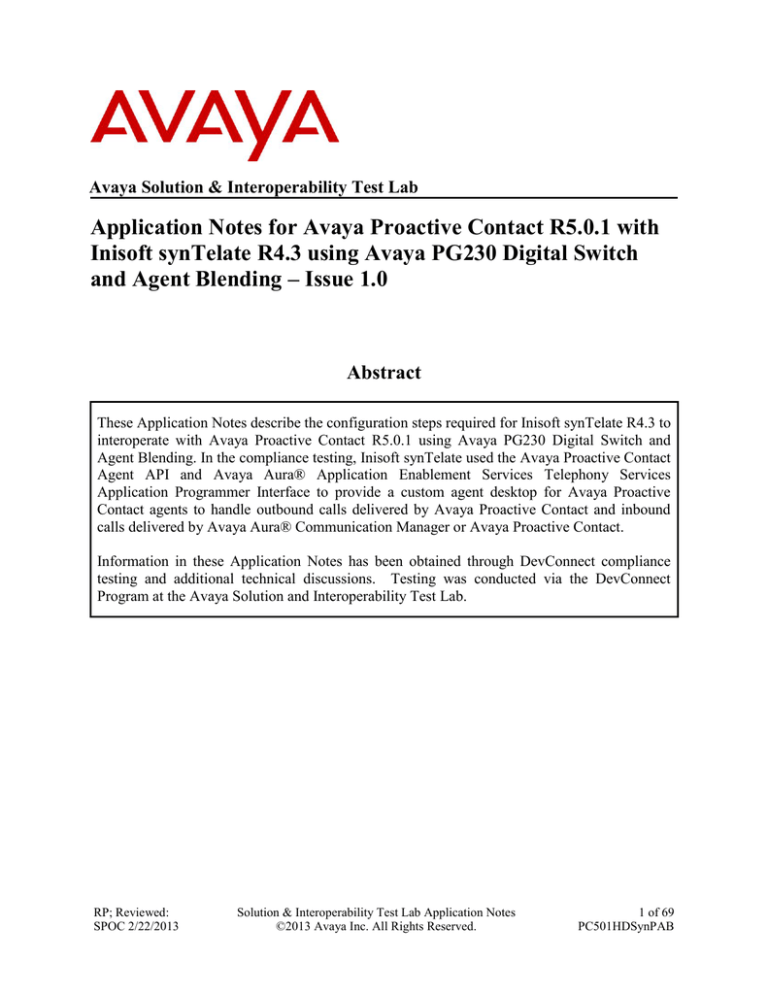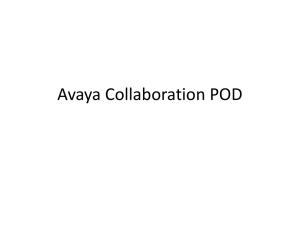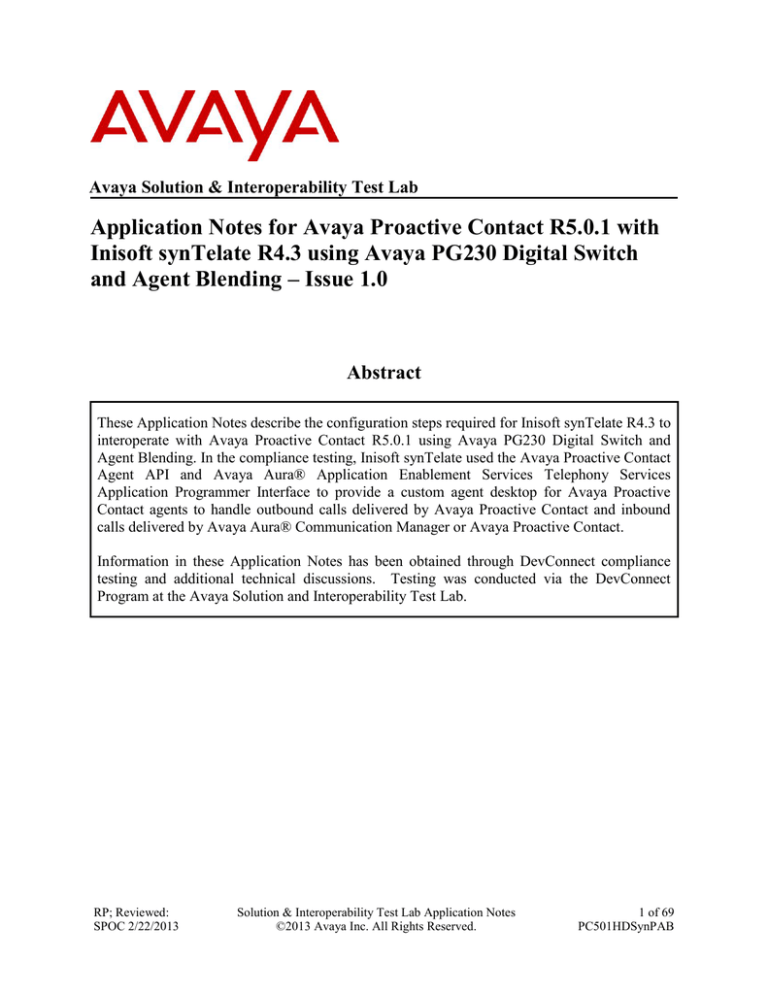
Avaya Solution & Interoperability Test Lab
Application Notes for Avaya Proactive Contact R5.0.1 with
Inisoft synTelate R4.3 using Avaya PG230 Digital Switch
and Agent Blending – Issue 1.0
Abstract
These Application Notes describe the configuration steps required for Inisoft synTelate R4.3 to
interoperate with Avaya Proactive Contact R5.0.1 using Avaya PG230 Digital Switch and
Agent Blending. In the compliance testing, Inisoft synTelate used the Avaya Proactive Contact
Agent API and Avaya Aura® Application Enablement Services Telephony Services
Application Programmer Interface to provide a custom agent desktop for Avaya Proactive
Contact agents to handle outbound calls delivered by Avaya Proactive Contact and inbound
calls delivered by Avaya Aura® Communication Manager or Avaya Proactive Contact.
Information in these Application Notes has been obtained through DevConnect compliance
testing and additional technical discussions. Testing was conducted via the DevConnect
Program at the Avaya Solution and Interoperability Test Lab.
RP; Reviewed:
SPOC 2/22/2013
Solution & Interoperability Test Lab Application Notes
©2013 Avaya Inc. All Rights Reserved.
1 of 69
PC501HDSynPAB
1. Introduction
These Application Notes describe the configuration steps required for Inisoft synTelate to
interoperate with Avaya Proactive Contact using Avaya PG230 Digital Switch and agent
blending. In the compliance testing, Inisoft synTelate used the Avaya Proactive Contact Agent
API and the Avaya Aura® Application Enablement Services (AES) Telephony Services
Application Programmer Interface (TSAPI) from to provide a custom agent desktop for Avaya
Proactive Contact agents, to handle outbound calls delivered by Avaya Proactive Contact and
inbound calls delivered by Avaya Aura® Communication Manager (Proactive Agent Blend
environment) or Avaya Proactive Contact (Incoming Call Blend environment).
Inisoft synTelate is a Call Center scripting application for creating inbound and outbound
campaigns, and consists of the Inisoft synTelate Designer and the Inisoft synTelate Agent.
Inisoft synTelate Designer is a graphical tool that is used for the definition of the call flow and
agent screens. A subset of the Avaya Proactive Contact Agent API is used by synTelate Designer
to obtain jobs, call lists, and data fields to facilitate the agent screen customization.
Avaya Proactive Contact Agent API is used by synTelate Agent to obtain information such as
job type, agent state, customer record fields and values from Avaya Proactive Contact to display
on the customized agent desktop, and to request customer record update functions initiated from
the agent desktop, such as set callback parameters. The Avaya Proactive Contact Agent API is
also used to request call control functions for outbound and inbound calls delivered by Avaya
Proactive Contact.
In the Proactive Agent Blending (PAB) environment, the inbound calls are delivered to the
agents by Avaya Aura® Communication Manager. The TSAPI interface from Avaya Aura®
Application Enablement Services is used by synTelate Agent to request call control functions for
the inbound calls.
RP; Reviewed:
SPOC 2/22/2013
Solution & Interoperability Test Lab Application Notes
©2013 Avaya Inc. All Rights Reserved.
2 of 69
PC501HDSynPAB
2. General Test Approach and Test Results
The interoperability compliance testing evaluated the ability of synTelate to carry out call
handling functions in a variety of scenarios through its TSAPI and Agent API interface with
AES and Proactive Contact respectively. Outbound and inbound calls were automatically placed
and delivered to synTelate Web Agent by Proactive Contact. Different types of jobs were
exercised, along with different actions initiated from synTelate Web Agent, to verify proper
generation and handling of supported messages from Proactive Contact. The Proactive Contact
Editor was used to start/stop jobs. The verification included checking the display of fields,
options, and values on synTelate Web Agent, and verification of the exchanged API events in the
/opt/avaya/agentx_API.trans log files was also performed. All test cases were executed.
DevConnect Compliance Testing is conducted jointly by Avaya and DevConnect members. The
jointly-defined test plan focuses on exercising APIs and/or standards-based interfaces pertinent
to the interoperability of the tested products and their functionalities. DevConnect Compliance
Testing is not intended to substitute full product performance or feature testing performed by
DevConnect members, nor is it to be construed as an endorsement by Avaya of the suitability or
completeness of a DevConnect member’s solution.
RP; Reviewed:
SPOC 2/22/2013
Solution & Interoperability Test Lab Application Notes
©2013 Avaya Inc. All Rights Reserved.
3 of 69
PC501HDSynPAB
2.1. Interoperability Compliance Testing
The feature testing focused on verifying proper display of the customized synTelate Agent with
appropriate options, fields, and values for the following scenarios:
Outbound, inbound and managed jobs
Proactive Agent Blending
Incoming Call Blending
Log in, join job, go on/off break, leave job, and logoff
Hold, retrieve, NVDT call transfer, conference, place manual call, agent drop, customer
drop, release line/hang-up, and finish work
Set callback and update customer fields
2.2. Test Results
All test cases successfully passed.
2.3. Support
Technical support on synTelate can be obtained through the following:
Phone: +44 (0) 141-552-8800
Email: support@inisoft.co.uk
RP; Reviewed:
SPOC 2/22/2013
Solution & Interoperability Test Lab Application Notes
©2013 Avaya Inc. All Rights Reserved.
4 of 69
PC501HDSynPAB
3. Reference Configuration
The configuration used for the compliance testing is shown in Figure 1. In the compliance
testing, synTelate used the Proactive Contact Agent API to monitor and control outbound calls
for the agents, and used AES TSAPI to monitor and control the inbound calls for the agents.
Figure 1: Inisoft synTelate with Avaya Proactive Contact using Avaya PG230 Digital
Switch and Blending
RP; Reviewed:
SPOC 2/22/2013
Solution & Interoperability Test Lab Application Notes
©2013 Avaya Inc. All Rights Reserved.
5 of 69
PC501HDSynPAB
4. Equipment and Software Validated
The following equipment and software were used for the sample configuration provided:
Equipment
Avaya Aura® Communication
Manager running on Avaya S8800
Server
G450 Media Gateway
MM710AP Media Module
Avaya Proactive Contact running
on Avaya S8730 Server
Avaya Aura® Application
Enablement Services running on
Avaya S8800 Server
Avaya 9630 H323 IP Telephone
Avaya PG230 Digital Switch
Inisoft synTelate Enterprise Agent
MosaixTelephonySvr.dll
TSAPITelephonySvr.dll
Software
R6.2 SP3
R016x.02.0.823.0-20001
31.22.0
HW5 FW022
R5.0.1 with patch 301, 302, 307, 309, 323, 328
R6.2
R3.104S
Generic Version 15.3.1
4.3.0
4.3.0
4.3.0
5. Configure Avaya Aura® Communication Manager
This section provides steps for configuring Communication Manager to support the PG230
integration and CTI for Agent Blending. The steps include the following areas.
Configure AEServices
Configure Inbound ACD
Configure Avaya Proactive Contact Acquire feature
Configure ACD agent for Proactive Agent Blending
Configure feature access codes for Call Centre features
Configure Trunks to Avaya PG230 Digital Switch
RP; Reviewed:
SPOC 2/22/2013
Solution & Interoperability Test Lab Application Notes
©2013 Avaya Inc. All Rights Reserved.
6 of 69
PC501HDSynPAB
5.1. Configure AEServices
Enter the node Name and IP Address for AE Services. Take a note of the procr node Name and
IP Address.
change node-names ip
Page
1 of
2
IP NODE NAMES
Name
procr
CM521
Gateway
IPbuffer
Intuition
MedPro
Presence
RDTT
SESMNGR
SM1
SM61
default
aesserver62
IP Address
10.10.16.142
10.10.16.23
10.10.16.1
10.10.16.184
10.10.16.51
10.10.16.32
10.10.16.83
10.10.16.185
10.10.16.44
10.10.16.43
10.10.16.201
0.0.0.0
10.10.16.96
In order for Communication Manager to establish a connection to AE Services, administer the
CTI Link as shown below. Specify an available Extension number, set the Type as ADJ-IP,
which denotes that this is a link to an IP connected adjunct, and name the link for easy
identification, in this instance, the node-name is used.
add cti-link 1
Page
1 of
3
CTI LINK
CTI Link: 1
Extension: 5899
Type: ADJ-IP
COR: 1
Name: aesserver62
Using the command change ip-services, configure IP-Services for the AESVCS service. Using
the procr node name as noted above as the Local Node.
change ip-services
Service
Type
AESVCS
RP; Reviewed:
SPOC 2/22/2013
Page
Enabled
y
Local
Node
procr
IP SERVICES
Local
Port
Remote
Node
1 of
4
Remote
Port
8765
Solution & Interoperability Test Lab Application Notes
©2013 Avaya Inc. All Rights Reserved.
7 of 69
PC501HDSynPAB
On Page 4, enter the AE Services Server node-name and the Password that AE Services will
use to authenticate with Communication Manager.
change ip-services
Page
4 of
4
AE Services Administration
Server ID
1:
AE Services
Server
aesserver62
Password
Enabled
Avayapassword1
Status
y
in use
5.2. Configure Inbound ACD
For the purposes of proactive agent blending, an inbound Vector and VDN must be configured.
This is used for delivering inbound calls to ACD agents independent of Proactive Contact. When
a call to this VDN is made and queued to the skill configured in this vector, Blended Agents
(agents which are assigned both skill 2 and skill 1, as described in Section 5.3) will
automatically be detached from the outbound job, and handle the inbound call. Once the call is
complete and there are no more calls queued for the inbound skill, Proactive Contact will acquire
the agent for outbound call handling again. Using the command add vdn xxxx where xxxx is a
valid extension, in this case 5812, administer the VDN as shown below and assign to it a Name
for identification purposes, and an unassigned Vector Number.
add vdn 5812
Page
1 of
3
VECTOR DIRECTORY NUMBER
Extension:
Name*:
Destination:
Attendant Vectoring?
Meet-me Conferencing?
Allow VDN Override?
COR:
TN*:
Measured:
5812
Inbound
Vector Number
n
n
n
1
1
none
2
VDN of Origin Annc. Extension*:
1st Skill*:
2nd Skill*:
3rd Skill*:
RP; Reviewed:
SPOC 2/22/2013
Solution & Interoperability Test Lab Application Notes
©2013 Avaya Inc. All Rights Reserved.
8 of 69
PC501HDSynPAB
VDN 5812 has a destination of Vector Number 2. Enter the command change vector 2 and
configure the vector to queue-to an unassigned skill, in this case, skill 2 with a priority of h.
change vector 2
Page
1 of
6
CALL VECTOR
Number: 2
Multimedia? n
Basic? y
Prompting? y
Variables? y
01 queue-to
02 wait-time
Name: Inbound
Attendant Vectoring? n
EAS? y
G3V4 Enhanced? y
LAI? y G3V4 Adv Route? y
3.0 Enhanced? y
skill 2
pri h
60 secs hearing ringback
Meet-me Conf? n
Lock? n
ANI/II-Digits? y ASAI Routing? y
CINFO? y
BSR? y
Holidays? y
Calls routed to VDN 5812 will route to skill 2, which is administered as a hunt group. Enter the
command add hunt-group 2 and onfigure the hunt group with an appropriate Group Extension
number in the dial plan, and a Group Name for identification. Set ACD, Queue and Vector to y
(yes). These parameters define that the group is an ACD group, controlled by a vector with
queuing enabled.
add hunt-group 2
Page
1 of
4
HUNT GROUP
Group Number:
Group Name:
Group Extension:
Group Type:
TN:
COR:
Security Code:
ISDN/SIP Caller Display:
2
Inbound
5822
ucd-mia
1
1
ACD? y
Queue? y
Vector? y
MM Early Answer? n
Local Agent Preference? n
Queue Limit: unlimited
Calls Warning Threshold:
Port:
Time Warning Threshold:
Port:
On Page 2, set Skill to y (yes). This tells the ACD that calls routed to this group will be handled
by agents assigned with this skill.
add hunt-group 2
Page
2 of
4
HUNT GROUP
Skill? y
AAS? n
Measured: none
Supervisor Extension:
Expected Call Handling Time (sec): 180
Controlling Adjunct: none
Timed ACW Interval (sec):
Multiple Call Handling: none
RP; Reviewed:
SPOC 2/22/2013
Solution & Interoperability Test Lab Application Notes
©2013 Avaya Inc. All Rights Reserved.
9 of 69
PC501HDSynPAB
5.3. Configure Avaya Proactive Contact Acquire feature
In order for Proactive Agent Blending to function, Communication Manager must be configured
with a VDN monitored by Proactive Contact. When the agents who belong to the skill to which
the Acquire VDN routes are not taking any inbound ACD calls, they are automatically acquired
by Proactive Contact to service calls delivered by the outbound job administered in Proactive
Contact Editor. Enter the command add vdn xxxx where xxxx is a number appropriate to the
dialplan. Enter any identifying Name and unused Vector Number.
add vdn 5811
Page
1 of
3
VECTOR DIRECTORY NUMBER
Extension:
Name*:
Destination:
Attendant Vectoring?
Meet-me Conferencing?
Allow VDN Override?
COR:
TN*:
Measured:
5811
Dialer Acquire-Out
Vector Number
n
n
n
1
1
none
1
VDN of Origin Annc. Extension*:
1st Skill*:
2nd Skill*:
3rd Skill*:
VDN 5811 has a destination of Vector Number 1. Enter the command change vector 1 and
configure an identifying Name and a step queue-to skill 1.
change vector 1
Page
1 of
6
CALL VECTOR
Number: 1
Multimedia? n
Basic? y
Prompting? y
Variables? y
01 queue-to
02 wait-time
RP; Reviewed:
SPOC 2/22/2013
Name: DialerAcquireOu
Attendant Vectoring? n
Meet-me Conf? n
Lock? n
EAS? y
G3V4 Enhanced? y
ANI/II-Digits? y ASAI Routing? y
LAI? y G3V4 Adv Route? y
CINFO? y
BSR? y
Holidays? y
3.0 Enhanced? y
skill 1
pri m
60 secs hearing ringback
Solution & Interoperability Test Lab Application Notes
©2013 Avaya Inc. All Rights Reserved.
10 of 69
PC501HDSynPAB
As shown in vector 1, skill 1 will be the skill in which the agents required for Proactive Agent
Blending will reside. Skill 1 is administered as a hunt group. Enter the command add huntgroup 1 and configure Group Name, Group Extension, and set ACD, Queue and Vector to y.
add hunt-group 1
Page
1 of
4
2 of
4
HUNT GROUP
Group Number:
Group Name:
Group Extension:
Group Type:
TN:
COR:
Security Code:
ISDN/SIP Caller Display:
1
ACD? y
Dialer Acquire-Out
Queue? y
5821
Vector? y
ucd-mia
1
1
MM Early Answer? n
Local Agent Preference? n
Queue Limit: unlimited
Calls Warning Threshold:
Port:
Time Warning Threshold:
Port:
On Page 2, set skill to y
add hunt-group 1
Page
HUNT GROUP
Skill? y
AAS? n
Measured: none
Supervisor Extension:
Expected Call Handling Time (sec): 180
Controlling Adjunct: none
Timed ACW Interval (sec):
Multiple Call Handling: none
RP; Reviewed:
SPOC 2/22/2013
Solution & Interoperability Test Lab Application Notes
©2013 Avaya Inc. All Rights Reserved.
11 of 69
PC501HDSynPAB
5.4. Configure ACD agent for Proactive Agent Blend
In order for the ACD agent to be acquired by Proactive Contact once it has completed taking
inbound calls using the Proactive Agent Blend feature, it must be in both the inbound skill (2)
and the Acquire skill (1). Using the command add agent-loginID xxxx where xxxx is a valid
extension number in the dialplan, administer a Name as shown below.
add agent-loginID 5621
Page
1 of
3
AGENT LOGINID
Login ID:
Name:
TN:
COR:
Coverage Path:
Security Code:
5621
Agent1
1
1
AAS?
AUDIX?
LWC Reception:
LWC Log External Calls?
AUDIX Name for Messaging:
LoginID for ISDN/SIP Display?
Password:
Password (enter again):
Auto Answer:
MIA Across Skills:
ACW Agent Considered Idle:
Aux Work Reason Code Type:
Logout Reason Code Type:
Maximum time agent in ACW before logout (sec):
Forced Agent Logout Time:
WARNING:
n
n
spe
n
n
station
system
system
system
system
system
:
Agent must log in again before changes take effect
On Page 2, configure the agent in both the inbound skill and the acquire skill.
add agent-loginID 6002
Page
2 of
3
AGENT LOGINID
Direct Agent Skill:
Call Handling Preference: skill-level
SN
1: 1
2: 2
RL SL
1
1
RP; Reviewed:
SPOC 2/22/2013
SN
16:
17:
Service Objective? n
Local Call Preference? n
RL SL
SN
RL SL
31:
32:
Solution & Interoperability Test Lab Application Notes
©2013 Avaya Inc. All Rights Reserved.
SN
RL SL
46:
47:
12 of 69
PC501HDSynPAB
5.5. Configure feature access codes for Call Centre features
These will be referenced later in the Proactive Contact Configuration and used by AES to change
the state of the agent on Communication Manager during blend operation. Enter the command
change feature-access-codes, and on Page 5 configure Auto-In Access Code, Login Access
Code and Logout Access Code according to the dialplan.
change feature-access-codes
Page
5 of
10
FEATURE ACCESS CODE (FAC)
Call Center Features
AGENT WORK MODES
After Call Work
Assist
Auto-In
Aux Work
Login
Logout
Manual-in
RP; Reviewed:
SPOC 2/22/2013
Access
Access
Access
Access
Access
Access
Access
Code:
Code:
Code:
Code:
Code:
Code:
Code:
*36
*37
*38
*39
*40
*41
*42
Solution & Interoperability Test Lab Application Notes
©2013 Avaya Inc. All Rights Reserved.
13 of 69
PC501HDSynPAB
5.6. Configure Trunks to Avaya PG230 Digital Switch
A number of trunks are required for the purpose of communication between PG230 and
Communication Manager. One trunk for calls in each of the following categories
Agent Headsets (Dialback)
Outbound
Inbound
Transfer
The physical connection is made between PG230 and the MM710 contained within the G450
Media Gateway. Enter the add ds1 xxxx command, where xxxx is the location of the DS1 media
module pack. Configure the following
Name
set to any descriptive string value, in this case, it is CMPG230
Bit Rate
set to 2.048
Line Coding
set to hdb3
Signaling Mode
set to isdn-pri
Connect
set to pbx
Interface
set to peer-master
Peer Protocol
set to Q-SIG
Interface Companding set to alaw
Idle Code
set to 01010100
add ds1 v8
Page
1 of
1
DS1 CIRCUIT PACK
Location: 001v8
Bit Rate: 2.048
Signaling Mode:
Connect:
TN-C7 Long Timers?
Interworking Message:
Interface Companding:
Idle Code:
isdn-pri
pbx
n
PROGress
alaw
01010100
Name: CM-PG230
Line Coding: hdb3
Interface:
Peer Protocol:
Side:
CRC?
Channel Numbering:
DCP/Analog Bearer Capability:
peer-master
Q-SIG
a
y
timeslot
3.1kHz
T303 Timer(sec): 4
Disable Restarts? n
Slip Detection? y
Near-end CSU Type: other
Echo Cancellation? n
RP; Reviewed:
SPOC 2/22/2013
Solution & Interoperability Test Lab Application Notes
©2013 Avaya Inc. All Rights Reserved.
14 of 69
PC501HDSynPAB
Configure a Signaling Group for the previously configured DS1 board v8. Enter the add
signaling-group n command, where n is an unused signaling group number. Configure the
following on Page 1.
Group Type
set to isdn-pri
Primary D-Channel
enter the DS1 board number followed by 16
Trunk Group for Channel Selection
enter the 1st trunk group number that was
configured for DS1 board 001v8; in this case
trunk group 21
TSC Supplementary Service Protocol set to b
add signaling-group 10
Page
1 of
1
SIGNALING GROUP
Group Number: 10
Group Type: isdn-pri
Associated Signaling? y
Primary D-Channel: 001v816
Trunk Group for Channel Selection: 21
Max number of NCA TSC: 0
Max number of CA TSC: 0
Trunk Group for NCA TSC:21
X-Mobility/Wireless Type:
NONE
TSC Supplementary Service Protocol: b
Network Call Transfer? n
Configure a trunk group used for inbound calls. Enter the add trunk-group n command, where
n is an available trunk group number. Configure the following on Page 1.
Group Type
set to isdn
Group Name
set to any descriptive string value, in this case, it was QSIG to PG230
- Inbound
TAC
enter a Trunk Access Code that is valid in the provisioned dial plan
Dial Access
set to y
Service Type
set to tie
add trunk-group 21
Page
1 of
21
TRUNK GROUP
Group Number:
Group Name:
Direction:
Dial Access?
Queue Length:
Service Type:
rest
21
Group Type: isdn
CDR Reports: y
QSIG to PG230 - Inbound
COR: 1
TN: 1
TAC: 721
two-way
Outgoing Display? n
Carrier Medium: PRI/BRI
y
Busy Threshold: 255 Night Service:
0
tie
Auth Code? n
TestCall ITC:
Far End Test Line No:
TestCall BCC: 4
RP; Reviewed:
SPOC 2/22/2013
Solution & Interoperability Test Lab Application Notes
©2013 Avaya Inc. All Rights Reserved.
15 of 69
PC501HDSynPAB
On Page 2 of the trunk group configuration, specify the following:
Supplementary Service Protocol set to b
Disconnect Supervision
o In
set to y
o Out
set to y
add trunk-group 21
Group Type: isdn
TRUNK PARAMETERS
Codeset to Send Display: 6
Max Message Size to Send: 260
Supplementary Service Protocol: b
enbloc/enbloc
Page
2 of
21
Codeset to Send National IEs: 6
Charge Advice: none
Digit Handling (in/out):
Trunk Hunt: cyclical
Digital Loss Group: 13
Incoming Calling Number - Delete:
Insert:
Format:
Bit Rate: 1200
Synchronization: async
Duplex: full
Disconnect Supervision - In? y Out? y
Answer Supervision Timeout: 0
Administer Timers? n
CONNECT Reliable When Call Leaves ISDN? n
Delay Call Setup When Accessed Via IGAR? N
RP; Reviewed:
SPOC 2/22/2013
Solution & Interoperability Test Lab Application Notes
©2013 Avaya Inc. All Rights Reserved.
16 of 69
PC501HDSynPAB
On Page 5, configure GROUP MEMBER ASSIGNMENTS as follows:
Port
enter the DS1 board number followed by the trunk member number. The
ports configured on Communication Manager must be mapped to the ports
configured on the PG230 Digital Switch.
Sig Grp enter the number of the signaling group configured for the DS1 board 001v8,
in this case it is Signaling Group 10.
add trunk-group 23
GROUP MEMBER ASSIGNMENTS
1:
2:
3:
4:
5:
Port
001v817
001v818
001v819
001v820
001v821
Code Sfx Name
MM710
MM710
MM710
MM710
MM710
Page
5 of 21
TRUNK GROUP
Administered Members (min/max):
1/5
Total Administered Members:
5
Night
Sig Grp
10
10
10
10
10
Note: There is different port numbering between PG230 Digital Switch and Communication
Manager; therefore ports 18-22 on PG230 Digital Switch correspond to ports 17-21 on
Communication Manager.
Repeat the above configuration steps to configure remaining trunk groups for Agent Headsets
(Dialback), Outbound and Transfer calls. For each trunk group make sure that the number of
ports in GROUP MEMBER ASSIGNMENTS is correctly mapped to the number of ports
configured on the PG230. Also, for every trunk group, configure each port with signaling group
10.
RP; Reviewed:
SPOC 2/22/2013
Solution & Interoperability Test Lab Application Notes
©2013 Avaya Inc. All Rights Reserved.
17 of 69
PC501HDSynPAB
Enter list trunk-group command, to list all trunk groups that were configured on the
Communication Manager. Below is the list of all trunk groups that were configured for the E1
QSIG trunk between Communication Manager and PG230 Digital Switch.
list trunk-group
Page
1
TRUNK GROUPS
Grp
No.
21
22
23
24
TAC
721
722
723
724
Group Type
isdn
isdn
isdn
isdn
RP; Reviewed:
SPOC 2/22/2013
Group Name
QSIG to PG230
QSIG to PG230
QSIG to PG230
QSIG to PG230
-
Headsets
Outbound
Inbound
Transfer
No.
Mem
5
10
5
5
TN
1
1
1
1
COR
1
1
1
1
Solution & Interoperability Test Lab Application Notes
©2013 Avaya Inc. All Rights Reserved.
CDR
y
y
y
y
Out
Meas
none
none
none
none
Dsp
y
n
n
n
Que
Len
0
0
0
0
18 of 69
PC501HDSynPAB
6. Configure Avaya Aura® Application Enablement Services
server
This section provide the procedures for configuring AES. The procedures include the following
areas:
Launch OAM interface
Administer the Switch Connection
Administer TSAPI Link
Restart TSAPI Service
Obtain Tlink name
Administer Avaya Proactive Contact and synTelate user
6.1. Launch OAM Interface
Access the OAM web-based interface of AES, in this instance using the URL
https://10.10.16.96. The Management console [shown below] is displayed. Login using the
appropriate credentials.
RP; Reviewed:
SPOC 2/22/2013
Solution & Interoperability Test Lab Application Notes
©2013 Avaya Inc. All Rights Reserved.
19 of 69
PC501HDSynPAB
The Welcome to OAM screen is displayed next.
RP; Reviewed:
SPOC 2/22/2013
Solution & Interoperability Test Lab Application Notes
©2013 Avaya Inc. All Rights Reserved.
20 of 69
PC501HDSynPAB
6.2. Administer the Switch Connection
To establish the connection between Communication Manager and AES, navigate to
Communication Manager Interface Switch Connections. In the field next to Add
Connection enter CM62 and click on Add Connection.
The following screen is displayed. Complete the configuration as shown and enter the password
specified in Section 5.1 when configuring AESVCS in ip-services. Click on Apply.
The following screen displays the newly added switch connection. Click Edit PE/CLAN IPs.
RP; Reviewed:
SPOC 2/22/2013
Solution & Interoperability Test Lab Application Notes
©2013 Avaya Inc. All Rights Reserved.
21 of 69
PC501HDSynPAB
Enter the IP address of the procr and click Add/Edit Name or IP as shown below:
The following screen displays the newly added IP address.
RP; Reviewed:
SPOC 2/22/2013
Solution & Interoperability Test Lab Application Notes
©2013 Avaya Inc. All Rights Reserved.
22 of 69
PC501HDSynPAB
6.3. Administer TSAPI Link
Navigate to AE Services TSAPI TSAPI Links from the left pane. The TSAPI Links
screen is displayed; click Add Link.
Configure the TSAPI Link using the newly configured Switch Connection in Section 6.2 as
shown below and click Apply Changes.
RP; Reviewed:
SPOC 2/22/2013
Solution & Interoperability Test Lab Application Notes
©2013 Avaya Inc. All Rights Reserved.
23 of 69
PC501HDSynPAB
The screen below will be displayed with instructions to restart the TSAPI Server. Click Apply
taking note of the instructions given.
The following screen will be displayed showing the TSAPI Link.
RP; Reviewed:
SPOC 2/22/2013
Solution & Interoperability Test Lab Application Notes
©2013 Avaya Inc. All Rights Reserved.
24 of 69
PC501HDSynPAB
6.4. Restart TSAPI Service
Navigate to Maintenance Service Controller from the left pane, to display the Service
Controller screen in the right pane. Check the TSAPI Service, and click Restart Service.
RP; Reviewed:
SPOC 2/22/2013
Solution & Interoperability Test Lab Application Notes
©2013 Avaya Inc. All Rights Reserved.
25 of 69
PC501HDSynPAB
6.5. Obtain Tlink Name
Navigate to Security Security Database Tlinks from the left pane. The Tlinks screen
shows a listing of the Tlink names. Locate the Tlink name associated with the relevant switch
connection, which would use the name of the switch connection as part of the Tlink name.
Note: The encrypted TSAPI link is used by Proactive Contact i.e. AVAYA#CM62#CSTAS#AESSERVER62
RP; Reviewed:
SPOC 2/22/2013
Solution & Interoperability Test Lab Application Notes
©2013 Avaya Inc. All Rights Reserved.
26 of 69
PC501HDSynPAB
6.6. Administer Avaya Proactive Contact and synTelate User
In this section two users are configured, the first for use by Proactive Contact, and another for
the synTelate Client to communicate with the AES. Navigate to User Management User
Admin Add User from the left pane to display the Add User screen in the right pane. Enter
desired values for User Id, Common Name, Surname, User Password and Confirm
Password. For CT User, select Yes from the drop-down list. Retain the default value in the
remaining fields. Click Apply at the bottom of the screen (not shown).
RP; Reviewed:
SPOC 2/22/2013
Solution & Interoperability Test Lab Application Notes
©2013 Avaya Inc. All Rights Reserved.
27 of 69
PC501HDSynPAB
Repeat the above steps to create the synTelate user. Enter desired values for User Id, Common
Name, Surname, User Password, and Confirm Password. For CT User, select Yes from the
drop-down list. Retain the default value in the remaining fields. Click Apply at the bottom of the
screen (not shown below).
RP; Reviewed:
SPOC 2/22/2013
Solution & Interoperability Test Lab Application Notes
©2013 Avaya Inc. All Rights Reserved.
28 of 69
PC501HDSynPAB
In addition, the user used by Proactive Contact and Syntelate should be configured as an
unrestricted user. Navigate to Security Security Database CTI Users List All Users
from the left pane, click on the radio button beside the users created above, in this case, pc501
and click Edit (not shown). Place a tick in the box next to Unrestricted Access, as shown in the
screen below. Click Apply Changes.
RP; Reviewed:
SPOC 2/22/2013
Solution & Interoperability Test Lab Application Notes
©2013 Avaya Inc. All Rights Reserved.
29 of 69
PC501HDSynPAB
7. Configure Avaya Proactive Contact
This section provides the procedures for configuring Proactive Contact. The procedures include
the following areas:
Verify Avaya Proactive Contact Licensing
Configure CTI
Configure Avaya Proactive Contact with CTI for Agent Blending
Configure master.cfg
Configure number format
Configure the calling list
Configure Avaya Proactive Contact Administration Software
7.1. Verify Avaya Proactive Contact Licensing
Access the Web License Manager of the Avaya Proactive Contact, in this instance using the
URL https://10.10.16.95:52233/WebLM/. The Web License Manager Screen is displayed, login
using the appropriate credentials.
RP; Reviewed:
SPOC 2/22/2013
Solution & Interoperability Test Lab Application Notes
©2013 Avaya Inc. All Rights Reserved.
30 of 69
PC501HDSynPAB
The Web License Manager screen below is displayed, navigate to Licensed products
Avaya_Proactive_Contact in the left pane, to display the Licensed Features screen in the right
pane. Verify that there are sufficient licenses for each of the fields displayed.
RP; Reviewed:
SPOC 2/22/2013
Solution & Interoperability Test Lab Application Notes
©2013 Avaya Inc. All Rights Reserved.
31 of 69
PC501HDSynPAB
7.2. Configure CTI
In order to establish the TSAPI link between Proactive Contact and AE Services, the relevant
fields were edited. From the Proactive Contact shell, create a cti_passwd.cfg file by doing the
following:
type cti_passwd -s (s denotes the CTI Option).
When prompted for the password enter the password administered to the CTI user configured for
Proactive Contact earlier on the AES.
Navigate to /opt/avaya/pds/config/ directory. Copy and rename the tslibrc file, by typing cp
tslibrc .tslibrc. Edit .tslibrc with the IP Address of AES, as shown below.
[Telephony Servers]
; This is a list of the servers offering Telephony Services via TCP/IP.
; Either domain name or IP address may be used; default port number is 450
; The form is: host_name=port_number
For example:
;
; tserver.mydomain.com=450
10.10.16.96
;
; This file should be copied to CONFIG directory as .tslibrc.
; See master.cfg for the directory name.
; This entry overrides the [Telephony Servers] section, if any.
RP; Reviewed:
SPOC 2/22/2013
Solution & Interoperability Test Lab Application Notes
©2013 Avaya Inc. All Rights Reserved.
32 of 69
PC501HDSynPAB
For the purposes of Agent Blending, copy the .tslibrc file to the /opt/avaya/pab/config/ directory
by entering the command cp /opt/avaya/pds/config/.tslibrc /opt/avaya/pab/config/.tslibrc.
Navigate to /opt/avaya/pds/config and edit opmon.cfg as shown below:
CFGTIME:15
DIALBACK:1-15:15:1::
DIALBACKNUM:ALL
Edit dgswitch.cfg as shown below. The format used is based on the location of the ports in the
PG230 Digital Switch; therefore Proactive Contact is configured with the same number of
Inbound Ports as the number of inbound lines on the PG230 Digital Switch. The inbound ports
configured on Proactive Contact correspond to the ports of the inbound trunk group configured
on Communication Manager in Section 5.6; the same is true for Headset, Outbound and Transfer
trunk ports.
# Headset Ports
H:1:361:1::#H:15:1:1-1-21-4-2
H:2:362:1::#H:15:1:1-1-21-4-3
H:3:363:1::#H:15:1:1-1-21-4-4
H:4:364:1::#H:15:1:1-1-21-4-5
H:5:365:1::#H:15:1:1-1-21-4-6
# Normal Outbound Trunks
N:1:366:1::#O:10:1:1-1-21-4-7
N:2:367:1::#O:10:1:1-1-21-4-8
N:3:368:1::#O:10:1:1-1-21-4-9
N:4:369:1::#O:10:1:1-1-21-4-10
N:5:370:1::#O:10:1:1-1-21-4-11
N:6:371:1::#O:10:1:1-1-21-4-12
N:7:372:1::#O:10:1:1-1-21-4-13
N:8:373:1::#O:10:1:1-1-21-4-14
N:9:374:1::#O:10:1:1-1-21-4-15
N:10:375:1::#O:10:1:1-1-21-4-16
# Normal Inbound Trunks
N:11:377:1::#I:11:1:1-1-21-4-18
N:12:378:1::#I:11:1:1-1-21-4-19
N:13:379:1::#I:11:1:1-1-21-4-20
N:14:380:1::#I:11:1:1-1-21-4-21
N:15:381:1::#I:11:1:1-1-21-4-22
# Transfer-thru Trunks
T:1:12:1::#T:12:1:1-1-21-4-1
RP; Reviewed:
SPOC 2/22/2013
Solution & Interoperability Test Lab Application Notes
©2013 Avaya Inc. All Rights Reserved.
33 of 69
PC501HDSynPAB
Edit only the last 4 lines of voicemsg.cfg, this file refers to the announcements recorded on the
PG230.
250:greeting:1027:Female:Folder4:Voice:Message27
251:inbound:1028:Female:Folder4:Voice:Message28
252:outbound:1029:Female:Folder4:Voice:Message29
253:notLoggedIn:1030:Female:Folder4:Voice:Message30
Navigate to the /opt/avaya/pds/scripts directory and copy the telephny_sp.spt file to the
telephny.spt file using the following command cp telephny_hd.spt telephny.spt. This file
defines Hard Dialer specific parameters.
7.3. Configure Avaya Proactive Contact with CTI for Agent Blending
From the Proactive Contact shell, create a cti_passwd.cfg file by entering the following:
Type cti_passwd -b (b denotes blend). When prompted for the password enter the password
assigned to the CTI user configured earlier on AES. Navigate to the /opt/avaya/pab/config/
directory. Enter command cp ctirc.cvct ctirc1 and edit ctirc1 as shown below.
##############################################################################
# LAST REVISION $Date: 2002/02/20 16:24:55 $
##############################################################################
# The only configurable line is the 14th line after the comments (third from
# the bottom). There are five fields in this line:
# Field 1: TLINK
# Field 2: Login name for CVCT (run "cti_passwd -b" to setup the encrypted
password)
# Field 3: Application Name (PDS)
# Field 4: TS2 - This is the library version that we used. Do no change.
0
# CVCT CEP (switch type)
0x11
# CEP CHGSVR
0x2015A
# Supported Events
0
# Stats and Counts (No MIS for Aspect)
0
# Appear and Vanish (No LM for Aspect)
0
# Agent Available, Login, Logout
0
# per-outstanding-move (N/A for Aspect)
0
# seconds added to LM (N/A for Aspect)
0
# seconds added to LC (N/A for Aspect)
Port SupId SupPass
NotUsed
AVAYA#CM62#CSTA-S#AESSERVER62:pc501:PDS:TS2
chgsvr
cep_pway
RP; Reviewed:
SPOC 2/22/2013
Solution & Interoperability Test Lab Application Notes
©2013 Avaya Inc. All Rights Reserved.
34 of 69
PC501HDSynPAB
Enter command cp CBA_procs.example CBA_procs and edit CBA_procs as shown below
with the Proactive Contact server hostname:
############################################################################
#
|Max Wait|Max Wait|Max Wait|Max Wait|Kill
#
| Before | Before | Before | Before |Cfg# Process|Startup|Shutdown|Shutdown| Abort | SIGTERM| SIGKILL|Only
#
Type | Order | Order | Message| Message| Signal | Signal |Mode
#--------------------------------------------------------------------------# NOTE - Startup Order and Shutdown Order MUST start at the value one(1) and
#
increment WITHOUT any sequence gaps
PROCESS_CONTROL
SOE| 1 | 5 | -1 | -1 | -1 | 25 | 0
USR| 2 | 4 | -1 | -1 | 21 | 24 | 0
CTI| 3 | 3 | 11 | 15 | 24 | 35 | 1
ACD| 4 | 2 | 0 | 5 | 10 | 11 | 1
MSC| 5 | 1 | -1 | -1 | -1 | 25 | 0
###############################################################
# Process | Host | Path | Binary | Parameters
# Type
| Name |
| Name |
#-------------------------------------------------------------PROCESS_INSTANCE
USR|devconhd501|/opt/avaya/pab/bin/|cbauser|1
CTI|devconhd501|/opt/avaya/pab/bin/|cti|1
ACD|devconhd501|/opt/avaya/pab/bin/|acdmon|1 nocancel min_asa 2sec gen_rel
MSC|devconhd501|/opt/avaya/pab/scripts/|acdsnap_mon|
Copy and rename the CBA_cfg.example file, type cp CBA_cfg.example CBA_cfg and press
Enter. This establishes the Application, PBX and Gateway IDs used by Agent Blending.
RP; Reviewed:
SPOC 2/22/2013
Solution & Interoperability Test Lab Application Notes
©2013 Avaya Inc. All Rights Reserved.
35 of 69
PC501HDSynPAB
Proactive Contact must be configured with the inbound VDN to be monitored and the acquire
VDN for acquiring agents in order to handle calls from an outbound job. The Proactive Contact
name for a VDN is Domain. Edit /opt/avaya/pab/config/dom_group.data and enter the
following using the guidance contained within the file:
An Outbound Only Domain Group – in this example named NORTH_USA
An IB (inbound) Domain called 5812, which refers to VDN 5812
A TEAM (acquire) Domain called 5811 with refers to VDN 5811.
Both of these Domain have a Domain Group ID of NORTH_USA.
*VERSION | 1
########################### Defined Domains Groups #########################
# Domain Group Record Layout - To Create a new domain group copy the template
#
below and replace all field holders with appropriate values.
#
NOTE - All fields that retain their place holder values(TR,TT,etc)
#
will be assumed to be empty.
#
NOTE - Line breaks may happen between any fields but not within a field
#
NOTE - Do not change lower case field holders
#
#
WARNING - Remove the "#" comment field indicator to activate the template
#
# TEMPLATE
# ----------------------------------------------------------------------------# *DG | DG_NM | dg_id | RTI | CM | MAAS | SC | DSL | MSL |
# AUT | MAO | TR | TT | ACWT | MQR | afi | rti |
# ----------------------------------------------------------------------------#
# Description of fields within a Domain Group
# ------------------------------------------# *
- Start Of New Record { MUST be in first column of record}
# DG
- Domain Group Record Key
{ Always DG}
# DG_NM - Domain Group Name {Descriptive name use by UI to specify a domain}
# dg_id - Domain Group ID { FILLED IN BY SYSTEM}
# RTI
- Time Interval (hours)
# CM
- Control Method {ASA-Avg.Spd Answered,SL-Sevice Lvl,OB_ONLYOutbound}
# MAAS
- [Target] Average Speed to Answer (seconds)
# SC
- Service Criterion (seconds)
# DSL
- Desired Service Level (%)
# MSL
- Abatement Service Level (%)
# AUT
- Traffic Intensity Threshold (%)
# MAO
- Minimum # of Agents on Outbound (# agents)
# TR
- Initial Traffic Rate (calls/second)
# TT
- Minimum Talk Time (seconds)
# ACWT
- Minimum After Call Work Time (seconds)
# MQR
- Minimum Queued for Release (OB_ONLY groups)
# afi
- Acquisitions From Inbound { FILLED IN BY SYSTEM }
# rti
- Releases To Inbound
{ FILLED IN BY SYSTEM }
#
RP; Reviewed:
SPOC 2/22/2013
Solution & Interoperability Test Lab Application Notes
©2013 Avaya Inc. All Rights Reserved.
36 of 69
PC501HDSynPAB
*DG | NORTH_USA | 1 | RTI | OB_ONLY | MAAS | SC |
DSL | MSL | AUT | MAO | TR | TT |
ACWT | 0 | afi | rti |
########################### Defined Domains #########################
# Domain Record Layout - To Create a new domain copy the template below
#
and replace all field holders with appropriate values.
#
NOTE - All notes/warnings from domain group field still apply.
#
# TEMPLATE
# --------------------------------------------------------------------------# *DM | DM_ADRS | DM_EXT | DG_NM | dg_id | AP_ID | PBX_ID | GW_ID | DM_TYP |
# --------------------------------------------------------------------------#
# Description of fields within a Domain
# ------------------------------------------# *
- Start Of New Record {MUST be in first column of record}
# DM
- Domain Record Keyword
{Always DM}
#
# DM_ADRS- Domain Address
# DM_EXT - Domain Phone Number
# DG_NM - Domain Group Name {Descriptive name use by UI to specify a D.G.}
#
Use TRANS if defining a floating transient domain.
# dg_id - Domain Group ID {FILLED IN BY SYSTEM}
# AP_ID - PDS ID
# PBX_ID - PBX ID
# GW_ID - Gateway ID
# DM_TYP - Domain Type -- one of:
#
IB
- Inbound,
#
TRANS
- Transient Acquire,
#
TEAM
- Team Acquire,
#
OV_FLOW - Overflow
#
*DM | 5811 | 5811 | NORTH_USA | 1 | 1 | 1 |
1 | TEAM |
*DM | 5812 | 5812 | NORTH_USA | 1 | 1 | 1 |
1 | IB |
RP; Reviewed:
SPOC 2/22/2013
Solution & Interoperability Test Lab Application Notes
©2013 Avaya Inc. All Rights Reserved.
37 of 69
PC501HDSynPAB
Edit acd_ext.cfg – this contains the Communication Manager extension number into which
Proactive Contact Agents and ACD Agents will be logging in, as show below, extension 1603 is
the extension onto which agents are logged into in this case:
1:1603
Agent Blending is a feature add-on for Proactive Contact. Ensure that PDS is stopped and as
root, enter the command menu install which will run a script. When prompted select option 2 for
Value added products, and then 2 again for Install Predictive Agent Blend. Then follow the
instructions prompted on screen as shown below.
Have you stopped PDS processes: y
Following AES servers are configured:
10.10.16.96 Do you want to add another AES server: n
CTI password seems to be already set in /opt/avaya/pab/config/cti_passwd.cfg
Do you wish to change the CTI password? n
AES_LINK set to AVAYA#CM62#CSTA-S#AESSERVER62
Do you want to change it now?: n
AES_USER set to pc501
Do you want to change it now?: n
Do you wish to configure Domains now?: n
Do you wish to change number of users that can be acquired for outbound
calling now?: n
Now we’ll install ACD extensions
Enter q to quit
When prompted, press any key to continue.
Enter 0 to exit, and 0 again
RP; Reviewed:
SPOC 2/22/2013
Solution & Interoperability Test Lab Application Notes
©2013 Avaya Inc. All Rights Reserved.
38 of 69
PC501HDSynPAB
7.4. Configure master.cfg
Changes to the master.cfg file, located in /opt/avaya/pds/etc are made as follows.
Note: INBNDSYS was set to YES for the purposes of NVDT testing.
CALL_BLENDING:YES
DBKGROUP:15,1,1
DBSERVERIP:10.10.16.95
IICB_HOST:devconhd501
INBNDSYS:YES
LINEASSIGN:REG,O=1-10;INB,I=11-15
NAMESERVICEHOST:devconhd501
OPERATORS:5
OPLIMIT:I=5,O=5,B=5,P=5,M=5
PORTS:15
PRIMARY:YES
SWITCHNAME:switch1
SWITCHTESTMODE:NO
SWITCHTYPE:DIGITAL
VISUAL_CPA:YES
WEBLMURL:http,//10.10.16.95,8080/WebLM/LicenseServer:
7.5. Configure Number Format
The phonefmt.cfg file located in /opt/avaya/pds/config contains details of how Proactive
Contact needs to manipulate numbers in the calling list in order to successfully place them. The
final line in the file is configured as follows:
STD_TO_DIALFMT:*:ALLTYPES:0:::
In this instance, of the digits dialed, 0 are deleted and the call is routed to Communication
Manager. It is assumed Communication Manager has the necessary configuration required to
route the call accordingly.
RP; Reviewed:
SPOC 2/22/2013
Solution & Interoperability Test Lab Application Notes
©2013 Avaya Inc. All Rights Reserved.
39 of 69
PC501HDSynPAB
7.6. Configure Calling List
Proactive Contact is delivered with default calling lists. The author assumes an inbound and
outbound calling list is created in Proactive Contact Editor. The administration of calling lists is
outside of the scope of this document. For the purposes of the compliance test, calling list 4
(list4) was used.
7.7. Configure Avaya Proactive Contact Administration Software
In order for the Proactive Contact Editor application to communicate with the Proactive Contact
server, the PC on which the Editor application resides must be configured.
7.7.1. Configure Windows Host File
Edit %WINDIR%\system32\drivers\etc\hosts to include the hostname and IP address of the
Proactive Contact server, as follows.
10.10.16.95 devconhd501
7.7.2. Check Avaya Proactive Contact Services
Ensure all necessary services are running on the Proactive Contact Server. The following
commands start, check and stop the 3 services, the services must be stopped and started in the
order shown. All services must be started before proceeding:
start_db
start_mts
start_pds
check_db
check_mts
check_pds
stop_pds
stop_mts
stop_db
RP; Reviewed:
SPOC 2/22/2013
Solution & Interoperability Test Lab Application Notes
©2013 Avaya Inc. All Rights Reserved.
40 of 69
PC501HDSynPAB
7.7.3. Configure Avaya Proactive Contact Administration Software
Double click on the Health Manager icon on the desktop and configure the Proactive Contact IP
address and hostname as shown below.
It is now possible to log in to the Health Manager with the sysadm login credentials. Close
Health Manager and double click on the Editor icon on the desktop. Log in with the sysadm
login credentials.
RP; Reviewed:
SPOC 2/22/2013
Solution & Interoperability Test Lab Application Notes
©2013 Avaya Inc. All Rights Reserved.
41 of 69
PC501HDSynPAB
7.7.4. Configure Native Voice and Data Transfer Parameters (NVDT)
NVDT is the feature used when transferring caller details from the outbound job to the inbound
job. In this instance, an agent logged into the inbound job will receive the account number as
well as the voice path. These parameters are configured in the calling list, as shown below. In the
left hand pane navigate to Calling Lists Calling Lists and right click on list4 and select
Calling List Details.
RP; Reviewed:
SPOC 2/22/2013
Solution & Interoperability Test Lab Application Notes
©2013 Avaya Inc. All Rights Reserved.
42 of 69
PC501HDSynPAB
Enable Native Voice and Data Transfer.
Click on the Calling List Dictionary tab, enable NVDT next to ACCTNUM; ensure the
LENGTH field is set to 25 and save when completed.
RP; Reviewed:
SPOC 2/22/2013
Solution & Interoperability Test Lab Application Notes
©2013 Avaya Inc. All Rights Reserved.
43 of 69
PC501HDSynPAB
The same needs to be performed for the inbnd4 list. Right click on inbnd4 and select Calling
List Details.
Enable NVDT next to ACCTNUM; ensure the LENGTH field is set to 25 and save when
completed.
RP; Reviewed:
SPOC 2/22/2013
Solution & Interoperability Test Lab Application Notes
©2013 Avaya Inc. All Rights Reserved.
44 of 69
PC501HDSynPAB
7.7.5. Configure Strategy
Assuming that strategy phone1 and calling list list4 (as specified in the previous section), are
being used, configure editor as shown below and click verify
successful.
, and ensure verification is
7.7.6. Configure Selections
Click Selections in the left pane, select all as shown below, and specify calling list 4, click verify
and ensure verification is successful.
RP; Reviewed:
SPOC 2/22/2013
Solution & Interoperability Test Lab Application Notes
©2013 Avaya Inc. All Rights Reserved.
45 of 69
PC501HDSynPAB
Click run
, and ensure that the Records Selected have some records as shown below in the
Result screen pop-up.
7.7.7. Configure Outbound Job
Click Jobs, select outbnd2 and configure as shown with list4. Note: Name of inbound job to
transfer calls to is set to inbnd1 - this relates to the NVDT feature.
RP; Reviewed:
SPOC 2/22/2013
Solution & Interoperability Test Lab Application Notes
©2013 Avaya Inc. All Rights Reserved.
46 of 69
PC501HDSynPAB
Click
and ensure verification completes successfully.
RP; Reviewed:
SPOC 2/22/2013
Solution & Interoperability Test Lab Application Notes
©2013 Avaya Inc. All Rights Reserved.
47 of 69
PC501HDSynPAB
Select outbnd2 as shown below and click
to start a job.
The outbound job (outbnd2) is now running, and Proactive Contact will be initiating outbound
calls using logged in Proactive Contact Agents. In this instance, synTelate Agent is used to log in
both as a Proactive Contact Agent, and a Communication Manager ACD Agent.
RP; Reviewed:
SPOC 2/22/2013
Solution & Interoperability Test Lab Application Notes
©2013 Avaya Inc. All Rights Reserved.
48 of 69
PC501HDSynPAB
7.7.8.
7.7.9. Configure Inbound Job
Click Jobs and select inbnd1 and configure as shown below. This is the job used for the NVDT
feature as noted above and also for ICB and Inbound calls directly to the dialer.
Click
and ensure verification completes successfully as shown below.
RP; Reviewed:
SPOC 2/22/2013
Solution & Interoperability Test Lab Application Notes
©2013 Avaya Inc. All Rights Reserved.
49 of 69
PC501HDSynPAB
Click
to start an inbound job
If the job fails to run as expected, ensure the job file within the /opt/avaya/pds/job/ directory has
the following parameters set:
TESTMODE::
TESTOPER::
RP; Reviewed:
SPOC 2/22/2013
Solution & Interoperability Test Lab Application Notes
©2013 Avaya Inc. All Rights Reserved.
50 of 69
PC501HDSynPAB
8. Configure Inisoft synTelate Designer
This section provides the procedure for configuring synTelate Designer. The steps include the
following areas:
Administer Moagent32.ini
Launch Designer
Administer campaigns
Administer scripts and screens
Administer CTI
8.1. Administer Moagent32.ini
From the PC running Designer, navigate to the C:\WINDOWS\system32 directory and edit the
Moagent32.ini file as shown below and save to the C:\WINDOWS directory.
[logon]
servername = 10.10.16.95
headset =
[ConfigSettings]
UseDllDbs=0
8.2. Launch Designer
From the PC running Designer, navigate to Start Programs synTelate synTelate
Designer to display the Welcome - synTelate (not shown) screen and select the Designer tab.
From the top menu, select the Home tab. Click New and navigate to Wizard Dialler Wizard
from the drop-down list to create a new campaign.
RP; Reviewed:
SPOC 2/22/2013
Solution & Interoperability Test Lab Application Notes
©2013 Avaya Inc. All Rights Reserved.
51 of 69
PC501HDSynPAB
8.3. Administer campaigns
In the Step 1 of 6 - Basic Campaign Details screen below enter the following values shown, and
retain the default values for the remaining fields. Click on the arrow pointing right,
In the Avaya PCS Login screen is displayed, enter the credentials for the Proactive Contact
supervisor and click on the green tick.
RP; Reviewed:
SPOC 2/22/2013
Solution & Interoperability Test Lab Application Notes
©2013 Avaya Inc. All Rights Reserved.
52 of 69
PC501HDSynPAB
In the Step 2of 6 - Choose Data Source screen below, select the proper values for Call List and
Job Name. Retain the default value for Client Status Table, and select the proper Job Type.
Proceed to Step 3.
RP; Reviewed:
SPOC 2/22/2013
Solution & Interoperability Test Lab Application Notes
©2013 Avaya Inc. All Rights Reserved.
53 of 69
PC501HDSynPAB
Configure Step 3 of 6 - Database Behaviour screen as shown and proceed to Step 4.
RP; Reviewed:
SPOC 2/22/2013
Solution & Interoperability Test Lab Application Notes
©2013 Avaya Inc. All Rights Reserved.
54 of 69
PC501HDSynPAB
The Step 4 of 6 – Dialer Field Mappings screen is displayed.
RP; Reviewed:
SPOC 2/22/2013
Solution & Interoperability Test Lab Application Notes
©2013 Avaya Inc. All Rights Reserved.
55 of 69
PC501HDSynPAB
Click on the double arrow highlighted below to select all fields and proceed to Step 5.
RP; Reviewed:
SPOC 2/22/2013
Solution & Interoperability Test Lab Application Notes
©2013 Avaya Inc. All Rights Reserved.
56 of 69
PC501HDSynPAB
Configure Step 5 of 6 – outbnd2 - Fields screen is displayed below, and proceed tonext step by
clicking the next button in blue.
RP; Reviewed:
SPOC 2/22/2013
Solution & Interoperability Test Lab Application Notes
©2013 Avaya Inc. All Rights Reserved.
57 of 69
PC501HDSynPAB
The Step 6 of 6 – Summary screen displayed below is to review the configuration. Click on the
Door icon highlighted to complete the compaign configuration wizard.
RP; Reviewed:
SPOC 2/22/2013
Solution & Interoperability Test Lab Application Notes
©2013 Avaya Inc. All Rights Reserved.
58 of 69
PC501HDSynPAB
8.4. Administer scripts and screens
For the purposes of this compliance test, it is assumed that scripts and screens are created
according to requirements. A sample screen is shown below.
RP; Reviewed:
SPOC 2/22/2013
Solution & Interoperability Test Lab Application Notes
©2013 Avaya Inc. All Rights Reserved.
59 of 69
PC501HDSynPAB
8.5. Administer CTI
Select the Supervisor tab in synTelate Designer. Click on CTI Config.
Click Add on the CTI Configuration Setup screen below
RP; Reviewed:
SPOC 2/22/2013
Solution & Interoperability Test Lab Application Notes
©2013 Avaya Inc. All Rights Reserved.
60 of 69
PC501HDSynPAB
In the Edit CTI Config Details screen displayed below specify a Name to describe the login
type and ensure the Pass Through Telephony Server is set to TSAPI based switch as shown
below. Click OK.
RP; Reviewed:
SPOC 2/22/2013
Solution & Interoperability Test Lab Application Notes
©2013 Avaya Inc. All Rights Reserved.
61 of 69
PC501HDSynPAB
9. Verification Steps
This section provides the tests that can be performed to verify proper configuration of synTelate,
Proactive Contact, and AES. Prior to verification, start an outbound job on Proactive Contact.
9.1. Verify synTelate
From the PC running synTelate Agent, navigate to Start Programs synTelate
synTelate Agent. The Select a CTI Config screen is displayed as shown below. Select the
Telephony config configured in Section 8.5, as shown below and click OK.
The Avaya PCS Login screen is displayed. Enter the pre-defined agent login in User Name
field and Password for Proactive Contact, and the agent station/headset number in Headset field
as configured in the acd_ext.cfg file in Section 7.3 above and click OK.
RP; Reviewed:
SPOC 2/22/2013
Solution & Interoperability Test Lab Application Notes
©2013 Avaya Inc. All Rights Reserved.
62 of 69
PC501HDSynPAB
The Login Details screen is displayed. Enter the values as shown below.
synTelate displays a Welcome - synTelate screen showing list of available jobs. Click on an
active Outbound job (outbnd2).
RP; Reviewed:
SPOC 2/22/2013
Solution & Interoperability Test Lab Application Notes
©2013 Avaya Inc. All Rights Reserved.
63 of 69
PC501HDSynPAB
The Running synTelate and Dialler Status pop-up displayed below shows the status and job
information.
RP; Reviewed:
SPOC 2/22/2013
Solution & Interoperability Test Lab Application Notes
©2013 Avaya Inc. All Rights Reserved.
64 of 69
PC501HDSynPAB
When an outbound call is delivered to an agent, verify that the appropriate data screen from
Section 8.4 is displayed and populated with values retrieved from the customer record, as shown
below:
RP; Reviewed:
SPOC 2/22/2013
Solution & Interoperability Test Lab Application Notes
©2013 Avaya Inc. All Rights Reserved.
65 of 69
PC501HDSynPAB
9.2. Verify Avaya Aura® Communication Manager
The following steps can ensure that signaling group and trunk groups configured between
Communication Manager and PG230 Digital Switch are in-service. From the Communication
Manager SAT enter the command status signaling-group 10 to verify that the signaling group
for the 001v8 DS1 board is in-service.
status signaling-group 10
STATUS SIGNALING GROUP
Group ID:
Group Type:
Signaling Type:
Group State:
10
isdn-pri
facility associated signaling
in-service
Active NCA-TSC Count: 0
Active CA-TSC Count: 0
Primary D-Channel
Port: 001v816
Level 3 State: in-service
Secondary D-Channel
Port:
Level 3 State: no-link
Enter the command status trunk 21 to verify that the headset trunk group 21 is in-service.
status trunk 21
TRUNK GROUP STATUS
Member
Port
Service State
Mtce Connected Ports
Busy
0021/001
0021/002
0021/003
0021/004
0021/005
001v801
001v802
001v803
001v804
001v805
in-service/idle
in-service/idle
in-service/idle
in-service/idle
in-service/idle
no
no
no
no
no
Repeat status trunk test for other trunk groups configured on E1 trunk between Communication
Manager and PG230 Digital Switch.
RP; Reviewed:
SPOC 2/22/2013
Solution & Interoperability Test Lab Application Notes
©2013 Avaya Inc. All Rights Reserved.
66 of 69
PC501HDSynPAB
9.3. Verify Avaya Proactive Contact
From Proactive Contact shell, type the command jobmon to verify agent is logged into the job
outbnd2 and handling a call.
[STANDARD]
Job Activity
[ALLID]
Summary Statistics
Job: [outbnd2][60]
Start time: 10.43.09 Current time: 10.56.11
Agent Activity
Line Usage
----------------------------------- -------------------------------------All Outb
ACD
PTP Outbound Lines
Cur Avg Peak
Logged in:
1
1
0
0
Demand
:
1
1
1
Assigned :
1
1
Available
:
9
On Phone :
1
1
Total Lines :
10
Calling Activities
---------------------------------------------------------------------------
Outbound Phone Calls
Records Selected:
Phone Calls made:
Cur/Run Hit Rate:
Agent Connects :
Queue
:
Recalls
:
Phone Calls Left:
372
34
20/5
1
0
0
338
%
[ Job outbnd2 ready for calling
RP; Reviewed:
SPOC 2/22/2013
Solution & Interoperability Test Lab Application Notes
©2013 Avaya Inc. All Rights Reserved.
]
67 of 69
PC501HDSynPAB
9.4. Verify Avaya Aura® Application Enablement Services
On AES, verify the status of the TSAPI link by navigating to Status Status and Control
TSAPI Service Summary from the left pane. The TSAPI Link Details screen is displayed.
Verify the Status is Talking for the TSAPI link administered in Section 6.3..
10. Conclusion
These Application Notes describe the configuration steps required for Inisoft synTelate to
successfully interoperate with Avaya Proactive Contact with Avaya PG230 Digital Switch using
agent blending. All feature test cases were completed successfully.
11. Additional References
This section references the product documentation relevant to these Application Notes.
1. Administering Avaya Proactive Contact, Release 5.0, April 2012, available at
http://support.avaya.com.
RP; Reviewed:
SPOC 2/22/2013
Solution & Interoperability Test Lab Application Notes
©2013 Avaya Inc. All Rights Reserved.
68 of 69
PC501HDSynPAB
©2013
Avaya Inc. All Rights Reserved.
Avaya and the Avaya Logo are trademarks of Avaya Inc. All trademarks identified by ® and
™ are registered trademarks or trademarks, respectively, of Avaya Inc. All other trademarks
are the property of their respective owners. The information provided in these Application
Notes is subject to change without notice. The configurations, technical data, and
recommendations provided in these Application Notes are believed to be accurate and
dependable, but are presented without express or implied warranty. Users are responsible for
their application of any products specified in these Application Notes.
Please e-mail any questions or comments pertaining to these Application Notes along with the
full title name and filename, located in the lower right corner, directly to the Avaya
DevConnect Program at devconnect@avaya.com.
RP; Reviewed:
SPOC 2/22/2013
Solution & Interoperability Test Lab Application Notes
©2013 Avaya Inc. All Rights Reserved.
69 of 69
PC501HDSynPAB