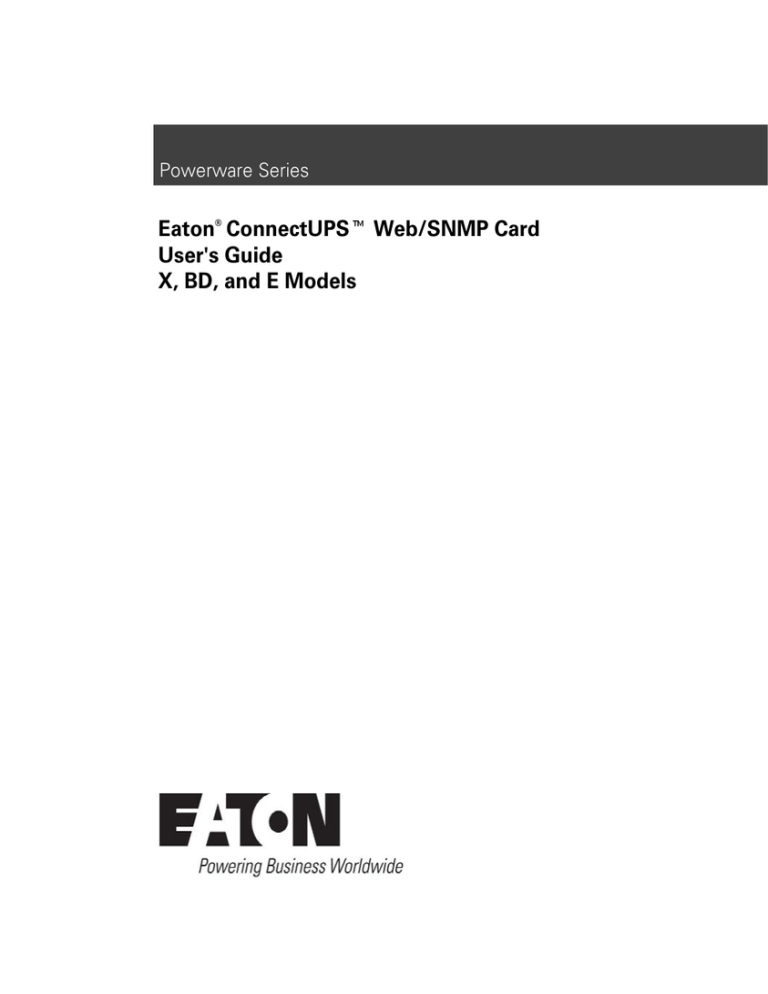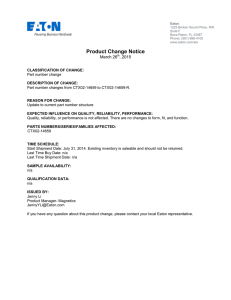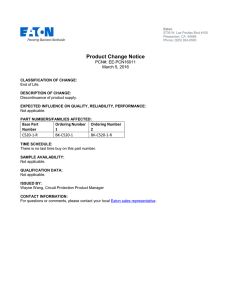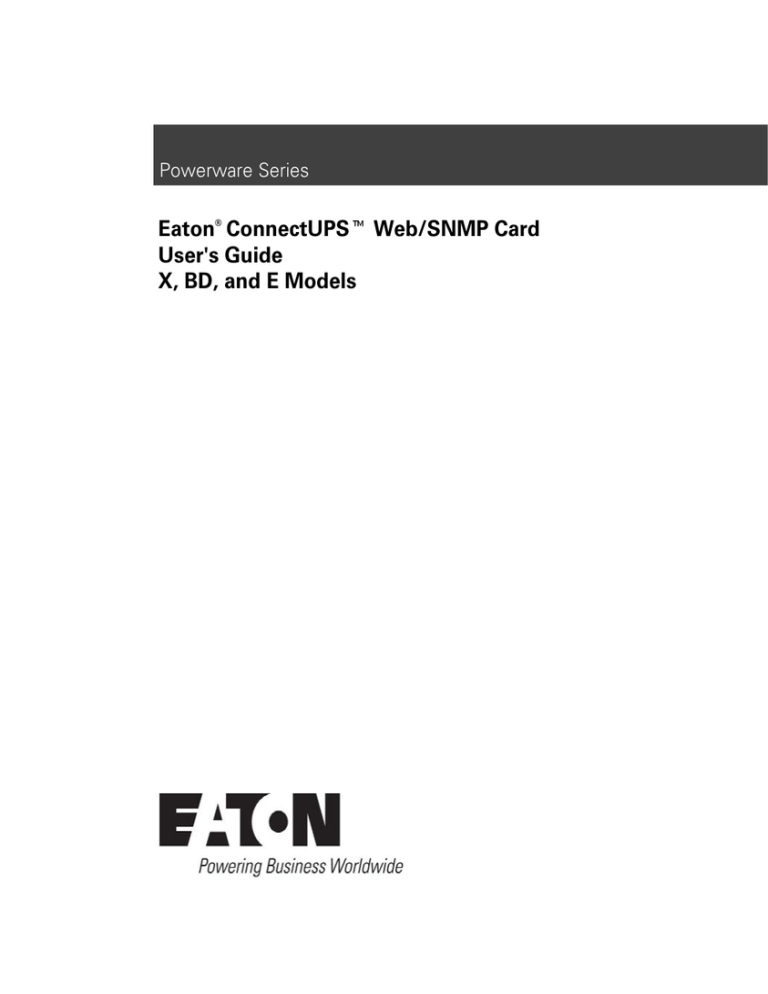
Powerware Series
Eaton® ConnectUPSt Web/SNMP Card
User's Guide
X, BD, and E Models
Class B EMC Statements
FCC Part 15
NOTE This equipment has been tested and found to comply with the limits for a Class B digital device, pursuant to
part 15 of the FCC Rules. These limits are designed to provide reasonable protection against harmful interference in
a residential installation. This equipment generates, uses and can radiate radio frequency energy and, if not installed
and used in accordance with the instructions, may cause harmful interference to radio communications. However,
there is no guarantee that interference will not occur in a particular installation. If this equipment does cause harmful
interference to radio or television reception, which can be determined by turning the equipment off and on, the user
is encouraged to try to correct the interference by one or more of the following measures:
S
Reorient or relocate the receiving antenna.
S
Increase the separation between the equipment and the receiver.
S
Connect the equipment into an outlet on a circuit different from that to which the receiver is connected.
S
Consult the dealer or an experienced radio/TV technician for help.
ICES-003
This Class B Interference Causing Equipment meets all requirements of the Canadian Interference Causing
Equipment Regulations ICES‐003.
Cet appareil numérique de la classe B respecte toutes les exigences du Reglement sur le matériel brouilleur du
Canada.
Eaton and Powerware are registered trademarks of Eaton Corporation or its subsidiaries and affiliates. All other
trademarks are property of their respective companies.
Microsoft and Windows are registered trademarks of Microsoft Corporation. HyperTerminal is a registered
trademark of Hilgraeve. Mac OS is a registered trademark of Apple Computer, Inc. Novell, and NetWare are
registered trademarks of Novell, Inc. Linux is a registered trademark of Linus Torvalds. UNIX is a registered
trademark of The Open Group. OpenView is a trademark of Hewlett-Packard Company. IBM is a registered
trademark of International Business Machines Corporation.
ECopyright 2005–2010 Eaton Corporation, Raleigh, NC, USA. All rights reserved. No part of this document may be
reproduced in any way without the express written approval of Eaton Corporation.
Requesting a Declaration of Conformity
Units that are labeled with a CE mark comply with the following harmonized standards and EU directives:
S
Harmonized Standards: EN 50091-1-1 and EN 50091-2; IEC 60950 Third Edition
S
EU Directives: 73/23/EEC, Council Directive on equipment designed for use within certain voltage limits
93/68/EEC, Amending Directive 73/23/EEC
89/336/EEC, Council Directive relating to electromagnetic compatibility
92/31/EEC, Amending Directive 89/336/EEC relating to EMC
The EC Declaration of Conformity is available upon request for products with a CE mark. For copies of the EC
Declaration of Conformity, contact:
Eaton Power Quality Oy
Koskelontie 13
FIN-02920 Espoo
Finland
Phone: +358-9-452 661
Fax: +358-9-452 665 68
Table of Contents
1
2
3
4
Introduction . . . . . . . . . . . . . . . . . . . . . . . . . . . . . . . . . . . . . . . . . . . . . . . . . . . . . . . . .
6
Features . . . . . . . . . . . . . . . . . . . . . . . . . . . . . . . . . . . . . . . . . . . . . . . . . . . . . . . . . . . . . . . . . . . . . . . . . . .
System Application . . . . . . . . . . . . . . . . . . . . . . . . . . . . . . . . . . . . . . . . . . . . . . . . . . . . . . . . . . . . . . . . . . .
6
8
Remote Configuration . . . . . . . . . . . . . . . . . . . . . . . . . . . . . . . . . . . . . . . . . . . . . . . . .
9
Set Up the IP Address . . . . . . . . . . . . . . . . . . . . . . . . . . . . . . . . . . . . . . . . . . . . . . . . . . . . . . . . . . . . . . . . .
Configure the Card . . . . . . . . . . . . . . . . . . . . . . . . . . . . . . . . . . . . . . . . . . . . . . . . . . . . . . . . . . . . . . . . . . . .
Configure through a Web Browser . . . . . . . . . . . . . . . . . . . . . . . . . . . . . . . . . . . . . . . . . . . . . . . . . . . . . .
Configure through a Telnet Connection . . . . . . . . . . . . . . . . . . . . . . . . . . . . . . . . . . . . . . . . . . . . . . . . . . .
Install Shutdown Software . . . . . . . . . . . . . . . . . . . . . . . . . . . . . . . . . . . . . . . . . . . . . . . . . . . . . . . . . . . . . .
9
10
11
15
15
UPS Power Management . . . . . . . . . . . . . . . . . . . . . . . . . . . . . . . . . . . . . . . . . . . . . .
16
UPS Management from a Web Browser . . . . . . . . . . . . . . . . . . . . . . . . . . . . . . . . . . . . . . . . . . . . . . . . . . . . .
Viewing Status@aGlance . . . . . . . . . . . . . . . . . . . . . . . . . . . . . . . . . . . . . . . . . . . . . . . . . . . . . . . . . . . .
MultiView Software . . . . . . . . . . . . . . . . . . . . . . . . . . . . . . . . . . . . . . . . . . . . . . . . . . . . . . . . . . . . . . . .
Becoming the Superuser . . . . . . . . . . . . . . . . . . . . . . . . . . . . . . . . . . . . . . . . . . . . . . . . . . . . . . . . . . . . .
Turning the UPS On and Off . . . . . . . . . . . . . . . . . . . . . . . . . . . . . . . . . . . . . . . . . . . . . . . . . . . . . . . . . . .
Forcing the UPS to Shut Down . . . . . . . . . . . . . . . . . . . . . . . . . . . . . . . . . . . . . . . . . . . . . . . . . . . . . . . . .
Planning a Scheduled UPS Shutdown and Restart . . . . . . . . . . . . . . . . . . . . . . . . . . . . . . . . . . . . . . . . . . .
Configuring E-Mail Notification . . . . . . . . . . . . . . . . . . . . . . . . . . . . . . . . . . . . . . . . . . . . . . . . . . . . . . . .
Performing a Manual UPS Battery Test . . . . . . . . . . . . . . . . . . . . . . . . . . . . . . . . . . . . . . . . . . . . . . . . . . .
Viewing the UPS History Logs . . . . . . . . . . . . . . . . . . . . . . . . . . . . . . . . . . . . . . . . . . . . . . . . . . . . . . . . .
UPS Management from an SNMP NMS . . . . . . . . . . . . . . . . . . . . . . . . . . . . . . . . . . . . . . . . . . . . . . . . . . . . .
Viewing UPS Monitoring Parameters . . . . . . . . . . . . . . . . . . . . . . . . . . . . . . . . . . . . . . . . . . . . . . . . . . . .
Forcing the UPS to Shut Down . . . . . . . . . . . . . . . . . . . . . . . . . . . . . . . . . . . . . . . . . . . . . . . . . . . . . . . . .
Receiving Event Traps . . . . . . . . . . . . . . . . . . . . . . . . . . . . . . . . . . . . . . . . . . . . . . . . . . . . . . . . . . . . . . .
Automatic Shutdown of UPS-Protected Computers . . . . . . . . . . . . . . . . . . . . . . . . . . . . . . . . . . . . . . . . . . . . .
16
17
17
18
18
19
20
21
23
23
24
25
25
25
26
Appendix . . . . . . . . . . . . . . . . . . . . . . . . . . . . . . . . . . . . . . . . . . . . . . . . . . . . . . . . . . .
27
ConnectUPS Web/SNMP Card Panel Details . . . . . . . . . . . . . . . . . . . . . . . . . . . . . . . . . . . . . . . . . . . . . . . . .
LED Description . . . . . . . . . . . . . . . . . . . . . . . . . . . . . . . . . . . . . . . . . . . . . . . . . . . . . . . . . . . . . . . . . . . . . .
Technical Specifications . . . . . . . . . . . . . . . . . . . . . . . . . . . . . . . . . . . . . . . . . . . . . . . . . . . . . . . . . . . . . . . .
DIP Switch Description . . . . . . . . . . . . . . . . . . . . . . . . . . . . . . . . . . . . . . . . . . . . . . . . . . . . . . . . . . . . . . . . .
Jumper 1 Settings . . . . . . . . . . . . . . . . . . . . . . . . . . . . . . . . . . . . . . . . . . . . . . . . . . . . . . . . . . . . . . . . . . . .
27
29
30
31
31
Eaton® ConnectUPSt Web/SNMP Card User's Guide S 164201405 Rev E www.eaton.com/powerquality
4
TABLE OF CONTENTS
Serial Pass-Through Mode . . . . . . . . . . . . . . . . . . . . . . . . . . . . . . . . . . . . . . . . . . . . . . . . . . . . . . . . . . . . . .
Reconfiguring the Card for Serial Pass-Through Mode . . . . . . . . . . . . . . . . . . . . . . . . . . . . . . . . . . . . . . . .
Returning the Card to Normal Operation . . . . . . . . . . . . . . . . . . . . . . . . . . . . . . . . . . . . . . . . . . . . . . . . . .
Upgrading the Card Firmware . . . . . . . . . . . . . . . . . . . . . . . . . . . . . . . . . . . . . . . . . . . . . . . . . . . . . . . . . . . .
External Contact Monitoring Feature . . . . . . . . . . . . . . . . . . . . . . . . . . . . . . . . . . . . . . . . . . . . . . . . . . . . . . .
Cabling . . . . . . . . . . . . . . . . . . . . . . . . . . . . . . . . . . . . . . . . . . . . . . . . . . . . . . . . . . . . . . . . . . . . . . . . .
SNMP Specifics for All Supported Contacts . . . . . . . . . . . . . . . . . . . . . . . . . . . . . . . . . . . . . . . . . . . . . . .
E-mail Notification Specifics for All Supported Contacts . . . . . . . . . . . . . . . . . . . . . . . . . . . . . . . . . . . . . . .
Event Log Specifics . . . . . . . . . . . . . . . . . . . . . . . . . . . . . . . . . . . . . . . . . . . . . . . . . . . . . . . . . . . . . . . .
HTML Summary Page Specifics . . . . . . . . . . . . . . . . . . . . . . . . . . . . . . . . . . . . . . . . . . . . . . . . . . . . . . . .
Configuration Menu Settings . . . . . . . . . . . . . . . . . . . . . . . . . . . . . . . . . . . . . . . . . . . . . . . . . . . . . . . . . . . .
Set the IP Address, Gateway Address and MIB System Group . . . . . . . . . . . . . . . . . . . . . . . . . . . . . . . . . . .
Set Web/SNMP Card Control Group . . . . . . . . . . . . . . . . . . . . . . . . . . . . . . . . . . . . . . . . . . . . . . . . . . . . .
Set Write Access Managers . . . . . . . . . . . . . . . . . . . . . . . . . . . . . . . . . . . . . . . . . . . . . . . . . . . . . . . . . .
Set Trap Receivers . . . . . . . . . . . . . . . . . . . . . . . . . . . . . . . . . . . . . . . . . . . . . . . . . . . . . . . . . . . . . . . . .
Set IP Addresses of Primary and Secondary Date Server . . . . . . . . . . . . . . . . . . . . . . . . . . . . . . . . . . . . . .
UPS Event Actions . . . . . . . . . . . . . . . . . . . . . . . . . . . . . . . . . . . . . . . . . . . . . . . . . . . . . . . . . . . . . . . . .
Set UPS Information . . . . . . . . . . . . . . . . . . . . . . . . . . . . . . . . . . . . . . . . . . . . . . . . . . . . . . . . . . . . . . . .
Set Superuser Name and Password . . . . . . . . . . . . . . . . . . . . . . . . . . . . . . . . . . . . . . . . . . . . . . . . . . . . .
Email Notification . . . . . . . . . . . . . . . . . . . . . . . . . . . . . . . . . . . . . . . . . . . . . . . . . . . . . . . . . . . . . . . . .
Set Website Links . . . . . . . . . . . . . . . . . . . . . . . . . . . . . . . . . . . . . . . . . . . . . . . . . . . . . . . . . . . . . . . . .
Card Settings and Event Log Summary . . . . . . . . . . . . . . . . . . . . . . . . . . . . . . . . . . . . . . . . . . . . . . . . . . .
Set External Contact Monitoring . . . . . . . . . . . . . . . . . . . . . . . . . . . . . . . . . . . . . . . . . . . . . . . . . . . . . . .
SSL Certificate Installation . . . . . . . . . . . . . . . . . . . . . . . . . . . . . . . . . . . . . . . . . . . . . . . . . . . . . . . . . . . . . .
Internet Explorer . . . . . . . . . . . . . . . . . . . . . . . . . . . . . . . . . . . . . . . . . . . . . . . . . . . . . . . . . . . . . . . . . .
Java Plug-in . . . . . . . . . . . . . . . . . . . . . . . . . . . . . . . . . . . . . . . . . . . . . . . . . . . . . . . . . . . . . . . . . . . . . .
SSH Installation . . . . . . . . . . . . . . . . . . . . . . . . . . . . . . . . . . . . . . . . . . . . . . . . . . . . . . . . . . . . . . . . . . . . .
Establishing an SSH Connection . . . . . . . . . . . . . . . . . . . . . . . . . . . . . . . . . . . . . . . . . . . . . . . . . . . . . . .
Service and Support . . . . . . . . . . . . . . . . . . . . . . . . . . . . . . . . . . . . . . . . . . . . . . . . . . . . . . . . . . . . . . . . . . .
Two-Year Limited Warranty (US and Canada) . . . . . . . . . . . . . . . . . . . . . . . . . . . . . . . . . . . . . . . . . . . . . . . . .
5
Eaton® ConnectUPSt Web/SNMP Card User's Guide S 164201405 Rev E www.eaton.com/powerquality
32
32
33
34
35
36
37
38
39
39
39
39
40
40
41
41
41
41
41
42
42
42
42
44
46
52
54
54
57
58
Chapter 1
Introduction
The Eaton® ConnectUPSt Web/SNMP Card is a network device for your
uninterruptible power system (UPS) that provides both SNMP and HTTP
compatibility.
The ConnectUPS Web/SNMP Card is available in three models:
S ConnectUPS-X – a card for UPSs with an X-Slott
S ConnectUPS-BD – a card for UPSs with a BestDockt slot
S ConnectUPS-E – an external adapter for Eaton 9305 and 9150 UPSs
Features
All models can connect to a twisted-pair Ethernet network
(10/100BaseT) using an RJ-45 connector.
The ConnectUPS-X has a built-in switching hub that allows three
additional network devices to be connected to the network without the
requirement of additional network drops.
With the ConnectUPS Web/SNMP Card, you can monitor the UPS
several different ways:
S using a Web browser such as Microsoft® Internet Explorer to monitor
and manage the connected UPS
S using your Internet-ready cell phone or PDA (personal digital
assistant)
S using SNMP-compatible network management software
(user-supplied) to monitor the UPS in a method similar to that of other
network devices
The ConnectUPS Web/SNMP Card also supports remote monitoring and
shutdown of UPS-protected computer systems. NetWatch client
software for use with a ConnectUPS Card is supplied on the Software
Suite CD or on the Web at:
http://powerquality.eaton.com/Support/Software-Drivers/default.asp
6
Eaton® ConnectUPSt Web/SNMP Card User's Guide S 164201405 Rev E www.eaton.com/powerquality
INTRODUCTION
Client software is available for Microsoft Windows®, Mac OS® X, Novell®
NetWare®, Linux®, and UNIX®. These programs communicate through
TCP/IP with the ConnectUPS Card and automatically shut down the
protected system during extended power outages.
In addition, the ConnectUPS Card has the following features:
S Hot-swappable, simplifying installation by allowing you to install the
card safely without powering down the critical UPS load.
S Configuration from serial port, Telnet, SSH, HTTP Web browser,
Bootp, or DHCP.
S Management from HTTP Web browser, Internet-ready cell phone or
PDA, or SNMP management software.
S E-mail notification of changes in the UPS status through SMTP
(simple mail transport protocol) via e-mail client software, a PCS
(personal communication services) phone, or alphanumeric pager.
S Support for Eaton (XUPS.MIB) and RFC-1628 Standard UPS
(STDUPSV1.MIB) management information bases.
S Firmware upgradable through a Microsoft Windows utility using a
network connection.
S Scheduling function to control UPS shutdowns and startups.
S History log files (data and events) for recording power problems.
S UPS status information available to registered NetWatch clients for
automatic shutdown of Microsoft Windows, Mac OS X, Novell
NetWare, Linux, and UNIX.
S With a special Status@aGlance page, a color-coded background on
your Web browser providing quick visibility of the UPS status.
S Monitoring of multiple ConnectUPS Web/SNMP Cards by using free
MultiView software.
S Monitoring of two normally-open or normally-closed contact devices
through a connection to the configuration port (see page 35).
S Compatible with the Environmental Monitoring Probe (EMP).
Eaton® ConnectUPSt Web/SNMP Card User's Guide S 164201405 Rev E www.eaton.com/powerquality
7
INTRODUCTION
System Application
The following diagram shows how the ConnectUPS Web/SNMP Card
can be used in a network application.
UPS
Management
Station or
Terminal
RS-232
ConnectUPS-X,
ConnectUPS-BD, or
ConnectUPS-E
Additional network connections
with ConnectUPS-X
NMS Station
or
Web Browser
Ethernet
Power Line
NetWatch Client
NetWatch Client
NetWatch Client
NetWatch Client
Microsoft
Windows
Linux and UNIX
NetWare
Mac OS X
Figure 1. ConnectUPS Web/SNMP Card System Application Diagram
8
Eaton® ConnectUPSt Web/SNMP Card User's Guide S 164201405 Rev E www.eaton.com/powerquality
Chapter 2
Remote Configuration
Use the following procedures to access the ConnectUPS Web/SNMP
Card's configuration menus through a Web browser or Telnet utility.
NOTE Not all settings are configurable through both interfaces. For example, the following
security-related and hardware parameters cannot be configured through a Web browser:
Network Connection Test (Ping utility), Enable/disable TFTP, Telnet, HTTP control and security
settings, and HTTP port number setting.
If you prefer to configure the card locally instead, refer to the Quick Start
Instructions.
Set Up the IP Address
To set up the IP address:
1.
Verify that an active 10/100BaseT cable is connected to the card's
network connector (the Uplink Port 1 Ethernet connector on the
ConnectUPS-X).
2.
If the IP address of the computer is on the same network with the
card, you can run the Web browser directly; continue to the
following section, “Configure the Card.” Otherwise, continue to the
following step.
NOTE The default IP address of the card is 192.168.7.18.
3.
If the IP address of the computer is not on the same network with
the card, set up the computer's TCP/IP protocol parameters
temporarily to the 192.168.7.x subnet.
NOTE Refer to the operating system documentation for additional details on changing the
computer's IP address.
NOTE The computer and the card must be on the same subnet for configuration. You can
change the card's IP address to match your local subnet during configuration.
Eaton® ConnectUPSt Web/SNMP Card User's Guide S 164201405 Rev E www.eaton.com/powerquality
9
REMOTE CONFIGURATION
Configure the Card
You can configure the card through a Web browser or Telnet:
S To set parameters through a Web browser, continue to the
following section, ”Configure through a Web Browser.”
S To establish a Telnet connection and set parameters, go to
“Configure through a Telnet Connection” on page 15.
10
Eaton® ConnectUPSt Web/SNMP Card User's Guide S 164201405 Rev E www.eaton.com/powerquality
REMOTE CONFIGURATION
Configure through a Web Browser
To configure the card through a Web browser:
1.
Run the Web browser and connect to the card IP address (the
default is 192.168.7.18). The home page of the card displays (see
Figure 2).
Figure 2. Sample ConnectUPS Web/SNMP Card Home Page
Eaton® ConnectUPSt Web/SNMP Card User's Guide S 164201405 Rev E www.eaton.com/powerquality
11
REMOTE CONFIGURATION
2.
Select Configuration from the menu at the top of the home page,
then Web/SNMP Card Configuration to set the card parameters (see
Figure 3).
Figure 3. Sample ConnectUPS Web/SNMP Card Configuration Page
3.
Select Become Superuser and log in with the Username and
Password. The default username and password is admin (see
Figure 4).
Figure 4. Log In Screen
12
Eaton® ConnectUPSt Web/SNMP Card User's Guide S 164201405 Rev E www.eaton.com/powerquality
REMOTE CONFIGURATION
4.
Select and edit the ConnectUPS Web/SNMP Card IP Address (see
Figure 5).
5.
Select and edit the Gateway Address for the network.
6.
Select and edit the Subnet Mask of the network.
7.
Select Set Values to save the new settings.
8.
If you changed the IP address in Step 4, restart the browser using
the new IP address to restore communication with the card.
NOTE If you changed the computer's IP address to allow access to the card's default IP
address, reconfigure the computer as necessary.
9.
Select Configuration from the menu at the top of the home page to
continue configuring the card.
Figure 5. Web/SNMP Card Configuration Screen
Eaton® ConnectUPSt Web/SNMP Card User's Guide S 164201405 Rev E www.eaton.com/powerquality
13
REMOTE CONFIGURATION
10. Select Date and Time from the menu at the top of the page (see
Figure 6).
11. Enter the appropriate date and time information in the specified
format.
Synchronize with computer time is the default. You can also
synchronize with an NTP server or set the date and time manually.
12. Select Set Values to save the date and time settings.
The card is now configured for operation on your network. See
“Configuration Menu Settings” on page 39 or the online help for
detailed information about each menu selection.
Figure 6. Date and Time Screen
14
Eaton® ConnectUPSt Web/SNMP Card User's Guide S 164201405 Rev E www.eaton.com/powerquality
REMOTE CONFIGURATION
Configure through a Telnet Connection
To configure the card parameters through a Telnet connection:
1.
Run your Telnet utility to connect to the card. The card's default IP
address is 192.168.7.18.
2.
Open the connection. A login prompt displays.
3.
Enter your username and password. The menu of the ConnectUPS
device displays. The default username and password is admin.
4.
Configure the card parameters as described in “Configuration Menu
Settings” on page 39.
Install Shutdown Software
Refer to the Quick Start Instructions to install the NetWatch shutdown
software. For other software, such as LanSafe® Power Management
Software or PowerVision Software, refer to those user guides for
installation and configuration instructions.
Eaton® ConnectUPSt Web/SNMP Card User's Guide S 164201405 Rev E www.eaton.com/powerquality
15
Chapter 3
UPS Power Management
You can manage the UPS from a Web browser or from an SNMP
network management system.
UPS Management from a Web Browser
When using a Web browser to access the ConnectUPS Web/SNMP
Card, the majority of UPS-related information is available by selecting
any of the following menu options:
S Summary
S UPS History
S Configuration
S Control
S Registered Clients
S Language
S Help
Each menu and submenu selection has online help available.
16
Eaton® ConnectUPSt Web/SNMP Card User's Guide S 164201405 Rev E www.eaton.com/powerquality
UPS POWER MANAGEMENT
Viewing Status@aGlance
Status@aGlance is a page that provides a simple, intuitive way to view
UPS status information and is accessed through a Status@aGlance link
on the Summary page. It changes the background color of the page to
reflect the UPS status:
S Green indicates normal UPS operation.
S Yellow indicates the UPS is responding to a problem (the UPS is on
battery during a power outage; the UPS has one or more alarms
present; or the UPS has been bypassed).
S Red indicates a low battery condition and shutdown is imminent.
S Black indicates a loss of communication between the UPS and the
ConnectUPS Web/SNMP Card.
If you leave the browser pointed to this page, it automatically updates
when new UPS information is available. To return to the Summary page,
point and click the mouse pointer anywhere within the colored
background area.
MultiView Software
The Status@aGlance pages of several ConnectUPS Web/SNMP Cards
may be monitored simultaneously by installing the MultiView software
on a PC with Microsoft Windows.
The software is included on the CD-ROM supplied with the ConnectUPS
Web/SNMP Card or it can be downloaded from the link on the
ConnectUPS Web/SNMP Card Summary page.
The MultiView software works in tandem with Internet Explorer to
discover and display multiple browser windows, each representing a
different ConnectUPS Web/SNMP Card. You also have the flexibility to
pick other Web pages as presented by the ConnectUPS Web/SNMP
Card during configuration. MultiView software can also monitor the
Status@aGlance feature within the LanSafe Power Management
Software.
Eaton® ConnectUPSt Web/SNMP Card User's Guide S 164201405 Rev E www.eaton.com/powerquality
17
UPS POWER MANAGEMENT
Becoming the Superuser
Several menus allow UPS and ConnectUPS Web/SNMP Card
parameters to be modified by the user. However, many of these are
password-protected for the Superuser. To become the Superuser, you
must log in with a username and provide a password. Both are
configurable by serial or Telnet connection. The default username and
password is admin.
NOTE Once you have become the Superuser, it is important to completely exit the browser
to set the security level back to the standard read-only level.
Turning the UPS On and Off
The ConnectUPS Web/SNMP Card supports the ability to remotely turn
off the UPS and its supported load. You can also reboot the UPS (cycling
output power off and then back on), as well as schedule shutdowns and
startups on a predetermined basis.
Selecting Control from the menu at the top of the home page provides a
page that allows the Superuser to turn off the UPS. In addition, you may
initiate a battery test and enable or disable any scheduled shutdowns or
startups as specified in the UPS shutdown schedule table (accessed
from the Configuration menu).
CAUTION
S Selecting Turn UPS Off turns off the output of the UPS. Any equipment powered by the
UPS shuts down immediately. Prepare the protected equipment for the shutdown.
S If you select Turn UPS Off with Load Segment to Restart following the Return
of AC Power set to NO, you will have to manually restart the UPS after the shutdown
occurs.
18
Eaton® ConnectUPSt Web/SNMP Card User's Guide S 164201405 Rev E www.eaton.com/powerquality
UPS POWER MANAGEMENT
Forcing the UPS to Shut Down
1.
Select Configuration from the menu at the top of the home page,
then UPS Event Actions.
2.
Log in as the Superuser.
3.
Select UPS Shutdown and Restart Settings.
4.
Verify Load Segment to Turn Off following OS Shutdown is set to YES.
5.
Set the appropriate Delay Before Segment Turns Off following the start
of the Client's OS Shutdown in seconds to ensure that any NetWatch
clients and their respective operating systems have enough time to
complete their shutdown. The default is 180 seconds, but you may
wish to increase or decrease this value as appropriate for your
system.
6.
To turn off the UPS and have it stay off (requiring local interaction to
turn it back on), change Load Segment to Restart following the Return of
AC Power to NO.
If you want to effectively reboot the UPS and the associated load,
then set Load Segment to Restart following the Return of AC Power to
YES and set Delay Before Segment Restart to a valid delay value to
allow the UPS to restart after the specified delay.
7.
After choosing the desired values, select Set Values to update the
card with the new information.
8.
Select Control from the ConnectUPS Web/SNMP Card menu at the
top of the home page and select Load Segment “ALL” or the
appropriate load segment “NUMBER(S)”. Then select Turn UPS Off.
9.
To initiate the shutdown sequence select Set Values. The card
sends the appropriate information to the UPS and any clients
running the NetWatch client software.
Eaton® ConnectUPSt Web/SNMP Card User's Guide S 164201405 Rev E www.eaton.com/powerquality
19
UPS POWER MANAGEMENT
Planning a Scheduled UPS Shutdown and Restart
NOTE Before scheduling any shutdowns or startups, you must configure the date and time
within the ConnectUPS Web/SNMP Card.
You may use the ConnectUPS Web/SNMP Card to schedule the day of
the week and time of a shutdown and a startup. The ability to schedule
shutdowns and startups is UPS dependent (consult your UPS
documentation for more information).
20
1.
Select Configuration from the menu at the top of the home page,
then UPS Shutdown Schedule.
2.
Log in as the Superuser.
3.
You may configure up to seven event pairs. Enter the upcoming
Shutdown Day and Shutdown Time and, if needed, the Restart Day and
Restart Time. Times are in 24-hour format based on the date and
time set within the ConnectUPS Web/SNMP Card.
4.
Select Set Values to update the card.
5.
Once the values are set, select Control from the menu at the top of
the home page.
6.
Select Enable UPS Shutdown Schedule, then select Set Values to start
the process. Any shutdown/restart events repeat until you change
the table or select Disable UPS Shutdown Schedule.
Eaton® ConnectUPSt Web/SNMP Card User's Guide S 164201405 Rev E www.eaton.com/powerquality
UPS POWER MANAGEMENT
Configuring E-Mail Notification
You may use the ConnectUPS Web/SNMP Card to inform selected
e-mail accounts of events and changes in status as they occur in the
UPS or to provide a daily status message at a predetermined time.
1.
Select Configuration from the menu at the top of the home page,
then Email Notification.
2.
Become the Superuser and then enter the IP address or Hostname
of the SMTP Mail Server that will be used to send the e-mail
messages (see Figure 7).
If you entered a host name for the mail server, you must enter the
IP address of your network DNS Server in the DNS Address block.
3.
To receive a daily status report, enter the time of day to send the
e-mail (in 24-hour format).
4.
Enter the Mail Account, Description, Mail Type, Event Level, and Event
Type for each recipient. The Mail Account must be a valid e-mail
address. Refer to the online help file for more details about these
fields.
5.
Select Set Values to save your changes.
Figure 7. Email Notification Configuration Screen
Eaton® ConnectUPSt Web/SNMP Card User's Guide S 164201405 Rev E www.eaton.com/powerquality
21
UPS POWER MANAGEMENT
6.
For Advanced Settings, select View & Configure.
Enter the Sender's Email Address, Optional SMTP Username, Optional
SMTP Password, SMTP Reply to Address, and SMTP Port Number (see
Figure 8). Refer to the online help file for more details about these
fields.
Select Set Values to save your changes.
Figure 8. Email Notification Advanced Settings Screen
7.
Test your settings by pressing the Send Test button.
NOTE When changing any e-mail configuration items, it is strongly recommended to use
the Send Test function to test your changes. Any e-mail errors are logged in the
ConnectUPS Web/SNMP Card Event Log. Review the Event Log within a few minutes of
testing the e-mail to see if any errors are logged.
22
Eaton® ConnectUPSt Web/SNMP Card User's Guide S 164201405 Rev E www.eaton.com/powerquality
UPS POWER MANAGEMENT
Performing a Manual UPS Battery Test
You can use the ConnectUPS Web/SNMP Card to manually perform a
UPS battery test. The ability to test the UPS is model dependent
(consult your UPS documentation for more information).
1.
To manually start a battery test on a specific UPS, select Control
from the menu at the top of the home page.
2.
Become the Superuser.
3.
Select Initiate Battery Test, followed by Set Values to start the
process.
Viewing the UPS History Logs
Select UPS History from the menu at the top of the home page to choose
the current UPS Data Log and UPS Event Log:
S The data log provides numerical data logged once a minute from the
UPS.
S The event log contains text messages regarding the status of the
UPS and the ConnectUPS Web/SNMP Card.
Past data and event logs are also accessible, as well as a data log applet
that displays the data in a graphical format.
Eaton® ConnectUPSt Web/SNMP Card User's Guide S 164201405 Rev E www.eaton.com/powerquality
23
UPS POWER MANAGEMENT
UPS Management from an SNMP NMS
To access the ConnectUPS Web/SNMP Card via SNMP:
1.
Use these Community strings:
GET Community string: public
SET Community string: private
By default, the ConnectUPS Web/SNMP Card's Write Access
Managers table is configured for read-only SNMP access to any
NMS with a public community string. An NMS with a private
community string has read/write SNMP access.
NOTE For security, it is recommended to change the Write Access Managers table using
specific IP addresses and nonstandard community strings.
24
2.
The xups.mib and stdupsv1.mib files (on the supplied CD-ROM or
at http://powerquality.eaton.com/Support/Software-Drivers/default.asp
contain the MIB for the ConnectUPS Web/SNMP Card. Add these
files to the MIB database of your SNMP management software
(such as HP OpenViewt
, IBMR Director, and Sun NetManager).
3.
Using the facilities provided by the SNMP management software,
you can access the individual MIB objects. Refer to the MIB files on
the supplied CD-ROM for more information.
Eaton® ConnectUPSt Web/SNMP Card User's Guide S 164201405 Rev E www.eaton.com/powerquality
UPS POWER MANAGEMENT
Viewing UPS Monitoring Parameters
The ConnectUPS Web/SNMP Card supports several MIB groups that
separate specific UPS parameters into related areas. The groups used in
the MIB for the card include:
S Ident
S Battery
S Input
S Output
S Config
S Control
S Test
S Alarms
S Bypass
S Traps
Forcing the UPS to Shut Down
The ConnectUPS Web/SNMP Card supports MIB groups containing
objects that enable the user to shut down and restart the UPS.
Receiving Event Traps
The ConnectUPS Web/SNMP Card supports several event-related traps
that can be reported to the SNMP network management software.
Refer to the MIB files found on the supplied CD-ROM for more
information.
Eaton® ConnectUPSt Web/SNMP Card User's Guide S 164201405 Rev E www.eaton.com/powerquality
25
UPS POWER MANAGEMENT
Automatic Shutdown of UPS-Protected Computers
NetWatch client software supports remote UPS monitoring and
automatic shutdown of UPS-protected computer systems and is
available on the supplied CD-ROM or from
http://powerquality.eaton.com/Support/Software-Drivers/default.asp.
Clients are available for the following operating systems:
S Microsoft Windows
S Novell NetWare
S Linux
S UNIX
S Mac OS X
Each NetWatch client uses its IP address to register with a specified
ConnectUPS Web/SNMP Card via the network. Once a client has
registered, any change in UPS status is communicated to NetWatch.
Depending on the operating system, NetWatch typically alerts the
user(s) whenever the UPS begins supplying AC power from its batteries
(for example, the AC line fails). Then, if AC line power does not return
and the remaining battery time is low, NetWatch takes over and
completes an operating system shutdown prior to the UPS running out
of battery power.
Settings found in the UPS Event Actions and UPS Shutdown page and
the Restart Settings page are related to the automatic shutdown of the
UPS-protected computer system using NetWatch. By default, the
ConnectUPS Web/SNMP Card initiates an automatic operating system
shutdown only during a low battery condition. The ConnectUPS
Web/SNMP Card (firmware v2.03 and higher) no longer instructs the
UPS to power off after the operating system shutdown.
26
Eaton® ConnectUPSt Web/SNMP Card User's Guide S 164201405 Rev E www.eaton.com/powerquality
Appendix
The appendix contains:
S The card panel details (connections and LEDs)
S Technical card specifications
S DIP switch and jumper settings
S Serial Pass-Through mode
S Upgrading the firmware
S External contact monitoring feature
S Configuration menu settings
S Secure Sockets Layer (SSL) certificate installation
S Secure Shell (SSH) Installation
S Service and support
S Warranty
ConnectUPS Web/SNMP Card Panel Details
Uplink Ethernet Connector
10 Mb Network LEDs (yellow)
Power LED (green)
100 Mb Network LEDs (green)
Status LED (yellow)
Off
12
Additional Ethernet Connectors
COM Port
On
DIP Switch
Reset Switch
Figure 9. ConnectUPS-X Panel Details
NOTE Three additional 10/100 Mb Ethernet connectors are available on the ConnectUPS-X
and are served by an internal switching hub. If you frequently move devices between these
connectors or make configuration changes, it may be necessary to clear the cache by pressing
the RESET switch on the card with a pen or paperclip.
Eaton® ConnectUPSt Web/SNMP Card User's Guide S 164201405 Rev E www.eaton.com/powerquality
27
APPENDIX
Power LED (green)
10 Mb Network LED (yellow)
Status LED (yellow)
100 Mb Network LED (green)
Reset Switch
Off
NETWORK
Ethernet Connector
COM
12
DIP Switch
On
COM Port
Figure 10. ConnectUPS-BD Panel Details
Front Panel
LAN
Status
Power
ConnectUPS-Et Web/SNMP Adapter
DIP Switch
Power Inlet
Rear Panel
12
Network Connector
UPS Port
PC Port
(COM port for
configuration)
Reset Switch
Figure 11. ConnectUPS-E Panel Details
28
Eaton® ConnectUPSt Web/SNMP Card User's Guide S 164201405 Rev E www.eaton.com/powerquality
APPENDIX
LED Description
The functions of the ConnectUPS Web/SNMP Card are indicated by the
Status LED and either the 10 Mb or 100 Mb LEDs, as listed in the
following tables.
Table 1. ConnectUPS-X and ConnectUPS-BD LEDs
Status LED
10 Mb or 100 Mb
LED
Card Function Description
Flickering
On/Flickering
On
On
ConnectUPS Web/SNMP Card error
Off
Off
UPS power low (no power to the ConnectUPS
Web/SNMP Card)
Flashing
Flashing
Normal operation with Ethernet traffic
No connection to UPS (alternate flashing as the
ConnectUPS Web/SNMP Card restarts)
Table 2. ConnectUPS-E LEDs
Status LED
Network LED
ConnectUPS-E Function Description
Off
On
Off
Flashing
Flashing
Off
IP address is default value
On
On
ConnectUPS-E error
Off
Off
UPS power low
Flashing
Flashing
No connection to UPS
On
Flashing
Setup mode
Normal operation
Ethernet traffic
Eaton® ConnectUPSt Web/SNMP Card User's Guide S 164201405 Rev E www.eaton.com/powerquality
29
APPENDIX
Technical Specifications
Table 3. Technical Specifications
CPU
AC1101
Memory
1024k
8 Static DRAM
1024k
8 Flash ROM
LAN Controller
AC1102
Network Connection
10/100BaseT RJ-45 network connector (ConnectUPS-X provides 3 additional
connectors for your devices)
UPS Protocol
Eaton UPS communication protocol
Network Protocol
HTTP over TCP/IP
SNMP over UDP/IP
SMTP, ARP, RARP, and TFTP
BOOTP, DHCP
Supported MIB
Eaton PowerMIB (XUPS.MIB)
RFC-1628 Standard UPS (STDUPSV1.MIB)
OS Supported for Shutdown
Microsoft Windows
Novell NetWare
Linux
UNIX
Mac OS X
Operating Temperature
0–40°C (32–104°F)
Operating Humidity
10–80%, noncondensing
Power Input
9 Vdc unregulated
ConnectUPS-E requires 12 Vdc
Power Consumption
3.5 watts maximum
Size (L x W x H)
ConnectUPS-X: 12 cm x 11.4 cm x 3.9 cm (4.7” x 4.5” x 1.5”)
ConnectUPS-BD: 13.4 cm x 8.1 cm x 3.3 cm (5.3” x 3.2” x 1.3”)
ConnectUPS-E: 13.4 cm x 9 cm x 3 cm (5.3” x 3.5” x 1.2”)
Weight
200 gm (7 oz)
EMC Statements
Class B: FCC Part 15, ICES-003, CE
30
Eaton® ConnectUPSt Web/SNMP Card User's Guide S 164201405 Rev E www.eaton.com/powerquality
APPENDIX
DIP Switch Description
DIP switch definitions for the ConnectUPS Web/SNMP Cards are listed
in Table 4.
Table 4. DIP Switch Modes
SW1
SW2
Description
Off
Off
Operational Mode (default)
Off
On
BOOTP/DHCP Enable Mode (overrides the serial/Telnet
configuration)
On
Off
Reserved
On
On
Reserved
Jumper 1 Settings
Jumper 1 (JP1) is found on all three models (ConnectUPS-X,
ConnectUPS-BD, and ConnectUPS-E). The JP1 pins are NOT jumpered
by factory default. Table 5 shows the jumper definitions.
Table 5. JP1 Definitions
Jumper Setting
Definition
1 and 2
Allows admin to be entered as the password when the
programmed Superuser password has been forgotten
3 and 4
Disables all changes to the card's configuration
NOTE On the ConnectUPS-BD, jumper positions 5 and 6, 7 and 8 are undefined; DO NOT
jumper these positions.
Eaton® ConnectUPSt Web/SNMP Card User's Guide S 164201405 Rev E www.eaton.com/powerquality
31
APPENDIX
Serial Pass-Through Mode
NOTE Serial pass-through functionality is available only with the ConnectUPS Card
firmware v3.20 and higher (with older, non-RoHS hardware) and v4.20 and higher (with RoHS
hardware). Updates to the ConnectUPS Card firmware are available at
http://powerquality.eaton.com/Support/Software-Drivers/default.asp.
During normal operation, the ConnectUPS Card controls the
communication path to the UPS and allows network-based access to
UPS data through the Web and SNMP. Some situations require direct
serial communication to the UPS in a pass-through mode, such as:
S The UPS firmware requires a field upgrade with a 9600 baud serial
port connection to the UPS.
S The user wants to run a local copy of LanSafe software with serial
communication to the UPS.
The card's Normal mode of operation must be disabled for Serial
Pass-Through mode to be available.
Reconfiguring the Card for Serial Pass-Through Mode
NOTE In Serial Pass-Through mode, communication through the ConnectUPS Card Ethernet
port stops, and any existing connections (such as to NetWatch software clients or SNMP
management tools) cease. However, the Ethernet switch functionality of the ConnectUPS
Card continues to function.
The following steps disable Normal mode by changing the switches on
the ConnectUPS Card and restarting the card in Serial Pass-Through
mode.
To reconfigure the card for Serial Pass-Through mode:
1.
Note the current position of DIP switches on the card [the default
setting for both switches is the 0 (off) position]. Write them here for
later reference.
DIP Switch 1 _____ 0 (off) _____ 1 (on)
DIP Switch 2 _____ 0 (off) _____ 1 (on)
2.
32
Set both DIP switches to the 1 (on) position for Serial Pass-Through
mode.
Eaton® ConnectUPSt Web/SNMP Card User's Guide S 164201405 Rev E www.eaton.com/powerquality
APPENDIX
3.
Using a pen or paperclip, press the RESET switch on the card to
restart the card in the Serial Pass-Through mode.
4.
Locate the configuration cable (labeled “PC”) that was supplied
with the ConnectUPS Card.
5.
Plug the RJ-45 end of the configuration cable into the COM port on
the card.
Verify that you have used the port labeled “COM.” The other ports
on the card will not work for configuration.
6.
Plug the other end of the configuration cable into the serial COM
port on the computer.
7.
Set up the PC to communicate with the UPS serially:
S Open your terminal emulation program (such as HyperTerminal®).
S Select the appropriate serial connection (such as COM1).
S Set the serial line to 9600 baud, No parity, 8 data bits, 1 stop bit,
and no flow control.
Returning the Card to Normal Operation
After using the card in Serial Pass-Through mode, restart the card in
Normal mode:
1.
Disconnect the configuration cable from the card and PC.
2.
Return the card's switches to the original settings noted in Step 1
on page 32.
3.
Using a pen or paperclip, press the RESET switch on the
ConnectUPS Card to restart the card in Normal mode.
Eaton® ConnectUPSt Web/SNMP Card User's Guide S 164201405 Rev E www.eaton.com/powerquality
33
APPENDIX
Upgrading the Card Firmware
During the upgrade process, the ConnectUPS Web/SNMP Card is
inaccessible, but restarts automatically within a minute after completing
the upgrade.
To upgrade the firmware:
1.
Locate a networked PC with Microsoft Windows.
2.
Download the Firmware Upgrade Utility (Upgrade100.exe) program
and the applicable firmware, available on the Web at:
http://powerquality.eaton.com/Support/Software-Drivers/default.asp
NOTE Review the firmware history file (History100.pdf) for a list of current enhancements.
3.
Run the Firmware Upgrade Utility by selecting Start, Run, and then
entering the path and filename Upgrade100.exe.
4.
Select Discover. The utility attempts to find all reachable 10/100
ConnectUPS Web/SNMP Cards on the network. The table displays
all cards that are found.
Discover searches only the current subnet. To upgrade a card that is
reachable but not on the subnet, click the Add button and provide
the requested information.
34
5.
Activate the checkbox by the ConnectUPS Web/SNMP Card(s) to
be upgraded (up to four cards at a time under most network
conditions).
6.
Highlight the ConnectUPS Web/SNMP Card IP address to select
the individual card. Click Modify and enter the Superuser name and
password. Repeat this step for each card that will be upgraded.
Eaton® ConnectUPSt Web/SNMP Card User's Guide S 164201405 Rev E www.eaton.com/powerquality
APPENDIX
7.
Select Open next to Filename and select the binary upgrade file that
was previously downloaded or otherwise received and copied to the
PC.
Select Upgrade to start the process. After the process starts, do not
cancel or interrupt the upgrade process. Otherwise, the
ConnectUPS Web/SNMP Card receives a corrupted image,
preventing the card from operating correctly.
8.
When the Firmware Upgrade Utility completes, exit the program by
selecting Quit and then answering Yes to confirm.
External Contact Monitoring Feature
The status of the two user-provided contact devices is monitored via
pins on the ConnectUPS Card COM (configuration) port and reported
several different ways:
S SNMP – via the PowerMIB, the card sends traps indicating the active
or inactive state of the contact.
S E-mail notification – if this feature has been configured on the
ConnectUPS Card, the specified recipients receive an e-mail
whenever the contact status changes. The body of the e-mail
contains the Contact Number, Contact Type, Contact State, and
Contact Description.
If these recipients have been configured to receive notification of
“All” event levels via e-mail, they also receive notification whenever
the contact monitoring is enabled or disabled and when the contact
monitoring cable is installed or removed.
S ConnectUPS Card Web pages – the Summary and Status@aGlance
pages reflect the change in state of the contact. The Event Log is
updated with all External Contact Monitoring-related messages,
including the Contact Number to assist with identification of the
contact.
Eaton® ConnectUPSt Web/SNMP Card User's Guide S 164201405 Rev E www.eaton.com/powerquality
35
APPENDIX
Cabling
To use the Contact Monitoring features, construct a cable with an RJ-45
connector that will plug into the ConnectUPS Web/SNMP Card COM
(configuration) port.
You can use a CAT5 Ethernet cable and remove the other RJ-45
connector. Only four of the eight wires present in the cable are required
to connect the two contact devices. See Figure 12 and Table 6 to
construct the cable.
Pin 1
Figure 12. RJ-45 Connector
Table 6. RJ-45 Pin Functions
Function
RJ-45 Pin Number and Signal Name
Signal Source
2 (DTR)
Cable Sense Input
5 (DCD)
Connect to Pin 2 so that the ConnectUPS Card can sense the installed cable.
Contact Input 1
7 (DSR)
Connect to Pin 2 so that the ConnectUPS Card can sense the first user-supplied
contact device.
Contact Input 2
8 (CTS)
Connect to Pin 2 so that the ConnectUPS Card can sense the second user-supplied
contact device.
36
Eaton® ConnectUPSt Web/SNMP Card User's Guide S 164201405 Rev E www.eaton.com/powerquality
APPENDIX
SNMP Specifics for All Supported Contacts
The ConnectUPS generates PowerMIB trap number 30
(xupstdContactActiveNotice) to indicate the change from normal state of
either contact.
The trap text is “The Contact indicated by xupsContactIndex is in its
Active State.” The severity level of this trap is MAJOR.
Table 7. xupstdContactActiveNotice Trap Variables
Variable
Description
Comments
xupsContactIndex
The number of the
supported contact
xupsContactType
normallyOpen(1) or
normallyClosed(2)
xupsContactState
The current “notice” state of Valid states for the trap would be openWithNotice(3) or
the contact
closedWithNotice(4). Open(1) and closed(2) are assumed to
be the “normal” (at rest) states of the contacts being
monitored and would not be valid during the sending of this
trap.
xupsContactDescr
The user-friendly External
Contact Name for the
appropriate contact
Since the monitoring of the contact is assumed to be
enabled if you receive the trap, the Type notUsed(4) would
never be sent. Since Type anyChange(3) is not supported by
the ConnectUPS, it is also not a valid type.
The default for each contact being monitored is “External
Contact #_ Status” where the `_' is the number (index) of
the contact.
The ConnectUPS generates PowerMIB trap number 31
(xupstdContactInactiveNotice) to indicate the return to the normal state
of either contact.
The trap text is “The Contact indicated by xupsContactIndex has
changed to its Inactive state.” The severity level of this trap is
INFORMATIONAL.
Table 8. xupstdContactInactiveNotice Trap Variables
Variable
Description
xupsContactIndex
The number of the
supported contact
xupsContactType
normallyOpen(1) or
normallyClosed(2)
Comments
Since the monitoring of the contact is assumed to be
enabled if you receive the trap, the Type notUsed(4) would
never be sent. Since Type anyChange(3) is not supported by
the ConnectUPS, it is also not a valid type.
Eaton® ConnectUPSt Web/SNMP Card User's Guide S 164201405 Rev E www.eaton.com/powerquality
37
APPENDIX
Variable
Description
Comments
xupsContactState
The current “normal” state
of the contact
Valid states for the trap would be open(1) and closed(2)
since these are the normal (at rest) states of the contacts
being monitored. OpenWithNotice(3) or
closedWithNotice(4) are the “notice” states for the
contacts being monitored and would not be valid during the
sending of this trap.
xupsContactDescr
The user-friendly External
Contact Name for the
appropriate contact
The default for each contact being monitored is “External
Contact #_ Status” where the `_' is the number (index) of
the contact.
E-mail Notification Specifics for All Supported Contacts
E-mail recipients configured to receive PowerMIB-related events with
Event Level set to Major will receive the following e-mails whenever the
state of the contact being monitored changes from its normal state:
Table 9. Event Level Major E-mail Examples
Subject Line
Message
Example
UPS Event #30
MAJOR: [xupsContactDescr] is Active
MAJOR: Contact #1 Status is Active
UPS Event #31
INFORMATIONAL: [xupsContactDescr] is
Inactive
INFORMATIONAL: Contact #1 Status is
Inactive
E-mail recipients configured to receive PowerMIB-related events with
Event Level set to All will also receive:
Table 10. Event Level All E-mail Examples
Subject Line
Messages
ConnectUPS Agent Event
External Contact [xupsContactIndex] Monitoring Enabled
External Contact [xupsContactIndex] Monitoring Disabled
External Contact Monitoring Cable Installed
External Contact Monitoring Cable Removed
38
Eaton® ConnectUPSt Web/SNMP Card User's Guide S 164201405 Rev E www.eaton.com/powerquality
APPENDIX
Event Log Specifics
If the External Contact Monitoring feature is enabled, the following
events will be written to the log as necessary:
[xupsContactDescr] Monitoring Enabled
[xupsContactDescr] Monitoring Disabled
External Contact Monitoring Cable Installed
External Contact Monitoring Cable Removed
[xupsContactDescr] is Active
[xupsContactDescr] is Inactive
HTML Summary Page Specifics
For each contact being monitored (enabled by the user), the appropriate
status line is displayed on the card's Summary page. If the contact is
enabled, the default text is the xupsContactDescr for that contact.
Table 11. Summary Page HTML Text
Default Text
Valid States
Description
External Contact #1 Status
External Contact #2 Status
Active
External contact notice exists
Inactive
External contact notice does not exist
Disabled
External contact monitoring has been disabled
(contact monitoring cable installed, but user has
not enabled the particular contact to be monitored)
NOTE If the user removes the contact monitoring cable from the card, the status line is dynamically removed from this
page.
Configuration Menu Settings
This section describes the available settings provided by the built-in
menus.
Set the IP Address, Gateway Address and MIB System
Group
Use this function (option 1) to set the IP address, the gateway address,
or the management information base (MIB) parameters of the card, as
listed in Table 12.
Eaton® ConnectUPSt Web/SNMP Card User's Guide S 164201405 Rev E www.eaton.com/powerquality
39
APPENDIX
Table 12. Parameters with Examples
No.
Function
Description
Example
1
IP Address
IP address of the card
192.72.173.188
2
Gateway Address
Default IP address of the network gateway
192.72.173.254
3
Network Mask
Subnet mask setting
255.255.255.0
4
sysContact
System contact string of MIB (up to 127 characters)
Eaton
5
sysName
System name parameter for MIB
(up to 127 characters)
ConnectUPS Web/SNMP Card
6
sysLocation
System location parameter for MIB
(up to 127 characters)
TEST LAB
Set Web/SNMP Card Control Group
For those users who intend to use BOOTP/DHCP, Telnet, or secure
HTTP in order to configure, control, update, or manage the card, certain
control parameters must be enabled or disabled. Use this function to
modify those parameters (option 2).
NOTE To prevent unauthorized viewing of the Web pages presented by the ConnectUPS
Web/SNMP Card, use this function to enable HTTP Security Control.
NOTE To obtain an IP address using BOOTP/DHCP (instead of serial configuration), set DIP
Switch 2 on the front panel to the ON position (OFF is the default).
Set Write Access Managers
For those users who intend to use an SNMP-compatible NMS to
manage the ConnectUPS Web/SNMP Card, the IP address of the
management station must be added to the list on the ConnectUPS
Web/SNMP Card in order to receive read (get) or write (set) access
rights. Community strings may be different for read or write access. Use
this function to add or delete the IP address of the management station
(option 3).
40
Eaton® ConnectUPSt Web/SNMP Card User's Guide S 164201405 Rev E www.eaton.com/powerquality
APPENDIX
Set Trap Receivers
For those users who intend to use an SNMP-compatible NMS to
manage the ConnectUPS Web/SNMP Card, the IP address of the
machine intended to be the trap receiver must be added to the list on
the ConnectUPS Web/SNMP Card. Use this function to add or delete
the IP address of the trap receivers (option 4). This information is
accessible via the HTTP interface for easy modification after the card is
on the network.
Set IP Addresses of Primary and Secondary Date Server
Use this function to set the IP addresses of the primary and secondary
date servers (option 5). This information is accessible via the HTTP
interface for easy modification after the card is on the network.
Computer systems with the ConnectUPS Web/SNMP Card-compatible
NetWatch client software are periodically monitored by the ConnectUPS
Web/SNMP Card to maintain a consistent date and time with your
network. The computer's IP address must be listed as the Primary or
Secondary Date Server.
UPS Event Actions
Use this function to configure actions that the ConnectUPS Web/SNMP
Card performs during AC Fail and Low Battery events (option 6). This
information is accessible via the HTTP interface for easy modification
after the card is on the network.
Set UPS Information
Use this function to enter additional information about the UPS including
date of installation and date of last battery replacement (option 7). In
addition, set timing values relating to the shutdown and restart of the
UPS. This information is accessible via the HTTP interface for easy
modification after the card is on the network.
Set Superuser Name and Password
Use this function to set or change the username and password of the
administrator who will use a Web browser to configure the ConnectUPS
Web/SNMP Card (option 8).
Eaton® ConnectUPSt Web/SNMP Card User's Guide S 164201405 Rev E www.eaton.com/powerquality
41
APPENDIX
Email Notification
Use this function to inform selected e-mail accounts of events and
changes in the status as they occur in the UPS or to provide a daily
status message at a predetermined time (option 9). This information is
accessible via the HTTP interface for easy modification after the card is
on the network.
Set Website Links
Use this function to set links to different Web sites (option 10). Links
appear on the Web pages of the ConnectUPS Web/SNMP Card. This
information is accessible via the HTTP interface for easy modification
after the card is on the network.
Card Settings and Event Log Summary
Use this function to display each configuration menu and the current
settings (option 11). The card's current data and event logs are also
displayed.
This data may be accessed via a terminal program using the
configuration cable or through a Telnet connect. Displaying and capturing
the configuration items and log entries is helpful in service-related
situations.
Set External Contact Monitoring
With the ConnectUPS Web/SNMP Card (firmware v3.00 and higher),
two separate contact closures are supported. Examples of contact
devices include rack-door switches, water detectors, and fire detectors.
Select option 12 to configure this feature. The External Contact
Monitoring screen opens (see Figure 13).
42
Eaton® ConnectUPSt Web/SNMP Card User's Guide S 164201405 Rev E www.eaton.com/powerquality
APPENDIX
+============================================================================+
|
[ ConnectUPS Web/SNMP Card Configuration Menu ]
|
+============================================================================+
1. External Contact #1 Name: External Contact #1 Status
2. External Contact #1 Type: Disabled
3. External Contact #2 Name: External Contact #2 Status
4. External Contact #2 Type: Normally Closed
0. Return to previous menu
Please Enter Your Choice =>_
Figure 13. External Contact Monitoring Screen
By changing the External Contact Name (maps to PowerMIB
xupsContactDescr), you can define the label text of the contact status
field as displayed on the Summary page. The defaults are External
Contact #1 Status and External Contact #2 Status.
The External Contact Type selection has three possible values:
S Disabled (Default) – maps to PowerMIB xupsContactType =
notUsed(4)
S Normally Open – maps to PowerMIB xupsContactType =
normallyOpen(1)
S Normally Closed – maps to PowerMIB xupsContactType =
normallyClosed(2)
See “External Contact Monitoring Feature” on page 35 for required
cabling and MIB variable information.
Eaton® ConnectUPSt Web/SNMP Card User's Guide S 164201405 Rev E www.eaton.com/powerquality
43
APPENDIX
SSL Certificate Installation
Install the SSL security certificate according to the applicable
instructions for your Web browser: Internet Explorer or Java Plug-in.
NOTE You can choose not to install the security certificate, although this is not
recommended. Accessing the ConnectUPS Web/SNMP Card home page without the
certificate will generate a warning message indicating the site may not be trustworthy (see
Figure 14). You can accept the warning and continue; the SSL secure connections will still
function.
Figure 14. Internet Explorer Warning Message
44
Eaton® ConnectUPSt Web/SNMP Card User's Guide S 164201405 Rev E www.eaton.com/powerquality
APPENDIX
Figure 15. Java Plug-in Warning Message
Eaton® ConnectUPSt Web/SNMP Card User's Guide S 164201405 Rev E www.eaton.com/powerquality
45
APPENDIX
Internet Explorer
To install the SSL certificate using Internet Explorer:
1.
Open Internet Explorer.
2.
Type http://<IP Address>/rootcert.html
where <IP Address> is the one assigned to the card, and press
Enter. The Download page opens (see Figure 16).
Figure 16. Download Page
3.
Select Root CA Certificate of ConnectUPS Web/SNMP Card. The File
Download dialog opens (see Figure 17).
Figure 17. File Download Dialog
46
Eaton® ConnectUPSt Web/SNMP Card User's Guide S 164201405 Rev E www.eaton.com/powerquality
APPENDIX
4.
Select Open. The Certificate page opens (see Figure 18).
Figure 18. Certificate Page
Eaton® ConnectUPSt Web/SNMP Card User's Guide S 164201405 Rev E www.eaton.com/powerquality
47
APPENDIX
5.
Select Install Certificate. The Certificate Import Wizard starts (see
Figure 19).
6.
Select Next.
Figure 19. Certificate Import Wizard
48
Eaton® ConnectUPSt Web/SNMP Card User's Guide S 164201405 Rev E www.eaton.com/powerquality
APPENDIX
7.
Select Automatically select the certificate store based on the type of
certificate and select Next (see Figure 20).
Figure 20. Certificate Store Menu
8.
Select Finish and then OK to complete the installation (see Figure 21
and Figure 22).
Eaton® ConnectUPSt Web/SNMP Card User's Guide S 164201405 Rev E www.eaton.com/powerquality
49
APPENDIX
Figure 21. Completing the Certificate Import Wizard Screen
Figure 22. Success Screen
50
Eaton® ConnectUPSt Web/SNMP Card User's Guide S 164201405 Rev E www.eaton.com/powerquality
APPENDIX
9.
Request a secure, encrypted SSL Web connection by typing the
URL of the card and pressing Enter. For example:
https://<IP Address>/rootcert.html
where <IP Address> is the one assigned to the card.
10. To verify that you have accessed a secure server, check the web
address to confirm that it begins with “https:/” and that a picture of
a lock is in the lower right hand corner of the browser's window
(see Figure 23).
Figure 23. Secure Connection Window
Eaton® ConnectUPSt Web/SNMP Card User's Guide S 164201405 Rev E www.eaton.com/powerquality
51
APPENDIX
Java Plug-in
To install the SSL certificate using Java Plug-in:
1.
Open your browser.
2.
Type http://<IP Address>/rootcert.html
where <IP Address> is the one assigned to the card, and press
Enter. The Download page opens (see Figure 24).
Figure 24. Download Page
3.
Select Root CA Certificate of ConnectUPS Web/SNMP Card for Java
Plug-in. The File Download dialog opens (see Figure 25).
4.
Select Save.
Figure 25. File Download Dialog
52
Eaton® ConnectUPSt Web/SNMP Card User's Guide S 164201405 Rev E www.eaton.com/powerquality
APPENDIX
5.
Specify the lib\security subdirectory in your Java Plug-in program
folder for saving the certificate; then select Save (see Figure 26).
The file begins downloading.
Figure 26. Save Menu
6.
When the download is finished, rename the certificate file
pw-jssecacerts.crtto pw-jssecacerts (see Figure 27).
Figure 27. Rename Screen
Eaton® ConnectUPSt Web/SNMP Card User's Guide S 164201405 Rev E www.eaton.com/powerquality
53
APPENDIX
SSH Installation
SSH is a software application used to log into another computer over a
network and execute commands in a remote machine (typically a UNIX
system, but also Microsoft Windows systems). It provides strong
authentication and secure communication over unsecured channels.
Establishing an SSH Connection
To establish an SSH connection:
1.
Install the SSL certificate (see “SSL Certificate Installation” on
page 44).
2.
Start your SSH-compatible application (such as putty.exe).
3.
On the Session Screen, enter the card's Host Name or IP address
(see Figure 28).
Figure 28. Example Configuration - Session Screen
54
Eaton® ConnectUPSt Web/SNMP Card User's Guide S 164201405 Rev E www.eaton.com/powerquality
APPENDIX
4.
Select SSH in the Category column. The SSH Connection screen
opens (see Figure 29).
5.
Select 1 only for the Preferred SSH protocol version.
Figure 29. Example Configuration - SSH Connection Screen
6.
Select Open. The login prompt window opens (establishing
communication may take 10–20 seconds). See Figure 30.
Figure 30. Login Prompt Window
Eaton® ConnectUPSt Web/SNMP Card User's Guide S 164201405 Rev E www.eaton.com/powerquality
55
APPENDIX
7.
Log in with the username and password. The default username and
password is admin (see Figure 31).
Figure 31. Username and Password Window
8.
Press Enter. The ConnectUPS Web/SNMP Card menu window
opens (see Figure 32).
Figure 32. ConnectUPS Web/SNMP Card Menu Window
56
Eaton® ConnectUPSt Web/SNMP Card User's Guide S 164201405 Rev E www.eaton.com/powerquality
APPENDIX
Service and Support
If you have any questions or problems with the ConnectUPS
Web/SNMP Card, call your Local Distributor or the Help Desk at one of the
following telephone numbers and ask for a ConnectUPS Web/SNMP
Card technical representative.
United States:
Canada:
All other countries:
1-800-356-5737 or 1-919-870-3149
1-800-461-9166 ext 260
Call your local service representative
Please have the following information ready when you call the Help
Desk:
S Model number
S Serial number
S Version number (if available)
S Date of failure or problem
S Symptoms of failure or problem
S Customer return address and contact information
If repair is required, you will be given a Returned Material Authorization
(RMA) Number. This number must appear on the outside of the package
and on the Bill Of Lading (if applicable). Use the original packaging or
request packaging from the Help Desk or distributor. Units damaged in
shipment as a result of improper packaging are not covered under
warranty. A replacement or repair unit will be shipped, freight prepaid for
all warrantied units.
NOTE For critical applications, immediate replacement may be available. Call the Help
Desk for the dealer or distributor nearest you.
Eaton® ConnectUPSt Web/SNMP Card User's Guide S 164201405 Rev E www.eaton.com/powerquality
57
APPENDIX
Two-Year Limited Warranty (USA and Canada)
Eaton Connectivity Devices
WARRANTOR: The warrantor for the limited warranties set forth herein is Eaton Corporation, an Ohio Corporation
company (“Company”).
LIMITED WARRANTY: This limited warranty (this “Warranty”) applies only to the original End-User (the “End-User”)
of any 3, 5, and 9 series Connectivity Devices (the “Product”) purchased on or after June 1, 2004, and cannot be
transferred. This Warranty applies even in the event that the Product is initially sold by Company for resale to an
End-User.
LIMITED WARRANTY PERIOD: The period covered by this Warranty for the Product installed [and currently located]
in the fifty (50) United States, the District of Columbia, and Canada is twenty-four (24) months from the date of
purchase.
WHAT THIS LIMITED WARRANTY COVERS: The warrantor warrants that the Product (the “Warranted Item”) is free
from defects in material and workmanship. If, in the opinion of Company, a Warranted Item is defective and the
defect is within the terms of this Warranty, Company's sole obligation will be to repair or replace such defective
Warranted Item (including by providing service, parts, and labor, as applicable), at the option of Company.
PROCEDURES FOR REPAIR OR REPLACEMENT OF WARRANTED ITEMS: The Warranted Item will be repaired or
replaced at a Company site or such other location as determined by Company.
If the Warranted Item is to be replaced by Company, and the End-User supplies a credit card number or purchase
order for the value of the replacement Product, Company will use commercially reasonable business efforts to ship
(via standard ground shipment and at no cost to the End-User) the replacement Warranted Item to the End-User
within one (1) business day after Company receives notice of the warranty claim. In such case, the End-User must
return (at Company's expense) the defective Warranted Item to Company in the same packaging as the
replacement Warranted Item received by the End-User or as otherwise instructed by Company. If Company does
not receive the defective Warranted Item, Company will either charge the End-User's credit card, or send the
End-User an invoice (which the End-User agrees to pay), for the value of the replacement Product.
If the Warranted Item is to be replaced by Company, but the End-User is unwilling or unable to supply a credit card
number or purchase order for the value of the replacement Product, Company will use commercially reasonable
business efforts to ship (via standard ground shipment and at no cost to the End-User) the replacement Warranted
Item to the End-User within one (1) business day after Company receives the defective Product from the End-User.
In any case, Company will provide shipping instructions and will pay its designated carrier for all shipping charges for
return of defective equipment and replacement of Warranted Items. Any returned Warranted Item or parts that are
replaced may be new or reconditioned. All Warranted Items returned to Company and all parts replaced by
Company shall become the property of Company.
WHAT THIS LIMITED WARRANTY DOES NOT COVER: This Warranty does not cover any defects or damages
caused by: (a) failure to properly store the Product before installation; (b) shipping and delivery of the Product if
shipping is FOB Factory; (c) neglect, accident, abuse, misuse, misapplication, or incorrect installation; (d) repair or
alteration not authorized in writing by Company personnel or performed by an authorized Company Customer
Service Engineer or Agent; (e) improper testing, operation, maintenance, adjustment, or modification of any kind not
authorized in writing by Company personnel or performed by an authorized Company Customer Service Engineer or
Agent; or (f) use of the Product under other than normal operating conditions or in a manner inconsistent with the
Product's labels or instructions.
This Warranty is not valid if the Product's serial numbers have been removed or are illegible. Any Warranted Items
repaired or replaced pursuant to this Warranty will be warranted for the remaining portion of the original Warranty
subject to all the terms thereof.
58
Eaton® ConnectUPSt Web/SNMP Card User's Guide S 164201405 Rev E www.eaton.com/powerquality
APPENDIX
Company shall not be responsible for any charges for testing, checking, removal, or installation of Warranted Items.
COMPANY DOES NOT WARRANT EQUIPMENT NOT MANUFACTURED BY COMPANY. IF PERMITTED BY THE
APPLICABLE MANUFACTURER, COMPANY SHALL PASS THROUGH SUCH MANUFACTURER'S WARRANTIES TO
END-USER.
COMPANY DOES NOT WARRANT SOFTWARE (IF APPLICABLE TO THE PRODUCT), INCLUDING SOFTWARE
EMBEDDED IN PRODUCTS, THAT IS NOT CREATED BY COMPANY. WITHOUT LIMITING THE FOREGOING,
COMPANY SPECIFICALLY DOES NOT WARRANT SOFTWARE (SUCH AS LINUX) THAT WAS CREATED USING AN
“OPEN SOURCE” MODEL OR IS DISTRIBUTED PURSUANT TO AN OPEN SOURCE LICENSE.
THIS WARRANTY IS THE SOLE AND EXCLUSIVE WARRANTY OFFERED BY COMPANY WITH RESPECT TO THE
PRODUCTS AND SERVICES AND, EXCEPT FOR SUCH FOREGOING WARRANTY COMPANY DISCLAIMS ALL OTHER
WARRANTIES INCLUDING BUT NOT LIMITED TO ANY IMPLIED WARRANTIES OF MERCHANTABILITY, TITLE,
NON-INFRINGEMENT, AND FITNESS FOR A PARTICULAR PURPOSE. CORRECTION OF NON-CONFORMITIES IN
THE MANNER AND FOR THE PERIOD OF TIME PROVIDED ABOVE SHALL CONSTITUTE COMPANY'S SOLE
LIABILITY AND END-USER'S EXCLUSIVE REMEDY FOR FAILURE OF COMPANY TO MEET ITS WARRANTY
OBLIGATIONS, WHETHER CLAIMS OF THE END-USER ARE BASED IN CONTRACT, IN TORT (INCLUDING
NEGLIGENCE OR STRICT LIABILITY), OR OTHERWISE.
LIMITATION OF LIABILITY: The remedies of the End-User set forth herein are exclusive and are the sole remedies
for any failure of Company to comply with its obligations hereunder. In no event shall Company be liable in contract,
in tort (including negligence or strict liability) or otherwise for damage to property or equipment other than the
Products, including loss of profits or revenue, loss of use of Products, loss of data, cost of capital, claims of
customers of the End-User or any special, indirect, incidental, or consequential damages whatsoever. The total
cumulative liability of Company hereunder whether the claims are based in contract (including indemnity), in tort
(including negligence or strict liability) or otherwise, shall not exceed the price of the Product on which such liability
is based.
Company shall not be responsible for failure to provide service or parts due to causes beyond Company's
reasonable control.
END-USER'S OBLIGATIONS: In order to receive the benefits of this Warranty, the End-User must use the Product
in a normal way; follow the Product's user's guide; and protect against further damage to the Product if there is a
covered defect.
OTHER LIMITATIONS: Company's obligations under this Warranty are expressly conditioned upon receipt by
Company of all payments due to it (including interest charges, if any). During such time as Company has not
received payment of any amount due to it for the Product, in accordance with the contract terms under which the
Product is sold, Company shall have no obligation under this Warranty. Also during such time, the period of this
Warranty shall continue to run and the expiration of this Warranty shall not be extended upon payment of any
overdue or unpaid amounts.
COSTS NOT RELATED TO WARRANTY: The End-User shall be invoiced for, and shall pay for, all services not
expressly provided for by the terms of this Warranty, including without limitation, site calls involving an inspection
that determines no corrective maintenance is required. Any costs for replacement equipment, installation, materials,
freight charges, travel expenses, or labor of Company representatives outside the terms of this Warranty will be
borne by the End-User.
OBTAINING WARRANTY SERVICE: In the USA, call the Customer Reliability Center 7x24 at 800-356-5737.
Outside of the USA, contact your local Eaton product sales or service representative. For comments or questions
about this Warranty, write to the Customer Quality Representative, 3301 Spring Forest Road, Raleigh, North
Carolina 27616 USA.
Eaton® ConnectUPSt Web/SNMP Card User's Guide S 164201405 Rev E www.eaton.com/powerquality
59