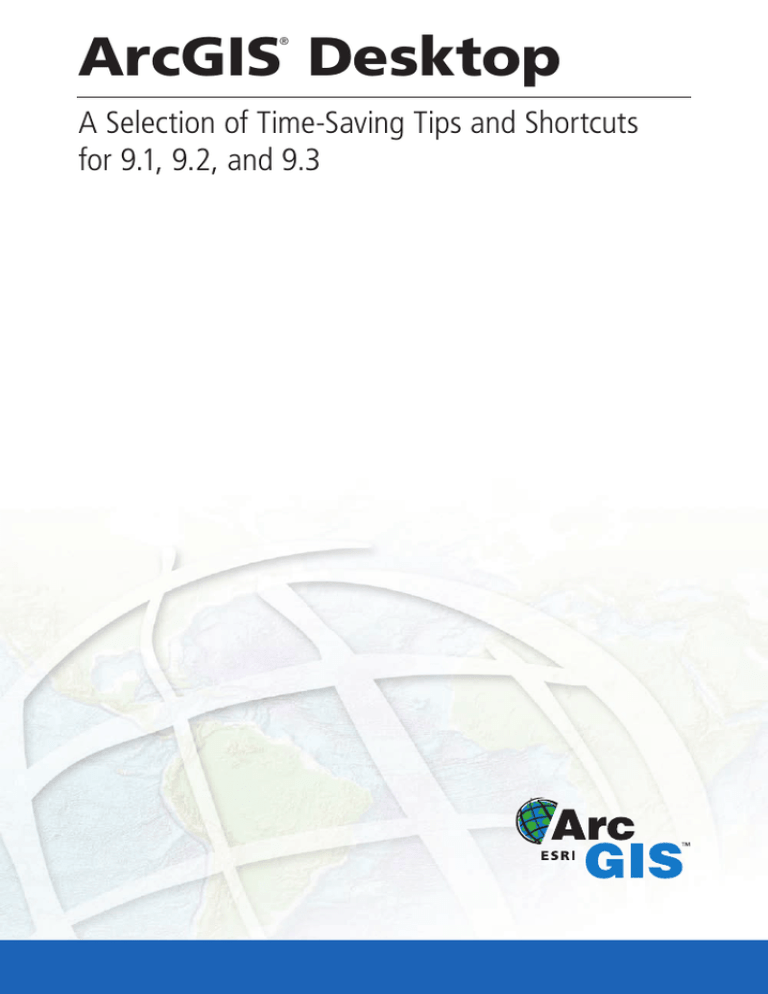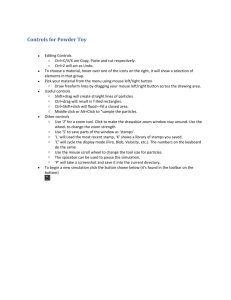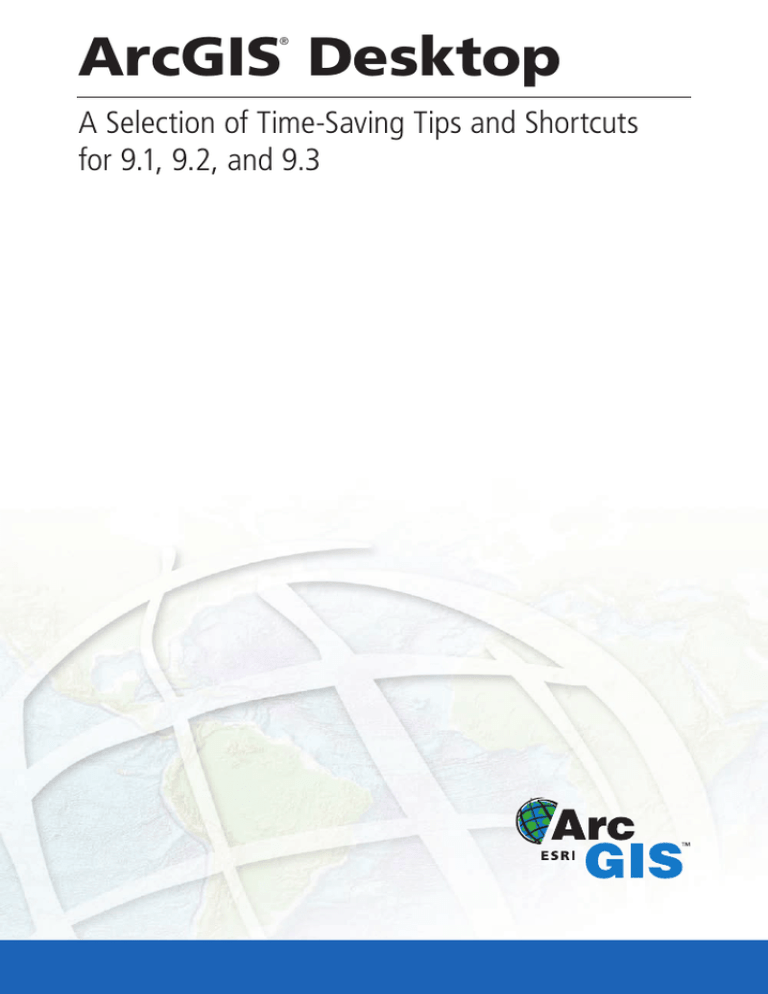
ArcGIS Desktop
®
A Selection of Time-Saving Tips and Shortcuts
for 9.1, 9.2, and 9.3
Map Navigation
Function
Shortcut
Availability
Refresh and redraw the display.
F5
9.1, 9.2, 9.3
Suspend the map’s drawing.
F9
9.1, 9.2, 9.3
Zoom in and out.
Roll the mouse wheel
backward and forward. Hold
down Ctrl for a finer zoom. To
switch direction of the mouse
roll, go to Tools > Options >
General tab.
9.2, 9.3
Center map.
Click mouse wheel. Ctrl +
click to center and zoom in.
9.2, 9.3
Pan.
Hold down mouse wheel and
drag.
9.2, 9.3
Zoom in on box you define.
Ctrl + roll mouse wheel
9.2, 9.3
Temporarily change to Zoom In tool.
Hold down Z.
9.2, 9.3
Temporarily change to Zoom Out tool.
Hold down X.
9.2, 9.3
Temporarily change to Pan tool.
Hold down C.
9.2, 9.3
Temporarily change to Continuous Zoom/Pan tool.
Hold down B.
9.2, 9.3
In layout view, apply the navigation to the data frame
rather than the page.
Shift + navigation shortcuts
9.2, 9.3
Nudge or scroll map.
Arrow keys or Home, End,
Page Up, Page Down
9.2, 9.3
Go back to the previous extent.
<
9.2, 9.3
Go forward to the next extent.
>
9.2, 9.3
Open context menu of useful shortcuts to various
commands.
Right-click map in data view
with any tool.
9.2, 9.3
Toggle among Zoom In tool, Zoom Out tool, or Pan
tool when one is active.
F6
9.2, 9.3
Go to full extent.
Insert
9.2, 9.3
Zoom to layer’s extent.
Alt + click layer name in the
table of contents.
9.2, 9.3
Table of Contents
Function
Shortcut
Availability
Put keyboard focus on the table of contents.
F3 (or click the table of
contents)
9.1, 9.2, 9.3
Put keyboard focus on the map.
Esc (or click the map)
9.1, 9.2, 9.3
Expand/Contract selected items.
Left/Right arrows
or + and - keys
9.1, 9.2, 9.3
Expand/Contract all the items at that level.
Ctrl + click an expansion
control
9.1, 9.2, 9.3
Turn on/off selected layers.
Spacebar
9.1, 9.2, 9.3
Turn on/off all layers.
Ctrl + spacebar
9.1, 9.2, 9.3
Turn on/off all layers at that hierarchical level or all
selected layers.
Ctrl + click a check box
9.1, 9.2, 9.3
Activate data frame.
F11 (or Alt + click a data
frame)
9.1, 9.2, 9.3
Cycle through each data frame and activate it.
Ctrl + Tab
9.1, 9.2, 9.3
Open context menu for selected item.
Application key (or Shift +
F10)
9.1, 9.2, 9.3
Rename selected item.
F2
9.1, 9.2, 9.3
Open Properties dialog box of a selected item.
F12 (or Enter)
9.1, 9.2, 9.3
Select multiple layers in the table of contents.
Ctrl + click or Shift + click
9.1, 9.2, 9.3
Copy layers inside a data frame instead of reordering
them, or move layers between data frames instead of
copying.
Hold down Ctrl and drag and
drop.
9.1, 9.2, 9.3
Select the first item in the table of contents.
Home
9.3
Select the last item in the table of contents.
End
9.3
Turn layer you clicked on, all other layers off.
Alt + click check box on TOC
9.3
Open context menu of field management shortcuts.
Right-click field name.
9.1, 9.2, 9.3
Open context menu of selection and navigation
shortcuts.
Right-click gray cell to the left
of a record.
9.2, 9.3
Tables
Tables (continued)
Function
Shortcut
Availability
Open table for any item in the table of contents.
Ctrl + double-click
9.2, 9.3
Open tables for selected items in table of contents.
Ctrl + T
9.2, 9.3
Close all open table windows.
Ctrl + Shift + F4
9.2, 9.3
Sort field.
Double-click field name.
9.2, 9.3
Turn off field.
Ctrl + double-click field name
9.2, 9.3
Zoom in and out on table window.
Ctrl + roll mouse wheel
9.2, 9.3
Toggle Show All and Show Selected views.
Ctrl + Tab
9.2, 9.3
Select all records.
Ctrl + A (or Shift + click top
left gray cell)
9.2, 9.3
Deselect all records.
Ctrl + Backspace (or click top
left gray cell)
9.2, 9.3
Switch selection.
Ctrl + U (or Ctrl + click top
left gray cell)
9.2, 9.3
Deselect row.
Backspace
9.2, 9.3
Work sequentially through table, selecting each record
in turn.
Ctrl + Enter
9.2, 9.3
Go to cell below.
Enter
9.2, 9.3
Go to cell to right and wrap around to next row down.
Tab
9.2, 9.3
Go to first cell in the current column.
Ctrl + up arrow
9.2, 9.3
Go to last cell in the current column.
Ctrl + down arrow
9.2, 9.3
Zoom to selected features.
Ctrl + Shift + =
9.2, 9.3
Flash the current feature.
Ctrl + 8
9.2, 9.3
Zoom to the current feature.
Ctrl + =
9.2, 9.3
Pan to the current feature.
Ctrl + P
9.2, 9.3
Identify the current feature.
Ctrl + I
9.2, 9.3
Zoom to feature represented by a record and select it.
Hold down Ctrl + doubleclick to select and pan.
9.2, 9.3
Tables (continued)
Function
Shortcut
Availability
Start or stop an edit session.
Ctrl + Shift + E
9.2, 9.3
Copy cell value onto the clipboard.
Ctrl + C
9.2, 9.3
Copy selected records onto the clipboard.
Ctrl + Shift + C
9.2, 9.3
Start editing a cell.
F2
9.2, 9.3
Cancel editing and restore cell’s original value.
Esc
9.2, 9.3
Delete the selected records.
Delete (or Ctrl + D)
9.2, 9.3
Turn the current field off.
Ctrl + H
9.3
Restore default column widths.
Ctrl + Shift + A
9.3
Open Properties dialog box for the field.
Alt + double-click field name
9.3
Open Properties dialog box for the current field.
Ctrl + Shift + P
9.3
Toggle showing all field aliases on/off.
Ctrl + Shift + N
9.3
Open Field Calculator dialog box for the current field.
Ctrl + Shift + F
9.3
Open Calculate Geometry dialog box for the current
field.
Ctrl + Shift + G
9.3
Open Advanced Field Sorting dialog box.
Shift + double-click field
name
9.3
Unsort by setting all advanced sort options to
<None>.
Ctrl + Shift + U
9.3
Reselect highlighted records in Show Selected Records
mode.
Ctrl + Shift + R
9.3
Delete currently highlighted record in Show Selected
Records mode.
Ctrl + Delete
9.3
Show vertices of features near your cursor.
V
9.1, 9.2, 9.3
Temporarily suspend snapping (especially useful when
tracing along features).
Spacebar
9.1, 9.2, 9.3
All Editing Tools
Sketch Tool
Function
Shortcut
Availability
Create a segment parallel to an existing one.
Ctrl + P
9.1, 9.2, 9.3
Create a segment perpendicular to an existing one.
Ctrl + E
9.1, 9.2, 9.3
Create a segment at an exact angle.
Ctrl + A
9.1, 9.2, 9.3
Create a segment at an exact length.
Ctrl + L
9.1, 9.2, 9.3
Create a segment at an exact angle and length.
Ctrl + G
9.1, 9.2, 9.3
Enter coordinate by value.
F6
9.1, 9.2, 9.3
View the snapping tolerance represented as a circle
around your cursor.
T
9.1, 9.2, 9.3
Delete the sketch.
Ctrl + Delete
9.1, 9.2, 9.3
Finish the sketch.
F2
9.1, 9.2, 9.3
Finish a part of the sketch to create a multipart feature.
Shift + double-click
9.1, 9.2, 9.3
Undo last edit.
Ctrl + Z
9.1, 9.2, 9.3
Add a point to a sketch by delta x,y.
Ctrl + D
9.3
Add a point to a sketch by direction/length.
Ctrl + G
9.3
Move the selection anchor.
Ctrl
9.1, 9.2, 9.3
Toggle through selected features within the selection
tolerance to select the correct one when there are
multiple overlapping features.
N
9.1, 9.2, 9.3
Toggle among Edit, Sketch, and Edit Annotation tools
when one is active.
E
9.1, 9.2, 9.3
Move up and down through the rows.
Up and down arrows
9.3
Zoom to the selected error.
Z or spacebar
9.3
Pan to the selected error.
P
9.3
Select the parent features causing the error.
F
9.3
See a description of the topology rule.
D
9.3
Edit Tool
Topology Error Inspector
Topology Error Inspector (continued)
Function
Shortcut
Availability
Mark the error as an exception.
X
9.3
Mark the exception as an error.
E
9.3
Activate/Switch between Select/Direct Select tools.
G
9.3
Activate/Switch between Lasso Select/Lasso Direct
Select tools.
L
9.3
Activate/Switch between Insert Vertex/Delete Vertex
tools.
I
9.3
Activate/Switch between Insert Bezier/Delete Bezier
tools.
U
9.3
Activate/Switch between Insert Control Point/Delete
Control Point tools.
Y
9.3
Activate Warp tool.
W
9.3
Activate Move Parallel tool.
P
9.3
Activate Erase tool.
E
9.3
Activate Mask tool.
K
9.3
Activate Rotate tool and open the Angle dialog box.
R
9.3
Activate Orient tool and open the Angle dialog box.
O
9.3
Activate Resize tool and open the Ratio dialog box.
S
9.3
Activate Move tool and open the Offsets dialog box.
M
9.3
Activate Offset tool and open the Offsets dialog box.
F
9.3
Representations
Editing Tips and Time-Savers
When editing in ArcMap™, you can do on-the-fly unit conversion if you specify the unit
type when you type a distance. When you enter a distance into a pop-up window, press
F1 to get a list of the unit abbreviations you can use.
9.1, 9.2, 9.3
Use the sticky move tolerance on the Editing Options dialog box to set a minimum
number of pixels your pointer must move on the screen before a selected feature is
moved. This helps prevent features from being accidentally moved small distances when
they are clicked with the Edit tool.
9.1, 9.2, 9.3
Customize the Editor toolbar to move the Start Editing, Stop Editing, and Save Edits
commands onto the toolbar itself. Once moved, right-click each control and choose
Image Only to show it as a button you can access with just one click.
9.1, 9.2, 9.3
Tips and Time-Savers
Shortcut
Availability
In any application, click Tools > Customize to enter customization mode where you can
drag controls around to rearrange the user interface the way you want.
9.1, 9.2, 9.3
Access context-sensitive help by clicking the What’s This tool
and clicking any
command or button. To get context-sensitive help for a command on a context menu,
highlight the command and press Shift + F1.
9.1, 9.2, 9.3
In ArcCatalog™, drag a folder onto the entry at the top of the Catalog tree to create a
folder connection to it.
9.1, 9.2, 9.3
Rename your folder connections in ArcCatalog to give them more meaningful names.
9.2, 9.3
Use the Window > Viewer command or the Create Viewer Window tool on the Data
Frame Tools toolbar to set up custom viewer windows. Viewer windows are fully
functioning live ArcMap displays, so all tools and navigation shortcuts work inside them.
9.2, 9.3
In the Catalog tree, drag and drop your most frequently used coordinate systems into
the top level of the Coordinate Systems folder for quick access to them on dialog boxes.
9.2, 9.3
Control how far out the Full Extent button will take you by setting the full extent
property on the Data Frame Properties dialog box.
9.2, 9.3
In a table, calculate area, length, perimeter, centroid, and point coordinates by rightclicking the name of a text or numeric field and choosing Calculate Geometry.
9.2, 9.3
The Results tab on the ArcToolbox™ window keeps a record of all the geoprocessing you
have done.
9.2, 9.3
Right-click any tool on the ArcToolbox window and click Batch to execute a single tool
multiple times with different inputs without your intervention.
9.2, 9.3
Additional ArcGIS® Resources
What’s New in ArcGIS: www.esri.com/whatsnew
ArcGIS Desktop Help Online: www.esri.com/webhelp
ArcGIS Desktop Resource Center: http://resources.esri.com/arcgisdesktop
Support: www.esri.com/support
Training: www.esri.com/training
Books: www.esri.com/esripress
Copyright © 2008 ESRI. All rights reserved. ESRI, the ESRI globe logo, ArcGIS, the ArcGIS logo, ArcCatalog, ArcToolbox, ArcMap, and
www.esri.com are trademarks, registered trademarks, or service marks of ESRI in the United States, the European Community, or
certain other jurisdictions. Other companies and products mentioned herein may be trademarks or registered trademarks of their
respective trademark owners.
110773
INLND198.7M5/08ed