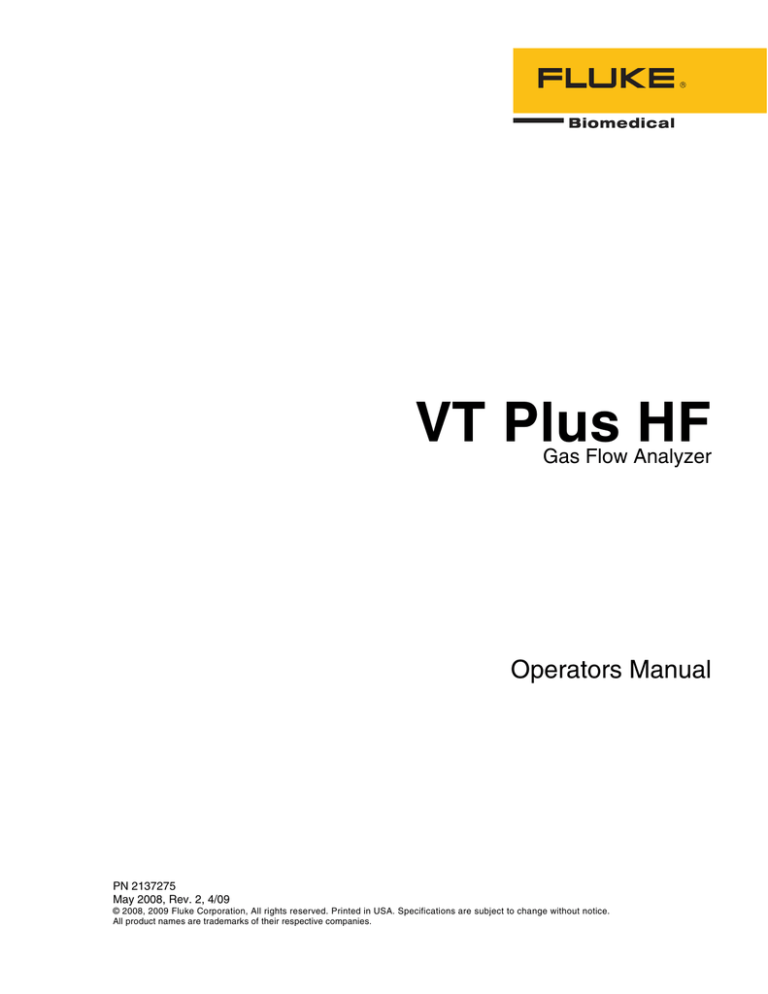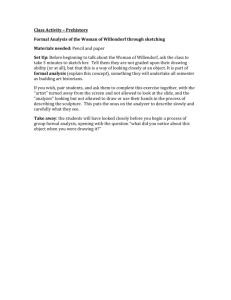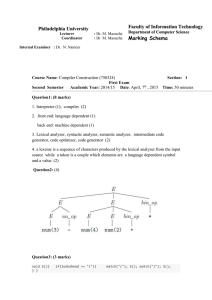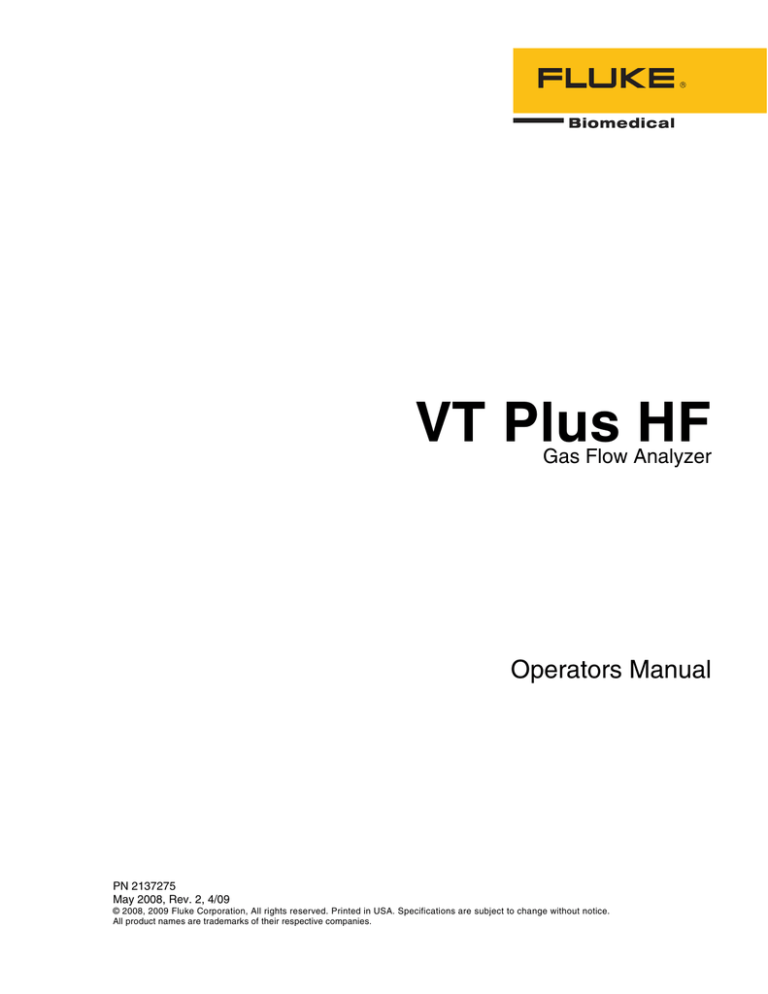
VT Plus HF
Gas Flow Analyzer
Operators Manual
PN 2137275
May 2008, Rev. 2, 4/09
© 2008, 2009 Fluke Corporation, All rights reserved. Printed in USA. Specifications are subject to change without notice.
All product names are trademarks of their respective companies.
Warranty and Product Support
Fluke Biomedical warrants this instrument against defects in materials and workmanship
for one year from the date of original purchase. During the warranty period, we will
repair or at our option replace, at no charge, a product that proves to be defective,
provided you return the product, shipping prepaid, to Fluke Biomedical. This warranty
covers the original purchaser only and is not transferable. The warranty does not apply if
the product has been damaged by accident or misuse or has been serviced or modified by
anyone other than an authorized Fluke Biomedical service facility. NO OTHER
WARRANTIES, SUCH AS FITNESS FOR A PARTICULAR PURPOSE, ARE
EXPRESSED OR IMPLIED. FLUKE SHALL NOT BE LIABLE FOR ANY SPECIAL,
INDIRECT, INCIDENTAL OR CONSEQUENTIAL DAMAGES OR LOSSES,
INCLUDING LOSS OF DATA, ARISING FROM ANY CAUSE OR THEORY.
This warranty covers only serialized products and their accessory items that bear a
distinct serial number tag. Recalibration of instruments is not covered under the warranty
This warranty gives you specific legal rights and you may also have other rights that vary
in different jurisdictions. Since some jurisdictions do not allow the exclusion or limitation
of an implied warranty or of incidental or consequential damages, this limitation of
liability may not apply to you. If any provision of this warranty is held invalid or
unenforceable by a court or other decision-maker of competent jurisdiction, such holding
will not affect the validity or enforceability of any other provision.
07/07
Notices
All Rights Reserved
© Copyright 2008, Fluke Biomedical. No part of this publication may be reproduced, transmitted, transcribed, stored in a retrieval
system, or translated into any language without the written permission of Fluke Biomedical.
Copyright Release
Fluke Biomedical agrees to a limited copyright release that allows you to reproduce manuals and other printed materials for use in
service training programs and other technical publications. If you would like other reproductions or distributions, submit a written
request to Fluke Biomedical.
Unpacking and Inspection
Follow standard receiving practices upon receipt of the instrument. Check the shipping carton for damage. If damage is found, stop
unpacking the instrument. Notify the carrier and ask for an agent to be present while the instrument is unpacked. There are no special
unpacking instructions, but be careful not to damage the instrument when unpacking it. Inspect the instrument for physical damage such
as bent or broken parts, dents, or scratches.
Technical Support
For application support or answers to technical questions, either email techservices@flukebiomedical.com or call 1-800- 850-4608 ext
2560 or 1-440-498-2560.
Claims
Our routine method of shipment is via common carrier, FOB origin. Upon delivery, if physical damage is found, retain all packing
materials in their original condition and contact the carrier immediately to file a claim. If the instrument is delivered in good physical
condition but does not operate within specifications, or if there are any other problems not caused by shipping damage, please contact
Fluke Biomedical or your local sales representative.
Standard Terms and Conditions
Refunds and Credits
Please note that only serialized products and their accessory items (i.e., products and items bearing a distinct serial number
tag) are eligible for partial refund and/or credit. Nonserialized parts and accessory items (e.g., cables, carrying cases,
auxiliary modules, etc.) are not eligible for return or refund. Only products returned within 90 days from the date of original
purchase are eligible for refund/credit. In order to receive a partial refund/credit of a product purchase price on a serialized product, the
product must not have been damaged by the customer or by the carrier chosen by the customer to return the goods, and the product
must be returned complete (meaning with all manuals, cables, accessories, etc.) and in “as new” and resalable condition. Products not
returned within 90 days of purchase, or products which are not in “as new” and resalable condition, are not eligible for credit return and
will be returned to the customer. The Return Procedure (see below) must be followed to assure prompt refund/credit.
Restocking Charges
Products returned within 30 days of original purchase are subject to a minimum restocking fee of 15 %. Products returned in excess of
30 days after purchase, but prior to 90 days, are subject to a minimum restocking fee of 20 %. Additional charges for damage and/or
missing parts and accessories will be applied to all returns.
Return Procedure
All items being returned (including all warranty-claim shipments) must be sent freight-prepaid to our factory location. When you return
an instrument to Fluke Biomedical, we recommend using United Parcel Service, Federal Express, or Air Parcel Post. We also
recommend that you insure your shipment for its actual replacement cost. Fluke Biomedical will not be responsible for lost shipments
or instruments that are received in damaged condition due to improper packaging or handling.
Use the original carton and packaging material for shipment. If they are not available, we recommend the following guide for
repackaging:
Use a double-walled carton of sufficient strength for the weight being shipped.
Use heavy paper or cardboard to protect all instrument surfaces. Use nonabrasive material around all projecting parts.
Use at least four inches of tightly packed, industry-approved, shock-absorbent material around the instrument.
Returns for partial refund/credit:
Every product returned for refund/credit must be accompanied by a Return Material Authorization (RMA) number, obtained from our
Order Entry Group at 1-800- 850-4608 ext 2560 or 1-440-498-2560.
Repair and calibration:
To find the nearest service center, go to www.flukebiomedical.com/service, or
In the U.S.A.:
Cleveland Calibration Lab
Tel: 1-800-850-4606
Email: globalcal@flukebiomedical.com
Everett Calibration Lab
Tel: 1-888-993-5853
Email: service.status@fluke.com
In Europe, Middle East, and Africa:
Eindhoven Calibration Lab
Tel: +31-402-675300
Email: ServiceDesk@fluke.com
In Asia:
Everett Calibration Lab
Tel: +425-446-6945
Email: mailto:service.international@fluke.com
Certification
This instrument was thoroughly tested and inspected. It was found to meet Fluke Biomedical’s manufacturing specifications when it
was shipped from the factory. Calibration measurements are traceable to the National Institute of Standards and Technology (NIST).
Devices for which there are no NIST calibration standards are measured against in-house performance standards using accepted test
procedures.
WARNING
Unauthorized user modifications or application beyond the published specifications may result in electrical shock hazards or
improper operation. Fluke Biomedical will not be responsible for any injuries sustained due to unauthorized equipment
modifications.
Restrictions and Liabilities
Information in this document is subject to change and does not represent a commitment by Fluke Biomedical. Changes made
to the information in this document will be incorporated in new editions of the publication. No responsibility is assumed by
Fluke Biomedical for the use or reliability of software or equipment that is not supplied by Fluke Biomedical, or by its
affiliated dealers.
Manufacturing Location
The VT PLUS HF Gas Flow Analyzer is manufactured in Everett, Washington by Fluke Biomedical, 6920 Seaway Blvd.,
Everett, WA, U.S
Table of Contents
Chapter
1
Title
Introduction and Specifications......................................................... 1-1
Introduction........................................................................................................
Key Features ......................................................................................................
Unpacking and Inspection..................................................................................
General Safety Considerations...........................................................................
Symbols .........................................................................................................
Warnings and Cautions..................................................................................
Instrument Familiarity .......................................................................................
Front Panel.....................................................................................................
Right Panel ....................................................................................................
Rear Panel......................................................................................................
Left Panel.......................................................................................................
Front Panel Details ........................................................................................
Specifications.....................................................................................................
General Specifications...................................................................................
Performance Specifications ...........................................................................
Breath Parameter Accuracy Specifications ...................................................
Accessories ........................................................................................................
2
Page
1-3
1-3
1-3
1-4
1-4
1-4
1-5
1-6
1-6
1-7
1-7
1-8
1-10
1-10
1-11
1-12
1-14
Connection and Setup ........................................................................ 2-1
Connecting the Analyzer ...................................................................................
Pneumatic Connections .................................................................................
High Flow (Inlet and Exhaust) ..................................................................
Low Flow (Inlet and Exhaust)...................................................................
High Pressure (+ and -) .............................................................................
Low Pressure (+ and -)..............................................................................
Test System Setup .........................................................................................
Bi-directional Flow Mode .........................................................................
Unidirectional Flow Mode ........................................................................
Printer Cable Attachment ..............................................................................
Using the Setup Screen ......................................................................................
Setting Testing Parameters ................................................................................
Gas Settings ...................................................................................................
Gas Type ...................................................................................................
i
2-3
2-3
2-3
2-3
2-3
2-4
2-4
2-4
2-5
2-6
2-7
2-7
2-8
2-8
VT Plus HF
Operators Manual
Gas Temperature .......................................................................................
Ambient Temperature ...............................................................................
Relative Humidity .....................................................................................
Correction Mode............................................................................................
Barometric Pressure.......................................................................................
Breath Detection............................................................................................
Inspiratory/Expiratory Tidal Volumes...........................................................
Zero Mode .....................................................................................................
Setting Analyzer Operating Parameters.............................................................
Time...............................................................................................................
Date ...............................................................................................................
Date Format ...................................................................................................
Demo Data.....................................................................................................
Filtering .........................................................................................................
Display Calibration Date on Startup Screen..................................................
Serial Mode ...................................................................................................
Printer Options...............................................................................................
Printer Type...............................................................................................
Graphics ....................................................................................................
Audio Levels .................................................................................................
General ......................................................................................................
Keypad ......................................................................................................
Errors.........................................................................................................
Restore Defaults ............................................................................................
Utilities ..............................................................................................................
Oxygen Sensor Calibration............................................................................
System Diagnostics .......................................................................................
Linearization..................................................................................................
Unlock Calibration ........................................................................................
Information ........................................................................................................
3
2-9
2-9
2-9
2-10
2-10
2-11
2-12
2-12
2-13
2-13
2-14
2-14
2-14
2-15
2-15
2-15
2-16
2-16
2-17
2-17
2-17
2-17
2-18
2-18
2-20
2-20
2-21
2-21
2-22
2-22
Operation ............................................................................................. 3-1
Measured Signals...............................................................................................
High Flow......................................................................................................
Low Flow ......................................................................................................
Airway Pressure.............................................................................................
Low Pressure .................................................................................................
Barometric Pressure.......................................................................................
High-Pressure Measurement..........................................................................
Oxygen Concentration...................................................................................
Calculated Breath Parameters........................................................................
Screen Objects ...................................................................................................
Title Bar.........................................................................................................
Data Plots ......................................................................................................
Breath Parameters..........................................................................................
Breath Detection Icons ..................................................................................
Instantaneous Numeric Data..........................................................................
Statistics.........................................................................................................
Selecting Breath Parameters ..............................................................................
Flow Screens......................................................................................................
High-Flow Screen..........................................................................................
Low-Flow Screen ..........................................................................................
Pressure Screens ................................................................................................
High-Pressure Screen ....................................................................................
ii
3-3
3-3
3-3
3-3
3-3
3-4
3-4
3-4
3-4
3-6
3-7
3-7
3-7
3-8
3-9
3-9
3-10
3-11
3-11
3-12
3-13
3-13
Contents (continued)
Low Pressure Screen .....................................................................................
Airway Pressure Screen.................................................................................
Volume Screen...................................................................................................
Oxygen Screen...................................................................................................
Full Breath Parameters Test Screen ...................................................................
Monitor Screen ..................................................................................................
Units of Measure................................................................................................
Special Functions...............................................................................................
Trend Test......................................................................................................
Leak Test .......................................................................................................
Stacked Volume Test.....................................................................................
RT200 Emulation Mode ................................................................................
Assist Test .....................................................................................................
High Frequency Oscillator Mode ..................................................................
4
3-14
3-15
3-16
3-17
3-18
3-19
3-20
3-21
3-21
3-24
3-27
3-28
3-31
3-32
Remote Operation ............................................................................... 4-1
Getting Started ...................................................................................................
System Requirements ....................................................................................
Connecting to the Analyzer ...........................................................................
Installing the Software...................................................................................
Starting the Software .....................................................................................
Overview of VT for Windows PC Software......................................................
Menu Bar ...........................................................................................................
Toolbar...............................................................................................................
Main Screens and Tests .....................................................................................
Monitor Screen ..............................................................................................
Single Plot Screen..........................................................................................
Loop Screen...................................................................................................
Full Test Screen.............................................................................................
Trend Test......................................................................................................
Leak-Test.......................................................................................................
Stacked Volume Test Screen.........................................................................
Serial Communications......................................................................................
Selecting COM Port ......................................................................................
Selecting the Serial Communications Mode .................................................
Data and File Handling ......................................................................................
Events ............................................................................................................
Opening and Closing Data Files....................................................................
File Control Interface ....................................................................................
Playback Controls .....................................................................................
Event Markers ...........................................................................................
File Information Panel...............................................................................
Event Panel ...............................................................................................
Generating Signal (.sig) Files ........................................................................
Generating Parameter (.par) Files..................................................................
Report Printing...................................................................................................
Operating System Loading ................................................................................
Plots ...................................................................................................................
Automatically Re-scaling Plots .....................................................................
Manually Re-scaling Plots.............................................................................
Signal Selection .............................................................................................
Zeroing...............................................................................................................
Manual Zeroing .............................................................................................
Automatic Zeroing.........................................................................................
iii
4-3
4-3
4-3
4-3
4-4
4-5
4-6
4-8
4-9
4-9
4-10
4-11
4-12
4-12
4-16
4-18
4-20
4-20
4-20
4-21
4-21
4-22
4-23
4-24
4-25
4-26
4-26
4-26
4-26
4-27
4-27
4-28
4-28
4-28
4-29
4-30
4-30
4-30
VT Plus HF
Operators Manual
Other Setup Functions .......................................................................................
Breath Detect .................................................................................................
Breath Detect Threshold................................................................................
Gas Settings ...................................................................................................
Barometric Pressure.......................................................................................
5
4-31
4-31
4-31
4-31
4-34
Maintenance, Service, and Calibration.............................................. 5-1
Maintenance.......................................................................................................
Avoiding Damage..........................................................................................
Cleaning.........................................................................................................
Oxygen Sensor Replacement .............................................................................
Fuse Replacement ..............................................................................................
Service and Calibration......................................................................................
5-3
5-3
5-3
5-3
5-4
5-5
Appendices
A Gas Analyzer Tutorial ................................................................................. A-1
B Error Messages ............................................................................................ B-1
C Troubleshooting .......................................................................................... C-1
iv
List of Tables
Table
1-1.
1-2.
1-3.
1-4.
1-5.
1-6.
1-7.
1-8.
1-9.
2-1.
2-2.
2-3.
2-4.
3-1.
3-2.
3-3.
3-4.
3-5.
3-6.
4-1.
4-2.
4-3.
4-4.
4-5.
4-6.
4-7.
B-1.
C-1.
Title
Symbols..................................................................................................................
Front Panel Components ........................................................................................
Right Panel Components........................................................................................
Back Panel Components ........................................................................................
Left Panel Components ..........................................................................................
Front Panel Functions ............................................................................................
Breath Parameter Accuracy Specifications ............................................................
Standard Accessories .............................................................................................
Optional Accessories..............................................................................................
Gas Type Values ....................................................................................................
Breath Detection Options .......................................................................................
Serial Port Options .................................................................................................
Factory Defaults .....................................................................................................
Parameters Calculated by the Analyzer .................................................................
Display Components ..............................................................................................
Breath Detection Icons ...........................................................................................
Available Units of Measure....................................................................................
Available Conversion Factors ................................................................................
Supported RT200 Functions...................................................................................
Elements of the VT for Windows Interface ...........................................................
Menu Bar Options ..................................................................................................
Setup Submenu Options .........................................................................................
Toolbar Buttons......................................................................................................
Data Types .............................................................................................................
Generated File Types .............................................................................................
Playback Controls ..................................................................................................
Error Messages.......................................................................................................
Troubleshooting .....................................................................................................
v
Page
1-4
1-6
1-6
1-7
1-7
1-8
1-13
1-14
1-15
2-8
2-11
2-15
2-18
3-5
3-6
3-8
3-20
3-21
3-29
4-6
4-7
4-7
4-8
4-21
4-21
4-24
B-1
C-1
VT Plus HF
Operators Manual
vi
List of Figures
Figure
1-1.
1-2.
1-3.
2-1.
2-2.
2-3.
3-1.
3-2.
3-3.
4-1.
4-2.
4-3.
4-4.
4-5.
4-6.
4-7.
4-8.
4-9.
4-10.
4-11.
4-12.
4-13.
4-14.
4-15.
4-16.
4-17.
5-1.
A-1.
Title
Front and Right Analyzer Panels ...........................................................................
Rear and Left Analyzer Panels...............................................................................
Analyzer Front Panel..............................................................................................
Connecting the Analyzer in a Bi-Directional Flow Mode .....................................
Connecting the Analyzer to the Inspiratory Limb of the Breathing Circuit...........
Connecting the Analyzer to the Expiratory Limb of the Breathing Circuit ...........
Information Shown on Analyzer Display...............................................................
The Assist Test.......................................................................................................
Ventilator Breathing Circuit Setup for Bi-Directional Measurements...................
VT for Windows PC software Interface.................................................................
VT for Windows Menu Bar ...................................................................................
VT for Windows Toolbar.......................................................................................
Monitor Screen.......................................................................................................
Single Plot Screen ..................................................................................................
Loop Screen ...........................................................................................................
Full Test Screen......................................................................................................
Trend Test: Setup Screen .......................................................................................
Trend Test Screen: Testing Underway...................................................................
Trend Test Screen: Final Values Displayed ...........................................................
Leak Test: Setup Screen.........................................................................................
Leak Test Screen: Testing Underway ....................................................................
Stacked Volume Test: Setup Screen ......................................................................
Stacked Volume Screen: Testing Underway..........................................................
File Menu ...............................................................................................................
File Control Interface .............................................................................................
File Information Panel............................................................................................
Fuse Compartment .................................................................................................
Circuit Connection for the Analyzer in Bi-directional Mode.................................
vii
Page
1-5
1-7
1-8
2-4
2-5
2-5
3-6
3-31
3-31
4-5
4-6
4-8
4-9
4-10
4-11
4-12
4-13
4-14
4-15
4-16
4-17
4-18
4-19
4-22
4-23
4-26
5-4
A-6
VT Plus HF
Operators Manual
viii
Chapter 1
Introduction and Specifications
Title
Introduction........................................................................................................
Key Features ......................................................................................................
Unpacking and Inspection..................................................................................
General Safety Considerations...........................................................................
Symbols .........................................................................................................
Warnings and Cautions..................................................................................
Instrument Familiarity .......................................................................................
Front Panel.....................................................................................................
Right Panel ....................................................................................................
Rear Panel......................................................................................................
Left Panel.......................................................................................................
Front Panel Details ........................................................................................
Specifications.....................................................................................................
General Specifications...................................................................................
Performance Specifications ...........................................................................
Breath Parameter Accuracy Specifications ...................................................
Accessories ........................................................................................................
Page
1-3
1-3
1-3
1-4
1-4
1-4
1-5
1-6
1-6
1-7
1-7
1-8
1-10
1-10
1-11
1-12
1-14
1-1
VT Plus HF
Operators Manual
1-2
Introduction and Specifications
Introduction
1
Introduction
The VT Plus HF Gas Flow Analyzer, referred to hereafter as the Analyzer, is a generalpurpose, gas flow analyzer with special modes for testing mechanical patient ventilators.
The Analyzer measures bidirectional flow in both high and low ranges, as well as highand low-pressure ranges. Users control the unit using the command system or a special
control mode that uses RT200-style commands. Multiple special-function tests allow
efficient troubleshooting.
The Analyzer can measure either high- or low-flow and pressure, eliminating the need for
gauges and flow meters. It measures 21 ventilator parameters and can display all of them
on one screen. Results can be printed directly from the unit or from Windows-compatible
software on a PC. The Analyzer also has onboard graphing capability and shows the
minimum, maximum, average, and absolute measurement for all parameters.
This manual provides a description of the Analyzer and its applications. It should be used
as a guide when using the instrument to analyze a ventilator and test lung.
Key Features
•
Bi-directional flow, low- and high-pressure, volume, and oxygen concentration, and
pressure measurements
•
Very high-frequency measurement capability – up to 900 BPM (15 Hz)
•
RS232 and printer ports
•
Included Windows-compatible graphics software
•
Minimum, maximum, average, absolute, and graph for all parameters
•
All 21ventilator parameters displayed on one screen simultaneously
•
Operation by user-friendly command mode or RT200 command mode
•
Operation with a variety of precision test lungs available from Fluke Biomedical to
complete a fully NIST-traceable ventilator test
•
Tests the leak rate of a sealed vessel or test lung
•
Tests whether a predetermined parameter deviates from limits set by the user
•
Useful for pre-purchase evaluations of ventilators, incoming and routine performance
verification, troubleshooting clinical problems, and teaching principles of mechanical
ventilation
Unpacking and Inspection
Use the following checklist when unpacking the Analyzer. There are no special
unpacking instructions, but be careful not to damage the instrument when unpacking it.
•
Inspect the shipping carton for damage. If the shipping carton is damaged, carefully
continue unpacking the instrument and note any dents and scratches on the Analyzer.
Save the damaged shipping carton and packing material for the carrier’s inspection.
•
If there is no shipping damage, continue removing the Analyzer from the shipping
case. Save the box and packing materials.
Note
This box contains specifically designed inserts to ensure safe shipment of
the Analyzer. Please save these for return of the unit for service or
calibration.
1-3
VT Plus HF
Operators Manual
•
Perform a visual inspection to ensure that the Analyzer is intact and if there is any
physical damage, such as bent or broken parts, dents, or scratches. If the Analyzer
has been damaged, call the Fluke Biomedical Service Center immediately. If the
Analyzer be returned to Fluke for service, follow the procedure given under
Maintenance, Service, and Calibration: Packing Instructions.
•
After unpacking the Analyzer, check to see if all of the standard accessories listed
under Accessories have been included with the Analyzer. If anything is missing,
contact the Fluke Biomedical Service Center.
General Safety Considerations
Read the Users Manual before operating the Analyzer.
Symbols
Table 1-1 describes the symbols associated with the Analyzer.
Table 1-1. Symbols
Symbol
Description
X
Hazardous voltage
W
Important information; refer to manual
Œ
Conforms to UL Std 3101-1; certified to Can/USA Std C22.2 No. 1010.1
P
Conforms to European Union directives
~
Do not dispose of this product as unsorted municipal waste. Go to Fluke’s
website for recycling information.
Hg
Contains mercury. Dispose properly.
Warnings and Cautions
A Warning identifies hazardous conditions and actions that could cause bodily harm or
death.
A Caution identifies conditions and actions that could damage the Analyzer, the
equipment under test, or cause permanent loss of data.
XW Warning
To avoid possible electrical shock or personal injury, follow
these guidelines:
1-4
•
Use this Analyzer only in the manner specified by the
manufacturer.
•
Do not use the product if it operates abnormally.
•
Plug the main power cord only into a power outlet that has a
protective earth contact to connect the chassis of the Analyzer to
ground.
•
Do not use extension cords without earth ground, or a hazardous
condition may result.
•
Turn off the Analyzer and disconnect its power cord before
opening the case or performing any service procedures.
Introduction and Specifications
Instrument Familiarity
1
W Caution
To avoid damage to the Analyzer or adverse affects on its
performance, follow these guidelines:
•
Do not expose the system to temperature extremes.
Ambient temperatures should remain between 10 °C and
40 °C. System performance may be adversely affected if
temperatures fluctuate above or below this range.
•
Clean the Analyzer only by wiping it down with a clean, lintfree cloth dampened with a mild detergent solution. A
solution of 70 % isopropyl alcohol may be used to remove
stains and clean the system. No other solvents are
recommended. Do not spray liquid directly on or immerse
the unit.
Instrument Familiarity
Figure 1-1 shows the top and right panels of the Analyzer.
3
1
2
W
FLO
0
II /
1
5
ST
TE
RE
SU
ES
PR
LL
FU
ES
OD
ME
LU
VO
M
OR
NIT
MO
?
2
6
O2
RO
ZE
3
7
RE
MO
P
TU
SE
4
8
ME
RA
PA
9
RS
TE
flow &
high inlet
en
oxyg 300 lpm
+
r
gas o
fluid
4
as
dry g
only
+
r
gas o
fluid
as
dry g
only
±
range
only
sses
ry ga labeled. r
d
se
re
u
fo
e
nual
pt wh
exce users ma cifications
e
to
refer te inlet sp
le
comp
W
ow
low fl
10
re
ressu a)
low pmmHg (±67kP
range
±500
5
6
7
9
8
fec120.eps
Figure 1-1. Front and Right Analyzer Panels
1-5
VT Plus HF
Operators Manual
Front Panel
The components of the front panel are listed in Table 1-2. See Front Panel Details for
detailed descriptions of front panel components.
Table 1-2. Front Panel Components
Label
Description
A
LCD Display with CFL backlight
B
Contrast, Pause/resume, print, and help keys
C
Soft keys
D
Test Mode keys
Right Panel
The components of the right panel of the Analyzer are described in Table 1-3.
Table 1-3. Right Panel Components
Label
Description
E
Low Pressure (+) Gas Or Fluid Port
F
Low Pressure (-) Dry Gas Only Port
G
High Pressure (+) Gas Or Fluid Port
H
High Pressure (-) Dry Gas Only Port
I
Low Flow Inlet
J
High Flow And Oxygen Inlet
Figure 1-2 shows the rear and left panels of the Analyzer.
1-6
Introduction and Specifications
Instrument Familiarity
1
1
2
7
3
4
6
5
fec121.eps
Figure 1-2. Rear and Left Analyzer Panels
Rear Panel
The components of the back panel are listed in Table 1-4.
Table 1-4. Back Panel Components
Label
Description
A
RS232 Serial Port
B
Parallel Printer Port
C
Power Switch
D
Power Cord Input
E
Oxygen Sensor Access
Left Panel
The components of the left panel are listed in Table 1-5.
Table 1-5. Left Panel Components
Label
Description
F
High-Flow Exhaust Port
G
Low-Flow Exhaust Port
1-7
VT Plus HF
Operators Manual
Front Panel Details
Figure 1-3 shows details of the Analyzer front panel, and Table 1-6 describes the various
keys, their icons, and functions.
VT PLUS HF GAS FLOW ANALYZER
TEST MODES
fec011.eps
Figure 1-3. Analyzer Front Panel
Table 1-6. Front Panel Functions
Icon
1-8
Name
Function
E
Contrast Adjustment
This key adjusts the screen contrast to match the user’s
preference. Each time the key is pressed, the screen becomes
lighter. When the minimum contrast is reached, the screen is set
to the maximum contrast and the screen can be made lighter
until the preferred setting is achieved.
F
Pause/Resume
This key pauses the plots and numeric data on the screen to
allow further examination of the data, or for transcription of the
data by the user. After the screen has been paused, a second
press of the Pause/Resume key resumes the plot. Note: The
Analyzer stops sampling the transducers while in the Pause
mode.
Introduction and Specifications
Instrument Familiarity
1
Table 1-6. Functions (cont.)
Icon
Name
Function
G
Print
This key prints the current data to the printer. The mode and
format of the printout is set using the printer options function
selected under the setup menu.
H
Help
This key displays help for any screen. A brief description of the
screen and of the options available from that screen is provided
when help is pressed.
Soft Keys
These are four programmable keys located directly below the
display. Each display mode has unique options assigned to its
soft keys.
FLOW/0 Key
This key selects the flow mode on the Analyzer. The flow mode
displays signal, instantaneous numeric value and statistical data
for the high or low flow signal. This key is also the 0 key for
numeric data entry.
PRESSURE/1 Key
This key selects the pressure mode. The pressure mode
displays the signal, instantaneous numeric value, and statistical
data for the high, low, or airway pressure signal. This key is also
the 1 key for numeric data entry.
<
VOLUME/2 Key
This key selects the volume mode. The volume mode displays
the signal, instantaneous numeric value, and statistical data for
the volume signal. This key is also the 2 key for numeric data
entry.
=
O2/3 Key
This key selects the oxygen mode. The oxygen mode displays
the signal, instantaneous numeric value and statistical data for
the oxygen signal. This key is also the 3 key for numeric data
entry.
>
MORE/4 Key
This key selects other tests such as the Leak test and the Trend
test. This key is also the 4 key for numeric data entry.
?
FULL/5 Key
This key selects the full breath parameters mode. The full mode
displays all of the breath parameters calculated by the Analyzer
following every breath. Note that one of the breath-detect
settings must be enabled to observe volume signals or data.
Refer to System Setup for breath detection settings. This key is
also the 5 key for numeric data entry.
@
MONITOR/6 Key
This key selects the monitor mode. The monitor mode displays
the signal and instantaneous value for three of the signals
measured by the Analyzer. Alternatively, the lower of the three
plots may be replaced by selected breath parameters. The user
can select the signals and/or parameters that are displayed. This
key is also the 6 key for numeric data entry.
D
:
;
1-9
VT Plus HF
Operators Manual
Table 1-6. Functions (cont.)
Icon
Name
Function
A
ZERO/7 Key
This key initiates the zero function in the Analyzer. All of the
pressure and differential pressure (flow) sensors in the Analyzer
must be periodically zeroed or calibrated to a zero reference.
When zero is selected, the device measures the zero value of
the selected signal for flow measuring. The Analyzer can be set
to periodically call of the zero function. Refer to System Setup
for Zero Mode Descriptions. This key is also the 7 key for
numeric data entry.
B
SETUP/8 Key
This key accesses the Analyzer configuration and setup
screens. When this key is pressed, a menu is displayed. The
soft keys are used to navigate the menu. From this menu, other
sub-menus are accessible to adjust the various configuration
settings. The details of this menu and its sub-menus are
described later. This key is also the 8 key for numeric data entry.
PARAMETERS/9 Key
This key selects which of the breath parameters are displayed in
the various modes. Each mode screen has space to display 4 of
the breath parameters. Using the parameters function, the four
breath parameters can be selected. Note that if 4 parameters
are already selected, then no more can be selected until one of
the previously selected parameters is cleared. Also note that the
parameters that are selected only apply to the screen that the
Analyzer was in when the parameters key was pressed. This
key is also the 9 key for numeric data entry.
C
Specifications
The following are general, performance, breath parameter accuracy specifications for the
Analyzer.
General Specifications
Display ................................................... 320 x 240 LCD with CFL backlight
Viewing Area ......................................... 3 in x 4 in (10.1 cm x 8.2 cm) Blue on white background
Operational Modes ............................... Manual mode for simple tests or troubleshooting; computer-control
mode, using RS232 serial port for special applications; use of Analyzer
with VT for Windows PC software for recording graphs and logging
data to a computer
Output Ports.......................................... RS232 serial port and parallel-printer port
Operating Environmental Conditions
Temperature Range........ ................ 10 °C to 40 °C
Ambient Humidity................... ......... 0 - 80 % non-condensing to 31 °C, decreasing to 50 % at 40 °C
Barometric Pressure........................ . 8 to 18 psia
Vibration .......................................... Devices intended to be used on tabletop or other stable surface.
Storage Environmental Conditions
Temperature Range ........................ -25 to 50 °C
Humidity........................................... 0 to 95 % non-condensing °C
Power Requirements
Maximum Over-voltage ................... 264 V ac
Input Voltage Range ....................... 100 to 240 V ac
Input Frequency Range ................. 50/60 Hz
1-10
Introduction and Specifications
Specifications
1
Power Consumption ....................... <132 VA
Fuse Rating .................................... 0.5 A, Slo-Blo
Performance Specifications
Low-Pressure Port
Maximum Applied Pressure............. 60 psi
Operating Pressure ......................... (Differential) ±500 mmHg (±10 psi)
(Common-mode) 30 psi
Span Accuracy ................................ ±0.80 % of reading or ±1.5 mmHg, whichever is greater
Frequency Response ...................... >10 Hz
Resolution........................................ 0.1 mmHg
Sample Rate ................................... 100 Hz
Note
Fluid pressure may be applied to the positive port; however, fluids should
be kept from entering the pressure port by using a suitable length of
connection tubing.
High-Pressure Port
Maximum Applied Pressure............ 150 psi
Operating Pressure ........................ ±100 psi
Span Accuracy ............................... ±1 % of reading or ±0.3 psig, whichever is greater
Frequency Response ..................... >10 Hz
Resolution....................................... 0.1 psi
Sample Rate................................... 100 Hz
Note
Fluid pressure may be applied to the positive port; however, fluids should
be kept from entering the pressure port by using a suitable length of
connection tubing.
Airway Pressure
Maximum Applied Pressure............. 20 psi
Operating Pressure ........................ ±120 cmH2O
Span Accuracy ............................... ±0.75 % of reading or r 0.5 cmH2O, whichever is greater
Frequency Response ..................... >25 Hz or t10-90 <40 ms, whichever is greater
Resolution....................................... 0.1 cmH2O
Sample rate .................................... 100 Hz
Note
Airway pressure is internally tapped off the proximal flow sensor port,
which is the port closest to the exhaust port on the Analyzer.
Continuous Flow
Low Flow ............................................... ±(2 % of reading and 1 % of range)
High Flow............................................... ±(2 % of reading and 1 % of range)
Volumetric Flow
High-Flow Port
Maximum Flow Rate........................ (absolute value) 500 lpm
Operating Flow Range.................... ±300 lpm
Accuracy......................................... ±2.0 % of range
Resolution....................................... 0.01 lpm
1-11
VT Plus HF
Operators Manual
Frequency Response. .................... >25 Hz or t10-90 <40 ms, whichever is greater
Sample Rate................................... 100 Hz
Dynamic Resistance....................... <2.00 cmH2O @ 60 lpm
Low-flow Dropout............................ 25 lpm
Breath Detect Threshold................. (user settable) 2.0 lpm
Volume Range................................ >±60 l
Notes
• Tidal Volume Accuracy ±3 % of reading or ±10 ml, whichever is
greater
• Volume
• Flow
• Do
Accuracy tested to 7 liters.
accuracy is specified for dry air or oxygen.
not use with humidified gases.
Low Flow Port
Maximum Flow Rate........................ (absolute value) 50 lpm
Operating Flow Range.................... ±25 lpm
Accuracy......................................... ±1.0 % of range
Resolution....................................... 0.01 lpm flow >1 lpm; 0.001 lpm flow <1 lpm
Frequency Response ..................... . >25 Hz or t10-90 <40 ms, whichever is greater
Sample Rate................................... 100 Hz
Dynamic Resistance....................... <2.5 cmH2O @ 5 lpm
Low-flow Dropout............................ 0.01 lpm
Breath Detect Threshold................. (user settable) 0.50 lpm
Volume Range ............................... >±60 l
Note
• Tidal Volume Accuracy ± 3 % of reading or ±5 ml, whichever is
greater
• Volume
• Flow
• Do
Accuracy tested to 1 liter
accuracy is specified for dry air or oxygen.
not use with humidified gases.
• Below
0.25 lpm, measurement accuracy is obtained by allowing the
Analyzer to fully warm up, and manually zeroing before reading or
documenting a measurement.
Breath Parameter Accuracy Specifications
Breath parameter accuracy specifications are listed in Table 1-7.
Note
If a choice of readings is indicated by an “or”, choose whichever is
greater; for example, 3 % or 250 ml.
1-12
Introduction and Specifications
Specifications
1
Table 1-7. Breath Parameter Accuracy Specifications
Parameter
Inspiratory and
Expiratory Tidal Volume
Resolution
Range
Accuracy
0.1 ml
As specified in
high/low-flow spec
As specified in
high/low-flow spec
0.001 lpm
0-60 l
3%
0.1 bpm
0.5 – 150 bpm
1%
0.01
1:200 to 200:1
2 % or .1
Peak Inspiratory
Pressure
0.1 cmH2O
±120 cmH2O
±3 % or 1 cmH2O
Inspiratory Pause
Pressure
0.1 cmH2O
±120 cmH2O
±3 % or 1 cmH2O
Mean Airway Pressure
0.1 cmH2O
±80 cmH2O
±3 % or 0.5 cmH2O
Positive End-expiratory
Pressure (PEEP)
0.1 cmH2O
-5 to 40 cmH2O
±3 % or 0.5 cmH2O
0.1 ml/cmH2O
0 - 150 ml/cmH2O
±5 % or 5 ml/cmH2O
Inspiratory Time
0.01 sec
0 - 60 sec
0.5 % or 0.02 sec
Inspiratory Hold Time
0.01 sec
0 - 60 sec
1 % or 0.1 sec
Expiratory Time
0.01 sec
0 - 90 sec
0.5 % or 0.01 sec
Expiratory Hold Time
0.01 sec
0 - 90 sec
1 % or 0.1 sec
Peak Expiratory Flow
0.01 lpm
0 - 300 lpm
3 % or 2 lpm
Peak Inspiratory Flow
0.01 lpm
0 - 300 lpm
3 % or 2 lpm
Flow Bias2
0.01 lpm
0 - 30 lpm
2 % or 0.5 lpm
Minute Volume
Breath Rate
Inspiratory to Expiratory
Time Ratio (I:E Ratio)
Lung Compliance1
1
2
Inspiratory pause time >0.5 sec
Expiratory pause time >0.5 sec
1-13
VT Plus HF
Operators Manual
Accessories
Table 1-8 lists standard accessories provided with the Analyzer. Table 1-9 lists optional
accessories.
Table 1-8. Standard Accessories
Item
Part Number
Operators manual
2137275
VT for Windows PC software
2392054
Standard bi-directional RS232 serial cable
2238659
Tilt stand
2133387
Power cable
US
Schuko
UK
Australia
Accessory kit containing the following items:
2131367
One bacterial filter for external connection to the flow ports
2133712
One adapter, DISS O2 nut and nipple with ¼ in ID hose barb
2391777
4’ Tubing 1/8” ID clear w/blue stripe
2391848
Two 22 mm ID x 22 mm ID tubing adapters
2133305
Two 22 mm OD x 22 mm OD tubing adapters
2133291
Two tapered 15 mm OD x 22 mm OD tubing adapters
2133269
Two tapered 15 mm OD x 15 mm OD tubing adapters
2133278
Two tapered 15 mm ID x 15 mm ID tubing adapters
2133284
Two narrow bore tubing adapters
2133322
Two flexible 15 mm ID x 22 mm ID tubing adapters
2133310
Two 1/4" NPT male to 1/8" ID tubing barb fitting (Nylon)
2133240
Two 1/4" NPT male to 1/16" ID to bulkhead connection
2133202
Two luer to barb fittings
2213679
Two replacement fuses 0.5 A slow-blow
2133932
One DISS Handtight Nut/Nipple to 1/4” ID hose barb adapter
2216329
Certificate of Calibration – Data Sheet
1-14
2238562
769422
2238570
658641
NA
Introduction and Specifications
Accessories
1
Table 1-9. Optional Accessories
Item
Part Number
Soft vinyl carrying case
2222822
Hard-sided protective carrying case
2248587
Soft-sided carrying case for ACCU-LUNG
2397628
Graphics Printer
110 V Citizen IDP3110
220 V Citizen IDP3110
2248762
2719653
D25 male to Centronics parallel cable
2238072
ACCU-LUNG Lung Simulator with Soft-sided
carrying case (2397628)
2387318
1-15
VT Plus HF
Operators Manual
1-16
Chapter 2
Connection and Setup
Title
Connecting the Analyzer ...................................................................................
Pneumatic Connections .................................................................................
High Flow (Inlet and Exhaust) ..................................................................
Low Flow (Inlet and Exhaust)...................................................................
High Pressure (+ and -) .............................................................................
Low Pressure (+ and -)..............................................................................
Test System Setup .........................................................................................
Bi-directional Flow Mode .........................................................................
Unidirectional Flow Mode ........................................................................
Printer Cable Attachment ..............................................................................
Using the Setup Screen ......................................................................................
Setting Testing Parameters ................................................................................
Gas Settings ...................................................................................................
Gas Type ...................................................................................................
Gas Temperature .......................................................................................
Ambient Temperature ...............................................................................
Relative Humidity .....................................................................................
Correction Mode............................................................................................
Barometric Pressure.......................................................................................
Breath Detection............................................................................................
Inspiratory/Expiratory Tidal Volumes...........................................................
Zero Mode .....................................................................................................
Setting Analyzer Operating Parameters.............................................................
Time...............................................................................................................
Date ...............................................................................................................
Date Format ...................................................................................................
Demo Data.....................................................................................................
Filtering .........................................................................................................
Display Calibration Date on Startup Screen..................................................
Serial Mode ...................................................................................................
Printer Options...............................................................................................
Printer Type...............................................................................................
Graphics ....................................................................................................
Audio Levels .................................................................................................
General ......................................................................................................
Page
2-3
2-3
2-3
2-3
2-3
2-4
2-4
2-4
2-5
2-6
2-7
2-7
2-8
2-8
2-9
2-9
2-9
2-10
2-10
2-11
2-12
2-12
2-13
2-13
2-14
2-14
2-14
2-15
2-15
2-15
2-16
2-16
2-17
2-17
2-17
2-1
VT Plus HF
Operators Manual
Keypad ......................................................................................................
Errors.........................................................................................................
Restore Defaults ............................................................................................
Utilities ..............................................................................................................
Oxygen Sensor Calibration............................................................................
System Diagnostics .......................................................................................
Linearization..................................................................................................
Unlock Calibration ........................................................................................
Information ........................................................................................................
2-2
2-17
2-18
2-18
2-20
2-20
2-21
2-21
2-22
2-22
Connection and Setup
Connecting the Analyzer
2
Connecting the Analyzer
The Analyzer can be connected to a ventilator and a test load in either a bidirectional or
unidirectional flow configuration.
Pneumatic Connections
The following is a description of various pneumatic connections on the Analyzer.
High Flow (Inlet and Exhaust)
The outer diameter of the high flow ports is a standard 22 mm fitting to allow connection
using patient hoses. The inner diameter of the high flow ports is designed to accept a 15
mm male respiratory fitting such as endotracheal tubes, gas sampling adapters, etc.
W Caution
To avoid damage to the Analyzer or adverse affects on its
performance, follow these guidelines:
•
Pressure inside the high flow port should not exceed ±120
cmH2O.
•
Measure only dry gases with the high flow port. Do not use
this port to measure exhaled or artificially humidified
gases.
Low Flow (Inlet and Exhaust)
The outer diameter of the low-flow ports is a standard 15 mm to allow connection with
standard respiratory fittings such as gas sampling Y-pieces and gas sampling adapters.
The inner lumen of the low-flow ports are threaded to accept a standard ¼ in NPT fitting.
W Caution
To avoid damage to the Analyzer or adverse affects on its
performance, follow these guidelines:
•
Pressure inside the low flow port should not exceed ±120
cmH2O.
•
Measure only dry gases with the low flow port. Do not use
this port to measure exhaled or artificially humidified
gases.
High Pressure (+ and -)
The high-pressure ports are primarily designed for testing wall and tank pressurized gas
sources. The connector mates to standard oxygen DISS fittings as used on oxygen supply
hoses. Note that only the + side can be used to measure fluid pressure.
W Caution
To avoid damage to the Analyzer or adverse affects on its
performance, follow these guidelines:
•
Applied differential pressure to either side of the highpressure port should not exceed 100 psi.
•
The negative (-) side of the high-pressure port cannot be
used to measure fluid pressure.
2-3
VT Plus HF
Operators Manual
Low Pressure (+ and -)
The low-pressure ports connect using standard luer fittings. Note that only the + side can
be used to measure fluid pressure.
W Caution
To avoid damage to the Analyzer or adverse affects on its
performance, follow these guidelines:
•
Pressures applied to either side of the low-pressure port
should not exceed ±500 mmHg.
•
Negative (-) side of the low-pressure port cannot be used to
measure fluid pressure.
Test System Setup
High- or low-flow ranges can be used for ventilator testing. One test setup is measuring
ventilator parameters using a test lung. Either a bi-directional flow mode, as shown in
Figure 2-1 or a unidirectional flow mode, as shown in Figures 2-2 and 2-3, below can be
chosen; however, the bi-directional mode is preferred.
Bi-directional Flow Mode
1. Connect the ventilator, using a Y-piece adapter, to the flow inlet port on the right of
the Analyzer.
2. Connect the flow exhaust port on the left to the test lung using standard breathing
hoses.
Inspiratory Hose
Ventilator
Analyzer
Inlet
TEST
LUNG
Outlet
Expiratory Hose
fec002.eps
Figure 2-1. Connecting the Analyzer in a Bi-Directional Flow Mode
3. Ensure that the breath detection mode is set to bi-directional.
a. Go into Setup.
b. Choose Settings
c. Choose Breath Detect and modify as needed
2-4
Connection and Setup
Connecting the Analyzer
2
Unidirectional Flow Mode
Alternatively, the Analyzer can be used to measure only inspiratory or expiratory gas
flow, as described below.
Inspiratory Testing
1. Connect the inspiratory hose to the flow port on the right of the Analyzer.
2. Connect the flow exhaust port on the left to the test lung using standard breathing
hoses.
Inlet
Outlet
Inspiratory Hose
VT PLUS HF
TEST
LUNG
Ventilator
Expiratory Hose
fec008.eps
Figure 2-2. Connecting the Analyzer to the Inspiratory Limb of the Breathing Circuit
3. Ensure that the breath detection mode is set to Unidirectional Inspiratory.
a. Go into Setup
b. Choose Settings
c. Choose Breath Detect and modify as needed
Expiratory Testing
1. Connect the expiratory hose to the flow port on the right side of the Analyzer.
2. Connect the flow exhaust port on the left to the ventilator using standard breathing
hoses.
Inspiratory Hose
TEST
LUNG
Ventilator
VT PLUS HF
Expiratory Hose
Outlet
Inlet
fec009.eps
Figure 2-3. Connecting the Analyzer to the Expiratory Limb of the Breathing Circuit
2-5
VT Plus HF
Operators Manual
3. Ensure that the breath detection mode is set to Unidirectional Expiratory.
a. Go into Setup
b. Choose Settings
c. Choose Breath Detect and modify as needed
The Analyzer displays a screen showing the flow of gas delivered by the ventilator:
fec049.bmp
The instantaneous flow rate displays in large numbers in the upper right portion of the
screen. The flow statistics (min., max and average) are shown below in the center right
portion of the screen. A subset of the breath parameters is shown below the flow plot.
The following adjustments can be made to the screen:
•
Switch between the high- and low-flow ports – Press the RANGE soft key.
•
Change the measurement units (LPM, CFM, LPS) – Press the UNITS soft key.
•
Change the plot scaling – Press the RESCALE soft key. The new scaling is based on
the minimum and maximum values shown in the statistics area.
•
Erase the plot and re-initialize the statistics and breath parameters – Press the
CLEAR soft key.
•
See more information in any screen – Press the HELP key.
•
Pause and resume the plot screen, respectfully – Press the PAUSE/RESUME key.
Printer Cable Attachment
The printer uses a D25 male to Centronics parallel cable for parallel printing. This cable
is available from Fluke (part #2238072) or from most electronic supply outlets.
To attach the parallel cable:
1. Connect the 36-pin end for the Centronics type parallel cable to the printer’s parallel
input connector.
2. Attach the 25-pin male end of the parallel cable to the 25-pin connector on the back
of the Analyzer.
2-6
Connection and Setup
Using the Setup Screen
2
Using the Setup Screen
To use the Setup screen:
1. Press the SETUP/8 key. The Setup screen displays:
fec027.bmp
The options are:
•
Settings – a menu for choosing options that affect flow and measurement on the
Analyzer
•
System – a menu for choosing options that affect how information on the
Analyzer is set up such as time and date
•
Utility – used for system service and calibration only
•
Information – product information about the Analyzer, such as serial number
and copyright
2. Use the S and T soft keys to highlight an option.
3. Press the ENTER soft key to select the option.
4. Press the BACK soft key to return to the previous menu.
Setting Testing Parameters
To adjust the settings:
1. From the Setup screen, highlight Settings and press the ENTER soft key. The
Settings menu displays.
2. Change settings to pre-selected options or to numeric values by highlighting the
option and pressing the MODIFY soft key.
For example, if one selects Correction Mode then presses MODIFY, he can scroll
through the available Correction Mode options. If one selects an option that requires
a numeric entry, such as BD Threshold and press MODIFY, the entered data is
cleared, and the field can accept numeric input from the keypad until the ENTER key
is pressed.
2-7
VT Plus HF
Operators Manual
Note
The option displayed when exiting the settings screen is saved and used for
future measurements.
The following is a description of each setting.
Gas Settings
This setting tells the Analyzer what type of gas is flowing through the high- and low-flow
ports. The Analyzer uses this information to improve the accuracy of the flow
calculations.
Note
Failure to enter the correct value causes the flow and volume calculations
to be in error.
To modify the gas settings:
1. From the Setup menu, highlight Settings and press the ENTER soft key.
2. Highlight Gas Settings and press the MODIFY soft key.
Depending on the option, a value can be pre-selected or input from the keypad. The
following is a description of each of the options.
Gas Type
The possible values for Gas Type are shown in Table 2-1.
Table 2-1. Gas Type Values
Value
Description
Air
Standard room air
N2
100 % Nitrogen
N2O
100 % Nitrous Oxide
CO2
100 % Carbon Dioxide
O2
Heliox
N2O bal O2
100 % Oxygen
30 % Oxygen and 70 % Helium blend
Measured Oxygen balance Nitrous Oxide
He bal O2
Measured Oxygen balance Oxygen Helium
N2 bal O2
Measured Oxygen balance Nitrogen
User Defined User selects custom gas mixture. This option requires the VT for Wondows
PC software.
Note
For balance gas settings, the oxygen concentration is measured using the
Analyzer oxygen sensor located on the high-flow port. If the low-flow port
is to be used, allow gas to flow through both high- and low-flow ports so
that the oxygen can be measured.
To modify the gas type:
2-8
Connection and Setup
Setting Testing Parameters
2
1. From the Gas Settings menu, highlight Gas Type.
2. Press the MODIFY soft key until the desired value displays.
3. Press the BACK soft key to return to the Settings menu.
Gas Temperature
This setting is the temperature of the gas flowing through the high- or low-flow port. The
Analyzer uses this information to improve the accuracy of the flow measurements. All
temperatures are in °C.
To enter a gas temperature:
1. From the Gas Settings menu, highlight Gas Temperature.
2. Press the MODIFY soft key to display the value field.
3. Input the desired value from the keypad.
Note
The Analyzer accepts temperatures between 0 and 99 °C. No decimal
values or fractions are allowed.
4. Press the ENTER soft key to save the change or the ESCAPE soft key to cancel the
change.
5. Press the BACK soft key to return to the Settings menu.
Ambient Temperature
This setting is the room temperature air flowing through the high-or low-flow ports.
To change ambient temperature:
1. From the Gas Settings menu, highlight Ambient Temp.
2. Press the MODIFY soft key to display the value field.
3. Input the desired value from the keypad.
Note
The Analyzer accepts temperatures between 0 and 99 °C. No decimal
values or fractions are allowed.
4. Press the ENTER soft key to save the change or the ESCAPE soft key to cancel the
change.
5. Press the BACK soft key to return to the Settings menu.
Relative Humidity
This setting is the relative humidity in the air flowing through the high- and low-flow
ports and is used only for STPD and BTPS corrections. The relative humidity is not used
in calculating the effective viscosity on the Analyzer; however, the gas calculator in the
VT Plus PC software does use relative humidity in determining the effective viscosity of
user-defined gases.
To change relative humidity:
1. From the Gas Settings menu, highlight Rel. Humidity.
2. Press the MODIFY soft key to display the value field.
2-9
VT Plus HF
Operators Manual
3. Input the desired value from the keypad.
4. Press the ENTER soft key to save the change or the ESCAPE soft key to cancel the
change.
5. Press the BACK soft key to return to the Settings menu.
Note
Use only dry gases with the Analyzer. Do not use with heated humidified gases; using
humidified gases at room temperature may cause flow measurement errors of up to 1 %
of reading for near-saturated, non-condensing gases.
Correction Mode
This setting calculates the flow volume of the air flowing through the high- or low-flow
ports. This value should match the correction mode of the device under test (DUT).
To change correction mode:
1. From the Gas Settings menu, highlight Correction Mode.
2. Press the MODIFY soft key to toggle to the desired value.
3. Press the ENTER soft key to save the change or the ESCAPE soft key to cancel the
change.
4. Press the BACK soft key to return to the Settings menu.
Barometric Pressure
The Analyzer constantly measures the barometric pressure and displays it on the Full
Test screen. This setting allows the user to fine-tune the barometric pressure
measurement. The difference between the value measured by the Analyzer and the
entered value is applied to future Analyzer measurements as a offset correction factor.
The correction factor is stored in nonvolatile memory and is remembered when the
Analyzer is turned off and on.
Setting Barometric Pressure Units
These settings represent the various units available to measure barometric pressure such
as mmHg.
To change the barometric pressure units:
1. From the Gas Settings menu, highlight Baro Press Units.
2. Press the MODIFY soft key to toggle to the desired value.
3. Press the ENTER soft key to save the change or the ESCAPE soft key to cancel the
change.
4. Press the BACK soft key to return to the Settings menu.
Entering a Barometric Pressure Value
To enter a barometric pressure value:
1. From the Gas Settings menu, highlight Barometric Press.
2. Press the MODIFY soft key to display the value field.
3. Input the desired value from the keypad.
2-10
Connection and Setup
Setting Testing Parameters
2
Note
The Analyzer accepts barometric pressure values between 0 and 999
mmHg. No decimal values or fractions are allowed.
4. Press the ENTER soft key to save the change or the ESCAPE soft key to cancel the
change.
5. Press the BACK soft key to return to the Settings menu.
Breath Detection
The Analyzer can be used to measure parameters on a breath-to-breath basis. To measure
breath parameters, the mode of breath detection must be set. The breath detection options
are shown in Table 2-2 .
Table 2-2. Breath Detection Options
Option
Description
Q
Bi-directional breath detection – Use this breath detection mode when analyzing
both inspired and expired breath data or when the Analyzer is connected
between the load (lung simulator) and the Y-piece in the breathing circuit.
N
Unidirectional inspired only – Use this breath detection mode when the Analyzer
is analyzing only inspired breaths or when the Analyzer is connected in the
inspired limb of the ventilator breathing circuit.
P
Unidirectional expired only – Use this breath detection mode when the Analyzer
is analyzing only expired breaths or when the Analyzer is connected in the
expired limb of the ventilator breathing circuit.
Off
Use this mode to measure continuous flow and volume without attempting to
detect breaths. Use this mode to integrate a flow over a long period of time.
Setting Breath Detection Mode
To select the breath-detection mode:
1. From the Gas Settings menu, highlight Breath Detect.
2. Press the MODIFY soft key to toggle to the desired value.
3. Press the ENTER soft key to save the change or the ESCAPE soft key to cancel the
change.
4. Press the BACK soft key to return to the Settings menu.
Setting Breath Detect Threshold
The Analyzer breath detection algorithm uses a flow rate threshold that the flow must
cross to trigger a change in the breath phase. Higher flow rate thresholds yield less
sensitive breath detection. Lower thresholds yield more sensitive breath detection.
To enter the breath detect threshold:
1. From the Gas Settings menu, highlight LF Threshold to adjust the low-flow
threshold or BD Threshold to adjust the high-flow threshold.
2. Press the MODIFY soft key to display the value field.
3. Input the desired value from the keypad.
2-11
VT Plus HF
Operators Manual
4. Press the ENTER soft key to save the change or the ESCAPE soft key to cancel the
change.
5. Press the BACK soft key to return to the Settings menu.
Inspiratory/Expiratory Tidal Volumes
The Analyzer measures tidal volume when performing ventilator measurements. This
option allows the user to choose between the expiratory or the inspiratory tidal volume.
The default setting is inspiratory.
Note
This setting applies only when the bi-directional breath-detection mode is
selected.
To change between inspiratory and expiratory tidal volume:
1. From the Gas Settings menu, highlight Bi-Dir Tidal Vol.
2. Press the MODIFY soft key to toggle to the desired value.
3. Press the ENTER soft key to save the change or the ESCAPE soft key to cancel the
change.
4. Press the BACK soft key to return to the Settings menu.
Zero Mode
All pressure and differential pressure (flow) sensors in the Analyzer must be periodically
zeroed or calibrated to a zero reference. This zero function can be set to occur
automatically at pre-determined intervals or only when the user requests the function by
pressing the key labeled ZERO/7. When a zero occurs, valves inside the device open the
sensors to ambient pressure and measure the zero value to be subtracted from future
measurements.
Note
Because no breath parameters are calculated for any breath in which a
zero occurs, it may be desirable to turn off automatic zeroing for a short
while during a critical test.
To turn automatic zeroing on or off:
1. From the Gas Settings menu, highlight Zero Mode.
2. Press the MODIFY soft key to toggle to the desired value.
3. Press the ENTER soft key to save the change or the ESCAPE soft key to cancel the
change.
4. Press the BACK soft key to return to the Settings menu.
2-12
Connection and Setup
Setting Analyzer Operating Parameters
2
Setting Analyzer Operating Parameters
To adjust system information:
1. From the Setup screen, highlight System and press the ENTER soft key. The
System menu displays:
fec032.bmp
2. Change settings to pre-selected options or to numeric values by highlighting the
option and pressing the MODIFY soft key.
For example, if one selects Filtering, then presses MODIFY, he can scroll through
the available Filtering options. If one selects an option that requires a numeric entry,
such as Time, and presses MODIFY, the entered data is cleared, and the field can
accept numeric input from the keypad until the ENTER key is pressed.
Note
The option displayed when exiting the settings screen is saved and used for
future measurements.
The following is a description of how to change each system setting. All of these options
are accessed from the System menu of the Setup screen.
Time
The Analyzer displays hours, minutes, and seconds on the display. However, the user can
set only hours and minutes.
To set the time:
1. Highlight Time.
2. Press the MODIFY soft key to display the value field.
3. Input the desired value from the keypad. Enter time in the HHMM format where HH
is the hours in 25-hour format (0 to 23) and MM is the minutes, a number between 0
and 59.
Note
For hour and minute values less than 10, enter a leading zero. For
example, if the time is 9:05, enter 0905.
2-13
VT Plus HF
Operators Manual
4. Press the ENTER soft key to save the change or the ESCAPE soft key to cancel the
change.
5. Press the BACK soft key to return to the Settings menu.
Note
For hour and minute values less than 10, enter a leading zero. For
example, if the time is 9:05, enter 0905.
Date
The Analyzer displays the date with MM as the month, DD as the date, and YYYY as the
year.
To enter the date:
1. Highlight Date.
2. Press the MODIFY soft key to display the value field.
3. Input the desired value from the keypad. Enter the date with MM the number
between 1 and 12, corresponding to the month; DD the number between 1 and 31,
corresponding to the day of the month; and YYYY the year. See Date Format,
below.
Note
For values of month and date less than 10, enter a leading zero. For
example, if the month is February, enter 02.
4. Press the ENTER soft key to save the change or the ESCAPE soft key to cancel the
change.
5. Press the BACK soft key to return to the Settings menu.
Date Format
The Analyzer has two date formats as shown below: MM/DD/YYYY and
DD/MM/YYYY
To change the format:
1. Highlight Date Format.
2. Press the MODIFY soft key to toggle to the desired value.
3. Press the ENTER soft key to save the change or the ESCAPE soft key to cancel the
change.
4. Press the BACK soft key to return to the Settings menu.
Demo Data
This setting allows the user to show recorded data on screen without needing to connect
the Analyzer to a ventilator or do any measurements. The word DEMO appears on the
menu bar when this mode is engaged. The recorded data is for demonstration purposes.
To select the demo data function:
1. Highlight Demo Data.
2. Press the MODIFY soft key to toggle to the desired value.
2-14
Connection and Setup
Setting Analyzer Operating Parameters
2
3. Press the ENTER soft key to save the change or the ESCAPE soft key to cancel the
change.
4. Press the BACK soft key to return to the Settings menu.
Filtering
This setting is used to adjust the transition of signals on the flow meters. The filter has
four levels: Soft, Medium, Hard, and None.
Note
When filtering is on, full test parameters are invalid.
To change the filtering level:
1. Highlight Filtering.
2. Press the MODIFY soft key to toggle to the desired value.
3. Press the ENTER soft key to save the change or the ESCAPE soft key to cancel the
change.
4. Press the BACK soft key to return to the Settings menu.
Display Calibration Date on Startup Screen
Use this option to control whether the calibration due date appears on the startup screen.
To select whether the calibration due date is shown on the startup screen:
1. Highlight Display Cal Date.
2. Press the MODIFY soft key to toggle between YES and NO.
3. Press the ENTER soft key to save the change or the ESCAPE soft key to cancel the
change.
4. Press the BACK soft key to return to the Settings menu.
Serial Mode
Use this option to control what data is available through the Analyzer serial port. The
possible options are shown in Table 2-3.
Table 2-3. Serial Port Options
Option
Comp Ctrl
RT200
None
Description
Computer Control – specialized serial communications used by the VT for
Windows PC Software; contact your sales representative for the protocol if
needed.
A serial mode that emulates the Allied RT200 serial communications
No serial communications
2-15
VT Plus HF
Operators Manual
To select the serial mode options follow these steps:
1. Highlight Serial Mode.
2. Press the MODIFY soft key to toggle to the desired value.
3. Press the ENTER soft key to save the change or the ESCAPE soft key to cancel the
change.
4. Press the BACK soft key to return to the Settings menu.
Printer Options
This setting allows selection of the print format for information. The Analyzer can be
connected to various printers, and the following printer languages are supported:
•
HP PCL/3 (graphics/text or text only)
•
Epson P1 (graphics/text or text only)
•
ASCII printers in both 40 and 80 characters per line (text only).
Read the printer user manual to determine if it is compatible with these printer languages.
Note
A printer may require a special dip-switch setting to support a given
language.
To select the printer options, highlight Printer Options. The Printer Options screen
appears:
fec033.bmp
Printer Type
To choose a printer:
1. Highlight Printer Type and press the MODIFY soft key to toggle to the desired
printer type.
2. Press the ENTER soft key to save the change or the ESCAPE soft key to cancel the
change.
3. Press the BACK soft key to return to the Settings menu.
2-16
Connection and Setup
Setting Analyzer Operating Parameters
2
Graphics
To choose the format of reports shown:
1. Highlight Graphics and press the MODIFY soft key to toggle between Graphics
or Text Only.
2. Press the ENTER soft key to save the change or the ESCAPE soft key to cancel the
change.
3. Press the BACK soft key to return to the Settings menu.
Audio Levels
This setting adjusts the level of sound for the functions of the Analyzer.
To adjust the sound, highlight Audio Levels. The Audio Levels screen appears:
fec034.bmp
General
To adjust the general audio level:
1. Highlight General and press the MODIFY soft key to toggle between Low , High,
or Off.
2. Press the ENTER soft key to save the change or the ESCAPE soft key to cancel the
change.
3. Press the BACK soft key to return to the Settings menu.
Keypad
When keypad buttons are pushed, a beep signals this action. This option adjusts the sound
level of that beep.
To adjust the sound level of the keypad:
1. Highlight Keypad and press the MODIFY soft key to toggle between Low , High,
or Off.
2. Press the ENTER soft key to save the change or the ESCAPE soft key to cancel the
change.
3. Press the BACK soft key to return to the Settings menu.
2-17
VT Plus HF
Operators Manual
Errors
When an error is made, the Analyzer signals it with a beep. This option adjusts the sound
level of that beep.
To adjust the sound level of errors:
1. Highlight Errors and press the MODIFY soft key to toggle between Low , High, or
Off.
2. Press the ENTER soft key to save the change or the ESCAPE soft key to cancel the
change.
3. Press the BACK soft key to return to the Settings menu.
Restore Defaults
This option returns all values to the factory defaults listed below, but does not change the
device calibration.
To restore defaults:
From the System menu, highlight Restore Defaults. The Analyzer restores system
values to the default, displays a Restoring to defaults. Please wait message.
After a few seconds, a beep indicates defaults are restored, and the display returns to the
System menu. Factory defaults are shown in Table 2-4.
Table 2-4. Factory Defaults
System
Date Format
MM/DD/YYYY
Demo Data
Off
Filtering
None
Display Cal Date
Yes
Serial Mode
None
Printer Options
Printer Type
None
Graphics
Text Only
Audio Levels
General
Low
Keypad
Low
Errors
Low
Settings
Gas Settings
2-18
Gas Type
Air
Gas Temperature
22 °C
Ambient Temperature
22 °C
Connection and Setup
Setting Analyzer Operating Parameters
2
Table 2-4. Factory Defaults (cont.)
Settings (cont.)
Rel. Humidity
33 °C
Correction Mode
ATP
Baro Press Units
mmHg
Barometric Pressure
Actual ambient pressure
Breath Detect
Bidirectional
LF BD Threshold
0.50 lpm
HF BD Threshold
2.00 lpm
Bi-Dir Tidal Vol
Inspiratory
Zero Mode
Auto
Displays
Flow
Range
High Flow
Units
LPM Air
Scale
-100.00 to +100.00
Pressure
Range
Airway
Units
cmH20
Scale
-100.00 to +100.00
Volume:
Units
L Air
Scale
0.000 to 3.00
O2
Units
% O2
Scale
0.0 to 100.0
Monitor:
Top Zone
High Flow
Units
lpm Air
Middle Zone
Airway [Pressure]
Units
cmH20
Bottom Zone
Volume
Units
L Air
Parameters
Tidal Vol, Base Flow, O2, Gas selected (checked) All others de-selected (un-checked)
2-19
VT Plus HF
Operators Manual
Utilities
Note
These settings are required by service technicians in servicing the Analyzer.
To access the utility functions:
1. From the Setup screen, highlight Utilities and press the ENTER soft key. The
Utilities menu displays:
fec035.bmp
Oxygen Sensor Calibration
Recalibrate the oxygen sensor with 100 % oxygen and dry air at the beginning of any day
in which oxygen concentrations are to be measured.
To calibrate the oxygen sensor:
1. Apply 10 lpm of dry air to the high-flow inlet or exhaust.
2. Use the S and T soft keys to highlight Oxygen Calibration.
3. Press the ENTER soft key. The O2 Calibration screen displays.
fec075.bmp
2-20
Connection and Setup
Utilities
2
4. Press the ZERO soft key.
5. Press OK to start 21 % O2 calibration. Allow the full 2-minute period. Do not press
SKIP.
6. Verify that the O2 reading is 20.9 ±0.1 %.
7. Press the CAL soft key.
8. Apply 10 lpm of dry 100 % oxygen to the high-flow inlet or exhaust.
9. Press OK to start 100 % O2 calibration. Allow the full 2-minute period. Do not press
SKIP.
10. Verify that the O2 reading is 100 ±0.1 %.
11. Press the BACK soft key to return to the Utilities menu.
Note
If the oxygen sensor cannot be calibrated, it may need to be replaced. Refer
to Maintenance, Service, and Calibration: Oxygen Sensor Replacement.
System Diagnostics
These functions are for the technical service personnel to use while repairing the
Analyzer. They include Zero All, AD Diagnostics, and Signal Diagnostics.
Linearization
This option is most useful to technical service personnel repairing the Analyzer. There is
no input, but the calibration data for each sensor is stored and displayed, so a checksum
test can be performed to make sure the sensor data is still valid.
To check linearization data:
1. From the Utilities menu, highlight Linearization. The Linearizaion Info screen
displays:
fec036.bmp
2. Press the BACK soft key to return to the Utilities menu.
2-21
VT Plus HF
Operators Manual
Unlock Calibration
This function is for technical service personnel to use while repairing the Analyzer. When
the Unlock Calibration is highlighted and the ENTER soft key is pressed, calibration
is unlocked, and the display returns to the Utilities menu.
Information
This setting shows Analyzer product information, such as serial number and copyright.
To read system information:
1. From the Setup screen, highlight Information and press the ENTER soft key. The
Information screen displays:
fec037.bmp
2. Press OK to return to the Setup screen.
2-22
Chapter 3
Operation
Title
Measured Signals...............................................................................................
High Flow......................................................................................................
Low Flow ......................................................................................................
Airway Pressure.............................................................................................
Low Pressure .................................................................................................
Barometric Pressure.......................................................................................
High-Pressure Measurement..........................................................................
Oxygen Concentration...................................................................................
Calculated Breath Parameters........................................................................
Screen Objects ...................................................................................................
Title Bar.........................................................................................................
Data Plots ......................................................................................................
Breath Parameters..........................................................................................
Breath Detection Icons ..................................................................................
Instantaneous Numeric Data..........................................................................
Statistics.........................................................................................................
Selecting Breath Parameters ..............................................................................
Flow Screens......................................................................................................
High-Flow Screen..........................................................................................
Low-Flow Screen ..........................................................................................
Pressure Screens ................................................................................................
High-Pressure Screen ....................................................................................
Low Pressure Screen .....................................................................................
Airway Pressure Screen.................................................................................
Volume Screen...................................................................................................
Oxygen Screen...................................................................................................
Full Breath Parameters Test Screen ...................................................................
Monitor Screen ..................................................................................................
Units of Measure................................................................................................
Special Functions...............................................................................................
Trend Test......................................................................................................
Leak Test .......................................................................................................
Stacked Volume Test.....................................................................................
RT200 Emulation Mode ................................................................................
Assist Test .....................................................................................................
High Frequency Oscillator Mode ..................................................................
Page
3-3
3-3
3-3
3-3
3-3
3-4
3-4
3-4
3-4
3-6
3-7
3-7
3-7
3-8
3-9
3-9
3-10
3-11
3-11
3-12
3-13
3-13
3-14
3-15
3-16
3-17
3-18
3-19
3-20
3-21
3-21
3-24
3-27
3-28
3-31
3-32
3-1
VT Plus HF
Operators Manual
3-2
Operation
Measured Signals
3
Measured Signals
The Analyzer measures the following signals:
•
High flow
•
Low flow
•
Airway pressure
•
Low pressure
•
Barometric pressure
•
High Pressure
•
Oxygen concentration
•
Calculated breath parameters
High Flow
The Analyzer has a high-flow (±300 LPM), bi-directional flow measurement. Flow
measurements can be either static flows (no breath variations) or ventilator waveforms
(i.e., both an expiratory and an inspiratory phase). The flow measurement is made using a
differential pressure drop across a resistive screen mesh. This flow measurement can be
used for pediatric/adult ventilators or for determining the performance of many types of
flow meters. Valves switch between the low-flow and the high-flow measurements
depending on the range selected in the display flow screens.
Low Flow
The Analyzer has a low-flow (±25 LPM), bi-directional flow measurement. The flow
measurements can be either static (no breath variations) or ventilator waveforms (i.e.,
both an expiratory and an inspiratory phase). Flow measurements are made using a
differential pressure drop across a resistive screen mesh. The low-flow signal can be used
for infant/neonatal ventilators or for determining the performance of many other types of
flow meter. Valves switch between the low-flow and the high-flow measurements
depending on the range selected in the display flow screens.
Airway Pressure
The airway pressure is measured from a tap off of the proximal (near the exhaust port) of
the flow sensor housings. This tap is connected to a ±120 cmH2O pressure sensor that
generates the airway pressure signal. Valves switch between the low-flow and the highflow measurements. When the low-flow port is selected, the airway pressure is measured
off the low-flow port. Likewise, when the high-flow port is selected the airway pressure
is measured off the high-flow port. Use the RANGE soft key from any of the flow
screens to select which flow port (high or low) airway pressure is measured from.
Low Pressure
This is a dual-port connection consisting of a (+) positive and a (-) negative pressure port.
The differential pressure range is ±500 mmHg. This pressure measurement can be used
for any pressure differential or gauge pressure in the given range. The transducer is
capable of measuring fluid pressure on the (+) positive port as indicated on the label.
3-3
VT Plus HF
Operators Manual
Barometric Pressure
A barometric pressure measurement is provided by the Analyzer. The barometer can read
absolute pressures from 8 to 18 PSIA. The barometer is also used in the automatic ATP,
BTPS, and STPD conversions for flow and volume measurements. The barometric
pressure signal can be fine tuned using the procedure described in System Setup.
High-Pressure Measurement
The high-pressure measurement is made from a dual-port connection consisting of a (+)
positive and a (-) negative pressure port. The differential pressure range is ±100 psi. This
pressure measurement can be used for any pressure differential or gauge pressure in the
given range. The transducer is capable of measuring fluid pressure on the (+) positive
port as indicated on the label.
Oxygen Concentration
Oxygen concentration is measured through the high-flow port of the system on the rear
panel bulkhead fitting. An integrated sensor measures the oxygen percent of the gas in
the high flow channel of the Analyzer. The range for this sensor is 0 % to 100 %. The
oxygen cell is mounted inside the enclosure on the rear bulkhead for the high-flow
circuit. The fuel cell must be replaced approximately once a year. Oxygen readings are
compensated for airway pressure.
Calculated Breath Parameters
From the primary flow and pressure measurements, the Analyzer is designed to calculate
breath rate, % leak, and base flow. A breath detection algorithm determines the various
phases of a ventilator breath and calculates the parameters listed in Table 3-1.
3-4
Operation
Measured Signals
3
Table 3-1. Parameters Calculated by the Analyzer
Parameter
Abbreviation
How Calculated
Inspiratory Time
In Time
Time of the inspiratory period including the
inspiratory hold time
Expiratory Time
Ex Time
Time of the expiratory period including the
expiratory hold time
Inspiratory Hold Time
In Hold
Time of the End Inspiratory State
Expiratory Hold Time
Ex Hold
Time of the End Expiratory State
Inspiratory to Expiratory
Time
Ratio I:E
Ratio of the inspiratory time to the Expiratory
Time
IPP
Average pressure during the End Inspiratory
State
Positive End-Expiratory
Pressure
PEEP
Average pressure during the End Expiratory
State
Mean Airway Pressure
MAP
Mean pressure over the entire breath
Peak Inspiratory
Pressure
PIP
Maximum pressure during the Inspiratory Time
Tidal Vol
Total volume accumulated over the Inspiratory
Time
Inspiratory Hold
Pressure
Tidal Volume
Minute Volume
Minute Vol
Expiratory Tidal Volume times the respiratory
rate in breaths per minute; reported as an eightbreath average
Peak Inspiratory Flow
Rate
PIF
Maximum of the absolute value of the Flow Rate
measured during the Inspiratory Time
Peak Expiratory Flow
Rate
PEF
Maximum of the absolute value of the Flow Rate
measured during the Expiratory Time
Compliance
N/A
Expiratory Tidal Volume divided by the difference
of the Inspiratory Hold Pressure and PEEP
3-5
VT Plus HF
Operators Manual
Screen Objects
Classes of information shown on the Analyzer display are a title bar, various breath
detection icons, statistics, data plots, instantaneous numeric value of plotted data, and
selected breath parameters, as shown in Figure 3-1 and listed in Table 3-2.
4
1
5
2
6
3
fec010.eps
Figure 3-1. Information Shown on Analyzer Display
Table 3-2. Display Components
Label
Description
A
Title bar
B
Data plots
C
Parameters
D
Icons
E
Instantaneous numeric data
F
Statistics
These screen options are described below.
3-6
Operation
Screen Objects
3
Title Bar
Each screen includes a title bar that shows the screen or mode name on the left. A number
indicating the screen number is shown in a small box on the right of the title bar:
fec039.bmp
9
Indicates the screen number
Data Plots
Except the FULL screen, each screen includes a data plot that shows a measured signal
(flow, pressure volume, or O2) vs. time:
fec045.bmp
New data is added to the plot starting on the left and progressing to the right. When the
plot has progressed to the right edge, the plot restarts on the left side of the plot. One line
of data from the previous plot is removed ahead of the new plot.
When a new screen is selected, the plot is displayed using a default plot range. Pressing
the CLEAR soft key restarts the plot and clears all previously plotted data and calculated
statistics. Pressing the RESCALE key changes the window of the data plot to a more
appropriate range based on the minimum and maximum values in the Statistics area.
Note
After pressing CLEAR, allow one full cycle to pass before pressing
RESCALE.
Breath Parameters
Every screen can display up to four breath parameters:
fec047.bmp
These parameters are displayed only when breath detection is enabled. See Special
Functions for instructions on how to enable breath detection. Parameters are updated
following every breath. Units of measure for breath parameters are fixed. See
Introduction: Specifications for a listing of breath parameters and units. See Selecting
Breath Parameters for instructions on selecting which parameters are displayed for each
of the modes.
3-7
VT Plus HF
Operators Manual
Breath Detection Icons
The breath-detection icon is located on the right side of the title bar. Various icons and
their meanings are listed in Table 3-3.
Table 3-3. Breath Detection Icons
Icon
O
Q
P
N
W
R
S
T
U
V
L
M
K
3-8
Meaning
A large number 0 to the right of the title bar indicates that automatic sensorzeroing mode has been selected.
Bi-directional breath detection: Use this breath-detection mode when
analyzing both inspired and expired breath data or when the Analyzer is
connected between the load (lung simulator) and the Y-piece in the breathing
circuit.
Unidirectional expired only: Use this breath-detection mode when the
Analyzer is analyzing only expired breaths or when the Analyzer is connected
in the expired limb of the ventilator breathing circuit.
Unidirectional inspired only: Use this breath-detection mode when the
Analyzer is analyzing only inspired breaths or when the Analyzer is connected
in the inspired limb of the ventilator breathing circuit.
ATP: This indicates the conversion of gas flow and volume to ambient
temperature and pressure.
BTPS: This indicates the conversion of gas flow and volume to body
temperature of 37 °C with 100 % relative humidity.
STPD0,: This indicates the conversion of gas flow and volume to a standard
temperature of 0 °C and a standard barometric pressure of 760 mmHg.
STPD21: This indicates the conversion of gas flow and volume to a standard
temperature of 21 °C and a standard barometric pressure of 760 mmHg.
Inspiratory Tidal Volumes: This indicates that the reported tidal volumes are
measured over the inspiratory phase of the breath. This only applies to the
bidirectional breath-detect mode.
Expiratory Tidal Volumes: This indicates that the reported tidal volumes are
measured over the expiratory phase of the breath. This only applies to the
bidirectional breath-detect mode.
Light (Soft) Filtering: This indicates that the filtering option is turned on and
the filter is set to light or soft filtering. In this mode, all of the signals (flow and
pressure) have a Digital Signal Processing (DSP) low-pass filter applied. This
is used when measuring very noisy signals. None of the ventilator parameters
are valid when the filtering is turned on.
Medium Filtering: This indicates that the filtering option is turned on and the
filter is set to medium filtering. In this mode, all of the signals (flow and
pressure) have a Digital Signal Processing (DSP) low-pass filter applied. This
is used when measuring very noisy signals. None of the ventilator parameters
are valid when the filtering is turned on.
Hard Filtering: This indicates that the filtering option is turned on and the filter
is set to hard filtering. In this mode, all of the signals (flow and pressure) have
a Digital Signal Processing (DSP) low-pass filter applied. This is used when
measuring very noisy signals. None of the ventilator parameters are valid
when the filtering is turned on.
Operation
Screen Objects
3
Instantaneous Numeric Data
The digital value of the plotted signal is displayed to the right of each plot:
fec046.bmp
This value is updated approximately twice a second. This value is the average of the
signal over the previous 500 milliseconds.
The Analyzer allows the user to select the desired units for each of the measured signals.
For example, pressures can be displayed in mmHg, kPa, bar, mbar, atm, inH2O, inHg,
cmH2O or mmHg. Pressing the UNITS soft key changes the unit of measurement for the
displayed signal value. Pressing the UNITS soft key repeatedly causes the instrument to
cycle through the various possible units. The selected units of measure remain in memory
even if the mode has been changed or if the Analyzer has been turned off. The selected
gas type appears in the area below the UNITS soft key.
Statistics
On each of the screens, except Full Breath Parameters and Monitor, the minimum,
maximum, and average values of the plot are displayed to the right of the plot, as shown
below:
fec044.bmp
These values are calculated continually until a new screen is selected or until the CLEAR
soft key is pressed.
3-9
VT Plus HF
Operators Manual
Selecting Breath Parameters
The Analyzer calculates 17 breath parameters for every breath:
fec048.bmp
The user can select up to four of these parameters to be displayed with each of the
screens.
To select parameters for display on a specific screen:
1. Select the screen for which the parameters are to be added. For example, to select
parameters for addition to the Flow screen, press the FLOW/0 key.
2. Press the PARAMETERS/9 key to display all possible parameters. An X in the
small box adjacent to a parameter name indicates that the parameter is to be added.
An empty box indicates that the parameter is not to be added.
3. Use the soft keys labeled Sand T to highlight parameters.
4. Press the ENTER soft key to select (add) or deselect (not add) a parameter. Only
four parameters can be viewed on a screen; therefore, an existing parameter must be
deselected from the list before a new parameter can be selected.
5. Repeat steps 3 and 4 above for each additional parameter to be changed. Selecting the
Set all screens to the same parameters option in the parameters screen
displays the currently selected parameters on all screens. If this option is deselected
after having been in effect, previous parameter selections for each screen must be
reselected.
6. Press the EXIT soft key to return to the previous screen.
Note
Parameter selections are retained even after the Analyzer has been
powered off.
3-10
Operation
Flow Screens
3
Flow Screens
There are two types of flow screen, high-flow and low-flow, based on which Analyzer
flow port is used.
High-Flow Screen
The High-Flow screen displays the signal and statistics for flow in the high-flow port of
the Analyzer.
fec049.bmp
Range
Press the RANGE soft key to change from a low-flow screen to a highflow screen or back again.
Units
Press the UNITS soft key to change the units of measure for the highflow screen. Possible units of measure for this screen include:
Re-scale
LPM
Liters per minute
CFM
Cubic feet per minute
LPS
Liters per second
ml/min
Milliliters per minute
ml/sec
Milliliters per second
Press the RESCALE soft key to change the scale on the plot of data to a
more appropriate window of values.
Note
RESCALE uses the current min/max values to
determine plot limits.
Clear
Press the CLEAR soft key to reset the statistics and re-start the plot.
Allow one full waveform cycle to plot before pressing RESCALE.
The user can select the breath parameters displayed on this screen by following the
instructions under Selecting Breath Parameters.
3-11
VT Plus HF
Operators Manual
Low-Flow Screen
The Low-Flow screen displays the signal and statistics for the flow in the low-flow port
of the Analyzer.
fec050.bmp
Range
Press the RANGE soft key to change from a high-flow screen to a lowflow screen or back again.
Units
Press the UNITS soft key to change the units of measure for the lowflow screen. Possible units of measure for this screen include:
Re-scale
LPM
Liters per minute
CFM
Cubic feet per minute
LPS
Liters per second
ml/min Milliliters per minute
ml/sec
Milliliters per second
Press the RESCALE soft key to change the scale on the plot of data to a
more appropriate window of values.
Note
RESCALE uses the current min/max values to
determine plot limits.
Clear
Press the CLEAR soft key to reset the statistics and re-start the plot.
The user can select the breath parameters displayed on this screen by following the
instructions under Selecting Breath Parameters.
3-12
Operation
Pressure Screens
3
Pressure Screens
There are two types of pressure screen, high-pressure and low-pressure, based on which
Analyzer pressure port is used.
High-Pressure Screen
The High-Pressure screen displays the signal and statistics for the pressure signal from
the high-pressure ports of the Analyzer.
fec051.bmp
Range
Press the RANGE soft key to change between low pressure, airway
pressure, and high-pressure screens.
Units
Press the UNITS soft key to change the units of measure for the highpressure screen. Possible units of measure for this screen include:
Re-scale
mbar
millibar = .001 Bar
bar
14.7 PSIG (Barometric)
mmHg
millimeters of mercury
inHg
inches of mercury
centimeters of water
cmH2O
inH2O
inches of water
PSIG
pounds per square inch
atm
atmospheres
kPa
kilopascals
Press the RESCALE soft key to change the scale on the plot of data to a
more appropriate window of values.
Note
RESCALE uses the current min/max values to
determine plot limits.
Clear
Press the CLEAR soft key to reset the statistics and re-start the plot.
The user can select the breath parameters displayed on this screen by following the
instructions under Selecting Breath Parameters.
3-13
VT Plus HF
Operators Manual
Low Pressure Screen
The Low-Pressure screen displays the signal and statistics for the pressure signal from the
low-pressure ports of the Analyzer.
fec052.bmp
Range
Press the RANGE soft key to change between low pressure, airway
pressure, and high-pressure screens.
Units
Press the UNITS soft key to change the units of measure for the lowpressure screen. Possible units of measure for this screen include:
Re-scale
mbar
millibar = .001 Bar
bar
14.7 PSIG (Barometric)
mmHg
millimeters of mercury
inHg
inches of mercury
cmH2O
centimeters of water
inH2O
inches of water
PSIG
pounds per square inch
atm
atmospheres
kPa
kilopascals
Press the RESCALE soft key to change the scale on the plot of data to a
more appropriate window of values.
Note
RESCALE uses the current min/max values to
determine plot limits.
Clear
Press the CLEAR soft key to reset the statistics and re-start the plot.
The user can select the breath parameters displayed on this screen by following the
instructions under Selecting Breath Parameters.
3-14
Operation
Pressure Screens
3
Airway Pressure Screen
The Airway Pressure screen displays the signal and statistics for whichever range is
currently selected in either the high- or low-flow ports of the Analyzer. This screen
measures the pressure in a ventilated test lung. The airway pressure displayed is that for
the selected high- or low-flow port.
Range
Press the RANGE soft key to change between low pressure, airway
pressure, and high-pressure screens.
Units
Press the UNITS soft key to change the units of measure for the airwaypressure screen. Possible units of measure for this screen include:
Re-scale
mbar
millibar = .001 Bar
bar
14.7 PSIG (Barometric)
mmHg
millimeters of mercury
inHg
inches of mercury
cmH2O
centimeters of water
inH2O
inches of water
PSIG
pounds per square inch
atm
atmospheres
kPa
kilopascals
Press the RESCALE soft key to change the scale on the plot of data to a
more appropriate window of values.
Note
RESCALE uses the current min/max values to
determine plot limits.
Clear
Press the CLEAR soft key to reset the statistics and re-start the plot.
The user can select the breath parameters displayed on this screen by following the
instructions under Selecting Breath Parameters.
3-15
VT Plus HF
Operators Manual
Volume Screen
The Volume screen displays the signal and statistics for the volume signal.
fec053.bmp
The volume signal is the integral of the flow signal measured in either the high or low
flow ports. The flow port that is integrated is selected by selecting the high- or low-flow
range from within the flow screen.
Flow Zero
Press the FLOW ZERO soft key to zero the flow reading.
Units
Press the UNITS soft key to change the units of measure for the volume
screen. Possible units of measure for this screen include:
Re-scale
l
Liters
ml
Milliliters
CF
Cubic Feet
Press the RESCALE soft key to change the scale on the plot of data to a
more appropriate window of values.
Note
RESCALE uses the current min/max values to
determine plot limits.
Clear
Press the CLEAR soft key to reset the statistics and re-start the plot.
The user can select the breath parameters displayed on this screen by following the
instructions under Selecting Parameters.
Note
The volume signal is integrated from either the high- or low-flow signals.
To select which flow signal is used to calculate volume:
1. Press the FLOW/0 key.
2. Press the RANGE soft key until the screen corresponding to the desired flow signal
(high or low) displays.
3-16
Operation
Oxygen Screen
3
Oxygen Screen
The Oxygen screen displays the signal and statistics for the oxygen sensor.
fec054.bmp
The Analyzer measures oxygen in the high-flow port. If oxygen in the low-flow port is to
be measured, the flow of gas must be passed through the high-flow port also to measure
oxygen.
Re-scale
Press the RESCALE soft key to change the scale on the plot of data to a
more appropriate window of values.
Note
RESCALE uses the current min/max values to
determine plot limits.
Clear
Press the CLEAR soft key to reset the statistics and re-start the plot.
The user can select the breath parameters displayed on this screen by following the
instructions under Selecting Breath Parameters. Refer to Connection and Setup: Utilities:
Oxygen Sensor Calibration for instructions.
3-17
VT Plus HF
Operators Manual
Full Breath Parameters Test Screen
The Full Test screen displays all of the breath parameters calculated by the Analyzer.
fec055.bmp
Note
Breath detection must be enabled for breath parameters to be calculated.
See System Setup for instructions on enabling breath detection.
Trend
Press the TREND soft key to print the trend of a single parameter. See
Special Functions for a more description of the trend function
Clear
Press the CLEAR soft key to reset the statistics and re-start the plot.
If asterisks appear for a parameter value, the parameter is either invalid for the current
breath detect mode or the system does not have sufficient information to accurately
calculate the parameter. For example, Base Flow is invalid during bi-directional breath
detection mode because the base flow is seen only in the inspiratory and expiratory limbs
of the ventilator circuit. In another example, it would be impossible to measure the
inspiratory hold pressure during the expiratory-only mode.
Note
The Assist Pressure (Assist) and the Minimum Pressure (Min Pres) are not
available for trending and cannot be added to other screens using the
parameter selection. Refer to Special Functions for instructions on Assist
Mode testing.
3-18
Operation
Monitor Screen
3
Monitor Screen
The Monitor screen shows three signals and their corresponding values.
fec056.bmp
Alternatively, the lower signal can be replaced by a set of four breath parameters. The
user can select which signals are displayed on the monitor screen.
Select
Press the SELECT soft key to change the position of the plot that can be
altered using the ASSIGN and UNITS soft keys. The vertical cursor bar
on the right side of the display moves, indicating the plot area selected.
Assign
Press the ASSIGN soft key to change which signal is plotted in the
selected position. Four breath parameters can be displayed in place of a
signal plot in the lowest position. The user can select the parameters
displayed in this screen.
Units
Press the UNITS soft key to change the units of the signal and the units of
the instantaneous value for the plot in the selected position. The possible
units for each of the various signals are the same as the units that can be
displayed in the screens that display that signal exclusively.
Re-scale
Press the RESCALE soft key to change the scale on the plot of data to a
more appropriate window of values.
3-19
VT Plus HF
Operators Manual
Units of Measure
The Analyzer has the capability to display the above signals and parameters in the
following units of measure shown in Table 3-4 .
Table 3-4. Available Units of Measure
Unit
Description
Flow
lpm
Liters per minute
3
f /min
Cubic feet per minute
l/sec
Liters per second
ml/min
Milliliters per minute
ml/sec
Milliliters per second
Low/High/Barometric/Airway Pressure
PSIG
Pounds per square inch gauge
kPa
Kilopascals
bar
14.7 PSIG
mbar
millibar = .001 Bar
atm
Atmosphere
inH20
Inches of water
inHg
Inches of mercury
cmH20
Centimeters of water
mmHg
Millimeters of mercury
Volume
l
F
Liters
3
ml
3-20
Cubic Feet
Milliliters
Operation
Special Functions
3
The Analyzer has conversion factors for gas, volume, and flow measurements, as shown
in Table 3-5.
Table 3-5. Available Conversion Factors
Conversion Factor
ATP
Description
Conversion for gas flow and volume to ambient temperature
and pressure
STPD0
Conversion for gas flow and volume to a standard temperature
of 0 °C and a standard barometric pressure of 760 mmHg
STPD21
Conversion for gas flow and volume to a standard temperature
of 21 °C and a standard barometric pressure of 760 mmHg
BTPS
Conversion for gas flow and volume to body temperature of 37
°C with 100 % relative humidity
Special Functions
Trend Test
The Analyzer provides an automated Trend test that checks a single breath parameter
over an extended period of time to see if it deviates from limits set by the user. The limits
are set as a percent variation from the initial measured value.
To access the Trend test screen, use either of the following procedures:
1. Press the FULL/5 key to display the breath parameters.
2. Press the soft key TREND soft key.
Or
1. Press the MORE/4 key.
2. Use the S and T soft keys to highlight Trend Test.
3. Press the soft key ENTER soft key. The Trend Test Setup screen displays.
fec057.bmp
To set test parameters:
3-21
VT Plus HF
Operators Manual
1. Use the S and T soft keys to highlight Test Parameter.
2. Press the MODIFY soft key until the desired breath parameter displays. The most
recent measurement of the selected parameter is displayed as the Current Value.
3. Use the S and T soft keys to highlight % Limit.
4. Press the MODIFY soft key, then use the keypad to enter the percent change
representing a deviation from acceptable limits. Percent values range from 1 to 99.
Remember to enter leading zeros for values less than 10. For example, 5 % is entered
as 05 %.
5. Press the ENTER soft key.
6. Use the S and T soft keys to highlight Use Printer.
7. Press the MODIFY soft key. If Yes is selected, a report is printed that list all breath
parameters with a time/date stamp every time an incident occurs.
To run the test:
1. Ensure that the ventilator is on and that steady-state conditions are reached. Monitor
the Current Value displayed to ensure that the breath parameter is as expected.
Press the START soft key to begin testing. While the test is in progress, the Trend
Test screen displays the parameter being tested, the current and starting values, and
the % difference between the two values. The allowable % deviation limit, the
number of tests taken, and the number of breaths (incidents) in which the limit has
been exceeded is also displayed.
fec059.bmp
2. To terminate the test, press the STOP soft key. A sample Trend Test report is shown
below.
3-22
Operation
Special Functions
3
TREND TEST REPORT
6/13/2000
10:45
VT PLUS HF S/N: 4294967295
Control #: __________________
Tech: __________________
Incident Report
Test Parameter:
Current Value:
% Difference:
# of Tests:
Minute Vol
40.333 L
41 %
1
S/N: __________________
Elapsed Time:
Starting Value:
% Limit:
# of Incidents:
0:00:05
28.686 L
5 %
1
Parameters:
Minute Vol:
Tidal Vol:
PIP:
PEP:
Base Flow:
Compliance:
O2:
Baro Press:
Gas:
Final Report
Test Parameter:
Starting Time:
Elapsed Time:
# of Incidents:
40.333
1384.8
109.42
113.91
*****
*****
18.5
645.1
Air
L
ml
LPM
LPM
LPM
ml/cmH2O
%
mmHg
Minute Vol
10:45:30
0:00:07
1
Breath Rate:
Ex Time:
In Time:
Ex Hold:
In Hold:
I:E Ratio:
PIP:
MAP:
IPP:
PEEP:
Starting Value:
Ending Time:
% Limit:
# of Tests:
29
0.9
1.1
0.0
0.0
1.2:1
1.9
0.0
0.0
0.0
bpm
sec
sec
sec
sec
cmH2O
cmH2O
cmH2O
cmH2O
28.686 L
10:45:37
5 %
1
3-23
VT Plus HF
Operators Manual
Leak Test
The Analyzer allows the user to test the leak rate of a sealed vessel or test lung. A Leak
test can be done using the high pressure, low pressure, or airway pressure signals to
measure the leak rate of a sealed vessel or test lung.
W Caution
To avoid damage to the Analyzer, be sure that maximum
pressure ratings are not exceeded when performing a Leak test.
See Specifications for absolute maximum pressure ratings for
each pressure port.
To access the Leak test screen:
1. Press the MORE/4 key.
2. Use the S and T soft keys to highlight Leak Test.
3. Press the ENTER soft key. The Leak Test Setup screen displays.
fec061.bmp
To set test parameters:
1. On the Leak Test Setup screen, press the S and T soft keys to highlight
Pressure Channel.
2. Press the MODIFY soft key until the desired pressure channel is selected.
Note
If Airway is selected, the airway transducer is connected to the currently
selected flow channel. Both flow channels can be tested; however, the
appropriate channel must be selected using the RANGE function in the
Flow Mode screen.
3. To enter the compliance of the test chamber (test lung) press the S and T soft keys
to highlight Compliance.
4. Press the MODIFY soft key. Use the keypad to enter the compliance in l/cmH2O. Be
sure to use leading zeros so that a number is entered for all five digits.
5. To enter the duration of the test, press the S and T soft keys to highlight Test
Time.
6. Press the MODIFY soft key.
3-24
Operation
Special Functions
3
7. Use the keypad to enter the duration of the Leak test in hours, minutes, and seconds.
Six digits must be entered to set the test time. The time is entered in the following
format: HHMMSS (HH is the hours (0-99), MM is the minutes (0-59) and SS is the
seconds (0-59). Be sure to use leading zeros to enter values less than 10. For
example, to enter a time of 1:09:05, press the following sequence of keys: 0, 1, 0, 9,
0, 5).
To run the test:
1. After all of the test parameters are set, pressurize the test chamber (test lung).
2. Press the START soft key to begin testing. A screen similar to the one shown is
displayed.
fec062.bmp
3. The display shows a pressure plot and instantaneous pressure value to the right of the
plot. Parameters below the pressure plot show the entered compliance, the time of
day that the test was started, and the calculated test results.
4. Press the STOP soft key to terminate the test or let the test time elapse. In either
case, a Leak test result displays.
fec063.bmp
3-25
VT Plus HF
Operators Manual
A sample Leak Test Report is shown below.
Fluke Biomedical Corporation
1/2/2000
3:05
Control #: __________________
Tech: __________________
VT PLUS HF S/N: 166752
S/N: __________________
Leak Test:
Low Press
0.02 Kpa
Compliance:
Start Press:
Start Time:
Vol Lost:
Leak Rate:
Elapse Time:
0.00 ml/cmH2O
0.00 Kpa
03:05:13
0.0 ml
0.07 cmH2O/s
00:00:03
Parameters:
Minute Vol:
Tidal Vol:
PIP:
PEP:
Base Flow:
Compliance:
O2:
Baro Press:
Gas:
3-26
0.000 L
0.0 ml
0.00 LPM
0.00 LPM
0.00 LPM
0.0 ml/cmH2O
20.6 %
766.6 mmHg
Air
Breath Rate:
Ex Time:
In Time:
Ex Hold:
In Hold:
I:E Ratio:
PIP:
MAP:
IPP:
PEEP:
0
0.0
0.0
0.0
0.0
*****
0.0
0.0
0.0
0.0
bpm
sec
sec
sec
sec
cmH2O
cmH2O
cmH2O
cmH2O
Operation
Special Functions
3
Stacked Volume Test
The Stacked Volume test measures the volume of multiple breaths to determine the
accuracy of the ventilator in accumulating volume.
To access the Stacked Volume test:
1. Press the MORE/4 key.
2. Use the S and T soft keys to highlight Stacked Volume Test.
3. Press the ENTER soft key.
4. Press the MODIFY soft key.
5. Use the keypad to enter the number of breaths for the test and press the ENTER soft
key.
To run the test:
1. Press the START or AUTO soft key to begin the test. The display changes to show
the progress of the test:
fec067.bmp
The values shown are described below:
Total Volume – The total volume of all breaths together
Last Volume – The volume of the last breath taken
Avg. Volume – The average volume of all breaths taken
Num. Of Breaths – The total number of breaths taken
Total # Breaths – The total number of breaths to be taken
Note
If a stacked volume test is started with the START soft key, the test
accumulates the requested number of breaths and ends. If the test is started
using the AUTO soft key, the test automatically restarts after the requested
number of breaths have accumulated.
2. When the test is complete, press the STACK soft key to start a new stacked volume
test or press the EXIT soft key to exit.
3-27
VT Plus HF
Operators Manual
RT200 Emulation Mode
The Analyzer can emulate RT200 serial port communications. This mode is used for
some ventilator automated test procedures.
To set the RT200 emulation mode:
1. From the Setup screen, select System.
2. Use the S and T soft keys to highlight Serial Mode.
3. Press the MODIFY soft key to change Serial Mode to RT200.
To access the RT200 Emulation mode use either of the following procedures:
1. Press the MORE/4 key.
2. Use the S and T soft keys to highlight RT200 Emulation Mode.
3. Press the ENTER soft key.
Or
1. Press the SETUP/8 key.
2. Use the S and T soft keys to highlight SYSTEM.
3. Press the ENTER soft key.
4. Use the S and T soft keys to highlight Serial Mode.
5. Press the MODIFY soft key until RT200 displays.
6. Press the BACK soft key to return to the Setup screen.
7. Press the BACK soft key again to exit the Setup screen and display the RT200
screen.
fec069.bmp
In the emulation mode, serial (RS232) commands can be sent to the Analyzer in the
format of the communication protocol used by the RT200.
The status of the RT200 special functions are displayed in the boxes: 00, 01, F1, F2. The
meaning of the special functions can vary depending on the active function. Refer to the
RT200 Calibration Analyzer – Operation Manual from Allied Healthcare Products, Inc.
The Command box displays the active command and the units of the command, (F41 3
lit. O2%/N2). If the peak mode is active, the Command box displays peak at the end of
3-28
Operation
Special Functions
3
the command string. When a command is received, it is displayed in the box named
Received String. Refer to Serial Interface for the RT200 Calibration Analyzer System –
Operation Manual from Allied Healthcare Products, Inc. for the format of serial
commands.
The RT200 Functions supported by the Analyzer are listed in Table 3-6.
Table 3-6. Supported RT200 Functions
Command
Description
F09
Reset
F11
Low Pressure Measurement – (20 cmH2O)
F12
Low Pressure Measurement – (250 cmH2O)
F13
Low Pressure Measurement – (185 mmHg)
F21
High Pressure Measurement – (20 psi)
F22
High Pressure Measurement – (100 psi)
F23
High Pressure Measurement – (5170 mmHg)
F31
Low Flow Measurement – (O2% / N2)
F32
Low Flow Measurement – (Air)
F33
Low Flow Measurement – (O2% / N2O)
F35
High Flow Measurement – (O2% / N2)
F36
High Flow Measurement – (Air)
F37
High Flow Measurement – (O2% / N2O)
F41
Tidal Volume – (O2% / N2)
F42
Tidal Volume – (Air)
F43
Minute Volume – (O2% / N2)
F45
Respiratory Rate
F46
Tinspiratory
F47
Texpiratory
F48
I:E Ratio
3-29
VT Plus HF
Operators Manual
The soft keys for the RT200 screen are:
SETUP RS232 – displays a screen for setting the baud rate, number of data bits, and the
terminator character:
fec071.bmp
These settings affect only the RT200 emulation mode and not the other serial
communication modes. The default settings are 9600 baud, 7 bits, and a termination
character of carriage return only.
PEAK – toggles the RT200 peak-detect mode on and off, for flow and pressure signals;
when in peak-detect mode, the peak of the current signal (flow or pressure) is shown for
each breath
RESET – resets the RT200 mode, turning off any active functions, and resetting the
special functions
FCTN – displays a menu that allows the user to start a RT200 function and enter the
special function values associated with that RT200 function. The menu is function
sensitive, and the options in the menu correlate to the RT200 special functions 00, 01, F1,
and F2. The values set in this menu include those shown below:
fec070.bmp
3-30
Operation
Special Functions
3
Assist Test
The Assist test determines the sensitivity of the ventilator in patient assist mode and helps
to calibrate the full range of assist pressures under which the ventilator can operate.
During an assisted breath, the airway pressure drops during the inspiration due to the
spontaneous breath. The assist is triggered by a negative pressure (relative to the endexpiratory pressure) during the expiratory hold period. See Figure 3-2.
AIRWAY
PRESSURE
ASSISTED
BREATH
EEP
NORMAL
BREATH
O
MINIMUM AIRWAY
PRESSURE
TIME
fec072.eps
Figure 3-2. The Assist Test
To perform an Assist test:
1. Press the FULL/5 key. The Full Test screen displays.
2. Connect the ventilator breathing circuit to the Analyzer in the bidirectional
measurement configuration as shown in Figure 3-3.
Inspiratory Hose
Ventilator
Analyzer
Inlet
TEST
LUNG
Outlet
Expiratory Hose
fec002.eps
Figure 3-3. Ventilator Breathing Circuit Setup for Bi-Directional Measurements
3. Adjust the ventilator controls so that the ventilator is triggered by an effort (negative
pressure) at the lung during the expiration hold period of the ventilator's breath cycle.
Note
Use the Synchronized Intermittent Mandatory Ventilation (SIMV) mode or
Intermittent Demand Ventilation (IDV) mode if the ventilator provides it.
4. Check the control setting by applying upward force at the back of the test lung and
observing if the ventilator triggers as desired.
5. Set a low breath rate to allow the distinction to be made between a triggered assist
breath and a mandatory breath.
3-31
VT Plus HF
Operators Manual
4. Ensure that the ventilator is delivering breaths in a steady manner.
5. Gently lift the back of the test lung top plate during the expiratory hold period in a
smooth, steady pull to create negative pressure.
6. Repeat several times using different forces to approximate the minimum patient
effort required to trigger the ventilator.
Note
To carry out a more repeatable performance study, such as the
determination of the work of breathing, attach an external, motor-driven
cam system or a pneumatic actuator to the top plate of the test lung.
The Full Test screen shows all of the ventilator parameters. The minimum pressure
and the assist pressure are displayed on the lower left column.
High Frequency Oscillator Mode
The Analyzer can test high-frequency flow and airway pressure.
To access the High-Frequency Oscillator mode:
1. Press the MORE/4 key.
2. Use the S and T soft keys to highlight High Frequency Oscillator.
3. Press the ENTER soft key. The High Freq. Test screen displays:
fec074.bmp
The high-frequency oscillator (HFO) mode samples flow and airway pressure at a
much faster rate (5x) than the Analyzer does in normal operation. It is useful for
monitoring the function of extremely high-frequency breath rates, up to 800 bpm. In
HFO mode, the Analyzer collects two seconds worth of data at a time. After the data
is collected, it is processed to calculate parameters, and the first half-second of data is
plotted on the display.
The mean, min, and max values are calculated for both pressure and flow signals.
These values apply to the entire two seconds of data, not just the half-second that is
plotted. The breath rate is calculated and displayed in both breaths per minute and
Hz. The inspiratory time and tidal volume are also calculated.
3-32
Operation
Special Functions
3
To run the HFO test:
1. Press the START or AUTO soft key to begin the test. The START soft key runs the
test once, while the AUTO soft key starts the HFO test in automatic mode. In
automatic mode the HFO test is run every 15 seconds.
2. If in automatic mode, press the STOP soft key to end the test.
3-33
VT Plus HF
Operators Manual
3-34
Chapter 4
Remote Operation
Title
Getting Started ...................................................................................................
System Requirements ....................................................................................
Connecting to the Analyzer ...........................................................................
Installing the Software...................................................................................
Starting the Software .....................................................................................
Overview of VT for Windows PC Software......................................................
Menu Bar ...........................................................................................................
Toolbar...............................................................................................................
Main Screens and Tests .....................................................................................
Monitor Screen ..............................................................................................
Single Plot Screen..........................................................................................
Loop Screen...................................................................................................
Full Test Screen.............................................................................................
Trend Test......................................................................................................
Leak-Test.......................................................................................................
Stacked Volume Test Screen.........................................................................
Serial Communications......................................................................................
Selecting COM Port ......................................................................................
Selecting the Serial Communications Mode .................................................
Data and File Handling ......................................................................................
Events ............................................................................................................
Opening and Closing Data Files....................................................................
File Control Interface ....................................................................................
Playback Controls .....................................................................................
Event Markers ...........................................................................................
File Information Panel...............................................................................
Event Panel ...............................................................................................
Generating Signal (.sig) Files ........................................................................
Generating Parameter (.par) Files..................................................................
Report Printing...................................................................................................
Operating System Loading ................................................................................
Plots ...................................................................................................................
Automatically Re-scaling Plots .....................................................................
Manually Re-scaling Plots.............................................................................
Signal Selection .............................................................................................
Page
4-3
4-3
4-3
4-3
4-4
4-5
4-6
4-8
4-9
4-9
4-10
4-11
4-12
4-12
4-16
4-18
4-20
4-20
4-20
4-21
4-21
4-22
4-23
4-24
4-25
4-26
4-26
4-26
4-26
4-27
4-27
4-28
4-28
4-28
4-29
4-1
VT Plus HF
Operators Manual
Zeroing...............................................................................................................
Manual Zeroing .............................................................................................
Automatic Zeroing.........................................................................................
Other Setup Functions .......................................................................................
Breath Detect .................................................................................................
Breath Detect Threshold................................................................................
Gas Settings ...................................................................................................
Barometric Pressure.......................................................................................
4-2
4-30
4-30
4-30
4-31
4-31
4-31
4-31
4-34
Remote Operation
Getting Started
4
Getting Started
The Analyzer can be run by the VT for Windows PC software from a PC that meets the
minimum requirements listed below. The two must be connected properly, and the VT
for Windows PC software installed as described. Then, the PC must establish
communications with the Analyzer.
System Requirements
The following are minimum requirements for PC:
•
Microsoft Windows 98/NT/2000/XP.
•
8 MB of RAM required, 32 MB of RAM recommended.
•
100 MHz Pentium system required, 200 MHz Pentium II system recommended.
On slower computers, the Analyzer software may not be able to display the real-time
waveform data. If using a slower computer than recommended and a problem occurs,
select Parameters Only from the Communications menu.
Connecting to the Analyzer
To make connection between the Analyzer and a PC, plug a standard 9-pin serial cable
into the RS232 port on the back of the Analyzer and into an unused serial (com) port on
the PC.
Note
When the VT for Windows PC software is launched, the Analyzer is
automatically placed into the computer control mode. No graphics are
available on the Analyzer screen while serial communications are active. A
screen displays on the Analyzer, indicating that serial communications are
enabled.
Installing the Software
To install the VT for Windows PC software on the PC:
1. Insert the VT for Windows PC software disk into a 3.25 in disk drive on the PC.
2. Select Run from the start menu under Microsoft Windows 95/98/NT.
3. When the Run dialog box appears, type “a:\setup.exe”. If the disk drive is not “a”,
substitute the correct drive letter for “a”.
4. Click OK.
The installation program for VT for Windows PC software asks several questions before
installing the program:
•
The user is given the option to specify where to install the program on the computer.
•
If installing over a previous version of this software, the user is asked where to back
up old copies of the files.
•
Also, the user is asked where to put the icons for the VT for Windows PC software
program. Simply follow the instructions given by the installation program. If no
changes are made to the default installation options, VT for Windows PC software is
installed to “C:\Program Files\VTPlus”, and the shortcuts to the program are in the
VT Plus group.
4-3
VT Plus HF
Operators Manual
Starting the Software
The software application is ready to start when the software has been installed and the
Analyzer connected.
The first time the software is used, the application attempts to establish communications
with the Analyzer and displays the following:
fec109.bmp
The software checks the serial communication ports (also called Comm Ports) listed in
the Windows Registry. If the software cannot find the Analyzer, the following screen
appears, allowing the Analyzer communication port to be designated:
fec079.bmp
Once the software has established communication with the Analyzer, an initialization file
is created that is read by the software during future use. The software uses the
information in the initialization file to know where to check for the Analyzer.
An error can occur if the communication port is in use by another device and/or software
application. If the communication port is already open, the following error is shown:
fec080.bmp
To solve this error, simply close the application that is using the desired communication
port. It should be noted that opening the VT for Windows PC software multiple times
would also cause the same error message.
4-4
Remote Operation
Overview of VT for Windows PC Software
4
Finally, if the communication port for the Analyzer must be manually set or changed,
start VT for Windows PC software and select Communications > Comm Port from
the pull down menu. Select the appropriate communication port. Communications are
established when the software displays waveforms and the displayed values for flow and
pressure are changing.
Overview of VT for Windows PC Software
VT for Windows PC software provides a simple interface for recording and playing back
data calculated by the Analyzer. The software provides most Analyzer functions on a
simple interface for recording and playing back data calculated by the Analyzer. Figure
4-1 shows the VT for Windows PC software interface, and Table 4-1 identifies its
essential elements.
1
2
4
3
5
6
10
9
8
7
fec086.eps
Figure 4-1. VT for Windows PC software Interface
4-5
VT Plus HF
Operators Manual
Table 4-1. Elements of the VT for Windows Interface
Label
Element
A
Menu
B
Tool Bar
C
Statistics Area
D
Plot Area
E
Screen Tabs
F
Status Bar
G
Selected Flow Port
H
Correction Mode
I
Zeroing Mode
J
Selected File \ System Messages
Review and test screens are accessed through the Screen tabs near the bottom of the
screen; these are described in Main Screens and Tests, below. Other functions are
accessed through the menu, and commonly used menu functions are assigned to buttons
on the toolbar.
At the bottom of the screen is a status bar that shows the current status of several user
settings, including zeroing mode, correction mode, and the selected flow port. System
messages such as ZEROING also appear here.
Menu Bar
VT for Windows provides a menu bar with pull-down options for easy access to the
program functions. Figure 4-2 shows the menu bar, and Table 4-2 lists the menu bar
options, with a description of each. Table 4-3 lists the options and descriptions of the
Setup submenu.
fec082.eps
Figure 4-2. VT for Windows Menu Bar
4-6
Remote Operation
Menu Bar
4
Table 4-2. Menu Bar Options
Option
Description
File
This menu gives access to the file handling, and printing functions of this
software. For a complete description see the Data and File Handling section in
this chapter.
Communications
The communications menu allows selection of the communications port and the
serial data mode. For a complete description see the Serial Communications
section in this chapter.
Plots
The plot menu provides access to the plot re-scaling functions. It allows
changing of the plot on any of the monitors, and turn on or off the automatic rescaling. For a complete description see the Plots section in this chapter.
Statistics
The statistics menu gives access to the clear function for any or all statistics.
The CLEAR ALL function clears the statistics for all of the signals at once, to
clear individual signals select the option with its name.
Zero
The zeroing menu allows manual zeroing any or all of the signals. The ZERO
ALL function zeros all of the signals except oxygen. To zero any of the
individual signals, select its name from the ZERO menu. Airway pressure and
flow are always zeroed at the same time.
Setup
The setup menu provides access to most of the user setup features found in
the Analyzer.
Table 4-3. Setup Submenu Options
Option
Description
Flow Port
Use this menu to select which flow port to use. The checked option is the
currently selected flow port.
Zeroing
The Zeroing menu is used to select a zeroing mode, either automatic or
manual. The current zeroing mode is checked. See the Zeroing section later in
this chapter.
Breath Detect
Use the breath-detect menu to switch breath detection modes, and to set the
breath detect threshold for the current flow port.
Gas Settings
The gas settings function brings up the GAS SETTINGS dialog box. See the
Gas Settings section later in this chapter.
Barometric Pressure
This function brings up the barometric pressure dialog box. Enter the local
barometric pressure in mmHg and click OK to calibrate the barometric pressure
sensor.
Signal Units
The signal units function brings up a dialog box for entering the desired units for
the signals. See Signal Selection under the Plots section of this chapter.
Print Header
The print header function sets the print header in the Analyzer. See the Printing
section in this chapter.
Help
Accesses the VT for Windows help file
4-7
VT Plus HF
Operators Manual
Toolbar
The toolbar is provided for both convenience and speed. It provides a quick and easy way
to call often used functions. Figure 4-3 shows the toolbar, while Table 4-4 lists the
toolbar buttons, along with their functions and descriptions.
fec083.bmp
Figure 4-3. VT for Windows Toolbar
Table 4-4. Toolbar Buttons
Icon
4-8
Function
Description
Save to File button
This button calls up the SAVE AS dialog and allows data to
be saved to a file. If a file is already open, this button is
disabled.
Open File button
This button calls the open file dialog that allows review of a
file. If a file is already open, this button is disabled.
Close File button
This button closes any open data files. If no file is open, this
button is disabled.
File Controls button
This button calls up the file controls dialog. For more
information, see the Data and File Handling section.
Print button
This button gives quick access to the print functions. Click
this and the printer dialog appears.
Zeroing button
This button forces the Analyzer unit to zero immediately.
For more information, see the Zeroing section.
Clear Statistic button
This button forces the Analyzer to clear a selected statistic
or all of them.
Re-scale button
This button forces all of the plots to automatically re-scale
immediately, rather than wait for the auto scale to re-scale
them. For more information, see the Re-scale Plots section.
Breath Detect Mode button
This button allows selection of a given type of breath
detection mode such as bi-directional.
Breath Detection Flow Threshold
button
This button brings up a dialog box for entering the breath
detection flow threshold. For more information, see the
Setup Functions.
Remote Operation
Main Screens and Tests
4
Main Screens and Tests
VT for Windows has seven main screens that are accessed through the Screen tabs; these
are listed below:
•
Monitor screen
•
Single Plot screen
•
Loop Plots screen
•
Full Test screen
•
Trend Test screen
•
Leak Test screen
•
Stacked Volume Test screen
Monitor Screen
The Monitor screen, shown in Figure 4-4, allows observation of three of the signals at the
same time.
fec086.bmp
Figure 4-4. Monitor Screen
Each plot can be configured to display any of the signals, (flow, volume, airway pressure,
low pressure, high pressure, and oxygen). Each plot can be independently, set to autoscale or manually re-scaled to the user's desired range of values.
On the right hand side of the screen, the statistics for the selected signals are displayed.
These statistics show the min, max, average and current value for the signal that is
currently displayed. For more information on configuring plots, refer to Signal Selection,
Automatic Rescaling, and Manual Re-scaling.
4-9
VT Plus HF
Operators Manual
Single Plot Screen
The Single Plot screen, shown in Figure 4-5, allows observation of one of the signals.
fec087.bmp
Figure 4-5. Single Plot Screen
The plot can be configured to display any of the signals, (flow, volume, airway pressure,
low pressure, high pressure, and oxygen). This plot can be set to auto-scale or it can be
manually re-scaled to the user's desired range of values.
On the right hand side of the screen, the statistics for the selected signal are displayed.
These statistics show the min, max, average and current value for the signal that is
currently displayed. For more information on configuring plots, refer to Signal Selection,
Automatic Rescaling, and Manual Re-scaling.
4-10
Remote Operation
Main Screens and Tests
4
Loop Screen
The Loop, or Loop Plots, screen, shown in Figure 4-6, displays plots of Flow vs. Volume
and Volume vs. Airway Pressure.
fec088.bmp
Figure 4-6. Loop Screen
These plots can be independently re-scaled either automatically or manually.
Controls located on the right-hand side of the screen are used to control the appearance of
the loop plots:
Clear Volume – allows zeroing of the volume when breath detect has been turned off
Clear Plots – clears both of the loop plots
Clear Both – performs both Clear Volume and Clear Plot functions
Number of Loops – allows specification of the number of breaths that are drawn
before the plots are cleared; one to four breaths may be drawn before the plots are
cleared.
4-11
VT Plus HF
Operators Manual
Full Test Screen
The Full-Test screen, shown in Figure 4-7, displays the calculated parameters for the last
breath.
fec089.bmp
Figure 4-7. Full Test Screen
These parameters are only updated when a new breath occurs. A ***** value means that
value is invalid or could not be calculated. Depending on the breath-detect mode, some
parameters can't be calculated.
Trend Test
The Trend test is used for monitoring a single-breath parameter over an extended period
of time. Each time a breath occurs, the chosen breath parameter is compared to an initial
value. If it exceeds the percent limit given for the test, an incident is reported. Following
the test, a report may be printed detailing all of the incidents that occurred during the test.
4-12
Remote Operation
Main Screens and Tests
4
Setting Trend Test Parameters
The Trend test setup screen, shown in Figure 4-8, allows the user to choose the parameter
to run the test on and to choose the percent limit for the test.
fec090.bmp
Figure 4-8. Trend Test: Setup Screen
Initially, the start button is not enabled. A trend test may be started only after receiving a
valid value for the breath parameter chosen.
4-13
VT Plus HF
Operators Manual
Running the Trend Test
To run the Trend test:
1. Click the START button. The screen changes, as shown in Figure 4-9.
fec091.bmp
Figure 4-9. Trend Test Screen: Testing Underway
While a test is running, screens cannot be changed until the STOP button that
appears at the bottom of the screen has been clicked.
During a trend test, the following values are reported to the user every time a breath
occurs:
Test Parameter – This is the parameter that was chosen for running this test. This
value does not change during the test.
Current Value – This is the current value of the chosen test parameter. Every time a
breath occurs, this is updated and compared against the initial value of the test parameter.
Starting Value – Shows the initial value for the test parameter. This value does not
change during the test.
% Difference – This value is calculated each time a breath occurs. If it is greater than
the % limit, an incident is reported.
% Limit – This is the value entered before starting the test. It does not change during the
test.
# of Tests – Incremented each time a breath is detected.
# of Incidents – The number of incidents is incremented each time the percent
difference exceeds the percent limit.
Elapsed Time – This value is updated continuously. It keeps track of the length of time
the current trend test has been run.
4-14
Remote Operation
Main Screens and Tests
4
Ending the Trend Test:
To end the Trend test:
1. Click the STOP button. When the trend test is stopped, the final values are
displayed, as shown in Figure 4-10:
fec092.bmp
Figure 4-10. Trend Test Screen: Final Values Displayed
2. Click the Print button to print a copy of the results and the incident reports for the
test.
3. Click the New Test button to start a new trend test.
4-15
VT Plus HF
Operators Manual
Leak-Test
The Leak test is used for measuring the leak rate of a sealed vessel or test lung over a
period of time.
Setting Leak Test Parameters
The Leak test setup screen, shown in Figure 4-11, allows the user to choose the desired
pressure channel on which to run the test.
fec093.bmp
Figure 4-11. Leak Test: Setup Screen
Also, the displayed pressure units can be changed. If a compliance value is entered for
the system being tested, the volume lost during the test is calculated. Enter the test time to
set the length of time that the Leak test is to run. At the end of that amount of time, the
Leak test automatically stops.
Running the Leak Test
To run the Leak test:
1. Press the START button to begin the Leak test. The screen changes, as shown in
Figure 4-12:
4-16
Remote Operation
Main Screens and Tests
4
fec094.bmp
Figure 4-12. Leak Test Screen: Testing Underway
Screens cannot be changed until the test being run has ended. The Leak test plots the
chosen pressure channel (airway, low, or high pressure) over the chosen length of
time. The Leak test also displays the following values that are calculated during the
test:
Test Parameter – This is the parameter that was chosen for running this test. This
value does not change during the test.
Compliance – This is the compliance value entered when starting the Leak test. This
value doesn't change during a Leak test.
Initial Pressure – This is the pressure read on the selected pressure channel when the
Leak test was started. The initial value doesn't change during a Leak test.
Start Time – This is the time that the Leak test was started.
Volume Lost – If a compliance value was entered at the start of the Leak test, this value
is the amount of volume lost during the Leak test
Leak Rate – This is the rate at which pressure is being lost.
Time Remaining – This shows the amount of time left in the Leak test.
4-17
VT Plus HF
Operators Manual
Ending the Leak Test
To end the Leak test:
1. Either click the STOP button or let the Leak test end by the time running out. When
the Leak test is over a report is prepared showing the final values for the calculated
parameters.
2. Click the Print button to print a final report for the Leak test.
3. Click the New Test button to start a new Leak test.
Stacked Volume Test Screen
The Stacked Volume test measures tidal volumes over a given number of breaths and
calculates the average tidal volume.
Setting Stacked Volume Test Parameters
The Stacked Volume test setup screen, shown in Figure 4-13, allows the user to enter the
number of breaths to be averaged.
fec095.bmp
Figure 4-13. Stacked Volume Test: Setup Screen
4-18
Remote Operation
Main Screens and Tests
4
Running the Stacked Volume Test
To run the stacked volume test:
1. Click the START button to begin testing. The screen changes, as shown in Figure
4-14:
fec096.bmp
Figure 4-14. Stacked Volume Screen: Testing Underway
When the stacked volume test begins, the Analyzer switches into Inspiratory Only
breath-detect mode. At the end of the test, the breath-detect mode is restored to its
previous state. The stacked volume test reports five values to the user; they are
updated every time a breath is detected:
Total Volume –the total of the tidal volumes for the breaths tested
Last Volume –the tidal volume for the last breath
Average Volume – the average tidal volume over the breaths that have been tested and
calculated
Number of Breaths – the number entered at the start of the test; it does not change during
a test.
Breath Count –the current number of breaths included in the test; if tidal volume can't be
calculated for a breath, that breath and volume are not included in the test.
4-19
VT Plus HF
Operators Manual
Ending the Stacked Volume Test
To end the Stacked Volume test:
1. Either click the STOP button or let the Stacked Volume test end following the
number of requested breaths.
2. Click the Print button to print a final report for the Stacked Volume test.
3. Click the New Test button to start a new Stacked Volume test.
Serial Communications
The Analyzer communicates with a PC through a serial (COM) port. If the Analyzer is
connected to a computer and turned on when the software is started, the software
automatically detects which COM port the Analyzer is on and then initiates
communications between the Analyzer and your PC.
Selecting COM Port
While running VT for Windows the user may select Com Port from the
Communications menu to change communications settings.
Selecting the Serial Communications Mode
The Analyzer has four modes for data transmission via the serial port, available from the
Communications menu. The currently selected mode shows a check mark next to its
name.
Test Parameter –the parameter that was chosen for running this test; this value does
not change during the test.
Wave Form – starts the continuous transmission of waveform data from the Analyzer;
flow, volume, airway pressure, auxiliary pressure, and differential pressure data are
received at a 50 Hz rate.
Both – starts the automatic transmission of both waveform data and parameter data, as
described above.
Parameters – start the automatic transmission of parameters that are calculated at the
end of a breath; these parameters are calculated on a breath-to-breath basis.
Note
No parameters are calculated for a breath if a zero occurs during that
breath.
None – selects no data transmission; this stops all automatic data transmissions from the
Analyzer.
4-20
Remote Operation
Data and File Handling
4
Data and File Handling
VT for Windows files handle three kinds of data, as described in Table 4-5.
Table 4-5. Data Types
Data Type
Descriptions
Signals
Raw flow, pressure, and volume time-series waveforms
Parameters
Breath-by-breath ventilator parameters calculated by the Analyzer device
Events
Information placed into the data files by the user
VT for Windows provides an interface for the user to mark events during data collection
and generates three different file types, as described in Table 4-6.
Table 4-6. Generated File Types
File
Extension
Description
*.vtp
Generated when the user selects to save data to a file; these files contain signal,
parameters, and event information.
*.sig
Signal file of raw waveforms; the .sig files are generated from the .vtp files using a
file conversion program. This is done by selecting GENERATE A SIGNAL FILE
from VT for Windows FILE menu bar. Files must be closed to enable this option.
The .sig files are in ASCII format and can easily be imported into your favorite
spreadsheet.
*.par
Breath-by-breath calculated ventilator parameters; the .par files are generated from
the .vtp files using a file conversion program. This is done by selecting
GENERATE A PARAM FILE from the VT for Windows file menu bar. Files must
be closed to enable this option. The .par files are in ASCII format and can easily be
imported into your favorite spreadsheet.
Events
VT for Windows has a simple means to annotate data files. Each of the annotations is
marked as an event in the data file. When a data file is played back, the annotated text
and the time of the event are displayed on the screen.
VT for Windows supports six different types of events:
•
Start of file
•
Beginning of a recording
•
Time stamp
•
Annotation
•
End of file
•
Automatic event
Each event is marked in the .vtp data file with a time stamp. For the beginning of a
recording and for an annotated event, a dialog box appears with a space provided for the
user to enter the text annotation.
4-21
VT Plus HF
Operators Manual
The user initiates TIME STAMP and ANNOTATE events by pressing a button provided
for each. Each event is described below. A file control interface is provided to aid in data
collection and data playback.
Automatic events are placed in the file to assist in the rewind and forward functions of
the data file playback.
Opening and Closing Data Files
The File menu is shown in Figure 4-15. Selected file opening and closing options and
their functions are explained below.
fec097.bmp
Figure 4-15. File Menu
Opening files:
•
Review Data File – opens an existing file for playback
•
Open File button on the tool bar
•
Save Data File – opens data for recording
•
Save to File button on the toolbar – saves the file as a new or existing file. If it is an
existing file, the user is prompted to decide to overwrite the existing file. If NO is
selected, the end of the file is appended.
Closing files:
•
Close Files
•
File Close button on the toolbar
Note
VT for Windows does not store data in a buffer (temporary file). If a file is
not open and the software is recording, no data is saved.
4-22
Remote Operation
Data and File Handling
4
File Control Interface
The File Control interface, shown in Figure , is a sub-screen used for recording,
annotating, and playback of data files. It is accessed by clicking the File Control button
on the toolbar or by selecting File Controls from the File menu.
fec098.bmp
Figure 4-16. File Control Interface
The four main elements of the File Controls interface are:
•
Playback Controls
•
Event Markers
•
File Information panel
•
Event panel
4-23
VT Plus HF
Operators Manual
Playback Controls
Playback controls are provided to facilitate data review and recording. Table 4-7 lists the
controls, their icons, and a description of each.
Table 4-7. Playback Controls
Icon
4-24
Control
Description
RECORD
Initiates writing data to the open data file; a
TIME STAMP event marker is placed in the
data file indicating the beginning of recording.
PLAY
Initiates data playback from an open file
STOP
Terminates data recording or playback; the
data file is left open.
PAUSE
Stops data playback temporarily; files should
be paused before printing so that the desired
plot is captured for printing.
BEGINNING
OF FILE
Rewinds the data file to its beginning; this
only affects data playback. All recording is
done at the end of the data file.
REWIND
Backs up the data file during playback to the
previous event marker in the file: automatic
event markers provide periodic events for the
file to be rewound or forwarded to.
CONTINUOUS
PLAY
May be enabled during data playback to allow
for continuous play; in continuous play, the
data file automatically rewinds to the
beginning of the file as soon as the end of the
file is reached.
FORWARD
Advances the data file during playback to the
next event marker in the file; automatic event
markers provide periodic events for the file to
be rewound or forwarded to.
END OF FILE
Advances the data file to its end; this affects
only data playback.
SPEED
CONTROL
Adjusts the playback speed; the number
shown is the time in milliseconds (ms)
between waveform samples. The data
sample rate for the Analyzer is 20 ms.
Therefore, a number larger than 20 results in
slower-than-normal playback and smaller
numbers yield a fast playback speed.
Remote Operation
Data and File Handling
4
Event Markers
Two buttons allow placement of event markers into a file, assisting the user during data
collection: Annotate and Time. During file recording, these events appear in the Event
panel.
•
Pressing the Time button during recording places a time stamp in the data file. A
dialog box appears, showing the exact time that was written to the file. One use of
this function is to correlate data collection in a laboratory notebook or data collection
worksheet with the data in the file.
•
Pressing the Annotate button during recording displays a dialog box wherein the
user may enter text notes. Clicking OK places the notes and a time stamp in the data
file. The time stamp represents the time that the OK button was clicked, not the
Annotate button.
Automatic Event Markers: In the absence of user events, such as Time or Annotate,
there are only beginning and end of file events. Therefore, automatic event markers are
placed in data files to assist in the rewind and forward functions during playback. The
time intervals between automatic events can be adjusted.
To set the time interval:
1. Select Timed Breaks form the File menu. The Timing dialog box displays:
fec107.bmp
This setting determines how often an automatic event marker is placed in the data
file.
2. Select the desired time interval between automatic event markers and click OK.
Event markers are used with the Forward and Reverse functions of file playback.
Shorter times let the user see more of the data during playback.
The software keeps a timer for the automatic event marker. If the user inserts an
event by using Time or Annotate, the timer is reset to avoid having automatic
events too close to user events.
4-25
VT Plus HF
Operators Manual
File Information Panel
The File Information panel is shown in Figure 4-17.
fec108.bmp
Figure 4-17. File Information Panel
The first line in the File Information panel contains the open file name. The next line is
the time that the file was first created. The remaining lines contain the information that
the user provided when the file was created.
Event Panel
During file playback, the software checks for event markers in the data files. The Event
panel displays information from the data file regarding the last event that was played
back. This information remains displayed until another event is reached.
Generating Signal (.sig) Files
A signal file is a data file of raw waveforms. The .sig files are in ASCII format and can
easily be imported into a spreadsheet. They contain raw flow, pressure, volume, auxiliary
pressure, and differential pressure time series collected at 20 ms time increments (50 Hz
sample rate).
The .sig files are generated from the .vtp files using a file conversion program initiated by
clicking Generate Signal File on the File menu bar. Files must be closed to enable this
option.
Generating Parameter (.par) Files
Parameter files store the breath-by-breath calculated ventilator parameters. The .par files
are in ASCII format and can be imported into a spreadsheet.
The .par files are generated from the .vtp files using a file conversion program initiated
by clicking Generate Param File on the File menu. Files must be closed to enable this
option.
4-26
Remote Operation
Report Printing
4
Report Printing
Reports can be printed from VT for Windows software to any printer installed on a
computer. There are two ways to print from VT for Windows:
•
Select Print from the File menu to display the system print dialog box. This allows
the user to select which printer to use and adjust settings on that printer. Click OK to
send the report to the printer.
•
Click the Print button on the tool bar. The report is automatically sent to the default
system printer. No print dialog displays.
The print header at the top of the reports is stored in the Analyzer. It is loaded into VT for
Windows every time it connects to a Analyzer unit. The print header can be changed
using the Print Header function in the Setup menu.
Operating System Loading
VT for Windows can be used as a utility to load new versions of the Analyzer operating
system software into the flash memory of the Analyzer. Contact the Fluke Biomedical
Service Center for Analyzer software updates.
Note
Using VT for Windows as a utility to load new versions of Analyzer
software overwrites any user settings stored in the Analyzer, but it does not
change the calibration of the Analyzer.
To load new Analyzer operating system software:
1. Select File then Load Flash from the menu. The Analyzer operating software is
stored on two layers: (1) flash (code file) operating code and (2) text.
2. Click the Browse button to point to the file FLASH.hex as the code file and to the
file VP-TEXT.hex as the text file.
3. Click OK to begin downloading.
When communications are established, the Analyzer splash screen displays, and a
Loading Flash dialog appears on VT for Windows with a status bar.
When the download is complete, the Analyzer returns to the default screen. The
download version can be verified by going to the information screen on the Analyzer.
4-27
VT Plus HF
Operators Manual
Plots
Automatically Re-scaling Plots
By default, VT for Windows attempts to re-scale plots so that the entire plot is visible.
When a re-scale occurs, the high- and low-ranges on the plots are determined by the min
and max statistics for the signal shown on the plot. The monitor plots and the single plot
are re-scaled every time they reach the end of the plot. The loop plots are re-scaled on
every breath.
Automatic re-scaling may be turned off by unchecking the box next to the plot name in
the Plots, Scaling, Auto-Scale menu, as shown below.
fec110.bmp
Auto-scaling is automatically turned off for a plot if the plot is manually re-scaled. Autoscaling can also be turned off by right clicking on a plot and unchecking the Auto-Scale
option.
Selecting the Plots, Scaling, Auto-Scale function, or clicking the Re-Scale Now
button on the tool bar forces an automatic re-scale to occur immediately.
Manually Re-scaling Plots
There are two ways to specify a specific range to view on a plot:
•
Select Scaling and Manual Scale from the Plots menu bar, as shown below:
fec111.bmp
Then click the preferred plot. The following dialog box appears:
4-28
Remote Operation
Plots
4
fec112.bmp
Type the desired the range and click OK.
•
Right-click the plot to re-scale. Select Manual Scale; the above dialog box appears.
Type the preferred range and click OK.
Signal Selection
Three plots on the Monitor screen and the plot on the single plot screen can be set up to
display any of the signals flow, volume, airway pressure, low pressure, high pressure, or
oxygen.
To change the displayed signal on a plot:
1. Select the plot name from the Plots menu.
2. Select the name of the signal to be displayed.
fec113.bmp
The desired signal name should appear on the title of the plot and above the statistics
to the right of the plot. The statistics and the plot now reflect the new signal and are
displayed in the selected units for that signal.
To change the units for a signal:
Select Signal Units from the Setup menu. All statistics and plots reflect the current
units for the assigned signal.
4-29
VT Plus HF
Operators Manual
Zeroing
The Analyzer can be zeroed either automatically or manually. Zeroing corrects the flow
and pressure sensors for offset to get a more accurate reading.
To switch the Analyzer between automatic and manual zeroing:
1. From the Setup menu, select the Zeroing menu. The current zeroing mode has a
check next to its name.
2. Select the desired zeroing mode—Manual or Automatic.
Manual Zeroing
When the Analyzer is in manual zero mode, no automatic zeros occur. Periodically, it is a
good idea to zero the signals on the Analyzer to null any offset errors in the flow and
pressure sensors.
The Analyzer has two ways to perform a manual zeroing:
1. Select Zero from the menu.
2. Choose Zero All or select the signal to be zeroed from the given list.
fec114.bmp
Or
1. Click the Zeroing Speed button on the toolbar.
2. Choose the preferred plot from the given list.
3. Click the Zeroing button; this is the same as selecting Zero All.
Automatic Zeroing
The Analyzer can be set to automatically zero flow and airway pressure periodically. This
nulls offset errors in the pressure transducers. During an auto-zero, the Analyzer uses
pneumatic valves to temporally switch flow ports for the zero. Do not use this option if
there is flow in both flow ports. A zero can be forced by manually zeroing a signal, even
if automatic zeroing is turned on.
4-30
Remote Operation
Other Setup Functions
4
Other Setup Functions
VT for Windows allows selection of settings in the Setup menu.
Breath Detect
The Analyzer has a built-in breath detection algorithm. The algorithm determines the
breath phase (inspiration, expiration, inspiratory pause, single phase bi-directional) This
algorithm is designed to reject signal noise and other artifact when determining the
phases of a breath.
To change the breath detect mode:
1. From the Setup menu, select Breath Detect.
2. Click the preferred option.
Breath Detect Threshold
The Analyzer breath detection algorithm uses a flow rate threshold that the flow must
cross to trigger a change in the breath phase. Higher flow rate thresholds yield less
sensitive breath detection. Lower thresholds yield more sensitive breath detection.
To enter a new breath detect threshold:
1. From the Setup menu, select Breath Detect; then select Threshold. The
following dialog box displays:
fec115.bmp
2. Enter a new value and click OK.
Gas Settings
Through the Gas Settings option, the Analyzer can compensate for the effects of gas
temperature, viscosity, molecular weight, and relative humidity, on flow measurement, as
well as correct flow calculations to one of several standard conditions. For more
information on the gas settings, refer to System Setup.
To change the gas settings:
1. From the Setup menu, select GAS SETTINGS. The following dialog box appears,
allowing changes to be made:
4-31
VT Plus HF
Operators Manual
fec116.bmp
2. Enter changes as desired.
3. If necessary, click the Advanced button. The Gas Settings Date Entry dialog
box displays.
fec117.bmp
4. Make appropriate entries to adjust temperature, viscosity, molecular weight, and
relative humidity for both inhaled and exhaled gases. Ambient temperature can be
adjusted, and the flow can be adjusted to one of six standard modes (ATP, BTPS,
STPD), as shown below:
5. If the viscosity or molecular weight of the gas being used is unknown, click the Gas
Calculator button. The Gas Calculator dialog box displays:
4-32
Remote Operation
Other Setup Functions
4
fec118.bmp
The gas calculator allows calculation of the viscosity and molecular weight of a gas
mixture. One gas serves as a balance gas. This means that the percentage of this gas
is automatically adjusted to insure that the total percentage of gases totals 100 %.
6. Make the following changes, as necessary:
a. To change the balance gas, click the radio button to the left of the gas name.
Any of the five standard gases may be used as a balance gas.
b. Adjust the percentage of each gas in the mixture by changing the values in the
two columns to the right of the gas name. If any gas in the mixture is not one of
the five standard gases, one of the other gases may be chosen.
c. Select a gas from the list of predefined gases or, if the gas being used is not one
of the predefined gases, select the user-defined option. There are three predefined
gas options and one user-defined option.
d. Enter the molecular weight, viscosity coefficient, and viscosity intercept into the
boxes provided.
e. Click the Air button or the Respiration button to set the calculator to the
defaults for air or respiration.
f.
Enter the temperature and relative humidity for both inspired and expiratory
gases in the boxes provided. Viscosity and molecular weight are calculated every
time a change is made to any of the controls.
g. When finished, click OK to accept the values and return to the Gas Settings
Data Entry dialog box. The viscosity, relative humidity, molecular weight, and
temperature populate the appropriate boxes.
7. Continue entering changes in the Gas Settings Data Entry dialog box.
8. Click OK to return to the Gas Settings dialog box.
4-33
VT Plus HF
Operators Manual
9. Click OK to accept all gas settings changes.
Barometric Pressure
The Analyzer automatically calculates the barometric pressure to within 2 % of full scale.
To give greater accuracy, the Analyzer allows the user to calibrate the barometric
pressure offset by entering the local barometric pressure into the system. This value is
used to calibrate the system barometric pressure offset during future use.
To change the barometric pressure:
1. From the Setup menu, select Barometric Pressure.
2. Enter the local barometric pressure in the box provided.
3. Click OK.
4-34
Chapter 5
Maintenance, Service, and Calibration
Title
Maintenance.......................................................................................................
Avoiding Damage..........................................................................................
Cleaning.........................................................................................................
Oxygen Sensor Replacement .............................................................................
Fuse Replacement ..............................................................................................
Service and Calibration......................................................................................
Page
5-3
5-3
5-3
5-3
5-4
5-5
5-1
VT Plus HF
Operators Manual
5-2
Maintenance, Service, and Calibration
Maintenance
5
Maintenance
The Analyzer requires little maintenance or special care; however, it is a calibrated
measuring instrument and should be treated as such. The optional carry case is
recommended for storage. It is further recommended that the storage environment be free
from vibration.
Avoiding Damage
Do not drop the instrument or subject it to any mechanical abuse that could cause a shift
in the calibrated settings.
W Caution
To avoid damage to the Analyzer or adverse affects on its
performance, do not expose the system to temperature
extremes. Ambient temperatures should remain between 10 °C
and 40 °C.
Cleaning
Clean the exterior of the Analyzer occasionally with a cloth dampened with a mild
detergent solution. A solution of 70 % isopropyl alcohol may be used to remove stains
and clean the system. No other solvents are recommended.
W Caution
To avoid damage to the Analyzer or adverse affects on its
performance, do not spray liquid directly on or immerse the
unit.
Oxygen Sensor Replacement
The Analyzer uses a galvanic oxygen sensor that is under warranty for 12 months. The
oxygen sensor cell must be replaced when the oxygen calibration cannot be successfully
completed. The oxygen sensor may operate for longer than 12 months depending on use.
To replace the oxygen sensor:
1. Disconnect the power cord before opening the oxygen sensor door.
2. Remove the three screws in the oxygen sensor door on the back of the Analyzer. The
oxygen sensor is a round plastic cylinder about one inch in diameter with wires
protruding from the back of the sensor.
3. Disconnect the in-line electrical connector on the sensor wire.
4. Un-screw the old sensor and remove it.
5. Screw in the new sensor (Fluke part #2138514).
6. Re-connect the sensor wire.
7. Replace the oxygen sensor door.
8. Re-calibrate the oxygen sensor following the instructions under Connection and
Setup: Utilities: Oxygen Sensor Calibration.
5-3
VT Plus HF
Operators Manual
Fuse Replacement
The Analyzer fuses may have to be replaced. The fuse compartment is located on the side
panel of the instrument, as shown in Figure 5-1.
fec122.eps
Figure 5-1. Fuse Compartment
To replace the fuses:
1. Power off Analyzer and unplug the main power cord.
2. Using a small, flat-blade screwdriver or similar tool, carefully pry off the cover to the
fuse compartment. The fuse block assembly is attached to the back of the cover.
3. Pull out the fuse block assembly and carefully lift the old fuses from the fuse slots.
4. Replace the fuses (two 0.5 A Slo-Blo fuses, Fluke part #46026).
XW Warning
To avoid possible fire, electrical shock, or personal injury, use
only the recommended fuse.
5. Replace the cover/fuse block in the fuse compartment.
6. Plug in the Analyzer.
5-4
Maintenance, Service, and Calibration
Service and Calibration
5
Service and Calibration
The Analyzer should be calibrated annually to maintain accurate measurements. If the
Analyzer fails to operate successfully or if it needs calibration, return it to the Fluke
Biomedical Service Center, as indicated under Warranty and Product Support. As part of
this service, hardware and software updates are automatically installed.
Product upgrades are also available for an additional fee. The available upgrade for the
Analyzer includes the RT-200 mode (a user interactive mode) and HFOV mode
(performance evaluation for high frequency ventilators).
W Caution
To avoid damage to the Analyzer or adverse affects on its
performance, adhere to the following:
•
Service of the Analyzer, other than replacement of minor
components such as the fuse and O2 sensor, service
should be done only by qualified service personnel.
•
Internal flow port filters for protecting the flow sensors are
only to be changed by qualified service personnel.
•
Use high/low-flow protective caps when transporting to
keep foreign debris from entering high/low-flow ports.
•
Calibration of the tester should be left to qualified Fluke
Biomedical Service personnel to ensure that the Analyzer
remains under warranty.
Packing
If repairs or calibration are required, return the Analyzer to the factory or the nearest
service center.
1. Before returning the Analyzer for factory service, contact Fluke Biomedical Service
Center for a required Return Authorization Number.
2. Provide the following information:
3. The Analyzer serial number
4. The specific steps that reproduce your problem
5. A daytime phone number
6. Your name / company
7. A fax number (if available)
8. Pack the instrument carefully, using the original shipping container and packing
materials supplied by Fluke Biomedical. If the original packing materials are not
available, refer to Return Procedures for a list of preferred materials or contact Fluke
Biomedical for replacement packing.
Note
Failure to pack the instrument properly could void the warranty.
5-5
VT Plus HF
Operators Manual
Shipping
1. Place the Return Authorization Number in a prominent place on the outside of the
packing box, and refer to the number in any correspondence with Fluke Biomedical
Service.
2. Enclose your return address and Return Authorization Number.
3. Insure the unit for full retail value and ship to the nearest Fluke Biomedical Service
Center.
5-6
Appendices
Appendix
A
B
C
Title
Page
Gas Analyzer Tutorial ......................................................................................... A-1
Error Messages.................................................................................................... B-1
Troubleshooting .................................................................................................. C-1
VT Plus HF
Operators Manual
Appendix A
Gas Analyzer Tutorial
The Analyzer measures the basic signals of pressure, flow, and oxygen. From these basic
signals, other parameters are computed. Volume is obtained from the integration, or
summation, of the flow signal over a period of time.
Pressure Measurements
The Analyzer provides several pressure measurement capabilities. There are two external
pressure measurements and three internal pressure measurements available to the user.
External Pressure Measurements
These measurements are called Low Pressure and High Pressure. The low-pressure
measurement has a range of ±500 mmHg (about 10 psi). The high-pressure measurement
has a range of ±100 psi (about 5200 mmHg).
Both high and low pressures are differential measurements. As such, the measured
pressure is the pressure difference between the positive and negative ports. If only one of
the pressure connections is made, the measurement is equivalent to a gauge
measurement. For gauge pressures, the measurement is relative to the ambient pressure.
This is how a normal pressure gauge works.
If a positive gauge pressure is applied to the (+) measurement port, a positive pressure
reading results. If a negative gauge pressure is applied to the (+) measurement port, a
negative pressure reading results. Likewise, if a positive gauge pressure is applied to the
(-) measurement port, a negative pressure reading results. If a negative gauge pressure is
applied to the (-) measurement port, a positive pressure reading results.
Fluidic Pressure Measurements: The (+) connection for both high and low pressures are
labeled as compatible with either fluids or gases. When measuring fluidic pressures, it is
important to realize that any fluid entering the pressure measurement port or the
connecting tubing may cause a bias (error) in the measured pressure. For example, if a
fluidic pressure measurement is made and a 5 cmH2O column is in the connecting tubing,
an error of about 5 cmH2O may occur.
A-1
VT Plus HF
Operators Manual
If fluid enters into the pressure measurements connections of the Analyzer, it is important
to evacuate the fluid before storage and before any pressure measurements are made. The
fluid can be evacuated by connecting a 100 cc syringe directly to the pressure
measurement connection and then pulling back the syringe to create a vacuum.
Internal Pressure Measurements
The Analyzer also has several internal pressure measurements. These include barometric
pressure, differential pressure for the flow measurement, and airway pressure.
Airway pressure is measured internally in the tube for the flow sensors. This is done for
convenience for the user while measuring ventilator parameters. Having a pressure
measurement for airway pressure in addition to the external low-pressure measurement
ensures that the pressure is measured at a consistent location and eliminates the need for
cumbersome adapters for placing pressure taps in the airway circuit.
When the Analyzer is set to measure from the high-flow port, the airway pressure is
measured from the high-flow port. Likewise, when the low-flow range is selected, the
airway pressure is measured from the low-flow port. In both cases, the airway pressure
measurement is made on the exhaust side of the flow sensor.
Zeroing the Pressure Signals
The zero reading (offset) of the pressure measurements may drift slightly with time and
temperature. A zeroing function is provided for the user to zero the offset drift. Typically,
this is done when a non-zero reading occurs when there is zero applied pressure.
However, it is good practice to zero the respective signal before any measurement is
taken.
Although a five-minute warm-up period is built into the Analyzer power-up cycle, a 40minute warm-up period is suggested for maximum measurement accuracy and stability.
The offset drift is most significant while the sensors for the pressure measurements are
warming up. If the warm-up period is skipped, be aware that the offset drift may be
significant for the first 40 minutes of operation. If the Analyzer has been through an
extreme temperature change, additional time may be required for the warm-up. If the
Analyzer has only been turned off for, say a minute, the warm-up period may be skipped.
The zeroing function for pressure acts as a tare function. As such, the applied pressure
when the signal is zeroed is saved as the new zero reading. The applied pressure during
zero would then be read as zero. Measured pressures would have an offset error equal to
the applied pressure when the Analyzer was zeroed.
Airway Zeroing, A Special Case
The airway pressure may be zeroed manually using the ZERO/7 key while the airway
pressure screen is active. The airway pressure is also zeroed automatically when the flow
zero occurs. Note that the flow zero may either be performed manually or in an auto zero
mode.
Barometric Pressure, Another Special Case
The offset drift can be adjusted on the barometric pressure measurement by entering the
correct barometric pressure on the Setup > Settings menu. Although typically not
needed, it provides a means for the user to ensure that the barometric pressure
measurement is as accurate as possible.
A-2
Appendices
Gas Analyzer Tutorial
A
Oxygen Measurements
Oxygen measurement is performed using a galvanic oxygen cell on the high-flow port
near the exhaust. The Analyzer interprets the measurement from the oxygen sensor as a
partial pressure of the total pressure in the high-flow circuit. The total pressure is the
airway pressure plus the barometric pressure.
The oxygen percentage is calculated as the fraction of the partial pressure of oxygen
relative to the total pressure. It should be noted that changes in the total pressure (airway
pressure) result in a change in the partial pressure of the measured oxygen even though
the percentage of oxygen is the same. Because the pressure can change much faster than
the response time of the oxygen sensor, a small transient (1 to 2 % of full-scale) error can
occur in the oxygen measurement when there is a fast change in the pressure at the
oxygen sensor.
Whenever an oxygen measurement is made, or when the oxygen sensor is calibrated or
zeroed, there should be sufficient gas flow past the oxygen sensor. Only a small flow of
gas (say, 10 LPM) is needed to ensure that the oxygen concentration at the oxygen sensor
is as expected. For example, just opening the high-flow exhaust to room air does not
ensure that the oxygen sensor detects 20.9 % oxygen. The oxygen concentration at the
sensor does not equilibrate with the room air unless a small amount of flow is present to
ensure gas mixing.
The oxygen sensor should last for more than one year, and is replaced during an annual
calibration of the unit. Sensor life is shortened, the longer the sensor is exposed to
oxygen. This includes oxygen in room air as well as higher flow rates of oxygencontaining gases past the sensor. The Analyzer checks to detect if the oxygen sensor is
depleted every time an oxygen zero is performed.
The oxygen sensor should be recalibrated by the user with 100 % oxygen and dry air at
the beginning of any testing day in which oxygen concentrations are to be measured.
Flow Measurements
The flow measurements in the Analyzer are made by measuring the differential pressure
across a resistive screen mesh. The resulting differential pressure is nearly linear with
respect to the volumetric flow. Simple corrections are applied to correct for any
nonlinearities. A table of correction factors is applied for each the low- and high-flow
sensors. The information regarding these tables can be seen using the Setup > Utilites
> Linearization screen on the Analyzer.
Gas Settings
The flow measurement sensors in the Analyzer are linearly dependent on the viscosity of
the applied gas. The Analyzer setup options allow the user to specify what type of gas is
being used. Additional choices are available using the User Define mode. The user
defined gas settings are set using the PC software. The gas calculator on the PC software
can determine the effective viscosity for a combination of various gases.
The Analyzer calculates the temperature dependent viscosity for the gas type selected
(except for user-defined gases). Therefore, when a new flowing gas temperature is
entered by the user, the Analyzer calculates the new viscosity. For air, the sensitivity to
temperature is about 0.25 % of reading per °C.
The Analyzer viscosity calculation for the gas settings assumes that dry gas is being used.
Increased water vapor content can slightly affect the flow accuracy. At room temperature,
a flow measurement error of -0.5 % of reading can occur if the relative humidity of the
flowing gas is 50 %.
A-3
VT Plus HF
Operators Manual
Note
Never apply humidified gases to the Analyzer flow sensors.
Condensation on the flow sensors causes errors in the flow readings until it is dried off.
Balance Gas Settings
The gas settings allow for gas combinations with oxygen. For example, the Analyzer can
be set to use Helium balance Oxygen. In this mode, the Analyzer uses the oxygen
measurement to determine the oxygen concentration and then assumes the balance of the
gas concentration is helium. The Analyzer calculates the effective viscosity for the
combination gas at the specified temperature. The oxygen concentration used in the gas
setting for the balance gases is automatically updated every second.
Note
For air / oxygen mixtures use the nitrogen balance oxygen (N2 bal O2) gas
setting. The flowing gas is assumed to be dry and therefore the relative
humidity used in the viscosity calculation is assumed to be zero percent.
BTPS and STPD Corrections
The Analyzer corrects all flow measurements to conditions of ambient temperature and
pressure without adjusting for the volume of water vapor. The ambient pressure is
obtained from the measured barometric pressure. The user sets the ambient temperature
by using the setup menu. It should be noted that the relative humidity setting on the
Analyzer is used only for the BTPS and STPD correction.
BTPS stands for Body Temperature and Pressure Saturated with water vapor. In this
compensation mode, the flow rate (and therefore, volumes) are corrected such that the
reported flow is equal to the flow if the gas temperature and pressure were changed to
body conditions (37 °C and ambient pressure). Further, the flow is compensated to add
the amount of water vapor as if to make the gas fully saturated (100 % relative humidity).
In this correction, the relative humidity setting is used to determine the amount of water
vapor that must be added.
STPD0 stands for Standard Temperature and Pressure Dry. In this compensation mode,
the flow rate (and therefore, volumes) are corrected such that the reported flow is equal to
the flow if the gas temperature and pressure were changed to standard conditions (0 °C
and 760 mmHg). Further, the flow is compensated to subtract the amount of water vapor
as if the gas were dry (0 % relative humidity). In this correction, the relative humidity
setting is used to determine the amount of water vapor that must be subtracted.
STPD21 stands for Standard Temperature and Pressure Dry. In this compensation mode,
the flow rate (and therefore, volumes) are corrected such that the reported flow is equal to
the flow if the gas temperature and pressure were changed to standard conditions (21°C
and 760 mmHg). Further, the flow is compensated to subtract the amount of water vapor
as if the gas were dry (i.e. 0 % relative humidity). In this correction, the relative humidity
setting is used to determine the amount of water vapor that must be subtracted.
Flow Zeroing
The differential pressure transducer used to measure the flow rate is subject to baseline
(offset) drift. This is most pronounced during the Analyzer warm-up period. The
Analyzer provides both a manual and an automatic zero function for zeroing the flow.
In measuring flow, the same pressure transducer is used for both high- and low-flow
ports. A set of valves selects between high- and low-flow ranges. Because one pressure
transducer is used for both, zeroing one flow range also zeros the other.
A-4
Appendices
Gas Analyzer Tutorial
A
In the manual zero mode, if the user presses the ZERO/7 key when the Analyzer is at the
Flow screen, a message appears, indicating that the flow must be removed from the
currently selected flow port. The user must remove the flow so that a correct zero reading
can occur.
In the auto zero mode, the Analyzer uses the valves that switch between the high- and
low-flow ports to obtain a zero reading. It is assumed that there is no flow in the
unselected port. The purpose of this is to provide a means to zero the flow without having
to disconnect from the ventilator circuit (or other flow source being measured).
Note
When auto zeroing is selected, it is important that there is no flow on the
unselected flow port. For example, if the high flow range is selected, there
should not be any flow in the low flow port if auto zeroing is selected.
When auto zero is selected, the user may still push the ZERO/7 key to initiate a flow
zero. The valves still automatically switch to obtain the zero reading. Therefore, it is not
necessary for the user to disconnect the flow to zero. No message appears indicating that
the flow source should be removed.
With the auto zero setting enabled, the flow automatically zeros every 20 minutes. If
more frequent zeroing is desired, manually zero the flow using the ZERO/7 key. Because
some data is lost during a zero, ventilator parameter data for breaths affected by an auto
zero are discarded.
Airway pressure is also zeroed whenever flow is zeroed. Airway pressure can also be
independently zeroed from the airway pressure screen.
Breath Detection
To monitor ventilator parameters, the Analyzer must first determine when a breath
occurred and delineate the various phases of the breath. For example, the breath detection
algorithm determines the beginning and ending of the integration periods for calculating
tidal volumes.
The breath detection algorithm is implemented as a state machine. The flow waveform is
the input to the state machine. The state changes are based on flow waveform crossing of
predefined thresholds. A threshold is applied to both positive (inspiratory) and negative
(expiratory) flows. The breath detection threshold can be set to a high flow rate to reject
noise near zero flow.
Bi-directional, Inspiratory, Expiratory Breath Detect Modes
Figure A-1 shows the circuit connection for setting up the Analyzer in a bi-directional
mode. The gas flows in both directions through the Analyzer. This is the preferred setup
for using the Analyzer with a ventilator.
A-5
VT Plus HF
Operators Manual
Inspiratory Hose
Ventilator
Analyzer
Inlet
TEST
LUNG
Outlet
Expiratory Hose
fec002.eps
Figure A-1. Circuit Connection for the Analyzer in Bi-directional Mode
Note
When using the Analyzer with a ventilator and a test lung, the bidirectional
breath detect mode is preferred. Only use the inspiratory and expiratory
breath detect modes if measurements cannot be made in the bi-directional
mode.
Additional breath detect modes were implemented for users that are accustomed to
performing measurements with flow devices that can only measure flow in one direction.
Base Flow
In the inspiratory and expiratory limb of the breathing circuit, some ventilators may have
a bias flow when no flow is going to or from the patient (test lung). This is implemented
differently on different ventilators and is called by different names by the various
ventilator manufactures. It may be called base flow, bias flow, flow-by, blow-by, or many
other names.
In the inspiratory- or expiratory-only breath detection modes, the Analyzer can measure
the base flow present. The detection and calculation of base flow may take 30 to 60
seconds. In expiratory-only mode, detection of base flow requires a sufficient endexpiratory period and sufficient change in pressure. The use of lower-lung compliance
settings improves performance in expiratory mode.
During expiratory-only mode, the base flow is subtracted from the flow signal for
obtaining the ventilator parameters, such as tidal volume and peak flow. During
inspiratory-only mode, the base flow is not subtracted, because the base flow is typically
turned of during the inspiratory phase on most ventilators.
A-6
Appendix B
Error Messages
Table B-1 lists error messages, their descriptions, and corrective actions.
Table B-1. Error Messages
Error Message
Description
Corrective Action
Flow Out of Range
Differential pressure for the flow
measurement causes a
measurement greater than the
maximum (or less than the
minimum) reading of the analog
to digital converter.
Ensure that flow is within the
specified range of the Analyzer.
Gas Settings Error
Oxygen concentration is
measured at greater than 50 %
and the gas settings are not set
to an oxygen or a balance
oxygen setting. This is provided
as a warning to set the gas
settings if measuring flow with a
gas type that has high oxygen
concentrations.
The error/warning occurs only
once after the Analyzer is
powered on. If measuring flow,
ensure that the correct gas
setting is being used for gas type
being measured.
B-1
VT Plus HF
Operators Manual
Table B-1. Error Messages (cont.)
Error Message
B-2
Description
Corrective Action
Airway Pressure Out of Range
Airway-pressure measurement
causes a measurement greater
than the maximum (or less than
the minimum) reading of the
analog-to-digital converter.
Ensure that pressure is within
the specified range of the
Analyzer.
Low Pressure Out of Range
Low-pressure measurement
causes a measurement greater
than the maximum (or less than
the minimum) reading of the
analog to digital converter.
Ensure that pressure is within
the specified range of the
Analyzer.
High Pressure Out of Range
High-pressure measurement
causes a measurement greater
than the maximum (or less than
the minimum) reading of the
analog to digital converter.
Ensure that pressure is within
the specified range of the
Analyzer.
Linearization Tables Invalid
Either of the linearization tables
for the high- and low-flow
sensors are invalid at startup. If
this condition is detected,
linearization tables aren’t used to
calculate flow. Accuracy could
diminish by 3 to 10 %.
Call Service.
Negative Flow Detected
An average negative flow is
detected in either inspiratory
only or expiratory only breath
detect mode.
If error message repeats, the
Analyzer is installed in the
ventilator circuit backwards.
Ensure the INLET flow
connection on the Analyzer is
nearest to the INSPIRATORY
hose from the ventilator.
No Load Applied
The difference between min and
max airway pressure is less than
5.0 cmH2O while in expiratory
only breath detect mode.
Ensure that a load (Test Lung) is
installed in the ventilator circuit
and that the circuit is not open to
air (i.e. an unconnected hose).
Decrease lung compliance so
that the change in airway
pressure is greater than 5
cmH2O during the breath. A
better solution, use the bidirectional breath-detect mode.
AD Buffer Overrun
The Analyzer cannot keep up
with the data input. The Analyzer
can buffer a few seconds of data
when it is busy changing
screens and such.
If the error message appears
several times during normal
monitoring (i.e. no keys are
being pushed) call factory for
service.
Appendices
Error Messages
B
Table B-1. Error Messages (cont.)
Error Message
Description
Corrective Action
Zero Time Out
A flow zero isn’t complete after
150 attempts.
Attempt to zero again. Ensure
that no flow or pressure is on
either the high- or low-flow ports.
If message does not go away
after several attempts (with no
flow or pressure applied), call
service.
Transmit Buffer Overflow
More than 1000 characters are
waiting to be sent.
RS232 serial communications is
probably awaiting hardware
handshaking. If using a terminal
program, ensure the hardware
handshaking is enabled. Ensure
that the RS232 cable is the
cable supplied with the Analyzer.
No Printer Selected
Users try to print with no printer
selected.
Select a printer using the setup
menu.
Printer Not Selected
The printer’s select line doesn’t
stay high.
Ensure the correct printer type is
selected. Refer to your printer's
user manual to ensure the
printer is setup correctly for the
printer language set on the
Analyzer (i.e., HP PCL/3). Note:
your printer may require special
dip switch settings for a given
printer language support. Ensure
the printer cable is correctly
installed.
Printer Time-out
A time-out occurs while trying to
write to the printer.
Ensure the correct printer type is
selected. Refer to your printer's
user manual to ensure the
printer is setup correctly for the
printer language set on the
Analyzer (i.e., HP PCL/3). Note:
your printer may require special
dip switch settings for a given
printer language support. Ensure
the printer cable is correctly
installed.
B-3
VT Plus HF
Operators Manual
Table B-1. Error Messages (cont.)
Error Message
B-4
Description
Corrective Action
Printer Busy
The printer’s busy line is set.
Ensure that the printer is
selected (refer to printer's user
manual). Ensure the correct
printer type is selected. Refer to
your printer's user manual to
ensure the printer is setup
correctly for the printer language
set on the Analyzer (i.e., HP
PCL/3). Note: your printer may
require special dip switch
settings for a given printer
language support. Ensure the
printer cable is correctly
installed.
Printer Paper Out
The printer reports an out of
paper error. Not all printers
report this condition.
Put paper in printer. Ensure the
correct printer type is selected.
Refer to your printer's user
manual to ensure the printer is
setup correctly for the printer
language set on the Analyzer
(i.e., HP PCL/3). Note: your
printer may require special dip
switch settings for a given printer
language support. Ensure that
the printer cable is correctly
installed.
Appendix C
Troubleshooting
Table C-1 lists problems, possible causes, and corrective actions.
Table C-1. Troubleshooting
Problem
Possible Cause
Corrective Action
Analyzer does not turn on –
Screen is dark
No power Screen contrast not
set Blown fuse
Plug unit into an AC mains outlet
using the supplied power cord.
Turn the switch on. Adjust
screen contrast using multiple
pushes of the contrast key on
the side of the Analyzer display.
Replace fuse with one of correct
rating as marked on the
Analyzer rear panel or as
specified in the manual.
Analyzer screen turns on but is
just white. Splash may or may
not appear before screen goes
white
Flash program memory not
loaded Flash memory or boot
memory resulted in incorrect
checksum. Screen contrast not
set
If problem persists, call Service.
If problem persists, call Service.
Adjust screen contrast using
multiple pushes of the contrast
key on the side of the Analyzer
display.
Screen is difficult to read
Screen contrast not set
Adjust screen contrast using
multiple pushes of the contrast
key on the side of the Analyzer
display.
Flicker is observed on left side of
Analyzer screen
Slight flicker is normal
Adjust contrast to diminish
effect.
C-1
VT Plus HF
Operators Manual
Table C-1. Troubleshooting (cont.)
Problem
Out of Range messages appear
Possible Cause
Measured signals out of
specified range
Corrective Action
Ensure that all pressures and
flow rates are within the
Analyzer specified limits.
Units are not set to those used
for the range specifications. User
mistakenly assumes that range
is not exceeded due to readings
in the different units. For
example, monitoring pressures
in psi while trying not to exceed
a range specified in cmH2O.
Ensure the units selected are the
same as the specified limits.
Unit calibration is incorrect
If problem persists, call Service.
Tidal Volumes are erratic in bidirectional breath detect mode
Breath detection threshold set
too low. Noise from ventilator is
causing false breaths.
Set the breath detection
threshold to a higher value.
Tidal volumes different than
expected
User's expected value was
incorrect.
Review expectations.
Flow baseline drifts, causing a
false non-zero flow reading
when flow was actually zero.
Zero the flow reading. Consider
using the auto-zero mode.
Analyzer is out of calibration.
If possible, verify calibration with
a 3-liter calibration syringe.
Ensure gas settings are correct.
With the Analyzer in the bidirectional breath detect mode
and the gas correction mode set
to ATP, stroke syringe such that
flows are near the midrange for
the flow sensor. Compare the
Analyzer tidal volume to
calibration syringe volume. If
difference is out of specification,
return unit for calibration.
Gas settings are incorrect.
Review Analyzer gas settings.
Correction mode is set to BTPS
or STPD instead of ATP.
C-2
Set gas mode to appropriate
setting for your application. Most
applications may require the
ATP mode
Appendices
Troubleshooting
C
Table C-1. Troubleshooting (cont.)
Problem
Invalid parameters exist in
expiratory-only breath-detect
mode.
Possible Cause
Corrective Action
BTPS or STPD correction
method on the Analyzer is
different that the method used by
the ventilator manufacturer.
Corrections for BTPS and STPD
may vary among different
ventilator manufactures. The
biggest difference is in the water
vapor volume correction. The
Analyzer uses the setting for
relative humidity and
temperature to determine the
actual volume of water vapor in
the flowing gas. This volume is
subtracted from the total volume
for dry gas corrections. For
saturated gas correction, a
make-up volume of water vapor
is computed and added to the
measured volume.
Compliance of breathing circuit
tubing is causing a compressible
volume loss.
Determine the breathing circuit
compliance to calculate the
expected volume loss due to
compressibility of the gas and
expansion of the hose.
The Analyzer is used with
humidified gases. Condensation
on the flow sensors causes a
calibration error on the flow
measurement.
Run DRY air through the flow
sensor for 10 to 30 minutes to
allow the screen mesh to dry. Do
not use the Analyzer with
condensing humidified gases.
Some parameter values are
always invalid in this mode due
to insufficient information in the
expiratory-only signal.
Use the bi-directional breath
detect mode. Ensure the
Analyzer is placed between the
Y of the breathing circuit and a
test lung.
All parameters are invalid
including base flow.
Increase the end-expiratory
period by either changing the I:E
ratio or by decreasing the lung
compliance (higher pressures).
Ensure that the change in airway
pressure during the breath is
greater than 5 cmH2O.
The Analyzer must be able to
accurately detect base flow for
the parameters to be valid.
Tidal volume errors in expiratory
only mode.
Some ventilators servo control
the base flow during the
expiratory period. Because the
Analyzer must assume the base
flow is constant during
expiration, errors result due to
the changing base flow from the
ventilator during the expiratory
phase.
Use the bi-directional breath
detect mode. Ensure that the
Analyzer is placed between the
Y of the breathing circuit and a
test lung.
C-3
VT Plus HF
Operators Manual
Table C-1. Troubleshooting (cont.)
Problem
C-4
Possible Cause
Corrective Action
Flow or pressure measurement
is not equal to zero when zero
flow or pressure is applied.
Baseline drift of pressure
transducer
Zero the affected signal by using
the zero key while the affected
signal is being displayed. For
example, low pressure can be
zeroed while the low-pressure
screen is currently displayed.
No message appears to remove
flow when attempting to zero
flow. Appears that system will
not zero flow. No message
appears.
Auto zeroing mode is enabled.
The Analyzer is zeroing flow, but
no message is supposed to be
displayed, because the Analyzer
uses valves to switch to the
unused flow port
This is normal. Because the auto
zero mode is enabled, the
Analyzer assumes that the
unused flow sensor can be used
to obtain the zero reading.
Ensure the unused flow sensor
has zero flow when the auto
zero mode is enabled.
Zeroing flow results in
unexpected flow readings or an
error message.
Flow was not zero.
Ensure that there is no flow
when zeroing the flow sensor.
Auto zero mode was enabled
and the unused flow sensor had
a non-zero flow present.
Whenever the auto zero mode is
enabled, ensure that there is no
flow on the unused flow sensor.
Barometric pressure is incorrect.
Barometric pressure offset drift
Enter correct barometric
pressure.
No flow measurement is
observed when flow is applied.
Wrong flow range is selected
From the flow screen, ensure
that the range (low vs. high flow)
matches the range depicted on
the side panel of the Analyzer for
the port where the flow is being
applied.
No airway pressure is observed.
Wrong flow range (low vs. high
flow) selected.
From the flow screen, ensure
that the range (low vs. high flow)
matches the range depicted on
the side panel of the Analyzer for
the port where the flow is being
applied.
Pressure is negative when a
positive pressure is applied.
Pressure is being applied to the
(-) connection instead of the (+)
connection.
Ensure that pressure is applied
to the correct connection.
Ventilator parameters seem
incorrect.
Analyzer in circuit backwards
Ensure the inlet side of the
Analyzer is connected closest to
the inspiratory hose from the
ventilator. In bi-directional mode,
this means the inlet is near to
the Y piece.
Appendices
Troubleshooting
C
Table C-1. Troubleshooting (cont.)
Problem
Analyzer does not print.
Analyzer takes a long time to
establish communications with
PC software.
Possible Cause
Corrective Action
Wrong printer type selected
Select correct printer type on the
Analyzer.
Printer not set up for selected
printer language
Review printer's user manual to
determine how to set up printer
to work with the selected
Analyzer printer mode
Printer not connected
Connect printer.
This is normal.
If the Analyzer does not
eventually communicate with the
PC software, ensure the cable is
correctly connected and that the
PC hardware can support the
communication port selected.
Make sure no other device is
trying to use the serial port on
your PC. Close any software that
may be using the serial port.
Make sure that Windows
recognizes the serial port in the
Control Panel. Restart VT for
Windows.
C-5
VT Plus HF
Operators Manual
C-6