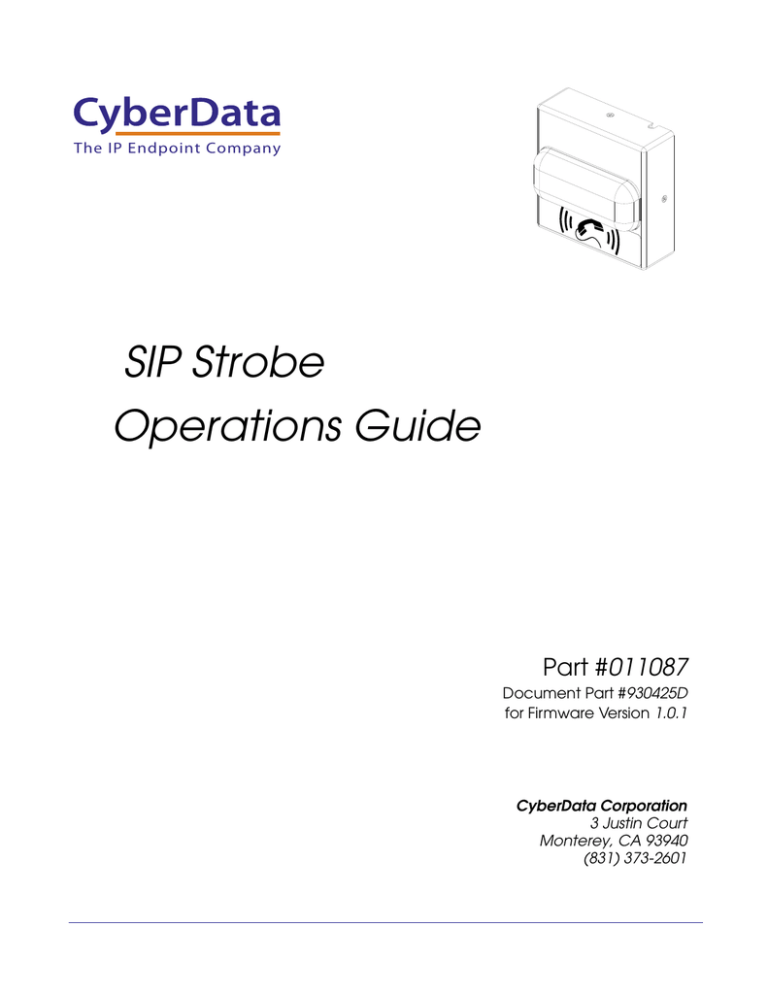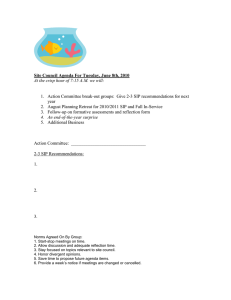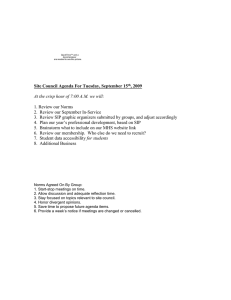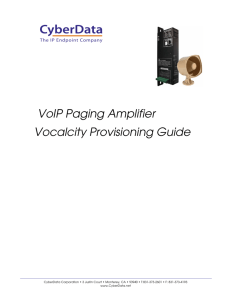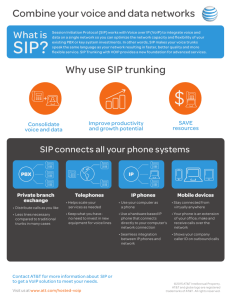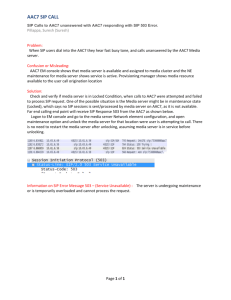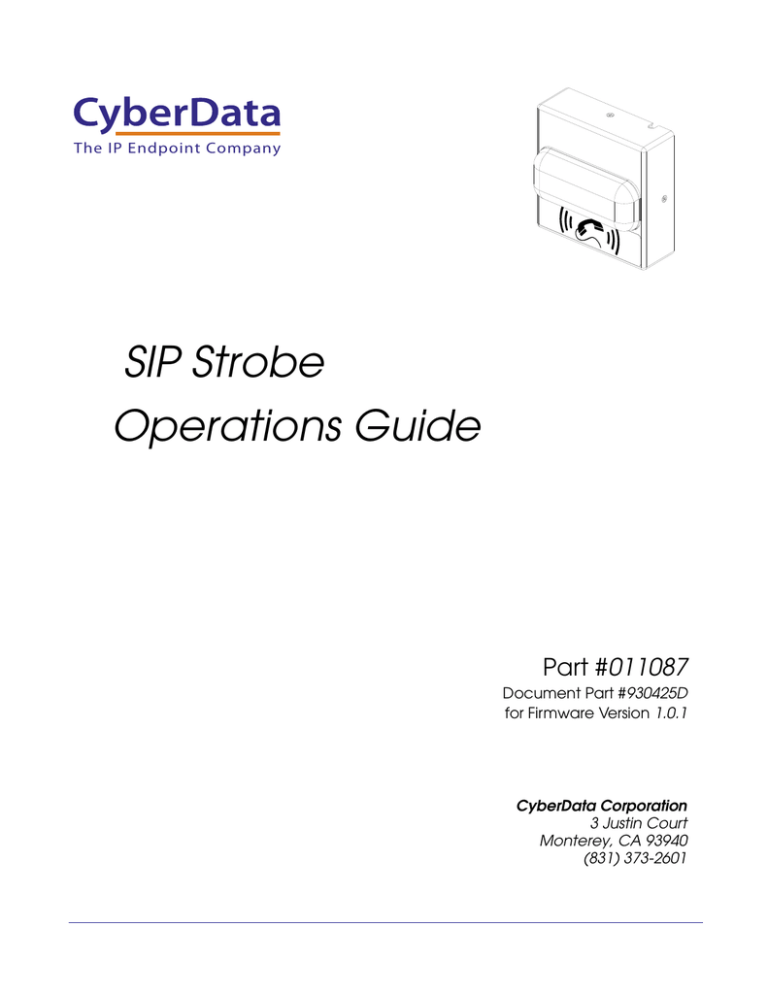
The IP Endpoint Company
SIP Strobe
Operations Guide
Part #011087
Document Part #930425D
for Firmware Version 1.0.1
CyberData Corporation
3 Justin Court
Monterey, CA 93940
(831) 373-2601
SIP Strobe Operations Guide 930425D
Part # 011087
COPYRIGHT NOTICE:
© 2011, CyberData Corporation, ALL RIGHTS RESERVED.
This manual and related materials are the copyrighted property of CyberData Corporation. No part
of this manual or related materials may be reproduced or transmitted, in any form or by any means
(except for internal use by licensed customers), without prior express written permission of
CyberData Corporation. This manual, and the products, software, firmware, and/or hardware
described in this manual are the property of CyberData Corporation, provided under the terms of an
agreement between CyberData Corporation and recipient of this manual, and their use is subject to
that agreement and its terms.
DISCLAIMER: Except as expressly and specifically stated in a written agreement executed by
CyberData Corporation, CyberData Corporation makes no representation or warranty, express or
implied, including any warranty or merchantability or fitness for any purpose, with respect to this
manual or the products, software, firmware, and/or hardware described herein, and CyberData
Corporation assumes no liability for damages or claims resulting from any use of this manual or
such products, software, firmware, and/or hardware. CyberData Corporation reserves the right to
make changes, without notice, to this manual and to any such product, software, firmware, and/or
hardware.
OPEN SOURCE STATEMENT: Certain software components included in CyberData products are
subject to the GNU General Public License (GPL) and Lesser GNU General Public License (LGPL)
“open source” or “free software” licenses. Some of this Open Source Software may be owned by
third parties. Open Source Software is not subject to the terms and conditions of the CyberData
COPYRIGHT NOTICE or software licenses. Your right to copy, modify, and distribute any Open
Source Software is determined by the terms of the GPL, LGPL, or third party, according to who
licenses that software.
Software or firmware developed by CyberData that is unrelated to Open Source Software is
copyrighted by CyberData, subject to the terms of CyberData licenses, and may not be copied,
modified, reverse-engineered, or otherwise altered without explicit written permission from
CyberData Corporation.
TRADEMARK NOTICE: CyberData Corporation and the CyberData Corporation logos are
trademarks of CyberData Corporation. Other product names, trademarks, and service marks may be
the trademarks or registered trademarks of their respective owners.
Technical Support
The IP Endpoint Company
The fastest way to get technical support for your VoIP product is to
submit a VoIP Technical Support form at the following website:
http://www.cyberdata.net/support/contactsupportvoip.html
We have several technical support staff monitoring this form and they will
contact you within 12 hours after receiving a submission.
Phone: (831) 373-2601, Ext. 333
Email: support@cyberdata.net
Fax: (831) 373-4193
Company and product information is at www.cyberdata.net.
CyberData Corporation
930425D
Operations Guide
Important Safety Instructions
1. Read these instructions.
2. Keep these instructions.
3. Heed all warnings.
4. Follow all instructions.
5. Do not use this apparatus near water.
6. Clean only with dry cloth.
7. Do not block any ventilation openings. Install in accordance with the manufacturer’s
instructions.
8. Do not install near any heat sources such as radiators, heat registers, stoves, or other apparatus
(including amplifiers) that produce heat.
9. Do not defeat the safety purpose of the polarized or grounding-type plug. A polarized plug has
two blades with one wider than the other. A grounding type plug has two blades and a third
grounding prong. The wide blade or the third prong are provided for your safety. If the
provided plug does not fit into your outlet, consult an electrician for replacement of the obsolete
outlet.
10. Protect the power cord from being walked on or pinched particularly at plugs, convenience
receptacles, and the point where they exit from the apparatus.
11. Only use attachments/accessories specified by the manufacturer.
12. Refer all servicing to qualified service personnel. Servicing is required when the apparatus has
been damaged in any way, such as power-supply cord or plug is damaged, liquid has been
spilled or objects have fallen into the apparatus, the apparatus has been exposed to rain or
moisture, does not operate normally, or has been dropped.
13. Prior to installation, consult local building and electrical code requirements.
14. WARNING: The SIP Strobe enclosure is not rated for any AC voltages!
Warning
Electrical Hazard: This product should be installed by a licensed electrician
according to all local electrical and building codes.
GENERAL ALERT
Warning
Electrical Hazard: To prevent injury, this apparatus must be securely attached to
the floor/wall in accordance with the installation instructions.
GENERAL ALERT
CyberData Corporation
930425D
Operations Guide
Pictorial Alert Icons
GENERAL ALERT
General Alert
This pictoral alert indicates a potentially hazardous situation. This alert will be
followed by a hazard level heading and more specific information about the
hazard.
Ground
This pictoral alert indicates the Earth grounding connection point.
Hazard Levels
Danger: Indicates an imminently hazardous situation which, if not avoided, will result in death or
serious injury. This is limited to the most extreme situations.
Warning: Indicates a potentially hazardous situation which, if not avoided, could result in death or
serious injury.
Caution: Indicates a potentially hazardous situation which, if not avoided, could result in minor or
moderate injury. It may also alert users against unsafe practices.
Notice: Indicates a statement of company policy (that is, a safety policy or protection of property).
The safety guidelines for the equipment in this manual do not purport to address all the safety issues
of the equipment. It is the responsibility of the user to establish appropriate safety, ergonomic, and
health practices and determine the applicability of regulatory limitations prior to use. Potential
safety hazards are identified in this manual through the use of words Danger, Warning, and Caution,
the specific hazard type, and pictorial alert icons.
CyberData Corporation
930425D
Operations Guide
Abbreviations and Terms
Abbreviation or Term
Definition
A-law
A standard companding algorithm, used in European digital
communications systems to optimize, i.e., modify, the dynamic range of an
analog signal for digitizing.
AVP
Audio Video Profile
Cat 5
TIA/EIA-568-B Category 5
DHCP
Dynamic Host Configuration Protocol
LAN
Local Area Network
LED
Light Emitting Diode
Mbps
Megabits per Second.
NTP
Network Time Protocol
PBX
Private Branch Exchange
PoE
Power over Ethernet (as per IEEE 802.3af standard)
RTFM
Reset Test Function Management
SIP
Session Initiated Protocol
u-law
A companding algorithm, primarily used in the digital telecommunication
UC
Unified Communications
VoIP
Voice over Internet Protocol
CyberData Corporation
930425D
Operations Guide
Revision Information
Revision 930425D, which corresponds to firmware version 1.0.1, was released on February 6, 2012
and has the following changes:
• Updates the description for the Enable Nightringer setting in Table 2-10, "Nightringer
Configuration Parameters".
CyberData Corporation
930425D
Operations Guide
i
Contents
Chapter 1 Product Overview
1
1.1 How to Identify This Product ..............................................................................................................1
1.2 Typical System Installation ...................................................................................................................2
1.3 Product Features .....................................................................................................................................3
1.4 Supported Protocols ..............................................................................................................................3
1.5 Supported SIP Servers ...........................................................................................................................3
1.6 Product Specifications ...........................................................................................................................4
1.7 Dimensions .............................................................................................................................................4
Chapter 2 Installing the SIP Strobe
5
2.1 Parts List ..................................................................................................................................................5
2.1 SIP Strobe Setup .....................................................................................................................................6
2.1.1 SIP Strobe Connections ..............................................................................................................6
2.1.2 Connecting a Device to the Auxiliary Relay ...........................................................................7
2.1.3 Identifying the SIP Strobe Connectors and Jumpers .............................................................8
2.1.4 Network Connectivity, and Data Rate ..................................................................................10
2.1.5 RTFM Switch ..............................................................................................................................12
2.1.6 Restore the Factory Default Settings ...................................................................................... 13
2.2.1 SIP Strobe Web Page Navigation ............................................................................................15
2.2.2 Log in to the Configuration Home Page ................................................................................ 16
2.2.3 Configure the Device ................................................................................................................ 19
2.2.4 Configure the Network Parameters ...................................................................................... 21
2.2.5 Configure the SIP Parameters ................................................................................................. 23
2.2.6 Configure the Night Ringer Parameters ................................................................................ 25
2.2.7 Configure the Sensor Configuration Parameters .................................................................27
2.2.8 Configure the Event Parameters ............................................................................................. 29
2.2.9 Configure the Autoprovisioning Parameters ........................................................................ 34
2.3.1 Reboot the SIP Strobe ............................................................................................................... 40
Appendix A Mounting the SIP Strobe
41
A.1 Mount the SIP Strobe ......................................................................................................................... 41
Appendix B Troubleshooting/Technical Support
45
B.1 Frequently Asked Questions (FAQ) .................................................................................................. 45
B.2 Documentation ..................................................................................................................................... 45
B.3 Contact Information ............................................................................................................................ 46
B.4 Warranty ............................................................................................................................................... 47
B.4.1 Warranty & RMA Returns within the United States ........................................................... 47
B.4.2 Warranty & RMA Returns Outside of the United States .................................................... 47
B.4.3 Spare in the Air Policy .............................................................................................................47
B.4.4 Return and Restocking Policy ................................................................................................. 48
B.4.5 Warranty and RMA Returns Page .......................................................................................... 48
Index
Operations Guide
49
930425D
CyberData Corporation
1
1 Product Overview
1.1 How to Identify This Product
To identify the SIP Strobe, look for a model number label similar to the one shown in
Figure 1-1. The model number on the label should be 011087.
Figure 1-1. Model Number Label
WWW.CYBERDATA.NET
SIP STROBE
SIP ENABLED
RAL 9003 RoHS
011087A / 021076C
087000021
Model number
Operations Guide
930425D
CyberData Corporation
Product Overview 2
Typical System Installation
1.2 Typical System Installation
The Session Initiation Protocol (SIP) SIP Strobe is a SIP endpoint designed to provide VoIP phone
connectivity in a tamper proof and secure package.
Figure 1-2 illustrate how the SIP Strobes can be installed as part of a VoIP phone system.
Figure 1-2. Typical Installation
Generic PoE Switch
1
SIP Strobe
2
3
4
SIP Strobe
SIP Strobe
5
6
IP Phone
IP PBX Server
.
Warning
Electrical Hazard: The SIP Strobe enclosure is not rated for any AC voltages.
GENERAL ALERT
Warning
Electrical Hazard: This product should be installed by a licensed electrician
according to all local electrical and building codes.
GENERAL ALERT
Warning
Electrical Hazard: To prevent injury, this apparatus must be securely attached to
the floor/wall in accordance with the installation instructions.
GENERAL ALERT
Operations Guide
930425D
CyberData Corporation
Product Overview 3
Product Features
1.3 Product Features
●
SIP
●
Event-controlled relay
●
Tamper sensor
●
Web-based setup
●
PoE-powered
1.4 Supported Protocols
The SIP Strobe supports:
●
SIP
●
HTTP Web-based configuration
Provides an intuitive user interface for easy system configuration and verification of SIP Strobe
operations.
●
DHCP Client
Dynamically assigns IP addresses in addition to the option to use static addressing.
●
RTP
●
RTP/AVP - Audio Video Profile
●
Audio Encodings
PCMU (G.711 mu-law)
PCMA (G.711 A-law)
Packet Time 20 ms
1.5 Supported SIP Servers
Go to the following link to find the SIP Strobe product page which will have information on how to
configure the SIP Strobe for various supported SIP servers:
http://www.cyberdata.net/support/server/index.html
Operations Guide
930425D
CyberData Corporation
Product Overview 4
Product Specifications
1.6 Product Specifications
Category
Specification
Network Rate
10/100 Mbps
Power Requirement
802.3af compliant or 10 to 20 VDC at 1000 mA
Protocol
SIP
Part Number
011087
Dimensions
4.5” x 4.5” x 1.5”
Weight
1.6 lbs./shipping weight of 2.2 lbs.
(0.7 kg/shipping weight of 1.0kg)
Auxiliary Relay
1A at 30 VDC
1.7 Dimensions
4.5 [115]
Figure 1-3. Dimensions—Size of Unit with Case
2.1 [55]
4.5 [115]
DIMENSIONS ARE IN INCHES [MILLIMETERS]
Operations Guide
930425D
CyberData Corporation
5
2 Installing the SIP Strobe
2.1 Parts List
Table 2-1 illustrates the SIP Strobe parts.
Table 2-1. Parts List
Operations Guide
Quantit
y
Part Name
Illustration
1
SIP Strobe Assembly
1
Installation Quick Reference Guide
1
SIP Strobe Mounting Accessory Kit
930425D
CyberData Corporation
Installing the SIP Strobe 6
SIP Strobe Setup
2.1 SIP Strobe Setup
2.1.1 SIP Strobe Connections
Figure 2-1 shows the pin connections on the J7 (terminal block). This terminal block can accept
16 AWG gauge wire.
Note
As an alternative to using PoE power, you can supply 12 to 24 VDC at 500 mA into the
terminal block.
Figure 2-1. SIP Strobe Connections
Alternate Power Input:
1 = +12 to 24 VDC at 500 mA
2 = Power Ground
3
4
Relay Contact:
(1A at 30 VDC for continuous loads)
3 = Relay Common
4 = Relay Normally Open Contact
5 = Door Sense Input
6 = Door Sense Ground Reference
Operations Guide
930425D
CyberData Corporation
Installing the SIP Strobe 7
SIP Strobe Setup
2.1.2 Connecting a Device to the Auxiliary Relay
The SIP Strobe incorporates an on-board relay which enables users to control an external relay for
activating an auxiliary device such as an electric door strike (see Figure 2-2). The SIP Strobe relay
contacts are limited to 1 amp at 30VDC. The SIP Strobe relay activation time is selectable through the
web interface and is controlled by DTMF tones generated from the phone being called. The DTMF
tones are selectable from the web interface as well.
Warning
Electrical Hazard: The SIP Strobe enclosure is not rated for any AC voltages.
GENERAL ALERT
Warning
Electrical Hazard: This product should be installed by a licensed electrician
according to all local electrical and building codes.
GENERAL ALERT
Warning
Electrical Hazard: To prevent injury, this apparatus must be securely attached to
the floor/wall in accordance with the installation instructions.
GENERAL ALERT
Note
The three digit code for the auxiliary relay must be sent in conformance with RFC2833
DTMF generation.
Figure 2-2. Auxiliary Relay Wiring Diagram
Example of External Relay (not supplied)
Controlled Device
Such As
Electric Door Strike
or
Strobe Light
Solid State
or
Mechanical
Relay
OUT
PCB
High PIV UltraFast
Switching Diode
IN
Output Contacts
AC or DC rated
Depending Upon
Controlled Device
Requirements
AC or DC
Power Source
VoIP Intercom
-
DC
POWER SUPPLY
MAX.
30 VDC @ 1A
(
)
+
6
5
4
3
2
1
Auxiliary Relay Wiring Contacts
Operations Guide
930425D
CyberData Corporation
Installing the SIP Strobe 8
SIP Strobe Setup
2.1.3 Identifying the SIP Strobe Connectors and Jumpers
See the following figures and tables to identify the SIP Strobe connector locations and functions.
Figure 2-3. Connector Locations
.
Table 2-2. Connector Functions
Connector
Operations Guide
Function
J2
Call Button Interface — Not Used
J6
Microphone Interface — Not Used
J7
Speaker Interface — Not Used
J9
Strobe Power Interface — Not Used
J10
Proximity Sensor Interface — Not Used
930425D
CyberData Corporation
Installing the SIP Strobe 9
SIP Strobe Setup
Figure 2-4. Connector Locations
.
Table 2-3. Connector Functions
Connector
Operations Guide
Function
J1
Ethernet Connector
J3
User Terminal Block Interface
JP1
Manual Reset — Factory only
JP10
Intrusion Sensor Disable. Place jumper on to disable.
930425D
CyberData Corporation
Installing the SIP Strobe 10
SIP Strobe Setup
2.1.4 Network Connectivity, and Data Rate
When you plug in the Ethernet cable or power supply:
●
The square, green Link light above the Ethernet port indicates that the network connection has
been established (see Figure 2-5).
Figure 2-5. Network Connector Prior to Installation
Operations Guide
930425D
CyberData Corporation
Installing the SIP Strobe 11
SIP Strobe Setup
2.1.4.1 Verify Network Activity
The square, yellow Activity light blinks when there is network activity.
Figure 2-6. Network Connector
Operations Guide
930425D
CyberData Corporation
Installing the SIP Strobe 12
SIP Strobe Setup
2.1.5 RTFM Switch
When the SIP Strobe is operational and linked to the network, use the Reset Test Function
Management (RTFM) switch (Figure 2-7) on the SIP Strobe board to restore the unit to the factory
default settings.
Figure 2-7. RTFM Switch
RTFM
Operations Guide
930425D
CyberData Corporation
Installing the SIP Strobe 13
SIP Strobe Setup
2.1.6 Restore the Factory Default Settings
2.1.6.1 RTFM Switch
When the SIP Strobe is operational and linked to the network, use the Reset Test Function
Management (RTFM) switch (Figure 2-8) to set the factory default settings.
Note
Each SIP Strobe is delivered with factory set default values.
Note
The SIP Strobe will use DHCP to obtain the new IP address (DHCP-assigned address or
default to 10.10.10.10 if a DHCP server is not present).
Figure 2-8. RTFM Switch
RTFM
To set the factory default settings:
1. Press and hold the RTFM switch until the strobe flashes once (about eight seconds), and then
release the RTFM switch.
Operations Guide
930425D
CyberData Corporation
Installing the SIP Strobe 14
SIP Strobe Setup
2.2 Configure the SIP Strobe Parameters
To configure the SIP Strobe online, use a standard web browser.
Configure each SIP Strobe and verify its operation before you mount it. When you are ready to
mount an SIP Strobe, refer to Appendix A, "Mounting the SIP Strobe" for instructions.
All SIP Strobes are initially configured with the following default IP settings:
When configuring more than one SIP Strobe, attach the SIP Strobes to the network and configure
one at a time to avoid IP address conflicts.
Table 2-4. Factory Default Settings
Parameter
Factory Default Setting
IP Addressing
IP
DHCP
Addressa
10.10.10.10
Web Access Username
admin
Web Access Password
admin
Subnet Maska
255.0.0.0
Default
Gatewaya
10.0.0.1
a. Default if there is not a DHCP server present.
Operations Guide
930425D
CyberData Corporation
Installing the SIP Strobe 15
SIP Strobe Setup
2.2.1 SIP Strobe Web Page Navigation
Table 2-5 shows the navigation buttons that you will see on every SIP Strobe web page.
Table 2-5. Web Page Navigation
Web Page Item
Description
Link to the Home page.
Link to the Device Configuration page.
Link to the Networking page.
Link to the SIP Configuration page.
Link to the Nightringer page.
Link to the Sensor Configuration page.
Link to the Event Configuration page.
Link to the Autoprovisioning Configuration page.
Link to the Update Firmware page.
Operations Guide
930425D
CyberData Corporation
Installing the SIP Strobe 16
SIP Strobe Setup
2.2.2 Log in to the Configuration Home Page
1. Open your browser to the SIP Strobe IP address.
Note
If the network does not have access to a DHCP server, the device will default to an IP
address of 10.10.10.10.
Note
Make sure that the PC is on the same IP network as the SIP Strobe.
Note
You may also download CyberData’s VoIP Discovery Utility program which allows you to
easily find and configure the default web address of the CyberData VoIP products.
CyberData’s VoIP Discovery Utility program is available at the following website address:
http://www.cyberdata.net/support/voip/discovery_utility.html
Note
Operations Guide
The SIP Strobe ships in DHCP mode. To get to the Home page, use the discovery utility to
scan for the device on the network and open your browser from there.
930425D
CyberData Corporation
Installing the SIP Strobe 17
SIP Strobe Setup
2. When prompted, use the following default Web Access Username and Web Access Password
to access the Home Page (Figure 2-9):
Web Access Username: admin
Web Access Password: admin
Figure 2-9. Home Page
Operations Guide
930425D
CyberData Corporation
Installing the SIP Strobe 18
SIP Strobe Setup
3. On the Home Page, review the setup details and navigation buttons described in Table 2-6.
Table 2-6. Home Page Overview
Web Page Item
Description
Device Settings
Device Name
Shows the device name.
Change Username
Type in this field to change the username.
Change Password
Type in this field to change the password.
Re-enter Password
Type the password again in this field to confirm the new password.
Current Settings
Serial Number
Shows the device serial number.
Mac Address
Shows the device Mac address.
Firmware Version
Shows the current firmware version.
IP Addressing
Shows the current IP addressing setting (DHCP or static).
IP Address
Shows the current IP address.
Subnet Mask
Shows the current subnet mask address.
Default Gateway
Shows the current default gateway address.
DNS Server 1
Shows the current DNS Server 1 address.
DNS Server 2
Shows the current DNS Server 2 address.
SIP Mode is
Shows the current status of the SIP mode.
Event Reporting is
Shows the current status of the Event Reporting mode.
Nightringer is
Shows the current status of the Nightringer mode.
Click the Save button to save your configuration settings.
Note: You need to reboot for changes to take effect.
Click on the Reboot button to reboot the system.
Operations Guide
930425D
CyberData Corporation
Installing the SIP Strobe 19
SIP Strobe Setup
2.2.3 Configure the Device
1. Click the Device Configuration button to open the Device Configuration page. See Figure 2-10.
Figure 2-10. Device Configuration Page
Operations Guide
930425D
CyberData Corporation
Installing the SIP Strobe 20
SIP Strobe Setup
2. On the Device Configuration page, you may enter values for the parameters indicated in
Table 2-7.
Table 2-7. Device Configuration Parameters
Web Page Item
Description
Relay Settings
Activate Relay During Ring
When selected, the relay will be activated for as long as
the call is ringing.
Activate Relay During Night Ring
Check this box to activate the relay for as long as a Night
Ring tone is ringing.
Click the Save button to save your configuration settings.
Note: You need to reboot for changes to take effect.
Click on the Test Relay button to do a relay test.
Click on the Reboot button to reboot the system.
3. After changing the parameters, click the Save button.
Operations Guide
930425D
CyberData Corporation
Installing the SIP Strobe 21
SIP Strobe Setup
2.2.4 Configure the Network Parameters
1. Click the Networking button to open the Network Configuration page (Figure 2-11).
Figure 2-11. Network Configuration Page
Operations Guide
930425D
CyberData Corporation
Installing the SIP Strobe 22
SIP Strobe Setup
2. On the Network Configuration page, enter values for the parameters indicated in Table 2-8.
Table 2-8. Network Configuration Parameters
Web Page Item
IP Addressing
Description
Select either DHCP IP Addressing or Static IP Addressing by
marking the appropriate radio button. If you select Static, configure
the remaining parameters indicated in Table 2-8. If you select DHCP,
go to Step 3.
Stored Network Settings
IP Address
Enter the Static IP address.
Subnet Mask
Enter the Subnet Mask address.
Default Gateway
Enter the Default Gateway address.
DNS Server 1
Enter the DNS Server 1 address.
DNS Server 2
Enter the DNS Server 2 address.
Current Network Settings
Shows the current network settings.
IP Address
Shows the current Static IP address.
Subnet Mask
Shows the current Subnet Mask address.
Default Gateway
Shows the current Default Gateway address.
DNS Server 1
Shows the current DNS Server 1 address.
DNS Server 2
Shows the current DNS Server 2 address.
Click the Save button to save your configuration settings.
Note: You need to reboot for changes to take effect.
Click on the Reboot button to reboot the system.
3. After changing the parameters, click Save Settings. This updates the changed parameters and
reboots the SIP Strobe if appropriate.
4. Connect the SIP Strobe to the target network.
5. From a system on the same network as the SIP Strobe, open a browser with the new IP address
of the SIP Strobe.
Operations Guide
930425D
CyberData Corporation
Installing the SIP Strobe 23
SIP Strobe Setup
2.2.5 Configure the SIP Parameters
1. Click SIP Config to open the SIP Configuration page (Figure 2-12).
Note
For specific server configurations, go to the following website address:
http://www.cyberdata.net/support/server/index.html
Figure 2-12. SIP Configuration Page
Operations Guide
930425D
CyberData Corporation
Installing the SIP Strobe 24
SIP Strobe Setup
2. On the SIP Configuration page, enter values for the parameters indicated in Table 2-9.
Table 2-9. SIP Configuration Parameters
Web Page Item
Description
Enable SIP Operation
Enables or disables SIP operation.
SIP Settings
SIP Server*
Type the SIP server represented as either a numeric IP
address in dotted decimal notation or the fully qualified
host name (255 character limit [FQDN]).
Remote SIP Port*
Type the Remote SIP Port number (default 5060)
(8 character limit).
Local SIP Port*
Type the Local SIP Port number (default 5060)
(8 character limit).
Outbound Proxy
Type the Outbound Proxy as either a numeric IP address in
dotted decimal notation or the fully qualified host name
(255 character limit [FQDN]).
Outbound Proxy Port
Type the Outbound Proxy Port number (8 character limit).
SIP User ID*
Type the SIP User ID (up to 64 alphanumeric characters).
Authenticate ID*
Type the Authenticate ID
(up to 64 alphanumeric characters).
Authenticate Password*
Type the Authenticate Password (up to 64 alphanumeric
characters).
Register with a SIP Server*
Check this box to enable SIP Registration.
Re-registration Interval (in seconds)*
Type the SIP Registration lease time in minutes (default is
60 minutes) (8 character limit). Re-registration Interval (in
seconds)*
Unregister on Reboot*
When selected, on boot, the device will first register with a
SIP server with a expiration delay of 0 seconds. This has
the effect of unregistering any current devices on this
extension.
Misc Settings
RTP Port (even)
Specify the port number used for the RTP stream after
establishing a SIP call. This port number has to be an even
number and defaults to 10500.
Click the Save button to save your configuration settings.
Note: You need to reboot for changes to take effect.
Click on the Reboot button to reboot the system.
3. After changing the parameters, click Save Settings.
Operations Guide
930425D
CyberData Corporation
Installing the SIP Strobe 25
SIP Strobe Setup
2.2.6 Configure the Night Ringer Parameters
1. Click on the Nightringer button to open the Nightringer Configuration page. See Figure 2-13.
Figure 2-13. Nightringer Configuration Setup
Operations Guide
930425D
CyberData Corporation
Installing the SIP Strobe 26
SIP Strobe Setup
2. On the Nightringer Configuration page, enter values for the parameters indicated
in Table 2-10.
Table 2-10. Nightringer Configuration Parameters
Web Page Item
Description
Enable Nightringer
When the nightringer is enabled, the SIP Strobe will attempt
to register a second extension with the SIP server. Any calls
made to this extension will cause the strobe to flash.
Nightringer Settings
SIP Server
Type the SIP server represented as either a numeric IP
address in dotted decimal notation.
Remote SIP Port
Type the Remote SIP Port number (default 5060)
(8 character limit).
Local SIP Port
Type the Local SIP Port number (default 5060)
(8 character limit).
Note: This value cannot be the same as the Local SIP Port*
found on the SIP Configuration Page.
User ID
Type the User ID (up to 64 alphanumeric characters).
Authenticate ID
Type the Authenticate ID (up to 64 alphanumeric
characters).
Authenticate Password
Type the Authenticate Password (up to 64 alphanumeric
characters).
Re-registration Interval (in seconds)*
Type the SIP Registration lease time in minutes (default is
60 minutes) (8 character limit). Re-registration Interval (in
seconds)*
Click the Save button to save your configuration settings.
Note: You need to reboot for changes to take effect.
Click on the Reboot button to reboot the system.
3. After changing the parameters, click on the Save button.
Operations Guide
930425D
CyberData Corporation
Installing the SIP Strobe 27
SIP Strobe Setup
2.2.7 Configure the Sensor Configuration Parameters
The sensor (pins 5 and 6) on the header can be used to monitor the open or closed state of a switch.
There is an option on the Sensor Configuration page to trigger on an open or short condition on
these pins.
The intrusion sensor is an optical sensor installed on the SIP Strobe board and will be activated
when the SIP Strobe is removed from the case.
For each sensor there are two actions the SIP Strobe can take:
• Flash the LED until the sensor is deactivated (roughly 10 times/second)
• Activate the relay until the sensor is deactivated
1. Click Sensor Config to open the Sensor Configuration page (Figure 2-14).
Figure 2-14. Sensor Configuration Page
Operations Guide
930425D
CyberData Corporation
Installing the SIP Strobe 28
SIP Strobe Setup
2. On the Sensor Configuration page, enter values for the parameters indicated in Table 2-11.
Table 2-11. Sensor Configuration Parameters
Web Page Item
Description
Sensor Settings
Sensor Normally Closed
Select the inactive state of the sensors.
Activate Relay
Check this box to blink the strobe light until the sensor is
deactivated.
Blink Strobe
Check this box to activate the blinking strobe until the
sensor is deactivated.
Use this button to test the sensor.
Intrusion Sensor Settings
Activate Relay
Check this box to activate the relay until the sensor is
deactivated.
Blink Strobe
Check this box to blink the strobe light until the sensor is
deactivated.
Use this button to test the Intrusion sensor.
Click the Save button to save your configuration settings.
Note: You need to reboot for changes to take effect.
Click on the Reboot button to reboot the system.
3. After changing the parameters, click Save Settings.
Operations Guide
930425D
CyberData Corporation
Installing the SIP Strobe 29
SIP Strobe Setup
2.2.8 Configure the Event Parameters
Click the Event Config button to open the Event Configuration page (Figure 2-15). The Event
Configuration page specifies a remote server that can be used to receive HTTP POST events when
actions take place on the board.
Figure 2-15. Event Configuration Page
Operations Guide
930425D
CyberData Corporation
Installing the SIP Strobe 30
SIP Strobe Setup
Table 2-12 shows the web page items on the Event Configuration page.
Table 2-12. Event Configuration
Web Page Item
Description
Enable Event Generation
When selected, Event Generation is enabled.
Remote Event Server
Remote Event Server IP
Type the Remote Event Server IP address.
(64 character limit)
Remote Event Server Port
Type the Remote Event Server port number.
(8 character limit)
Remote Event Server URL
Type the Remote Event Server URL.
(127 character limit)
Events
Enable Relay Activated Events
When selected, Relay Activated Events are enabled.
Enable Relay Deactivated Events
When selected, Relay Deactivated Events are enabled.
Enable Ring Events
When selected, Ring Events are enabled.
Enable Night Ring Events
When selected, there is a notification when the device
receives a night ring.
Enable Power On Events
When selected, Power On Events are enabled.
Enable 60 Second Heartbeat Events
When selected, 60 Second Heartbeat Events are
enabled.
Click the Save button to save your configuration settings.
Note: You need to reboot for changes to take effect.
Click on the Test Event button to test an event.
Click on the Reboot button to reboot the system.
Operations Guide
930425D
CyberData Corporation
Installing the SIP Strobe 31
SIP Strobe Setup
2.2.8.1 Example Packets for Events
The server and port are used to point to the listening server and the 'Remote Event Server URL' is
the destination URL (typically the script running on the remote server that's used to parse and
process the POST events).
Note
The XML is URL-encoded before transmission so the following examples are not completely
accurate.
Here are example packets for every event:
POST xmlparse_engine HTTP/1.1
Host: 10.0.3.79
User-Agent: CyberData/1.0.0
Content-Length: 197
Content-Type: application/x-www-form-urlencoded
<?xml version="1.0" encoding="ISO-8859-1"?>
<cyberdata NAME='CyberData SIP Device' MAC='0020f70015b6'>
<event>POWERON</event>
</cyberdata>
POST xmlparse_engine HTTP/1.1
Host: 10.0.3.79
User-Agent: CyberData/1.0.0
Content-Length: 199
Content-Type: application/x-www-form-urlencoded
<?xml version="1.0" encoding="ISO-8859-1"?>
<cyberdata NAME='CyberData SIP Device' MAC='0020f70015b6'>
<event>HEARTBEAT</event>
</cyberdata>
POST xmlparse_engine HTTP/1.1
Host: 10.0.3.79
User-Agent: CyberData/1.0.0
Content-Length: 196
Content-Type: application/x-www-form-urlencoded
<?xml version="1.0" encoding="ISO-8859-1"?>
<cyberdata NAME='CyberData SIP Device' MAC='0020f70015b6'>
<event>BUTTON</event>
</cyberdata>
POST xmlparse_engine HTTP/1.1
Host: 10.0.3.79
User-Agent: CyberData/1.0.0
Content-Length: 201
Content-Type: application/x-www-form-urlencoded
<?xml version="1.0" encoding="ISO-8859-1"?>
<cyberdata NAME='CyberData SIP Device' MAC='0020f70015b6'>
<event>CALL_ACTIVE</event>
</cyberdata>
POST xmlparse_engine HTTP/1.1
Operations Guide
930425D
CyberData Corporation
Installing the SIP Strobe 32
SIP Strobe Setup
Host: 10.0.3.79
User-Agent: CyberData/1.0.0
Content-Length: 205
Content-Type: application/x-www-form-urlencoded
<?xml version="1.0" encoding="ISO-8859-1"?>
<cyberdata NAME='CyberData SIP Device' MAC='0020f70015b6'>
<event>CALL_TERMINATED</event>
</cyberdata>
POST xmlparse_engine HTTP/1.1
Host: 10.0.3.79
User-Agent: CyberData/1.0.0
Content-Length: 197
Content-Type: application/x-www-form-urlencoded
<?xml version="1.0" encoding="ISO-8859-1"?>
<cyberdata NAME='CyberData SIP Device' MAC='0020f70015b6'>
<event>RINGING</event>
</cyberdata>
POST xmlparse_engine HTTP/1.1
Host: 10.0.3.79
User-Agent: CyberData/1.0.0
Content-Length: 234
Content-Type: application/x-www-form-urlencoded
<?xml version="1.0" encoding="ISO-8859-1"?>
<cyberdata NAME='CyberData SIP Device' MAC='0020f70015b6'>
<event>MULTICAST_START</event>
<index>8</index>
</cyberdata>
POST xmlparse_engine HTTP/1.1
Host: 10.0.3.79
User-Agent: CyberData/1.0.0
Content-Length: 233
Content-Type: application/x-www-form-urlencoded
<?xml version="1.0" encoding="ISO-8859-1"?>
<cyberdata NAME='CyberData SIP Device' MAC='0020f70015b6'>
<event>MULTICAST_STOP</event>
<index>8</index>
</cyberdata>
POST xmlparse_engine HTTP/1.1
Host: 10.0.3.79
User-Agent: CyberData/1.0.0
Content-Length: 234
Content-Type: application/x-www-form-urlencoded
<?xml version="1.0" encoding="ISO-8859-1"?>
<cyberdata NAME='CyberData SIP Device' MAC='0020f70015b6'>
<event>RELAY_ACTIVATED</event>
</cyberdata>
POST xmlparse_engine HTTP/1.1
Operations Guide
930425D
CyberData Corporation
Installing the SIP Strobe 33
SIP Strobe Setup
Host: 10.0.3.79
User-Agent: CyberData/1.0.0
Content-Length: 234
Content-Type: application/x-www-form-urlencoded
<?xml version="1.0" encoding="ISO-8859-1"?>
<cyberdata NAME='CyberData SIP Device' MAC='0020f70015b6'>
<event>RELAY_DEACTIVATED</event>
</cyberdata>
POST xmlparse_engine HTTP/1.1
Host: 10.0.3.79
User-Agent: CyberData/1.0.0
Content-Length: 234
Content-Type: application/x-www-form-urlencoded
<?xml version="1.0" encoding="ISO-8859-1"?>
<cyberdata NAME='CyberData SIP Device' MAC='0020f70015b6'>
<event>NIGHTRINGING</event>
</cyberdata>
Operations Guide
930425D
CyberData Corporation
Installing the SIP Strobe 34
SIP Strobe Setup
2.2.9 Configure the Autoprovisioning Parameters
1. Click the Autoprovisioning button to open the Autoprovisioning Configuration page.
See Figure 2-16.
Figure 2-16. Autoprovisioning Configuration Page
Operations Guide
930425D
CyberData Corporation
Installing the SIP Strobe 35
SIP Strobe Setup
2. On the Autoprovisioning Configuration page, you may enter values for the parameters
indicated in Table 2-13.
Table 2-13. Autoprovisioning Configuration Parameters
Web Page Item
Description
Autoprovisioning
Enable Autoprovisioning
See Section 2.2.9.1, "Autoprovisioning".
Get Autoprovisioning from DHCP
See Section 2.2.9.1, "Autoprovisioning".
Autoprovisioning Server (IP Address) See Section 2.2.9.1, "Autoprovisioning" (15 character limit).
Autoprovisioning Autoupdate
(in minutes)
Type the desired time (in minutes) that you want the
Autoprovisioning feature to update (6 character limit).
Autoprovisioning file name
Displays the current autoprovisioning file name.
Click the Save button to save your configuration settings.
Note: You need to reboot for changes to take effect.
Click on the Reboot button to reboot the system.
3. After changing the parameters, click the Save button.
Operations Guide
930425D
CyberData Corporation
Installing the SIP Strobe 36
SIP Strobe Setup
2.2.9.1 Autoprovisioning
Enable
Autoprovisioning
Option
With autoprovisioning enabled, the board will get its configuration from a remote TFTP server on
startup or periodically on a scheduled delay. Autoprovisioned values will override values stored in
on-board memory and will be visible on the web page. The board gets its autoprovisioning
information from an XML-formatted file hosted from a TFTP server. CyberData will provide a
template for this XML file and the user can modify it for their own use.
To use autoprovisioning, create a copy of the autoprovisioning template with the desired settings
and name this file with the mac address of the device to configure (for example:
0020f7350058.config). Put this file into your TFTP server directory and manually set the TFTP server
address on the board.
It is not necessary to set every option found in the autoprovisioning template. As long as the XML is
valid, the file can contain any subset. Options not autoprovisioned will default to the values stored
in the on board memory. For example if you only wanted to modify the device name, the following
would be a valid autoprovisioning file:
<?xml version="1.0" encoding="utf-8" ?>
<specific>
<MiscSettings>
<DeviceName>auto SIP Strobe</DeviceName>
</MiscSettings>
</specific>
Networking
The board will only apply networking settings or firmware upgrades after a reboot.
Get
Autoprovisioning
from DHCP
When this option is checked, the device will automatically fetch its autoprovisioning server address
from the DHCP server. The device will use the address specified in OPTION 150 (TFTP-servername) or OPTION 66. If both options are set, the device will use OPTION 150.
Refer to the documentation of your DHCP server for setting up OPTION 150.
Operations Guide
930425D
CyberData Corporation
Installing the SIP Strobe 37
SIP Strobe Setup
To set up a Linux DHCPD server to serve autoprovisioning information (in this case using both
option 66 and 150), here's an example dhcpd.conf:
# dhcpd.conf
#
# Configuration file for ISC dhcpd (see 'man dhcpd.conf')
#
ddns-update-style ad-hoc;
option option-150 code 150 = ip-address;
subnet 10.0.0.0 netmask 255.0.0.0 {
max-lease-time 120;
default-lease-time 120;
option routers
option subnet-mask
10.0.0.1;
255.0.0.0;
option domain-name
option domain-name-servers
"voiplab";
10.0.0.1;
option time-offset
-8;
option tftp-server-name
"10.0.0.254";
option option-150
10.0.0.254;
# Pacific Standard Time
range 10.10.0.1 10.10.2.1;}
Autoprovisioning
Instead of using DHCP to provide the autoprovisioning tftp server address, you can specify an
Server (IP Address) address manually.
Autoprovisioning
Autoupdate
If Autoprovisioning is enabled and the Autoprovisioning Autoupdate value is something other
than 0 minutes, a service is started on startup that will wait the configured number of minutes and
then try to re-download its autoprovisioning file. It will compare its previously autoprovisioned file
with this new file and if there are differences, it will reboot the board.
Autoprovisioned
An Autoprovisioned firmware upgrade only happens after a reboot, will take roughly three
Firmware Upgrades minutes, and the web page will be unresponsive during this time.
The 'FirmwareVersion' value in the xml file must match the version stored in the 'FirmwareFile'.
<FirmwareVersion>v5.0.5b01</FirmwareVersion>
<FirmwareFile>505b01-uImage-SIP Strobe</FirmwareFile>
If these values are mismatched, the board can get stuck in a loop where it goes through the
following sequence of actions:
1. The board downloads and writes a new firmware file.
2. After the next reboot, the board recognizes that the firmware version does not match.
3. The board downloads and writes the firmware file again.
CyberData has timed a firmware upgrade at 140 seconds. Therefore, if you suspect the board is
stuck in a loop, either remove or comment out the FirmwareVersion line in the XML file and let the
board boot as it normally does.
Operations Guide
930425D
CyberData Corporation
Installing the SIP Strobe 38
SIP Strobe Setup
2.3 Upgrade the Firmware and Reboot the SIP Strobe
Note
To guard against failed firmware upgrades, units shipped from CyberData with firmware
version 1.0.2 and later feature a built-in "fail safe" mechanism.
To upload the firmware from your computer:
1. Retrieve the latest SIP Strobe firmware file from the SIP Strobe Downloads page at:
http://www.cyberdata.net/products/voip/digitalanalog/strobe/downloads.html
2. Unzip the firmware version file. This file may contain the following:
• Firmware file
• Release notes
3. Log in to the SIP Strobe home page as instructed in Section 2.2.2, "Log in to the Configuration
Home Page".
4. Click the Update Firmware button to open the Upgrade Firmware page. See Figure 2-17.
Figure 2-17. Upgrade Firmware Page
5. Select Browse, and then navigate to the location of the SIP Strobe firmware file.
6. Click Submit.
Operations Guide
930425D
CyberData Corporation
Installing the SIP Strobe 39
SIP Strobe Setup
Note
This starts the upgrade process. Once the SIP Strobe has uploaded the file, the Uploading
Firmware countdown page appears, indicating that the firmware is being written to flash.
The SIP Strobe will automatically reboot when the upload is complete. When the
countdown finishes, the Upgrade Firmware page will refresh. The uploaded firmware
filename should be displayed in the system configuration (indicating successful upload and
reboot).
Table 2-14 shows the web page items on the Upgrade Firmware page.
Table 2-14. Firmware Upgrade Parameters
Web Page Item
Description
File Upload
Firmware Version
Shows the current firmware version.
Use the Browse button to navigate to the location of the
firmware file that you want to upload.
Click on the Submit button to automatically upload the
selected firmware and reboot the system.
Click on the Reboot button to reboot the system.
Operations Guide
930425D
CyberData Corporation
Installing the SIP Strobe 40
SIP Strobe Setup
2.3.1 Reboot the SIP Strobe
To reboot a SIP Strobe, log in to the web page as instructed in Section 2.2.2, "Log in to the
Configuration Home Page".
1. Click Update Firmware to open the Upgrade Firmware page (Figure 2-18).
Figure 2-18. Reboot System Section
Reboot
2. Click Reboot. A normal restart will occur.
Operations Guide
930425D
CyberData Corporation
41
Appendix A: Mounting the SIP Strobe
A.1 Mount the SIP Strobe
Before you mount the SIP Strobe, make sure that you have received all the parts for each SIP Strobe.
Refer to Table A-1.
Table A-1. Wall Mounting Components (Part of the Accessory Kit)
Quantity
Part Name
4
#6 x 1.5 inches Sheet Metal Screw
4
#6 Ribbed Plastic Anchor
Illustration
Table A-2. Gang Box Mounting Components
Operations Guide
Quantity
Part Name
4
#6-32 x 0.625-inch
Flat-Head Machine Screw.
930425D
Illustration
CyberData Corporation
42
Mount the SIP Strobe
After the SIP Strobe is assembled, plug the Ethernet cable into the SIP Strobe Assembly (see Figure
A-19).
Section 2.1.4, "Network Connectivity, and Data Rate" explains how the Link and Status LEDs work.
Figure A-19. Network Connector Prior to Installation
Operations Guide
930292A
CyberData Corporation
43
Mount the SIP Strobe
Figure A-20 shows the mounting options for the SIP Strobe.
Note
Be sure to connect the SIP Strobe up to the Earth Ground.
Figure A-20. Mounting Options
Operations Guide
930292A
CyberData Corporation
44
Mount the SIP Strobe
Figure A-21 shows the maximum recommended wall cutout dimensions for mounting the SIP
Strobe.
Figure A-21. Maximum Recommended Wall Cutout Dimensions
0.25 [6.4]
0.25 [6.4]
Wall Cutout
0.25 [6.4]
0.25 [6.4]
Dimensions are in Inches [Millimeter]
Operations Guide
930292A
CyberData Corporation
45
Appendix B: Troubleshooting/Technical
Support
B.1 Frequently Asked Questions (FAQ)
A list of frequently asked questions (FAQs) are available on the SIP Strobe product page at:
http://www.cyberdata.net/products/voip/digitalanalog/strobe/faqs.html
Select the support page for your product to see a list of frequently asked questions for the
CyberData product:
B.2 Documentation
The documentation for this product is released in an English language version only.
You can download PDF copies of CyberData product documentation from the
SIP Strobe product page at:
http://www.cyberdata.net/products/voip/digitalanalog/strobe/docs.html
Operations Guide
930425D
CyberData Corporation
46
Contact Information
B.3 Contact Information
Contact
CyberData Corporation
3 Justin Court
Monterey, CA 93940 USA
www.CyberData.net
Phone: 800-CYBERDATA (800-292-3732)
Fax: 831-373-4193
Sales
Sales 831-373-2601 Extension 334
Technical
Support
The fastest way to get technical support for your VoIP product is to submit a VoIP Technical Support
form at the following website:
http://www.cyberdata.net/support/contactsupportvoip.html
We have several technical support staff monitoring this form and they will contact you within 12
hours after receiving a form submission.
Phone: (831) 373-2601, Ext. 333
Email: support@cyberdata.net
Returned
Materials
Authorization
To return the product, contact the Returned Materials Authorization (RMA) department:
Phone: 831-373-2601, Extension 136
Email: RMA@CyberData.net
When returning a product to CyberData, an approved CyberData RMA number must be printed on
the outside of the original shipping package. No product will be accepted for return without an
approved RMA number. Send the product, in its original package, to the following address:
CyberData Corporation
3 Justin Court
Monterey, CA 93940
Attention: RMA "your RMA number"
RMA Status Form If you need to inquire about the repair status of your product(s), please use the CyberData RMA
Status form at the following web address:
http://www.cyberdata.net/support/rmastatus.html
Operations Guide
930292A
CyberData Corporation
47
Warranty
B.4 Warranty
CyberData warrants its product against defects in material or workmanship for a period of two
years from the date of purchase. Should the product fail within the warranty period, CyberData will
repair or replace the product free of charge. This warranty includes all parts and labor.
Should the product fail out-of-warranty, a flat rate repair charge of one half of the purchase price of
the product will be assessed. Repairs that are in warranty but are damaged by improper
modifications or abuse, will be charged at the out-of-warranty rate. Products shipped to CyberData,
both in and out-of-warranty, are shipped at the expense of the customer. Shipping charges for
repaired products shipped back to the customer by CyberData, will be paid by CyberData.
CyberData shall not under any circumstances be liable to any person for any special, incidental,
indirect or consequential damages, including without limitation, damages resulting from use or
malfunction of the products, loss of profits or revenues or costs of replacement goods, even if
CyberData is informed in advance of the possibility of such damages.
B.4.1 Warranty & RMA Returns within the United States
If service is required, you must contact CyberData Technical Support prior to returning any
products to CyberData. Our Technical Support staff will determine if your product should be
returned to us for further inspection. If Technical Support determines that your product needs to be
returned to CyberData, an RMA number will be issued to you at this point.
Your issued RMA number must be printed on the outside of the shipping box. No product will be
accepted for return without an approved RMA number. The product in its original package should
be sent to the following address:
CyberData Corporation
3 Justin Court.
Monterey, CA 93940
Attn: RMA "xxxxxx"
B.4.2 Warranty & RMA Returns Outside of the United States
If you purchased your equipment through an authorized international distributor or reseller, please
contact them directly for product repairs.
B.4.3 Spare in the Air Policy
CyberData now offers a Spare in the Air no wait policy for warranty returns within the United States
and Canada. More information about the Spare in the Air policy is available at the following web
address:
http://www.cyberdata.net/support/warranty/spareintheair.html
Operations Guide
930292A
CyberData Corporation
48
Warranty
B.4.4 Return and Restocking Policy
For our authorized distributors and resellers, please refer to your CyberData Service Agreement for
information on our return guidelines and procedures.
For End Users, please contact the company that you purchased your equipment from for their
return policy.
B.4.5 Warranty and RMA Returns Page
The most recent warranty and RMA information is available at the CyberData Warranty and RMA
Returns Page at the following web address:
http://www.cyberdata.net/support/warranty/index.html
Operations Guide
930292A
CyberData Corporation
49
Index
A
D
AC voltages 2, 7
act light 11
activate relay (intrusion sensor) 28
activate relay (sensor) 28
address, configuration login 16
audio encodings 3
autoprovisioning 36
autoprovisioned firmware upgrades 37
autoprovisioning autoupdate 37
autoprovisioning enabled option 36
autoprovisioning from DHCP 36
autoprovisioning server (IP address) 37
networking 36
autoprovisioning configuration 34, 35
auxiliary relay wiring diagram 7
baud rate
verifying 10
blink strobe (intrusion sensor) 28
blink strobe (sensor) 28
default
device settings 49
gateway 14
IP address 14
subnet mask 14
username and password 14
web login username and password 17
default device settings 13
default gateway 14, 22
default IP settings 14
default login address 16
device configuration 19
device configuration parameters 35
the device configuration page 34
device configuration page 19
device configuration parameters 20
device configuration password
changing for web configuration access 19
DHCP Client 3
DHCP IP addressing 22
dimensions 4
discovery utility program 16
DNS server 22
door sensor 28
C
E
changing
the web access password 19
configurable parameters 18, 20, 22, 24, 39
configuration
default IP settings 14
door sensor 27
intrusion sensor 27
network 21
SIP 23
using Web interface 14
configuration home page 17
configuration page
configurable parameters 18, 20, 22, 24, 39
contact information 46
contact information for CyberData 46
Current Network Settings 22
current network settings 22
CyberData contact information 46
earth ground 43
enable night ring events 30
ethernet cable 42
event configuration
enable night ring events 30
expiration time for SIP server lease 24, 26
B
F
factory default settings 13
how to set 13
firmware
where to get the latest firmware 38
G
gang box mounting 43
Operations Guide
930425D
CyberData Corporation
50
green link light 10
identifying your product 1
illustration of device mounting process 41
installation, typical device system 2
intrusion sensor 27, 28
activate relay 28
IP address 14, 22
IP addressing 22
default
IP addressing setting 14
parts list 5
password
for SIP server login 24
login 17
restoring the default 14
port
local SIP 24
remote SIP 24
power requirement 4
product
configuring 14
mounting 41
parts list 5
product features 3
product overview
product features 3
product specifications 4
supported protocols 3
supported SIP servers 3
typical system installation 2
product specifications 4
protocols supported 3
L
R
lease, SIP server expiration time 24, 26
link LED 42
link light 10
local SIP port 24
log in address 16
reboot 39, 40
remote SIP port 24
Reset Test Function Management (RTFM) switch 13
reset test function management switch 12
resetting the IP address to the default 41, 45
restoring factory default settings 13, 49
restoring the factory default settings 13
return and restocking policy 48
RMA returned materials authorization 46
RMA status 46
RTFM jumper 12
RTFM switch 12, 13
RTP/AVP 3
H
home page 17
http web-based configuration 3
I
M
mounting the device 41
N
S
navigation (web page) 15
navigation table 15
network activity, verifying 11
network configuration 21
network rate 4
Network Setup 21
nightringer settings 26
sales 46
sensor 28
activate relay 28
blink strobe 28
sensor normally closed 28
sensor setup page 27
sensor setup parameters 27
sensors 28
server address, SIP 24
service 46
setting up the device 6
P
packet time 3
part number 4
Operations Guide
930425D
CyberData Corporation
51
settings, default 13
SIP
enable SIP operation 24
local SIP port 24
user ID 24
SIP (session initiation protocol) 3
SIP configuration 23
SIP Server 24
SIP configuration parameters
outbound proxy 24
registration and expiration, SIP server lease 24, 26
unregister on reboot 24
user ID, SIP 24
SIP registration 24
SIP remote SIP port 24
SIP server 24
password for login 24
SIP servers supported 3
unregister from 24
user ID for login 24
Spare in the Air Policy 47
static IP addressing 22
status LED 42
subnet mask 14, 22
supported protocols 3
W
warranty 47
warranty & RMA returns outside of the United States 47
warranty & RMA returns within the United States 47
warranty and RMA returns page 48
warranty policy at CyberData 47
web access password 14
web access username 14
web configuration log in address 16
web page
navigation 15
web page navigation 15
web-based configuration 14
weight 4
Y
yellow act light 11
T
tech support 46
technical support, contact information 46
U
user ID
for SIP server login 24
username
changing for web configuration access 19
default for web configuration access 17
restoring the default 14
V
verifying
baud rate 10
network activity 11
network connectivity 10
Operations Guide
930425D
CyberData Corporation