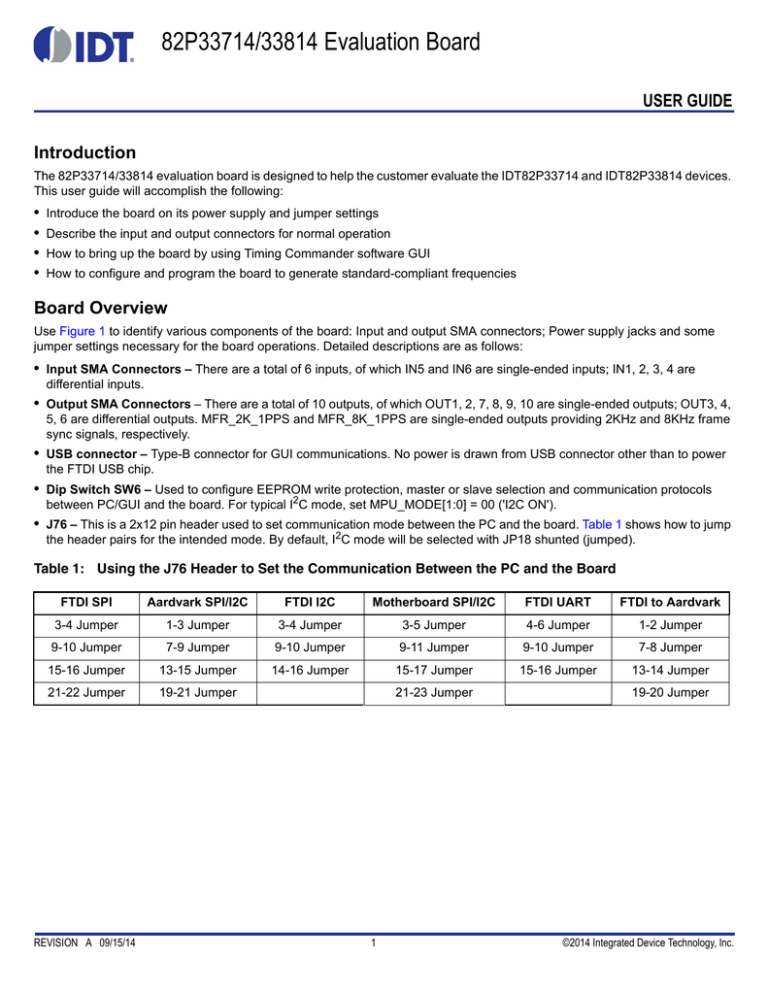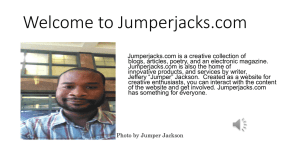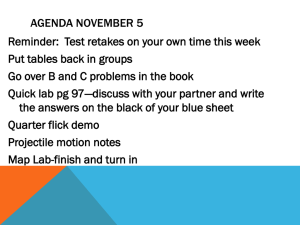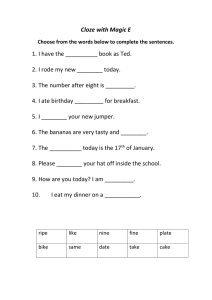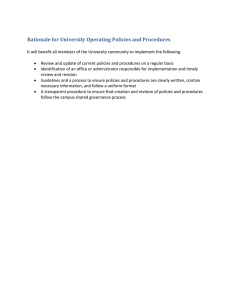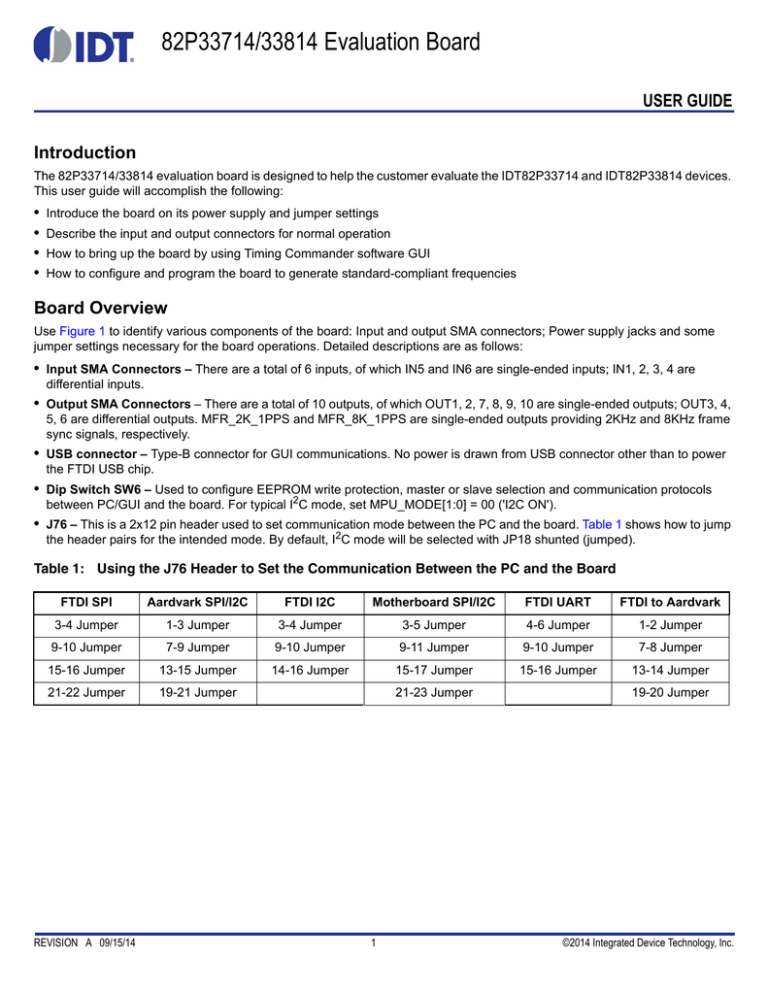
82P33714/33814 Evaluation Board
USER GUIDE
Introduction
The 82P33714/33814 evaluation board is designed to help the customer evaluate the IDT82P33714 and IDT82P33814 devices.
This user guide will accomplish the following:
•
•
•
•
Introduce the board on its power supply and jumper settings
Describe the input and output connectors for normal operation
How to bring up the board by using Timing Commander software GUI
How to configure and program the board to generate standard-compliant frequencies
Board Overview
Use Figure 1 to identify various components of the board: Input and output SMA connectors; Power supply jacks and some
jumper settings necessary for the board operations. Detailed descriptions are as follows:
• Input SMA Connectors – There are a total of 6 inputs, of which IN5 and IN6 are single-ended inputs; IN1, 2, 3, 4 are
differential inputs.
• Output SMA Connectors – There are a total of 10 outputs, of which OUT1, 2, 7, 8, 9, 10 are single-ended outputs; OUT3, 4,
5, 6 are differential outputs. MFR_2K_1PPS and MFR_8K_1PPS are single-ended outputs providing 2KHz and 8KHz frame
sync signals, respectively.
• USB connector – Type-B connector for GUI communications. No power is drawn from USB connector other than to power
the FTDI USB chip.
• Dip Switch SW6 – Used to configure EEPROM write protection, master or slave selection and communication protocols
between PC/GUI and the board. For typical I2C mode, set MPU_MODE[1:0] = 00 ('I2C ON').
• J76 – This is a 2x12 pin header used to set communication mode between the PC and the board. Table 1 shows how to jump
the header pairs for the intended mode. By default, I2C mode will be selected with JP18 shunted (jumped).
Table 1: Using the J76 Header to Set the Communication Between the PC and the Board
FTDI SPI
Aardvark SPI/I2C
FTDI I2C
Motherboard SPI/I2C
FTDI UART
FTDI to Aardvark
3-4 Jumper
1-3 Jumper
3-4 Jumper
3-5 Jumper
4-6 Jumper
1-2 Jumper
9-10 Jumper
7-9 Jumper
9-10 Jumper
9-11 Jumper
9-10 Jumper
7-8 Jumper
15-16 Jumper
13-15 Jumper
14-16 Jumper
15-17 Jumper
15-16 Jumper
13-14 Jumper
21-22 Jumper
19-21 Jumper
REVISION A 09/15/14
21-23 Jumper
1
19-20 Jumper
©2014 Integrated Device Technology, Inc.
82P33714/33814 EVALUATION BOARD
Figure 1. Board Overview
• OSCI Input and XO – System reference clock input. Refer to JP9 for clock source selection. The frequency of this input clock
is selected by XO_FREQ[2:0] pins described in SW5.
• HW Reset button – Pressing this button will reset the device to default condition.
• JP9 – 3-pin header used to select the system reference clock to be from OSCI (jump UP) or XO (jump DOWN). Jumper
default position is to jump DOWN to select XO.
• Dip Switch SW5 – This dip switch contains the following bit configurations:
◦ Input clock validation control LOS[3:0]: Once these bits are set, the input clocks will be disqualified (invalid). Please
note: there are other criteria for an input clock to be invalid.
◦ I2C address bits: I2C_AD[2:1] sets the lower 3-bit address of 7-bit I2C address with the least significant bit, I2C_AD0
being ignored. Higher 4 bits is fixed at 4'b1010. This only applies to I2C mode (MPU_MODE[1:0] = 00 in SW6).
• AC/DC Power Jack – Using a wall adapter AC/DC power supply (output 5VDC/3A with center-positive jack) can power the
board, if 5VDC Power Jack is not supplied with a 5VDC power source.
• 5VDC Power Jack – If AC/DC power source is not used, a 5VDC power source can be plugged into the jack to power the
board. Please note: Power Jacks labeled 3.3V and 1.8V are for other purposes. They can be left unused.
• 5VDC Ground Jack – Paired with 5VDC Power Jack (above) to provide power return when 5VDC bench power supply is
used.
2
REVISION A 09/15/14
82P33714/33814 EVALUATION BOARD
Board Power Supply
There are two ways to power up the board:
• Use an AC/DC adapter which provides 5VDC to on-board voltage regulators to generate 3.3V and 1.8V.
• Connect a 5VDC power source (i.e., a bench power supply) to the power jack that is labeled s “5V”.
USB connector is only used for communicating with the PC running Timing Commander. It is not used to provide any power
source for the board. When plugged in to the PC's USB port, a green LED is lit.
Connecting the Board
Other than input and output cables, the only connection you need to make to operate the board is a USB cable connecting to a
PC USB port and a power supply connection (either an AC/DC adapter or a 5VDC power source, as described above). See
Figure 2 below for different powering options.
Figure 2. Connecting the Board to the Power Supply and USB Port
REVISION A 09/15/14
3
82P33714/33814 EVALUATION BOARD
Board Default Frequency Output
Upon power-up, the following default frequencies will be available:
•
•
•
•
•
OUT1 = 25MHz
OUT2 = 125MHz
OUT3 = 156.25MHz
FRSYNC_8K_1PPS = 8kHz
MFRSYNC_2K_1PPS = 2KHz
Working with TimingCommand for Configuration
Use the following steps to setup the board using I2C and start the configuration of the board.
1. Connect the board as shown in Figure 2.
2. Press HW Reset button on the board to reset the device. This may not be necessary if the board is first powered up.
3. Start Timing Commander® software. You will see options of “New Setting File” and “Open Setting file”. For a new
configuration, select “New Setting File”.
Figure 3. Starting up Timing Commander GUI
4. After selecting “New Settings File”, a device selection window will pop up. In the window, choose the intended device in
the list, click the button at the lower right corner of the window to browse and open a personality file, then click OK.
4
REVISION A 09/15/14
82P33714/33814 EVALUATION BOARD
Figure 4. Selecting the Correct Device – 82P33814 is Selected. Open a Personality File
5. The GUI window is open for configurations. Overall, the configuration window shows 6 inputs on the left and 10 outputs
are on the right side of the window. For Input configuration, most frequencies can be entered for IN01 ~ IN6 and they will
be automatically configured to be available to both DPLLs.
For each frequency entry, click outside the entry box for it to take effect. In the example shown in Figure 5, 10MHz is
entered in IN02. As you can see, IN02 is divided down to 8kHz and is available to all 3 DPLLs (if all 3 DPLLs are enabled).
REVISION A 09/15/14
5
82P33714/33814 EVALUATION BOARD
Figure 5. Enter Input and Output Frequencies
To associate an input clock with a sync signal (such as 1PPS, for e)xample, to associate a sync signal IN1 (1PPS) to IN02
(10MHz)), click on the Input Buffer of IN02 (the triangle symbol following frequency entry box), a sub-configuration
window for IN02 is shown below. In the window, IN01 is selected as sync signal.
Figure 6. IN01 is Selected as Sync Signal for IN02 (green oval)
If IN10 is only used as a sync signal for IN09, then disable IN10 to the DPLL as an input in the Input Buffer window of
IN10, as shown in Figure 7 below.
6
REVISION A 09/15/14
82P33714/33814 EVALUATION BOARD
Figure 7. IN01 is Disabled as an Input Clock to DPLL (orange oval) because it's only used as a sync signal
for IN02
6. Each DPLL has Profile Selection and a “Configure” button. In general, the pull-down Profile Selection should be sufficient
to automatically pre-configure the DPLL and reference monitor for the specific ITU-T recommendation. Click “Configure”
button to open up configuration window for respective DPLL for additional or customized configuration. There are
pull-down items for each configuration parameter. For example, in “Operation Mode” section, you can select:
◦ Automatic, or Free-up to force Lock or Free-run;
◦ Different base frequencies can be selected from pull-down items in Selector A or Select B;
◦ Input reference can be set manually set to a particular input, or set it in “Automatic” mode, in which case an input
reference is selected based on priority among multiple input references;
◦ Feedback can be “Internal feedback mode” or use one of the input references as an “external feedback mode”. When
in external feedback mode, a clock source must be supplied to the input chosen at the same frequency as the input
to the DPLL (typically, it is 8kHz).
REVISION A 09/15/14
7
82P33714/33814 EVALUATION BOARD
Figure 8. DPLL Configuration Window – Operation Mode Settings
In “Bandwidth and Damping” section, there are two options to select DPLL's bandwidth and damping factors during start,
acquisition and locked phases:
◦ Always use Locked bandwidth/damping. This option will use the bandwidth and damping factor that are available
when DPLL is locked;
◦ Automatically select start/acq/locked bw/damping: preset bandwidth and damping factor values are used for the
DPLL during start, acquisition and locked phases.
8
REVISION A 09/15/14
82P33714/33814 EVALUATION BOARD
Figure 9. DPLL Configuration Window - Bandwidth/Damping Factor Settings
7. Output Configuration. Most output frequencies can be entered for OUT01~OUT11 and they will be automatically
configured. However, 19.2MHz and 10MHz-based clocks are not supported by the default hardware profiles for the
APLLs. Therefore, APLL1/APLL2 needs to be pre-configured to the applicable VCO frequency.
◦ To configure APLL1, select “(custom on DPLL1)” as shown in Figure 10.
Figure 10. APLL1 Parameters for VCO = 614.4MHz
Click on the “Customize” button and ignore the initial Timing Commander error. Enter the values as shown in Figure 11
below to get a VCO of 614.4MHz.
REVISION A 09/15/14
9
82P33714/33814 EVALUATION BOARD
Figure 11. APLL1 Parameters for VCO = 614.4MHz
◦ To configure APLL2, select “(custom on DPLL1)” as shown in Figure 10. Then click on “Customize” button and ignore
the initial Timing Commander error. Enter the values as shown in Figure 12 below.
Figure 12. Configure APLL2 Parameters for VCO = 600.0MHz
◦ Once APLL1 and APLL2 have been configured, output frequencies can now be entered at OUT01 ~ OUT04, OUT07.
10
REVISION A 09/15/14
82P33714/33814 EVALUATION BOARD
Figure 13. Output Frequencies Entered after APLL1/APLL2 Configured (example)
◦ Finally, FRSYNC & MRFRSYNC can be configured, if needed. Change FRSYNC & MFRSYNC to 1PPS. By default,
the duty cycle of sync outputs is 50/50. If a pulse is desired, click on the applicable check box. The pulse width is
based on OUT01 clock period.
Figure 14. Configure MRSYNC and MRFRSYNC
8. Connecting to the Board. Configurations can be done before making the USB/I2C connection to the board. Or,
connecting with the board can be established before configuring. It's recommended to complete initial configurations
before making a USB/I2C connection to the board and write registers into the chip. Note: after the board connection is
established, any changes to the settings will be automatically written to the respective registers. Follow the steps below
in Figure 15 to make a connection to the board.
REVISION A 09/15/14
11
82P33714/33814 EVALUATION BOARD
Figure 15. Steps to Making Connections to the Board
9. For each DPLL, there are several frequency profiles to choose from by pull-down menu. These frequency profiles are
(see Figure 16 below).
◦ G.8262 Option 1: to configure the DPLL for SyncE for Europe
◦ G.8262 Option 2: to configure the DPLL for SyncE for NA/Japan
◦ G.8263: to configure the DPLL for PEC-S-F, which occurs when typically a IEEE-1588 algorithm is controlling the
DCO with frequency offsets
◦ G.8273.2: to configure the DPLL for T-BC (Telecom Boundary Clock), which occurs when a IEEE-1588 stack is
directly controlling the DCO with phase offsets. It also puts the DPLL in combo mode to synchronize to the other PLL
running G.8262-Option 1 profile
◦ Lock to 1Hz: to configure the DPLL for GPS application and locking to 1PPS only.
◦ Wideband: to configure the DPLL to operate in line card mode or lock to a 10MHz + 1PPS from GPS
12
REVISION A 09/15/14
82P33714/33814 EVALUATION BOARD
Figure 16. Frequency Profiles for DPLL
10.Viewing Status – After writing all registers, with configured input reference clocks available, the PLL is supposed to lock
to the reference clock. The PLL operation status can be updated and viewed by clicking “View Status” button in GUI
window. The status window looks like the following (Figure 17). Enabled input reference clock will show with a lit LED.
Frequency offset will also be shown. Locking status of the DPLL will be indicated as “Locked” or otherwise as “Free-run”
or “Holdover”. The frequency and phase offset of the output clock with respect to the input reference will be indicated.
REVISION A 09/15/14
13
82P33714/33814 EVALUATION BOARD
Figure 17. DPLL Status Window
14
REVISION A 09/15/14
82P33714/33814 EVALUATION BOARD
Board Schematics
Figure 18. 82P33x14 Evaluation Board Schematics - Page 1: Block Diagram
REVISION A 09/15/14
15
82P33714/33814 EVALUATION BOARD
Figure 19. 82P33x14 Evaluation Board Schematics - Page 2: Reference Selection
16
REVISION A 09/15/14
82P33714/33814 EVALUATION BOARD
Figure 20. 82P33x14 Evaluation Board Schematics - Page 3: I/O Termination
REVISION A 09/15/14
17
82P33714/33814 EVALUATION BOARD
Figure 21. 82P33x14 Evaluation Board Schematics - Page 4: I2C/EEPROM
18
REVISION A 09/15/14
82P33714/33814 EVALUATION BOARD
Figure 22. 82P33x14 Evaluation Board Schematics - Page 5: Power Supply 1
REVISION A 09/15/14
19
82P33714/33814 EVALUATION BOARD
Figure 23. 82P33x14 Evaluation Board Schematics - Page 6: Power Supply 2
20
REVISION A 09/15/14
Corporate Headquarters
Sales
Tech Support
6024 Silver Creek Valley Road
San Jose, CA 95138 USA
1-800-345-7015 or
408-284-8200
Fax: 408-284-2775
www.IDT.com
email: clocks@idt.com
480-763-2056
DISCLAIMER Integrated Device Technology, Inc. (IDT) and its subsidiaries reserve the right to modify the products and/or specifications described herein at any time and at IDT’s sole discretion. All information in
this document, including descriptions of product features and performance, is subject to change without notice. Performance specifications and the operating parameters of the described products are determined
in the independent state and are not guaranteed to perform the same way when installed in customer products. The information contained herein is provided without representation or warranty of any kind, whether
express or implied, including, but not limited to, the suitability of IDT’s products for any particular purpose, an implied warranty of merchantability, or non-infringement of the intellectual property rights of others. This
document is presented only as a guide and does not convey any license under intellectual property rights of IDT or any third parties.
IDT’s products are not intended for use in applications involving extreme environmental conditions or in life support systems or similar devices where the failure or malfunction of an IDT product can be reasonably
expected to significantly affect the health or safety of users. Anyone using an IDT product in such a manner does so at their own risk, absent an express, written agreement by IDT.
Integrated Device Technology, IDT and the IDT logo are registered trademarks of IDT. Product specification subject to change without notice. Other trademarks and service marks used herein, including protected
names, logos and designs, are the property of IDT or their respective third party owners.
Copyright ©2014 Integrated Device Technology, Inc.. All rights reserved.