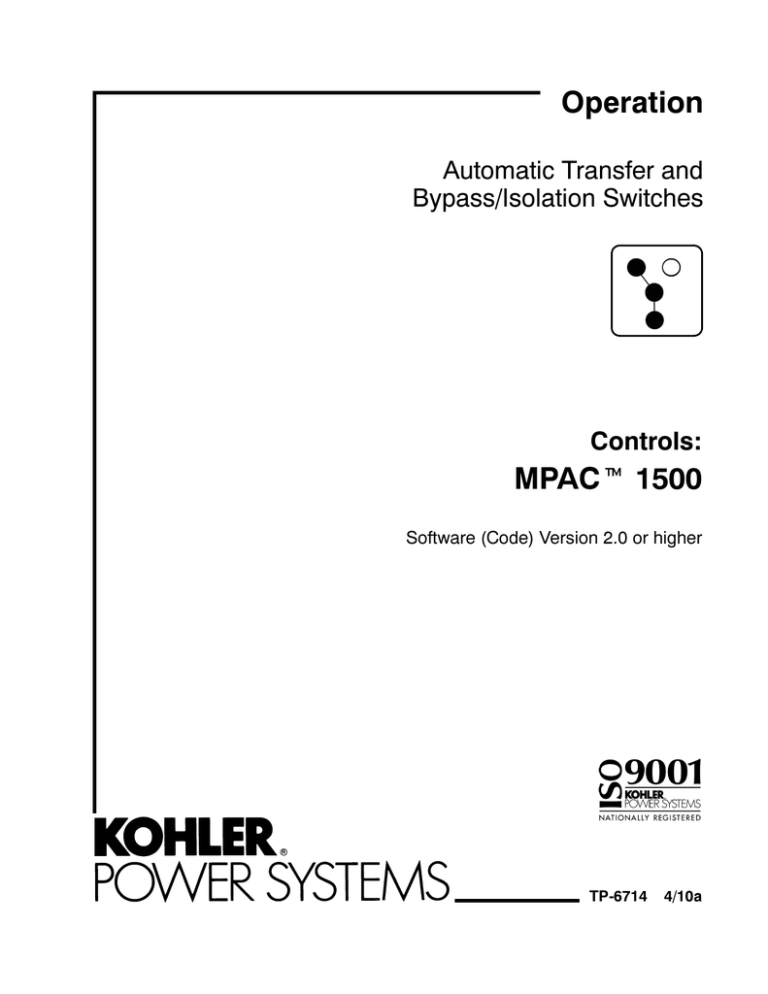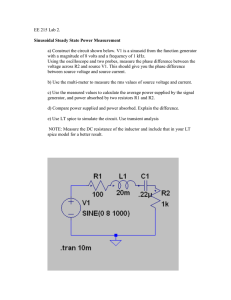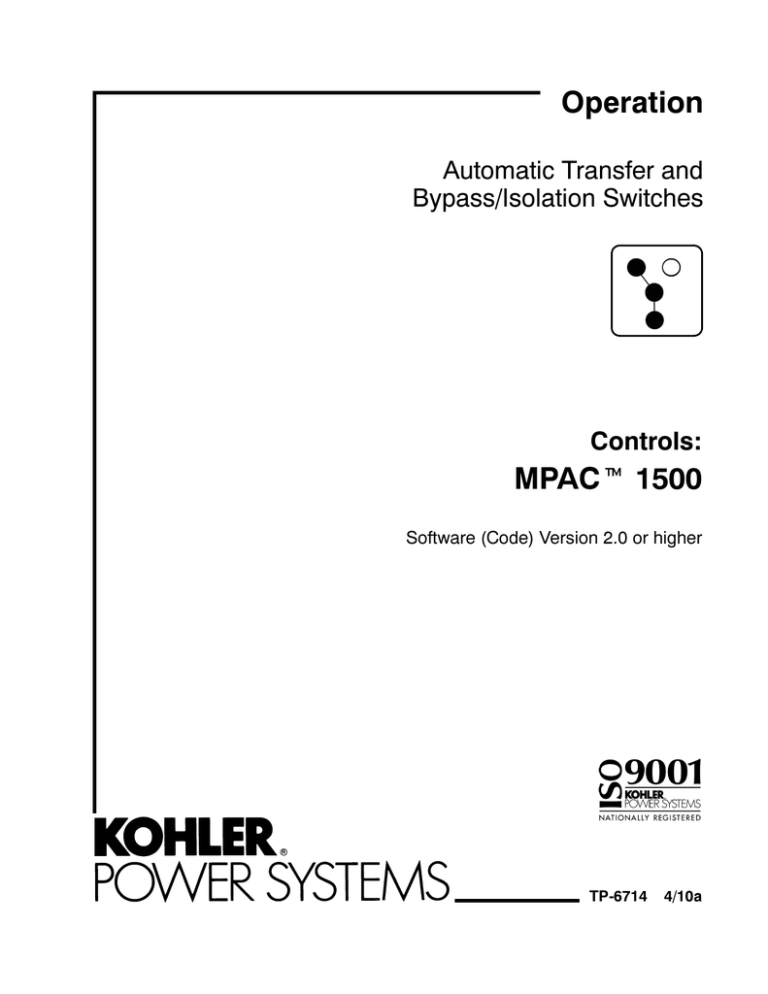
Operation
Automatic Transfer and
Bypass/Isolation Switches
Controls:
MPACt 1500
Software (Code) Version 2.0 or higher
TP-6714
4/10a
Table of Contents
Safety Precautions and Instructions . . . . . . . . . . . . . . . . . . . . . . . . . . . . . . . . . . . . . . . . . . . . . . . . . . . . . . . .
7
Introduction . . . . . . . . . . . . . . . . . . . . . . . . . . . . . . . . . . . . . . . . . . . . . . . . . . . . . . . . . . . . . . . . . . . . . . . . . . . . . . .
9
Service Assistance . . . . . . . . . . . . . . . . . . . . . . . . . . . . . . . . . . . . . . . . . . . . . . . . . . . . . . . . . . . . . . . . . . . . . . . . 10
TP-6714
Section 1 Installation . . . . . . . . . . . . . . . . . . . . . . . . . . . . . . . . . . . . . . . . . . . . . . . . . . . . . . . . . . . . . . . . . . . . . .
1.1 Controller Connections . . . . . . . . . . . . . . . . . . . . . . . . . . . . . . . . . . . . . . . . . . . . . . . . .
1.1.1
Logic Board Input and Output Connections . . . . . . . . . . . . . . . . . . . . . . .
1.1.2
Communication Connections . . . . . . . . . . . . . . . . . . . . . . . . . . . . . . . . . . . .
1.1.3
Controller Connection . . . . . . . . . . . . . . . . . . . . . . . . . . . . . . . . . . . . . . . . . .
1.1.4
Controller Ground . . . . . . . . . . . . . . . . . . . . . . . . . . . . . . . . . . . . . . . . . . . . .
1.2 Extended Transfer Time Relay . . . . . . . . . . . . . . . . . . . . . . . . . . . . . . . . . . . . . . . . . .
1.3 Accessory Connections . . . . . . . . . . . . . . . . . . . . . . . . . . . . . . . . . . . . . . . . . . . . . . . .
1.4 Controller Powerup/Reset . . . . . . . . . . . . . . . . . . . . . . . . . . . . . . . . . . . . . . . . . . . . . .
1.5 System Setup . . . . . . . . . . . . . . . . . . . . . . . . . . . . . . . . . . . . . . . . . . . . . . . . . . . . . . . .
1.6 Exerciser Setup . . . . . . . . . . . . . . . . . . . . . . . . . . . . . . . . . . . . . . . . . . . . . . . . . . . . . . .
1.7 Functional Tests . . . . . . . . . . . . . . . . . . . . . . . . . . . . . . . . . . . . . . . . . . . . . . . . . . . . . .
1.8 Warranty Registration . . . . . . . . . . . . . . . . . . . . . . . . . . . . . . . . . . . . . . . . . . . . . . . . . .
11
11
12
12
12
12
13
13
13
14
14
14
14
Section 2 Operation Tests . . . . . . . . . . . . . . . . . . . . . . . . . . . . . . . . . . . . . . . . . . . . . . . . . . . . . . . . . . . . . . . . .
2.1 Introduction . . . . . . . . . . . . . . . . . . . . . . . . . . . . . . . . . . . . . . . . . . . . . . . . . . . . . . . . . .
2.2 Manual Operation Test . . . . . . . . . . . . . . . . . . . . . . . . . . . . . . . . . . . . . . . . . . . . . . . . .
2.3 Voltage Check . . . . . . . . . . . . . . . . . . . . . . . . . . . . . . . . . . . . . . . . . . . . . . . . . . . . . . . .
2.4 Lamp Test . . . . . . . . . . . . . . . . . . . . . . . . . . . . . . . . . . . . . . . . . . . . . . . . . . . . . . . . . . . .
2.5 Automatic Operation Test . . . . . . . . . . . . . . . . . . . . . . . . . . . . . . . . . . . . . . . . . . . . . . .
15
15
15
15
15
15
Section 3 Operation . . . . . . . . . . . . . . . . . . . . . . . . . . . . . . . . . . . . . . . . . . . . . . . . . . . . . . . . . . . . . . . . . . . . . . .
3.1 Introduction . . . . . . . . . . . . . . . . . . . . . . . . . . . . . . . . . . . . . . . . . . . . . . . . . . . . . . . . . .
3.2 User Interface Panel . . . . . . . . . . . . . . . . . . . . . . . . . . . . . . . . . . . . . . . . . . . . . . . . . . .
3.2.1
Display . . . . . . . . . . . . . . . . . . . . . . . . . . . . . . . . . . . . . . . . . . . . . . . . . . . . . .
3.2.2
LED Indicators . . . . . . . . . . . . . . . . . . . . . . . . . . . . . . . . . . . . . . . . . . . . . . . .
3.2.3
Pushbuttons . . . . . . . . . . . . . . . . . . . . . . . . . . . . . . . . . . . . . . . . . . . . . . . . . .
3.2.4
Display Contrast . . . . . . . . . . . . . . . . . . . . . . . . . . . . . . . . . . . . . . . . . . . . . .
3.2.5
Examples . . . . . . . . . . . . . . . . . . . . . . . . . . . . . . . . . . . . . . . . . . . . . . . . . . . .
3.3 Main Screen . . . . . . . . . . . . . . . . . . . . . . . . . . . . . . . . . . . . . . . . . . . . . . . . . . . . . . . . . .
3.4 Passwords . . . . . . . . . . . . . . . . . . . . . . . . . . . . . . . . . . . . . . . . . . . . . . . . . . . . . . . . . . .
3.4.1
Changing Passwords . . . . . . . . . . . . . . . . . . . . . . . . . . . . . . . . . . . . . . . . . .
3.4.2
Setup Password Reset and Disable . . . . . . . . . . . . . . . . . . . . . . . . . . . . . .
3.4.3
Test Password Reset and Disable . . . . . . . . . . . . . . . . . . . . . . . . . . . . . . .
3.5 Normal Operation Screens . . . . . . . . . . . . . . . . . . . . . . . . . . . . . . . . . . . . . . . . . . . . .
3.6 Sequence of Operation, Standard Transition . . . . . . . . . . . . . . . . . . . . . . . . . . . . . .
3.6.1
Preferred Source Loss and Return . . . . . . . . . . . . . . . . . . . . . . . . . . . . . . .
3.6.2
Exerciser Operation . . . . . . . . . . . . . . . . . . . . . . . . . . . . . . . . . . . . . . . . . . .
3.6.3
Test Sequence . . . . . . . . . . . . . . . . . . . . . . . . . . . . . . . . . . . . . . . . . . . . . . . .
3.7 Sequence of Operation, Programmed-Transition . . . . . . . . . . . . . . . . . . . . . . . . . . .
3.7.1
Preferred Source Loss and Return, Programmed-Transition . . . . . . . . .
3.7.2
Exerciser Operation, Programmed-Transition . . . . . . . . . . . . . . . . . . . . . .
3.7.3
Test Sequence, Programmed-Transition . . . . . . . . . . . . . . . . . . . . . . . . . .
3.8 Sequence of Operation, Service Entrance Models . . . . . . . . . . . . . . . . . . . . . . . . .
3.8.1
Preferred Source Loss and Return, Service Entrance Models . . . . . . .
3.8.2
Exerciser Operation,
Service Entrance Models . . . . . . . . . . . . . . . . . . . . . . . . . . . . . . . . . . . . . . .
3.8.3
Test Sequence,
Service Entrance Models . . . . . . . . . . . . . . . . . . . . . . . . . . . . . . . . . . . . . . .
19
19
19
19
20
20
20
20
23
24
24
24
24
25
26
26
26
27
28
28
28
29
30
30
4/10
30
31
Table of Contents
3
Table of Contents, continued
3.9
Sequence of Operation, Closed Transition Models . . . . . . . . . . . . . . . . . . . . . . . . .
3.9.1
Preferred Source Loss and Return, Closed-Transition . . . . . . . . . . . . . .
3.9.2
Failure to Synchronize (Programmed-Transition Override) . . . . . . . . . .
3.9.3
Exerciser Operation, Closed-Transition . . . . . . . . . . . . . . . . . . . . . . . . . . .
3.9.4
Test Sequence, Closed-Transition . . . . . . . . . . . . . . . . . . . . . . . . . . . . . . .
System Test . . . . . . . . . . . . . . . . . . . . . . . . . . . . . . . . . . . . . . . . . . . . . . . . . . . . . . . . . .
3.10.1 Unloaded System Test . . . . . . . . . . . . . . . . . . . . . . . . . . . . . . . . . . . . . . . . .
3.10.2 Loaded System Test . . . . . . . . . . . . . . . . . . . . . . . . . . . . . . . . . . . . . . . . . . .
3.10.3 Closed-Transition Loaded Test . . . . . . . . . . . . . . . . . . . . . . . . . . . . . . . . . .
3.10.4 Auto-Loaded System Test . . . . . . . . . . . . . . . . . . . . . . . . . . . . . . . . . . . . . .
3.10.5 Sync Check (closed-transition) . . . . . . . . . . . . . . . . . . . . . . . . . . . . . . . . . .
Lamp Test . . . . . . . . . . . . . . . . . . . . . . . . . . . . . . . . . . . . . . . . . . . . . . . . . . . . . . . . . . . .
Exercise . . . . . . . . . . . . . . . . . . . . . . . . . . . . . . . . . . . . . . . . . . . . . . . . . . . . . . . . . . . . .
3.12.1 Unloaded Exercise . . . . . . . . . . . . . . . . . . . . . . . . . . . . . . . . . . . . . . . . . . . .
3.12.2 Load Bank Control . . . . . . . . . . . . . . . . . . . . . . . . . . . . . . . . . . . . . . . . . . . .
3.12.3 Loaded Exercise . . . . . . . . . . . . . . . . . . . . . . . . . . . . . . . . . . . . . . . . . . . . . .
Warnings and Faults . . . . . . . . . . . . . . . . . . . . . . . . . . . . . . . . . . . . . . . . . . . . . . . . . . .
3.13.1 Fault Reset . . . . . . . . . . . . . . . . . . . . . . . . . . . . . . . . . . . . . . . . . . . . . . . . . . .
Accessory Module Faults . . . . . . . . . . . . . . . . . . . . . . . . . . . . . . . . . . . . . . . . . . . . . . .
3.14.1 Module Status Change . . . . . . . . . . . . . . . . . . . . . . . . . . . . . . . . . . . . . . . . .
3.14.2 Module Status Conflict . . . . . . . . . . . . . . . . . . . . . . . . . . . . . . . . . . . . . . . . .
Reset Data . . . . . . . . . . . . . . . . . . . . . . . . . . . . . . . . . . . . . . . . . . . . . . . . . . . . . . . . . . .
3.15.1 Reset Maintenance Records . . . . . . . . . . . . . . . . . . . . . . . . . . . . . . . . . . . .
3.15.2 Reset Event History . . . . . . . . . . . . . . . . . . . . . . . . . . . . . . . . . . . . . . . . . . .
3.15.3 Reset Default Parameters . . . . . . . . . . . . . . . . . . . . . . . . . . . . . . . . . . . . . .
3.15.4 Reset and Disable Test Password . . . . . . . . . . . . . . . . . . . . . . . . . . . . . . .
3.15.5 File Maintenance . . . . . . . . . . . . . . . . . . . . . . . . . . . . . . . . . . . . . . . . . . . . . .
32
32
32
33
33
35
36
36
36
37
37
38
38
38
38
38
39
40
40
40
41
42
42
42
42
44
44
Section 4 View Screens . . . . . . . . . . . . . . . . . . . . . . . . . . . . . . . . . . . . . . . . . . . . . . . . . . . . . . . . . . . . . . . . . . .
4.1 Introduction . . . . . . . . . . . . . . . . . . . . . . . . . . . . . . . . . . . . . . . . . . . . . . . . . . . . . . . . . .
4.2 Main Screen . . . . . . . . . . . . . . . . . . . . . . . . . . . . . . . . . . . . . . . . . . . . . . . . . . . . . . . . . .
4.3 View Screens . . . . . . . . . . . . . . . . . . . . . . . . . . . . . . . . . . . . . . . . . . . . . . . . . . . . . . . . .
4.4 View Event History . . . . . . . . . . . . . . . . . . . . . . . . . . . . . . . . . . . . . . . . . . . . . . . . . . . .
4.5 View Maintenance Records . . . . . . . . . . . . . . . . . . . . . . . . . . . . . . . . . . . . . . . . . . . . .
4.6 View Exerciser Setup . . . . . . . . . . . . . . . . . . . . . . . . . . . . . . . . . . . . . . . . . . . . . . . . . .
4.7 View Prime Power Setup . . . . . . . . . . . . . . . . . . . . . . . . . . . . . . . . . . . . . . . . . . . . . . .
4.8 View System Setup . . . . . . . . . . . . . . . . . . . . . . . . . . . . . . . . . . . . . . . . . . . . . . . . . . . .
4.9 View Source Setup . . . . . . . . . . . . . . . . . . . . . . . . . . . . . . . . . . . . . . . . . . . . . . . . . . . .
4.10 View Time Delays, Source 1 . . . . . . . . . . . . . . . . . . . . . . . . . . . . . . . . . . . . . . . . . . . .
4.11 View Time Delays, Source 2 . . . . . . . . . . . . . . . . . . . . . . . . . . . . . . . . . . . . . . . . . . . .
4.12 View Inputs/Outputs . . . . . . . . . . . . . . . . . . . . . . . . . . . . . . . . . . . . . . . . . . . . . . . . . . .
4.13 View Common Alarms . . . . . . . . . . . . . . . . . . . . . . . . . . . . . . . . . . . . . . . . . . . . . . . . .
4.14 View Communications Setup . . . . . . . . . . . . . . . . . . . . . . . . . . . . . . . . . . . . . . . . . . .
4.15 View Control Parameters . . . . . . . . . . . . . . . . . . . . . . . . . . . . . . . . . . . . . . . . . . . . . . .
45
45
45
45
46
46
47
47
47
48
50
52
54
54
55
55
Section 5 Setup . . . . . . . . . . . . . . . . . . . . . . . . . . . . . . . . . . . . . . . . . . . . . . . . . . . . . . . . . . . . . . . . . . . . . . . . . . .
5.1 Introduction . . . . . . . . . . . . . . . . . . . . . . . . . . . . . . . . . . . . . . . . . . . . . . . . . . . . . . . . . .
5.2 Source Names . . . . . . . . . . . . . . . . . . . . . . . . . . . . . . . . . . . . . . . . . . . . . . . . . . . . . . . .
5.3 Controller DIP Switches . . . . . . . . . . . . . . . . . . . . . . . . . . . . . . . . . . . . . . . . . . . . . . . .
5.4 Default Settings and Time Delays . . . . . . . . . . . . . . . . . . . . . . . . . . . . . . . . . . . . . . .
5.4.1
System Parameters . . . . . . . . . . . . . . . . . . . . . . . . . . . . . . . . . . . . . . . . . . . .
5.4.2
Time Delays . . . . . . . . . . . . . . . . . . . . . . . . . . . . . . . . . . . . . . . . . . . . . . . . . .
5.5 Setup Screens . . . . . . . . . . . . . . . . . . . . . . . . . . . . . . . . . . . . . . . . . . . . . . . . . . . . . . . .
5.6 Time/Date . . . . . . . . . . . . . . . . . . . . . . . . . . . . . . . . . . . . . . . . . . . . . . . . . . . . . . . . . . . .
57
57
57
57
58
58
58
59
60
3.10
3.11
3.12
3.13
3.14
3.15
4
Table of Contents
TP-6714
4/10
Table of Contents, continued
5.7
5.8
5.9
5.10
5.11
5.12
5.13
5.14
5.15
5.16
5.17
5.18
Exerciser . . . . . . . . . . . . . . . . . . . . . . . . . . . . . . . . . . . . . . . . . . . . . . . . . . . . . . . . . . . . .
5.7.1
Setting the Exerciser . . . . . . . . . . . . . . . . . . . . . . . . . . . . . . . . . . . . . . . . . . .
5.7.2
Source/Source Mode . . . . . . . . . . . . . . . . . . . . . . . . . . . . . . . . . . . . . . . . . .
Prime Power Run . . . . . . . . . . . . . . . . . . . . . . . . . . . . . . . . . . . . . . . . . . . . . . . . . . . . .
5.8.1
Prime Power Mode Setup . . . . . . . . . . . . . . . . . . . . . . . . . . . . . . . . . . . . . .
5.8.2
Prime Power Mode Operation . . . . . . . . . . . . . . . . . . . . . . . . . . . . . . . . . . .
Time Delays . . . . . . . . . . . . . . . . . . . . . . . . . . . . . . . . . . . . . . . . . . . . . . . . . . . . . . . . . .
5.9.1
Time Delays . . . . . . . . . . . . . . . . . . . . . . . . . . . . . . . . . . . . . . . . . . . . . . . . . .
5.9.2
Load Control Time Delays . . . . . . . . . . . . . . . . . . . . . . . . . . . . . . . . . . . . . .
5.9.3
Set S1 Time Delays . . . . . . . . . . . . . . . . . . . . . . . . . . . . . . . . . . . . . . . . . . .
5.9.4
Set S2 Time Delays . . . . . . . . . . . . . . . . . . . . . . . . . . . . . . . . . . . . . . . . . . .
Load Control . . . . . . . . . . . . . . . . . . . . . . . . . . . . . . . . . . . . . . . . . . . . . . . . . . . . . . . . .
5.10.1 Time-Based Load Control . . . . . . . . . . . . . . . . . . . . . . . . . . . . . . . . . . . . . .
5.10.2 Current-Based Load Control . . . . . . . . . . . . . . . . . . . . . . . . . . . . . . . . . . . .
Source Setup . . . . . . . . . . . . . . . . . . . . . . . . . . . . . . . . . . . . . . . . . . . . . . . . . . . . . . . . .
5.11.1 Phase Rotation . . . . . . . . . . . . . . . . . . . . . . . . . . . . . . . . . . . . . . . . . . . . . . .
5.11.2 In-Phase Monitor . . . . . . . . . . . . . . . . . . . . . . . . . . . . . . . . . . . . . . . . . . . . . .
5.11.3 Preferred Source Selection . . . . . . . . . . . . . . . . . . . . . . . . . . . . . . . . . . . . .
5.11.4 System Voltage and Frequency . . . . . . . . . . . . . . . . . . . . . . . . . . . . . . . . .
5.11.5 Voltage and Frequency Pickup and Dropout Settings . . . . . . . . . . . . . . .
5.11.6 Set Sources . . . . . . . . . . . . . . . . . . . . . . . . . . . . . . . . . . . . . . . . . . . . . . . . . .
Programmable Inputs and Outputs . . . . . . . . . . . . . . . . . . . . . . . . . . . . . . . . . . . . . .
5.12.1 Main Logic Board Inputs and Outputs . . . . . . . . . . . . . . . . . . . . . . . . . . . .
5.12.2 Input/Output Modules . . . . . . . . . . . . . . . . . . . . . . . . . . . . . . . . . . . . . . . . . .
5.12.3 Input Functions . . . . . . . . . . . . . . . . . . . . . . . . . . . . . . . . . . . . . . . . . . . . . . .
5.12.4 Output Functions . . . . . . . . . . . . . . . . . . . . . . . . . . . . . . . . . . . . . . . . . . . . . .
5.12.5 User-Defined I/O Function Descriptions . . . . . . . . . . . . . . . . . . . . . . . . . .
Common Alarms . . . . . . . . . . . . . . . . . . . . . . . . . . . . . . . . . . . . . . . . . . . . . . . . . . . . . .
5.13.1 Common Alarm Output . . . . . . . . . . . . . . . . . . . . . . . . . . . . . . . . . . . . . . . . .
5.13.2 Audible Alarm . . . . . . . . . . . . . . . . . . . . . . . . . . . . . . . . . . . . . . . . . . . . . . . . .
5.13.3 Chicago Alarm . . . . . . . . . . . . . . . . . . . . . . . . . . . . . . . . . . . . . . . . . . . . . . . .
Set System . . . . . . . . . . . . . . . . . . . . . . . . . . . . . . . . . . . . . . . . . . . . . . . . . . . . . . . . . . .
5.14.1 Source Type/Source Type . . . . . . . . . . . . . . . . . . . . . . . . . . . . . . . . . . . . . .
5.14.2 Transition Type . . . . . . . . . . . . . . . . . . . . . . . . . . . . . . . . . . . . . . . . . . . . . . .
5.14.3 Service Entrance . . . . . . . . . . . . . . . . . . . . . . . . . . . . . . . . . . . . . . . . . . . . . .
5.14.4 Rated Current . . . . . . . . . . . . . . . . . . . . . . . . . . . . . . . . . . . . . . . . . . . . . . . .
5.14.5 Three Source Engine Start Mode . . . . . . . . . . . . . . . . . . . . . . . . . . . . . . . .
5.14.6 Transfer Commit . . . . . . . . . . . . . . . . . . . . . . . . . . . . . . . . . . . . . . . . . . . . . .
5.14.7 Remote Test Loading . . . . . . . . . . . . . . . . . . . . . . . . . . . . . . . . . . . . . . . . . .
5.14.8 Peak Shave TD Bypass . . . . . . . . . . . . . . . . . . . . . . . . . . . . . . . . . . . . . . . .
5.14.9 USB Data Logger . . . . . . . . . . . . . . . . . . . . . . . . . . . . . . . . . . . . . . . . . . . . .
5.14.10 Min/Max Values . . . . . . . . . . . . . . . . . . . . . . . . . . . . . . . . . . . . . . . . . . . . . . .
Three-Source Systems . . . . . . . . . . . . . . . . . . . . . . . . . . . . . . . . . . . . . . . . . . . . . . . . .
5.15.1 Three Source Engine Start Mode . . . . . . . . . . . . . . . . . . . . . . . . . . . . . . . .
5.15.2 Preferred Source Toggle . . . . . . . . . . . . . . . . . . . . . . . . . . . . . . . . . . . . . . .
5.15.3 Three Source System Test and Exercise . . . . . . . . . . . . . . . . . . . . . . . . .
5.15.4 Three-Source System Setup . . . . . . . . . . . . . . . . . . . . . . . . . . . . . . . . . . . .
5.15.5 ATS1 and ATS2 System Setup . . . . . . . . . . . . . . . . . . . . . . . . . . . . . . . . . .
Communications . . . . . . . . . . . . . . . . . . . . . . . . . . . . . . . . . . . . . . . . . . . . . . . . . . . . . .
Set Passwords . . . . . . . . . . . . . . . . . . . . . . . . . . . . . . . . . . . . . . . . . . . . . . . . . . . . . . . .
Calibration . . . . . . . . . . . . . . . . . . . . . . . . . . . . . . . . . . . . . . . . . . . . . . . . . . . . . . . . . . .
61
61
61
63
63
63
64
64
64
65
67
69
69
71
73
73
73
73
74
75
76
79
79
79
80
81
82
83
83
83
83
84
84
84
84
84
84
84
85
85
85
85
87
87
87
87
87
88
91
91
92
Section 6 Communications . . . . . . . . . . . . . . . . . . . . . . . . . . . . . . . . . . . . . . . . . . . . . . . . . . . . . . . . . . . . . . . . 93
6.1 Introduction . . . . . . . . . . . . . . . . . . . . . . . . . . . . . . . . . . . . . . . . . . . . . . . . . . . . . . . . . . 93
TP-6714
4/10
Table of Contents
5
Table of Contents, continued
6.2
Connections . . . . . . . . . . . . . . . . . . . . . . . . . . . . . . . . . . . . . . . . . . . . . . . . . . . . . . . . . .
6.2.1
Serial Connections . . . . . . . . . . . . . . . . . . . . . . . . . . . . . . . . . . . . . . . . . . . .
6.2.2
Ethernet Connections . . . . . . . . . . . . . . . . . . . . . . . . . . . . . . . . . . . . . . . . . .
Communications Setup . . . . . . . . . . . . . . . . . . . . . . . . . . . . . . . . . . . . . . . . . . . . . . . .
6.3.1
Serial Communication . . . . . . . . . . . . . . . . . . . . . . . . . . . . . . . . . . . . . . . . . .
6.3.2
Ethernet Communication . . . . . . . . . . . . . . . . . . . . . . . . . . . . . . . . . . . . . . .
USB Port . . . . . . . . . . . . . . . . . . . . . . . . . . . . . . . . . . . . . . . . . . . . . . . . . . . . . . . . . . . . .
6.4.1
File Transfer . . . . . . . . . . . . . . . . . . . . . . . . . . . . . . . . . . . . . . . . . . . . . . . . . .
6.4.2
Event History Files . . . . . . . . . . . . . . . . . . . . . . . . . . . . . . . . . . . . . . . . . . . .
6.4.3
Configuration files . . . . . . . . . . . . . . . . . . . . . . . . . . . . . . . . . . . . . . . . . . . . .
6.4.4
Controller Application Program . . . . . . . . . . . . . . . . . . . . . . . . . . . . . . . . . .
6.4.5
Data Logger Files . . . . . . . . . . . . . . . . . . . . . . . . . . . . . . . . . . . . . . . . . . . . .
6.4.6
MinMax Files . . . . . . . . . . . . . . . . . . . . . . . . . . . . . . . . . . . . . . . . . . . . . . . . .
6.4.7
SyncData Files . . . . . . . . . . . . . . . . . . . . . . . . . . . . . . . . . . . . . . . . . . . . . . . .
93
94
95
97
98
98
99
100
101
101
101
102
102
102
Section 7 Scheduled Maintenance . . . . . . . . . . . . . . . . . . . . . . . . . . . . . . . . . . . . . . . . . . . . . . . . . . . . . . . . . .
7.1 Introduction . . . . . . . . . . . . . . . . . . . . . . . . . . . . . . . . . . . . . . . . . . . . . . . . . . . . . . . . . .
7.2 Testing . . . . . . . . . . . . . . . . . . . . . . . . . . . . . . . . . . . . . . . . . . . . . . . . . . . . . . . . . . . . . .
7.2.1
Weekly Generator Set Exercise . . . . . . . . . . . . . . . . . . . . . . . . . . . . . . . . .
7.2.2
Monthly Automatic Control System Test . . . . . . . . . . . . . . . . . . . . . . . . . .
7.3 Inspection and Service . . . . . . . . . . . . . . . . . . . . . . . . . . . . . . . . . . . . . . . . . . . . . . . . .
7.3.1
General Inspection . . . . . . . . . . . . . . . . . . . . . . . . . . . . . . . . . . . . . . . . . . . .
7.3.2
Other Inspections and Service . . . . . . . . . . . . . . . . . . . . . . . . . . . . . . . . . .
7.4 Service Schedule . . . . . . . . . . . . . . . . . . . . . . . . . . . . . . . . . . . . . . . . . . . . . . . . . . . . .
103
103
104
104
104
104
104
105
106
Section 8 Accessories . . . . . . . . . . . . . . . . . . . . . . . . . . . . . . . . . . . . . . . . . . . . . . . . . . . . . . . . . . . . . . . . . . . . .
8.1 Introduction . . . . . . . . . . . . . . . . . . . . . . . . . . . . . . . . . . . . . . . . . . . . . . . . . . . . . . . . . .
8.2 Accessory Modules . . . . . . . . . . . . . . . . . . . . . . . . . . . . . . . . . . . . . . . . . . . . . . . . . . . .
8.3 Accessory Module Mounting . . . . . . . . . . . . . . . . . . . . . . . . . . . . . . . . . . . . . . . . . . . .
8.4 Input/Output (I/O) Modules . . . . . . . . . . . . . . . . . . . . . . . . . . . . . . . . . . . . . . . . . . . . .
8.5 Alarm Module . . . . . . . . . . . . . . . . . . . . . . . . . . . . . . . . . . . . . . . . . . . . . . . . . . . . . . . . .
8.5.1
Alarm Board DIP Switches . . . . . . . . . . . . . . . . . . . . . . . . . . . . . . . . . . . . . .
8.5.2
External Alarm . . . . . . . . . . . . . . . . . . . . . . . . . . . . . . . . . . . . . . . . . . . . . . . .
8.5.3
Audible Alarm Setup . . . . . . . . . . . . . . . . . . . . . . . . . . . . . . . . . . . . . . . . . . .
8.5.4
Alarm Operation . . . . . . . . . . . . . . . . . . . . . . . . . . . . . . . . . . . . . . . . . . . . . .
8.5.5
Alarm Silence Mode . . . . . . . . . . . . . . . . . . . . . . . . . . . . . . . . . . . . . . . . . . .
8.6 External Battery Supply Module (EBSM) . . . . . . . . . . . . . . . . . . . . . . . . . . . . . . . . . .
8.7 Heater . . . . . . . . . . . . . . . . . . . . . . . . . . . . . . . . . . . . . . . . . . . . . . . . . . . . . . . . . . . . . . .
8.8 Transient Voltage Surge Suppressor (TVSS) . . . . . . . . . . . . . . . . . . . . . . . . . . . . . .
8.8.1
Diagnostic LEDs . . . . . . . . . . . . . . . . . . . . . . . . . . . . . . . . . . . . . . . . . . . . . .
8.8.2
TVSS Remote Status Indicator . . . . . . . . . . . . . . . . . . . . . . . . . . . . . . . . . .
8.8.3
TVSS Replacement . . . . . . . . . . . . . . . . . . . . . . . . . . . . . . . . . . . . . . . . . . . .
8.9 Supervised Transfer Control Switch . . . . . . . . . . . . . . . . . . . . . . . . . . . . . . . . . . . . . .
8.9.1
Automatic Mode . . . . . . . . . . . . . . . . . . . . . . . . . . . . . . . . . . . . . . . . . . . . . . .
8.9.2
Non-Automatic Mode . . . . . . . . . . . . . . . . . . . . . . . . . . . . . . . . . . . . . . . . . .
8.10 Current Sensing . . . . . . . . . . . . . . . . . . . . . . . . . . . . . . . . . . . . . . . . . . . . . . . . . . . . . .
8.11 Load Shed (Forced Transfer to OFF) . . . . . . . . . . . . . . . . . . . . . . . . . . . . . . . . . . . . .
8.11.1 Description . . . . . . . . . . . . . . . . . . . . . . . . . . . . . . . . . . . . . . . . . . . . . . . . . . .
8.11.2 Connection . . . . . . . . . . . . . . . . . . . . . . . . . . . . . . . . . . . . . . . . . . . . . . . . . . .
8.12 User Interface Cover . . . . . . . . . . . . . . . . . . . . . . . . . . . . . . . . . . . . . . . . . . . . . . . . . .
8.13 Line-to-Neutral Voltage Monitoring . . . . . . . . . . . . . . . . . . . . . . . . . . . . . . . . . . . . . . .
8.14 Logic Disconnect Switch . . . . . . . . . . . . . . . . . . . . . . . . . . . . . . . . . . . . . . . . . . . . . . .
8.15 Monitoring Program . . . . . . . . . . . . . . . . . . . . . . . . . . . . . . . . . . . . . . . . . . . . . . . . . . .
107
107
107
107
108
109
110
110
110
110
110
111
112
113
113
113
114
116
116
116
118
120
120
120
121
121
122
122
6.3
6.4
Appendix A Abbreviations . . . . . . . . . . . . . . . . . . . . . . . . . . . . . . . . . . . . . . . . . . . . . . . . . . . . . . . . . . . . . . . . . . 123
Appendix B Screen Summaries . . . . . . . . . . . . . . . . . . . . . . . . . . . . . . . . . . . . . . . . . . . . . . . . . . . . . . . . . . . . . 125
6
Table of Contents
TP-6714
4/10
Safety Precautions and Instructions
IMPORTANT SAFETY INSTRUCTIONS.
Electromechanical
equipment,
including generator sets, transfer
switches,
switchgear,
and
accessories, can cause bodily harm
and pose life-threatening danger when
improperly installed, operated, or
maintained. To prevent accidents be
aware of potential dangers and act
safely. Read and follow all safety
precautions and instructions. SAVE
THESE INSTRUCTIONS.
This manual has several types of
safety precautions and instructions:
Danger, Warning, Caution, and Notice.
Accidental Starting
DANGER
WARNING
Hazardous voltage.
Will cause severe injury or death.
Accidental starting.
Can cause severe injury or death.
Disconnect the battery cables before
working on the generator set.
Remove the negative (--) lead first
when disconnecting the battery.
Reconnect the negative (--) lead last
when reconnecting the battery.
Only authorized personnel should
open the enclosure.
WARNING
DANGER
Danger indicates the presence of a
hazard that will cause severe
personal
injury,
death,
or
substantial property damage.
WARNING
Warning indicates the presence of a
hazard that can cause severe
personal
injury,
death,
or
substantial property damage.
CAUTION
Caution indicates the presence of a
hazard that will or can cause minor
personal injury or property damage.
NOTICE
Notice communicates installation,
operation, or maintenance information
that is safety related but not hazard
related.
Safety decals affixed to the equipment
in prominent places alert the operator
or service technician to potential
hazards and explain how to act safely.
The decals are shown throughout this
publication to improve operator
recognition.
Replace missing or
damaged decals.
TP-6714
4/10
Disabling
the
generator set.
Accidental starting can cause
severe injury or death.
Before
working on the generator set or
connected equipment, disable the
generator set as follows: (1) Move the
generator set master switch to the OFF
position. (2) Disconnect the power to
the battery charger. (3) Remove the
battery cables, negative (--) lead first.
Reconnect the negative (--) lead last
when reconnecting the battery. Follow
these precautions to prevent starting of
the generator set by an automatic
transfer switch, remote start/stop
switch, or engine start command from a
remote computer.
Hazardous Voltage/
Moving Parts
DANGER
Hazardous voltage.
Will cause severe injury or death.
Disconnect all power sources before
opening the enclosure.
Hazardous voltage. Moving parts.
Can cause severe injury or death.
Operate the generator set only when
all guards and electrical enclosures
are in place.
WARNING
Hazardous voltage.
Can cause severe injury or death.
Close and secure the enclosure door
before energizing the transfer switch.
Grounding electrical equipment.
Hazardous voltage can cause
severe injury or death. Electrocution
is possible whenever electricity is
present. Ensure you comply with all
applicable codes and standards.
Electrically ground the generator set,
transfer switch, and related equipment
and electrical circuits. Turn off the
main circuit breakers of all power
sources
before
servicing
the
equipment. Never contact electrical
leads or appliances when standing in
water or on wet ground because these
conditions increase the risk of
electrocution.
Safety Precautions and Instructions
7
Short
circuits.
Hazardous
voltage/current can cause severe
injury or death. Short circuits can
cause bodily injury and/or equipment
damage. Do not contact electrical
connections with tools or jewelry while
making adjustments or repairs.
Remove all jewelry before servicing
the equipment.
allow the transfer switch to continue to
supply power to the load. Disconnect
all power sources to accessories that
are mounted within the enclosure but
are not wired through the controls and
deenergized by inline connector
separation.
Test circuits with a
voltmeter to verify that they are
deenergized before servicing.
Servicing the transfer switch.
Hazardous voltage can cause
severe injury or death. Deenergize
all power sources before servicing.
Turn off the main circuit breakers of all
transfer switch power sources and
disable all generator sets as follows:
(1) Move all generator set master
controller switches
to the OFF
position. (2) Disconnect power to all
battery chargers. (3) Disconnect all
battery cables, negative (--) leads first.
Reconnect negative (--) leads last
when reconnecting the battery cables
after servicing.
Follow these
precautions to prevent the starting of
generator sets by an automatic
transfer switch, remote start/stop
switch, or engine start command from a
remote computer. Before servicing any
components inside the enclosure: (1)
Remove all jewelry. (2) Stand on a dry,
approved electrically insulated mat.
(3) Test circuits with a voltmeter to
verify that they are deenergized.
Testing live electrical circuits.
Hazardous voltage or current can
cause severe injury or death. Have
trained and qualified personnel take
diagnostic measurements of live
circuits. Use adequately rated test
equipment with electrically insulated
probes and follow the instructions of
the test equipment manufacturer when
performing voltage tests. Observe the
following precautions when performing
voltage tests: (1) Remove all jewelry.
(2) Stand on a dry, approved
electrically insulated mat. (3) Do not
touch the enclosure or components
inside the enclosure. (4) Be prepared
for the system to operate automatically.
(600 volts and under)
Making
line
or
auxiliary
connections. Hazardous voltage
can cause severe injury or death. To
prevent electrical shock deenergize
the normal power source before
making any line or auxiliary
connections.
Servicing the transfer switch
controls and accessories within the
enclosure. Hazardous voltage can
cause severe injury or death.
Disconnect the transfer switch controls
at the inline connector to deenergize
the circuit boards and logic circuitry but
8
Safety Precautions and Instructions
Heavy Equipment
WARNING
Notice
NOTICE
Hardware damage.
The transfer
switch may use both American
Standard and metric hardware. Use
the correct size tools to prevent
rounding of the bolt heads and nuts.
NOTICE
Improper operator handle usage.
Use the manual operator handle on the
transfer switch for maintenance
purposes only. Return the transfer
switch to the normal position. Remove
the manual operator handle, if used,
and store it in the place provided on the
transfer switch when service is
completed.
NOTICE
Electrostatic discharge damage.
Electrostatic
discharge
(ESD)
damages electronic circuit boards.
Prevent
electrostatic
discharge
damage by wearing an approved
grounding wrist strap when handling
electronic circuit boards or integrated
circuits. An approved grounding wrist
strap provides a high resistance (about
1 megohm), not a direct short, to
ground.
Unbalanced weight.
Improper lifting can cause severe
injury or death and equipment
damage.
Use adequate lifting capacity.
Never leave the transfer switch
standing upright unless it is securely
bolted in place or stabilized.
TP-6714
4/10
Introduction
This manual provides operation instructions for Kohlerr
MPACt 1500 automatic transfer switch controls and
related accessories.
This manual applies to MPACt 1500 controllers with
controller application code (software) version 2.0.0 or
higher. To check the code version, go to the View
Control Parameters screen.
See Section 4 for
instructions.
Information in this publication represents data available
at the time of print. Kohler Co. reserves the right to
change this literature and the products represented
without notice and without any obligation or liability
whatsoever.
operation and to avoid bodily injury. Read and follow the
Safety Precautions and Instructions section at the
beginning of this manual. Keep this manual with the
equipment for future reference.
A separate transfer switch operation and installation
manual provided with the unit contains instructions for
transfer switch installation, manual operation,
scheduled
maintenance,
and
bypass/isolation
procedures, if applicable.
The equipment service requirements are very important
to safe and efficient operation. Inspect parts often and
perform required service at the prescribed intervals.
Obtain service from an authorized service distributor/
dealer to keep equipment in top condition.
Read this manual and carefully follow all procedures
and safety precautions to ensure proper equipment
TP-6714
4/10
Introduction
9
Service Assistance
For professional advice on generator power
requirements and conscientious service, please contact
your nearest Kohler distributor or dealer.
D Consult the Yellow Pages under the heading
Generators—Electric.
D Visit
the Kohler Power Systems website at
KohlerPower.com.
D Look at the labels and stickers on your Kohler product
or review the appropriate literature or documents
included with the product.
D Call toll free in the US and Canada 1-800-544-2444.
D Outside the US and Canada, call the nearest regional
office.
Headquarters Europe, Middle East, Africa
(EMEA)
Kohler Power Systems
3 rue de Brennus
93200 Saint Denis
France
Phone: (33) 1 49 178300
Fax: (33) 1 49 178301
Asia Pacific
Power Systems Asia Pacific Regional Office
Singapore, Republic of Singapore
Phone: (65) 6264-6422
Fax: (65) 6264-6455
10
Service Assistance
China
North China Regional Office, Beijing
Phone: (86) 10 6518 7950
(86) 10 6518 7951
(86) 10 6518 7952
Fax: (86) 10 6518 7955
East China Regional Office, Shanghai
Phone: (86) 21 6288 0500
Fax: (86) 21 6288 0550
India, Bangladesh, Sri Lanka
India Regional Office
Bangalore, India
Phone: (91) 80 3366208
(91) 80 3366231
Fax: (91) 80 3315972
Japan, Korea
North Asia Regional Office
Tokyo, Japan
Phone: (813) 3440-4515
Fax: (813) 3440-2727
Latin America
Latin America Regional Office
Lakeland, Florida, USA
Phone: (863) 619-7568
Fax: (863) 701-7131
TP-6714
4/10
Section 1 Installation
This section contains instructions for controller
connections. For ATS installation instructions, refer to
the transfer switch installation manual supplied with the
transfer switch.
1.1
1
Controller Connections
DANGER
Hazardous voltage.
Will cause severe injury or death.
Disconnect all power sources before
opening the enclosure.
GM21079
2
NOTICE
4
3
Electrostatic discharge damage. Electrostatic discharge
(ESD) damages electronic circuit boards.
Prevent
electrostatic discharge damage by wearing an approved
grounding wrist strap when handling electronic circuit boards
or integrated circuits. An approved grounding wrist strap
provides a high resistance (about 1 megohm), not a direct
short, to ground.
5
12
6
7
Main Logic
Board
8
The controller’s main logic board is mounted in a plastic
housing on the inside of the transfer switch enclosure
door.
Power
Board
Opening the cover. To gain access to the DIP switches
and terminal strips on the main logic board, open the
plastic housing by pushing up on the latch on the bottom
of the cover and swinging the cover up and out. The
cover is hinged at the top. Lift the cover off the hinges to
remove it completely, if necessary.
Note: Always replace the cover before energizing the
transfer switch controls.
Figure 1-1 shows the locations of the DIP switches and
connectors on the main logic board. It is not necessary
to open the cover to access the USB or Ethernet
connectors.
10
4/10
GM46733
1.
2.
3.
4.
5.
6.
7.
8.
9.
Access openings to RJ-45 and USB connectors
Latch
RS-485 connection TB2
I/O board connection P16
User interface connection P14
DIP switches SW1
RJ-45 Ethernet connection P13
USB connection P12
Programmed-transition interface board (PTIB) connection
(factory connection)
10. Ground wire
11. Contactor harness connection
12. Input/output terminal strip TB1
Figure 1-1
TP-6714
9
11
Controller
Section 1 Installation
11
1.1.1
Logic Board Input and Output
Connections
1.1.2
Logic board terminal strip TB1 has two programmable
inputs and two programmable outputs. See Figure 1-1
for the connector location.
Note: For bypass/isolation switches, input 1 is factoryconnected to the Bypass Contactor Disable
circuit.
Note: For service entrance switches, input 1 is factoryconnected to the transfer inhibit circuit.
Each input has a signal and a return connection. The
outputs are C form contacts with ratings of
500 mA @ 120 VAC.
See Figure 1-2 for the
connections. Use #12--24 AWG wire and tighten the
connections to 0.5 Nm (4.4 in. lbs.).
See Section 8.4 for instructions to connect to optional
input/output modules.
1.1.3
Controller Connection
Verify that the contactor harness is connected at the
controller base (or at the logic disconnect switch, if
equipped). See Figure 1-3.
Note: Verify that the power is disconnected before
connecting or disconnecting the contactor
harness.
1.1.4
Controller Ground
Verify that the grounding wire is connected from the
controller’s lower left mounting stud to the enclosure.
This connection provides proper grounding that does
not rely upon the door hinges.
6
TB1
See Section 6 for instructions to connect to the
controller’s RS-485 serial port or Ethernet port for
Modbus communication.
See Section 6.4 for
instructions to use the USB port for file transfer.
12
The controller logic board’s programmable inputs and
outputs can be assigned to the functions shown in
Section 5.12. Refer to the I/O functions shown in
Figure 5-18 and Figure 5-19 for planning and
connections. You will need to assign functions to the
programmable inputs and outputs through the controller
interface using the Setup Menu—Set Inputs/Outputs
later.
Communication Connections
Output 2 NO
Output 1 NO
Output 2 C
Output 1 C
Output 2 NC
Output 1 NC
Input 2B
Input 1B
2
1
Input 2A
1
7
Input 1A
NC = normally closed
NO = normally open
C = common
Figure 1-2
Logic Board Input and Output
Connections to TB1
6431
1. Contactor Harness Connection
2. Ground Connection
Figure 1-3
12
Section 1 Installation
Contactor Harness and Controller
Ground Connections
TP-6714
4/10
1.2
Extended Transfer Time Relay
1.3
Accessory Connections
The extended transfer time relay is provided on
closed-transition transfer switches.
The relay is
provided to prevent paralleling the standby and utility
sources for longer than the acceptable time if the
closed-transition transfer time exceeds 100 ms.
See Section 8 and the transfer switch wiring diagrams
for accessory connection instructions.
See the transfer switch installation manual for
connection instructions.
Following is an explanation of the sequence of operation
for the MPACt 1500 ATS Controller when power is
initially applied to the controller or a controller reset
occurs.
The relay operation time is adjustable between 100 ms
and 10 seconds. The time settings are in percent (%) of
the maximum setting, which is 10 seconds, and
adjustable in 5% increments. See Figure 1-4. The
recommended setting is 1% = 0.1 seconds. If it is
necessary to set the relay to a longer time, ensure that
the time setting is in accordance with applicable codes.
The relay activates only if the closed-transition transfer
time exceeds the set time. A Fail to Open Source1 (or
Source2) fault message will display on the ATS
controller. Identify and correct the cause of the source
disconnect problem before resetting the fault.
Setting*
Time
1%
0.1 seconds (100 ms)
50 %
5 seconds
100 %
10 seconds
* Settings above 1% are adjustable in 5% increments.
Figure 1-4
Relay Transfer Time Settings
1.4
Controller Powerup/Reset
1. Controller self test is executed.
2. System parameters
nonvolatile memory.
are
downloaded
from
3. Contactor position and source availability are
determined.
4. If neither source is acceptable, the contactor does
not change position.
5. If both sources are available, the controller
immediately transfers the contactor to the
preferred source.
6. If only one source is available, the controller
immediately transfers the contactor to that source,
executing only the off-position and load control
time delays.
If the available source is the preferred source, and
the contactor is in the standby position, the
contactor transfers to preferred, the engine
cooldown time delay runs, and then the engine
start contacts open.
1
If the available source is the preferred source and
the contactor is already in the preferred position,
the engine start contacts open immediately,
bypassing the engine cooldown time delay.
TP-6714
1. Extended transfer time relay
Figure 1-5
TP-6714
4/10
Extended Transfer Time Relay
Section 1 Installation
13
1.5
System Setup
Set the controller’s current time and date.
Section 5.6 for instructions.
1.7
See
The transfer switch is factory-set with default settings for
time delays and other parameters. To view the settings,
review the controller operation instructions in Section 3,
and then refer to Section 4.3 for instructions to view the
setup screens.
If it is necessary to change settings, see Section 5 for
instructions.
Note: Use caution when changing transfer switch
settings. The source voltage and frequency
settings must match the values shown on the
transfer switch nameplate.
1.6
Functional Tests
Perform the functional tests described in the transfer
switch Installation Manual and in Section 2 of this
manual before putting the transfer switch into operation.
1.8
Warranty Registration
Complete a Startup Notification Form and submit it to
the manufacturer within 60 days of the initial startup
date.
The Startup Notification Form covers all
equipment in the power system. Power systems not
registered within 60 days of startup are automatically
registered using the manufacturer’s ship date as the
startup date.
Exerciser Setup
Set the exerciser to start and run the generator set at
least once a week. See Section 5.7 for instructions.
14
Section 1 Installation
TP-6714
4/10
Section 2 Operation Tests
2.1
Introduction
Be sure to perform the functional tests described in the
transfer switch Installation Manual and in this section
before putting the transfer switch into operation.
2.4
Lamp Test
To test the LEDs on the controller’s user interface, go to
the Main screen. Press the down arrow button once,
then press the Lamp Test button and verify that all
6 LEDs on the user interface illuminate. See Figure 2-1.
The functional tests include the following checks:
D Manual Operation Test
System Ready
LD Exer 12/14 @ 16:00
Norm 480V Emer 480V
D Voltage Checks
D Lamp Test
D Automatic Operation Test
B
Note: Perform these checks in the order presented to
avoid damaging the ATS.
Norm AB
##Hz ###V
BC
AC
###V ###V
B
Lamp
Test
Read all instructions on the labels affixed to the
automatic transfer switch before proceeding.
2.2
Manual Operation Test
If you have not already done so, test the contactor
manual operation before proceeding to the voltage
check and electrical operation test.
Note: Disable the generator set and disconnect the
power by opening the circuit breakers or switches
for both sources before manually operating the
transfer switch.
Follow the instructions in the transfer switch installation
manual to check the transfer switch manual operation.
A contactor in normal and serviceable condition
transfers smoothly without binding when operated
manually. Do not place the transfer switch into service if
the contactor does not operate smoothly without
binding; contact an authorized distributor/dealer to
service the contactor.
2.3
Voltage Check
The voltage, frequency, and phasing of the transfer
switch and the power sources must be the same to avoid
damage to loads and the transfer switch. Compare the
voltage and frequency ratings of the utility source,
transfer switch, and generator set, and verify that the
ratings are all the same.
Use the voltage check procedure explained in the ATS
Installation Manual to verify that the voltages and
phasing of all power sources are compatible with the
transfer switch before connecting the power switching
device and controller wire harnesses together.
TP-6714
4/10
View
Y
Figure 2-1
2.5
Set
Press the down
arrow button.
Test
Press and hold the
Lamp Test button.
Main
Lamp Test
Automatic Operation Test
Check the transfer switch’s automatic control system
immediately after the voltage check. Review the
operation instructions in Section 3 before proceeding.
Note: Close and lock the enclosure door before starting
the test procedure.
Preferred Source Selection. The test procedure
assumes that Source N is the preferred source. If the
ATS is equipped with the alarm board accessory, check
the preferred source selection before proceeding with
the automatic operation test. To check the preferred
source selection, use the down arrow button to step
down from the main screen until Normal Preferred or
Emergency Preferred is displayed. See Figure 3-9 or
Figure 3-10.
Supervised Transfer Switch. If the transfer switch is
equipped with a supervised transfer switch, verify that it
is set to the Auto position.
Follow the procedure below to start a loaded test. Verify
that the ATS starts the generator set and transfers the
load to the emergency source, executing all time delays
that are set up to operate during a loss of the normal
source. End the test and verify that the transfer switch
transfers the load back to the normal source and
removes the engine start signal, executing all
appropriate programmed time delays. Refer to Section
3.6.3 for a more detailed description of the test
sequence of operation.
Load control time delay settings may affect the
operation sequences.
Section 2 Operation Tests
15
Note: If the standby source fails during a loaded test,
the ATS will immediately attempt to transfer to the
preferred source.
Automatic Operation Test Procedure
1. Check the controller LED indicators to verify that
the Position N and Source N Available indicators
are lit.
2. Verify that the generator set master switch is in the
AUTO position.
3. Refer to Figure 2-2. From the main screen, press
the Test button. Enter the test password when
prompted and press OK.
4. Press the down arrow button to display Type of Test
Loaded.
5. Press the Start button.
6. Verify that the generator set starts and the Source
E Available LED lights.
7. Verify that the switch transfers the load to Source E.
Observe the controller LEDs and display as the
time delays execute and the load is transferred.
a. Standard-Transition Models:
After the
preferred-to-standby transfer time delay, verify
that the Position N LED turns off and the
Position E LED lights, indicating that the switch
has transferred the load to Source E.
b. Programmed-Transition Models: After the
preferred-to-off time delay, verify that the
Position N LED turns off.
After the
off-to-standby time delay, check that the
Position E LED lights, indicating that the switch
has transferred the load to Source E.
c. Closed-Transition Models: See Section 3.10.3.
After the preferred-to-standby time delay, the
controller
monitors
the
sources
for
synchronization. When the sources are in
sync, the ATS transfers the load to Source E
and the Position E LED lights. Both sources will
be connected for less than 100 milliseconds
before Source N is disconnected and the
Position N LED turns off.
If the sources do not synchronize before the fail
to sync time delay expires, operation depends
on the programmed transition override setting.
If automatic override is enabled, the ATS will
transfer the load using a programmed-
16
Section 2 Operation Tests
transition transfer. If automatic override is not
enabled, the ATS will continue to monitor the
source synchronization and transfer when/if
the sources synchronize. The operator can
initiate a programmed-transition transfer
(password required) or cancel the transfer.
8. Press the End Test button.
9. Verify that the switch transfers the load back to
Source N.
a. Standard-Transition Models:
After the
standby-to-preferred time delay, verify that the
Position E LED goes out and the Position N
LED lights, indicating that the switch has
transferred the load to Source N.
b. Programmed-Transition Models: After the
standby-to-off time delay, verify that the
Position E LED goes out. After the off-topreferred time delay, check that the Position N
LED lights, indicating that the switch has
transferred the load to Source N.
c. Closed-Transition Models: See Section 3.10.3.
After the standby-to-preferred time delay, the
controller
monitors
the
sources
for
synchronization. When the sources are in
sync, the ATS transfers the load to Source N
and the Position N LED lights. Both sources will
be connected for less than 100 milliseconds
before Source E is disconnected and the
Position E LED turns off.
If the sources do not synchronize before the fail
to sync time delay expires, operation depends
on the programmed transition override setting.
If automatic override is enabled, the ATS will
transfer the load using a programmedtransition transfer. If automatic override is not
enabled, the ATS will continue to monitor the
source synchronization and transfer when/if
the sources synchronize. The operator can
initiate a programmed-transition transfer
(password required).
10. After the engine cooldown time delay expires, the
engine start signal is removed. Verify that the
generator set stops.
Note: The generator set may have an engine
cooldown time delay that causes the
generator set engine to run after the transfer
switch engine start signal is removed.
This completes the functional tests.
TP-6714
4/10
System OK
LD Exer ##/## @ ##:##
Norm ###V Emer ###V
B
View
Set
On the main screen, press the Test button.
Test
Enter Password
Time to Enter #:##
>????<
Use the open arrow buttons to enter the Test
password. See Section 3.4 for instructions. Then
press the OK button.
OK
Type of Test
Auto Load
Time :## min
B
Main
"
Press the down arrow button to step to the
loaded test screen.
Start
Type of Test
Loaded
B
Main
Press the Start button to initiate the test
sequence.
Start
Engine Start in ##:##
Norm ###V Emer ###V
Additional test sequence screens may appear,
depending on the system settings.
End
End
Delay Test
System on Test
Norm ###V Emer ###V
Main
Figure 2-2
TP-6714
4/10
End
Test
Press the Main button to return to the main screen
during the test, if desired. From the main screen,
press Test to return to the test screen.
Press the End Test button to end the test.
Starting and Stopping the Automatic Operation Test
Section 2 Operation Tests
17
Notes
18
Section 2 Operation Tests
TP-6714
4/10
Section 3 Operation
3.1
3.2.1
Introduction
This section contains operation instructions, including:
D User interface panel, with display, pushbuttons, and
D
D
D
D
D
D
LED indicators
Main screen
System status, warnings, and faults
Passwords
Tests
Warnings and Faults
Reset Data
Display
The four-line display indicates transfer switch status and
setup, including the following:
D System status
D Faults and warnings
D Active time delays
D Source voltages
D Source frequency (Hz)
D Current (amps)
D Source setup information
D Time and date
3.2
D Time and date of next scheduled exercise
User Interface Panel
The user interface panel is located on the transfer switch
door. Figure 3-1 shows the user interface pushbuttons
and LED indicators.
1
The display also identifies the pushbutton functions,
which can change from screen-to-screen.
2
3
4
5
6
8
GM46892
7
1. Source N Available LED
2. Source N Position LED
Figure 3-1
TP-6714
4/10
3. Source E Position LED
4. Source E Available LED
5. Display
6. Not in Auto LED
7. Pushbuttons (4)
8. System Alert LED
User Interface Panel
Section 3 Operation
19
3.2.2
LED Indicators
LEDs on the user interface indicate contactor position,
source availability, faults, and other conditions. The
table in Figure 3-2 describes the functions of the LED
indicators.
See Section 3.13 for more information about warnings
and faults.
B
Down arrow (closed). Step down to the next
screen or scroll through a list.
Y
Up arrow (closed). Step back to the previous
screen.
"
Right arrow (closed). Move to the next
submenu.
Up arrow (open). Increases the selected
numerical value.
Some programmable inputs will trigger the LEDs to light
or flash. See Section 5.12.
LED Indicator
Condition
Source N Available,
Green
Source N is available.
Source E Available, Red
Source E is available.
Position A, Green
Contactor is in Normal position.
Position B, Red
Contactor is in Emergency position.
System Alert, Red
Fault. Identify and correct the cause
of the fault condition, then reset
faults at the controller. See Section
3.13.
Figure 3-2
3.2.3
Right arrow (open). Steps to the next digit in a
selected numerical value.
Back
End
Delay
Steps back to the previous screen or
submenu.
Ends the current time delay.
End
Test
Ends an active test sequence. See
Section 3.6.3.
ATS is not set for automatic
operation or a load shed (forced
transfer to OFF) sequence is active.
OK
Enters the displayed numerical value
(password or setting).
Flashes for manual transfer waiting.
Main
Returns to the main screen.
Input active: Inhibit Transfer, Forced
Transfer to OFF, or Bypass
Contactor Disable. See Section
5.12.
Next
Steps to the next parameter in an item with
multiple settings (for example, in Exerciser
Setup).
Input active: Low Battery Voltage or
Remote Common Alarm. See
Section 5.12.
Not in Auto, Red
Down arrow (open). Decreases the selected
numerical value.
User Interface LED Indicators
Pushbuttons
Reset
Reset the fault condition shown on the display,
or reset an accessory module after connection.
Save
Saves settings shown on the display.
The user interface panel has four pushbuttons below the
display. Pushbutton functions are shown above each
button in the last line of the display and can change from
screen-to-screen.
Set
From the main screen, moves to the first
setup screen.
Start
The pushbutton functions are defined in Figure 3-3.
Test
From the Test screen, starts the test
sequence.
From the main screen, moves to the test
sequence screens. See Section 3.10.
3.2.4
View
Display Contrast
To adjust the display contrast, press and hold the
second button until two rows of asterisks (*) appear.
Then press the up arrow button to increase the contrast
or the down arrow button to decrease the contrast. The
display will return to the main screen after a few seconds
if no buttons are pressed.
3.2.5
Examples
Figure 3-4 illustrates how to use the pushbuttons to step
through screens and change settings. This example
shows setting the time. See Figure 3-5 for another
example of navigating through the menus.
20
Section 3 Operation
From the main screen, moves to the first
view screen.
File transfer commands (USB device connected):
Sel
Select the displayed file.
Del
Delete the displayed file.
Upload
Load the displayed file to the USB device.
Download
Load the displayed file to the controller.
Figure 3-3
Pushbutton Functions
TP-6714
4/10
1
System OK
LD Exer ##/## @ ##:##
Norm ###V Emer ###V
B
View
Set
6
B
Test
Press the SET button.
2
Set Time
Y
"
Back
Press the right arrow
button to enter the Set
Time submenu.
Enter Password
Time to Enter #:##
????
OK
7
Set Time ##:##
Back
Save
Press the open UP arrow button to
increase the first digit of the
password from 0 through 9.
Press the open up arrow
button to increase the first
digit. (Use 00:00 to 23:59 for
time.)
Note: The default password is 0000.
3
Enter Password
Time to Enter #:##
0???
OK
Press the open RIGHT arrow
button to move to the next
digit. Repeat Steps 2 and 3
until the correct password is
displayed.
4
8
Set Time 1#:##
Back
Save
Press the open right arrow
button to step to the next digit.
Repeat steps 7 and 8 until the
correct time is displayed.
Enter Password
Time to Enter #:##
0000
OK
9
Set Time 14:37
Back
Press OK to enter the password.
Save
Set Time/Date
5
Press Save.
B
Y
"
Main
Press the right arrow button
to enter the Set Time/Date
submenu.
Figure 3-4
TP-6714
4/10
Example: Setting the Time
Section 3 Operation
21
Set Common Alarms
B
Y
"
Main
Press the right arrow
button to enter the
Set Common Alarms
menu.
Set Common Alarms
Alarm Group 1
B
Y
"
Back
Modify Alarm
B
Y
"
Back
Press the up and
down arrow buttons
to select Modify
Alarm or Remove
All Alarms
Press the up and down
arrow buttons to step
between alarm groups 1
and 2.
Press the right arrow to
modify settings in the
displayed group.
Remove All Alarms
B
Y
"
Back
Alarm Description
Common
Audible
Alarm Description
Common Y Audible N
B
Back
Y
"
Back
Press the up and down
arrow buttons to step
through the alarm
descriptions. Then press
the right arrow to change
the common and audible
assignments for that
function.
Save
Press the up arrow
button to step through
all combinations of yes
and no for common
and audible.
Press Save to save the
common and audible
alarm settings.
Remove All Alarms
Yes/No
Back
Save
Press the up arrow button to toggle yes or no.
If Yes is displayed, pressing Save will remove
all alarms from the selected group (1 or 2).
Pressing Back exits without executing the
Remove command.
Figure 3-5
22
Example: Set Common Alarms
Section 3 Operation
TP-6714
4/10
3.3
Press the Test button to enter the Test mode.
password is required. See Section 3.10.
Main Screen
The main screen appears at system startup and
displays the following information (see Figure 3-6):
A
The display returns to the main screen after 30 minutes
of no activity (no buttons pressed).
D System Status (see Figure 3-7)
1
D Date and time of the next scheduled exercise run (if
2
programmed)
System Ready
LD Exer 12/14 @ 16:00
Norm 480V Emer 480V
D Measured source voltages
D Pushbutton functions
Pressing the down arrow button steps to the normal
operation screens shown in Section 3.5. Step through
these screens to check the measured frequency, line
voltages, current (if the current sensing accessory is
installed), and other system information.
B
D If no exercise runs are scheduled, the second line of
the main screen is blank.
Set
Test
6446
1. System status message
2. Next scheduled exercise, if programmed
3. Source voltages detected
Figure 3-6
Some parameters will appear only under certain
conditions. For example:
View
3
Main Screen
System Status Messages
Maint DIP Switch
Inhibit Transfer
Bypass Contactor Dis
D The Daylight Saving Time settings are displayed only
if DST is enabled.
Low Battery Voltage
Fail to Acquire Pref
Fail to Acquire Stby
D Phase
rotation and in-phase monitoring
displayed only for three-phase systems.
are
D Some parameters and time delays appear only for
programmed-transition models.
D The screens displayed during a test or exercise
sequence will vary depending on the time delay
settings.
Fail to Transfer
Module Lost Comm
New Module
Remote Common Alarm
External Battery Low
Phase Rotation Error
Aux Switch Fault
Aux Switch Open
Test Mode Active
Pressing the View button steps to the view screens
shown in Section 4.3.
Passwords are required to enter the setup and test
modes. See Section 3.4 for more information about
passwords.
Exerciser Active
Peak Shave Active
In Phase Waiting
Figure 3-7
System Status Messages
Press the Set button to enter the setup mode. A
password is required. See Section 5.5 for system setup
screens.
TP-6714
4/10
Section 3 Operation
23
3.4
Passwords
Passwords are required to enter the Test and Setup
screens.
Passwords are 4-digit numbers.
See
Figure 3-8 for instructions to enter the password using
the pushbuttons on the controller’s user interface.
There are two passwords:
Setup Password. The setup password controls access
to the system setup screens, which allow changes to
system settings, time delays, etc.
For closed-transition models, the setup password is
required to initiate a transfer when the programmed
transition override function is set to manual. See
Section 3.10.3.
3.4.3
Test Password Reset and Disable
The test password can be reset to the default value or
disabled. Use the Setup Menu--Reset Data screen. See
Figure 3-25.
Disabling the test password allows any user to initiate a
test sequence from the controller’s user interface
without entering a password. Initiating a test starts the
generator set and, if a loaded test is selected, transfers
the load.
Note: The factory default password is 0000.
Enter Password
Time to Enter #:##
>????<
OK
Test Password. The test password controls access to
the test sequence screens. The test password is
required to initiate a loaded, unloaded, or auto-loaded
test, and also to initiate a sync check test on
closed-transition models.
Press the open up arrow button to increase the first digit
of the password from 0 to 9.
If the correct password is not entered within 30 seconds,
the display returns to the main screen.
Enter Password
Time to Enter #:##
>0???<
The factory default password is 0000. Change the
password to allow only authorized personnel to start and
end tests or change settings.
3.4.1
OK
Press the open right arrow button to step to the next digit.
Repeat for all four digits.
Changing Passwords
Use the Passwords Setup Menu to change passwords.
See Section 5.17.
3.4.2
Setup Password Reset and
Disable
Turning ON the password disable DIP switch SW1-1
disables the setup password and resets it to the factory
defaults. When the switch is ON, system setup and
programming is allowed without the need to enter a
password. See Figure 5-1 for the DIP switch location.
Turning DIP switch SW1-1 ON and then OFF resets the
password to the default value, 0000.
The test password is not affected by this DIP switch.
Use the Reset Data screen to disable the test password.
24
Enter Password
Time to Enter #:##
>0000<
Section 3 Operation
OK
Press the OK button to enter the password.
Incorrect Password
If the wrong password is entered, the Incorrect Password
screen appears. Check the password and try again.
Figure 3-8
Entering a Password
TP-6714
4/10
3.5
Normal Operation Screens
System Ready
LD Exer 12/14 @ 16:00
Norm 480V Emer 480V
During normal transfer switch operation, the screens
shown in Figure 3-9 or Figure 3-10 are displayed. Use
the up and down arrow buttons to view the system status
information as shown. Press Main to return to the main
screen from any screen.
B
The Sequence of Operation descriptions in Sections 3.6
through 3.9 describe the transfer switch normal
operation for standard, programmed, and closed
transition models, and for service entrance models.
View
Norm
##Hz
B
L1
###V
Y
Emer
##Hz
B
Lamp
Test
L1
###V
Y
Amps
B
Set
Y
Lamp
Test
B
B
L2
###V
B
L2
####
Main
Main
BN
CN
###V ###V
Y
Main
LB
####
LC
####
Main
Y
Main
Daylight Saving Time
Clock Back 1 Hour
Sun
11/05/06
B
Y
Main
Daylight Saving Time
Clock Back 1 Hour
Sun
11/05/06
B
Y
Main
Normal Preferred
Util-Gen Operation
No Commit Transfer
B
Normal Preferred
Util-Gen Operation
No Commit Transfer
Y
Main
Daylight Saving Time
Clock Ahead 1 Hour
Sun
03/12/06
B
Y
Main
Daylight Saving Time
Clock Ahead 1 Hour
Sun
03/12/06
B
Y
Main
B
BC
AC
###V ###V
Time/Date
09:10 DST 01/13/06
B
Y
Main
Y
Y
Main
BN
CN
###V ###V
Y
Amps LA
####
Time/Date
09:10 DST 01/13/06
B
Y
Emer AN
##Hz ###V
Main
Main
L1
####
B
Emer AB
##Hz ###V
L2
###V
Test
BC
AC
###V ###V
B
Test
Set
Norm AB
##Hz ###V
Norm AN
##Hz ###V
System Ready
LD Exer 12/14 @ 16:00
Norm 480V Emer 480V
B
View
Y
Main
Standard Transition
Phase Rotation ABC
In Phase Enabled
Main
B
Y
Main
Standard Transition
Figure 3-10
B
Figure 3-9
TP-6714
4/10
Y
Three-Phase Operation
Main
Single-Phase Operation
Section 3 Operation
25
3.6
Sequence of Operation,
Standard Transition
The Sequence of Operation descriptions in Sections 3.6
through 3.9 describe the transfer switch normal
operation for standard, programmed, and closed
transition models, and for service entrance models.
Operation can be affected by faults such as the normal
or emergency contacts failing to open or close when
signaled to do so.
3.6.1
Preferred Source Loss and
Return, Standard Transition
Following is an explanation of the transfer switch
sequence of operation when Preferred Source failure is
detected.
Preferred Source Fails
1. Load control contacts open.
2. Engine start time delay expires.
3.6.2
Exerciser Operation, Standard
Transition
Unloaded Exercise Sequence Starts
1. Exerciser timer begins.
2. The generator is signaled to start.
3. The generator starts and the standby source
becomes available.
4. The load bank control is activated.
Unloaded Exercise Sequence Ends
1. The load bank control is deactivated.
2. Engine cooldown time delay expires.
3. The engine start contacts open, signaling the
generator to stop.
Loaded Exercise Sequence Starts
3. The generator is signaled to start.
1. Exerciser timer begins.
4. The generator starts and the standby source
becomes available.
2. The generator is signaled to start.
5. Preferred-to-standby time delay expires.
6. Contactor transfers to standby.
7. Post-transfer load control sequences run.
8. Load control contacts close.
Preferred Source Returns
1. Standby-to-preferred and pre-transfer load control
time delays expire.
2. Load control contacts open.
3. Contactor transfers to preferred source.
3. The generator starts and the standby source
becomes available.
4. Preferred-to-standby time delay and pre-transfer
load control sequences run.
5. Load control contacts open.
6. Contactor transfers to standby.
7. Post-transfer load control sequences run.
8. Load control contacts close.
Emergency Source Fails (Normal Source is
available)
1. Exerciser is deactivated.
4. Post-transfer load control sequences and engine
cooldown time delay expire.
2. Load control contacts open.
5. Load control contacts close.
3. Contactor immediately transfers to preferred.
6. The engine start contacts open, signaling the
generator to stop.
4. Immediate failure to acquire standby alarm.
5. Post-transfer load control sequences and engine
cooldown time delay expire.
6. Load control contacts close.
7. Engine start contacts open.
26
Section 3 Operation
TP-6714
4/10
Loaded Exercise Sequence Ends
1. Pre-transfer load control sequences run.
Emergency Source Fails (Normal Source is
available)
1. Test function is deactivated.
2. Load control contacts open.
2. Load control contacts open.
3. Contactor transfers to preferred.
3. Contactor immediately transfers to preferred.
4. Post-transfer load control sequences and engine
cooldown time delay expire.
5. Load control contacts close.
6. The engine start contacts open, signaling the
generator to stop.
3.6.3
Test Sequence, Standard
Transition
Unloaded Test Function is Initiated
4. Immediate failure to acquire standby alarm.
5. Post-transfer load control sequences and engine
cooldown time delay expire.
6. Load control contacts close.
7. Engine start contacts open.
Loaded Test Function is Ended
1. Standby-to-preferred time delay and pre-transfer
load control sequences run.
1. The generator set is signaled to start.
2. Load control contacts open.
2. The generator starts and the standby source
becomes available.
3. The load bank control is activated.
Unloaded Test Function is Ended
3. Contactor transfers to preferred.
4. Post-transfer load control sequences and engine
cooldown time delay expire.
5. Load control contacts close.
1. The load bank control is deactivated.
2. Engine cooldown time delay expires.
6. The engine start contacts open, signaling the
generator to stop.
3. The generator is signaled to stop.
Loaded Test Function is Initiated
1. The generator is signaled to start (engine start
contacts close).
2. The generator starts and the standby source
becomes available.
3. Pre-transfer load control time delays expire and
load control contacts open.
4. Preferred-to-standby time delay expires.
5. Contactor transfers to standby.
6. Post-transfer load control time delays expire and
load control contacts close.
TP-6714
4/10
Section 3 Operation
27
3.7
Sequence of Operation,
Programmed-Transition
Programmed-transition models operate with a pause in
the off position during transfer. The time in the off
position is set through the off-to-standby and
off-to-preferred time delays.
3.7.1
Preferred Source Loss and
Return, Programmed Transition
Preferred Source Fails
1. Load control contacts open.
3.7.2
Exerciser Operation, Programmed
Transition
Unloaded Exercise
The unloaded exercise sequence is the same as for
standard transition. See Section 3.6.2.
Loaded Exercise Sequence Starts
1. Exerciser timer begins.
2. The engine start contacts close, signaling the
generator set to start.
2. Engine start time delay expires.
3. The generator starts and the standby source
becomes available.
3. The generator is signaled to start (engine start
contacts close).
4. Preferred-to-standby time delay and pre-transfer
load control sequences run.
4. The generator starts and the standby source
becomes available.
5. Load control contacts open.
5. Preferred-to-standby time delay expires.
6. Contactor transfers to Off position.
7. Off-to-standby time delay expires.
8. Contactor transfers to standby source.
6. Contactor transfers to Off position.
7. Off-to-standby time delay expires.
8. Contactor transfers to standby source.
9. Post-transfer load control sequences run.
10. Load control contacts close.
9. Post-transfer load control sequences run.
10. Load control contacts close.
Preferred Source Returns
1. Standby-to-preferred and pre-transfer load control
time delays expire.
2. Load control contacts open.
3. Contactor transfers to Off position.
4. Off-to-preferred time delay expires.
5. Contactor transfers to preferred source.
6. Post-transfer load control sequences and engine
cooldown time delay expire.
7. Load control contacts close.
Emergency Source Fails (Normal Source is
available)
1. Exerciser is deactivated.
2. Immediate failure to acquire standby alarm.
3. Load control contacts open.
4. Contactor transfers to Off position.
5. Off-to-preferred time delay expires.
6. Contactor transfers to preferred source.
7. Post-transfer load control sequences and engine
cooldown time delay expire.
8. Load control contacts close.
9. Engine start contacts open.
8. The generator is signaled to stop (engine start
contacts open).
28
Section 3 Operation
TP-6714
4/10
Loaded Exercise Sequence Ends
1. Pre-transfer load control sequences run.
Emergency Source Fails (Normal Source is
available)
1. Test function is deactivated.
2. Load control contacts open.
2. Immediate failure to acquire standby alarm.
3. Contactor transfers to Off position.
3. Load control contacts open.
4. Off-to-preferred time delay expires.
4. Contactor moves to the Off position.
5. Contactor transfers to preferred source.
5. Off-to-preferred time delay expires.
6. Post-transfer load control sequences and engine
cooldown time delay expire.
7. Load control contacts close.
8. The engine start contacts open, signaling the
generator to stop.
3.7.3
Test Sequence, Programmed
Transition
Unloaded Test Sequence
6. Contactor transfers to preferred.
7. Post-transfer load control sequences and engine
cooldown time delay expire.
8. Load control contacts close.
9. Engine start contacts open.
Loaded Test Sequence is Ended
1. Standby-to-preferred time delay and pre-transfer
load control sequences run.
The unloaded test sequence is the same as for standard
transition. See Section 3.6.3.
2. Load control contacts open.
Loaded Test Sequence is Initiated
3. Contactor moves to the Off position.
1. The generator is signaled to start (engine start
contacts close).
2. The generator starts and the standby source
becomes available.
4. Off-to-preferred time delay expires.
5. Contactor transfers to preferred.
6. Post-transfer load control sequences and engine
cooldown time delay expire.
3. Pre-transfer load control time delays expire and
load control contacts open.
7. Load control contacts close.
4. Preferred-to-standby time delay expires.
8. The engine start contacts open, signaling the
generator to stop.
5. Contactor transfers to the Off position.
6. Off-to-standby time delay expires.
7. Contactor transfers to standby.
8. Post-transfer load control time delays expire and
load control contacts close.
TP-6714
4/10
Section 3 Operation
29
3.8
Sequence of Operation,
Service Entrance Models
Service entrance models operate in programmedtransition mode, with a pause in the off position during
transfer. The time in the off position is set through the
off-to-standby and off-to-preferred time delays. If the
OFF time delay is shorter than the time required for the
circuit breaker to open, the transfer time will be
controlled by the circuit breaker operation time.
3.8.1
Preferred Source Loss and
Return, Service Entrance Models
Preferred Source Fails
1. Load control contacts open.
2. Engine start time delay expires.
3. The generator is signaled to start (engine start
contacts close).
4. The generator starts and the standby source
becomes available.
5. Preferred-to-standby time delay expires.
6. Source 1 circuit breaker opens.
7. Off-to-standby time delay expires.
3.8.2
Exerciser Operation,
Service Entrance Models
Unloaded Exercise
The unloaded exercise sequence is the same as for
standard transition. See Section 3.6.2.
Loaded Exercise Sequence Starts
1. Exerciser timer begins.
2. The engine start contacts close, signaling the
generator set to start.
3. The generator starts and the standby source
becomes available.
4. Pre-transfer load control time delays expire.
5. Load control contacts open.
6. Preferred-to-standby time delay expires.
7. Source 1 circuit breaker opens.
8. Off-to-standby time delay expires.
9. Source 2 circuit breaker closes.
10. Post-transfer load control time delays expire.
11. Load control contacts close.
8. Source 2 circuit breaker closes.
9. Post-transfer load control time delays expire.
10. Load control contacts close.
Preferred Source Returns
Emergency Source Fails (Normal Source is
available)
1. Immediate failure to acquire standby alarm.
2. Exerciser is deactivated.
1. Pre-transfer load control time delays expire.
3. Load control contacts open.
2. Load control contacts open.
4. Source 2 circuit breaker opens.
3. Standby-to-preferred time delay expires.
5. Off-to-preferred time delay expires.
4. Source 2 circuit breaker opens.
6. Source 1 circuit breaker closes.
5. Off-to-preferred time delay expires.
7. Post-transfer load control time delays expire and
load control contacts close.
6. Source 1 circuit breaker closes.
7. Post-transfer load control sequences and engine
cooldown time delay expire.
8. Engine cooldown time delay expires and engine
start contacts open.
8. Load control contacts close.
9. The generator is signaled to stop (engine start
contacts open).
30
Section 3 Operation
TP-6714
4/10
Loaded Exercise Sequence Ends
1. Pre-transfer load control sequences run.
Emergency Source Fails (Normal Source is
available)
1. Test function is deactivated.
2. Load control contacts open.
2. Immediate failure to acquire standby alarm.
3. Source 2 circuit breaker opens.
3. Load control contacts open.
4. Off-to-preferred time delay expires.
4. Source 2 circuit breaker opens.
5. Source 1 circuit breaker closes.
5. Off-to-preferred time delay expires.
6. Post-transfer load control time delays expire and
load control contacts close.
7. Engine cooldown time delay expires.
8. The engine start contacts open, signaling the
generator to stop.
3.8.3
Test Sequence,
Service Entrance Models
Unloaded Test Sequence
6. Source 1 circuit breaker closes.
7. Post-transfer load control sequences and engine
cooldown time delay expire.
8. Load control contacts close.
9. Engine start contacts open.
Loaded Test Sequence is Ended
1. Standby-to-preferred time delay and pre-transfer
load control sequences run.
The unloaded test sequence is the same as for standard
transition. See Section 3.6.3.
2. Load control contacts open.
Loaded Test Sequence is Initiated (Loaded)
3. Source 2 circuit breaker opens.
1. The engine start contacts close, signaling the
generator set to start.
2. The generator starts and the standby source
becomes available.
4. Off-to-preferred time delay expires.
5. Source 1 circuit breaker closes.
6. Post-transfer load control sequences and engine
cooldown time delay expire.
3. Pre-transfer load control time delays expire and
load control contacts open.
7. Load control contacts close.
4. Preferred-to-standby time delay expires.
8. The engine start contacts open, signaling the
generator to stop.
5. Source 1 circuit breaker opens.
6. Off-to-standby time delay expires.
7. Source 2 circuit breaker closes.
8. Post-transfer load control time delays expire and
load control contacts close.
TP-6714
4/10
Section 3 Operation
31
3.9
Note: If the standby source contacts do not open
within 100 ms, the extended transfer time
relay trips the standby source breaker.
Sequence of Operation,
Closed-Transition Models
Closed-transition transfer switches operate with no
interruption of power to the load during transfer when
both sources are available. The controller monitors the
sources for synchronization before initiating transfer.
Sources are paralleled for less than 100 milliseconds
during transfer.
3.9.1
6. Post-transfer load control sequences and engine
cooldown time delay expire.
7. Load control contacts close as programmed
through the Load Add settings.
8. The generator is signaled to stop (engine start
contacts open).
Preferred Source Loss and
Return, Closed Transition
3.9.2
Preferred Source Fails
1. Load control contacts open.
Failure to Synchronize
(Programmed-Transition Override)
5. Preferred-to-standby time delay expires.
If the sources do not synchronize before the Fail to Sync
time delay expires, the programmed-transition override
function can initiate a transfer. The override function
transfers to the other source using programmedtransition mode, which causes an interruption in power
to the load during transfer. The contactor stops in the Off
position for a programmed period of time, which is set by
the off-to-preferred or off-to-standby time delay. The
override function can be set to operate automatically or
to require manual activation.
6. Preferred source contacts open.
D If Automatic programmed-transition override is
2. Engine start time delay runs and expires.
3. The generator is signaled to start (engine start
contacts close).
4. The generator starts and the standby source
becomes available.
selected, a programmed-transition transfer will be
initiated automatically when the Fail to Sync time
delay expires.
7. Off-to-standby time delay expires.
8. Emergency power contacts close.
D If
9. Post-transfer load control sequences run and load
control contacts close, as programmed through the
Load Add settings.
Preferred Source Returns
1. Standby-to-preferred and pre-transfer load control
time delays expire.
2. Load control contacts open according to the Load
Disconnect time delay settings.
3. Check/wait for source synchronization.
4. When sources are synchronized, preferred source
contacts close.
32
Section 3 Operation
contacts
open
within
See Section 5.14, Set System, to set the
programmed-transition override function to automatic or
manual. See Section 5.9, Time Delays, to set the
off-to-preferred and off-to-standby time delays.
Programmed-Transition Override Sequence
Note: If the sources do not synchronize before the
Fail to Sync time delay expires, the
programmed-transition override function
operates. See Section 3.9.2.
5. Standby source
milliseconds.
Manual programmed-transition override is
selected, an operator can initiate a programmedtransition transfer by entering the setup password
and pressing a button after the Fail to Sync time delay
expires. If a manual transfer is not initiated, the
controller continues to monitor the sources and
transfers if synchronization occurs.
100
1. Fail to Sync time delay expires.
2. If Automatic programmed-transition override is
enabled, go to step 4.
3. If manual programmed-transition override is
enabled, the Manual Transfer screen opens. The
operator enters the setup password and manually
initiates programmed-transition transfer.
TP-6714
4/10
Note: If the sources do not synchronize before the
Fail to Sync time delay expires, the
programmed-transition override function
operates. See Section 3.9.2.
4. Standby source contacts open.
5. Off-to-preferred time delay runs and expires.
6. Preferred source contacts close.
7. Post-transfer load control time delays expire and
load control contacts close.
8. The engine cooldown time delay expires and the
generator set is signaled to stop (engine start
contacts open).
3.9.3
Exerciser Operation, Closed
Transition
4. When sources are synchronized, preferred source
contacts close.
5. Standby source
milliseconds.
contacts
open
within
100
Note: If the standby source contacts do not open
within 100 ms, the extended transfer time
relay trips the standby source breaker.
6. Post-transfer load control sequences and engine
cooldown time delay expire.
Unloaded Exercise
The unloaded exercise sequence is the same as for
standard transition. See Section 3.6.2.
7. Load control contacts close as programmed
through the Load Add settings.
8. The generator is signaled to stop (engine start
contacts open).
Loaded Exercise Sequence Starts
1. Exercise timer begins.
3.9.4
Test Sequence, Closed Transition
2. Engine start time delay runs and expires.
Unloaded Test Sequence
3. The generator is signaled to start (engine start
contacts close).
4. The generator starts and the standby source
becomes available.
The unloaded test sequence is the same as for standard
transition. See Section 3.6.3.
Loaded Test Sequence is Initiated
5. Load control contacts open.
1. Engine start time delay runs and expires.
6. Check/wait for source synchronization.
2. The generator is signaled to start (engine start
contacts close).
Note: If the sources do not synchronize before the
Fail to Sync time delay expires, the
programmed-transition override function
operates. See Section 3.9.2.
3. The generator starts and the standby source
becomes available.
4. Load control contacts open.
7. When sources are synchronized, emergency
source contacts close.
8. Normal source
milliseconds.
contacts
open
within
100
Note: If the normal contacts do not open, the
emergency contacts will be signaled to open
and a Fail to Transfer fault will be activated.
Loaded Exercise Sequence Ends
1. Pre-transfer load control sequences run.
2. Load control contacts open.
3. Check/wait for source synchronization.
TP-6714
4/10
5. Check/wait for source synchronization.
Note: If the sources do not synchronize before the
Fail to Sync time delay expires, the
programmed-transition override function
operates. See Section 3.9.2.
6. When sources are synchronized, emergency
source contacts close.
7. Normal source
milliseconds.
contacts
open
within
100
Note: If the normal contacts do not open, the
emergency contacts will be signaled to open
and a Fail to Transfer fault will be activated.
Section 3 Operation
33
Loaded Test Sequence is Ended
1. Standby-to-preferred and pre-transfer load control
time delays expire.
2. Load control contacts open according to the Load
Disconnect time delay settings.
3. Check/wait for source synchronization.
Note: If the sources do not synchronize before the
Fail to Sync time delay expires, the
programmed-transition override function
operates. See Section 3.9.2.
4. When sources are synchronized, preferred source
contacts close.
34
Section 3 Operation
5. Standby source
milliseconds.
contacts
open
within
100
Note: If the standby source contacts do not open
within 100 ms, the extended transfer time
relay trips the standby source breaker.
6. Post-transfer load control sequences and engine
cooldown time delay expire.
7. Load control contacts close as programmed
through the Load Add settings.
8. The generator is signaled to stop (engine start
contacts open).
TP-6714
4/10
Figure 3-12 shows the screens displayed during the test
run. Screens are dependent on the system settings and
time delays. See Figure 3-15 for Sync Check screens
for closed-transition models.
3.10 System Test
Use the system test feature to:
D Start and run the generator set.
Press the End Test designated pushbutton to end the
test. Time delays will execute as programmed when the
test is ended. Press the End Delay button to end the
currently displayed time delay, if desired.
D Simulate a preferred source failure, resulting in a
transfer to the standby source.
D Check source synchronization (closed-transition
models only).
To check the source voltage and frequency while a test
is running, press the Main button. Press the Test button
to return to the test sequence screens.
See Figure 3-11 for the test sequence menus. From the
main menu, press the Test button and then enter the
password. The password ensures that only authorized
personnel can start a test.
If the emergency source is lost during a system test, the
fail to acquire standby signal is indicated immediately,
and the test is terminated. If the contactor is in the
standby position, it transfers immediately to the
preferred position.
Press the down arrow button to navigate to the desired
test sequence. Press the Start button to start the test.
System Ready
LD Exer ##/## @ ##:##
Norm ###V Emer ###V
B
View
Set
Enter Password
Time to Enter #:##
>????<
Test
Auto Load Test
Enter Time
Time ?? min
Type of Test
Auto Load
Time :## min
OK
B
Main
"
Start
Back
OK
Type of Test
Loaded
Press the Test button to enter the
Test mode. A password is required.
B
Main
Start
Type of Test
Unloaded
B
Main
Start
Type of Test
Sync Check
B
Figure 3-11
TP-6714
4/10
Main
Start
Test Selection Screens
Section 3 Operation
35
3.10.1 Unloaded System Test
Engine Start in ##:##
Norm ###V Emer ###V
End
End
Delay Test
Main
LD# Disc in ##:##
Norm ###V Emer ###V
Appears if load control
time delays are set
End
End
Delay Test
Main
Xfr to Off in ##:##
Norm ###V Emer ###V
End
Delay
Main
End
Test
Programmed-transition
models only
Xfr to Emer in ##:##
Norm ###V Emer ###V
Add LD# in ##:##
Norm ###V Emer ###V
End
Delay
Main
End
Test
Appears if load control
time delays are set
System on Test
Norm ###V Emer ###V
End
End
Delay Test
Main
LD# Disc in ##:##
Norm ###V Emer ###V
End
End
Delay Test
Main
Xfr to Off in ##:##
Norm ###V Emer ###V
End
End
Delay Test
Main
Appears if load control
time delays are set
Programmed-transition
models only
End
End
Delay Test
Add LD# in ##:##
Norm ###V Emer ###V
End
End
Delay Test
Main
Appears if load control
time delays are set
Eng Cooldown ##:##
Norm ###V Emer ###V
End
End
Delay Test
Main
Note:
3.10.3 Closed-Transition Loaded Test
When a loaded test is initiated on a closed-transition
model, the generator set is signaled to start and the
controller monitors the sources for synchronization.
The load is transferred when the sources are
synchronized.
See Figure 3-15 for Sync Check screens.
Figure 3-12
36
A loaded test simulates a preferred source failure,
except that the engine start time delay is bypassed. The
generator set is signaled to start immediately upon test
activation. Load control signals are issued prior to
transfer with their associated time delays. Since the
loaded test transfer will be between two live sources, the
in-phase monitor or closed transition feature will be
activated if it is enabled. If the preferred source is lost
during a loaded test with the contactor in the standby
position, the test will continue to be active, even on
restoration of preferred. If the standby source is lost and
the preferred source is available, the test will be
terminated, and the transfer switch will immediately
transfer to the preferred source position, bypassing all
time delays except the off-position requirements in a
programmed-transition system.
When a loaded test is terminated normally, the
retransfer sequence operates as though the preferred
source has been restored after a failure. All time delays
are executed and an in-phase transfer will occur if
enabled. The loaded test feature is available with the
Util-Genset, Util-Util and Genset-Genset modes of
operation.
Xfr to Norm in ##:##
Norm ###V Emer ###V
Main
The load bank control output is active during an
unloaded exercise or unloaded system test. If the
contactor transfers to the standby position during the
test, the load bank control is deactivated. (The standby
source supplies power to the load.)
3.10.2 Loaded System Test
End
End
Delay Test
Main
When an unloaded test is initiated, the controller
immediately signals the generator to start, without
waiting for the engine start time delay to expire. The
contactor does not change position during an unloaded
test, but if the normal source should fail, the contactor
will transfer to the emergency source. The unloaded test
feature is available only with the Util-Genset and
Genset-Genset modes of operation.
Test Sequence Screens
Section 3 Operation
TP-6714
4/10
If the sources do not sync before the Fail to Sync time
delay expires, the programmed-transition override
function operates.
D If the override function is set to Automatic, a
programmed-transition transfer will occur when the
Fail to Sync time delay expires. The contactor stops
in the OFF position for the length of the off-to standby
time delay before proceeding to transfer to the
standby source.
D If the override function is set to manual, the user can
either initiate a programmed-transition type transfer
(setup password required) or cancel the test
sequence. See Figure 3-13. If neither action is taken,
the controller will continue to check for
synchronization and transfer if the sources
synchronize.
See Section 5.14.2 for instructions to set the
programmed-transition override function.
Manual Transfer
Password:
Cancel
1
3.10.5 Sync Check (closed-transition)
The Sync Check allows a test of the synchronization of
two available sources without initiating a transfer.
Navigate to the Type of Test, Sync Check menu and
press the Start button to begin the test. The controller
displays Syncing during the test, and the phase angle
difference is shown between two arrows. For example,
> 10 < indicates that the sources are 10 degrees out of
phase. The arrows move closer together as the sources
approach synchronization.
When the sources
synchronize, the controller indicates Synced and
continues to monitor the source synchronization. The
load is not transferred. See Figure 3-15. Press the End
Test button to end the test.
Time-stamped readings of source phase angle
differential, frequency, and voltage during the test are
logged in a SyncDataLog.csv file. Data readings are
logged approximately once every second for one
minute. Simply insert a flash drive into the controller’s
USB port during the sync check test to save the file. See
Section 6.4 for more information about data files.
Type of Test
Sync Check
OK
2
B
1. Use arrow buttons to enter the setup password and click OK
to initiate a manual programmed-transition transfer. OR
2. Press the Cancel button to cancel the test.
Figure 3-13
System on Test
Norm ###V Emer ###V
Synced
End
Main
><
Test
3.10.4 Auto-Loaded System Test
Type of Test
Auto Loaded
Time :## min
B
Main
1
"
Figure 3-15
Sync Check Screens
Auto Loaded Test
Enter Time
Time: ?? min
Start
3
Start
System on Test
Norm ###V Emer ###V
Syncing
End
Main > 102 < Test
Manual Transfer Screen for
Programmed-Transition Override
The auto-loaded test feature is a timed, loaded test. The
auto-loaded time delay determines how long after the
transfer to standby to terminate the test and transfer
back to the preferred source. The time is defaulted to
30 minutes and can be adjusted from 1 minute to
60 minutes. See Figure 3-14.
Main
Back OK
2
1. Press right arrow button to go to the Enter Time menu.
2. Use the open arrow buttons to enter the duration time for the
test. Then press OK.
3. Press Start to start the test.
Figure 3-14
TP-6714
4/10
Auto Loaded Test Menus
Section 3 Operation
37
the enable/disable setting in the Set Exercise screens.
See Section 5.7.
3.11 Lamp Test
To test the LEDs on the controller’s user interface, go to
the Main screen. Press the down arrow button once,
then press the Lamp Test button and verify that the LCD
screen and all 6 LEDs on the user interface illuminate.
See Figure 3-16.
System Ready
LD Exer 12/14 @ 16:00
Norm 480V Emer 480V
B
View
Set
Test
Norm AB
BC AC
##Hz ###V ###V ###V
B
Y
Press the down arrow
button.
Lamp
Test Main
Press and hold the
Lamp Test button.
3.12.1 Unloaded Exercise
An unloaded exercise starts and runs the generator set
without transferring the load.
3.12.2 Load Bank Control
The load bank control output is active during an
unloaded exercise or unloaded system test. If the
contactor transfers to the standby position, the load
bank control will be deactivated. (The standby source
supplies power to the load.)
3.12.3 Loaded Exercise
Figure 3-16
Lamp Test
3.12 Exercise
Schedule exercise runs through the Set Exercise
screens. See Section 5.7. To run the generator set at a
time other than a scheduled exercise sequence, use the
Test function. See Section 3.10 for instructions.
When a scheduled exercise is running, the screens
shown in Figure 3-17 appear. Press Main to return to
the main screen, if desired. Press the End button to end
the exercise sequence before the scheduled stop time,
if necessary.
If a system test or peak shave is active when the
exercise is scheduled to occur, the exercise is skipped.
A preferred-source failure during an exerciser period
causes the exercise to be terminated and normal ATS
operation to resume.
A loaded exercise starts the generator set and transfers
the load from the normal source to the standby source.
On closed-transition models, transfer will occur when
the sources are synchronized. If the sources do not
sync, press Cancel to end the exercise.
Exerciser Active
Fail to Acquire 00:59
Norm ###V Emer ###V
Main
End
Exerciser Active
Time Remaining 00:29
Norm ###V Emer ###V
Main
Figure 3-17
Display during
generator set engine
start or if engine does
not start immediately.
Display during
exercise run.
End
Exercise Sequence Screens
An exercise event can be temporarily disabled to
prevent its execution and then re--enabled later using
38
Section 3 Operation
TP-6714
4/10
ATS warnings and faults are shown in Figure 3-19.
There are three types of warning/fault conditions:
3.13 Warnings and Faults
When a fault exists, the System Alert indicator flashes, a
designated output and the common fault output are
turned on, and an appropriate message is displayed to
indicate the fault. See Figure 3-18 for the location of the
System Alert indicator.
Warning. Warnings automatically reset with a source
availability change or a transfer request.
Fault Requiring Manual Reset.
Under these
conditions, normal ATS operation is halted. Active
modes are turned off. If the contactor is in the preferred
source position, the engine cooldown time delay
executes and the engine start contacts open, allowing
the generator set to shut down. See Section 3.13.1 for
instructions to reset faults.
Self Resetting Faults. Under these conditions, active
modes are turned off. If the contactor is in the preferred
source position, the engine cooldown time delay
executes and the engine start contacts open, allowing
the generator set to shut down. When the fault condition
is corrected, the fault is automatically cleared from the
controller and normal ATS operation continues.
1
1. System Alert LED
Figure 3-18
GM46892
Fault Indication
Condition
Type
Description
Failure to Acquire Standby Source
Warning
Failure to Acquire Preferred Source
Warning
The source voltage did not reach the acceptable range within a set
time (see Time Delays). For example, the standby source
generator set did not start.
IPM Synching
(In-Phase Monitor Synching)
Warning (status)
The two sources did not come into phase within the Fail to
Synchronize time delay.
Note: If the sources do come into phase after the time delay
expires, the warning is automatically cleared and normal ATS
operation continues.
External Battery Low
Warning
The voltage of the battery connected to the external battery supply
module (EBSM) is low.
Failure to Transfer
Warning
The signal to transfer is sent to the contactor and the main shaft
auxiliary switch fails to indicate a complete ATS position change.
The controller will attempt to transfer the unit three times before the
fault is indicated.
Src N (or Src E) Rotation Err
Self-Resetting Fault
The detected phase rotation of one or both sources does not match
the preselected setting.
I/O Module Lost Comm
Self-Resetting Fault
An I/O device has stopped communicating or does not have a
correct address specified. Fault resets if communication is
reestablished.
Auxiliary Switch Fault *
Manual Reset Fault
The main shaft auxiliary switches indicate that the ATS is in more
than one position, or the position changed when no signal was sent
to initiate the change.
Auxiliary Switch Open *
Manual Reset Fault
The main shaft auxiliary switches indicate that the ATS is in neither
position (all inputs are open).
Source1/Source2 Breaker Trip
(service entrance models only)
Manual Reset Fault
The Source1 or Source2 circuit breaker in the service entrance
transfer switch has tripped due to an overcurrent condition. Identify
and correct the cause of the fault before resetting the controller.
Module Status Change
Manual Reset Fault
An accessory module has been disconnected OR a new module is
detected. See Section 3.14.1 to reset.
Module Status Conflict
Manual Reset Fault
An accessory module has been replaced with a different type of
module with the same address. See Section 3.14.2 to reset.
External Fault
Self-Resetting Fault
The external input dedicated to this condition is closed.
* Auxiliary switch faults are not applicable to service entrance models. See Source1/Source2 Breaker Trip for service entrance models..
Figure 3-19
TP-6714
4/10
Warnings and Faults
Section 3 Operation
39
3.13.1 Fault Reset
Module Status Change
To clear a fault or warning condition and reset the
System Alert LED, go to the Main screen and press the
down arrow button to open the Reset screen. See
Figure 3-18 and Figure 3-20. Then press the button
labeled Reset. A fault reset does not change the
controller settings.
See Section 3.14, Accessory Module Faults, for
instructions to correct and reset faults related to the I/O
modules and other accessory modules.
When a fault message
is displayed, press the
down arrow (B) button
on the Main screen to
step to the Reset Fault
screen.
Fault Message
LD Exer ##/## @ ##:##
Norm ###V Emer ###V
B
Set
Test
Reset
Fault Description
Then press the Reset
button.
B
Figure 3-20
View
Y
Reset Main
Fault Reset
3.14 Accessory Module Faults
3.14.1 Module Status Change
Connecting or disconnecting one or more accessory
modules can cause the Module Status Change
message to be displayed.
Reset View
Set
Test
Reset
New Module
B
Y
Figure 3-21
Press Reset.
Reset Main
Screens after Module Connection
Module
Type
Description
AOB
Switch/Alarm Module (alarm option board)
SOB
Standard I/O Module (standard option board)
POB
High-Power I/O Module (power option board)
Figure 3-22
Module Types
Disconnected Module
If one or more accessory modules are disconnected
from the controller, the message Module Status Change
appears. See Figure 3-23. Pressing the Reset button
displays the message Check Module Setup to Clear
Fault. Use the following Module Uninstall Procedure to
uninstall modules after disconnection.
Module Status Change
Norm ###V Emer ###V
Reset View
Set
Check Module Setup
to Clear Fault
B
Y
Figure 3-23
Press Reset.
Test
Module Connection (new or reconnected module)
Installing or reconnecting one or more accessory
modules triggers the Module Status Change message.
See Figure 3-21. Press the Reset button to display
Reset New Module. Press the Reset button from that
screen. The controller recognizes the module type(s).
See Figure 3-22.
Press Reset.
Norm ###V Emer ###V
Press Main and follow
Module Uninstall
Procedure.
Reset Main
Screens after Module Disconnection
Navigate to the Set Input/Outputs>Set Aux I/O screen to
check that the controller has recognized the connected
modules.
See Section 5.12 for instructions to assign
programmable inputs and outputs to I/O modules. Go to
Section 5.13 for instructions to assign functions to the
audible alarm for an Alarm Module.
40
Section 3 Operation
TP-6714
4/10
Module Uninstall Procedure
3.14.2 Module Status Conflict
1. Press Main to return to the main screen.
The message Module Status Conflict appears if one
type of module is replaced with another type of module
that has the same address. Follow the procedure below
to resolve the conflict.
2. Press Set to enter setup mode.
3. Enter the setup password.
Procedure to Clear a Module Status Conflict
4. Press the down arrow to step to the Set Inputs/
Outputs screen.
1. Disconnect power to the transfer switch.
5. Navigate to the Set Auxiliary I/O screen. See
Figure 3-24. Press the right arrow button to see the
status of module 1. Press the down arrow to step to
the next module, if necessary, until the screen
shows Status: Lost.
2. Disconnect the module.
3. Close the enclosure door and reconnect power to
the ATS. The display will show Module Status
Change.
6. Press the right arrow button to move to the
Uninstall Module screen. Verify that the screen
says Uninstall Module Yes. (Press the open arrow
button to toggle no/yes, if necessary.)
4. Press the button labeled Reset. The display will
show Check Module Setup to Clear Fault.
5. Follow the procedure in Section 3.14.1 to uninstall
the module through the ATS controller keypad.
7. When Yes is displayed, press Save to uninstall the
module.
6. Disconnect power to the ATS.
8. Repeat the uninstall procedure for additional
modules, if necessary.
7. Connect the new module.
8. Close the enclosure door and reconnect power to
the ATS. The display will show Module Status
Change. See Figure 3-21.
Other Module Status Change Conditions
A Module Status Change message that cannot be
cleared as described in this section may indicate a
failure of the controller’s real-time clock. Carefully follow
the Module Connection or Module Uninstall procedures
to attempt to reset the fault. If the fault cannot be reset,
the controller’s logic board may need to be replaced.
Contact an authorized distributor/dealer for service.
Y
" Main
10. Navigate to the Set Auxiliary I/O screen to check
the status and settings for the new module. See
Figure 3-24. Press the right arrow button to see the
status of module 1. Press the down arrow to step to
the next module, if necessary,
Set
Main Board I/O
Set Inputs/Outputs
B
9. Press the button labeled Reset to display Reset
New Module. Press the reset button from that
screen. The controller will now recognize the new
module type.
B
Y
" Back
Set
Auxiliary I/O
B
Y
" Back
Module 1
Type POB Addr 1
Status: Lost
B
Y
" Back
Module 1
Uninstall Module
Yes
Save Back
Press the down arrow button to step to the
next module, if necessary.
Figure 3-24
TP-6714
4/10
Uninstall Module
Section 3 Operation
41
3.15 Reset Data
3.15.2 Reset Event History
Be sure to read and understand the information in this
section before resetting records or parameters.
Resetting the event history clears the events from the
event history log. The history lists the 100 most recent
transfer switch events, including transfers and DIP
switch setting changes as well as faults and alarms.
Note: Resetting to the default parameters will reset all
parameters to a factory default setting.
Use the Reset Data menus to set records or parameters
back to factory default settings. See Figure 3-25.
1. Use the black arrow buttons to step to the desired
screen.
2. Press the open up arrow button to toggle Yes or No
until Yes is displayed.
3. Press Save to reset the records or parameters to
the factory defaults. Pressing Back exits the
screen without resetting.
3.15.1 Reset Maintenance Records
Reset the maintenance records after transfer switch
service to update the last maintenance date and totals
since reset that are displayed in the maintenance
records screen.
42
Section 3 Operation
Note: The event history can be saved to a file before
reset. See Section 3.15.5, File Maintenance.
3.15.3 Reset Default Parameters
Resetting to the default parameters will reset all
parameters, including the system voltage and
frequency, to a factory default setting. The default
system voltage and frequency settings may not match
the settings for your application.
The transfer switch will not operate correctly if the
system voltage and frequency do not match the
sources. Use the Set Sources screen to set the system
voltage and frequency after resetting to the default
parameters. See Section 6 for instructions.
Check the system operation to verify the settings after
resetting.
TP-6714
4/10
Reset Data
B
Y
"
Main
Reset
Maintenance Records
Yes/No
B
Save Back
Reset
Event History
Yes/No
Save Back
B
Reset
Default Parameters
Yes/No
B
Save Back
Reset
Exerciser Setup
Yes/No
B
Note: Resetting to the default parameters will reset all
parameters, including the system voltage
and frequency, to a factory default setting. The
transfer switch will not operate correctly if the
system voltage and frequency do not match the
sources.
Save Back
Reset
Test Password
Yes/No
B
Save Back
Note: Disable the test password only during service
unless the transfer switch is installed in a secure
location.
Disable
Test Password
Yes/No
B
Save Back
Delete Files
Filename
File Maintenance
B
"
Back
B
Del
Back
Force History Save
Save Back
Figure 3-25
TP-6714
4/10
Reset Data
Section 3 Operation
43
3.15.4 Reset and Disable Test Password
Reset the Test password to return the test password to
the default, 0000.
Disable the test password to allow the user to start a test
without entering a password.
Note: Disable the test password only during service
unless the transfer switch is installed in a secure
location.
3.15.5 File Maintenance
Delete Files. Use the File Maintenance>Delete Files
command to remove unneeded files. Use the up arrow
button to step through the list of files until the desired
filename is displayed. Then press the Del button to
delete the file. See Figure 3-26 and Figure 3-25. See
Section 6.4 for more information about controller data
files.
command to ensure that the most recent events are
included before transferring the file to a mass storage
device, if desired.
Event history files have filenames of the form
presentyymmdd.his, where yymmdd (year, month, day)
is the date of the file as read from the controller. Refer to
Section 6.4 for instructions to transfer files to a mass
storage device for viewing on a personal computer.
File Name
Description
MPAC1500_#######.cfg
Parameter settings (configuration)
presentyymmdd.his
Event history
alarm_settings.alm
Common alarms
MPAC1500_cal.cal
Calibration
history_param.hstp
Internal use only
Param_back.bak
Internal use only
presentyymmdd.raw
Internal use only
history_pback.hbak
Internal use only
Figure 3-26
Force History Save. Event history files are periodically
updated by the controller. Use the Force History Save
44
Section 3 Operation
Files listed under File
Maintenance>Delete Files
TP-6714
4/10
Section 4 View Screens
4.1
Introduction
4.3
This section illustrates the view screens. Use the view
screens to check system settings, event history, and
maintenance records. No password is required to
navigate through the view screens.
For
detailed
instructions
for
using
the
password-protected setup and test screens, see
Section 5.
Some parameters will appear only under certain
conditions. For example:
From the main screen, press the View button to step to
the first view screen, View Event History.
In the View screens, press the down arrow (B) button to
step to the next view screen. Press the right arrow (")
button to view details.
System Ready
LD Exer ##/## @ ##:##
Norm ###V Emer ###V
B
D The Daylight Saving Time settings are displayed only
rotation and in-phase monitoring
displayed only for three-phase systems.
are
B
4.2
Set
Test
Y
"
Main
View
Maintenance Records
D Some parameters and time delays appear only for
programmed-transition models.
View
Main Screen. Press
the View button to step
to the first View screen.
View
Event History
if DST is enabled.
D Phase
View Screens
B
Main Screen
Y
"
Main
View
Source2 Time Delays
View
Exerciser Setup
The main screen appears at system startup.
Figure 4-1.
See
B
Press the View button to navigate to the View screens
shown in the following sections.
The display returns to the main screen after 30 minutes
of no activity (no buttons pressed).
Y
"
Main
B
Y
Y
"
Main
B
B
View
Set
B
Test
B
Main Screen
4/10
Main
Y
"
B
Y
"
"
Main
Y
"
Main
View
Communications Setup
Main
B
Main
Y
"
Main
View
Control Parameters
View
Source1 Time Delays
B
TP-6714
"
View
Source Setup
6446
Figure 4-1
Y
Y
View
Common Alarm
View
System Setup
System Ready
LD Exer 12/14 @ 16:00
Norm 480V Emer 480V
Main
View
Inputs/Outputs
View
Prime Power Setup
B
"
B
Y
"
Main
Section 4 View Screens
45
4.4
View Event History
4.5
The Event History screens show recent transfer switch
events. Examples of events recorded in the event
history are shown in Figure 4-2. Events are time- and
date-stamped. Check the event history for recent
transfer switch operation, faults, or changes to settings.
The event history is especially useful for transfer switch
troubleshooting.
Event Description
View
Event History
View Maintenance Records
B
Y
"
Main
B
Press the right arrow
(") button to view
maintenance items.
(B)
Y
"
Y
Back
Press the down arrow
button to step to the
next maintenance item.
ON / OFF MM/DD/YY HH:MM
Additional Info
B
View Maintenance
Maintenance Item
#######
View
Maintenance Records
Main
Press the right arrow
(") button to view
events in the event
history log.
B
Maintenance Items
Back
Press the down arrow
(B) button to step to the
next event in the log.
Event Descriptions
End Time Delay Btn
Test Btn
Exercise Btn
Lamp Test
Service Req’d Reset
Maint DIP Switch
Pwd DIP Switch
Manual Option Switch
New Module
Contactor in Off
Contactor in Src N
Contactor in Src E
Low Battery
Exerciser Active
Fail to Acquire Pref
Fail to Acquire Stby
Fail to Sync
Fail to Transfer
I/O Module Lost Comm
Aux Switch Fault
Aux Switch Open
Rem End Time Delay
Forced Trans to Off
Peak Shave Mode
Inhibit Transfer
Remote Test
Low Battery Voltage
Bypass Contactor Dis
3 Src System Disable
Over Frequency
Under Frequency
Phase Loss
Phase Rotation Error
Over Voltage L1--L2
Over Voltage L2--L3
Over Voltage L3--L1
Under Voltage L1--L2
Under Voltage L2--L3
Under Voltage L3--L1
Voltage Imbalance
Save History To File
Auto Loaded Test End
Test Loaded Changed
Pref Source Changed
Reload Dflt Params
MODBUS Peak Shave
MODBUS Forced to OFF
MODBUS System Test
Battery Control Out
USB Connected
USB Disconnected
Minimum Values
Maximum Values
Breaker Trip
Minimum Values
Reset Loss Pref Tran
Maximum Values
Transfer Time N>E
Total Min not in Pref
Transfer Time E>N
Reset Min Not Pref
Dual Src Conn Time
Total Min in Standby
S1 to Open Time
Reset Min in Standby
S1 to Close Time
Total Min Operation
S2 to Open Time
Reset Min Operation
S2 to Close Time
Total Transfers
System Start Date
Reset Transfers
Last Maint Date
Total Fail Transfer
Last Loss Date/Time
Reset Fail Transfer
Last Loss Duration
Total Loss Pref Tran
Remote Common Alarm
Figure 4-2
46
Examples of Event Descriptions
Section 4 View Screens
TP-6714
4/10
4.6
View Exerciser Setup
4.8
View
System Setup
Start date and time
Exercise event number
Run time
B
View
Exerciser Setup
B
Y
"
Main
View System Setup
Ex#?? Disabled HH:MM
Start MM/DD @ HH:MM
Weekly
Unloaded
B
Y
Back
Y
"
Main
Standard Transition
Programmed Transition
Closed Transition
System Setup
Standard Transition
Util-Gen Operation
B
Y
Back
System Setup
Service Entrance
No
B
Y
Back
Exercise interval and loaded or unloaded
Press the right arrow
(") button to view
programmed exercise
times.
4.7
Press the down arrow
button (B) to step to the
next exercise event.
System Setup
2 I/O Mods Installed
View Prime Power Setup
View
Prime Power Setup
B
Y
"
Main
Press the right arrow
(") button to view
source S1 and S2 run
settings.
System Setup
In Phase Disabled
Commit Transfer
B
Y
Back
B
Enabled/Disabled
S1 Duration DD:HH:MM
S2 Duration DD:HH:MM
B
Y
Y
Back
System Setup
Rated Current
225 Amps
B
Y
Back
Back
System Setup
3 Src Eng Start Mode
Mode 1/Mode 2
B
Y
Back
System Setup
Remote Test Loading
Loaded/Unloaded
B
Y
Back
System Setup
Peak Shave TD Bypass
Enabled/Disabled
B
TP-6714
4/10
Y
Back
Section 4 View Screens
47
4.9
View Source Setup
View
Source Setup
B
Y
"
View Source Setup
ABC Rotation
Main
B
Y
Back
View Source Setup
Norm 120V Emer 120V
60 Hz
60 Hz
B
Y
Back
View Source Setup
Normal Under Voltage
PU 90% DO 90%
B
Y
"
3-phase only
Y
"
Y
"
B
Y
"
3-phase only
Y
"
B
Y
"
Debounce 0.5S
Back
View Source Setup
Debounce 3.0S
Back
Back
View Source Setup
Emer Over Voltage
PU 95% DO 115%
"
Back
View Source Setup
Emer Over Freq
PU 110% DO 101%
"
Back
View Source Setup
Emer Volt Unbalance
Enable
Back
View Source Setup
View Source Setup
Normal Volt Unbalance
PU 10% DO 20%
Back
View Source Setup
Emer Under Freq
PU 90% DO 99%
B
"
Back
View Source Setup
Emer Under Voltage
PU 90% DO 90%
Back
View Source Setup
Normal Over Freq
PU 110% DO 101%
Back
View Source Setup
Norm Volt Unbalance
Enable
B
"
Back
View Source Setup
Normal Under Freq
PU 90% DO 99%
B
View Source Setup
Normal Over Voltage
PU 95% DO 115%
Back
View Source Setup
Debounce 0.5S
Back
View Source Setup
Debounce 3.0S
Back
View Source Setup
Emer Volt Unbalance
PU 10% DO 20%
Back
Back
Continued on next page
48
Section 4 View Screens
TP-6714
4/10
Continued from previous page
View Source Setup
In Phase Monitor
Standard Transition Only
B
Y
"
Back
View Source Setup
In Phase Xfer Fail
B
Y
"
Back
View Source Setup
Synchronization
Voltage Differential
B
Y
"
Y
"
"
Back
View Source Setup
In Phase Xfer Fail
Enabled/Disabled
"
Back
View Source Setup
In Phase Monitor
Angle XX Degrees
Back
View Source Setup
in Phase Xfer Fail
##:##
Back
View Source Setup
Voltage Differential
## Percent
Back
Back
View Source Setup
Synchronization
Freq Differential
B
View Source Setup
In Phase Monitor
Enabled/Disabled
View Source Setup
Freq Differential
0.# Hz
Back
Back
Closed Transition Only
View Source Setup
Synchronization
Angle Differential
B
Y
"
Back
View Source Setup
Fail to Sync
B
TP-6714
4/10
Y
"
View Source Setup
Angle Differential
XX Degrees
Back
Back
View Source Setup
Fail to Sync
Enabled/Disabled
"
Back
View Source Setup
Fail to Sync
##:##
Back
Section 4 View Screens
49
4.10 View Time Delays, Source 1
View
Source1 Time Delays
B
Y
"
Main
View S1 Time Delays
Engine Start
##:##
B
Y
Back
View S1 Time Delays
Engine Cooldown
##:##
B
Y
Back
View S1 Time Delays
Xfr Pref > Stby
##:##
B
Y
Back
View S1 Time Delays
Xfr Off > Stby
##:##
B
Y
Back
View S1 Time Delays
Fail to Acquire Pref
##:##
B
Y
Back
Load Control Mode
None/Time/Current
Loads to Control: #
B
Time-based load
control only.
Y
Back
View S1 Time Delays
Time-Based Control
B
Y
"
Back
Time-Based Control
Load ## Add E>N
##:##
Time-Based Control
Load ## Disc N > E
##:##
B
Y
"
Back
B
Y
Back
See current-based load control screens in the following figure.
50
Section 4 View Screens
TP-6714
4/10
View Time Delays, Source 1, Continued
Current-based load control screens, continued from Source 1 time delay screens.
View S1 Time Delays
Current-Based Contrl
Load Disc N>E
B
Y
"
Back
View S1 Time Delays
Current-Based Contrl
Load Control Source1
B
Y
"
Back
Current-Based Contrl
Amps Lvl Remove Srce1
Amps: ####
B
Y
"
Back
Current-Based Contrl
Load ## Disc N>E
##:##
B
Y
Back
Current-Based Contrl
Load Ctrl # Source1
Enabled/Disabled
B
Y
"
Back
Current-Based Contrl
Load # Add Source1
##:##
B
Y
B
Y
"
Back
Back
B
Current-Based Contrl
Load # Add Source1
Priority: #
Y
Current-Based Contrl
Amps Lvl Add Source1
Amps: ####
B
"
"
Back
B
Current-Based Contrl
Load # Remove Source1
####
B
Y
"
Back
B
Current-Based Contrl
Load # Remove Source1
Priority: #
B
TP-6714
4/10
Y
Back
Section 4 View Screens
51
4.11 View Time Delays, Source 2
View
Source2 Time Delays
B
Y
"
Main
View S2 Time Delays
Engine Start
##:##
B
Y
Back
View S2 Time Delays
Engine Cooldown
##:##
B
Y
Back
View S2 Time Delays
Xfr Stby > Pref
##:##
B
Y
Back
View S2 Time Delays
Xfr Off > Pref
##:##
B
Y
Back
View S2 Time Delays
Fail to Acquire Stby
##:##
B
Y
Back
Load Control Mode
None/Time/Current
Loads to Control: #
B
Time-based load
control only.
Y
Back
View S2 Time Delays
Time-Based Control
B
Y
"
Back
Time-Based Control
Load ## Add N>E
##:##
Time-Based Control
Load ## Disc E > N
##:##
B
Y
"
Back
B
Y
Back
See current-based load control screens in the following figure.
52
Section 4 View Screens
TP-6714
4/10
View Time Delays, Source 2, Continued
Current-based load control screens, continued from Source 2 time delay screens.
View S2 Time Delays
Current-Based Contrl
Load Disc E>N
B
Y
"
Back
View S2 Time Delays
Current-Based Contrl
Load Control Source2
B
Y
"
Back
Current-Based Contrl
Amps Lvl Remove Srce2
Amps: ####
B
Y
"
Back
Current-Based Contrl
Load ## Disc E>N
##:##
B
Y
Back
Current-Based Contrl
Load Ctrl # Source2
Enabled/Disabled
B
Y
"
Back
Current-Based Contrl
Load # Add Source2
##:##
B
Y
B
B
Y
"
Back
Back
Current-Based Contrl
Load # Add Source2
Priority: #
Y
Current-Based Contrl
Amps Lvl Add Source2
Amps: ####
B
"
"
Back
B
Current-Based Contrl
Load # Remove Source2
####
B
Y
"
Back
B
Current-Based Contrl
Load # Remove Source2
Priority: #
B
TP-6714
4/10
Y
Back
Section 4 View Screens
53
4.12 View Inputs/Outputs
View
Inputs/Outputs
B
Y
"
View
Main Board I/O
B
Main
Y
"
Main Board I/O
Input ##
Function Description
B
Back
Y
Back
Main Board I/O
Output ##
Function Description
B
View
Auxiliary I/O
B
Y
"
Y
Back
Module #1
Type ### Addr 1
Status: OK
Back
B
Y
"
Back
Module #1
Input ##
Function Description
B
Y
Back
Module #1
Output ##
Function Description
See Section 5.12 for input and output function descriptions.
B
Y
Back
4.13 View Common Alarms
View
Common Alarm
B
54
Y
"
Main
Section 4 View Screens
View Common Alarms
Alarms Group #
View Common Alarms
Alarm Description
Audible:N Common:Y
B
B
Y
"
Main
Y
Back
TP-6714
4/10
4.14 View Communications Setup
View
Communications Setup
B
Y
"
Main
View Comm Setup
MODBUS Server TCP
Enabled/Disabled
B
Y
Back
View
Control Parameters
B
Y
"
Main
Control Parameters
Code Version:
B
Y
Back
View Comm Setup
MODBUS Server Port #
Enabled/Disabled
B
Y
Back
Control Parameters
ATS Serial Number:
#######
B
Y
Back
View Comm Setup
MODBUS Addr Port #
###
Control Parameters
Controller Ser. #:
#######
B
Y
Back
B
Baud Rates:
9600
19200
57600
4.15 View Control Parameters
Y
Back
View Comm Setup
Baud Rate Port #
#####
B
Y
Back
View Comm Setup
MODBUS TCP Unit ID
######
B
Y
Back
View Comm Setup
IP Address
###.###.###.###
B
Y
Back
View Comm Setup
Subnet Mask
###.###.###.###
B
Y
Back
View Comm Setup
MAC Address
##-##-##-##-##-##
B
Y
Back
Control Parameters
Contactor Serial #:
#######
B
Y
Back
Control Parameters
Site Designation:
NOT SET
B
Y
Back
Control Parameters
Load Description:
NOT SET
B
Y
Back
Control Parameters
Branch Description:
NOT SET
B
Y
Back
Control Parameters
Location:
NOT SET
B
Y
Back
Note: Serial numbers are factory-set.
Use optional Monitor III software
to set other parameters.
TP-6714
4/10
Section 4 View Screens
55
Notes
56
Section 4 View Screens
TP-6714
4/10
Section 5 Setup
5.1
Introduction
The test password is not affected by this DIP switch.
Use the Reset Data screen to disable the test password.
This section contains setup instructions, including:
D Controller DIP switch settings
D Default settings
D Passwords
D Changing parameter settings using the setup menus
5.2
Source Names
The controller uses various designations for the
sources. Source S1 is connected to the Normal side of
the transfer switch. Source S2 is connected to the
Emergency side of the transfer switch. In a typical
application, Source S1 is the utility source, and source
S2 is the standby generator set. Other applications may
use different configurations, such as the gen-gen
configuration which uses two generator set sources and
no utility.
The Preferred Source is the source that will be used if
both sources are available. Typically, this is the normal
utility source, S1. The Set Preferred Source menu
allows the operator to select either source as the
preferred source. Source S2 (connected to the
emergency side of the contactor) can be set as the
preferred source using this menu. See Section 5.11.3
for more information about preferred source selection.
SW1-2, Maintenance. The maintenance DIP switch
inhibits transfer. Use it to prevent transfers while
servicing the ATS. When this switch is in the ON
position, sensing, timing, engine start and contactor
functions are disabled. A preferred source failure will be
ignored. The Not in Auto LED flashes red and the
message Maintenance Mode is indicated on the LCD
screen. In addition, a programmable digital output is
turned on and an entry in the event log indicates that the
maintenance mode has been activated. System
monitoring and setup are allowed while in maintenance
mode.
Switch SW1-2 should be ON only during
maintenance or service. It must be OFF during
normal operation.
Close and lock the enclosure door before energizing the
transfer switch.
1
Main Logic
Board
In the load control setup menus, N is the preferred
source and E is the standby source.
5.3
Controller DIP Switches
Two DIP switches on the main logic board are assigned
functions. Switches 3 and 4 are not used. The DIP
switches are located on the controller’s main logic board
on the inside of the enclosure door. Figure 5-1 shows
the locations of the switches on the controller circuit
board. It is not necessary to remove the logic assembly
cover to see or adjust the DIP switches.
SW1-1, Password Disable. Turning ON the password
disable DIP switch SW1-1 disables the setup password
and resets it to the factory defaults. When the switch is
ON, system setup and programming is allowed without
the need to enter a password.
Note: Disable the setup password only during service
unless the transfer switch is installed in a secure
location.
Power
Board
GM46733
1. DIP switches SW1
Figure 5-1
DIP Switch Location (cover removed)
Turning DIP switch SW1-1 ON and then OFF resets the
password to the default value, 0000.
TP-6714
4/10
Section 5 Setup
57
5.4
Default Settings and Time
Delays
The system can be operated using the factory settings
listed in the following sections.
Use the Setup screens to change the controller time
delays, pickup and dropout settings, inputs, outputs,
and options if necessary.
5.4.1
System Parameters
The system parameter factory settings are shown in
Figure 5-2. The controller voltage and frequency
sensing are factory-set to the default values shown in
Figure 5-3. The voltage and frequency debounce time
delays prevent nuisance transfers caused by brief
spikes and dips in the power supply.
System Parameter
Factory Setting
5.4.2
Time Delays
The factory settings for the time delays are shown in
Figure 5-10.
The pre-transfer time delays operate only when both
sources are available. These delays allow time to
disconnect selected loads before transfer. The load
control LED on the user interface lights when the
pre-transfer signal is active. The pre-transfer and posttransfer time delays overlap the preferred-to-standby
and standby-to-preferred transfer time delays.
Default
Time
Time Delay Description
Emergency engine start (emergency source -Util/Gen and Gen/Gen modes)
3 sec
Normal engine start (normal source -- Gen/Gen
mode)
0 sec
Emergency engine cooldown (emergency source -Util/Gen and Gen/Gen modes)
Standard or programmed transition
Set to order [
Set to order [
Normal engine cooldown (normal source -Gen/Gen mode)
0 sec
Single/three phase
Operating voltage
Set to order [
Fail to acquire standby source
1 min
Set to order [
Preferred to standby
1 sec
Pre-transfer to standby source
3 sec
Operating frequency (50 or 60 Hz)
Phase rotation
ABC
Commit to transfer (yes or no)
No
Set to order [
Rated current
Operating mode:
Generator-to-Generator,
Utility-to-Generator, or
Utility-to-Utility
In-phase monitor
Utility-to-Generator
Disabled
In-phase monitor transfer angle
Transfer mode
(automatic or non-automatic)*
5_
Set to order
Post-transfer to standby source
0 sec
Standby to preferred
15 min
Pre-transfer to preferred source
0 sec
Post-transfer to preferred source
0 sec
Fail to synchronize
1 min
Off (Preferred to Standby for programmed
transition)
1 sec
Off (Standby to Preferred for programmed
transition)
1 sec
Figure 5-4
Factory Settings, Time Delays
* The transfer mode (automatic or non-automatic) cannot be
changed in the field.
[ See the ATS nameplate.
Figure 5-2
System Parameters
Voltage and Frequency Sensing
Parameter
Default
Under voltage pickup
90% of nominal
Under voltage dropout
90% of pickup
Over voltage dropout
110% of nominal
Over voltage pickup
95% of dropout
Voltage debounce time
0.5 sec.
Under frequency pickup
90% of nominal
Under frequency dropout
99% of pickup
Over frequency dropout
101% of pickup
Over frequency pickup
110% of nominal
Frequency debounce time
Figure 5-3
58
3 sec.
Factory Settings, Voltage and
Frequency
Section 5 Setup
TP-6714
4/10
5.5
Setup Screens
From the main operation window, press the Set button to
enter the setup screens.
The setup password is required. The default password
is 0000.
(The password can be disabled; see
Section 3.4.2.)
System Ready
LD Exer ##/## @ ##:##
Norm ###V Emer ###V
B
View
Set
After entering the system password, use the black arrow
keys to step through the setup screens as shown in
Figure 5-5.
Timeout. After 10 minutes of no activity (no buttons
pressed) the controller exits the setup mode and returns
to the main screen.
Press the Set button in the main screen to enter the Setup screens.
The setup password is required.
Test
Enter Password
Time to Enter #:##
>????<
Incorrect Password
Password Disabled
OK
Appears if the password disable DIP
switch is set. Press OK to proceed.
OK
Set Time/Date
B
Y
"
Main
Press the down arrow B button to step to the next screen.
Press the right arrow " button to enter the detailed setup screen.
Set Exerciser
B
Y
"
Main
Set Prime Power Run
Y
"
Main
<
B
Set S1 Time Delays
B
Y
"
Set System
Main
B
Y
"
Main
Set S2 Time Delays
Set Communications
B
B
Y
"
Main
Set Sources
B
Y
"
Y
"
Main
B
Y
Figure 5-5
TP-6714
4/10
"
Main
Y
"
Main
Calibration
Main
B
Main
Y
"
Main
Reset Data
Set Common Alarms
B
"
Set Passwords
Set Inputs/Outputs
B
Y
B
Y
"
Main
Main Setup Screen
Section 5 Setup
59
5.6
Set the current time and date. The time and date are
used by the exercise function and event history
functions.
Time/Date
Note: Set the current time and date after transfer switch
installation or after an extended period of no
power.
Set Time
Set Time/Date
B
Y
"
Main
B
Y
"
Set Time ??:??
Back
Set Date
B
Y
"
"
Save
Back
Back
Back
Save
Clock Ahead 1 Hour
### DDD of MMM
Back
Next
Clock Back 1 Hour
### DDD of MMM
Back
Next
<
Y
Back
Set Date ??/??/??
Set Automatic
Daylight Saving Time
B
The Time/Date setup screen includes the option to
enable automatic Daylight Saving Time and set the start
and stop date. See Figure 5-6.
Example:
2nd Sun of Mar
Enable Daylight Saving
Time
YES/NO
Back
Figure 5-6
60
Save
Setting the Time and Date
Section 5 Setup
TP-6714
4/10
5.7
5.7.2
Exerciser
The exerciser uses a calendar-based scheduling
system. Up to 21 different exercise events can be
scheduled, each with different settings. Exerciser
settings include the start date, start time, run duration,
type (loaded or unloaded), interval, and repeat rate.
An exercise event can be temporarily disabled to
prevent its execution and then re--enabled later using
the enable/disable setting.
The next scheduled exercise time and date are
indicated on the main screen. (See Figure 3-6.)
5.7.1
Source/Source Mode
In the Util-Gen mode, the exercise function occurs on
the standby source. In Gen-Gen mode, the standby
source generator set is exercised.
In a three-source system, there are two generators on
the standby transfer switch. The exercise function is
programmed and controlled by the standby transfer
switch. For a loaded exercise, the standby transfer
switch schedule is synchronized with the preferred
transfer switch and the standby exercise occurs within
the preferred transfer switch exercise period. This
allows either generator set to run under the load
designated by the utility exercise periods.
Setting the Exerciser
See Figure 5-7 and Figure 5-8.
Exerciser Parameter
Description
Event Number
Each scheduled exercise is called an event. Up to 21 different exercise events can be set, each with different
settings for the parameters shown in this table.
Enable/Disable
Enable the event to allow it to run as scheduled. Disable an event to prevent it from running. The event
remains on the calendar so that it can be enabled again at a later time. This allows you to temporarily prevent a
scheduled exercise event from running, and then enable it again later without having to re-enter all the settings.
Loaded/Unloaded
A loaded exercise starts the generator set and transfers the electrical load from the normal source to the
standby generator set. An unloaded exercise will start and run the generator set without transferring the load.
Interval
Daily, weekly, monthly, or day/month. This setting works with the repeat rate to set the time interval between
exercise runs.
The day/month selection allows you to set the exerciser to run on the same day every month. For example, the
exerciser can be set to run the first Sunday of every month. Use caution with the day/month selection. For
example, selecting day/month on the 5th Friday of the month will cause the exerciser to run only during months
that have five Fridays.
Repeat Rate
The repeat rate works with the interval to set the time interval between exercise runs. For example, if Day is
selected as the interval, and 5 is selected as the repeat rate, then the exercise will repeat every 5 days. Select
a number between 1 and 12.
Duration
Enter the exercise run duration in hours:minutes. For example, a run time of 00:30 will run the generator set for
30 minutes. The maximum run time is 24 hours.
Start Date
Enter the date, month/date/year, of the first exercise event. Subsequent events will be scheduled based on the
interval and repeat rate.
Start Time
Enter the desired start time of the exercise run in hours:minutes. The time settings range from 00:00 to 23:59,
with 00:00=midnight.
Figure 5-7
TP-6714
4/10
Exerciser Settings
Section 5 Setup
61
Set Exerciser
B
Y
"
B
Main
Y
"
Back
Exerciser Event ##
Repeat Rate ??
Exerciser Event ##
Interval ???????
Back
Exercise Event ##
Enable/Disable
Exerciser Event ##
Next
Back
Weekly
Monthly
Day/Month
Daily
Next
Back
Next
Exerciser Event ##
Duration HH:MM
Back
Next
Exerciser Event ##
Loaded/Unloaded
Back
Exerciser Event ##
Start Date ??/??/??
Back
62
Next
Exerciser Event ##
Start Time ??:??
Back
Figure 5-8
Next
Save
Setting the Exerciser
Section 5 Setup
TP-6714
4/10
5.8
Prime Power Run
The transfer switch can be used between two prime
power sources (two generator sets). The prime power
run feature allows the controller to sequence the usage
of each generator set to equalize the run times. Prime
power mode is not available for service entrance
models.
Note: Follow the generator set requirements for prime
power operation and maintenance. Not all
generator sets are approved for prime power
applications;
check
the
generator
set
documentation.
An external battery module is recommended for this
type of application. See Section 8.6.
generator
set
run
duration
times
in
days:hours:minutes (i.e. how long each generator set
runs before transfer to the other generator set). See
Figure 5-9.
D In the Prime Power Event screen, use the up arrow
button to switch between Start and Stop. Select Start
and then press Save to save the duration settings and
start the prime power sequence.
5.8.2
Prime Power Mode Operation
During a prime power run sequence, the main screen
displays a countdown of the run time remaining for the
generator set that is currently running.
D Connect the engine start leads of the source 2
The transition type selected in the Set System menu
determines the type of transfer between the two prime
power sources. For example, on closed-transition
model transfer switches, the transfer between sources
will be closed, resulting in no power interruption to the
load during transfer. Other transition types use a
break-before-make transfer that can cause a brief
interruption of power to the load.
generator set to the ATS engine start leads. See the
ATS Operation/Installation Manual for the engine
start connection terminals.
Note: Only Model KCC and KBC transfer switches can
operate in closed-transition mode.
5.8.1
Prime Power Mode Setup
D In the Set System menu, set the source type to
Gen-Gen. See Section 5.14, Set System.
D Connect the engine start leads of the source 1
generator set to output 1. Connect to a different
output on the main logic board or accessory I/O
module if output 1 is not available. Assign the Source
N Start Signal function to the output connected to the
source 1 generator set engine start leads. See
Section 5.12, Programmable Inputs and Outputs.
D Check the overfrequency and underfrequency pick
up and drop out settings for both sources, and adjust if
necessary.
D Set the normal source engine start and engine
cooldown time delay settings.
D Navigate to the Set Prime Power Run menu. Enable
the prime power event and program the S1 and S2
Set Prime Power Run
B
Y
"
Main
Prime Power Event
Enable/Disable
Back
Next
During a prime power sequence, the preferred source
selection alternates so that the generator set operating
at the time is designated as the preferred source.
Press the end button to start the other generator set and
transfer the load. The generator set run time may be
ended by pushing the end time delay button. This will
start the alternate source, transfer the source, and run
on the alternate source for the programmed period of
time. The first generator set will run for the programmed
engine cooldown time and then be signaled to stop.
To stop the prime power run sequence, enter the Set
menus (password required), navigate to the Set Prime
Power Run menu, Prime Power Event Sequence
Start/Stop. Use the up arrow button if necessary to
switch to Stop, and press Save.
Duration at Source1
??:??:?? DD:HH:MM
Back
Next
Duration at Source2
??:??:?? DD:HH:MM
Back
Next
Prime Power Event
Sequence: Start/Stop
Back
Figure 5-9
TP-6714
4/10
Save
Set Prime Power Run Menu
Section 5 Setup
63
5.9
Time Delays
5.9.1
Time Delays
The factory settings and adjustment ranges for the time
delays are shown in Figure 5-10.
The engine start time delay and transfer time delays can
prevent nuisance transfers caused by brief voltage dips
or surges.
The engine cooldown time delay holds the engine start
contacts closed for a designated time after transfer to
allow the generator set to run without load before
shutting down.
5.9.2
transfers. The pre-transfer signals are active only when
both sources are available. The pre-transfer signals
overlap the transfer time delays (Xfr N>E and E>N).
The longer delay determines the time delay before
transfer. Up to nine loads can be controlled with
independent timing sequences for pre- and posttransfer delays in either direction of transfer.
Current-based load control is also available.
Current-based load control uses the Load Disconnect,
Load Add Source1/Source2, and Load Remove
Source1/Source2 time delays. See Section 5.10.2 for
more information about the time delays used for
current-based load control.
Proceed to Section 5.10, Load Control, for more
information.
Load Control Time Delays
The pre/post-transfer load control time delays allow
loads to be sequenced on and off prior to and following
Time Delay Description
Description/Note
Default Time
Adjustment Range
Engine Start, Source S2
Source S2 -- Util/Gen and Gen/Gen modes
3 sec
0--6 sec*
Engine Start, Source S1
Source S1 -- Use for Gen/Gen mode
3 sec
Engine Cooldown, Source S2
Source S2 -- Util/Gen and Gen/Gen modes
5 sec
Engine Cooldown, Source S1
Source S1 -- Gen/Gen mode
2 sec
Xfr Pref>Stby
Transfer delay, preferred to standby
3 sec
Xfr Stby>Pref
Transfer delay, standby to preferred
15 min
Xfr Off>Stby
Time in the OFF position (Preferred to Standby for
programmed transition models only)
1 sec
Xfr OFF>Pref
Time in the OFF position (Standby to Preferred for
programmed transition models only)
1 sec
Fail to Acquire Pref
If the preferred source does not reach acceptable
voltage and stabilize within the allowed time, the Fail to
Acquire Preferred Source fault is activated.
1 min
Fail to Acquire Stby
If the standby source does not reach acceptable
voltage and stabilize within the allowed time, the Fail to
Acquire Standby Source fault is activated.
1 min
In-Phase Xfr Fail (found in the
Set Sources menu)
For in-phase monitoring: the time allowed for the two
sources to come into synchronization within specified
phase angle before a Fail to Sync fault is activated.
See Section 5.11.
30 sec
Load # Disc N>E
Disconnect load before-transfer to standby source.
Used for time-based and current-based load control.
See Section 5.10.
0 sec
Load # Rec N>E
Reconnect load after-transfer to standby source. Used
for time-based load control. See Section 5.10.
0 sec
Load # Disc E>N
Disconnect load before-transfer to preferred source.
Used for time-based and current-based load control.
See Section 5.10.
0 sec
Load # Rec E>N
Reconnect load after-transfer to preferred source.
Used for time-based load control. See Section 5.10.
0 sec
Load # Add Source1/Source2
For current-based load control. See Section 5.10.2.
0 sec
Load # Remove Srce1/Srce2
For current-based load control. See Section 5.10.2.
0--60 min
0--60 min
0--60 min
0--60 min
0--60 min
0--60 min
0--60 min
0--60 min
* The optional external battery module allows extended engine start time delays from 0--60 min.
Figure 5-10
64
Time Delay Settings
Section 5 Setup
TP-6714
4/10
5.9.3
Set S1 Time Delays
B
Y
"
Main
B
Y
"
Back
Y
"
Back
Y
"
Back
Back
Y
"
Back
Y
"
Back
Y
"
Back
Back
B
Y
"
Back
Programmed-transition
models only
Save
Fail to Acquire Pref
Enable/Disable
"
Back
Save
Set S1 Time Delays
Load Control Mode
None/Time/Current
"
Back
Set S1 Time Delays
Time-Based Control
Time-based load
control only
Save
Xfr Off>Stby
??:??
Load Control Mode
Mode
Loads to Control: #
B
Save
Save
Back
Set S1 Time Delays
Fail to Acquire Pref
B
Back
Xfr Pref>Stby
??:??
Set S1 Time Delays
Xfr Off>Stby
B
Save
Eng Cooldown
??:??
Set S1 Time Delays
Xfr Pref>Stby
B
"
Back
Set S1 Time Delays
Eng Cooldown
B
Engine Start
?? : ??
External Battery
Yes/No
Set S1 Time Delays
Engine Start
Set S1 Time Delays
Save
Time-Based Control
Load Control #?
B
Y
"
Back
Fail to Acquire Pref
??:??
Back
Save
Set S1 Time Delays
Loads to Control:?
Back
Save
Load #? Disc N>E
??:??
Back
7
Next
B
Load #? Rec E>N
??:??
Back
Save
See the next page for currentbased load control menus for S1.
TP-6714
4/10
Section 5 Setup
65
Current-Based Load Control Menus Continued from Previous Page:
Set S1 Time Delays
Current-Based Control
Load Disc N>E
B
Y
"
Back
Set S1 Time Delays
Current-Based Control
Load #? Disc N>E
B
Current-Based Control
Load Control Source1
B
Y
"
Back
Y
"
Back
Current-Based Control
Source1 Load Ctrl #
B
Y
"
Back
Load #? Disc N>E
??:??
Back
Save
Load #? Add Source1
??:??
Back
Next
B
Current-Based Control
Load #? Add Source1
Priority : ?
Back
Next
B
Load #? Remove Src1
??:??
Back
Next
B
Current-Based Control
Load #? Remove Src1
Priority : ?
Back
Next
B
Current-Based Control
Source1 Load Cntrl#?
Enable/Disable
Back
Save
B
Current-Based Control
Set Hi Current Level
Load Remove Source1
B
Y
"
Back
Current-Based Control
Set Lo Current Level
Load Add Source1
B
66
Y
"
Section 5 Setup
Back
Set Hi Current Level
Amps: ????
Back
Save
Set Lo Current Level
Amps: ????
Back
Save
TP-6714
4/10
5.9.4
Set S2 Time Delays
B
Y
"
Main
B
Y
"
Back
Y
"
Back
Y
"
Back
Back
Y
"
Back
Y
"
Back
Y
"
Back
Back
B
Y
"
Back
Programmed-transition
models only
Save
Fail to Acquire Stby
Enable/Disable
"
Back
Save
Set S2 Time Delays
Load Control Mode
None/Time/Current
"
Back
Set S2 Time Delays
Time-Based Control
Time-based load
control only
Save
Xfr Off>Pref
??:??
Load Control Mode
Mode
Loads to Control: #
B
Save
Save
Back
Set S2 Time Delays
Fail to Acquire Stby
B
Back
Xfr Stby>Pref
??:??
Set S2 Time Delays
Xfr Off>Pref
B
Save
Eng Cooldown
??:??
Set S2 Time Delays
Xfr Stby>Pref
B
"
Back
Set S2 Time Delays
Eng Cooldown
B
Engine Start
?? : ??
External Battery
Yes/No
Set S2 Time Delays
Engine Start
Set S2 Time Delays
Save
Time-Based Control
Load Control #?
B
Y
"
Back
Fail to Acquire Stby
??:??
Back
Save
Set S2 Time Delays
Loads to Control:?
Back
Save
Load #? Disc E>N
??:??
Back
Next
B
Load #? Rec N>E
??:??
Back
Save
See the next page for currentbased load control menus for S2.
TP-6714
4/10
Section 5 Setup
67
Current-Based Load Control Menus Continued from Previous Page:
Set S2 Time Delays
Current-Based Control
Load Disc E>N
B
Y
"
Back
Set S2 Time Delays
Current-Based Control
Load #? Disc E>N
B
Current-Based Control
Load Control Source2
B
Y
"
Back
Y
"
Back
Current-Based Control
Source2 Load Ctrl #
B
Y
"
Back
Load #? Disc E>N
??:??
Back
Save
Load #? Add Source2
??:??
Back
Next
B
Current-Based Control
Load #? Add Source2
Priority : ?
Back
Next
B
Load #? Remove Src2
??:??
Back
Next
B
Current-Based Control
Load #? Remove Src2
Priority : ?
Back
Next
B
Current-Based Control
Source2 Load Cntrl#?
Enable/Disable
Back
B
Current-Based Control
Set Hi Current Level
Load Remove Source2
B
Y
"
Back
Current-Based Control
Set Lo Current Level
Load Add Source2
B
68
Y
"
Section 5 Setup
Back
Save
Set Hi Current Level
Amps: ????
Back
Save
Set Lo Current Level
Amps: ????
Back
Save
TP-6714
4/10
5.10 Load Control
Time-Based Load Control Setup
The controller allows control of up to 9 separate loads.
Two load control modes allow selected loads to be
disconnected and reconnected to the source:
Setting up the load control function requires the
following steps:
D Time-based load control adds and removes loads
according to a timed sequence before and after
transfer.
D Current-based load control adds or removes loads
according to the current measured through the
transfer switch. This mode allows load control based
on power usage.
The load control function is not activated if the controller
detects no available source.
Note that the load control can be set up to operate during
transfer to Source1 and/or Source2. Your application
may require load control during transfer to one source
(e.g. a generator set) but not the other source (e.g. the
utility).
Two types of load control are available: time-based load
control and current-based load control. Load Control
setup parameters are found in the Set Time Delays
menus.
Note: The load control setup parameters are found in
the Set S1 Time Delays and Set S2 Time Delays
menus.
5.10.1 Time-Based Load Control
The time-based load control function allows selected
loads to be disconnected from the source before
transfer and reconnected to the source after transfer at
different time intervals. The loads can be connected and
disconnected at different times for each source. The
pre-transfer signals are active only when both sources
are available.
When the load control function is activated, the contacts
open a programmed length of time before transfer to
allow controlled disconnection of selected loads. After
transfer, the contacts remain open for a programmed
length of time and then close to allow controlled
application of selected loads. For example, large motor
loads such as an air conditioner can be delayed to start
after other essential loads have been transferred.
The pre-transfer signals overlap the preferred-tostandby and the standby-to-preferred time delays. See
Figure 5-11. The longer delay determines the time
delay before transfer.
TP-6714
4/10
1. Connect each selected load to an output terminal
on the main logic board or one of the input/output
modules. The high power module accessory is
available for high voltage or high current loads.
2. Use the Set Inputs/Outputs screen to assign the
connected output to one of the load control outputs
1--9. See Section 5.12.
3. Proceed to step 4 to set time-based load control for
source 1, if required. Skip to step 7 if time-based
load control is only needed for source 2 (standby
source).
4. In the Set S1 Time Delays menu, select Time as the
load control mode.
5. Enter the number of loads to control, which is equal
to the number of loads connected to outputs in
step 1.
6. Use the Set S1 Time Delays menu to set the
following associated time delays.
a. Load # Disc N>E: pre-transfer time delay
disconnects loads a programmed time before
transfer from Normal to Emergency. The
pre-transfer delays operate during loaded test,
loaded exercise, or programmed transfers for
peak shave operation when the transfer is
controlled.
b. Load # Rec E>N: post-transfer time delay
reconnects loads a programmed time after
transfer to Normal. The post-transfer time
delay allows delayed or staggered addition of
selected loads to avoid starting numerous large
motors or other large loads at the same time.
Staggering the loads can minimize voltage dips
as large loads come online.
c. Loads to Add: Enter the number of loads that
have been connected to load control outputs for
pre-transfer
disconnect
and
delayed
reconnect.
Repeat for source 2 if time-based load control is
required for source 2:
7. In the Set S2 Time Delays menu, select Time as the
load control mode.
Section 5 Setup
69
8. Enter the number of loads to control, which is equal
to the number of loads connected to outputs in
step 1.
9. Use the Set S2 Time Delays menu to set the
following associated time delays.
a. Load # Disc E>N: pre-transfer time delay
disconnects loads a programmed time before
transfer from Emergency to Normal. When the
normal source returns, selected loads can be
disconnected from power at different times
before transfer.
b. Load # Rec N>E: post-transfer time delay
reconnects loads a programmed time after
transfer to Emergency. The post-transfer time
delay allows delayed or staggered addition of
selected loads to avoid starting numerous large
motors or other large loads at the same time.
Staggering the loads can minimize voltage dips
as large loads come online.
c. Loads to Add: Enter the number of loads that
have been connected to load control outputs for
pre-transfer
disconnect
and
delayed
reconnect.
Example 1:
Time, in
minutes
3:00
Transfer
Time Delay
2:00
Load 2
Disconnect
1:00
0
1:00
Load 1
Disconnect
Transfer
Load 1
Reconnect
2:00
Load 2
Reconnect
Example 2:
Time, in
minutes
3:00
2:00
1:00
0
1:00
2:00
Load 2
Disconnect
Transfer
Time Delay
Load 1
Disconnect
Transfer
Load 1
Reconnect
Load 2
Reconnect
6446
Figure 5-11
70
Time-Based Load Control and Transfer Time Delays
Section 5 Setup
TP-6714
4/10
5.10.2 Current-Based Load Control
Current-based load control allows the addition and
removal of loads based on the measured current
through the transfer switch. This feature requires an
optional current sensing kit, which includes
appropriately rated current transformers (CTs) and
wiring designed for your transfer switch.
See
Section 8.10, Current Sensing.
Current-based load control can be enabled for one or
both sources. The feature incorporates high and low
current setpoints for either source in amps. The user
can designate up to 9 outputs for current-based or
time-based load control.
Non-critical loads can be removed during periods of
high power usage. When the current exceeds a high
current limit, loads are removed in sequence according
to their priority settings until the current falls below the
high current limit. If the current level drops below the low
current limit, loads are added in order of their priority.
4. Enter the number of loads to control, which is equal
to the number of loads connected to outputs in
step 1.
5. Navigate to the Current-Based Control screen
under Set S1 Time Delays or Set S2 Time Delays to
set the following parameters for each connected
load.
a. Load Disc N>E (or E>N): Set the load
disconnect time delay before transfer to source
E (or Source N). See Figure 5-12. Save the
setting.
b. Load Ctrl # Source 1: Step through each load
connected to a load control output and set the
following parameters.
c. Load # Add Source1: Enter the time to wait
before the load is added. This prevents
nuisance changes caused by brief current dips.
See Figure 5-12.
The add priority and remove priority settings are set
separately and can be different for the same load. Add
Priority #1 loads are added first. Remove Priority #1
loads are removed first.
d. Load # Add Source1 (Source2) Priority: Assign
a priority to each load. This number will be used
to determine the order in which loads are added
if the current drops below the low limit.
Example: If you have four loads, with one load that
should be added first and removed last, set
Add Priority = 1 and Remove Priority = 4 for that load.
Prioritize the other loads according to the order in which
they should be added and removed.
e. Load # Remove Src1 (Src2): Enter the time to
wait before the load is removed. This prevents
nuisance changes caused by brief current
spikes. See Figure 5-12.
Adjustable time delays prevent load addition and
removal caused by momentary current variations.
There are three time delays associated with each load.
See Figure 5-12 for time delays and other load control
parameters.
Current-Based Load Control Setup Procedure:
1. Connect each selected load to an output terminal
on the main logic board or one of the input/output
modules. The high power module accessory is
available for high voltage or high current loads.
2. Use the Set Inputs/Outputs screen to assign the
connected output to one of the load control outputs
1--9. See Section 5.12.
3. In the Set S1 or Set S2 Time Delays menu, select
Current as the load control mode.
TP-6714
4/10
f. Load # Remove Src1 (Src2) Priority: Assign a
priority to each load. This number will be used
to determine which loads are removed first if
the current rises above the high limit. (The
priority 1 load is removed first.)
g. Source1 Load Ctrl # Enable/Disable: Toggle to
Enable and press Save to enable load control
for the selected load.
6. Set
Hi
Current
Level,
Load
Remove
Source1/Source2: Set the high current level. If the
current rises above this limit, loads will be removed
in order of their remove priority settings until the
current falls back to an acceptable level.
7. Set Lo Current Level, Load Add Source1/Source2:
Set the low current level. If the current drops below
this level and some loads are not connected, loads
will be added in the order of their add priority
settings. (The add priority and remove priority
settings for a load may be different.)
Section 5 Setup
71
Parameter
Description
Adjustment Range
Outputs
Assign Load Control Out # to each connected load output. Use
the Set Inputs/Outputs menu. See Section 5.12, programmable
Inputs and outputs.
Load Control Out 1--9
Load Control Mode
Select Current for current-based load control. See Section
5.10.2 for more information.
Loads to Control
Enter the number of loads to be controlled. Each load must be
connected to a separate output on the main logic board or
accessory I/O module.
1--9
High Current Level
If the current rises above this limit, loads will be removed in
order of their remove priority settings until the current falls back
to an acceptable level.
0--4000 Amps
Low Current Level
If the current drops below this level and some loads are not
connected, loads will be added in the order of their add priority
setting.
0--4000 Amps
Load Control # Enable/Disable
Enable or disable current-based load control for each load on
each source.
Enable or Disable
Add Priority
Assign a priority for the addition of each load when the current
level falls below the low current level. Add Priority #1 loads are
added first. The add priority and remove priority for a given load
can be different.
1--9
Remove Priority
Assign a priority for the removal of loads when the current level
rises above the high current level. Remove priority #1 loads are
removed first. The add priority and remove priority for a given
load can be different.
1--9
Disconnect (Disc) Time Delay
Time delay after a transfer signal to allow disconnection of
selected loads before transfer to the other source. (Operates
when both sources are present.)
00:00 to 59:59
min:sec
Load Add Source1 or Source2
Time delay after the current falls below the low limit until the load
is added. Prevents load add caused by a momentary drop in
the current.
00:00 to 59:59
min:sec
Load Remove Src1 or Src2
Time delay after the current rises above the high limit until the
load is removed. Prevents load removal caused by a
momentary rise in the current.
00:00 to 59:59
min:sec
Figure 5-12
72
None/Time/Current
Current-Based Load Control Parameters
Section 5 Setup
TP-6714
4/10
5.11 Source Setup
Parameter
Adjustment
Range
Default Setting
5.11.1 Phase Rotation
Voltage
Differential
0--5%
5%
The Phase Rotation menu appears only if a three-phase
source is selected. (See Set Number of Phases later in
the Set Sources menus for the Normal and Emergency
sources.)
Frequency
Differential
0--0.3 Hz
0.1 Hz
Angle
Differential
0--10 degrees
10 degrees
Fail to Sync
time delay
0--60 min.
30 sec.
Select ABC, BAC, or disabled. Phase rotation can be
disabled for programmed-transition models or
standard-transition models in applications that do not
have phase-sensitive loads. Phase rotation cannot be
disabled on closed-transition models.
Figure 5-13
Synchronization Settings for ClosedTransition Switches
5.11.3 Preferred Source Selection
5.11.2 In-Phase Monitor
Standard-Transition Models
The in-phase monitor can be enabled or disabled for
standard-transition models. The in-phase monitor
operates prior to transfer when both sources are
available. Transfer is inhibited while both sources are
greater than 2 cycles apart. If the connected source falls
below 70% of its nominal voltage rating, the in-phase
monitor terminates and allows transfer.
The synchronism window has a default value of 5_ and
is adjustable from 15_ to 5_ before synchronism only.
The in-phase monitor feature can be enabled for
Util-Gen and Gen-Gen modes of operation. In Util-Util
mode, it is assumed that both sources are always in
phase with each other, and immediate transfer occurs
when in-phase monitoring is enabled.
Programmed-Transition Models
The in-phase monitor is disabled for programmedtransition models.
Closed-Transition Models
The in-phase monitor is always enabled for closedtransition models. Synchronization settings for closedtransition models include voltage differential, frequency
differential, angle differential, and the Fail to Sync time
delay. Transfer is inhibited when any of the differential
readings between the two sources are outside the set
limits. See Figure 5-13.
TP-6714
4/10
The preferred source selection function allows selection
of either Source N or Source E as the preferred source.
Note: The alarm module accessory must be installed
for this function to operate. See Section 8.5.
The transfer switch seeks and transfers to the preferred
source whenever it is available. Source N is always the
source connected to the Normal side of the transfer
switch, and Source E is always connected to the
Emergency side. Generator engine start relays are
assigned to the source (Source N or Source E). The
engine start relays do not change when the preferred
source selection changes. This prevents the need to
change the wiring of the engine start relay(s) when the
preferred source changes.
Source Types. The transfer switch is factory-set for the
utility-generator set source types. This type uses one
generator set, which is connected to the Emergency
side of the contactor (Source E), and one engine start
relay. The engine start contact is assigned to the
connected generator set and does not change
assignment when the preferred source selection is
changed. In this mode, if the preferred source selection
is set to Source E, the system operates the generator set
indefinitely, transferring to utility power only if the
generator set fails.
Section 5 Setup
73
Use the Set System, Source type screen to change the
source types to generator set-generator set or
utility-utility if necessary. The gen-gen type uses two
generator sets and requires the assignment of a second
engine start output. Use the Input/Output Setup screen
to assign one of the main logic board terminal strip or I/O
module outputs to Start Source N Generator, and
connect the engine start leads for the Source N
generator set to the corresponding terminals on the
terminal strip or I/O module terminals. See Section 5.12.
The programmable engine start output remains tied to
the Source N generator set regardless of the preferred
source selection.
The utility-utility source type is designed to use utility
power for both sources. This source type does not use
the engine start outputs.
Time Delays and Source Parameters. Engine start
relays and time delays, source voltage and frequency
trip points, and load shed time delays are assigned to
the source (N or E). They do not change assignment
when the preferred source selection is changed.
Note: Source N is always connected to the Normal side
of the transfer switch, and Source E is always
connected to the Emergency side.
Other time delays are assigned to the source function
(preferred or standby). System parameters that are
assigned to the function automatically change source
when the preferred source selection changes.
Figure 5-14 shows which parameters are assigned to
the source and which are assigned to the function. The
last two columns of the table show the effect of the
preferred source selection on each parameter or time
delay.
5.11.4 System Voltage and Frequency
For each source, set the number of phases, nominal
voltage, and nominal frequency (50 or 60 Hz). Then
proceed to set the pickup and dropout settings.
Preferred Source Selection
Assignment
Normal
Emergency
Source N generator engine start relay
Source
N
N
Source E generator engine start relay
Source
E
E
Source N engine start time delay
Source
N
N
Source E engine start time delay
Source
E
E
Source N engine cooldown time delay
Source
N
N
Source E engine cooldown time delay
Source
E
E
Source N voltage and frequency trip points
Source
N
N
Source E voltage and frequency trip points
Source
E
E
In-phase monitor sync
Source
E
E
Pre-transfer to source N
Source
N
N
Pre-transfer to source E
Source
E
E
Post-transfer to source N
Source
N
N
Post-transfer to source E
Source
E
E
Preferred-to-standby time delay
Function
N to E
E to N
Standby-to-preferred time delay
Function
E to N
N to E
Failure to acquire standby source
Function
E
N
Off-to-standby time delay (programmed-transition only)
Function
Off to E
Off to N
Off-to-preferred time delay (programmed-transition only)
Function
Off to N
Off to E
Item
Note:
Source N is connected to the Normal side of the transfer switch, and Source E is connected to the Emergency side.
Figure 5-14
74
Preferred Source Selection Effect on System Parameters and Time Delays
Section 5 Setup
TP-6714
4/10
5.11.5 Voltage and Frequency Pickup
and Dropout Settings
The controller senses the voltage on both sources with
an accuracy of ±0.5%. A source is considered
available when its voltage and frequency are within the
range of dropout settings. The debounce time prevents
nuisance transfers caused by brief voltage spikes and
dips. If the voltage or frequency of the active source is
outside the acceptable range for a length of time longer
than the debounce time, the system attempts to transfer
the load to the alternate source.
See Figure 5-15 for default settings and adjustment
ranges.
Description
Settings
Default Setting
Adjustment Range
Normal source voltage
Under voltage dropout
90%
75% to 98% of Pickup
Under voltage pickup
90%
85% to 100% of Nominal
Over voltage dropout
115% (110% for
600 V systems)
106% to 135% of Nominal
(maximum 690 Volts)
Over voltage pickup
95%
95 to 100% of Dropout
Unbalance enable
Enable
Enable or disabled
Unbalance drop out
20%
5% to 20%
Unbalance pick up
10%
3% to 18%
Debounce time
0.5 seconds
0.1 to 9.9 seconds
Under voltage dropout
90%
75% to 98% of Pickup
Under voltage pickup
90%
85% to 100% of Nominal
Over voltage dropout
115% (110% for
600 V systems)
106% to 135% of Nominal
(Except 600 V Apps)
Over voltage pickup
95%
95 to 100% of Dropout
Unbalance enable
Enable
Enable or disabled
Unbalance drop out
20%
5 to 20%
Unbalance pick up
10%
3 to 18%
Debounce time
0.5 seconds
0.1 to 9.9 seconds
Under frequency dropout
99%
95% to 99% of Pickup
Under frequency pickup
90%
80% to 95% of Nominal
Over frequency dropout
101%
101% to 115% of Pickup
Over frequency pickup
110%
105% to 120% of Nominal
Debounce time
3 seconds
0.1 to 15 seconds
Under frequency dropout
99%
95% to 99% of Pickup
Under frequency pickup
90%
80% to 95% of Nominal
Over frequency dropout
101%
101% to 115% of Pickup
Over frequency pickup
110%
105% to 120% of Nominal
Debounce time
3 seconds
0.1 to 15 seconds
Emergency source voltage
Normal source frequency
(Gen-Gen mode of operation only)
Emergency source frequency
Figure 5-15
TP-6714
4/10
Pickup and Dropout Settings
Section 5 Setup
75
5.11.6 Set Sources
Set Sources
B
Y
"
? ? ? Rotation
Set Phase Rotation
Main
B
Y
"
Save Back
Back
Set Inphase Monitor
Enable/Disable
B
Y
"
Enable/Disable
Save Back
Back
Set Inphase Monitor
Angle
Standard transition
models only
B
Y
"
Back
? ? Degrees
Back
Set Inphase Monitor
In Phase Xfr Fail
B
Y
"
Back
Save
In Phase Xfr Fail
Enable/Disable
Back
Set Synchronization
Voltage Differential
B
Y
"
Back
B
Y
"
Back
Back
Y
"
Back
Y
"
Back
Y
"
Back
Save
Save
? ? Degrees
Back
Save
Fail to Sync
Enable/Disable
Set Preferred Source
B
Back
Save
Back
Set Fail to Sync
B
Save
? ? Hz
Set Synchronization
Angle Differential
B
"
In Phase Xfr Fail
??:??
? ? Percent
Set Synchronization
Frequency Differential
Closed transition
models only
Three-phase models only.
ABC
BAC
Disable
Back
"
Save
Fail to Sync
??:??
Back
Save
Preferred Source
Normal/Emergency
Save Back
Source Setup Screens Continued on Next Page
76
Section 5 Setup
TP-6714
4/10
Set Sources, continued
Source Setup Screens Continued from Previous Page:
Set Normal Source
Emergency
B
Y
"
Back
Normal Source
Set Number of Phases
B
Y
"
? Phase
Back
Save Back
Set Voltage
??? VAC
Normal Source
Set Voltage
Note: The same menus are available
for the Emergency source.
B
Y
"
Back
Back
Set Frequency
?? Hz
Normal Source
Set Frequency
B
Y
"
Back
Normal Source
Set Under Voltage
Pickup
B
Y
"
Back
Normal Source
Set Under Voltage
Dropout
B
Y
"
Back
Normal Source
Set Over Voltage
Pickup
B
Y
"
Back
Normal Source
Set Over Voltage
Dropout
B
Y
"
Back
Normal Source
Set Voltage Debounce
B
Y
"
Back
Normal Source
Voltage Unbalance
Enable/Disable
B
Y
"
Back
Normal Source
Voltage Unbalance
Pickup
B
TP-6714
4/10
Y
"
Back
Save
Back
Save
Pickup
??? % of Nominal
85--100%
Save Back
Dropout
??? % of Pickup
75--98%
Save Back
Pickup
??? % of Dropout
95--100%
Save Back
Dropout
??? % of Nominal
106--135%
Save Back
Debounce Time
?.? Seconds
0.1 -- 9.9 Seconds
Save Back
Voltage Unbalance
Enable/Disable
Save Back
Pickup
??%
3--18%
Save Back
Section 5 Setup
77
Set Sources, continued
Source Setup Screens Continued from Previous Page:
Normal Source
Voltage Unbalance
Dropout
B
Y
"
Back
Normal Source
Set Under Frequency
Pickup
B
Y
"
Back
Normal Source
Set Under Frequency
Dropout
B
Y
"
Back
Normal Source
Set Over Frequency
Pickup
B
Y
"
Back
Normal Source
Set Over Frequency
Dropout
B
Y
"
Back
Normal Source
Set Freq Debounce
B
78
Section 5 Setup
Y
"
Back
Dropout
??%
5--20%
Save Back
Pickup
??? % of Nominal
80--95%
Save Back
Dropout
??? % of Pickup
95--99%
Save Back
Pickup
??? % of Nominal
105--120%
Save Back
Dropout
??? % of Pickup
101--115% Nominal
Save Back
Debounce Time
?.? Seconds
0.1 -- 15.0 Seconds
Save Back
TP-6714
4/10
5.12 Programmable Inputs and
Outputs
5.12.1 Main Logic Board Inputs and
Outputs
Inputs and outputs are unassigned (except as noted in
Figure 5-17) until the installer or operator assigns a
function to the I/O.
There are two programmable inputs and two
programmable outputs on the controller’s main logic
board. Additional inputs and outputs are available
through the installation of optional input/output
modules.
The programmable inputs and outputs on the
controller’s main logic board and input/output (I/O)
modules can be assigned to the functions shown in
Figure 5-18 and Figure 5-19. Use the Input/Output
Setup Screen to assign input and output functions . See
Figure 5-16.
Input and output functions can also be assigned over
Modbus using Monitor III software. Refer to the Monitor
III operation manual for instructions.
Each programmable input and output requires a
connection to the transfer switch. Do not change the
programmable input/output assignments without
verifying the transfer switch input and output
connections.
Set Inputs/Outputs
Y
"
5.12.2 Input/Output Modules
Input/output (I/O) modules are optional accessories.
The standard I/O Module has two inputs and six outputs.
The high-power I/O module has two inputs and three
outputs. The I/O modules specifications are shown in
Section 8.4.
See Section 8.4 for I/O module connection information.
Press the right arrow button to enter the Set Inputs/Outputs screen.
Main
<
B
See the Installation Section for connection information
for main logic board inputs and outputs.
Set
Main Board I/O
B
Y
"
Back
Main Board I/O
Set Inputs
B
Y
"
Back
B
Main Board I/O
Set Outputs
B
Set
Auxiliary I/O
B
Y
"
Y
"
Back
B
Y
"
Back
Press the down arrow
button to step to the next
module.
Y
"
Save Back
Back
Output ##
Function
????????
Main Board I/O
Outputs #?
B
Module #?
Type ### Addr #
Status: #######
Back
Input ##
Function
????????
Main Board I/O
Input #?
Y
"
Save Back
Back
Module ##
Set Inputs
B
Y
"
Back
B
Module ##
Set Outputs
B
Y
"
Input ##
Function
????????
Module ##
Input #?
Y
"
Back
Output ##
Function
????????
Module ##
Output #?
Back
B
Y
"
Save Back
Back
Save Back
Module #?
Uninstall Module?
Yes/No
Save Back
Figure 5-16
TP-6714
4/10
Assigning Inputs and Outputs
Section 5 Setup
79
5.12.3 Input Functions
Available input functions are shown in Figure 5-18.
Some inputs will trigger an indicator LED on the user
interface and/or display a message on the LCD screen
when they are activated.
All of the inputs may be assigned to either one or both of
the common alarms.
Note: Some models have factory-set input functions as
shown in Figure 5-17. Do not change these
settings.
Model or
Factory-Installed
Accessory
Factory Setting
Bypass/isolation Models
Bypass Contactor Disable
Service Entrance Models
Inhibit Transfer
Load Shed Kit
Forced Transfer to OFF
Figure 5-17
Remote Monitored Inputs. There are four remotely
monitored input functions. These functions can be
assigned to any of the inputs on either the main logic
board or standard/high voltage/high current I/O boards.
The state of any or all of these inputs can be monitored
via Modbus messages only (i.e. through Monitor III
software or other Modbus application).
Peak Shave/Area Protection
generator set and transfers to
ignoring the engine start time
transfer, delayed-transition time
monitor will be active if enabled.
Input.
Starts the
the standby source,
delay. The pre/postdelays, and in-phase
When the peak shave signal is removed, the load
transfers back to the preferred source. The pre/posttransfer, delayed-transition, and engine cooldown time
delays, along with the in-phase monitor if enabled, will
be executed.
If the standby source is lost during peak shave, the unit
will transfer back to the preferred source.
Factory Set Inputs
Forced Transfer to OFF Input. This function requires
the load shed accessory installed on a programmedtransition model transfer switch. The load shed
accessory is not available for bypass/isolation switches.
Activation of this input signals the transfer switch to
transfer immediately from Source E to the OFF position.
The transfer switch then transfers to Source N if it is
available, executing the applicable time delays.
See Section 8.11 for more information about the load
shed (forced transfer to OFF) function.
See Section 5.14.8 for information about the Peak
Shave TD Bypass.
Remote Bypass Time Delay Input. Allows a remote
signal to end an active time delay. The signal ends only
the time delay that is active at the time the signal is
applied.
Repeated signals are required to end
additional time delays.
Does not end the
programmed-transition time delays or an exerciser run.
«
Programmable Inputs *
LED
LED
Bypass Contactor Disable*
None
Flashing
Bypass Contactor Disable *
Forced Transfer to OFF* (programmed-transition
models only; requires load shed accessory; not
applicable to bypass/isolation switches)
None
Flashing
Forced Off
Inhibit Transfer
Inhibit Transfer* (maintenance mode)
Display Message
None
Flashing
Steady
None
Low Battery Voltage
Peak Shave Mode
None
None
Peak Shave
Remote End Time Delay
None
None
None
Remote Common Alarm
Steady
None
Remote Common Alarm
Remote Test
None
None
Normal test sequence screens. See
Section 3.10.
Remote Monitor In #1--4
None
None
None
Three-Source System Disable
None
None
None
Low Battery Voltage
* See Figure 5-17 for factory-set input functions for selected models. Do not change the factory settings.
Figure 5-18
80
Available Programmable Inputs
Section 5 Setup
TP-6714
4/10
5.12.4 Output Functions
Output functions are shown in Figure 5-19. Information
about selected output functions is shown below. Refer
to the section number shown in Figure 5-19 for more
information about the output function.
In-Phase Monitor Sync Output. Is activated when the
in-phase transfer fail or fail to sync time delays expire,
indicating that the sources did not synchronize in the
allotted time. See Section 5.11.2 for more information
about the in-phase monitor. For closed-transition
models, customer-supplied equipment used to boost
the generator set can be connected to this output. See
Sections 1.1.1 and 8.4 for output connection
information.
Note: The In-phase Transfer Fail and/or Fail to Sync
time delays are set in the Set Sources menu. See
Section 5.11.
Load Control Output, 1--9. Connect up to nine loads
that can be connected or disconnected using either
time-based or current-based load control. Assign load
control outputs 1 through 9 to the corresponding outputs
on the main board or I/O modules, and then go to the
Time Delay setup screen to set up the load control
sequences. See Section 5.9 for the Time Delay setup
menus, and Section 5.10 for more information about
load control.
MBUS-Controlled Outputs.
There are four
Modbus-Controlled Output functions.
These four
functions can be assigned to any of the outputs on either
the main logic board or the optional I/O boards. The
state of any or all of these four functions can be
controlled and monitored via Modbus messages only.
Source N Engine Start Signal. Use if Source N is a
generator set, especially for three-source systems or
prime power mode. See Section 5.15 for more on
three-source systems. See Section 5.8 for more about
prime power mode.
Source E Engine Start Signal. An alternative to the
engine start contacts on the transfer switch.
Programmable Output
3 Src Sys Disabled
Alarm Silenced
Audible Alarm
Aux Switch Fault
Aux Switch Open
Battery Backup Low (not used) *
Common Alarm Active (1 and 2)
Contactor in OFF position
Contactor in Preferred Position
Contactor in Source E Position
Contactor in Source N Position
Contactor in Standby Position
Exerciser Active
Fail to Acquire Preferred
Fail to Acquire Standby
Fail to Transfer
Fail to Open Source1
Fail to Close Source1
Fail to Open Source2
Fail to Close Source2
I/O Module Lost Comm
In-Phase Monitor Sync
4/10
Control
Monitor
Control
Fault
Fault
Monitor
Fault
Monitor
Monitor
Monitor
Monitor
Monitor
Monitor
Fault
Fault
Fault
Fault
Fault
Fault
Fault
Fault
Control
See
Section
5.15
8.5
8.5
3.13
3.13
*
5.13
—
—
—
—
—
5.7, 3.6.2
3.13
3.13
3.13
—
—
—
—
3.13
5.12.4,
5.11.2
Load Bank Control Active
Control
5.12.4
Load Control Active
Monitor
5.10.1
Load Control Out 1--9
Control
5.10.1
Low Battery (external battery)
Monitor
8.6
Maintenance Mode
Monitor
5.3
Non-Emergency Transfer
Monitor
—
Not in Auto
Monitor
3.2.2
Peak Shave Active
Monitor
5.14.8
Preferred Source Available
Monitor
5.11.5
MBUS Control RDO #1--4
Control
5.12.4
Source E (Phase) Rotation Error
Fault
—
Source E Loss of Phase
Fault
—
Source E Over Frequency
Fault
5.11.5
Source E Over Voltage
Fault
5.11.5
Source E Start Signal
Control
5.12.4
Source E Under Frequency
Fault
5.11.5
Source E Under Voltage
Fault
5.11.5
Source E Voltage Unbalance
Fault
5.11.5
Source N (Phase) Rotation Error
Fault
—
Source N Loss of Phase
Fault
—
Source N Over Frequency
Fault
5.11.5
Source N Over Voltage
Fault
5.11.5
Source N Start Signal
Control
5.12.4, 5.15
Source N Under Frequency
Fault
5.11.5
Source N Under Voltage
Fault
5.11.5
Source N Voltage Unbalance
Fault
5.11.5
Standby Source Available
Monitor
5.11.5
Test Mode Active
Monitor
3.10
* Do not use the Backup Battery Low output. A design
improvement has eliminated the need for a backup battery.
Figure 5-19
TP-6714
Type
Available Programmable Outputs
Section 5 Setup
81
Load Bank Control Active. The load bank control
output is a C form contact that can be used to apply a
load to the generator set during an unloaded exercise or
test. The load bank control output is active during each
unloaded test and unloaded exercise. See Figure 5-20.
The load bank control output closes or opens a contact
that can be used to signal the load bank controller to
operate. Connect the normally open or normally closed
output contact to the load bank controller as required for
proper operation. Refer to the connection instructions
provided by the load bank manufacturer.
5.12.5 User-Defined I/O Function
Descriptions
The controller can store a 19-character string
description for each of the 9 user controllable/monitored
I/Os. Use Monitor III software to enter descriptions.
Descriptions are not used by the controller and are only
available for reading and writing over Modbus.
If the Normal source is lost during an exercise period,
the load bank control output is deactivated to remove the
load bank and allow the transfer of the building load to
the emergency source.
Start unloaded test or exercise
Generator set starts
Emergency (standby)
source available
Load bank control
output is active
Load bank applied
Normal source lost?
YES
Load bank control
output deactivated
NO
End unloaded
exercise or test
Load bank control
output deactivated
Load bank removed
Transfer load to
emergency source
Load bank removed
Engine cooldown
Generator set stops
6447
Figure 5-20
82
Load Bank Control Sequence
Section 5 Setup
TP-6714
4/10
if desired. Any function assigned to the Common Alarm
triggers the Common Alarm programmable output. See
Section 5.12, Programmable Inputs and Outputs, for
more information about programmable outputs.
5.13 Common Alarms
Use the Common Alarms setup screen to assign events
to the controller’s common alarm groups. See
Figure 5-21 for a list of functions that can be assigned to
the common alarm and the audible alarm.
5.13.2 Audible Alarm
Alarm Descriptions
The audible alarm setting requires the Alarm Module
accessory for operation. See Section 8.5 for more
information about the alarm module.
Aux Switch Fault*
Src E Over Voltage
Aux Switch Open*
Src E Rotation Err *
Contactor in Off
Src E Under Freq
Contactor in Pref
Src E Under Voltage
Contactor in Src E
Src E Voltage Unbal
Contactor in Src N
Src N Loss of Phase
Contactor in Stby
Src N Over Freq
Exerciser Active
Src N Over Voltage
Fail to Acquire Pref *
Src N Rotation Err *
Fail to Acquire Stby *
Src N Under Freq
Fail to Transfer *
Src N Under Voltage
IPM Synching
Src N Voltage Unbal
Load Bank Ctl Active
Stby Src Available
Load Control Active
System Ready
External Battery Low *[
Test Mode Active
Non-Emergency Trans
Critical Service Required
Not in Auto
Man Transfer Waiting
Peak Shave Active [
Module Lost Comm *
Pref Src Available
Non-Critical Service Req
Remote Common Alarm *
Source E Available
Remote Monitor In #1--4
Source N Available
Src E Loss of Phase
MBUS-Control RDO #1--4
Enable the audible alarm for any alarm function by
navigating to the Alarm Description, Common, Audible
menu. press the open up arrow button until the display
shows Audible Y and Y or N for Common as desired.
press Save.
5.13.3 Chicago Alarm
The Chicago Alarm function requires the alarm module
accessory.
The Chicago alarm function is a programmable feature
of the MPAC 1500 controller. The alarm is active when
the transfer switch is in the Emergency position. The
alarm can be silenced via the user interface, which will
also activate a light indicating the alarm-silenced
condition. The alarm silenced light is deenergized when
the transfer switch returns to the Normal position.
For Chicago Alarm Mode, use the Common Alarm
Setup screen to assign the necessary faults and
conditions to the audible alarm. Be sure to assign the
Contactor in Standby function to trigger the audible
alarm.
Src E Over Freq
* Assigned to Critical Service Required alarm
[ Assigned to Non-Critical Service Required alarm
Figure 5-21
Alarm Descriptions
5.13.1 Common Alarm Output
Functions can be assigned to two alarm groups. The
groups can then be assigned to programmable outputs,
Set Common Alarms
B
Y
"
Main
Set Common Alarms
Alarm Group 1
B
Y
"
Back
Modify Alarm
B
Y
"
Back
Remove All Alarms
Press the up and down arrow
buttons to step between alarm
groups 1 and 2. Press the right
arrow to modify settings in the
displayed group.
Figure 5-22
TP-6714
4/10
B
Y
"
Back
Alarm Description
Common Y Audible N
Alarm Description
Common Y Audible N
B
Back
Y
"
Back
Save
Remove All Alarms
Yes/No
Back
Save
Setting Common Alarms
Section 5 Setup
83
5.14 Set System
5.14.1 Source Type/Source Type
Set the source type selection for the types of sources
used:
D One utility source and one generator set
D Two generator sets (gen-gen) (Use for prime power
run mode. See Section 5.8.)
D Two separate utility sources
D One utility source and two generator sets for a
three-source system (see Section 5.15)
Programmed-transition override (for closedtransition models only). When closed transition is
selected, the programmed-transition override menu
appears. The override function operates if the sources
do not synchronize before the Inphase Transfer Fail
time delay expires. In this case, the transfer switch can
be set to transfer to the other source using
programmed-transition mode, with a short interruption
in power to the load during transfer.
D Select Automatic to set the unit to initiate a
programmed-transition transfer automatically after
the Inphase Transfer Fail time delay expires.
D Select Manual to require an operator to initiate a
programmed-transition transfer by pressing a button
after the Inphase Transfer Fail time delay expires.
5.14.2 Transition Type
The transition type is factory set for each model and
should not require change except in the case of
controller replacement. Select standard, programmed,
or closed transition, if necessary.
Note: The transition type is determined by the ATS
model as indicated Figure 5-23. Do not attempt
to change the transition type to one that is not
listed for your model.
Model
Transition Type
KBS
KCS
Standard
KGS
KSS
KBP
KCP
KSP
Programmed
If a manual transfer is not initiated, the controller
continues to monitor the sources and transfers if
synchronization occurs.
D Set the Xfr Off>Stby (transfer off-to-standby) time
delay for the desired “off” time during the transfer.
See Section 5.4.2 for the default time delays.
5.14.3 Service Entrance
The model KEP is a service entrance rated
programmed-transition transfer switches.
ICCB
denotes insulated case circuit breakers or switches.
MCCB denotes molded-case circuit breakers or
switches. Check the model designation on the ATS
nameplate and see the model designation key in the
specification sheet or the Installation Manual to identify
ICCB and MCCB models.
KEP
KGP
5.14.4 Rated Current
KBC
Closed
KCC
Figure 5-23
Transition Types by Model
Standard-transition (also referred to as open
transition) models use a break-before-make transfer
that does not require source synchronization for transfer
between available sources.
Programmed-transition models stop momentarily in
the OFF position during transfer between two available
sources. The time in the OFF position can be adjusted
using the transfer time delays. See Section 5.9.
Closed-transition models provide make-before-break
transfer for uninterrupted power to the load when both
sources are available. The sources are monitored for
synchronization and are paralleled for approximately
100 milliseconds during the transfer.
84
Section 5 Setup
This value is factory-set for each unit and should not
require adjustment. If necessary, enter the rated current
from the transfer switch nameplate.
5.14.5 Three Source Engine Start Mode
See Section 5.15, Three-Source Systems.
5.14.6 Transfer Commit
The transfer commit function controls operation if the
preferred source returns after a transfer to standby
sequence has been initiated but not completed (i.e.,
preferred returns during the transfer time delay).
TP-6714
4/10
D Setting this function to Commit allows the complete
transfer sequence to execute even if the preferred
source returns before the load has been transferred
to standby.
D Setting this function to No Commit causes the
transfer sequence to be cancelled without transfer if
the preferred source returns before the load has been
transferred to standby.
5.14.7 Remote Test Loading
5.14.9 USB Data Logger
The controller can transfer and save time-stamped
readings of voltage, frequency and phase angle for both
sources onto a flash drive. Use this setup menu to set
the collection period in seconds, minutes. hours, or
days, and the press the Save button.
To start and stop the data logger:
1. Insert a flash drive into the controller’s USB port.
Select loaded or unloaded for a remote test sequence
initiated by a remote test input.
2. When the USB Connected menu appears,
navigate to the USB Data Logger screen and press
the Start button. See Section 6.4.
5.14.8 Peak Shave TD Bypass
3. Press the Stop button to stop logging data.
Peak Shave Operation. When the peak shave input is
activated, the generator set starts immediately,
bypassing the engine start time delay. The pre/posttransfer time delays, programmed-transition time
delays, and in-phase monitor are active if enabled. The
ATS transfers the load to the standby source.
Peak Shave TD Bypass.
In normal operation,
retransfer from standby to preferred is delayed
(15 minutes default setting) to ensure that the preferred
source is stable before transfer. The Peak Shave TD
Bypass allows you to skip the retransfer time delay after
peak shave operation.
When the peak shave input is removed, the ATS
transfers back to the preferred source according to the
Peak Shave TD Bypass setting:
D If the Peak Shave TD Bypass is enabled, the
retransfer (standby to preferred) time delay is
bypassed when the peak shave signal is removed.
Notice that by enabling the TD bypass, you are
ordering the system to skip the retransfer time delay.
D If the Peak Shave TD Bypass is disabled, the
retransfer (standby to preferred) time delay executes
before the ATS transfers back to the preferred source.
Transfer is delayed by the retransfer time delay. The
retransfer time delay is adjustable, with a 15-minute
factory setting.
If the standby source is lost during peak shave
operation, the unit transfers back to the preferred
source.
The data logger creates a time- and date-stamped file
named DataLogYYMMDDHHMMSS.csv on the flash
drive and writes data directly to the file. The data log file
can be loaded onto a computer and opened using
spreadsheet software.
5.14.10 Min/Max Values
The controller can record the minimum and maximum
values of current and voltage within a programmed
period of time. The data is recorded with a date/time
stamp. Select the data monitoring time period as shown
in Figure 5-24. Then set the start and stop dates or
times, or set the number of days or weeks to monitor.
After the collection period is selected, press Next to go to
the start/stop menu. Use the up arrow to toggle start or
stop and then press Save to start or stop data collection.
See Section 6.4 for instructions to save the data file to a
flash drive connected to the USB port.
Time Period
Selection
Cal
Cont
Continuous. Monitors and records minimum
and maximum values continuously, until data
collection is stopped.
Days
Collects minimum and maximum values over
a selected number of days.
Weeks
Collects minimum and maximum values over
a selected number of weeks.
Figure 5-24
TP-6714
4/10
Description
Calendar. Allows selection of data collection
start and stop dates and times by
month/date/year (MM/DD/YY) and HH:MM.
Min/Max Data Monitoring
Section 5 Setup
85
Set System
B
Y
"
Source Type
B
Main
** Transition Types:
Standard Transition
Programmed Transition
Closed Transition
Y
"
Source Type
?????? -- ??????
Back
Back
Transition Type
B
Y
"
*
Save
Transition Type
???????? **
Back
"
Back
* Source Types:
Util-Gen
Gen-Gen
Util-Util
Util-Gen-Gen
Prog Transition Override
Automatic/Manual
Save
Back
Save
Closed transition only
Service entrance not
available if source type
Gen-Gen is selected
Service Entrance
No/ICCB/MCCB
Service Entrance
B
Y
"
Back
Back
Rated Current
???? Amps
Rated Current
B
Y
"
Back
Back
Y
"
Back
Y
"
Y
"
Back
Back
[ USB Data Logger
Collection Period:
Seconds
Minutes
Hours
Days
Back
Y
"
B
"
Y
"
Back
Save
Save
Peak Shave TD Bypass
Enabled/Disabled
Back
Back
Save
USB Data Logger
Collection Period
Seconds [
Back
Back
Min/Max Values
Cal/Cont/Days/Weeks
Back
Back
Save
Back
USB Data Logger
Min/Max Values
B
Y
Save
Remote Test Loading
Loaded/Unloaded
Peak Shave TD Bypass
B
Pref Source Toggle
Enable/Disable
Transfer Commit
Commit/No Commit
Remote Test Loading
B
"
Back
Transfer Commit
B
Save
3 Src Eng Start Mode
Mode 1/Mode 2
3 Src Eng Start Mode
B
Save
Next
Save
Min/Max Values
Start MM/DD/YY HH:MM
Back
Next
Min/Max Values
Start/Stop
Back
Save
Min/Max Values
?? Days/Weeks
Back
Figure 5-25
86
Next
System Setup
Section 5 Setup
TP-6714
4/10
5.15 Three-Source Systems
A three-source system provides the means to connect a
utility and two generators to a single load. See
Figure 5-27. Two generators and two transfer switches
are required.
Note: The second transfer switch (ATS2) requires an
external battery supply module (EBSM) to
provide power to the controller.
During normal operation, the utility source supplies the
load with power. In the event of a utility failure, generator
set G1 or G2 will supply the load as described in
Sections 5.15.1 and 5.15.2.
5.15.1 Three Source Engine Start Mode
There are two modes of operation for three-source
engine start. Select Mode 1 or Mode 2 on ATS2 as
needed for the application.
5.15.3 Three Source System Test and
Exercise
Unloaded Test
Unloaded testing is possible at each transfer switch.
Initiating the unloaded test function at ATS1 starts and
runs the preferred generator set attached to ATS2.
Initiating the unloaded test function at ATS2 starts and
runs the standby generator set.
Loaded Test
Loaded testing is also allowed at each transfer switch.
Loaded testing of the standby generator set is only
possible during a loaded test from ATS1 because the
standby generator can only be connected to the load
when ATS1 is connected to emergency. To initiate a
loaded test of the standby generator set, first use ATS1
to start a loaded test of the preferred source generator
set. Then use ATS2 to start a loaded test of the standby
generator set.
Mode 1
In mode 1 there will be an attempt to start only the
preferred source generator. If the preferred source does
not achieve voltage and frequency within a fail to acquire
time period, the standby engine start contact will close.
The fail to acquire will be indicated. If the standby
source subsequently fails to achieve voltage and
frequency, a separate fail to acquire standby will be
indicated.
Mode 2
In mode 2 both generators receive a start signal
simultaneously. The ATS2 will transfer to the first
generator set to reach proper voltage and frequency. If
the first source to reach available status is the preferred
source, the engine start signal to the standby source will
open immediately. If the standby source is the first to
reach available status, the contactor will transfer to the
standby position. When the preferred source generator
output reaches available status, the controller will
transfer to the preferred source and open the engine
start contacts to the standby generator (after the
cooldown delay has elapsed).
5.15.2 Preferred Source Toggle
The preferred source toggle function alternates
between the two generator sets each time the
three-source function is activated. If G1 is the preferred
source during the first run, then G2 will be preferred
during the next run. The preferred source selection will
continue to alternate between G1 and G2 for each
subsequent run.
TP-6714
4/10
Unloaded Exercise
The exercise program in ATS2 controls the operation of
each generator. The exercise function does not require
interaction with ATS1. If the utility is lost during an
unloaded exercise event, the event is canceled and the
load is transferred to the preferred generator set.
Loaded Exercise
The exercise program in ATS2 controls the operation of
each generator. The loaded exercise event requires
synchronization with a loaded exercise from ATS1.
Program the ATS1 exercise to start before the ATS2
exercise. Set the ATS2 exercise to end before the ATS1
exercise ends. If the utility is lost during a loaded
exercise event, the event is canceled and the load is
transferred to the preferred generator set.
5.15.4 Three-Source System Setup
See Figure 5-27 and Figure 5-28 for connections during
the following steps.
1. Connect the power sources to the transfer
switches as described below. Refer to the transfer
switch operation/installation manual or specification
sheet for cable sizes.
See Figure 5-27 for
connections.
a. Connect the utility power source to the normal
side of ATS1.
b. Connect the load to the load side of ATS1.
Section 5 Setup
87
c. Connect the emergency side of ATS1 to the
load side of ATS2.
d. Connect generator set 1 to the normal side of
ATS2.
e. Connect generator set 2 to the emergency side
of ATS2.
2. Three-source systems require the following input/
output connections to control the engine start
commands for generator sets 1 and 2. Observe the
polarity of all connections shown in Figure 5-28.
Use wire sizes from #14 AWG to #20 AWG for
EBSM and I/O module connections.
a. Connect the ATS2 engine start contacts to the
engine start circuit on generator set 2 (G2).
Note: See the Installation Section for the engine
start contact locations.
Engine start
contacts are labeled with a decal.
b. Connect one ATS1 main logic board
programmable output to one ATS2 main logic
board programmable input as shown in
Figure 5-28. This I/O connection will be set to
Three-Source System Disable.
c. Connect one ATS2 main logic board
programmable output to the engine start
connection on generator set 1 (G1). The ATS1
programmable output will be set to Source N
Start Signal.
3. Connect battery power. Use #14-28 AWG wire to
connect the generator set engine starting battery
(or batteries) to the BATT1 terminals on terminal
block TB13 on the external battery supply module
(EBSM). (Another battery(ies) can be connected
to terminals BATT2 but is not required.) Follow the
Transfer
Switch
Source Type
3 Src Engine Start
Mode
marking on the board for the positive (+) and
negative (--) connections. See Figure 8-14 and
Figure 8-15.
Note: If the battery connections are reversed, red
LED1 or LED2 will light. Incorrect battery
connections can damage the battery
module.
4. Set voltage selector switch SW11-1 on the battery
module (EBSM) to 12 or 24VDC.
Note: See Section 8.6 for more information on the
EBSM.
5. Assign the ATS1 programmable output connected
in step 2b. to Three-Source System Disable.
6. Assign the following inputs and outputs for the
second transfer switch.
a. Assign ATS2 main logic board programmable
input 1 to Three-Source System Disable.
b. Assign the ATS2 main logic board
programmable output connected in step 2c. to
Source N Start Signal.
5.15.5 ATS1 and ATS2 System Setup
Use the System Setup Screen on each transfer switch to
set the following:
ATS1: Set the Source type to Util-Gen.
ATS2: Set the source type to Util-Gen-Gen. Set the
3 Src Engine Start Mode to Mode 1 or Mode 2 as
described in Section 5.15.1.
The transfer switch settings are summarized in
Figure 5-26.
Preferred
Source Toggle
Inputs
Outputs
Three Source System
Disable
ATS1
Util-Gen
Not Required
Not Required
Not Required
ATS2
Util-Gen-Gen
Mode 1 or Mode 2
(See Section 5.15.1)
Enable or Disable
See Section 5.15.2
Three Source System
Disable
Figure 5-26
88
Source N Start Signal
Transfer Switch Settings for Three-Source Systems
Section 5 Setup
TP-6714
4/10
G1
SINGLE LINE DIAGRAM
G2
ATS2
U
N
ATS1
N
L
ENGINE START
TO G2
E
L
E
ENGINE START
N/C
NOTE: THE CLOSED IN EMERGENCY AUXILLIARY
CONTACT THAT IS USED IN THE ENGINE START CIRCUIT
OF THE ATS MUST BE REMOVED FROM THE CIRCUIT
WHEN USED WITH THIS THREE SOURCE CONTROL SCHEME.
REFERENCE ATS WIRING DIAGRAM FOR CONNECTIONS.
LOAD
LEGEND
Note: ATS2 requires an external battery module
to maintain power to the controller.
ATS -- AUTOMATIC TRANSFER SWITCH
EBSM -- EXTERNAL BATTERY SUPPLY MODULE
G1 -- GENERATOR #1
G2 -- GENERATOR #2
K1 -- NORMAL RELAY
K2 -- EMERGENCY RELAY
LED1 -- LIGHT EMITTING DIODE (BATTERY 1 REVERSED)
LED2 -- LIGHT EMITTING DIODE (BATTERY 1 REVERSED)
LED3 -- LIGHT EMITTING DIODE (BATTERY SUPPLYING POWER)
MLB -- MAIN LOGIC BOARD
P(#) -- CONNECTOR
PIOM -- PROGRAMMABLE INPUT/OUTPUT MODULE
MLB -- MAIN LOGIC BOARD
TB(#) -- TERMINAL BLOCK
SW -- SWITCH
U -- UTILITY
OPERATION
WHEN UTILITY FAILS ATS2 STARTS G1. ATS1 TRANSFERS TO THE EMERGENCY POSITION. IF G1 FAILS ATS2
WILL START G2 AND ATS2 WILL TRANSFER TO EMERGENCY. IF G1 RETURNS THEN ATS2 WILL RE--TRANSFER
BACK TO NORMAL. ATS1 WILL RE--TRANSFER BACK TO NORMAL AFTER THE UTILITY RETURNS. WHEN THE
UTIITY IS AVAILABLE, THE BATTERY SUPPLY MODULE WILL PROVIDE POWER TO THE CONTROLLER ON ATS2.
THE 3 SOURCE SYSTEM DISABLE INPUT AND OUTPUT WILL PREVENT ATS2 FROM STARTING EITHER GENSET
WHILE THE UTILITY SOURCE IS AVAILABLE.
THE BATTERY SUPPLY MODULE USES UP TO TWO BATTERY INPUTS (9--36VDC) AND PROVIDES A 12V
OUTPUT THAT POWERS THE ATS CONTROLLER. THIS IS CONNECTED TO THE CONTROLLER BY SNAPPING IT
TO AN EXISTING I/O MODULE OR THROUGH A HARNESS TO P3 ON THE CONTROLLER (WHEN AN I/O
MODULE IS NOT USED). THE BATTERY SUPPLY MODULE WILL CONTINUALLY PROVIDE POWER TO THE
CONTROLLER UNLESS THE ON/OFF INPUT ON THE BATTERY SUPPLY MODULE IS ENABLED.
THE ON/OFF INPUT ON TB1 OF THE BATTERY SUPPLY MODULE CAN BE USED IN CONJUNCTION WITH THE
NORMALLY OPEN CONTACT OF A PROGRAMMABLE OUTPUT FROM AN INPUT/OUTPUT MODULE TO TURN THE
BATTERY SUPPLY MODULE OFF WHEN A SOURCE IS AVAILABLE.
GM28627B
Figure 5-27
TP-6714
4/10
Three-Source System Transfer Switch and Source Connections
Section 5 Setup
89
12
ATS1
6
3 Source System Disable
Assign ATS 1 main logic board
output 1 to 3 Source System
Disable.
1
7
Connect Output 1 terminals
TB1-5 and TB1-6 on ATS 1 to
Input 1 terminals TB1-1 and
TB1-2 on ATS2.
ATS1 TB1
on logic board
Assign ATS2 main logic board
input 1 to 3 Source System
Disable.
1
7
G1 ES
Connect one normally closed
output from ATS2 to G1 engine
start (ES) connections. Assign to
Engine Start Source N.
6
12
ATS2
Connect the ATS2 engine start contacts (on
the contactor or the field-connection terminal
block) to G2 engine start (ES) connections.
See Figure 5-27.
Figure 5-28
90
ATS2 TB1
on logic board
6446
Input and Output Connections for Three-Source Systems
Section 5 Setup
TP-6714
4/10
5.16 Communications
5.17 Set Passwords
Use the communications setup screen to set the
communication parameters for serial or ethernet
connections. See Section 6, Communications, for
instructions.
Two passwords control access to the Test and Setup
screens. Passwords are 4-digit numerical values
ranging from 0000 to 9999. The default passwords are
set to 0000. Change the passwords to prevent
unauthorized access to the Test initiation screens and
system settings.
Note: A DIP switch on the controller’s main logic board
allows the setup password to be disabled. The
DIP switch does not disable the test password.
Set Passwords
B
Y
"
Main
Setup Password
B
Y
"
Back
Test Password
B
Figure 5-29
TP-6714
4/10
Y
"
Back
Old Password ????
New Password ????
Back
Save
Old Password ????
New Password ????
Back
Incorrect Password
Incorrect Password
Save
Setting/Changing Passwords
Section 5 Setup
91
The transfer switch voltage and current sensing (if
equipped) are calibrated at the factory. If voltage
recalibration is necessary, refer to the Test Section for
instructions to check the voltages. and then use the
Setup Screen--Calibration to enter the measured
values. See Figure 5-30.
5.18 Calibration
DANGER
The current sensing accessory is required in order for
the transfer switch to measure and display the current
values. See Section 8.10. Use a clamp-on current
sensing meter to measure the current and enter the
measured values through the Setup Screen--Calibration
shown below.
Hazardous voltage.
Will cause severe injury or death.
Only authorized personnel should
open the enclosure.
Testing live electrical circuits. Hazardous voltage or
current can cause severe injury or death. Have trained and
qualified personnel take diagnostic measurements of live
circuits. Use adequately rated test equipment with electrically
insulated probes and follow the instructions of the test
equipment manufacturer when performing voltage tests.
Observe the following precautions when performing voltage
tests: (1) Remove all jewelry. (2) Stand on a dry, approved
electrically insulated mat. (3) Do not touch the enclosure or
components inside the enclosure. (4) Be prepared for the
system to operate automatically.
(600 volts and under)
Calibrate
L - N Voltages
Source N(E)
Calibration
B
Y
"
Main
B
Y
"
Back
Calibrate
L1 - L0 Voltage
B
Calibrate
L - L Voltages
Source N(E)
B
Y
"
Back
Figure 5-30
92
Y
"
"
Back
Calibrate
L1 - L2 Voltage
B
Calibrate
Load Current
B
Y
Y
"
Back
B
Y
"
Back
Save
L1 - L2 VAC ###
Cal VAC ? ? ?
Back
Save
LA Amps ####
Cal Amps ? ? ? ?
Calibrate
LA Current
Back
L1 - L0 VAC ###
Cal VAC ? ? ?
Back
Back
Save
Calibration
Section 5 Setup
TP-6714
4/10
Section 6 Communications
6.1
Introduction
The MPACt 1500 controller has three types of
communications connections: an RS-485 serial port, an
ethernet port, and a USB port.
6.2
Connections
See Figure 6-1 for the connector locations.
1
Use Ethernet or serial connections to connect the
transfer switch to a personal computer for system
monitoring and control using Kohlerr Monitor III
software or other Modbus applications.
2
Logic
Board
The controller uses Modbusr TCP/IP communication
protocol over the Ethernet port. The controller uses
Modbusr RTU communication protocol over the serial
ports. The Modbus registers are available in the
Modbus Protocol manual. See the List of Related
Materials.
Power
Board
Note: Modbusr applications other than Monitor III
software require a Modbus software driver
written by a trained and qualified systems
programmer.
The USB port is used for file transfer between the
controller and a memory device. The USB port is a
standard 4-pin USB connector. The USB Access screen
appears when a device is connected to the USB port.
See Section 6.4 for instructions to transfer files through
the USB port.
3
GM46733
1. RS-485 connection TB2
2. Ethernet connection RJ-45P13
3. USB connection P12
Figure 6-1
Communication Connections (controller
cover removed for illustration only)
Modbusr is a registered trademark of Schneider Electric.
TP-6714
4/10
Section 6 Communications
93
6.2.1
Serial Connections
Use serial connections to TB2 on the controller’s logic
board to connect the transfer switch to a personal
computer, the optional ATS remote annunciator, or a
Modbus network. System monitoring and control using
Kohlerr Monitor III software requires serial connection
to a personal computer as described in this section. See
Figure 6-1 for the location of TB2.
See Figure 6-2. Notice that a terminating resistor is
recommended on the last device in a network. If there is
only one device, a terminating resistor may be required
depending on the cable distance and communication
speed. Long cables and fast speeds will increase the
need for a terminating resistor.
RS-485
RS-232
RS-232 to RS-485
port converter
In
Device
Out
PC
The serial port is an isolated RS-485 port with
connection speeds of 9.6, 19.2, and 57.6 kbps. Use
shielded twisted-pair cable to connect to the RS-485
connectors on the main logic board terminal strip TB2 for
serial connections. For connection to a PC, use an
RS-485 to RS-232 converter GM41096 and connect to
the PC’s serial port.
Connect the Modbus input and output to the terminals
shown in Figure 6-3. Use #12-24 AWG twisted-pair
wire. Belden cable #9841 or equivalent is
recommended. Connect the shield to ground. Tighten
the connections to 0.5 Nm (4.4 in. lb.).
Use Modbus RTU (remote terminal unit) protocol for
communication through the serial port. A map of the
Modbus codes for this controller is available. Contact
your local distributor/dealer.
Note: Modbusr applications other than Monitor III
software require a Modbus software driver
written by a trained and qualified systems
programmer.
Terminating resistor
may be required
Input
RS-232
RS-485
A1 (--)
3
1
In Device
Out
RS-485
TB2
4
In
GND1
Last
Out Device
6
A1 (--)
PC
B1 (+)
In Device
Out
B1 (+)
RS-232 to RS-485
port converter
GND1
RS-485
Terminating
resistor, 121 Ohms
Figure 6-2
Serial Connections
Output
Customer connections
Figure 6-3
94
Section 6 Communications
6431
Main Logic Board Modbus RS-485
Connections to TB2
TP-6714
4/10
6.2.2
Ethernet Connections
The transfer switch can be connected to a building’s
ethernet network to communicate with personal
computers connected to the same subnet. Work with
the building’s network manager to obtain an IP address
and subnet mask information.
Ethernet Port. The ethernet port is a standard RJ-45
female plug on the controller’s main logic board. See
Figure 6-1 for the location of the Ethernet port. Use
Category 5e or better cable to connect the controller to
the building’s network. The ethernet connection allows
the controller to communicate with a personal computer
on the network to run Monitor III Software or other
Modbus applications.
Note: For an ethernet connection, obtain an IP address
and subnet mask number from the local system
administrator.
Use the Setup menus to assign a port number, IP
address, and subnet mask number from the controller’s
front panel. The controller may have a default IP
address assigned at the factory for test purposes. See
Modbusr TCP/IP
Category 5e
PC with network
interface card
IP xx.xx.xx.02
Figure 6-4
TP-6714
4/10
Figure 6-4. Change the IP address to an address
owned by the user. See Section 5.16 for instructions to
set the communication parameters.
The series 1500 controller does not operate as a
Modbus-to-Ethernet converter for other devices in a
network. For multiple device networks connected to the
personal computer through the Ethernet, use a
Modbus-to-Ethernet converter for the other devices in
the network. See Figure 6-5 and instruction sheet
TT-1405, provided with the converter, for connection
instructions.
The controller can communicate with up to eight (8)
simultaneous TCP/IP (ethernet) connections. If anyone
attempts to establish a ninth connection, the first
connection that was established will be dropped. These
eight connections do not include the RS-485 serial port.
In the extreme case, eight users may be communicating
with the controller via TCP/IP network connections and
another may be communicating through the serial port,
for a total of nine communication channels. As the
controller is asked to communicate with more and more
outside devices, its performance will slow down.
Ethernet
Network
ATS 1500
Controller IP
xx.xx.xx.03
Modbusr TCP/IP
Category 5e
Note: The PC and the ATS must be on the same subnet.
Note: A crossover cable can be used to connect the PC
to the ATS controller through the Ethernet port.
Remote Network (Ethernet) Connection
Section 6 Communications
95
Modbusr TCP/IP
Category 5e
ATS 1500
Controller IP
xx.xx.xx.03
Ethernet
Network
Modbusr
TCP/IP
Modbusr TCP/IP
Category 5e
PC with network
interface card
IP xx.xx.xx.02
Modbusr
TCP/IP
Modbusr
RTU
RS-485
Converter,
Modbusr/Ethernet
IP xx.xx.xx.05
Device
RS-485
Device
RS-485
PC with network
interface card
IP xx.xx.xx.01
Figure 6-5
96
Last device
Terminating
resistor
Ethernet Connections to Multiple-Device Network
Section 6 Communications
TP-6714
4/10
6.3
connections. See Figure 6-6. The controller uses
Modbusr communication protocol.
Communications Setup
Use the communications setup screen to set the
communication parameters for serial or ethernet
Communications Setup
B
Y
"
Main
Communications Setup
MODBUS Server TCP
B
Y
"
Back
Communications Setup
MODBUS Server Port #
B
Y
"
Back
Communications Setup
MODBUS Addr Port #
B
Y
"
Back
Communications Setup
Baud Rate Port #
B
Y
"
Back
Communications Setup
MODBUS TCP Unit ID
B
Y
"
Back
Communications Setup
IP Address
B
Y
"
Back
Communications Setup
Subnet Mask
B
Figure 6-6
TP-6714
4/10
Y
"
Back
MODBUS Server TCP
Enabled/Disabled
Back
Save
MODBUS Server Port #
Enabled/Disabled
Back
Save
MODBUS Addr Port #
???
Back
Save
Baud Rate Port #
?????
Back
Save
9600
19200
57600
MODBUS TCP Unit ID
???
Back
Save
IP Address
???.???.???.???
Back
Save
Subnet Mask
???.???.???.???
Back
Save
Communications Setup
Section 6 Communications
97
6.3.1
Serial Communication
Set the following communication parameters for serial
communication. Also see Figure 6-7.
Baud Rate. Required for serial connections. The baud
rate must match the baud rate of the connected PC.
Modbus Server. Enable the serial port for Modbus
communication.
Modbus Addr. Assign a unique address between 001
and 247 to the serial port.
6.3.2
Ethernet Communication
Work with your local network administrator to set the
following communication parameters for ethernet
communication. Also see Figure 6-7.
Modbus Server TCP. Enable TCP if the transfer switch
is connected to a network for TCP/IP communication
(for example, ethernet communication).
Modbus Address. Assign a unique Modbus address to
each device on the network. Monitor III software
requires a unique Modbus address to identify the
controller. Record the address to enter into Monitor III
software.
Modbus TCP Unit ID. A unit ID is required for Modbus
over TCP communication. The unit ID for TCP
communication is analogous to the Modbus address for
serial communication through the RS-485 ports.
IP Address and Subnet Mask. The transfer switch
may have a default IP address assigned at the factory.
Change the IP address to an address owned by the
user.
Obtain an IP address and subnet mask
information from the local network administrator.
MAC address.
The MAC hardware address is
factory-set. It can be seen in the View>Communications
Setup screens but not viewed or changed in the setup
menus.
Needed for Connection Type:
Serial
Remote
Serial
(modem)
Ethernet Notes
Setting
Range
Modbus Server TCP
Enabled or
Disabled
Modbus Server
Enabled or
Disabled
X
X
Enable for Modbus communication through the serial port
on the main logic board. See Section 6.2.
Modbus Addr
001-247
default 1
X
X
Address for the RS-485 serial port (on the logic board).
Baud Rate
9600, 19200,
57600
X
X
Baud rate in bits per second for serial communication
between the controller and a personal computer’s COM
port.
Modbus TCP Unit ID
—
—
—
X
Factory-set to 3. A unit ID is required for Modbus over
TCP communication. The unit ID for TCP communication
is analogous to the Modbus address for serial
communication through the RS-485 ports.
IP Address
—
—
—
X
Obtain from your local network administrator. Every device
on the network must have a unique IP address.
Subnet Mask
—
—
—
X
Obtain from your local network administrator.
MAC Address
Factory-set
—
—
X
Hardware address, entered at the factory. Not adjustable.
Appears only in the Communications View screen.
Figure 6-7
98
X
Enable for network communication through the ethernet
port.
Communication Parameters
Section 6 Communications
TP-6714
4/10
6.4
USB Port
The Universal Serial Bus (USB) port on the main logic
board allows file transfer to and from a USB mass
storage device (removeable flash drive). Figure 6-8
shows a typical device. The removeable drive must be
compatible with the USB 2.0 and USB Mass Storage
Device Class specifications.
Sections 6.4.2 through 6.4.4 contain more information
about specific file types. See Section 3.15.5 for
additional information about controller file maintenance.
Parameter settings, event history, and other information
files can be saved to a memory device and then
transferred to a personal computer for viewing and
saving.
Available controller files are shown in
Figure 6-9.
Three types of data files can be created by the controller
and saved on a flash drive: the data logger file, the
min/max file, and the sync check file. Data files have the
extension .csv and can be opened with spreadsheet
software.
Figure 6-8
Typical Mass Storage Device
File name
Description
MPAC1500v###.bin
Controller application program
X
MPAC1500_######.cfg
Parameter settings (configuration)
X
presentyymmdd.his
Event history (yymmdd is year, month, day)
X
alarm_settings.alm
Common alarms
X
DataLogyymmddhhmmss.csv
Data log. File name includes date and time.
X
MinMax.csv
Minimum/Maximum values
X
SyncDataLog.csv
Source synchronization data from sync test
X
history_param.hstp
Internal use only
X
MPAC1500_cal.cal
Calibration
X
Param_back.bak
Internal use only
X
presentyymmdd.raw
Internal use only
X
history_pback.hbak
Internal use only
X
Figure 6-9
TP-6714
4/10
Download to Control
Upload to USB
X
Recognized File Types
Section 6 Communications
99
6.4.1
Upload button to load files from the controller
through the USB port to a memory device.
File Transfer
The USB Access screen opens automatically when a
device is connected to the controller’s USB port. See
Figure 6-10. Select Upload or Download as described
in the following procedure.
3. Use the down button to scroll through the list of
available files.
4. When the desired file is displayed, press the Sel
button to select the file and start transferring the
file. See Figure 6-9 for file names.
Procedure to Transfer Files
1. Insert the USB mass storage device into the USB
port on the controller’s main logic board. See
Figure 6-1 for the port location.
Note: Do not disconnect the device from the USB
port during file transfer.
2. Press the Download button to load new files from a
memory device to the controller. Or, press the
A message on the display indicates when file
transfer is complete.
USB Connected
Download
Upload
Download to Control
Filename
Free Space #### Kb
B
Figure 6-10
Sel
(appears only when USB device is connected)
Back
Upload to USB
File/Data Log
Back
Next
Upload to USB
Filename
Free space #### Kb
B
Sel
Back
USB Data Logger
Start
Stop
Back
USB Access Screens
100 Section 6 Communications
TP-6714
4/10
6.4.2
Event History Files
The event history files can be opened with spreadsheet
software. Event history files have filenames of the form
presentyymmdd.his, where yymmdd (year, month, day)
is the date of the file as read from the controller.
D Event history files are updated periodically by the
controller. See Section 3.15.5 for instructions to use
the Force History Save command to save the most
recent events to the event history file.
D Transfer (upload) the file from the controller to a USB
storage device as instructed in Section 6.4.1.
6.4.3
Configuration files
The configuration (.cfg) file contains the transfer switch
settings, including:
D System setup
D Source setup, including voltage and frequency
pickup and dropouts
D Time delays
D Inputs and outputs
D Communications settings
D Calibration factors
D Use
a personal computer to select the
presentyymmdd.his file on the storage device. Save
the file to the computer, if desired.
The configuration file is automatically updated when the
operator changes the transfer switch settings. A backup
configuration file is also created automatically.
D Use a spreadsheet program to open the file on the
Configuration files from one transfer switch can be
saved to a mass storage device and then loaded onto
other transfer switches for quick setup of multiple
switches. Serial numbers and descriptions entered
through Monitor III software (or other Modbus
application) are not changed by downloading
configuration files to a transfer switch.
computer.
The resulting file includes the events with time and date
formatted into spreadsheet columns. See Figure 6-11
for an example of an event history file viewed with
spreadsheet software.
Check the settings and run a test sequence after loading
the configuration file to verify correct operation. See
Section 3.10 for instructions to run a test.
6.4.4
Controller Application Program
The controller application program can be updated
through the USB port. Have an authorized distributor/
dealer load an updated version of the controller
application program, if necessary.
Figure 6-11
TP-6714
4/10
Sample Event History Spreadsheet File
Section 6 Communications 101
6.4.5
Data Logger Files
Data log files are generated by the USB Data Logger
function. The data log files can be opened with
spreadsheet software. Data log files have the form
DataLogYYMMDDHHMMSS.csv where YYMMDD is
the date (year/month/day), and HHMMSS is the time
that the file was created in hours:minute:seconds. The
file contains time- and date-stamped readings of
voltage, frequency, and contactor position (source 1 or
2).
6.4.6
MinMax Files
MinMax files are generated by the MinMax function and
can be opened with spreadsheet software. The file
name is MinMax.csv. The file contains minimum and
maximum readings of voltage and current supplied to
the load. The MinMax file is overwritten each time the
MinMax operation is performed.
6.4.7
SyncData Files
The SyncDataLog file is generated during a
synchronization check test sequence. See Section
3.10.5.
The source1 and source2 voltages,
frequencies, and relative phase angle are monitored
and recorded approximately once per second for one
minute during the sync check sequence.
Figure 6-12
Sample Data Log File
102 Section 6 Communications
TP-6714
4/10
Section 7 Scheduled Maintenance
7.1
Introduction
Regular preventive maintenance ensures safe and
reliable operation and extends the life of the transfer
switch. Preventive maintenance includes periodic
testing, cleaning, inspection, and replacement of worn
or missing components. Section 7.4 contains a service
schedule for recommended maintenance tasks.
A local authorized distributor/dealer can provide
complete preventive maintenance and service to keep
the transfer switch in top condition. Unless otherwise
specified, have maintenance or service performed by an
authorized distributor/dealer in accordance with all
applicable codes and standards. See the Service
Assistance section in this manual for how to locate a
local distributor/dealer.
Keep records of all maintenance or service.
Replace all barriers and close and lock the enclosure
door after maintenance or service and before reapplying
power.
WARNING
Accidental starting.
Can cause severe injury or death.
Disconnect the battery cables before
working on the generator set.
Remove the negative (--) lead first
when disconnecting the battery.
Reconnect the negative (--) lead last
when reconnecting the battery.
Disabling the generator set. Accidental starting can
cause severe injury or death. Before working on the
generator set or connected equipment, disable the generator
set as follows: (1) Move the generator set master switch to the
OFF position. (2) Disconnect the power to the battery
charger. (3) Remove the battery cables, negative (--) lead
first. Reconnect the negative (--) lead last when reconnecting
the battery. Follow these precautions to prevent starting of the
generator set by an automatic transfer switch, remote
start/stop switch, or engine start command from a remote
computer.
TP-6714
4/10
DANGER
Hazardous voltage.
Will cause severe injury or death.
Disconnect all power sources before
opening the enclosure.
DANGER
Hazardous voltage.
Will cause severe injury or death.
Only authorized personnel should
open the enclosure.
WARNING
Hazardous voltage. Moving parts.
Can cause severe injury or death.
Operate the generator set only when
all guards and electrical enclosures
are in place.
Grounding electrical equipment. Hazardous voltage can
cause severe injury or death. Electrocution is possible
whenever electricity is present. Ensure you comply with all
applicable codes and standards. Electrically ground the
generator set, transfer switch, and related equipment and
electrical circuits. Turn off the main circuit breakers of all
power sources before servicing the equipment. Never
contact electrical leads or appliances when standing in water
or on wet ground because these conditions increase the risk
of electrocution.
Section 7 Scheduled Maintenance
103
Servicing the transfer switch. Hazardous voltage can
cause severe injury or death. Deenergize all power sources
before servicing. Turn off the main circuit breakers of all
transfer switch power sources and disable all generator sets
as follows: (1) Move all generator set master controller
switches to the OFF position. (2) Disconnect power to all
battery chargers. (3) Disconnect all battery cables, negative
(--) leads first. Reconnect negative (--) leads last when
reconnecting the battery cables after servicing. Follow these
precautions to prevent the starting of generator sets by an
automatic transfer switch, remote start/stop switch, or engine
start command from a remote computer. Before servicing any
components inside the enclosure: (1) Remove all jewelry. (2)
Stand on a dry, approved electrically insulated mat. (3) Test
circuits with a voltmeter to verify that they are deenergized.
Short circuits. Hazardous voltage/current can cause
severe injury or death. Short circuits can cause bodily injury
and/or equipment damage.
Do not contact electrical
connections with tools or jewelry while making adjustments or
repairs. Remove all jewelry before servicing the equipment.
NOTICE
Hardware damage. The transfer switch may use both
American Standard and metric hardware. Use the correct
size tools to prevent rounding of the bolt heads and nuts.
NOTICE
Electrostatic discharge damage. Electrostatic discharge
(ESD) damages electronic circuit boards.
Prevent
electrostatic discharge damage by wearing an approved
grounding wrist strap when handling electronic circuit boards
or integrated circuits. An approved grounding wrist strap
provides a high resistance (about 1 megohm), not a direct
short, to ground.
7.2
Testing
7.2.1
Weekly Generator Set Exercise
Use the exerciser to start and run the generator set
under load once a week to maximize the reliability of the
emergency power system.
See Section 5.7 for
instructions to program the exerciser.
7.2.2
Monthly Automatic Control
System Test
Test the transfer switch’s automatic control system
monthly. See Section 2.5 for the test procedure.
D Verify that the expected sequence of operations
occurs as the switch transfers the load to the
emergency source when a preferred source failure
occurs or is simulated.
D Observe the indicator LEDs included on the transfer
switch to check their operation.
D Watch and listen for signs of excessive noise or
vibration during operation.
D After the switch transfers the load to the standby
source, end the test and verify that the expected
sequence of operations occurs as the transfer switch
retransfers to the preferred source and signals the
generator set to shut down after a cooldown period.
D On programmed-transition units, verify that the time
delay in the OFF position functions during transfer to
the standby source and transfer back to the preferred
source.
7.3
Inspection and Service
Contact an authorized distributor/dealer to inspect and
service the transfer switch annually and also when any
wear, damage, deterioration, or malfunction of the
transfer switch or its components is evident or
suspected.
7.3.1
General Inspection
External Inspection. Keep the transfer switch clean
and in good condition by performing a weekly general
external inspection of the transfer switch for any
condition of vibration, leakage, excessive temperature,
contamination,
or
deterioration.
Remove
accumulations of dirt, dust, and other contaminants
from the transfer switch’s external components or
enclosure with a vacuum cleaner or by wiping with a dry
cloth or brush.
Note: Do not use compressed air to clean the transfer
switch because it can cause debris to lodge in the
components and damage the switch.
104
Section 7 Scheduled Maintenance
TP-6714
4/10
Tighten loose external hardware. Replace any worn,
missing, or broken external components with
manufacturer-recommended
replacement
parts.
Contact a local authorized distributor/dealer for specific
part information and ordering.
D Signs
of overheating or loose connections:
discoloration of metal, melted plastic, or a burning
odor
D Other evidence of wear, damage, deterioration, or
malfunction of the transfer switch or its components.
Internal Inspection. Disconnect all power sources,
open the transfer switch enclosure door, and inspect
internal components monthly or when any condition
noticed during an external inspection may have affected
internal components.
Contact an authorized distributor/dealer to inspect and
service the transfer switch if any of the following
conditions are found inside the transfer switch.
D Accumulations of dirt, dust, moisture, or other
contaminants
D Signs of corrosion
D Worn, missing, or broken components
D Loose hardware
If the application does not allow a power interruption for
the time required for the internal inspection, have an
authorized distributor/dealer perform the internal
inspection.
7.3.2
Other Inspections and Service
Have an authorized distributor/dealer perform
scheduled
maintenance,
service,
and
other
maintenance that ensures the safe and reliable
operation of the transfer switch. See Section 7.4,
Service Schedule, for the recommended maintenance
items and service intervals.
Have an authorized distributor/dealer repair or replace
damaged or worn internal components with
manufacturer-recommended replacement parts.
D Wire or cable insulation deterioration, cuts, or
abrasion
TP-6714
4/10
Section 7 Scheduled Maintenance
105
7.4
Service Schedule
Follow the service schedule below for the
recommended service intervals. Have all service
performed by an authorized distributor/dealer except for
activities designated by an X, which may be performed
by the switch operator.
See
Section
Visually
Inspect
Check
Check for signs of overheating or loose connections:
discoloration of metal, melted plastic, or a burning odor
7.3.1
X
X
Check the contactor’s external operating mechanism
for cleanliness; clean and relubricate if dirty *
7.3.1
X
Inspect wiring insulation for deterioration, cuts, or
abrasion. Repair or replace deteriorated or damaged
wiring
7.3.1
X
System Component or Procedure
Adjust,
Repair,
Replace
Clean
Test
Frequency
Electrical System
Tighten control and power wiring connections to
specifications
Check the transfer switch’s main power switching
contacts’ condition; clean or replace the main contacts
or replace the contactor assembly as necessary
2
S/M
Y
D (clean
and lube)
D
D
Y
D
D
Y
D
D
D
Y
Y
Control System
Exercise the generator set under load
7.2.1
Test the transfer switch’s automatic control system
7.2.2
2.5
X
2.4
X
Inspect the outside of the transfer switch for any signs
of excessive vibration, leakage, high temperature,
contamination, or deterioration *
7.3.1
X
Check that all external hardware is in place, tightened,
and not badly worn
7.3.1
X
X
Inspect the inside of transfer switch for any signs of
excessive vibration, leakage, high temperature,
contamination, or deterioration*
7.3.2
D
D
Check that all internal hardware is in place, tightened,
and not badly worn
7.3.2
X
D
Test all indicators (LEDs) and all remote control
systems for operation
D
D
X
W
X
M
D
Y
General Equipment Condition
X
X
M
D
D
M
Y
Y
* Service more frequently if the transfer switch is operated in dusty or dirty areas.
See Section: Read these sections carefully for additional information before attempting maintenance or service.
Visually Inspect: Examine these items visually.
Check: Requires physical contact with or movement of system components, or the use of nonvisual indications.
Adjust, Repair, Replace: Includes tightening hardware and lubricating the mechanism. May require replacement of components depending
upon the severity of the problem.
Clean: Remove accumulations of dirt and contaminants from external transfer switch’s components or enclosure with a vacuum cleaner or by
wiping with a dry cloth or brush. Do not use compressed air to clean the switch because it can cause debris to lodge in the components and
cause damage.
Test: May require tools, equipment, or training available only through an authorized distributor/dealer.
Symbols used in the chart:
X= The transfer switch operator can perform these tasks.
D=An authorized distributor/dealer must perform these tasks.
S/M = Service Manual. An authorized distributor/dealer must perform
these tasks.
106
Section 7 Scheduled Maintenance
W=Weekly
M=Monthly
Q=Quarterly
S=Semiannually (every six months)
Y=Yearly (annually)
TP-6714
4/10
Section 8 Accessories
8.1
Introduction
8.3
This section describes the hardware options that will
interface with the MPACt 1500 controls. The following
accessories are available:
D Standard I/O module
D High Power I/O module
D Alarm Module with preferred source and Chicago
Accessory Module Mounting
Mount the accessory modules on the module mounting
plate. Starting at the end of the module mounting
assembly nearest the cable connection, install any I/O
modules first, then install the alarm board, if used. The
external battery module, if used, must be the last
module. See Figure 8-2. The alarm board has a fixed
Modbus address = 5.
alarm functions
Note: Some models may have the I/O module
assembly installed with the cable connection end
pointing to the side or the bottom. Regardless of
the actual orientation of the assembly, the I/O
modules must be installed closest to the cable
connection, followed by the alarm module and
then the external battery module, if used.
D Supervised transfer control switch
D External battery module
D Current monitoring
D Load shed module
D User interface cover
D Line-to-neutral voltage monitoring
D Logic disconnect switch
D Monitoring software
1
D Digital meter: V, A, kW, VA, VAR, PF, and Hz
8.2
Accessory Modules
The transfer switch uses a standard bus system for
connecting accessory modules to the controller. This
bus incorporates a standard serial communication
interface for passing data back and forth between the
main logic board and the assemblies on the expansion
bus.
2
2
The mounting kit holds up to five optional modules. The
maximum total current draw is 300 mA. See Figure 8-1.
If an External Battery Module is installed, there is no
current restriction. The External Battery Module, if
used, must be the last board on the bus.
2
3
Module Current Draw Specifications, mA
Alarm Module
75
Standard I/O Module
75
High Power I/O Module
100
Figure 8-1
4
Option Board Types
5
GM46258
1. Cable connection (defined as the TOP regardless of
orientation)
2. I/O modules (if equipped)
3. Alarm module (if equipped)
4. External battery module (must be last, if equipped)
5. Mounting plate
Figure 8-2
TP-6714
4/10
Module Mounting
Section 8 Accessories
107
8.4
Input/Output (I/O) Modules
Two types of input/output modules are available. The
standard I/O Module has two inputs and six outputs.
The high-power I/O module has two inputs and three
outputs. See Figure 8-3 and Figure 8-4 for I/O module
specifications.
Inputs
Available Inputs
2
Input Definition
Contact Closure
Current
5 mA Max
Connection Type
Terminal Strip
Wire Size
#14-24 AWG
Max Distance
700 feet
Outputs
Use 14-24 AWG cable to connect to input and outputs.
Each output is a form C SPDT contact.
LEDs on the module circuit board light to indicate that
each input or output is active.
Note: Each I/O module must have unique address.
Use the address DIP switches on the I/O module to
assign a unique (different) address to each module as
shown in Figure 8-5. Assign addresses in order from 1
to 4. An LED for each DIP switch lights to indicate that
the switch is closed.
The alarm module’s fixed address is 5. The battery
module’s fixed address is 6.
Use the Set Inputs/Outputs screen to assign input and
output functions. See Section 5.12 for instructions.
Outputs Available
6
Contact Type
Form C (SPDT)
Contact Voltage Rating
2 A @ 30 VDC
500 mA @ 125 VAC
1
2
Address
Off
Off
1
Connection Type
Terminal Strip
On
Off
2
Wire Size
#14-24 AWG
Off
On
3
On
On
4
Figure 8-3
Standard Input/Output Module
DIP Switch
Figure 8-5
Address DIP Switch Settings
Inputs
Available Inputs
2
Input Definition
Contact Closure
Current
5 mA Max
Connection Type
Terminal Strip
Wire Size
#14-24 AWG
Max Distance
700 feet
Both switches OFF
Address=1 shown
Outputs
Outputs Available
3
Contact Type
Form C (SPDT)
Contact Voltage Rating
12 A @ 24 VDC
12 A @ 250 VAC
10 A @ 277 VAC
2 A @ 480 VAC
Connection Type
Terminal Strip
Wire Size
#14-24 AWG
Figure 8-6
Address DIP Switches
INPUT 1
INPUT 2
Environmental Specifications
Temperature
--40°C to 85°C (--40°F to 185°F)
Humidity
35% to 85% noncondensing
Figure 8-4
refGM41093
High-Power Input/Output Module
Figure 8-7
108
Section 8 Accessories
I/O Module Input Connections
(TB1 or TB10)
TP-6714
4/10
8.5
1
2
Alarm Module
The functions provided by this board are:
D 90 dB Audible alarm (any alarm function can be
programmed to trigger the audible alarm)
D Chicago alarm operation
3
D Preferred source selection
D Supervised transfer control (supervised transfer
control switch required)
D Connection for external alarm
4
1.
2.
3.
4.
GM41093
Input LEDs 7 and 8 for inputs 1 and 2
Input connector (see Figure 8-7)
Output connector
Output LEDs 1--6
Figure 8-8
The alarm board is equipped with a 90 dB audible alarm.
The audible alarm can be set to sound under selected
fault conditions through the Common Alarm Setup
Screen.
The alarm board has a fixed address = 5.
1
Standard I/O Module
1
2
2
3
4
GM42186
4
1.
2.
3.
4.
Input LEDs 1 and 2
Input connector (see Figure 8-7)
Output connector
Output LEDs 3--5 for outputs 1, 2, and 3
Figure 8-9
TP-6714
4/10
1.
2.
3.
4.
3
GM40764
Supervised Transfer Switch Connection, P22
External Alarm Connection, TB 14
Alarm Indicator, LED1
DIP Switches
Figure 8-10
Alarm Module
High-Power I/O Module
Section 8 Accessories
109
8.5.1
Alarm Board DIP Switches
There are four DIP switches on the alarm module board.
Two of the switches are not used at this time. See
Figure 8-11. To enable the preferred source selection
function, set DIP switch 1 to ON. If the supervised
transfer switch is installed on the ATS, set DIP switch 2
to ON.
DIP Switch
Preferred source selection enable
2
Supervised transfer enable
3
Not used
4
Not used
Figure 8-11
8.5.2
Function
1
Alarm Board DIP Switches
Chicago Alarm mode requires the horn to sound and a
lamp or LED to light when the switch is in the emergency
(non-preferred) position. The horn continues to sound
unless the alarm silence button is pressed. When the
fault is cleared, the alarm silence is ended and reset for
the next alarm.
For Chicago Alarm Mode, use the Common Alarm
Setup screen to assign the necessary faults and
conditions to the audible alarm. See Section 5.13. Be
sure to assign the Contactor in Standby condition to
trigger the audible alarm.
A remote alarm or indicator light can also be connected
to the alarm board to indicate the alarm condition. See
Section 8.5.2.
External Alarm
A customer-supplied external alarm horn can be
connected to the alarm module at terminal block TB14.
Connect to the normally open or normally closed contact
as recommended by the alarm manufacturer’s
instructions.
Item
Specification
Wire Size
#12-22 AWG Cu
500 mA @ 120 VAC
Contact Voltage Rating
Figure 8-12
8.5.3
Alarm Operation: Chicago Alarm Mode
250 mA @ 240 VAC
External Alarm Connection
Specifications
Audible Alarm Setup
8.5.5
Alarm Silence Mode
In Alarm Silence Mode, the horn is disabled. Alarm
Silenced appears on the display and the system alert
LED lights.
The Alarm Silenced condition can be assigned to a
programmable output. See Section 5.12 for instructions
to assign outputs.
Instructions to Silence the Alarm in Normal and
Chicago Alarm Modes:
When the alarm is activated, the word Alarm appears on
the main display screen above the first button. See
Figure 8-13. Press the Alarm button to open the Reset
screen. Then press the button labeled Reset to silence
the alarm.
Use the Common Alarms Setup screen to assign
functions to the audible alarm. See Section 5.13 for
instructions to set Audible Alarm: Y for each function that
should trigger the alarm.
System Ready
LD Exer 12/14 @ 16:00
Norm 480V Emer 480V
Alarm
8.5.4
Alarm Operation
Reset
To Silence Alarm
Normal Mode
B
In Normal Mode, the horn sounds anytime a fault event
happens in the system. The horn continues to sound
unless the alarm silence button is pressed. When the
fault is cleared, the alarm silence is ended and reset for
the next alarm.
Section 8 Accessories
Y
Reset Main
Reset
Status or Fault Description
Alarm Silenced
B
Figure 8-13
110
View Set Test
Y
Reset Main
Alarm Silence
TP-6714
4/10
8.6
The external battery supply module kit includes one
external battery supply circuit board and the circuit
board mounting components. See Figure 8-14.
External Battery Supply
Module (EBSM)
The external battery supply module kit allows
connection to the generator set engine start battery(ies)
or other batteries to provide 12 VDC power to the ATS
controller. The external battery supply module kit is
required for the following applications:
D Systems using extended engine start time
delays. The EBSM provides power to the ATS
controller during extended time delays longer than 15
seconds, when neither the Normal nor the
Emergency source is available.
D Three-source systems. Three-source systems use
two transfer switches and two standby power sources
in addition to the preferred power source. The EBSM
provides power to the second ATS controller when
the preferred source (connected to ATS1) is
supplying the load. See Section 5.15 for instructions
to set up a three-source system.
A module mounting kit is required for installation of the
external battery supply module. The module connects
to an adjacent I/O module or to the interface harness
included with the I/O module mounting assembly kit.
The I/O module mounting assembly kit allows the
installation of up to four I/O modules plus one external
battery supply module. Obtain a module mounting kit if
one is not already installed and follow the instructions
provided with the kits to install the mounting assembly
and modules.
The battery voltage selection DIP switch SW11-1 allows
selection between 12-volt and 24-volt systems for low
battery voltage sensing and indication. Connect one or
two batteries to the external battery supply module. Use
a battery charger to maintain the battery(ies) connected
to the EBSM.
DIP Switch SW11-1 Setting
Battery Voltage
OFF
12 VDC
ON
24 VDC
D Installations with frequent utility power outages.
The EBSM provides power to the ATS controller when
neither source is available, preserving the controller’s
backup battery.
The EBSM produces 2 amps at 12 VDC with 9--36 VDC
input. The EBSM input is reverse-polarity protected.
The EBSM outputs a low battery voltage signal when the
external battery voltage falls below 11 VDC for a 12-volt
system or 22 VDC for a 24-volt system.
1
Figure 8-15
Battery Voltage Selection
Connection and Voltage Setting
1. Use #14-28 AWG wire to connect one or two
batteries to terminal block TB13. (A second battery
can be connected but is not required.) Follow the
marking on the board for the positive (+) and
negative (--) connections. See Figure 8-14 and
Figure 8-15.
Note: If the battery connections are reversed, red
LED1 or LED2 will light. See Figure 8-14.
2. Set voltage selector switch SW11-1 to 12 or
24VDC. See Figure 8-14 and Figure 8-15. Switch
SW11-2 is not used.
3
Note: The EBSM has no address switches but
must be the last board on the bus.
4
2
1.
2.
3.
4.
GM42227-A
Connector P20
LED indicators
Battery input connection terminal block TB13
12/24 volt DIP switch SW11-1. OFF=12 VDC, ON = 24 VDC
Figure 8-14
TP-6714
4/10
External Battery Supply Module
Section 8 Accessories
111
8.7
Heater
An anti-condensation heater kit is available. The strip
heater is controlled by a hygrostat to raise the
temperature inside the enclosure above the dew point to
prevent condensation. Figure 8-17 shows a typical
location of the heater kit components inside the
enclosure.
1
The installer must connect 120 VAC power to the
terminal block near the hygrostat. See Figure 8-16. The
heater and hygrostat are connected to power through a
15-amp circuit breaker.
The relative humidity setting on the hygrostat is
adjustable from 35% to 95%. A setting of 65% is
recommended.
2
Because of space limitations in the smaller enclosures,
the following models can include either an enclosure
heater or a surge suppressor (TVSS), but not both:
Model KCS 30--200 Amps
Model KSS 40--225 Amps
1
Right Side View
GM69824
1. Hygrostat assembly, see Figure 8-16
2. Strip heater with guard
Figure 8-17
Heater Location, Typical
2
HYGROSTAT
3
GM71056
CIRCUIT
BREAKER
1. 120 VAC power connection terminal block
2. Circuit breaker
3. Relative humidity adjustment control
Figure 8-16
Hygrostat Assembly, Typical
TERMINAL
BLOCK
HEATER
120 VAC ONLY CUSTOMER
SUPPLIED
GM71278
Figure 8-18
112
Section 8 Accessories
Heater Connections
TP-6714
4/10
8.8
Note: All leads must be connected and power applied
for the LEDs to illuminate.
Transient Voltage Surge
Suppressor (TVSS)
A transient voltage surge suppressor (TVSS) is
available for the transfer switch. Installed on the Normal
source side, the TVSS protects the system from voltage
surges, preventing damage to household loads. The
TVSS resets automatically. See Figure 8-19 for TVSS
specifications. See Figure 8-20 for the typical TVSS
assembly location inside the ATS enclosure.
Because of space limitations in the smaller enclosures,
the following models can include either an enclosure
heater or a surge suppressor (TVSS), but not both:
Model KCS 30--200 Amps
Model KSS 40--225 Amps
If the red indicator is on, the TVSS no longer provides
protection.
Replace the TVSS module.
See
Section 8.8.3 for replacement instructions.
Green
LED
Red
LED
ON
OFF
AC power is present and protection
is provided.
OFF
ON
AC power is present but the TVSS
module needs replacement. The
remote indication changes state.
OFF
AC power or ground is missing:
Verify that wire connections are
correct.
Make sure that circuit breaker is
engaged.
Check panel for power.
OFF
TVSS Specifications
Surge current
100 kA per phase
Let-through voltage
890 V @ 3 kA
1200 V @ 10 kA
Figure 8-19
Figure 8-21
Status
TVSS Diagnostic Indication
TVSS Specifications
1
1
3
2
4
1.
2.
3.
4.
Surge suppressor
TVSS status indicators
Circuit breaker
Auxiliary contact terminal block
Figure 8-22
GM70493
TVSS Assembly, Typical
GM69824
1. TVSS assembly
Figure 8-20
8.8.1
TVSS Location, Typical
Diagnostic LEDs
Red and green indicators on each Transient Voltage
Surge Suppression (TVSS) module indicate protection
status and TVSS condition (good or needs
replacement). See Figure 8-21 and Figure 8-22.
TP-6714
4/10
8.8.2
TVSS Remote Status Indicator
A customer-supplied indicator for the optional transient
voltage surge suppressor (TVSS) can be connected to
provide remote indication when the TVSS needs to be
replaced. The contact changes state when the TVSS
module needs replacement.
Connect customer-provided indicators or alarms to the
normally open (NO) or normally closed (NC) auxiliary
Section 8 Accessories
113
contact terminals on terminal block TB1.
See
Figure 8-23 for the contact rating and Figure 8-22 for the
terminal block location. See the decal on the TVSS
assembly or the transfer switch wiring diagram for
connections.
Description
Contact Rating
TVSS Remote Indication Contact
2 A @ 250 VAC
Figure 8-23
8.8.3
TVSS Auxiliary Contact Rating
TVSS Replacement
The green indicator light goes out if the suppressor
capability is exceeded or if there is an internal safety
component failure in the TVSS module.
See
Figure 8-21. Replace the module if the green indicator
is off and the red indicator is on. Follow the replacement
procedure in this section.
DANGER
Hazardous voltage.
Will cause severe injury or death.
This equipment must be installed and
serviced by qualified electrical
personnel.
Servicing the transfer switch. Hazardous voltage can
cause severe injury or death. Deenergize all power sources
before servicing. Turn off the main circuit breakers of all
transfer switch power sources and disable all generator sets
as follows: (1) Move all generator set master controller
switches to the OFF position. (2) Disconnect power to all
battery chargers. (3) Disconnect all battery cables, negative
(--) leads first. Reconnect negative (--) leads last when
reconnecting the battery cables after servicing. Follow these
precautions to prevent the starting of generator sets by an
automatic transfer switch, remote start/stop switch, or engine
start command from a remote computer. Before servicing any
components inside the enclosure: (1) Remove all jewelry. (2)
Stand on a dry, approved electrically insulated mat. (3) Test
circuits with a voltmeter to verify that they are deenergized.
TVSS Replacement Procedure
1. Disable the generator set to prevent starting as
follows:
b. Disconnect power to the battery charger.
c. Disconnect the generator set engine starting
battery, negative (--) lead first.
2. Disconnect power to the transfer switch.
a. Service entrance models: Open the ATS
enclosure’s hinged door and move the Normal
and Emergency service disconnect circuit
breakers to the OFF position.
Note: Utility power is still present at the inlet side of
the normal source circuit breaker.
b. All other models: Open the normal and
emergency source circuit breakers upstream of
the transfer switch.
3. Remove the enclosure’s inner panel , if equipped.
4. Open the circuit breaker on the TVSS assembly.
5. Refer to Figure 8-24. Note connections and
disconnect the TVSS leads to the circuit breaker,
ground lug, and neutral lug. Disconnect the TVSS
red, yellow, and blue leads from the customer
connection terminal block.
6. Remove four mounting screws to remove the
TVSS assembly.
7. Install the new module and tighten the mounting
screws to 3 Nm (26 in. lb.).
8. Connect the TVSS leads. See Figure 8-24 for
connections.
9. Close the TVSS circuit breaker.
10. Replace the enclosure’s inner panel, if equipped.
11. Reconnect power to the transfer switch by closing
the normal and emergency source circuit breakers.
12. Check the TVSS
Figure 8-21.
status
indicators.
See
13. Reconnect the generator set engine starting
battery, negative (--) lead last.
14. Reconnect power to the battery charger.
15. Close and lock the ATS enclosure door.
a. Move the generator set master switch to the
OFF position.
114
Section 8 Accessories
16. Move the generator set master switch to the AUTO
position.
TP-6714
4/10
Figure 8-24
TP-6714
4/10
TVSS Wiring Diagram, GM71341
Section 8 Accessories
115
8.9
Supervised Transfer Control
Switch
The supervised transfer control switch (AUTO/
MANUAL/TRANSFER switch) is a three-position, keyoperated switch that allows manual control of load
transfers. The alarm module is required for installation
and operation of the supervised transfer control switch.
The switch connects to P22 on the alarm module. See
Figure 8-10.
The switch has maintained AUTO and MANUAL
positions and a momentary TRANSFER position. The
key can be removed in either the AUTO or MANUAL
position. The key cannot be removed when the switch is
in the TRANSFER position. Figure 8-25 shows the
switch.
Automatic and Non-Automatic Transfer Switches.
The switch operation differs for automatic and
non-automatic switches. An automatic transfer switch
transfers automatically to an available source if the
connected source is lost. A non-automatic transfer
switch does not transfer automatically, even if the
connected source is lost. Figure 8-26 summarizes the
switch operation.
Note: Transfer switches are built and UL-labeled as
automatic or non-automatic by the factory and
cannot be converted in the field. The supervised
transfer control switch must not be removed from
non-automatic switches in the field.
8.9.1
Automatic Mode
In Automatic Mode with the Supervised Transfer Control
Switch in the MANUAL Position, the contactor will
automatically transfer to the available source if the
connected source is not available. In this case, no user
action is required to initiate the transfer.
Operation with Test and Peak Shave
GM21286
Figure 8-25
In Automatic Mode with the Supervised Transfer Control
Switch in the MANUAL position, a test, peak shave, or
loaded exercise command will be recognized and a
transfer sequence to the standby source will operate
normally. However, ending the test or removing the
peak shave signal will not cause a transfer back to the
preferred source. Move the supervised transfer control
switch to the TRANSFER position to initiate transfer
back to the preferred source.
Supervised Transfer Control Switch
8.9.2
When the Supervised Transfer Control switch is in the
AUTO position, the controller responds normally to
transfer requests, and will automatically transfer to a
source if that source is available.
The manual mode allows the system to run on the
standby source indefinitely, even if the preferred source
is available. In manual mode, the controller is inhibited
from initiating a transfer sequence until the keyswitch is
turned to the TRANSFER position.
It is not necessary to hold the switch in the TRANSFER
position during the transfer sequence. Turn the switch
to TRANSFER and release it to initiate transfer. The
transfer sequence will proceed after the switch returns
to the MANUAL position, executing all programmed
time delays and transferring the load to the other source
if it is available.
Non-Automatic Mode
In Non-Automatic Mode, any transfer to an acceptable
source can only be accomplished with the Supervised
Transfer Control Switch. If the Supervised Transfer
Control switch is in the MANUAL Position, the controller
is inhibited from initiating a transfer sequence until the
switch is moved to the Transfer Position. This will
prevent a transfer even if the source fails. To initiate a
transfer sequence, move the switch to TRANSFER,
then back to MANUAL.
The transfer sequence
proceeds when the switch returns to the MANUAL
Position. The not-in-auto LED flashes while the
controller is waiting for the TRANSFER signal. The
display indicates that the supervised transfer mode is
active.
Operation with Test and Peak Shave
In Non-Automatic Mode, the test, peak shave and
loaded exercise signals are ignored when the
Supervised Transfer Control Switch is in the MANUAL
position.
116
Section 8 Accessories
TP-6714
4/10
Switch Position
Operation, Automatic Switches
Operation, Non-Automatic Switches
AUTO
D Automatically transfers to the standby source, when available, if the preferred source is lost
D Transfers back to the preferred source when it becomes available
D Automatically transfers to an available source if the
connected source is lost
MANUAL
D Does not automatically transfer back to preferred
when both sources are available
D Enables the Not-in-Auto indicator
D Transfers only when the switch is manually moved to
the TRANSFER position:
d Does not automatically transfer to an available
source when the connected source is lost
d Does not automatically transfer back to preferred
when both sources are available
TRANSFER
(momentary switch
position)
Figure 8-26
TP-6714
4/10
D Can use to transfer when the switch is in the MANUAL
position and both sources are available
D Must use for all transfers when the switch is in the
MANUAL position
D Initiates transfer sequence to the other source, if
available, including all programmed time delays
D Initiates transfer sequence to the other source, if
available, including all programmed time delays
D Operates pre- and post-transfer load control time
delays if both sources are available
D Operates pre- and post-transfer load control time
delays if both sources are available
Supervised Transfer Control Switch Operation
Section 8 Accessories
117
8.10 Current Sensing
The current sensing kit uses current transformers to
measure the load bus current on all phases. Load
current can then be displayed on the controller screen.
See Section 3.5, Normal Operation Menus.
Current transformer kits are designed for your transfer
switch based on the current rating, number of phases,
and transfer switch model.
Use a clamp-on current sensing meter to calibrate the
current. Store the measured current values using the
Calibration screen. See Section 5.18.
2
1
GM47965
1. Current transformers on load bus
Figure 8-27
118
2. Terminal block TB1 (see wiring diagram GM47803)
Current Sensing Kit
Section 8 Accessories
TP-6714
4/10
Figure 8-28
TP-6714
4/10
Current Sensing Wiring Diagram
Section 8 Accessories
119
8.11 Load Shed
(Forced Transfer to OFF)
The load shed (forced transfer to OFF) accessory must
be factory-installed. The load shed accessory is
available only on programmed-transition transfer
switches.
This accessory is not available on
bypass/isolation switches.
The load shed (forced transfer to OFF) accessory is
available on 600 Amp programmed-transition model
KSP transfer switches. The load shed accessory must
be factory-installed.
8.11.1 Description
The load shed (forced transfer to off) accessory allows
the removal of non-critical loads from the Source E
generator set. The accessory requires an external
signal (contact closure) to initiate transfer to the Off
position.
When the forced transfer to off input is activated (contact
closed), the contactor moves from Source E to the OFF
position immediately, ignoring all time delays. If the
normal source is available when the input is activated,
the ATS transfers to the Off position and then to
Source N. If Source N is not available, the ATS remains
in the Off position until the input is deactivated. When
the input is deactivated, the ATS transfers back to
Source N, if available, executing all programmed time
delays. If Source N is not available, the ATS transfers to
Source E.
The load shed (forced transfer to off) function only sheds
loads connected to Source E. The preferred source
selector switch position (if equipped) does not affect this
function.
8.11.2 Connection
The load shed function requires an external signal
(contact closure) to initiate transfer to the Off position.
Connect the external contact to input #2 (terminals 7 and
8) on connector TB1 on the main logic board. See
Figure 8-29. Use #12--24 AWG wire and tighten to
0.5 Nm (4.4 in. lb.)
Use the Input/Output setup screen to assign Main Board
Input #2 to the forced transfer to Off function. If the
external contact is connected to a different input
connection on either the main logic board or an optional
I/O module, assign the forced transfer to Off function to
that input.
6
TB1
12
1
Main Logic
Board
MLB Input 2
Forced Transfer to OFF
1
7
Power
Board
#12--24 AWG wire
0.5 Nm (4.4 in. lb.)
GM46733
1. Input/output terminal strip TB1
Figure 8-29
120
Forced Transfer to Off Input Connection (for factory-installed load shed kits)
Section 8 Accessories
TP-6714
4/10
8.12 User Interface Cover
The gasket-sealed, hinged user interface cover
prevents unauthorized access to the transfer switch
controls and protects the user interface from harsh
environmental conditions. Use a customer-supplied
padlock to lock the cover.
The cover is available with or without a window for
NEMA 1 enclosures. NEMA 3R enclosures include a
windowless cover as standard equipment.
8.13 Line-to-Neutral Voltage
Monitoring
GM23469
Figure 8-30
TP-6714
4/10
Load Shed Accessory (for
identification)
Line-to-neutral voltage monitoring allows the display of
the AN, BN, and CN RMS voltages in the normal
operation menus. See Section 3.5. It is standard on
4-pole models and optional on 2-pole and 3-pole
models.
The line-to-neutral monitoring kit is available
factory-installed or as a loose kit. Refer to the
instructions provided with the kit for field installation.
Section 8 Accessories
121
8.14 Logic Disconnect Switch
WARNING
The switch has two positions, auto and disconnect. The
disconnect position disconnects the voltage sensing
leads for normal and emergency (A, B, C, N) and the
engine start signal.
Note: Disable the generator set before using the logic
disconnect switch to disconnect power to the ATS
controls.
Accidental starting.
Can cause severe injury or death.
Disconnect the battery cables before
working on the generator set.
Remove the negative (--) lead first
when disconnecting the battery.
Reconnect the negative (--) lead last
when reconnecting the battery.
Disabling the generator set. Accidental starting can
cause severe injury or death. Before working on the
generator set or connected equipment, disable the generator
set as follows: (1) Move the generator set master switch to the
OFF position. (2) Disconnect the power to the battery
charger. (3) Remove the battery cables, negative (--) lead
first. Reconnect the negative (--) lead last when reconnecting
the battery. Follow these precautions to prevent starting of the
generator set by an automatic transfer switch, remote
start/stop switch, or engine start command from a remote
computer.
Disconnecting power to the controls will cause the ATS
to signal the generator set to start. Prevent the
generator set from starting by moving the generator set
master switch to OFF and disconnecting the battery
charger and battery. Refer to the generator set
operation manual for specific instructions.
The logic disconnect switch is not available for service
entrance models, which are equipped with a control
circuit isolation switch as standard equipment.
8.15 Monitoring Program
Monitor III software allows power system monitoring
and control using a personal computer connected to the
controller through RS-485 connections or through a
building’s ethernet network. Refer to the Operation
Manual provided with the software for instructions.
The logic disconnect switch allows disconnection of the
power to the controller during maintenance and service.
122
Section 8 Accessories
TP-6714
4/10
Appendix A Abbreviations
The following list contains abbreviations that may appear in this publication.
A, amp
ABDC
AC
A/D
ADC
adj.
ADV
Ah
AHWT
AISI
ALOP
alt.
Al
ANSI
AO
APDC
API
approx.
APU
AQMD
AR
AS
ASE
ASME
assy.
ASTM
ATDC
ATS
auto.
aux.
avg.
AVR
AWG
AWM
bat.
BBDC
BC
BCA
BCI
BDC
BHP
blk.
blk. htr.
BMEP
bps
br.
BTDC
Btu
Btu/min.
C
cal.
CAN
CARB
CAT5
CB
CC
cc
CCA
ccw.
CEC
cert.
cfh
TP-6714
ampere
after bottom dead center
alternating current
analog to digital
advanced digital control;
analog to digital converter
adjust, adjustment
advertising dimensional
drawing
amp-hour
anticipatory high water
temperature
American Iron and Steel
Institute
anticipatory low oil pressure
alternator
aluminum
American National Standards
Institute (formerly American
Standards Association, ASA)
anticipatory only
Air Pollution Control District
American Petroleum Institute
approximate, approximately
Auxiliary Power Unit
Air Quality Management District
as required, as requested
as supplied, as stated, as
suggested
American Society of Engineers
American Society of
Mechanical Engineers
assembly
American Society for Testing
Materials
after top dead center
automatic transfer switch
automatic
auxiliary
average
automatic voltage regulator
American Wire Gauge
appliance wiring material
battery
before bottom dead center
battery charger, battery
charging
battery charging alternator
Battery Council International
before dead center
brake horsepower
black (paint color), block
(engine)
block heater
brake mean effective pressure
bits per second
brass
before top dead center
British thermal unit
British thermal units per minute
Celsius, centigrade
calorie
controller area network
California Air Resources Board
Category 5 (network cable)
circuit breaker
crank cycle
cubic centimeter
cold cranking amps
counterclockwise
Canadian Electrical Code
certificate, certification, certified
cubic feet per hour
4/10
cfm
CG
CID
CL
cm
CMOS
cubic feet per minute
center of gravity
cubic inch displacement
centerline
centimeter
complementary metal oxide
substrate (semiconductor)
com
communications (port)
coml
commercial
Coml/Rec Commercial/Recreational
conn.
connection
cont.
continued
CPVC
chlorinated polyvinyl chloride
crit.
critical
CSA
Canadian Standards
Association
CT
current transformer
Cu
copper
cUL
Canadian Underwriter’s
Laboratories
CUL
Canadian Underwriter’s
Laboratories
cu. in.
cubic inch
cw.
clockwise
CWC
city water-cooled
cyl.
cylinder
D/A
digital to analog
DAC
digital to analog converter
dB
decibel
dB(A)
decibel (A weighted)
DC
direct current
DCR
direct current resistance
deg., °
degree
dept.
department
dia.
diameter
DI/EO
dual inlet/end outlet
DIN
Deutsches Institut fur Normung
e. V. (also Deutsche Industrie
Normenausschuss)
DIP
dual inline package
DPDT
double-pole, double-throw
DPST
double-pole, single-throw
DS
disconnect switch
DVR
digital voltage regulator
E2PROM, EEPROM
electrically-erasable
programmable read-only
memory
E, emer. emergency (power source)
ECM
electronic control module,
engine control module
EDI
electronic data interchange
EFR
emergency frequency relay
e.g.
for example (exempli gratia)
EG
electronic governor
EGSA
Electrical Generating Systems
Association
EIA
Electronic Industries
Association
EI/EO
end inlet/end outlet
EMI
electromagnetic interference
emiss.
emission
eng.
engine
EPA
Environmental Protection
Agency
EPS
emergency power system
ER
emergency relay
ES
engineering special,
engineered special
ESD
electrostatic discharge
est.
estimated
E-Stop
emergency stop
etc.
et cetera (and so forth)
exh.
ext.
F
FHM
fl. oz.
flex.
freq.
FS
ft.
ft. lb.
ft./min.
ftp
g
ga.
gal.
gen.
genset
GFI
GND,
gov.
gph
gpm
gr.
GRD
gr. wt.
HxWxD
HC
HCHT
HD
HET
hex
Hg
HH
HHC
HP
hr.
HS
hsg.
HVAC
HWT
Hz
IBC
IC
ID
IEC
IEEE
IMS
in.
in. H2O
in. Hg
in. lb.
Inc.
ind.
int.
int./ext.
I/O
IP
ISO
J
JIS
k
K
kA
KB
KBus
kg
exhaust
external
Fahrenheit, female
flat head machine (screw)
fluid ounce
flexible
frequency
full scale
foot, feet
foot pounds (torque)
feet per minute
file transfer protocol
gram
gauge (meters, wire size)
gallon
generator
generator set
ground fault interrupter
ground
governor
gallons per hour
gallons per minute
grade, gross
equipment ground
gross weight
height by width by depth
hex cap
high cylinder head temperature
heavy duty
high exhaust temp., high
engine temp.
hexagon
mercury (element)
hex head
hex head cap
horsepower
hour
heat shrink
housing
heating, ventilation, and air
conditioning
high water temperature
hertz (cycles per second)
International Building Code
integrated circuit
inside diameter, identification
International Electrotechnical
Commission
Institute of Electrical and
Electronics Engineers
improved motor starting
inch
inches of water
inches of mercury
inch pounds
incorporated
industrial
internal
internal/external
input/output
internet protocol
International Organization for
Standardization
joule
Japanese Industry Standard
kilo (1000)
kelvin
kiloampere
kilobyte (210 bytes)
Kohler communication protocol
kilogram
Appendix 123
kg/cm2
kilograms per square
centimeter
kgm
kilogram-meter
kg/m3
kilograms per cubic meter
kHz
kilohertz
kJ
kilojoule
km
kilometer
kOhm, kΩ kilo-ohm
kPa
kilopascal
kph
kilometers per hour
kV
kilovolt
kVA
kilovolt ampere
kVAR
kilovolt ampere reactive
kW
kilowatt
kWh
kilowatt-hour
kWm
kilowatt mechanical
kWth
kilowatt-thermal
L
liter
LAN
local area network
L x W x H length by width by height
lb.
pound, pounds
lbm/ft3
pounds mass per cubic feet
LCB
line circuit breaker
LCD
liquid crystal display
LED
light emitting diode
Lph
liters per hour
Lpm
liters per minute
LOP
low oil pressure
LP
liquefied petroleum
LPG
liquefied petroleum gas
LS
left side
Lwa
sound power level, A weighted
LWL
low water level
LWT
low water temperature
m
meter, milli (1/1000)
M
mega (106 when used with SI
units), male
cubic meter
m3
m3/hr.
cubic meters per hour
m3/min.
cubic meters per minute
mA
milliampere
man.
manual
max.
maximum
MB
megabyte (220 bytes)
MCCB
molded-case circuit breaker
MCM
one thousand circular mils
meggar
megohmmeter
MHz
megahertz
mi.
mile
mil
one one-thousandth of an inch
min.
minimum, minute
misc.
miscellaneous
MJ
megajoule
mJ
millijoule
mm
millimeter
mOhm, mΩmilliohm
MOhm, MΩmegohm
MOV
metal oxide varistor
MPa
megapascal
mpg
miles per gallon
mph
miles per hour
MS
military standard
ms
millisecond
m/sec.
meters per second
mtg.
mounting
MTU
Motoren-und Turbinen-Union
MW
megawatt
mW
milliwatt
μF
microfarad
N, norm. normal (power source)
NA
not available, not applicable
nat. gas natural gas
124 Appendix
NBS
NC
NEC
NEMA
National Bureau of Standards
normally closed
National Electrical Code
National Electrical
Manufacturers Association
NFPA
National Fire Protection
Association
Nm
newton meter
NO
normally open
no., nos. number, numbers
NPS
National Pipe, Straight
NPSC
National Pipe, Straight-coupling
NPT
National Standard taper pipe
thread per general use
NPTF
National Pipe, Taper-Fine
NR
not required, normal relay
ns
nanosecond
OC
overcrank
OD
outside diameter
OEM
original equipment
manufacturer
OF
overfrequency
opt.
option, optional
OS
oversize, overspeed
OSHA
Occupational Safety and Health
Administration
OV
overvoltage
oz.
ounce
p., pp.
page, pages
PC
personal computer
PCB
printed circuit board
pF
picofarad
PF
power factor
ph., ∅
phase
PHC
Phillipsr head Crimptiter
(screw)
PHH
Phillipsr hex head (screw)
PHM
pan head machine (screw)
PLC
programmable logic control
PMG
permanent magnet generator
pot
potentiometer, potential
ppm
parts per million
PROM
programmable read-only
memory
psi
pounds per square inch
psig
pounds per square inch gauge
pt.
pint
PTC
positive temperature coefficient
PTO
power takeoff
PVC
polyvinyl chloride
qt.
quart, quarts
qty.
quantity
R
replacement (emergency)
power source
rad.
radiator, radius
RAM
random access memory
RDO
relay driver output
ref.
reference
rem.
remote
Res/Coml Residential/Commercial
RFI
radio frequency interference
RH
round head
RHM
round head machine (screw)
rly.
relay
rms
root mean square
rnd.
round
RO
read only
ROM
read only memory
rot.
rotate, rotating
rpm
revolutions per minute
RS
right side
RTDs
Resistance Temperature
Detectors
RTU
RTV
RW
SAE
scfm
SCR
s, sec.
SI
SI/EO
sil.
SMTP
SN
SNMP
SPDT
SPST
spec
specs
sq.
sq. cm
sq. in.
SMS
SS
std.
stl.
tach.
TB
TCP
TD
TDC
TDEC
TDEN
TDES
TDNE
TDOE
TDON
temp.
term.
THD
TIF
tol.
turbo.
typ.
UF
UHF
UIF
UL
UNC
UNF
univ.
URL
US
UV
V
VAC
VAR
VDC
VFD
VGA
VHF
W
WCR
w/
WO
w/o
wt.
xfmr
remote terminal unit
room temperature vulcanization
read/write
Society of Automotive
Engineers
standard cubic feet per minute
silicon controlled rectifier
second
Systeme international d’unites,
International System of Units
side in/end out
silencer
simple mail transfer protocol
serial number
simple network management
protocol
single-pole, double-throw
single-pole, single-throw
specification
specification(s)
square
square centimeter
square inch
short message service
stainless steel
standard
steel
tachometer
terminal block
transmission control protocol
time delay
top dead center
time delay engine cooldown
time delay emergency to
normal
time delay engine start
time delay normal to
emergency
time delay off to emergency
time delay off to normal
temperature
terminal
total harmonic distortion
telephone influence factor
tolerance
turbocharger
typical (same in multiple
locations)
underfrequency
ultrahigh frequency
user interface
Underwriter’s Laboratories, Inc.
unified coarse thread (was NC)
unified fine thread (was NF)
universal
uniform resource locator
(web address)
undersize, underspeed
ultraviolet, undervoltage
volt
volts alternating current
voltampere reactive
volts direct current
vacuum fluorescent display
video graphics adapter
very high frequency
watt
withstand and closing rating
with
write only
without
weight
transformer
TP-6714
4/10
Appendix B Screen Summaries
For reference, this section lists the items displayed during normal operation, and the information and settings shown in
the View and Setup screens.
Operation Screens
View Screens
Main Screen
Main Screen
D System Status
D System Status
D Next Exercise Time and Date
D Next Exercise Time and Date
D Normal and Emergency Voltage
D Normal and Emergency Voltage
D Frequency
View Event History
D Normal Source Voltage
D Event Description
D Lamp Test
D Date and Time of event
D Emergency Source Voltage
View Maintenance Records
D Current, Amps
D Total Min Not Preferred
D Time/Date
D Reset Min Not Preferred
D Daylight Saving Time Info
D Total Min in Standby
D Preferred Source
D Reset Min in Standby
D Source-Source Type
D Total Min Operation
D Commit/No Commit to Transfer
D Reset Min Operation
D Standard/Programmed Transition
D Total Transfers
D Phase Rotation (3-phase only)
D Reset Transfers
D In-Phase Monitoring Enabled/Disabled
D Total Fail Transfer
Test Sequence Screens
D Reset Fail Transfer
D Enter Password
D Total Loss Pref Tran
D Type of Test
D Reset Lodd Pref Tran
d Loaded/Unloaded/Auto Load/Sync Check
D Transfer Time N>E
d Auto Load Test Run Time
D Transfer Time E>N
D Test Sequence Status Screens
D System Start Date
d Active Time Delay with Time Remaining
D Last Maint Date
d Source Voltages
D Last Loss Duration
d End Delay Button
D Last Loss Date/Time
d End Test Button
D Minimum Values
d Phase Angle (sync check only)
D Maximum Values
Exerciser Sequence (during exercise run)
D Dual Source Connect Time
D Exerciser Active
D S1 to Open Time
D Source Voltages
D S1 to Close time
D Time Remaining (in exercise run)
D S2 to Open Time
D End Exercise Button
D S2 to Close Time
TP-6714
4/10
Appendix 125
View Exerciser Setup
View Source Setup, Continued
D Exercise Event Number
D Synchronization (for closed-transition)
D Enabled/Disabled
d Voltage Differential
D Exercise Run Time
d Frequency Differential
D Start Date
D Start Time
d Angle differential
D Fail toSync
D Weekly/Biweekly
d Enabled/Disabled
D Loaded/Unloaded
d Time Delay min:sec
View System Setup
View Time Delays, Source S1 and Source S2
D Open/Programmed/Closed Transition
D Engine Start (gen set only)
D Source Type: Util/Gen, Gen/Gen, Util/Util or Util/Gen/Gen
D Engine Cooldown
D Service Entrance: Yes/No
D Xfr Preferred>Standby (Standby>Preferred)
D In--Phase Monitor Enabled/Disabled
D Xfr Off > Standby (Off >Preferred)
D Commit/No Commit to Transfer
D # I/O Modules Installed
D Rated Current
D 3 Src Engine Start Mode Mode1/Mode2
D Remote Test Loading Loaded/Unloaded
D Peak Shave Delay Enabled/Disabled
View Source Setup
D ABC/BAC Rotation (3-phase only)
D System Voltage, Normal/Emergency
D Frequency (Hz), Source N and E
D Normal Under Voltage PU% and DO%
d Normal Over Voltage PU% and DO%
d Debounce Time, Seconds
D Normal Under Frequency PU% and DO%
d Debounce Time
D Normal Voltage Unbalance Enable/Disable
d Normal Voltage Unbalance PU% and DO%
D Emergency Under Voltage PU% and DO%
d Emergency Over Voltage PU% and DO%
d Debounce Time
D Emergency Under Frequency PU% and DO%
d Emergency Over Frequency PU% and DO%
d Debounce Time
D Emergency Voltage Unbalance Enable/Disable
d Emergency Voltage Unbalance PU% and DO%
D In-Phase Monitor
d Enabled/Disabled
d Angle, degrees
D In-Phase Transfer Fail
d Enabled/Disabled
d Time Delay min:sec
126 Appendix
(programmed--transition only)
D Fail to Acquire Preferred (Standby)
D Load Control
d Mode: None/Time/Current
d Loads to Control (1--9)
D Time-Based Control
d Load Disconnect N>E (E>N) Time Delay min:sec
d Load Add E>N (N>E) Time Delay min:sec
D Current-Based Control
d Load Disc N>E (E>N) time delay min:sec
d Load control Source1 (Source2) Enabled/Disabled
d Load Add Source1 (Source2) Time Delay min:sec
d Load Add Source1 (Source2) Priority
d Load Remove Source1 (Source2) Time Delay min:sec
d Load RemoveSource1 (Source2) Priority
d Amps Level Remove Source1 (Source2)
d Amps Level Add Source1 (Source2)
View Inputs/Outputs
D Main Board I/O
d Input Function Descriptions (2)
d Output Function Descriptions (2)
D Auxiliary Inputs/ Outputs
d Aux I/O Module
d Module Type and Address
d Module Status
d Input Function Descriptions
d Output Function Descriptions
View Common Alarms
D Alarm Group (1 and 2)
D Alarm Description
D Audible (Yes or No)
D Common (Yes or No)
TP-6714
4/10
View Communications Setup
View Control Parameters
D Modbus Server TCP Enabled/Disabled
D Code Version (factory-set)
D Modbus Server Port 1 and 2
D ATS Serial Number (factory-set)
Enable/Disabled
D Modbus Address Port 1 and 2
D Baud Rate Port 1 and 2
9600/19200/57600
D Modbus TCP Unit ID
D IP Address
D Subnet Mask
D Controller Serial Number (factory-set)
D Contactor Serial Number (factory-set)
D Site Designation (optional; use Monitor III to set)
D Load Description (optional; use Monitor III to set)
D Branch Description (optional; use Monitor III to set)
D Location (optional; use Monitor III to set)
D MAC Address
TP-6714
4/10
Appendix 127
Setup Screens
Set Time/Date
D Set Time
D Set Date
D Set Automatic Daylight Saving Time
Set Source
D Phase Rotation ABC/BAC/Disabled
D Set In-Phase Monitor
d Enable/Disable
d Angle
d In-Phase Transfer Fail Time Delay
Set Exerciser
d Enable/Disable
For each exerciser event:
d Time Delay min:sec
D Enable/Disable
D Loaded/Unloaded
D Interval
D Repeat Rate
D Duration
D Start Date
D Start time
Set Prime Power Run
D Enable/Disable
D Duration at Source1 DD:HH:MM
D Duration at Source2 DD:HH:MM
D Sequence Start/Stop
D Set Synchronization
d Voltage Differential
d Frequency Differential
d Angle Differential
d Fail to Sync
d Enable/Disable
d Time Delay min:sec
D Set Preferred Source Normal/Emergency
D Set Normal (Emergency) Source:
d Number of Phases
d Voltage
d Frequency
Set S1 Time Delays (Set S2 Time Delays)
d Under Voltage Pickup
D Engine Start
d Under Voltage Dropout
d External Battery? Y or N
d Over Voltage Pickup
d Time Delay min:sec
d Over Voltage dropout
D Engine Cooldown Time Delay min:sec
d Voltage Debounce Time
D Xfr Preferred>Standby (Standby>Preferred)
d Voltage Unbalance Enable/Disable
D Xfr Off > Standby (Off >Preferred)
d Voltage Unbalance Pickup
(programmed--transition only)
D Fail to Acquire Preferred (Standby)
d Enable/Disable
d Time Delay min:sec
D Load Control
d Mode: None/Time/Current
d Loads to Control (1--9)
D Time-Based Control (for each connected load)
d Load Disconnect N>E (E>N) Time Delay min:sec
d Load Add E>N (N>E) Time Delay min:sec
D Current-Based Control
d Load Disc N>E (E>N) time delay min:sec
d For each connected load:
d Load Add Source1 (Source2) Time Delay min:sec
d Load Add Source1 (Source2) Priority
d Load Remove Source1 (Source2) Time Delay min:sec
d Load RemoveSource1 (Source2) Priority
d Load Control Enable/Diable
d Set Hi current Level, Load Remove Source1 (Source2)
d Set Lo Current Level, Load Add Source1 (Source2)
d Voltage Unbalance Dropout
d Under Frequency Pickup
d Under Frequency Dropout
d Over Frequency Pickup
d Over Frequency Dropout
d Frequency Debounce time
Set Input/Output
D Set Main Board I/O
d Set Input Functions *
d Set Output Functions [
D Set Auxiliary I/O (Modules)
d Set Input Functions *
d Set Output Functions [
* See Section 5.12.3, Input Functions
[ See Section 5.12.4, Output Fundtions.
Set Common Alarms
D Alarm Group 1 or 2
D Modify Alarm
d Common (Yes/No)
d Audible (Yes/No)
D Remove All Alarms Yes/No
128 Appendix
TP-6714
4/10
Set System
Set Passwords
D Source Type: Utility/Generator, Generator/Generator,
D Setup Password
Utility/Utility, Utility/Generator/Generator (3--source system)
D Transition Type: Standard/Programmed/Closed
d Prog Transition Override Automatic/Manual
(closed-transition only)
D Service Entrance No/ICCB/MCCB
D Test Password
Calibration
D Line-Neutral Voltages, Source N and E
D Line-Line Voltages, Source N and E
D Rated Current, Amps
D Load Current, LA, LB, and LC
D 3 Source Engine Start Mode
Reset Data
d Mode1/Mode2
d Preferred Source Toggle Enable/Disable
D Transfer Commit Commit/No Commit
D Remote Test Loading Loaded/Unloaded
D Peak Shave TD Bypass Enable/Disable
D USB Data Logger Collection Period
seconds/minutes/hours/days
d Min/Max Values Calendar/Continuous/Days/Weeks
d Start Date and Time
d Days/Weeks
d Start/stop
D Reset Maintenance Records, Yes or No
D Reset Event History, Yes or No
D Reset Default Parameters, Yes or No
D Reset Exercise Setup, Yes or No
D Reset Test Password, Yes or No
D Disable Test Password, Yes or No
D File Maintenance
d Delete Files
d Force History Save
USB Access Screen (appears only when a device is
connected to the USB port)
Set Communications
D Download to Controller
D Modbus Server TCP Enable/Disable
D Upload to USB
D Modbus Server Port 1 or 2
Enable/Disable
D Modbus Address Port 1 or 2
d File/Data Log
d Filename and Free Space, kB
d USB Data Logger Start/Stop
D Baud Rate Port 1 or 2
9600/19200/57600
D Modbus TCP Unit ID
D IP Address
D Subnet Mask
TP-6714
4/10
Appendix 129
Notes
130 Appendix
TP-6714
4/10
KOHLER CO. Kohler, Wisconsin 53044
Phone 920-565-3381, Fax 920-459-1646
For the nearest sales/service outlet in the
US and Canada, phone 1-800-544-2444
KohlerPower.com
TP-6714
4/10a
E 2009, 2010 by Kohler Co. All rights reserved.
Kohler Power Systems
Asia Pacific Headquarters
7 Jurong Pier Road
Singapore 619159
Phone (65) 6264-6422, Fax (65) 6264-6455