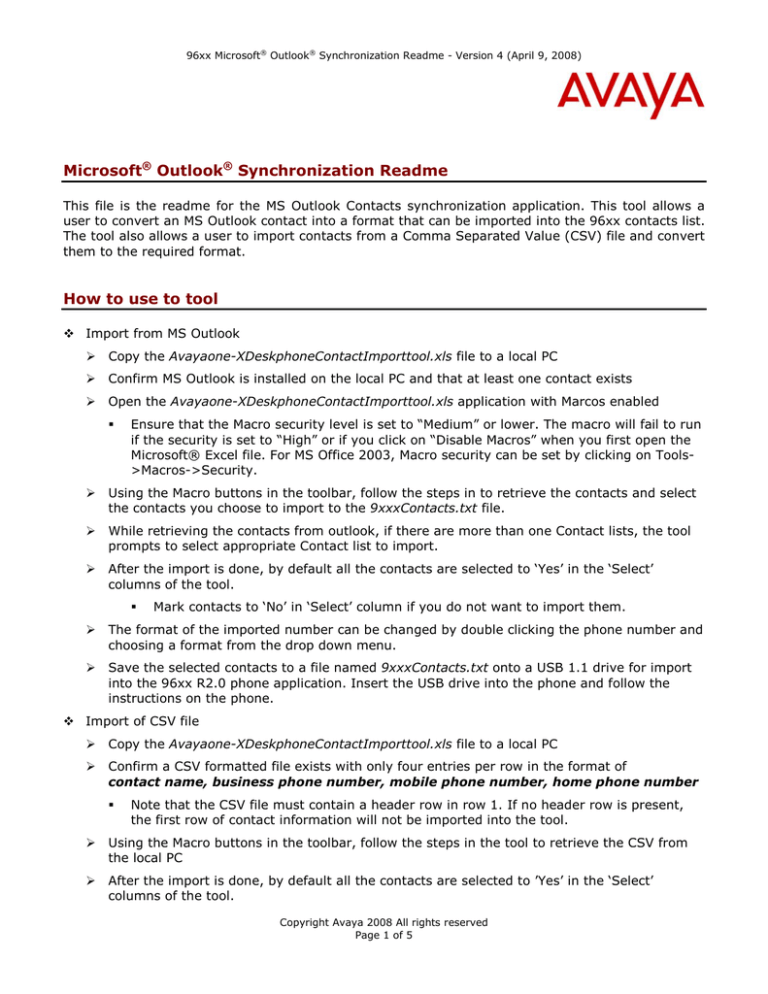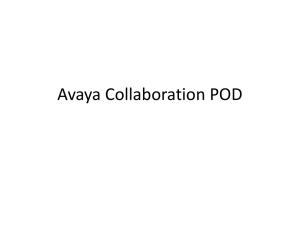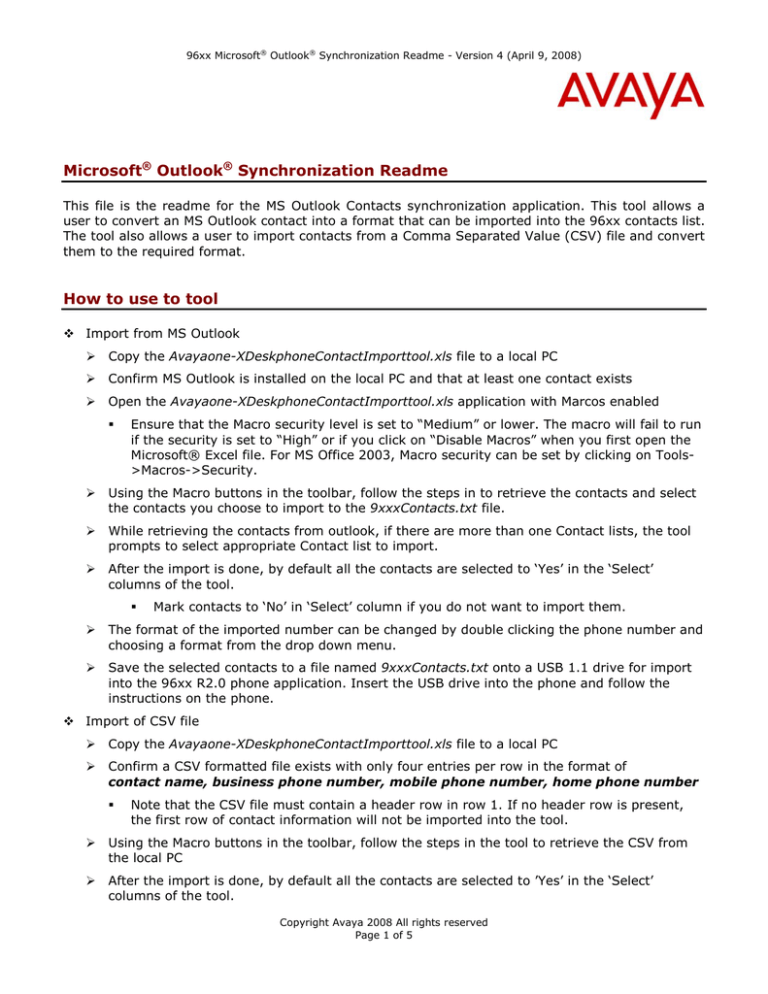
96xx Microsoft® Outlook® Synchronization Readme - Version 4 (April 9, 2008)
Microsoft® Outlook® Synchronization Readme
This file is the readme for the MS Outlook Contacts synchronization application. This tool allows a
user to convert an MS Outlook contact into a format that can be imported into the 96xx contacts list.
The tool also allows a user to import contacts from a Comma Separated Value (CSV) file and convert
them to the required format.
How to use to tool
Import from MS Outlook
¾
Copy the Avayaone-XDeskphoneContactImporttool.xls file to a local PC
¾
Confirm MS Outlook is installed on the local PC and that at least one contact exists
¾
Open the Avayaone-XDeskphoneContactImporttool.xls application with Marcos enabled
Ensure that the Macro security level is set to “Medium” or lower. The macro will fail to run
if the security is set to “High” or if you click on “Disable Macros” when you first open the
Microsoft® Excel file. For MS Office 2003, Macro security can be set by clicking on Tools>Macros->Security.
¾
Using the Macro buttons in the toolbar, follow the steps in to retrieve the contacts and select
the contacts you choose to import to the 9xxxContacts.txt file.
¾
While retrieving the contacts from outlook, if there are more than one Contact lists, the tool
prompts to select appropriate Contact list to import.
¾
After the import is done, by default all the contacts are selected to ‘Yes’ in the ‘Select’
columns of the tool.
Mark contacts to ‘No’ in ‘Select’ column if you do not want to import them.
¾
The format of the imported number can be changed by double clicking the phone number and
choosing a format from the drop down menu.
¾
Save the selected contacts to a file named 9xxxContacts.txt onto a USB 1.1 drive for import
into the 96xx R2.0 phone application. Insert the USB drive into the phone and follow the
instructions on the phone.
Import of CSV file
¾
Copy the Avayaone-XDeskphoneContactImporttool.xls file to a local PC
¾
Confirm a CSV formatted file exists with only four entries per row in the format of
contact name, business phone number, mobile phone number, home phone number
Note that the CSV file must contain a header row in row 1. If no header row is present,
the first row of contact information will not be imported into the tool.
¾
Using the Macro buttons in the toolbar, follow the steps in the tool to retrieve the CSV from
the local PC
¾
After the import is done, by default all the contacts are selected to ’Yes’ in the ‘Select’
columns of the tool.
Copyright Avaya 2008 All rights reserved
Page 1 of 5
96xx Microsoft® Outlook® Synchronization Readme - Version 4 (April 9, 2008)
Mark contacts to ‘No’ in ‘Select’ column if you do not want to import them.
¾
The format of the imported number can be changed by double clicking the phone number and
choosing a format from the drop down menu.
¾
Save the selected contacts to a file named 9xxxContacts.txt onto a USB 1.1 drive for import
into the 96xx R2.0 phone application. Insert the USB drive into the phone and follow the
instructions on the phone.
Customization and Localization
¾
A user can customize the choices for the format of the imported phone numbers by changing
the values in cells A10 – A15 on the Settings tab.
¾
If a user wants to convert call numbers from canonical form stored in Outlook contacts or a
CSV file to national call numbers, select the option set in the cell B20 to “Yes”. By default this
option is set to “No”.
E.g. Number stored in outlook is +49 (6151) 8704170
The settings are as follows:
If the option “Convert Call numbers in the Canonical form to National Call numbers?” is set to
“Yes”, the number imported is 0061518704170. I.e. ARSC + NDD + Call number
¾
A user can customize the language for many of the text strings displayed on the Contacts
tab by changing the values of the strings in cells F2 – F21 on the Settings tab. The
application will need to be saved and restarted for the changes to apply.
Known issues with the 96xx Microsoft® Outlook® Synchronization tool
¾
When importing a CSV file, the contents must follow the format described, with no additional
data in the file to be imported.
¾
When selecting multiple numbers at once to be included, the counter in cell F1 will not
increment.
¾
The 96xx Contacts application currently support up to 250 contacts with up to 3 contact
numbers each, for a maximum of 750 contact numbers.
¾
Whenever the changes are required in the settings sheet (B2 – B7) cells, make sure the
format of the cell is set to “text”
E.g. You need to set the International Direct Dial Access Number to 001 (Cell B5 in Settings
sheet)
Note: It will truncate it to 1 instead of 001
Copyright Avaya 2008 All rights reserved
Page 2 of 5
96xx Microsoft® Outlook® Synchronization Readme - Version 4 (April 9, 2008)
• You need to set the format of the cell to text type. So 001 is acceptable. All the values
should be in Text format and not number.
• Right Click on the cell and select “Format Cells” option. Under the Number tag select the
“text” format.
• Now you can enter 001 as IDD.
Copyright Avaya 2008 All rights reserved
Page 3 of 5
96xx Microsoft® Outlook® Synchronization Readme - Version 4 (April 9, 2008)
© 2008 Avaya Inc. All Rights Reserved.
Notice
While reasonable efforts were made to ensure that the information in this document was complete
and accurate at the time of printing, Avaya Inc. can assume no liability for any errors. Changes and
corrections to the information in this document may be incorporated in future releases.
Documentation disclaimer.
Avaya Inc. is not responsible for any modifications, additions, or deletions to the original published
version of this documentation unless such modifications, additions, or deletions were performed by
Avaya. Link disclaimer
Avaya Inc. is not responsible for the contents or reliability of any linked Web sites referenced
elsewhere within this Documentation, and Avaya does not necessarily endorse the products,
services, or information described or offered within them. We cannot guarantee that these links will
work all of the time and we have no control over the availability of the linked pages.
License
USE OR INSTALLATION OF THE PRODUCT INDICATES THE END USER’S ACCEPTANCE OF THE TERMS
SET FORTH HEREIN AND THE GENERAL LICENSE TERMS AVAILABLE ON THE AVAYA WEBSITE AT
http://support.avaya.com/LicenseInfo/ (“GENERAL LICENSE TERMS”). IF YOU DO NOT WISH TO BE
BOUND BY THESE TERMS, YOU MUST RETURN THE PRODUCT(S) TO THE POINT OF PURCHASE
WITHIN TEN (10) DAYS OF DELIVERY FOR A REFUND OR CREDIT.Avaya grants End User a license
within the scope of the license types described below. The applicable number of licenses and units of
capacity for which the license is granted will be one (1), unless a different number of licenses or
units of capacity is specified in the Documentation or other materials available to End User.
“Designated Processor” means a single stand-alone computing device. “Server” means a Designated
Processor that hosts a software application to be accessed by multiple users. “Software” means the
computer programs in object code, originally licensed by Avaya and ultimately utilized by End User,
whether as stand-alone Products or pre-installed on Hardware. “Hardware” means the standard
hardware Products, originally sold by Avaya and ultimately utilized by End User.
License Type(s):
Designated System(s) License (DS). End User may install and use each copy of the Software on only
one Designated Processor, unless a different number of Designated Processors is indicated in the
Documentation or other materials available to End User. Avaya may require the Designated
Processor(s) to be identified by type, serial number, feature key, location or other specific
designation, or to be provided by End User to Avaya through electronic means established by Avaya
specifically for this purpose.
Copyright
Except where expressly stated otherwise, the Product is protected by copyright and other laws
respecting proprietary rights. Unauthorized reproduction, transfer, and or use can be a criminal, as
well as a civil, offense under the applicable law.
Third-party Components
Certain software programs or portions thereof included in the Product may contain software
distributed under third party agreements (“Third Party Components”), which may contain terms that
expand or limit rights to use certain portions of the Product (“Third Party Terms”). Information
identifying Third Party Components and the Third Party Terms that apply to them is available on
Avaya’s web site at: http://support.avaya.com/ThirdPartyLicense/
Avaya fraud intervention
If you suspect that you are being victimized by toll fraud and you need technical assistance or
support, call Technical Service Center Toll Fraud Intervention Hotline at +1-800-643-2353 for the
Copyright Avaya 2008 All rights reserved
Page 4 of 5
96xx Microsoft® Outlook® Synchronization Readme - Version 4 (April 9, 2008)
United States and Canada. Suspected security vulnerabilities with Avaya Products should be
reported to Avaya by sending mailto: securityalerts@avaya.com.
For additional support telephone numbers, see the Avaya Web site:
http://www.avaya.com/support
Trademarks
Avaya, AUDIX, DEFINITY, and COMMUNICATIONS MANAGER and the Avaya logo are registered
trademarks and/or service marks of Avaya Inc. in the U.S. and certain other jurisdictions.
All other trademarks are the property of their respective owners. Document ordering information:
Avaya Publications Center
Voice:
+1-207-866-6701
1-800-457-1764 (Toll-free, U.S. and Canada only)
Fax:
+1-207-626-7269
1-800-457-1764 (Toll-free, U.S. and Canada only)
Write:
Globalware Solutions
200 Ward Hill Avenue
Haverhill, MA 01835 USA
Attention: Avaya Account Manager
Web:
http://www.avaya.com/support
E-mail:
totalware@gwsmail.com
Order:
Document No. 07-300334 , Issue 1.0 May 2005
For the most current versions
http://www.avaya.com/support
of
documentation,
go
to
the
Avaya
support
Web
site:
Avaya support
Avaya provides a telephone number for you to use to report problems or to ask questions about
your contact center. The support telephone number is 1 800 242 2121 in the United States. For
additional support telephone numbers, see the Avaya Web site: http://www.avaya.com/support
~~END OF FILE~~
Copyright Avaya 2008 All rights reserved
Page 5 of 5