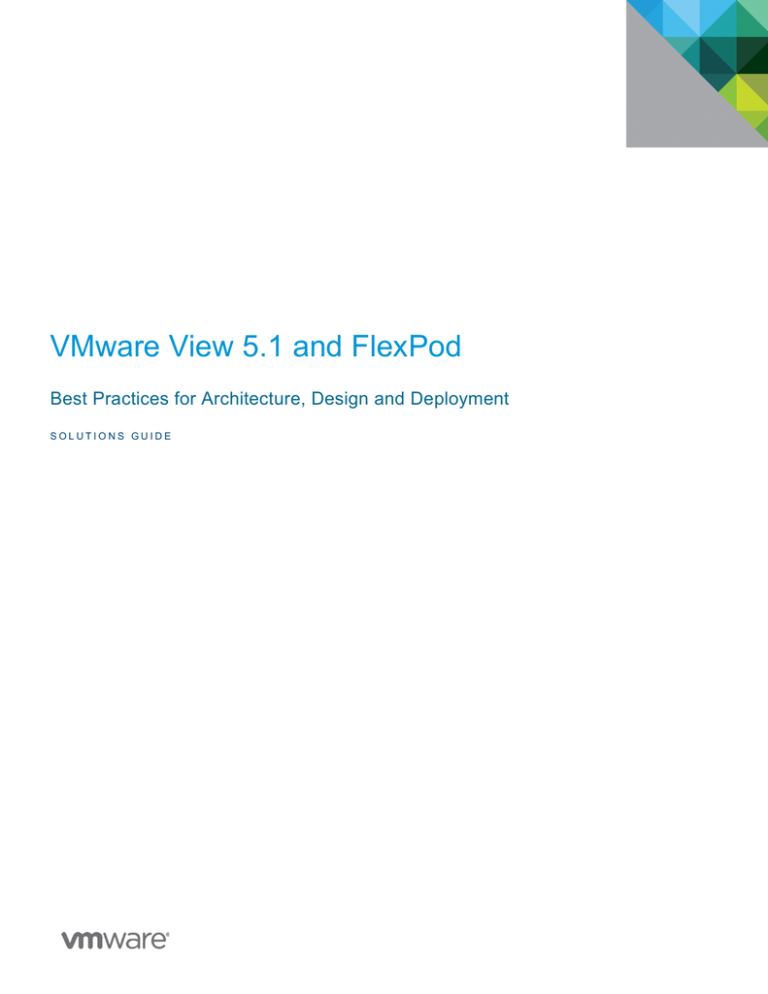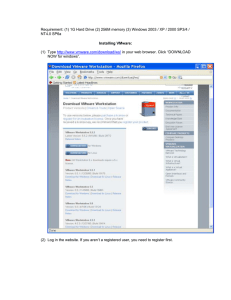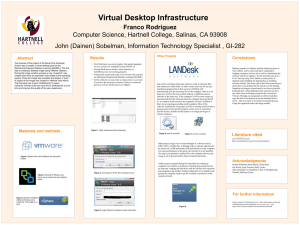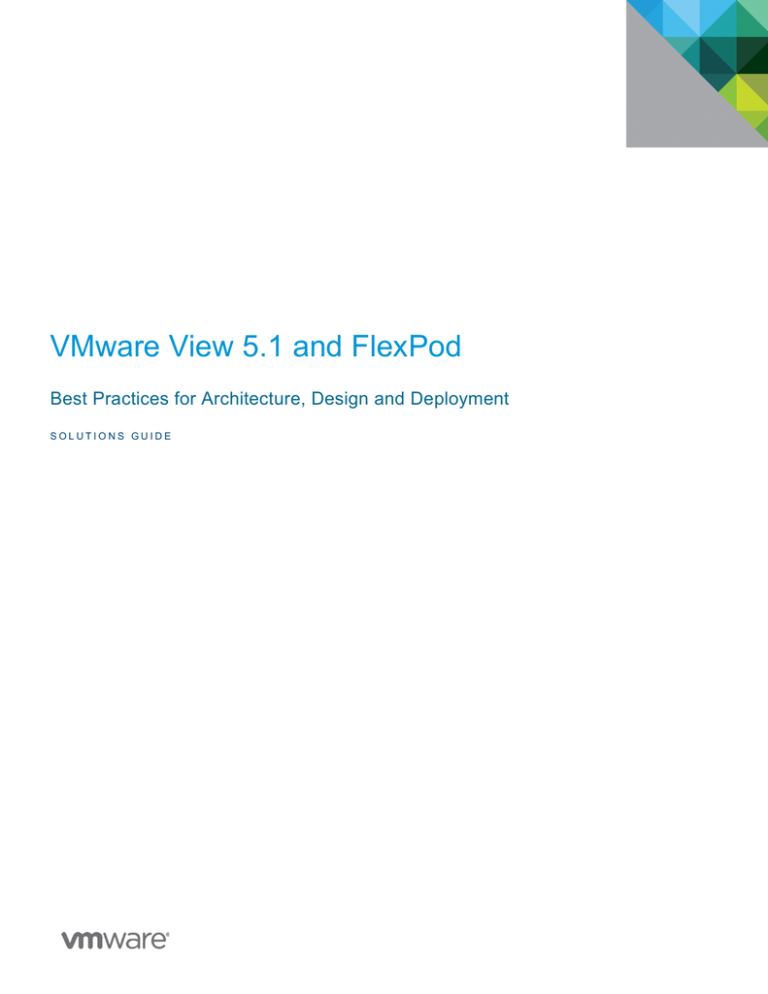
VMware View 5.1 and FlexPod
Best Practices for Architecture, Design and Deployment
SOLUTIONS GUIDE
VMware View 5.1 and FlexPod
Table of Contents
1. Introduction .............................................................................................................................. 3 1.1 Overview .............................................................................................................................. 3 1.2 Audience .............................................................................................................................. 3 1.3 Benefits of VMware View on FlexPod .................................................................................. 3 2. Infrastructure Components ......................................................................................................... 4 2.1 VMware View Overview ....................................................................................................... 4 2.2 New Features in VMware View 5.1 ...................................................................................... 5 2.3 VMware View Architecture ................................................................................................... 6 2.4 FlexPod Overview .............................................................................................................. 10 2.5 Cisco Unified Computing System Overview ....................................................................... 11 2.6 NetApp Storage Overview .................................................................................................. 12 3. VMware View Planning and Design Guidance ......................................................................... 13 3.1 Planning Based on Types of Workers ................................................................................ 13 3.2 VMware View ESX/ESXi Node ........................................................................................... 18 3.3 Desktop Virtual Machine Configuration .............................................................................. 19 3.4 vCenter and View Composer VM Configuration ................................................................. 21 3.5 View Connection Server and Virtual Machine Configuration .............................................. 21 3.6 View Transfer Server Virtual Machine Configuration and Storage ..................................... 22 3.7 vSphere Clusters ................................................................................................................ 22 3.8 Network Bandwidth Considerations ................................................................................... 23 4. Cisco Best Practices ................................................................................................................. 25 4.1 UCS Manager and UCS Service Profiles ........................................................................... 25 4.2 VLAN Configuration ............................................................................................................ 25 4.3 QoS Implementation ........................................................................................................... 26 5. NetApp Best Practices .............................................................................................................. 26 5.1 Deduplication ...................................................................................................................... 27 5.2 Space Reclamation ............................................................................................................ 27 5.3 Read and Write I/O Optimization ........................................................................................ 27 5.4 Virtual Storage Tiering ........................................................................................................ 28 6. References ............................................................................................................................... 28 6.1 VMware .............................................................................................................................. 28 6.2 Cisco .................................................................................................................................. 29 6.3 NetApp ............................................................................................................................... 29 2
VMware View 5.1 and FlexPod
1. Introduction
1.1 Overview
CIOs today are faced with the daunting task of building a strategy that satisfies the requirements of task
workers to power workers and desktops to mobile devices while at the same time meeting corporate
objectives for cost, security, and compliance. In the past, enterprise IT organizations were forced to decide
either between delivery of robust computing services, or the reduction of cost/service levels.
The foundation for delivering efficient and scalable virtual desktops infrastructure is based on VMware®
View™ 5.1 and FlexPod®.
1.2 Audience
This information is intended for IT decision makers, architects, administrators, and others who need to
familiarize themselves with the components and capabilities of VMware View on FlexPod architecture. The
example architecture helps planners to understand the best practices and hardware requirements; for
efficiently and securely delivering Windows desktops and applications to their end workers.
1.3 Benefits of VMware View on FlexPod
FlexPod provides a scalable and unified solution for VMware View. The unique benefits of the combined
solution include:
Operational efficiency: The converged architecture reduces processes, minimizing operational challenges
like configuration errors and administrative costs. FlexPod also reduces risk by leveraging a pre-validated
infrastructure stack that includes cooperative support from ecosystem of industry-leading partners –
VMware, NetApp, and Cisco.
Performance: The ability to scale View desktops with FlexPod on-demand allows increased service levels
and resource optimization. For example, a base FlexPod configuration can securely support 1,500 View
workers and scale up and out, or it can be used to accommodate other workloads simultaneously, such as
Exchange, SQL, and SharePoint.
Agility: Deploying View on FlexPod enables enterprises to rapidly deploy a pre-tested and validated virtual
desktop infrastructure to increase time to market for end-workers.
Flexibility: The combined solution offers seamless integration to existing technology, and protects and
leverages existing investments by incorporating existing infrastructure. Both VMware View and FlexPod
provide proactive, predictive, and centralized management that can be integrated with third party tools.
3
VMware View 5.1 and FlexPod
2. Infrastructure Components
2.1 VMware View Overview
VMware View is a desktop virtualization solution that simplifies IT manageability and control, while delivering
a highly dependable end-user experience across devices and networks.
The VMware View solution helps IT organizations to automate desktop and application management, reduce
costs, and increase data security through centralization of the desktop environment. This centralization
results in greater end-user freedom and increased control for IT organizations. By encapsulating the
operating systems, applications, and user data into isolated layers, IT organizations can deliver a modern
desktop. It can then deliver dynamic and elastic desktop cloud services such as applications, unified
communications, and 3D graphics for real-world productivity and greater business agility. When you
manage enterprise desktops with VMware View, the benefits include increased reliability, security, hardware
independence, and convenience.
Reliability and Security: Virtual desktops can be centralized by integrating with VMware vSphere™ and
virtualizing server, storage, and networking resources. Placing desktop operating systems and applications
on FlexPod in the datacenter provides the following advantages:
•
Access to data can easily be restricted. Sensitive data can be prevented from being copied onto a
remote employee's home computer.
•
Data backups can be scheduled anytime without considering when end workers' systems might be
turned off.
•
Virtual desktops that are hosted in a datacenter experience little or no downtime. Virtual machines
can reside on high-availability clusters of VMware servers.
Virtual desktops can also be connected to back-end physical systems and Windows Terminal Services
servers.
Convenience: The unified management console is built for scalability on Adobe Flex, so that even the
largest View deployments can be efficiently managed from a single View Manager interface. Wizards and
dashboards enhance the workflow and facilitate drilling down to see details or change settings.
Manageability: Provisioning desktops for end users is a quick process. No one is required to install
applications one by one on each end user's physical PC. End workers connect to a virtual desktop complete
with applications. End workers can access their same virtual desktop from various devices at various
locations.
Using VMware vSphere to host virtual desktops provides the following benefits:
•
Administration tasks and management chores are reduced. Administrators can patch and upgrade
applications and operating systems without touching a user's physical PC.
•
Storage management is simplified. Using VMware vSphere, you can virtualize volumes and file
systems to avoid managing separate storage devices.
Hardware Independence: Virtual machines are hardware-independent. Because a View desktop runs on
FlexPod in the datacenter and is only accessed from a client device, a View desktop can use operating
systems that might not be compatible with the hardware of the client device. For example, although
Windows 7 can run only on Windows 7-enabled PCs, you can install Windows 7 in a virtual machine and
4
VMware View 5.1 and FlexPod
use that virtual machine on a PC that is not Windows 7-enabled. Virtual desktops run on PCs, Tablets,
Macs, Thin clients, and PCs that have been repurposed as thin clients.
VMware View offers the following security features, among others:
•
Use RSA SecurID two-factor authentication or smart cards to log on.
•
Use SSL tunneling to ensure that all connections are completely encrypted.
•
Use VMware High Availability to host desktops and to ensure automatic failover.
The following features provide centralized administration and management:
•
Use Microsoft Active Directory to manage access to virtual desktops and policies.
•
Use the Web-based administrative console to manage virtual desktops from any location.
•
Use a template, or master image, to quickly create and provision pools of desktops.
•
Send updates and patches to virtual desktops without affecting user settings, data, or preferences.
Scalability features depend on the VMware virtualization platform to manage both desktops and servers:
•
Integrate with VMware vSphere to achieve cost-effective densities, high levels of availability, and
advanced resource allocation control for your virtual desktops.
•
Configure View Connection Server to broker connections between - end workers and the virtual
desktops that they are authorized to access.
•
Use View Composer to quickly create desktop images that share virtual disks with a master image.
Using linked clones in this way conserves disk space and simplifies the management of patches
and updates to the operating system.
2.2 New Features in VMware View 5.1
VMware View 5.1 introduces many new features to enhance the deployment on FlexPod to support usability,
security, centralized control, and scalability.
View Storage Accelerator
View Storage Accelerator is a technology that reduces the total cost of ownership (TCO) since IT admins
can size the shared FlexPod array for steady state workloads rather than for peak workloads. Therefore it
reduces the cost of the VDI deployment by decreasing the amount of storage that customers need to buy to
address peak workloads. The Accelerator leverages a VMware vSphere (version 5.0 or later) platform
feature called Content Based Read Cache (CBRC) implemented inside the ESX/ESXi hypervisor. When
enabled for specific VMs, the host hypervisor scans the storage disk blocks to generate digests of the block
contents. When these blocks are read into the hypervisor, they are cached in the host based CBRC.
Subsequent reads of blocks with the same digest will be served from the in-memory cache directly. This
significantly improves the desktop performance, especially during boot storms or anti-virus scanning storms
when a large number of blocks with identical contents are read.
5
VMware View 5.1 and FlexPod
Simplified Desktop Management
Simplified Desktop Management preserves user profiles and dynamically synchronizes them with a remote
profile repository. By preserving the user's profile between sessions, View Persona enables IT
administrators to provide a floating pool to workers who require their own dedicated desktop. This enables
Windows XP to Windows 7 migrations; the View Persona Management agent can be installed without the
VMware View agent on physical desktops belonging to the same licensed VMware View desktop endworkers. During a physical to virtual migration, an administrator can first install View Persona Management
on the physical desktop. When the same user accesses a virtual desktop with Persona Management
enabled, user data and settings are automatically synchronized.
Robust Performance over WAN using PCoIP
To provide a better user experience, VMware improved the performance of PCoIP over higher latency and
lossy networks by up to 8X. View 5.1 now provides better performance over WAN links with latency up to
300ms round-trip time (RTT). Additionally, performance is now more robust in lossy network environments,
with the ability to gracefully tolerate packet loss and also curtail bandwidth at higher loss rates to avoid
congestion problems. Additional performance benefits of running PCoIP can be found here:
http://blogs.vmware.com/euc/2012/05/performance-does-matter-pcoip-vs-hdx.html
For additional details and features available in VMware View 5.1, see the release notes:
http://www.vmware.com/support/view51/doc/view-51-release-notes.html
Features Introduced in View 5.0
VMware View 5.1 is built upon the advancements released in View 5. View 5 included many enhancements
for end-user experience and IT control. Some of the more notable features include:
•
View Media Services for 3D Graphics: Enable View desktops to run basic 3D applications such
as Aero, Office 2010 or those requiring OpenGL or DirectX—without specialized graphics cards or
client devices.
•
View Media Services for Integrated Unified Communications: Integrate voice over IP (VoIP)
and the View desktop experience for the end user through an architecture that optimizes
performance for both the desktop and unified communications.
•
View Client for Android: Enables end workers with Android-based tablets to access View virtual
desktops. Support for VMware vSphere 5 leverages the latest functionality of the leading cloud
infrastructure platform for highly available, scalable, and reliable desktop services. View for IOS
was released with View 4.5 and is available today for View 5.X.
2.3 VMware View Architecture
End workers start View Client to log on to View Connection Server. This server, which integrates with
Windows Active Directory, provides access to a virtual desktop hosted in a VMware vSphere environment,
blade or physical PC, or a Windows Terminal Services server.
6
VMware View 5.1 and FlexPod
Figure 1: Relationship between major components of VMware View deployment
Client Devices
A major advantage of using VMware View is desktops follow the end user regardless of device or location.
Workers can access their personalized virtual desktop from a company laptop, home PC, thin client device,
Mac, iPad, or other tablets. This level of flexibility enables BYOD (Bring Your Own Device) functionality to
the enterprise.
From tablets, Mac, Linux, Windows laptops, and PCs, end workers can open View Client to display their
View desktop. Thin client devices use View thin client software and can be configured so that the only
application that workers can launch directly on the device is View Thin Client. Repurposing a legacy PC into
a thin client desktop can extend the life of the hardware by three to five years. For example, by using
VMware View on a thin desktop, you can use a new operating system such as Windows 7 on older desktop
hardware.
View Connection Server
This software service acts as a broker for client connections. View Connection Server authenticates workers
through Windows Active Directory and directs the request to the appropriate virtual machine, physical or
blade PC, or Windows Terminal Services server. View Connection Server provides the following
management capabilities:
•
Authenticating workers; entitling workers to specific desktops and pools
•
Assigning applications packaged with VMware ThinApp to specific desktops and pools
•
Managing local and remote desktop sessions
7
VMware View 5.1 and FlexPod
•
Establishing secure connections between workers and desktops
•
Enabling single sign-on
•
Setting and applying policies
Inside the corporate firewall, you can install and configure a group of two or more View Connection Server
instances. Their configuration data is stored in an embedded LDAP directory and is replicated among
members of the group.
Outside the corporate firewall, in the DMZ, you can install and configure View Connection Server as a
security server. Security servers in the DMZ communicate with View Connection Servers inside the
corporate firewall. Security servers ensure that the only remote desktop traffic that can enter the corporate
data center is traffic on behalf of a strongly authenticated user. Workers can access only the desktop
resources that they are authorized to access.
Security servers offer a subset of functionality and are not required to be in an Active Directory domain. You
can install View Connection Server in a Windows Server 2008 server, preferably on a VMware virtual
machine.
View Client
The client software for accessing View desktops can run on a tablet, Windows, Linux, Mac PC, laptop, a thin
client, and more.
After logging on, workers can select from a list of virtual desktops that they are authorized to use.
Authorization can require Active Directory credentials, a UPN, a smart card PIN, or an RSA SecurID or other
two-factor authentication token. An administrator can configure View Client to allow end workers to select a
display protocol. Protocols include PCoIP and Microsoft RDP. The speed and quality of the PCoIP display
protocol has equivalent performance to a physical PC.
View Client with Local Mode (formerly called Offline Desktop) is a version of View Client that has been
extended to allow end workers to download virtual machines and use them on their local Windows systems
regardless of whether they have a network connection.
Features differ according to which View Client used. This guide focuses on View Client for Windows. The
following types of clients are not described in detail in this guide:
•
Various third-party thin clients and zero clients, available only through certified partners.
•
View Open Client, which supports the VMware partner certification program. View Open Client is
not an official View client and is not supported as such.
Details about View Client for tablets, Linux clients, and Mac clients. See the VMware View Clients
documentation at: https://www.vmware.com/support/viewclients/doc/viewclients_pubs.html
View Portal
To use View Portal, end workers on Windows, Linux, Mac PC, laptop can open a Web browser and enter
the URL of a View Connection Server instance. View Portal provides links for downloading the installers for
the full View Client.
By default, when you open a browser and enter the URL of a View Connection Server instance, the View
Portal page appears. It has links to the VMware Download site for downloading View Client. The links on the
8
VMware View 5.1 and FlexPod
View Portal page are configurable, however for example, you can configure the links to point to an internal
Web server, or you can limit which client versions are available on your own View Connection Server.
View Agent
You can install the View Agent service on all virtual machines, physical systems, and Terminal Service
servers that you use as source for View desktops. On virtual machines, this agent communicates with View
Client to provide features such as connection monitoring, virtual printing, View Persona Management, and
access to locally connected USB devices.
If the desktop source is a virtual machine, you first install the View Agent service on that virtual machine and
then use the virtual machine as a template or as a parent of linked clones. When you create a pool from this
virtual machine, the agent is automatically installed on every virtual desktop.
You can install the agent with an option for single sign-on. With single sign-on, workers are prompted to log
in only when they connect to View Connection Server and are not prompted a second time to connect to a
virtual desktop.
View Administrator
This web-based application allows administrators to:
• Configure View Connection Server,
• Deploy and manage View desktops
• Control user authentication
• Troubleshoot end user issues.
When you install a View Connection Server instance, the View Administrator application is also installed.
This application allows administrators to manage View Connection Server instances from anywhere without
having to install an application on their local computer.
View Composer
You can install this software service on a vCenter™ Server instance, which manages virtual machines or
install it on a separate server. View Composer then creates a pool of linked clones from a specified parent
virtual machine. This strategy reduces storage costs by up to 90 percent.
Each linked clone acts like an independent desktop, with a unique host name and IP address, yet the linked
clone requires significantly less storage because it shares a base image with the parent.
As the linked-clone desktop pools share a base image, you can quickly deploy updates and patches by
updating only the parent virtual machine. End workers' settings, data, and applications are not affected. You
can also use linked-clone technology for View desktops that you download and check out to use on local
systems.
Although with View 5.1, you can install View Composer on its own server host, a View Composer service
can operate with only one vCenter Server instance. Similarly, a vCenter Server instance can be associated
with only one View Composer service.
9
VMware View 5.1 and FlexPod
vCenter Server
This service acts as a central administrator for VMware ESX/ESXi™ servers that are connected on a
network. vCenter Server, formerly called VMware VirtualCenter, provides the central point for configuring,
provisioning, and managing virtual machines in the datacenter.
In addition to using these virtual machines as sources for View desktop pools, you can use virtual machines
to host the server components of VMware View, including Connection Server instances, Active Directory
servers, and vCenter Server instances.
You can install View Composer on the same server as vCenter Server to create linked-clone desktop pools.
vCenter Server then manages the assignment of the virtual machines to FlexPod and manages the
assignment of CPU and memory resources to virtual machines.
You install vCenter Server in a Windows Server 2008 server, preferably on a VMware virtual machine.
View Transfer Server
This software manages and streamlines data transfers between the datacenter and View desktops that are
checked out for use on end workers' local systems. View Transfer Server is required to support desktops
that run View Client with Local Mode (formerly called Offline Desktop).
Several operations use View Transfer Server to send data between the View desktop in vCenter Server and
the corresponding local desktop on the client system.
•
When a user checks in or checks out a desktop, View Manager authorizes and manages the
operation. View Transfer Server transfers the files between the datacenter and the local desktop.
•
View Transfer Server synchronizes local desktops with the corresponding desktops in the
datacenter by replicating user-generated changes to the datacenter. Replications occur at intervals
that you specify in local-mode policies. You can also initiate replications in View Administrator. You
can set a policy that allows workers to initiate replications from their local desktops.
•
View Transfer Server distributes common system data from the data center to local clients. View
Transfer Server downloads View Composer base images from the Transfer Server repository to
local desktops.
2.4 FlexPod Overview
The FlexPod architecture is a modular or “pod-like” architecture that can vary in its exact configuration and
can easily be scaled as requirements change.
Specifically, FlexPod is a defined set of hardware and software that serves as an integrated foundation for
all virtualization solutions. VMware View 5.1 built on FlexPod includes FAS NetApp® storage, Cisco®
Nexus networking, Cisco Unified Computing System™ (Cisco UCS), and VMware vSphere software. The
design is flexible enough that the networking, computing, and storage can fit in a single data center rack or
deployed according to a customer’s data center design. Port density enables the networking components to
accommodate multiple configurations of this kind.
One benefit of the FlexPod architecture is the ability to customize or “flex” the View environment to suit
customer’s requirements. The reference architecture detailed in this document highlights the resiliency, cost
benefit, and ease of deployment of a storage solution. A storage system capable of serving multiple
10
VMware View 5.1 and FlexPod
protocols across a single interface allows for customer choice and investment protection because it truly is
“wireonce” architecture.
Figure 2: FlexPod Configuration
The above image shows a configuration example of FlexPod including the components and the network
connections for a scalable VMware View 5.1 deployment. This VMware View 5.1 design uses the Cisco
Nexus 5548UP and Cisco UCS B-Series and the NetApp FAS family of storage controllers.
2.5 Cisco Unified Computing System Overview
Cisco Unified Computing System is the first converged data center platform that combines industrystandard, x86-architecture servers with networking, and storage access into a single converged system. The
system is entirely programmable using unified model-based management to simplify and speed the
deployment of View.
The system’s x86-architecture rack-mount and blade servers are powered by Intel® Xeon® processors.
These industry-standard servers deliver world-record performance to power mission-critical workloads.
Cisco servers, combined with a simplified and converged architecture drive better IT productivity and
superior price/performance thereby ensuring lower total cost of ownership (TCO). Building on Cisco’s
strength in enterprise networking, Cisco’s Unified Computing System is integrated with a standards-based,
high-bandwidth, low-latency, virtualization-aware unified fabric. The system is wired once to support the
desired bandwidth and carries all traffic (IP, storage, management, virtual, etc); with security isolation,
visibility, and control equivalent to physical networks. The system meets the bandwidth demands of today’s
11
VMware View 5.1 and FlexPod
multicore processors, eliminates costly redundancy, and increases workload agility, reliability, and
performance.
Cisco Unified Computing System is designed from the ground up to be programmable and self integrating.
The entire hardware stack of a server, ranging from server firmware and settings to network profiles, is
configured through model-based management. With Cisco virtual interface cards, even the number and type
of I/O interfaces is programmed dynamically, making every server ready to power any workload at any time.
With model-based management, administrators can manipulate a model of a desired system configuration,
associate a model’s service profile with hardware resources, and the system configures itself to match the
model. This automation speeds provisioning and workload migration with accurate and rapid scalability. The
result is increased IT staff productivity, improved compliance, and reduced risk of failures due to inconsistent
configurations.
Cisco Fabric Extender technology reduces the number of system components to purchase, configure,
manage, and maintain by condensing three network layers into one. This represents a radical simplification
over traditional systems thereby reducing capital and operating costs while increasing business agility,
simplifying and speeding deployment, and improving performance.
Cisco Unified Computing System helps organizations to go beyond efficiency; it helps them become more
effective through technologies that breed simplicity rather than complexity. The result is flexible, agile, highperformance, self-integrating information technology, reduced staff costs with increased uptime through
automation, and more rapid return on investment.
This design guide highlights the use of the Cisco B200-M2, 6240 fabric interconnect and 5548 Access Layer
Switch to provide a resilient server platform balancing simplicity and performance for virtual desktop
deployments.
2.6 NetApp Storage Overview
For Data Management or Storage group, virtual desktops introduce a new requirement for datacenter
storage. To ensure optimal performance at the lowest cost, storage must be managed efficiently. NetApp
helps to resolve this problem through highly efficient de-duplication, cloning, data protection, and replication
technologies that not only guarantee reduced costs, but also simplify desktop data management throughout
the lifecycle of the information. The cascading effect of NetApp storage efficiency across all tiers of data
management means that storage costs drop as more virtual desktop workers are added to the system.
The NetApp Unified Storage Architecture offers customers an agile and scalable storage platform. All
NetApp storage systems use the Data ONTAP® operating system to provide SAN (FCoE, FC, iSCSI), NAS
(CIFS, NFS), and primary and secondary storage in a single unified platform so that all the workloads can be
hosted on the same storage array. A single process for activities such as installation, provisioning,
mirroring, backup, and upgrading is used throughout the entire product line, from the entry level to
enterprise-class controllers. Having a single set of software and processes simplifies even the most complex
enterprise data management challenges. Unifying storage and data management software and processes
streamlines data ownership, enables companies to adapt to their changing business needs without
interruption, and reduces total cost of ownership.
In a shared infrastructure, the availability and performance of the storage infrastructure are critical because
storage outages or performance issues can affect thousands of workers. The storage architecture must
provide a high level of availability and performance. For detailed documentation about best practices,
NetApp and its technology partners have developed a variety of best practice documents.
NetApp’s VASA Provider 1.0, supporting the VMware vStorage APIs for Storage Awareness (VASA) is a set
of APIs that permits storage arrays to integrate with vCenter for management functionality. VASA serves as
a link between the NetAPP FAS and VMware’s vCenter Server to collect data about storage capabilities,
topology, and other information. It then delivers this data to the vCenter Server to enable policy
enforcement and simplify operational management of storage in a virtualized environment. The software
12
VMware View 5.1 and FlexPod
specifically monitors if thin provisioned datastores have reached a defined threshold or if there have been
any changes to a published storage capability (for a volume or LUN).
3. VMware View Planning and Design Guidance
This architecture provides a standard, scalable design that you can adapt to your enterprise environment
and special requirements. This chapter includes key details about requirements for memory, CPU, storage
capacity, and network components; to give IT architects and planners a practical understanding of what is
involved in deploying VMware View on FlexPod.
These guidelines go beyond the scope of the tested architecture relative to this design guide but are based
on validations from VMware, NetApp, and Cisco.
3.1 Planning Based on Types of Workers
For many configuration elements, including RAM, CPU, and storage sizing requirements depend largely on
the type of workers who uses the virtual desktop and on the applications that must be installed. For
architecture planning, workers can be categorized into several types.
Table 1: Planning Based on Types of Workers
AUDIENCE
DESCRIPTION
Task workers
Task workers and administrative workers perform
repetitive tasks within a small set of applications,
usually at a stationary computer. The applications are
usually not as CPU and memory intensive as the
applications used by knowledge workers. Task workers
who work specific shifts might all log on to their virtual
desktops at the same time. Task workers include call
center analysts, retail employees, warehouse workers,
and so on.
Knowledge workers
Knowledge workers daily tasks include accessing the
Internet, using email, and creating complex
documents, presentations, and spreadsheets.
Knowledge workers include accountants, sales
managers, marketing research analysts, and so on.
Power workers
Power workers include application developers and
people who use graphics intensive applications.
Employees who use desktops in local
mode only
These workers download and run their View desktops
only on their local systems, which reduce datacenter
costs associated with bandwidth, memory, and CPU
resources. Scheduled replications ensure that systems
and data are backed up. Administrators configure how
often end workers' systems must contact View
Manager to avoid being locked out.
Kiosk workers
These workers need to share a desktop that is placed
in a public place. Examples of kiosk workers include
13
VMware View 5.1 and FlexPod
AUDIENCE
DESCRIPTION
students using a shared computer in a classroom,
nurses at nursing stations, and computers used for job
placement and recruiting. These desktops require
automatic login. Authentication can be done through
certain applications if necessary.
Estimating Memory Requirements for Virtual Desktops
RAM costs more for servers than it does for personal computers. As the cost of RAM is high as compared to
the overall server hardware costs, and total storage capacity required, determining the correct memory
allocation is crucial to planning your desktop deployment.
If RAM allocation is too low, storage I/O can be negatively affected because too much memory swapping
occurs. If the RAM allocation is too high, storage capacity can be negatively affected because the paging file
in the guest operating system and the swap and suspend files for each virtual machine will grow too large.
NOTE: This topic addresses issues regarding memory allocation for remote access to View desktops. If
workers run View desktops in local mode, on their client systems, the amount of memory used is some
proportion of that available on the client device.
Memory is required to run the host operating system on the client computer, plus memory is also required to
run View desktop's operating system and for applications on the client computer and View desktop. VMware
recommends that you have 2GB or more for Windows XP and Windows Vista, and 3GB or more for
Windows 7.
If you attempt to check out a desktop configured in vCenter Server that requires more memory than the local
client system can accommodate, you will not be able to check out the desktop unless you make changes to
Windows registry setting. For more instructions, see the VMware View Administration document.
RAM Sizing Impact on Performance
When allocating RAM, avoid choosing conservative settings. The following considerations are to be taken
into account:
•
Insufficient RAM allocations can cause excessive guest swapping, which generate I/O that causes
significant performance degradations and increases storage I/O load.
•
VMware ESX/ESXi supports sophisticated memory resource management algorithms such as
transparent memory sharing and memory ballooning, which can significantly reduce the physical
RAM required to support a given guest RAM allocation. For example, even though 2GB might be
allocated to a virtual desktop, only a fraction of that is consumed in physical RAM.
•
As virtual desktop performance is sensitive to response time, on ESX/ESXi host, set nonzero
values for RAM reservation settings. Reserving some RAM guarantees that idle but in-use
desktops are never completely swapped out to disk. It can also reduce storage space consumed by
ESX/ESXi swap files. However, higher reservation settings affect the ability to overcommit memory
on an ESX/ESXi host and might affect VMotion maintenance operations.
14
VMware View 5.1 and FlexPod
RAM Sizing Impact on Storage
The amount of RAM allocated to a virtual machine is directly related to the size of the certain files that the
virtual machine utilizes. To access the files in the following list, use the Windows guest operating system to
locate the Windows page and hibernate files, and use the ESX/ESXi host's file system to locate the
ESX/ESXi swap and suspend files.
TABLE 2: RAM SIZING IMPACT ON
STORAGE
Windows page file
By default, this file is sized at 150 percent of
guest RAM. This file, which is by default located
at C:\pagefile.sys, causes thin-provisioned
storage to grow because it is accessed
frequently. On linked-clone virtual machines, the
page file and temporary files can be redirected to
a separate virtual disk that is deleted when the
virtual machines are powered off. Disposable
page-file redirection saves storage, slowing the
growth of linked clones, and also can improve
performance. Although you can adjust the size
also from Windows, doing so might have a
negative effect on application performance.
Windows hibernate file for laptops
This file can equal 100 percent of guest RAM.
You can safely delete this file because it is not
required in View deployments, even if you use
View Client with Local Mode.
ESX/ESXi swap file
This file, which has a .vswp extension, is created
if you reserve less than 100 percent of a virtual
machine's RAM. The size of the swap file is
equal to the unreserved portion of guest RAM.
For example, if 50 percent of guest RAM is
reserved and guest RAM is 2GB, the ESX/ESXi
swap file is 1GB. This file can be stored on the
local datastore on the ESX/ESXi host or cluster.
ESX/ESXi suspend file
This file, which has a vmss extension, is created
if you set the desktop pool logoff policy in a
manner that the virtual desktop is suspended
when the end user logs off. The size of this file is
equal to the size of guest RAM.
15
VMware View 5.1 and FlexPod
RAM Sizing for Specific Monitor Configurations When Using PCoIP
If you use PCoIP- the display protocol from VMware, the amount of extra RAM that the ESX/ESXi host
requires depends in part on the number of monitors configured for end workers and on the display
resolution. The table lists the amount of overhead RAM required for various configurations. The amounts of
memory listed in the columns are in addition to the amount of memory required for other PCoIP functionality.
Table 3: - PCoIP Client Display Overhead
DISPLAY
RESOLUTION WIDTH, IN
STANDARD
PIXELS
WIDTH, IN
PIXELS
1-MONITOR
OVERHEAD
2-MONITOR
OVERHEAD
VGA
640
480
2.34MB
4.69MB
SVGA
800
600
3.66MB
7.32MB
720p
1280
720
7.03MB
14.65MB
UXGA
1600
1200
14.65MB
29.30MB
1080p
1920
1080
15.82MB
31.64MB
WUXGA
1920
1200
17.58MB
35.16MB
QXGA
2048
1536
24.00MB
48.00MB
WQXGA
2560
1600
31.25MB
62.50MB
RAM Sizing for Specific Workloads and Operating Systems
As the amount of RAM required can vary widely, depending on the type of user, many companies conduct a
pilot phase to determine the correct setting for various pools of workers in their enterprise. A good starting
point is to allocate 1GB for Windows XP, 32-bit Windows Vista, and Windows 7 desktops and 2GB for 64-bit
Windows 7 desktops. During pilot, monitor the performance and disk space used with various types of
workers and make adjustments till you find the optimal setting for each pool of workers.
16
VMware View 5.1 and FlexPod
Estimating CPU Requirements for Virtual Desktops
When estimating CPU requirements, you must gather information about the average CPU utilization for
various types of workers in your enterprise. In addition, calculate that another 10 to 25 percent of processing
power is required for virtualization overhead and peak periods of usage.
NOTE: This topic addresses issues regarding CPU requirements when accessing View desktops
remotely. If workers run a View desktop in local mode on their client systems, the View desktop uses the
available CPUs on the client device, up to 2 CPUs.
CPU requirements vary according to the user type. During pilot phase, use a performance monitoring tool,
such as Perfmon in the virtual machine, esxtop in ESX/ESXi, or vCenter performance monitoring tools, to
understand both the average and peak CPU use levels for each user group. Adhere to the following
guidelines:
•
Software developers or other power uses with high-performance needs might have higher CPU
requirements than knowledge and task workers. Dual virtual CPUs are recommended for computeintensive tasks, if you need to play 720p video using the PCoIP display protocol, and for Windows 7
desktops.
•
Single virtual CPUs are generally recommended for other cases.
Because many virtual machines run on one server, CPU can spike if agents such as all antivirus agents
check for updates at exactly the same time. Determine which agents and how many agents could cause
performance issues and adopt a strategy for addressing these issues. For example, the following strategies
might be helpful in your enterprise:
•
Use View Composer to update images rather than having software management agents download
software updates to each individual virtual desktop.
•
Schedule antivirus and software updates to run at nonpeak hours, when few workers are likely to
be logged in.
•
Stagger or randomize when updates occur.
As an informal initial sizing approach, assume that each virtual machine requires 1/8 to 1/10 of a CPU core
as the minimum guaranteed compute power. That is, plan a pilot that uses 8 to 10 virtual machines per core.
For example, if you assume 8 virtual machines per core and have a 2-socket 8-core ESX/ESXi host, you can
host 128 virtual machines on the server during the pilot. Monitor the overall CPU usage on the host during
this period and ensure that it rarely exceeds a safety margin such as 80 percent to give enough headroom
for spikes.
Choosing the Appropriate System Disk Size
When allocating disk space, provide enough space for the operating system, applications, and additional
content that workers might install or generate. Usually this amount is smaller than the size of the disk that is
included on a physical PC.
Because datacenter disk space usually costs more per gigabyte than desktop or laptop disk space in a
traditional PC deployment, optimize the operating system image size. The following suggestions might help
to optimize the image size:
•
Remove unnecessary files. For example, reduce the quotas on temporary Internet files. Choose a
17
VMware View 5.1 and FlexPod
virtual disk size that is sufficient to allow for future growth, but is not unrealistically large.
•
Use centralized file shares or a View Composer persistent disk for user-generated content and
user- installed applications.
The amount of storage space required must take into account the following files for each virtual desktop:
•
The ESX/ESXi suspend file is equivalent to the amount of RAM allocated to the virtual machine.
•
The Windows page file is equivalent to 150 percent of RAM.
•
Log files take up approximately 100MB for each virtual machine.
•
The virtual disk, or .vmdk file, must accommodate the operating system, applications, and future
applications, and software updates. The virtual disk must also accommodate local user data and
user- installed applications if they are located on the virtual desktop rather than on file shares.
If you use View Composer, the .vmdk files grow over time, but you can control the amount of
growth by scheduling View Composer refresh operations, setting a storage over-commit policy for
View desktop pools, and redirecting Windows page and temporary files to a separate nonpersistent disk.
You can also add 15 percent to this estimate to ensure that workers do not run out of disk space.
3.2 VMware View ESX/ESXi Node
A node is a single VMware ESX/ESXi host that hosts virtual machine desktops in a VMware View
deployment.
VMware View is most cost-effective when you maximize the consolidation ratio, which is the number of
desktops hosted on an ESX/ESXi host. Although many factors affect server selection, if you are optimizing
strictly for acquisition price, you must find server configurations that have an appropriate balance of
processing power and memory.
There is no substitute for measuring performance under actual, real world scenarios, such as in a pilot to
determine an appropriate consolidation ratio for your environment and hardware configuration. Consolidation
ratios can vary significantly based on usage patterns and environmental factors. Use the following
guidelines:
•
As a general framework, consider compute capacity in terms of 8 to 10 virtual desktops per CPU
core. For information about calculating CPU requirements for each virtual machine, see
“Estimating CPU Requirements for Virtual Desktops,” on page 16.
•
Think of memory capacity in terms of virtual desktop RAM, host RAM, and overcommit ratio.
Although you can have between 8 and 10 virtual desktops per CPU core, if virtual desktops have
1GB or more of RAM, you must also carefully consider physical RAM requirements. For information
about calculating the amount of RAM required per virtual machine, see “Estimating Memory
Requirements for Virtual Desktops,” on page 14.
•
Finally, consider cluster requirements and any failover requirements. For more information, see
“Determining Requirements for High Availability,” on page 22.
18
VMware View 5.1 and FlexPod
Additional Recommendations Targeting Minimal Capital Expenditure
You can reduce the number of ESX/ESXi hosts required for your local mode pool if you increase the number
of virtual machines per ESX/ESXi host. An ESX/ESXi 4.1 host can accommodate up to 500 virtual machines
if most are not powered on at the same time, as is frequently the case for local mode pools.
Use the following recommendations to reduce the amount of bandwidth and I/O operations required by each
virtual machine and maximize the number of virtual machines on an ESX/ESXi host.
•
Set a View policy so that end workers must use their View desktops in local mode only. With this
setting, the virtual machines in the datacenter remain locked and powered off.
•
Set local mode policies so that end workers cannot initiate desktop rollbacks, data backups, or
check-ins to the datacenter.
•
Do not schedule automatic backups.
•
Do not turn on SSL for provisioning or downloading local mode desktops.
•
If the performance of View Connection Server is affected by the number of local desktops, set the
heartbeat interval to be less frequent. The heartbeat lets View Connection Server know that the
local desktop has a network connection. The default interval is five minutes.
3.3 Desktop Virtual Machine Configuration
As the amount of RAM, CPU, and disk space that virtual desktops require depend on the guest operating
system, separate configuration examples are provided for Windows XP, Windows Vista, and Windows 7
virtual desktops.
The example settings for virtual machines such as memory, number of virtual processors, and disk space
are VMware View-specific.
The guidelines listed in Table 4 are for a standard Windows XP virtual desktop running in remote mode.
Table 4: Desktop Virtual Machine Example for Windows XP
ITEM
EXAMPLE
Operating System
32-bit Windows XP (with the latest service pack)
RAM
1GB (512MB low end, 2GB high end)
Virtual CPU
1
System Disk Capacity
16GB (8GB low end, 40GB high end)
19
VMware View 5.1 and FlexPod
ITEM
EXAMPLE
User Data Capacity
5GB (starting point)
The amount of system disk space required depends on the number of applications required in the base
image. VMware has validated a setup that included 8GB of disk space. Applications included Microsoft
Word, Excel, PowerPoint, Adobe Reader, Internet Explorer, McAfee Antivirus, and PKZIP.
The amount of disk space required for user data depends on the role of the end user and organizational
policies for data storage. If you use View Composer, this data is kept on a persistent disk.
The guidelines listed in Table 5 are for a standard Windows Vista virtual desktop running in remote mode.
Table 5- Desktop Virtual Machine Example for Windows Vista
ITEM
EXAMPLE
Operating System
32-bit Windows Vista (with the latest service pack)
RAM
1GB
Virtual CPU
1
System Disk Capacity
20GB (standard)
User Data Capacity
5GB (starting point)
The guidelines listed in Table 6 are for a standard Windows 7 virtual desktop running in remote mode.
Table 6- Desktop Virtual Machine Example for Windows 7
ITEM
EXAMPLE
Operating System
32-bit Windows 7 (with the latest service pack)
RAM
1GB
Virtual CPU
1
System Disk Capacity
20GB (slightly less than standard)
User Data Capacity
5GB (starting point)
20
VMware View 5.1 and FlexPod
3.4 vCenter and View Composer VM Configuration
You can install vCenter Server and View Composer on the same virtual machine or on separate hosts.
vCenter Server requires much more memory and processing power than a desktop virtual machine.
View Composer can create and provision up to 1,000 desktops per pool if you are using vSphere 4.1 or
later. Beginning in View 5.1, Composer can now be installed in a separate virtual machine allowing the use
of the vCenter appliance and Composer in a View deployment.
View Composer can also perform a recompose operation on up to 1,000 desktops at a time. Desktop pool
size is limited by the following factors:
•
Each desktop pool can contain only one ESX/ESXi cluster
•
With View 5.1 and later and vSphere 5.0 and later, an ESXi cluster can contain more than 8 ESXi
hosts
•
Can include up to 32 hosts in a composer cluster when using NFS based datastores
•
Each CPU core has compute capacity for 8 to 10 virtual desktops.
•
The number of IP addresses available for the subnet limits the number of desktops in the pool. For
example, if your network is set up, so that the subnet for the pool contains only 256 usable IP
addresses, the pool size is limited to 256 desktops.
You can install vCenter Server and View Composer on a physical machine or a virtual machine, a virtual
machine is recommended. The ESX/ESXi host for this virtual machine can be part of a VMware HA cluster
to guard against physical server failures.
3.5 View Connection Server and Virtual Machine Configuration
When you install View Connection Server, the View Administrator user interface is also installed. This server
requires more memory and processing resources than a vCenter Server instance.
View Connection Server Configuration
You can install View Connection Server on a physical machine or a virtual machine, a virtual machine is
recommended. The ESX/ESXi host for this virtual machine can be part of a VMware HA cluster to guard
against physical server failures.
View Connection Server Cluster Design Considerations
You can deploy multiple replicated View Connection Server instances in a group to support load balancing
and high availability. Groups of replicated instances are designed to support clustering within a LANconnected single-datacenter environment. VMware does not recommend using a group of replicated View
Connection Server instances across a WAN due to the communication traffic required between the grouped
instances. In scenarios where a View deployment is required to span datacenters, create a separate View
deployment for each datacenter.
Maximum Connections for View Connection Server
Provides information about the tested limits, regarding the number of simultaneous connections that a
VMware View deployment can accommodate.
21
VMware View 5.1 and FlexPod
This example assumes that you are using VMware View with vSphere 4.1 or later and vCenter Server 4.1 or
later. It also assumes that View Connection Server is running on a 64-bit Windows Server 2008 R2
Enterprise operating system.
PCoIP Secure Gateway connections are required if you use security servers for PCoIP connections from
outside the corporate network. Tunneled connections are required if you use security servers for RDP
connections from outside the corporate network and for USB and multimedia redirection (MMR) acceleration
with a PCoIP Secure Gateway connection. You can pair multiple security servers to a single connection
server.
3.6 View Transfer Server Virtual Machine Configuration and
Storage
View Transfer Server is required to support desktops that run View Client with Local Mode (formerly called
Offline Desktop). This server requires less memory than View Connection Server.
View Transfer Server Configuration
You must install View Transfer Server on a virtual rather than a physical machine and the virtual machine
must be managed by the same vCenter Server instance as the local desktops that will manage it.
Storage and Bandwidth Requirements for View Transfer Server
Several operations use View Transfer Server to send data between the View desktop in vCenter Server and
the corresponding local desktop on the client system. When a user checks in or checks out a desktop, View
Transfer Server transfers the files between the datacenter and the local desktop. View Transfer Server also
synchronizes local desktops with the corresponding desktops in the datacenter by replicating usergenerated changes to the datacenter.
If you use View Composer linked-clones for local desktops, the disk drive on which you configure the
Transfer Server repository must have enough space to store your static image files. Image files are View
Composer base images. Faster the network storage disks, the performance better will be. For information
about determining the size of base image files, refer to VMware View Administration document.
Each Transfer Server instance can theoretically accommodate 60 concurrent disk operations, although
network bandwidth will likely be saturated at a lower number. VMware tested 20 concurrent disk operations,
such as 20 clients downloading a local desktop at the same time, over a 1GB per second network
connection.
3.7 vSphere Clusters
VMware View deployments can use VMware HA clusters to guard against physical server failures. With
View 5.1 and later and vSphere 5 and later, if you use View Composer and store replica disks on NFS
datastores, the cluster can contain up to 32 servers or nodes.
VMware vSphere and vCenter provide a rich set of features for managing clusters of servers that host View
desktops. The cluster configuration is also important because each View desktop pool must be associated
with a vCenter resource pool. Therefore, the maximum number of desktops per pool is related to the number
of servers and virtual machines that you plan to run per cluster.
22
VMware View 5.1 and FlexPod
In very large VMware View deployments, vCenter performance and responsiveness can be improved by
having only one cluster object per datacenter object, which is not the default behavior. By default, VMware
vCenter creates new clusters within the same datacenter object.
Determining Requirements for High Availability
VMware vSphere, through its efficiency and resource management, lets you achieve industry-leading levels
of virtual machines per server. But achieving a higher density of virtual machines per server means that
more workers are affected if a server fails.
Requirements for high availability can differ substantially based on the purpose of the desktop pool. For
example, a stateless desktop image (floating-assignment) pool might have different recovery point objective
(RPO) requirements than a stateful desktop image (dedicated-assignment) pool. For a floating-assignment
pool, an acceptable solution might be to have workers log on to a different desktop if the desktop they are
using becomes unavailable.
In cases where availability requirements are high, proper configuration of VMware HA is essential. If you use
VMware HA and are planning for a fixed number of desktops per server, run each server at a reduced
capacity. If a server fails, the capacity of desktops per server is not exceeded when the desktops are
restarted on a different host.
For example, in an 8-host cluster, where each host is capable of running 128 desktops, and the goal is to
tolerate a single server failure, make sure that no more than 128 * (8 - 1) = 896 desktops are running on that
cluster. You can also use VMware DRS (Distributed Resource Scheduler) to help balance the desktops
among all 8 hosts. You get full use of the extra server capacity without letting any hot-spare resources sit
idle. Additionally, DRS can help rebalance the cluster after a failed server is restored to service.
You must also make sure that storage is properly configured to support the I/O load that results when many
virtual machines restart at once in response to a server failure. Storage IOPS has the most effect on how
quickly desktops recover from a server failure.
3.8 Network Bandwidth Considerations
For display traffic, many elements can affect network bandwidth, such as protocol used, monitor resolution
and configuration, and the amount of multimedia content in the workload. Concurrent launches of streamed
applications can also cause usage spikes.
As the effects of these issues can vary widely, many companies monitor bandwidth consumption as part of a
pilot project. As a starting point for a pilot, you should plan for 150 to 200Kbps of capacity for a typical
knowledge user.
With PCoIP display protocol, if you have an enterprise LAN with 100Mb or a 1Gb switched network, your
end workers can expect excellent performance under the following conditions:
•
•
•
•
•
•
Two monitors (1920x1080)
Heavy use of Microsoft Office applications
Heavy use of Flash-embedded Web browsing
Frequent use of multimedia with limited use of full screen mode
Frequent use of USB-based peripherals
Network-based printing
This information was excerpted from the information guide called PCoIP Display Protocol: Information and
Scenario-Based Network Sizing Guide.
23
VMware View 5.1 and FlexPod
Optimization Controls Available with PCoIP
If you use the PCoIP display protocol from VMware, you can adjust several elements that affect bandwidth
usage.
•
You can adjust the size of the image cache on Windows and Linux client systems, from 50MB to
300MB. Image caching reduces the amount of display data that must be retransmitted.
•
You can configure the image quality level and frame rate used during periods of network
congestion. The quality level setting allows you to limit the initial quality of the changed regions of
the display image. Unchanged regions of the image progressively build to a lossless (perfect)
quality. You can adjust the frame rate from 1 to 120 frames per second.
•
This control works well for static screen content that does not need to be updated or in situations
where only a portion needs to be refreshed.
•
You can also turn off the build-to-loss less feature altogether if instead of progressively building to
perfect quality (lossless), you choose to build to perceptual lossless.
•
You can control which encryption algorithms are advertised by the PCoIP endpoint during session
negotiation. By default, both Salsa20-256round12 and AES-128-GCM algorithms are available.
•
With regards to session bandwidth, you can configure the maximum bandwidth, in kilobits per
second, to correspond to the type of network connection, such as a 4Mbit/s Internet connection.
The bandwidth includes all imaging, audio, virtual channel, USB, and control PCoIP traffic.
•
You can also configure a lower limit, in kilobits per second, for bandwidth that is reserved for the
session, so that a user does not have to wait for bandwidth to be available. You can specify the
Maximum Transmission Unit (MTU) size for UDP packets for a PCoIP session, from 500 to 1500
bytes.
•
You can specify the maximum bandwidth that can be used for audio (sound playback) in a PCoIP
session.
WAN Support and PCoIP
For wide-area networks (WANs), you must consider bandwidth constraints and latency issues. The PCoIP
display protocol provided by VMware adapts to varying latency and bandwidth conditions.
If you use the RDP display protocol, you must have a WAN optimization product to accelerate applications
for workers in branch offices or small offices. With PCoIP, many WAN optimization techniques are built into
the base protocol.
•
WAN optimization is valuable for TCP-based protocols such as RDP because these protocols
require many handshakes between client and server. The latency of these handshakes can be
quite large. WAN accelerators spoof replies to handshakes so that the latency of the network is
hidden from the protocol. Because PCoIP is UDP-based, this form of WAN acceleration is
unnecessary.
•
WAN accelerators also compress network traffic between client and server, but this compression is
usually limited to 2:1 compression ratios. PCoIP is able to provide compression ratios of up to
100:1 for images and audio.
24
VMware View 5.1 and FlexPod
Bandwidth Requirements for Various Types of Users
While determining minimum bandwidth requirements for PCoIP, plan with the following estimates:
•
100 to 150 Kbps average bandwidth for basic office productivity desktop, typical office applications
with no video, no 3D graphics, and default Windows and VMware View settings.
•
50 to 100 Kbps average bandwidth for an optimized office productivity desktop, typical office
applications with no video, no 3D graphics, with Windows desktop settings optimized and VMware
View optimized.
•
400 to 600 Kbps average bandwidth for virtual desktops utilizing multiple monitors, 3D, Aero, and
Office 2010.
•
500 Kbps to 1 Mbps minimum peak bandwidth to provide headroom for bursts of display changes.
In general, size your network using the average bandwidth, but consider peak bandwidth to
accommodate bursts of imaging traffic associated with large screen changes.
•
2 Mbps per simultaneous user running 480p video, depending on the configured frame rate limit
and the video type.
The estimate of 50 to 150 Kbps per typical user is based on the assumption that all workers are operating
continuously and performing similar tasks over an 8 to 10 hour day. 50 Kbps bandwidth usage figure is from
View Planner testing on a LAN with the Build-to-Lossless feature disabled. Situations may vary where some
workers may be fairly inactive and consume almost no bandwidth, allowing more workers per link.
Therefore, these guidelines are intended to provide a starting point for more detailed bandwidth planning
and testing.
4. Cisco Best Practices
4.1 UCS Manager and UCS Service Profiles
Cisco UCS Service Profile templates within the Cisco UCS Manager allow IT administrators to create a
custom hardware baseline for the type of virtual desktop workload and for as many servers as required.
Service profiles can be abstracted from the specifics of a given server to create a service profile template.
This templates defines policies that can be applied any number of times to provision any number of servers.
In addition, using service profiles, Cisco UCS Manager provides logical grouping capabilities for both
physical servers and service profiles and their associated templates. This pooling or grouping, combined
with fine-grained role-based access, allows businesses to treat a farm of compute blades as a flexible
resource pools. These pools can be reallocated in real time to meet the needs of virtual desktop user pools
while maintaining any organizational overlay on the environment that they want.
From a View perspective, service profile templates can be used to define firmware policies, enable BIOS
settings, configure the local disk array, configure memory speed, and select a boot sequence. Once created,
these templates can be deployed to as many blades as required.
4.2 VLAN Configuration
In Cisco UCS, a named VLAN creates a connection to a specific external LAN. This VLAN isolates traffic to
that external LAN, which includes any broadcast traffic.
25
VMware View 5.1 and FlexPod
In View instances, a VLAN is reserved for the kernel traffic (connection to vCenter) and is put into a separate
network and assigned a unique IP address. A second is reserved for vMotion, used for virtual desktop
mobility, and again placed in a separate VLAN and assigned a second unique IP address. Neither of these
interfaces is seen by the virtual desktops. For security reasons, the virtual desktops do not have access to
these VLANs. One final reserved “vETH” may be created if the vSphere hypervisor datastore is connected
via Ethernet-based storage (NFS). The Ethernet-based storage traffic should also be isolated into its own
VLAN.
Additional VLANs will be created for the virtual desktops. The IP addresses may be statically defined or
acquired via Dynamic Host Configuration Protocol (DHCP). The addresses assigned and subnet mask
needs to be created according to the size of the virtual desktop pool. Virtual desktops can migrate only
within the same pool (subnet, VLAN, and so on).
4.3 QoS Implementation
QoS should be implemented where there is contention for limited network resources (like bandwidth and
queues inside switches) in key network switches and access points. The network maintains awareness of
the virtual machine user session, permitting quality- of-service (QoS) and security policies to be applied at
the virtual desktop level and then prioritizing media and applications across VDI sessions. Service policies
that constrain the amount of bandwidth that is dedicated to a given protocol are defined and applied at this
point. These same queuing and bandwidth configurations can be placed anywhere there is a rate transition
from high bandwidth to low bandwidth connectivity.
Specific QoS recommendations for View 5.1 include:
•
Ensure guaranteed network bandwidth for PCoIP traffic during congestion. In general, set PCoIP
traffic to have 80% of the remaining bandwidth after the higher priority traffic is allocated. For
example, consider a network that guarantees 20% of a link bandwidth for critical traffic such as
VoIP. PCoIP should be set to receive 80% of the remaining bandwidth, or 64%. This lets other
protocols, such as file transfers or web traffic, to transfer some traffic without starving the PCoIP
sessions.
•
To ensure proper delivery of PCoIP, tag it in Quality of Service (QoS) so that it competes fairly
across the network with other real-time protocols. Also prioritize PCoIP above other non-critical and
latency-tolerant protocols (such as file transfers or print jobs). Failure to tag PCoIP properly in a
congested network environment leads to PCoIP packet loss and a poor user experience, as PCoIP
adapts down in response.
•
Tag and classify PCoIP as interactive real-time traffic. Generally, you will classify PCoIP just below
VoIP, but above all other TCP-based traffic. While this recommendation is likely to have a far larger
impact in a WAN scenario, consider it a best practice for LAN environments as well.
5. NetApp Best Practices
This section of the solution guide provides a high-level overview of the components and features that should
be considered when deploying a VMware View infrastructure on NetApp.
26
VMware View 5.1 and FlexPod
5.1 Deduplication
Data deduplication is a means of reducing storage space. It works by eliminating redundant data and
ensuring that only one unique instance of the data is actually retained on storage media, such as disk or
tape. Redundant data is replaced with a pointer to the unique data copy.
NetApp deduplication saves space on primary storage by removing redundant copies of blocks within a
volume hosting hundreds of virtual desktops. This process is transparent to the application and user, and it
can be enabled and disabled on the fly. In a VMware View environment, deduplication provides significant
space savings, given that each VM is an identical copy of the OS, applications, and patches. Note that not
all data within a VDI environment is ideal for deduplication. Data such as swap and other transient data
should not be deduplicated. Deduplication is also ideal for user and persona (profile) data stored in CIFS
home directories.
Deduplication Guidelines
•
Deduplication is configured and operates on the flexible volumes only.
•
Data can be deduplicated up to 255:1 without consuming additional space.
•
Each storage platform has different deduplication limits.
•
Each volume has dense and nondense size limits.
•
Deduplication is configured using the command line.
•
Data ONTAP 7.2.5.1, 7.3P1, or later is required.
•
Both a sis and NearStore® must be licensed for deduplication to work.
•
Deduplication must be run before Snapshot copies are created or SnapMirror or SnapVault
updates are run.
5.2 Space Reclamation
A virtual machine can be thinly or thickly provisioned. When a VM is thinly provisioned, storage for that VM
is not preallocated on the storage controller. This allows for oversubscription of a storage controller, which
helps increase overall utilization. The drawback to thin provisioning of VMs is that they are storage efficient
only on Day 1. Once thinly provisioned, the VM is written and storage is then allocated in the VM and thus
in the shared storage controller. Even if the data is deleted within the guest, the storage controller storage
continues to be allocated. NetApp VSC 2.1.1 introduces a technology called space reclamation that can be
used on any Windows VM that uses New Technology File System (NTFS) and resides on an NFS datastore.
This technology allows the storage controller to reclaim its storage space that would otherwise be wasted.
When a VM is thin provisioned, the amount of storage used within the guest equals the amount of storage
on the storage controller. When data is added to the virtual machine, it is consumed on the storage
controller. When some of the data is deleted in the virtual machine, nothing happens to the storage. Space
reclamation brings storage efficiency to thin provisioning by returning wasted space back to the storage
controller
5.3 Read and Write I/O Optimization
View desktops can be both read and write intensive at different times during the lifecycle of the desktop,
depending on the user activity and the desktop maintenance cycle. The performance-intensive activities are
experienced by most large-scale deployments and are referred to as storm activities, such as boot storms,
login storms, and virus scan or definition update storms.
A boot storm is an event in which some or all virtual desktops boot simultaneously, creating a large spike in
I/O. This can happen as a result of rolling out mass OS updates and having to reboot, desktop redeploy
operations, new application installation, maintenance windows, server failures, or any number of practical
27
VMware View 5.1 and FlexPod
issues or interruptions. Daily login storms and virus scan storms also create similar I/O spikes. With virtual
desktops using a shared infrastructure, these peaks in I/O affect the entire desktop environment. The
environment must be able to handle both the read- and write- intensive scenarios in the desktop lifecycle.
The typical methods for addressing these peaks are increasing cache for ESX servers, storage devices,
spindle count, and the number of storage arrays.
5.4 Virtual Storage Tiering
Virtual Storage Tiering (VST) is performed natively within Data ONTAP and can be extended with the use of
Flash Cache. Flash Cache is a PCI Express card that can be installed on many of the current NetApp
storage controller systems. Flash Cache is the hardware component and the software component is called
FlexScale
VST can be extended with the use of Flash Cache. As long as that block has not been evicted from both
caches, all subsequent reads are performed from main memory or Flash Cache, thereby improving
performance by not having to go to disk. Again, the more heavily the data is deduplicated and the more
frequently accessed, the longer it stays in cache. Transparent storage array caching combined with NetApp
disk deduplication provides cost savings on many levels.
The decision of using Flash Cache in addition to Data ONTAP VST is based on the amount of deduplicated
data and the percentage of reads within the environment. As workers of the VMware View environment
create more data, the amount of deduplicated data changes, thus affecting the cache hit rate. Thus, more
cache might be required if the data becomes more unique (even after running regular deduplication
operations on the new data).
The net result of VST is that customers can buy less storage because of read cache and allow the disk to be
used for write I/O. Because of deduplication and VST, the end-user experience is greatly enhanced.
6. References
6.1 VMware
VMware View 5.1 Architecture and Planning Guide: http://pubs.vmware.com/view51/topic/com.vmware.ICbase/PDF/view-51-architecture-planning.pdf
VMware View Installation: http://pubs.vmware.com/view-51/topic/com.vmware.ICbase/PDF/view-51installation.pdf
VMware View Administration: http://pubs.vmware.com/view-51/topic/com.vmware.ICbase/PDF/view-51administration.pdf
VMware View Security: http://pubs.vmware.com/view-51/topic/com.vmware.ICbase/PDF/view-51security.pdf
VMware View Upgrades: http://pubs.vmware.com/view-51/topic/com.vmware.ICbase/PDF/view-51upgrades.pdf
VMware View User Profile Migration: http://pubs.vmware.com/view-51/topic/com.vmware.ICbase/PDF/view51-profile-migration.pdf
28
VMware View 5.1 and FlexPod
VMware View Integration: http://pubs.vmware.com/view-51/topic/com.vmware.ICbase/PDF/view-51integration.pdf
Configuration Maximums VMware vSphere 5.0:
http://www.vmware.com/pdf/vsphere5/r50/vsphere-50-configuration-maximums.pdf
VMware View 5 with PCoIP Network Optimization Guide: http://www.vmware.com/files/pdf/view/VMwareView-5-PCoIP-Network-Optimization-Guide.pdf
VMware View Persona Management Deployment Guide: http://www.vmware.com/files/pdf/view/VMwareView-Persona-Management-Deployment-Guide.pdf
Mobile Secure Desktop - Validated Design Guide: http://www.vmware.com/files/pdf/view/Mobile-SecureDesktop-Design-Guide.pdf
6.2 Cisco
Cisco Unified Computing System: http://www.cisco.com/en/US/products/ps10265/index.html
Cisco Unified Computing System C-Series Servers:
http://www.cisco.com/en/US/products/ps10493/index.html
Cisco Unified Computing System B-Series Servers:
http://www.cisco.com/en/US/products/ps10280/index.html
Cisco Virtualization Experience Infrastructure CVD for VMware View:
http://www.cisco.com/en/US/docs/solutions/Enterprise/Data_Center/VXI/CVD/VXI_CVD_VMware.html
Cisco UCS Manager Configuration Common Practices and Quick-Start Guide:
http://www.cisco.com/en/US/prod/collateral/ps10265/ps10281/whitepaper_c11-697337.html
Understanding Service Profile for Cisco UCS Blade:
http://www.cisco.com/en/US/prod/collateral/ps10265/ps10281/white_paper_c11-590518.html
6.3 NetApp
NetApp Storage stems: www.netapp.com/us/products/storage-systems/
NetApp FAS3200 Storage Systems: http://www.netapp.com/us/products/storage-systems/fas3200/
NetApp TR-3437: Storage Best Practices and Resiliency Guide: http://www.netapp.com/us/library/technicalreports/tr-3437.html
NetApp TR-3749: NetApp and VMware vSphere Storage Best Practices:
http://www.netapp.com/us/library/technical-reports/tr-3749.html
NetApp TR-3884: FlexPod for VMware Solutions Guide: http://www.netapp.com/us/library/technicalreports/tr-3884.html
29
VMware View 5.1 and FlexPod
NetApp FAS/V-Series VASA Provider 1.0 Installation and Administration Guide:
https://library.netapp.com/ecm/ecm_get_file/ECMP1117738
NetApp TR-3437: Storage Subsystem Resiliency Guide: http://media.netapp.com/documents/tr-3437.pdf
NetApp TR-3450: Active-Active Controller Overview and Best Practices Guidelines:
http://media.netapp.com/documents/tr-3450.pdf
NetApp TR-3298: RAID-DP: NetApp Implementation of RAID Double Parity for Data Protection:
http://media.netapp.com/documents/tr-3298.pdf
VMware, Inc. 3401 Hillview Avenue Palo Alto CA 94304 USA Tel 877-486-9273 Fax 650-427-5001 www.vmware.com
Copyright © 2010 VMware, Inc. All rights reserved. This product is protected by U.S. and international copyright and intellectual property laws. VMware products are covered by one or more patents listed at http://www.vmware.com/go/patents.
VMware is a registered trademark or trademark of VMware, Inc. in the United States and/or other jurisdictions. All other marks and names mentioned herein may be trademarks of their respective companies.
30