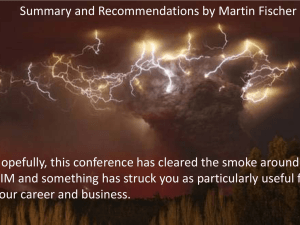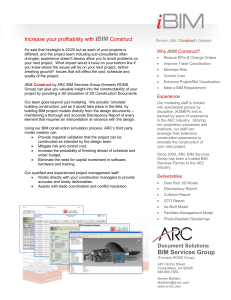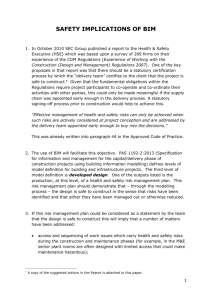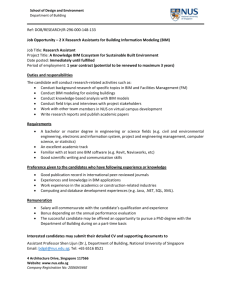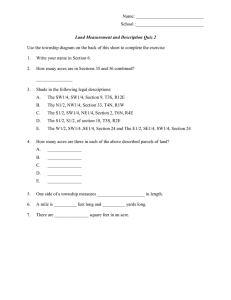BIM-14-1 Bus Interface Module for air temperature
advertisement
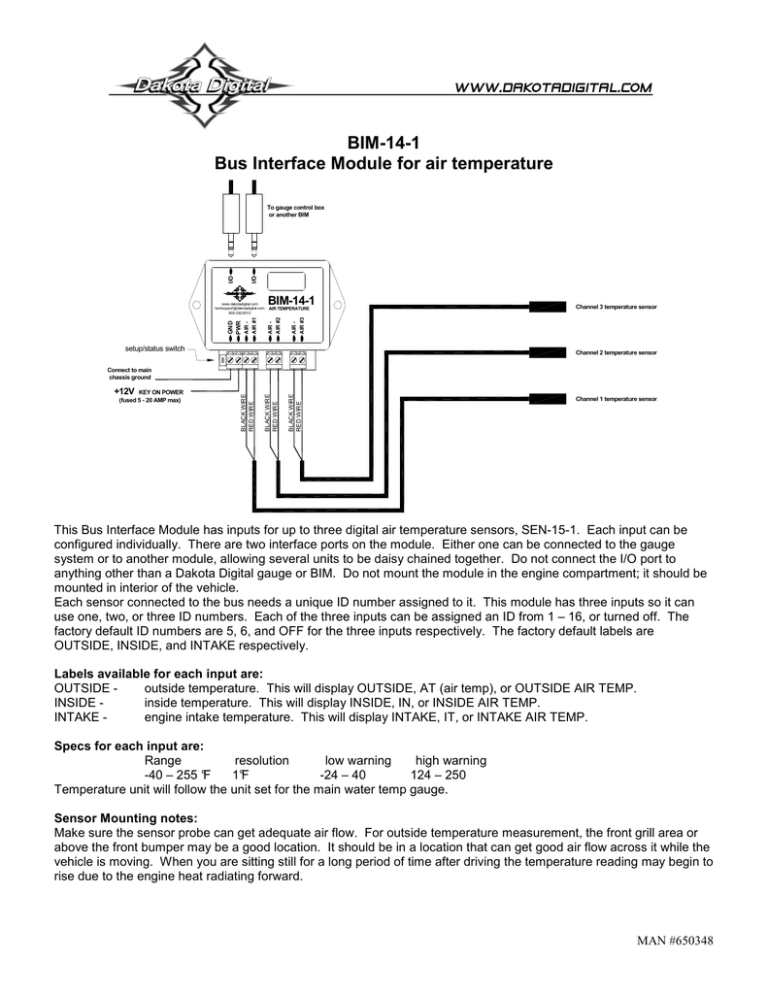
BIM-14-1 Bus Interface Module for air temperature I/O I/O To gauge control box or another BIM BIM-14-1 Channel 3 temperature sensor AIR AIR #3 AIR TEMPERATURE AIR AIR #2 AIR AIR #1 GND PWR www.dakotadigital.com techsupport@dakotadigital.com 605-332-6513 setup/status switch Channel 2 temperature sensor BLACK WIRE RED WIRE KEY ON POWER (fused 5 - 20 AMP max) BLACK WIRE RED WIRE +12V BLACK WIRE RED WIRE Connect to main chassis ground Channel 1 temperature sensor This Bus Interface Module has inputs for up to three digital air temperature sensors, SEN-15-1. Each input can be configured individually. There are two interface ports on the module. Either one can be connected to the gauge system or to another module, allowing several units to be daisy chained together. Do not connect the I/O port to anything other than a Dakota Digital gauge or BIM. Do not mount the module in the engine compartment; it should be mounted in interior of the vehicle. Each sensor connected to the bus needs a unique ID number assigned to it. This module has three inputs so it can use one, two, or three ID numbers. Each of the three inputs can be assigned an ID from 1 – 16, or turned off. The factory default ID numbers are 5, 6, and OFF for the three inputs respectively. The factory default labels are OUTSIDE, INSIDE, and INTAKE respectively. Labels available for each input are: OUTSIDE outside temperature. This will display OUTSIDE, AT (air temp), or OUTSIDE AIR TEMP. INSIDE inside temperature. This will display INSIDE, IN, or INSIDE AIR TEMP. INTAKE engine intake temperature. This will display INTAKE, IT, or INTAKE AIR TEMP. Specs for each input are: Range resolution low warning high warning -40 – 255 °F 1°F -24 – 40 124 – 250 Temperature unit will follow the unit set for the main water temp gauge. Sensor Mounting notes: Make sure the sensor probe can get adequate air flow. For outside temperature measurement, the front grill area or above the front bumper may be a good location. It should be in a location that can get good air flow across it while the vehicle is moving. When you are sitting still for a long period of time after driving the temperature reading may begin to rise due to the engine heat radiating forward. MAN #650348 To set or change the ID numbers: • Hold the switch beside the BIM terminal strip while turning the key on. The BIM display will show the current revision code while this is held. • Release the switch. The display will show “-C-”. • Press the switch. The BIM display will show “C-1”. • Release the switch. The display will show the current ID for channel 1. • Press and release the switch to change the setting from 1-16 or OFF. • Press and hold the switch to save the setting. The BIM display will show “C-2”. • Release the switch. The display will show the current ID for channel 2. • Press and release the switch to change the setting from 1-16 or OFF. • Press and hold the switch to save the setting. The BIM display will show “C-3”. • Release the switch. The display will show the current ID for channel 3. • Press and release the switch to change the setting from 1-16 or OFF. • Press and hold the switch to save the setting. The BIM will restart with the new settings. The labels and warning points are set up through the gauge display system. Only VFD3/3X controls with a plastic case support adding BIM’s. For VFD3, VFD3X, and VHX systems follow these steps: • Make sure the BIM units are all connected to the gauge control box with the 3.5mm data cables. • Hold the SW1 switch from the gauge system control box while turning the key on. The message display should show SETUP. • Release SW1. • Press and release SW1 until BIM is shown on the message display. • Press and hold SW1. The message display should show SCAN followed by the number of BIM channels detected. Release SW1. • If 0 is shown, check all connections and then press and hold SW1 with SCAN shown to retry reading the modules. • Otherwise, if any other number is shown, press and release SW1 until SETUP is shown. • Press and hold SW1 until the speed display shows “ – ” or the message changes. • Release SW1. On the VFD3 systems the message display will show the label assigned to the first channel found and the speed display will show “C” followed by the channel ID number. On the VHX systems the message display will show “CH” followed by the channel ID number on one line and the label currently assigned on the second line. • Press and release SW1 until the desired channel ID number is shown. • Press and hold SW1. The message display will show “LABEL”. • Release SW1. The message display will show the label assigned to this channel. • Press and release SW1 until the desired label is shown. • Press and hold SW1. The message display will show “WARN”. • Release SW1. The message display will show “L” followed by the current low warning point or will flash the warning point. • Press and release SW1 to change the low warning point to the desired value. • Press and hold SW1 until the speed display shows “ – ”. • Release SW1. The message display will show “H” followed by the current high warning point or will flash the warning point. • Press and release SW1 to change the high warning point to the desired value. • Press and hold SW1. The message display will now show “DONE”. • This can be repeated for additional channels, or the key can be turned off to exit setup. MAN #650348 Troubleshooting quick tips: While the BIM is operating, the dot in the upper left corner of the display will indicate the status. On steady indicates it is powered up but not receiving any bus activity. Flashing indicates it is communicating on the bus. To see the sensor and channel status on the BIM display, press and hold the switch. The display will cycle through four screens. The first will show the sensor input status. Each digit on the display will show the status for one of the channels. ‘E’ indicates there is a bus ID conflict on that channel ID. ‘-’ indicates the sender is connected properly. ‘H’ indicates the sender is not connected or the signal is too high. ‘L’ indicates the sender is shorted to ground or is too low. If the input is turned off the digit will be blank. The second screen will show the ID assigned to channel 1. The third screen will show the ID assigned to channel 2. The forth screen will show the ID assigned to channel 3. Troubleshooting guide. Problem Sensor does not show on gauge readout. BIM will not light up at all. Sensor does not show on gauge readout. BIM has a steady dot lit Possible cause PWR terminal does not have power. GND terminal does not have a good ground. Module is damaged. Interface cable is not connected. Interface cable is loose. On VHX systems, the BIM display for this channel is disabled. Another BIM is set with the same channel IDs. Gauge lights up, but does Loose connection on sensor wires. not read correctly. Connector not seated on sensor. Channel sensor label setup is incorrect. Voltage or wiring problem in the vehicle wiring harness. Gauge lights up, but displays SND terminal is shorted to ground. “---”. (‘L’ on BIM) Sender is damaged. Gauge lights up, but displays Sender is not connected to gauge. Wire between gauge and sender is “EEE”. (‘H’ on BIM) broken. Sender is damaged. Module is damaged. BIM display shows ì”88:8” Data cable is damaged. Another module on the bus is damaged or connected improperly. Solution Connect to a location that has power. Connect to a different ground location. _ Return for service. (see instructions) Connect the supplied 3.5mm data cable between the module and the gauge control box. Make sure both ends of the cable are seated in securely. Follow instructions in VHX manual to enable the BIM display screen. _ Test module works when connected to control box alone. Change ID’s on one of the modules so each module uses unique IDs. _ Inspect and reconnect wires. Reattach the sensor plug, making sure the locking tab clicks in place. Change label by entering BIM setup through gauge system. Check wiring harness for loose or damaged wires. Check wire for damaged insulation. Replace if necessary. Replace sender. Connect SND terminal on gauge to sender terminal. Test and replace wire. Replace sender. Return module for service. (see instructions) Inspect and replace 3.5mm data cable. Inspect other modules on the data bus. MAN #650348 SERVICE AND REPAIR DAKOTA DIGITAL offers complete service and repair of its product line. In addition, technical consultation is available to help you work through any questions or problems you may be having installing one of our products. Please read through the Troubleshooting Guide. There, you will find the solution to most problems. Should you ever need to send the unit back for repairs, please call our technical support line, (605) 332-6513, to request a Return Merchandise Authorization number. Package the product in a good quality box along with plenty of packing material. Ship the product by UPS or insured Parcel Post. Be sure to include the RMA number on the package, and include a complete description of the problem with RMA number, your full name and address (street address preferred), and a telephone number where you can be reached during the day. Any returns for warranty work must include a copy of the dated sales receipt from your place of purchase. Send no money. We will bill you after repair. Dakota Digital Limited Lifetime Warranty DAKOTA DIGITAL warrants to the ORIGINAL PURCHASER of this product that should it, under normal use and condition, be proven defective in material or workmanship for the lifetime of the original vehicle it was installed in, such defect(s) will be repaired or replaced at Dakota Digital’s option. This warranty does not cover nor extend to damage to the vehicle’s systems, and does not cover removal or reinstallation of the product. This Warranty does not apply to any product or part thereof which in the opinion of the Company has been damaged through alteration, improper installation, mishandling, misuse, neglect, or accident. This Warranty is in lieu of all other expressed warranties or liabilities. Any implied warranties, including any implied warranty of merchantability, shall be limited to the duration of this written warranty. No person or representative is authorized to assume, for Dakota Digital, any liability other than expressed herein in connection with the sale of this product. MAN #650348