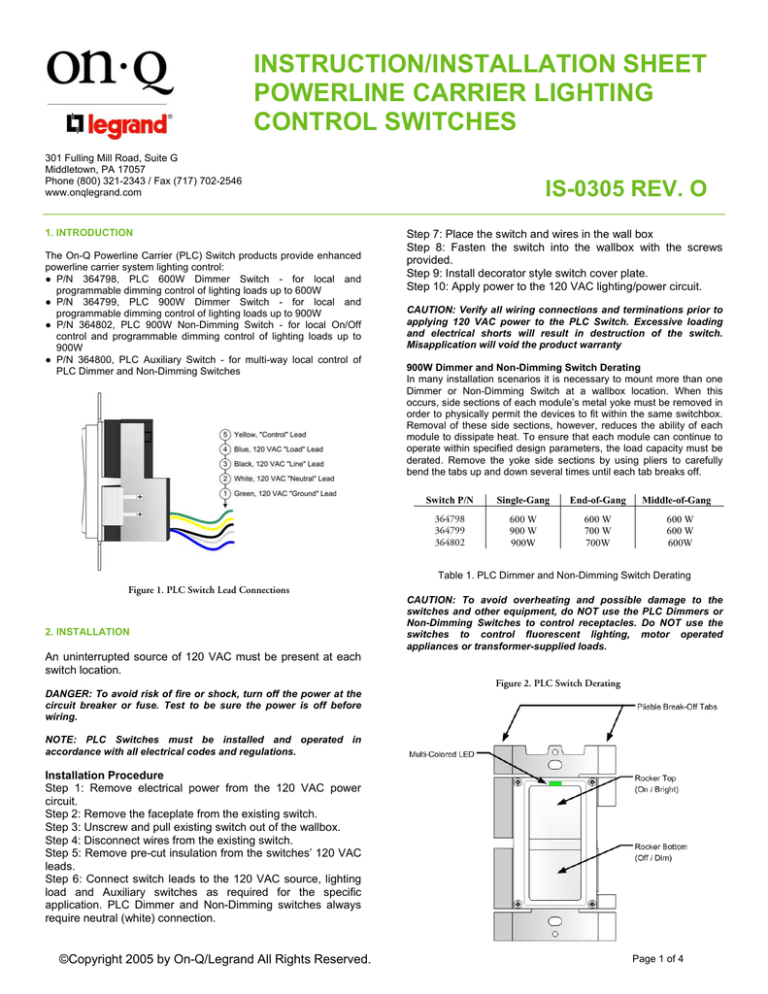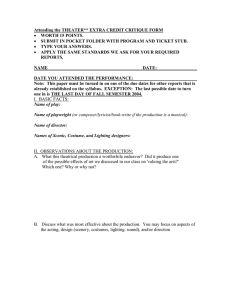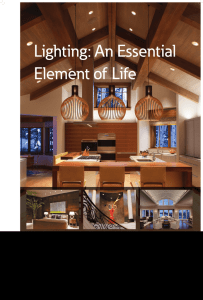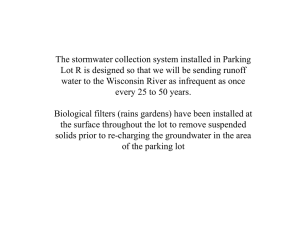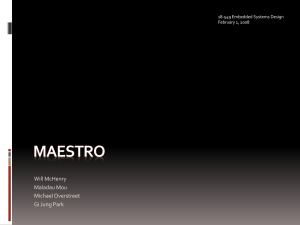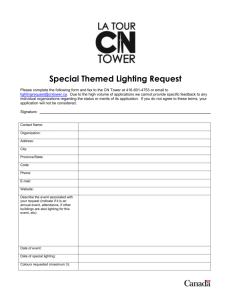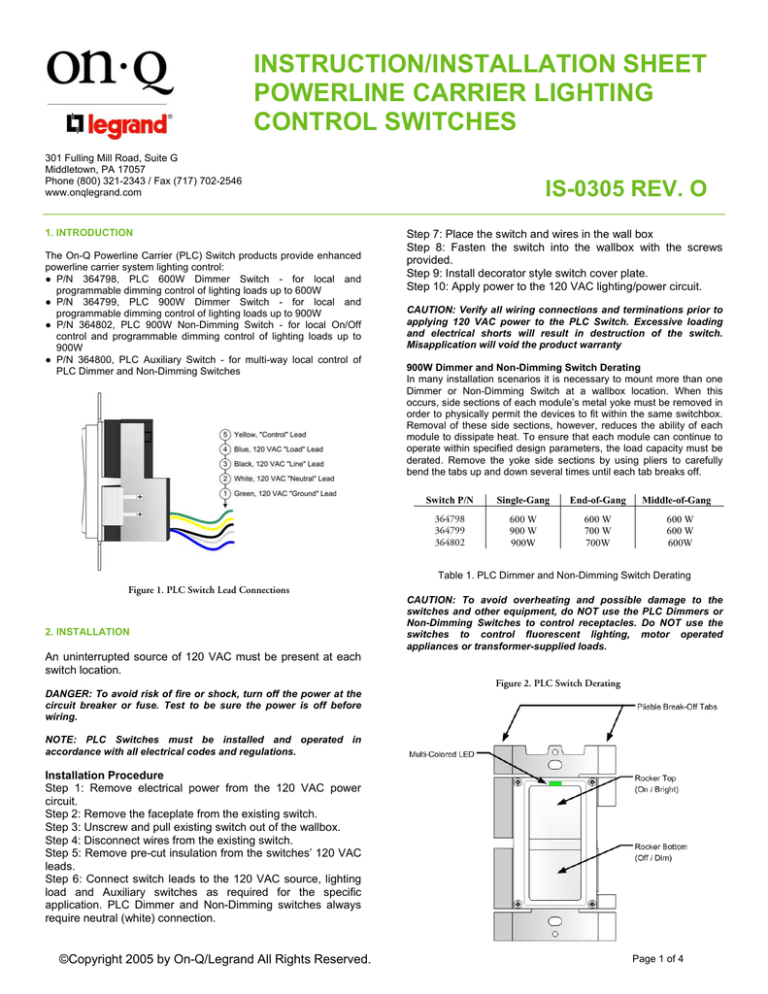
INSTRUCTION/INSTALLATION SHEET
POWERLINE CARRIER LIGHTING
CONTROL SWITCHES
301 Fulling Mill Road, Suite G
Middletown, PA 17057
Phone (800) 321-2343 / Fax (717) 702-2546
www.onqlegrand.com
1. INTRODUCTION
The On-Q Powerline Carrier (PLC) Switch products provide enhanced
powerline carrier system lighting control:
● P/N 364798, PLC 600W Dimmer Switch - for local and
programmable dimming control of lighting loads up to 600W
● P/N 364799, PLC 900W Dimmer Switch - for local and
programmable dimming control of lighting loads up to 900W
● P/N 364802, PLC 900W Non-Dimming Switch - for local On/Off
control and programmable dimming control of lighting loads up to
900W
● P/N 364800, PLC Auxiliary Switch - for multi-way local control of
PLC Dimmer and Non-Dimming Switches
IS-0305 REV. O
Step 7: Place the switch and wires in the wall box
Step 8: Fasten the switch into the wallbox with the screws
provided.
Step 9: Install decorator style switch cover plate.
Step 10: Apply power to the 120 VAC lighting/power circuit.
CAUTION: Verify all wiring connections and terminations prior to
applying 120 VAC power to the PLC Switch. Excessive loading
and electrical shorts will result in destruction of the switch.
Misapplication will void the product warranty
900W Dimmer and Non-Dimming Switch Derating
In many installation scenarios it is necessary to mount more than one
Dimmer or Non-Dimming Switch at a wallbox location. When this
occurs, side sections of each module’s metal yoke must be removed in
order to physically permit the devices to fit within the same switchbox.
Removal of these side sections, however, reduces the ability of each
module to dissipate heat. To ensure that each module can continue to
operate within specified design parameters, the load capacity must be
derated. Remove the yoke side sections by using pliers to carefully
bend the tabs up and down several times until each tab breaks off.
Switch P/N
Single-Gang
End-of-Gang
364798
364799
364802
600 W
900 W
900W
600 W
700 W
700W
Middle-of-Gang
600 W
600 W
600W
Table 1. PLC Dimmer and Non-Dimming Switch Derating
Figure 1. PLC Switch Lead Connections
2. INSTALLATION
An uninterrupted source of 120 VAC must be present at each
switch location.
DANGER: To avoid risk of fire or shock, turn off the power at the
circuit breaker or fuse. Test to be sure the power is off before
wiring.
CAUTION: To avoid overheating and possible damage to the
switches and other equipment, do NOT use the PLC Dimmers or
Non-Dimming Switches to control receptacles. Do NOT use the
switches to control fluorescent lighting, motor operated
appliances or transformer-supplied loads.
Figure 2. PLC Switch Derating
NOTE: PLC Switches must be installed and operated in
accordance with all electrical codes and regulations.
Installation Procedure
Step 1: Remove electrical power from the 120 VAC power
circuit.
Step 2: Remove the faceplate from the existing switch.
Step 3: Unscrew and pull existing switch out of the wallbox.
Step 4: Disconnect wires from the existing switch.
Step 5: Remove pre-cut insulation from the switches’ 120 VAC
leads.
Step 6: Connect switch leads to the 120 VAC source, lighting
load and Auxiliary switches as required for the specific
application. PLC Dimmer and Non-Dimming switches always
require neutral (white) connection.
©Copyright 2005 by On-Q/Legrand All Rights Reserved.
Page 1 of 4
INSTRUCTION/INSTALLATION SHEET
POWERLINE CARRIER LIGHTING
CONTROL SWITCHES
301 Fulling Mill Road, Suite G
Middletown, PA 17057
Phone (800) 321-2343 / Fax (717) 702-2546
www.onqlegrand.com
IS-0305 REV. O
Figure 3. On-Q PLC Switch Wiring Diagram
Multi-way Switching Control
For multi-way On/Off and dimming control, the PLC Dimmers and NonDimming Switches can be controlled by one or more Auxiliary
switches. See Figure 3 for wiring connections
Multi-way control makes it possible for a group of switches to control
the same lighting circuit. Figure 3 depicts how to wire a PLC Dimmer or
Non-Dimming Switch and their associated Auxiliary Switches for multiway lighting circuit control.
The Auxiliary Switches’ black lead should be connected to the same
120 VAC leg of the electrical service as its associated Dimmer or NonDimming Switch. If the Auxiliary Switch is connected to the opposite
leg of the 120 VAC electrical service, the action of the switch will be
opposite to that expected. That is, the top will function as Off/Dim and
bottom will function as On/Bright. This may be corrected by reversing
the black and yellow wires to obtain correct operation. Alternatively, the
Auxiliary Switch may be rotated and installed with the Off/Dim end at
the top.
3. NORMAL OPERATING MODE
Dimmer Switch Local Operation
● From the lighting Off setting, tap the top of the Dimmer’s rocker to
set the lighting load to the Preset Dim Level.
● From the lighting Off setting, double tap the top of the Dimmer’s
rocker to set the lighting load to the full On level.
● From the lighting Off setting, tap the top of the Auxiliary switches’
rocker to set the lighting load to the Preset Dim Level.
● From the lighting Off setting, double tap the top of the Auxiliary
switches’ rocker to set the lighting load to the full On level.
©Copyright 2005 by On-Q/Legrand All Rights Reserved.
● From any intermediate lighting setting, tap the top of the Dimmer’s
rocker to set the lighting load to full On.
● From any intermediate lighting setting, tap the top of the Auxiliary
switches’ rocker to set the lighting load to full On.
● From the Off or any intermediate lighting setting, press the top of the
Dimmer’s rocker to set the lighting load to a brighter level. The new
lighting level will be stored in memory as the Preset Dim level.
● From the Off or any intermediate lighting setting, press the top of the
Auxiliary Switches’ rocker to set the lighting load to a brighter level.
The new lighting level will be stored in memory as the Preset Dim
level.
● From the full On or any intermediate lighting setting, press the
bottom of the Dimmer’s rocker to set the lighting load to a dimmed
level. The new lighting level will be stored in memory as the Preset
Dim Level.
● From the full On or any intermediate lighting setting, press the
bottom of the Auxiliary Switches’ rocker to set the lighting load to a
dimmed level. The new lighting level will be stored in memory as the
Preset Dim Level.
● From the full On or any intermediate lighting setting, tap the bottom
of the Dimmer’s rocker to turn the lighting load Off.
● From the full On or any intermediate lighting setting, tap the bottom
of the Auxiliary Switches’ rocker to turn the lighting load Off.
Non-Dimming Switch Local Operation
● From any lighting setting, tap the top of the Switches’ rocker to set
the lighting load to the full On level.
● From any lighting setting, tap the top of the Auxiliary Switches’
rocker to set the lighting load to the full On level.
● From any lighting setting, tap the bottom of the Dimmer’s rocker to
turn the lighting load Off.
● From any lighting setting, tap the bottom of the Auxiliary Switches’
rocker to turn the lighting load Off.
Page 2 of 4
INSTRUCTION/INSTALLATION SHEET
POWERLINE CARRIER LIGHTING
CONTROL SWITCHES
301 Fulling Mill Road, Suite G
Middletown, PA 17057
Phone (800) 321-2343 / Fax (717) 702-2546
www.onqlegrand.com
Dimmer and Non-Dimming Switch Remote Operation
● From any lighting setting, transmit an X-10 On to the Dimmer’s
address to set the lighting load to the Preset Dim level.
● From any lighting setting, transmit an X-10 Off to the Dimmer’s
address to turn the lighting load Off.
● From any lighting setting, transmit an X-10 Bright to the Dimmer’s
address to set the lighting load to a new Preset Dim level. The new
lighting level will be stored in memory as the Preset Dim level.
● From any lighting setting, transmit an X-10 Dim to the Dimmer’s
address to set the lighting load to a new Preset Dim level. The new
lighting level will be stored in memory as the Preset Dim level.
Exception: If the lighting setting is dimmed to Off, a Preset Dim level
of full On will be stored in memory.
● From any lighting setting, transmit an X-10 All-Lights-On to the
Dimmer’s address to set the lighting load to the Preset Dim level.
● From any lighting setting, transmit an X-10 All-Lights-Off to the
Dimmer’s address to turn Off the lighting load.
● From any lighting setting, transmit an X-10 All-Units-Off to the
Dimmer’s address to turn Off the lighting load.
● Transmit an X-10 Preset Dim level to the Dimmer’s address, to set
the lighting level to a new Preset Dim level. The new lighting level
will be stored in memory as the Preset Dim level.
4. CONFIGURING SWITCH OPERATION SETTINGS
There are two Configuration Modes used to set the Primary Address
and Advanced Configuration Options.
Configuration Mode No. 1 – used to configure the switch address or
reset the switch to factory default settings
Configuration Mode No. 2 – not used
Configuration Mode No. 3 – not used
Configuration Mode No. 4 – not used
Configuration Mode No. 5 – used to configure Advanced
Configuration Options
The switch will provide visual feedback while in Configuration Mode.
The connected lighting load will flash and the integral LED indicator
pattern will change to provide visual feedback to the installer as
configuration settings are being entered.
On-Q’s SceneTech Software provides the features necessary to
configure and operate the switches. Common X-10 controllers may
also be used to configure the switches as long as they are capable of
transmitting all 16 device addresses as well as X-10 On, Off, All-LightsOn and ALL-Units-Off without an automatic following command. In
Normal Operating Mode, the On-Q PLC Switches will respond to X-10
Device ON, OFF, Bright, Dim, All-Lights-On, All-Units-Off and Preset
Dim.
To Enter Configuration Mode:
1. Firmly press the bottom of the Dimmer or Non-Dimming
Switch rocker. This will cause the airgap to lock open, thus
removing power from the switch.
2. Press and hold the top of the rocker to unlock the airgap and
restore power to the switch. Within 1 second, simultaneously
press and hold the bottom of the rocker. The LED will turn
red. Continue to press the top and bottom of the rocker until
the LED goes off, then release the rocker.
©Copyright 2005 by On-Q/Legrand All Rights Reserved.
IS-0305 REV. O
3.
4.
The LED will now blink red to indicate that it is in
Configuration Mode 1 – Addressing Mode.
To advance to Configuration Mode 5, tap the top portion of
the rocker 4 times. With each tap, the LED indicator will
change color: blinking green – blinking orange – alternating
green/red – alternating red/orange. The LED will alternate
red-orange to indicate that it is in Configuration Mode 5.
Reset to Factory Default Settings:
1. Enter Configuration Mode 1.
2. Transmit an X-10 All-Units-Off 3 times. This will reset switch
configuration settings to factory defaults.
3. Transmit an X-10 All-Lights-On 3 times. The switch will
transfer out of Configuration Mode and into Normal
Operating Mode.
Setting the Switch Address:
1. Enter Configuration Mode 1.
2. Transmit an X-10 Device number 1 through 16.
3. Transmit an X-10 All-Lights-On. This will cause the address
to be stored into memory.
4. Transmit an X-10 All-Lights-On command 3 times. The
switch will transfer out of programming mode and into
Normal Operating Mode.
Setting the Advanced Configuration Options
The Advanced Configuration Options are provided in the following
table:
No. to Transmit
1
2
3
4
5
6
7
9
11
Configuration Option
Soft Start
All-Lights-On
All-Lights-Off
All-Units-Off
Universal All-Lights-On
Universal All-Lights-Off
Universal All –Units-Off
Signal Receive
Threshold
Dimming
Factory Default
On (Note 1)
On
On
On
Off
Off
Off
4 (50mV)
On (Note 2)
Note 1: Advanced Configuration Option 1 does not apply to a Dimmer
Switch configured for non-dimming operation
Note 2: Advanced Configuration Option 11 is unaffected when the Dimmer
Switch is reset to factory default settings.
Table 2. Advanced Configuration Options
Advanced Configuration Options 1 through 7 or 11
1. Enter Configuration Mode 5.
2. Transmit the desired Advanced Configuration Option
number; an X-10 Device number 1 through 7 or 11.
3. Transmit an X-10 All-Lights-On. The switch will blink its
attached lighting load to acknowledge.
4. Transmit an X-10 Device 1.
5. Transmit an X-10 On to enable the option or transmit an X10 Off to disable the option.
6. Transmit an X-10 All-Lights-On. This will cause the new
option setting to be stored in memory.
7. Transmit an X-10 All-Lights-On 3 times. This will cause the
switch to transfer out of Configuration Mode and back into
Normal Operating Mode.
Page 3 of 4
INSTRUCTION/INSTALLATION SHEET
POWERLINE CARRIER LIGHTING
CONTROL SWITCHES
301 Fulling Mill Road, Suite G
Middletown, PA 17057
Phone (800) 321-2343 / Fax (717) 702-2546
www.onqlegrand.com
IS-0305 REV. O
Advanced Configuration Option 9
1. Enter Configuration Mode 5.
2. Transmit an X-10 Device 9.
3. Transmit an X-10 All-Lights-On. The PLC switch will blink its
attached lighting load to acknowledge.
4. To set the Signal Receive Threshold level. Transmit an X-10
Device 1 (5 mV), 4 (50 mV = default), 7 (125 mV), 11
(225mV), 14 (300mV) or 16 (350mV).
5. Transmit an X-10 All-Lights-On. This will cause the level to
be stored into memory.
6. Transmit an X-10 All-Lights-On 3 times. This will cause the
switch to transfer out of Configuration Mode and back into
Normal Operating Mode.
5. Warranty
On-Q/Legrand warrants to the end-user, each new switch to be free of
defects in materials or workmanship for a period of one year from the
date of original purchase from On-Q/Legrand or its authorized reseller
or installer. Each product is deemed warrantable under conditions of
normal use and when installed and operated within On-Q/Legrand
specifications and in accordance with the applicable National Electrical
Code and Safety Standards of Underwriters Laboratories. When
determined to be warrantable, On-Q/Legrand shall at its option and
expense, replace any defective product with a new or reconditioned
product. On-Q/Legrand will continue to warrant any replaced product
for a period of ninety (90) days from shipment, or through the end of
the original warranty period, which ever is longer.
©Copyright 2005 by On-Q/Legrand All Rights Reserved.
Page 4 of 4