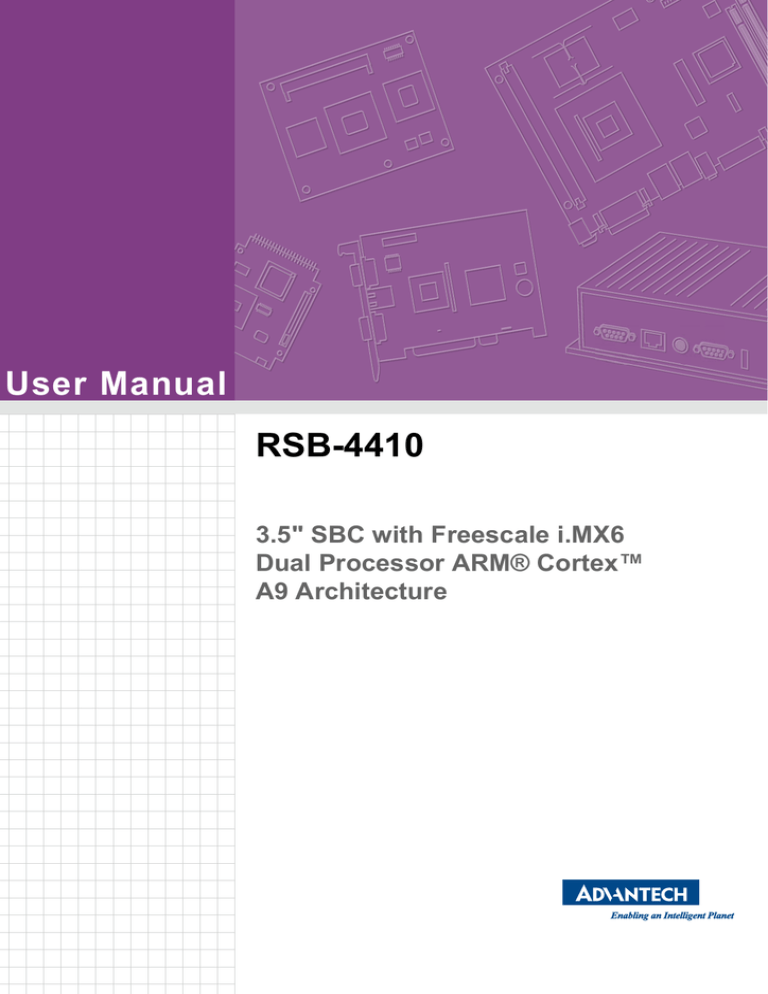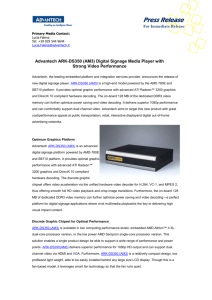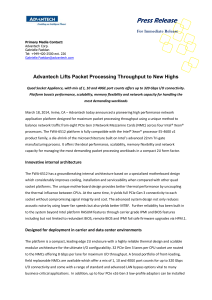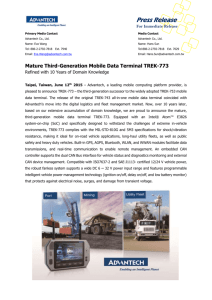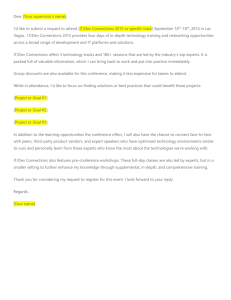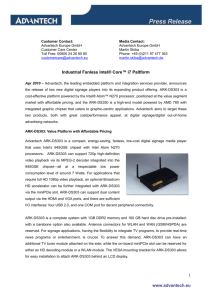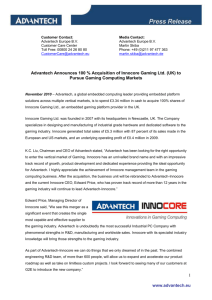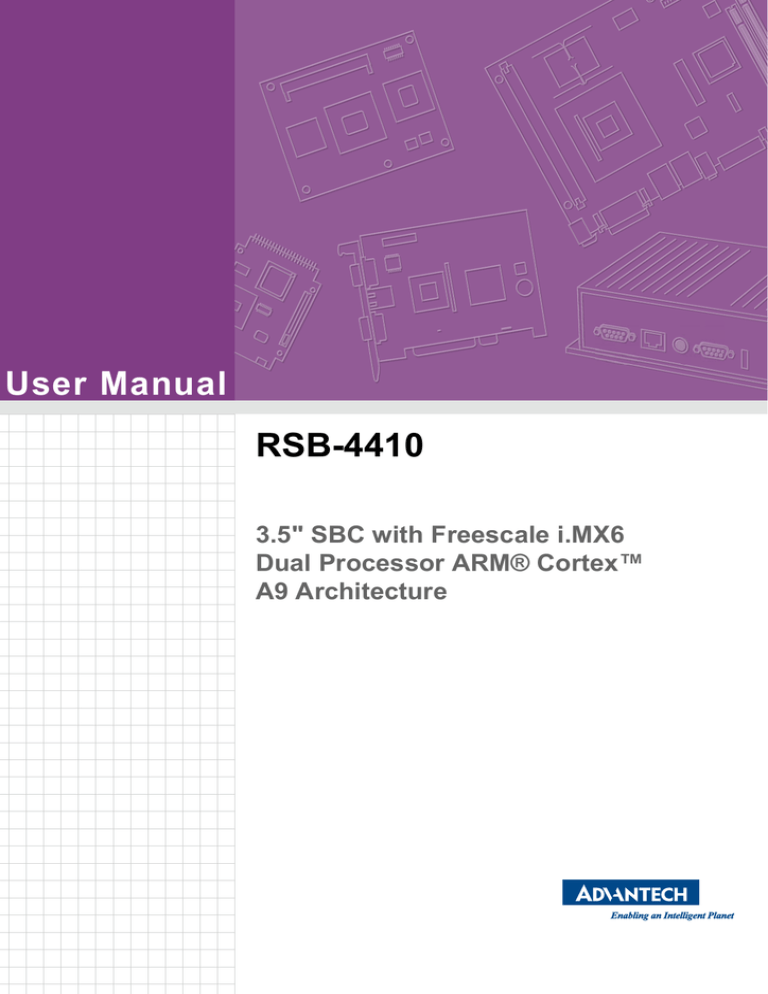
User Manual
RSB-4410
3.5" SBC with Freescale i.MX6
Dual Processor ARM® Cortex™
A9 Architecture
Copyright
The documentation and the software included with this product are copyrighted 2013
by Advantech Co., Ltd. All rights are reserved. Advantech Co., Ltd. reserves the right
to make improvements in the products described in this manual at any time without
notice. No part of this manual may be reproduced, copied, translated or transmitted
in any form or by any means without the prior written permission of Advantech Co.,
Ltd. Information provided in this manual is intended to be accurate and reliable. However, Advantech Co., Ltd. assumes no responsibility for its use, nor for any infringements of the rights of third parties, which may result from its use.
Acknowledgements
ARM is trademarks of ARM Corporation.
Freescale is trademarks of Freescale Corporation.
All other product names or trademarks are properties of their respective owners.
Product Warranty (2 years)
Advantech warrants to you, the original purchaser, that each of its products will be
free from defects in materials and workmanship for two years from the date of purchase.
This warranty does not apply to any products which have been repaired or altered by
persons other than repair personnel authorized by Advantech, or which have been
subject to misuse, abuse, accident or improper installation. Advantech assumes no
liability under the terms of this warranty as a consequence of such events.
Because of Advantech’s high quality-control standards and rigorous testing, most of
our customers never need to use our repair service. If an Advantech product is defective, it will be repaired or replaced at no charge during the warranty period. For outof-warranty repairs, you will be billed according to the cost of replacement materials,
service time and freight. Please consult your dealer for more details.
If you think you have a defective product, follow these steps:
1. Collect all the information about the problem encountered. (For example, CPU
speed, Advantech products used, other hardware and software used, etc.) Note
anything abnormal and list any onscreen messages you get when the problem
occurs.
2. Call your dealer and describe the problem. Please have your manual, product,
and any helpful information readily available.
3. If your product is diagnosed as defective, obtain an RMA (return merchandize
authorization) number from your dealer. This allows us to process your return
more quickly.
4. Carefully pack the defective product, a fully-completed Repair and Replacement
Order Card and a photocopy proof of purchase date (such as your sales receipt)
in a shippable container. A product returned without proof of the purchase date
is not eligible for warranty service.
5. Write the RMA number visibly on the outside of the package and ship it prepaid
to your dealer.
RSB-4410 User Manual
Part No. 200244100
Edition 1
Printed in Taiwan
December 2013
ii
Declaration of Conformity
FCC Class B
Note: This equipment has been tested and found to comply with the limits for a Class
B digital device, pursuant to part 15 of the FCC Rules. These limits are designed to
provide reasonable protection against harmful interference in a residential installation. This equipment generates, uses and can radiate radio frequency energy and, if
not installed and used in accordance with the instructions, may cause harmful interference to radio communications. However, there is no guarantee that interference
will not occur in a particular installation. If this equipment does cause harmful interference to radio or television reception, which can be determined by turning the equipment off and on, the user is encouraged to try to correct the interference by one or
more of the following measures:
Reorient or relocate the receiving antenna.
Increase the separation between the equipment and receiver.
Connect the equipment into an outlet on a circuit different from that to which the
receiver is connected.
Consult the dealer or an experienced radio/TV technician for help.
Technical Support and Assistance
1.
2.
Visit the Advantech website at http://support.advantech.com where you can find
the latest information about the product.
Contact your distributor, sales representative, or Advantech's customer service
center for technical support if you need additional assistance. Please have the
following information ready before you call:
– Product name and serial number
– Description of your peripheral attachments
– Description of your software (operating system, version, application software,
etc.)
– A complete description of the problem
– The exact wording of any error messages
iii
RSB-4410 User Manual
Packing List
Before setting up the system, check that the items listed below are included and in
good condition. If any item does not accord with the table, please contact your dealer
immediately.
Item Part Number
1 RSB-4410 SBC
Ordering Information
Model Number
Description
RSB-4410CD-MDA1E
Freescale i.MX6 Cortex-A9 Dual core single board
Optional Accessories
Model Number
Description
1960051438N001
Heatsink
1757003553
Adaptor 100-240V 36W 12V 3A W/O PFC 9NA0361603
170203183C
Power cord 3P Europe (WS-010+WS-083) 183cm
170203180A
Power cord 3P UK 2.5A/3A 250V 1.83M
1700001524
Power cord 3P UL 10A 125V 180cm
96LEDK-A070WV35NB1
Panel G070VW01 V1
1700021565-01
Debug Cable
1700018730
USB Cable
1700022161-01
UART Cable
1700022130-01
LVDS Cable
1700022131-01
Backlight cable
RSB-4410 User Manual
iv
Certification and Safety Instructions
This device complies with the requirements in part 15 of the FCC rules: Operation is
subject to the following two conditions:
1. This device may not cause harmful interference, and
2. This device must accept any interference received, including interference that
may cause undesired operation
This equipment has been tested and found to comply with the limits for a Class A digital device, pursuant to Part 15 of the FCC Rules. These limits are designed to provide reasonable protection against harmful interference when the equipment is
operated in a commercial environment. This equipment generates, uses, and can
radiate radio frequency energy and, if not installed and used in accordance with the
instruction manual, may cause harmful interference to radio communications. Operation of this device in a residential area is likely to cause harmful interference in which
case the user will be required to correct the interference at his/her own expense. The
user is advised that any equipment changes or modifications not expressly approved
by the party responsible for compliance would void the compliance to FCC regulations and therefore, the user's authority to operate the equipment.
Caution! There is a danger of a new battery exploding if it is incorrectly installed.
Do not attempt to recharge, force open, or heat the battery. Replace the
battery only with the same or equivalent type recommended by the manufacturer.
Discard used batteries according to the manufacturer's instructions.
v
RSB-4410 User Manual
RSB-4410 User Manual
vi
Contents
Chapter
Chapter
1
General Introduction ...........................1
1.1
1.2
1.3
1.4
Introduction ............................................................................................... 2
Specifications ............................................................................................ 2
1.2.1 Functional Specifications .............................................................. 2
1.2.2 Mechanical Specifications............................................................. 3
1.2.3 Electrical Specifications ................................................................ 3
Environmental Specifications .................................................................... 3
Block Diagram........................................................................................... 3
2
H/W Installation....................................5
2.1
Jumpers .................................................................................................... 6
2.1.1 Jumper Description ....................................................................... 6
2.1.2 Jumper List ................................................................................... 6
Table 2.1: Jumper List ................................................................. 6
2.1.3 Jumper Settings ............................................................................ 7
Connectors................................................................................................ 8
2.2.1 Connector List............................................................................... 8
2.2.2 Connector Settings ....................................................................... 8
Figure 2.1 miniPCIE..................................................................... 9
Figure 2.2 SIM Socket ............................................................... 10
Figure 2.3 Debug Port ............................................................... 10
Figure 2.4 USB Type A Connector ............................................ 10
Figure 2.5 JTAG Pin Header ..................................................... 11
Figure 2.6 Ethernet Connector .................................................. 11
Figure 2.7 Audio Phone Jack..................................................... 12
Figure 2.8 DC Power Jack......................................................... 12
Figure 2.9 HDMI ........................................................................ 13
Figure 2.10USB Internal Pin Header .......................................... 13
Figure 2.11UART Pin Header..................................................... 14
Figure 2.12VGA Connector ........................................................ 14
Figure 2.13Reset Button............................................................. 15
Figure 2.14IR Pin Header ........................................................... 15
Figure 2.15SD Slot ..................................................................... 15
Figure 2.16COM Port.................................................................. 16
Figure 2.17LVDS Connector....................................................... 17
Figure 2.18LVDS Inverter Power Connector .............................. 17
Mechanical .............................................................................................. 18
2.3.1 Jumper and Connector Locations ............................................... 18
Figure 2.19Jumper and Connector Layout (Top side) ................ 18
Figure 2.20Jumper and Connector Layout (Bottom Side) .......... 18
Figure 2.21Coastline Layout....................................................... 18
2.3.2 Board Dimensions....................................................................... 19
Figure 2.22Board Dimension Layout (Top Side) ........................ 19
Figure 2.23Board Dimension Layout (Bottom Side) ................... 19
Figure 2.24Board Dimension Layout (Coastline)........................ 20
Quick Start of RSB-4410......................................................................... 20
2.4.1 Debug Port Connection............................................................... 20
2.4.2 Debug Port setting ...................................................................... 20
Figure 2.25HyperTerminal Settings for Terminal Setup ............. 20
Test Tools ............................................................................................... 21
2.5.1 eMMC Test ................................................................................. 21
2.5.2 USB Test..................................................................................... 21
2.5.3 SD Test ....................................................................................... 21
2.2
2.3
2.4
2.5
vii
RSB-4410 User Manual
2.5.4
2.5.5
2.5.6
2.5.7
2.5.8
2.5.9
2.5.10
2.5.11
2.5.12
Chapter
3
Software Functionality ..................... 29
3.1
3.2
Introduction ............................................................................................. 30
Package Content .................................................................................... 30
3.2.1 Source Code Package................................................................ 30
Set up Build Environment ....................................................................... 33
3.3.1 setenv.sh .................................................................................... 33
Build Instructions..................................................................................... 34
3.4.1 Build u-boot Image...................................................................... 34
3.4.2 Build Linux Kernel Image............................................................ 34
3.4.3 Build Log..................................................................................... 34
Source Code Modification....................................................................... 35
3.5.1 Add a Driver to Kernel by menuconfig ........................................ 35
Figure 3.1 Linux Kernel Configuration ....................................... 35
Figure 3.2 Selecting Seiko Instruments S-35390A.................... 36
3.5.2 Chang RSB-4410 Boot Logo ...................................................... 37
Create a Linux System Boot Media ........................................................ 37
3.6.1 Create a Linux System SD Card................................................. 37
3.6.2 Boot from Onboard Flash ........................................................... 38
Debug Message...................................................................................... 38
Figure 3.3 HyperTerminal Settings for Serial Console Setup.... 38
Linux Software AP and Testing on RSB-4410 ........................................ 39
3.8.1 “Hello World!” Application and Execution ................................... 39
3.8.2 Watchdog Timer Sample Code................................................... 39
3.8.3 RS232 Initial Code...................................................................... 41
3.8.4 Display Output Setting ................................................................ 41
3.8.5 Network Setup ............................................................................ 43
3.8.6 Storage (eMMC/SD Card) .......................................................... 44
3.8.7 3 G Sample Code ....................................................................... 44
3.8.8 IR remote control ........................................................................ 44
3.3
3.4
3.5
3.6
3.7
3.8
Chapter
Chapter
LVDS/HDMI/VGA Test................................................................ 22
Mini PCIe (3G and Wifi) Test ...................................................... 23
Audio Out Test............................................................................ 23
OpenGL Test .............................................................................. 23
LAN Test..................................................................................... 24
RS232 Test................................................................................. 25
Watchdog Timer Test ................................................................. 26
Audio Test................................................................................... 26
Photo Demo Test........................................................................ 26
4
System Recovery .............................. 49
4.1
Introduction ............................................................................................. 50
5
Advantech Services.......................... 51
5.1
5.2
5.3
RISC Design-in Services ........................................................................ 52
Contact Information................................................................................. 54
Global Service Policy .............................................................................. 55
5.3.1 Warranty Policy........................................................................... 55
5.3.2 Repair Process ........................................................................... 55
RSB-4410 User Manual
viii
Chapter
1
1
General Introduction
This chapter gives background
information on the RSB-4410.
Sections include:
Introduction
Product Features
Specifications
1.1 Introduction
RSB-4410 is a 3.5” SBC (Single Board Computer) with ARM Cortex-A9 Freescale
i.MX6 Dual 1 GHz processor. The RSB-4410 can support 1 GB DDR3 and 4 GB
eMMC onboard flash, LVDS, VGA,HDMI display mode, 3 UARTs, 3 USB2.0 Client,1
GbE, 1 SD and MiniPCIe and SIM slot. The RSB-4410 is focus on Signage application and It provides customers a high performance and low power consumption on
ARM® Cortex™ A9 architecture which is ready-to-run, compact, and easy-to-expand
in order to meet customers' versatile needs. With flexible I/O interfaces and complete
hardware and software solutions, RSB-4410 is a fast time-to-market platform for customers to develop their applications and products easily without considering system
integration.
1.2 Specifications
1.2.1 Functional Specifications
Processor: Freescale i.mx6 Series
ARM Cortex™-A9 high performance processor, Dual core 1 GHz
Supports 2 IPU, OpenGL ES 2.0 for 3D BitBit for 2D and OpenVG™ 1.1
Video decoder: MPEG-4 ASP, H.264 HP, H.263, MPEG-2 MP, MJPEG BP
Video Encoder: MPEG-4 SP, H.264 BP, H.263, MJPEG BP
System Memory Support
DDR3 1066 MHz
Capacity: on board DDR3 1 GB
Gigabit Ethernet
Chipset: Freescale i.MX6 integrated RGMII
1 x10/100/1000 Mbps
Peripheral Interface
1 x Single channel 18/24 bit LVDS
1 x HDMI
1 x VGA
1 x USB2.0 Type A and 2x USB 2.0 Pin header
1 x Line out
1 x SD Slot
2 x 2wire UART pin header, 1x 4-wire UART DB9 Connector
1 x Reset button
1 x miniPCIe slot
1 x SIM Slot
1 x IR remote control
OS Support
RSB-4410 supports Linux BSP 3.0.35
RSB-4410 User Manual
2
Chapter 1
1.2.2 Mechanical Specifications
Dimension: 146 x 102 mm (5.7”x4”)
Height: 15.92 mm
Reference Weight: 640 g (including whole package)
1.2.3 Electrical Specifications
General Introduction
Power supply type: DC-in 12 V
Power consumption:
– Kernel Idle mode: 2.3 W
– Max mode: 4.08 W
RTC Battery:
– Typical voltage: 3.0 V
– Normal discharge capacity: 3 uA
1.3 Environmental Specifications
Operating temperature: 0 ~ 60° C (32 ~ 140° F)
Operating humidity: 40° C @ 95% RH Non-condensing
Storage temperature: -40 ~ 85° C (-40 ~ 185° C)
Storage humidity: 60° C @ 95% RH Non-condensing
1.4 Block Diagram
DDR3/ 800 MHZ
VGA
VGA
DDR3 BGA
256MB
DDR3 BGA
256MB
DDR3 BGA
256MB
DDR3 BGA
256MB
DDR3 BGA
256MB
DDR3 BGA
256MB
DDR3 BGA
256MB
DDR3 BGA
256MB
HDMI
HDMI Connector
VGA
CH7055A
TTL 24bit
Freescale
i.MX6
I2C-1
RTC
SEIKO
S-35390A
BH1
Battery
Holder
RTC Battery (Cable)
1GHz
SD-Port 2
RGMII
I2S
4GB
UART3_(2Wire)
UART * 2
LAN
SD-Port 4
iNAND
Pin Header
Ethernet
GIGA
ATHERO
AR8033-AL1B
TI_MAX3232IPW
I2S Audio DAC
FSC
STGL5000
PHONE JACK
USB 0
UART4_(2Wire)
Wireless LAN Module
PCI-E * 1
(Debug Port)
Line IN
3G Module
UART1_(2Wire)
RS232 TX/RX
RS232 Port
TI_MAX3243IDB
USB 1
UART2_(4Wire)
USB HUB
CY7C65630
LVDS Connector
USB Port * 2
Pin Header
LVDS0
ECSPI-1
Flash (boot)
PCT_PCT25
Watchdog
CIR
3
RSB-4410 User Manual
RSB-4410 User Manual
4
Chapter
2
2
H/W Installation
This chapter introduces the
startup procedures of the RSB4410 hardware, including jumper
setting and device integration. It
also introduces the setting of
switches, indicators and also
shows the mechanical drawings.
Be sure to read all safety precautions before you begin installation
procedure.
2.1 Jumpers
2.1.1 Jumper Description
Cards can configured by setting jumpers. A jumper is a metal bridge used to close an
electric circuit. It consists of two metal pins and a small metal clip (often protected by
a plastic cover) that slides over the pins to connect them. To close a jumper, you connect the pins with the clip. To open a jumper, you remove the clip. Sometimes a
jumper will have three pins, labeled 1,2 and 3. In this case you would connect either
pins 1 and 2 or 2 and 3.
The jumper settings are schematically depicted in this manual as follows.
1
2
1
2
A pair of needle-nose pliers may be helpful when working with jumpers. If you have
any doubts about the best hardware configuration for your application, contact your
local distributor or sales representative before you make any changes.
Generally, you simply need a standard cable to make most connections.
Warning! To avoid damaging the computer, always turn off the power supply
before setting jumpers.
2.1.2 Jumper List
Table 2.1: Jumper List
J1
Boot device
J2
LVDS Power
J3
Backlight Power
RSB-4410 User Manual
6
Boot device
Part number
1600000202
Footprint
SW_2x2P_50_161X315
Description
DIP SW CHS-02TB(29) SMD 4P SPST P=1.27mm W=5.4mm
Setting
Function
1 ON 2 OFF
Boot from SD
1 OFF 2 ON
Boot from SPI
H/W Installation
J1
This switch is designed for selecting boot up method.
J2
LVDS Power
Part Number
1653003100
Footprint
HD_3x1P_100_D
Description
PIN HEADER 3x1P 2.54mm 180D(M) DIP 205-1x3GS
Setting
Function
(1-2)
+V3.3
(2-3)
+V5
J3
LVDS Backlight Power
Part Number
1653003100
Footprint
HD_3x1P_100_D
Description
PIN HEADER 3x1P 2.54mm 180D(M) DIP 205-1x3GS
Setting
Function
(1-2)
+V5
(2-3)
+VIN (+12V)
7
Chapter 2
2.1.3 Jumper Settings
RSB-4410 User Manual
2.2 Connectors
2.2.1 Connector List
BAT1
RTC battery
CN3
MiniPCIe
CN4
SIM socket
CN5
UART1 debug port
CN6
USB Type A Connector
CN7
JTAG
CN8
Ethernet Connector
CN9
Audio phone jack
CN10
DC power jack
CN11
HDMI
CN12
USB (internal pin header)
CN13
Power input pin header
CN21
UART 3, 4
CRT1
VGA
SW1
Reset button
CIR
IR
SD1
SD Card
COM1
COM
LVDS0
LVDS
LVDS_BKLT_PWR
Backlight
2.2.2 Connector Settings
2.2.2.1 RTC Battery Connector (BAT1)
RSB-4410 supports a lithium 3V/210mAH CR2032 battery with wire via battery connector.
2.2.2.2 MiniPCIe (CN3)
RSB-4410 supports full size miniPCIe slot both USB and PCIe interface. If the WiFi
card is only half-sized, please purchase extending bracket ( P/N: 1960047454N000)
for WiFi card fixing.
Pin
Signal Name
Pin
Signal Name
1
WAKE#
2
3.3Vaux
3
Reserved
4
GND
5
Reserved
6
1.5V
7
CLKREQ#
8
UIM_PWR
9
GND
10
UIM_DATA
11
REFCLK-
12
UIM_CLK
13
REFCLK+
14
UIM_RESET
15
GND
16
UIM_VPP
Mechanical Key
RSB-4410 User Manual
8
18
GND
19
Reserved (UIM_C4)
20
W_DISABLE#
21
GND
22
PERST#
23
PERn0
24
3.3Vaux
25
PERp0
26
GND
27
GND
28
1.5V
29
GND
30
SMB_CLK
31
PETn0
32
SMB_DATA
33
PETp0
34
GND
35
GND
36
USB_D-
37
GND
38
USB_D+
39
3.3VAUX
40
GND
41
3.3VAUX
42
LED_WWAN#
43
GND
44
LED_WLAN#
45
Reserved
46
LED_WPAN#
47
Reserved
48
1.5V
49
Reserved
50
GND
51
Reserved
52
3.3VAUX
Figure 2.1 miniPCIE
2.2.2.3 SIM Socket (CN4)
RSB-4410 supports on board SIM socket is for 3G integration. Please insert valid
SIM card to dial to 3G network.
Pin
Signal Name
Pin
C1
UIM_PWR
C2
UIM_RESET
C3
UIM_CLK
C5
GND
C7
UIM_DATA
C6
9
Signal Name
RSB-4410 User Manual
H/W Installation
Reserved (UIM_C8)
Chapter 2
17
Figure 2.2 SIM Socket
2.2.2.4 UART1 Debug Port (CN5)
RSB-4410 can communicate with a host server (Windows or Linux) by using serial
cables.
Pin
Description
1
+V3.3
2
DEBUG_TXD
3
DEBUG_RXD
4
GND
Figure 2.3 Debug Port
2.2.2.5 USB Type A Connector (CN6)
RSB-4410 supports one standard USB2.0 Type A connector in the coastline.
Pin
Description
1
+5V
2
USB Data-
3
USB Data+
4
GND
Figure 2.4 USB Type A Connector
RSB-4410 User Manual
10
Pin
Description
1
+V3.3
2
GND
3
JTAG_TCK
Chapter 2
2.2.2.6 JTAG (CN7)
JTAG is reserved for R&D used.
4
JTAG_TMS
6
JTAG_SRST#
7
JTAG_TDI
8
JTAG_TRST#
9
JTAG_TDO
H/W Installation
5
10
Figure 2.5 JTAG Pin Header
2.2.2.7 Ethernet Connector (CN8)
RSB-4410 provides one RJ45 LAN interface connector, it is fully compliant with IEEE
802.3u 10/100/1000 Base-T CSMA/CD standards. The Ethernet port provides standard RJ-45 jack connector with LED indicators on the front side to show Active/Link
status and Speed status.
Pin
Description
1
MDI0+
2
MDI0-
3
MDI1+
4
MDI1-
5
GND
6
GND
7
MDI2+
8
MDI2-
9
MDI3+
10
MDI3-
11
VCC
12
ACT
13
Link100#
14
Link1000#
Figure 2.6 Ethernet Connector
11
RSB-4410 User Manual
2.2.2.8 Audio Phone Jack(CN9)
RSB-4410 offers Line-out stereo speakers, earphone can be connected to the line
out jack.
Pin
Description
1
GND
2
LINEOUT_L
3
4
LINEOUT_R
5
GND
Figure 2.7 Audio Phone Jack
2.2.2.9 DC power Jack (CN10)
RSB-4410 comes with a DC-Jack header that carries 12V DC external power input.
Pin
Description
1
DC_IN
2
GND
Figure 2.8 DC Power Jack
2.2.2.10 HDMI (CN11)
RSB-4410 provides one HDMI interface connector which provides all digital audio/
video interfaces to transmit the uncompressed audio/video signals and is HDCP and
CEC compliant Connect the HDMI audio/video device to this port. HDMI technology
can support a maximum resolution if 1920 x 1080p but the actual resolutions supported depends on the monitor being used.
Pin
Description
1
HDMI_TD2+
2
GND
3
HDMI_TD2-
4
HDMI_TD1+
5
GND
6
HDMI_TD1-
7
HDMI_TD0+
8
GND
9
HDMI_TD0-
10
HDMI_CLK+
11
GND
RSB-4410 User Manual
12
HDMI_CLK-
13
HDMI_CEC_A
14
GND
15
DDC_CLK_HDMI_A
16
DDC_DATA_HDMI_A
17
GND
18
+5V_HPD
19
HDMI_HP
Chapter 2
12
H/W Installation
Figure 2.9 HDMI
2.2.2.11 USB (Internal Pin Header) (CN12)
RSB-4410 provides extra internal 2x USB2.0 pin headers.
Pin
Description
1
+V5
2
+V5
3
USB2_DN
4
USB3_DN
5
USB2_DP
6
USB3_DP
7
GND
8
GND
9
GND
Figure 2.10 USB Internal Pin Header
2.2.2.12 Power Input (Pin Header) (CN13)
RSB-4410 also provides internal 12V Power input pin header.
Pin
Description
1
DC_IN
2
GND
13
RSB-4410 User Manual
2.2.2.13 Internal UART (Pin Header) (CN21)
RSB-4410 porivdes 2x internal 2 wire UART ports.
Pin
Description
1
COM3_RX
2
COM4_RX
3
COM3_TX
4
COM4_TX
5
GND
6
GND
Figure 2.11 UART Pin Header
2.2.2.14 VGA Connector (CRT1)
RSB-4410 provides standard VGA connector. VGA resolution supports up to
1920x1080.
Pin
Signal
1
RED
2
GREEN
3
BLUE
4
5
GND
6
GND
7
GND
8
GND
9
+5V
10
GND
11
12
DDC DATA
13
HSYNC
14
VSYNC
15
DDC CLK
Figure 2.12 VGA Connector
RSB-4410 User Manual
14
Pin
Description
1
POR_B
2
GND
2.2.2.16 IR Pin Header (CIR)
RSB-4410 provides IR pin header for customer enabling IR remote control function.
Customer can connect with a IR receiver cable and define remote behavier by software setting.
Pin
Description
1
CIR_OUTPUT
2
GND
3
+V3.3
Figure 2.14 IR Pin Header
2.2.2.17 SD Slot
RSB-4410 supports SD/MMC card in Class2, 4, 6, 8, 10. Supported capacity is up to
32G(SDHC)
Pin
Signal Name
1
DAT3
2
CMD
3
GND
4
+3.3V
5
CLK
6
GND
7
DAT0
8
DAT1
9
DAT2
Figure 2.15 SD Slot
15
RSB-4410 User Manual
H/W Installation
Figure 2.13 Reset Button
Chapter 2
2.2.2.15 Reset Button (SW1)
RSB-4410 has a reset button on the front side. Press this button to activate the hardware reset function.
2.2.2.18 COM Port
RSB-4410 provides one D-Sub 9-pin connector serial communication interface port.
The port can support RS-232 mode communication.
Pin
Description
Pin
Description
1
N/C
2
COM2_RXD
3
COM2_TXD
4
N/C
5
GND
6
N/C
7
COM2_RTS
8
COM2_CTS
9
N/C
Figure 2.16 COM Port
2.2.2.19 LVDS Connector
RSB-4410 provides a LVDS 10x2-pin board-to-board connector for single channel
18/24 bit LVDS panel up to 1920x1080. Please also refer to jumper setting in page 10
before connecting LVDS panel.
Pin
Description
1
GND
2
GND
3
LVDS0_TX0_P
4
I2C1_SCL_LVDS0
5
LVDS0_TX0_N
6
I2C1_SDA_LVDS0
7
LVDS0_TX1_P
8
9
LVDS0_TX1_N
10
11
LVDS0_TX2_P
12
13
LVDS0_TX2_N
14
15
LVDS0_CLK_P
16
LVDS0_TX3_P
17
LVDS0_CLK_N
18
LVDS0_TX3_N
19
+VDD_LVDS
20
+VDD_LVDS
RSB-4410 User Manual
16
Chapter 2
2.2.2.20 LVDS Inverter Power Connector
Please also refer to jumper setting in page 10 before connecting LVDS panel.
Pin
Description
1
+VDD_BKLT_LVDS
2
GND
3
LCD_BKLT_A
4
LCD_BKLT_PWM_A
5
+V5
Figure 2.18 LVDS Inverter Power Connector
17
RSB-4410 User Manual
H/W Installation
Figure 2.17 LVDS Connector
2.3 Mechanical
2.3.1 Jumper and Connector Locations
LVDS Backlight JATG IR
MiniPCIe
USB
UART
SIM Card
Power in
Debug
Port
DC in Reset
VGA
UART
LAN USB
HDMI
Audio
Figure 2.19 Jumper and Connector Layout (Top side)
SD Card
Figure 2.20 Jumper and Connector Layout (Bottom Side)
Figure 2.21 Coastline Layout
RSB-4410 User Manual
18
Chapter 2
2.3.2 Board Dimensions
140.85
132.72
104.01
110.3
111
111.38
118.49
90.01
30.74
8.00
21.96
2.3.2.1 Board Drawing
101.60
82.42
72.52
60.02
54.81
23.59
23.59
18.98
10.07
8.86
2.70
141.95
146.00
127.89
128.75
119.56
109.32
89.16
64.90
65.11
41.65
14.30
16.64
0.00
5.50
7.11
R103
15.37
12.54
3.90
3.60
2.50
2.27
0.00
unit: mm
8.00
111.00
Figure 2.22 Board Dimension Layout (Top Side)
101.60
93.60
93.60
44.25
23.59
23.59
146.00
127.89
111.54
7.11
0.00
0.00
unit: mm
Figure 2.23 Board Dimension Layout (Bottom Side)
19
RSB-4410 User Manual
H/W Installation
93.85
93.60
91.46
86.74
84.05
81.92
78.44
93.60
36.9
70.95
7.8
13.92
15.92
14.97
12.17
11.62
8.62
16.55
5.5
146
141.85
124.25
107.22
94.87
Figure 2.24 Board Dimension Layout (Coastline)
2.4 Quick Start of RSB-4410
2.4.1 Debug Port Connection
1.
2.
3.
Connect debug port cable to RSB-4410 debug port.
Connect RS-232 extension calbe to debug cable.
Connector the other side of extension cable to USB-to-RS-232 cable then connect to your PC.
2.4.2 Debug Port setting
RSB-4410 can communicate with a host server (Windows or Linux) by using serial
cables. Common serial communication programs such as HyperTerminal, Tera Term
or PuTTY can be used in this case. The example as below describes the serial terminal setup using HyperTerminal on a Windows host:
1. Connect RSB-4410 with your Windows PC by using a serial cable.
2. Open HyperTerminal on your Windows PC, and select the settings as shown in
Figure 3.6.
3. After the bootloader is programmed on SD card, insert power adapter connector
to DC jack on RSB-4410 to power up the board. The bootloader prompt is displayed on the terminal screen.
Figure 2.25 HyperTerminal Settings for Terminal Setup
RSB-4410 User Manual
20
All test tools must be verified on RSB-4410 , please prepare required test fixtures
before verifying each specified I/O. If you have any problem to get the test fixture,
please contact your Advantech contact window for help.
2.5.1 eMMC Test
1.
Erase and check.
#hexdump -C /dev/mmcblk0 -s 25720832 -n 16
01887800 00 00 00 00 00 00 00 00 00 00 00 00 00 00 00 00
|................|
Write and check.
#echo -n "0123456789ABCDEF" | dd of=/dev/mmcblk0 bs=1024 count=1 seek=25118
0+1 records in
0+1 records out
#hexdump -C /dev/mmcblk0 -s 25720832 -n 16
01887800 30 31 32 33 34 35 36 37 38 39 41 42 43 44 45 46
Note!
|0123456789ABCDEF|
Please make sure parameter “seek” is equal to 25118 as indicated in
red in above codes. If you create the file to a wrong sector, that may
damage the system.
2.5.2 USB Test
1.
2.
Insert USB flash disk then assure it is in RSB-4410 device list.
Erase and check
#dd if=/dev/zero of=/dev/mmcblk0 bs=1024 count=1 seek=25118
1+0 records in
1+0 records out
#hexdump -C /dev/mmcblk0 -s 25720832 -n 16
01887800 00 00 00 00 00 00 00 00 00 00 00 00 00 00 00 00 |................|
3.
Write and check
#echo -n "0123456789ABCDEF" | dd of=/dev/mmcblk0 bs=1024 count=1 seek=25118
0+1 records in
0+1 records out
#hexdump -C /dev/mmcblk0 -s 25720832 -n 16
01887800 30 31 32 33 34 35 36 37 38 39 41 42 43 44 45 46
Note!
|0123456789ABCDEF|
This operation may damage the data stored in USB flash disk. Please
make sure there is no critical data in the USB flash disk being used for
this test.
2.5.3 SD Test
1.
When booting from eMMC, you would see only below directories:
#ls /dev/mmcblk*
/dev/mmcblk0 /dev/mmcblk0boot0
2.
/dev/mmcblk0boot1
/dev/mmcblk0p1
Insert SD card to SD card slot (SD1) and check your device again. You should
be able to see more directories. /dev/mmcblk1 is the SD card storage.
#ls /dev/mmcblk*
/dev/mmcblk0
/dev/mmcblk0boot0
/dev/mmcblk0boot1
/dev/mmcblk0p1
21
/dev/mmcblk1
/dev/mmcblk1p1
/dev/mmcblk1p2
RSB-4410 User Manual
H/W Installation
#dd if=/dev/zero of=/dev/mmcblk0 bs=1024 count=1 seek=25118
1+0 records in
1+0 records out
2.
Chapter 2
2.5 Test Tools
3.
Erase and check
#dd if=/dev/zero of=/dev/mmcblk0 bs=1024 count=1 seek=25118
1+0 records in
1+0 records out
#hexdump -C /dev/mmcblk0 -s 25720832 -n 16
01887800 00 00 00 00 00 00 00 00 00 00 00 00 00 00 00 00
|................|
4. Write and check
#echo -n "0123456789ABCDEF" | dd of=/dev/mmcblk0 bs=1024 count=1 seek=25118
0+1 records in
0+1 records out
#hexdump -C /dev/mmcblk0 -s 25720832 -n 16
01887800 30 31 32 33 34 35 36 37 38 39 41 42 43 44 45 46
Note!
|0123456789ABCDEF|
Please make sure parameter “seek” is equal to 25118 as indicated in
red in above codes. If you create the file to a wrong sector, that may
damage the system.
2.5.4 LVDS/HDMI/VGA Test
2.5.4.1 Testing through gplay (for default single display)
1. #gplay /tools/Advantech.avi.
2. Then you can see the video demo on the default display screen.
2.5.4.2 Testing through gst-launch (for multi-display)
If you’d like to do multiple display such as dual LVDS, VGA and HDMI output , you
should set parameter in uboot first. Please refer to section 3.7.5.3 for more detail.
Once the display method is set up, please follow below instruction run gst-launch to
play video.
1. Turn ON the HDMI disply, please type as below
#gst-launch playbin2 uri=file:///tools/Advantech.avi videosink="mfw_v4lsink device=/dev/video16"&
2.
Turn ON VGA display at the same time, please type.
#gst-launch playbin2 uri=file:///tools/Advantech.avi videosink="mfw_v4lsink device=/dev/video18"&
You can see display independent both show Advantech.avi at the same time.
If you’d like to set the output audio as HDMI out or speaker out, please add the
parameter of plughw:
A. Plughw:0--> Output the audio through audio jack (AUDIO1)
RSB-4410 User Manual
22
B. Plughw:1-->Output the audio through HDMI.
#gst-launch playbin2 uri=file:///tools/Advantech.avi videosink="mfw_v4lsink device=/dev/video17" audio-sink="alsasink
device=plughw:1"
Chapter 2
#gst-launch playbin2 uri=file:///tools/Advantech.avi videosink="mfw_v4lsink device=/dev/video17" audio-sink="alsasink
device=plughw:0"
If you’d like to change display monitor, please refer to below table:
HDMI
video17
HDMI overlay
video18
VGA
video19
VGA overlay
video20
LVDS 0
video21
LVDS 1
2.5.5 Mini PCIe (3G and Wifi) Test
The command used to test 3G module is as following, the supported module P/N is
EWM-C106FT01E
#3glink
Send AT commands...
#send (AT^M)
send (ATDT*99#^M)
expect (CONNECT)
AT^M^M
OK^M
ATDT*99#^M^M
CONNECT
-- got it
………
The command used to test WIFI module is as following, the supported module P/N is
EWM-W142F01E.
#ifconfig wlan0 up
#iwlist wlan0 scanning
#wpa_passphrase “Wifi name” password > /tmp/wpa.conf
#wpa_supplicant –Bdwext –iwlan0 –c/tmp/wpa.conf
#dhclient wlan0
2.5.6 Audio Out Test
Audio out command as following:
#aplay 2.wav
2.5.7 OpenGL Test
Please follow below instructions to test OpenGL on RSB-4410 platform:
1. Change path to /opt/viv_samples/vdk
#cd /opt/viv_samples/vdk
#ls tutorial*
tutorial1
tutorial2_es20 tutorial4
tutorial5_es20
tutorial1_es20 tutorial3
tutorial4_es20 tutorial6
tutorial2
tutorial3_es20 tutorial5
tutorial7
23
RSB-4410 User Manual
H/W Installation
video16
2. Run tutorial7 for OpenGL ES 1.1
Using Vertex Buffer Objects (VBO) can substantially increase performance by reducing the bandwidth required to transmit geometry data. Information such vertex, normal vector, color, and so on is sent once to locate device video memory and then
bound and used as needed, rather than being read from system memory every time.
This example illustrates how to create and use vertex buffer objects.
#./tutorial7
3. Run tutorial3_es20 for OpenGL ES 2.0
A ball made of a mirroring material and centered at the origin spins about its Y-axis
and reflects the scene surrounding it.
#./tutorial3_es20
2.5.8 LAN Test
RSB-4410 sets DHCP as defaul network portocal.
#ifconfig
eth0
Link encap:Ethernet HWaddr 00:04:9F:01:30:E0
inet addr:172.17.21.96 Bcast:172.17.21.255
Mask:255.255.254.0
UP BROADCAST RUNNING MULTICAST MTU:1500
Metric:1
RX packets:129 errors:0 dropped:18 overruns:0
frame:0
TX packets:2 errors:0 dropped:0 overruns:0
carrier:0
collisions:0 txqueuelen:1000
RX bytes:15016 (14.6 KiB) TX bytes:656 (656.0 B)
lo
Link encap:Local Loopback
inet addr:127.0.0.1 Mask:255.0.0.0
UP LOOPBACK RUNNING MTU:16436 Metric:1
RX packets:0 errors:0 dropped:0 overruns:0
frame:0
TX packets:0 errors:0 dropped:0 overruns:0
carrier:0
collisions:0 txqueuelen:0
RX bytes:0 (0.0 B) TX bytes:0 (0.0 B)
If you would like to config IP manually, please use below command:
RSB-4410 User Manual
24
Here is a real case for your reference.The hosts (RSB-4410) IP is 172.17.21.97; the
target(A desktop computer) IP is 172.17.20.192
#ifconfig eth0 172.17.21.97 up
#ifconfig eth0
eth0
The target computer(Client) IP address is 172.17.20.192, so we can use below command to see if we can get any response from the client
#ping 172.17.20.192
PING 172.17.20.192 (172.17.20.192): 56 data bytes
64 bytes from 172.17.20.192: seq=0 ttl=128 time=7.417 ms
64 bytes from 172.17.20.192: seq=1 ttl=128 time=0.203 ms
64 bytes from 172.17.20.192: seq=2 ttl=128 time=0.300 ms
--- 172.17.20.192 ping statistics --3 packets transmitted, 3 packets received, 0% packet loss
round-trip min/avg/max = 0.203/2.640/7.417 ms
2.5.9 RS232 Test
As you can see below, there are 3 UART supported by RSB-4410. /dev/ttymxc0 is
reserved for RSB-4410 debug port (RSB-4410 CN1), the rest UART ports could be
applied by user.
#setserial -g /dev/ttymxc*
/dev/ttymxc0,
/dev/ttymxc1,
/dev/ttymxc3,
/dev/ttymxc4,
UART:
UART:
UART:
UART:
undefined,
undefined,
undefined,
undefined,
Port:
Port:
Port:
Port:
0x0000,
0x0000,
0x0000,
0x0000,
IRQ:
IRQ:
IRQ:
IRQ:
58
59
61
62
Below test was done with four 2.0mm pitch mini jumpers. Advantech P/N is
1653302122. This mini jumper is a bridge connecting Tx and Rx.
25
RSB-4410 User Manual
H/W Installation
Link encap:Ethernet HWaddr 00:04:9F:01:30:E0
inet addr:172.17.21.97 Bcast:172.17.255.255
Mask:255.255.0.0
UP BROADCAST RUNNING MULTICAST MTU:1500
Metric:1
RX packets:2851 errors:0 dropped:271 overruns:0
frame:0
TX packets:30 errors:0 dropped:0 overruns:0
carrier:0
collisions:0 txqueuelen:1000
RX bytes:291407 (284.5 KiB) TX bytes:2000 (1.9
KiB)
Chapter 2
#ifconfig eth0 xxx.xxx.xxx.xxx up
2.5.9.1 /dev/ttymxc1 testing (CN9)
#stty -F /dev/ttymxc1 -echo
#cat /dev/ttymxc1
[CTRL+Z]
#echo hello > /dev/ttymxc1
#fg
Hello
[CTRL+C]
2.5.9.2 /dev/ttymxc3 testing (CN10)
#stty -F /dev/ttymxc3 -echo
#cat /dev/ttymxc3
[CTRL+Z]
#echo hello > /dev/ttymxc3
#fg
Hello
[CTRL+C]
2.5.9.3 /dev/ttymxc4 testing (CN12)
#stty -F /dev/ttymxc4 -echo
#cat /dev/ttymxc4
[CTRL+Z]
#echo hello > /dev/ttymxc4
#fg
Hello
[CTRL+C]
2.5.10 Watchdog Timer Test
1.
Executing‘ wdt_driver_test.out ‘
#/unit_tests/wdt_driver_test.out
Usage: wdt_driver_test <timeout> <sleep> <test>
timeout: value in seconds to cause wdt timeout/reset
sleep: value in seconds to service the wdt
test: 0 - Service wdt with ioctl(), 1 - with write()
2.
Please try below command to set timeout as 10 seconds, system will reboot
after then.
#/unit_tests/wdt_driver_test.out 10 5 0
Starting wdt_driver (timeout: 10, sleep: 5, test: ioctl)
Trying to set timeout value=10 seconds
The actual timeout was set to 10 seconds
Now reading back -- The timeout is 10 seconds
Press [CTRL+C] then you should be able to see below result:
imx2-wdt imx2-wdt.0: Unexpected close: Expect reboot!
Then system will reboot in 10 seconds
2.5.11 Audio Test
Execute the following commands to run the Audio demo application on RSB-4410.
#cd /mnt/disk
#aplay TTT.wav
Then you can hear the music from speaker/head-sets.
2.5.12 Photo Demo Test
Execute the following commands to run the Photo demo application on RSB-4410.
#cd /tools
#./fbv Advantech.jpg
RSB-4410 User Manual
26
Chapter 2
Then you can see the photo demo on the default display screen.
H/W Installation
27
RSB-4410 User Manual
RSB-4410 User Manual
28
Chapter
3
3
Software Functionality
This chapter details the Linux
operating system on the RSB4410 platform.
3.1 Introduction
RSB-4410 platform is an embedded system with Linux kernel 3.0.35 inside. It contains all system-required shell commands and drivers ready for RSB-4410 platform.
We do not offer IDE developing environment in RSB-4410 BSP, users can evaluate
and develop under Ubuntu 10.04LTS environment.
There are three major boot components for Linux, “u-boot.bin”, “uImage” and “File
System”. The “u-boot.bin” is for initializing peripheral hardware parameters; the “uImage” is the Linux kernel image and the “File System” is for Linux O.S. used.
It will not be able to boot into Linux environment successfully if one of above three
files is missing from booting media (SD card, SATA HDD or onboard flash)
The purpose of this chapter is to introduce software development of RSB-4410 to
you, so that you can develop your own application(s) efficiently.
RSB-4410 is designed for supporting Linux host only so you may fail developing your
AP on Windows/Android host PC. For now the official supported host version is
Ubuntu 10.04 LTS, host PC in any other version may have compatibility issue. In this
case, we strongly recommend to have Ubuntu 10.04 LTS installed to your host PC
before start RSB-4410 evaluation/development.
3.2 Package Content
We would offer you two different kinds of Linux package for RSB-4410. One is prebuilt system image for system recovery another is source code package (BSP).
3.2.1 Source Code Package
RSB-4410 source code package (BSP) contains cross compiler, Linux source code,
Uboot source code, root file system and some scripts used in OS development.
Some of above components are developed by Advantech and the others are developed by open source community. RSB-4410 source code package is composed of
six main folders: “cross_compiler”, “document”, “image”, “package”, “scripts”, and
“source”.
Note!
RSB-4410 source code package (BSP) is Advantech’s Intellectual Property. If you need to access this package, please contact your Advantech
support window.
The description of 4410LBV2080 package contents:
“cross_compiler”
“document”“image”
“image/rootfs”
“package”
“scripts”
“source”
RSB-4410 User Manual
--> This folder contains source code for cross compiler.
--> This folder contains user guide.
-->This folder contains the uImage, u-boot_crc.bin,
u- boot_crc.bin.crc.
-->This folder contains Linux root file system
-->This folder contains source code provided by
Freescale without any modification
-->This folder contains scripts for configure system and
compile images automatically.
-->This folder contains source code owned by Advantech
30
3.2.1.2 document
User guide of how to setup up the environment of development
3.2.1.3 image
This folder includes uImage & u-boot.
3.2.1.4 image/rootfs
Linux adopts Hierarchical File System (HFS), image/rootfs is the Linux file system in
highest level of the tree structure.
The main folders in “rootfs” are listed as follows:
- bin
- dev
- etc
- home
- lib
- mnt
- opt
- proc
- root
- sbin
- sys
-->Common programs, shared by the system, the system administrator and the users.
-->Contains references to all the CPU peripheral hardware, which
are represented as files with special properties.
-->Most important system configuration files are in /etc, this directory
contains data similar to those in the Control Panel in Windows
-->Home directories of the common users.
-->Library files, includes files for all kinds of programs needed by the
system and the users.
-->Standard mount point for external file systems.
-->Typically contains extra and third party software.
-->A virtual file system containing information about system
resources. More information about the meaning of the files in proc is
obtained by entering the command man proc in a terminal window.
The file proc.txt discusses the virtual file system in detail.
-->The administrative user's home directory. Mind the difference
between /, the root directory and /root, the home directory of the root
user.
-->Programs for use by the system and the system administrator.
--> Linux sys file system
31
RSB-4410 User Manual
Software Functionality
Toolchain directory structure is as follow:
|-- bin // toolchain with prefix, such as arm-none-linux-gnueabi-gcc etc.
|-- lib // library files used for toolchain itself, not for application
|-- arm-fsl-linux-gnueabi
|-- bin // toolchain without prefix, such as gcc.-|-- debug-root // all debug tools
|-- multi-libs // all libraries and headers.
|-- armv5 // library for armv5 (i.mx 2xx). only support soft float point
|-- armv6 // library for armv6 (i.mx 3xx), soft fpu version
|-- armv7-a // library for armv7-a (i.mx5xx and i.mx6xx), hardware fpu version
|-- lib //default library. It can be used for armv4t and above.
|-- usr
|-- include //header files for the application development
|-- lib //three-part library and static built library Freescale
Chapter 3
3.2.1.1 cross_compiler
You can use the cross compiler toolchain to compile the uImage and related applications. (gcc version is 4.6.2 20110630)
- tmp
- unit_tests
- usr
- var
- tools
-->Temporary space for use by the system, cleaned upon reboot, so
doesn’t use this for saving any work!
-->unit test tools are provided by Freescale i.MX6 product
-->Programs, libraries, documentation etc. for all user-related programs.
-->Storage for all variable files and temporary files created by users,
such as log files, the mail queue, the print spooler area, space for
temporary storage of files downloaded from the Internet.
-->just for sample test.
3.2.1.5 scripts
Some scripts provided by Advantech will help you configure system or build the
images more quickly. Please check them as follows:
- setenv.sh
- cfg_uboot.sh
- mk_uboot.sh
- cfg_kernel.sh
- mk_kernel.sh
- mksd-linux.sh
--> A script to setup the developing environment quickly.
--> A script to configure the u-boot building setup quickly.
--> A script to build the u-boot and copy the “u-boot” to “image”
folder after building.
--> A script to configure the kernel building setup quickly.
--> A script to build the “uImage” and copy the “uImage” to
“image” folder after building.
--> A script to setup up a bootable SD card if users build their
images
3.2.1.6 source
This folder contains sub-directories “linux-3.0.35” and “u-boot-2009.08”. They are the
source codes of the Linux kernel and U-boot.
Linux is a clone of the operating system UNIX. It has all the features you would
expect in a modern fully-fledged UNIX, including true multitasking, virtual memory,
shared libraries, demand loading, shared copy-on-write executables, proper memory
management, and multitask networking including IPv4 and IPv6.
Linux is easily portable to most general-purpose 32- or 64-bit architectures as long as
they have a paged memory management unit (PMMU) and a port of the GNU C compiler (gcc) (part of The GNU Compiler Collection, GCC). Linux has also been ported
to a number of architectures without a PMMU, although functionality is then obviously
somewhat limited. Linux has also been ported to itself.
The main sub-directories under “linux-3.0.35” are listed as following:
- arch
- block
- crypto
- Documentation
- drivers
- firmware
- fs
- include
- init
- ipc
- kernel
- lib
RSB-4410 User Manual
-->The items related to hardware platform, most of them are for
CPU.
-->The setting information for block.
-->The encryption technology that kernel supports.
-->The documentation for kernel.
-->The drivers for hardware.
-->Some of firmware data for old hardware.
-->The file system the kernel supports.
-->The header definition for the other programs used.
-->The initial functions for kernel.
-->Define the communication for each program of Linux O.S.
-->Define the Kernel process, status, schedule, signal.
-->Some of libraries.
32
-->The data related the memory.
--> The data related the network.
-->The security setting.
-->The module related audio.
-->The data related the virtual machine.
3.3 Set up Build Environment
All instructions in this guide are based on Ubuntu 10.04 LTS developing environment.
Please install the Ubuntu 10.04 LTS at your PC/NB in advance.
When you obtain the RSB-4410 Linux source code package, please refer to following
instructions to extract to your developing environment:
1. Copy "4410LBV2080" package to your desktop.
2. Start your "Terminal" on Ubuntu 10.04 LTS.
3. $sudo su (Change to “root” authority)
4. Input user password
5. #cd Desktop/
6. #tar xvf 4410LBV2080.tgz (Unzip file)
Advantech offer you a script to setup the developing environment quickly. You can
refer following steps to setup your developing environment:
1. Open "Terminal" on Ubuntu 10.04 LTS.
2. $sudo su (Change to “root” authority).
3. Input user password.
4. Change directory to BSP's scripts folder.
5. #. setenv.sh (To configure the developing environment automatically)
6. Then you can start to code the source code, build images, or compile applications.
3.3.1 setenv.sh
This script is used to configure the developing environment quickly. It will configure
the folder paths for system, and you can also add/modify the setenv.sh by yourself if
you have added/changed the folders and paths.
The major part of setenv.sh is shown as following:
export SRCROOT=${PWD}/..
export CC_PATH=${SRCROOT}/cross_compiler/fsl-linaro-toolchain
export CROSS_COMPILE=${CC_PATH}/bin/arm-none-linux-gnueabiexport CC=${CROSS_COMPILE}gcc
export STRIP=${CROSS_COMPILE}strip
export ARCH=$rm
export KROOT=${SRCROOT}/source/linux-3.0.35
export UBOOT_SOURCE=${SRCROOT}/source/u-boot-2009.08
33
RSB-4410 User Manual
Software Functionality
There are plenty of documentations or materials available on Internet and also could
be obtained from books and magazines, you can easily find the answers for both
Linux-specific and general UNIX questions.
There are also various README files in ./source/linux-3.0.35/Documentation, you
can find the kernel-specified installations and notes for drivers. You can refer to ./
source/linux-3.0.35/Documentation/00-INDEX for a list of the purpose of each
README/note.
Chapter 3
- mm
- net
- security
- sound
- virt
export ROOTFS=${SRCROOT}/image/rootfs
export LOG=${SRCROOT}/Build.log
export PATH=${CC_PATH}/bin:${UBOOT_SOURCE}/tools:$PATH
Note!
You have to wrap “setenv.sh” once you open a new "Terminal" utility
every time.
(i.e. #source setenv.sh)
Note!
It is suggested to change to “root” authority to use the source code.
3.4 Build Instructions
This section will guide you how to build the u-boot & Linux kernel.
3.4.1 Build u-boot Image
Advantech has written a script to build the u-boot quickly. You can build u-boot image
by follow below steps:
1. Open "Terminal" on Ubuntu 10.04 LTS..
2. $sudo su (Change to “root” authority)
3. Input user password.
4. #. setenv.sh (To configure the developing environment automatically)
5. #./cfg_uboot.sh mx6q_rsb-4410_1G_config (To set the u-boot configuration automatically)
6. #./mk_uboot.sh (Start to build the u-boot)
7. Then you can see u-boot_crc.bin and u-boot_crc.bin.crc are being built and
located in ../image.
3.4.2 Build Linux Kernel Image
Advantech offer you a script to build the “uImage” quickly. You can build uImage by
follow below steps:
1. Open "Terminal" on Ubuntu 10.04 LTS.
2. $sudo su (Change to “root” authority)
3. Input user password.
4. Change directory to BSP's scripts folder.
5. #. setenv.sh (To configure the developing environment automatically)
6. #./cfg_kernel.sh imx6_rsb4410_defconfig (To set the uImage configuration automatically).
7. #./mk_kernel.sh (Start to build the uImage)
8. Then you can see uImage is being built and located in ../image.
3.4.3 Build Log
You can find the build log from folder “4410LBV2080”. If you got any error message
when building Linux kernel, it is suggested to look into the log file to learn more detail
about it.
RSB-4410 User Manual
34
This section will guide you how to use the Linux source code. You will see some
examples of using BSP source code in this section.
3.5.1 Add a Driver to Kernel by menuconfig
Figure 3.1 Linux Kernel Configuration
35
RSB-4410 User Manual
Software Functionality
You can add a driver to kernel by menuconfig. Here is an example to guide you how
to add a RTC driver (Seiko Instruments S-35390A) to Linux kernel. Please refer to
the following steps:
1. Open "Terminal" on Ubuntu 10.04 LTS.
2. $sudo su (Change to “root” authority)
3. Input user password.
4. Change directory to BSP's scripts folder.
5. #. setenv.sh (To configure the developing environment automatically)
6. #./cfg_kernel.sh menuconfig
7. Then you will see a GUI screen (Linux Kernel Configuration) as below:
Chapter 3
3.5 Source Code Modification
8.
Select “Device Drivers”-->”Real Time Clock”, you will see an option “Seiko
Instruments S-35390A” on the list. Choose this option then exit and save your
configuration.
Figure 3.2 Selecting Seiko Instruments S-35390A
9.
Change directory to “source/linux-3.0.35/arch/arm/mach-mx6”, edit the “boardmx6q_rsb4410.h” and “board-mx6q_advantech.c”.
Please add below codes to source/linux-3.0.35/arch/arm/mach-mx6/boardmx6q_rsb4410.h:
static struct i2c_board_info mxc_i2c0_board_info[] __initdata
= {
{
I2C_BOARD_INFO("sgtl5000", 0x0a),
},
{
I2C_BOARD_INFO("s35390a", 0x30),
},
{
I2C_BOARD_INFO("24c02", 0x57),
},
};
Please add below codes to
source/linux-3.0.35/arch/arm/mach-mx6/board-mx6q_advantech.c
i2c_register_board_info(0, mxc_i2c0_board_info,
ARRAY_SIZE(mxc_i2c0_board_info));
RSB-4410 User Manual
36
Note!
If you cannot find the driver for your device from the list, please contact
your hardware vender.
Chapter 3
10. Please refer to former Chapter 3.3.2 to rebuild the kernel with RTC driver (Seiko
Instruments S-35390A) after completing above steps.
3.5.2 Chang RSB-4410 Boot Logo
Note!
This picture should be in PNG format and less than 224 colors. It is suggested to have the image resolution equal to your LCD panel size.
4.
5.
6.
7.
8.
Open "Terminal" on Ubuntu 10.04 LTS.
$sudo su (Change to “root” authority)
Input user password.
#cd Desktop/bootlogo (Go into the folder that bootlogo.png located)
#pngtopnm bootlogo.png | ppmquant 224 | pnmtoplainpnm >
logo_linux_clut224.ppm.
9. Copy logo_linux_clut224.ppm to the directory source/linux3.0.35/drivers/video/logo/.
10. Then you can refer Chapter 3.3.1 to rebuild the kernel with your own boot logo.
3.6 Create a Linux System Boot Media
RSB-4410 supports boot from SD card and onboard flash. This section will guide you
how to build a image for RSB-4410 Linux system boot media.
3.6.1 Create a Linux System SD Card
3.6.1.1 From Source Code Package
When you receive the RSB-4410 Linux source code package, you can refer following
steps to create a Linux system SD card for booting up from it.
1. Open "Terminal" on Ubuntu 10.04 LTS.
2. $sudo su (Change to “root” authority)
3. Input your password.
4. Insert one SD card to your developing computer
5. Check the SD card location, like: /dev/sdf
6. Change directory to BSP's scripts folder.
7. #./mksd-linux.sh /dev/sdf
8. Type “y” (Start to copy files, wait until it shows [Done])
Then insert the Linux system SD card to RSB-4410 SD card slot (SD1), it will boot up
with Linux environment.
37
RSB-4410 User Manual
Software Functionality
By default, RSB-4410 shows a boot logo when booting up. You can replace the logo
to whatever your want by following below steps:
1. You have to download “netpbm” corresponding to your OS version from internet
first,
2. Install “netpbm” by typing $sudo apt-get install netpbm.
3. Prepare your boot logo. For example: bootlogo.png (Under folder Desktop/bootlogo)
3.6.2 Boot from Onboard Flash
If you’ve already had a Linux system SD card, you can refer following steps to copy
the content to onboard flash and then boot from onboard flash. Advantech also provide you a script “mkinand-linux.sh” to speed up the process of installing system
image to onboard flash.
1. Refer to Chapter 3.5.1 to make a Linux system SD card
2. Insert this Linux system SD card to ROM-DB7500 and connect serial console.
3. On RSB-4410 platform, type #root (Login)
4. On RSB-4410 platform, type #cd /mk_inand
5. On RSB-4410 platform, type #./mkinand-linux.sh /dev/mmcblk0
6. On RSB-4410 platform, type “y “(Start to copy files, wait until it shows [Done])
7. Power off and remove this SD card.
Then you can boot from onboard flash without SD card.
3.7 Debug Message
RSB-4410 can connect to a host PC (Linux or Windows) by using console cable and
debug port adapter. In order to communicate with host PC, serial communication program such as HyperTerminal, Tera Term or PuTTY is must required. Below is the
detail instruction of how to set up serial console, a “HyperTerminal” on a Windows
host:
1. Connect RSB-4410 to your Windows PC by using serial cable, debug port
adapter and console cable.
2. Open HyperTerminal on your Windows PC, and select the settings as shown in
Figure 3-6.
3. Press “POWER” key to power up the board. The bootloader prompt is displayed
on the terminal screen.
Figure 3.3 HyperTerminal Settings for Serial Console Setup
RSB-4410 User Manual
38
This section will guide you how to develop your own application under Linux environment. First of all, an example “Hello World” will be shown. And then you will see
some pre-installed test programs on RSB-4410 will be introduced in this section
3.8.1 “Hello World!” Application and Execution
3.8.2 Watchdog Timer Sample Code
WatchDog Timer (WDT) sample code is as below:
#include <stdio.h>
#include <stdlib.h>
#include <fcntl.h>
#include <linux/watchdog.h>
#include <sys/ioctl.h>
#include <unistd.h>
void help_info(void);
int main(int argc, const char *argv[])
{
int fd, timeout, sleep_sec, test;
int count=1;
39
RSB-4410 User Manual
Software Functionality
This section will guide you how to write a sample application “Hello World”. You can
refer to following steps:
1. Open "Terminal" on Ubuntu 10.04 LTS.
2. $sudo su (Change to “root” authority)
3. Type user password.
4. Change directory to BSP's scripts folder.
5. #. setenv.sh (To configure the developing environment automatically)
6. #cd ../source
7. #mkdir helloworld (Create your own work directory on the Desktop)
8. #cd helloworld (Enter the work directory)
9. #gedit helloworld.c (Create a new C source file)
Edit the helloworld.c with the following source code:
#include <stdio.h>
void main()
{
printf("Hello World!\n");
}
10. Save the file and exit.
11. #$CC -o helloworld helloworld.c (To compile helloworld.c)
12. Then you can see “helloworld” in current directory.
13. Insert the Linux system SD card to your developing computer.
14. #cp helloworld /media/rootfs/tool (/media/rootfs is the mounted
point of your Linux system SD card)
15. Remove this SD card and insert it to RSB-4410, then open serial console.
16. On RSB-4410 platform, type #root (Login)
17. On RSB-4410 platform, type #cd /tool
18. On RSB-4410 platform, type #./helloworld
19. Now you should be able to see “Hello World!” shown on RSB-4410.
Chapter 3
3.8 Linux Software AP and Testing on RSB-4410
if (argc < 2) {
help_info();
return 1;
}
timeout = atoi(argv[1]);
sleep_sec = atoi(argv[2]);
if (sleep_sec <= 0) {
sleep_sec = 1;
printf("correct 0 or negative sleep time to %d seconds\n",
sleep_sec);
}
test = atoi(argv[3]);
printf("Starting wdt_driver (timeout: %d, sleep: %d, test:
%s)\n",
timeout, sleep_sec, (test == 0) ? "ioctl" : "write");
fd = open("/dev/watchdog", O_WRONLY);
if (fd == -1) {
perror("watchdog");
exit(1);
}
printf("Trying to set timeout value=%d seconds\n", timeout);
ioctl(fd, WDIOC_SETTIMEOUT, &timeout);
printf("The actual timeout was set to %d seconds\n",
timeout);
ioctl(fd, WDIOC_GETTIMEOUT, &timeout);
printf("Now reading back -- The timeout is %d seconds\n",
timeout);
while (1) {
printf("WDT Time out counter:%d\n",count);
if ((test !=0) && (test ==count)) {
printf("Ping Watchdog (reset wdt)\n");
ioctl(fd, WDIOC_KEEPALIVE, 0);
test=0;
count=0;
}
sleep(sleep_sec);
count+=sleep_sec;
}
return 0;
}
void help_info(void)
{
printf("Usage: wdt_driver_test <timeout> <sleep>
<trigger>\n");
printf("
timeout: value in seconds to cause wdt timeout/
reset\n");
printf("
sleep: value in seconds to display wdt
timeout\n");
printf("
trigger: value in seconds to ping the wdt\n");
}
If you would like to change the WDT time, please modify:
ioctl(fd, WDIOC_SETTIMEOUT, &timeout).
RSB-4410 User Manual
40
3.8.4 Display Output Setting
3.8.4.1 LVDS Settings
Please set environment in u-boot as below:
setenv bootargs_mmc 'setenv bootargs ${bootargs}
root=/
dev/mmcblk1p1
rootwait
rw
video=mxcfb0:dev=ldb,LDBXGA,if=RGB24'
LDB-XGA is an example for the resolution of your LVDS panel. You can input the
actual resolution of your LVDS panel here, such as 800x480, 1024x768, etc. The system will accomplish the corresponding parameters automatically.
If the panel has problem to be activated, you may need to check the panel datasheet
to configure the panel related parameters. The LVDS video mode database is stored
in linux-3.0.35/drivers/video/mxc/ldb.c. You can add a new one for your LVDS panel.
static struct fb_videomode ldb_modedb[] = {
{
"LDB-XGA", 60, 1024, 768, 15385,
220, 40,
21, 7,
60, 10,
0,
FB_VMODE_NONINTERLACED,
FB_MODE_IS_DETAILED,},
}
The definition of fb_videomode in linux-3.0.35/include/linux/fb.h:
The name field is optional. If you input this value, it can be used in U-Boot environment settings.
The refresh field is the screen refresh frame rate, such as 60Hz, 70Hz. The resolution
can be filled in the xres & yres fields.
The pixel clock (pixclock) is equaled to 1012/(Total horizontal line * Total vertical line *
DCLK). For example, the total horizontal line is 1344 DCLK, and total vertical number
is 806 horizontal lines. The DCLK frequency is 60 MHz. Therefore, we can get 1012/
(1344*806*60) = 15385.
The margin values can be seen as front porch & back porch.
The sync_len means pulse width.
The sync value indicates the sync polarity (low or high).
struct fb_videomode {
const char *name;
u32 refresh;
41
RSB-4410 User Manual
Software Functionality
The RS232 initial code as below. It shows you how to initial COM2 ports.
int open_port(void)
{
int fd;
fd=open("/dev/ttymxc1",O_RDWR|O_NOCTTY|O_NDELAY);
if(fd == -1){
perror("open error");
}
return(fd);
}
Chapter 3
3.8.3 RS232 Initial Code
u32
u32
u32
u32
u32
u32
u32
u32
u32
u32
u32
u32
xres;
yres;
pixclock;
left_margin;
right_margin;
upper_margin;
lower_margin;
hsync_len;
vsync_len;
sync;
vmode;
flag;
};
3.8.4.2 Single Display Settings
HDMI out, please set in u-boot as below:
setenv bootargs_mmc 'setenv bootargs ${bootargs} root=/dev/
mmcblk1p1 rootwait rw video=mxcfb0:dev=hdmi,1920x1080M
@60,if=RGB24’
VGA out, please set in u-boot as below:
setenv bootargs_mmc 'setenv bootargs ${bootargs} root=/dev/
mmcblk1p1 rootwait rw video=mxcfb0:dev=lcd,1920x1080M
@60,if=RGB24’
LVDS (Single) out, please set in u-boot as below:
setenv bootargs_mmc 'setenv bootargs ${bootargs} root=/dev/
mmcblk1p1 rootwait rw video=mxcfb0:dev=ldb,1920x1080M
@60,if=RGB24’
3.8.4.3 Multi Display Settings
When you want to display dual LVDS, VGA and HDMI output , please set parameter
in U-boot as following. This is the default settings in U-boot.
setenv bootargs_mmc 'setenv bootargs ${bootargs} root=/dev/
mmcblk1p1 rootwait
setenv bootargs_base ‘setenv bootargs console=ttymxc0,
115200 enable_wait_mode=off video_mode=extension’
For display interface clock, there are several options (Independently for each port)
listed below:
1. Derived from the IPU internal clock (Master Mode)
2. Provided by an external source (Slave Mode)
3. The transfer rate supported
When a single port is active, the pixel clock rate is up to 264 MHz
When both LVDS ports are active, you have to follow below condition:
1) Each pixel clock rate may be up to 220 MHz**
RSB-4410 User Manual
42
Note!
Specified pixel clocks frequencies are applicable for internal clocks, but
may be limited by IO buffers speed capability. Final numbers are subjected to AC characterization.
3.8.5 Network Setup
ifconfig is to configure network interfaces, the manual page is as below.
SYNOPSIS
ifconfig [-v] [-a] [-s] [interface]
ifconfig [-v] interface [aftype] options | address ...
OPTIONS
-a
display all interfaces which are currently
available, even if
down
-s
display a short list (like netstat -i)
-v
be more verbose for some error conditions
interface
The name of the interface. This is usually a
driver name followed by a unit number, for
example eth0 for the first Ethernet interface. If
your kernel supports alias interfaces, you can
specify them with eth0:0 for the first alias
of eth0. You can use them to assign a second
address. To delete an alias interface use
ifconfig eth0:0 down. Note: for every scope
(i.e. same net with address/netmask combination)
all aliases are deleted,if you delete the first
(primary).
[aftype]
up
This flag causes the interface to be activated.
It is implicitly specified if an address is
assigned to the interface.
down
This flag causes the driver for this interface to
be shut down.
address The IP address to be assigned to this interface.
netmask [addr]
Set the IP network mask for this interface. This
value defaults
to the usual class A, B or C network mask (as
derived from the
interface IP address), but it can be set to any
value.
broadcast [addr]
If the address argument is given, set the
protocol broadcast
address for this interface.
Otherwise, set
43
RSB-4410 User Manual
Software Functionality
Default: IP get form DHCP.
Manual: Set IP by below command:
#ifconfig eth0 192.168.0.1 up
Chapter 3
2) The sum of pixel clock rates is up to 240 MHz
(or clear) the
IFF_BROADCAST flag for the interface.
del addr/prefixlen
Remove an IPv6 address from an interface.
3.8.6 Storage (eMMC/SD Card)
The storages devices name as following:
Device
Name
eMMC
/dev/mmcblk0
SD card
/dev/mmcblk1
3.8.7 3 G Sample Code
The code of 3glink, we have tried this command in 3 G test (Section 1.8).
#!/bin/bash
mount -t tmpfs rwfs /var -o size=1M,remount
echo "Send AT commands..."
pppd connect 'chat -v -s -t 10 "" "AT" "" "ATDT*99#" "CONNECT" ""' user username password password /dev/ttyUSB2
460800 nodetach crtscts debug usepeerdns defaultroute &
3.8.8 IR remote control
To get lirc-0.9.0.tar.bz2 from www.lirc.com and place it to home directory.
To change working directory to BSP's sub-directory, scripts, and import relevant environment by...
#. ./setenv.sh
To change working directory to BSP's sub-directory, source, and extract the source
tarball by...
#tar xvf ~/lirc-0.9.0.tar.bz2
To configure/make/install by...
#cd lirc-0.9.0
#./configure --prefix=/usr/local --exec-prefix=/usr/local -localstatedir=/var \
--host=arm --with-driver=userspace --without-x
#make
#make install DESTDIR=$ROOTFS
And creating a file named /etc/lircrc that contents list below:
begin
remote = IR_CONTROL
button = KEY_POWER
prog = irexec
RSB-4410 User Manual
44
Chapter 3
= echo "KEY_POWER"
= IR_CONTROL
= KEY_2
irexec
= echo "KEY_2"
Software Functionality
config
end
begin
remote
button
prog =
config
end
begin
remote
button
prog =
config
end
begin
remote
button
prog =
config
end
begin
remote
button
prog =
config
end
begin
remote
button
prog =
config
end
begin
remote
button
prog =
config
end
begin
remote
button
prog =
config
end
begin
= IR_CONTROL
= KEY_3
irexec
= echo "KEY_3"
= IR_CONTROL
= KEY_4
irexec
= echo "KEY_4"
= IR_CONTROL
= KEY_5
irexec
= echo "KEY_5"
= IR_CONTROL
= KEY_6
irexec
= echo "KEY_6"
= IR_CONTROL
= KEY_7
irexec
= echo "KEY_7"
= IR_CONTROL
= KEY_8
irexec
= echo "KEY_8"
45
RSB-4410 User Manual
remote
button
prog =
config
end
begin
remote
button
prog =
config
end
begin
remote
button
prog =
config
end
begin
remote
button
prog =
config
end
begin
remote
button
prog =
config
end
begin
remote
button
prog =
config
end
begin
remote
button
prog =
config
end
RSB-4410 User Manual
= IR_CONTROL
= KEY_9
irexec
= echo "KEY_9"
= IR_CONTROL
= KEY_A
irexec
= echo "KEY_A"
= IR_CONTROL
= KEY_B
irexec
= echo "KEY_B"
= IR_CONTROL
= KEY_C
irexec
= echo "KEY_C"
= IR_CONTROL
= KEY_D
irexec
= echo "KEY_D"
= IR_CONTROL
= KEY_E
irexec
= echo "KEY_E"
= IR_CONTROL
= KEY_F
irexec
= echo "KEY_F"
46
To make sure IR receiver is connected, booting from the SD card, and test IR function by...
#lircd -d /dev/lirc
#irexec /etc/lircrc
Chapter 3
To follow procedures described in chapter 3.6 to create new system SD card.
While pressing button, the corresponding message shows up.
Software Functionality
47
RSB-4410 User Manual
RSB-4410 User Manual
48
Chapter
4
4
System Recovery
This chapter introduces how to
recover Linux operating system if
it is damaged accidentally.
4.1 Introduction
This section provides detail procedures of restoring the eMMC image. You can do
system recovery through below steps if you destroy onboard flash image by accident.
1. Open "Terminal" on Ubuntu 10.04 LTS.
2. $sudo su (Change to “root” authority).
3. Input your password.
4. Insert one SD card to your developing computer.
5. Check the SD card location, like: /dev/sdf.
6. Change directory to BSP's scripts folder.
7. #./mksd-linux.sh /dev/sdf.
8. Type “y” (Start to copy files, wait until it shows [Done]).
9. Connect console cable to debug port (CN1) and open serial console program on
Ubuntu 10.04 LTS, set baudrate to 115200. For detail console setting, please
refer to section 3.6.
10. On RSB-4410 platform, type #root (Login).
11. On RSB-4410 platform, type #cd /mk_inand.
12. On RSB-4410 platform, type #./mkinand-linux.sh /dev/mmcblk0.
13. On RSB-4410 platform, type “y “
(Start to copy files, wait until it shows [Done]).
14. Power off and remove this SD card.
RSB-4410 User Manual
50
Chapter
5
5
Advantech Services
This chapter introduces Advantech design in serviceability, technical support and warranty policy
for RSB-4410.
5.1 RISC Design-in Services
With the spread of industrial computing, a whole range of new applications have
been developed, resulting in a fundamental change in the IPC industry. In the past
System Integrators (SI) were used to completing projects without outside assistance
but now such working models have moved on. Due to diverse market demands and
intense competition, cooperation for (both upstream and downstream) vertical integration has become a much more effective way to create competitive advantages. As
a result, ARM-based CPU modules were born out of this trend. Concentrating all necessary components on the CPU module and
placing other parts on the carrier board in response to market requirements for specialization, provides greater flexibility while retaining its low power consumption credentials.
Advantech has been involved in the industrial computer industry for many years and
found that customers usually have the following questions when implementing modular designs.
General I/O design capability
Although customers possess the ability for vertical integration and have enough
know-how and core competitiveness in the professional application field, the lack of
expertise and experience in general power and I/O design causes many challenges
for them, especially integrating CPU modules into their carrier board.
The acquisition of information
Even if the individual client is able to obtain sufficient information to make the right
decision for the specialized vertical application, some customers encounter difficult
problems dealing with platform design in general and communicating with CPU or
chipset manufacturers, thereby increasing carrier board design difficulties and risk as
well as seriously impacting on
Time-to-market and lost market opportunities.
Software development and modification
Compared to x86 architectures, RISC architectures use simpler instruction sets,
therefore the software support for x86 platforms cannot be used on RISC platforms.
System integrators need to develop software for their system and do the hardware
and software integration themselves. Unlike x86 platforms, RISC platforms have less
support for Board Support Packages (BSP) and drivers as well. Even though driver
support is provided, SIs still have to make a lot of effort to integrate it into the system
core. Moreover, the BSP provided by CPU manufacturers are usually for carrier
board design, so it’s difficult for SIs to have an environment for software development.
In view of this, Advantech proposed the concept of Streamlined Design-in Support
Services for RISC-based Computer On Modules (COM). With a dedicated professional design-in services team, Advantech actively participates in carrier board
design and problem solving. Our services not only enable customers to effectively
distribute their resources but
also reduce R&D manpower cost and hardware investment.
By virtue of a close interactive relationship with leading original manufacturers of
CPUs and chipsets such as ARM, TI and Freescale, Advantech helps solve communication and technical support difficulties, and that can reduce the uncertainties of
product development too. Advantech’s professional software team also focuses on
RSB-4410 User Manual
52
providing a complete Board Support Package and assists customers to build up a
software development environment for their RISC platforms.
Advantech RISC design-in services helps customers overcome their problems to
achieve the most important goal of faster time to market through a streamlined RISC
Design-in services.
Along with our multi-stage development process which includes: planning, design,
integration, and validation, Advantech’s RISC design-in service provides comprehensive support to the following different phases:
Chapter 5
Planning stage
Before deciding to adopt Advantech RISC COM, customers must go through a complete survey process, including product features, specification, and compatibility testing with software. So, Advantech offers a RISC Customer Solution Board (CSB) as
an evaluation tool for carrier boards which are simultaneously designed when developing RISC COMs. In the planning stage, customers can use this evaluation board to
assess RISC modules and test peripheral hardware. What’s more, Advantech provides standard software Board Support
Package (BSP) for RISC COM, so that customers can define their product’s specifications as well as verifying I/O and performance at the same time. We not only offer
hardware planning and technology consulting, but also software evaluation and
peripheral module recommendations (such as WiFi, 3G, BT). Resolving customer
concerns is Advantech’s main target at this stage. Since we all know that product
evaluation is the key task in the planning period, especially for performance and
specification, so we try to help our customers conduct all the necessary tests for their
RISC COM.
Advantech Services
Design stage
When a product moves into the design stage, Advantech will supply a design guide of
the carrier board for reference. The carrier board design guide provides pin definitions of the COM connector with limitations and recommendations for carrier board
design, so customers can have a clear guideline to follow during their carrier board
development. Regarding different form factors, Advantech offers a complete pin-out
check list for different form factors such as Q7, ULP and RTX2.0, so that customers
can examine the carrier board signals and layout design accordingly. In addition, our
team is able to assist customers to review the placement/layout and schematics to
ensure the carrier board design meets their full requirements. For software development, Advantech RISC software team can assist customers to establish an environment for software development and evaluate the amount of time and resources
needed. If customers outsource software development to a 3rd party, Advantech can
also cooperate with the 3rd party and provide proficient consulting services. With
Advantech’s professional support, the design process becomes much easier and
product quality will be improved to meet their targets.
Integration stage
This phase comprises of HW/SW integration, application development, and peripheral module implementation. Due to the lack of knowledge and experience on platforms, customers need to spend a certain amount of time on analyzing integration
problems. In addition, peripheral module implementation has a lot to do with driver
designs on carrier boards, RISC platforms usually have less support for ready-made
drivers on the carrier board, therefore the customer has to learn from trial and error
and finally get the best solution with the least effort. Advantech’s team has years of
experience in customer support and HW/SW development knowledge. Conse-
53
RSB-4410 User Manual
quently, we can support customers with professional advice and information as well
as shortening development time and enabling more effective product integration.
Validation stage
After customer’s ES sample is completed, the next step is a series of verification
steps. In addition to verifying a product’s functionality, the related test of the product’s
efficiency is also an important part at this stage especially for RISC platforms.
As a supportive role, Advantech primarily helps customers solve their problems in the
testing process and will give suggestions and tips as well. Through an efficient verification process backed by our technical support, customers are able to optimize their
applications with less fuss. Furthermore, Advantech’s team can provide professional
consulting services about further testing and equipment usage, so customers can
find the right tools to efficiently identify and solve problems to further enhance their
products quality and performance.
5.2 Contact Information
Below is the contact information for Advantech customer service.
Region/Country
Contact Information
America
1-888-576-9688
Brazil
0800-770-5355
Mexico
01-800-467-2415
Europe (Toll Free)
00800-2426-8080
Singapore & SAP
65-64421000
Malaysia
1800-88-1809
Australia (Toll Free)
1300-308-531
China (Toll Free)
800-810-0345
800-810-8389
Sales@advantech.com.cn
India (Toll Free)
1-800-425-5071
Japan (Toll Free)
0800-500-1055
Korea (Toll Free)
080-363-9494
080-363-9495
Taiwan (Toll Free)
0800-777-111
Russia (Toll Free)
8-800-555-01-50
On the other hand, you can reach our service team through below website, our technical support engineer will provide quick response once the form is filled out:
http://www.advantech.com.tw/contact/default.aspx?page=contact_form2&subject=Technical+Support
RSB-4410 User Manual
54
5.3.1 Warranty Policy
Below is the warranty policy of Advantech products:
5.3.1.2 Repairs under Warranty
It is possible to obtain a replacement (Cross-Shipment) during the first 30 days of the
purchase, thru your original ADVANTECH supplier to arrange DOA replacement if
the products were purchased directly from ADVANTECH and the product is DOA
(Dead-on-Arrival). The DOA Cross-Shipment excludes any shipping damage, customized and/or build-to-order products.
For those products which are not DOA, the return fee to an authorized ADVANTECH
repair facility will be at the customers' expense. The shipping fee for reconstructive
products from ADVANTECH back to customers' sites will be at ADVANTECH's
expense.
5.3.1.3 Exclusions from Warranty
The product is excluded from warranty if
The product has been found to be defective after expiry of the warranty period.
Warranty has been voided by removal or alternation of product or part identification labels.
The product has been misused, abused, or subjected to unauthorized disassembly/modification; placed in an unsuitable physical or operating environment;
improperly maintained by the customer; or failure caused which ADVANTECH is
not responsible whether by accident or other cause. Such conditions will be
determined by ADVANTECH at its sole unfettered discretion.
The product is damaged beyond repair due to a natural disaster such as a lighting strike, flood, earthquake, etc.
Product updates/upgrades and tests upon the request of customers who are
without warranty.
5.3.2 Repair Process
5.3.2.1 Obtaining an RMA Number
All returns from customers must be authorized with an ADVANTECH RMA (Return
Merchandise Authorization) number. Any returns of defective units or parts without
valid RMA numbers will not be accepted; they will be returned to the customer at the
customer's cost without prior notice .
An RMA number is only an authorization for returning a product; it is not an approval
for repair or replacement. When requesting an RMA number, please access ADVAN-
55
RSB-4410 User Manual
Advantech Services
5.3.1.1 Warranty Period
Advantech branded off-the-shelf products and 3rd party off-the-shelf products used to
assemble Advantech Configure to Order products are entitled to a 2 years complete
and prompt global warranty service. Product defect in design, materials, and workmanship, are covered from the date of shipment.
All customized products will by default carry a 15 months regional warranty service.
The actual product warranty terms and conditions may vary based on sales contract.
All 3rd party products purchased separately will be covered by the original manufacturer's warranty and time period, and shall not exceed one year of coverage through
Advantech.
Chapter 5
5.3 Global Service Policy
TECH's RMA web site: http://erma.ADVANTECH.com.tw with an authorized user ID
and password.
You must fill out basic product and customer information and describe the problems
encountered in detail in "Problem D escription". Vague entries such as "does not
work" and "failure" are not acceptable.
If you are uncertain about the cause of the problem, please contact ADVANTECH's
Application Engineers (AE). They may be able to find a solution that does not require
sending the product for repair.
The serial number of the whole set is required if only a key defective part is returned
for repair. Otherwise, the case will be regarded as out-of-warranty.
5.3.2.2 Returning the Product for Repair
It's possible customers can save time and meet end-user requirements by returning
defective products to an y authorized ADVANTECH repair facility without an extra
cross-region charge . It is required to contact the local repair center before offering
global repair service.
It is recommended to s end cards without accessories (manuals, cables, etc.).
Remove any unnecessary components from the card, such as CPU, DRAM , and CF
Card . If you send all these parts back (because you believe they may be part of the
problem), please note clearly that they are included. Otherwise, ADVANTECH is not r
esponsible for any items not listed . Make sure the " Problem Description " is
enclosed.
European Customers that are located outside European Community are requested to
use UPS as the forward ing company .We strongly recommend adding a packing list
to all shipments.Please prepare a shipment invoice according to the following guidelines to decrease goods clearance time:
1. Give a low value to the product on the invoice, or additional charges will be levied by customs that will be borne by the sender.
2. Add information "Invoice for customs purposes only with no commercial value"
on the shipment invoice.
3. Show RMA numbers, product serial numbers and warranty status on the shipment invoice.
4. Add information about Country of origin of goods
In addition, please attach an invoice with RMA number to the carton, then write the
RMA number on the outside of the carton and attach the packing slip to save handling time. Please also address the parts directly to the Service Department and mark
the package "Attn. RMA Service Department".
All products must be returned in properly packed ESD material or anti-static bags.
ADVANTECH reserves the right to return unrepaired items at the customer's cost if
inappropriately packed.
Besides that, "Door-to-Door" transportation such as speed post is recommended for
delivery, otherwise, the sender should bear additional charges such as clearance
fees if Air-Cargo is adopted.
Should DOA cases fail, ADVANTECH will take full responsibility for the product and
transportation charges. If the items are not DOA, but fail within warranty, the sender
will bear the freight charges. For out-of-warranty cases, customers must cover the
cost and take care of both outward and inward transportation.
5.3.2.3 Service Charges
The product is excluded from warranty if :
The product is repaired after expiry of the warranty period.
The product is tested or calibrated after expiry of the warranty period, and a No
Problem Found (NPF) result is obtained.
RSB-4410 User Manual
56
5.3.2.4 Repair Report
ADVANTECH returns each product with a "Repair Report" which shows the result of
the repair. A "Repair Analysis Report" is also provided to customers upon request. If
the defect is not caused by ADVANTECH design or manufacturing, customers will be
charged US$60 or US$120 for in-warranty or out-of-warranty repair analysis reports
respectively.
5.3.2.5 Custody of Products Submitted for Repair
ADVANTECH will retain custody of a product submitted for repair for one month while
it is waiting for return of a signed P/I or payment (A/R). If the customer fails to
respond within such period, ADVANTECH will close the case automatically. ADVANTECH will take reasonable measures to stay in proper contact with the customer during this one month period.
5.3.2.6 Shipping Back to Customer
The forwarding company for RMA returns from ADVANTECH to customers is
selected by ADVANTECH. Per customer requirement, other express services can be
adopted, such as UPS, FedEx and etc. The customer must bear the extra costs of
such alternative shipment. If you require any special arrangements, please indicate
this when shipping the product to us .
57
RSB-4410 User Manual
Advantech Services
The product, though repaired within the warranty period, has been misused,
abused, or subjected to unauthorized disassembly/modification; placed in an
unsuitable physical or operating environment; improperly maintained by the customer; or failure caused which ADVANTECH is not responsible whether by accident or other cause. Such conditions will be determined by ADVANTECH at its
sole unfettered discretion.
The product is damaged beyond repair due to a natural disaster such as a lighting strike, flood, earthquake, etc.
Product updates and tests upon the request of customers who are without warranty.
If a product has been repaired by ADVANTECH, and within three months after such a
repair the product requires another repair for the same problem, ADVANTECH will do
this repair free of charge. However, such free repairs do not apply to products which
have been misused, abused, or subjected to unauthorized disassembly/modification;
placed in an unsuitable physical or operating environment; improperly maintained by
the customer; or failure caused which ADVANTECH is not responsible whether by
accident or other cause.
Please contact your nearest regional service center for detail service quotation.
Before we start out-of-warranty repairs, we will send you a pro forma invoice (P/I)
with the repair charges. When you remit the funds, please reference the P/I number
listed under "Our Ref". ADVANTECH reserves the right to deny repair services to
customers that do not return the DOA unit or sign the P/I. Meanwhile, ADVANTECH
will scrap defective products without prior notice if customers do not return the signed
P/I within 3 months.
Chapter 5
www.advantech.com
Please verify specifications before quoting. This guide is intended for reference
purposes only.
All product specifications are subject to change without notice.
No part of this publication may be reproduced in any form or by any means,
electronic, photocopying, recording or otherwise, without prior written permission of the publisher.
All brand and product names are trademarks or registered trademarks of their
respective companies.
© Advantech Co., Ltd. 2013