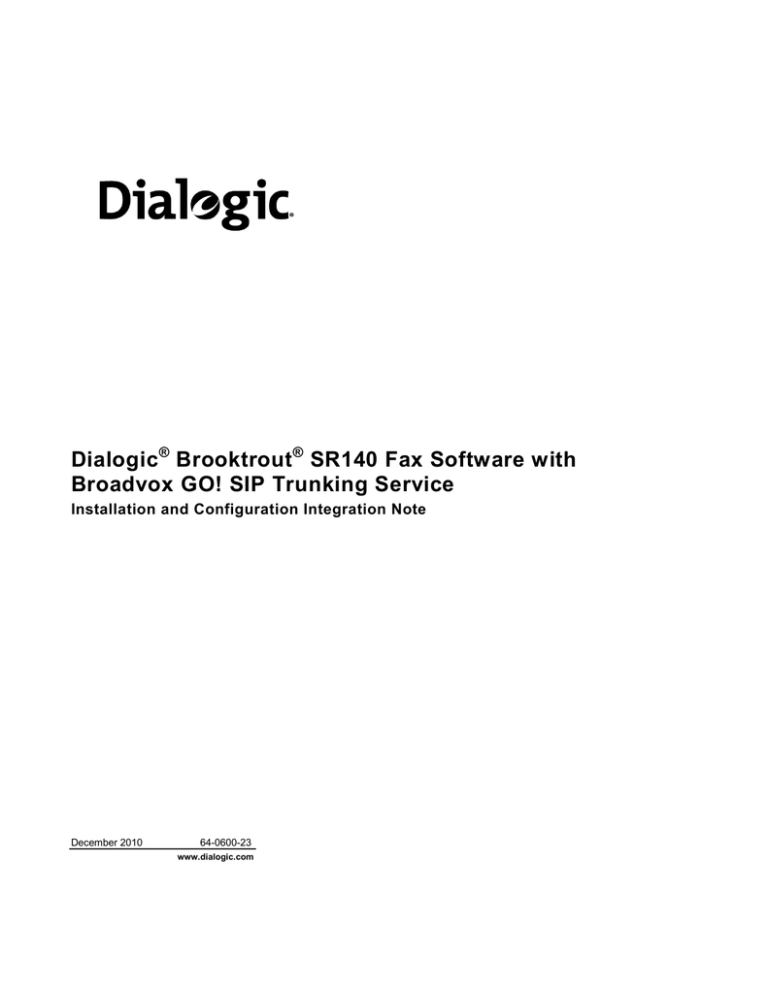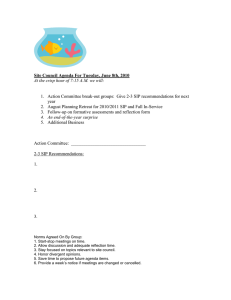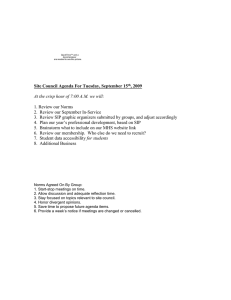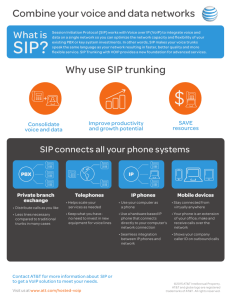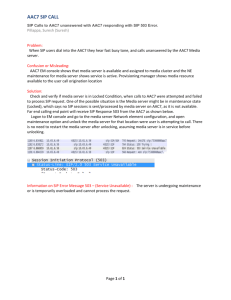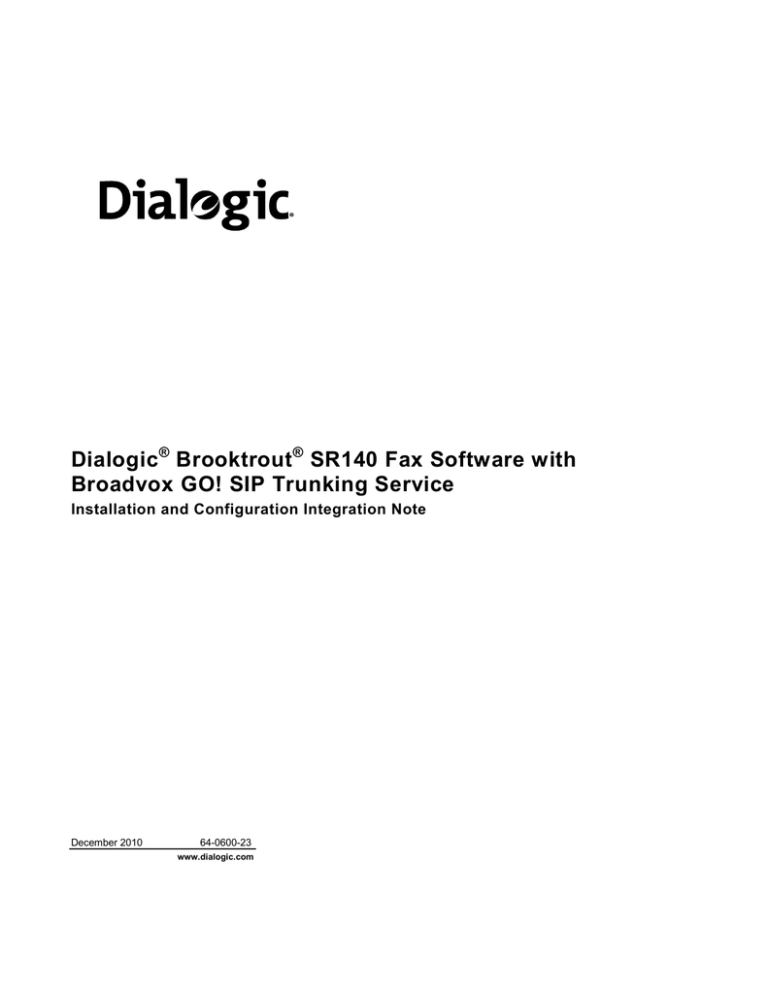
Dialogic ® Brooktrout ® SR140 Fax Software with
Broadvox GO! SIP Trunking Service
Installation and Configuration Integration Note
December 2010
64-0600-23
www.dialogic.com
Copyright and Legal Notice
Copyright © 2010 Dialogic Inc. All Rights Reserved. You may not reproduce this document in whole or in part without
permission in writing from Dialogic Inc. at the address provided below.
All contents of this document are furnished for informational use only and are subject to change without notice and do not
represent a commitment on the part of Dialogic Inc. and its affiliates or subsidiaries (“Dialogic”). Reasonable effort is made to
ensure the accuracy of the information contained in the document. However, Dialogic does not warrant the accuracy of this
information and cannot accept responsibility for errors, inaccuracies or omissions that may be contained in this document.
®
INFORMATION IN THIS DOCUMENT IS PROVIDED IN CONNECTION WITH DIALOGIC PRODUCTS. NO LICENSE,
EXPRESS OR IMPLIED, BY ESTOPPEL OR OTHERWISE, TO ANY INTELLECTUAL PROPERTY RIGHTS IS GRANTED
BY THIS DOCUMENT. EXCEPT AS PROVIDED IN A SIGNED AGREEMENT BETWEEN YOU AND DIALOGIC, DIALOGIC
ASSUMES NO LIABILITY WHATSOEVER, AND DIALOGIC DISCLAIMS ANY EXPRESS OR IMPLIED WARRANTY,
RELATING TO SALE AND/OR USE OF DIALOGIC PRODUCTS INCLUDING LIABILITY OR WARRANTIES RELATING TO
FITNESS FOR A PARTICULAR PURPOSE, MERCHANTABILITY, OR INFRINGEMENT OF ANY INTELLECTUAL
PROPERTY RIGHT OF A THIRD PARTY.
Dialogic products are not intended for use in medical, life saving, life sustaining, critical control or safety systems, or in
nuclear facility applications.
Due to differing national regulations and approval requirements, certain Dialogic products may be suitable for use only in
specific countries, and thus may not function properly in other countries. You are responsible for ensuring that your use of
such products occurs only in the countries where such use is suitable. For information on specific products, contact Dialogic
Inc. at the address indicated below or on the web at www.dialogic.com.
It is possible that the use or implementation of any one of the concepts, applications, or ideas described in this document, in
marketing collateral produced by or on web pages maintained by Dialogic may infringe one or more patents or other
intellectual property rights owned by third parties. Dialogic does not provide any intellectual property licenses with the sale of
Dialogic products other than a license to use such product in accordance with intellectual property owned or validly licensed
by Dialogic and no such licenses are provided except pursuant to a signed agreement with Dialogic. More detailed
information about such intellectual property is available from Dialogic‟s legal department at 926 Rock Avenue, San Jose,
California 95131 USA. Dialogic encourages all users of its products to procure all necessary intellectual property
licenses required to implement any concepts or applications and does not condone or encourage any intellectual
property infringement and disclaims any responsibility related thereto. These intellectual property licenses may
differ from country to country and it is the responsibility of those who develop the concepts or applications to be
aware of and comply with different national license requirements.
Dialogic, Dialogic Pro, Dialogic Blue, Veraz, Brooktrout, Diva, Diva ISDN, Making Innovation Thrive, Video is the New Voice,
Diastar, Cantata, TruFax, SwitchKit, SnowShore, Eicon, Eicon Networks, NMS Communications, NMS (stylized), Eiconcard,
SIPcontrol, TrustedVideo, Exnet, EXS, Connecting to Growth, Fusion, Vision, PowerMedia, PacketMedia, BorderNet,
inCloud9, I-Gate, Hi-Gate, NaturalAccess, NaturalCallControl, NaturalConference, NaturalFax and Shiva, among others as
well as related logos, are either registered trademarks or trademarks of Dialogic Inc. and its affiliates or subsidiaries.
Dialogic's trademarks may be used publicly only with permission from Dialogic. Such permission may only be granted by
Dialogic‟s legal department at 926 Rock Avenue, San Jose, California 95131 USA. Any authorized use of Dialogic's
trademarks will be subject to full respect of the trademark guidelines published by Dialogic from time to time and any use of
Dialogic‟s trademarks requires proper acknowledgement.
The names of actual companies and products mentioned herein are the trademarks of their respective owners.
Any use case(s) shown and/or described herein represent one or more examples of the various ways, scenarios or
environments in which Dialogic products can be used. Such use case(s) are non-limiting and do not represent
recommendations of Dialogic as to whether or how to use Dialogic products.
2
Dialogic® Brooktrout® SR140 Fax Software with Broadvox GO! SIP Trunking Service
Installation and Configuration Integration Note
1.
Scope
This document is intended as a general guide for configuring a basic installation of the Broadvox GO! SIP
®
®
Trunking Service for use with Dialogic Brooktrout SR140 Fax over IP (FoIP) software platform. The
interoperability includes SIP call control and T.38/T.30 media.
This document is not intended to be comprehensive and thus does not replace the manufacturer‟s detailed
configuration documentation. Users of this document should already have a general knowledge of how to install
and configure the Broadvox GO! SIP Trunking Service.
The sample configuration shown and/or referred in the subsequent sections was used for lab validation testing
by Dialogic. Therefore, it is possible and even likely that the example configuration will not match the exact
configuration and versions that would be present in a deployed environment. However, the sample configuration
does provide a possible starting point to work with the equipment vendor for configuring your device. Please
consult the appropriate manufacturer‟s documentation for details on setting up your specific end user
configuration.
®
®
®
®
For ease of reference, the Dialogic Brooktrout SR140 Fax Software and Dialogic Brooktrout TR1034 Fax
Boards will sometimes be denoted herein, respectively, as SR140 and TR1034. All references to the SDK herein
®
®
refer to the Dialogic Brooktrout Fax Products SDK. The Broadvox GO! SIP Trunking Service will sometimes be
denoted herein as Broadvox SIP Trunk, or some other form thereof.
2.
Configuration Details
The following systems were used for the sample configuration described in the document.
2.1
Broadvox GO! SIP Trunking Service
Vendor
Broadvox
Model
GO! SIP Trunking Service
Software Version
N/A
Protocol to SIP Trunking Service
SIP
IP Device
Dialogic Brooktrout SR140
Protocol to IP Device
SIP
Additional Notes
Broadvox SIP Trunking Service only supports
PCMU as an RTP codec.
®
®
3
Dialogic® Brooktrout® SR140 Fax Software with Broadvox GO! SIP Trunking Service
Installation and Configuration Integration Note
2.2
Dialogic® Brooktrout® SR140 Fax Software
Vendor
Dialogic
Model
Dialogic® Brooktrout® SR140 Fax Software
Software Version
SDK 6.2.8
Protocol to Gateway or Call Manager
SIP
callctrl.cfg file
The Broadvox SIP trunk only supports PCMU as
an RTP codec.
2.3
Dialogic® Brooktrout® TR1034 Fax Board
Vendor
Dialogic
PSTN Device
Dialogic® Brooktrout® TR1034 Fax Board
Software Version
SDK 6.2.8
Protocol to PSTN Device
Analog Loop Start
callctrl.cfg file
All defaults
2.4
Network System Configuration
The diagram below details the sample configuration used in connection with this document. On the IP side, the
SR140 was configured to send and receive T.38 faxes. On the PSTN side, the TR1034 board was configured to
send and receive T.30 faxes over an analog loopstart connection. Carrying traffic between the two was the
Broadvox GO! SIP trunk. Testing consisted of the full suite of interop calls between the two endpoints: first the
SR140 sending and the TR1034 receiving and then the TR1034 sending with the SR140 receiving.
BROADVOX GO!
SIP TRUNKING SERVICE
PUBLIC
INTERNET
PSTN
SIP
ANALOG LS
Analog Fax
TR1034
SR140
Fax Server
®
®
Diagram Notes: SR140 Fax Server = Fax Server including Dialogic Brooktrout SR140 Fax Software and
third party fax application
4
Dialogic® Brooktrout® SR140 Fax Software with Broadvox GO! SIP Trunking Service
Installation and Configuration Integration Note
3.
Prerequisites
The SR140 based fax server must be assigned an IP address able to be reached by the SIP Trunking service.
A fax server that has been assigned a private IP address will have communication issues talking to the Broadvox
SIP Trunking service.
4.
Summary of Limitations
Broadvox SIP Trunking Service does not support T.38 with V.34 (version 3) support. The SR140 default setting
for T.38 version will work without issues. Invites that include T.38 Version 3 will be rejected with a „488 Not
Supported Here‟ response from the SIP Trunk.
The Broadvox SIP trunk only supports PCMU as an RTP codec. Only PCMU should be listed in the RTP codec
list under the “RTP Parameters” tab in the advanced view of the SR140 Configuration Tool.
5.
Broadvox SIP Trunk Setup Notes
For the sample test configuration, the Broadvox SIP Trunk was configured as described below.
5.1
Network Addresses
Device #
1
Device Make, Model, and Description
Device IP Address
BROADVOX GO! SIP TRUNKING SERVICE
64.115.X.X*
* Broadvox will provide an unique IP address to use for the Broadvox SIP Trunking Service.
5
Dialogic® Brooktrout® SR140 Fax Software with Broadvox GO! SIP Trunking Service
Installation and Configuration Integration Note
5.2
IP Trunk Configuration
There is no need to configure the IP trunk itself. The provided IP address should be used as the “gateway” IP
address in setting up the SR140 software.
In order for your PBX, IAD, or Gateway to receive signaling and media from Broadvox, you must configure your
firewall or NAT to allow the following IP addresses and port ranges:
Traffic Type
SIP
SIPS (SIP over TLS)
Media
IP Addresses
208.93.224.224/28
208.93.226.208/28
208.93.227.208/28
208.93.224.224/28
208.93.226.208/28
208.93.227.208/28
208.93.224.224/28
208.93.226.208/28
208.93.227.208/28
209.249.3.164
64.158.162.71
64.158.162.100
64.152.60.71
64.152.60.164
209.249.3.71
209.249.3.81
64.156.174.71
208.93.227.5
208.93.226.5
Protocol
Port Range
UDP and TCP
5060
TCP
5061
UDP
1024-65535
In order to send traffic to Broadvox, you should create peer / gateway / trunk definitions inside your PBX, IAD, or
Gateway device for all three of these locations:
City
New York City, NY
Dallas, TX
Los Angeles, CA
All Cities
6
DNS A Record
nyc01-01.fs.broadvox.net
dfw01-01.fs.broadvox.net
lax01-01.fs.broadvox.net
fs.broadvox.net
DNS SRV Record
nyc01-01.fs.broadvox.net
dfw01-01.fs.broadvox.net
lax01-01.fs.broadvox.net
fs.broadvox.net
IP Address
208.93.226.212
208.93.224.228
208.93.227.212
N/A
Dialogic® Brooktrout® SR140 Fax Software with Broadvox GO! SIP Trunking Service
Installation and Configuration Integration Note
6.
Dialogic® Brooktrout® SR140 Fax Software Setup Notes
The Installation and Configuration Guides for the SR140 are available from the site:
http://www.dialogic.com/manuals/brooktrout/default.htm
Please note that if you plan to place your fax server behind a firewall, you must keep all necessary ports open so
as not to impede fax traffic.
Dialogic SR140 Ports:
Port 5060 – SIP signaling port
Ports 56000 to 57000 – UDP ports for FoIP traffic (configurable)
The following SR140 Setup Wizard screenshots illustrate how to test configuration was setup to interop with the
Broadvox SIP Trunking Service.
7
Dialogic® Brooktrout® SR140 Fax Software with Broadvox GO! SIP Trunking Service
Installation and Configuration Integration Note
Enter the IP Address provided by Broadvox.
8
Dialogic® Brooktrout® SR140 Fax Software with Broadvox GO! SIP Trunking Service
Installation and Configuration Integration Note
All settings were default except for RTP codec which was set to PCMU as the Broadvox SIP trunk only supports
PCMU as an RTP codec. This setting can be adjusted through the "advance configuration" option. Select the
SIP heading under the IP Call Control Modules section. Selecting the “RTP Parameters” tab and set the RTP
codec list to read “pcmu”, as pictured below.
For the sample test configuration, the SR140 callctrl.cfg is shown below for reference.
l3l4_trace=verbose
l4l3_trace=verbose
api_trace=verbose
internal_trace=verbose
host_module_trace=verbose
ip_stack_trace=warning
# Most of the time a path should be used for this file name.
trace_file=test_0004_ecc.log
max_trace_files=1
max_trace_file_size=10
[host_module.1]
module_library=brktsip.dll
enabled=true
[host_module.1/t38parameters]
t38_fax_rate_management=transferredTCF
fax_transport_protocol=t38_only
t38_fax_udp_ec=t38UDPRedundancy
rtp_ced_enable=true
t38_max_bit_rate=14400
t38_fax_version=0
media_renegotiate_delay_inbound=1000
media_renegotiate_delay_outbound=-1
t38_fax_fill_bit_removal=false
t38_fax_transcoding_jbig=false
t38_fax_transcoding_mmr=false
t38_t30_fastnotify=false
t38_type_of_service=0
t38_UDPTL_redundancy_depth_control=5
t38_UDPTL_redundancy_depth_image=2
[host_module.1/rtp]
rtp_frame_duration=20
rtp_jitter_buffer_depth=100
9
Dialogic® Brooktrout® SR140 Fax Software with Broadvox GO! SIP Trunking Service
Installation and Configuration Integration Note
rtp_codec=pcmu
rtp_silence_control=inband
rtp_type_of_service=0
rtp_voice_frame_replacement=0
[host_module.1/parameters]
sip_max_sessions=256
sip_default_gateway=64.115.XXX.XXX:5060
sip_proxy_server1=
sip_proxy_server2=
sip_proxy_server3=
sip_proxy_server4=
sip_registration_server1=
sip_registration_server1_aor=
sip_registration_server1_username=
sip_registration_server1_password=
sip_registration_server1_expires=3600
sip_registration_server2=
sip_registration_server2_aor=
sip_registration_server2_username=
sip_registration_server2_password=
sip_registration_server2_expires=3600
sip_registration_server3=
sip_registration_server3_aor=
sip_registration_server3_username=
sip_registration_server3_password=
sip_registration_server3_expires=3600
sip_registration_server4=
sip_registration_server4_aor=
sip_registration_server4_username=
sip_registration_server4_password=
sip_registration_server4_expires=3600
sip_registration_interval=60
sip_Max-Forwards=70
sip_From=Test <sip:test@dialogic.com>
sip_Contact=0.0.0.0:0
sip_username=sip_session_name=Broadvox Interop
sip_session_description=
sip_description_URI=
sip_email=
sip_phone=
sip_Route=
sip_session_timer_session_expires=0
sip_session_timer_minse=-1
sip_session_timer_refresh_method=0
sip_ip_interface=
sip_ip_interface_port=5060
sip_redirect_as_calling_party=0
sip_redirect_as_called_party=0
[module.41]
model=SR140
virtual=1
exists=1
vb_firm=C:\Interop kit SDK611 v1.2\fdtool-6.1.1\bin\bostvb.dll
channels=26
[module.41/ethernet.1]
ip_interface={B583A089-A6B5-431A-8443-8F9956C3C1CB}:0
media_port_min=56000
media_port_max=57000
[module.41/host_cc.1]
host_module=1
number_of_channels=26
10
Dialogic® Brooktrout® SR140 Fax Software with Broadvox GO! SIP Trunking Service
Installation and Configuration Integration Note
7.
Frequently Asked Questions
”I’m configured as near as possible to this the sample configuration described in this document, but calls are
still not successful; what is my next step?”
Provide this document to your gateway support.
Ensure T.38 is enabled on the gateway.
Confirm that basic network access is possible by pinging the gateway.
”How do I obtain Wireshark traces?”
The traces can be viewed using the Wireshark network analyzer program, which can be
freely downloaded from http://www.wireshark.org.
To view the call flow in Wireshark, open the desired network trace file and select
“Statistics->VoIP Calls” from the drop down menu. Then highlight the call and click on the
“Graph” button.
”I try to call the SR140 port, but I get a network busy - why?”
Most likely you do not have the proper ports open on your firewall. Check settings against
the above recommendations and be sure your efforts match up.
”I’ve followed this guide to the letter, but I can’t connect to Broadvox, why?”
Make sure your fax server is assigned a non-private IP reachable from the Internet. If you‟re
assigning a private IP to the FoIP server, that will be communicated in the “connection
information” of the SDP message. Broadvox needs a public IP to communicate with the
server, as this is how Broadvox authenticates your connection and routes traffic to and from
your fax server.
Make certain that “PCMU” is the only codec listed under the “RTP Parameters” tab in the
advanced setup mode when setting up SR140. Failing to do so can cause setup to fail.
8.
References
http://www.broadvox.com/SIPTrunking.aspx
11