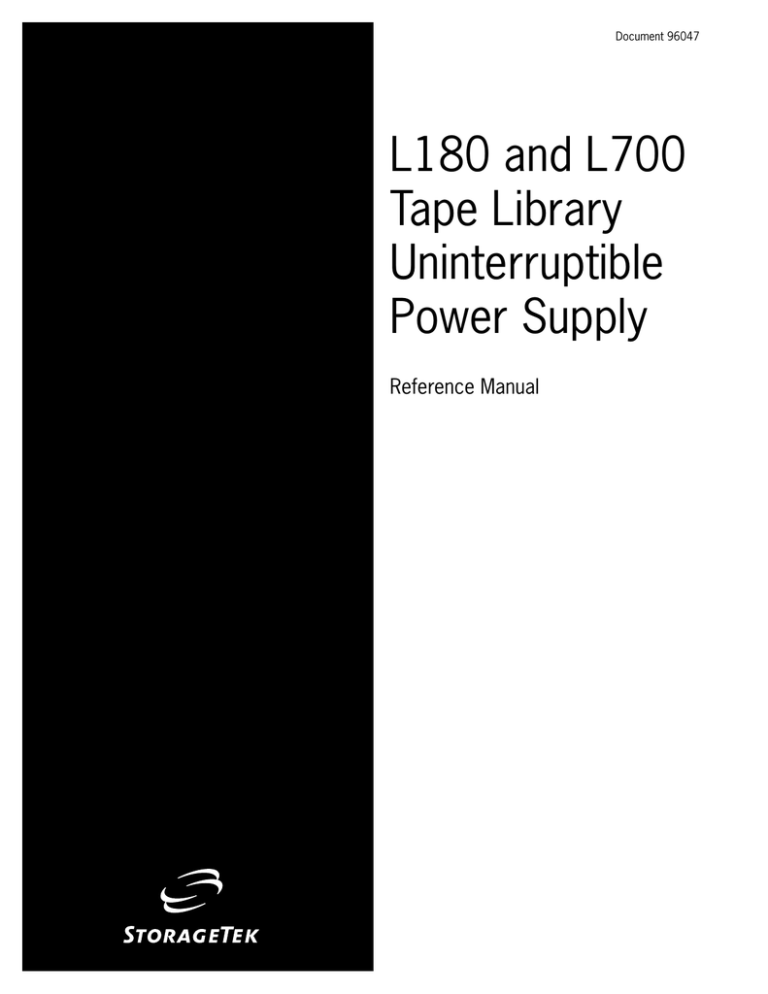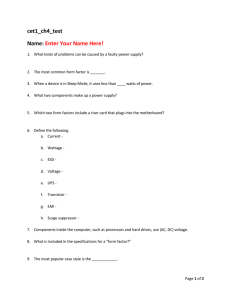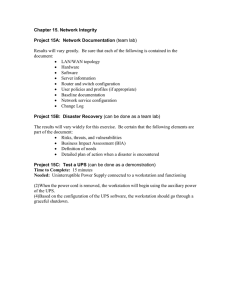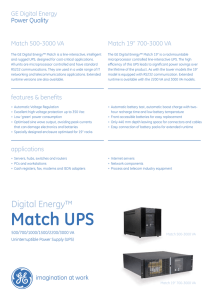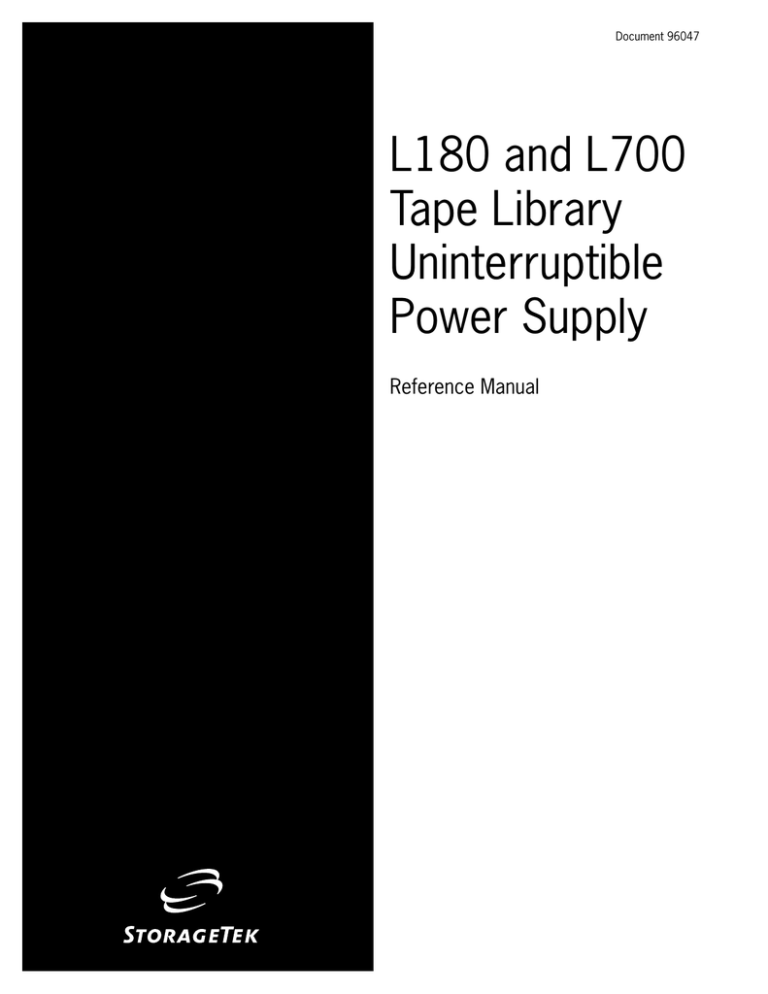
Document 96047
L180 and L700
Tape Library
Uninterruptible
Power Supply
Reference Manual
L180 and L700
Tape Library
Uninterruptible
Power Supply
Reference Manual
First Edition (June 2001)
This edition contains 56 pages. See “Summary of Changes” on page v for the revision history and
summary of changes made to this document.
The information contained in this document is subject to change without notice. Storage Technology
Corporation assumes no responsibility for any errors that may appear. In the event of changes, the
publication will be revised. Comments concerning its contents should be directed to:
Information Development
Storage Technology Corporation
One StorageTek Drive
Louisville, CO 80028-2201
USA
A Reader’s Comment Form at the back of this publication is for communicating suggestions and
requests for change. We encourage and appreciate your feedback.
StorageTek, the signature, and Information Made Powerful are trademarks of Storage Technology
Corporation. Other product names, features, and terms used in this publication are for informational
purposes only and might be trademarks of Storage Technology Corporation or of other companies.
No part of this publication may be reproduced or distributed in any form or by any means, or stored in a
database or retrieval system, without the prior written consent of Storage Technology Corporation.
Storage Technology Corporation makes no warranties, express or implied, by operation of law or
otherwise, relating to this document, or the products described herein. STORAGE TECHNOLOGY
CORPORATION DISCLAIMS ALL IMPLIED WARRANTIES OF MERCHANTIBILITY AND FITNESS
FOR A PARTICULAR PURPOSE. In no event shall Storage Technology Corporation be liable for (a)
incidental, indirect, special, or consequential damages or (b) any damages whatsoever resulting from
the loss of use, data or profits, arising out of this document, even if advised of the possibility of such
damages.
Copyright © 2001 by Storage Technology Corporation, Louisville, CO, USA. All rights reserved.
Printed in USA.
ii
First Edition
96047
Contents
Contents . . . . . . . . . . . . . . . . . . . . . . . . . . . . . . . . . . . . . . . . . . . . . . . . . . . . . . . . iii
Summary of Changes . . . . . . . . . . . . . . . . . . . . . . . . . . . . . . . . . . . . . . . . . . . . . . . v
Preface . . . . . . . . . . . . . . . . . . . . . . . . . . . . . . . . . . . . . . . . . . . . . . . . . . . . . . . . . vii
Organization . . . . . . . . . . . . . . .
Comments and Suggestions . . . .
Alert Messages . . . . . . . . . . . . . .
Related Publications . . . . . . . . . .
Additional Information . . . . . . . .
StorageTek’s External Web Site
Customer Resource Center . .
Hardcopy Publications . . . . .
.
.
.
.
.
.
.
.
.
.
.
..
..
.
.
.
.
.
.
.
.
.
.
.
.
.
.
.
.
.
.
.
.
.
.
.
.
.
.
.
.
.
.
.
.
.
.
.
.
.
.
.
.
.
.
.
.
.
.
.
.
.
.
.
.
.
.
.
.
.
.
.
.
.
.
.
.
.
.
.
.
.
.
.
.
.
.
.
.
.
.
.
.
.
.
.
.
.
.
.
.
.
.
.
.
.
.
.
.
.
.
.
.
.
.
.
.
.
.
.
.
.
.
.
.
.
.
.
.
.
.
.
.
.
.
.
.
.
.
.
.
.
.
.
.
.
.
.
.
.
.
.
.
.
.
.
.
.
.
.
.
.
.
.
.
.
.
.
.
.
.
.
.
.
.
.
.
.
.
.
.
.
.
.
.
.
.
.
.
.
.
.
.
.
.
.
.
.
.
.
.
.
.
.
.
.
.
.
.
.
.
.
.
.
.
.
.
.
.
.
.
.
.
.
.
.
.
.
.
.
.
.
.
.
.
.
.
.
.
.
.
.
.
.
.
.
.
.
.
.
.
.
.
.
.
.
.
.
.
.
.
.
.
.
.
.
.
.
.
.
.
.
.
.
.
.
.
.
.
.
.
.
.
.
.
.
.
.
.
.
.
.
.
.
.
.
.
.
.
.
.
.
.
.
.
.
.
.
.
.vii
.vii
viii
viii
. ix
. ix
. ix
. ix
Safety Precautions . . . . . . . . . . . . . . . . . . . . . . . . . . . . . . . . . . . . . . . . . . . . . . . . . x
Battery Safety . . . . . . . . . . . . . . . . . . . . .
Door Interlock . . . . . . . . . . . . . . . . . . . .
Electrostatic Discharge Damage Prevention
Rack Safety and Precautions . . . . . . . . . .
L180 Temperature Recommendations .
L700 Temperature Recommendations .
...
...
..
...
...
...
.
.
.
.
.
.
.
.
.
.
.
.
.
.
.
.
.
.
.
.
.
.
.
.
.
.
.
.
.
.
.
.
.
.
.
.
.
.
.
.
.
.
.
.
.
.
.
.
.
.
.
.
.
.
.
.
.
.
.
.
.
.
.
.
.
.
.
.
.
.
.
.
.
.
.
.
.
.
.
.
.
.
.
.
.
.
.
.
.
.
.
.
.
.
.
.
.
.
.
.
.
.
.
.
.
.
.
.
.
.
.
.
.
.
.
.
.
.
.
.
.
.
.
.
.
.
.
.
.
.
.
.
.
.
.
.
.
.
.
.
.
.
.
.
.
.
.
.
.
.
.
.
.
.
.
.
.
.
.
.
.
.
.
.
.
.
.
.
.
.
.
.
.
.
.
.
.
.
.
.
. x
. x
. xi
. xi
xiii
xiv
1: General Information . . . . . . . . . . . . . . . . . . . . . . . . . . . . . . . . . . . . . . . . . . .1-1
Introduction .
What it Does
Feature Codes
Installation . .
Service . . . . .
..........
..........
.........
..........
..........
..........
..........
..........
..........
..........
.........
.........
.........
.........
.........
..........
..........
..........
..........
..........
..........
..........
..........
..........
..........
.....
.....
.....
.....
.....
1-1
1-1
1-2
1-2
1-2
2: Controls and Indicators . . . . . . . . . . . . . . . . . . . . . . . . . . . . . . . . . . . . . . . . .2-1
UPS Indicators . . . . . . . . . . . . . . . . . . . . . . . . . . . . . . . . . . . . . . . . . . . . . . . . . . . . . 2-1
Redundant Switch Indicators . . . . . . . . . . . . . . . . . . . . . . . . . . . . . . . . . . . . . . . . . . . 2-3
3: Installation Overview . . . . . . . . . . . . . . . . . . . . . . . . . . . . . . . . . . . . . . . . . . .3-1
Prerequisites . . . . . . . . . .
UPS Feature Codes . . .
Rack Cooling Feature .
Rear Door Replacement
96047
....
....
....
...
.
.
.
.
.
.
.
.
.
.
.
.
.
.
.
.
.
.
.
.
.
.
.
.
.
.
.
.
.
.
.
.
.
.
.
.
.
.
.
.
.
.
.
.
.
.
.
.
First Edition
.
.
.
.
.
.
.
.
.
.
.
.
.
.
.
.
.
.
.
.
.
.
.
.
.
.
.
.
.
.
.
.
.
.
.
.
.
.
.
.
.
.
.
.
.
.
.
.
.
.
.
.
.
.
.
.
.
.
.
.
.
.
.
.
.
.
.
.
.
.
.
.
.
.
.
.
.
.
.
.
.
.
.
.
.
.
.
.
.
.
.
.
.
.
.
.
.
.
.
.
.
.
.
.
.
.
.
.
.
.
.
.
3-1
3-1
3-1
3-2
iii
Contents
Power Connections . . . . . . . . .
Before Beginning . . . . . . . . . . . . .
Instructions . . . . . . . . . . . . . . . . .
APC Web/SNMP Management Card
Operation . . . . . . . . . . . . . . . . . .
Self-Test . . . . . . . . . . . . . . . . .
Charge the Battery . . . . . . . . .
Voltage Sensitivity . . . . . . . . . .
Low Battery Warning . . . . . . .
.
.
.
.
.
.
.
.
.
.
.
.
.
.
.
.
.
.
.
.
.
.
.
.
.
.
.
.
.
.
.
.
.
.
.
.
.
.
.
.
.
.
.
.
.
.
.
.
.
.
.
.
.
.
.
.
.
.
.
.
.
.
.
.
.
.
.
.
.
.
.
.
.
.
.
.
.
.
.
.
.
.
.
.
.
.
.
.
.
.
.
.
.
.
.
.
.
.
.
.
.
.
.
.
.
.
.
.
.
.
.
.
.
.
.
.
.
.
.
.
.
.
.
.
.
.
.
.
.
.
.
.
.
.
.
.
.
.
.
.
.
.
.
.
.
.
.
.
.
.
.
.
.
.
.
.
.
.
.
.
.
.
.
.
.
.
.
.
.
.
.
.
.
.
.
.
.
.
.
.
.
.
.
.
.
.
.
.
.
.
.
.
.
.
.
.
.
.
.
.
.
.
.
.
.
.
.
.
.
.
.
.
.
.
.
.
.
.
.
.
.
.
.
.
.
.
.
.
.
.
.
.
.
.
.
.
.
.
.
.
.
.
.
.
.
.
.
.
.
.
.
.
.
.
.
.
.
.
.
.
.
.
.
.
.
.
.
.
.
.
.
.
.
.
.
.
.
.
.
.
.
.
.
.
.
.
.
.
.
.
.
.
.
.
.
.
.
.
.
.
.
.
.
.
.
.
.
.
.
.
.
.
.
.
.
.
.
.
.
.
.
.
.
.
.
.
.
.
.
.
.
.
.
.
.
.
.
.
.
.
.
.
3-2
3-2
3-3
3-6
3-6
3-6
3-6
3-7
3-7
4: Fault Isolation . . . . . . . . . . . . . . . . . . . . . . . . . . . . . . . . . . . . . . . . . . . . . . . . .4-1
UPS is On . . . . . . . . . . . .
UPS is Off . . . . . . . . . . . .
UPS is Not Communicating
Battery Needs Replacement
View Event Log . . . . . . . .
Troubleshooting the UPS .
Battery Replacement . . . . .
Battery Safety . . . . . . .
Instructions . . . . . . . .
..........
..........
..........
.........
..........
..........
..........
..........
..........
.........
.........
.........
.........
.........
.........
.........
.........
.........
..........
..........
..........
..........
..........
..........
..........
..........
..........
..........
..........
..........
..........
..........
..........
..........
..........
..........
.....
.....
.....
.....
.....
.....
.....
.....
.....
4-2
4-3
4-4
4-5
4-6
4-7
4-9
4-9
4-9
5: Service . . . . . . . . . . . . . . . . . . . . . . . . . . . . . . . . . . . . . . . . . . . . . . . . . . . . . . .5-1
Customer Support Services . . . . . . . . . . . . . . . . . . . . . . . . . . . . . . . . . . . . . . . . . . . . 5-1
Service Procedures . . . . . . . . . . . . . . . . . . . . . . . . . . . . . . . . . . . . . . . . . . . . . . . . . . 5-2
StorageTek’s Worldwide Offices . . . . . . . . . . . . . . . . . . . . . . . . . . . . . . . . . . . . . . . . 5-2
A: Specifications . . . . . . . . . . . . . . . . . . . . . . . . . . . . . . . . . . . . . . . . . . . . . . . . . A-1
Uninterruptible Power Supply . . . . . . . . . . . . . . . . . . . . . . . . . . . . . . . . . . . . . . . . . . A-1
Redundant Switch . . . . . . . . . . . . . . . . . . . . . . . . . . . . . . . . . . . . . . . . . . . . . . . . . . A-3
Outlet Strip . . . . . . . . . . . . . . . . . . . . . . . . . . . . . . . . . . . . . . . . . . . . . . . . . . . . . . . A-3
Glossary . . . . . . . . . . . . . . . . . . . . . . . . . . . . . . . . . . . . . . . . . . . . . . . . . Glossary-1
Index . . . . . . . . . . . . . . . . . . . . . . . . . . . . . . . . . . . . . . . . . . . . . . . . . . . . . . .Index-1
Reader’s Comment Form
iv
First Edition
96047
Summary of Changes
EC Number
Date
Edition
Description
111657
June 2001
First
Initial release.
96047
First Edition
v
Summary of Changes
This page intentionally left blank.
vi
First Edition
96047
Preface
StorageTek offers an uninterruptible power supply (UPS) as an optional feature
for protecting the L180 and L700 Tape Libraries. This reference manual contains
information about the UPS with an overview about how to install it and how to
service it if there is a problem.
The information in this manual is for anyone interested in this optional feature.
Note: This document is a supplement to the StorageTek conversion bills and
APC publications. Refer to those documents for specific information.
■ Organization
The organization of this manual is:
Chapter 1
“General Information” provides an overview about this feature.
Chapter 2
“Controls and Indicators” describes the indicators on the UPS.
Chapter 3
“Installation Overview” outlines the installation tasks.
Chapter 4
“Fault Isolation” assists in isolating problems with the UPS.
Chapter 5
“Service” describes how to contact StorageTek if problems exist.
Appendix A
“Specifications” lists the specifications for this feature.
Glossary
Defines new or special terms and abbreviations in this manual.
Index
Assists in locating information in this manual.
■ Comments and Suggestions
A Reader’s Comment Form at the back of this publication lets you communicate
suggestions or requests for change. StorageTek encourages and appreciates
reader feedback.
StorageTek employees with Intranet access may complete an online Reader’s
Comment Form. The URL is:
http://gandalf/sts/nid/idrcf2.htm
96047
First Edition
vii
Preface
■ Alert Messages
Alert messages call the reader’s attention to information that is especially
important or that has a unique relationship to the main text or graphic.
Note: A note provides additional information that is of special interest. A note
might point out exceptions to rules or procedures. A note usually, but
not always, follows the information to which it pertains.
CAUTION:
A caution informs the reader of conditions that might result in damage to
hardware, corruption of data, corruption of application software, or longterm health problems in people. A caution always precedes the
information to which it pertains.
WARNING:
A warning alerts the reader to conditions that might result in injury or
death. A warning always precedes the information to which it pertains.
■ Related Publications
The following publications contain additional information:
Tape Library Publications
Part Number
L180 Tape Library Operator’s Guide
95895
L700 Tape Library Hardware Operator’s Guide
95845
L180/L700 Tape Libraries General Information Manual
MT 9111
L180/L700 Tape Library Ordering and Configuration Guide
MT 9112
APC Publications
APC Uninterruptible Power Supply manuals are shipped with the equipment
or go online at www.apcc.com for more information.
viii
First Edition
96047
Preface
■ Additional Information
StorageTek offers several methods for you to obtain additional information. Use
one of the following when you want to obtain additional information or to get
the latest edition of any StorageTek publication.
StorageTek’s External Web Site
StorageTek’s external web site provides marketing, product, corporate, and
service information. In addition, the external web site serves as an entry point
to the Customer Resource Center and to the Channel site. The external web site
is accessible to anyone with a web browser and an Internet connection.
The URL for StorageTek’s external web site is http://www.storagetek.com
Customer Resource Center
StorageTek’s Customer Resource Center (CRC) web site enables members to
resolve technical issues by searching code fixes and technical documentation.
CRC membership entitles you to other proactive services, such as HIPER
subscriptions, technical tips, answers to frequently asked questions, and online
product support contact information. Customers who have a current warranty
or a current maintenance service agreement may apply for membership by
clicking on the Request Password button on the CRC home page. StorageTek
employees may enter the CRC through PowerPort.
The URL for the CRC is http://www.support.storagetek.com.
Hardcopy Publications
You may order hard copies of publications listed on the Customer Resource
Center or Documents on CD.
Service publications have numeric part numbers. To order hard copies of
service publications, contact your local Customer Services Logistics Depot.
Marketing publications have alphanumeric part numbers. To order hard copies
of marketing publications, do one of the following:
•
Visit the StorageTek’s PowerPort and select alphabetical listings under “L” or
select Online Forms. Then search for Literature Distribution. Follow the
instructions on the Literature Distribution web page.
•
Send an e-mail to Literature Distribution at DistrL@louisville.stortek.com.
Note: If you are a StorageTek customer, please contact a StorageTek
representative to help you obtain copies of StorageTek publications.
96047
First Edition
ix
Safety Precautions
Safety Precautions
Please read and observe the following safety topics for this product.
CAUTION:
Potential injury: On-the-job safety is important; therefore, observe the
following safety precautions while you are engaging in any maintenance
or installation activity. Failing to follow these precautions could result in
serious injury.
•
Remove all conductive jewelry, such as watches and rings, before you
service powered-on equipment.
•
Avoid electrical shock. Be careful when you work near power connectors
and supplies.
•
Power-off the equipment that is being serviced (unless otherwise stated).
Remember that dangerous voltages could still be present in some areas
even though power is off.
•
Enforce good housekeeping practices in the equipment area to help prevent
fire and accidents.
•
Do not lift heavy loads without assistance.
Note: The batteries are heavy and require two people to lift and install them.
■ Battery Safety
•
The UPS contains potentially hazardous voltages. Do not attempt to
disassemble the unit. The only exception is when replacing the batteries—
battery replacement is permissible.
•
Except for the battery, the unit contains no user serviceable parts. Repairs
are performed only by factory trained service personnel.
•
Do not dispose of batteries in a fire. The batteries may explode.
•
Do not open or damage the batteries. They contain an electrolyte which is
toxic and harmful to the skin and eyes.
•
Replace the batteries with the same part number and type as the original.
■ Door Interlock
A safety interlock for the tape library is located behind the front door. When the
door is opened, the interlock immediately disables all tape library motors.
x
First Edition
96047
Safety Precautions
■ Electrostatic Discharge Damage Prevention
Before you touch any internal components in the library, including drives, you
must take precautions against electrostatic discharge (ESD).
CAUTION:
Components are sensitive to static electricity: Even a small electrostatic
discharge can damage an electrical component that is inside the library.
A damaged component might not fail immediately, but over time, it will
become worse and might eventually cause an “intermittent” problem. Be
sure that you touch an unpainted metal surface of the library before you
reach inside the library or touch the drives.
Before you touch any internal components:
1. With your finger, touch an unpainted metal surface of the library. In some
libraries, you can touch the library’s frame. In other libraries, you might
have to touch a bolt on the wall or on the door frame.
2. Keep your body movement to a minimum as you touch library components.
Note: Antistatic wrist straps that have clip-on ends are commercially available.
■ Rack Safety and Precautions
WARNING:
Possible personal injury:
•
More than one person might be required to install equipment into the
library’s rack or to remove equipment from the library’s rack.
•
Personnel should take adequate precautions when they are moving a
library that contains rack-mounted equipment. The weight of some
rack equipment might alter the height of the library’s center of
gravity. This condition might cause the library to tip during a move.
CAUTION:
Potential equipment damage: Do not exceed the maximum allowable
weight and U-height for equipment in the rack area:
•
•
L180 weight is 77 kg (170 lb) and U-height is 6 units.
L700 weight is 130 kg (300 lb) and U-height is 17 units.
Observe the following when you are installing equipment into the library’s rack:
•
96047
Ensure that the equipment has UL listing (listing by Underwriters’
Laboratories), CSA certification (certification by the Canadian Standards
Association), and CE compliance (compliance with the European Council’s
directives and standards).
First Edition
xi
Safety Precautions
•
Understand that the library does not supply power to the rack area. So
ensure that the rack-mounted equipment has an adequate power source.
•
Follow the manufacturer’s guidelines to position, to support, and to fasten
the equipment in the rack.
•
Locate the equipment so that it does not block or hinder any ventilation
openings in the library’s rack area. For example, do not block library or
drive exhaust areas, the electronic module exhaust area, perforated metal,
or other similar ventilation.
•
Locate the equipment so that the library’s doors adequately clear the
equipment when you close them.
•
Install the equipment from the bottom of the rack to the top of the rack;
StorageTek recommends that you place the heaviest items near the bottom
of the rack.
•
Ensure that the equipment in the rack does not create an overcurrent
condition, whether equipment is connected directly to the branch circuit or
to a power distribution strip.
•
Ensure that the equipment in the rack has reliable earth ground, whether
equipment is connected directly to the branch circuit or to a power
distribution strip.
•
Ensure that any equipment that you place within the rack is adequately
cooled. The library’s internal ambient temperature should not exceed the
recommended operating temperature.
Base your cooling considerations upon the power dissipation within the
rack space as well as upon the ambient room conditions that are external to
the library.
Note: StorageTek offers an optional feature that provides additional cooling
for equipment installed in the rack space area.
Library
L180
L700
Feature
Code
Description
Conversion
Bill
DFAN
Domestic fan, rack area cooling
101331
EFAN
International fan, rack area cooling
101332
JFAN
Japanese fan, rack area cooling
101331
DFAN
Domestic fan, rack area cooling
101323
EFAN
International fan, rack area cooling
101324
JFAN
Japanese fan, rack area cooling
101323
See the following charts for temperature recommendations in the libraries.
xii
First Edition
96047
Safety Precautions
L180 Temperature Recommendations
L180, Recommendations for Equipment Rated to 35 C
0
(89.6 F)
32
0
31
30
29
May Exceed Operating Temperatures
27
0
Room Ambient Temperature ( C)
28
26
25
24
Fan Recommended
23
22
21
20
No Fan Needed
19
18
17
575
600
575
600
550
525
500
475
450
425
400
375
350
325
300
275
250
225
200
175
150
0
125
(59 F)
100
75
50
25
15
0
16
Rack Equipment Power (Watts)
L180, Recommendations for Equipment Rated to 40 C
0
(89.6 F)
32
0
31
30
29
May Exceed Operating Temperatures
27
0
Room Ambient Temperature ( C)
28
26
25
Fan Recommended
24
23
22
No Fan Needed
21
20
19
18
17
550
525
500
475
450
425
400
375
350
325
300
275
250
225
200
175
150
125
75
50
100
0
(59 F)
25
15
0
16
Rack Equipment Power (Watts)
96047
First Edition
xiii
Safety Precautions
L700 Temperature Recommendations
L700, Recommendations for Equipment Rated to 35 C
0
(89.6 F)
0
32
31
30
29
27
May Exceed Operating Temperatures
0
Room Ambient Temperature ( C)
28
26
25
24
23
22
21
Fan Recommended
20
19
18
No Fan
Needed
17
16
250
275
300
325
350
375
400
425
450
475
500
525
550
575
600
625
650
675
700
725
750
775
800
825
850
875
900
925
950
975
1000
75
100
125
150
175
200
225
0
25
50
15
0
(59 F)
Rack Equipment Power (Watts)
L700, Recommendations for Equipment Rated to 40 C
0
(89.6 F)
0
32
31
30
29
May Exceed Operating Temperatures
0
Room Ambient Temperature ( C)
28
27
26
25
24
23
Fan Recommended
22
21
20
19
18
No Fan Needed
17
16
825
850
875
900
925
950
975
1000
0
250
275
300
325
350
375
400
425
450
475
500
525
550
575
600
625
650
675
700
725
750
775
800
(59 F)
75
100
125
150
175
200
225
0
25
50
15
Rack Equipment Power (Watts)
xiv
First Edition
96047
General Information
1
This chapter contains an introduction about the uninterruptible power supplies
for StorageTek’s L180 and L700 Tape Libraries.
■ Introduction
StorageTek and American Power Conversion (APC) offer an internal
uninterruptible power supply (UPS) with full AC redundancy for protecting
StorageTek’s L180 and L700 Tape Libraries. The UPS is an optional feature that
allows these tape libraries to maintain continuous operation in the event of a
power disruption. The UPS also eases the effects of blackouts, brownouts, sags
and surges in AC power.
The optional feature consists of two uninterruptible power supplies, an
Ethernet interface, a redundant switch, and a power outlet strip.
•
The two power supplies supplement customer utility power during a
blackout and provide conditioning by filtering out small fluctuations and
disturbances or disruptions in the AC line voltage.
•
The Ethernet interface allows you to monitor the status of each UPS.
•
The switch (also called the redundant switch) alternates between the two
UPS units to provide continuous power to the library.
•
The outlet strip allows you to connect up to eight additional components to
the UPS.
Note: This feature is capable of mounting internally in the rack space of each
library.
■ What it Does
If an AC power failure occurs, it causes the switch to automatically transfer the
load from the customers power source to the UPS without interruption to the
tape library. If the UPS battery fails or is discharged, the switch automatically
transfers the load to the redundant UPS without interruption. This dual UPS
configuration will supply power to the equipment until the customers power is
restored or the batteries are discharged.
While running on battery power, periodic beeps will sound; this is normal.
Press the TEST button to turn off this alarm. If you hear a continuous beep, you
have two minutes before the UPS will shutdown.
96047
First Edition
1-1
General Information
■ Feature Codes
The UPS is an optional feature available from StorageTek. Table 1-1 lists the
library, feature code, and conversion bill number for the UPS:
Table 1-1. Feature Codes
Library
Feature
Code
L180
RPWR
Domestic power switch and UPS
101406
EPWR
International power switch and UPS
101407
RPWR
Domestic power switch and UPS
101410
EPWR
International power switch and UPS
101411
L700
Description
Conversion
Bill
Note: The UPS feature requires the optional rack cooling feature. See
Chapter 3 for information about the prerequisites.
■ Installation
StorageTek service representatives can install the UPS feature in the libraries.
The UPS bundle is drop-shipped by APC (the manufacturer) within 24 hours of
the receipt of the order.
Use the information in the L180/L700 Tape Library Ordering and Configuration
Guide (part number MT9112) to order the library and the desired features
including the UPS.
See Chapter 3 for an overview of the installation instructions.
■ Service
If there is a problem, place a service call to StorageTek’s Call Center. If it is
determined that the UPS has failed; the call will be escalated by the Call Center
and StorageTek’s Technical Support to APC, who has 7 by 24 coverage. The
replacement parts will be sent to the customer site.
Notes:
•
•
1-2
See Chapter 4 for information about how to isolate problems with the UPS.
See Chapter 5 for the procedure to place a service call.
First Edition
96047
Controls and Indicators
2
This chapter describes the indicators for the uninterruptible power supply (UPS)
and the redundant switch.
■ UPS Indicators
Figure 2-1 shows and describes the indicators for the UPS:
Figure 2-1. UPS Indicators
ON/OFF
C67338
ON/OFF
TEST
Press the larger (upper) button to supply power or silence the alarm.
Press the smaller (lower) button to turn off power.
Online
This LED is on when the UPS is supplying customer (utility) power to the
equipment (load).
On Battery
This LED is on during battery operation. During battery operation, the UPS
beeps four times every 30 seconds until the UPS goes back online or the
battery is discharged.
Note: Press the TEST button to turn off this alarm.
96047
First Edition
2-1
Controls and Indicators
SmartTrim
This LED comes on when the UPS is compensating for high voltages.
SmartBoost
This LED comes on when the UPS is compensating for low voltages.
Replace Battery
This LED is on if the self-test fails or when the battery needs to be replaced.
If the self-test fails, the UPS emits short beeps for one minute for up to five
hours. The alarm stops when the self-test passes (or when you replace the
battery). See “Battery Replacement” on page 4-9 for the procedure.
Overload
This LED comes on when the load of the UPS exceeds its capacity. An
audible alarm sounds until the overload is removed.
Note: The circuit breaker to the UPS may trip. Disconnect any nonessential
equipment from the UPS to eliminate the overload condition.
85%
67%
50%
33%
17%
100%
80%
60%
40%
20%
132
123
115
107
98
2-2
Load Bar Graph
This indicator is on the left side of the front panel. It displays the percentage
of the UPS’s rated capacity. The five LEDs show the power drawn from the
UPS by the equipment connected to it. For example:
•
•
If three LEDs are on, the load is drawing between 50% and 67%.
If all the LEDs are on, test the configuration and make sure an overload
condition does not exist.
Battery Charge Graph
This indicator is on the right side of the front panel. It displays the charge
percentage of the battery. For example:
•
•
•
When all five LEDs are on, the battery is fully charged.
When the indicators start to go out, the battery is not at 100% capacity.
When the indicators are flashing, this indicates a low battery warning.
The low battery warning occurs approximately two minutes before the
battery is discharged.
Utility Voltage Bar Graph
This indicator is on the right side of the front panel. It displays the value of
the input (utility) voltage. The value is between the lit indicator and the next
highest value. For example:
•
•
If three LEDs are on, the input voltage is between 115 and 123 VAC.
If all of the LEDs are on, the input voltage is too high for the
configuration and should be checked.
First Edition
96047
Controls and Indicators
■ Redundant Switch Indicators
Figure 2-2 shows and describes the indicators for the redundant switch:
Figure 2-2. Redundant Switch Front Panel
UPS Serial Port Connections
Status Indicators
Source Indicators
EPO Switch
Level
Function
EPO
Emergency
Power Off
Source A Sensitivity
Source B Sensitivity
Source Preference
Source A Xfer Voltage
Source B Xfer Voltage
Bright
Dim
Normal
Normal
Source A
Narrow
Narrow
Reduced
Reduced
Source B
Medium
Medium
Off
Low
Low
None
Wide
Wide
Source selected
Source OK, but not selected
Source not OK
Redundant Switch
C67350
Select
Level
Bright
Dim
Off
User Selectable Options
Function
Default
Bright
Dim
Off
Description
Source A Sensitivity
Reduced
Normal
Reduced
Low
Sets transfer sensitivity to
line conditions
Source B Sensitivity
Reduced
Normal
Reduced
Low
Sets transfer sensitivity to
line conditions
Source Preference
Source A
Source A
Source B
None
Selects the preferred AC
source
Source A Xfer Voltage
Medium
Narrow
Medium
Wide
Sets the transfer voltage
window
Source B Xfer Voltage
Medium
Narrow
Medium
Wide
Sets the transfer voltage
window
The redundant switch front panel has the controls and indicators that allow you
to program settings for the UPS.
Note: The default settings are suggested for normal use.
96047
First Edition
2-3
Controls and Indicators
Function Select Indicator
Indicates which user programmable parameter is selected for status display
or modification. Use the left Select button to cycle through the five user
selectable options above.
Function Status Indicator
Indicates the state of the selected user programmable function. Use the right
Select button to cycle among the choices.
AC Source
B
A
AC Source Indicator
Indicates the line quality and select status of each source.
Indicators:
Bright = source selected
Dim = source okay, but not selected
Off = source is not okay
2-4
First Edition
96047
Installation Overview
3
This chapter contains an overview about how to install the uninterruptible
power supply (UPS) optional feature for the L180 and L700 Tape Libraries.
Note: Always refer to the instructions sent with the feature for specific
information about how to install the UPS.
■ Prerequisites
The following are the prerequisites for installing the UPS:
UPS Feature Codes
Library
Feature
Code
L180
RPWR
Domestic power switch and UPS
101406
EPWR
International power switch and UPS
101407
RPWR
Domestic power switch and UPS
101410
EPWR
International power switch and UPS
101411
L700
Description
Conversion
Bill
Rack Cooling Feature
StorageTek offers an optional feature that provides additional cooling for
equipment installed the rack space area. This feature is required for the UPS.
Library
L180
L700
96047
Feature
Code
Description
Conversion
Bill
DFAN
Domestic fan, rack area cooling
101331
EFAN
International fan, rack area cooling
101332
JFAN
Japanese fan, rack area cooling
101331
DFAN
Domestic fan, rack area cooling
101323
EFAN
International fan, rack area cooling
101324
JFAN
Japanese fan, rack area cooling
101323
First Edition
3-1
Installation Overview
Rear Door Replacement
Some early model library rear doors are not compatible with the optional rack
cooling feature. Check the serial number of your library, if it falls within the
ranges listed, you need to replace the rear door.
The following table lists the serial number range, description, and field bill
number for the rear door.
Library
Serial
Numbers
Description
Field Bill
L180
1 - 6015
StorageTek rear door
HP rear door
Sun rear door
NCR rear door
101334
101336
101337
101338
L700
1 - 6798
StorageTek rear door
HP rear door
NCR rear door
101326
101339
101340
Power Connections
Make sure you have the correct power connections for this feature:
•
The L180 library, UPS Model SU1400RM2U, uses an L5-15, locking 120 VAC,
15 Amp plug. The customers power source requires an L5-15R receptacle.
•
The L700 library, UPS Model SU3000RM3U, uses an L5-30, locking 120 VAC,
30 Amp plug. The customers power source requires an L5-30R receptacle.
•
The International feature (EPWR) uses a Hubbell 316P6W (plug) and
Hubbell 316R6W (receptacle).
■ Before Beginning
Before beginning these installations, make sure:
•
•
•
•
You observe the information in “Safety Precautions” on page x.
All equipment has been received.
There are two separate power sources; one for each UPS.
The library and all tape drives are offline.
Note: For simplicity, this installation procedure uses figures of the L180 UPS;
the procedure is similar for the L700. Refer to the instructions sent with
the feature for specific information about how to install the UPS.
3-2
First Edition
96047
Installation Overview
■ Instructions
The following is an overview of the installation procedure to install the UPS in
the L180 and L700 Tape Libraries:
1. Open the front door.
2. Open the rear door.
Note: You can remove the doors for ease of installation.
3. Power-off the library and all the tape drives.
4. Unpack the UPS, redundant switch, mounting hardware, and
documentation.
5. Install the rail kits for the UPS in the rack area.
Note: The rail kits and mounting hardware are included in the packaging for
each component.
Figure 3-1 shows the location of the equipment.
Figure 3-1. UPS Component Locations
SERIAL PORT B
SERIAL PORT A
OUTLET STRIP
REDUNDANT
SWITCH
UPS A
UPS B
C67334
WARNING:
Personal injury. The power supplies are heavy and require more than
one person to lift and install them. Make sure you use proper lifting
techniques when installing the UPS. The L180 UPS weighs 28.6 kg (63 lb)
and the L700 UPS weighs 51.8 kg (114 lb).
6. Install the first (lower) UPS in the rack area. This is UPS B.
7. Install the second (upper) UPS in the rack area. This is UPS A.
Important:
Reconnect the battery cables. The batteries are shipped disconnected
from the UPS. Remove the front cover of the UPS and connect the
batteries to the power supply.
96047
First Edition
3-3
Installation Overview
8. Connect the Ethernet cables to each UPS.
9. Connect the serial port cables to the connectors on the rear of the UPS.
10. Using the rack-mount hardware, install the switch above UPS A.
Figure 3-2. Rear Connections
OUTLET STRIP
REDUNDANT SWITCH
UPS A
ETHERNET CABLES
UPS B
SERIAL PORT
CABLE A
SERIAL PORT
CABLE B
C67335
Note: See Figure 3-3 on page 3-5 for a block diagram of the cable routing and
connections.
11. Connect the UPS serial port cables to the switch.
12. Connect the power cables to the switch.
13. Route the power cable from the cooling fan through the rack area of the
library and connect it to the outlet strip.
14. Using the rack-mount hardware, install the outlet strip above the switch.
15. Connect any additional power cables to the outlet strip.
CAUTION:
Power cable requirement. Make sure you use the IEC 60309 power cables
for connection of the UPS to the customer power source.
16. Route and connect the main AC power cables from the UPS to the
customer’s outlets.
17. Power on the library and tape drives.
18. Power on each UPS and the switch:
a. Turn-on (up) the two circuit breakers on the rear of the UPS (one is the
input power, the other is the overcurrent protection breaker).
b. Press the ON/TEST button on the front of the UPS.
3-4
First Edition
96047
Installation Overview
c. Turn-on (to the right) the two circuit breakers on the rear of the switch
(Load 1 and Load 2).
d. Press the power button on the front of the outlet strip.
19. Make sure all components (library, tape drives, fans, and UPS) are on.
20. Follow the directions on the APC publication, WEB/SNMP Management
Card, Installation and Quick Start Manual to configure the TCP/IP settings.
This document and a CD-ROM are provided in the UPS packaging.
Figure 3-3 shows the cables and connections for the UPS:
Figure 3-3. Block Diagram
UPS B
UPS A
940-0103
SERIAL
PORT
CABLE
REDUNDANT
SWITCH
940-0103
SERIAL
PORT
CABLE
OUTLET STRIP
L180/L700
FAN
C67336
96047
First Edition
3-5
Installation Overview
■ APC Web/SNMP Management Card
The APC AP9606 Web/SNMP management card is a web-based management
tool that allows you to monitor and configure the UPS. The card conforms to
open communication standards such as Telnet, HTTP, and SNMP.
The client software requirements include standard Web browsers such as
Microsoft Internet Explorer and Netscape Navigator Versions 4.0 and above.
Refer to the APC documentation and CD-ROM for information about how to
configure and use this management tool.
■ Operation
After you install the UPS and power it on, you can expect the following:
•
•
The UPS performs a self-test.
The batteries begin to charge.
Once the UPS has completed the self-test, you can configure the following
options:
•
•
Voltage sensitivity
Low battery warning
Self-Test
The UPS automatically performs a self-test when you power it on and every two
weeks afterwards (by default). These automatic self-tests alleviate any
maintenance requirements by eliminating the need for periodic manual selftests.
During the self-test, the UPS briefly operates the loads using the battery.
•
If the self-test passes, the UPS returns to online operation.
•
If the self-test fails, the UPS immediately returns to online operation and
lights the replace battery LED. Recharge the battery overnight and perform
the self-test again. If the replace battery LED is still on, replace the battery.
Note: The loads are not affected if the self-test fails.
Charge the Battery
When you connect the UPS to the customer’s (utility) power, it charges the
battery. The battery will charge fully during the first four (4) hours of normal
operation. Do not expect full runtime during this initial charge period.
3-6
First Edition
96047
Installation Overview
Voltage Sensitivity
When the UPS detects distortions with the input power (by default), it reacts by
transferring the UPS to battery operation to protect the loads. Also, when the
quality of the power is poor, the UPS may frequently transfer to on-battery
operation. If the loads can operate normally under such conditions, the capacity
of the battery and service life may be conserved by reducing the sensitivity of
the UPS.
Note: The following procedure may require two people to perform.
To set the voltage sensitivity:
1. Using a pointed object (such as a pen), press the configuration button on
the rear panel of the UPS.
a. Press it once to set the sensitivity to reduced.
b. Press it again to set the sensitivity to low.
c. Press the button a third time to reset the sensitivity to normal.
2. When the UPS is set to normal sensitivity, the configuration LED is brightly
lit. When set to reduced sensitivity, the LED is dimly lit. When set to low
sensitivity, the LED is off.
Low Battery Warning
The low battery warning occurs when there are approximately two minutes of
on-battery run time remaining (by default). Two minutes may not be enough
time to gracefully shut down the library and tape drives.
To change the warning interval:
1. Using a pointed object (such as a pen), press the configuration button on
the rear panel of the UPS while pressing and holding the front panel TEST
button.
a. Press the configuration button once to set the low battery warning
interval to approximately five minutes.
b. Press it again to set the interval to approximately seven minutes.
c. Press the button a third time to reset the interval to two minutes.
96047
First Edition
3-7
Installation Overview
This page intentionally left blank.
3-8
First Edition
96047
Fault Isolation
4
This chapter contains screen examples and a troubleshooting table to help you
diagnose power-related problems with the uninterruptible power supply (UPS).
This chapter also contains a procedure for StorageTek’s service representatives
to replace the battery in the UPS.
Note: Refer to the library service manual for information about how to isolate
problems with the library.
As a quick overview, this chapter contains the following:
•
The screen examples demonstrate how to determine if the UPS is
functioning properly, if the AC input voltage is acceptable, if the output
load is connected, or if the battery needs replacement. The screen
information is available from the APC AP9606 Web/SNMP Management Card
inside the UPS through the Ethernet connection.
•
Table 4-1 on page 4-7 contains a list of possible problems and solutions that
may occur with the UPS.
•
“Battery Replacement” on page 4-9 lists the safety precautions for the
battery and outlines a procedure for StorageTek’s service representatives to
replace a battery.
Note: If you are a customer, see Chapter 5 for information about how to
contact StorageTek’s Customer Support Services if the UPS requires
service or maintenance.
96047
First Edition
4-1
Fault Isolation
■ UPS is On
The following screen shows when the UPS is on and communicating properly.
This screen displays information about the output power status.
If the load is not connected (such as the circuit breaker tripped or the
equipment is disconnected) the Load Power status will show a lower level
during normal operation.
This screen also displays input voltage and frequency information on the Utility
Power Status section. Reported voltages that differ greatly from the expected
nominal voltage indicate a quality problem with the input power.
4-2
First Edition
96047
Fault Isolation
■ UPS is Off
The following screen shows that the UPS is off.
96047
First Edition
4-3
Fault Isolation
■ UPS is Not Communicating
The following screen shows what happens if the UPS is not communicating.
The above status might be caused by:
•
•
Disconnected cables
The AP9606 card is not configured properly.
Check the status lights on the card.
Link RX/TX LEDs
Off
The device which connects the Management Card to the
network is turned off or it is not operating correctly.
Flashing
The card is receiving data packets from the network.
Status LED
Indicates the status of the Management Card
Off
The Management Card has no power.
Solid Green
The Management Card has valid network settings.
Flashing Green
The Management Card does not have valid TCP/IP
settings.
Solid Red
A hardware failure has been detected in the
Management Card.
Contact StorageTek’s Customer Support Services.
Flashing Red
4-4
The Management Card is making BOOTP requests. If
you do not use a BOOTP server, you need to configure
the Management Card’s TCP/IP settings.
First Edition
96047
Fault Isolation
■ Battery Needs Replacement
The following screen shows when the battery needs to be replaced.
When you receive this message check the UPS. The UPS alarm sounds every
five hours. If AC power does not return, then the UPS will shutdown when the
battery is discharged.
Contact StorageTek Customer Support Services if the unit is under warranty or
to replace the battery if the UPS is out of warranty.
See Chapter 5, “Service” for information about how to contact StorageTek.
96047
First Edition
4-5
Fault Isolation
■ View Event Log
The following screen shows an example of the event log.
The Event Log stores past events including information that will help
troubleshoot intermittent or site specific power problems.
4-6
First Edition
96047
Fault Isolation
■ Troubleshooting the UPS
Table 4-1 describes some possible problems and solutions when
troubleshooting the UPS:
Table 4-1. Troubleshooting the APC Uninterruptible Power Supply
Problem and Possible Cause
Solution
UPS will not turn on.
•
ON button not pushed.
Press the ON button once to power on the UPS
and other equipment.
•
UPS not connected to AC power
supply.
Make sure the power cable from the UPS to the
customer’s input power is securely connected at
both ends.
•
UPS input circuit breaker tripped.
Reduce the load on the UPS by unplugging
equipment and reset the circuit breaker (on back
of the UPS) until you isolate the device causing the
problem (or the UPS).
•
Very low or no utility voltage.
Check the AC power supply to the UPS with a
table lamp. If the light is very dim, check the input
voltage.
•
Battery not connected properly.
Check the battery connections.
UPS will not turn off.
•
Internal UPS fault.
Do not attempt to use the UPS. Unplug the UPS
and contact StorageTek’s Customer Support
Services* immediately to obtain a new UPS.
UPS operates on battery although normal line voltage exists.
•
UPS’s input circuit breaker tripped.
Reduce the load on the UPS by unplugging
equipment and reset the circuit breaker (on back
of the UPS) until you isolate the device causing the
problem (or the UPS).
•
Very high, low, or distorted line
voltage.
•
•
Move the UPS to a different outlet on a
different circuit.
Test the input voltage with the Utility Voltage
display. If acceptable to the load, reduce the
UPS’s sensitivity (refer to the APC User’s
Manual for more information).
UPS beeps occasionally.
•
Normal UPS operation.
96047
None. The UPS is protecting the load.
First Edition
4-7
Fault Isolation
Problem and Possible Cause
Solution
UPS does not provide expected backup time.
•
The UPS’s battery is weak because
of a recent power outage or is near
the end of its service life.
Charge the battery. Batteries require recharging
after extended outages. The batteries wear faster
when in service more often and when operated at
higher temperatures. If the battery is near the end
of its service life, consider replacing the battery.
Contact StorageTek’s Customer Support Services. *
•
The UPS is overloaded.
Check the UPS load display and unplug any less
needed equipment (such as printers).
Front panel indicators flash sequentially.
•
The UPS has been shutdown by
remote control.
None. The UPS will restart automatically when
power is restored.
All indicators are lit and the UPS emits a constant beeping sound.
•
Internal UPS fault.
Do not use the UPS. Turn off the UPS.
Contact StorageTek’ Customer Support Services*
immediately to obtain a new UPS.
All indicators are off and the UPS is plugged into the power source.
•
The UPS has shutdown and the
battery is discharged from an
extended outage.
None. The UPS will return to normal operation
when power is restored and the battery has a
sufficient charge.
The Replace Battery light is on.
•
Weak batteries.
Allow the batteries to recharge for at least four
hours.
If the problem persists after recharging, contact
StorageTek’s Customer Support Services* to replace
the batteries.
•
Replacement batteries not
connected properly.
Check or reconnect the battery connections.
Note: * See Chapter 5, “Service” for information about how to contact StorageTek’s
Customer Support Services.
4-8
First Edition
96047
Fault Isolation
■ Battery Replacement
The following procedure explains how to replace a worn or weak battery in the
UPS. Observe the following safety precautions before replacing the battery.
Battery Safety
Observe the following safety precautions when replacing the batteries:
WARNING:
Personal injury. Do not lift heavy loads without assistance. The batteries
are heavy and require two people to lift and install them.
•
The UPS contains potentially hazardous voltages. Do not attempt to
disassemble the unit. The only exception is when replacing the batteries—
battery replacement is permissible.
•
Except for the battery, the unit contains no user serviceable parts. Repairs
are performed only by factory trained service personnel.
•
Do not dispose of batteries in a fire. The batteries may explode.
•
Do not open or damage the batteries. They contain an electrolyte which is
toxic and harmful to the skin and eyes.
•
Replace the batteries with the same part number and type as the original.
Instructions
The UPS battery is easy to replace using a hot-swappable battery tray. Battery
replacement is a safe procedure and is isolated from electrical hazards.
Notes: Read the following before beginning this procedure:
•
•
•
•
•
You may leave the UPS and the protected equipment on for this procedure.
The battery tray is accessible from the front of the UPS.
Be careful removing the battery tray—it is heavy.
This procedure requires a Phillips head screwdriver.
Small sparks at the battery connectors are normal during re-connection.
To replace the battery:
1. Remove the front cover.
a. Using both hands, insert an index finger behind the lip of the curved
section of the front cover.
b. Pull the cover towards you. The cover will unsnap.
c. Unhook and remove the cover from the UPS to expose the battery door.
96047
First Edition
4-9
Fault Isolation
2. Remove the two (2) screws from the battery door with a Phillips
screwdriver and remove the battery door.
3. Disconnect the leads from the battery. Pull the connectors towards you to
disconnect the battery.
4. Use a Phillips head screwdriver to remove the screws that secure the battery
tray. Set the screws aside.
WARNING:
Personal injury. The batteries are heavy. Use two people to remove the
battery from the UPS.
5. Use the battery tray handle to slide the tray out about halfway.
6. Hold the tray from the sides and slide it out to the fully extended position.
Note: The stop tab on the bottom of the tray prevents the battery from
coming out completely.
7. Carefully lift the tray up so that the stop tab clears the edge of the UPS.
8. Return the battery tray using the package the replacement battery was
shipped in.
9. Hold the new tray on the sides and align it with the opening.
10. Raise the back of the tray up slightly to position the stop tab on the inside
of the opening.
11. Push the battery tray in completely.
12. Remove the tape on the new battery to expose the connectors.
13. Reconnect the battery leads.
14. Replace the screws.
15. Tuck the battery cables into place.
16. Replace the battery door.
17. Replace the front cover.
18. Write down the model number, serial number, and date of purchase of the
UPS. APC will issue a Returned Material Authorization Number (RMA#).
Note: Contact Customer Support Services for this number if you did not
receive one.
19. Mark the RMA# on the outside of the package.
20. Return the UPS by insured, prepaid carrier to the address given to you by
Customer Support Services.
4-10
First Edition
96047
Service
5
This chapter describes what to do if problems occur with the uninterruptible
power supply (UPS). In some cases, you might be able to correct the problem.
In other cases, you must contact your service provider to correct the problem.
■ Customer Support Services
The Call Center for Customer Support Services (CSS) is available 24 hours a day,
seven days a week, to customers with StorageTek maintenance contracts and to
StorageTek employees.
To contact StorageTek’s CSS about a problem:
1. Use the telephone to call StorageTek at:
☎ 1–800–525-0369 (from within the United States)
☎ 303-673-4056 (from outside the United States)
☎ One of StorageTek’s worldwide offices (see page 5-2)
2. Describe the problem to the call taker. They will ask you several questions
and either route your call to a support technician or dispatch a service
representative.
Please have the following information available when placing a service call:
Account name
Site location number
Contact name
Telephone number
Equipment model number
Serial number (if known)
Urgency of problem
Problem description
96047
First Edition
5-1
Service
■ Service Procedures
When you need to replace a battery or the UPS:
1. Verify that no circuit breakers are tripped—this is the most common
problem with the UPS.
2. Did the customer account lose power?
3. Review the information in Chapter 4, “Fault Isolation” to help isolate the
problem, such as a weak or discharged battery.
4. Once it is determined that the UPS has failed, the call will be escalated.
StorageTek will work with APC to get a replacement part (such as a battery
or UPS) to the customer’s site.
5. Write down the model number, serial number, and date of purchase of the
UPS. APC will issue a Returned Material Authorization Number (RMA#).
6. Pack the UPS properly using the same packing material the replacement
arrived in to avoid damage in transit.
Note: Never use Styrofoam beads for packaging, damage during transit is not
covered under warranty.
7. Mark the RMA# on the outside of the package.
8. Return the UPS by insured, prepaid carrier to the address given to you by
Customer Support Services.
■ StorageTek’s Worldwide Offices
You may contact any of StorageTek’s worldwide offices to discuss complete
storage, service, and support solutions for your organization. You can find
address and telephone number information on StorageTek’s external web site
at:
http://www.storagetek.com/StorageTek/about/about_wo.html
☎Contact number:
5-2
____________________________________________
First Edition
96047
Specifications
A
This appendix lists the specifications for the uninterruptible power supply
(UPS), redundant switch, and outlet strip.
■ Uninterruptible Power Supply
The following tables list the specifications for the UPS.
Table A-1. Technical Specifications
Specification
L180
L700
APC Model Numbers
Smart-UPS 1400 RM
Smart-UPS 3000 RM
Nominal input voltage
120 VAC
120 VAC
Frequency
47 to 63 Hz
47 to 63 Hz
Power cable (6 ft)
Domestic
International
NEMA L5-15P
Hubbell 316P6W
NEMA L5-30P
Hubbell 316P6W
Rated power (Volt Amps)
1,400 VA
3,000 VA
Output power (Watts)
950 W
2,250 W
Surge energy rating
480 Joules
320 Joules
Thermal dissipation
171 Btu/hr
375 Btu/hr
Input protection
Circuit breaker
Protection
Overcurrent and short circuit
Shutdown on overload
Table A-2. Battery Specifications
Specification
Battery type
L180
Leakproof, maintenance-free, sealed Lead-Acid
battery with suspended electrolyte
Replacement battery
RBC 24 cartridge (tray)
RBC 12 cartridge (tray)
Backup time (half load)
26.5 minutes
12.4 minutes
Recharge time
3 hours (typically)
Battery life
96047
L700
3 to 6 years
First Edition
A-1
Specifications
Table A-3. Physical Specifications
Specification
L180
L700
Height
8.9 cm (3.5 in.)
13.3 cm (5.25 in.)
Width
48.3 cm (19 in.)
48.3 cm (19 in.)
Depth
45.7 cm (18 in.)
63.5 cm (25 in.)
Weight
28.6 kg (63 lb)
51.8 kg (114 lb)
Rack space (units)
2U
3U
Table A-4. Environmental Specifications
Temperature:
Operating
Storage
0º to 40ºC (32º to 104ºF)
-15º to 45ºC (50º to 113ºF)
Altitude:
Operating
Storage
0 to 3.05 km (0 to 10,000 ft)
0 to 15.24 km (0 to 50,000 ft)
Relative humidity (operating and storage)
0 to 95% (non-condensing)
Table A-5. UPS Typical Runtime
A-2
Load (Watts)
Volt Ampere
L180
L700
65
100
4 hr 10 min.
5 hr 52 min.
130
200
2 hr 16 min.
3 hr 31 min.
195
300
1 hr 28 min.
2 hr 27 min.
260
400
1 hr 3 min.
1 hr 50 min.
325
500
47 min.
1 hr 26 min.
390
600
36 min.
1 hr 10 min.
455
700
28 min.
58 min.
520
800
23 min.
44 min.
585
900
18 min.
41 min.
650
1000
15 min.
36 min.
780
1200
11 min.
26 min.
910
1400
8 min.
21 min.
1040
1600
16 min.
1300
2000
10 min.
1430
2200
9 min.
1625
2500
5 min.
First Edition
96047
Specifications
■ Redundant Switch
Table A-6. Redundant Switch Specifications
Specification
L180
L700
Nominal voltage
120 VAC
120 VAC
Frequency
47 to 63 Hz
47 to 63 Hz
Maximum load
1,400 VA; 12 A
3,000 VA; 14 A
Height
4.4 cm (1.75 in.)
Width
22.9 cm (17 in.)
Depth
22.9 cm (9 in.)
Weight
4.5 kg (10 lb)
Rack space (units)
1U
■ Outlet Strip
Table A-7. Outlet Strip Specifications
96047
Specification
Value
Nominal voltage
120 VAC; 50/60 Hz
Maximum line current
15 A
Height
4.4 cm (1.75 in.)
Width
48.2 cm (19 in.)
Depth
14.6 cm (5.75 in.)
Weight
1.45 kg (3.2 lb)
Number of outlets
9
First Edition
A-3
Specifications
This page intentionally left blank.
A-4
First Edition
96047
Glossary
This glossary defines new or special terms
and abbreviations found in this manual.
ESD See electrostatic discharge.
APC American Power Conversion
Corporation.
Ethernet A 10 Mb/s baseband local area
network that allows multiple stations to
access the transmission medium at will
without prior coordination, avoids contention
by using carrier sense and deference, and
resolves contention by using collision
detection and transmission. Ethernet uses
carrier sense multiple access with collision
detection.
B
F
Btu British thermal unit. A standard measure
of a device’s heat output. The amount of heat
required to raise one pound of water one
degree Fahrenheit.
F Fahrenheit. A unit of measure for
temperature.
C
Hertz A unit of frequency equal to one cycle
per second. For example, in the United
States, power line frequency is 60 Hz, or a
change in voltage polarity 120 times per
second.
A
A Ampere.
AC Alternating current.
C Celsius or Centigrade. A unit of measure
for temperature.
cm Centimeter. A unit of measure for length
or distance.
CRC Customer Resource Center.
H
HTTP Hypertext transfer protocol.
Hz See Hertz.
CSS Customer Support Services.
I
D
in. Inch. A unit of measure for length or
distance.
dBA Adjusted decibels (dB).
decibel (dB) One tenth of a bel. A unit of
measure for relative power.
J
E
Joule A unit of energy or work, equal to the
work done when the application point of a
one newton force moves one meter in the
direction of application.
electrostatic discharge (ESD) An
undesirable discharge of an accumulated
electrical charge (static) that can severely
damage delicate equipment and degrade
electrical circuitry.
96047
K
kg Kilogram.
First Edition
Glossary-1
Glossary
L
U
lb Pound. A unit of measure for weight.
uninterruptible power supply (UPS) A
buffer between utility power and the load
that requires, uninterrupted or sustained,
power during outages.
S
SNMP Simple Network Management
Protocol.
unit (U) A unit of measure for rack space.
UPS See uninterruptible power supply.
T
V
tape library A housing that contains
cartridge tapes and a robot that moves the
tapes between storage cells and the attached
tape drives.
TCP/IP Transmission Control Protocol/
Internet Protocol. A set of communication
protocols that support peer-to-peer
connection functions for local and wide area
networks.
V Volts.
VAC Volts alternating current.
VDC Volts direct current.
W
W Watt.
Telnet An application protocol in TCP/IP
that allows a user at one site to access a
remote system at another site.
Glossary-2
First Edition
96047
Index
A
abbrevations, Glossary-1
about this manual, vii
AC source indicator, 2-4
additional information, ix
alarm, 2-1
alert messages, description of, viii
American Power Conversion, 1-1
AP9606 Web/SNMP management
card, 3-6, 4-1
APC
model numbers, A-1
optional feature, 1-1
B
backup time, A-1
battery
cable connection, 3-3
cartridge, replacement, A-1
charge, 3-6
charge graph indicator, 2-2
indicator, 2-1
installation, 3-3
interval, low battery warning, 3-7
lead connections, 3-3
life, A-1
lifting, caution about, 3-3
low battery warning, 3-7
replace battery indicator, 2-2
replacement screen, 4-5
runtime, A-2
safety, x, 4-9
type of, A-1
bibliography, viii
block diagram, 3-5
C
cabling, 3-5
caution
description of, viii
lifting the batteries, 3-3
96047
rack limitations, xi
safety precautions, x
static electricity, xi
charge graph indicator, 2-2
comments, vii
components
block diagram of, 3-5
description of, 1-1
location of, 3-3
rear view of, 3-4
connections
block diagram, 3-5
fault isolation, 4-7
not communicating, 4-4
rear of the UPS, 3-4
conversion bill numbers
rack cooling feature, 3-1
rear door, 3-2
UPS, 3-1
cooling considerations, xii
cooling fans, xii
cooling recommendations
L180 library, xiii
L700 library, xiv
CRC, ix
CSS, 5-1
Customer Resource Center (CRC), ix
Customer Support Services (CSS), 5-1
D
door interlock, x
E
environmanetal specfications, A-2
EPO switch, 2-3
ESD prevention, xi
event log, viewing, 4-6
F
fans, cooling, xii
First Edition
Index-1
Index
fault isolation, 4-1
feature codes
rack cooling, 3-1
UPS, 1-2
frequency, A-1
function, 1-1
function select indicator, 2-4
function status indicator, 2-4
G
general information, 1-1
glossary, Glossary-1
graph indicators, 2-2
H
hard-copy publications, ix
I
indicators
redundant switch, 2-3
UPS, 2-1
input power and drives, A-1
installation
battery, 3-3
overview, 3-1
interlock, door, x
introduction, 1-1
L
list of problems, 4-7
Literature Distribution, ix
load bar graph indicator, 2-2
M
maintenance, 5-1
maintenance card LEDs, 4-4
management card, 3-6
manual organization, vii
manuals, ordering, ix
manuals, related to, viii
Index-2
N
nominal input voltage, A-1
notes, viii
O
on battery indicator, 2-1
online comments, vii
online indicator, 2-1
operation, 3-6
optional features
rack cooling, xii
ordering manuals, ix
organization of information in this manual, vii
outlet strip
description of, 1-1
installation, 3-4
specifications, A-3
output power, A-1
overload indicator, 2-2
overview, 1-1
P
physical specifications
outlet strip, A-3
switch, A-3
UPS, A-2
potential problems, 4-7
power
site power considerations, A-1
strip, 1-1
power strip
description of, 1-1
specifications, A-3
precautions
battery safety, x
door interlock, x
ESD, xi
rack-mount, xi
safety, x
preface, vii
problems, 4-1
protection, A-1
publications, ordering, ix
publications, related to, viii
First Edition
96047
Index
R
rack cooling features, xii
rack-mounting
rail installation, 3-3
safety, xi
rated power, A-1
Reader’s Comment Form, vii
rear connections, 3-4
recharge time, A-1
redundant switch
indicators, 2-3
specifications, A-3
related publications, viii
relative humidity, A-2
replace battery indicator, 2-2
replacement cartridges, A-1
replacement instructions, battery, 4-9
runtime, A-2
S
safety
battery, x
door interlock, x
ESD prevention, xi
precautions, x
rack-mounting precautions
rack safety, xi
screens
battery needs replacement, 4-5
description of, 4-1
UPS is not communicating, 4-4
UPS is off, 4-3
UPS is on, 4-2
view event log, 4-6
selectable options, 2-3
self-test, 3-6
sensitivity selection, 2-3
sensitivity, volatge, 3-7
service, 5-1
Servo power interrupt (SPI), x
settings, 3-7
voltage sensitivity, 3-7
SmartBoost indicator, 2-2
SmartTrim indicator, 2-2
SNMP management card, 3-6
solutions, 4-1, 4-7
96047
source indicator, 2-4
special terms, Glossary-1
static electricity safety, xi
StorageTek
CSS telephone number, 5-1
Customer Resource Center (CRC), ix
hard-copy publications, ix
web site, ix
worldwide offices, 5-2
strip, outlet
specifications, A-3
suggestions, vii
surge energy rating, A-1
switch
description of, 1-1
installation, 3-4
specifications, A-3
T
telephone number, StorageTek CSS, 5-1
temperature recommendations
L180 library, xiii
L700 library, xiv
terms, Glossary-1
thermal dissipation, A-1
troubleshooting
introduction, 4-1
list of problems, 4-7
U
uninterruptible power supply
See also battery, 1-1
See UPS, 1-1
UPS, A-2
block diagram, 3-5
communication screen, 4-2
components, 3-3
introduction, 1-1
is not communicating, 4-4
is off, 4-3
location of components, 3-3
rear connections, 3-4
screens, 4-1
See also battery, 1-1
serial port connections, 2-3
specifications, A-1
First Edition
Index-3
Index
user selectable options, 2-3
utility voltage bar graph, 2-2
V
view event log, 4-6
voltage bar graph, 2-2
voltage sensitivity, 3-7
voltage transfer, 2-3
W
warning
description of, viii
web managmenet card, 3-6
web sites
APC, viii
StorageTek, ix
web-based management, 3-6
Index-4
First Edition
96047
Reader’s Comment Form
Contact Us
Submit your questions, comments, and suggestions to StorageTek’s Information Development
Department. We appreciate your correspondence and are committed to responding to you.
Publication Information
Publication Name:
Publication Part Number:
Questions and Comments:
Note: Staples can cause problems with automated mail sorting equipment. Please use
pressure sensitive or other gummed tape to seal this form. If you would like a reply,
please supply your name and address on the reverse side of this form.
Thank you for your cooperation. No postage stamp is required if mailed in the U.S.A.
96047
UPS Reference Manual
TO COMPLY WITH POSTAL REGULATIONS, FOLD EXACTLY ON DOTTED LINES AND TAPE (DO NOT STAPLE)
NO POSTAGE
NECESSARY
IF MAILED
IN THE
UNITED STATES
BUSINESS REPLY CARD
FIRST CLASS
PERMIT NO. 2 LOUISVILLE, CO U.S.A.
POSTAGE WILL BE PAID BY ADDRESSEE
INFORMATION DEVELOPMENT MS 2201
STORAGE TECHNOLOGY CORPORATION
ONE STORAGETEK DRIVE
LOUISVILLE CO 80028-2201
USA
FOLD HERE AND TAPE
DO NOT STAPLE
FOLD HERE AND TAPE
If you would like a reply, please print:
Your Name:__________________________________________________________
Company Name:______________________________ Department:_____________
Street Address:_______________________________________________________
City:________________________________________________________________
State:_______________________________________ Zip Code:_______________
Storage Technology Corporation
One StorageTek Drive
Louisville, CO 80028-2201
USA
World Headquarters
Storage Technology Corporation
One StorageTek Drive
Louisville, Colorado 80028 USA
Phone: 303.673.5151
Fax: 719.536.4053