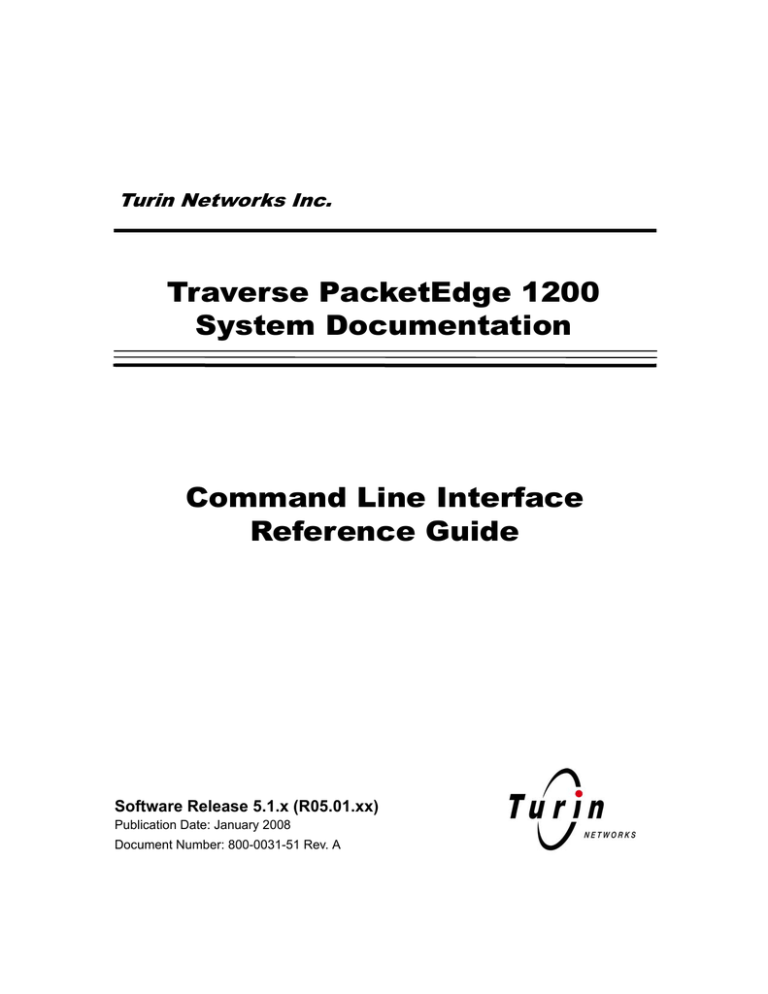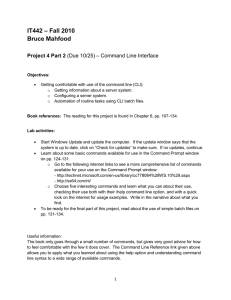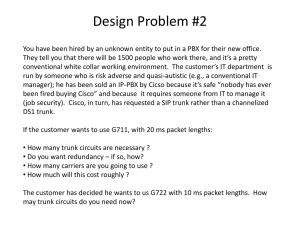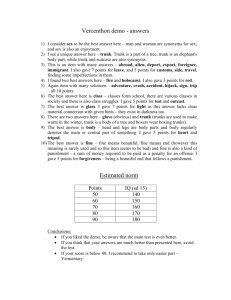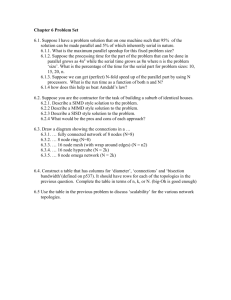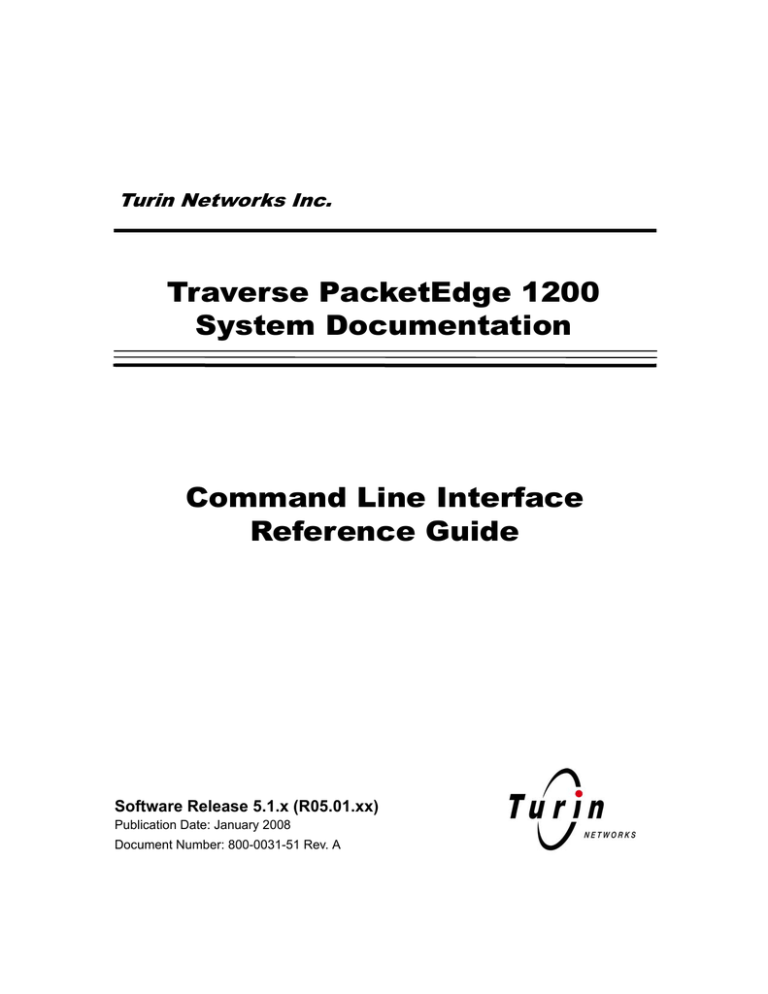
Turin Networks Inc.
Traverse PacketEdge 1200
System Documentation
Command Line Interface
Reference Guide
Software Release 5.1.x (R05.01.xx)
Publication Date: January 2008
Document Number: 800-0031-51 Rev. A
Copyright © 2008 Turin Networks, Inc.
All rights reserved. This document contains proprietary and confidential information of Turin Networks,
Inc., and may not be used, reproduced, or distributed except as authorized by Turin Networks. No part of
this publication may be reproduced in any form or by any means or used to make any derivative work (such
as translation, transformation or adaptation) without written permission from Turin Networks, Inc.
Turin Networks reserves the right to revise this publication and to make changes in content from time to
time without obligation on the part of Turin Networks to provide notification of such revision or change.
Turin Networks may make improvements or changes in the product(s) described in this manual at any time.
Turin Networks Trademarks
Turin Networks, the Turin Networks logo, Traverse, TraverseEdge, TransAccess, TransNav, Traverse
PacketEdge, TPE-1200, TE-2020, TE-206, TN-Xpert, TN-Xsight, TN-Xconnect, TN-Xtend, TN-Xrelay,
and Creating The Broadband Edge are trademarks of Turin Networks, Inc. or its affiliates in the United
States and other countries. All other trademarks, service marks, product names, or brand names mentioned
in this document are the property of their respective owners. Inquiries concerning such products, services,
or marks should be made directly to those companies.
Product Use
The Traverse PacketEdge 1200 (TPE-1200) is part of a family of products designed and manufactured by
Turin Networks for the telecommunications industry.
Government Use
Use, duplication, or disclosure by the U.S. Government is subject to restrictions as set forth in FAR 12.212
(Commercial Computer Software-Restricted Rights) and DFAR 227.7202 (Rights in Technical Data and
Computer Software), as applicable.
Traverse PacketEdge 1200 CLI Guide
PREFACE
Revision History
The following lists the sections of this document affected by any informational changes:
Section
3, 6
All
All
A
A
A
1/2008Turin Release 5.1 version (R05.01.00)
9/2007Turin Release 5.0 version (R05.00.00)
12/2006First Turin Release 4.3 version (R04.03.00)
Related Documents
The following documents pertain to Turin’s Traverse PacketEdge 1200 (TPE-1200) equipment family. For
online documentation, visit Turin’s website and register for access to the web portal at
www.turinnetworks.com/infocenter2/user_reg.asp.
TPE-1200 System Document List
Document Title
Description
TPE-1200 System
Installation Guide
Provides information vital for proper installation of Turin’s TPE-1200 equipment. Information provided deals with site layout, required hardware, power
connections, cable connections, and interfaces that must be hardwired.
TPE-1200 System Command Line
Interface Reference Guide
Provides information vital for proper communication with Turin’s TPE-1200
system. Information provided deals with all command line interface (CLI)
command structures, valid parameters, and expected responses.
Precautions
Throughout this document, there are important precautionary statements used to warn of possible hazards
to persons or equipment. A precaution identifies a possible hazard and then explains what may happen if
the hazard is not avoided. The Danger, Warning, and Caution statements should be followed at all times to
ensure safe and proper installation, operation, and reliability of the product. When multiple precautions are
present, they are listed in order of severity as follows:
Danger! Indicates that a certain risk is associated with the task that will cause severe
personal injury, death, or substantial property damage if the procedure is not
adhered to as written.
Warning! Indicates that a certain risk is associated with the task that can cause personal
injury, death, or substantial property damage if the procedure is not adhered to as
written.
Caution! Indicates that a certain risk is associated with the task that can or will cause
personal injury or property damage if the procedure is not adhered to as written.
Release 5.1.x
Turin Networks
Page iii
Traverse PacketEdge 1200 CLI Guide
General Safety Precautions
These precautions are found throughout the document when optical cards or other system components are
being discussed.
Danger!
Lightning Danger — Do not work on equipment or cables during periods of
lightning activity.
Warning! Electric Shock Hazard — This unit contains hazardous voltages and should only
be opened by a trained technician.
Warning! Grounding — This equipment must be grounded. Connect the ground pins to the
rack frame. An improperly grounded unit could place hazardous voltages on metal
parts that are accessible.
Warning! Electrostatic Discharge (ESD) sensitive devices. ESD can cause catastrophic
failure or degraded life and performance of a device. Use an anti-static wrist strap
connected to a properly grounded source before contacting any electronic devices.
Caution! Changes and Modifications — Changes or modifications to this unit not expressly
approved by the party responsible for compliance could void the user’s authority
to operate the equipment.
Caution! Power — Power the TPE-1200 node from either Power A, Power B, or both (for
redundancy). If using redundant power connections, make sure they plug in to
different -48 to -60 VDC supplies.
Caution! Mounting — Mount equipment such that a hazardous condition is not created due
to uneven loading. Either place the unit on a tray and secure it using the front ears
only, or omit the tray and secure it to the front and back of the rail using both sets
of ears.
Caution! Do not block the air vents, and allow free access to the room ambient air for
cooling.
Caution! Do not attempt to repair or modify this equipment. Any repairs to the unit must be
performed by Turin Networks or an authorized representative.
Standards Compliance
The TPE-1200 system meets the:
ANSI requirements of T1.102, T1.104, T1.105, T1.107, T1.403, T1.404, T1.404a, T1.407a
NEBS Level 3 requirements of GR-63-CORE, GR-1089-CORE
Safety requirements of CE mark, CSA C22.2 No. 950, CSA 950, UL 1950 Issue 2,
UL 60950 3rd Edition
EMC requirements of FCC Part 15, Class A
FCC Warning
The TPE-1200 system has been tested and found to comply with the limits for a Class A digital device,
pursuant to Part 15 of the FCC Rules. These limits are designed to provide reasonable protection against
harmful interference when this equipment is operated in a commercial environment. This equipment
generates, uses, and can radiate radio frequency energy and, if not installed and used in accordance with
the instructions, may cause harmful interference to radio and television communications. Operation of this
equipment in a residential area is likely to cause interference, in which case the user will be required to
correct the interference at his or her own expense. Shielded cables must be used with this unit to ensure
compliance with the Class A FCC limits.
Page iv
Turin Networks
Release 5.1.x
Traverse PacketEdge 1200 CLI Guide
Contact Information
This section contains the addresses and phone numbers of Turin Networks offices. For sales and technical
assistance, contact Turin Networks by phone, fax, or mail.
Table 1 Query and Contact Information Matrix
Query
Contact
Group
•
•
•
•
•
•
Warranty Issues
Part Issues
Repair Service
Upgrades
Installation and Test
Training
Technical Assistance Center
(TAC)
•
•
•
•
Sales
Ordering Information
Equipment Specifications
Product Literature
Sales
General information
Contact Information
Inside the U.S., toll-free 1-866-948-7625
Outside the U.S. 916-344-4004
Online www.turinnetworks.com/html/support_overview.htm
E-mail support-vlx@turinnetworks.com
(depends on the
query)
North America
NAsales@turinnetworks.com
+1-214-383-0862
Asia Pacific
APsales@turinnetworks.com
+1-972-543-6940
Europe, Middle East & Africa
EMEAsales@turinnetworks.com
+49-2274-922-945
CALA
CALAsales@turinnetworks.com
305 262-7240
Address
Turin Networks, Inc.
1415 North McDowell Blvd.
Petaluma, CA 94954 USA
Main phone +1-707-665-4400
Main fax +1-707-792-4938
Main e-mail infoweb@turinnetworks.com
Support phone +1-866-948-7625
If You Need Assistance
If you need assistance while working with the Turin products, contact the Turin Technical Assistance
Center (TAC). See the “Query and Contact Information Matrix” table above. TAC is available 8:00AM to
6:00PM Central Time, Monday through Friday (business hours). When the TAC is closed, emergency
service only is available on a callback basis. E-mail support (24-hour response) is also available through:
support-vlx@turinnetworks.com.
Release 5.1.x
Turin Networks
Page v
Traverse PacketEdge 1200 CLI Guide
Calling for Repairs
If repair is necessary, call the Turin Repair Facility at 1-866-948-7625 for a Return Material Authorization
(RMA) number before sending the unit. The RMA number must be prominently displayed on all
equipment cartons. The Repair Facility is open from 8:00AM to 6:00PM Central Time, Monday through
Friday.
When calling outside the United States, use the appropriate international access code, and then call 916344-4004 to contact the Repair Facility.
When shipping equipment for repair, follow these steps:
1. Pack the unit securely.
2. Enclose a note describing the exact problem.
3. Enclose a copy of the invoice that verifies the warranty status.
4. Ship the unit PREPAID to the following address:
Turin Networks, Inc.
Turin Repair Facility
Attn: RMA # ________
700 North Glenville Drive
Richardson, TX 75081 USA
Acronyms
ACO
ADM
BITS
CLI
CO
COLO
CPLD
DCE
DCS
DS3
DTE
FCC
GbE
IP
NEBS
PDH
PDU
PoP
RU
RX
SFP
SONET
SMF
SNMP
Page vi
Alarm Cut-off
Add/Drop Multiplexer
Building Integrated Timing Supply
Command Line Interface
Central Office
Colocation
Complex Programmable Logic Device
Data Communications Equipment
Data Communications System
Digital Signal Level 3 at 45 Mbps
Data Terminal Equipment
Federal Communications Commission
Giga-bit Ethernet
Internet Protocol
Network Equipment - Building Systems
Plesiochronous Digital Hierarchy (a T1 or T3 circuit)
Power Distribution Unit
Point of Presence
Rack Unit (1 RU = 1.75”)
Receive
Small Form-factor Pluggable
Synchronous Optical Network
Single Mode Fiber
Simple Network Management Protocol
Turin Networks
Release 5.1.x
Traverse PacketEdge 1200 CLI Guide
SSH
STAT
TBD
TL-1
TX
UL
Vdc
VLAN
VPN
VRRP
Release 5.1.x
Secure Shell
Status
To Be Determined
Transaction Language Level 1
Transmit
Underwriters Laboratories
Voltage - Direct Current
Virtual LAN
Virtual Private Network
Virtual Router Redundancy Protocol
Turin Networks
Page vii
Traverse PacketEdge 1200 CLI Guide
Page viii
Turin Networks
Release 5.1.x
Traverse PacketEdge 1200 CLI Guide
Table of Contents
Item
Page
PREFACE
Revision History .................................................................................................................................................... iii
Related Documents ............................................................................................................................................... iii
Precautions ........................................................................................................................................................... iii
General Safety Precautions ..................................................................................................................................iv
Standards Compliance ..........................................................................................................................................iv
FCC Warning .........................................................................................................................................................iv
Contact Information ............................................................................................................................................... v
If You Need Assistance ......................................................................................................................................... v
Calling for Repairs .................................................................................................................................................vi
Acronyms ..............................................................................................................................................................vi
Chapter 1 Introduction ............................................................................................................................................ 1-1
1.1 How the TPE-1200 Works ............................................................................................................................ 1-2
1.1.1 T3 Subscriber Lines ............................................................................................................................ 1-2
1.1.2 IP-Aware Layer-2 System ................................................................................................................... 1-2
1.1.3 Mapping Subscriber IP Traffic to the Trunk ......................................................................................... 1-2
1.1.4 VLAN Tagging with gigabitethernet Trunking ...................................................................................... 1-3
1.1.5 DLCI Tagging with dsx Trunking.......................................................................................................... 1-4
1.1.6 Mapping Subscriber TDM Traffic to the Trunk..................................................................................... 1-4
1.2 Configuration Files ....................................................................................................................................... 1-5
1.3 Data Plane vs. Control Plane Processing .................................................................................................... 1-6
1.4 Management Access to the Shelf ................................................................................................................. 1-6
1.5 Physical Interfaces ....................................................................................................................................... 1-6
1.5.1 Front Interfaces ................................................................................................................................... 1-6
1.5.2 Rear Interfaces.................................................................................................................................... 1-7
1.6 Configuring the Interfaces ............................................................................................................................ 1-9
1.6.1 The Fast Ethernet Interface ................................................................................................................ 1-9
1.6.2 Internal GbE Trunk Interface ............................................................................................................... 1-9
1.6.3 The Gigabit Ethernet (GbE) Switch-Port Interfaces ............................................................................ 1-9
1.6.4 Subscriber Interfaces (DS3, DS1, & Fractional DS1)........................................................................ 1-10
1.6.5 Frame-Relay Trunk Interfaces........................................................................................................... 1-11
1.7 Command Modes ....................................................................................................................................... 1-12
1.8 Privilege Levels .......................................................................................................................................... 1-19
1.8.1 Command Access Privileges ............................................................................................................ 1-20
1.8.2 User Access/Privilege Levels............................................................................................................ 1-20
1.9 Accessing the CLI ...................................................................................................................................... 1-20
1.9.1 CLI Login........................................................................................................................................... 1-21
1.10 Error Messages and System Logging ...................................................................................................... 1-26
1.11 Obtaining Help .......................................................................................................................................... 1-26
1.12 Overview of Commands ........................................................................................................................... 1-27
Chapter 2 Master Command List ........................................................................................................................... 2-1
Chapter 3 Serial Interface Controller Commands ................................................................................................ 3-1
bert ......................................................................................................................................................................... 3
cablelength ............................................................................................................................................................. 8
channelized .......................................................................................................................................................... 10
clock source (t3) ................................................................................................................................................... 16
common-t1-clock .................................................................................................................................................. 18
connect shutdown ................................................................................................................................................ 20
connect t1............................................................................................................................................................. 22
connect t1 transparent.......................................................................................................................................... 26
Release 5.1.x
Turin Networks
Page ix
Traverse PacketEdge 1200 CLI Guide
controller t3........................................................................................................................................................... 28
description (t3)...................................................................................................................................................... 31
equipment loopback ............................................................................................................................................. 33
framing (t3) ........................................................................................................................................................... 35
loopback (t3)......................................................................................................................................................... 37
show connect ....................................................................................................................................................... 40
show controllers t3 ............................................................................................................................................... 44
show tdm groups .................................................................................................................................................. 52
shutdown (controller t3)........................................................................................................................................ 55
t1 channel-group .................................................................................................................................................. 57
t1 fdl...................................................................................................................................................................... 61
t1 loopback ........................................................................................................................................................... 63
t1 mode transparent ............................................................................................................................................ 68
t1 shutdown .......................................................................................................................................................... 70
t1 tdm-group ......................................................................................................................................................... 72
t1 tdm-group speed .............................................................................................................................................. 76
test-port ................................................................................................................................................................ 78
Chapter 4 Interface Management Commands ...................................................................................................... 4-1
interface fastethernet.............................................................................................................................................. 2
interface internalethernet........................................................................................................................................ 4
interface multilink.................................................................................................................................................... 7
interface serial ...................................................................................................................................................... 11
interface switchport .............................................................................................................................................. 15
Chapter 5 General Interface Commands ............................................................................................................... 5-1
crc........................................................................................................................................................................... 2
description (interface)............................................................................................................................................. 4
failover-to................................................................................................................................................................ 7
ip multicast ........................................................................................................................................................... 11
keepalive .............................................................................................................................................................. 13
mtu ....................................................................................................................................................................... 16
shaping-rate ......................................................................................................................................................... 20
show historical-statistics interface ........................................................................................................................ 21
show interfaces .................................................................................................................................................... 26
show map-to......................................................................................................................................................... 31
show rmon statistics ............................................................................................................................................. 35
shutdown (interface)............................................................................................................................................. 36
Chapter 6 IP Commands ......................................................................................................................................... 6-1
ip address............................................................................................................................................................... 2
ip route ................................................................................................................................................................... 5
map-to ip address................................................................................................................................................... 9
peer default ip address......................................................................................................................................... 12
show ip route ........................................................................................................................................................ 14
trunk-peer default ip address................................................................................................................................ 17
trunk-peer ip address ........................................................................................................................................... 19
trunk-peer default mac address............................................................................................................................ 22
trunk-peer mac address ....................................................................................................................................... 23
show trunk-peer.................................................................................................................................................... 25
Chapter 7 GbE Switch Commands ........................................................................................................................ 7-1
aging-time............................................................................................................................................................... 2
show switch ethernet.............................................................................................................................................. 4
switch ethernet ....................................................................................................................................................... 7
Chapter 8 GbE Switch-Port Interface Commands ................................................................................................ 8-1
duplex..................................................................................................................................................................... 2
flow-control ............................................................................................................................................................. 4
media-type.............................................................................................................................................................. 7
negotiation.............................................................................................................................................................. 9
speed.................................................................................................................................................................... 11
Page x
Turin Networks
Release 5.1.x
Traverse PacketEdge 1200 CLI Guide
Chapter 9 Data Link Layer
Encapsulation Commands ...................................................................................................................................... 9-1
bcp ethertype-svlan ................................................................................................................................................ 3
bcp l2cp-tunnel ....................................................................................................................................................... 4
encapsulation bcp .................................................................................................................................................. 5
encapsulation frame-relay ...................................................................................................................................... 6
encapsulation hdlc................................................................................................................................................ 10
encapsulation ppp ................................................................................................................................................ 13
Chapter 10 PPP Interface Commands ................................................................................................................. 10-1
ppp multilink ........................................................................................................................................................... 2
ppp multilink fragment disable................................................................................................................................ 4
ppp multilink-group ................................................................................................................................................. 6
show ppp multilink .................................................................................................................................................. 8
Chapter 11 Frame-Relay Interface Commands ................................................................................................... 11-1
frame-relay interface-dlci........................................................................................................................................ 2
frame-relay intf-type ............................................................................................................................................... 6
frame-relay lmi-n391dte ......................................................................................................................................... 8
frame-relay lmi-n392dce....................................................................................................................................... 10
frame-relay lmi-n392dte ....................................................................................................................................... 13
frame-relay lmi-n393dce....................................................................................................................................... 15
frame-relay lmi-n393dte ....................................................................................................................................... 17
frame-relay lmi-t392dce........................................................................................................................................ 19
frame-relay lmi-type.............................................................................................................................................. 21
show frame-relay lmi ............................................................................................................................................ 23
Chapter 12 VLAN Mapping Commands ............................................................................................................... 12-1
map-to vlan............................................................................................................................................................. 2
trunk-peer vlan ....................................................................................................................................................... 5
trunk-peer vlan forward .......................................................................................................................................... 7
Chapter 13 Frame-Relay Trunk Commands ........................................................................................................ 13-1
attach-to serial........................................................................................................................................................ 2
bandwidth ............................................................................................................................................................... 4
encapsulation frame-relay trunk ............................................................................................................................. 6
interface trunk......................................................................................................................................................... 9
map-to frame-relay trunk ...................................................................................................................................... 16
service-burst-allowance........................................................................................................................................ 19
Chapter 14 Access and Security .......................................................................................................................... 14-1
aaa accounting commands .................................................................................................................................... 2
aaa authentication login ......................................................................................................................................... 5
access-list............................................................................................................................................................... 8
disable .................................................................................................................................................................. 11
enable................................................................................................................................................................... 13
enable secret........................................................................................................................................................ 15
end ....................................................................................................................................................................... 18
exit........................................................................................................................................................................ 20
help....................................................................................................................................................................... 22
hostname.............................................................................................................................................................. 24
ip access-group .................................................................................................................................................... 26
radius-server host................................................................................................................................................. 29
radius-server key.................................................................................................................................................. 31
show access-lists ................................................................................................................................................. 33
show privilege....................................................................................................................................................... 35
ssh........................................................................................................................................................................ 37
tacacs-server host ................................................................................................................................................ 39
tacacs-server key ................................................................................................................................................. 41
Chapter 15 Quality of Service (QoS) Commands ............................................................................................... 15-1
class ....................................................................................................................................................................... 3
class-map ............................................................................................................................................................... 5
Release 5.1.x
Turin Networks
Page xi
Traverse PacketEdge 1200 CLI Guide
description (QoS) ................................................................................................................................................... 7
match ip dscp ......................................................................................................................................................... 9
policy-map ............................................................................................................................................................ 12
queue-priority ....................................................................................................................................................... 14
service-policy........................................................................................................................................................ 16
show historical-statistics policy-map .................................................................................................................... 20
show policy-map................................................................................................................................................... 25
show policy-map interface.................................................................................................................................... 27
Chapter 16 File and File System Commands ...................................................................................................... 16-1
backup.................................................................................................................................................................... 2
cd............................................................................................................................................................................ 5
copy........................................................................................................................................................................ 7
del......................................................................................................................................................................... 10
dir ......................................................................................................................................................................... 13
install .................................................................................................................................................................... 16
more ..................................................................................................................................................................... 19
pwd....................................................................................................................................................................... 21
restore .................................................................................................................................................................. 23
show configuration, show startup-config .............................................................................................................. 26
show kitversion..................................................................................................................................................... 30
show running-config ............................................................................................................................................. 32
terminal monitor.................................................................................................................................................... 35
write erase............................................................................................................................................................ 37
write memory........................................................................................................................................................ 39
write terminal ........................................................................................................................................................ 41
Chapter 17 Device Management Commands ...................................................................................................... 17-1
alarm cut-off ........................................................................................................................................................... 3
clear arp-cache....................................................................................................................................................... 5
clear counters......................................................................................................................................................... 7
clear frame-relay counters.................................................................................................................................... 11
clear line ............................................................................................................................................................... 13
clear post status ................................................................................................................................................... 15
clock set ............................................................................................................................................................... 17
configure terminal................................................................................................................................................. 19
edit equipment...................................................................................................................................................... 21
license install ........................................................................................................................................................ 22
logging.................................................................................................................................................................. 25
network-clock-source (BITS) ................................................................................................................................ 27
ntp server ............................................................................................................................................................. 30
post interfaces ...................................................................................................................................................... 32
reload ................................................................................................................................................................... 35
show alarms ......................................................................................................................................................... 38
show arp............................................................................................................................................................... 44
show clock............................................................................................................................................................ 46
show environment ................................................................................................................................................ 48
show license......................................................................................................................................................... 50
show logging ........................................................................................................................................................ 53
show memory ....................................................................................................................................................... 56
show network-clocks ............................................................................................................................................ 59
show ntp associations .......................................................................................................................................... 62
show ntp status .................................................................................................................................................... 66
show process ....................................................................................................................................................... 69
show protection equipment .................................................................................................................................. 74
show snmp configuration...................................................................................................................................... 75
show tech-support ................................................................................................................................................ 77
show users ........................................................................................................................................................... 81
show version ........................................................................................................................................................ 83
snmp-server community ....................................................................................................................................... 85
snmp-server enable traps..................................................................................................................................... 88
Page xii
Turin Networks
Release 5.1.x
Traverse PacketEdge 1200 CLI Guide
snmp-server host.................................................................................................................................................. 90
snmp-server install ............................................................................................................................................... 93
snmp-server system-shutdown ............................................................................................................................ 96
switch-duplex equipment...................................................................................................................................... 98
system-command ................................................................................................................................................. 99
telnet standby ..................................................................................................................................................... 101
terminal length.................................................................................................................................................... 102
trunk-mode ......................................................................................................................................................... 104
Chapter 18 General Testing
Commands ............................................................................................................................................................. 18-1
debug cli command privilege.................................................................................................................................. 2
debug cli idle-timeout ............................................................................................................................................. 4
debug cli level......................................................................................................................................................... 6
debug control-plane packets .................................................................................................................................. 8
debug snmp get.................................................................................................................................................... 10
debug snmp trace-level ........................................................................................................................................ 12
ping....................................................................................................................................................................... 14
traceroute ............................................................................................................................................................. 16
Release 5.1.x
Turin Networks
Page xiii
Traverse PacketEdge 1200 CLI Guide
Page xiv
Turin Networks
Release 5.1.x
Traverse PacketEdge 1200 CLI Guide
List of Figures
Item
Page
Chapter 1 Introduction
Figure 1-1
Configuring Matching VLAN IDs on the Line and Trunk Sides......................................................... 1-3
Figure 1-2 Mapping the Line and Trunk Sides Using a DLCI ............................................................................. 1-4
Figure 1-3
Front Interfaces ................................................................................................................................ 1-7
Figure 1-4
Rear Interfaces................................................................................................................................. 1-7
Figure 1-5
Possible Channelization .................................................................................................................. 1-8
Figure 1-6
GbE — Connection Options ........................................................................................................... 1-10
Figure 1-7
IP/DLC1 Trunk Forwards to GbE Trunk ........................................................................................ 1-12
Figure 1-8
Global Configuration Mode............................................................................................................. 1-13
Figure 1-9
Global Configuration Mode............................................................................................................. 1-13
Figure 1-10 Multi-link Interface Configuration Mode.......................................................................................... 1-14
Figure 1-11 Serial Interface Configuration Mode............................................................................................... 1-14
Figure 1-12 Trunk Main Interface Configuration Mode ...................................................................................... 1-15
Figure 1-13 Class Map Configuration Mode ...................................................................................................... 1-16
Figure 1-14 Policy Map Class Configuration Mode ........................................................................................... 1-16
Figure 1-15 Partial Keywords ............................................................................................................................ 1-23
Chapter 2 Master Command List
Chapter 3 Serial Interface Controller Commands
Figure 3-1 Channelizing a T3 Interface ............................................................................................................ 3-11
Figure 3-2 . Channelizing a T3 Interface with TDM Groups Defined ................................................................ 3-14
Chapter 4 Interface Management Commands
Chapter 5 General Interface Commands
Chapter 6 IP Commands
Chapter 7 GbE Switch Commands
Chapter 8 GbE Switch-Port Interface Commands
Chapter 9 Data Link Layer
Encapsulation Commands
Chapter 10 PPP Interface Commands
Chapter 11 Frame-Relay Interface Commands
Figure 11-1 Using a DLCI to Map Subscriber Traffic Between the Co-lo and PoP sites .................................... 11-4
Chapter 12 VLAN Mapping Commands
Chapter 13 Frame-Relay Trunk Commands
Figure 13-1 logical_trunks Defining HDLC_PPP with POP .............................................................................. 13-12
Figure 13-2 logical_trunks Defining FRAME_RELAY....................................................................................... 13-12
Chapter 14 Access and Security
Chapter 15 Quality of Service (QoS) Commands
Chapter 16 File and File System Commands
Chapter 17 Device Management Commands
Figure 17-1 LEDs.............................................................................................................................................. 17-39
Chapter 18 General Testing
Commands
Release 5.1.x
Turin Networks
Page xv
Traverse PacketEdge 1200 CLI Guide
Page xvi
Turin Networks
Release 5.1.x
Traverse PacketEdge 1200 CLI Guide
List of Tables
Item
Page
PREFACE
TPE-1200 System Document List..............................................................................................................................iii
Chapter 1 Introduction
Table 1-1 Command Mode Summary................................................................................................................ 1-17
Table 1-2 Keyboard Functions .......................................................................................................................... 1-22
Table 1-3 Command Categories and Functions ................................................................................................ 1-27
Chapter 2 Master Command List
Table 2-1 Command List ..................................................................................................................................... 2-1
Chapter 3 Serial Interface Controller Commands
Table 3-1 Summary of Serial Interface Controller Commands ............................................................................ 3-1
Table 3-2 BERT Test Results - T3/T1 ................................................................................................................. 3-6
Table 3-3 Statistics Displayed - T3 Controllers ................................................................................................. 3-45
Table 3-4 Statistics Displayed - T1 Controllers.................................................................................................. 3-48
Table 3-5 TDM Information Displayed ............................................................................................................... 3-53
Chapter 4 Interface Management Commands
Table 4-1 Summary of Interface Management Commands ................................................................................ 4-1
Chapter 5 General Interface Commands
Table 5-1 Summary of General Interface Commands ........................................................................................ 5-1
Chapter 6 IP Commands
Table 6-1 Summary of IP Commands ................................................................................................................. 6-1
Chapter 7 GbE Switch Commands
Table 7-1 Summary of GbE Switch Commands ................................................................................................. 7-1
Chapter 8 GbE Switch-Port Interface Commands
Table 8-1 Summary of GbE Switch-Port Interface Commands .......................................................................... 8-1
Table 8-2 Flow Control Summary ........................................................................................................................ 8-5
Chapter 9 Data Link Layer
Encapsulation Commands
Table 9-1 Summary of Data Link Layer Encapsulation Commands .................................................................... 9-1
Chapter 10 PPP Interface Commands
Table 10-1 Summary of PPP Interface Commands ............................................................................................ 10-1
Chapter 11 Frame-Relay Interface Commands
Table 11-1 Summary of Frame-Relay Interface Commands .............................................................................. 11-1
Chapter 12 VLAN Mapping Commands
Table 12-1 Summary of VLAN Mapping Commands........................................................................................... 12-1
Chapter 13 Frame-Relay Trunk Commands
Table 13-1 Summary of Frame-Relay Trunk Commands.................................................................................... 13-1
Chapter 14 Access and Security
Table 14-1 Summary of Access and Security Commands ................................................................................. 14-1
Chapter 15 Quality of Service (QoS) Commands
Table 15-1 Summary of QoS Commands............................................................................................................ 15-1
Chapter 16 File and File System Commands
Table 16-1 Summary of File and File System Commands .................................................................................. 16-1
Chapter 17 Device Management Commands
Table 17-1 Summary of Device Management Commands.................................................................................. 17-1
Chapter 18 General Testing
Commands
Table 18-1 Summary of General Testing Commands ....................................................................................... 18-1
Release 5.1.x
Turin Networks
Page xvii
Traverse PacketEdge 1200 CLI Guide
Page xviii
Turin Networks
Release 5.1.x
Traverse PacketEdge 1200 CLI Guide, Chapter 1: Introduction
Chapter 1
Introduction
The TPE-1200 Ethernet/IP Edge Aggregator allows service providers to significantly reduce capital
equipment expenditures by eliminating the need for costly channelized DS3 cards and Layer 2 processing
cards for their edge routers. The TPE-1200 system also reduces operational expenditures by reducing the
number of DS3s required to backhaul their voice and data traffic through DS0/DS1 channel grooming.
Turin sells TPE-1200 systems in two configurations; one with 6 of the 12 DS3 ports activated and the other
with all 12 ports activated. Customers who order the 6-port configuration can purchase a 6-port upgrade
license key to activate the remaining 6 ports. Note that with a 6-port license, any 6 of the 12 ports can used.
All configurations support 3/1/0 DCS functionality. Refer to Chapter 7 on page 7-1.
TPE-1200 systems are typically installed in either a service provider’s Point of Presence (PoP) or a leased
co-location facility (COLO). In a PoP installation, the TPE-1200 system is between subscriber access
routers on the line side and network edge routers on the trunk side. TPE-1200 systems aggregate up to 12
subscriber line-side DS3 interfaces onto an Ethernet trunk—either the integral 10/100/1000 Mbps trunks
or optional SFP-based Gigabit Ethernet (GbE) trunks. When utilizing both trunk ports, Ethernet ports of
the same type must be used together, i.e., either both electrical or both optical (SFP-based) Ethernet ports.
Refer to the following sections of this chapter for particular tasks:
1.1 How the TPE-1200 Works
1.1.1 T3 Subscriber Lines
1.1.2 IP-Aware Layer-2 System
1.1.3 Mapping Subscriber IP Traffic to the Trunk
1.1.4 VLAN Tagging with gigabitethernet Trunking
1.1.5 DLCI Tagging with dsx Trunking
1.1.6 Mapping Subscriber TDM Traffic to the Trunk
1.2 Configuration Files
1.3 Data Plane vs. Control Plane Processing
1.4 Management Access to the Shelf
1.5 Physical Interfaces
1.6 Configuring the Interfaces
1.7 Command Modes
1.8 Privilege Levels
1.8.1 Command Access Privileges
1.8.2 User Access/Privilege Levels
1.9 Accessing the CLI
1.9.1 CLI Login
1.10 Error Messages and System Logging
1.11 Obtaining Help
1.12 Overview of Commands
Release 5.1.x
Turin Networks
Page 1-1
Traverse PacketEdge 1200 CLI Guide, Chapter 1: Introduction
1.1 How the TPE-1200 Works
1.1.1 T3 Subscriber Lines
The systems support T3 subscriber lines as follows:
• With IP/VLAN trunking, they support up to 12 T3 subscriber lines aggregated onto a single
Gigabit Ethernet trunk. The trunk connects with two external ports, know as switch-ports
(because they connect through a switch to the same GbE internal trunk).
• With IP/DLCI trunking, they support up to 11 T3 subscriber lines aggregated onto one or more
clear-channel DS3 trunks. If there’s one trunk, there can be 11 subscriber lines; if two trunks, 10
subscriber lines; and so forth up to 4 trunks, maximum.
With both IP/VLAN and IP/DLCI trunking, if using TDM (T1) connects (see section 1.1.6 Mapping
Subscriber TDM Traffic to the Trunk) — or transparent T1 connects — the T1s that are connected on
the trunk side are considered TDM trunks. These TDM trunks use T1 slots that would otherwise be
available for subscriber lines.
Regardless of the trunking mode, the trunk lines aggregate up to 672 subscriber channels, comprising any
mix of DS3, DS1, and DS0 traffic. If configuring transparent T1 connects or TDM groups, each
transparent T1 or TDM group reduces by one the number of IP subscriber channels available (5 TDM
groups and 6 transparent T1s, for example, leaves a maximum of 661 subscriber channels).
Specifically, they support:
• Clear-channel DS3 subscriber channels.
• Clear-channel DS1 subscriber channels (including transparent T1s that are connected to other
transparent T1s configured on a TDM trunk).
• Fractional DS1 subscriber channels — individual DS0s that are configured as either channel
groups or TDM groups.
• Multi-link PPP (comprising up to eight DS1 PPP interfaces defined across one or more DS3s).
Subscriber lines are typically low-speed connections, with traffic encapsulated by protocols such as:
• IP over HDLC
• IP over frame relay
• IP over PPP (over HDLC-like framing)
• IP over MLPPP
1.1.2 IP-Aware Layer-2 System
When handling IP traffic, the system is a layer-2 network device offering IP-awareness without the
complexities and costs of full IP routing capabilities. The subscriber and service-provider edge routers
appear to be directly connected to one another, even with theTPE-1200 between them. Like other simple
network transport devices, such as Digital Access Cross-connect Systems (DACS) and multiplexers
(MUX), the unit is transparent to IP routing activities, and represents zero hops in the network.
1.1.3 Mapping Subscriber IP Traffic to the Trunk
The TPE-1200 map IP traffic between the line and trunk sides, using either VLAN tagging (with IP/VLAN
trunking), or frame-relay subinterface DLCIs (with IP/DLCI trunking).
Page 1-2
Turin Networks
Release 5.1.x
Traverse PacketEdge 1200 CLI Guide, Chapter 1: Introduction
NOTE: In addition to this mapping, T1 connects (either TDM or transparent) can be used to directly
connect subscriber-side data to the trunk side. T1 connects are described in 1.1.6 Mapping
Subscriber TDM Traffic to the Trunk.
1.1.4 VLAN Tagging with gigabitethernet Trunking
With IP/VLAN trunking (trunk mode is gigabitethernet), the system uses VLAN tagging to map traffic
between the subscriber and trunk interfaces; that is, between the DS3 and GbE interfaces. These systems
segregate and identify data streams for individual subscribers internally, using IEEE-802.1Q VLAN tags
(IDs). As line-side traffic traverses the system, it remains “channelized” to/from the edge router.
VLAN tags are invisible to subscribers. The tags are assigned internally for each interface, as subscriber
traffic enters the node. Then they’re passed through the node, and are removed by the edge router. This
process, illustrated in Figure 1-1, is reversed for traffic passing from the trunk side to the line-side
interface.
Figure 1-1
Configuring Matching VLAN IDs on the Line and Trunk Sides
In order to use VLAN tagging correctly:
Step 1
Use the map-to vlan command to associate an 802.1Q VLAN ID with each line-side
interface/subinterface. This ID allows the unit to uniquely identify all traffic coming
from, and going to, that interface.
Step 2
On the trunk side, configure the same 802.1Q VLAN IDs on the edge router interfaces that
connect with the node's GbE subinterfaces. This has the effect of associating one (and
only one) GbE subinterface with each interface or subinterface.
Step 3
Configure the peer routers connected with each trunk-side subinterface and its corresponding line-side interface/subinterface with IP addresses that reside on the same IP network, just as if the peer routers were connected directly.
As packets come in to the unit from the line side, they are mapped to a unique VLAN ID on the GbE
interface, where that VLAN ID corresponds to the source (line-side) interface/subinterface. Then they're
transmitted on the trunk side via the appropriate VLAN subinterface. When packets come in from the
trunk side this process is reversed, so that packets are transmitted out the line side through the interface or
Release 5.1.x
Turin Networks
Page 1-3
Traverse PacketEdge 1200 CLI Guide, Chapter 1: Introduction
subinterface corresponding to the GbE VLAN ID subinterface.
1.1.5 DLCI Tagging with dsx Trunking
With IP/DLCI trunking (trunk mode is dsx), the system maps traffic between the line- and trunk-sides
using frame-relay subinterfaces that are defined on frame-relay trunk(s). It segregates and identifies data
streams for individual subscribers internally, by mapping them to unique, logical, trunk subinterfaces. As
line-side subscriber traffic traverses the node, it remains “channelized” to/from the trunk-side DS3s via
this mapping.
The subinterface mapping is invisible to subscribers. It’s assigned internally for each interface, as
subscriber traffic enters the node, and is passed through the node. The frame-relay mappings are removed
by the edge router at the PoP site (see Figure 1-2). This process is reversed for traffic passing from the
trunk side to the line-side subscriber interface.
In order to map subscriber traffic correctly:
Step 1
On the trunk side of the unit, use the interface trunk command to configure a logical
trunk subinterface for each line-side interface/subinterface, and to assign it a DLCI.
Step 2
On the line side, use the map-to frame-relay trunk command to associate each line-side
serial interface/subinterface with a logical trunk subinterface. This association allows the
unit to uniquely identify all traffic coming from, and going to, that interface/subinterface.
Step 3
Configure the peer routers connected with each trunk-side subinterface and its corresponding line-side interface/subinterface with IP addresses that reside on the same IP network,
just as if the peer routers were connected directly.
Step 4
At the PoP, set up a subinterface on the edge router for each incoming DLCI.
Figure 1-2
Mapping the Line and Trunk Sides Using a DLCI
As packets come in to the system from the line side, they are mapped to a unique frame-relay trunk
subinterface, then transmitted on the trunk side via that subinterface. When packets come in from the
trunk side this process is reversed, so that packets are transmitted out the line side through the serial
interface associated with the trunk-side’s subinterface DLCI.
1.1.6 Mapping Subscriber TDM Traffic to the Trunk
In addition to mapping IP traffic, the TPE-1200 is capable of cross-connecting TDM traffic — such as
traditional voice or non-IP data — between the line and trunk sides.
Page 1-4
Turin Networks
Release 5.1.x
Traverse PacketEdge 1200 CLI Guide, Chapter 1: Introduction
The TPE-1200 supports Time-Division Multiplexing (TDM), by allowing connecting of incoming and
outgoing TDM data flows down to the DS0 level. To use this feature, define combinations of one or more
subscriber DS0s as TDM groups, then cross-connect these groups with like-sized groups on a TDM trunk.
By doing this, TDM voice traffic can be packed onto one or more channelized DS3s, to maximize the
bandwidth efficiency of the outgoing TDM trunks.
In addition to cross-connecting only assigned TDM DS0s from a subscriber T1, the TPE-1200 supports
transparent cross-connecting of an entire T1 onto a TDM trunk, regardless of how the DS0s are assigned.
By doing this, TDM voice or data traffic can be passed directly through the TPE-1200 without terminating
its protocol or affecting its clocking.
1.2 Configuration Files
When entering CLI (Command Line Interface) commands, the unit builds a configuration file that
specifies the options in effect, interface configuration settings, and so forth. This version of the
configuration file is known as the running-config file, and is maintained in RAM. The content of this file
is revised via commands issued from the CLI or from an SNMP management session. Unless noted
otherwise, commands take effect as soon as they are processed, and the running-config file controls the
activities of the unit.
The unit also maintains a permanent version of the configuration file, known as startup-config. This file is
updated when issued a write memory command, which copies the current running-config file to
permanent storage. At installation, the startup-config file reflects:
• An unconfigured 10/100 Ethernet (a.k.a. Fast Ethernet) interface.
• An unconfigured internal GbE interface (enabled only with IP/VLAN trunking). This interface
is initially administratively down, so requires a no shutdown (interface) command to become
operational.
• Two unconfigured GbE switch-port interfaces (enabled only with IP/VLAN trunking).
Configure one or both of these interfaces to Tx/Rx the GbE trunk traffic to the router. The switchport interfaces are initially administratively down, so require a no shutdown (interface) command
to become operational.
• An unchannelized controller for each T3 port, defined with c-bit framing.
Refer to section 1.6 Configuring the Interfaces for instructions in configuring each type of port listed
above.
The configuration files can be displayed using the following commands:
• show running-config displays the running-config file in memory.
• show startup-config displays the permanent configuration file (Chapter 16 on page 16-26).
To simplify configuration — for example, to recreate an entire configured unit on a second chassis — copy
directly from either of the displays above ( show running-config or show startup-config) into the CLI on
the second chassis. Alternatively, use the copy command to copy a backed-up configuration file directly to
the running-config file. As a third option, copy a configuration then modify it using a text editor, and paste
it back into a CLI command line. Make sure the appropriate command mode is used when performing
this, or the commands will be rejected (enter GLOBAL CONFIGURATION mode to recreate an entire
configuration, CONTROLLER CONFIGURATION if editing controller settings, and so forth). Refer to section
1.7 Command Modes for details about using command modes.
Release 5.1.x
Turin Networks
Page 1-5
Traverse PacketEdge 1200 CLI Guide, Chapter 1: Introduction
1.3 Data Plane vs. Control Plane Processing
The TPE-1200 processes data on two planes. As appropriate, the CLI commands reference one plane or
the other:
• The control plane is responsible for all SNMP, telnet, and SSH device-management traffic,
including CLI traffic transmitted through the console or management ports (see 1.4 Management
Access to the Shelf). It also handles all line-side layer-2 control messages.
• The data plane receives each incoming data packet, reformats that packet for transmission, then
forwards the packet out the other side:
NOTE: The data plane does not reformat data packets within connected T1s. These packets are
transmitted as they are received.
— When passing traffic from the line side to the trunk side, the data plane strips the layer-2 framing information, then adds a GbE or frame-relay frame header (depending on the trunking mode).
It labels the packet using an 802.1Q VLAN ID or frame-relay DLCI, as appropriate — which
maps the packet to its source (incoming) serial interface on the line side.
— When passing traffic from the trunk side to the line side, the data plane first strips the GbE or
frame-relay frame header (depending on the trunking mode). Then, based on the VLAN ID or
frame-relay DLCI, it determines the target line-side interface for each packet. It formats the
packet for the type of encapsulation required by that line-side interface — HDLC, PPP, MLPPP, or
FR — then sends the packet to the interface.
1.4 Management Access to the Shelf
The Fast Ethernet interface is typically used for management access to the shelf, in which case the
management traffic is processed out-of-band. The traffic flows directly to the control plane from the
interface, and never interferes with subscriber traffic.
Alternatively, the internal GbE interface may be used, or a logical frame-relay trunk subinterface, for
management access in which case the management traffic is handled in-band, and competes with the
subscriber data for available bandwidth.
1.5 Physical Interfaces
1.5.1 Front Interfaces
The front of the shelf has ports to support a console connection, a 10/100 Fast Ethernet interface, a T1
Page 1-6
Turin Networks
Release 5.1.x
Traverse PacketEdge 1200 CLI Guide, Chapter 1: Introduction
monitor interface, and two Gigabit Ethernet switch-port interfaces, illustrated below:
Figure 1-3
Front Interfaces
• The console port provides access to the shelf directly through an RS-232 connection. The CLI
can be used to configure the node through this connection.
• The 10/100 Ethernet port is available for out-of-band management access to the node via telnet,
SSH, and SNMP. No user data is forwarded over this Fast Ethernet interface.
• The T1 Monitor port monitors and/or test the signal on a particular T1, connecting the port to a
Remote Test Unit (RTU).
• GbE ports 0 and 1 are switch ports that connect to a single, internal, GbE trunk interface. This
internal interface, known as internalethernet 0, carries subscriber traffic to the trunk-side ISP(s).
It can also provide in-band management access to the shelf.
NOTE: GbE ports 2 and 3 are not currently used.
The user can connect either, or both switch ports to a router. This is described further in the
Traverse PacketEdge 1200 Installation Guide.
The switch ports, and the internal GbE interface, are only enabled with IP/VLAN trunking.
1.5.2 Rear Interfaces
The back of the shelf has 12 T3 ports, as well as connectors for external alarms signaling and a T1 BITS
interface:
Figure 1-4
Rear Interfaces
• The T3 ports connect the shelf with various subscribers, and provide high-speed serial trunks
that pass IP and TDM traffic between subscribers and their trunk-side peer router(s). All 12 ports
support IP traffic. The TPE-1200 supports TDM traffic on 8 of the 12 T3 ports.
Release 5.1.x
Turin Networks
Page 1-7
Traverse PacketEdge 1200 CLI Guide, Chapter 1: Introduction
— For TPE-1200s that use IP/VLAN trunking, all 12 T3 ports are used for subscriber-side traffic.
The subscriber IP traffic typically comes in through a SONET ADM like the TE-2020, or Digital
Cross-connect System (DCS) of the LEC (Local Exchange Carrier) that's located in the service
provider's PoP.
— For TPE-1200s that carry only IP traffic at a Co-lo, most of the T3 ports are used for subscriber
IP traffic, which typically comes in through a 3/1 multiplexer. Up to four ports can be used as IP/
DLCI trunk lines, to be backhauled to a PoP over a SONET network.
Any subinterface configured on a frame-relay trunk can be used for management access to the
node, via telnet, SSH, and SNMP. Management traffic on a frame-relay trunk is transmitted inband, however, so it uses DS3 bandwidth that would otherwise be available for subscriber traffic
— For TPE-1200 shelves that carry IP and cross-connected TDM traffic at a Co-lo, eight T3 ports
can be used for subscriber IP and/or TDM traffic, or as TDM trunks. The remaining four T3 ports
carry subscriber IP-only traffic, or can be used as IP trunks.
Each DS3 can be channelized to support 28 DS1 interfaces, and each DS1 can be further subdivided into
DS0s, providing up to 24 channel groups and/or TDM groups in place of each full DS1 channel. (Each
channel or TDM group, or fractional DS1, comprises one or more DS0s within the DS1 channel.) This is
illustrated in Figure 1-5. User can have a maximum of 672 channels, total, across all DS3 ports on the
shelves.
Figure 1-5
Possible Channelization
• The Alarms connector provides a contact closure to an external device when an alarm condition
occurs, typically causing that device to signal the condition through some audible or visual means
(buzzing, beeping, flashing lights, etc.). The alarm cut-off CLI command to suppress the relays
on the external Alarms connector, and the show alarms command can be used to display the
current state of the Alarms connector.
Page 1-8
Turin Networks
Release 5.1.x
Traverse PacketEdge 1200 CLI Guide, Chapter 1: Introduction
• The BITS ports allow the user to connect the shelf with an external BITS clock via T1. If
using the BITS interface, a user can use one or both of these sets of pins to connect with a BITS
clocking source.
1.6 Configuring the Interfaces
This section briefly describes how to configure the shelf interfaces, in this order:
1.6.1 The Fast Ethernet Interface
1.6.2 Internal GbE Trunk Interface
1.6.3 The Gigabit Ethernet (GbE) Switch-Port Interfaces
1.6.4 Subscriber Interfaces (DS3, DS1, & Fractional DS1)
1.6.5 Frame-Relay Trunk Interfaces
1.6.1 The Fast Ethernet Interface
The 10/100 Ethernet port is used for device management. This Fast Ethernet interface auto-negotiates the
line speed and duplex. The initial configuration dialog configures the IP address for the interface.
Use the CLI to add descriptive text, and to control access through an access group. Refer to "interface
fastethernet" in Chapter 4 on page 4-2 for complete instructions to configure the Fast Ethernet interface.
1.6.2 Internal GbE Trunk Interface
The internalethernet 0 GbE interface passes subscriber traffic through one of the external switch-port
interfaces (described next), to the trunk-side ISP(s). This internal GbE interface runs at full duplex, with a
1,000 Mbps line speed.
It can also be used as an alternative to the Fast Ethernet interface for in-band device management;
however, because in-band management traffic uses bandwidth that would otherwise be available for
subscriber traffic, the Fast Ethernet port is generally preferred.
The initial configuration process determines the auto-negotiation of flow control, and the Tx/Rx flow
control for the interface. It also assigns an IP address for the interface.
The CLI is used to configure management access through the GbE interface, or to set other configuration
parameters. Refer to "interface internalethernet" in Chapter 4 on page 4-4 for complete instructions to
configure the internal GbE trunk interface.
The GbE interface is configured initially as administratively down. Before using the interface (but after
making sure it’s ready to be operational), use the no shutdown (interface) command to bring the interface
up.
1.6.3 The Gigabit Ethernet (GbE) Switch-Port Interfaces
Gigabit Ethernet Ports 0 and 1, known as switch ports, provide a high-speed trunk that passes IP traffic
between the T3 lines and their trunk-side peer router(s). Ports 2 and 3 are not used.
NOTE: Some shelves will not use the GbE ports, but rather backhaul subscriber traffic from a Colocated facility (Co-lo) to the main PoP using DS3 trunks. Ignore this discussion if not using the
switch ports.
Release 5.1.x
Turin Networks
Page 1-9
Traverse PacketEdge 1200 CLI Guide, Chapter 1: Introduction
Use one or both of the available switch ports to pass subscriber traffic to/from trunk-side routers or
switches. The dual GbE switch ports facilitate redundancy through VRRP, and function as a simple
bridge:
• To configure the unit for redundancy, connect each switch port to a router running VRRP.
VRRP will negotiate between the routers to determine which one is acting as the master at any
point in time. The switch port that’s connected to the master router will carry all the GbE trunkside traffic. The unit provides a path for the VRRP messages, and handles failovers, when they are
signaled, by relearning the virtual MAC address on the port that’s connected to the new master
router.
• To configure the shelf for non-redundant operation, connect one or both of the switch ports to a
trunk router. The switch port(s) will pass data between the router and the GbE trunk. The dual
GbE switch ports function as a simple bridge, with both ports passing data to/from the internal
GbE trunk (i.e., the internalethernet 0 interface).
Figure 1-6
GbE — Connection Options
Copper or fiber connectors may be used for the Ethernet switch ports. If using both ports, however, they
must be identically connected.
Use the CLI to configure the switch-port interfaces, including duplex, speed, media type (copper or fiber),
auto-negotiation, and flow control. Refer to Chapter 5 "General Interface Commands" for complete
instructions to configure these interfaces.
Each switch-port interface is configured initially as administratively down. After connecting one or both
GbE switch ports to a local edge router and verifying that the connection is good, use the no shutdown
(interface) command to bring the interface up.
1.6.4 Subscriber Interfaces (DS3, DS1, & Fractional DS1)
When the system is first installed, there’s a clear-channel DS3 serial interface for each T3 port, defined as
using HDLC encapsulation:
interface serial 0
encapsulation hdlc
shutdown
no map-to vlan
(this would be no map-to frame-relay
trunk with IP/DLCI trunking)
exit
.
Page 1-10
Turin Networks
Release 5.1.x
Traverse PacketEdge 1200 CLI Guide, Chapter 1: Introduction
.
.
interface serial 11
encapsulation hdlc
shutdown
no map-to vlan
(this would be no map-to frame-relay trunk
with IP/DLCI trunking)
exit
The clear-channel DS3 port can be left as is or can be channelize into 28 separate DS1 lines. A
channelized DS3 can fractionalize one or more DS1 lines to provide up to 24 channel groups and/or TDM
groups in place of each full DS1 channel. Each fractional DS1 comprises a collection of one or more DS0s
within the DS1 channel. A total of 672 channels can be configured, total, including full DS3s, DS1s, and
fractional DS1s (as long as the timeslots don't overlap).
A serial interface can be configured on each clear-channel DS3, each DS1 channel, and/or each fractional
DS1. The serial interfaces support IP over the following data-link layer protocols:
• HDLC
• PPP
• MLPPP
• Frame relay
Refer to "interface serial" in Chapter 4 on page 4-11 for instructions to configure serial interfaces, and
to "interface multilink" in Chapter 4 on page 4-7 to configure Multi-link bundle interfaces.
1.6.5 Frame-Relay Trunk Interfaces
Frame-relay trunk interfaces provide the connection between a shelf at a Co-location, and an edge router at
the main PoP site:
• For the Co-located shelf, use 1 – 4 of the DS3 lines as trunks, to forward subscriber data to the
PoP site.
• If the Co-located system is communicating with a system at the PoP site, any number of DS3
lines on the PoP-site’s system can be used as IP/DLCI trunks (up to all 12 DS3s), each configured
Release 5.1.x
Turin Networks
Page 1-11
Traverse PacketEdge 1200 CLI Guide, Chapter 1: Introduction
to receive data from a Co-located system. The IP/DLCI trunk data is forwarded to the GbE trunk,
just like subscriber data coming in over serial and Multi-link interfaces.
Figure 1-7
IP/DLC1 Trunk Forwards to GbE Trunk
Each frame-relay trunk interface requires a physical channel interface, defined by the encapsulation
frame-relay trunk command, and a logical main trunk interface, defined by the interface trunk
command. User will also define logical trunk groups and logical trunk subinterfaces to actually map and
transmit/receive subscriber traffic over the trunks. Refer to "Steps to Configure a Frame-Relay Trunk
Channel Interface" in Chapter 13 on page 13-7 and "Considerations When Configuring a node at
the PoP" in Chapter 13 on page 13-10, respectively, to configure physical and logical trunk interfaces.
NOTE: DS1 and fractional DS1 trunks are not supported. The examples in this manual illustrate
only clear-channel frame-relay trunks.
1.7 Command Modes
The CLI commands are structured in several layers, classified according to their context, or mode. The
layers are hierarchical, with the EXEC mode at the top. When user first logs in to the CLI, he is in general
EXEC mode, which contains a limited set of commands — all of the show commands, disable and enable
(used to adjust user session privilege level), file-management commands ( cd, dir, copy, del, etc.), write
memory (to save/display the running configuration file), configure terminal (to enter GLOBAL
CONFIGURATION mode), and so forth.
The user will descend the command-mode hierarchy one level at a time, by entering the appropriate modechanging command. First, navigate from EXEC mode to GLOBAL CONFIGURATION mode by entering the
configure terminal command. Commands available at the GLOBAL CONFIGURATION mode apply to the
node as a whole, and include commands used to navigate to any of several lower levels:
CONTROLLER CONFIGURATION mode — entered from GLOBAL CONFIGURATION mode via the
controller t3
command, and used to specify information that controls the physical layer (layer 1) interface’s behavior.
Notice how the prompt changes when entering the new mode:
Page 1-12
Turin Networks
Release 5.1.x
Traverse PacketEdge 1200 CLI Guide, Chapter 1: Introduction
Figure 1-8
Global Configuration Mode
• Any of several INTERFACE-TYPE CONFIGURATION modes — entered from GLOBAL
CONFIGURATION mode and used to specify information specific to the layer-2 interface. All
configuration changes are performed from within an INTERFACE-TYPE CONFIGURATION mode,
which means that most CLI commands are classified under one of these modes.
The TPE-1200 supports the following INTERFACE-TYPE CONFIGURATION modes. The system
prompt changes to reflect the current mode:
— FASTETHERNET INTERFACE CONFIGURATION mode — entered from GLOBAL
CONFIGURATION mode via the interface fastethernet command, and used to
configure the Fast Ethernet interface.
Figure 1-9
Global Configuration Mode
— INTERNAL ETHERNET INTERFACE CONFIGURATION mode — entered
from GLOBAL CONFIGURATION mode via the interface internalether-net command, and used to configure the GbE port 0 and 1 switch-port interfaces.
— SWITCH CONFIGURATION mode — entered from GLOBAL CONFIGURATION
mode via the switch ethernet command, and used to configure the switch that
Release 5.1.x
Turin Networks
Page 1-13
Traverse PacketEdge 1200 CLI Guide, Chapter 1: Introduction
connects the dual GbE ports with the internal GbE trunk (internalethernet 0)
interface.
— MULTI-LINK INTERFACE CONFIGURATION mode
CONFIGURATION mode via the interface multilink
— entered from GLOBAL
command, and used to con-
figure a Multi-link PPP bundle interface:
Figure 1-10
Multi-link Interface Configuration Mode
— SERIAL INTERFACE CONFIGURATION mode — entered from GLOBAL CONFIGURATION mode via the interface serial command, and used to configure a
line-side serial interface.
Figure 1-11
Serial Interface Configuration Mode
— SERIAL FR SUBINTERFACE CONFIGURATION mode — entered from GLOBAL
CONFIGURATION mode when specifying a subinterface number to the interface
serial command, and used to configure the frame-relay DLCI that identifies
the Permanent Virtual Circuit (PVC) associated with the subinterface (illustrated above).
Page 1-14
Turin Networks
Release 5.1.x
Traverse PacketEdge 1200 CLI Guide, Chapter 1: Introduction
— TRUNK MAIN INTERFACE CONFIGURATION mode (applicable with IP/DLCI
trunking, or when configuring an IP/VLAN-trunking unit at a PoP to communicate with a unit at the Co-lo) — entered from GLOBAL CONFIGURATION mode
via the interface trunk command, when specifying only a trunk ID. Used to
configure a main logical trunk interface, and to attach that interface to a channel interface.
Figure 1-12
Trunk Main Interface Configuration Mode
— TRUNK GROUP INTERFACE CONFIGURATION mode (applicable only as
described for the TRUNK MAIN INTERFACE CONFIGURATION mode) — entered
from GLOBAL CONFIGURATION mode via the interface trunk command, when
specifying a group ID as well as a trunk ID. Used to configure a logical trunk
group interface.
— TRUNK SUBINTERFACE CONFIGURATION mode (applicable only as described
for the TRUNK MAIN INTERFACE CONFIGURATION mode) — entered from GLOBAL CONFIGURATION mode when specifying a subinterface number to the
interface trunk command, and used to configure the frame-relay DLCI that
identifies a Permanent Virtual Circuit (PVC) data stream that’s shared between
the Co-lo and PoP sites.
• Any of several QOS CONFIGURATION modes, used to configure class-based Quality of Service
(QoS) policy queueing:
Release 5.1.x
Turin Networks
Page 1-15
Traverse PacketEdge 1200 CLI Guide, Chapter 1: Introduction
— CLASS MAP CONFIGURATION mode — entered from GLOBAL CONFIGURATION mode via the class-map command, configures a QoS traffic-classification map.
Figure 1-13
Class Map Configuration Mode
— POLICY MAP CONFIGURATION mode — entered from GLOBAL CONFIGURATION mode via the policy-map command, configures a QoS traffic-policy
map.
— POLICY-MAP CLASS CONFIGURATION mode — entered from POLICY MAP
CONFIGURATION mode via the class command, adds a class map to a policymap definition, and specify how the policy should apply the classification criteria.
Figure 1-14
Page 1-16
Policy Map Class Configuration Mode
Turin Networks
Release 5.1.x
Traverse PacketEdge 1200 CLI Guide, Chapter 1: Introduction
In order to execute a specific command, a user must be in the correct mode for that command. The CLI
does not recognize commands for a lower-level mode. Enter a question mark (?) at the CLI prompt to list
the commands available from the current mode, illustrated to the right for SERIAL INTERFACE
CONFIGURATION mode.
If user is in a particular CONFIGURATION mode and enter a higher-level configuration command, the CLI
will recognize the command as belonging to a parent mode, switch to that mode, and execute the
command. For example, if entering a GLOBAL CONFIGURATION command from within SERIAL INTERFACE
CONFIGURATION mode, the CLI will recognize and process it, and return to the GLOBAL CONFIGURATION
prompt level.
Table 1-1 summarizes each command mode, how to access that mode, and the system prompt seen while
in the mode. Use the exit command from any mode to return to the next higher level (e.g., to exit from
SERIAL INTERFACE CONFIGURATION to GLOBAL CONFIGURATION). Use the end command from any
configuration mode and return to EXEC mode.
Table 1-1 Command Mode Summary
Mode
Description
exec
Mode entered at login. The EXEC-mode commands are unrelated to configuring the
unit, but allow displaying information, running tests, working with file systems (cd,
dir, copy, etc.),etc.
To enter this mode:
Log in to the CLI.
Prompt while in this mode:
Node_A> (for users with privilege level 0 or 1, see 1.8 Privilege Levels)
or
Node_A# (for users with access privilege level 2 – 14 or super)
global configuration
Mode used for commands that apply to the unit as a whole, and that navigate to a
lower mode.
To enter this mode:
Use the configure terminal command.
Prompt while in this mode:
Node_A(config)#
controller configuration
Mode used to configure a T3 controller on a physical T3 port, specifying information that controls the behavior of the pysical layer (layer 1).
To enter this mode:
Use the controller t3 command.
Prompt while in this mode:
Node_A(config-controller)#
fastethernet interface
configuration
Mode used to configure the Fast Ethernet interface.
To enter this mode:
Use the interface fastethernet command.
Prompt while in this mode:
Node_A(config-if-fastether)#
internal ethernet interface configuration
Mode used to configure the internal GbE trunk interface.
To enter this mode:
Use the interface internalethernet command.
Prompt while in this mode:
Node_A(config-if-internal)#
Release 5.1.x
Turin Networks
Page 1-17
Traverse PacketEdge 1200 CLI Guide, Chapter 1: Introduction
Mode
Description
switchport interface
configuration
Mode used to configure the GbE port 0 and 1 switch-port interfaces.
To enter this mode:
Use the interface switchport command.
Prompt while in this mode:
Node_A(config-if-switchport)#
switch configuration
Mode used to globally configure the switch that connects the dual GbE ports with
the internal GbE trunk interface (internalethernet 0).
To enter this mode:
Use the switch ethernet command.
Prompt while in this mode:
Node_A(config-switch)#
Multi-link interface
configuration
Mode used to configure a Multi-link PPP bundle interface. Each Multi-link bundle
comprises a logical grouping of PPP serial interfaces (up to eight) that function as a
unit.
To enter this mode:
Use the interface multilink command.
Prompt while in this mode:
Node_A(config-if-multi)#
serial interface
configuration
Mode used to configure a line-side serial interface on the node. Each serial interface is applied to an already-existing channel, where that channel is identified by
some combination of a port number, DS1-line number, and channel-group number.
Depending on the depth of these qualifiers, the interface is a full DS3, a DS1, or a
fractional DS1 (identified by a channel-group number) interface.
To enter this mode:
Use the interface serial command.
Prompt while in this mode:
Node_A(config-if-ser)#
serial fr subinterface
configuration
Mode used to configure a frame-relay subinterface on one of the line-side serial
interfaces.
To enter this mode:
Specify a subinterface number to the interface serial command.
Prompt while in this mode:
Node_A(config-subif-ser)#
trunk main interface
configuration
Mode used to configure a main logical trunk interface, and to attach that interface to
a channel interface.
To enter this mode:
Specify only a trunk ID to the interface trunk command.
Prompt while in this mode:
Node_CO(config-if-trunk)#
trunk group interface
configuration
Mode used to configure a logical trunk group interface.
To enter this mode:
Specify a trunk ID and a group ID to the interface trunk command.
Prompt while in this mode:
Node_CO(config-if-trunk-grp)#
Page 1-18
Turin Networks
Release 5.1.x
Traverse PacketEdge 1200 CLI Guide, Chapter 1: Introduction
Mode
Description
trunk subinterface configuration
Mode used to configure the frame-relay DLCI that identifies a Permanent Virtual
Circuit (PVC) data stream shared between the Co-lo and PoP sites.
To enter this mode:
Specify a trunk ID, group ID, and subinterface ID to the interface trunk command.
Prompt while in this mode:
Node_CO(config-if-trunk-subif)#
class map configuration
Mode used to configure QoS traffic-classification (or class) maps. Class maps
define a set of packet-matching rules that classify the traffic. Class maps are associated with QoS policy maps, which are applied to traffic moving in either (or both)
directions through the system.
To enter this mode:
Use the class-map command.
Prompt while in this mode:
Node_A(config-cmap)#
policy map configuration
Mode used to configure QoS traffic-policy maps. Policy maps are associated with
serial interfaces, Multi-link bundle interfaces, and/or logical trunk group interfaces,
with the result that the contained classification criteria are applied to the traffic for
those interfaces.
To enter this mode:
Use the policy-map command.
Prompt while in this mode:
Node_A(config-pmap)#
policy-map class configuration
Mode used to configure how a traffic policy handles packets that match (or do not
match) the contained classification criteria, and to configure the priority for the
class traffic.
To enter this mode:
Use the class command.
Prompt while in this mode:
Node_A(config-pmap-c)#
1.8 Privilege Levels
The CLI supports up to 16 access levels, also known as privilege levels — numbered 0 through 15:
• 15 is the highest level, and is available only to the most privileged users.
• 0 is the lowest level, and is assigned when a user is authenticated through a remote (RADIUS
or TACACS+) server but has no authorization level on that server. Level 0 allows log in and out
of the CLI, request a higher level, or view a list of available commands.
• 1 – 14 provide increasingly more privileges, with level 1 users able to access non-sensitive,
display-only commands. Level 10 allows access to controller configuration and serial-interface
configuration commands (but no trunking or IP commands, for example).
Each command has a privilege level, and each user has an access level that defines the command privilege
level at which the user operates. This section describes how security is implemented through commandand user-level privileges.
• 1.8.1 Command Access Privileges describes command-level privileges.
Release 5.1.x
Turin Networks
Page 1-19
Traverse PacketEdge 1200 CLI Guide, Chapter 1: Introduction
• 1.8.2 User Access/Privilege Levels describes user privilege levels.
1.8.1 Command Access Privileges
Each CLI command has an associated privilege level that determines which users can run the command:
• 15 — For commands that require the highest level of user authorization.
• 0 — For commands that are available to all logged-in users.
• 1 through 14 — For commands that are not available to level-0 users, but that also do not
require the maximum level security.
A user must have the same access level or higher to use the command. If a logged-on user does not have
the required level of security access for a particular command, that command will not be available to the
user.
Privilege levels are enforced in a hierarchical fashion, where a user at level 15 can execute all CLI
commands, and a user at level 0 has access to, and permissions for, only a smaller subset of commands
(those having a privilege level of 0). For example, a level-3 user can access any command having a
privilege level of 3, 2, 1 or 0. Conversely, a level-3 command can only be run by users having level 3 – 15
privileges.
1.8.2 User Access/Privilege Levels
At login, enter a user name that can be authenticated through the local node user database, or through a
TACACS+ or RADIUS AAA (authentication, authorization, and accounting) server:
For local authentication, enter one of 15 predefined user names, identified as access1, access2, etc., up to
super (which is the equivalent of access15). Then enter the password defined for the requested user
account. After logging in, user has an initial privilege level corresponding to the access level requested (15
for super, 8 for access8, and so forth).
For authentication through a TACACS+ or RADIUS server, enter a user name that’s defined on that server,
and the corresponding password. Users defined on remote AAA servers are authenticated to the local
device by those servers, and are granted CLI access with privileges defined on the remote server. After
logging in, user has an initial privilege level corresponding to the access level configured for user name on
the TACACS+ or RADIUS server. If the privilege level is undefined on the server, the initial access level
is assigned as zero (0), which means that user can access those commands for which the privilege level is
0.
As necessary, request a higher access level using the enable command, or a lower level using the disable
command. If trying to increase privileges, user will be prompted for a password.
To illustrate this, let’s assume a user is connected to the CLI as user access6, and successfully enters the
password for that user account. User starts the session with level-6 privileges. If requesting level-15
access (enable 15), the CLI will prompt for the level-15 (super) password.
1.9 Accessing the CLI
Accessing the CLI can be accomplished:
• Through the local RS-232 console port, from a terminal or a PC running terminal emulation.
Specify port settings as follows if using a terminal emulator:
Page 1-20
Turin Networks
Release 5.1.x
Traverse PacketEdge 1200 CLI Guide, Chapter 1: Introduction
— Bits Per Second: 9600
— Data Bits: 8
— Parity: none
— Stop Bits: 1
• Through telnet (TCP port 23), via the Fast Ethernet connection, and/or through the GbE trunkside connection (for IP/VLAN trunking) or a trunk-side DS3 (for IP/DLCI trunking). Start a telnet
session by entering the IP address or hostname of the node. (If using the hostname, make sure the
name can be resolved through a DNS that has been provisioned through Linux.)
• Through SSH (secure shell, port 22), via a Fast Ethernet connection, and/or through the GbE
trunk (for IP/VLAN trunking) or a trunk-side DS3 (for IP/DLCI trunking). SSH access requires
that SSH be enabled via the ssh command.
In addition, the shelf can be managed via SNMP from an SNMP management station such as HP
OpenView. Refer to the Turin Networks customer support site ( www.turinnetworks.com/html/
support_overview.htm) or the documentation for supported MIBs.
1.9.1 CLI Login
The TPE-1200 supports multiple concurrent CLI sessions from one or more users (up to nine total). Log in
using an account that’s defined on a TACACS+ or RADIUS server, or one of the predefined user names:
super to allow the highest privilege level, or access1 – access14 to allow the corresponding level of access
privileges. See 1.8 Privilege Levels for a description of access privileges.
Initial Login
When installed, the system has one active CLI user account for user super. The password for this account
is defined during the initial configuration (default is admin_1). At the initial login (after starting the CLI
for the first time), either:
• Log in using remote (TACACS+ or RADIUS) authentication, or
• Enter the user name as super and the password defined during system configuration (or default
admin_1). If the password isn’t known, check with the system administrator.
— The other accounts (access1 – access14) are defined on the user database,
but not active. To activate an account — and set its corresponding password
— use the enable secret command.
Terminal Functions
Regardless of how the log in to the CLI is accomplished, the system supports various VT100 terminalemulation functions that assist a user during command entry. These are detailed in Table 1-1.
Release 5.1.x
Turin Networks
Page 1-21
Traverse PacketEdge 1200 CLI Guide, Chapter 1: Introduction
Table 1-2
Keyboard Functions
Key
Description
<tab>
Completes a partial command name. After entering enough starting characters to identify
a command uniquely, press <tab> to complete the command keyword(s) automatically.
If the characters entered are not unique, the system will not respond. Enter a question
mark (?) immediately following the last character (no space) to display a list of commands that begin with the text string entered so far.
<Delete> or
<Backspace>
Erases one character to the left of where the cursor is positioned currently.
<q> or <Esc>
At the ---More--- prompt for a terminal display, exits from the display to the prompt
level.
<Ctrl>-C
Breaks out of a long output display.
<Return>
Either of two actions, depending on the current processing:
From within a command line, <Return> enters the command.
At the ---More--- prompt for a terminal display, <Return> scrolls down one line.
<space bar>
Applicable when viewing an output display. Displays the next screen full of information
at the ---More--- prompt, where the number of lines per “screen” is configured via
the terminal length command.
Å or <Ctrl>-B
Moves the cursor one character to the left, generally to correct part of the command typed
already.
Note: The arrow keys only function with ANSI-compatible terminals.
Æ or <Ctrl>-F
Moves the cursor one character to the right.
Note: The arrow keys only function with ANSI-compatible terminals.
Ç or <Ctrl>-P
Recalls commands that entered previously, starting with the most recent command.
Repeat this key sequence as necessary to recall successively older commands from the
history buffer.
Note: The arrow keys only function with ANSI-compatible terminals.
È or <Ctrl>-N
Returns to the next most recent command in the history buffer. Applicable after using Ç
or <Ctrl>-P.
Note: The arrow keys only function with ANSI-compatible terminals.
<Ctrl>-A
Shifts the cursor to the beginning of the command line.
<Ctrl>-D
Deletes the character where the cursor is positioned currently.
<Ctrl>-E
Shifts the cursor to the end of the command line.
<Ctrl>-K
Deletes from the cursor position to the end of the command line.
<Ctrl>-T
Transposes the character where the cursor is positioned currently with the character to the
immediate left.
<Ctrl>-U
Deletes from the character to the left of the cursor position to the beginning of the command line.
<Ctrl>-W
Deletes the word to the left of the cursor.
Each command comprises one or more keywords followed by the appropriate variables and keyword
options. A command is terminated by a <CR>. A user can edit a command before entering it by first using
any of several keys to reposition the cursor within the command line (?, <Ctrl>-A, ‡, etc.), and secondly
typing the change.
Page 1-22
Turin Networks
Release 5.1.x
Traverse PacketEdge 1200 CLI Guide, Chapter 1: Introduction
Partial Keywords
The CLI accepts partial keywords on entry, as long as the characters clearly identify a valid keyword
within the context of the preceding command words/variables. This is illustrated below for the interface
fastethernet command (abbreviated as int faste):
Figure 1-15
Release 5.1.x
Partial Keywords
Turin Networks
Page 1-23
Traverse PacketEdge 1200 CLI Guide, Chapter 1: Introduction
Keyword Completion
The CLI supports context-based keyword completion. This feature lets a user enter any unique
combination of starting characters for a keyword, then press <Tab> to complete that keyword. For
example, a user could type:
Node_A# con<tab> t<tab>
instead of:
Node_A# configure terminal
This is particularly useful when entering long commands. The characters entered must clearly identify a
specific keyword within the context of the preceding keywords/variables.
Inserting Comments
Comments may be included at any command prompt, or at the end of a command line. Precede comments
with an exclamation point ( ! ). Any characters that follow are interpreted as comments, to the end of the
command line.
The CLI ignores all user comments, and they are not stored in the configuration file. Comments are only
useful to maintain notes in a command source file.
Be careful to not include comments where the exclamation point could be misinterpreted as part of the
normal command input instead, such as with the description (interface) command.
Comments in the Configuration File
The configuration file uses comment lines to visually separate sections, and to provide software release
and other system information. For example:
Node_A# show configuration
!
! Last configuration change at 12:35:55 UTC Thu Jul 01 2004
! NVRAM config last updated at 12:11:23 UTC Wed Jun 30 2004
!
! TPE-1200 SNS Release 3.1-00001, Build Date Wed Jul 7
16:20:43 EST 2004
hostname Node_A
!
aaa accounting commands 1 authorization notification user
auth-failure
aaa accounting commands 10 authorization notification syslog auth-failure
!
!
post interface dsx loopback
post interface internalethernet loopback
.
.
.
Retaining History
Page 1-24
Turin Networks
Release 5.1.x
Traverse PacketEdge 1200 CLI Guide, Chapter 1: Introduction
The CLI remembers the last 20 commands entered. Use the up and down arrow keys (↑ ↓), or <CTRL-P>
and <CTRL-N>, to scroll backward and forward through the command history, respectively. Each time
this is done, the CLI inserts the recalled command to the right of the current command prompt, overtyping
any characters just entered. User can:
• Hit <Enter> to submit the command. The cursor does not have to be at the end of the
command line to do this.
• Edit the command before resubmitting it. Shift the cursor to modify the command, using any
appropriate control key(s) from Table 1-2.
Release 5.1.x
Turin Networks
Page 1-25
Traverse PacketEdge 1200 CLI Guide, Chapter 1: Introduction
1.10 Error Messages and System Logging
System messages are logged locally, to two internal files:
• /var/log/syslog — For startup messages and operational messages that should be reviewed.
• /var/log/dbglog — For debugging messages and high-frequency informational messages that
do not require review.
A user can export the syslog messages to one or more external servers, using the logging command.
1.11 Obtaining Help
Type a question mark (?) at any point in the command line, to display the next set of valid keywords
(illustrated below), or, if the next item is a variable, to display the required format for that variable. Leave
a space before the question mark:
Illustrated for the next set of valid keywords:
Illustrated for the required format of a variable:
If the context is not clear, or nothing has been entered on the command line yet, the ? displays the entire set
of root-level keywords, along with a brief description of each. This is illustrated below, where a complete
list of EXEC-mode commands is displayed:
Page 1-26
Turin Networks
Release 5.1.x
Traverse PacketEdge 1200 CLI Guide, Chapter 1: Introduction
If user enters a partial keyword followed by ? (no space before), the CLI lists the keywords that match the
characters entered, then it redisplays the original (partial) command:
1.12 Overview of Commands
The commands are broken down in this manual according to their function (one function per chapter), with
the individual commands for each function presented alphabetically. The following list identifies each
functional category and points user to the chapter where more detail can be found.
Table 1-3 Command Categories and Functions
Chapter
Category of
Command
Function
Serial Interface Controller Commands
Establish controllers that manage T3 and T1 connections, channelize
ports, and configure the more physical aspects of the T3 and T1 connections (cable length, framing, network clock source, etc.). Also
describes how to configure loopback mode and run Bit Error Rate tests
(BERTs).
Chapter 3
Interface Management Commands
Enter the various INTERFACE CONFIGURATION modes, and configure an
interface appropriate to that mode (Fast Ethernet, serial, etc.).
Chapter 4
General Interface
Commands
Configure settings that apply for multiple types of interfaces (to add a
description, for example, or to administratively disable/enable the interface).
Chapter 5
IP Commands
Configure various IP address settings (IP address of an Ethernet interface, IP address of the PPP remote-peer, IP address of the trunk-side
peer router, etc.).
Chapter 6
Release 5.1.x
Turin Networks
Page 1-27
Traverse PacketEdge 1200 CLI Guide, Chapter 1: Introduction
Category of
Command
Function
Chapter
GbE Switch Commands
Configure settings that apply globally to the internal switch connecting
the dual GbE ports with the internal GbE trunk interface.
Chapter 7
GbE Switch-Port
Interface Commands
Configure settings that apply for the two GbE switch-port interfaces
(duplex, flow-control, auto-negotiation, etc.).
Chapter 8
Data Link Layer
Encapsulation Commands
Configure the method of data-link layer encapsulation used on serial
interfaces (HDLC, PPP, etc.).
Chapter 9
PPP Interface Commands
Configure PPP interfaces.
Chapter 10
Frame-Relay Interface Commands
Configure frame-relay interfaces, including settings specific to DLCIs,
DTE and DCE thresholds, and LMI messaging.
Chapter 11
VLAN Mapping
Commands
Map traffic correctly with IP/VLAN trunking, between line- and trunkside peer routers. Also tag control-plane traffic (or not).
Chapter 12
Frame-Relay Trunk
Commands
Configure frame-relay trunk interfaces (both logical and channel interfaces), and map traffic correctly for IP/DLCI trunking, between lineand trunk-side DS3 interfaces.
Chapter 13
Access and Security
Control access to the system, and to specific features of the CLI.
Chapter 14
Quality of Service
(QoS) Commands
Implement class-based Quality of Service (QoS) policy queueing.
Chapter 15
File and File System
Commands
Manipulate files and directories, and display various configuration files.
Chapter 16
Device Management
Commands
Perform functions that relate to the overall operation of the shelf (clock
set, reload, SNMP messaging, various status and configuration displays, etc.).
Chapter 17
General Testing
Commands
Test the shelf (debug, ping, etc.)
Chapter 18
Page 1-28
Turin Networks
Release 5.1.x
Traverse PacketEdge 1200 CLI Guide, Chapter 2: Master Command List
Chapter 2
Master Command List
This chapter lists all the CLI commands alphabetically, and provides a detailed description of each
command.
NOTE: Commands are presented according to function in the body of this manual, and not
alphabetically. Refer to Chapter 1 section 1.12 "Overview of Commands" on page 1-27 for an
overview of functions (chapters).
Table 2-1 Command List
Command
Used to…
Command Mode
aaa accounting commands
global config
Configure command accounting, with notifications being sent
to the terminal screen and/or to syslog.
aaa authentication login
global config
Enable or disable remote authentication of users.
access-list
global config
Create a standard IP access list for use in restricting various
management connections to the edge concentrator.
aging-time
switch config
Configure the timeout used for aging learned MAC addresses.
alarm cut-off
exec
Suppress the relays on the external Alarms connector.
attach-to serial
trunk main
Associate a main IP/DLCI trunk interface (as well as its trunk
groups and trunk subinterfaces) with a specific serial interface.
backup
exec
Back up configuration settings to a location that’s external to
the edge concentrator.
bandwidth
trunk group
Enter the bandwidth associated with a logical trunk group
(used only as descriptive text).
bert
exec
Start a Bit Error Rate test (BERT) on a specific T3 port or T1
line.
bcp ethertype-svlan
serial interface (if not
multilink PPP)
multilink interface
Configures ethertype in S-VLAN (Service VLAN) tag, or
outer tag in Q-in-Q mode, in the Q-in-Q VLAN mode for BCP
encapsulation.
bcp l2cp-tunnel
serial interface (if not
multilink PPP)
multilink interface
Pass through the L2 Protocol reserved MAC addresses
(01:80:C2:00:00:xx)
cablelength
controller config
Specify the length of the cable between the T3 port you're configuring and the network equipment.
cd
exec
Change the current file system (directory).
channelized
controller config
Channelize a port into 28 DS1 timeslots, and configure a T1
controller for each new timeslot (channel). Optionally configures the clock source for each T1, and/or defines the combination of DS0 timeslots for each DS1 as either a channel group
or a TDM group.
class
policy map
Add a class map to a policy-map definition, and enter POLICYmode.
MAP CLASS CONFIGURATION
class-map
global config
Enter CLASS MAP CONFIGURATION mode, used to configure a
QoS traffic-classification map.
clear arp-cache
exec
Clear the Address Resolution Protocol (ARP) table.
Release 5.1.x
Turin Networks
Page 2-1
Traverse PacketEdge 1200 CLI Guide, Chapter 2: Master Command List
Command
Used to…
Command Mode
clear counters
exec
Clear interface counters for all interfaces, or for a specific
interface.
clear frame-relay counters
exec
Clear PVC counters for all frame-relay serial subinterfaces, or
for a specific frame-relay serial subinterface.
clear line
exec
Kill the user session on a particular terminal line.
clear post status
exec
Clear all (failed) POST results from output, and reset the Status LED on the chassis.
clock set
exec
Set the system time and date.
clock source (t3)
controller config
Configure the network clock source for a T3 controller.
common-t1-clock
controller config
Configure the network clock source for all T1s on a T3.
configure terminal
exec
Enter GLOBAL CONFIGURATION mode from EXEC mode.
connect shutdown
global config
Administratively disable a cross-connect.
connect t1
global config
Configure a layer-1 cross-connect between two TDM groups.
connect t1 transparent
global config
Configure a layer-1 cross-connect between two T1 interfaces
operating in transparent mode.
controller t3
global config
Enter CONTROLLER CONFIGURATION mode, which is used to
configure channelization and other parameters on a physical
T3 port.
copy
exec
Copy a file from one location to another.
crc
serial int’f
Configure the CRC (FCS) frame-check word size for a serial
interface.
debug cli command privilege
exec
Display all the commands and command keywords available
to a user having a specific privilege level.
debug cli idle-timeout
exec
Set or display the number of seconds a CLI session can remain
idle before it times out.
debug cli level
exec
Write detailed CLI activity to dbglog.
debug control-plane packets
exec
Send control-plane debug output to the dbglog.
debug snmp get
exec
Display the value of a specific SNMP variable.
debug snmp trace-level
exec
Write detailed CLI activity to dbglog, including debugging
messages.
del
exec
Delete a file from a local file system.
description (interface)
fastethernet int’f
switchport interface
internal Ethernet int’f
serial int’f
multilink int’f
serial fr subinterface
trunk main
trunk group
trunk subinterface
Add descriptive comments to an Ethernet interface, a serial
interface, a multilink bundle interface, or a logical trunk.
Page 2-2
Turin Networks
Release 5.1.x
Traverse PacketEdge 1200 CLI Guide, Chapter 2: Master Command List
Command
Used to…
Command Mode
description (QoS)
class map
policy map
Add descriptive comments to a class map or a policy map.
description (t3)
controller config
Add descriptive comments for a T3 controller.
dir
exec
Display a list of files in the current working directory, or in any
file system (directory) you specify.
disable
exec
Lower the privilege level for the current user session.
duplex
switchport interface
Configure the duplex mode for a GigE switch-port interface.
edit equipment
exec
Edit equipment state.
enable
exec
Raise user privileges to the requested level (after prompting
for authentication, as necessary).
enable secret
global config
Specify the password for a user privilege level (1 – 15).
encapsulation bcp
serial interface (if not
multilink PPP)
multilink interface
Configures BCP encapsulation (also known as PPP/BCP
encapsulation) on a serial interface, or on a multilink PPP
interface.
encapsulation frame-relay
serial int’f
Configure frame-relay encapsulation on a line-side serial interface.
encapsulation frame-relay trunk
serial int’f
Configure a serial interface as a frame-relay trunk.
encapsulation hdlc
serial int’f
Configure HDLC encapsulation on a line-side serial interface.
encapsulation ppp
serial int’f
Configure PPP encapsulation on a line-side serial interface.
end
all modes except exec
Exit the current configuration mode and return to EXEC mode.
equipment loopback
controller config
Determine whether the edge concentrator honors DS3 and
DS1 loopback requests received from remote equipment.
exit
all modes
Exit from the current processing mode to the next level.
failover-to
serial int’f (not ML PPP)
trunk group
Identify an interface that will carry the current interface’s data
flows, in the event that the interface goes down.
flow-control
switchport interface
Specify whether Ethernet IEEE 802.3x flow-control packets
(pause frames) are sent and/or received.
frame-relay interface-dlci
serial fr subinterface
trunk subinterface
Assign a Data Link Connection Identifier (DLCI) to a framerelay serial subinterface.
frame-relay intf-type
serial int’f (FR only)
Identify a frame-relay interface as UNI-DTE (Data Terminal
Equipment) or UNI-DCE (Data Communications Equipment).
frame-relay lmi-n391dte
serial int’f (FR only)
Set the ratio of DTE keepalive-only enquiries to full-status
report enquiries.
frame-relay lmi-n392dce
serial int’f (FR only)
Specify the number of N392 error events required before the
DCE declares a frame-relay interface as down.
frame-relay lmi-n392dte
serial int’f (FR only)
Specify the number of N392 error events required before the
DTE declares a frame-relay interface as down.
frame-relay lmi-n393dce
serial int’f (FR only)
Specify the number of consecutive LMI status events monitored (remembered) on a frame-relay DCE interface.
Release 5.1.x
Turin Networks
Page 2-3
Traverse PacketEdge 1200 CLI Guide, Chapter 2: Master Command List
Command
Used to…
Command Mode
frame-relay lmi-n393dte
serial int’f (FR only)
Specify the number of consecutive LMI status events monitored (remembered) on a frame-relay DTE interface.
frame-relay lmi-t392dce
serial int’f (FR only)
Set the LMI polling verification timer for a frame-relay DCE
interface.
frame-relay lmi-type
serial int’f (FR only)
Define the LMI messaging format used on a frame-relay interface.
framing (t3)
controller config
Configure the DS3 line framing for a T3 controller (m23 or
c-bit).
help
all modes
Display information describing the “?” inline Help function.
hostname
global config
Configure the hostname for the edge concentrator.
install
exec
Upgrade edge concentrator software, or revert to the previous
version of the software after an upgrade.
interface fastethernet
global config
Enter FASTETHERNET INTERFACE CONFIGURATION mode, used
to configure the Fast Ethernet interface.
interface internalethernet
global config
Enter INTERNAL ETHERNET INTERFACE CONFIGURATION mode,
used to configure the internal Gigabit Ethernet interface (internalethernet 0).
interface multilink
global config
Enter MULTILINK INTERFACE CONFIGURATION mode, used to
configure a new or existing multilink bundle interface.
interface serial
global config
Enter SERIAL INTERFACE CONFIGURATION mode, used to configure a serial interface.
interface switchport
global config
Enter SWITCHPORT INTERFACE CONFIGURATION mode, used to
configure a GigE switch-port interface.
interface trunk
global config
Enter any of three TRUNK INTERFACE CONFIGURATION modes,
used to configure logical trunk interfaces.
ip access-group
fastethernet int’f
internal Ethernet int’f
trunk subinterface
Configure an existing access list to control access to a particular service (ICMP, telnet, etc.) through the internal GigE interface or Fast Ethernet interface, or a logical frame-relay trunk
subinterface.
ip address
fastethernet int’f
internal Ethernet int’f
trunk subinterface
Configure the IP address on the Fast Ethernet or internal GigE
interface (internalethernet 0), or on a logical frame-relay trunk
subinterface.
ip multicast
serial int’f (not ML PPP)
multilink int’f
Configure a serial or multilink interface to allow multicast
traffic to pass through.
ip route
global config
Configure the static IP routing table used by the control plane
to reach remote IP networks.
keepalive
serial int’f
Enable or disable the keepalive timer for a serial interface, and
specify the keepalive interval.
license install
exec
Install a software license.
logging
global config
Export syslog messages to an external server.
loopback (t3)
controller config
Configure loopback mode on the current T3.
Page 2-4
Turin Networks
Release 5.1.x
Traverse PacketEdge 1200 CLI Guide, Chapter 2: Master Command List
Command Mode
Used to…
map-to frame-relay trunk
serial int’f (not FR & not
ML PPP)
multilink int’f
serial fr subinterface
Map a line-side serial or multilink interface, or a logical trunk
subinterface, to a logical trunk-side frame-relay subinterface
(applicable only with IP/DLCI trunking).
map-to ip address
serial int’f (PPP only)
multilink int’f
Configure an IP address to be advertised to the subscriber-side
peer router as “our” IP address, for a PPP or multilink bundle
interface.
map-to vlan
serial int’f (not FR & not
ML PPP)
multilink int’f
serial fr subinterface
trunk subinterface
Configure the 802.1Q VLAN ID used to map traffic between a
line-side serial or multilink interface, or a logical trunk subinterface, and the GigE trunk (applicable only with IP/VLAN
trunking).
match ip dscp
class map
Set or delete a match rule (i.e., a DSCP value) in a class map.
media-type
switchport interface
Configure the media type used to connect the GigE switchport interface to the network (copper or fiber).
more
exec
Display the permanent or running configuration file.
mtu
internal Ethernet int’f
serial int’f (not ML PPP)
multilink int’f
Define the maximum transmission unit (packet size) for a
serial or multilink interface, or for the internal GigE interface
(internalethernet 0).
negotiation
switchport interface
Configure auto-negotiation of flow control for a GigE switchport interface.
network-clock-source (BITS)
global config
Synchronize the internal clock to an incoming T1 BITS signal.
ntp server
global config
Configure the system clock to derive its time from an NTP
server.
peer default ip address
serial int’f (PPP only)
multilink int’f
Configure an IP address to be assigned to the remote peer connected to a PPP or multilink bundle interface.
ping
exec
Test connectivity to a remote IP destination.
policy-map
global config
Enter POLICY MAP CONFIGURATION mode, used to configure a
QoS traffic-policy map.
post interfaces
global config
Enable/disable boot-time Power-On Self Tests (POSTs).
ppp multilink
serial int’f (PPP only)
Enable a DS1 interface that's configured for PPP encapsulation
to participate in a multilink bundle interface.
ppp multilink fragment disable
multilink int’f
Disable the fragmentation of multilink PPP frames over multiple PPP member links.
ppp multilink-group
serial int’f (PPP w/multilink only)
Assign the current PPP serial interface to a particular
(restricted) multilink bundle.
pwd
exec
Display the current file system (directory).
queue-priority
policy-map class
Request that traffic matching the current class criteria be
placed on the express (priority) queue.
radius-server host
global config
Identify a RADIUS security server that’s used for AAA
(authentication, authorization, and accounting) processing.
radius-server key
global config
Configure a public key used by all RADIUS security servers.
Command
Release 5.1.x
Turin Networks
Page 2-5
Traverse PacketEdge 1200 CLI Guide, Chapter 2: Master Command List
Command
Used to…
Command Mode
reload
exec
Perform a warm start, rebooting the edge concentrator from
the permanent startup-config file.
restore
exec
Restore the edge concentrator from a system-config file that’s
external to the concentrator.
service-burst-allowance
trunk group
Configure the maximum number of bytes to transmit for a logical trunk group, at each queue-service interval.
service-policy
multilink int’f
serial int’f (not ML PPP)
trunk group (IP/VLAN
trunking only)
Apply a QoS service policy (policy map) to a serial interface, a
multilink interface, or a logical trunk group interface.
shaping-rate
GbE trunk
Defines the rate-limit and burst size of the trunk side Gigabit
interface.
show access-lists
exec
Display the access lists defined to the edge concentrator.
show alarms
exec
Display the current status of LED indicators, the current state
of the Alarms connector, and the results of any failed Power
On Self Tests (POSTs).
show arp
exec
Display ARP table entries, which are used by the control plane
for management access and communication.
show clock
exec
Display the system time and date.
show configuration, show startup-config
exec
Display the permanent configuration file (flash:startup-config).
show connect
exec
Display information about currently configured cross-connections.
show controllers t3
exec
Display comprehensive T3 and member T1 status information
that’s used primarily for diagnostic purposes.
show environment
exec
Display fan and chassis-temperature status information.
show frame-relay lmi
exec
Display LMI (Local Management Interface) statistics for one
or all frame-relay interfaces.
show historical-statistics interface
exec
Display historical interface statistics collected in 15-minute
intervals over 24 hours.
show historical-statistics policymap
exec
Display historical QoS policy-map interface statistics collected in 15-minute intervals over 24 hours.
show kitversion
exec
Identify the most recent two versions of the edge concentrator
software installed.
show interfaces
exec
Display interface type, configuration, and status information.
show ip route
exec
Display the routes defined in the static IP routing table.
show rmon statistics
exec
Display RMON statistics group of the trunk side Gigabit interface.
show license
exec
Display information about software licenses installed on the
edge concentrator.
Page 2-6
Turin Networks
Release 5.1.x
Traverse PacketEdge 1200 CLI Guide, Chapter 2: Master Command List
Command
Used to…
Command Mode
show logging
exec
List the external server(s) to which syslog messages are transmitted. Also lists the messages currently stored in the syslog
and/or dbglog.
show map-to
exec
Display map-to-trunk information for each serial interface,
each multilink bundle interface, and each logical trunk subinterface — or for only those interfaces that use VLAN or logical frame-relay trunk mappings.
show memory
exec
Display current memory statistics.
show network-clocks
exec
Display network clock-source configuration and status information.
show ntp associations
exec
Display NTP associations.
show ntp status
exec
Display NTP status information.
show policy-map
exec
Display the current definition of the policy map.
show policy-map interface
exec
Display the definition of the policy map in force for all interfaces, for all interfaces of a particular type, or for a particular
interface. Includes interface activity statistics.
show ppp multilink
exec
Display the status and membership for all configured multilink
bundles.
show privilege
exec
Display the current access privilege level.
show process
exec
Display a list of system processes.
show protection equipment
exec
Show the status of the protection equipment.
show rmon statistics
exec
Display RMON statistics group of the trunk side Gigabit interface.
show running-config
exec
Display the running configuration file (system:running-config), or only those portions of the file that define QoS policyand class-map information.
show snmp configuration
exec
Display current SNMP information.
show switch ethernet
exec
Display information related to the internal GigE switch.
show tdm groups
exec
Display the configuration and current administrative status for
one or more TDM groups.
show tech-support
exec
Display troubleshooting information.
show users
exec
Display a list of users who are currently logged in to the CLI.
show version
exec
Display general system platform and edge concentrator software release information.
shutdown (controller t3)
controller config
Logically disable a physical T3 port controller.
Release 5.1.x
Turin Networks
Page 2-7
Traverse PacketEdge 1200 CLI Guide, Chapter 2: Master Command List
Command
Used to…
Command Mode
shutdown (interface)
fastethernet int’f
switchport interface
internal Ethernet int’f
serial int’f
multilink int’f
serial fr subinterface
trunk main
trunk group
trunk subinterface
Administratively disable a channel interface or subinterface, or
a logical trunk interface — or enable an interface/subinterface
that was disabled previously.
snmp-server community
global config
Define the read-only or read-write SNMP community, which
enables an SNMP client to access the edge concentrator's Simple Network Management Protocol (SNMP) server.
snmp-server enable traps
global config
Enable transmission of SNMP trap messages by the edge concentrator.
snmp-server host
global config
Configure an SNMP server host to receive Simple Network
Management Protocol (SNMP) traps sent from the edge concentrator.
snmp-server install
global config
Allow system upgrades, backups, and restores from SNMP.
snmp-server system-shutdown
global config
Allow system reboots from SNMP.
ssh
global config
Enable access to the edge concentrator through SSH, and generate SSH keys.
speed
switchport interface
Configure the link speed for a GigE switch-port interface.
switch-duplex equipment
exec
Switch management and traffic to duplex unit, if it is available
(standby).
switch ethernet
global config
Enter SWITCH CONFIGURATION mode, which allows you to
configure global parameters that apply for the Ethernet switch
as a whole.
system-command
exit
Enter the Linux shell, and optionally executes a single command from the shell.
t1 channel-group
controller config (channelized)
Create a fractional DS1 and identify it as a channel group.
t1 fdl
controller config (channelized)
Enable or disable transmission of DS1 Facility Data Link
(FDL) messages.
t1 loopback
controller config (channelized)
Configure loopback mode on a T1 line.
t1 mode transparent
controller config (channelized)
Configure a T1 for transparent operations.
t1 shutdown
controller config (channelized)
Administratively disable a physical T1 controller.
t1 tdm-group
controller config (channelized with networkclocking)
Create a fractional DS1 and identify it as a TDM group.
Page 2-8
Turin Networks
Release 5.1.x
Traverse PacketEdge 1200 CLI Guide, Chapter 2: Master Command List
Command
Used to…
Command Mode
t1 tdm-group speed
controller config
(channelized with network-clocking)
Configure the per-DS0 speed for a TDM group.
tacacs-server host
global config
Identify a TACACS+ security server that’s used for AAA
(authentication, authorization, and accounting) processing.
tacacs-server key
global config
Configure a public key that’s used by all TACACS+ security
servers.
terminal length
exec
Specify the number of lines to display at a time for terminal
output (SHOW) displays.
terminal monitor
exec
Display syslog messages on the terminal monitor.
test-port
global config
Connect a T1 channel to the test (MON) port.
traceroute
exec
Trace the path to a remote IP destination.
trunk-mode
global config
Configure whether the edge concentrator forwards line-side
subscriber-data through a frame-relay trunk or the GigE trunk.
trunk-peer default ip address
global config
Configure the IP address and network mask of the default
trunk-side peer router (applicable only with IP/VLAN trunking).
trunk-peer ip address
serial int’f (not FR & not
ML PPP)
multilink int’f
serial fr subinterface
trunk subinterface
Configure the trunk-side peer router associated with a specific
line-side interface (applicable only with IP/VLAN trunking).
trunk-peer default mac address
global config
Configure the MAC address of the default trunk-side peer
router (applicable only with IP/VLAN trunking).
trunk-peer mac address
serial int’f (not FR & not
ML PPP)
multilink int’f
serial fr subinterface
trunk subinterface
Configures the MAC address.
trunk-peer vlan
global config
Configure the use of VLAN tagging for control-plane traffic
on the trunk-peer network (applicable only with IP/VLAN
trunking).
trunk-peer vlan forward
serial interface
Configures management VLAN (trunk-peer vlan) forwarding
for a serial interface.
write erase
exec
Delete the startup-config file from flash.
write memory
exec
Save the running configuration file to permanent storage.
write terminal
exec
Displays the running configuration file (system:running-config)
Release 5.1.x
Turin Networks
Page 2-9
Traverse PacketEdge 1200 CLI Guide, Chapter 2: Master Command List
This Page Intentionally Left Blank
Page 2-10
Turin Networks
Release 5.1.x
Traverse PacketEdge 1200 CLI Guide, Chapter 3: Serial Interface Controller Commands
Chapter 3
Serial Interface Controller Commands
This chapter describes commands used to establish controllers that manage T3 and T1 connections,
channelize ports, and configure the more physical aspects of the T3 and T1 connections (cable length,
framing, network clock source, T1 connects, etc.). It also describes how to configure loopback mode, run
Bit Error Rate tests (BERTs), and display controller information. The commands are summarized in
Table 3-1 below, and described in detail on the pages that follow.
Table 3-1 Summary of Serial Interface Controller Commands
Command
Purpose
bert
Start a Bit Error Rate test (BERT) on a specific T3 port or T1 line.
cablelength
Specify the length of the cable between the T3 port being configured and the
network equipment.
channelized
Channelize a port into 28 DS1 timeslots, and configure a T1 controller for each
new timeslot (channel). Optionally configures the clock source for each T1,
and/or defines the combination of DS0 timeslots for each DS1 as either a channel group or a TDM group.
clock source (t3)
Configure the network clock source for a T3 controller.
common-t1-clock
Configure the network clock source for all T1s on a T3.
connect shutdown
Administratively disable a cross-connect.
connect t1
Configure a layer-1 cross-connect between two TDM groups.
connect t1 transparent
Configure a layer-1 cross-connect between two T1 interfaces operating in
transparent mode.
controller t3
Enter CONTROLLER CONFIGURATION mode.
description (t3)
Add descriptive comments for a T3 controller.
equipment loopback
Determine whether the shelf honors DS3 and DS1 loopback requests received
from remote equipment.
framing (t3)
Configure the DS3 line framing for a T3 controller (m23 or c-bit).
loopback (t3)
Configure loopback mode on the current T3.
show connect
Display information about currently configured cross-connections.
show controllers
t3
Display comprehensive T3 and member T1 status information that’s used primarily for diagnostic purposes.
show tdm groups
Display the configuration and current administrative status for one or more
TDM groups.
shutdown (controller t3)
Logically disable a physical T3 port controller.
t1 channel-group
Create a fractional DS1 (identified by a channel-group number) within a T1.
t1 fdl
Enable or disable transmission of DS1 Facility Data Link (FDL) messages.
t1 loopback
Configure loopback mode on a T1 line.
Release 5.1.x
Turin Networks
Page 3-1
Traverse PacketEdge 1200 CLI Guide, Chapter 3: Serial Interface Controller Commands
Command
Page 3-2
Purpose
t1 mode transparent
Configure a T1 for transparent operations.
t1 shutdown
Administratively disable a physical T1 controller.
t1 tdm-group
Create a fractional DS1 and identify it as a TDM group.
t1 tdm-group
speed
Configure the per-DS0 speed for a TDM group.
test-port
Connect a T1 channel to the test (MON) port.
Turin Networks
Release 5.1.x
Traverse PacketEdge 1200 CLI Guide, Chapter 3: Serial Interface Controller Commands
bert
Summary: Starts a Bit Error Rate test (BERT) on a particular T3 port or T1 line.
Applicable Models
TPE-1200
Applicable Trunk Modes
gigabitethernet
dsx
Syntax
bert port-# /t1-line-#
pattern pattern
duration minutes
threshold threshold
or, to abort a test:
bert port-# /t1-line-#
abort *** other parameters ignored ***
Command Mode
EXEC
Privilege Level
10
Command History
CLI Release
Modification/Comments
1.0
Command first introduced with a T1 BERT.
2.0
Added T3 BERT. Additional fields in the T1 BERT display.
2.2
Revised to require a T1 line # to abort a T1 BERT.
Description
This command initiates a Bit Error Rate test on a clear-channel T3 or on a T1 line. A BER test checks the
quality of the connection by comparing a transmitted test pattern (a framed payload for T3, an unframed
payload for T1) against the same data after it’s looped back from the remote end.
NOTE: Before initiating a BERT, make sure the remote end is in network line loopback mode
(looping back toward the network). Use the remote options with the t1 loopback command (for T1)
or the loopback (t3) command (for T3) to do this.
Release 5.1.x
Turin Networks
Page 3-3
Traverse PacketEdge 1200 CLI Guide, Chapter 3: Serial Interface Controller Commands
The test runs until the specified duration expires, or until the test is manually aborted using the abort
keyword. The results of the BERT remain until the next system reload on page 17-35.
User can perform, at most:
• One T1 BERT at any time within a single T3
• One T3 BERT across all T3 ports
For a T3 BERT, the port to be tested must not be channelized. For a T1 BERT, the test affects the entire
targeted T1, and stops traffic on any fractional interfaces configured on that T1. One cannot request a
BERT for a T1 that’s defined as transparent.
If the target T3 or T1 controller is running when the test is initiated, it is placed in an operationally down
state for the duration of the test, and resumes operation upon completion of the test.
NOTE: BER testing is an EXEC-mode command; therefore, an executing BERT does not resume
after a warm start (i.e., reboot).
Keywords & Parameters
port-#
Port number on which to run the BER test. Ports are numbered left-to-right
beginning with zero (0 – 11).
t1-line-#
Optional. Applicable and required for T1 BER tests. T1 line on which to run
the test, within the port referenced above. Specify the line in the range 1 – 28.
pattern patternOptional. Test pattern to be repeated on the line. Defaults to 2^20-QRSS for
DS1, and 2^15 for DS3 if not specified.
Applicable
for…
Keyword
T3
T1
Requests This Test Pattern
0s
yes
yes
All zeros (…000…).
1s
yes
yes
All ones (…111…).
alt-0-1
yes
yes
Alternating zeros and ones (…0101…).
2^11
no
yes
Pseudorandom test pattern (2,048 bits long). This pattern is not
supported for either DS1 or DS3.
2^15
(default for DS3)
yes
yes
Pseudorandom 0.151 test pattern (32,768 bits long).
2^20-0153
yes
yes
Pseudorandom 0.153 test pattern (1,048,575 bits long).
2^20-QRSS
(default for DS1)
yes
yes
Pseudorandom QRSS (quasi-random signal sequence) 0.151
test pattern (1,048,575 bits long). This pattern is not supported
for DS3.
2^23
yes
yes
Pseudorandom 0.151 test pattern (8,388,607 bits long).
The pseudorandom tests generate long pseudorandom patterns of the specified length, according to the
CCITT/ITU specification referenced above (0.151, etc.).
Page 3-4
Turin Networks
Release 5.1.x
Traverse PacketEdge 1200 CLI Guide, Chapter 3: Serial Interface Controller Commands
duration minutesOptional. Amount of time to run the test, in minutes (1 – 14400, or up to ten
days). Defaults to 10 minutes if not specified.
threshold thresholdOptional. Bit error-rate threshold above which the test reports failure.
Specify this value as n, in the range 1 – 8, to indicate a threshold where more
than one error in 10n bits sent will result in failure. Defaults to 6 if not specified (no more than 1 error in 106, or 1 error for every million bits sent).
abort
Optional. Aborts the BERT running currently on the specified port.
Viewing the Results of a BERT
Use the show controllers t3 command to view the BERT results. For a T3, the results look like this:
Use <nodename># show controllers t3 2
.
.
.
T3 2 is down
Applique type is Un-channelized T3
No alarms detected
FEAC code received: No code is being received
Framing is C-bit Parity, Line Code is B3ZS, Clock Source is Line
Rx Throttle total 0, equipment customer loopback
BERT test result (Running)
Test Pattern : 2^23, Status : Sync, Sync Detected :1
Interval: 0 minute(s), Time Remain : 360 minute(s)
Start Time: 2004-1-28.0:7:12
End Time:
0000-00-00.00:00:00
End Results:
Error Rate Threshold: 8
Bit Errors (since BERT started ): 0 bits
Bit Received (since BERT started): 198428 kbits
Bit Errors (since last sync): 0 bits
Bit Received (since last sync): 198428 kbits
.
.
.
The results of the T1 BERT display with the T1 channel:
T1 0/1 is down
timeslots: 1-24
FDL per AT&T 54016 spec
No alarms detected
Framing is ESF, Clock source is Line
BERT test result (Completed)
Test Pattern : 2^20-QRSS, Status : Sync, Sync Detected : 1
Interval: 5 minute(s), Time Remain : 0 minute(s)
Start Time: 2004-1-28.0:7:12
End Time:
2004-1-28.0:12:10
End Results: passed
Error Rate Threshold: 8
Bit Errors (since BERT started ): 0 bits
Bit Received (since BERT started): 2097151 kbps
Bit Errors (since last sync): 0 bits
Release 5.1.x
Turin Networks
Page 3-5
Traverse PacketEdge 1200 CLI Guide, Chapter 3: Serial Interface Controller Commands
Bit Received (since last sync): 2097151 kbps
.
.
.
The BERT results include the following information, described left-to-right, top-to-bottom as displayed
above. The information is identical for a T3 or T1 BERT:
Table 3-2 BERT Test Results - T3/T1
Field
Description
BERT test result (status)
Status of the current BER test:
Running if the test is actively running.
Completed if the test finished running.
Aborted By User if the test has been aborted.
Test Pattern
Type of test pattern transmitted, displayed as one of the values described for the
pattern field (page 3-4).
Status
Status of synchronization:
sync if the pattern being sent to the remotely looped device matches the pattern
coming back.
no sync if the outgoing and incoming patterns do not match. If the test is still
running, this indicates that the test lost its lock on the pattern, either due to bit
errors or because the remote device is not in line-loopback mode.
Note: no sync is the normal status after the BERT completes or is aborted.
Sync Detected
Number of times the status changed from sync to no sync. This starts at 0
(zero), changes to 1 when the signals are synchronized, and increments thereafter each time a pattern lock (i.e., synchronization) is established.
Interval
Length of time the test has run (in minutes).
Time Remain
Time remaining on the BERT.
Start Time
Date and time the BERT started, formatted as
yyyy-mm-dd.hh:mm:ss.
End Time
Applicable if the BER test ran to completion or was aborted. Date and time the
test ended, formatted as for the start time (above).
End Results
End result of the BER test after it either ran to completion or was aborted.
blank if the test was just started.
passed if the test finished running and passed.
failed if the test finished running but the threshold error rate was exceeded.
abortedPassing if the test was aborted by the user but was passing at the time it
was aborted.
abortedFailing if the test was aborted by the user but was failing at the time it
was aborted (error threshold exceeded).
Error Rate Threshold
Bit error-rate threshold above which the test reports failure, displayed as one of
the values described for the threshold parameter when the test was initiated
(see page 3-5).
Bit Errors (since BERT
started)
Count of errored bits received since the test started.
Bit Received (since BERT
started)
Total bits received since the test started (both good and bad).
Bit Errors (since last sync)
Count of errored bits received since the synchronization status last changed to
sync.
Page 3-6
Turin Networks
Release 5.1.x
Traverse PacketEdge 1200 CLI Guide, Chapter 3: Serial Interface Controller Commands
Bit Received (since last sync)
Total bits received since the synchronization status last changed to sync (both
good and bad).
Example
This example runs a six-hour BERT on channel 0/1:
<nodename># bert 0/1 pattern 2^23 duration 360 threshold 8
Related Commands
Command
Used to…
show controllers t3
on page 3-44
Display comprehensive T3 and member T1 status information that’s used primarily for diagnostic purposes.
loopback (t3) on page
3-37
Configure loopback mode on the current T3.
t1 loopback on page
3-63
Configure loopback mode on a T1 line.
Release 5.1.x
Turin Networks
Page 3-7
Traverse PacketEdge 1200 CLI Guide, Chapter 3: Serial Interface Controller Commands
cablelength
Summary: Configures the signal output level for a T3 port, defining that level in terms of a cable length,
normalized for a type RG59U cable.
Applicable Models
TPE-1200
Applicable Trunk Modes
gigabitethernet
dsx
Syntax
cablelength feet
or, to revert to the default (unconfigured) cable length for the T3 (0 feet, requesting a low-level signal
output):
no cablelength
Command Mode
CONTROLLER CONFIGURATION
(T3)
Privilege Level
10
Command History
CLI Release
Modification/Comments
1.0
Command first introduced.
2.0
Revised to correct cable types to RG59U and 735.
Description
This command specifies the signal output level to use for a T3 port. It does this in terms of the length of
the cable connected to the T3 port, and is normalized for a type RG59U cable:
• Any value in the range 0 – 224 requests low-level signal output. This is appropriate for type
RG59U cables up to 225 feet, or type 735 cables up to 100 feet.
• Any value in the range 225 – 450 to request high-level signal output. This is appropriate for
type RG59U cables that are 225 feet or more in length, or type 735 cables that are 100 feet or
Page 3-8
Turin Networks
Release 5.1.x
Traverse PacketEdge 1200 CLI Guide, Chapter 3: Serial Interface Controller Commands
more.
Whether using a type RG59U (thick, black) or type 735 (thin, gray) cable — or some combination of the
two — specify the length as required for the RG59U cable. If using a thin cable, determine the value that
should be specified by multiplying the actual cable length by 2.25. This configures low-level signal output
for cable lengths from 1 to 99 feet, and a high-level signal for cable in the range 100 – 200 feet (where 200
is the maximum length for type 735).
If not configuring the cable length, it defaults to zero (0), which provides the low-level signal output. Use
the no form of this command to revert to the default.
Conversion Issues When Displaying the Cable Length
The cable length is specified in units of feet, but stored internally as meters. When displaying the value
(using show running-config on page 16-32, for example), it’s converted again to feet. The result is that
the displayed value might vary slightly from the original value entered, due to conversion issues. For
example, a cable length entered as 150 will display as 149.
Keywords & Parameters
feet
Length of the T3 cable, specified in the range 0 – 450 feet and normalized for a
type RG59U cable. Although a user can enter any value here, the system is
only concerned with whether the length is under or over 225 feet, as described
above. If using a thin cable, determine the value to specify by multiplying the
actual cable length by 2.25.
Example
This example requests a high-level of signal output for port 7:
<nodename>(config)# controller t3 7
<nodename>(config-controller)# cablelength 300
Related Commands
Command
Used to…
controller t3 on page 3-28
Enter T3 CONTROLLER CONFIGURATION mode.
show controllers t3 on page
3-44
Display comprehensive T3 and member T1 status information that’s used primarily for diagnostic purposes.
Release 5.1.x
Turin Networks
Page 3-9
Traverse PacketEdge 1200 CLI Guide, Chapter 3: Serial Interface Controller Commands
channelized
Summary: Channelizes a port into 28 DS1 timeslots, and configures a T1 controller for each new timeslot
(channel). Optionally:
• Configures the clock source for each T1, and/or
• Defines the combination of DS0 timeslots for each DS1 as either a channel group (with a
corresponding serial interface) or a TDM group (enabled for time-division multiplexed voice data).
Applicable Models
TPE-1200
Applicable Trunk Modes
gigabitethernet
dsx
Syntax
channel-groups
channelized
network-clocking
line-clocking
internal-clocking
channel-groups
tdm-groups
channel-groups
or, to reconfigure the DS3 for clear-channel operation:
no channelized
Command Mode
CONTROLLER CONFIGURATION
(T3)
Privilege Level
10
Command History
CLI Release
Page 3-10
Modification/Comments
1.0
Command first introduced.
2.2
Software license key added (no longer required).
3.1
Added clocking and TDM capabilities.
Turin Networks
Release 5.1.x
Traverse PacketEdge 1200 CLI Guide, Chapter 3: Serial Interface Controller Commands
Description
This command channelizes a port into 28 DS1 channels, and configures a T1 controller on each one, as
illustrated in Figure 3-1.
Figure 3-1
Channelizing a T3 Interface
A T3 must be channelized before:
• Configuring any DS1 serial interfaces on the T3 (e.g., interface serial on page 4-11 port/t1line). In this case, user must also configure a channel group for each DS0 timeslot — or
combination of DS0 timeslots that will be used by the interface. The user has the option of
creating these channel groups now, via the channel-groups keyword. Alternatively, use the
separate t1 channel-group command to configure the channel groups for the T1.
• Connecting any TDM groups defined on other DS3s to this T3. In this case, a user must also
configure a TDM group comprising the same number of DS0s as each group to connect. A user
has the option of creating these TDM groups now, via the tdm-groups keyword. Alternatively, use
the separate t1 tdm-group command to configure the TDM groups.
• Configuring/connecting transparent T1s on the T3.
A user can mix TDM groups and channel groups on the same DS1, but must use the t1 channel-group and
t1 tdm-group commands in this case to create the groups.
If this command is never used for a T3 port, it remains unchannelized. Use the no form of the command to
revert to the default, reconfiguring the port for clear-channel (unchannelized) operation. The no form
results in discarding all DS1/T1 and fractional DS1 configuration parameters for the T3 controller, as well
as any interfaces configured on those DS1s/T1s, and fractional DS1s. If TDM groups were defined on the
T3, the no form deletes all TDM groups, configuration settings that apply for those groups, and their
connections.
T3 and T1 Clocking
The T3 network clock source can be defined as internal (use the node’s internal clock), or line (use the
signal received on the T3 port). Specify the T3 clocking using the clock source (t3) command.
Release 5.1.x
Turin Networks
Page 3-11
Traverse PacketEdge 1200 CLI Guide, Chapter 3: Serial Interface Controller Commands
If the T3 is channelized, all the T1s must use the same form of clocking, which can be defined as internal,
line, or network, as explained with the syntax discussion below. If clocking with the channelized on page
3-10 command is specified, it applies for all 28 T1s on the T3 being configured. Alternatively, T1 clocking
can be configured as line or internal using the common-t1-clock command. Network clocking is a special
form of internal clocking, and allows voice (TDM) traffic. The channelized on page 3-10 command must
be used to configure network clocking. DS3s that are configured for network clocking are referred to in
this manual as voice-enabled DS3s.
The internal clock is driven by a BITS signal or Stratum 3 on-board clock if a BITS module is present;
otherwise (if no BITS module is present), by an internal 44.736 Mhz crystal. Alternatively, it can be
synchronized to the incoming signal on a particular T1 line. Synchronization with a BITS clock is strongly
recommended with TDM groups (network-clocking), to avoid framing slips.
Creating Channel Groups
If running the channelized command without any of the optional keywords, the configuration file changes
to look like this (illustrated for a single port):
controller t3 7
framing c-bit
channelized
exit
If including the channel-groups keyword, the system automatically creates a single channel group for
each T1, as well as a default (HDLC) serial interface for that channel group:
2 3 4
5
1
18
15 1617 19 6
14 23 24 20 7
13 22 21 8
12 11 10 9
T1
5
channel group 0
interface serial 1/5 (HDLC)
Each T3 port is initially configured
as a clear DS3 channel.
The channel-groups keyword, entered with the channelized command,
configures a channel group for each new T1. This channel group
(identified as group 0) comprises all 24 available DS0 timeslots, illustrated
here for a single T1.
channelized channel-groups
EDG-0068-A
The default channel group (group 0) comprises all 24 available DS0 timeslots for each T1:
controller t3 7
framing c-bit
channelized
t1 1 channel-group 0 timeslots 1-24
t1 2 channel-group 0 timeslots 1-24
.
.
t1 28 channel-group 0 timeslots 1-24
exit
.
.
Page 3-12
Turin Networks
Release 5.1.x
Traverse PacketEdge 1200 CLI Guide, Chapter 3: Serial Interface Controller Commands
interface serial 7/1
encapsulation hdlc
shutdown
no map-to vlan
(this would be map-to frame-relay trunk with IP/DLCI trunking)
exit
!
interface serial 7/2
encapsulation hdlc
shutdown
no map-to vlan
(this would be map-to frame-relay trunk with IP/DLCI trunking)
exit
!
.
.
.
interface serial 7/28
encapsulation hdlc
shutdown
no map-to vlan
(this would be map-to frame-relay trunk with IP/DLCI trunking)
exit
!
The 28 new serial interfaces are configured as administratively down, and require a shutdown (interface)
on page 5-36 before becoming operational.
Creating TDM Groups
If including the tdm-groups keyword, the system automatically creates a single TDM group for each T1.
This TDM group (group 0) comprises all 24 available DS0 timeslots for each T1:
controller t3 11
shutdown
framing c-bit
channelized network-clocking
t1 1 tdm-group 0 timeslots 1-24
no t1 1 shutdown
t1 2 tdm-group 0 timeslots 1-24
no t1 2 shutdown
.
.
t1 28 tdm-group 0 timeslots 1-24
no t1 28 shutdown
exit
.
.
The 28 new TDM groups are configured as administratively down, with a default speed of 64 kbps. They
require a no t1 shutdown before becoming operational. If used for voice traffic, specify a speed of 56 to
allow for Carrier Group Alarm (CGA) trunk conditioning (see the t1 tdm-group speed command). The
Release 5.1.x
Turin Networks
Page 3-13
Traverse PacketEdge 1200 CLI Guide, Chapter 3: Serial Interface Controller Commands
default speed is 64.
T1
5
T1
6
2 3 4
5
1
18
15 1617 19 6
24
7
20
14 23
13 22 21 8
12 11 10 9
TDM group 0
Each T3 port is initially configured
as a clear DS3 channel.
The tdm-groups keyword, entered with the
channelized network-clocking command,
configures a TDM group for each new T1. This TDM group
(identified as group 0) comprises all 24 available DS0 timeslots, illustrated
here for a single T1.
channelized network-clocking tdm-groups
EDG-0067-A
Figure 3-2
. Channelizing a T3 Interface with TDM Groups Defined
Keywords & Parameters
network-clocking Optional. Specifies internal clocking, and enables the configuration of
voice channels (TDM groups) on the T3. Because of a hardware restriction, a
user cannot configure the following T3s for network clocking: 2, 5, 8, and 11.
(Every three T3s share a framer, and user can only configure TDM on a maximum of two T3s for each framer.)
This T3, although enabled for voice, does not have to carry voice data. It can
be configured for channel groups or TDM groups on it, and/or connect some of
the T1s transparently, via the connect t1 transparent command.
line-clocking | internal-clocking Optional. Clock source configured for each T1:
Keyword
Used to derive the DS1 framing transmit signal from…
internal
The node’s internal clock (which should be synchronized to an incoming T1 BITS signal or the on-board BITS-module clock for TDM groups). This is the default if not
including any optional parameters.
line
The incoming signal on each T1 line.
channel-groups Optional keyword used to create a single channel group for each T1, as well
as a default (HDLC) serial interface for that channel group. If omitting this
keyword, use the t1 channel-group command to configure the channel groups
for the T1, as necessary.
If specifying channel-groups but omitting a clocking keyword (network, line,
or internal), the clock defaults to internal.
tdm-groups
Page 3-14
Optional keyword used to create a single TDM group for each T1. Available
only with network-clocking. If omitting this keyword, use the t1 tdm-group
command to configure the TDM groups for the T1, as necessary.
Turin Networks
Release 5.1.x
Traverse PacketEdge 1200 CLI Guide, Chapter 3: Serial Interface Controller Commands
Example
The following commands create a T3 controller on port 7, then channelize the DS3 and define a channel
group on DS1 number 1:
<nodename>(config)# controller T3 7
<nodename>(config-controller)# channelized
<nodename>(config-controller)# t1 1 channel-group 2 timeslots 17-24
This example creates a T3 controller on port 8, then channelizes the T3, automatically creating a single
channel group for each T1. It overrides the default clocking mode:
<nodename>(config)# controller T3 8
<nodename>(config-controller)# channelized line-clocking channel-groups
The next example creates a T3 controller on port 0, then channelizes the port, enabling voice traffic by
specifying network-clocking. Finally, it creates two TDM groups on the first T1:
<nodename>(config)# controller
<nodename>(config-controller)#
<nodename>(config-controller)#
<nodename>(config-controller)#
T3 0
channelized network-clocking
t1 1 tdm-group 1 timeslots 1-5
t1 1 tdm-group 2 timeslots 6-8
Related Commands
Command
Used to…
bert on page 3-3
Start a Bit Error Rate test (BERT) on a specific T3 port or T1 line.
clock source (t3) on page 3-16
Configure the network clock source for a T3 controller.
connect t1 transparent on
page 3-26
Configure a layer-1 cross-connect between two T1 interfaces operating in
transparent mode.
common-t1-clock on page 318
Configure the network clock source for all T1s on a T3.
controller t3 on page 3-28
Enter T3 CONTROLLER CONFIGURATION mode.
show controllers t3 on page
3-44
Display comprehensive T3 and member T1 status information that’s used
primarily for diagnostic purposes.
t1 channel-group on page 357
Create a fractional DS1 (identified by a channel-group number) within a T1.
t1 fdl on page 3-61
Enable or disable transmission of DS1 Facility Data Link (FDL) messages.
t1 mode transparent on page
3-68
Configure a T1 for transparent operations.
t1 tdm-group on page 3-72
Create a fractional DS1 and identify it as a TDM group.
t1 loopback on page 3-63
Configure loopback mode on a T1 line.
t1 shutdown on page 3-70
Administratively disable a physical T1 controller.
Release 5.1.x
Turin Networks
Page 3-15
Traverse PacketEdge 1200 CLI Guide, Chapter 3: Serial Interface Controller Commands
clock source (t3)
Summary: Configures the network clock source for a T3 controller.
Applicable Models
TPE-1200
Applicable Trunk Modes
gigabitethernet
dsx
Syntax
clock-source
internal
line
or, to revert to the default (internal):
no clock-source
*** other parameters ignored ***
Command Mode
CONTROLLER CONFIGURATION
(T3)
Privilege Level
10
Command History
CLI Release
Modification/Comments
1.0
Command first introduced.
2.1
Changed the default to line.
2.2
Added explanation that the factory-set value is line; the command default is
internal.
Description
This command specifies the clock source used to synchronize transmit-signal timing on a T3 controller.
If not configuring a clock source, it defaults to internal. Use the no form of this command to revert to the
default.
Keywords & Parameters
Page 3-16
Turin Networks
Release 5.1.x
Traverse PacketEdge 1200 CLI Guide, Chapter 3: Serial Interface Controller Commands
internal | line Keyword used to specify the clock source:
Keyword
Used to derive the DS3 framing transmit signal from…
internal
The node's internal clock, which may be synchronized to a BITS or global-T1 clock
source (see Synchronizing the Internal Clock on page 17-28).
line
The incoming signal on the T3 port being configured.
Example
This example first synchronizes the internal clock to a T1 BITS clock source, then configures T3 port 7 to
derive its signal timing from the internal clock (and therefore the BITS signal):
<nodename>(config)# network-clock-source bits-t1 1
<nodename>(config)# controller t3 7
<nodename>(config-controller)# clock source internal
Related Commands
Command
Used to…
channelized on page 3-10
Channelize a port into 28 DS1 timeslots, and configure a T1 controller
for each new timeslot (channel). Optionally configures the clock source
for each T1, and/or defines the combination of DS0 timeslots for each
DS1 as either a channel group or a TDM group.
common-t1-clock on page 3-18
Configure the network clock source for all T1s on a T3.
controller t3 on page 3-28
Enter T3 CONTROLLER CONFIGURATION mode.
network-clock-source (BITS) on
page 17-27
Synchronize the internal clock to an incoming T1 BITS signal.
show controllers t3 on page 3-44
Display comprehensive T3 and member T1 status information that’s
used primarily for diagnostic purposes.
Release 5.1.x
Turin Networks
Page 3-17
Traverse PacketEdge 1200 CLI Guide, Chapter 3: Serial Interface Controller Commands
common-t1-clock
Summary: Configures the network clock source for all T1s on the current T3.
Applicable Models
TPE-1200
Applicable Trunk Modes
gigabitethernet
dsx
Syntax
common-t1-clock
internal
line
or, to revert to the default and set the clock source for all T1s to internal:
no common-t1-clock
*** other parameters ignored ***
Command Mode
CONTROLLER CONFIGURATION
(T3)
Privilege Level
10
Command History
CLI
Release
3.1
Modification/Comments
Command first introduced.
Description
This command configures the clock source for all T1s on the current T3. The target T3:
• Must be channelized already before issuing this command.
• Cannot be voice-enabled (i.e., channelized on page 3-10 with network-clocking).
If configuring the clock source explicitly then enter the no form of this command, the clock source is
internal.
Keywords & Parameters
Page 3-18
Turin Networks
Release 5.1.x
Traverse PacketEdge 1200 CLI Guide, Chapter 3: Serial Interface Controller Commands
internal | line Keyword used to specify the clock source:
Keyword
Used to derive the DS1 framing transmit signal from…
internal
The node’s internal clock, which may be synchronized to a BITS or global-T1 clock
source (see Synchronizing the Internal Clock on page 17-28).
line
The incoming signal on each T1 line.
Example
This example channelizes T3 port 0, which configures an internal clock source for each T1, by default.
Then it re-configures the clock source for all T1s on port 0, such that each T1 derives its clock from an
incoming signal on the T1 line:
<nodename># configure terminal
<nodename>(config)# controller t3 0
<nodename>(config-controller)# channelized (the clock defaults to internal for each
T1)
<nodename>(config-controller)# common-t1-clock line
Related Commands
Command
Used to…
channelized on page 3-10
Channelize a port into 28 DS1 timeslots, and configure a T1 controller
for each new timeslot (channel). Optionally configures the clock source
for each T1, and/or defines the combination of DS0 timeslots for each
DS1 as either a channel group or a TDM group.
clock source (t3) on page
3-16
Configure the network clock source for a T3 controller.
controller t3 on page 3-28
Enter T3 CONTROLLER CONFIGURATION mode.
network-clock-source
(BITS) on page 17-27
Synchronize the internal clock to an incoming T1 BITS signal.
show controllers t3 on
page 3-44
Display comprehensive T3 and member T1 status information that’s
used primarily for diagnostic purposes.
Release 5.1.x
Turin Networks
Page 3-19
Traverse PacketEdge 1200 CLI Guide, Chapter 3: Serial Interface Controller Commands
connect shutdown
Summary: Administrativel disables a cross-connect.
Applicable Models
TPE-1200
Applicable Trunk Modes
gigabitethernet
dsx
Syntax
connect connection-name shutdown
or, to enable a connection that was disabled previously:
no connect connection-name shutdown
Command Mode
global configuration
Privilege Level
10
Command History
CLI
Release
Modification/Comments
3.1
Command first introduced.
Description
Use this command to temporarily disable a TDM or transparent-T1 cross-connect. The connection
remains configured, but the physical cross-connection is removed (and any traffic is dropped).
Cross-connects are administratively up by default (i.e., when they are first configured). Use the no form of
the command to enable a connection that was disabled previously.
Keywords & Parameters
Page 3-20
Turin Networks
Release 5.1.x
Traverse PacketEdge 1200 CLI Guide, Chapter 3: Serial Interface Controller Commands
connection-nameName to identify a connection that was configured via the connect t1 on
page 3-22 command or the connect t1 transparent command.
Example
This example configures two T1s as transparent, connects them, then disables the connection:
<nodename>(config)# controller T3 0
<nodename>(config-controller)# t1 2 transparent
<nodename>(config-controller)# exit
<nodename>(config)# controller T3 5
<nodename>(config-controller)# t1 17 transparent
<nodename>(config-controller)# exit
<nodename>(config)# connect Matrixware-Voice transparent t1 0/2
17
t1 5/
<nodename>(config)# connect Matrixware-Voice shutdown
Related Commands
Command
Used to…
connect t1
Configure a layer-1 cross-connect between two TDM groups.
connect t1 transparent
Configure a layer-1 cross-connect between two T1 interfaces operating
in transparent mode.
show connect
Display information about currently configured cross-connections.
t1 shutdown
Administratively disable a physical T1 controller.
Release 5.1.x
Turin Networks
Page 3-21
Traverse PacketEdge 1200 CLI Guide, Chapter 3: Serial Interface Controller Commands
connect t1
Summary: Configures a layer-1 cross-connect between two TDM groups.
Applicable Models
TPE-1200
Applicable Trunk Modes
gigabitethernet
dsx
Syntax
connect connection-name t1 port-# / tl-line-# :TDM-group-# t1 port-# / tl-line-# :TDM-group-#
or, to delete a cross-connection:
no connect connection-name *** other parameters ignored ***
Command Mode
global configuration
Privilege Level
10
Command History
CLI Release
Modification/Comments
3.1
Command first introduced.
Description
Use this command to cross-connect two TDM groups at the hardware level (layer-1). This creates a
physical layer circuit that bypasses the layer-2 data-plane forwarding logic.
With a TDM cross-connect (and assuming a TDM line speed of 56), the edge connector supports optional
layer-1 Channel Associated Signaling (CAS) processing, to ensure that the Robbed Bit Signal (RBS) is regenerated in each DS0 on the target (destination) T1 channel. The edge connector also generates
appropriate CAS line-condition signals, in the event of a CGA alarm condition at either end of the crossconnect.
In order to be connected via a cross-connect, the two TDM groups must have the same number of DS0
Page 3-22
Turin Networks
Release 5.1.x
Traverse PacketEdge 1200 CLI Guide, Chapter 3: Serial Interface Controller Commands
timeslots, and must be configured with the same speed, defined via the t1 tdm-group speed command.
Their CAS signaling (CGA mode, signal pattern, etc.) can be different, however.
Use the no form of the command to delete a cross-connection that was defined previously.
Steps to Connect TDM Traffic
Follow these steps to Rx/Tx TDM (voice) traffic:
Step 1
Use the network-clock-source (BITS) on page 17-27 command to synchronize the internal clock to an incoming T1 BITS signal. This is strongly recommended, to avoid framing
slips. Refer to T3 and T1 Clocking for further information about clocking.
Step 2
Channelize one or more DS3s for TDM traffic, using the channelized command with the
network-clocking option. All TDM traffic must be transmitted/received over voiceenabled channelized DS3s (that is, DS3s defined as having network-clocking).
Step 3
Use the t1 tdm-group command to create the TDM groups.
Step 4
For each group, optionally use the t1 tdm-group speed command to configure the perDS0 speed (56 or 64). Typically a user will use 56 for voice traffic, reserving the extra 8
bits for Channel Associated Signaling (CAS).
Step 5
Use this command to connect subscriber-side TDM traffic with the trunk side of the shelf.
Considerations When Down
If one side of a TDM cross-connect goes down, the edge connector proceeds as follows:
• If the TDM group speed is 56 (see the t1 tdm-group speed), it performs trunk conditioning to
signal the down condition.
• If the TDM group speed is 64, it sends all zeros (0s) out the other side.
In all cases, data flowing to the side that’s down is dropped.
Keywords & Parameters
connection-nameName to identify the connection, specified using any combination of a-z, AZ, 0-9, and the underscore (_) character. The name can comprise up to 31
characters, and must be unique across all connections — including those
defined using the connect t1 transparent command.
t1 port-#/line-#:TDM-group-# — Two TDM groups to be connected, specified in any order.
Each TDM group must have been defined already using the t1 tdm-group
command, as a collection of one or more DS0 channels within a DS1 channel.
The TDM groups must be the same size; that is, they must comprise the same
number of DS0s.
Identify each group using the port number (0 – 11), DS1 channel number (1 –
28), and TDM-group number (0 – 23).
Release 5.1.x
Turin Networks
Page 3-23
Traverse PacketEdge 1200 CLI Guide, Chapter 3: Serial Interface Controller Commands
The incoming TDM group is connected
to itself, so is transmitted (Tx)
over the same port
where it was received (Rx).
outgoing
TDM group 1
Tx
Layer-1
Cross-Connect
T3 Port
Rx
incoming
TDM group 1
Tx traffic
Rx traffic
EDG-0066-A
Users can cross-connect a group to itself, thereby implementing a condition that resembles a networkpayload loopback (illustrated to the right). This allows remote devices to send test patterns against the
group, and to have them sent back. This is done at the layer-1 TSI (Time Slot Interface) level, however;
unlike a loopback (see t1 loopback), the data does not pass through a layer-2 framer.
NOTE: No special reporting is available for TDM groups that are connected to themselves.
Example
This example channelizes port 0 and enables it for voice traffic. Then it defines two TDM groups on the
first t1. It also defines a channel group, which uses the DS0 timeslots between the two TDM groups:
TPE_CO(config)# controller
TPE_CO(config-controller)#
TPE_CO(config-controller)#
TPE_CO(config-controller)#
TPE_CO(config-controller)#
TPE_CO(config-controller)#
T3 0
channelized network-clocking
t1 1 tdm-group 0 timeslots 1-5
t1 1 channel-group 2 timeslots 6-11
t1 1 tdm-group 3 timeslots 12-13
exit
Next the example channelizes port 5 for voice traffic, and defines two TDM groups on that port (t1 #4):
TPE_CO(config)# controller
TPE_CO(config-controller)#
TPE_CO(config-controller)#
TPE_CO(config-controller)#
TPE_CO(config-controller)#
T3 5
channelized network-clocking
t1 4 tdm-group 0 timeslots 1-5
t1 4 tdm-group 1 timeslots 6-7
exit
Finally, the example connects the TDM groups between the two ports:
TPE_CO(config)# connect Matrixware_voice_1 t1 0/1:0
TPE_CO(config)# connect Matrixware_voice_1 t1 0/1:3
t1 5/4:0
t1 5/4:1
Related Commands
Command
Used to…
channelized on page 3-10
Channelize a port into 28 DS1 timeslots, and configure a T1 controller
for each new timeslot (channel). Optionally configures the clock source
for each T1, and/or defines the combination of DS0 timeslots for each
DS1 as either a channel group or a TDM group.
connect shutdown on page 320
Administratively disable a cross-connect.
show connect on page 3-40
Display information about currently configured cross-connections.
Page 3-24
Turin Networks
Release 5.1.x
Traverse PacketEdge 1200 CLI Guide, Chapter 3: Serial Interface Controller Commands
t1 shutdown on page 3-70
Administratively disable a physical T1 controller.
t1 tdm-group on page 3-72
Create a fractional DS1 and identify it as a TDM group.
t1 tdm-group speed on page 376
Configure the per-DS0 speed for a TDM group.
Release 5.1.x
Turin Networks
Page 3-25
Traverse PacketEdge 1200 CLI Guide, Chapter 3: Serial Interface Controller Commands
connect t1 transparent
Summary: Configures a layer-1 cross-connect between two T1 interfaces operating in transparent mode.
Applicable Models
TPE-1200
Applicable Trunk Modes
gigabitethernet
dsx
Syntax
connect connection-name transparent t1 port-# / tl-line-# t1 port-# / tl-line-#
or, to delete a cross-connection:
no connect connection-name
*** other parameters ignored ***
Command Mode
global configuration
Privilege Level
10
Command History
CLI Release
Modification/Comments
3.1
Command first introduced.
Description
Use this command to cross-connect two full T1s at the hardware level (layer-1). This creates a physical
layer circuit that bypasses the layer-2 data-plane forwarding logic.
Unlike a TDM cross-connect, a transparent T1 cross-connect receives its clock source from the line, and
passes the clock (timing) through to the transmit channel of the cross-connected interface.
The connected T1s must be defined as transparent via the t1 mode transparent command, and neither T1
can participate in another connection. The T1s can be carrying any type of data, and can be defined with
any attributes (FDL, etc.). The attributes are ignored, however, as long as the T1s are in transparent mode.
A user can have a maximum of 28 transparent T1 connections between any two framers, and 84
Page 3-26
Turin Networks
Release 5.1.x
Traverse PacketEdge 1200 CLI Guide, Chapter 3: Serial Interface Controller Commands
transparent T1 connections for the shelf as a whole. There are four framers in all on the edge connector.
Respectively, they host T3 ports 0–2, 3–5, 6–8, and 9–11.
Use the no form of the command to delete a transparent T1 cross-connection that was defined previously.
Keywords & Parameters
connection-name Name to identify the connection, specified using any combination of a-z, AZ, 0-9, and the underscore (_) character. The name can comprise up to 31
characters, and must be unique across all connections — including those
defined using the connect t1 command.
port-#
Port number to identify the T3 port on which the connected T1 is defined.
Ports are numbered left-to-right beginning with zero (0 – 11).
transparent t1 port-#/line-# — First of the two T1s to be connected. Identify each T1 interface using the port number (0 – 11) and DS1 channel number (1 – 28). The
T1s can be identified in any order.
Example
This example configures two T1s as transparent, then connects them:
<nodename>(config)# controller T3 0
<nodename>(config-controller)# t1 2 transparent
<nodename>(config-controller)# exit
<nodename>(config)# controller T3 5
<nodename>(config-controller)# t1 17 transparent
<nodename>(config-controller)# exit
<nodename>(config)# connect Matrixware-Voice transparent t1 0/2
17
t1 5/
Related Commands
Command
Used to…
channelized on page 3-10
Channelize a port into 28 DS1 timeslots, and configure a T1 controller
for each new timeslot (channel). Optionally configures the clock source
for each T1, and/or defines the combination of DS0 timeslots for each
DS1 as either a channel group or a TDM group.
connect shutdown on
page 3-20
Administratively disable a cross-connect.
show connect on page 340
Display information about currently configured cross-connections.
t1 mode transparent on
page 3-68
Configure a T1 for transparent operations.
t1 shutdown on page 3-70
Administratively disable a physical T1 controller.
Release 5.1.x
Turin Networks
Page 3-27
Traverse PacketEdge 1200 CLI Guide, Chapter 3: Serial Interface Controller Commands
controller t3
Summary: Enters CONTROLLER CONFIGURATION mode for a T3 port, allowing the user to configure the
controller for that port.
Applicable Models
TPE-1200
Applicable Trunk Modes
gigabitethernet
dsx
Syntax
controller t3 port-#
or, to delete a defined controller:
no controller t3 port-#
Command Mode
global configuration
Privilege Level
5
Command History
CLI Release
Modification/Comments
5.1
Include Warning for T1 timeslot
configuration changes.
1.0
Command first introduced.
Description
The first time this command runs for a T3 port, it configures a clear-channel controller on a physical T3
port. This is done in advance, before the shelf is delivered, to preconfigure a clear-channel controller on
each port.
For the most part this command will only be used to enter CONTROLLER CONFIGURATION mode for the
Page 3-28
Turin Networks
Release 5.1.x
Traverse PacketEdge 1200 CLI Guide, Chapter 3: Serial Interface Controller Commands
specified T3 controller (port), allowing a user to configure parameters on the physical port. Subsequent
commands apply to the controller until users exit on page 14-20 CONTROLLER CONFIGURATION mode.
It’s important to have a configured T3 controller before configuring a serial interface(s) on the
corresponding port.
NOTE: New controllers are configured as administratively down, and must be brought up using the
no shutdown (controller t3) command.
Use the no form of this command to delete the T3 controller on the specified port. The no form
results in discarding all DS3/T3, DS1/T1, and fractional DS1 configuration parameters associated
with the port, as well as any interfaces and TDM groups configured on those DS3/T3s, DS1/T1s, and
fractional DS1s.
WARNING! When changing a T3 controller configuration (e.g., making changes to T1 timeslots), all
serial ports that are to be affected must be shutdown first. Within the T3, the T1 x shutdown must
be done as well. Failure to complete this action may cause the traffic on other interfaces to stop and
require a reload.
For example,
<nodename>
<nodename>
<nodename>
<nodename>
<nodename>
<nodename>
<nodename>
<nodename>
<nodename>
<nodename>
<nodename>
<nodename>
<nodename>
(config)# interface serial 1/2:1
(config)# shutdown
(config)# interface serial 1/2:2
(config)# shutdown
(config)# controller t3 1
(config-controller)# t1 2 shutdown
(config-controller)# no t1 2 channel-group 1
(config-controller)# t1 2 channel-group 1 timeslots 1-10
(config-controller)# no t1 2 shutdown
(config)# interface serial 1/2:1
(config)# no shutdown
(config)# interface serial 1/2:2
(config)# no shutdown
Keywords & Parameters
port-#
Port number to identify the physical T3 port being configured. Ports are numbered left-to-right beginning with zero (0 – 11).
Example
This example configures a T3 controller on port 7, then channelizes the T3 into 28 DS1 channels and
defines a channel group on DS1 number 2:
<nodename>(config)# controller t3 7
<nodename>(config)# no shutdown
<nodename>(config-controller)# channelized
<nodename>(config-controller)# t1 2 channel-group 2 timeslots 1-4
Related Commands
Command
Release 5.1.x
Used to…
Turin Networks
Page 3-29
Traverse PacketEdge 1200 CLI Guide, Chapter 3: Serial Interface Controller Commands
Page 3-30
cablelength on page
3-8
Specify the length of the cable between the T3 port being configured and the
network equipment.
channelized on page
3-10
Channelize a port into 28 DS1 timeslots, and configure a T1 controller for each
new timeslot (channel). Optionally configures the clock source for each T1,
and/or defines the combination of DS0 timeslots for each DS1 as either a channel group or a TDM group.
clock source (t3) on
page 3-16
Configure the network clock source for a T3 controller.
equipment loopback
on page 3-33
Determine whether loopback commands are honored from remote equipment.
framing (t3) on page
3-35
Configure the DS3 line framing for a T3 controller (m23 or c-bit).
interface serial on
page 4-11
Enter SERIAL INTERFACE CONFIGURATION mode, used to configure a serial
interface.
loopback (t3) on page
3-37
Configure loopback mode on the current T3.
show controllers t3 on
page 3-44
Display comprehensive T3 and member T1 status information that’s used primarily for diagnostic purposes.
show interfaces on
page 5-26
Display interface type, configuration, and status information.
show running-config
on page 16-32
Display the running configuration file (system:running-config), or only those
portions of the file that define QoS policy- and class-map information.
Includes the controller configuration for each port.
shutdown (controller
t3) on page 3-55
Logically disable a physical T3 port controller.
Turin Networks
Release 5.1.x
Traverse PacketEdge 1200 CLI Guide, Chapter 3: Serial Interface Controller Commands
description (t3)
Summary: Adds descriptive comments for a T3 controller.
Applicable Models
TPE-1200
Applicable Trunk Modes
gigabitethernet
dsx
Syntax
description text
or, to remove the description from a T3 controller:
no description *** other parameters ignored ***
Command Mode
controller configuration
|
Privilege Level
10
Command History
CLI Release
Modification/Comments
2.2
Command first introduced.
Description
This command adds a descriptive comment line for the T3 controller being configured. The comment line
shows up when users:
• Display the (running or startup) configuration file.
• Display controller-specific information using the shutdown (controller t3) command.
If entering this command more than once for the same controller, the newer description will override the
older description; the lines are not cumulative.
Release 5.1.x
Turin Networks
Page 3-31
Traverse PacketEdge 1200 CLI Guide, Chapter 3: Serial Interface Controller Commands
Use the no form of the command to remove the description from the current controller.
Keywords & Parameters
text
ASCII text string that describes the controller being configured. The maximum length of the text string varies, depending on the other command specifications. The full command (description keyword, possibly truncated, plus
optional comments) cannot exceed 253 characters. (The command line limit is
255 characters, and the system parser reserves 2 characters for internal use.)
Any characters that follow the description keyword become part of the
description. Be careful when using the exclamation point ( ! ), which normally
precedes comments. It will be interpreted as descriptive text within this command.
Example
This example adds comments for a channelized T3 controller:
<nodename>(config)# controller T3 3
<nodename>(config-controller)# channelized
<nodename>(config-controller)# description CHANNELIZED FOR FR TO TOKYO
Related Commands
Page 3-32
Command
Used to…
more on page 16-19
Display the permanent or running configuration file.
show configuration,
show startup-config on
page 16-26
Display the permanent configuration file (flash:startup-config).
show interfaces on page
5-26
Display interface type, configuration, and status information.
show running-config on
page 16-32
Display the running configuration file (system:running-config), or only
those portions of the file that define QoS policy- and class-map information
Turin Networks
Release 5.1.x
Traverse PacketEdge 1200 CLI Guide, Chapter 3: Serial Interface Controller Commands
equipment loopback
Summary: Determineswhether the T3 controller honors DS3 and DS1 loopback requests received from
remote equipment.
Applicable Models
TPE-1200
Applicable Trunk Modes
gigabitethernet
dsx
Syntax
equipment
customer
network
loopback
Command Mode
CONTROLLER CONFIGURATION
(T3)
Privilege Level
10
Command History
CLI Release
Modification/Comments
1.0
Command first introduced.
Description
This command controls whether the port being configured will honor or ignore DS3 and DS1 loopback
requests that are transmitted from remote (far-end) equipment.
If not configuring this setting, it defaults to customer for each newly configured T3 interface.
Release 5.1.x
Turin Networks
Page 3-33
Traverse PacketEdge 1200 CLI Guide, Chapter 3: Serial Interface Controller Commands
Keywords & Parameters
customer | network — Keyword that indicates whether to honor remote loopback requests:
Keyword
Requests that the Controller Should…
customer
Respond to (i.e., honor) remote loopback requests received over the
network from far-end equipment, thereby behaving like typical
customer-premise equipment.
network
Ignore remote loopback requests received over the network, thereby
behaving like typical carrier network equipment.
Example
This example configures the interface on port 7 to respond to remote loopback requests, and the interface
on port 8 to ignore such requests:
<nodename>(config)# controller
<nodename>(config-controller)#
<nodename>(config)# controller
<nodename>(config-controller)#
T3 7
equipment customer loopback
T3 8
equipment network loopback
Related Commands
Page 3-34
Command
Used to…
controller t3 on page
3-28
Enter T3 CONTROLLER CONFIGURATION mode.
show controllers t3
on page 3-44
Display comprehensive T3 and member T1 status information that’s used primarily for diagnostic purposes.
Turin Networks
Release 5.1.x
Traverse PacketEdge 1200 CLI Guide, Chapter 3: Serial Interface Controller Commands
framing (t3)
Summary: Configures the DS3 line framing for a T3 controller.
Applicable Models
TPE-1200
Applicable Trunk Modes
gigabitethernet
dsx
Syntax
framing
m23
c-bit
or, to restore the default value configured for a new T3 controller (c-bit):
no framing *** other parameters ignored ***
Command Mode
CONTROLLER CONFIGURATION
(T3)
Privilege Level
10
Command History
CLI Release
Modification/Comments
1.0
Command first introduced.
Description
This command configures the DS3 line framing for a T3 controller. The line framing specified here
applies for both clear-channel and channelized DS3s.
If not configuring the DS3 line framing for a T3 controller, it defaults to c-bit. Use the no form of this
command to revert to the default.
Keywords & Parameters
Release 5.1.x
Turin Networks
Page 3-35
Traverse PacketEdge 1200 CLI Guide, Chapter 3: Serial Interface Controller Commands
m23 | c-bit
Keyword that specifies the type of line framing:
Keyword
Specifies the framing type as…
m23
M23 framing, which is synonymous with M13.
c-bit
C-bit framing.
Example
This example requests M23 framing for the port-7 controller:
<nodename>(config)# controller T3 7
<nodename>(config-controller)# framing m23
Related Commands
Page 3-36
Command
Used to…
controller t3 on page
3-28
Enter T3 CONTROLLER CONFIGURATION mode.
show controllers t3 on
page 3-44
Display comprehensive T3 and member T1 status information that’s used
primarily for diagnostic purposes.
Turin Networks
Release 5.1.x
Traverse PacketEdge 1200 CLI Guide, Chapter 3: Serial Interface Controller Commands
loopback (t3)
Summary: Configures loopback mode on the current T3.
Applicable Models
TPE-1200
Applicable Trunk Modes
gigabitethernet
dsx
Syntax
loopback
local
network
remote
Use the form below to remove a particular type of loopback:
no loopback
local
network
remote
This form reconfigures the entire T3 for normal (data-forwarding) operation:
no loopback
Command Mode
CONTROLLER CONFIGURATION
(T3)
Privilege Level
5
Command History
CLI Release
Modification/Comments
1.0
Command first introduced.
Description
Release 5.1.x
Turin Networks
Page 3-37
Traverse PacketEdge 1200 CLI Guide, Chapter 3: Serial Interface Controller Commands
This command configures a loopback on the current T3 controller. (Use the t1 loopback command to loop
at the DS1 layer.) A DS3 loopback encompasses the entire DS3 frame, and eclipses any DS1 activity
(applicable if the port is channelized).
Loopback commands are used for progressive fault isolation, and to run general system or circuit stress
testing. There are three general types of loopback: local, network, and remote, as detailed in the parameter
descriptions, below.
DS3 loopbacks are independent of DS1 loopbacks. The node handles any conflicting combinations. If
necessary, the DS3 loopback will functionally override any incompatible DS1 loopbacks (but will not
change the t1 loopback configuration settings).
Use the no form of this command with no optional parameter to reconfigure the T3 for normal operation
(not looped). This restores the entire DS3 to data-forwarding mode. Include one of the optional keywords
to remove only the specified type of loopback (local, network, or remote).
Keywords & Parameters
local | network | remote — Optional. Keyword used to qualify the type of loopback desired
(defaults to network if not specified). This command can be utilized several
times to enable or disable each mode independently.
• local loops outgoing DS3 data from the DS3 framer back towards the input channel, and sends
all 1s (an Alarm Indication Signal, or AIS) toward the network end. A local loopback includes the
DS3 framer in internal DS3 integrity testing.
Outgoing DS3 traffic is looped back
toward the framer's input channel.
Tx
Rx
AIS
T3 Port
outgoing DS3 traffic
DS3 Framer
WANport
Memory
Looped traffic
Outgoing traffic
AIS
EDG-0065-A
• network loops incoming DS3 subscriber traffic back out toward the network, bypassing the
DS3 framer. This line loopback allows a remote device to send data test patterns against the Turin
Networks systems, and to have them sent back without passing through the framer:
Incoming DS3 traffic is looped
back before hitting the DS3 framer.
Tx
T3 Port
DS3 Framer
Rx
Looped traffic
Subscriber traffic
EDG-0064-A
• remote sends a Far-End Alarm Control (FEAC) request to the remote device, requesting that
the device place itself in a loop toward the Turin Networks equipment (i.e., enter into a network
Page 3-38
Turin Networks
Release 5.1.x
Traverse PacketEdge 1200 CLI Guide, Chapter 3: Serial Interface Controller Commands
line loopback). FEAC requests can only be sent on DS3 lines that are configured for c-bit framing
(t3).
The WANport switch inserts a control-plane
request (FEAC) asking the remote device to
loop traffic back toward the DS3 channel.
Service
Provider
Network
DS3 traffic
Tx
T3 Port
DS3 Framer
WANport
Memory
DS3 traffic
Rx
Looped traffic being
returned to the WANport switch.
Looped traffic
Outgoing traffic
EDG-0063-A
Example
This example configures a network loopback, a local loopback, then a remote loopback, in that order.
Then it removes the network loopback:
<nodename>(config)# controller
<nodename>(config-controller)#
<nodename>(config-controller)#
<nodename>(config-controller)#
<nodename>(config-controller)#
T3 8
loopback
loopback local
loopback remote
no loopback network
Related Commands
Command
Used to…
channelized on page
3-10
Channelize a port into 28 DS1 timeslots, and configure a T1 controller for
each new timeslot (channel). Optionally configures the clock source for
each T1, and/or defines the combination of DS0 timeslots for each DS1 as
either a channel group or a TDM group.
controller t3 on page
3-28
Enter T3 CONTROLLER CONFIGURATION mode.
framing (t3) on page
3-35
Configure the DS3 line framing for a T3 controller (m23 or c-bit).
show controllers t3 on
page 3-44
Display comprehensive T3 and member T1 status information that’s used
primarily for diagnostic purposes.
t1 loopback on page
3-63
Configure loopback mode on a T1 line.
Release 5.1.x
Turin Networks
Page 3-39
Traverse PacketEdge 1200 CLI Guide, Chapter 3: Serial Interface Controller Commands
show connect
Summary: Displays information about currently configured cross-connections.
Applicable Models
TPE-1200
Applicable Trunk Modes
gigabitethernet
dsx
Syntax
name connection-name
show connect
t1
port-# / tl-line-# :TDM-group-#
transparent t1
|
begin
exclude
include
pattern
port-# / tl-line-#
Command Mode
exec
Privilege Level
10
Command History
CLI Release
Modification/Comments
3.1
Command first introduced.
Description
This command lists the active connections on the node. A user can request all connections, a specific
connection, or only a specific type of connection (TDM groups or transparent T1s).
Keywords & Parameters
Page 3-40
Turin Networks
Release 5.1.x
Traverse PacketEdge 1200 CLI Guide, Chapter 3: Serial Interface Controller Commands
name connection-name — Optional. Name to identify the specific connection to display, as
configured via the connect t1 command or the connect t1 transparent command.
t1
[ port-#/line-#:TDM-group-# ] — Optional. Keyword used to display only
non-transparent TDM cross-connects. As desired, specify a particular port
number (0 – 11), DS1 channel number (1 – 28), and TDM-group number (0 –
23) to request the display for a particular TDM group.
transparent t1 [ port-#/line-# ] — Optional. Keyword used to limit the display to only transparent T1 cross-connects. As desired, identify a particular port number (0 –
11) and T1 (1 – 28) to display only a particular cross-connect.
| {begin | exclude | include} — Optional keyword that limits the display according to a pattern specified, where the pattern can be any Linux/Unix regular expression.
Specify:
begin
To start the display with the line that contains the pattern characters.
exclude
To omit any lines that contain the pattern characters.
include
To display only those lines that contain the pattern characters.
Information Displayed
The following information displays for each connection, in order by From group (port-#/line-#:TDMgroup-#):
Field
Description
Name
Name assigned to the cross-connection when it was configured.
Type
Indication of whether the cross-connection is TDM or transparent:
x-connect — TDM cross-connect.
transparent — Transparent T1 cross-connect.
From
First TDM group (for an x-connect) or T1 (for a transparent connect) specified when
the cross-connection was configured, specified as a port number, DS3/T1 line number,
and (for TDM only) TDM group number.
To
Second TDM group or T1 specified when the cross-connection was configured, specified as described above for the From field.
State
Administrative state of the connection, as configured via connect shutdown on page
3-20:
ADMIN UP — The connection is administratively enabled.
ADMIN DOWN — The connection has been administratively disabled.
Release 5.1.x
Turin Networks
Page 3-41
Traverse PacketEdge 1200 CLI Guide, Chapter 3: Serial Interface Controller Commands
Status (from, to)
Link status (operational state), shown first for the From TDM group or T1, then for the
To TDM group or T1. The link status only displays if the controller is administratively
up (not shut down) and not transparent.
For TDM connects, the status is:
up if a carrier detect is present.
down if no carrier detect is present.
testing if the parent T1 has been connected to the MON port via “test-port” on
page 3-78.
For transparent T1 connects, the status is the same as the State, with one addition. The
actual operational state is unknown, because the connection is transparent:
Admin Up
Admin Down
Admin Test (if the T1 is currently connected to the MON port).
Example
This example displays a transparent T1 cross-connection, then shuts down the T1 and displays it again:
<nodename>#show connect
Name
Type
From
To
State
Status(from, to)
--------------------------------------------------------------------------------local
transparent 3/1
3/2
ADMIN UP
Admin
Up,Admin Up
<nodename>#configure terminal
<nodename>(config)#controller t3 3
<nodename>(config-controller)#t1 1 shutdown
<nodename>(config-controller)#end
<nodename>#show connect
Name
Type
From
To
State
Status(from, to)
--------------------------------------------------------------------------------local
transparent 3/1
3/2
ADMIN UP
Admin
Down,Admin Up
This example first shows all connections, then just the TDM cross-connects followed by the transparent T1
connections:
<nodename>#show connect
Name
Type
From
To
State
Status(from, to)
--------------------------------------------------------------------------------Seattle
x-connect
3/1:0
4/1:0
ADMIN UP
up,up
Portland
x-connect
3/5:0
4/7:0
ADMIN UP
up,down
Boston
transparent 5/2
6/3
ADMIN UP
Admin
Up,Admin Up
NewYork
transparent 5/1
6/4
ADMIN UP
Admin
Up,Admin Up
<nodename>#show connect t1
Name
Type
From
To
State
Status(from, to)
--------------------------------------------------------------------------------Seattle
x-connect
3/1:0
4/1:0
ADMIN UP
up,up
Portland
x-connect
3/5:0
4/7:0
ADMIN UP
up,down
Page 3-42
Turin Networks
Release 5.1.x
Traverse PacketEdge 1200 CLI Guide, Chapter 3: Serial Interface Controller Commands
<nodename>#show connect transparent
Name
Type
From
To
State
Status(from, to)
--------------------------------------------------------------------------------Boston
transparent 5/2
6/3
ADMIN UP
Admin
Up,Admin Up
NewYork
transparent 5/1
6/4
ADMIN UP
Admin
Up,Admin Up
Related Commands
Command
Used to…
connect shutdown on
page 3-20
Administratively disable a cross-connect.
connect t1 on page 3-22
Configure a layer-1 cross-connect between two TDM groups.
connect t1 transparent on
page 3-26
Configure a layer-1 cross-connect between two T1 interfaces operating
in transparent mode.
t1 mode transparent on
page 3-68
Configure a T1 for transparent operations.
Release 5.1.x
Turin Networks
Page 3-43
Traverse PacketEdge 1200 CLI Guide, Chapter 3: Serial Interface Controller Commands
show controllers t3
Summary: Displays comprehensive T3 and member T1 controller status information.
Applicable Models
TPE-1200
Applicable Trunk Modes
gigabitethernet
dsx
Syntax
show controllers t3
port-#
/t1-line-#
brief
|
begin
exclude
include
pattern
Command Mode
exec
Privilege Level
1
Command History
CLI Release
Modification/Comments
1.0
Command first introduced.
2.0
Added support for the display of T3 BERT results.
3.1
Added pattern matching, and new information displayed for v3.1 features.
Description
This command displays T3 and member T1 status information, generally used for diagnostic purposes.
Use the optional brief keyword to omit interval statistics.
Refer to Statistics Displayed — T3 Controllers, below, for a description of information displayed for the T3
controller. Refer to Statistics Displayed — T1 Controllers for a description of information displayed for
each configured T1 controller.
Among other things, this command displays the results of a Bit Error Rate test (see the bert command).
Keywords & Parameters
Page 3-44
Turin Networks
Release 5.1.x
Traverse PacketEdge 1200 CLI Guide, Chapter 3: Serial Interface Controller Commands
port-#
Optional. Port number to identify the T3 controller for which to display status
information (defaults to all ports if not specified). Ports are numbered left-toright on the shelf, beginning with zero (0 – 11).
t1-line-#
Optional. Applicable if the port (above) is channelized. T1 line for which to
display status information, within the port referenced above. Specify the line
in the range 1 – 28. Defaults to all T1 channels if not specified.
brief
Optional, and only applicable with a port-# specified. Keyword used to omit
interval statistics from the display.
| {begin | exclude | include} — Optional keyword that limits the display according to a pattern that was specified, where the pattern can be any Linux/Unix regular
expression. Specify:
• begin — To start the display with the line that contains the pattern characters.
• exclude — To omit any lines that contain the pattern characters.
• include — To display only those lines that contain the pattern characters.
Table 3-3
Statistics Displayed - T3 Controllers
Field
Description
T3 1 is
{administratively down |
{up | down }}
T3 port number being reported, followed by:
Notification that the T3 controller is administratively down, seen for new controllers, or when a controller has been disabled via “shutdown (controller t3)”
on page 3-55. T3 controllers are administratively down when first created via
“controller t3” on page 3-28.
The T3 controller link status (operational state) — up if the T3 can pass traffic;
otherwise down. A down status indicates a layer-1 signaling problem (AIS, LOF,
OOF, LOS, etc.).
The link status only displays if the controller is administratively up (not shut
down).
loopback information
Applicable if the T3 is in loopback mode. The configured loopback status
(“(Configured for Local Loopback)” below), followed by the current running
state of the loopback:
T3 0 is up ( Configured for Local Loopback )
Currently is Near End Inward Looped
In the Configured… message, Local can be Local, Network, and/or Remote.
This message only appears if the loopback was set from the node (not from the
remote end).
For a remote loopback, there are no further messages. For local and network
loopbacks, the next line (Currently is value) describes the current state of the
loopback, and varies depending on the type of loopback configured:
Near End Inward Looped for a T3 local loopback.
Near End Line Looped for a T3 network loopback.
Far End Payload Looped for a T3 network payload loopback that was configured at the request of the remote peer. (The remote peer sent a Far-End Alarm
Control (FEAC) request to initiate the loopback.)
Far End Line Looped if the node is running a T3 network line loopback at the
request of the remote peer.
Applique type
Type of controller, displayed as one of the following values:
Channelized T3 — The port is channelized into 28 DS1 channels.
Un-channelized T3 — The port is configured for clear-channel operation.
Description
Description of the controller (displayed only if a description is configured).
Release 5.1.x
Turin Networks
Page 3-45
Traverse PacketEdge 1200 CLI Guide, Chapter 3: Serial Interface Controller Commands
Field
Description
alarms status
Indication of alarms being received or transmitted. If no alarms, this message will
be seen:
No alarms detected
With alarms, both transmitting and receiving alarm information (one line for each
alarm) will be seen. For example:
Looping the received signal
Transmitting Yellow/Remote Alarm Indication
Receiving LOF failure state
Receiving LOS failure state
FEAC code received
Currently not supported. Always “No code is being received.”
Framing
Type of framing used by the controller:
M23 — M23 framing, which is synonymous with M13.
C-bit Parity — C-bit framing.
Line Code
Line-coding format used by the controller: always “B3ZS” (bipolar with threezero substitution) line coding.
Clock Source
Clock source used to synchronize transmit-signal timing on the controller:
Internal — The node's internal clock. (The internal clock may be synchronized
to a BITS or global T1 source, which can be determined by using “show network-clocks” on page 17-59.)
Line — The incoming signal on the T3 port.
TDM Groups
Indication of whether the T3 supports TDM groups:
supported — TDM groups are supported because the T1 is with network-clocking.
not supported — TDM groups are not supported.
Common T1 Clock
Source is
Network clock source for all T1s on the current T3, as specified by “common-t1clock” on page 3-18:
Internal — The node's internal clock.
Line — The incoming signal on each T1 line.
Rx Throttle total
Always zero (0).
equipment loopback
Indication of whether the T3 controller honors DS3 and DS1 loopback requests
received from remote equipment:
equipment customer loopback — The controller will respond to (i.e., honor)
remote loopback requests received over the network from far-end equipment,
thereby behaving like typical customer-premise equipment.
equipment network loopback — The controller will ignore remote loopback
requests received over the network, thereby behaving like typical carrier network
equipment.
BERT test result
Displayed only if a T3 Bit Error Rate test (BERT) is running on the DS3 channel.
Information to trace the BERT results, as detailed for bert on page 3-3.
Page 3-46
Turin Networks
Release 5.1.x
Traverse PacketEdge 1200 CLI Guide, Chapter 3: Serial Interface Controller Commands
Field
Description
Data in current interval
(n seconds elapsed)
Included if the brief keyword is omitted. Statistics for the current 15-minute
interval, where n represents the number of seconds that have elapsed in that interval (up to 900 seconds).
Line Code Violations — Combination of Excessive Zero errors (EXZs) and
Bipolar Violation errors (BPVs) for the time interval.
Note: Regardless of the length of the zeros string, an EXZ error only increments
the LCV counter by 1.
P-bit Coding Violations — P-bit parity errors (PCVs, instances when the P-bit
code received on the DS3 M-frame is not identical to the locally calculated code).
C-bit Coding Violations — Coding violations reported by the C-bits, including
both C-bit parity errors and CRC-9 errors (for SYNTRAN).
P-bit Err Secs — P-bit errored seconds; seconds that had a P-bit Coding Violation (PCV), an Out-of-Frame (OOF) error, and/or a detected incoming AIS.
Note: This counter is not incremented during Unavailable Secs (below).
P-bit Severely Err Secs — P-bit severely errored seconds; seconds that had at
least 44 PCVs, one or more Out-of-Frame (OOF) errors, and/or a detected incoming AIS.
Note: This counter is not incremented during Unavailable Secs (below).
Severely Err Framing Secs — Seconds that had an Out-of-Frame (OOF) error
and/or a detected incoming AIS.
Unavailable Secs — Seconds when the T3 line was unavailable during the time
being reported. Refer to RFC 2496 (DS3/E3 MIB Variables) for details.
Line Errored Secs — Seconds that had a code violation and/or a Loss of Signal
(LOS) error.
C-bit Errored Secs — Seconds that had a C-bit code violation, an Out-of-Frame
error, and/or a detected incoming AIS.
Note: This counter is not incremented during Unavailable Secs (above).
C-bit Severely Errored Secs — Severely errored seconds (seconds that had at
least 44 C-bit Coding Violations (above), one or more Out-of-Frame (OOF)
errors, and/or a detected incoming AIS).
Note: This counter is not incremented during Unavailable Secs (above).
Data in Interval n
Included if the brief keyword is omitted.
Displayed only when T3 controller statistics are requested for a single port (e.g.,
show controllers t3 5). The same information as shown above, displayed for
each of the last 96 15-minute intervals (i.e., for the last 24 hours, in 15-minute
increments).
Total Data (last n 15minute intervals)
Included if the brief keyword is omitted.
Same as the Data in current interval field, above, but statistics represent activity
over the number of 15-minute intervals shown (n).
If the number of intervals exceeds 96 (24 hours), this field name changes to “Total
Data (last 24 hours).”
Statistics Displayed — T1 Controllers
The T1 status information displays if:
• The parent T3 is administratively up (regardless of the operational state).
• The T1 is configured (i.e., the T3 is channelized and at least one channel group or TDM group
is defined).
If the T3 is channelized but no channel groups are defined, user will see this instead (illustrated for port 0):
Release 5.1.x
Turin Networks
Page 3-47
Traverse PacketEdge 1200 CLI Guide, Chapter 3: Serial Interface Controller Commands
T1 0/1
Not configured
T1 0/2
Not configured
.
.
.
Table 3-4
Statistics Displayed - T1 Controllers
Field
Description
T1 0/1 is
{administratively
down | {up | down |
transparent mode}}
T1 line being reported, displayed as the port number followed by a slash (/) and the line
identifier (in the range 1 – 24). This is followed by:
Notification that the T1 controller is administratively down, seen this if the interface
has been disabled via “t1 shutdown” on page 3-70.
The link status (operational state) — up if a carrier detect is present; otherwise down.
The link status only displays if the controller is administratively up (not shut down)
and not transparent.
Notification that the T1 controller has been configured as transparent via “t1 mode
transparent” on page 3-68. In this case, the node does not know (and cannot report)
the operational state.
Transparent Mode
Displayed only if the T1 line is configured for transparent operation. The line includes
a reminder (Configuration not in effect) that any additional configuration settings are
not in use, but are saved in case the T1 is re-configured as not transparent.
loopback information
Displayed only if the T1 line is in loopback mode. The configured loopback status,
formatted like “(Configured for Local Loopback),” where Local is one or more of the
following values, as appropriate to the configured loopback(s):
Local
Network Line Loopback
Network Payload Loopback
Remote Line Loopback
Remote Payload Loopback
This message only appears if the loopback was set from the shelf (not from the remote
end).
There are no further messages for a remote loopback. For local and network loopbacks, the next line (Currently is value) describes the current state of the loopback,
and varies depending on the type of loopback configured:
Near End Inward Looped for a T1 local loopback.
Near End Line Looped for a T1 network line loopback.
Near End Payload Looped for a T1 network payload loopback.
Far End Payload Looped for a T1 network payload loopback configured at the
request of the remote peer. (The remote peer sent a Far-End Alarm Control (FEAC)
request to initiate the loopback.)
Far End Line Looped for a T1 network line loopback configured at the request of the
remote peer.
timeslots
DS0s that are currently assigned to channel groups and/or TDM groups. For a clearchannel T1, this is always “1-24”. With fractional DS1s, it displays the DS0s that are
currently assigned to a fractional DS1 (channel or TDM group).
Page 3-48
Turin Networks
Release 5.1.x
Traverse PacketEdge 1200 CLI Guide, Chapter 3: Serial Interface Controller Commands
Field
Description
FDL
Indication of whether DS1 Facility Data Link (FDL) messaging is enabled, and, if so,
the format used to transmit DS1 FDL messages:
per FDL None spec — DS1 FDL messaging is disabled.
per ANSI T1.403 spec — FDL messages are transmitted and received using ANSI
standard T1.403.
per ATT 54016 spec — FDL messages are transmitted and received using AT&T standard TR-54016.
per ANSI T1.403 and AT&T 54016 spec — FDL messages are transmitted using the
AT&T format, and are received using either the AT&T or ANSI format.
alarms status
Indication of alarms being received or transmitted. If no alarms message seen when:
No alarms detected
With alarms, both transmitting and receiving alarm information (one line for each
alarm) will be seen. For example:
Near end sending LOF Indication.
Far end sending AIS
Framing
Type of line framing used by the T1 controller (always ESF, Extended Superframe).
Clock source
Clock source used to synchronize transmit-signal timing on the T1 controller. The
clock source is the same for all T1 controllers on the same T3:
Internal — The node's internal clock. (The internal clock may be synchronized to a
BITS or global T1 source, which user can determine by using “show network-clocks”
on page 17-59.)
Line — The incoming signal on the T3 port.
BERT test result
Displayed only if a Bit Error Rate test (BERT) is running on the DS1 channel. Information to trace the BERT results, as detailed for bert on page 3-3.
Data in current interval (n seconds
elapsed)
Included if the brief keyword is omitted.
Statistics for the current 15-minute interval, where n represents the number of seconds
that have elapsed in that interval (up to 900 seconds). Data includes the count of:
Line Code Violations — Combination of Excessive Zero errors (EXZs) and Bipolar
Violation errors (BPVs) for the time interval.
Note: Regardless of the length of the zeros string, an EXZ error only increments the
LCV counter by 1.
Path Code Violations — Path-code violations.
Slip Secs — Controlled Slip Seconds (seconds that had a timing difference between
the transmitter and receiver).
Fr Loss Secs — Framing loss seconds (seconds that had at least one Out-of-Frame
error).
Line Err Secs — Line Errored Seconds (seconds that had at least one Line Code Violation (LCV) error).
Degraded Mins — Degraded minutes (minutes during which the estimated error rate
was greater than 1E-6, but no larger than 1E-3).
Errored Secs — Errored seconds.
Bursty Err Secs — Seconds that had between 2 and 319 Path Code Violations
(above), no Severely Errored Seconds, and no detected incoming AIS. This count does
not include Controlled Slip events.
Severely Err Secs — Severely Errored Seconds
Unavail Secs — Seconds when the T1 line was unavailable during the time being
reported. Refer to RFC 2495 (DS1, E1, DS2, and E2 MIB Variables) for details.
Stuffed Secs — Currently not supported.
Release 5.1.x
Turin Networks
Page 3-49
Traverse PacketEdge 1200 CLI Guide, Chapter 3: Serial Interface Controller Commands
Field
Description
Data in Interval n
Included if the brief keyword is omitted.
Displayed only when users request the controller display for a specific T3 or T1 (e.g.,
show controllers t3 5). The same information as shown above, displayed for each of
the last 96 15-minute intervals (i.e., for the last 24 hours, in 15-minute increments).
Total Data (last n 15minute intervals)
Included if the brief keyword is omitted.
Same as above, but statistics represent activity over the number of 15-minute intervals
shown (n).
If the number of intervals exceeds 96 (24 hours), this field name changes to “Total Data
(last 24 hours).”
Example
This example displays information for all T3 controllers. Notice that it includes the T1 controller
information as well (illustrated for T1 0/1, T1 0/2, and T1 0/3, underlined below). T1 0/1 is operationally
down, T1 0/2 is operationally up, and T1 0/3 is operating in transparent mode:
<nodename>> show controllers t3
T3 0 is up
Applique type is Channelized T3
Description: T3 for Los Angeles
No alarms detected
FEAC code received: No code is being received
Framing is C-bit Parity, Line Code is B3ZS, Clock Source is Line
TDM Groups supported
Common T1 Clock Source is Internal
Rx Throttle total 0, equipment customer loopback
Data in current interval ( 500 seconds elapsed ) :
0 Line Code Violations, 0 P-bit Coding Violation
0 C-bit Coding Violation, 0 P-bit Err Secs
1 P-bit Severely Err Secs, 1 Severely Err Framing Secs
0 Unavailable Secs, 0 Line Errored Secs
0 C-bit Errored Secs, 0 C-bit Severely Errored Secs
.
.
.
Total Data ( last 24 hours ):
0 Line Code Violations, 544 P-bit Coding Violation
537 C-bit Coding Violation, 95 P-bit Err Secs
0 P-bit Severely Err Secs, 0 Severely Err Framing Secs
6958 Unavailable Secs, 13694 Line Errored Secs
92 C-bit Errored Secs, 0 C-bit Severely Errored Secs
T1 0/1 is down
timeslots: 1-24
FDL per FDL None spec
No alarms detected
Framing is ESF, Clock source is Line
Data in current interval ( 0 seconds elapsed ):
0 Line Code Violations, 0 Path Code Violations
0 Slip Secs, 0 Fr Loss Secs, 0 Line Err Secs, 0 Degraded Mins
0 Errored Secs, 0 Bursty Err Secs, 0 Severely Err Secs
0 Unavail Secs, 0 Stuffed Secs
Page 3-50
Turin Networks
Release 5.1.x
Traverse PacketEdge 1200 CLI Guide, Chapter 3: Serial Interface Controller Commands
T1 0/2 is up
timeslots: 1-24
FDL per FDL None spec
Framing is ESF, Clock source is Line
Data in current interval ( 0 seconds elapsed ):
0 Line Code Violations, 0 Path Code Violations
T1 0/3 is transparent mode
Transparent Mode - configuration not in effect
FDL per AT&T 54016 spec
Framing is ESF, Clock source is Internal
.
.
.
Related Commands
Command
Used to…
All serial interface controller commands
Refer Table 3-1 on page 3-1.
show network-clocks on
page 17-59
Display network clock-source configuration and status information.
Release 5.1.x
Turin Networks
Page 3-51
Traverse PacketEdge 1200 CLI Guide, Chapter 3: Serial Interface Controller Commands
show tdm groups
Summary: Displays the configuration and current administrative status for one or more TDM groups.
Applicable Models
TPE-1200
Applicable Trunk Modes
gigabitethernet
dsx
Syntax
show tdm-groups
port-# /tl-line-# :TDM-group-#
|
begin
exclude
include
pattern
Command Mode
exec
Privilege Level
1
Command History
CLI Release
Modification/Comments
3.1
Command first introduced.
Description
This command displays information for a single TDM group, or for all TDM groups. TDM groups are
managed at the layer-1 level, so no statistics are available for them.
Keywords & Parameters
port-# / t1-line-# :TDM-group-# — Optional. TDM group to display, specified as a port number, a T1 line number (in the range 1 – 28), and a TDM group number (0 – 23).
This specification must correspond to a TDM group defined using the t1 tdmgroup command.
If not including these parameters, the CLI displays TDM groups for all ports.
Page 3-52
Turin Networks
Release 5.1.x
Traverse PacketEdge 1200 CLI Guide, Chapter 3: Serial Interface Controller Commands
| {begin | exclude | include} — Optional keyword that limits the display according to a pattern specified, where the pattern can be any Linux/Unix regular expression.
Specify:
• begin — To start the display with the line that contains the pattern characters.
• exclude — To omit any lines that contain the pattern characters.
• include — To display only those lines that contain the pattern characters.
Table 3-5
TDM Information Displayed
Field
Description
tdm-group group is
{up | down}
TDM group number being reported, displayed as the port number followed by a slash
(/) and the T1 line identifier, then the TDM group number itself. This is followed by:
An indication of whether the parent T1 is administratively up or down. A T1 is administratively down when it’s first configured (via “channelized” on page 3-10), and
thereafter if the controller is disabled via “t1 shutdown” on page 3-70.
Note: The operational state is down if the parent T3 controller was shut down via
“show controllers t3” on page 3-44.
The link status (operational state) — up if a carrier detect is present; otherwise down.
The link status only displays if the parent T1 is administratively up (not shut down).
Note: The operational state is down if the parent T1 controller was shut down via “t1
shutdown” on page 3-70.
timeslots
DS0s assigned to the TDM group, as specified when the group was defined.
speed
Per-DS0 speed defined for the group via “t1 tdm-group speed” on page 3-76. The
speed is followed by “(voice)” if it’s consistent with voice traffic; or “(data)” if it’s
only appropriate for non-voice data.
OnHook Signal
4-bit pattern used to signal an onHook condition
OffHook Signal
4-bit pattern used to signal an offHook condition.
Example
This example displays a single TDM group:
TPE_CO#show tdm-groups 11/1:0
tdm-group 0/3:0 up/down
timeslots: 1-8 speed 56 (voice)
trunk conditioning configuration:
CGA Mode: use-offhook Insert Pattern: TRB (127)
OnHook Signal: 0 OffHook Signal: 15
This example displays all defined TDM groups:
TPE_CO#show tdm-groups
tdm-group 0/2:0 up/down
timeslots: 1-2 speed 56 (voice)
tdm-group 0/3:0 up/down
timeslots: 1-6 speed 56 (voice)
trunk conditioning configuration:
CGA Mode: use-offhook Insert Pattern: TRB (127)
OnHook Signal: 0 OffHook Signal: 15
Release 5.1.x
Turin Networks
Page 3-53
Traverse PacketEdge 1200 CLI Guide, Chapter 3: Serial Interface Controller Commands
tdm-group 0/4:0 up/down
timeslots: 1-6 speed 56 (voice)
trunk conditioning configuration:
CGA Mode: use-offhook Insert Pattern: TRB (127)
OnHook Signal: 0 OffHook Signal: 15
.
.
.
Related Commands
Page 3-54
Command
Used to…
shutdown (controller t3)
on page 3-55
Logically disable a physical T3 port controller.
t1 shutdown on page 3-70
Administratively disable a physical T1 controller.
t1 tdm-group on page 372
Create a fractional DS1 and identify it as a TDM group.
t1 tdm-group speed on
page 3-76
Configure the per-DS0 speed for a TDM group.
Turin Networks
Release 5.1.x
Traverse PacketEdge 1200 CLI Guide, Chapter 3: Serial Interface Controller Commands
shutdown (controller t3)
Summary: Administratively disables a physical T3 port controller.
Applicable Models
TPE-1200
Applicable Trunk Modes
gigabitethernet
dsx
Syntax
shutdown
or, to enable (i.e., start) a T3 controller that is currently disabled:
no shutdown
Command Mode
CONTROLLER CONFIGURATION
(T3)
Privilege Level
10
Command History
CLI Release
Modification/Comments
1.0
Command first introduced.
Description
This command configures an entire T3 port as administratively disabled (i.e., shut down). This command
can be applied to any T3 port, regardless of whether it's channelized. The configuration of the T3
controller remains intact, as do any interfaces defined on the port. Normal operation resumes as soon as
user enters a no shutdown command.
When a port shut down:
• The show controllers t3 command displays a status of administratively down for the T3 port:
T3 5 is administratively down.
Release 5.1.x
Turin Networks
Page 3-55
Traverse PacketEdge 1200 CLI Guide, Chapter 3: Serial Interface Controller Commands
• The system transmits a blue/AIS alarm condition to the network (remote WAN device).
• All control- and data-plane operations cease on the T3.
• All member interfaces (including frame-relay subinterfaces) become operationally down.
Refer to the shutdown (interface) on page 5-36 command for the characteristics of an interface
that is administratively down.
• Any physical TDM or transparent-T1 cross-connections are removed, and the corresponding
traffic is dropped. The connection remains configured, however, and will start up again when the
port is brought back up.
Use the no form of this command to enable the T3 port. This step is required for each new controller.
Considerations with New Controllers
Every newly configured controller (including those configured at installation) is administratively disabled.
Use the no shutdown command after configuring the controller, to enable operations.
Keywords & Parameters
None.
Example
This example enters CONTROLLER CONFIGURATION mode for port 5, then shuts down the controller:
<nodename>(config)# controller t3 5
<nodename>(config-controller)# shutdown
Related Commands
Page 3-56
Command
Used to…
controller t3 on page
3-28
Enter T3 CONTROLLER CONFIGURATION mode.
show controllers t3 on
page 3-44
Display comprehensive T3 and member T1 status information that’s used
primarily for diagnostic purposes.
Turin Networks
Release 5.1.x
Traverse PacketEdge 1200 CLI Guide, Chapter 3: Serial Interface Controller Commands
t1 channel-group
Summary: Creates a fractional DS1 and identifies it as a channel group.
Applicable Models
TPE-1200
Applicable Trunk Modes
gigabitethernet
dsx
Syntax
t1 t1-line-# channel-group channel-group-# timeslots list-of-timeslots
or, to remove a channel group:
no t1 t1-line-# channel-group channel-group-# *** other parameters ignored ***
Command Mode
CONTROLLER CONFIGURATION
(T3) for a channelized T3
Privilege Level
10
Command History
CLI Release
Modification/Comments
1.0
Command first introduced.
3.1
Revised to reference TDM groups.
Description
This command creates a fractional DS1 and identifies it as a channel-group:
Release 5.1.x
Turin Networks
Page 3-57
Traverse PacketEdge 1200 CLI Guide, Chapter 3: Serial Interface Controller Commands
DS1
5
1
2 3 4
5
12 11 10 9
DS3 channelized into 28 DS1s
7
8
Each DS1 can be fractionalized into one or more channel groups,
with each channel group comprising any number of
DS0 timeslots (up to 24 total). This is illustrated
below for channel groups 0 and 1 within T1 #5.
t1 5 channel-group 0 timeslots 1-4
t1 5 channel-group 1 timeslots 5,7-12
EDG-0062-A
It requires that the parent T3 be channelized. Each DS0 timeslot included in the new channel group is
automatically configured with a speed of 64 kbps. (A 2-timeslot group carries 128 kbps, a 4-timeslot
group carries 256 kbps, etc.)
Any combination of fractional DS1s on a given DS1 channel can be configured, as long as the timeslots
don't overlap. Fractional DS1s can be created as channel groups (using this command), or as TDM groups
(using the t1 tdm-group command). There’s a system-wide limit of 672 channels, including full DS3s,
full DS1s, and fractional DS1s.
If the channel-groups keyword was used when the parent T3 controller was channelized, the 24 DS0
timeslots in each DS1 channel were defined as channel-group zero (0). Before reorganization of the DS1s
into a different fractional configuration, this initial channel group must be deleted, illustrated below for
DS1 #5 on port 0:
<nodename>(config)# controller t3 0
<nodename>(config-controller)# channelized channel-groups
<nodename>(config-controller)# no t1 5 channel-group 0
After deleting the default channel group, user can configure the DS0s in any combination to create new
fractional DS1s:
<nodename>(config-controller)# t1 5 channel-group 0 timeslots 1-4
Each DS0 can participate in at most one (channel or TDM) group, and each group must have a unique
identifying number. TDM groups and channel groups on the same DS1 cannot use the same group
numbers.
When creating a new channel group, the system configures a corresponding HDLC serial interface. For
example, after entering the commands shown above to configure channel group 0 on t1 #5, this
command…
<nodename>(config)# interface serial 1/5:0
…would enter SERIAL INTERFACE CONFIGURATION mode for the new 256 kbps (64 kbps x 4 DS0s)
fractional DS1 member of Serial 0/5.
New channel-group serial interfaces are configured as administratively down, and require a no shutdown
(interface) on page 5-36 before before becoming operational.
Use the no form of this command to remove the specified channel group.
Keywords & Parameters
Page 3-58
Turin Networks
Release 5.1.x
Traverse PacketEdge 1200 CLI Guide, Chapter 3: Serial Interface Controller Commands
t1-line-#
T1 line on which the new channel group is defined, within the T3 being configured. The T1 must not be configured as transparent. Specify the line in the
range 1 – 28.
channel-group-#Number (0 – 23) to identify the unique channel group associated with the
fractional-DS1 specified by the list-of-timeslots (next). User can assign channel-group numbers in any order. Within a given DS1, the fractional group
numbers must be unique, however, including both channel-group numbers and
TDM-group numbers.
list-of-timeslots One or more DS0 timeslots that are members of the channel group being
defined. Member DS0s within a DS1 are numbered by sequential timeslot,
from 1 to 24, inclusive. Use commas to separate multiple timeslot specifications. Use a hyphen (and no spaces) to specify a range of contiguous timeslots:
3,4,6-8….
The timeslots may be specified in any order, but none of the specifications can overlap, nor can any of the
timeslots already be a member of an existing (channel or TDM) group.
Example
This example establishes several channel groups on the port-7 T3 controller — four on T1 #1, and two on
T1 #28:
<nodename>(config)# controller T3 7
<nodename>(config-controller)# ! configure the entire DS3
from scratch:
<nodename>(config-controller# channelized
<nodename>(config-controller)# t1 1 channel-group 0
timeslots 1-8
<nodename>(config-controller)# t1 1 channel-group 1
timeslots 9-16
<nodename>(config-controller)# t1 1 channel-group 2
timeslots 17-20
<nodename>(config-controller)# t1 1 channel-group 3
timeslots 21-24
.
.
.
<nodename>(config-controller)# t1 28 channel-group 5
timeslots 6, 19-20,
<nodename>(config-controller)# t1 28 channel-group 6
timeslots 8, 10-13, 24
<nodename>(config-controller)# exit
This command deconfigures the fractional-DS1 channel group 1 on port 7, T1 #1, then reuses the timeslots
for two new channel groups:
Release 5.1.x
Turin Networks
Page 3-59
Traverse PacketEdge 1200 CLI Guide, Chapter 3: Serial Interface Controller Commands
<nodename>(config)# controller
<nodename>(config-controller)#
<nodename>(config-controller)#
<nodename>(config-controller)#
T3
no
t1
t1
7
t1 1 channel-group 1
1 channel-group 1 timeslots 9-10
1 channel-group 8 timeslots 11-16
Related Commands
Page 3-60
Command
Used to…
channelized on page
3-10
Channelize a port into 28 DS1 timeslots, and configure a T1 controller for
each new timeslot (channel). Optionally configures the clock source for
each T1, and/or defines the combination of DS0 timeslots for each DS1 as
either a channel group or a TDM group.
controller t3 on page
3-28
Enter T3 CONTROLLER CONFIGURATION mode.
show controllers t3 on
page 3-44
Display comprehensive T3 and member T1 status information that’s used
primarily for diagnostic purposes.
shutdown (interface)
on page 5-36
Administratively disable a channel interface or subinterface, or a logical
trunk interface — or enable an interface/subinterface that was disabled previously.
t1 tdm-group on page
3-72
Create a fractional DS1 and identify it as a TDM group.
Turin Networks
Release 5.1.x
Traverse PacketEdge 1200 CLI Guide, Chapter 3: Serial Interface Controller Commands
t1 fdl
Summary: Configures DS1 Facility Data Link (FDL) messaging.
Applicable Models
TPE-1200
Applicable Trunk Modes
gigabitethernet
dsx
Syntax
t1 t1-line-# fdl
att
ansi
both
or, to disable FDL messaging altogether:
no t1 t1-line-# fdl *** other parameters ignored ***
Command Mode
CONTROLLER CONFIGURATION
(T3) for a channelized T3
Privilege Level
10
Command History
CLI Release
Modification/Comments
1.0
Command first introduced.
Description
This command enables the receipt and transmission of Facility Data Link (FDL) messages on a DS1
channel. With FDL enabled, the system transmits performance and other messages once per second
through the facility data link (FDL) channel (DS1 overhead). It formats the FDL messages according to
the ANSI T1.403 or AT&T TR-54016 specification, depending on the message format requested.
If not issuing this command for a DS1 channel, FDL messaging is enabled, with AT&T standard messages.
With FDL messaging enabled, the DS1 channel is configured to receive FDL messages from the remote
Release 5.1.x
Turin Networks
Page 3-61
Traverse PacketEdge 1200 CLI Guide, Chapter 3: Serial Interface Controller Commands
side. With FDL off (no t1 fdl), the system will not recognize FDL messages that come in over this DS1
channel. This means, for example, that if the remote end asks the DS1 to put itself into loopback mode, it
will not recognize the request.
FDL messages do not apply for transparent T1s (see the t1 mode transparent command). The system will
allow configuring FDL messaging for transparent T1s, however, and will retain the setting for use if the T1
becomes non-transparent.
Use the no form of this command to revert to the default (disable FDL messages).
Keywords & Parameters
t1-line-#
T1 line (DS1 channel) for which to enable/disable FDL (1 – 28), within the T3
being configured. Specify the line in the range 1 – 28.
ansi | att | both Keyword used to specify the type of FDL messaging to use:
Keyword
Specifies this Format for FDL Messages:
att
AT&T standard TR-54016.
ansi
ANSI standard T1.403.
both
AT&T for transmission of FDL messages, and either AT&T or ANSI when receiving
FDL messages.
Example
This example channelizes port 7, then enables the transmission of FDL messages on T1 #6:
<nodename>(config)# controller T3 7
<nodename>(config-controller)# channelized
<nodename>(config-controller)# t1 6 fdl ansi
Related Commands
Command
Used to…
channelized on page
3-10
Channelize a port into 28 DS1 timeslots, and configure a T1 controller for each new
timeslot (channel). Optionally configures the clock source for each T1, and/or
defines the combination of DS0 timeslots for each DS1 as either a channel group or
a TDM group.
controller t3 on page
3-28
Enter T3 CONTROLLER CONFIGURATION mode.
show controllers t3 on
page 3-44
Display comprehensive T3 and member T1 status information that’s used primarily
for diagnostic purposes.
Page 3-62
Turin Networks
Release 5.1.x
Traverse PacketEdge 1200 CLI Guide, Chapter 3: Serial Interface Controller Commands
t1 loopback
Summary: Configures loopback mode on a T1 line.
Applicable Models
TPE-1200
Applicable Trunk Modes
gigabitethernet
dsx
Syntax
local
network
t1 t1-line-# loopback
line
payload
remote line fdl
ansi
bellcore
remote payload fdl ansi
Use the form below to remove a particular type of loopback, or to reconfigure the T1 for normal operation
and return to data-forwarding mode:
local
no t1 t1-line-# loopback
network
remote
*** other parameters ignored ***
Command Mode
CONTROLLER CONFIGURATION
(T3) for a channelized T3
Privilege Level
5
Command History
CLI
Release
1.0
Release 5.1.x
Modification/Comments
Command first introduced.
Turin Networks
Page 3-63
Traverse PacketEdge 1200 CLI Guide, Chapter 3: Serial Interface Controller Commands
Description
This command configures a loopback on a T1 line. The loopback takes effect immediately, and continues
until the no form of the command is issued.
NOTE: Use the loopback (t3) command to loop at the T3 layer.
NOTE: A loopback for a fractional DS1 cannot be configured, nor for a T1 that’s defined as
transparent via the t1 mode transparent command.
Loopback commands are used for progressive fault isolation, and to run general system or circuit stress
testing. There are three general types of loopbacks: local, network, and remote:
• A local loopback replicates the outgoing T1 data, sending that data back toward the node. This
form of looping includes the DS1 framer, and is useful for internal testing.
• A network loopback replicates network input, sending it back out toward the network. This
allows a remote device to send data test patterns against the Turin Networks systems, and to have
them sent back with or without passing through the framer (depending on the option choosen).
• A remote loopback is a special code that's sent over the maintenance channel, or in-band, to
request that the remote device place itself in a loop toward the Turin Networks equipment. This
option requires that the remote network device be configured to accept an FDL code requesting
that it enter a network-facing line-mode loopback toward the Turin Networks systems. Together
with the bert command, a remote loopback can be used to check the integrity of remote
equipment.
T1 loopbacks isolate faults on individual DS1 channels. They test the full DS1 frame, even if the DS1 is
fractionalized. Loops can test either externally (network) or internally (local). The local- and networkloopback commandscan be applied independently of one another, and disabled independently, using the no
form of this command.
NOTE: There’s one exception to this. Local and network payload loopbacks are incompatible,
because they overlap at the DS1 framer. If specifying either of these loopbacks and the other is
running already, the newer request will terminate the older loopback.
Use the no form of this command with no optional parameter to reconfigure the T1 for normal operation
(not looped). This restores the entire DS1 to data-forwarding mode. Include one of the optional keywords
to remove only the specified type of loopback (local, network, or remote).
Keywords & Parameters
Page 3-64
t1-line-#
T1 line on which to configure a loopback, within the T3 being configured.
Specify the line in the range 1 – 28. Specify one of the optional keyword combinations from the syntax (described below) to qualify the type of loopback
desired (defaults to network line).
local
Optional. Keyword used to loop outgoing DS1 data from the DS1 framer back
towards the input channel, and to send all 1s to the network end. A local loopback always includes (i.e., passes data through) the DS1 framer, as well as the
layer-2 protocol encapsulation FPGA hardware:
Turin Networks
Release 5.1.x
Traverse PacketEdge 1200 CLI Guide, Chapter 3: Serial Interface Controller Commands
Outgoing DS1 traffic is looped back
toward the framer's input channel.
Tx
Outgoing DS1 traffic
All 1's
DS3 Framer
T3 Port
Rx
DS1 Framer
WANport
Memory
Looped traffic
Outgoing traffic
AIS
EDG-0060-A
network
Optional. Keyword used to set up a network-facing (external) local loopback.
There are two options as to how this is handled, specified using one of the keywords below. Both line and payload loops pass through the DS3 framer, but
differ as to whether they also test the DS1 framer.
• line — Loops incoming data back toward the network before it hits the DS1 framer. This type
of loopback only tests the DS1 signal, and excludes the DS1 framer. This is the default if not
specifying a network loopback option:
Incoming DS1 traffic is looped back
before hitting the DS1 framer.
Tx
DS3 Framer
T3 Port
Rx
DS1 Framer
incoming DS1 traffic
Looped traffic
Subscriber traffic
EDG-0058-A
• payload — Loops the incoming data payload, letting it pass through the DS1 framer (where the
payload is extracted), then sending the payload back to the framer to be re-framed, then on to the
network. This type of loopback tests the entire DS1 channel, including the DS1 framer:
Incoming DS1 traffic is processed by the
DS1 framer before looping back.
Tx
T3 Port
Rx
DS3 Framer
DS1 Framer
incoming DS1 traffic
Looped traffic
Subscriber traffic
EDG-0059-A
remote line fdl Keywords used to send a repeating, 16-bit Extended Super Frame (ESF) datalink code word to the remote end, requesting that it enter into a network line
loopback:
Release 5.1.x
Turin Networks
Page 3-65
Traverse PacketEdge 1200 CLI Guide, Chapter 3: Serial Interface Controller Commands
The VLX concentrator sends a repeating, 16-bit
ESF data-link code to the remote end, requesting
that the remote end enter into a network-facing payload
loopback (looping traffic back toward the DS1 channel
after passing through the DS1 framer on the remote device).
Remote Device
DS1 Framer
Service
Provider
Network
Tx
T3 Port
DS1 Framer
WANport
Memory
DS1 traffic
Rx
Looped DS1 traffic being
returned to the VLXconcentrator.
Looped traffic
Outgoing traffic
EDG-0057-A
This option is only effective if T1 FDL messaging is enabled (see the t1 fdl command). With T1 FDL
disabled, the system allows user to configure the loopback, but does not actually transmit the ESF
loopback request:
Specify one of these options to qualify the type of loopback desired:
• ansi — Enables the remote line Facility Data Link (FDL) ANSI bit loopback on the DS1
channel, per the ANSI T1.403 specification. In this case, the system sends the following ESF link
code word:
00001110 11111111
• bellcore — Enables the remote SmartJack loopback on the DS1 channel, per the TR-TSY000312 specification. In this case, the system sends the following ESF link code word:
00010010 11111111
remote payload Keywords used to send a repeating, 16-bit ESF data link code word
(00010100 11111111) to the remote end, requesting that it enter into a network
payload loopback. This enables the remote-payload FDL ANSI bit-loopback
on the DS1 channel.
The VLX concentrator sends a repeating, 16-bit
ESF data-link code to the remote end, requesting
that the remote end enter into a network-facing payload
loopback (looping traffic back toward the DS1 channel
after passing through the DS1 framer on the remote device).
Remote Device
DS1 Framer
Service
Provider
Network
Tx
T3 Port
Rx
Looped DS1 traffic being
returned to the VLX concentrator.
DS1 Framer
DS1 traffic
WANport
Memory
Looped traffic
Outgoing traffic
EDG-0061-A
The optional fdl and ansi keywords can be omitted; they are the only options available for remote
payload.
Example
Page 3-66
Turin Networks
Release 5.1.x
Traverse PacketEdge 1200 CLI Guide, Chapter 3: Serial Interface Controller Commands
The following example turns on a DS1 channel-6 network loopback, then disables it:
<nodename>(config)# controller T3 7
<nodename>(config-controller)# t1 6 loopback network line
<nodename>(config-controller)# no t1 6 loopback
Next it starts a network payload loopback, then disables it:
<nodename>(config-controller)# t1 6 loopback network payload
<nodename>(config-controller)# no t1 6 loopback
Finally it initiates a remote payload loopback on the same channel:
<nodename>(config-controller)# t1 6 loopback remote payload
Related Commands
Command
Used to…
channelized on page
3-10
Channelize a port into 28 DS1 timeslots, and configure a T1 controller for each new
timeslot (channel). Optionally configures the clock source for each T1, and/or defines the
combination of DS0 timeslots for each DS1 as either a channel group or a TDM group.
controller t3 on
page 3-28
Enter T3 CONTROLLER CONFIGURATION mode.
loopback (t3) on
page 3-37
Run DS3 loopback diagnostics.
show controllers t3
on page 3-44
Display comprehensive T3 and member T1 status information that’s used primarily for
diagnostic purposes.
t1 fdl on page 3-61
Enable or disable transmission of DS1 Facility Data Link (FDL) messages.
Release 5.1.x
Turin Networks
Page 3-67
Traverse PacketEdge 1200 CLI Guide, Chapter 3: Serial Interface Controller Commands
t1 mode transparent
Summary: Configures a T1 for transparent operations.
Applicable Models
TPE-1200
Applicable Trunk Modes
gigabitethernet
dsx
Syntax
t1 t1-line-# mode transparent
or, to restore a non-transparent state for the T1:
no t1 t1-line-# mode transparent
Command Mode
CONTROLLER CONFIGURATION
(T3)
Privilege Level
10
Command History
CLI Release
Modification/Comments
3.1
Command first introduced.
Description
This command configures a T1 for transparent-mode operations. A transparent T1 is a full T1 channel
whose data and timing signal is not altered by the system. The interface signals — including signal timing
— are transmitted by the system as they were received. By definition, a transparent T1 takes its clock
source from the T1 line. The configured T1 clock source is ignored while the T1 is in transparent mode, as
are all other T1 controller settings.
The command will be rejected if any channel groups or TDM groups have been configured on the T1.
User must configure a T1 as transparent before it can participate in a transparent cross-connect (see the
Page 3-68
Turin Networks
Release 5.1.x
Traverse PacketEdge 1200 CLI Guide, Chapter 3: Serial Interface Controller Commands
connect t1 transparent command).
When T1s are first configured, they are non-transparent, meaning that the T1 signal is terminated, the T1
participates actively in FDL messaging, and the transmit clock timing depends on the configured T1 clock
source. Use the no form of this command to restore the non-transparent state for the T1. The shelf will
reject the no form if the T1 participates in a transparent cross-connect.
Keywords & Parameters
t1-line-#
T1 line to configure for transparent operation, within the T3 being configured.
Specify the line in the range 1 – 28.
Example
This example configures two T1s as transparent, then connects them:
<nodename>(config)# controller t3 5
<nodename>(config-controller)# t1 2 mode transparent
<nodename>(config-controller)# exit
<nodename>(config)# controller t3 11
<nodename>(config-controller)# t1 17 mode transparent
<nodename>(config-controller)# exit
<nodename>(config)# connect Matrixware-Voice transparent t1 5/2 t1 11/
17
Related Commands
Command
Used to…
connect shutdown on
page 3-20
Administratively disable a cross-connect.
connect t1 transparent on page 3-26
Configure a layer-1 cross-connect between two T1 interfaces operating in
transparent mode.
t1 shutdown on page
3-70
Administratively disable a physical T1 controller.
Release 5.1.x
Turin Networks
Page 3-69
Traverse PacketEdge 1200 CLI Guide, Chapter 3: Serial Interface Controller Commands
t1 shutdown
Summary: Administratively disables a physical T1 controller.
Applicable Models
TPE-1200
Applicable Trunk Modes
gigabitethernet
dsx
Syntax
t1 t1-line-# shutdown
or, to enable (i.e., start) a T1 controller that is currently disabled:
no t1 t1-line-# shutdown
Command Mode
CONTROLLER CONFIGURATION
(T3)
Privilege Level
10
Command History
CLI Release
Modification/Comments
3.1
Command first introduced.
Description
This command configures a T1 controller as administratively disabled (i.e., shut down at layer 1). The
configuration of the T1 controller remains intact, however, as do any interfaces, channel groups, TDM
groups, and transparent T1s defined on the T1. Normal operation resumes as soon as when a no
<t1-line-#> shutdown command is entered.
When user shuts down a T1 controller:
• The system transmits a blue/AIS alarm condition to the network (remote WAN device).
• All control- and data-plane operations cease on the T1.
Page 3-70
Turin Networks
Release 5.1.x
Traverse PacketEdge 1200 CLI Guide, Chapter 3: Serial Interface Controller Commands
• All member interfaces (including frame-relay subinterfaces) become operationally down.
• All member TDM group connections become operationally down.
• All transparent T1 connections cease; however, because the T1s are transparent, the show
connect display reflects the operational state per the most recent connect shutdown (or no connect
shutdown) request.
• The show controllers t3 command displays a status of administratively down for the T1 port:
T1 10/2 is administratively down
• The show tdm groups command displays a status of administratively down for the parent T1:
tdm-group 11/1:0
down/down
Use the no form of this command to enable the T1 controller. This step is required for each new T1.
Considerations with New T1 Controllers
New T1 controllers are administratively enabled when first created via the channelized command.
(Technically they are disabled, but T1 controllers are automatically enabled when creating a serial
interface on the T1, configure a TDM group on the T1, or configure the T1 for transparent operations. And
because the channelized command generates a default HDLC serial interface, the T1 controller is enabled
during the channelization process.)
Keywords & Parameters
None.
Example
This example enters CONTROLLER CONFIGURATION mode for port 5, then shuts down the controller on T1
#14:
<nodename>(config)# controller t3 5
<nodename>(config-controller)# no t1 14 shutdown
Related Commands
Command
Used to…
connect shutdown on
page 3-20
Administratively disable a cross-connect.
controller t3 on page
3-28
Enter T3 CONTROLLER CONFIGURATION mode.
show controllers t3 on
page 3-44
Display comprehensive T3 and member T1 status information that’s used
primarily for diagnostic purposes.
show tdm groups on
page 3-52
Display the configuration and current administrative status for one or more
TDM groups.
Release 5.1.x
Turin Networks
Page 3-71
Traverse PacketEdge 1200 CLI Guide, Chapter 3: Serial Interface Controller Commands
t1 tdm-group
Summary: Creates a fractional DS1 and identifies it as a TDM group.
Appicable Models
TPE-1200
Applicable Trunk Modes
gigabitethernet
dsx
Syntax
t1 t1-line-# tdm-group tdm-group-#
timeslots list-of-timeslots
speed
56
64
|
or, to remove a TDM group:
no t1 t1-line-# tdm-group
tdm-group-#
*** other parameters ignored ***
Command Mode
CONTROLLER CONFIGURATION
(T3) for a T3 channelized with network-clocking
Privilege Level
10
Command History
CLI Release
Modification/Comments
3.1
Command first introduced.
Description
The TPE-1200 supports Time-Division Multiplexing (TDM), by allowing user to connect incoming and
outgoing data flows at the DS0 level. To use this feature, define combinations of one or more DS0s as
TDM groups, then make the connections between like-sized groups. By doing this, user can pack voice
data onto one or more channelized DS3s, to maximize the efficiency of the outgoing data flow.
This command creates a fractional DS1 and identifies it as a TDM group:
Page 3-72
Turin Networks
Release 5.1.x
Traverse PacketEdge 1200 CLI Guide, Chapter 3: Serial Interface Controller Commands
DS1
5
DS3 channelized into 28 DS1s
and voice-enabled via network-clocking
6
15 16
20
14 17
13 18 19
Each DS1 can be fractionalized into one or more
TDM groups, with each TDM group comprising any number
of DS0 timeslots (up to 24 total). This is illustrated
below for TDM groups 2 and 3 within T1 #5.
t1 5 tdm-group 2 timeslots 13-17
t1 5 tdm-group 3 timeslots 6,18-20
EDG-0071-A
It requires that the parent T3 be channelized and voice-enabled, which means that the network-clocking
must have been assigned during the channelization process.
TDM groups carry traffic (typically voice traffic) that is transmitted through the system by means of a nontransparent cross-connect (vs. a serial interface). A non-transparent cross-connect involves two like-sized
TDM groups that are connected at the hardware level. Refer to the connect t1 command for more
information.
NOTE: BITS clocking is strongly recommended if configuring any TDM groups (see the networkclock-source (BITS) on page 17-27 command. Without BITS clocking, there will be framing slips.
A user can configure any combination of fractional DS1s on a given DS1 channel, as long as the timeslots
don't overlap. Fractional DS1s can be created as TDM groups (using this command), or as channel groups
(using the t1 channel-group command). There’s a system-wide limit of 672 channels, including full DS3s,
full DS1s, and fractional DS1s.
If tdm-groups keyword was used when the parent T3 controller was channelized, the 24 DS0 timeslots in
each DS1 channel were defined as TDM group zero (0). Before reorganizing the DS1s into a different
fractional configuration, this initial TDM group must be deleted, illustrated below for DS1 #6 on port 11:
TPE_CO(config)# controller t3 11
TPE_CO(config-controller)# channelized network-clocking tdm-groups
TPE_CO(config-controller)# no t1 6 tdm-group 0
After deleting the default TDM group, user can configure the DS0s in any combination to create new
fractional DS1s:
TPE_CO(config-controller)# t1 6 tdm-group 0 timeslots 1-4
Each DS0 can participate in at most one (TDM or channel) group, and each group must have a unique
identifying number. TDM groups and channel groups on the same DS1 cannot use the same group
numbers.
Use the no form of this command to remove the specified TDM group.
Keywords & Parameters
t1-line-#
T1 line on which the TDM group is defined, within the T3 being configured.
Specify the line in the range 1 – 28.
In order to define a TDM group, the parent T3 must be channelized and voiceenabled, as explained in the general discussion above. The T1 must not be
configured as transparent.
Release 5.1.x
Turin Networks
Page 3-73
Traverse PacketEdge 1200 CLI Guide, Chapter 3: Serial Interface Controller Commands
tdm-group-#
Number (0 – 23) to identify the unique TDM group associated with the fractional-DS1 specified by the list-of-timeslots (next). User can assign TDMgroup numbers in any order. Within a given DS1, the fractional group numbers
must be unique, however, including both channel-group numbers and TDMgroup numbers.
timeslots list-of-timeslots —Optional. One or more DS0 timeslots that are members of the
TDM group being defined (defaults to 1-24). Member DS0s within a DS1 are
numbered by sequential timeslot, from 1 to 24, inclusive. Use commas to separate multiple timeslot specifications. Use a hyphen (and no spaces) to specify
a range of contiguous timeslots: 3,4,6-8….
The timeslots can be specified in any order, but none of the specifications can
overlap, nor can any of the timeslots already be a member of an existing (TDM
or channel) group.
speed 56 | 64 Optional. Speed of each DS0 timeslot within the TDM group, specified in
units of kbps. By default, each DS0 timeslot is configured with a speed of 64
kbps.
Example
This example establishes several TDM groups on the port-11 T3 controller — four on T1 #1, and two on
T1 #28:
TPE_CO(config)# controller
TPE_CO(config-controller)#
TPE_CO(config-controller)#
TPE_CO(config-controller)#
TPE_CO(config-controller)#
TPE_CO(config-controller)#
TPE_CO(config-controller)#
T3 11
! configure the entire DS3 from scratch:
channelized network-clocking
t1 1 tdm-group 0 timeslots 1-8
t1 1 tdm-group 1 timeslots 9-16
t1 1 tdm-group 2 timeslots 17-20
t1 1 tdm-group 3 timeslots 21-24
.
.
.
TPE_CO(config-controller)# t1 28 tdm-group 5 timeslots 6, 19-20,
TPE_CO(config-controller)# t1 28 tdm-group 6 timeslots 8, 10-13, 24
TPE_CO(config-controller)# exit
This command deconfigures the fractional-DS1 TDM group 0 on port 10, T1 #1, then reuses the timeslots
for two new TDM groups:
TPE_CO(config)# controller
TPE_CO(config-controller)#
TPE_CO(config-controller)#
TPE_CO(config-controller)#
T3
no
t1
t1
10
t1 1 tdm-group 0
1 tdm-group 0 timeslots 1-2
1 tdm-group 4 timeslots 3-8
Related Commands
Page 3-74
Command
Used to…
channelized on page 3-10
Channelize a port into 28 DS1 timeslots, and configure a T1 controller
for each new timeslot (channel). Optionally configures the clock source
for each T1, and/or defines the combination of DS0 timeslots for each
DS1 as either a channel group or a TDM group.
Turin Networks
Release 5.1.x
Traverse PacketEdge 1200 CLI Guide, Chapter 3: Serial Interface Controller Commands
connect t1 on page 3-22
Configure a layer-1 cross-connect between two TDM groups.
controller t3 on page 3-28
Enter T3 CONTROLLER CONFIGURATION mode.
network-clock-source
(BITS) on page 17-27
Synchronize the internal clock to an incoming T1 BITS signal.
show configuration, show
startup-config on page 1626
Display the permanent configuration file (flash:startup-config).
show controllers t3 on
page 3-44
Display comprehensive T3 and member T1 status information that’s
used primarily for diagnostic purposes.
shutdown (interface) on
page 5-36
Administratively disable a channel interface or subinterface, or a logical
trunk interface — or enable an interface/subinterface that was disabled
previously.
t1 tdm-group on page 372
Create a fractional DS1 and identify it as a channel group.
t1 tdm-group speed on
page 3-76
Configure the per-DS0 speed for a TDM group.
Release 5.1.x
Turin Networks
Page 3-75
Traverse PacketEdge 1200 CLI Guide, Chapter 3: Serial Interface Controller Commands
t1 tdm-group speed
Summary: Configures the per-DS0 speed for a TDM group.
Applicable Models
TPE-1200
Applicable Trunk Modes
gigabitethernet
dsx
Syntax
t1 t1-line-# tdm-group tdm-group-# speed
56
64
or, to revert to the default speed (64 kbps):
no t1 t1-line-# tdm-group
tdm-group-# speed
*** other parameters ignored ***
Command Mode
CONTROLLER CONFIGURATION
(T3) voice-enabled with TDM groups defined
Privilege Level
10
Command History
CLI Release
Modification/Comments
3.1
Command first introduced.
Description
This command configures the speed of each DS0 timeslot within a particular TDM group. The TDM
group must have been configured previously.
A speed of 56 kbps is required if wanting the system to participate in CAS trunk conditioning (CGA mode,
signal pattern, etc.).
A speed of 64 should be used for non-voice data (unless, for some reason, the circuit only passes 56K data
and requires trunk conditioning).
NOTE: CAS signaling from external sources can pass through the system transparently at the 64
Page 3-76
Turin Networks
Release 5.1.x
Traverse PacketEdge 1200 CLI Guide, Chapter 3: Serial Interface Controller Commands
kbps speed.
Use the no form of this command to set the speed to 64 kbps.
Keywords & Parameters
t1-line-#
T1 line on which the target TDM group is configured, in the range 1 – 28.
tdm-group-#
Number (0 – 23) to identify the TDM group being configured, as defined when
the group was created.
speed 56 | 64 Speed of each DS0 timeslot within the TDM group, specified in units of kbps.
Example
This example establishes two TDM groups on the port-12 T3 controller, then sets their speed to 56 (for
voice data):
TPE_CO(config)# controller
TPE_CO(config-controller)#
TPE_CO(config-controller)#
TPE_CO(config-controller)#
TPE_CO(config-controller)#
TPE_CO(config-controller)#
T3 11
! configure the entire DS3 from scratch:
channelized network-clocking
t1 1 tdm-group 0 timeslots 1-8
t1 1 tdm-group 0 cga-mode no-offhook
t1 1 tdm-group 0 speed 56
TPE_CO(config-controller)# t1 1 tdm-group 1 timeslots 9-16
TPE_CO(config-controller)# t1 1 tdm-group 1 speed 56
Related Commands
Command
Used to…
connect t1 on page 3-22
Configure a layer-1 cross-connect between two TDM groups.
controller t3 on page 3-28
Enter T3 CONTROLLER CONFIGURATION mode.
t1 tdm-group on page 372
Create a fractional DS1 and identify it as a TDM group.
Release 5.1.x
Turin Networks
Page 3-77
Traverse PacketEdge 1200 CLI Guide, Chapter 3: Serial Interface Controller Commands
test-port
Summary: Connects a T1 channel to the test (MON) port.
Applicable Models
TPE-1200
Applicable Trunk Modes
gigabitethernet
dsx
Syntax
test-port
transparent
t1
port-# /t1-line-#
or, to disconnect the T1 from the MON port:
no test-port
transparent
t1
port-# /t1-line-#
Command Mode
global configuration
Privilege Level
5
Command History
CLI Release
Modification/Comments
3.1
Command first introduced.
Description
This command connects a T1 to the shelf monitoring (MON) port, allowing user to monitor and/or test the
signal on that particular T1. Typically the MON port is attached to a remote test unit.
The following considerations apply:
• The T1 can be transparent or not (see the t1 mode transparent command), but, if transparent,
it cannot be connected to another T1.
Page 3-78
Turin Networks
Release 5.1.x
Traverse PacketEdge 1200 CLI Guide, Chapter 3: Serial Interface Controller Commands
• TDM and/or channel groups can be defined on the target T1. If one or more TDM groups
defined are connected to other TDM groups, however, the connected-to group will receive an
alarm condition (no signal) as long as the T1 is connected to the test (MON) port.
The user can connect, at most, one T1 to the MON port. The show running-config on page 16-32
command displays the operational state of the T1 as TESTING.
Use the no form of this command to disconnect the T1 from the test port.
Keywords & Parameters
t1 | transparent Indication of whether the T1 has been configured as transparent via the t1
mode transparent command. Include the transparent keyword if the T1 is
operating in transparent mode; otherwise the t1 keyword.
port-#/line-#
DS1 channel to be connected with the test (MON) port, identified using the
port number (0 – 11) and DS1 channel number (1 – 28).
Example
The following example connects line 5 on port 1 to the monitoring port:
<nodename>(config)# test-port t1 1/5
Related Commands
Release 5.1.x
Command
Used to…
t1 mode transparent on
page 3-68
Configure a T1 for transparent operations.
Turin Networks
Page 3-79
Traverse PacketEdge 1200 CLI Guide, Chapter 3: Serial Interface Controller Commands
Page 3-80
Turin Networks
Release 5.1.x
Traverse PacketEdge 1200 CLI Guide, Chapter 4: Interface Management Commands
Chapter 4
Interface Management Commands
This chapter describes the CLI commands used to enter the various INTERFACE CONFIGURATION modes, as
summarized in Table 4-1 below.
In addition to the interface commands covered here, refer to the “interface trunk” in Chapter 13 on
page 13-9 command to configure logical trunk interfaces (main, group, and subinterface levels).
Table 4-1 Summary of Interface Management Commands
Command
Used to…
interface fastethernet
Enter FASTETHERNET INTERFACE CONFIGURATION mode, used to configure the
Fast Ethernet port.
interface internalethernet
Enter INTERNAL ETHERNET INTERFACE CONFIGURATION mode, used to configure the internal Gigabit Ethernet interface (internalethernet 0).
interface multilink
Enter MULTILINK INTERFACE CONFIGURATION mode, used to configure a new
or existing multilink bundle interface (i.e., a logical grouping of PPP serial
interfaces that function as a unit).
interface serial
Enter SERIAL INTERFACE CONFIGURATION mode, used to configure a serial
interface.
interface switchport
Enter SWITCHPORT INTERFACE CONFIGURATION mode, used to configure a GbE
switch-port interface.
Release 5.1.x
Turin Networks
Page 4-1
Traverse PacketEdge 1200 CLI Guide, Chapter 4: Interface Management Commands
interface fastethernet
Summary: Enters FASTETHERNET INTERFACE CONFIGURATION mode, allowing user to configure the Fast
Ethernet interface.
Applicable Models
TPE-1200
Applicable Trunk Modes
gigabitethernet
dsx
Syntax
interface fastethernet 0
Command Mode
global configuration
Privilege Level
15
Command History
CLI Release
Modification/Comments
1.0
Command first introduced.
2.0
Revised to configure the IP address during the initial system configuration.
Description
This command configures the Fast Ethernet interface on the system. This interface provides access for
device management via SNMP, telnet, and SSH. The interface is configured initially as administratively
up, and remains up unless the shutdown (interface) command is issued.
By entering this command, user changes from GLOBAL CONFIGURATION mode to FASTETHERNET
INTERFACE CONFIGURATION mode. The CLI prompt changes to indicate the new mode, and subsequent
commands apply to the Fast Ethernet interface until user issues exit FASTETHERNET INTERFACE
CONFIGURATION mode.
Steps to Configure the Fast Ethernet Interface
Page 4-2
Turin Networks
Release 5.1.x
Traverse PacketEdge 1200 CLI Guide, Chapter 4: Interface Management Commands
To configure the Fast Ethernet interface, or to modify the current configuration:
Step 1
Specify this command to enter FASTETHERNET INTERFACE CONFIGURATION mode.
Step 2
Specify the ip address for the interface, to access it for network management and diagnostic purposes. Generally this is done once, during product configuration, and does not have
to be repeated.
Step 3
If desired, use the IP access-group command to configure an existing access list to control access to a particular service (ICMP, telnet, etc.) through the Fast Ethernet interface.
Step 4
Use the description (interface) command to add descriptive text to the interface definition (defaults to no description).
Keywords & Parameters
None.
Example
This example configures the shelf's Fast Ethernet management port:
Node_A(config)# interface fastethernet 0
Node_A(config-if-fastether)# description Fast Ethernet Management Port
Node_A(config-if-fastether)# ip access-group 17 icmp
Related Commands
Command *
Used to…
show configuration,
show startup-config
Display the permanent configuration file (flash:startup-config).
show interfaces
Display interface type, configuration, and status information.
show running-config
Display the running configuration file (system:running-config), or only
those portions of the file that define QoS policy- and class-map information. Includes information describing the Fast Ethernet interface.
shutdown (interface)
Administratively disable a channel interface or subinterface, or a logical
trunk interface — or enable an interface/subinterface that was disabled previously.
* Also refer to the commands listed in the Steps to Configure discussion, above.
Release 5.1.x
Turin Networks
Page 4-3
Traverse PacketEdge 1200 CLI Guide, Chapter 4: Interface Management Commands
interface internalethernet
Summary: Enters INTERNAL ETHERNET INTERFACE CONFIGURATION mode, allowing user to configure the
internal Gigabit Ethernet interface (internalethernet 0).
Applicable Models
TPE-1200
Applicable Trunk Modes
gigabitethernet
Syntax
interface internalethernet 0
Command Mode
global configuration
Privilege Level
15
Command History
CLI
Release
3.1
Modification/Comments
Command first introduced.
Description
This command configures the internal GbE interface, which forwards subscriber traffic to the trunk-side
ISP(s), and can also be used for management access to the shelf via SNMP, telnet, and SSH.
By entering this command, user changes from GLOBAL CONFIGURATION mode to INTERNAL ETHERNET
INTERFACE CONFIGURATION mode. The CLI prompt changes to indicate the new mode, and subsequent
commands apply to the internal GbE interface until user issues exit internal ETHERNET INTERFACE
CONFIGURATION mode.
Steps to Configure the Internal GbE Interface
Follow these steps to configure the internal GbE interface (internalethernet 0), or to modify the current
configuration:
Page 4-4
Turin Networks
Release 5.1.x
Traverse PacketEdge 1200 CLI Guide, Chapter 4: Interface Management Commands
Step 1
Specify this command to enter INTERNAL ETHERNET INTERFACE CONFIGURATION mode.
Step 2
Specify the unique ip address for the interface. This address is required to send ARP
requests to the trunk peer(s). Optionally, user can use this address to access the interface
for network management or diagnostic purposes, or from a management station.
Step 3
If desired, use the ip access-group command to configure an existing access list to control
access to a particular service (ICMP, telnet, etc.) through the internal GbE interface.
Step 4
Use the description command to add descriptive text to the interface definition (defaults
to no description).
Step 5
Use the mtu command to specify the maximum packet size for interface transmissions
(defaults to 1500 bytes, which is recommended for GbE).
Step 6
Use the negotiation command to change the auto-negotiation mode for the interface, as
necessary. This and the flow control, below, are set during the initial configuration, but
can be modified thereafter.
Step 7
Use the flow-control command to specify whether Ethernet IEEE 802.3x flow-control
packets (pause frames) are sent and/or received. While this setting is always configurable,
it only applies if auto-negotiation is off.
Step 8
The interface is configured initially as administratively down. After connecting one or
both GbE switch ports to a local edge router and verifying that the connection is good, use
the no shutdown (interface) command to bring the interface up.
Keywords & Parameters
None.
Example
This example configures the internal GbE port, and assigns it a unique IP address:
Node_A(config)# interface internalethernet 0
Node_A(config-if-internal)# ip address 206.205.235.254 255.255.254.0
Node_A(config-if internal)# description internal GbE trunk
Related Commands
Command *
Used to…
interface switchport
Enter SWITCHPORT INTERFACE CONFIGURATION mode, used to configure a
GbE switch-port interface.
show configuration,
show startup-config
Display the permanent configuration file (flash:startup-config).
show interfaces
Display interface type, configuration, and status information.
show running-config
Display the running configuration file (system:running-config), or only
those portions of the file that define QoS policy- and class-map information. Includes information describing the Fast Ethernet interface.
shutdown (interface)
Administratively disable a channel interface or subinterface, or a logical
trunk interface — or enable an interface/subinterface that was disabled previously.
Release 5.1.x
Turin Networks
Page 4-5
Traverse PacketEdge 1200 CLI Guide, Chapter 4: Interface Management Commands
* Also refer to the commands listed in the Steps to Configure discussion, above.
Page 4-6
Turin Networks
Release 5.1.x
Traverse PacketEdge 1200 CLI Guide, Chapter 4: Interface Management Commands
interface multilink
Summary: Enters MULTILINK INTERFACE CONFIGURATION mode, and allows configuring a new or existing
multilink bundle interface. Each multilink bundle interface comprises a logical grouping of (up to eight)
PPP serial interfaces that function as a unit, allowing the node to transmit fragmented packets over
multiple serial interfaces.
Applicable Models
TPE-1200
Applicable Trunk Modes
gigabitethernet
dsx
Syntax
interface multilink bundle-interface-#
Or, to remove a multilink bundle:
no interface multilink bundle-interface-#
Command Mode
global configuration
Privilege Level
10
Command History
CLI Release
Modification/Comments
1.0
Command first introduced.
2.2
Modified to include support for IP/DLCI trunking.
Description
This command configures a new or existing multilink bundle interface. A new interface:
Release 5.1.x
Turin Networks
Page 4-7
Traverse PacketEdge 1200 CLI Guide, Chapter 4: Interface Management Commands
• Has an identifying bundle, or group number, assigned by automatically inserting a ppp
multilink-group command. The identifying group-number is identical to the bundle-interface-#
specified with the interface multilink command, and cannot be changed.
• Is administratively up, and remains up unless user issues the shutdown (interface) command.
• Is inactive (operationally down) until user defines at least one member PPP interface, and one
or more member interfaces have successfully negotiated to join the bundle.
After using this command, the CLI enters MULTILINKINTERFACE CONFIGURATION mode from GLOBAL
mode. The CLI prompt changes to indicate the new mode, and subsequent commands
apply to the multilink bundle interface until user issues exit MULTILINKINTERFACE CONFIGURATION mode.
NOTE: Refer to the release notes for any performance limitations related to ML bundle interfaces.
CONFIGURATION
After defining a new multilink bundle interface, include serial interfaces in the bundle using the ppp
multilink and ppp multilink-group commands. Refer to the discussion titled Steps to Configure a
Multilink Bundle Interface, below. Member interfaces must be configured on DS1 channels.
NOTE: The node fragments incoming PPP packets based on the number of member interfaces in
each bundle interface.
Use the no form of this command to remove a multilink bundle interface. This stops all multilink
operations for the interface, but does not affect the member PPP interfaces. Member interfaces can be
reconfigured and reused in another bundle.
Steps to Configure a Multilink Bundle Interface
Follow these steps to configure a new multilink bundle interface, or to modify the current configuration.
The interface is configured initially as administratively up, and remains up unless user issues the
shutdown (interface) command.
Step 1
Specify this command to enter MULTILINKINTERFACE CONFIGURATION mode. If the interface is new, this command automatically configures an identifying ppp multilink-group
number that’s identical to the specified bundle-interface-#.
Step 2
Use the description (interface) command to add descriptive text to the interface definition (defaults to no description).
Step 3
Use the service-policy command to apply a QoS service policy (policy map) to the multilink bundle interface (defaults to no QoS policy).
Step 4
Use the appropriate command to map the multilink bundle interface to the trunk:
• With IP/VLAN trunking, use the map-to vlan command to map the multilink bundle to the
GbE trunk using an 802.1Q VLAN ID.
• With IP/DLCI trunking, use the map-to frame-relay trunk command to map the multilink
bundle to a logical trunk-side frame-relay subinterface.
If any member interface in the multilink bundle already has an associated VLAN ID or trunk-side
subinterface, the shelf drops the settings for that individual member interface(s).
Step 5
Use the mtu command to configure the MTU for the multilink bundle (defaults to 1500
bytes).
Step 6
Use the peer default ip address command to configure the IP address assigned to the
remote peer connected to the interface.
Page 4-8
Turin Networks
Release 5.1.x
Traverse PacketEdge 1200 CLI Guide, Chapter 4: Interface Management Commands
Step 7
With IP/VLAN trunking, use the trunk-peer ip address command to configure the trunkside peer router associated with the multilink bundle interface (defaults to the router specified at the global level via the trunk-peer default ip address command).
Step 8
Use the map-to ip address command to configure an IP address to be advertised to the
subscriber-side peer router as “our” IP address. If not configuring the map-to IP address
using this command, PPP attempts to negotiate IPCP without an IP address.
Step 9
Use the ppp multilink fragment disable command as necessary, to disable automatic
fragmentation of PPP packets.
Step 10
For each PPP interface to be enabled to participate in this (or any other) multilink bundle,
run the ppp multilink command.
Step 11
For each PPP interface to include in this particular bundle, run the ppp multilink-group
command, specifying the same group-number that's assigned to this interface.
Step 12
Finally, use the ip multicast command to permit the forwarding of multicast traffic
through the interface (defaults to not forward multicast traffic).
Keywords & Parameters
bundle-interface-#Unique multilink bundle interface ID being added or configured, in the
range 1 – 1000. This value also becomes the identifying group-number for the
multilink bundle interface.
Example
This example configures multilink bundle interface 18 on a node with IP/VLAN trunking:
Node_A(config)# interface multilink 18
Node_A(config-if-multi)# description Nashua MultiPPP
Node_A(config-if-multi)# map-to vlan 3121
Node_A(config-if-multi)# trunk-peer ip address 10.40.10.1
Node_A(config-if-multi)# peer default ip address 10.40.10.2
Node_A(config-if-multi)# exit
See the ppp multilink command for further examples.
Related Commands
Command *
Used to…
encapsulation ppp
Configure PPP encapsulation on a line-side serial interface.
show configuration,
show startup-config
Display the permanent configuration file (flash:startup-config).
show interfaces
Display interface type, configuration, and status information.
show ppp multilink
Display the status and membership for all configured multilink bundles.
show running-config
Display the running configuration file (system:running-config), or only
those portions of the file that define QoS policy- and class-map information. Includes information describing the GbE interfaces.
shutdown (interface)
Administratively disable a channel interface or subinterface, or a logical
trunk interface — or enable an interface/subinterface that was disabled
previously.
Release 5.1.x
Turin Networks
Page 4-9
Traverse PacketEdge 1200 CLI Guide, Chapter 4: Interface Management Commands
* Also refer to the commands listed in the Steps to Configure discussion, above.
Page 4-10
Turin Networks
Release 5.1.x
Traverse PacketEdge 1200 CLI Guide, Chapter 4: Interface Management Commands
interface serial
Summary: Enters SERIAL INTERFACE CONFIGURATION mode, allowing user to configure a serial interface
on the shelf.
Applicable Models
TPE-1200
Applicable Trunk Modes
gigabitethernet
dsx
Syntax
interface serial port-#
/tl-line-#
:channel-group-#
.subinterface-#
or, to delete a subinterface that was defined previously (not used to delete a serial interface at the DS3,
DS1, or fractional DS1 level):
no interface serial port-#
/tl-line-#
:channel-group-#
.subinterface-#
Command Mode
global configuration
Privilege Level
10
Command History
CLI
Release
Modification/Comments
1.0
Command first introduced.
2.2
Modified to include support for IP/DLCI trunking.
Description
This command configures a serial interface on the shelf. The serial interface is applied to an alreadyexisting channel, where that channel is identified by some combination of a port number, T1-line number,
Release 5.1.x
Turin Networks
Page 4-11
Traverse PacketEdge 1200 CLI Guide, Chapter 4: Interface Management Commands
and channel-group number. Depending on the depth of these qualifiers, the interface is a full DS3, a DS1,
or a fractional DS1 (i.e., channel-group) interface.
NOTE: Make sure a controller is configured for the port before running this command (see the
controller t3 command).
Enter this command first with only the channel-interface ID (port number, T1-line number, and channelgroup number, as appropriate to the interface). This enters SERIAL INTERFACE CONFIGURATION mode from
GLOBAL CONFIGURATION mode. The CLI prompt changes to indicate the new mode, and subsequent
commands apply to the serial interface configuration until user issues exit SERIAL INTERFACE
CONFIGURATION mode.
Use the no form of this command to delete a specified subinterface and its associated configuration. This
command cannot be used to delete a serial interface at the DS3, DS1, or fractional DS1 level. Instead, use
the no controller t3 port-# (for DS3) or no t1 channel-group command (for DS1 or fractional DS1).
Steps to Configure the Serial Interface
Follow these steps to configure a serial interface, or to modify the current configuration:
Step 1
Enter this command, specifying the port and channel for the interface.
Step 2
Use the description (interface) command to add descriptive text to the interface definition (defaults to no description).
Step 3
Specify the method of data-link layer encapsulation, refer to Chapter 9 "Data Link
Layer Encapsulation Commands" for details. Assign an encapsulation type of frame
relay, HDLC, or PPP for line-side serial interfaces; frame-relay trunk for frame-relay
trunk interfaces.
Step 4
Configure parameters specific to the encapsulation type, described with the:
• encapsulation hdlc command for HDLC interfaces.
• encapsulation frame-relay command for frame-relay interfaces.
• encapsulation ppp command for PPP interfaces (including multilink bundle interfaces).
• encapsulation frame-relay trunk commandfor frame-relay trunk interfaces.
Step 5
Verify that the interface is up and running, and connected to a line-side peer (or a trunkside peer, for frame-relay trunk interfaces). Then use the no shutdown (interface) command to activate the interface.
Keywords & Parameters
port-#
Port number to identify the DS3 channel for the serial interface. These ports
are numbered left-to-right, beginning with zero (0 – 11).
t1-line-#
Optional. Applicable and required if the port (above) is channelized. This is
the DS1 channel being configured within the DS3 specified above, in the range
1 – 28.
channel-group-# Optional. Applicable and required if the port is channelized a a channel
group is being configured. Channel-group number (0 – 23) to identify the
unique, fractional DS1 being configured.
Page 4-12
Turin Networks
Release 5.1.x
Traverse PacketEdge 1200 CLI Guide, Chapter 4: Interface Management Commands
This number must correspond to a defined channel group (a collection of one
or more DS0 channels within the DS1 channel). Channel groups are defined
using the t1 channel-group controller configuration command.
subinterface-# Optional. Applicable and required when defining a line-side frame-relay subinterface. Subinterface being configured, in the range 1 – 4095. This number
identifies a logical subinterface belonging to a single channel (where the channel interface is identified by the combination of a port-#, t1-line-#, and channel-group-#, as appropriate to the interface), and is unique only within the
specified channel interface.
Up to 1,002 subinterfaces can be created within a single interface channel. If
the subinterface does not exist already, the shelf creates a new subinterface
identified by the specified number.
When first specifying a subinterface number, the CLI enters SERIAL FR SUBmode. From within that mode, use the Help feature to display a list of commands available. Refer to the encapsulation
frame-relay command for instructions to configure a frame-relay subinterface.
At a minimum:
INTERFACE CONFIGURATION
• Use the frame-relay interface-dlci command to configure the subinterface’s DLCI.
• Map the line-side subinterface to the shelf’s trunk side, using either the map-to vlan command
(with IP/VLAN trunking), or the map-to frame-relay trunk command (with IP/DLCI trunking).
NOTE: If a previously configured subinterface is deleted using the no form of this command, the
associated DLCI/PVC is also removed, which may trigger alarms on the local or remote network
elements.
Example
This example configures a fractional DS1 interface with PPP encapsulation on a shelf with IP/VLAN
trunking:
Node_A(config)# controller
Node_A(config-controller)#
Node_A(config-controller)#
Node_A(config-controller)#
Node_A(config-controller)#
T3 7
channelized channel-groups
no t1 28 channel-group 0
t1 28 channel-group 2 timeslots 17-24
exit
Node_A(config)# interface serial 7/28:2
Node_A(config-if-ser)# encapsulation ppp
Node_A(config-if-ser)# description DS3 #7, DS1 #28, 3rd frac DS1
Node_A(config-if-ser)# map-to vlan 2
The next example configures a frame-relay interface on a full DS1 channel, then creates subinterface 106
on that frame-relay interface:
Node_A(config)# controller T3 8
Node_A(config-controller)# channelized channel-groups
Node_A(config-controller)# exit
Node_A(config)# interface serial 8/2
Node_A(config-if-ser)# encapsulation frame-relay
Node_A(config-if-ser)# description DS3 #8, DS1 #2, DLCIs 100 - 109
Node_A(config-if-ser)# exit
Release 5.1.x
Turin Networks
Page 4-13
Traverse PacketEdge 1200 CLI Guide, Chapter 4: Interface Management Commands
Node_A(config)# interface
Node_A(config-subif-ser)#
Node_A(config-subif-ser)#
Node_A(config-subif-ser)#
serial 8/2.106
frame-relay interface-dlci 106
description DS3 #8, DS1 #2, FR DLCI 106
map-to vlan 8
Related Commands
Command *
Used to…
channelized
Channelize a port into 28 DS1 timeslots, and configure a T1 controller for each
new timeslot (channel). Optionally configures the clock source for each T1, and/
or defines the combination of DS0 timeslots for each DS1 as either a channel
group or a TDM-group.
controller t3
Enter T3 CONTROLLER CONFIGURATION mode.
show configuration,
show startup-config
Display the permanent configuration file (flash:startup-config).
show interfaces
Display interface type, configuration, and status information.
show running-config
Display the running configuration file (system:running-config), or only those portions of the file that define QoS policy- and class-map information. Includes
information describing each serial interface.
shutdown (interface)
Administratively disable a channel interface or subinterface, or a logical trunk
interface — or enable an interface/subinterface that was disabled previously.
t1 channel-group
Create a fractional DS1 and identify it as a channel group.
* Also refer to the commands listed in the Steps to Configure and subinterface-# discussions, above, as well
as those detailed in the various encapsulation-type discussions that are referenced above.
Page 4-14
Turin Networks
Release 5.1.x
Traverse PacketEdge 1200 CLI Guide, Chapter 4: Interface Management Commands
interface switchport
Summary: Enters SWITCHPORT INTERFACE CONFIGURATION mode, allowing configuration of a GbE
switch-port interface.
Applicable Models
TPE-1200
Applicable Trunk Modes
gigabitethernet
Syntax
interface switchport port-#
Command Mode
global configuration
Privilege Level
15
Command History
CLI
Release
3.1
Modification/Comments
Command first introduced.
Description
This command configures one of the external GbE switch-port interfaces (0 or 1). One or both of these
interfaces can be configured.
The two switch-port interfaces connect to a single, internal, GbE trunk interface (internalethernet 0), which
is configured via the interface internalethernet command. Either or both of the switch portscan be
connected to trunk-side routers. If configuring (and connecting) both switch ports, VRRP can be utilized
to manage the redundancy.
By entering this command, user changes from GLOBAL CONFIGURATION mode to SWITCHPORT INTERFACE
CONFIGURATION mode. The CLI prompt changes to indicate the new mode, and subsequent commands
apply to the switch-port interface until user issues exit SWITCHPORT INTERFACE CONFIGURATION mode.
Release 5.1.x
Turin Networks
Page 4-15
Traverse PacketEdge 1200 CLI Guide, Chapter 4: Interface Management Commands
Steps to Configure a Switch-Port Interface
The following steps configure a GbE switch-port interface, or modifies the current configuration:
Step 1
Specify this command to enter SWITCHPORT INTERFACE CONFIGURATION mode.
Step 2
Use the description (interface) command to add descriptive text to the interface definition (defaults to no description).
Step 3
Use the duplex command to configure the duplex mode.
Step 4
Use the speed command to configure the interface’s link speed.
Step 5
Use the media-type command to configure the media type used to connect the GbE
switch-port interface to the network (copper or fiber).
Step 6
Use the negotiation command to change the auto-negotiation mode for the interface, as
necessary.
Step 7
Use the flow-control command to specify whether Ethernet IEEE 802.3x flow-control
packets (pause frames) are sent and/or received. While this setting is always configurable,
it only applies if auto-negotiation is off.
Step 8
The interface is configured initially as administratively down. After connecting one or
both GbE switch ports to a local edge router and verifying that the connection is good, use
the no shutdown (interface) command to bring the interface up.
Keywords & Parameters
port-#
Port number to identify the GbE switch-port interface (0 or 1).
Example
This example configures switch-port interface 0:
Node_A(config)# interface switchport 0
Node_A(config-if-switchport)# description London trunk
Node_A(config-if-switchport)# media-type rj45
Node_A(config-if-switchport)# duplex half
Related Commands
Command *
Used to…
interface internalethernet
Enter INTERNAL ETHERNET INTERFACE CONFIGURATION mode, used to configure
the internal Gigabit Ethernet interface (internalethernet 0).
show configuration,
show startup-config
Display the permanent configuration file (flash:startup-config).
show interfaces
Display interface type, configuration, and status information.
show running-config
Display the running configuration file (system:running-config), or only those portions of the file that define QoS policy- and class-map information. Includes
information describing the Fast Ethernet interface.
shutdown (interface)
Administratively disable a channel interface or subinterface, or a logical trunk
interface — or enable an interface/subinterface that was disabled previously.
Page 4-16
Turin Networks
Release 5.1.x
Traverse PacketEdge 1200 CLI Guide, Chapter 5: General Interface Commands
Chapter 5
General Interface Commands
This chapter describes commands that apply for more than one type of interface, as summarized in
Table 5-1 below.
Table 5-1 Summary of General Interface Commands
Command
Used to…
crc
Configure the CRC (FCS) frame-check word size for a serial interface.
description (interface)
Add descriptive comments to an Ethernet interface, a serial interface, a multilink bundle interface, or a logical trunk.
failover-to
Identify an interface that will carry the current interface’s data flows, in the
event that the interface goes down.
ip multicast
Configure a serial or multilink interface to allow multicast traffic to pass
through.
keepalive
Enable or disable the keepalive timer for a serial interface, and specify the
keepalive interval.
mtu
Define the maximum transmission unit (packet size) for a serial or multilink
interface, or for the internal GbE interface (internalethernet 0).
shaping-rate
Defines the rate-limit and burst size of the trunk side Gigabit interface.
show historical-statistics
interface
Display historical interface statistics collected in 15-minute intervals over 24
hours.
show interfaces
Display interface type, configuration, and status information.
show map-to
Display map-to-trunk information for each serial interface, each multilink
bundle interface, and each logical trunk subinterface — or for only those
interfaces that use VLAN or logical frame-relay trunk mappings.
show rmon statistics
Display RMON statistics group of the trunk side Gigabit interface.
shutdown (interface)
Administratively disable a channel interface or subinterface, or a logical trunk
interface — or enable an interface/subinterface that was disabled previously.
Release 5.1.x
Turin Networks
Page 5-1
Traverse PacketEdge 1200 CLI Guide, Chapter 5: General Interface Commands
crc
Summary: Configures the CRC (FCS) frame-check word size for a serial interface.
Applicable Models
TPE-1200
Applicable Trunk Modes
gigabitethernet
dsx
Syntax
crc
16
32
Or, to revert to the default setting for the interface (16):
no crc *** other parameters ignored ***
Command Mode
serial interface configuration
Privilege Level
10
Command History
CLI
Release
1.0
Modification/Comments
Command first introduced.
Description
This command configures the word size used in the checksum calculation performed on frames received
on the serial interface being configured. The CRC (Cyclical Redundancy Checksum) is an per-word
iterative algorithm used by most communications protocols to verify the integrity of the received frame.
The sender’s CRC value is advertised in the Frame Check Sequence field of the layer-2 frame. If this
value does not match the value calculated by the receiver, an error is detected and the layer-2 frame is
rejected with a CRC error.
Page 5-2
Turin Networks
Release 5.1.x
Traverse PacketEdge 1200 CLI Guide, Chapter 5: General Interface Commands
If not configuring this setting for a serial interface, it defaults to 16. Use the no form of the command to
revert to the default.
Keywords & Parameters
16 | 32
Word size to use in checksum calculations, for all frames received on the serial
interface.
Example
This example configures a new interface on port 3, DS1 channel 9, specifying a CRC of 32:
Node_A(config)# interface serial 3/9
Node_A(config-if-ser)# encapsulation hdlc
Node_A(config-if-ser)# map-to vlan 13 (use map-to frame-relay trunk with IP/DLCI trunking)
Node_A(config-if-ser)# crc 32
Related Commands
Command
Used to…
interface serial
Enter SERIAL INTERFACE CONFIGURATION mode, used to configure a serial
interface.
show interfaces
Display interface type, configuration, and status information.
Release 5.1.x
Turin Networks
Page 5-3
Traverse PacketEdge 1200 CLI Guide, Chapter 5: General Interface Commands
description (interface)
Summary: Adds descriptive comments to an Ethernet interface, a serial interface, a multilink bundle
interface, or a logical trunk.
Applicable Models
TPE-1200
Applicable Trunk Modes
gigabitethernet
dsx
Syntax
description text
or, to remove the description from an interface:
no description *** other parameters ignored ***
Command Mode
FASTETHERNET INTERFACE CONFIGURATION
SWITCHPORT INTERFACE CONFIGURATION
INTERNAL ETHERNET INTERFACE CONFIGURATION
MULTILINK INTERFACE CONFIGURATION
SERIAL INTERFACE CONFIGURATION
SERIAL FR SUBINTERFACE CONFIGURATION
TRUNK MAIN INTERFACE CONFIGURATION
TRUNK GROUP INTERFACE CONFIGURATION
TRUNK SUBINTERFACE CONFIGURATION
Privilege Level
10
15 (FASTETHERNET, INTERNAL ETHERNET, and SWITCHPORT only)
Command History
Page 5-4
CLI Release
Modification/Comments
1.0
Command first introduced.
Turin Networks
Release 5.1.x
Traverse PacketEdge 1200 CLI Guide, Chapter 5: General Interface Commands
3.1
Initial support for this command on the TPE-1200.
Description
This command adds a descriptive comment line for the interface being configured. The comment line
shows up when the follwing occurs:
• Display the (running or startup) configuration file.
• Display interface-specific information using the show interfaces command.
If entering this command more than once for the same interface, the newer description will override the
older description; the lines are not cumulative.
Use the no form of the command to remove the description from the current interface.
Keywords & Parameters
text
ASCII text string that describes the interface configured. The maximum length
of the text string varies, depending on the other command specifications. The
full command (description keyword, possibly truncated, plus optional comments) cannot exceed 253 characters. (The command line limit is 255 characters, and the parser reserves 2 characters for internal use.)
Any characters that follow the description keyword become part of the
description. Be careful when using the exclamation point ( ! ), which normally
precedes comments. It will be interpreted as descriptive text within this command.
Example
This example first creates a fractional DS1 interface (i.e., a channel group) on port 3 (timeslots 17 – 24 in
DS1 28), then adds a description to the 3/28:17 serial interface:
Node_A(config)# controller T3 3
Node_A(config-controller)# channelized channelized channel-groups
Node_A(config-controller)# no t1 28 channel-group 0
Node_A(config-controller)# t1 28 channel-group 17 timeslots 17-24
Node_A(config)# interface serial 3/28:17
Node_A(config-if-ser)# description T1 to Office in Boxborough, MA (512
kbps)
Node_A(config-if-ser)# map-to vlan 157
Related Commands
Command
Used to…
more
Display the permanent or running configuration file.
show configuration,
show startup-config
Display the permanent configuration file (flash:startup-config).
show interfaces
Display interface type, configuration, and status information.
show running-config
Display the running configuration file (system:running-config), or only those
portions of the file that define QoS policy- and class-map information.
Release 5.1.x
Turin Networks
Page 5-5
Traverse PacketEdge 1200 CLI Guide, Chapter 5: General Interface Commands
Page 5-6
Turin Networks
Release 5.1.x
Traverse PacketEdge 1200 CLI Guide, Chapter 5: General Interface Commands
failover-to
Summary: Identifies an interface that will carry the current interface’s data flows, in the event that the
interface goes down.
Applicable Models
TPE-1200
Applicable Trunk Modes
gigabitethernet
dsx
Syntax
serial port-# /tl-line-# :channel-group-#
failover-to interface
trunk trunk-interface-# .interface-group-#
or, to remove all failover protection for the current interface:
no failover-to
Command Mode
SERIAL INTERFACE CONFIGURATION (but not
TRUNK GROUP INTERFACE CONFIGURATION
if configured for multilink PPP)
Privilege Level
10
Command History
CLI
Release
2.2
Modification/Comments
Command first introduced.
Description
This command identifies an interface that will provide backup for the interface being configured, if that
interface goes down. It applies for:
Release 5.1.x
Turin Networks
Page 5-7
Traverse PacketEdge 1200 CLI Guide, Chapter 5: General Interface Commands
• Main serial interfaces that are not configured for multilink PPP. (Not frame-relay
subinterfaces, and not multilink group interfaces.)
• Logical trunk group interfaces. These interfaces carry all the traffic assigned to subordinate
logical trunk subinterfaces.
The backup interface must be configured with the same structure and encapsulation as the interface it’s
protecting, before it will transmit/receive the data flows for that interface. Characteristics of the original
interface are not inherited by the backup interface in the event of a failover, so make sure to configure any
critical settings — such as a QoS service policy — on both interfaces.
Subscriber interfaces can only protect other subscriber interfaces, and trunk interfaces can only protect
other trunk interfaces. This means that in the case of a logical trunk group, the backup interface must also
specify a logical trunk group.
When the operational status of the protected interface fails, or when the interface enters loopback (either
configured or detected loopback), the backup interface takes over, assuming it’s configured with the same
encapsulation as the failed interface.
NOTE: Locally initiated BER tests are considered intentional subscriber disruption, and will not
constitute interface failure. To cause the interface to failover during BERT testing, first loop the
shelf (which induces failure) then issue the BER test from the remote end.
An interface’s failed-over status reverts to normal as soon as possible. Data flows resume their configured
map-to paths when the protected interface returns to normal operation.
If entering this command more than once for the same interface, the newer failover protection will override
the older configuration. Each interface can, at most, back up one other interface.
If a backup interface is deleted (for example, if removing the channel group or T3 controller), the failover
to that interface is removed from the configuration file. If the interface is reconfigured, user must
respecify the failover.
By default, no failover protection is configured for an interface. Use the no form of the command to revert
to the default.
Considerations with Serial Interfaces
An interface that’s configured to back up another serial interface can failover to that same interface (i.e., to
the interface it’s protecting); it cannot failover to a third interface. In other words, a user cannot daisychain failover interfaces.
PPP
PPP interfaces that are configured for multilink operation via the ppp multilink and/or ppp multilinkgroup command, are not eligible for failover processing. If an interface is configured with failover and a
multilink command is applied to it, the failover configuration is deleted.
Frame Relay
Frame-relay subinterfaces will only switch over to the backup interface if identical subinterfaces are
defined on that backup interface. If serial 1/1 is configured to failover to serial 2/1, serial 1/1.1 will
attempt to failover to serial 2/1.1, serial 1/1.2 to serial 2/1.2, and so forth.
If no matching subinterface is configured on the backup channel interface, failover will not operate for that
subinterface. This may be done intentionally if the failover trunk is oversubscribed. For example if a
subscriber channel carries one PVC (DLCI) with voice, and another with data, it may be desirable to
Page 5-8
Turin Networks
Release 5.1.x
Traverse PacketEdge 1200 CLI Guide, Chapter 5: General Interface Commands
failover only the voice stream so as not to overload the failover trunk path.
NOTE: Failure of an individual frame-relay subinterface (detected by LMI) will not trigger failover
of the parent channel interface.
Considerations with Logical Trunk Groups
For failover interfaces specified for a logical trunk group, the node or router at the other end of the
connection must be able to detect the failure of the trunk virtual circuit (protocol or physical failure).
A logical trunk group interface that’s configured to back up another interface cannot failover to any other
interface — neither to the same interface it’s backing up, nor to a third interface. Furthermore, in order to
avoid potential subscriber traffic disruption, the backup interface cannot have any data flows mapped to it
during normal operation. In other words, a logical trunk interface that’s configured to protect another
interface via the failover-to command can only serve as a backup, and will only carry traffic while in
backup mode.
NOTE: Two logical trunk group interfaces can actually back each other up, as described above
under Considerations with Serial Interfaces. This is not good practice, however, and may result in
overloading one of the groups during a failover situation.
The logical trunk subinterfaces in the failed group will only switch over to the backup interface if identical
subinterfaces are defined on that backup interface, as described above for serial interfaces. If trunk 1.1 is
configured to failover to trunk 2.1, interface trunk 1.1.1 will attempt to failover to 2.1.1, and so forth.
Keywords & Parameters
serial | trunk Keyword indicating the type of interface being configured, followed by the
unique identifier for the interface that will provide backup for the one being
configured currently. The backup interface must have the same encapsulation
and structure as the interface being protected. Specify:
• serial for a serial interface. Identify the backup interface using the format shown below,
referring to the interface serial command or a detailed description of the interface qualifiers:
port-# /tl-line-# :channel-group-#
• trunk for a logical trunk group. Identify the backup interface using the format shown below,
referring to the interface trunk command for a detailed description of the interface qualifiers:
trunk-interface-# .interface-group-#
Example
This example configures two serial interfaces to back each other up, on an edge connector that’s
configured for IP/DLCI trunking:
Node_CO(config)# interface serial 1/1
Node_CO(config-if-ser)# description multipath t1 1 of 2
Node_CO(config-if-ser)# encapsulation ppp
Node_CO(config-if-ser)# map-to frame-relay trunk 1.1.1
Node_CO(config-if-ser)# map-to ip address 192.168.1.1
Node_CO(config-if-ser)# failover-to interface serial 2/1
Node_CO(config-if-ser)# interface serial 2/1
Node_CO(config-if-ser)# description multipath t1 2 of 2
Node_CO(config-if-ser)# encapsulation ppp
Release 5.1.x
Turin Networks
Page 5-9
Traverse PacketEdge 1200 CLI Guide, Chapter 5: General Interface Commands
Node_CO(config-if-ser)# map-to frame-relay trunk 2.1.1
Node_CO(config-if-ser)# map-to ip address 192.168.2.1
Node_CO(config-if-ser)# failover-to interface serial 1/1
This example configures logical trunk group 1.1 to failover to group 2.1:
Node_CO(config)# interface trunk 1.1
Node_CO(config-if-trunk-grp)# description trunk subscriber primary
Node_CO(config-if-trunk-grp)# failover-to interface trunk 2.1
Node_CO(config-if-trunk-grp)# interface trunk 2.1
Node_CO(config-if-trunk-grp)# description trunk subscriber secondary
Related Commands
Command
Page 5-10
Used to…
interface serial
Enter SERIAL INTERFACE CONFIGURATION mode, used to configure a serial
interface.
interface trunk
Enter any of three TRUNK INTERFACE CONFIGURATION modes, used to configure logical trunk interfaces.
Turin Networks
Release 5.1.x
Traverse PacketEdge 1200 CLI Guide, Chapter 5: General Interface Commands
ip multicast
Summary: Configures a serial or multilink interface to allow multicast traffic to pass through. Use this
command when there is a router on the other end that participates in a routing protoccol that uses multicast
addressing. In addition to enable forwarding of IP multicast traffic, this command enables forwarding of
BCP-encapsulated Ethernet multicast frames (where the destination MAC address has the lowest 0x1 bit
set in the first octet of the MAC address).
Applicable Models
TPE-1200
Applicable Trunk Modes
gigabitethernet
dsx
Syntax
ip multicast
or, to revert to the default (unconfigured) setting for the interface (do not forward multicast traffic):
no ip multicast
Command Mode
MULTILINK INTERFACE CONFIGURATION
SERIAL INTERFACE CONFIGURATION (but
not if configured for multilink PPP)
Privilege Level
10
Command History
CLI Release
Modification/Comments
2.1
Command first introduced.
Description
This command configures a serial or multilink interface to allow forwarding of multicast traffic. Use this
Release 5.1.x
Turin Networks
Page 5-11
Traverse PacketEdge 1200 CLI Guide, Chapter 5: General Interface Commands
command when there’s a router on the other end that participates in a routing protocol that uses multicast
addressing.
NOTE: The multicast setting does not display via show interfaces, but shows up with show
running-config and show configuration, show startup-config..
Use the no form of the command to revert to the default (do not forward multicast traffic).
Considerations with Frame-Relay Interfaces
The ip multicast command does not apply at the subinterface level. For frame relay, only the forwarding
of multicast packets at the main interface level can be configured.
Considerations with Multilink Bundle Interfaces
If configuring the forwarding of multicast packets for a multilink bundle interface and one or more
individual PPP interfaces in the multilink bundle are already configured to do this, the shelf preserves the
settings for the individual interface(s) for later reuse. They are ignored, however, as long as the interface
participates in the multilink bundle.
Keywords & Parameters
None.
Example
This example configures multicast forwarding on serial interface 3/6:
Node_A(config)# interface serial 3/6
Node_A(config-if-ser)# ip multicast
Related Commands
Command
Used to…
interface multilink
Enter MULTILINK INTERFACE CONFIGURATION mode, used to configure a new or
existing multilink bundle interface.
interface serial
Enter SERIAL INTERFACE CONFIGURATION mode, used to configure a serial
interface.
show configuration,
show startup-config
Display the permanent configuration file (flash:startup-config).
show running-config
Display the running configuration file (system:running-config), or only those
portions of the file that define QoS policy- and class-map information.
Page 5-12
Turin Networks
Release 5.1.x
Traverse PacketEdge 1200 CLI Guide, Chapter 5: General Interface Commands
keepalive
Summary: Enables the keepalive timer for a serial interface, and specifies the keepalive interval.
Applicable Models
TPE-1200
Applicable Trunk Modes
gigabitethernet
dsx
Syntax
keepalive interval
or, to disable the keepalive timer for the interface:
no keepalive *** other parameters ignored ***
Command Mode
serial interface configuration
Privilege Level
10
Command History
CLI
Release
1.0
Modification/Comments
Command first introduced.
Description
This command enables keepalive processing on a serial interface, and specifies the number of seconds
between keepalive messages. It applies to all encapsulation types on line-side serial interfaces, as well as
to frame-relay trunks.
With the keepalive timer enabled, the node sends a message to its link peer at the specified interval, to
make sure the network interface is alive. If the shelf does not receive a keepalive message back for three
intervals in a row, it considers the interface down.
Release 5.1.x
Turin Networks
Page 5-13
Traverse PacketEdge 1200 CLI Guide, Chapter 5: General Interface Commands
If not configuring this setting for a new interface, the keepalive timer is enabled with an interval of 10
seconds.
Use the no form of this command to disable the keepalive timer. After disabling the keepalive timer, user
must reconfigure keepalive manually to restore the default (or any other value).
Considerations with Frame Relay
The keepalive command applies to main frame-relay interfaces. It does not apply at the subinterface level.
For frame relay, the keepalive applies to all DLCIs (subinterfaces) on the interface, and determines the
frequency of Local Management Interface (LMI) status enquiries.
• For a frame-relay DTE (Data Terminal Equipment) interface, the frequency with which the
interface transmits keepalive messages (i.e., the LMI T391 timer) should be less than the pollingverification-timer value specified for the frame-relay device at the remote end. (If there's a node at
the remote end, specify the polling-verification-timer on that node using the frame-relay lmit392dce command. The ratio of full-report status enquiries to keepalive-only enquiries can be
adjusted using the frame-relay lmi-n391dte command.
• For a frame-relay DCE (Data Communications Equipment), keepalive does not apply and is
ignored. The DTE is responsible for sending all LMI keepalive status enquiries. DCE interfaces
respond to, but do not issue, keepalive messages.
If specifying no keepalive for frame relay, this stops the exchange of all LMI messages (status enquiries)
with the line-side peer. With LMI disabled, DLCIs remain active unless there's a physical-layer protocol
outage.
Considerations with HDLC
For HDLC encapsulation, the keepalive interval must be the same as the interval at the other end.
Considerations with PPP
For PPP encapsulation, the keepalive interval is independent of the interval defined at the other end. Both
sides can transmit keepalive messages at any interval they want, and the other side replies to (echoes)
keepalive messages received.
Keywords & Parameters
interval
Optional. Interval between keepalive messages, specified as a number of seconds (any integer greater than zero, defaults to 10 seconds if omitted).
Most serial interface failures involve losing the CD (Carrier Detect) signal,
which is detected within milliseconds. Because of this, it's not typically useful
to decrease the keepalive interval.
NOTE: Be careful when setting the keepalive interval for low bandwidth serial interfaces. If the
interval is too low, a large datagram might delay the keepalive packet long enough to shut down the
interface.
Example
These examples enable the keepalive timer (and set the interval) for frame relay and HDLC interfaces. In
the frame relay example, we've lowered the keepalive interval from the default (10 seconds), because the
Page 5-14
Turin Networks
Release 5.1.x
Traverse PacketEdge 1200 CLI Guide, Chapter 5: General Interface Commands
polling-verification-timer value specified for the frame-relay switch at the remote end is only 4 seconds,
and our value must be less than that:
Node_A(config)# interface serial 3/6:5
Node_A(config-if-ser)# encapsulation frame-relay
Node_A(config-if-ser)# keepalive 3
In the HDLC example, we've lowered the keepalive interval to match the interval at the remote end:
Node_A(config)# interface serial 3/7
Node_A(config-if-ser)# encapsulation hdlc
Node_A(config-if-ser)# map-to vlan 5
(use map-to frame-relay trunk with IP/DLCI trunking)
Node_A(config-if-ser)# keepalive 2
Related Commands
Command
Used to…
frame-relay lmin391dte
Set the ratio of DTE keepalive-only enquiries to full status report enquiries.
frame-relay lmit392dce
Set the LMI polling verification timer for a frame-relay DCE interface.
interface serial
Enter SERIAL INTERFACE CONFIGURATION mode, used to configure a serial
interface.
show interfaces
Display interface type, configuration, and status information. Also PVC
usage statistics and state information for frame DLCIs.
Release 5.1.x
Turin Networks
Page 5-15
Traverse PacketEdge 1200 CLI Guide, Chapter 5: General Interface Commands
mtu
Summary: Defines the maximum transmission unit (packet size) for a serial or multilink interface, or for
the internal GbE interface (internalethernet 0).
Applicable Models
TPE-1200
Applicable Trunk Modes
gigabitethernet
dsx (serial and multilink only)
|
Syntax
mtu bytes
or, to revert to the default (unconfigured) packet size for the interface (1500 bytes):
no mtu *** other parameters ignored ***
Command Mode
INTERNAL ETHERNET INTERFACE CONFIGURATION
SERIAL INTERFACE CONFIGURATION (but not if configured
MULTILINK INTERFACE CONFIGURATION
for multilink PPP)
Privilege Level
10
15 (INTERNAL ETHERNET only)
Command History
CLI
Release
Modification/Comments
1.0
Command first introduced.
2.0
Allow a range of values for GbE. Issue a warning if the MTU for the GbE and serial interfaces
are out of sync, or if GbE is specified as less than 1500 bytes.
2.1
Increase the maximum value to 1984.
3.1
Initial support for this command on the TPE-1200.
Page 5-16
Turin Networks
Release 5.1.x
Traverse PacketEdge 1200 CLI Guide, Chapter 5: General Interface Commands
Release 5.1.x
Turin Networks
Page 5-17
Traverse PacketEdge 1200 CLI Guide, Chapter 5: General Interface Commands
Description
This command sets the maximum layer-2 packet size on a serial or multilink interface, or on the internal
GbE interface (internalethernet 0).
NOTE: The Fast Ethernet interface uses a fixed MTU of 1500, which cannot be changed.
NOTE: The GbE switch-port interfaces are assigned the same MTU as the internal GbE interface,
and cannot be configured explicitly.
For serial interfaces, this command applies for all encapsulation types, including frame-relay trunks. It
does not apply to subinterfaces, which inherit their MTU from the main interface.
If not configuring the MTU explicitly, it defaults to 1500 bytes. Use the no form of this command to revert
to the default. For BCP, Turin recommends changing this value to 1518 for untagged or 1522 for tagged,
on the line side. On the internalgigethernet, when supporting BCP, Turin recommends changing this value
to 1522, or to 1526 if any of the interfaces support Q-in-Q VLAN service mode.
Considerations with Multilink Bundle Interfaces
If configuring the MTU for a multilink bundle interface and one or more individual interfaces in the
multilink bundle already have an associated MTU, the shelf preserves the MTU(s) for the individual
interface(s) for later reuse. The individual MTUs are ignored, however, as long as the interface
participates in the multilink bundle.
For multilink interfaces, this command configures the MTU that the remote end should use on the link; it
does not set the packet-size for the interface itself. Both the local and the remote end must support an
MTU of 1984 bytes, but each end can negotiate for a different value. The negotiation uses an option
known as Max-Receive-Reconstructed Unit (or MRRU). The mtu command configures the desired
MRRU, or the MTU that the remote end should use when transmitting packets to the shelf. The remote
end will set its MTU based on the MRRU requested by the node, adjusting it according to any more
restrictive MRRU constraints that exist on the remote end.
The MTU value displayed by the show interfaces multilink command represents the results of the
negotiation based on the remote end’s MRRU restrictions, and reflects the maximum layer-2 packet size
that the node will transmit to the remote end.
Keywords & Parameters
bytes
Maximum layer-2 frame size, in the range 64 – 1984 bytes (defaults to 1500).
• For the internal GbE interface (internalethernet 0), it’s a good idea to use the default. This is
the packet size supported by a typical Fast Ethernet LAN connection.
Node_A(config)# interface internalethernet 0
Node_A(config-if internal)# mtu 1400
• For serial interfaces, if specifing an MTU size that’s different from the MTU assigned for the
internalethernet 0 interface, the CLI issues a warning (but accepts the command):
Node_A(config)# interface serial 11
Node_A(config-if-ser)# mtu 1300
NOTE: MTU mismatch with trunk interface (1500)
Be careful in this case, because it allows for the situation in which a packet may be dropped
because it exceeds the MTU size on the other end.
Page 5-18
Turin Networks
Release 5.1.x
Traverse PacketEdge 1200 CLI Guide, Chapter 5: General Interface Commands
Example
This example sets the MTU to its maximum value for a serial interface:
Node_A(config)# interface serial 3/6:5
Node_A(config-if-ser)# encapsulation frame-relay
Node_A(config-if-ser)# keepalive 3
Node_A(config-if-ser)# mtu 1984
Related Commands
Command
Used to…
interface internalethernet
Enter INTERNAL ETHERNET INTERFACE CONFIGURATION mode, used to configure the internal Gigabit Ethernet interface (internalethernet 0).
interface multilink
Enter MULTILINK INTERFACE CONFIGURATION mode and configure a new or
existing multilink bundle interface.
interface serial
Enter SERIAL INTERFACE CONFIGURATION mode, used to configure a serial
interface.
show interfaces
Display interface type, configuration, and status information.
Release 5.1.x
Turin Networks
Page 5-19
Traverse PacketEdge 1200 CLI Guide, Chapter 5: General Interface Commands
shaping-rate
Synopsis: Defines the rate-limit and burst size of the trunk side Gigabit interface. The rate-limit range is
from 1Mbps to 1000Mbps, and the step size is 1Mbps.
Command Mode:Gigabit interface configuration
Default Privilege:15
Syntax Format:[no] shaping-rate rate-number burst-size burst-number
Parameter Definitions:rate-number (range from 1 to 1000, in units of Mbps) and 0 for disabled.
The burst-number is in units of KBytes (one of following 8 values: 4, 8, 16, 32, 64, 128, 256, 512).
Defaults: By default, shaping-rate is disabled (0) and burst-size is 4KB.
Usage:In order to limit the output rate of the gigabit interface.
Configure shaping-rate under a gigabit interface.
TPE-1200(config)# interface switchport 1
TPE-1200(config-if)# shaping-rate 600 burst-size 16
Page 5-20
Turin Networks
Release 5.1.x
Traverse PacketEdge 1200 CLI Guide, Chapter 5: General Interface Commands
show historical-statistics interface
Summary: Displays historical interface statistics collected in 15-minute intervals over 24 hours.
NOTE: Each physical unit independently collects and stores historical statistics. When a unit is
active, the statistics are collected from the active unit’s copy.
Applicable Models
TPE-1200
Applicable Trunk Modes
gigabitethernet
dsx (for multilink and serial interfaces only)
Syntax
multilink
show historical-statistics interface
bundle-interface-#
serial
serial-interface-ID
trunk
trunk-interface-ID
interval n
-n
input
output
|
begin
exclude
include
pattern
Command Mode
exec
Privilege Level
1
Command History
CLI
Release
Modification/Comments
2.2
Command first introduced.
3.1
Added pattern matching.
Description
This command displays historical interface statistics. The system collects historical statistics for each
interface, starting from when that interface is first brought up administratively via the no shutdown
(interface) command. The statistics run forever thereafter, and are stored for the most recent 24-hour
period. Statistics are accumulated and stored separately for each 15-minute interval (for up to 96 intervals,
Release 5.1.x
Turin Networks
Page 5-21
Traverse PacketEdge 1200 CLI Guide, Chapter 5: General Interface Commands
total).
The historical statistics for all interfaces can be displayed for all interfaces of a particular type (multilink,
serial, or trunk), or for a specific interface. Optionally, the display can be limited to traffic moving in a
specific direction (input or output), or to specific intervals.
The following considerations apply:
• Administratively disabling an interface via the shutdown (interface) command results in the
loss of all historical statistics for the time that interface is disabled (same as being operationally
down).
• Changing the encapsulation for an interface (see Chapter 9 “Data Link Layer Encapsulation
Commands) will reset the historical statistics for all intervals to zero.
The basic display looks like this (below), and is repeated for each interface requested. Up to 96 intervals
display, with one line per direction (input and/or output) for each interval. Activity counts apply for the
interval being reported, and do not represent running totals. Rates are calculated based on the time elapsed
in the interval, which is 15 minutes (900 seconds) for all but the current interval (interval 0).
cont’d Æ
Serial: 11 is up, line protocol is up
Description: Interface DesMoines
Bandwidth: 44736 kbps
Intv
0
0
1
1
2
2
Intv Time
17:46-17:51
17:46-17:51
17:31-17:46
17:31-17:46
17:16-17:31
17:16-17:31
Direction
input
output
input
output
input
output
Pkts
11959
11813
9769
10199
21694
21955
Bytes Drp Pkts Drp Bytes
11896263
0
0
10715060
0
0
9057283
0
0
10259639
0
0
20954351
0
0
20974422
0
0
Err Pkts …
0
…
0
…
0
…
0
…
0
…
0
…
.
.
.
… Err Bytes CRC
…
0
0
…
0
…
0
0
…
0
…
0
0
…
0
Pkts/s Bytes/s Drp Pkts/s Drp Bytes/s Err Pkts/s
43
42792
0
0
0
42
38543
0
0
0
10
10063
0
0
0
11
11399
0
0
0
24
23282
0
0
0
24
23304
0
0
0
Err Bytes/s
0
0
0
0
0
0
.
.
.
Field
Serial …
Description
Interface identifier (Serial, Multilink, or Trunk), followed by the information below
• Notification that the interface is administratively down (as applicable, and not
illustrated above).
• The link status (operational state, illustrated above as “up”).
• An indication of whether the node understands the interface’s line protocol.
Description
Page 5-22
Interface description, as configured via “description (interface)” on page 5-4.
Turin Networks
Release 5.1.x
Traverse PacketEdge 1200 CLI Guide, Chapter 5: General Interface Commands
Field
Description
Bandwidth
Bandwidth available to the interface, specified in units of kbps.
Intv
Number to identify the 15-minute time slot for which the statistics are displayed, in the range
0 – 96. 0 is the most recent interval.
Intv Time
Time period reported by this interval (starting and ending hh:mm).
Direction
Traffic direction for which the statistics on the current line apply.
Pkts
Number of packets transmitted/received during the time interval reported.
Bytes
Number of bytes transmitted/received during the time interval.
Drp Pkts
Number of packets dropped during the time interval.
Drp Bytes
Number of bytes dropped during the time interval.
Err Pkts
Number of errored packets during the time interval.
Err Bytes
Number of errored bytes during the time interval.
CRC
Number of CRC-check errors during the time interval.
Pkts/s
Average number of packets transmitted/received during the interval.
Bytes/s
Average number of bytes transmitted/received during the interval.
Drp Pkts/s
Average number of packets dropped during the interval.
Drp Bytes/s
Average number of bytes dropped during the interval.
Err Pkts/s
Average number of errored packets during the interval.
Err Bytes/s
Average number of errored bytes during the interval.
Keywords & Parameters
multilink [ bundle-interface-# ] — Optional. Keyword used to display historical statistics for
multilink bundle interfaces, optionally qualified to limit the display to only the
specified bundle interface ID.
serial [ serial-interface-ID ] — Optional. Keyword used to display historical statistics for
serial interfaces, optionally qualified to limit the display to only a specific
interface (e.g., serial 0/1:5). Identify the interface using the format below,
referring to the interface serial command for a detailed description of the
interface qualifiers:
port-# /tl-line-# :channel-group-#
.subinterface-#
trunk [ trunk-interface-ID ] — Optional. Only applicable with IP/VLAN trunking, and if the
node is being configured to communicate with a node at a Co-located facility.
Keyword used to display historical statistics for logical trunk interfaces,
optionally qualified to limit the display to only a specific interface. Identify
the logical trunk interface using the format below, referring to the interface
trunk command for a detailed description of the interface qualifiers:
Release 5.1.x
Turin Networks
Page 5-23
Traverse PacketEdge 1200 CLI Guide, Chapter 5: General Interface Commands
trunk-interface-#
.interface-group-#
.subinterface-#
interval n[-n] Optional. Number to identify the 15-minute interval(s), or a range of intervals,
to report (defaults to all intervals). Use commas to separate multiple interval
specifications. Use a hyphen (and no spaces) to specify a range of contiguous
intervals: 0,4,6-8.
Up to 96 intervals are available, with interval 1 being the most recently completed, and 96 being the oldest.
input | output Optional. Keyword used to limit the display to traffic moving in a specific
direction (input or output, respectively).
| {begin | exclude | include} — Optional keyword that limits the display according to a pattern that specified, where the pattern can be any Linux/Unix regular expression:
• begin — To start the display with the line that contains the pattern characters.
• exclude — To omit any lines that contain the pattern characters.
• include — To display only those lines that contain the pattern characters.
Example
This example displays historical statistics for all serial interfaces, for the current 15-minute interval. The
display is truncated to the right. (Refer to the command description, above, for an example showing all
fields.)
Node_A#show historical-statistics interface serial interval 0
Serial: 0 is down, line protocol is down
Description: Interface 0 to Nahant
Bandwidth: 44736 kbps
Intv
0
0
Intv Time
00:01-00:12
00:01-00:12
Direction Pkts
Bytes Drp Pkts Drp Bytes
input
11787 10714696
0
0
output
10870 10235482
0
0
Err Pkts …
0
…
0
…
Serial: 1 is up, line protocol is up
Description: Interface 1 to Chelsea
Bandwidth: 44736 kbps
Intv
0
0
Intv Time
00:16-00:29
00:16-00:29
Direction Pkts
Bytes Drp Pkts Drp Bytes
input
21694 20954351
0
0
output
21955 20974422
0
0
Err Pkts
0
0
…
Err Pkts
0
0
…
…0
…
…
…
Serial: 2 is up, line protocol is up
Description: Interface 2 to Revere
Bandwidth: 44736 kbps
Intv
0
0
Intv Time
00:17-00:19
00:17-00:19
Direction
input
output
Pkts
278
334
Bytes Drp Pkts Drp Bytes
7506
0
0
9410
0
0
.
.
.
This example displays historical statistics for the most recently completed 15-minute interval for trunk
Page 5-24
Turin Networks
Release 5.1.x
Traverse PacketEdge 1200 CLI Guide, Chapter 5: General Interface Commands
interface 2.1. Again, the display is truncated to the right:
Node_A#show historical-statistics interface trunk 2.1 interval 1
Trunk group: 2.1 is up, line protocol is up
Description:
Bandwidth: 1544 kbps
Intv
1
1
Intv Time
00:01-00:16
00:01-00:16
Direction Pkts
Bytes Drp Pkts Drp Bytes
input
11959 11896263
0
0
output
11813 10715060
0
0
Err Pkts
0
0
…
…
…
Related Commands
Command
Used to…
interface multilink
Enter MULTILINK INTERFACE CONFIGURATION mode, used to configure a
new or existing multilink bundle interface.
interface serial
Enter SERIAL INTERFACE CONFIGURATION mode, used to configure a serial
interface.
interface trunk
Enter any of three TRUNK INTERFACE CONFIGURATION modes, used to configure logical trunk interfaces.
show historical-statistics policy-map
Display historical QoS policy-map interface statistics collected in 15minute intervals over 24 hours.
Release 5.1.x
Turin Networks
Page 5-25
Traverse PacketEdge 1200 CLI Guide, Chapter 5: General Interface Commands
show interfaces
Summary: Displays interface type, configuration, and status information.
Applicable Models
TPE-1200
Applicable Trunk Modes
gigabitethernet
dsx (for multilink and serial interfaces only)
Syntax
brief
description
serial
port-# /tl-line-# :channel-group-#
multilink
show interfaces
bundle-interface-#
fastethernet
switchport
|
0
internalethernet
trunk
.subinterface-#
begin
exclude
include
pattern
0
port-#
interface-ID
thru-interface-ID
brief
Command Mode
exec
Privilege Level
1
Command History
Page 5-26
CLI
Release
Modification/Comments
1.0
Command first introduced.
2.2
Added the description and trunk keywords.
3.1
Added pattern matching.
Turin Networks
Release 5.1.x
Traverse PacketEdge 1200 CLI Guide, Chapter 5: General Interface Commands
Description
This command displays either:
• A brief (condensed) list of configuration information for all interfaces, or
• Comprehensive configuration and status information, as well as usage statistics, for:
— All interfaces defined on the node (omit all optional keywords in this case).
— A specific interface (specify both the interface type and interface identifier, for either an
Ethernet interface, a serial or multilink interface, or a logical trunk interface).
— All interfaces having a particular physical layer media type (specify the interface type but not
the interface ID.)
The brief and description displays are the same, and include one line per interface. The data shown
represents a subset of the full display:
Node_A#show interfaces brief
Interface
Trunk-Peer-IP/MAC
Fast Ethernet 0
Internal Ethernet 0
Switchport 0
Switchport 1
Serial 0
10.30.10.6
Multilink 1
00:00:01:00:00:01
Serial 1/1
10.30.10.6
Serial 2/1:0
Serial 2/1:0.1 10.30.10.6
Serial 2/6:14 10.30.10.6
Serial 3/1
10.30.10.6
Vlan ID
1000
1100
1200
Protocol
ARPA
802.1Q
ARPA
ARPA
HDLC
PPP
MLPPP
FRAME RELAY
FRAME RELAY
HDLC
HDLC
Status
up
up
up
Admin Down
down
up
up
down
down
Admin Down
Admin Down
Description
.
.
.
Serial 3/9
Serial 3/10
Serial 3/11
10.30.10.6
10.30.10.6
10.30.10.6
HDLC
MLPPP
MLPPP
Admin Down
up
up
10.30.10.6
FR TRUNK
HDLC
up
CLEAR-CH TRUNK
Admin Down
.
.
.
Serial 9
Serial 10
.
.
.
For the more comprehensive displays, the output display varies by interface type and
encapsulation, but a subset of information is common to all. Generally the common information
displays first, followed by information that varies by interface/encapsulation type.
Release 5.1.x
Turin Networks
Page 5-27
Traverse PacketEdge 1200 CLI Guide, Chapter 5: General Interface Commands
Considerations with Frame-Relay DLCIs
To display information for a frame-relay subinterface, identify the subinterface after the serial keyword.
The system requires a one-to-one mapping between every frame-relay DLCI and its corresponding
subinterface. The DLCI/PVC statistics display with the other information for the frame-relay subinterface.
Keywords & Parameters
Omit all optional parameters to display the information for all interfaces, regardless of type.
brief | description Keyword that requests a subset of the full display (one line per interface,
illustrated earlier in this command writeup). The description keyword is an
alias for brief.
serial
Optional. Keyword used to display configuration and status information for
serial interfaces, optionally qualified to limit the display to only a specific
interface (e.g., serial 0/1:5; defaults to all serial interfaces). Identify the interface using the format below, referring to the interface serial command for a
detailed description of the interface qualifiers:
port-# /tl-line-# :channel-group-#
.subinterface-#
multilink [bundle-interface-# ]— Optional. Keyword used to display configuration and status information for multilink bundle interfaces, optionally qualified to limit the
display to only a specific bundle (e.g., multilink 8; defaults to all multilink
bundle interfaces). Identify the interface using the same bundle-interface-#
specified when the multilink bundle was created, referring to the interface multilink command.
fastethernet [ 0 ]Optional. Keyword used to display configuration and status information for
the Fast Ethernet interface, optionally followed by the interface qualifier
(always 0).
internalethernet [ 0 ] — Optional. Keyword used to display configuration and status information for the internal GbE interface, optionally followed by the interface
qualifier (always 0).
switchport [ port-# ]Optional. Keyword used to display configuration and status information
for the GbE switch-port interfaces, optionally qualified by the port number (0
or 1) to limit the display to only a specific interface.
trunk
Optional. Keyword used to display configuration and status information for
logical trunk interfaces, optionally qualified to limit the display to only a specific interface (e.g., trunk 9), or to a range of logical trunk interfaces (specified
as two interface values separated by a space). Defaults to display all logical
trunk interfaces if no qualifiers are specified.
Identify the interface(s) using this format:
interface-ID
thru-interface-ID
brief
For each interface-ID:
• To identify a logical trunk, specify the trunk main interface ID (1 – 31 with IP/DLCI trunking;
1 – 255 with IP/VLAN trunking).
Page 5-28
Turin Networks
Release 5.1.x
Traverse PacketEdge 1200 CLI Guide, Chapter 5: General Interface Commands
• To identify a logical trunk group, specify the main interface ID followed by the group number
(n.n format, where the group number is in the range 1 – 2047).
• To identify a logical trunk subinterface, specify the main interface ID, the group number, then
the subinterface number (n.n.n format, where the subinterface number is in the range 1 – 127).
Use the brief keyword to limit the trunk display to one line per logical trunk main interface, trunk
group interface, and trunk subinterface (illustrated with the examples below). The data shown represents a subset of the full display.
| {begin | exclude | include} — Optional keyword that limits the display according to a pattern that specified, where the pattern can be any Linux/Unix regular expression. Specify:
• begin — To start the display with the line that contains the pattern characters.
• exclude — To omit any lines that contain the pattern characters.
• include — To display only those lines that contain the pattern characters.
Example
This example displays information for the Fast Ethernet interface:
Node_A# show interfaces fastethernet 0
Fast Ethernet 0 is up, line protocol is up
Hardware is Turin Fast Ethernet, address is 00:09:D1:00:00:5C (bia
00:09:D1:00:00:5C )
Internet address is 172.16.3.10/16
MTU 1500 bytes, BW 100000 kbit, DLY 100 usec,
reliability 0/0, txload 0/0, rxload 0/0
Encapsulation ARPA, loopback not set
Auto-duplex, Auto-10/100Mb/s, 100BaseTX
Keepalive set (10)
ARP type: ARPA, ARP Timeout Proactive
Last input NA, output NA, output hang NA
Last clearing of "show interface" counters 00:00:00
Queueing strategy: fifo
Output queue: NA/NA, NA drops; input queue NA/NA, NA drops
5 minute input rate NA bits/sec, 0 packets/sec
5 minute output rate NA bits/sec, 0 packets/sec
8641 packets input, 1105084 bytes, 0 no buffer
Received 0 broadcasts, 0 runts, 0 giants, 0 throttles
0 input errors, 0 CRC, 0 frame, 0 overrun, 0 ignored, 0 abort
0 watchdog
0 input packets with dribble condition detected
6 packets output, 370 bytes, 0 underruns
0 output errors, 0 collisions, 0 interface resets
0 babbles, 0 late collision, 0 deferred
0 lost carrier, 0 no carrier
0 output buffer failures, 0 output buffers swapped out
.
.
.
This example shows a brief version of the logical trunk interfaces. The Trunk-Peer IP and VLAN ID fields
only apply with IP/VLAN trunking:
Release 5.1.x
Turin Networks
Page 5-29
Traverse PacketEdge 1200 CLI Guide, Chapter 5: General Interface Commands
Node_A#show interfaces trunk brief
Interface
Trunk-Peer IP Vlan ID
Trunk 1
Trunk 1.1
Trunk 1.1.1
Trunk 1.10
Trunk 2
Trunk 2.1
Trunk 9
Trunk 9.1
Trunk 9.1.1
Trunk 9.2
Trunk 9.3
Trunk 9.11
Protocol
FRAME RELAY
FRAME RELAY
FRAME RELAY
FRAME RELAY
FRAME RELAY
FRAME RELAY
FRAME RELAY
FRAME RELAY
FRAME RELAY
FRAME RELAY
FRAME RELAY
FRAME RELAY
TRUNK
TRUNK
TRUNK
TRUNK
TRUNK
TRUNK
TRUNK
TRUNK
TRUNK
TRUNK
TRUNK
TRUNK
Status
down
down
down
down
down
down
down
down
down
down
down
down
Description
TRUNK GRP FOR t3 1/1.0
TRUNK GRP FOR t3 1/1.1
TRUNK GRP FOR t3 2
Related Commands
All encapsulation and interface configuration commands, including QoS and mapping commands.
Page 5-30
Turin Networks
Release 5.1.x
Traverse PacketEdge 1200 CLI Guide, Chapter 5: General Interface Commands
show map-to
Summary: Displays map-to-trunk information for each serial interface, each multilink bundle interface,
and/or each logical trunk subinterface — or for only those interfaces that use VLAN or logical frame-relay
trunk mappings.
Applicable Models
TPE-1200
Applicable Trunk Modes
gigabitethernet
dsx (for multilink and serial interfaces only)
Syntax
show map-to
vlan
frame-relay
|
begin
exclude
include
pattern
Command Mode
exec
Privilege Level
1
Command History
CLI Release
Modification/Comments
2.2
Command first introduced.
3.1
Added vlan and frame-relay options. Added pattern matching.
Description
This command displays one line for each serial interface (including frame-relay trunk channel interfaces),
each multilink bundle interface, and each logical trunk subinterface — together with the mapping between
that interface and the trunk side of the node:
• With BCP VLAN service trunk mode, this provides multiple VLAN trunk tag display.
• With IP/VLAN trunking, it displays the 802.1Q VLAN ID used to map each serial or multilink
interface — or logical trunk subinterface — to the GbE trunk through the map-to vlan command..
Release 5.1.x
Turin Networks
Page 5-31
Traverse PacketEdge 1200 CLI Guide, Chapter 5: General Interface Commands
Use the vlan keyword to display only those interfaces that are mapped to the GbE trunk using an
802.1Q VLAN ID.
• With IP/DLCI trunking, it displays the logical trunk subinterface and DLCI used to map each
serial or multilink interface through the map-to frame-relay trunk command. Use the framerelay keyword to display only those interfaces that are mapped to logical-trunk subinterfaces.
The results include the following information, described left-to-right:
Field
Description
Source Interface
Interface to which the reported mapping applies (Multilink2, serial 8/1, etc.).
Source Status
Current administrative or operational status of the interface, displayed as either:
Notification that the interface is administratively down (Admin Down).
Observe if the interface has been disabled via “shutdown (interface)” on
page 5-36.
The link status (operational state) — up if a carrier detect is present; otherwise
down. The link status only displays if the interface is administratively up (not
shut down).
Destination Interface
Mapped-to destination (blank if no mapping is configured):
For interfaces that are mapped to the GbE trunk, this is always internalethernet 0.
For interfaces that are mapped to a DS3 trunk, this is always trunk n.n.n (i.e., a
logical trunk subinterface).
Destination Status
Same as the source status, but for the destination interface.
Attached To
Applicable only with IP/DLCI trunking. Channel interface to which the parent
trunk interface for the logical trunk subinterface is attached.
This field is always blank for the VLAN display.
Mapping Protocol
Protocol used to map to the trunk (none if no mapping is configured):
• For interfaces on a node configured for BCP VLAN trunking,
this is either vlan dot1q for service tag mode or service modes svlan
or trunk.
• For interfaces on a node configured for IP/VLAN trunking, this is
always vlan dot1q.
• For interfaces on a node configured for IP/DLCI trunking, this is
always frame-relay.
Trunk Tag
Scheme used to identify the line-to-trunk mapping (blank if no mapping is configured):
• For interfaces on a node configured for BCP VLAN service trunk
mode, this provides multiple VLAN trunk tag display.
• For interfaces on a node configured for IP/VLAN trunking, this is
the 802.1Q VLAN ID used to map the interface to the GbE trunk, as
configured via “map-to vlan” on page 12-2.
• For interfaces on a node configured for IP/DLCI trunking, this is
the DLCI for the logical frame-relay trunk subinterface to which the
interface is mapped, as configured via “map-to frame-relay trunk”
on page 13-16.
Trunk Peer ID
Applicable only with IP/VLAN trunking. IP address to identify the trunk peer
for the interface, as configured via “trunk-peer ip address” on page 6-19 (if
interface-specific), or “trunk-peer default ip address” on page 6-17 (if the
interface uses the default trunk-side peer router).
Page 5-32
Turin Networks
Release 5.1.x
Traverse PacketEdge 1200 CLI Guide, Chapter 5: General Interface Commands
Keywords & Parameters
vlan | frame-relayKeywords used to limit the display to only those interfaces that have
defined 802.1Q VLAN ID mappings, or logical frame-relay trunk mappings,
respectively.
| {begin | exclude | include} — Optional keyword that limits the display according to a pattern that specified, where the pattern can be any Linux/Unix regular expression. Specify:
• begin — To start the display with the line that contains the pattern characters.
• exclude — To omit any lines that contain the pattern characters.
• include — To display only those lines that contain the pattern characters.
Example
This example displays the map-to VLAN information for a node configured with IP/VLAN trunking. The
Attached To field is always blank for the VLAN display:
Node_A#show map-to
Source
Source
Trunk Peer
Interface
Status
Multilink100
Admin Down
10.40.10.1
Serial 1/1
up
172.16.3.100
Serial 2/1:0.1
up
172.16.3.100
Destination
Destination
Attached
Interface
internalethernet0
Status
up
internalethernet0
up
vlan static
1100
internalethernet0
up
vlan static
1200
To
Mapping
Trunk
Protocol
Tag
vlan static 1300
ID
.
.
.
This example displays the map-to frame-relay information for a node configured with IP/DLCI trunking:
Node_A#show map-to
Source
Source
Destination
Interface
Status
Interface
Serial 1/12.1
Admin Down trunk 9.2.1
Serial 1/12.2
Admin Down trunk 9.2.2
Destination Attached
Status
To
down
T3 9
down
T3 9
Mapping
Protocol
FR Trunk
FR Trunk
Trunk Trunk Peer
Tag
ID
221
334
.
.
.
Related Commands
Command
Used to…
attach-to serial
Associate a main IP/DLCI trunk interface (as well as its trunk groups and trunk
subinterfaces) with a specific serial interface.
map-to framerelay trunk
Map a line-side serial or multilink interface, or a logical trunk subinterface, to a
logical trunk-side frame-relay subinterface (applicable only with IP/DLCI
trunking).
map-to vlan
Configure the 802.1Q VLAN ID used to map traffic between a line-side serial
or multilink interface, or a logical trunk subinterface, and the GbE trunk (applicable only with IP/VLAN trunking).
Release 5.1.x
Turin Networks
Page 5-33
Traverse PacketEdge 1200 CLI Guide, Chapter 5: General Interface Commands
show interfaces
Page 5-34
Display interface type, configuration, and status information.
Turin Networks
Release 5.1.x
Traverse PacketEdge 1200 CLI Guide, Chapter 5: General Interface Commands
show rmon statistics
Synopsis: Display RMON statistics group of the trunk side Gigabit interface.
Command Mode:EXEC
Default Privilege:1
Syntax Format:show rmon statistics switchport [num]
Usage:User can get RMON statistics for switchport 0 or switchport 1. [num] is optional, and if not
specified, then statistics are displayed for both switchports.
Release 5.1.x
Turin Networks
Page 5-35
Traverse PacketEdge 1200 CLI Guide, Chapter 5: General Interface Commands
shutdown (interface)
Summary: Administratively disables a channel interface or subinterface, or a logical trunk interface (any
level).
Applicable Models
TPE-1200
Applicable Trunk Modes
gigabitethernet
dsx
Syntax
shutdown
or, to enable (i.e., start) an interface/subinterface that is currently disabled:
no shutdown
Command Mode
fastethernet interface configuration
internal ethernet interface configuration
switchport interface configuration
multilink interface configuratio
serial interface configuration
serial fr subinterface configuration
trunk main interface configuration
trunk group interface configuration
trunk subinterface configuration
Privilege Level
10
15 (FASTETHERNET, INTERNAL ETHERNET, and SWITCHPORT only)
Command History
Page 5-36
CLI Release
Modification/Comments
1.0
Command first introduced.
2.2
A software licenses added
Turin Networks
Release 5.1.x
Traverse PacketEdge 1200 CLI Guide, Chapter 5: General Interface Commands
3.1
Initial support for this command on the TPE-1200.
Description
This command configures an interface or subinterface as administratively disabled (i.e., shut down).
Normal operation resumes as soon as the no shutdown command is applied.
The CLI supports a shutdown on all interface types, including frame-relay subinterfaces and logical (main,
group, or subinterface) trunks. Shutting down an interface on an unchannelized DS3 is the same as
shutting it down using the shutdown (controller t3) command. A show configuration, show startupconfig command will display both commands with the configuration settings, regardless of which way the
interface is shut down. For example:
Node_A> show running-config
Building configuration...
Current configuration:
.
.
.
!
controller t3 3
shutdown
.
.
.
!
interface serial 3
encapsulation hdlc
shutdown
Considerations with Channelized DS3s
For channelized DS3s:
• This command cannot be used to shut down an entire channelized DS3, because there’s no DS3
interface in this case. Instead, use the shutdown (controller t3)command, which can be used to
shut down any (channelized or unchannelized) T3 controller.
• This command cannot be used to shut down an entire DS1 channel if it contains fractional
DS1s. Instead, user must shut down the fractional DS1 interfaces individually (or use the t1
shutdown command to shut down the T1 at the layer-1 (hardware) level).
Considerations with Channel Interfaces
Every newly configured channel interface (i.e., any interface except a multilink bundle interface or a
logical trunk interface) is administratively disabled. Use the no shutdown command after configuring the
interface and making sure it’s connected to a remote peer, to enable operation.
Shutting down a channel interface disables all functions on the interface, but preserves the interface's
configuration. Specifically:
Release 5.1.x
Turin Networks
Page 5-37
Traverse PacketEdge 1200 CLI Guide, Chapter 5: General Interface Commands
• All interface-related control processes are discontinued.
• Data-link signaling goes down.
• Packet-forwarding ceases.
• Historical statistics are not maintained for the time during which the interface is disabled.
• The show interfaces command reports the interface as administratively down (as opposed to
down due to line conditions):
Serial11/22:3.1 is administratively down, line protocol is down
• If the interface contains subinterfaces, all the subinterfaces become operationally disabled.
• If a subinterface containing a frame-relay Permanent Virtual Circuit is shut down, that PVC is
no longer reported as active in LMI.
• If the interface is a multilink bundle interface, multilink operations cease, but the member PPP
interfaces are not shut down. The member interfaces cease multilink operations and revert to
normal PPP/FR operations.
• Carrier data link layer output is dropped. This causes alarms on any far-end equipment that's
expecting data link-layer status messages.
Use the no form of the command to enable an interface or subinterface. The following considerations
apply:
• This step is required for each new Ethernet or serial interface (but not for new frame-relay
subinterfaces, multilink bundle interfaces, or logical trunk interfaces).
Considerations with Logical Trunk Interfaces
Shutting down a logical trunk interface (main, group, or subinterface) results in not advertising the DLCIs
assigned to the contained logical trunk subinterface(s) to subscriber lines. This effectively disables all data
flow to the trunk from the subscriber interfaces that are mapped to the (shut down) logical trunk
subinterfaces.
• Shutting down a main trunk interface is functionally equivalent to applying the no attach-to
serial command:: it disables all subscriber traffic flow on the trunk interface. The attached serial
interface remains configured as a frame-relay trunk, and it remains attached pending a subsequent
no shutdown.
• Shutting down a trunk group interface disables data flows on all its subinterfaces.
• Shutting down a trunk subinterface disables only the one subscriber data flow that’s mapped to
that subinterface (see the map-to frame-relay trunk command).). This is functionally equivalent
to applying a no shutdown to the line-side interface/subinterface that’s mapped to the logical
trunk subinterface.
Keywords & Parameters
None.
Example
This example shuts down frame-relay subinterface 1 in channel group 2, on channel 17 of port 3:
Page 5-38
Turin Networks
Release 5.1.x
Traverse PacketEdge 1200 CLI Guide, Chapter 5: General Interface Commands
Node_A(config)# interface serial 3/17:2.1
Node_A(config)# shutdown
This example first unchannelizes port 4 and configures a clear-channel serial interface on that port, then
enables the interface:
Node_A(config)#
Node_A(config)#
Node_A(config)#
Node_A(config)#
controller t3 4
no channelized
interface serial 4
no shutdown
Related Commands
Command
Used to…
interface fastethernet
Enter FASTETHERNET INTERFACE CONFIGURATION mode, used to configure the
Fast Ethernet interface.
interface switchport
Enter SWITCHPORT INTERFACE CONFIGURATION mode, used to configure a GbE
switch-port interface.
interface internalethernet
Enter INTERNAL ETHERNET INTERFACE CONFIGURATION mode, used to configure the internal Gigabit Ethernet interface (internalethernet 0).
interface multilink
Enter MULTILINK INTERFACE CONFIGURATION mode and configure a new or
existing multilink bundle interface.
interface serial
Enter SERIAL INTERFACE CONFIGURATION mode, used to configure a serial
interface.
interface trunk
Enter any of three TRUNK INTERFACE CONFIGURATION modes, used to configure
logical trunk interfaces.
show interfaces
Display interface type, configuration, and status information.
shutdown (controller t3)
Logically disable a physical T3 port controller.
t1 shutdown
Administratively disable a physical T1 controller.
Release 5.1.x
Turin Networks
Page 5-39
Traverse PacketEdge 1200 CLI Guide, Chapter 5: General Interface Commands
Page 5-40
Turin Networks
Release 5.1.x
Traverse PacketEdge 1200 CLI Guide, Chapter 6: IP Commands
Chapter 6
IP Commands
Summary: This chapter details the commands used to configure various IP address settings, as
summarized in Table 6-1 below.
Table 6-1 Summary of IP Commands
Command
Used to…
ip address
Configure the IP address on the Fast Ethernet or internal GbE interface
(internalethernet 0), or on a logical frame-relay trunk subinterface.
ip route
Configure the static IP routing table used by the control plane to reach
remote IP networks.
map-to ip address
Configure an IP address to be advertised to the subscriber-side peer router as
“our” IP address, for a PPP or multilink bundle interface.
peer default ip
address
Configure an IP address to be assigned to the remote peer connected to a PPP
or multilink bundle interface.
show ip route
Display the routes defined in the static IP routing table.
trunk-peer default
ip address
Configure the IP address and network mask of the default trunk-side peer
router (applicable only with IP/VLAN trunking).
trunk-peer ip
address
Configure the trunk-side peer router associated with a specific line-side
interface (applicable only with IP/VLAN trunking).
trunk-peer default
mac address
Configure the MAC address of the default trunk-side peer router (applicable
only with IP/VLAN trunking).
trunk-peer mac
address
Configure the trunk-side peer router associated with a specific line-side
interface (applicable only with IP/VLAN trunking).
show trunk-peer
Release 5.1.x
Turin Networks
Page 6-1
Traverse PacketEdge 1200 CLI Guide, Chapter 6: IP Commands
ip address
Summary: Configures the IP address on the Fast Ethernet or internal GbE interface (internalethernet 0), or
on a logical frame-relay trunk subinterface.
Applicable Models
TPE-1200
Applicable Trunk Modes
gigabitethernet (Fast Ethernet and internal GbE interface only)
dsx (Fast Ethernet and frame-relay trunk subinterface only)
Syntax
ip address ip-address network-mask
or, to remove the currently configured IP address from the interface (and disable IP processing):
no ip address *** other parameters ignored ***
Command Mode
FASTETHERNET INTERFACE CONFIGURATION
INTERNAL ETHERNET INTERFACE CONFIGURATION
TRUNK SUBINTERFACE CONFIGURATION
Privilege Level
15
Command History
CLI
Release
Modification/Comments
1.0
Command first introduced.
2.2
Added support for an IP address configured for a logical trunk subinterface.
3.1
Initial support for this command on the TPE-1200.
Description
This command assigns an IP address and network mask to one or more interfaces on the shelf, thereby
Page 6-2
Turin Networks
Release 5.1.x
Traverse PacketEdge 1200 CLI Guide, Chapter 6: IP Commands
enabling access to the node through that interface:
• Specify an IP address on the Fast Ethernet interface to gain access for network management
and diagnostic purposes. This is generally only done once, during the initial configuration
process.
• Specify an IP address for the internal GbE interface (internalethernet 0) so it can issue ARP
requests to the trunk peer(s). This is generally only done once, during the initial configuration
process. Make sure to configure the internal GbE interface on a different subnet from the Fast
Ethernet interface.
Assigning an IP address to the internal GbE interface also allows access to the node through the
GbE port-0 and/or port-1 interfaces — for network management or diagnostic purposes, or from a
management station (see the interface internalethernet command).
• Specify an IP address for a frame-relay trunk subinterface if wanting to access the trunk
interface for network management or diagnostic purposes, or from a management station (see the
interface trunk command). At most, a user can specify an IP address for one logical trunk
subinterface on each main logical trunk.
If configuring a logical trunk subinterface for IP access:
— With IP/DLCI trunking, line-side trafficcannot be mapped to that subinterface using the
map-to frame-relay trunk command..
— With IP/VLAN trunking, the subinterface cannot be mapped to the GbE trunk using the
map-to vlan command.
Similarly, an IP address cannot be configured for a subinterface if any mappings are defined for that
subinterface already.
If configuring an IP address for an Ethernet interface or logical frame-relay trunk subinterface (above), the
system automatically adds a route to the IP routing table for the specified IP network. An existing access
list can optionally be configured to control access to a particular service (ICMP, telnet, etc.) through that
interface/subinterface, using the ip access-group command.
Use the no form of this command to remove the currently configured IP address from the interface,
thereby disabling IP access through that interface.
Keywords & Parameters
ip-address
IP address for the interface (nnn.nnn.nnn.nnn).
network-mask Network or subnet mask for the IP (sub)network to which this interface
belongs (e.g., 255.255.255.0). When configuring a subnet mask for the internal GbE interface, make sure to configure a different subnet from the Fast
Ethernet interface.
Example
This example configures an IP address for the internal GbE interface:
Node_A(config)# interface internalethernet 0
Node_A(config-if-internal)# ip address 206.205.235.254 255.255.254.0
Release 5.1.x
Turin Networks
Page 6-3
Traverse PacketEdge 1200 CLI Guide, Chapter 6: IP Commands
This example configures an IP address for a logical frame-relay trunk interface:
Node_CO(config-if-trunk-grp)#interface trunk 1.1.1
Node_CO(config-if-trunk-subif)#frame-relay interface-dlci 40
Node_CO(config-if-trunk-subif)# ip address 206.215.235.254 255.255.254.0
Related Commands
Page 6-4
Command
Used to…
access-list
Create a standard IP access list for use in restricting various management connections to the node.
interface fastethernet
Enter FASTETHERNET INTERFACE CONFIGURATION mode, used to configure the
Fast Ethernet interface.
interface internalethernet
Enter INTERNAL ETHERNET INTERFACE CONFIGURATION mode, used to configure the internal Gigabit Ethernet interface (internalethernet 0).
interface trunk
Enter any of three TRUNK INTERFACE CONFIGURATION modes, used to configure
logical trunk interfaces.
ip access-group
Configure an existing access list to control access to a particular service (ICMP,
telnet, etc.) through the internal GbE interface or Fast Ethernet interface, or a
logical frame-relay trunk subinterface.
ip route
Configure the static IP routing table used by the control plane to reach remote
IP networks.
show interfaces
Display interface type, configuration, and status information.
show running-config
Display the running configuration file (system:running-config), or only those
portions of the file that define QoS policy- and class-map information.
Includes the IP addresses assigned to Ethernet interfaces.
Turin Networks
Release 5.1.x
Traverse PacketEdge 1200 CLI Guide, Chapter 6: IP Commands
ip route
Summary: Configures the static IP routing table used by the control plane to reach remote IP networks.
Applicable Models
TPE-1200
Applicable Trunk Modes
gigabitethernet
dsx
Syntax
ip route
ip-address
next-hop-ip
network-mask
hostname
IPeX-interface-ID
distance-metric
or, to remove a static route that was defined previously:
no ip route
ip-address
hostname
network-mask
next-hop-ip
IPeX-interface-ID
Command Mode
global configuration
Privilege Level
15
Command History
CLI Release
Modification/Comments
1.0
Command first introduced.
2.0
Added references for the new ARP-table commands. Revised the node interface-ID description for the keyword identifiers. Added reference to initial configuration
2.2
Added qualification that GbE is only enabled with IP/VLAN trunking.
Added support for transmitting traffic via a logical trunk interface on its way to the destination
IP address.
Description
Release 5.1.x
Turin Networks
Page 6-5
Traverse PacketEdge 1200 CLI Guide, Chapter 6: IP Commands
This command defines static routes to remote IP networks that can be reached through the internal GbE or
Fast Ethernet management interfaces, or through a logical trunk subinterface that’s configured for in-band
management (i.e., that has an assigned IP address). By configuring static routes, a user ensures that the
system has a return path for SNMP, telnet, and SSH device-management packets that are sent to the
system.
NOTE: Make sure to save the configuration file after defining a new static route (write memory
command). This ensures that the routes will be available after restarting either the shelf or the CLI
session.
NOTE: The GbE interface only applies with IP/VLAN trunking, and is disabled (and never used)
with IP/DLCI trunking.
The ip route command can be applied multiple times to add different routes to the routing table. An
alternative route(s) can be specified to the same destination network by configuring the same destination
with a different next-hop-ip and a different distance-metric. In this case, if the primary route becomes
disabled (as when the interface through which it's reached goes down, for example), the route is removed
from the routing table and the alternative route is used instead. By definition, the first route defined for a
particular destination network is the primary route, the second is the secondary route, and so forth.
If not applying this command, the only routes stored in the routing table use the networks that are
connected directly on the Fast Ethernet and GbE interfaces, as well as any logical trunk subinterfaces.
When configuring an ip address for the Fast Ethernet interface, the internal GbE interface, or a logical
trunk subinterface, the system automatically adds a route to the IP routing table for the specified IP
network.
Use the no form of this command to delete the specified route. Specify both the destination address and
network mask, as well as the next hop, in order to uniquely match a route.
NOTE: The no form cannot be used to delete routes that are connected directly on configured GbE
and Fast Ethernet interfaces, and on logical trunk subinterfaces (i.e., the routes that are available
even if not applying this command).
Configuration Considerations
During the initial setup of the shelf, a default route will be established for IP management traffic using the
command shown below. This should have been done already.
ip route 0.0.0.0 0.0.0.0 {next-hop-ip}
The next-hop-ip specifies the IP address of a default gateway (router) that is reachable from a primary
management port (typically Fast Ethernet). Packets will be routed via the default route if destined for IP
networks that are:
• Not connected directly to a shelf management interface, and
• Not in the static routing table
Keywords & Parameters
ip-address | hostname — IP address (nnn.nnn.nnn.nnn) or hostname of the destination IP network. This should specify the lowest address in the range specified by the network mask. If specifying a hostname, the node must be able to resolve it
through DNS.
network-mask Network mask of the destination IP network (e.g., 255.255.255.0).
Page 6-6
Turin Networks
Release 5.1.x
Traverse PacketEdge 1200 CLI Guide, Chapter 6: IP Commands
next-hop-ip | VLX-interface-ID — IP address or edge interface to define the next hop in the
route to the destination IP address. The IP-address form is most efficient form
of this command, and is the recommended approach.
Specify a…
To identify…
next-hop-ip
The Ethernet IP address of a neighboring IP router that has a route to the destination IP network. This interface must be configured and operationally up.
Functional Implications
When specifying a next-hop-ip address, the system issues a one-time ARP
against that address, requesting the router's MAC (Media Access Control layer)
address. When the router forwards its MAC address to the node, the system
caches the MAC address for use with all subsequent packets destined for the
same target network.
VLX-interface-ID
Identifier requesting that traffic be transmitted via the internal GbE interface,
the Fast Ethernet interface, or a specific logical trunk subinterface, on its way to
the destination IP address. The specified interface /subinterface provides the
first hop. Specify one of the following interface IDs, as appropriate:
• fastethernet 0
• internalethernet 0
• trunk trunk-interface-# .interface-group-# .subinterface-#
Functional Implications
When specifying an interface ID, the system sends a Proxy ARP broadcast,
requesting the MAC address of a router that can reach the destination IP network. To enable this feature to work, at least one neighboring router must
respond as a proxy ARP agent (i.e., respond to ARP requests for non-local networks).
distance-metric Optional. Number indicating the cost for the specified route, specified as a
positive integer in the range 0 – 255. Defaults to zero (0) if omitted. This typically indicates the number of hops. When the system has a choice of static
routes to use for IP routing, it generally chooses the route having the lowest
distance-metric.
Example
This example first defines the default route (0.0.0.0 0.0.0.0), then a second static route used to reach the IP
network at 192.168.50.20:
Node_A(config)# interface internalethernet 0
Node_A(config-if-internal)# description Trunk Interface
Node_A(config-if-internal)# ip address 172.32.1.2 255.255.255.0
Node_A(config-if-internal)# exit
Node_A(config)# interface fastethernet 0
Node_A(config-if-fastether)# description Primary Management Interface
Node_A(config-if-fastether)# ip address 10.1.2.3 255.0.0.0
Node_A(config-if-fastether)# exit
Node_A(config)# ip route 0.0.0.0 0.0.0.0 10.1.2.100
Node_A(config)# ip route 192.168.50.0 255.255.255.0 172.32.1.100
Release 5.1.x
Turin Networks
Page 6-7
Traverse PacketEdge 1200 CLI Guide, Chapter 6: IP Commands
Related Commands
Page 6-8
Command
Used to…
interface fastethernet
Enter FASTETHERNET INTERFACE CONFIGURATION mode, used to configure the
Fast Ethernet interface.
interface internalethernet
Enter INTERNAL ETHERNET INTERFACE CONFIGURATION mode, used to configure the internal GbE trunk interface (applicable only with IP/VLAN trunking).
interface trunk
Enter any of three TRUNK INTERFACE CONFIGURATION modes, used to configure
logical trunk interfaces.
ip address
Configure the IP address on the Fast Ethernet or internal GbE interface (internalethernet 0), or on a logical frame-relay trunk subinterface.
show interfaces
Display interface type, configuration, and status information.
show ip route
Display the routes defined in the static IP routing table.
Turin Networks
Release 5.1.x
Traverse PacketEdge 1200 CLI Guide, Chapter 6: IP Commands
map-to ip address
Summary: Applicable for PPP and multilink bundle interfaces. Configures an IP address to be advertised
to the subscriber-side peer router as “our” IP address.
Applicable Models
TPE-1200
Applicable Trunk Modes
gigabitethernet
dsx
Syntax
map-to ip address ip-address
or, to remove the IP address configured as “our” address:
no map-to ip address *** other parameters ignored ***
Command Mode
MULTILINK INTERFACE CONFIGURATION
SERIAL INTERFACE CONFIGURATION (but
only used with PPP encapsulation)
Privilege Level
10
Command History
CLI Release
Modification/Comments
2.1
Command first introduced.
Description
This command specifies the IP address that’s advertised during IP Control Protocol (IPCP) negotiations to
the line-side peer router as “our” address. The address is advertised to the line-side router when PPP first
brings up the IP link during IPCP negotiation.
The subscriber’s (line-side) router views the result of the IPCP negotiations as a point-to-point link, and
assumes that the map-to address identifies the target interface on the other end of the connection. In fact
Release 5.1.x
Turin Networks
Page 6-9
Traverse PacketEdge 1200 CLI Guide, Chapter 6: IP Commands
the shelf is serving as a proxy representative for the trunk-router’s subinterface. For this reason, it’s
important to configure the map-to IP address to match the IP address of the target trunk-side VLAN
subinterface.
If assigning the map-to IP address more than once for the same PPP or multilink-bundle interface, the
newer request will override the older IP address.
The map-to address applies only for PPP and multilink-bundle interfaces, and is optional for those
interfaces. If configuring the map-to IP address using this command, PPP attempts to negotiate IPCP
without an IP address. Use the no form of this command to revert to the default (no configured map-to IP
address).
Considerations with Frame Relay and HDLC
A map-to IP address can be configured for any type of serial interface (HDLC, frame relay, PPP);
however, it’s only used by a multilink bundle, because the IPCP protocol is the only one that
communicates its own IP interface address to its line-side peer.
If configuring an interface for frame-relay or HDLC encapsulation and it was previously configured for
PPP (and assigned a map-to IP address), the system preserves the IP address for later reuse.
Considerations with Multilink Bundle Interfaces
If configuring a map-to IP address for a multilink bundle interface and one or more individual PPP
interfaces in the multilink bundle are already configured with a map-to IP address, the system drops the
settings for the individual interface(s).
Keywords & Parameters
ip-address
IP address that should be advertised to the line-side client interface as “our” IP
address (nnn.nnn.nnn.nnn format).
Example
This example configures a map-to IP address for use by the 12/2 PPP interface:
Node_A(config)# interface serial 11/2
Node_A(config-if)# encapsulation ppp
Node_A(config-if)# map-to vlan 11
(use map-to frame-relay trunk with IP/DLCI trunking)
Node_A(config-if)# map-to ip address 12.12.124.7
.
.
.
Related Commands
Page 6-10
Command
Used to…
encapsulation ppp
Configure PPP encapsulation on a line-side serial interface.
interface multilink
Enter MULTILINK INTERFACE CONFIGURATION mode, used to configure a
new or existing multilink bundle interface.
Turin Networks
Release 5.1.x
Traverse PacketEdge 1200 CLI Guide, Chapter 6: IP Commands
interface serial
Release 5.1.x
Enter SERIAL INTERFACE CONFIGURATION mode, used to configure a serial
interface.
Turin Networks
Page 6-11
Traverse PacketEdge 1200 CLI Guide, Chapter 6: IP Commands
peer default ip address
Summary: Applicable for PPP and multilink bundle interfaces. Configures an IP address to be assigned to
the remote peer connected to the interface. The address will be used to identify the remote peer during PPP
communications, unless it’s rejected by the remote peer.
Applicable Models
TPE-1200
Applicable Trunk Modes
gigabitethernet
dsx
Syntax
peer default ip address ip-address
or, to remove the remote-peer IP address:
no peer default ip address *** other parameters ignored ***
Command Mode
MULTILINK INTERFACE CONFIGURATION
SERIAL INTERFACE CONFIGURATION (PPP
encapsulation only)
Privilege Level
10
Command History
CLI Release
Modification/Comments
1.0
Command first introduced.
2.0
Command extended to apply for multilink bundle interfaces.
Description
This command specifies the IP address to be assigned to the remote customer premises equipment (CPE)
connected to the PPP or multilink-bundle interface being configured. It applies only for PPP and
multilink-bundle interfaces, and is optional for those interfaces.
Customers use this command to define the peer default IP address on the shelf, instead of storing the
Page 6-12
Turin Networks
Release 5.1.x
Traverse PacketEdge 1200 CLI Guide, Chapter 6: IP Commands
address on the remote CPE. The remote CPE must be configured to accept an address from the service
switch (in this case, the shelf), and to apply it to the interface connection.
If assigning the peer default IP address more than once for the same PPP or multilink-bundle interface, the
newer request will override the older IP address.
If not configuring the remote IP address using this command, the address must be configured on the
remote customer premises equipment. Use the no form of this command to revert to the default (no
configured remote-peer IP address).
Considerations with Frame Relay and HDLC
If configuring an interface for frame-relay or HDLC encapsulation and it was previously configured for
PPP (and assigned a peer default IP address), the shelf preserves the peer default IP address for later reuse.
Considerations with Multilink Bundle Interfaces
If configuring a peer default IP address for a multilink bundle interface and one or more individual PPP
interfaces in the multilink bundle are already configured with a peer default IP address, the shelf drops the
settings for the individual interface(s).
Keywords & Parameters
ip-address
IP address that should be assigned to remote peer equipment during PPP IPCP
negotiation with the interface (nnn.nnn.nnn.nnn format).
NOTE: In order for the address to be used, the remote CPE must be configured to accept an address
from the service switch (the shelf), and to apply it to the interface connection.
Example
This example configures a peer-default address for use by the 12/2 PPP interface:
Node_A(config)# interface serial 12/2
Node_A(config-if)# encapsulation ppp
Node_A(config-if)# map-to vlan 11
(use map-to frame-relay trunk with IP/DLCI trunking)
Node_A(config-if)# map-to ip address 12.12.124.7
Node_A(config-if)# peer default ip address 12.12.124.20
.
.
.
Related Commands
Command
Used to…
encapsulation ppp
Configure PPP encapsulation on a line-side serial interface.
interface multilink
Enter MULTILINK INTERFACE CONFIGURATION mode, used to configure a
new or existing multilink bundle interface.
interface serial
Enter SERIAL INTERFACE CONFIGURATION mode, used to configure a serial
interface.
Release 5.1.x
Turin Networks
Page 6-13
Traverse PacketEdge 1200 CLI Guide, Chapter 6: IP Commands
show ip route
Summary: Displays one or more routes defined in the static IP routing table.
Applicable Models
TPE-1200
Applicable Trunk Modes
gigabitethernet
dsx
Syntax
show ip route
ip-address
hostname
network-mask
longer-prefixes
|
begin
exclude
include
pattern
Command Mode
exec
Privilege Level
1
Command History
CLI
Release
Modification/Comments
2.0
Command first introduced.
2.2
Added support for an IP address configured for a logical
trunk subinterface.
3.1
Added pattern matching.
Description
This command lists the routes configured in the node’s static IP routing table. A user can display all
routes, only one route, or only routes matching a particular IP address or hostname. The control plane’s
routing table includes:
• Any routes configured via the ip route command.
Page 6-14
Turin Networks
Release 5.1.x
Traverse PacketEdge 1200 CLI Guide, Chapter 6: IP Commands
• A route for the IP network specified when configuring an IP address for the Fast Ethernet or
internal GbE interface, or for a logical trunk subinterface.
Looking at the Display — All Routes
For purposes of illustration, let’s define a static route to destination network 171.52.4.0 (mask
255.255.255.0). The first hop is identified as IP address 172.16.10.254, and the relative cost to use this
route (i.e., the typical number of hops) is 25.
Node_A(config)# ip route 171.52.4.0 255.255.255.0 172.16.10.254 25
Node_A(config)# exit
When displaying the routes defined on the static IP routing table, we see the following information. The
route defined above displays as the 3rd route from the bottom (underlined):
Node_A# show ip route
Codes: C - connected, S - static, * - candidate default
Gateway of last resort is 172.16.10.254 to network 0.0.0.0
S*
S
S
C
C
0.0.0.0/0 [0] via 172.16.10.254
2.0.0.0/16 is subnetted, 1 subnet
2.1.0.0/16 is directly connected, internalethernet 0
171.52.0.0/24 is subnetted, 1 subnet
171.52.4.0/24 [25] via 172.16.10.254
172.16.0.0/16 is directly connected, fastethernet 0
192.168.1.0/24 is directly connected, internalethernet 0
The Gateway of last resort identifies the default gateway defined during the initial system configuration
(explained further in “Configuration Considerations”). In the routing list that follows, each route can be
prefixed with an S or C. A maximum of one route will also be prefixed with an asterisk (*):
• An S indicates a route that was configured statically (i.e., manually by the network
administrator, vs. dynamically from routing protocols).
• A C indicates a connected route; a route that can be reached directly from the node without
passing other intermediate network equipment.
• No prefix indicates a supernet definition (A, B, or C class networks), instead of an actual route.
• An asterisk (*) marks the default gateway defined during the initial system configuration. This
is the same gateway as the gateway of last resort.
Looking at the Display — One Route
When requesting a single route, the display includes a Routing entry… block, which lists the possible next
hops for the route (just one in our case). The asterisk (*) indicates that the route will be used for actual
data forwarding. This is illustrated below for the same route we added in the previous example:
Node_A(config)# ip route 171.52.4.0 255.255.255.0 172.16.10.254 25
Node_A(config)# exit
Node_A# show ip route 171.52.4.5
Routing entry for 171.52.4.0/24
Known via "static", distance-metric 25
Release 5.1.x
Turin Networks
Page 6-15
Traverse PacketEdge 1200 CLI Guide, Chapter 6: IP Commands
Routing Descriptor Blocks:
* 172.16.10.254
Keywords & Parameters
ip-address | hostname — Optional. IP address (nnn.nnn.nnn.nnn) or hostname for which to
display routing information. If specifying a hostname, the node must be able
to resolve it through DNS.
If omitting this parameter, the CLI displays all configured IP routes.
network-mask Optional. Network mask to qualify either the IP address or hostname, above,
or the longer-prefixes keyword (e.g., 255.255.255.0).
longer-prefixesOptional. Keyword used to interpret the IP address or hostname and mask
combination as a classless IP/mask, in order to display all routing-table entries
that match the left-most, non-zero characters specified.
In this case, the ip-address or hostname is the lowest address in a range specified by the network mask.
| {begin | exclude | include} — Optional keyword that limits the display according to a pattern specified, where the pattern can be any Linux/Unix regular expression.
Specify:
• begin — To start the display with the line that contains the pattern characters.
• exclude — To omit any lines that contain the pattern characters.
• include — To display only those lines that contain the pattern characters.
Example
This example configures three routes, then uses the longer-prefixes keyword to display them all:
Node_A(config)# ip route 192.168.98.0 255.255.255.0 fastethernet 0
Node_A(config)# ip route 192.168.99.0 255.255.255.0 fastethernet 0
Node_A(config)# ip route 192.168.101.0 255.255.255.0 fastethernet 0
Node_A(config)# exit
Node_A# show ip route 192.168.0.0 255.255.0.0 longer-prefixes
Codes: C - connected, S - static, * - candidate default
Gateway of last resort is 172.16.10.254 to network 0.0.0.0
S
S
S
192.168.98.0/24 is directly connected, fastethernet 0
192.168.99.0/24 is directly connected, fastethernet 0
192.168.101.0/24 is directly connected, fastethernet 0
Please refer to the general description of this command for more examples.
Related Commands
Page 6-16
Command
Used to…
ip route
Configure the static IP routing table used by the control plane to reach remote
IP networks.
Turin Networks
Release 5.1.x
Traverse PacketEdge 1200 CLI Guide, Chapter 6: IP Commands
trunk-peer default ip address
Summary: Applicable only with IP/VLAN trunking. Configures the IP address of the default trunk-side
peer router, thereby establishing a global default route for subscriber interfaces.
The trunk peer default IP address is the equivalent of a gateway setting and is where all Ethernet packets
from the TPE-1200 go. To pass Ethernet traffic to the router, the TPE-1200 does an ARP request to acquire
the MAC address of the routers Ethernet port. For this to be successful, both the router and the TPE-1200’s
internal Ethernet port must be on the same subnet. If more than one router is used, they must all be in the
same subnet as well however to use the other router(s), trunk peer IP address must bet set in individual
interface configurations on the TPE-1200.
To verify this connection and address is correct the router and TPE1200 must be able to ping each other.
Applicable Models
TPE-1200
Applicable Trunk Modes
gigabitethernet
Syntax
trunk-peer default ip address ip-address
or, to remove the default trunk-side peer router:
no trunk-peer default ip address *** other parameters ignored ***
Command Mode
global configuration
Privilege Level
15
Command History
Release 5.1.x
CLI Release
Modification/Comments
1.0
Command first introduced.
3.1
Added qualification that the command only applies for IP/VLAN
trunking.
Turin Networks
Page 6-17
Traverse PacketEdge 1200 CLI Guide, Chapter 6: IP Commands
Description
This command identifies the trunk-side peer router to which subscriber interfaces and subinterfaces are
advertised by default (and to which line-side traffic is forwarded). This default router may be overridden
for any specific line-side interface, using the trunk-peer ip address command.
This parameter must be configured for all shelves that use IP/VLAN trunking. These systems require a
trunk-side peer router before it can forward user traffic between the line and trunk sides. The IP address of
that router is used by the system to establish a peering relationship between the line- and trunk-side routers.
The TPE-1200 system supports multiple trunk peers, but only one of the peers can be specified as the
default using this command. If assigning the trunk-side peer router more than once, the newer IP address
will override the older address.
Use the no form of this command to de-configure the default trunk-side peer, disabling the forwarding of
data for any interface/subinterface that lacks an individually configured trunk-peer IP address. Because a
default trunk peer is required, reenter this command after using the no form.
Keywords & Parameters
ip-address
IP address of the trunk-side peer router to which line-side traffic is forwarded
by default (nnn.nnn.nnn.nnn).
Example
This example configures a default route for subscriber interfaces through the trunk-side peer router at IP
address 172.17.12.20:
Node_A(config)# trunk-peer default ip address 172.17.12.20
Related Commands
Command
Used to…
interface multilink
Enter MULTILINK INTERFACE CONFIGURATION mode, used to configure a new or
existing multilink bundle interface.
interface serial
Enter SERIAL INTERFACE CONFIGURATION mode, used to configure a serial interface.
show interfaces
Display interface type, configuration, and status information.
show running-config
Display the running configuration file (system:running-config), or only those portions of the file that define QoS policy- and class-map information. Includes trunkside peer router information.
trunk-peer ip
address
Configure the trunk-side peer router associated with a specific line-side interface
(applicable only with IP/VLAN trunking).
Page 6-18
Turin Networks
Release 5.1.x
Traverse PacketEdge 1200 CLI Guide, Chapter 6: IP Commands
trunk-peer ip address
Summary: Applicable only with IP/VLAN trunking. Configuresthe IP address of the trunk-side peer
router associated with the line-side interface or subinterface being configured.
NOTE: This command overrides the "trunk-peer default ip address" command.
NOTE: The "trunk-peer ip address" and "trunk-peer default ip address are mutually exclusive
commands. You can only use one per interface.
Applicable Models
TPE-1200
Applicable Trunk Modes
gigabitethernet
Syntax
trunk-peer ip address ip-address
or, to remove the trunk-side peer router for an interface/subinterface:
no trunk-peer ip address *** other parameters ignored ***
Command Mode
MULTILINK INTERFACE CONFIGURATION
SERIAL INTERFACE CONFIGURATION (but not
SERIAL FR SUBINTERFACE CONFIGURATION
TRUNK SUBINTERFACE CONFIGURATION
if configured for multilink PPP or frame relay)
Privilege Level
10
Command History
CLI Release
Modification/Comments
1.0
Command first introduced.
3.1
Added qualification that the command only applies for IP/VLAN
trunking.
Description
Release 5.1.x
Turin Networks
Page 6-19
Traverse PacketEdge 1200 CLI Guide, Chapter 6: IP Commands
This command configures the trunk-side peer router to which the interface/subinterface should forward
line-side traffic. It must identify a host with which the GbE trunk interface (internalethernet 0) is
communicating. This setting overrides the default trunk-side peer specified using the trunk-peer default
ip address command.
Typically, a user will configure one or two trunk peer routers across all interfaces (one of which is the
default). There is a system-wide limit of 672 trunk peer routers, total.
If assigning the trunk peer router more than once for an interface, the newer specification will override the
older IP address.
If not specifying a trunk-side peer router for an interface/subinterface, it defaults to the router identified by
the trunk-peer default ip address command. Use the no form of this command to remove the interfacespecific router and revert to the default.
Considerations with Frame-Relay Subinterfaces
A user cannot configure a trunk-side peer router for a main frame-relay interface. If an interface is
assigned the encapsulation type of frame relay, this command applies only to its subinterfaces.
If configuring an interface for frame-relay encapsulation and it was previously configured for PPP or
HDLC encapsulation (and assigned a trunk-peer IP address), the peer router information is not retained.
Considerations with PPP and HDLC Subinterfaces
If configuring an interface for PPP or HDLC encapsulation and it was previously configured for HDLC or
PPP, respectively, the node retains the trunk-side peer router assigned to the interface via this command.
Considerations with Multilink Bundle Interfaces
If configuring the trunk-peer IP address for a multilink bundle interface and one or more individual
interfaces in the multilink bundle already have an associated trunk-peer IP address, the system drops the
trunk-peer IP address(es) for the individual interface(s).
If removing the trunk-peer IP address from a multilink bundle interface, the interface will use the default
trunk-side peer.
Keywords & Parameters
ip-address
IP address of the trunk-side peer router to which line-side traffic should be forwarded by the interface or subinterface being configured (nnn.nnn.nnn.nnn).
Specify the IP address of the main interface on the router (not a subinterface).
Example
This example establishes the router identified by IP address 192.168.200.254 as the trunk-side peer router
for the frame relay 11/2.102 subinterface:
Node_A(config)# interface
Node_A(config-subif-ser)#
Node_A(config-subif-ser)#
Node_A(config-subif-ser)#
Node_A(config-subif-ser)#
Page 6-20
serial 11/2.102
frame-relay interface-dlci 112
description Smith’s connection to Maynard branch
map-to vlan 9
trunk-peer ip address 192.168.200.254
Turin Networks
Release 5.1.x
Traverse PacketEdge 1200 CLI Guide, Chapter 6: IP Commands
Related Commands
Command
Used to…
interface multilink
Enter MULTILINK INTERFACE CONFIGURATION mode, used to configure a
new or existing multilink bundle interface.
interface serial
Enter SERIAL INTERFACE CONFIGURATION mode, used to configure a serial
interface.
interface trunk
Enter any of three TRUNK INTERFACE CONFIGURATION modes, used to configure logical trunk interfaces.
show interfaces
Display interface type, configuration, and status information.
show running-config
Display the running configuration file (system:running-config), or only
those portions of the file that define QoS policy- and class-map information.
Includes trunk-side peer router information.
trunk-peer default ip
address
Configure the IP address and network mask of the default trunk-side peer
router (applicable only with IP/VLAN trunking).
Release 5.1.x
Turin Networks
Page 6-21
Traverse PacketEdge 1200 CLI Guide, Chapter 6: IP Commands
trunk-peer default mac address
Summary: Applicable only with IP/VLAN trunking. Configures the MAC address of the default trunkside peer router.
Applicable Models
TPE-1200
Applicable Trunk Modes
gigabitethernet
Syntax
trunk-peer default mac address mac-address
or, to remove the trunk-side peer router for an interface/subinterface:
no trunk-peer default mac address *** other parameters ignored ***
Command Mode
global configuration
Privilege Level
15
Description
This command identifies the trunk-side peer MAC address to which subscriber interfaces and
subinterfaces are advertised by default (and to which line-side traffic is forwarded). This default MAC
address may be overridden for any specific line-side interface, using the trunk-peer mac address
command.
Use the no form of this command to de-configure the default trunk-side peer, disabling the forwarding of
data for any interface/subinterface that lacks an individually configured trunk-peer IP address. Because a
default trunk peer is required, reenter this command after using the no form.
Keywords & Parameters
mac-address
Page 6-22
The MAC address is provided in notation "XX:XX:XX:XX:XX:XX" where X
is a hex number.
Turin Networks
Release 5.1.x
Traverse PacketEdge 1200 CLI Guide, Chapter 6: IP Commands
trunk-peer mac address
Summary: Applicable only with IP/VLAN trunking. Configures the MAC address of the trunk-side peer
router associated with the line-side interface or subinterface being configured.
NOTE: The "show interface" command reports the MAC address instead of IP address if "trunkpeer mac address" is used on the interface.
NOTE: This command overrides the "trunk-peer default mac address" command.
NOTE: The "trunk-peer mac address" and "trunk-peer default mac address are mutually exclusive
commands. You can only use one per interface.
Applicable Models
TPE-1200
Applicable Trunk Modes
gigabitethernet
Syntax
trunk-peer mac address mac-address
or, to remove the trunk-side peer router for an interface/subinterface:
no trunk-peer mac address *** other parameters ignored ***
Command Mode
MULTILINK INTERFACE CONFIGURATION
SERIAL INTERFACE CONFIGURATION (but not
SERIAL FR SUBINTERFACE CONFIGURATION
TRUNK SUBINTERFACE CONFIGURATION
if configured for multilink PPP or frame relay)
Privilege Level
10
Keywords & Parameters
mac-address
Release 5.1.x
The MAC address is provided in notation "XX:XX:XX:XX:XX:XX" where X
is a hex number.
Turin Networks
Page 6-23
Traverse PacketEdge 1200 CLI Guide, Chapter 6: IP Commands
Page 6-24
Turin Networks
Release 5.1.x
Traverse PacketEdge 1200 CLI Guide, Chapter 6: IP Commands
show trunk-peer
Summary: Displays trunk-peer default configurations for IP and MAC addresses.
Applicable Models
TPE-1200
Applicable Trunk Modes
gigabitethernet
Syntax
show trunk-peer [default]
Command Mode
global configuration
Privilege Level
1
Description
This command shows the trunk-peer default configuration for IP and MAC addresses.
Keywords & Parameters
• default — To show the default configuration.
Example
If trunk-peer is not configured, the command and results are:
Node_A# show trunk-peer default
no trunk-peer default ip address
no trunk-peer default mac address
If trunk-peer default ip is set (e.g. 192.12.12.12), the command and results are:
Node_A# show trunk-peer default
trunk-peer default ip address 192.12.12.12
Release 5.1.x
Turin Networks
Page 6-25
Traverse PacketEdge 1200 CLI Guide, Chapter 6: IP Commands
no trunk-peer default mac address
Related Commands
Page 6-26
Command
Used to…
trunk-peer default
ip address
Configure the IP address and network mask of the default trunk-side peer router
(applicable only with IP/VLAN trunking).
trunk-peer default
mac address
Configure the MAC address of the default trunk-side peer router (applicable
only with IP/VLAN trunking).
Turin Networks
Release 5.1.x
Traverse PacketEdge 1200 CLI Guide, Chapter 7: GbE Switch Commands
Chapter 7
GbE Switch Commands
The commands in this chapter configure settings that apply globally to the internal Ethernet switch
connecting the dual GbE ports with the internal GbE trunk interface (internalethernet 0). These commands
are summarized in Table 7-1 below.
Table 7-1 Summary of GbE Switch Commands
Command
Used to…
aging-time
Configure the timeout used for aging learned MAC addresses.
show switch ethernet
Display information related to the internal GbE switch.
switch ethernet
Enter SWITCH CONFIGURATION mode, which allows a user to configure global
parameters that apply for the Ethernet switch as a whole.
Release 5.1.x
Turin Networks
Page 7-1
Traverse PacketEdge 1200 CLI Guide, Chapter 7: GbE Switch Commands
aging-time
Summary: Configure the timeout used for aging learned MAC addresses.
Applicable Models
TPE-1200
Applicable Trunk Modes
gigabitethernet
Syntax
aging-time seconds
to revert to the default (unconfigured) aging timeout (300 seconds):
no aging-time *** other parameters ignored ***
Command Mode
switch configuration
Privilege Level
15
Command History
CLI Release
Modification/Comments
3.1
Command first introduced.
Description
Use this command to configure the number of seconds to keep a learned MAC address in the switch’s
Forwarding Database, after it was last seen. If an address times-out (and is deleted), it will be re-added if it
reappears.
If not configuring this setting, it defaults to 300 seconds. Use the no form of the command to revert to the
default.
Keywords & Parameters
Page 7-2
Turin Networks
Release 5.1.x
Traverse PacketEdge 1200 CLI Guide, Chapter 7: GbE Switch Commands
seconds
Number of seconds to save a MAC address after it is last seen by the node
(defaults to 300 seconds).
Example
This example changes the aging time to 1 minute (60 seconds):
Node_A(config)# switch ethernet
Node_A(config-switch)# aging-time 60
Related Commands
Command
switch ethernet
Release 5.1.x
Used to…
Enter SWITCH CONFIGURATION mode, which allows a user to configure global
parameters that apply for the Ethernet switch as a whole.
Turin Networks
Page 7-3
Traverse PacketEdge 1200 CLI Guide, Chapter 7: GbE Switch Commands
show switch ethernet
Summary: Displays information related to the internal GbE switch.
Applicable Models
TPE-1200
Applicable Trunk Modes
gigabitethernet
Syntax
show switch ethernet
address-table
|
begin
exclude
include
pattern
Command Mode
exec
Privilege Level
15
Command History
CLI Release
Modification/Comments
3.1
Command first introduced.
Description
This command displays configuration and status information for the internal GbE switch as a whole,
optionally including a list of discovered MAC forwarding addresses:
The results include the following information, described top-down, left-to-right:
Page 7-4
Field
Description
Switch
Always “Transparent Bridging.”
Ports
Number of external GbE switch-ports supported — always 2.
Hardware is
Always “<<unknown>>”
Turin Networks
Release 5.1.x
Traverse PacketEdge 1200 CLI Guide, Chapter 7: GbE Switch Commands
Forwarding Database
Information related to the discovered forwarding addresses.
There are typically either one or two addresses — one for the
router on each GbE switch-port interface. Each address displays
in this format:
00:ef:cd:01:23:94 1 learned
Moving left to right, these fields have meaning as follows
(described using the values shown above):
• 00:ea:cd:02:23:94 — Learned MAC address to
identify the forwarding address.
• 1 — Port over which the address was seen (1 or
2).
• learned or self — Keyword indicating that the
address was learned by the system, or that it’s one of
the switch ports (self).
Aging time
Number of seconds to keep a learned MAC address in the
switch’s Forwarding Database, after it was last seen. This setting is configured via “aging-time” on page 7-2.
Discards
Number of addresses discarded from the Forwarding Database
because they were not seen within the aging time limit.
Keywords & Parameters
address-table Optional. Keyword used to include a list of discovered forwarding addresses
in the display. These are the addresses that are aged according to the agingtime command.
| {begin | exclude | include} — Optional keyword that limits the display according to a pattern specified, where the pattern can be any Linux/Unix regular expression.
Specify:
• begin — To start the display with the line that contains the pattern characters.
• exclude — To omit any lines that contain the pattern characters.
• include — To display only those lines that contain the pattern characters.
Example
This example requests that the address table be included in the display:
Node_A# show switch ethernet address-table
Switch: Transparent Bridging, 2 Ports
Hardware is Turin Networks
Forwarding Database
Aging Time 300 sec, Discards 0
00:ef:cd:01:23:94 1 learned
00:ea:cd:01:23:94 2 learned
00:ef:cd:03:24:94 1 learned
00:ea:cd:02:23:94 2 learned
Release 5.1.x
Turin Networks
Page 7-5
Traverse PacketEdge 1200 CLI Guide, Chapter 7: GbE Switch Commands
Related Commands
Page 7-6
Command
Used to…
switch ethernet
Enter SWITCH CONFIGURATION mode, which allows a user to configure global
parameters that apply for the Ethernet switch as a whole.
Turin Networks
Release 5.1.x
Traverse PacketEdge 1200 CLI Guide, Chapter 7: GbE Switch Commands
switch ethernet
Summary: Enters SWITCH CONFIGURATION mode, which allows a user to configure global parameters that
apply for the Ethernet switch as a whole.
Applicable Models
TPE-1200
Applicable Trunk Modes
gigabitethernet
Syntax
switch ethernet
Command Mode
global configuration
Privilege Level
15
Command History
CLI
Release
3.1
Modification/Comments
Command first introduced.
Description
Configures global settings that apply for the internal GbE switch. This switch connects the dual GbE
switch ports with the internal GbE trunk interface (internalethernet 0).
This command changes from GLOBAL CONFIGURATION mode to SWITCH CONFIGURATION mode. The CLI
prompt changes to indicate the new mode, and subsequent commands apply to the GbE switch until a user
initiates exit SWITCH CONFIGURATION mode.
Steps to Configure the Gigabit Ethernet Switch
To configure the GbE switch, or to modify the current configuration:
1. Specify this command to enter SWITCH CONFIGURATION mode.
Release 5.1.x
Turin Networks
Page 7-7
Traverse PacketEdge 1200 CLI Guide, Chapter 7: GbE Switch Commands
2. Specify the aging-time for addresses that are discovered by the switch.
Refer to Chapter 4 “interface internalethernet” for instructions to configure the internal GbE interface,
and to Chapter 4 “interface switchport” for instructions to configure the GbE switch-port interfaces.
Keywords & Parameters
None.
Example
Node_A(config)# switch ethernet
Node_A(config-switch)#
Related Commands
Page 7-8
Command
Used to…
aging-time
Configure the timeout used for aging learned MAC addresses.
interface internalethernet
Enter INTERNAL ETHERNET INTERFACE CONFIGURATION mode, used to configure the internal Gigabit Ethernet interface (internalethernet 0).
interface switchport
Enter SWITCHPORT INTERFACE CONFIGURATION mode, used to configure a GbE
switch-port interface.
show switch ethernet
Display information related to the internal GbE switch.
Turin Networks
Release 5.1.x
Traverse PacketEdge 1200 CLI Guide, Chapter 8: GbE Switch-Port Interface Commands
Chapter 8
GbE Switch-Port Interface Commands
This chapter describes the commands used to configure the two Gigabit Ethernet switch-port interfaces, as
summarized in Table 8-1 below.
Table 8-1 Summary of GbE Switch-Port Interface Commands
Command
Used to…
duplex
Configure the duplex mode for a GbE switch-port interface.
flow-control
Specify whether Ethernet IEEE 802.3x flow-control packets (pause frames)
are sent and/or received.
media-type
Configure the media type used to connect the GbE switch-port interface to the
network (copper or fiber).
negotiation
Configure auto-negotiation of flow control for a GbE switch-port interface.
speed
Configure the link speed for a GbE switch-port interface.
Release 5.1.x
Turin Networks
Page 8-1
Traverse PacketEdge 1200 CLI Guide, Chapter 8: GbE Switch-Port Interface Commands
duplex
Summary: Configure the duplex mode for a GbE switch-port interface (full or half).
Applicable Models
TPE-1200
Applicable Trunk Modes
gigabitethernet
Syntax
duplex
full
half
or, to revert to the default (unconfigured) duplex mode for the interface (full):
no duplex *** other parameters ignored ***
Command Mode
switchport interface configuration
Privilege Level
15
Command History
CLI
Release
3.1
Modification/Comments
Command first introduced.
Description
Use this command to configure the duplex for a GbE switch-port interface (applicable only if the mediatype is copper (RJ-45)):
• In full duplex mode, the interface transmits and receives data simultaneously, with collision
detection disabled.
Page 8-2
Turin Networks
Release 5.1.x
Traverse PacketEdge 1200 CLI Guide, Chapter 8: GbE Switch-Port Interface Commands
• In half duplex mode, the interface only transmits data when there’s no incoming data on the
input channel. Ethernet collisions are detected and honored.
NOTE: Duplex does not apply if the media-type is fiber (SFP). If specifying the duplex for a fiber
connection, the system stores the setting in the configuration file for use if the media-type is
changed.
If not configuring this setting, it defaults to full duplex. Use the no form of the command to revert to the
default.
Keywords & Parameters
full | half
Optional. Indication of whether the interface should operate in full or half
duplex.
Keyword
Forces the interface to operate in…
full
Full duplex — Data is received and transmitted simultaneously.
half
Half duplex — The interface commences data transmission only when it does not
detect data on its input channel.
Example
This example forces half duplex for GbE switch-port 1:
Node_A(config)# interface switchport 1
Node_A(config-if-switchport)# media-type rj45
Node_A(config-if-switchport)# duplex half
Related Commands
Command
Used to…
media-type
Configure the media type used to connect the GbE switch-port interface to the
network (copper or fiber).
show interfaces
Display interface type, configuration, and status information.
speed
Configure the link speed for a GbE switch-port interface.
Release 5.1.x
Turin Networks
Page 8-3
Traverse PacketEdge 1200 CLI Guide, Chapter 8: GbE Switch-Port Interface Commands
flow-control
Summary: Specifies whether Ethernet IEEE 802.3x flow-control packets (pause frames) are sent and/or
received by the system:
Applicable Models
TPE-1200
Applicable Trunk Modes
gigabitethernet
Syntax
send
flow-control
receive
or, to turn off flow control in either direction:
send
no flow-control
receive
Command Mode
switchport interface configuration
Privilege Level
15
Command History
CLI
Release
Modification/Comments
2.1
Command first introduced.
3.1
Initial support for this command on the TPE-1200.
Description
Use this command to configure the behavior of IEEE 802.3X Ethernet flow-control operation for a GbE
switch-port interface; specifically, which flow-control capabilities are advertised to the peer during
negotiation, as well as how the system behaves with respect to flow control. Table 8-2 summarizes the
Page 8-4
Turin Networks
Release 5.1.x
Traverse PacketEdge 1200 CLI Guide, Chapter 8: GbE Switch-Port Interface Commands
effect of the settings specified.
NOTE: While this setting is always configurable, it only applies if auto-negotiation is off.
The receive and send parameters activate the flow-control capability locally, regardless of what the peer
advertises or does. Use the no form of this command to deactivate flow control in either direction.
If not configuring the flow control for a switch-port interface, it defaults as specified during the initial
configuration dialog.
Keywords & Parameters
send | receive Indication of whether to send or receive IEEE 802.3x flow-control packets
(pause frames):
• send configures negotiation and behavior with respect to the transmission of pause frames to
the link-layer peer.
• receive configures negotiation and behavior with respect to the receipt of pause frames from
the link-layer peer.
Table 8-2
Flow Control Summary
Recei
ve
Send
If the Peer Supports Auto-Negotiation…
off
off
The system does not participate in flow control, and ignores pause frames sent by the
peer.
off
on
The system tries to control the peer, and will not accept control from the peer under
any circumstances. It ignores any flow-control packets sent from the peer.
The system generates pause frames as needed.
• If the peer accepts pause frames, the system should be able to flow
control the peer.
• In all other cases, although the peer might not accept pause frames, the
system still sends them.
on
off
The system desires that the peer assert flow control:
• If the peer accepts pauses, it can also send them. The system accepts
pauses, but never generates them, although the peer may think flow control
is symmetric.
• If the peer rejects pauses but the hardware enables auto-negotiation by
default (i.e., the ASM_DIR bit is 1 per IEEE 802.3), the peer may flow
control this device.
on
on
The system desires bi-directional flow control, and asserts control over the peer:
• If the peer accepts pauses, it can also send them, in which case flow
control is symmetric.
• If the peer rejects pause frames, the system will still send them, with the
result being broken symmetry. This combination is deprecated unless the
peer's behavior is static.
Example
The following example configures GbE switch-port 0 to both send and receive IEEE 802.3x flow-control
packets (pause frames):
Release 5.1.x
Turin Networks
Page 8-5
Traverse PacketEdge 1200 CLI Guide, Chapter 8: GbE Switch-Port Interface Commands
Node_A(config)# interface switchport 0
Node_A(config-if-switchport)# flow-control send
Node_A(config-if- switchport)# flow-control receive
Related Commands
Command
Page 8-6
Used to…
interface switchport
Enter SWITCHPORT INTERFACE CONFIGURATION mode, used to configure a GbE
switch-port interface.
negotiation
Configure auto-negotiation of flow control for a GbE switch-port interface.
Turin Networks
Release 5.1.x
Traverse PacketEdge 1200 CLI Guide, Chapter 8: GbE Switch-Port Interface Commands
media-type
Summary: Configures the media type used to connect the GbE switch-port interface to the network
(copper or fiber).
Applicable Models
TPE-1200
Applicable Trunk Modes
gigabitethernet
Syntax
media-type
rj45
sfp
or, to revert to the default (unconfigured) media type for the interface (sfp):
no media-type *** other parameters ignored ***
Command Mode
switchport interface configuration
Privilege Level
15
Command History
CLI Release
Modification/Comments
3.1
Command first introduced.
Description
Use this command to configure the type of media (copper or fiber) used to connect the GbE switch-port
interface to the network. The setting specified should match the actual connector type used on the switchport.
If not configuring this setting, it defaults to sfp. Use the no form of the command to revert to the default.
Release 5.1.x
Turin Networks
Page 8-7
Traverse PacketEdge 1200 CLI Guide, Chapter 8: GbE Switch-Port Interface Commands
Keywords & Parameters
rj45
Configures use of an RJ-45 (i.e., copper wire) connector.
sfp
Configures use of an SFP (i.e., fiber) connector.
Example
This example configures a copper (RJ-45) connection for GbE switch-port 1:
Node_A(config)# interface switchport 1
Node_A(config-if-switchport)# media-type rj45
Node_A(config-if-switchport)# speed 100
Node_A(config-if-switchport)# duplex half
Related Commands
Page 8-8
Command
Used to…
interface switchport
Enter SWITCHPORT INTERFACE CONFIGURATION mode, used to configure a GbE
switch-port interface.
show interfaces
Display interface type, configuration, and status information.
Turin Networks
Release 5.1.x
Traverse PacketEdge 1200 CLI Guide, Chapter 8: GbE Switch-Port Interface Commands
negotiation
Summary: Configures auto-negotiation of flow control for a GbE switch-port interface.
Applicable Models
TPE-1200
Applicable Trunk Modes
gigabitethernet
Syntax
negotiation auto
or, to turn-off auto-negotiation:
no negotiation auto
Command Mode
switchport interface configuration
Privilege Level
15
Command History
CLI
Release
Modification/Comments
2.1
Command first introduced.
3.1
Initial support for this command on the TPE-1200.
Description
Use this command to enable or disable auto-negotiation of flow control for a GbE switch-port interface.
If not configuring auto-negotiation of flow control for a GbE switch-port interface, it defaults as specified
during the initial configuration dialog.
Keywords & Parameters
Release 5.1.x
Turin Networks
Page 8-9
Traverse PacketEdge 1200 CLI Guide, Chapter 8: GbE Switch-Port Interface Commands
auto
Keyword used to specify auto-negotiation.
Example
This example configures auto-negotiation on GbE switch-port 0:
Node_A(config)# interface switchport 0
Node_A(config-if- switchport)# negotiation auto
Related Commands
Command
Page 8-10
Used to…
flow-control
Specify whether Ethernet IEEE 802.3x flow-control packets (pause frames) are
sent and/or received
interface switchport
Enter SWITCHPORT INTERFACE CONFIGURATION mode, used to configure a GbE
switch-port interface.
Turin Networks
Release 5.1.x
Traverse PacketEdge 1200 CLI Guide, Chapter 8: GbE Switch-Port Interface Commands
speed
Summary: Configures the link speed for a GbE switch-port interface.
Applicable Models
TPE-1200
Applicable Trunk Modes
gigabitethernet
Syntax
1000
speed
100
10
to revert to the default (unconfigured) link speed for the interface (1000 Mbits):
no speed *** other parameters ignored ***
Command Mode
switchport interface configuration
Privilege Level
15
Command History
CLI
Release
Modification/Comments
3.1
Command first introduced.
Description
Use this command to configure the interface speed for a GbE switch-port interface (applicable only if the
media-type is copper (RJ-45)). Specify the speed as 10, 100, or 1000 Megabits per second.
NOTE: The link speed is always 1000 Mbps (1 Gbits) for fiber (media-type SFP), and cannot be
changed. If trying to set the speed for a fiber connection, the system stores the setting in the
configuration file for use if the media-type is changed.
Release 5.1.x
Turin Networks
Page 8-11
Traverse PacketEdge 1200 CLI Guide, Chapter 8: GbE Switch-Port Interface Commands
If not configuring this setting, it defaults to 1000. Use the no form of the command to revert to the default.
Keywords & Parameters
1000 | 100 | 10 Forces the interface to operate at 1000 Mbps (1 Gbit), 100 Mbps, or 10 Mbps,
respectively.
Example
This example sets GbE switch-port 1 to run at 100 Mbps:
Node_A(config)# interface switchport 1
Node_A(config-if-switchport)# media-type rj45
Node_A(config-if-switchport)# speed 100
Node_A(config-if-switchport)# duplex half
Related Commands
Page 8-12
Command
Used to…
duplex
Configure the duplex mode for a GbE switch-port interface.
interface switchport
Enter SWITCHPORT INTERFACE CONFIGURATION mode, used to configure a GbE
switch-port interface.
media-type
Configure the media type used to connect the GbE switch-port interface to the
network (copper or fiber).
show interfaces
Display interface type, configuration, and status information.
Turin Networks
Release 5.1.x
Traverse PacketEdge 1200 CLI Guide, Chapter 9: Data Link Layer Encapsulation Commands
Chapter 9
Data Link Layer
Encapsulation Commands
This chapter describes the commands used to configure data-link layer encapsulation for serial interfaces.
These commands are summarized in Table 9-1 below.
Encapsulation applies to the main channel interface, but does not apply to (frame-relay) subinterfaces,
which inherit their encapsulation type from their parent channel interface.
The encapsulation type defaults to HDLC if not specified for a serial interface.
NOTE: If encapsulation is BCP, and the tagging mode is svlan, then change the MTU parameter
value on the internal Ethernet interface using the following sequence of CLI commands:
• •TPE_NodeA#configure terminal
• •TPE_NodeA(config)#interface internalethernet 0
• •TPE_NodeA(config-if-internal)#mtu 1504
• •TPE_NodeA(config-if-internal)#end
Table 9-1
Summary of Data Link Layer Encapsulation Commands
Command
bcp ethertypesvlan
Used to…
Configures ethertype in S-VLAN (Service VLAN) tag, or outer tag in Q-inQ mode, in the Q-in-Q VLAN mode for BCP encapsulation.
bcp l2cp-tunnel
Pass through the L2 Protocol reserved MAC addresses (01:80:C2:00:00:xx)
encapsulation bcp
Configures BCP encapsulation (also known as PPP/BCP encapsulation) on
a serial interface, or on a multilink PPP interface.
encapsulation
frame-relay
Configure frame-relay encapsulation on a line-side serial interface.
encapsulation hdlc
Configure HDLC encapsulation on a line-side serial interface.
encapsulation ppp
Configure PPP encapsulation on a line-side serial interface.
Considerations with Interface Statistics
• Changing the encapsulation for an interface results in resetting all interface statistics to zero,
including statistics accessed both through the CLI and via SNMP.
• Changing the encapsulation for a frame relay interface results in resetting all DLCI/PVC and
LMI statistics to zero, including statistics accessed both through the CLI and via SNMP.
• Changing the encapsulation for an interface results in resetting all historical statistics (all
intervals) for that interface to zero.
Other Encapsulation Notes
• Subinterfaces can only be configured on serial interfaces configured for frame-relay
encapsulation.
• Do not confuse frame-relay subinterfaces (above) with serial interfaces configured for framerelay trunk encapsulation. The latter does not support direct configuration of subinterfaces and
Release 5.1.x
Turin Networks
Page 9-1
Traverse PacketEdge 1200 CLI Guide, Chapter 9: Data Link Layer Encapsulation Commands
DLCI values, but rather serves as a vehicle for attachment from a logical trunk interface (which
can be configured with subinterfaces and DLCI values). Frame-relay trunk encapsulation and
logical trunk interface are not covered in this chapter, but are described Chapter 13 “FrameRelay Trunk Commands.
• Multiplexing protocols, such as MLPPP, are not handled through the encapsulation command.
Page 9-2
Turin Networks
Release 5.1.x
Traverse PacketEdge 1200 CLI Guide, Chapter 9: Data Link Layer Encapsulation Commands
bcp ethertype-svlan
Synopsis: Configures ethertype in S-VLAN (Service VLAN) tag, or outer tag in Q-in-Q mode, in the Qin-Q VLAN mode for BCP encapsulation. Applicable only when interface is configured for BCP
encapsulation (encapsulation bcp), and when map-to vlan configuration exists for Q-in-Q tag.
Command Mode:SERIAL INTERFACE CONFIGURATION (if not multilink PPP)
MULTILINK INTERFACE CONFIGURATION
Default Privilege:15
Syntax Format:bcp ethertype-svlan ethertype-value
Parameter Definitions:None
ethertype-value
The hexadecimal value of 0x0001 to 0xFFFF to provide in the
S-VLAN tag, in BCP encapsulation mode with S-VLAN mode.
Defaults: By default, the ethertype value is 0x8100 BCP is disabled. By default, HDLC is the default
encapsulation type when no other type is specified in the configuration.
Usage:Use the no form of this command to restore a default of 0x8100 to the ethertype value for the SVLAN tag in BCP mode.
TPE-1200(config)# interface serial 7/28:2
TPE-1200(config-if-ser)# bcp ethertype-svlan 0x88a8
Release 5.1.x
Turin Networks
Page 9-3
Traverse PacketEdge 1200 CLI Guide, Chapter 9: Data Link Layer Encapsulation Commands
bcp l2cp-tunnel
Synopsis: Pass through the L2 Protocol reserved MAC addresses (01:80:C2:00:00:xx) BPDUs defined in
RFC 3518 only if enabled (RSTP, MSTP, STP, GVRP, GMRP, LACP and 802.1x). Disabled by default.
Applicable only to BCP encapsulation.
Command Mode:SERIAL INTERFACE CONFIGURATION (if not multilink PPP)
MULTILINK INTERFACE CONFIGURATION
Default Privilege:15
Syntax Format:[no] bcp l2cp-tunnel
Parameter Definitions:None
Defaults: By default, L2 Control Protocol tunneling is disabled.
Usage: In order to enable BCP encapsulation, PPP encapsulation must be enabled. Use the no form of this
command to remove BCP encapsulation.
TPE-1200(config)# interface serial 7/28:2
TPE-1200(config-if-ser)# encapsulation ppp
TPE-1200(config-if-ser)# encapsulation bcp
TPE-1200(config-if-ser)# bcp l2cp-tunnel
TPE-1200(config-if-ser)#
Related Behavior: If L2CP tunneling is disabled, since Cypress does not process the L2 control protocols, it should negotiate the BCP option Management-Inline as disabled. If L2CP tunneling is enabled, it
should negotiate the BCP option Management-Inline as enabled, in order to indicate to enable the CPE to
send the L2 control protocols for forwarding.
Page 9-4
Turin Networks
Release 5.1.x
Traverse PacketEdge 1200 CLI Guide, Chapter 9: Data Link Layer Encapsulation Commands
encapsulation bcp
Synopsis: Configures BCP encapsulation (also known as PPP/BCP encapsulation) on a serial interface, or
on a multilink PPP interface. Applicable only when serial interface is already configured for PPP
encapsulation, or on a multilink PPP interface.
Command Mode:SERIAL INTERFACE CONFIGURATION (if not multilink PPP)
MULTILINK INTERFACE CONFIGURATION
Default Privilege:15
Syntax Format:[no] encapsulation bcp
Parameter Definitions:None
Defaults: By default, BCP is disabled. By default, HDLC is the default encapsulation type when no other
type is specified in the serial interface configuration.
Usage:In order to enable BCP encapsulation, PPP encapsulation must be enabled. Use the no form of this
command to remove BCP encapsulation. If BCP is enabled on a multilink interface, a BCP encapsulation
configuration on a serial interface in the multilink group does not apply.
Configure BCP encapsulation on a serial link:
TPE-1200(config)# interface serial 7/28:2
TPE-1200(config-if-ser)# encapsulation ppp
TPE-1200(config-if-ser)# encapsulation bcp
Configure BCP encapsulation on a multilink PPP interface:
TPE-1200(config)# interface multilink 17
TPE-1200(config-if-multi)# encapsulation bcp
Release 5.1.x
Turin Networks
Page 9-5
Traverse PacketEdge 1200 CLI Guide, Chapter 9: Data Link Layer Encapsulation Commands
encapsulation frame-relay
Summary: Configures frame-relay encapsulation on a line-side serial interface.
Applicable Models
TPE-1200
Applicable Trunk Modes
gigabitethernet
dsx
Syntax
encapsulation frame-relay
cisco
ietf
or, to revert to HDLC encapsulation:
no encapsulation frame-relay *** other parameters ignored ***
Command Mode
serial interface configuration
Privilege Level
10
Command History
CLI
Release
Modification/Comments
1.0
Command first introduced.
2.2
Modified to include support for IP/DLCI trunking.
Description
This command configures frame-relay encapsulation on the current serial interface.
NOTE: Do not use this command to configure a frame-relay trunk. Instead, use the encapsulation
frame-relay trunk command.
As applicable after entering this command, the CLI removes any configuration commands that were
Page 9-6
Turin Networks
Release 5.1.x
Traverse PacketEdge 1200 CLI Guide, Chapter 9: Data Link Layer Encapsulation Commands
related to the previous encapsulation type for the interface (such as a ppp multilink command, if the
previous encapsulation specified PPP). It also resets the interface and historical statistics to zero.
The TPE-1200 system supports IETF (Internet Engineering Task Force) or Cisco frame-relay
encapsulation, and defaults to Cisco if not specified. If specifying IETF-style encapsulation and the
remote line-side peer is a Cisco router, be sure to configure that router with IETF encapsulation using the
Cisco command, encapsulation frame-relay ietf.
Use the no form of this command to revert to HDLC (the default encapsulation type for a serial interface).
This is the same as the encapsulation hdlc command, and will remove any frame-relay settings from the
configuration file.
NOTE: The no form can be useful when completely redefining a frame-relay interface, allowing
user to start from scratch.
Steps to Configure a Frame-Relay Serial Interface
To configure a line-side frame-relay interface, follow the general steps detailed for serial interfaces in
Chapter 4 interface serial, configuring the encapsulation-specific settings as follows. Note that the lineto-trunk mapping ( map-to vlan or map-to frame-relay trunk command) and trunk-side peer router (
trunk-peer ip address command) are specified at the subinterface level, and not for the main interface:
Step 1
Use the frame-relay intf-type command to identify the interface as UNI-DTE (Data Terminal Equipment) or UNI-DCE (Data Communications Equipment).
Step 2
Use the frame-relay lmi commands to configure various settings related to LMI messaging.
Step 3
Use the keepalive command to enable/disable the keepalive timer for the interface, and to
specify the keepalive interval (defaults to enabled with an interval of 10 seconds).
Step 4
Use the mtu command to specify the maximum packet size for interface transmissions
(defaults to 1500 bytes).
Step 5
Use the crc command to specify the word size used in the checksum calculation (defaults
to 16).
Step 6
Use the failover-to command to identify an interface that will carry the current interface’s
data flows in the event that the interface goes down (defaults to no failover).
Step 7
Use the service-policy command to apply a QoS service policy (policy map) to the interface (defaults to no QoS traffic classification).
Step 8
Use the ip multicast command to permit the forwarding of multicast traffic through the
interface (defaults to not forward multicast traffic).
When finished, use the no shutdown (interface) command to activate the interface, after first verifying
that the interface is live and connected to a line-side peer.
Steps to Configure a Frame-Relay Subinterface
Follow these steps to configure each line-side frame-relay subinterface. Subinterfaces are configured
initially as administratively up, and remain up unless issuing the shutdown (interface) command:
NOTE: Do not follow these steps to configure a frame-relay trunk subinterface. Instead, refer to the
interface trunk command.
Release 5.1.x
Turin Networks
Page 9-7
Traverse PacketEdge 1200 CLI Guide, Chapter 9: Data Link Layer Encapsulation Commands
Step 1
Use the interface serial command to define the subinterface, specifying a subinterface
number that’s unique within its channel interface. The CLI will enter SERIAL FR SUBINTERFACE CONFIGURATION mode.
Step 2
Use the description (interface) command to add descriptive text to the subinterface definition (defaults to no description).
Step 3
Use the frame-relay interface-dlci command to configure the Data Link Connection
Identifier (DLCI) that identifies the frame-relay PVC (Permanent Virtual Circuit) associated with the subinterface. Frame-relay subinterfaces operate point-to-point, so only
accept one DLCI. Specify one (and only one) DLCI per subinterface. Each newly created
subinterface is administratively up (regardless of the up/down status of the corresponding
main frame-relay interface); however, the subinterface does not become operational until
configuring the DLCI.
Step 4
Use the appropriate command to map the line-side subinterface to the node’s trunk side:
• With IP/VLAN trunking, use the map-to vlan command to map the subinterface to the GbE
trunk using an 802.1Q VLAN ID.
• With IP/DLCI trunking, use the map-to frame-relay trunk command to map the subinterface
to a logical trunk-side frame-relay subinterface.
Step 5
Use the trunk-peer ip address command to identify the trunk-side peer router associated
with the subinterface. This defaults to the router specified at the global level via the
trunk-peer default ip address command, if not specified for the subinterface.
Keywords & Parameters
cisco | ietf
Keyword
Optional. Encapsulation type to use for the frame-relay interface (defaults to
cisco):
Used to configure…
cisco
Cisco frame-relay encapsulation (a proprietary 4-byte header format).
ietf
IETF frame-relay encapsulation in accordance with RFC 1490.
If specifying IETF-style encapsulation and the remote line-side peer is a Cisco router,
be sure to configure that router with IETF encapsulation using the Cisco command,
encapsulation frame-relay ietf.
Example
This example first creates channel group 1 on port 4, channel 7, then defines a serial interface on that
channel group, specifying its encapsulation method as frame relay with IETF:
<nodename>(config)# controller T3 4
<nodename>(config-controller)# channelized
<nodename>(config-controller)# t1 7 channel-group 1 timeslots 1-4
<nodename>(config-controller)# exit
<nodename>(config)# interface serial 4/7:1
<nodename>(config-if-ser)# description DS3 #4, DS1 #7:1 to Lance Inc.
<nodename>(config-if-ser)# encapsulation frame-relay ietf
<nodename>(config-if-ser)# exit
Page 9-8
Turin Networks
Release 5.1.x
Traverse PacketEdge 1200 CLI Guide, Chapter 9: Data Link Layer Encapsulation Commands
Next it defines two frame-relay subinterfaces on the same channel, and assigns the DLCI for each
subinterface:
<nodename>(config)# interface serial 4/7:1.12
<nodename>(config-subif-ser)# description DLCI 32 to Lance Inc. office 1 via Sprint
<nodename>(config-subif-ser)# frame-relay interface-dlci 32
<nodename>(config-subif-ser)# map-to vlan 4000
<nodename>(config-subif-ser)# exit
<nodename>(config)# interface
<nodename>(config-subif-ser)#
<nodename>(config-subif-ser)#
<nodename>(config-subif-ser)#
serial 4/7:1.13
description DLCI 33 to Lance Inc. office 2 via Sprint
frame-relay interface-dlci 33
map-to vlan 4001
Related Commands
Command *
Used to…
frame-relay interface
commands
Configure frame-relay interfaces — settings that are specific to DLCIs,
DTE and DCE thresholds, and LMI messaging.
interface serial
Enter SERIAL INTERFACE CONFIGURATION mode, used to configure a serial
interface.
show interfaces
Display interface type, configuration, and status information. Includes
PVC usage statistics and state information for frame-relay DLCIs.
* Also refer to the commands listed in the Steps to Configure discussion, above.
Release 5.1.x
Turin Networks
Page 9-9
Traverse PacketEdge 1200 CLI Guide, Chapter 9: Data Link Layer Encapsulation Commands
encapsulation hdlc
Summary: Configures HDLC (High-Level Data Link Control) encapsulation on a serial interface.
Applicable Models
TPE-1200
Applicable Trunk Modes
gigabitethernet
dsx
Syntax
encapsulation hdlc
Command Mode
serial interface configuration
Privilege Level
10
Command History
CLI Release
Modification/Comments
1.0
Command first introduced.
2.2
Modified to include support for IP/DLCI trunking.
Description
This command configures High-Level Data Link Control (HDLC) encapsulation on a serial interface.
HDLC is the default for synchronous serial interfaces, and provides synchronous framing and errordetection functions without windowing or retransmission.
As applicable after entering this command, the CLI removes any configuration commands that were
related to the previous encapsulation type for the interface (such as a ppp multilink
command, if the previous encapsulation specified PPP). It also resets the interface and historical statistics
to zero.
There is not a no form of this command, because serial interfaces start out with HDLC encapsulation, and
revert back to HDLC when the no form of any other encapsulation command is issued (e.g., no
“encapsulation ppp” on page 9-13).
Page 9-10
Turin Networks
Release 5.1.x
Traverse PacketEdge 1200 CLI Guide, Chapter 9: Data Link Layer Encapsulation Commands
Steps to Configure an HDLC Serial Interface
To configure an HDLC interface, follow the general steps detailed for serial interfaces in Chapter 4
“interface serial”, configuring the encapsulation-specific settings as follows:
Step 1
Use the appropriate command to map the line-side subinterface to the node’s trunk side:
• With IP/VLAN trunking, use the map-to vlan command to map the interface to the GbE trunk
using an 802.1Q VLAN ID.
• With IP/DLCI trunking, use the map-to frame-relay trunk command to map the interface to
a logical trunk-side frame-relay subinterface.
NOTE: If the interface was previously configured for PPP encapsulation (and assigned a map-to
VLAN ID or frame-relay trunk subinterface), the system retains the mapping for the interface. If the
interface was previously configured for frame relay or frame-relay trunk encapsulation, or the
encapsulation is being configured for the first time, the mapping must be configured.
Step 2
Use the trunk-peer ip address command to identify the trunk-side peer router associated
with the interface. This defaults to the router specified at the global level via the trunkpeer default ip address command, if not specified for the interface.
Step 3
Use the keepalive command to enable/disable the keepalive timer for the interface, and to
specify the keepalive interval (defaults to enabled with an interval of 10 seconds).
Step 4
Use the mtu command to specify the maximum packet size for interface transmissions
(defaults to 1500 bytes).
Step 5
Use the crc command to specify the word size used in the checksum calculation (defaults
to 16).
Step 6
Use the failover-to command to identify an interface that will carry the current interface’s
data flows in the event that the interface goes down (defaults to no failover).
Step 7
Use the service-policy command to apply a QoS service policy (policy map) to the interface (defaults to no QoS traffic classification).
Step 8
Use the ip multicast command to permit the forwarding of multicast traffic through the
interface (defaults to not forward multicast traffic).
When finished, use the no shutdown (interface) to activate the interface, after first verifying that the
interface is live and connected to a line-side peer.
Keywords & Parameters
None.
Example
This example sets up a serial interface on channel 9 of port 3, then configures it for HDLC encapsulation.
It illustrates the configuration for a shelf configured with IP/VLAN trunking. A node with IP/DLCI
trunking would use the map-to frame-relay trunk command instead of map-to vlan.
<nodename>(config)# interface serial 3/9
<nodename>(config-if-ser)# encapsulation hdlc
<nodename>(config-if-ser)# map-to vlan 13
Release 5.1.x
Turin Networks
Page 9-11
Traverse PacketEdge 1200 CLI Guide, Chapter 9: Data Link Layer Encapsulation Commands
Related Commands
Command *
Used to…
interface serial
Enter SERIAL INTERFACE CONFIGURATION mode, used to configure a serial
interface.
show interfaces
Display interface type, configuration, and status information.
* Also refer to the commands listed in the Steps to Configure discussion, above.
Page 9-12
Turin Networks
Release 5.1.x
Traverse PacketEdge 1200 CLI Guide, Chapter 9: Data Link Layer Encapsulation Commands
encapsulation ppp
Summary: Configures PPP encapsulation on a serial interface.
Applicable Models
TPE-1200
Applicable Trunk Modes
gigabitethernet
dsx
Syntax
encapsulation ppp
or, to revert to HDLC encapsulation:
no encapsulation ppp
Command Mode
serial interface configuration
Privilege Level
10
Command History
CLI
Release
Modification/Comments
1.0
Command first introduced.
2.2
Modified to include support for IP/DLCI trunking.
Description
This command configures PPP encapsulation on the current serial interface.
As applicable after entering this command, the CLI removes any configuration commands that were
related to the previous encapsulation type for the interface (such as a frame-relay interface-dlci
command, if the previous encapsulation specified frame relay). It also resets the interface and historical
statistics to zero.
Release 5.1.x
Turin Networks
Page 9-13
Traverse PacketEdge 1200 CLI Guide, Chapter 9: Data Link Layer Encapsulation Commands
Use the no form of this command to revert to HDLC (the default encapsulation type for a serial interface).
This is the same as issuing the encapsulation hdlc command, and will remove any PPP interfaceconfiguration settings from the configuration file.
NOTE: The no form can be useful when completely redefining a PPP interface, allowing a user to
start from scratch.
Steps to Configure a PPP Serial Interface
To configure a PPP interface, follow the general steps detailed Chapter 4 interface serial, configuring the
encapsulation-specific settings as follows:
Step 1
Use the appropriate command to map the interface to the trunk side. If the interface is part
of a multilink bundle, configure the mapping for the bundle interface instead of here.
• With IP/VLAN trunking, use the map-to vlan command to map the interface to the GbE trunk
using an 802.1Q VLAN ID.
• With IP/DLCI trunking, use the map-to frame-relay trunk command to map the interface to a
logical trunk-side frame-relay subinterface.
NOTE: If the interface was previously configured for HDLC encapsulation (and assigned a map-to
VLAN ID or frame-relay trunk subinterface), the system retains the mapping for the interface. If the
interface was previously configured for frame relay or frame-relay trunk encapsulation, or the
encapsulation is being configured for the first time, the mapping must be configured.
Step 2
Use the trunk-peer ip address command to identify the trunk-side peer router associated
with the interface. This defaults to the router specified at the global level via the trunkpeer default ip address command, if not specified for the interface. If the interface is part
of a multilink bundle, configure the trunk peer for the bundle interface instead of for each
individual interface.
Step 3
Use the trunk-peer default ip address command, to configure an IP address to be
assigned to the remote peer connected to the PPP interface.
Step 4
Use the map-to ip address command to configure an IP address to be advertised to the
subscriber-side peer router as “our” IP address. If not configuring the map-to IP address
using this command, PPP attempts to negotiate IPCP without an IP address.
Step 5
Use the keepalive command to enable/disable the keepalive timer for the interface, and to
specify the keepalive interval (defaults to enabled with an interval of 10 seconds).
Step 6
Use the mtu command to specify the maximum packet size for interface transmissions
(defaults to 1500 bytes). If the interface is part of a multilink bundle, configure the MTU
for the bundle interface instead of for each individual interface.
Step 7
Use the crc command to specify the word size used in the checksum calculation (defaults
to 16).
Step 8
Use the failover-to command to identify an interface that will carry the current interface’s
data flows in the event that the interface goes down (defaults to no failover).
Step 9
Use the service-policy command to apply a QoS service policy (policy map) to the interface (defaults to no QoS traffic classification).
Step 10
Use the ip multicast command to permit the forwarding of multicast traffic through the
interface (defaults to not forward multicast traffic).
When finished use the no shutdown (interface) command to activate the interface, after first verifying
Page 9-14
Turin Networks
Release 5.1.x
Traverse PacketEdge 1200 CLI Guide, Chapter 9: Data Link Layer Encapsulation Commands
that the interface is live and connected to a line-side peer.
If combining PPP interfaces to form a PPP multilink bundle, refer to the interface multilink command.
Keywords & Parameters
None.
Example
This example defines a fractional DS1 interface on port 7, specifying an encapsulation type of PPP. It
illustrates the configuration for a node configured with IP/VLAN trunking. With IP/DLCI trunking, use
the map-to frame-relay trunk command instead of map-to vlan.
<nodename>(config)# interface serial 7/28:2
<nodename>(config-if-ser)# description DS3 #7, DS1 #28,
3rd frac DS1
<nodename>(config-if-ser)# encapsulation ppp
<nodename>(config-if-ser)# map-to vlan 2
<nodename>#
Related Commands
Command *
Used to…
interface serial
Enter SERIAL INTERFACE CONFIGURATION mode, used to configure a serial
interface.
PPP interface commands
Configure PPP interfaces, including multilink-bundle settings. Commands
are summarized in Table 10-1, “Summary of PPP Interface Commands,” on page 10-1.
show interfaces
Display interface type, configuration, and status information.
* Also refer to the commands listed in the Steps to Configure discussion, above.
Release 5.1.x
Turin Networks
Page 9-15
Traverse PacketEdge 1200 CLI Guide, Chapter 9: Data Link Layer Encapsulation Commands
This Page Intentionally Left Blank
Page 9-16
Turin Networks
Release 5.1.x
Traverse PacketEdge 1200 CLI Guide, Chapter 10: PPP Interface Commands
Chapter 10 PPP Interface Commands
This chapter describes commands that are specific to PPP interfaces, as they relate to participation in
multilink bundles. The commands are summarized in Table 10-1 below.
Table 10-1 Summary of PPP Interface Commands
Command
Used to…
ppp multilink
Enable a DS1 interface that's configured for PPP encapsulation to participate in a multilink bundle interface.
ppp multilink fragment disable
Disable the fragmentation of multilink PPP frames over multiple PPP member links.
ppp multilink-group
Assign the current PPP serial interface to a particular (restricted) multilink
bundle.
show ppp multilink
Display the status and membership for all configured multilink bundles.
Release 5.1.x
Turin Networks
Page 10-1
Traverse PacketEdge 1200 CLI Guide, Chapter 10: PPP Interface Commands
ppp multilink
Summary: Enables a DS1 interface that's configured for PPP encapsulation to participate in a multilink
bundle interface.
Applicable Models
TPE-1200
Applicable Trunk Modes
gigabitethernet
dsx
Syntax
ppp multilink
or, to withdraw the interface from participation in multilink PPP:
no ppp multilink
Command Mode
SERIAL INTERFACE CONFIGURATION
(PPP encapsulation only)
Privilege Level
10
Command History
CLI
Release
Modification/Comments
1.0
Command first introduced.
2.0
Added a qualifier that the PPP interfaces must be configured on a full DS1.
2.2
Software license key added.
Description
Use this command on a PPP interface to allow it to join a multilink bundle. By default (i.e., as a PPP
interface is initially configured), multilink is disabled, and the PPP interface cannot join a multilink
bundle.
Page 10-2
Turin Networks
Release 5.1.x
Traverse PacketEdge 1200 CLI Guide, Chapter 10: PPP Interface Commands
This command only applies for interfaces that are configured as full DS1s. PPP interfaces configured on a
clear-channel DS3 or fractional DS1 cannot be included as members in a multilink bundle.
After running this command to enable an interface to participate in a multilink bundle, use the ppp
multilink-group command to force the interface to join a specific bundle. If not, the PPP interface
remains unrestricted, and the corresponding link will dynamically negotiate with the remote peer to
determine which bundle to join.
Use the no form of this command to withdraw the interface from participation in multilink operations.
Keywords & Parameters
None.
Example
This example first creates and configures multilink bundle interface 17, then defines two PPP interfaces. It
enables both interfaces to participate in multilink bundles, but only assigns the first to the new bundle
interface. The example below illustrates the configuration for a node configured with IP/VLAN trunking.
A node configured with IP/DLCI trunking would use the map-to frame-relay trunk command instead of
map-to vlan.
Node_A(config)# interface multilink 17
Node_A(config-if-multi)# map-to vlan 3120
Node_A(config-if-multi)# exit
Node_A(config)# interface serial 7/25
Node_A(config-if-ser)# description PPP Link #1 to Turin Networks Boxborough Office
Node_A(config-if-ser)# encapsulation ppp
Node_A(config-if-ser)# ppp multilink
Node_A(config-if-ser)# ppp multilink-group 17
Node_A(config-if-ser)# exit
Node_A(config)# interface serial 7/26
Node_A(config-if-ser)# description PPP Link #2 to Turin Networks Boxborough Office
Node_A(config-if-ser)# encapsulation ppp
Node_A(config-if-ser)# ppp multilink
Related Commands
Command
Used to…
encapsulation ppp
Configure PPP encapsulation on a line-side serial interface.
interface multilink
Enter MULTILINK INTERFACE CONFIGURATION mode and configure a new or
existing multilink bundle interface.
ppp multilink-group
Assign the current PPP serial interface to a particular (restricted) multilink
bundle.
show interfaces
Display interface type, configuration, and status information.
show ppp multilink
Display the status and membership for all configured multilink bundles.
Release 5.1.x
Turin Networks
Page 10-3
Traverse PacketEdge 1200 CLI Guide, Chapter 10: PPP Interface Commands
ppp multilink fragment disable
Summary: Disables the fragmentation of multilink PPP frames over multiple PPP member links.
Applicable Models
TPE-1200
Applicable Trunk Modes
gigabitethernet
dsx
Syntax
ppp multilink fragment disable
or, to revert to the default (automatic fragmentation of multilink frames):
no ppp multilink fragment disable
Command Mode
multilink interface configuration
Privilege Level
10
Command History
CLI Release
Modification/Comments
2.0
Command first introduced.
Description
Use this command to disable fragmentation of multilink PPP packets over multiple PPP member links. If
not, multilink PPP frames are automatically fragmented across member links. Use the no form of this
command to revert to the default.
Keywords & Parameters
None.
Page 10-4
Turin Networks
Release 5.1.x
Traverse PacketEdge 1200 CLI Guide, Chapter 10: PPP Interface Commands
Example
This example configures multilink bundle interface 1, then disables packet fragmentation:
Node_A(config)# interface multilink 1
Node_A(config-if-multi)# map-to vlan 27
Node_A(config-if-multi)# ppp multilink fragment disable
Related Commands
Command
Used to…
encapsulation ppp
Configure PPP encapsulation on a line-side serial interface.
interface multilink
Enter MULTILINK INTERFACE CONFIGURATION mode and configure a new or
existing multilink bundle interface.
show interfaces
Display interface type, configuration, and status information.
show ppp multilink
Display the status and membership for all configured multilink bundles.
Release 5.1.x
Turin Networks
Page 10-5
Traverse PacketEdge 1200 CLI Guide, Chapter 10: PPP Interface Commands
ppp multilink-group
Summary: Assigns the current PPP serial interface to a particular (restricted) multilink bundle.
Applicable Models
TPE-1200
Applicable Trunk Modes
gigabitethernet
dsx
Syntax
ppp multilink-group group-number
or, to remove the interface from the restricted bundle (available only for member PPP interfaces):
no ppp multilink-group *** other parameters ignored ***
Command Mode
SERIAL INTERFACE CONFIGURATION
(PPP encapsulation with multilink only)
Privilege Level
10
Command History
CLI
Release
Modification/Comments
1.0
Command first introduced.
2.0
Added a qualifier that the target PPP interfaces must be configured on a full DS1.
2.2
Software license keys added.
Removed MULTILINK INTERFACE CONFIGURATION mode under Command Mode.
Description
This command configures a PPP serial interface as participating in a specific multilink bundle. There may
be up to eight interfaces (lines) in any specific multilink bundle.
Enter this command for every PPP serial interface intended to join a particular bundle. Make sure to use
the ppp multilink command on each interface first, to enable multilink participation for the interface.
Page 10-6
Turin Networks
Release 5.1.x
Traverse PacketEdge 1200 CLI Guide, Chapter 10: PPP Interface Commands
The target PPP interface must be configured as a full DS1. PPP interfaces configured on a clear-channel
DS3 or fractional DS1 cannot be included as members in a multilink bundle.
If assigning the multilink bundle more than once for the same PPP interface, the newer request will
override the existing (older) bundle (group-number).
Use the no form of this command to allow the interface to participate in any multilink bundle (i.e., to
remove the restriction that it participate in a specific bundle interface).
Keywords & Parameters
group-number ID to specify the multilink bundle group to which the current interface
belongs. This number is identical as the bundle-interface-# specify when the
multilink interface was created (see the interface multilink command).
Example
This example first creates and configures multilink bundle interface 17, then defines two PPP interfaces. It
enables both interfaces to participate in multilink bundles, but only assigns the first to the new bundle
interface. The example below illustrates the configuration for a node configured with IP/VLAN trunking.
A node configured with IP/DLCI trunking would use the map-to frame-relay trunk command instead of
map-to vlan.
Node_A(config)# interface multilink 17
Node_A(config-if-multi)# map-to vlan 3120
Node_A(config-if-multi)# exit
Node_A(config)# interface serial 7/25
Node_A(config-if-ser)# description PPP Link #1 to Turin Networks Boxborough Office
Node_A(config-if-ser)# encapsulation ppp
Node_A(config-if-ser)# ppp multilink
Node_A(config-if-ser)# ppp multilink-group 17
Node_A(config-if-ser)# exit
Node_A(config)# interface serial 7/26
Node_A(config-if-ser)# description PPP Link #2 to Turin Networks Boxborough Office
Node_A(config-if-ser)# encapsulation ppp
Node_A(config-if-ser)# ppp multilink
Related Commands
Command
Used to…
encapsulation ppp
Configure PPP encapsulation on a line-side serial interface.
interface multilink
Enter MULTILINK INTERFACE CONFIGURATION mode and configure a new or
existing multilink bundle interface.
ppp multilink-group
Enable a DS1 interface that's configured for PPP encapsulation to participate in
a multilink bundle interface.
show interfaces
Display interface type, configuration, and status information.
show ppp multilink
Display the status and membership for all configured multilink bundles.
Release 5.1.x
Turin Networks
Page 10-7
Traverse PacketEdge 1200 CLI Guide, Chapter 10: PPP Interface Commands
show ppp multilink
Summary: Displays status and membership information for all configured multilink bundles.
Applicable Models
TPE-1200
Applicable Trunk Modes
gigabitethernet
dsx
Syntax
show ppp multilink pattern
{
begin
exclude
include
}
pattern
Command Mode
exec
Privilege Level
1
Command History
CLI
Release
Modification/Comments
1.0
Command first introduced.
3.1
Added pattern matching.
Description
This command displays membership, status, and statistical information for all the multilink bundle
interfaces configured on the shelf. These statistics are cleared following a reload, but are otherwise
cumulative.
Statistics Displayed
Field
Description
Multilink
Multilink bundle interface ID.
Page 10-8
Turin Networks
Release 5.1.x
Traverse PacketEdge 1200 CLI Guide, Chapter 10: PPP Interface Commands
Bundle name is
Descriminator sent by the remote MPPP peer to identify the bundle.
Lost Fragments
Currently not supported.
Reordered
Currently not supported.
Unassigned
Currently not supported.
Discarded
Number of multilink fragments received but later dropped. This typically occurs if one or
more fragments fail to arrive for a multilink packet (perhaps because the input queue ran
out of space for new packets before all the fragments arrived).
Lost Received
Currently not supported.
Load
Currently not supported.
Received sequence
Number of fragments received by this bundle, including those later discarded.
Sent sequence
Number of fragments sent by this bundle. This is the total number of fragments successfully dispatched to member interfaces for transmission.
Member Links
Summary count of active and inactive member PPP interfaces (links).
max not set, min
not set
Text indicating that no user limits are set on the number of member interfaces in the bundle. (The system does not allow setting such user-defined limits.) Note, however, that
there is a system maximum of eight (8) PPP serial interfaces (i.e., bundle members) per
bundle interface.
member list
List of member PPP interfaces, in this form:
Serial interface-ID
For example, “Serial 0/2” for an interface configured on line 2 of port 0. The word
“(inactive)” follows the interface-ID if the member interface is not currently operational
within the bundle — either because it was administratively disabled via “shutdown
(interface)” on page 36, or because of a protocol-negotiation or physical-layer failure.
Keywords & Parameters
| {begin | exclude | include} — Optional keyword that limits the display according to a pattern specified, where the pattern can be any Linux/Unix regular expression.
Specify:
• begin — To start the display with the line that contains the pattern characters.
• exclude — To omit any lines that contain the pattern characters.
• include — To display only those lines that contain the pattern characters.
Example
This example displays multilink information with one bundle defined:
Node_A# show ppp multilink
Multilink 2, bundle name is Router-7200B
0 lost fragments, 0 reordered, 0 unassigned
0 discarded, 0 lost received, NA/NA load
1093 received sequence, 110 sent sequence
Member links: 2 active, 1 inactive ( max not set, min not set)
Serial 11/10
Release 5.1.x
Turin Networks
Page 10-9
Traverse PacketEdge 1200 CLI Guide, Chapter 10: PPP Interface Commands
Serial 11/9
Serial 11/8
(inactive)
This example displays multilink information with one inactive bundle defined. (A new multilink bundle
interface remains inactive until it has at least one member PPP interface, and one or more member
interfaces have successfully negotiated to join the bundle. Refer to the interface multilink command for
details.)
Node_A# sh ppp mult
No active bundles.
Multilink 1 (inactive)
Member links: 2
Serial 0/2 (inactive)
Serial 0/1 (inactive)
All PPP interface commands. Refer to Table 10-1 on page 10-1.
Related Commands
Page 10-10
Command
Used to…
encapsulation ppp
Configure PPP encapsulation on a line-side serial interface.
interface multilink
Enter MULTILINK INTERFACE CONFIGURATION mode and configure a new or
existing multilink bundle interface.
PPP interface commands
Configure PPP interfaces as they relate to participation in multilink bundles.
Commands are summarized in Table 10-1 on page 10-1.
Turin Networks
Release 5.1.x
Traverse PacketEdge 1200 CLI Guide, Chapter 11: Frame-Relay Interface Commands
Chapter 11 Frame-Relay Interface Commands
The commands described in this chapter apply for frame-relay interfaces and/or subinterfaces, and
configure various settings that are specific to DLCIs, DTE and DCE thresholds, and LMI messaging.
These commands are summarized in Table 11-1 below.
Table 11-1 Summary of Frame-Relay Interface Commands
Command
Used to…
frame-relay interface-dlci
Assign a Data Link Connection Identifier (DLCI) to a frame-relay serial subinterface. (Frame-relay subinterfaces operate point-to-point, so only accept
one DLCI.)
frame-relay intf-type
Identify a frame-relay interface as UNI-DTE (Data Terminal Equipment) or
UNI-DCE (Data Communications Equipment).
frame-relay lmi-n391dte
Set the ratio of DTE keepalive-only enquiries to full-status report enquiries.
frame-relay lmi-n392dce
Specify the number of N392 error events required before the DCE declares a
frame-relay interface as down.
frame-relay lmi-n392dte
Specify the number of N392 error events required before the DTE declares a
frame-relay interface as down.
frame-relay lmi-n393dce
Specify the number of consecutive LMI status events monitored (remembered) on a frame-relay DCE interface.
frame-relay lmi-n393dte
Specify the number of consecutive LMI status events monitored (remembered) on a frame-relay DTE interface.
frame-relay lmi-t392dce
Set the LMI polling verification timer for a frame-relay DCE interface.
frame-relay lmi-type
Define the LMI messaging format used on a frame-relay interface.
show frame-relay lmi
Display LMI (Local Management Interface) statistics for one or all framerelay interfaces.
NOTE: The system displays frame-relay PVC statistics with the show interfaces command.
Release 5.1.x
Turin Networks
Page 11-1
Traverse PacketEdge 1200 CLI Guide, Chapter 11: Frame-Relay Interface Commands
frame-relay interface-dlci
Assigns a Data Link Connection Identifier (DLCI) to a frame-relay serial subinterface. Frame-relay
subinterfaces operate point-to-point, so only accept one DLCI.
Applicable Models
TPE-1200
Applicable Trunk Modes
gigabitethernet
dsx
Syntax
frame-relay interface-dlci dlci
or, to remove a DLCI that was assigned previously:
no frame-relay interface-dlci dlci
Command Mode
serial fr subinterface configuration
trunk subinterface configuration
Privilege Level
10
Command History
CLI
Release
Modification/Comments
1.0
Command first introduced.
2.2
Modified to include support for IP/DLCI trunking (TRUNK SUBINTERFACE CONFIGURATION mode).
Description
This command assigns the DLCI for a frame-relay subinterface. Only one DLCI can be applied to a
Page 11-2
Turin Networks
Release 5.1.x
Traverse PacketEdge 1200 CLI Guide, Chapter 11: Frame-Relay Interface Commands
subinterface, but there can be multiple subinterfaces on a single channel, each with its own DLCI. The
DLCIs must be unique across all subinterfaces on the same channel.
The DLCI identifies the frame-relay Permanent Virtual Circuit (PVC) associated with traffic coming in
through the interface. By default (i.e., until applying this command), no DLCI is assigned to the
subinterface, and no PVC logical interfaces exist. (The LMI status reports show "no PVC".)
NOTE: This command can only be used when configuring a subinterface and cannot be used on a
main channel interface.
NOTE: To view PVC interface statistics, specify the main (parent) interface in the show interfaces
command..
It is recommended to apply an interface description (interface) to the subinterface being configured to
document the PVC and remote destination associated with the DLCI.
A PVC can be disabled manually by applying the shutdown (interface) command to the subinterface. To
remove all PVC-related configuration information, delete the subinterface itself.
If assigning the DLCI more than once for the same frame-relay subinterface, the newer request will
override the existing (older) DLCI.
Use the no form of this command on a subinterface to remove a previously assigned DLCI. This deletes
the PVC logical interface, but preserves other configuration parameters for reuse.
Considerations with Line-Side DLCIs
After defining a frame-relay PVC, the frame-relay LMI protocol either issues (DTE) or responds to (DCE)
peer-status enquiries for the new DLCI. This does not mean that traffic will be forwarded, even if the lineside PVC is operational. In order for PVC traffic to be forwarded, a trunk-side peer must first be
established. Refer to the trunk-peer default ip address command for more information.
Considerations While in TRUNK SUBINTERFACE Mode
In TRUNK SUBINTERFACE mode, the same DLCI must be configured on the trunk-side subinterface at the
Co-location site, and the corresponding incoming line-side subinterface at the PoP site (illustrated in
Figure 11-1):
• If configuring a logical trunk subinterface on a node that’s located at the Co-lo (IP/DLCI
trunking), the DLCI value being specified identifies a stream that’s shared with the remote end at
the PoP site (and that’s defined on the router that receives the signal at the PoP site). This is the
DLCI that will be specified for the corresponding line-side interface using the map-to framerelay trunk command.
• If configuring a logical trunk subinterface on a node that’s located at the PoP (IP/VLAN
trunking), the DLCI value being specified identifies a stream that’s shared with the remote end at
the Co-location site. Use standard VLAN mapping to map this data to the GbE trunk.
This is not illustrated in Figure 11-1, but the system would be to the left of the Edge Router at the PoP,
and the interface DLCIs would match those coming in to the PoP (50, 70, etc.).
Release 5.1.x
Turin Networks
Page 11-3
Traverse PacketEdge 1200 CLI Guide, Chapter 11: Frame-Relay Interface Commands
COLO
Service Provider Point of Presence (PoP)
Trunk-side
DS3s
To/From
Edge Router
& IP Core
frame-relay
subinterface
Backhauled
T3s
50
70
80
20
40
WAN
trunk frame relay
subinterface
map-to frame-relay trunk
subinterface
50
70
80
20
40
Map these data streams by
assigning the same DLCIs.
To/From
Subscribers
50
70
80
20
40
VLX400
Edge Router
Figure 11-1
Line-side serial
interfaces/subinterfaces
Multiplexers
Map subscriber lines to trunk subinterfaces
using the map-to frame-relay trunk command.
EDG-0033-A
Using a DLCI to Map Subscriber Traffic Between the Co-lo and PoP sites
Keywords & Parameters
dlci
Data Link Connection Identifier to be assigned to the current frame-relay serial
subinterface, in the range 16 – 1017. The DLCI must be unique across all subinterfaces on the same channel, but is not necessarily unique across channels.
NOTE: DLCI 0 is reserved for LMI messaging activities.
Example
This example assigns DLCIs to two line-side frame-relay serial subinterfaces:
Node_A(config)# interface serial 11/28
Node_A(config-if-ser)# description Smith’s Auto Body, Cambridge HQ
Node_A(config-if-ser)# encapsulation frame-relay
Node_A(config-if-ser)# frame-relay lmi-type ansi
Node_A(config-if-ser)# exit
Node_A(config)# interface
Node_A(config-subif-ser)#
Node_A(config-subif-ser)#
Node_A(config-subif-ser)#
Node_A(config-subif-ser)#
serial 11/28.1
frame-relay interface-dlci 101
description Smith’s Internet connection
map-to vlan 1701
exit
Node_A(config)# interface
Node_A(config-subif-ser)#
Node_A(config-subif-ser)#
Node_A(config-subif-ser)#
Node_A(config-subif-ser)#
Node_A(config-subif-ser)#
serial 11/28.2
frame-relay interface-dlci 102
description Smith’s Private connection to branch
map-to vlan 1702
trunk-peer ip address 192.168.200.254
exit
This example assigns DLCIs to two subinterfaces in TRUNK SUBINTERFACE mode. The first subinterface is
on a node located at the service provider’s Co-location site, and the second is on a node at the PoP site
that’s connected to the Co-lo-site’s node:
Co-Location Configuration (IP/DLCI trunking):
Node_CO(config-if-trunk-grp)#interface trunk 1.1.1
Node_CO(config-if-trunk-subif)#frame-relay interface-dlci 40
POP Configuration (IP/VLAN trunking):
Page 11-4
Turin Networks
Release 5.1.x
Traverse PacketEdge 1200 CLI Guide, Chapter 11: Frame-Relay Interface Commands
Node_POP(config-if-trunk-grp)#interface trunk 7.12.5
Node_POP(config-if-trunk-subif)#frame-relay interface-dlci 40
Node_POP(config-if-trunk-subif)# map-to vlan 2501
Related Commands
Command
Used to…
encapsulation
frame-relay
Configure frame-relay encapsulation on a line-side serial interface.
interface serial
Enter SERIAL INTERFACE CONFIGURATION mode, used to configure a serial
interface.
interface trunk
Enter any of three TRUNK INTERFACE CONFIGURATION modes, used to configure
logical trunk interfaces.
map-to framerelay trunk
Map a line-side serial or multilink interface, or a logical trunk subinterface, to a
logical trunk-side frame-relay subinterface (applicable only with IP/DLCI
trunking).
show frame-relay
lmi
Display LMI (Local Management Interface) statistics for one or all frame-relay
interfaces.
show interfaces
Display interface type, configuration, and status information. Includes PVC
usage statistics and state information for frame-relay DLCIs.
Release 5.1.x
Turin Networks
Page 11-5
Traverse PacketEdge 1200 CLI Guide, Chapter 11: Frame-Relay Interface Commands
frame-relay intf-type
Summary: Identifies a frame-relay interface as UNI-DTE (Data Terminal Equipment) or UNI-DCE (Data
Communications Equipment).
Applicable Models
TPE-1200
Applicable Trunk Modes
gigabitethernet
dsx
Syntax
frame-relay intf-type
dce
dte
or, to revert to the default configured initially for a frame-relay interface (DTE):
no frame-relay intf-type *** other parameters ignored ***
Command Mode
SERIAL INTERFACE CONFIGURATION
(frame-relay and frame-relay trunk encapsulation only)
Privilege Level
10
Command History
CLI
Release
Modification/Comments
1.0
Command first introduced.
Description
Use this command to configure the User-to-Network Interface (UNI) type for a frame-relay interface as
either DTE (Data Terminal Equipment) or DCE (Data Communications Equipment). Normally, a router or
WAN access device connecting to a frame-relay network via a switch takes the role of DTE, and the frame-
Page 11-6
Turin Networks
Release 5.1.x
Traverse PacketEdge 1200 CLI Guide, Chapter 11: Frame-Relay Interface Commands
relay switch takes the role of DCE. The DCE device is at the edge of a frame-relay network cloud in this
case, and the DTE device is a frame-relay termination device that connects to that cloud.
In the system, the role of DTE or DCE only affects the behavior of LMI. The DTE sends LMI status
enquiries to the DCE, and the DCE is responsible for answering those enquiries with PVC status
information. The shelf defaults to DTE, because it is most commonly connected to its remote peers via a
frame-relay network. If the shelf is directly connected to a peer router with no intervening frame-relay
network, configure the shelf as DCE instead, and the router as DTE.
If not configuring the interface type, it defaults to DTE. Use the no form of this command to revert to the
default.
Keywords & Parameters
dce | dte
Keyword used to identify the frame-relay interface as UNI-DCE or UNI-DTE:
Specify
If the shelf…
dce
Should perform the role of a frame-relay network device (like a frame-relay network edge
switch). The shelf will not initiate status enquiries in this case, but will answer LMI enquiries received.
dte
Should perform the role of a frame-relay network termination or access device (such as a
router or FRAD). In this role, the shelf will initiate status enquiries.
Example
This example assigns a frame-relay interface type of DCE:
Node_A(config)# interface serial 11/15
Node_A(config-if-ser)# encapsulation frame-relay
Node_A(config-if-ser)# frame-relay intf-type dce
Related Commands
Command
Used to…
encapsulation
frame-relay
Configure frame-relay encapsulation on a line-side serial interface.
encapsulation
frame-relay trunk
Configure a serial interface as a frame-relay trunk.
frame-relay lmitype
Define the LMI messaging format used on a frame-relay interface.
interface serial
Enter SERIAL INTERFACE CONFIGURATION mode, used to configure a serial
interface.
show frame-relay
lmi
Display LMI (Local Management Interface) statistics for one or all framerelay interfaces.
show interfaces
Display interface type, configuration, and status information. Includes PVC
usage statistics and state information for frame-relay DLCIs.
Release 5.1.x
Turin Networks
Page 11-7
Traverse PacketEdge 1200 CLI Guide, Chapter 11: Frame-Relay Interface Commands
frame-relay lmi-n391dte
Summary: Sets the ratio of DTE (Data Terminal Equipment) keepalive-only enquiries to full-status report
enquiries.
Applicable Models
TPE-1200
Applicable Trunk Modes
gigabitethernet
dsx
Syntax
frame-relay lmi-n391dte keep-exchanges
or, to revert to the default ratio configured initially for a frame-relay DTE interface (6 keepalive enquiries
to every full status report message request):
no frame-relay lmi-n391dte *** other parameters ignored ***
Command Mode
SERIAL INTERFACE CONFIGURATION
(frame-relay and frame-relay trunk encapsulation only)
Privilege Level
10
Command History
CLI Release
Modification/Comments
1.0
Command first introduced.
Description
This command applies for frame-relay interfaces (not subinterfaces) that are configured as DTE. Use this
command to regulate the frequency with which the interface makes full LMI PVC status enquiries. The
settings configured apply for all subinterface DLCIs on the main interface.
This command does not apply if the interface is configured as DCE (see the frame-relay intf-type
command).
Page 11-8
Turin Networks
Release 5.1.x
Traverse PacketEdge 1200 CLI Guide, Chapter 11: Frame-Relay Interface Commands
If not configuring this ratio, it defaults to 6 keepalive enquiries to every full status report message request.
Use the no form of this command to revert to the default.
Keywords & Parameters
keep-exchanges Number of keepalive enquiries to perform between full-status report enquiries, in the range 1 – 255.
Example
This example requests 30 keepalive status-enquiries between each full status report enquiry:
Node_A(config)# interface serial 9/17:1
Node_A(config-if-ser)# encapsulation frame-relay
Node_A(config-if-ser)# frame-relay intf-type dte
Node_A(config-if-ser)# frame-relay lmi-type q933a
Node_A(config-if-ser)# frame-relay lmi-n391dte 30
Related Commands
Command
Used to…
encapsulation
frame-relay
Configure frame-relay encapsulation on a line-side serial interface.
encapsulation
frame-relay trunk
Configure a serial interface as a frame-relay trunk.
frame-relay intftype
Identify a frame-relay interface as UNI-DTE (Data Terminal Equipment) or
UNI-DCE (Data Communications Equipment).
frame-relay lmin393dce
Define the LMI messaging format used on a frame-relay interface.
frame-relay lmit392dce
Enter SERIAL INTERFACE CONFIGURATION mode, used to configure a serial
interface.
frame-relay lmitype
Enable or disable the keepalive timer for a serial interface, and specify the keepalive interval.
keepalive
Enable or disable the keepalive timer for a serial interface, and
specify the keepalive interval.
interface serial
Enter SERIAL INTERFACE CONFIGURATION mode, used to
configure a serial interface.
show frame-relay
lmi
Display LMI (Local Management Interface) statistics for one or all framerelay interfaces.
show interfaces
Display interface type, configuration, and status information. Includes PVC
usage statistics and state information for frame-relay DLCIs.
Release 5.1.x
Turin Networks
Page 11-9
Traverse PacketEdge 1200 CLI Guide, Chapter 11: Frame-Relay Interface Commands
frame-relay lmi-n392dce
Summary: Specifies the number of N392 error events required to declare a frame-relay DCE (Data
Communications Equipment) interface as operationally down.
Applicable Models
TPE-1200
Applicable Trunk Modes
gigabitethernet
dsx
Syntax
frame-relay lmi-n392dce threshold
or, to revert to the default configured initially for a frame-relay DCE interface (3 error events):
no frame-relay lmi-n392dce*** other parameters ignored ***
Command Mode
SERIAL INTERFACE CONFIGURATION
(frame-relay and frame-relay trunk encapsulation only)
Privilege Level
10
Command History
CLI
Release
Modification/Comments
1.0
Command first introduced.
Description
This command applies for frame-relay interfaces (not subinterfaces) that are configured as DCE. Use this
command to set the LMI N392 event threshold for the interface. The setting being configured applies for
all subinterface DLCIs on the main interface.
The N392 counter tracks the number of errors due to missed or faulty status-enquiry messages. The lmin392dce threshold determines how many messages must be missed before the DCE declares the frame-
Page 11-10
Turin Networks
Release 5.1.x
Traverse PacketEdge 1200 CLI Guide, Chapter 11: Frame-Relay Interface Commands
relay protocol as down. The threshold entered for this command cannot exceed the total number of
consecutive events tracked by the system, which is configured via the frame-relay lmi-n393dce
command.
This command does not apply if the interface is configured as DTE (see the frame-relay intf-type
command).
If not configuring this setting, it defaults to three (3) error events. Use the no form of this command to
revert to the default.
Keywords & Parameters
threshold
Status-enquiry error-event threshold value, in the range 1 – 10 (but not to
exceed the frame-relay lmi-n393dce events value).
Example
This example configures a DCE frame-relay interface such that two N392 error events will cause a framerelay DCE interface to be considered down:
Node_A(config)# interface serial 9/16:4
Node_A(config-if-ser)# encapsulation frame-relay
Node_A(config-if-ser)# frame-relay intf-type dce
Node_A(config-if-ser)# frame-relay lmi-type ansi
Node_A(config-if-ser)# frame-relay lmi-n393dce 10
Node_A(config-if-ser)# frame-relay lmi-n392dce 2
Related Commands
Command
Used to…
encapsulation
frame-relay
Configure frame-relay encapsulation on a line-side serial interface.
encapsulation
frame-relay trunk
Configure a serial interface as a frame-relay trunk.
frame-relay lmitype
Identify a frame-relay interface as UNI-DTE (Data Terminal Equipment) or
UNI-DCE (Data Communications Equipment).
frame-relay lmin393dce
Specify the number of consecutive LMI status events monitored (remembered) on a frame-relay DCE interface.
frame-relay lmit392dce
Set the LMI polling verification timer for a frame-relay DCE interface.
frame-relay lmitype
Define the LMI messaging format used on a frame-relay interface.
interface serial
Enter SERIAL INTERFACE CONFIGURATION mode, used to configure a serial
interface.
keepalive
Enable or disable the keepalive timer for a serial interface, and specify the
keepalive interval.
show frame-relay
lmi
Display LMI (Local Management Interface) statistics for one or all framerelay interfaces.
show interfaces
Display interface type, configuration, and status information. Includes PVC
usage statistics and state information for frame-relay DLCIs.
Release 5.1.x
Turin Networks
Page 11-11
Traverse PacketEdge 1200 CLI Guide, Chapter 11: Frame-Relay Interface Commands
Page 11-12
Turin Networks
Release 5.1.x
Traverse PacketEdge 1200 CLI Guide, Chapter 11: Frame-Relay Interface Commands
frame-relay lmi-n392dte
Summary: Specifies the number of N392 error events required to declare a frame-relay DTE (Data
Terminal Equipment) interface as down.
Applicable Models
TPE-1200
Applicable Trunk Modes
gigabitethernet
dsx
Syntax
frame-relay lmi-n392dte threshold
or, to revert to the default configured initially for a frame-relay DCE interface (3 error events):
no frame-relay lmi-n392dte *** other parameters ignored ***
Command Mode
SERIAL INTERFACE CONFIGURATION
(frame-relay and frame-relay trunk encapsulation only)
Privilege Level
10
Command History
CLI
Release
Modification/Comments
1.0
Command first introduced.
Description
This command applies for frame-relay interfaces (not subinterfaces) that are configured as DTE. Use this
command to set the LMI N392 event threshold for the interface. The setting being configured applies for
all subinterface DLCIs on the main interface.
The N392 counter tracks the number of errors due to missed or faulty status-enquiry messages. The lmin392dte threshold determines how many messages must be missed before the DTE declares the frameRelease 5.1.x
Turin Networks
Page 11-13
Traverse PacketEdge 1200 CLI Guide, Chapter 11: Frame-Relay Interface Commands
relay protocol as down. The threshold entered for this command cannot exceed the total number of
consecutive events tracked by the system, which is configured via the frame-relay lmi-n393dte
command.
This command does not apply if the interface is configured as DCE (see the frame-relay intf-type
command).
If not configuring this setting, it defaults to three (3) error events. Use the no form of this command to
revert to the default.
Keywords & Parameters
threshold
Status-enquiry error-event threshold value, in the range 1 – 10 (but not to
exceed the frame-relay lmi-n393dte events value).
Example
This example configures a DTE frame-relay interface such that four N392 error events will cause the
interface to be considered as down:
Node_A(config)# interface serial 9/17:1
Node_A(config-if-ser)# encapsulation frame-relay
Node_A(config-if-ser)# frame-relay intf-type dte
Node_A(config-if-ser)# frame-relay lmi-type ansi
Node_A(config-if-ser)# frame-relay lmi-n393dte 10
Node_A(config-if-ser)# frame-relay lmi-n392dte 4
Related Commands
Command
Used to…
encapsulation framerelay
Configure frame-relay encapsulation on a line-side serial interface.
encapsulation framerelay trunk
Configure a serial interface as a frame-relay trunk.
frame-relay intf-type
Identify a frame-relay interface as UNI-DTE (Data Terminal Equipment) or
UNI-DCE (Data Communications Equipment).
frame-relay lmi-n393dte
Specify the number of consecutive LMI status events monitored (remembered) on a frame-relay DTE interface.
frame-relay lmi-type
Define the LMI messaging format used on a frame-relay interface.
interface serial
Enter SERIAL INTERFACE CONFIGURATION mode, used to configure a serial
interface.
keepalive
Enable or disable the keepalive timer for a serial interface, and specify the
keepalive interval.
show frame-relay lmi
Display LMI (Local Management Interface) statistics for one or all framerelay interfaces.
show interfaces
Display interface type, configuration, and status information. Includes PVC
usage statistics and state information for frame-relay DLCIs.
Page 11-14
Turin Networks
Release 5.1.x
Traverse PacketEdge 1200 CLI Guide, Chapter 11: Frame-Relay Interface Commands
frame-relay lmi-n393dce
Summary: Specifies the number of consecutive LMI status events monitored (remembered) on a framerelay DCE (Data Communications Equipment) interface.
Applicable Models
TPE-1200
Applicable Trunk Modes
gigabitethernet
dsx
Syntax
frame-relay lmi-n393dce event-count
or, to revert to the default configured initially for a frame-relay DCE interface (4 consecutive LMI status
events remembered):
no frame-relay lmi-n393dce *** other parameters ignored ***
Command Mode
SERIAL INTERFACE CONFIGURATION
(frame-relay and frame-relay trunk encapsulation only)
Privilege Level
10
Command History
CLI Release
Modification/Comments
1.0
Command first introduced.
Description
This command applies for frame-relay interfaces (not subinterfaces) that are configured as DCE. Use this
command to set the number of consecutive LMI N393 status-enquiry events that are tracked by the
interface, for purposes of counting status-enquiry failures. The setting being configured applies for all
subinterface DLCIs on the main interface.
This command does not apply if the interface is configured as DTE (see the frame-relay intf-type
Release 5.1.x
Turin Networks
Page 11-15
Traverse PacketEdge 1200 CLI Guide, Chapter 11: Frame-Relay Interface Commands
command).
If not configuring this setting, it defaults to four (4) consecutive LMI status events. Use the no form of this
command to revert to the default.
Keywords & Parameters
event-count
Number of LMI status-enquiry events that should be remembered, in the range
1 – 10. Must be greater than, or equal to, the threshold specified by the
frame-relay lmi-n392dce command, which determines how many failed
events cause the frame-relay interface to be declared down.
Example
This example sets the lmi-n393dce counter to 10 for a DCE interface:
Node_A(config)# interface serial 9/16:4
Node_A(config-if-ser)# encapsulation frame-relay
Node_A(config-if-ser)# frame-relay intf-type dce
Node_A(config-if-ser)# frame-relay lmi-type ansi
Node_A(config-if-ser)# frame-relay lmi-n393dce 10
Node_A(config-if-ser)# frame-relay lmi-n392dce 2
Node_A(config-if-ser)# exit
Related Commands
Page 11-16
Command
Used to…
encapsulation
frame-relay
Configure frame-relay encapsulation on a line-side serial interface.
encapsulation
frame-relay trunk
Configure a serial interface as a frame-relay trunk.
frame-relay intftype
Identify a frame-relay interface as UNI-DTE (Data Terminal Equipment) or
UNI-DCE (Data Communications Equipment).
frame-relay lmin392dce
Specify the number of N392 error events required to declare a frame-relay
DCE interface as down.
frame-relay lmitype
Define the LMI messaging format used on a frame-relay interface.
interface serial
Enter SERIAL INTERFACE CONFIGURATION mode, used to configure a serial
interface.
keepalive
Enable or disable the keepalive timer for a serial interface, and specify the
keepalive interval.
show frame-relay
lmi
Display LMI (Local Management Interface) statistics for one or all framerelay interfaces.
show interfaces
Display interface type, configuration, and status information. Includes PVC
usage statistics and state information for frame-relay DLCIs.
Turin Networks
Release 5.1.x
Traverse PacketEdge 1200 CLI Guide, Chapter 11: Frame-Relay Interface Commands
frame-relay lmi-n393dte
Summary: Specifies the number of consecutive LMI status events monitored (remembered) on a framerelay DTE (Data Terminal Equipment) interface.
Applicable Models
TPE-1200
Applicable Trunk Modes
gigabitethernet
dsx
Syntax
frame-relay lmi-n393dte event-count
or, to revert to the default configured initially for a frame-relay DTE interface (4 consecutive LMI status
events remembered):
no frame-relay lmi-n393dte *** other parameters ignored ***
Command Mode
SERIAL INTERFACE CONFIGURATION
(frame-relay and frame-relay trunk encapsulation only)
Privilege Level
10
Command History
CLI
Release
Modification/Comments
1.0
Command first introduced.
Description
This command applies for frame-relay interfaces (not subinterfaces) that are configured as DTE. Use this
command to set the number of consecutive LMI N393 status-enquiry events that are tracked by the
interface, for purposes of counting status-enquiry failures. The setting being configured applies for all
subinterface DLCIs on the main interface.
Release 5.1.x
Turin Networks
Page 11-17
Traverse PacketEdge 1200 CLI Guide, Chapter 11: Frame-Relay Interface Commands
This command does not apply if the interface is configured as DCE (see the frame-relay intf-type
command).
If not configuring this setting, it defaults to four (4) consecutive LMI status events. Use the no form of this
command to revert to the default.
Keywords & Parameters
event-count
Number of LMI status-enquiry events that should be remembered, in the range
1 – 10. Must be greater than, or equal to, the threshold specified by the
frame-relay lmi-n392dte command, which determines how many failed
events will cause the frame-relay interface to be declared down.
Example
This example sets the lmi-n393dte counter to 10 for a DTE interface:
Node_A(config)# interface serial 9/17:1
Node_A(config-if-ser)# encapsulation frame-relay
Node_A(config-if-ser)# frame-relay intf-type dte
Node_A(config-if-ser)# frame-relay lmi-type ansi
Node_A(config-if-ser)# frame-relay lmi-n393dte 10
Related Commands
Page 11-18
Command
Used to…
encapsulation
frame-relay
Configure frame-relay encapsulation on a line-side serial interface.
encapsulation
frame-relay trunk
Configure a serial interface as a frame-relay trunk.
frame-relay intftype
Identify a frame-relay interface as UNI-DTE (Data Terminal Equipment) or
UNI-DCE (Data Communications Equipment).
frame-relay lmin392dce
Specify the number of N392 error events required before the DTE declares a
frame-relay interface as down.
frame-relay lmitype
Define the LMI messaging format used on a frame-relay interface.
interface serial
Enter SERIAL INTERFACE CONFIGURATION mode, used to configure a serial
interface.
keepalive
Enable or disable the keepalive timer for a serial interface, and specify the
keepalive interval.
show frame-relay
lmi
Display LMI (Local Management Interface) statistics for one or all framerelay interfaces.
show interfaces
Display interface type, configuration, and status information. Includes PVC
usage statistics and state information for frame-relay DLCIs.
Turin Networks
Release 5.1.x
Traverse PacketEdge 1200 CLI Guide, Chapter 11: Frame-Relay Interface Commands
frame-relay lmi-t392dce
Summary: Sets the LMI polling verification timer for a frame-relay DCE (Data Communications
Equipment) interface. p
Applicable Models
TPE-1200
Applicable Trunk Modes
gigabitethernet
dsx
Syntax
frame-relay lmi-t392dce seconds
or, to revert to the default polling verification timer value configured initially for a frame-relay DCE
interface (15 seconds):
no frame-relay lmi-t392dce *** other parameters ignored ***
Command Mode
SERIAL INTERFACE CONFIGURATION
(frame-relay and frame-relay trunk encapsulation only)
Privilege Level
10
Command History
CLI
Release
Modification/Comments
1.0
Command first introduced.
Description
This command applies for frame-relay interfaces (not subinterfaces) that are configured as DCE, and is
used to verify the integrity of the link. Using this command, specify how long the DCE device should wait
for a keepalive message from the DTE (Data Terminal Equipment) peer before determining that a statusenquiry event was missed. After the DCE declares a missed status-enquiry event, it starts the timer again.
If the total number of misses reaches the threshold defined by the frame-relay lmi-n392dce command,
Release 5.1.x
Turin Networks
Page 11-19
Traverse PacketEdge 1200 CLI Guide, Chapter 11: Frame-Relay Interface Commands
the frame-relay interface is declared down.
The setting being configured applies for all subinterface DLCIs on the main interface.
This command does not apply if the interface is configured as DTE (see the frame-relay intf-type
command).
If not configuring the polling verification timer, it defaults to 15 seconds. Use the no form of this
command to revert to the default.
Keywords & Parameters
seconds
Polling-verification timer value, specified in the range 5 – 30 seconds. The
value specified should be slightly greater than the DTE (Data Terminal Equipment) peer’s keepalive timer.
Example
This example sets the polling verification timer to 11 seconds for a DCE interface:
Node_A(config)# interface serial 9/16:4
Node_A(config-if-ser)# encapsulation frame-relay
Node_A(config-if-ser)# frame-relay intf-type dce
Node_A(config-if-ser)# frame-relay lmi-type ansi
Node_A(config-if-ser)# frame-relay lmi-t392dce 11
Related Commands
Page 11-20
Command
Used to…
encapsulation
frame-relay
Configure frame-relay encapsulation on a line-side serial interface.
encapsulation
frame-relay trunk
Configure a serial interface as a frame-relay trunk.
frame-relay intftype
Identify a frame-relay interface as UNI-DTE (Data Terminal Equipment) or
UNI-DCE (Data Communications Equipment).
frame-relay lmin392dte
Specify the number of N392 error events required to declare a frame-relay
DCE interface as down.
frame-relay lmitype
Define the LMI messaging format used on a frame-relay interface.
interface serial
Enter SERIAL INTERFACE CONFIGURATION mode, used to configure a serial
interface.
keepalive
Enable or disable the keepalive timer for a serial interface, and specify the keepalive interval.
show frame-relay
lmi
Display LMI (Local Management Interface) statistics for one or all framerelay interfaces.
show interfaces
Display interface type, configuration, and status information. Includes PVC
usage statistics and state information for frame-relay DLCIs.
Turin Networks
Release 5.1.x
Traverse PacketEdge 1200 CLI Guide, Chapter 11: Frame-Relay Interface Commands
frame-relay lmi-type
Summary: Defines the LMI messaging format used on a frame-relay interface.
Applicable Models
TPE-1200
Applicable Trunk Modes
gigabitethernet
dsx
Syntax
ansi
cisco
q933a
frame-relay lmi -type
or, to revert to the default LMI messaging format configured initially for a frame-relay interface (ansi):
no frame-relay lmi -type *** other parameters ignored ***
Command Mode
SERIAL INTERFACE CONFIGURATION
(frame-relay and frame-relay trunk encapsulation only)
Privilege Level
10
Command History
CLI
Release
Modification/Comments
1.0
Command first introduced.
Description
This command selects the LMI messaging format to use on the current serial interface. LMI messages are
sent on a reserved DLCI associated with the serial interface.
Specify this command for a main interface (not a subinterface). It applies for all subinterface DLCIs
configured on the interface.
Release 5.1.x
Turin Networks
Page 11-21
Traverse PacketEdge 1200 CLI Guide, Chapter 11: Frame-Relay Interface Commands
If not configuring the LMI messaging format, it defaults to ansi. Use the no form of this command to
revert to the default.
Considerations with DTE Interfaces
If disabling LMI enquiries altogether on a DTE (Data Terminal Equipment) interface, use the keepalive
command.
Keywords & Parameters
ansi | cisco | q933aOptional. Keyword used to specify the desired message format:
Keyword
Defines the LMI message format as…
ansi
ANSI standard T1.617, Annex D. This is the default if not applying this command to the
interface.
cisco
The LMI type defined jointly by Cisco, StrataCom, Northern Telecom, and DEC.
q933a
ITU-T Q.933 standard Annex A.
Example
This example specifies an ANSI message format:
Node_A(config)# interface serial 11/28
Node_A(config-if-ser)# encapsulation frame-relay
Node_A(config-if-ser)# frame-relay lmi-type ansi
Related Commands
Page 11-22
Command
Used to…
encapsulation
frame-relay
Configure frame-relay encapsulation on a line-side serial interface.
encapsulation
frame-relay trunk
Configure a serial interface as a frame-relay trunk.
interface serial
Enter SERIAL INTERFACE CONFIGURATION mode, used to configure a serial
interface.
keepalive
Enable or disable the keepalive timer for a serial interface, and specify the
keepalive interval.
show frame-relay
lmi
Display LMI (Local Management Interface) statistics for one or all framerelay interfaces.
show interfaces
Display interface type, configuration, and status information. Includes PVC
usage statistics and state information for all frame-relay DLCIs.
Turin Networks
Release 5.1.x
Traverse PacketEdge 1200 CLI Guide, Chapter 11: Frame-Relay Interface Commands
show frame-relay lmi
Summary: Displays LMI (Local Management Interface) statistics for one or all frame-relay interfaces.
Applicable Models
TPE-1200
Applicable Trunk Modes
gigabitethernet
dsx
Syntax
show frame-relay lmi
interface serial port-#
/tl-line-#
:channel-group-#
|
begin
exclude
include
pattern
Command Mode
exec
Privilege Level
1
Command History
CLI Release
Modification/Comments
1.0
Command first introduced.
3.1
Added pattern matching.
Description
This command displays LMI statistics for all frame-relay interfaces, or for a specified interface. This
command cannot be entered for a subinterface.
Statistics Displayed
Field
Description
LMI Type =
LMI signaling protocol in use, as specified by “frame-relay lmi-type” on
page 21: ansiT1617D (for ANSI), itut933A (for q933q), lmiRev1 (for
CISCO), or None.
Release 5.1.x
Turin Networks
Page 11-23
Traverse PacketEdge 1200 CLI Guide, Chapter 11: Frame-Relay Interface Commands
Invalid Unnumbered info
Count of LMI messages received with an invalid unnumbered information
field.
Invalid Prot Disc
Count of LMI messages received with an invalid protocol descriminator.
Invalid Dummy Call Ref
Count of LMI messages received with one or more invalid dummy call references.
Invalid Msg Type
Count of LMI messages received with an invalid message-type field.
Invalid Status Message
Count of LMI messages received with an invalid status.
Invalid Lock Shift
Count of LMI messages received with an invalid lock-shift type.
Invalid Information ID
Count of LMI messages received with an invalid information identifier.
Invalid Report IE Len
Count of LMI messages received with an invalid report IE length.
Invalid Report Request
Count of LMI messages received with an invalid report request.
Invalid Keep IE Len
Count of LMI messages received with an invalid keep IE length.
Num Status Enq. Sent
Total number of LMI status-enquiry messages transmitted (applicable only for
DTE).
This field corresponds to the LMI enq sent field displayed by “show interfaces” on page 26.
Num Status Msgs Rcvd
Total number of LMI status messages received (applicable only for DTE).
This field corresponds to the LMI stat recvd field displayed by “show interfaces” on page 26.
Num Update Status Rcvd
Total number of LMI asynchronous update-status messages received (applicable only for DTE).
This field corresponds to the LMI upd recvd field displayed by “show interfaces” on page 26.
Num Status Timeouts
Number of times an LMI status message was not received within the time
allowed by the keepalive timer (applicable only for DTE).
Num Status Enq. Rcvd
Total number of LMI status-enquiry messages received (applicable only for
DCE).
This field corresponds to the LMI enq recvd field displayed by “show interfaces” on page 26.
Num Status Msgs Sent
Total number of LMI status messages transmitted (applicable only for DCE).
This field corresponds to the LMI stat sent field displayed by “show interfaces” on page 26.
Num Update Status Sent
Total number of LMI asynchronous (unsolicited) update-status messages transmitted (applicable only for DCE).
This field corresponds to the LMI upd sent field displayed by “show interfaces” on page 26.
Num Status Enq. Timeouts
Number of times a status-enquiry keepalive message was not received within
the allowed timeframe (applicable only for DCE, and specified via “framerelay lmi-t392dce” on page 19.
Keywords & Parameters
interface serial Optional. Keyword to request statistics for a specific frame-relay interface,
followed by one or more interface qualifiers to identify the target interface
(e.g., serial 0/1:5). Identify the interface using the format below, referring to
Page 11-24
Turin Networks
Release 5.1.x
Traverse PacketEdge 1200 CLI Guide, Chapter 11: Frame-Relay Interface Commands
the interface serial command for a detailed description of the interface qualifiers:
port-# /tl-line-# :channel-group-#
Omit this parameter to display LMI statistics for all frame-relay interfaces.
| {begin | exclude | include} — Optional keyword that limits the display according to a pattern specified, where the pattern can be any Linux/Unix regular expression.
Specify:
• begin — To start the display with the line that contains the pattern characters.
• exclude — To omit any lines that contain the pattern characters.
• include — To display only those lines that contain the pattern characters.
Example
This example shows sample output for a DTE (Data Terminal Equipment) device:
Node_A# show frame-relay lmi serial 1/26
LMI Statistics for interface Serial 1/26 ( Frame Relay DTE) LMI Type = ansiT1617D
Invalid Unnumbered info 0
Invalid Prot Disc 0
Invalid dummy Call Ref
0
Invalid Msg Type 0
Invalid Status Message
0
Invalid Lock Shift 0
Invalid Information ID
0
Invalid Report IE Len 0
Invalid Report Request 0
Invalid Keep IE Len 0
Num Status Enq. Sent 0
Num Status msgs Rcvd 0
Num Update Status Rcvd 0
Num Status Timeouts 0
.
.
.
This example shows sample output for a DCE (Data Communications Equipment) interface:
Node_A# show frame-relay lmi serial 1/27
LMI Statistics for interface Serial 1/27 ( Frame Relay DCE) LMI Type = ansiT1617D
Invalid Unnumbered info 0
Invalid Prot Disc 0
Invalid dummy Call Ref
0
Invalid Msg Type 0
Invalid Status Message
0
Invalid Lock Shift 0
Invalid Information ID
0
Invalid Report IE Len 0
Invalid Report Request 0
Invalid Keep IE Len 0
Num Status Enq. Rcvd 0
Num Status msgs sent 0
Num Update Status Sent 0
Num St. Enq. Timeouts 0
.
.
.
Related Commands
Command
Used to…
encapsulation
frame-relay
Configure frame-relay encapsulation on a line-side serial interface.
Release 5.1.x
Turin Networks
Page 11-25
Traverse PacketEdge 1200 CLI Guide, Chapter 11: Frame-Relay Interface Commands
Page 11-26
encapsulation
frame-relay trunk
Configure a serial interface as a frame-relay trunk.
frame-relay lmit392dce
Set the LMI polling verification timer for a frame-relay DCE interface.
frame-relay lmitype
Define the LMI messaging format used on a frame-relay interface.
interface serial
Enter SERIAL INTERFACE CONFIGURATION mode, used to configure a
serial interface.
keepalive
Enable or disable the keepalive timer for a serial interface, and specify
the keepalive interval.
show interfaces
Display interface type, configuration, and status information.
Turin Networks
Release 5.1.x
Traverse PacketEdge 1200 CLI Guide, Chapter 11: Frame-Relay Interface Commands
This Page Intentionally Left Blank
Release 5.1.x
Turin Networks
Page 11-27
Traverse PacketEdge 1200 CLI Guide, Chapter 11: Frame-Relay Interface Commands
Page 11-28
Turin Networks
Release 5.1.x
Traverse PacketEdge 1200 CLI Guide, Chapter 12: VLAN Mapping Commands
Chapter 12 VLAN Mapping Commands
This chapter describes the CLI commands used to configure VLAN tagging, as summarized in Table 12-1
It applies only to nodes that use IP/VLAN trunking (trunk mode is gigabitethernet).
• With IP/VLAN trunking, the TPE-1200 uses VLAN tagging to map line-side traffic to
appropriate trunk-side peer routers. As packets come in to the system from the line side, they are
mapped to a unique VLAN ID on the GbE trunk, then are transmitted on the trunk side via the
appropriate VLAN subinterface. This map-to VLAN ID is configured for each line-side interface/
subinterface.
• Also with IP/VLAN trunking, the system may or may not use VLAN tagging for control-plane
traffic, as required to support communication with remote network entities (CLI access, SNMP
management workstations, DNS servers, etc.).
NOTE: If configuring a node with IP/DLCI trunking, refer to Chapter 13 for a description of the
commands needed to map subscriber traffic between the line and trunk sides of the shelves, instead
of the commands detailed here.
Table 12-1 Summary of VLAN Mapping Commands
Command
Used to…
map-to vlan
Configure the 802.1Q VLAN ID used to map traffic between a line-side serial or multilink interface, or a logical trunk subinterface, and the GbE trunk (applicable only with
IP/VLAN trunking).
trunk-peer vlan
Configure the use of VLAN tagging for control-plane traffic on the trunk-peer network
(applicable only with IP/VLAN trunking).
trunk-peer vlan forward
Configures management VLAN (trunk-peer vlan) forwarding for a serial interface.
Release 5.1.x
Turin Networks
Page 12-1
Traverse PacketEdge 1200 CLI Guide, Chapter 12: VLAN Mapping Commands
map-to vlan
Summary: Applicable only with IP/VLAN trunking. Configures the 8021Q VLAN ID used to map traffic
between a line-side serial or multilink interface — or a logical trunk subinterface and the GbE trunk.
In PPP encapsulation, adds a single VLAN tag.
For BCP encapsulation, the following VLAN service modes are supported: Tag mode (dot1q) for tagging
untagged frames, Q-in-Q (svlan) for adding S-VLAN tag to tagged frames, Trunk (trunk) for transporting
tagged frames intact.
Any VLANs reserved by this command are not available to other channels. The trunk-peer vlan is not
available for assignment by map-to vlan.
Applicable Models
TPE-1200
Applicable Trunk Modes
gigabitethernet
Syntax
map-to vlan [vlan-id | vlan-id-set | vlan-id-range] [dot1q | svlan | trunk]
or, to remove a VLAN ID that was assigned previously:
no map-to vlan [vlan-id | vlan-id-set | vlan-id-range]
Command Mode
MULTILINK INTERFACE CONFIGURATION
SERIAL INTERFACE CONFIGURATION (but not
SERIAL FR SUBINTERFACE CONFIGURATION
TRUNK SUBINTERFACE CONFIGURATION
if configured for multilink PPP or frame relay)
Privilege Level
10
Page 12-2
Turin Networks
Release 5.1.x
Traverse PacketEdge 1200 CLI Guide, Chapter 12: VLAN Mapping Commands
Command History
CLI
Release
Modification/Comments
1.0
Command first introduced.
Description
This command assigns an 802.1Q VLAN ID to an interface, for purposes of internally mapping interface
traffic correctly to the trunk-side of the shelf. Specify one (and only one) VLAN ID for each configured
serial interface, serial frame-relay subinterface, multilink bundle interface, or logical trunk subinterface. If
configuring the VLAN ID more than once on the same interface/subinterface, the newer request will
override the existing (older) VLAN ID, and the older VLAN ID becomes available for use with another
interface.
Use the no form of this command to remove a VLAN ID that was assigned previously. This results in
traffic forwarding being disabled to/from the line-side interface; there is no default VLAN.
Considerations with Interface Statistics
Changing the map-to VLAN ID for an interface has no effect on interface statistics, including historical
statistics.
Considerations with Frame-Relay Subinterfaces
A map-to VLAN ID cannot be configured for a main frame-relay interface. If an interface is assigned the
encapsulation type of frame relay, the map-to vlan command applies only to its subinterfaces.
If configuring an interface for frame-relay encapsulation and it was previously configured for PPP or
HDLC encapsulation (and assigned a VLAN ID), the VLAN ID is not retained.
Considerations with PPP and HDLC
If configuring an interface for PPP or HDLC encapsulation and it was previously configured for HDLC or
PPP, respectively, the shelf retains the VLAN ID assigned to the interface.
Considerations with Multilink Bundle Interfaces
Specify one VLAN ID for each multilink bundle interface. If any of the individual interfaces in the
multilink bundle already have an associated VLAN ID, the shelf drops the VLAN ID(s) for the individual
interface(s).
Keywords & Parameters
vlan-id
VLAN identifier used to map the interface internally to the GbE trunk, in the
range 2 – 4094. The shelf will respond to any ARP for the assigned VLAN ID.
This means that the VLAN must be unique across all nodes installed on the
same LAN.
vlan-id-set
is a comma-delimited set (e.g. 2,4,6,8)
vlan-id-range is hyphen-delimited for range (e.g., 101-110)
Release 5.1.x
Turin Networks
Page 12-3
Traverse PacketEdge 1200 CLI Guide, Chapter 12: VLAN Mapping Commands
NOTE: A VLAN ID of 1 cannot be specified. This avoids conflicts with Cisco routers, which
reserve VLAN ID 1 for use as the native VLAN.
dot1q,
svlan,
trunk
Optional keywords used to specify the VLAN protocol used to map the interface internally (defaults to dot1q if not specified).
Example
This example assigns a VLAN ID of 56 to the DS1 interface on port 1/28:
Node_A(config)# interface serial 1/28
Node_A(config-if-ser)# encapsulation ppp
Node_A(config-if-ser)# description full T1 to Office in Boxborough, MA
Node_A(config-if-ser)# map-to vlan 56
Related Commands
Page 12-4
Command
Used to…
interface serial
Enter SERIAL INTERFACE CONFIGURATION mode, used to configure a serial
interface.
interface trunk
Enter any of three TRUNK INTERFACE CONFIGURATION modes, used to configure logical trunk interfaces.
show interfaces
Display interface type, configuration, and status information.
trunk-peer default
ip address
Configure the IP address and network mask of the default trunk-side peer
router (applicable only with IP/VLAN trunking).
trunk-peer ip
address
Configure the trunk-side peer router associated with a specific line-side
interface (applicable only with IP/VLAN trunking).
Turin Networks
Release 5.1.x
Traverse PacketEdge 1200 CLI Guide, Chapter 12: VLAN Mapping Commands
trunk-peer vlan
Summary: Applicable only with IP/VLAN trunking. Configures the use of VLAN tagging for controlplane traffic on the trunk-peer network.
Applicable Models
TPE-1200
Applicable Trunk Modes
gigabitethernet
Syntax
trunk-peer vlan vlan-id
or, to restore the as-installed default and transmit all control-plane traffic using untagged VLAN:
no trunk-peer vlan *** other parameters ignored ***
Command Mode
global configuration
Privilege Level
15
Command History
CLI
Release
Modification/Comments
1.0
Command first introduced.
Description
On the trunk-side GbE interface, traffic between the shelf control plane and remote network entities
(management workstations for SNMP, telnet, and SSH access; diagnostic ping testers; DNS servers; NTP
servers; and so forth) can be tagged with a VLAN ID or not tagged as necessary to communicate properly.
Use the affirmative form of this command to transmit all GbE traffic that originates from the shelf control
plane using the specified 802.1Q VLAN ID. If entering this command more than once, the newer VLAN
tag will override the existing (older) tag.
If not issuing this command, GbE traffic that originates from the shelf control plane is transmitted using
Release 5.1.x
Turin Networks
Page 12-5
Traverse PacketEdge 1200 CLI Guide, Chapter 12: VLAN Mapping Commands
untagged VLAN. Use the no form of this command to revert to the default (use untagged VLAN).
NOTE: The Juniper interface is a tagged VLAN interface, so requires use of this command.
NOTE: This command applies for in-band shelf device management and connectivity verification
(e.g., ping) over the GbE trunk. It does not affect subscriber data traffic, which is always tagged.
Keywords & Parameters
vlan-id — VLAN identifier, in the range 0 – 4094.
Example
This example tags all control-plane traffic using VLAN ID 1:
Node_A(config)# trunk-peer vlan 1
Related Commands
Command
Used to…
interface internalethernet
Enter INTERNAL ETHERNET INTERFACE CONFIGURATION mode, used to configure the
internal GbE trunk interface (applicable only with IP/VLAN trunking).
ip route
Configure the static IP routing table used by the control plane to reach remote IP networks.
show interfaces
Display interface type, configuration, and status information.
show running-config
Display the running configuration file (system:running-config), or only those portions
of the file that define QoS policy- and class-map information. Includes trunk-peer
VLAN ID.
trunk-peer default ip address
Configure the IP address and network mask of the default trunk-side peer router (applicable only with IP/VLAN trunking).
trunk-peer ip address
Configure the trunk-side peer router associated with a specific line-side interface
(applicable only with IP/VLAN trunking).
trunk-peer vlan forward
Configures management VLAN (trunk-peer vlan) forwarding for a serial interface.
Page 12-6
Turin Networks
Release 5.1.x
Traverse PacketEdge 1200 CLI Guide, Chapter 12: VLAN Mapping Commands
trunk-peer vlan forward
Synopsis: Configures management VLAN (trunk-peer vlan) forwarding for a serial interface.
Command Mode:SERIAL INTERFACE CONFIGURATION
Default Privilege:15
Syntax Format:[no] trunk-peer vlan forward
Parameter Definitions:None
Defaults: By default, is disabled. Configuration is applicable only to BCP-encapsulated interfaces in a
VLAN service trunk mode.
Usage:Use the no form of this command to remove management VLAN forwarding to this serial interface.
The user should only enable one serial interface in a multilink group, otherwise duplicate traffic will be
sent.
TPE-1200(config)# interface serial 7/28:2
TPE-1200(config-if-ser)# trunk-peer vlan forward
TPE-1200(config-if-ser)#
Release 5.1.x
Turin Networks
Page 12-7
Traverse PacketEdge 1200 CLI Guide, Chapter 12: VLAN Mapping Commands
Page 12-8
Turin Networks
Release 5.1.x
Traverse PacketEdge 1200 CLI Guide, Chapter 13: Frame-Relay Trunk Commands
Chapter 13 Frame-Relay Trunk Commands
With IP/DLCI trunking, the system uses frame-relay subinterfaces to map traffic between the line- and
trunk-sides. As packets come in to the shelf from the line side, they are mapped to the appropriate trunkside frame-relay subinterface. Then they're transmitted on the trunk side using the DLCI assigned to that
(mapped-to) subinterface.
This chapter describes the CLI commands used to define frame-relay trunks, and to map the line-side serial
and multilink interfaces to those frame-relay trunks. The commands are summarized in Table 13-1 below.
NOTE: If configuring anode for IP/VLAN trunking, refer to Chapter 12 for a description of the
commands needed to map subscriber traffic between the line and trunk sides of the node, instead of
the commands detailed here.
Table 13-1 Summary of Frame-Relay Trunk Commands
Command
Used to…
attach-to serial
Associate a main IP/DLCI trunk interface (as well as its trunk groups and
trunk subinterfaces) with a specific serial interface.
bandwidth
Enter the bandwidth associated with a logical trunk group (used only as
descriptive text).
encapsulation
frame-relay trunk
Configure a serial interface as a frame-relay trunk.
interface trunk
Enter any of three TRUNK INTERFACE CONFIGURATION modes, used to configure logical trunk interfaces.
map-to frame-relay
trunk
Map a line-side serial or multilink interface, or a logical trunk subinterface,
to a logical trunk-side frame-relay subinterface (applicable only with IP/
DLCI trunking).
service-burst-allowance
Configure the maximum number of bytes to transmit for a logical trunk
group at each queue-service interval.
Release 5.1.x
Turin Networks
Page 13-1
Traverse PacketEdge 1200 CLI Guide, Chapter 13: Frame-Relay Trunk Commands
attach-to serial
Summary: Associates a main IP/DLCI trunk interface (as well as its trunk groups and trunk subinterfaces)
with a specific serial interface.
Applicable Models
TPE-1200
Applicable Trunk Modes
gigabitethernet (if communicating with a Co-located facility)
dsx
Syntax
attach-to serial port-#
/tl-line-#
:channel-group-#
or, to revert to the default (no attachment for the main trunk interface):
no attach-to serial
*** other parameters ignored ***
Command Mode
trunk main interface configuration
Privilege Level
10
Command History
CLI
Release
Modification/Comments
2.2
Command first introduced.
Description
This command attaches a logical main IP/DLCI trunk interface to a channel interface. Any customer data
flows that are mapped to trunk subinterfaces within the logical main interface will be transmitted using the
attached channel interface.
NOTE: Although the syntax supports clear-channel DS3, DS1, and fractional DS1 IP/DLCI trunks,
only the clear-channel frame-relay trunks have been tested. DS1 and fractional DS1 trunks are
neither recommended nor tested.
Page 13-2
Turin Networks
Release 5.1.x
Traverse PacketEdge 1200 CLI Guide, Chapter 13: Frame-Relay Trunk Commands
The channel interface must be configured as a frame-relay trunk using the encapsulation frame-relay
trunk command, either before or after attaching it to the logical trunk interface. No traffic will be directed
to the channel interface until this is performed.
If applying this command more than once for the same trunk interface, the newer request overrides the
existing (older) attachment. This is useful when an attached interface goes down, a user can manually
reroute the data flows by attaching a backup interface.
Use the no form of this command to delete the currently attached channel interface. This disables all
subscriber traffic flow on the trunk.
Keywords & Parameters
port-# [/t1-line-# [:channel-group-#] ] — Unique identifier for the interface to attach. Specify the parameters as entered to the interface serial command when the interface was configured.
Before the trunk traffic can be forwarded over the interface, it must be configured as a frame-relay trunk using the encapsulation frame-relay trunk command.
Example
This example configures a frame-relay trunk interface on port 5, then defines a logical main trunk interface
and attaches that logical interface to the port-5 interface:
Node_CO(config)#interface serial 5
Node_CO(config-if-ser)#encapsulation frame-relay trunk
Node_CO(config-if-ser)#exit
Node_CO(config)#interface trunk 1
Node_CO(config-if-trunk)#description data trunk to POP in Bedford
Node_CO(config-if-trunk)# attach-to serial 5
Related Commands
Command
Used to…
encapsulation framerelay trunk
Configure a serial interface as a frame-relay trunk.
interface trunk
Enter any of three TRUNK INTERFACE CONFIGURATION modes, used to configure logical trunk interfaces.
show interfaces
Display interface type, configuration, and status information.
show map-to
Display map-to-trunk information for each serial interface, each multilink
bundle interface, and each logical trunk subinterface — or for only those
interfaces that use VLAN or logical frame-relay trunk mappings.
Release 5.1.x
Turin Networks
Page 13-3
Traverse PacketEdge 1200 CLI Guide, Chapter 13: Frame-Relay Trunk Commands
bandwidth
Summary: Enter the bandwidth associated with a logical trunk group (used only as descriptive text).
Applicable Models
TPE-1200
Applicable Trunk Modes
gigabitethernet (if communicating with a Co-located facility)
dsx
Syntax
bandwidth
kilobits-per-second
or, to display the default value of 1536 kbps:
no bandwidth
*** other parameters ignored ***
Command Mode
trunk group interface configuration
Privilege Level
10
Command History
CLI
Release
Modification/Comments
2.2
Command first introduced.
Description
This command adds a comment documenting the bandwidth associated with a trunk group. Typically the
following will be specified:
• With IP/VLAN trunking, the bandwidth at the remote end.
• With IP/DLCI trunking, the bandwidth available to the subscriber interfaces that are mapped to
the group.
The bandwidth notation can be useful in evaluating what service-burst-allowance value should be
Page 13-4
Turin Networks
Release 5.1.x
Traverse PacketEdge 1200 CLI Guide, Chapter 13: Frame-Relay Trunk Commands
configured on the logical interface. An interface labeled with twice the bandwidth of another interface will
typically be assigned twice the service-burst-allowance. (The service-burst-allowance command
determines the amount of data transmitted at each queue servicing cycle, and ensures fairness under
congestion on a shared trunk.)
By default, the bandwidth is assigned as 1536 kbps. Use the no form of this command to revert to the
default.
Keywords & Parameters
kilobits-per-second Informational-only parameter specifying the bandwidth associated with
this logical group interface. Specify the bandwidth in kbps (in the range 1 –
10000000, defaults to 1536).
Example
These examples document the bandwidth on the logical trunk groups that connect a Co-located system
with an system at the PoP site:
Co-Location Configuration (IP/DLCI trunking):
Node_CO(config-if-trunk)#interface trunk 1.1
Node_CO(config-if-trunk-grp)#description TRUNK-Data mapped from line side framerelay interface serial 0/1:2
Node_CO(config-if-trunk-grp)#bandwidth 512
Node_CO(config-if-trunk-grp)#service-burst-allowance 52000
POP Configuration (IP/VLAN trunking)
Node_POP(config-if-trunk)#interface trunk 9.1
Node_POP(config-if-trunk-grp)#description trunk data from Smith & Co.
Node_POP(config-if-trunk-grp)#bandwidth 512
Node_POP(config-if-trunk-grp)#service-burst-allowance 52000
Related Commands
Command
Used to…
interface trunk
Enter any of three TRUNK INTERFACE CONFIGURATION modes, used to configure logical trunk interfaces.
service-burst-allowance
Configure the maximum number of bytes to transmit for a logical trunk
group, at each queue-service interval.
Release 5.1.x
Turin Networks
Page 13-5
Traverse PacketEdge 1200 CLI Guide, Chapter 13: Frame-Relay Trunk Commands
encapsulation frame-relay trunk
Summary: Configures a serial interface as a frame-relay trunk.
Applicable Models
TPE-1200
Applicable Trunk Modes
gigabitethernet (if communicating with a Co-located facility)
dsx
Syntax
encapsulation frame-relay trunk
or, to configure the serial interface for use as a line-side subscriber interface with default (HDLC)
encapsulation:
no encapsulation frame-relay trunk
Command Mode
serial interface configuration
Privilege Level
10
Command History
CLI
Release
Modification/Comments
2.2
Command first introduced.
Description
This command configures the current serial interface for use as a frame-relay trunk. It applies for any main
channel interface, whether clear channel DS3, DS1, or fractional DS1 (i.e., a channel group).
NOTE: The only encapsulation type supported for serial-interface trunks is frame relay.
• For nodes configured for IP/DLCI trunking, a user can configure up to four DS3s as framerelay trunks.
Page 13-6
Turin Networks
Release 5.1.x
Traverse PacketEdge 1200 CLI Guide, Chapter 13: Frame-Relay Trunk Commands
• For nodes configured for IP/VLAN trunking, a user can configure frame-relay trunks on any
(or all) of the T3 lines.
A frame-relay trunk interface does not support direct configuration of subinterfaces and DLCIs. Instead,
it’s associated with a logical trunk interface that’s defined using the interface trunk command. That
logical trunk interface is configured with appropriate subinterface(s) and DLCI(s), as detailed with the
interface trunk writeup.
After entering this command, standard frame relay (main interface) defaults are established for the new
trunk interface. The CLI removes any configuration commands that were related to the previous
encapsulation type for the interface. If the interface was configured as a line-side frame-relay interface, all
subinterfaces and related settings are removed.
Use the no form of this command to configure the serial interface for use as a line-side subscriber interface
with HDLC encapsulation. This is the same as entering the encapsulation hdlc command. Any logical
trunk interfaces that are attached to this interface become inoperable, although their configuration is
unchanged.
Steps to Configure a Frame-Relay Trunk Channel Interface
To configure a trunk channel interface, follow the general steps detailed for serial interfaces Chapter 4 interface serial, configuring the encapsulation-specific settings (for encapsulation frame-relay trunk) as
follows.
NOTE: These steps are similar to those detailed for a main frame-relay interface in Chapter 9
“Steps to Configure a Frame-Relay Serial Interface on Page 9-7, but this command set is more
restrictive.
Step 1
Use the frame-relay intf-type command to identify the interface as UNI-DTE (Data Terminal Equipment) or UNI-DCE (Data Communications Equipment).
Step 2
Use the frame-relay lmi commands (described in Chapter 11) to configure various settings related to LMI messaging.
Step 3
Use the keepalive command to enable/disable the keepalive timer for the interface, and to
specify the keepalive interval (defaults to enabled with an interval of 10 seconds).
Step 4
Use the mtu command to specify the maximum packet size for interface transmissions
(defaults to 1500 bytes).
Step 5
Use the crc command to specify the word size used in the checksum calculation (defaults
to 16).
Step 6
Use the ip multicast command to permit the forwarding of multicast traffic through the
interface (defaults to not forward multicast traffic).
Keywords & Parameters
None.
Example
This example configures the serial interface on port 5 as a frame-relay trunk:
Node_CO(config)#interface serial 5
Node_CO(config-if-ser)#encapsulation frame-relay trunk
Release 5.1.x
Turin Networks
Page 13-7
Traverse PacketEdge 1200 CLI Guide, Chapter 13: Frame-Relay Trunk Commands
Related Commands
Page 13-8
Command
Used to…
attach-to serial
Associate a main IP/DLCI trunk interface (as well as its trunk groups and
trunk subinterfaces) with a specific serial interface.
frame-relay interface
commands
Configure frame-relay interfaces — settings that are specific to DTE and
DCE thresholds and LMI messaging. Commands are summarized in
Table 13-1 on page 13-1
interface serial
Enter SERIAL INTERFACE CONFIGURATION mode, used to configure a serial
interface.
interface trunk
Enter any of three TRUNK INTERFACE CONFIGURATION modes, used to configure logical trunk interfaces.
show interfaces
Display interface type, configuration, and status information. Includes
PVC usage statistics and state information for frame-relay DLCIs.
show map-to
Display map-to-trunk information for each serial interface, each multilink
bundle interface, and each logical trunk subinterface — or for only those
interfaces that use VLAN or logical frame-relay trunk mappings.
Turin Networks
Release 5.1.x
Traverse PacketEdge 1200 CLI Guide, Chapter 13: Frame-Relay Trunk Commands
interface trunk
Enters any of three TRUNK INTERFACE CONFIGURATION modes, depending on the qualifiers specified,
allowing a user to configure logical trunk interfaces (main, group, and subinterface levels).
Applicable Models
TPE-1200
Applicable Trunk Modes
gigabitethernet (if communicating with a Co-located facility)
dsx
Syntax
interface trunk trunk-interface-#
.interface-group-#
.subinterface-#
or, to delete a logical main trunk interface, logical trunk group interface, or logical trunk subinterface:
no interface trunk
trunk-interface-#
.interface-group-#
.subinterface-#
Command Mode
global configuration
Privilege Level
10
Command History
CLI
Release
Modification/Comments
2.2
Command first introduced.
Description
This command configures a logical trunk interface, group interface, or subinterface. Logical trunk
interfaces provide the communications route between a node at a service provider’s Co-lo, and the main
PoP site. Logical trunk subinterfaces can also be used for in-band management access to the node via
SNMP, telnet, and SSH.
Logical trunk interfaces, in and of themselves, are not associated with any particular channel interface. At
Release 5.1.x
Turin Networks
Page 13-9
Traverse PacketEdge 1200 CLI Guide, Chapter 13: Frame-Relay Trunk Commands
the highest level, however (logical main trunk), they are attached to a particular serial interface (where that
serial interface must be configured as a frame-relay trunk using the encapsulation frame-relay trunk
command). If the channel interface goes down, a user can change the association to an interface that’s still
functioning — either manually, or using the trunk-group failover feature.
Logical trunk interfaces carry bundles (groups) of subscriber data between frame-relay trunk interfaces at
the Co-lo, and DS3 lines at the PoP site — together with the information used to map that data between the
Co-located subscriber lines and the edge router at the PoP.
Use the no form of this command to delete a logical main trunk interface, a logical trunk group interface,
or a logical trunk subinterface. Any subscriber interfaces that were mapped (via the map-to frame-relay
trunk command) to deleted logical trunk subinterfaces — whether deleting those subinterfaces directly, or
by deleting a parent group or main trunk interface — are no longer mapped to the trunk.
Considerations When Configuring a node at the PoP
When configuring logical trunk interfaces on the PoP-site’s node (IP/VLAN trunking), a user is
configuring interfaces that connect with IP/DLCI trunks at the Co-lo. The subinterface DLCIs on the PoPsite’s logical trunk interfaces should match those on the Co-lo trunks. Within the PoP-site’s node itself,
logical trunk subinterfaces are mapped to the GbE trunk using VLAN tagging, in the same way that serial
and multilink subscriber interfaces are mapped to the trunk side.
Steps to Configure Logical Trunk Interfaces
Follow these steps to configure logical trunk interfaces (main, group, and sub). A new logical trunk
interface, regardless of the level, is configured initially as administratively up, and remains up unless a user
issues the shutdown (interface) command.
Configuring a Logical Main Trunk Interface
The purpose of a logical main trunk interface is to serve as a container for the child trunk groups and
subinterfaces, and to associate those groups/subinterfaces with a channel interface.
Enter this command with only the main trunk-interface-# (no group or subinterface ID), to configure a
logical main trunk interface. While in TRUNK MAIN INTERFACE CONFIGURATION mode:
Step 1
Use the attach-to serial command to associate the logical main trunk with a channel interface. Make sure the channel interface has been configured as a frame-relay trunk using
the encapsulation frame-relay trunk command.
Step 2
Use the description (interface) command to add descriptive text to the definition of the
logical main trunk (defaults to no description).
Step 3
The main logical trunk interface is configured initially as administratively up, and the
DLCIs assigned to its logical trunk subinterfaces are immediately advertised to the subscriber lines. The interface remains up unless a user issues the shutdown (interface)
command.
Configuring a Logical Trunk Group Interface
Logical trunk group interfaces provide the Tx/Rx queue management used to carry bundled subscriber data
(i.e., trunk subinterfaces) between the Co-lo and PoP sites — together with the information used to map
that data properly.
Enter this command with the main trunk-interface-# and the interface-group-# to configure one logical
Page 13-10
Turin Networks
Release 5.1.x
Traverse PacketEdge 1200 CLI Guide, Chapter 13: Frame-Relay Trunk Commands
trunk group interface for each:
• Channel interface on the Co-lo’s subscriber side (whether that channel interface is a clearchannel DS3, DS1, or fractional DS1).
• Multilink bundle interface on the Co-lo’s subscriber side.
While in TRUNK GROUP INTERFACE CONFIGURATION mode:
Step 1
Use the service-burst-allowance command to configure the maximum number of bytes to
transmit at each queue-service interval.
Step 2
Use the description (interface) command to add descriptive text to the definition of the
logical trunk group (defaults to no description).
Step 3
Use the bandwidth command to add a comment that documents the associated bandwidth.
Step 4
Use the service-policy command to configure a QoS service policy for the logical trunk
group interface (defaults to no service policy). This command only applies to interfaces
configured on an node at the PoP (IP/VLAN trunking). It does not apply with IP/DLCI
trunking.
Step 5
Use the failover-to command to identify an interface that will carry the data flows for the
logical group interface, in the event that the interface goes down (defaults to no failover).
Step 6
The logical trunk group interface is configured initially as administratively up. The
DLCIs assigned to its logical trunk subinterfaces are immediately advertised to the subscriber lines. The interface remains up unless a user issues the shutdown (interface)
command.
Configuring a Logical Trunk Subinterface
Configure one logical trunk subinterface for each line-side interface, frame-relay subinterface, or multilink
bundle interface at the Co-located site. The purpose of the logical trunk subinterface is to map the lineside traffic between the Co-lo and PoP sites.
Enter this command with all three arguments (trunk-interface-# , interface-group-# , and subinterface-#) to
configure logical trunk subinterfaces for each trunk group:
• For HDLC, PPP, and multilink-bundle subscriber interfaces, configure a logical trunk
subinterface for each subscriber interface, both at the PoP and Co-lo sites:
Release 5.1.x
Turin Networks
Page 13-11
Traverse PacketEdge 1200 CLI Guide, Chapter 13: Frame-Relay Trunk Commands
Figure 13-1
logical_trunks Defining HDLC_PPP with POP
There will be one logical trunk subinterface in each parent logical trunk group interface. Associate
corresponding subinterfaces at the Co-lo and PoP sites by assigning the same subinterface DLCI
(illustrated in Chapter 11 in Figure 11-1, on page 11-4):
• For subscriber-side frame-relay interfaces, configure a logical trunk subinterface for each
subscriber-side subinterface:
Figure 13-2
logical_trunks Defining FRAME_RELAY
There will be one or more logical trunk subinterfaces in each parent logical trunk group interface. On the
node at the Co-lo site, subscriber-side frame-relay subinterfaces that are defined for the same line-side
channel interface must be mapped, one-to-one, to logical trunk subinterfaces under the same parent logical
trunk group interface. The line-side frame-relay subinterfaces and logical trunk subinterfaces must be
structured identically. For example, if three subinterfaces are defined for the same channel interface, they
must be mapped to three logical trunk subinterfaces for the same logical trunk group:
While in TRUNK SUBINTERFACE CONFIGURATION mode:
Step 1
Use the frame-relay interface-dlci command to specify the frame-relay DLCI that identifies a Permanent Virtual Circuit (PVC) data stream shared with the remote end at the PoP
or Co-lo site (if configuring an IP/DLCI or IP/VLAN trunking, respectively).
Step 2
Use the description (interface) command to add descriptive text to the definition of the
logical trunk subinterface (defaults to no description).
Step 3
When configuring a logical trunk subinterface at the main PoP:
• Use the use the map-to vlan command to map the subinterface to the GbE trunk.
• Use the trunk-peer ip address command to configure the trunk-side peer router associated
with the logical trunk subinterface (defaults to the router specified at the global level via the
trunk-peer default ip address command).
Step 4
Optionally, when configuring a logical trunk subinterface on a node at the Co-lo site (IP/
DLCI trunking):
• Specify the unique ip address for the subinterface. This allows access to the subinterface for
network management or diagnostic purposes, or from a management station. At most, a user can
specify an IP address for one logical trunk subinterface on each main logical trunk.
Page 13-12
Turin Networks
Release 5.1.x
Traverse PacketEdge 1200 CLI Guide, Chapter 13: Frame-Relay Trunk Commands
• If specifying an ip address, a user can also configure an existing ip access-group to control
access to a particular service (ICMP, telnet, etc.) through the subinterface (Chapter 13 - ip accessgroup).
The logical trunk subinterface is configured initially as administratively up, and remains up unless issuing
the shutdown (interface) command ( Chapter 5 - shutdown (interface)). The DLCI assigned to it is
immediately advertised to the subscriber lines.
For the IP/DLCI trunk-mode system at the Co-location site — while in SERIAL INTERFACE
CONFIGURATION, SERIAL FR SUBINTERFACE CONFIGURATION, OR MULTILINK INTERFACE CONFIGURATION
mode — use the map-to frame-relay trunk command when configuring serial and multilink-bundle
interfaces, to map each interface to the corresponding logical trunk subinterface.
Keywords & Parameters
trunk-interface-# A unique number to identify the main logical trunk interface, in the range 1
– 31 with IP/DLCI trunking; 1 – 255 with IP/VLAN trunking.
[.interface-group-#] Optional. Applicable and required when identifying a logical trunk group
interface or a logical trunk subinterface. Number to identify the trunk group,
in the range 1 – 2047. The number must be unique within the parent logical
trunk interface.
For nodes installed at both the PoP or the Co-lo, a trunk group represents a line-side channel interface at
the Co-lo site, where the channel interface is identified by the combination of a port-#, t1-line-#, and/or
channel-group-#. All subinterfaces on a trunk group share the same queueing resource (QOS queues and
service-burst-allowance).
[.subinterface-#]— Optional. Applicable and required when identifying a logical trunk subinterface. Number to identify the trunk subinterface, in the range 1 – 127. The
number must be unique within the parent logical trunk group.
Each trunk subinterface corresponds to either a line-side interface at the Co-lo
site (for a PPP or HDLC interface), or a line-side frame-relay subinterface at
the Co-lo site.
Example
The examples below illustrate a logical trunk configuration first on a node installed at a Co-lo site, then for
a node configured at the main PoP to communicate with the Co-lo.
Co-Location Configuration (IP/DLCI trunking)
This example configures a logical main trunk interface on a node that’s installed at a Co-lo site, attaching it
to serial interface on part 5. Then it configures a logical trunk group, assigning a maximum number of
bytes to transmit per service cycle of 52,000. Finally, it configures the serial interface on port 5 as a framerelay trunk:
Node_CO(config)#interface trunk 1
Node_CO(config-if-trunk)#description data trunk to POP in Cambridge
Node_CO(config-if-trunk)# attach-to serial 5
Node_CO(config-if-trunk)#interface trunk 1.1
Node_CO(config-if-trunk-grp)#description TRUNK-Data mapped from FR serial int 0/1:2
Node_CO(config-if-trunk-grp)#service-burst-allowance 52000
Node_CO(config-if-trunk-grp)#exit
Release 5.1.x
Turin Networks
Page 13-13
Traverse PacketEdge 1200 CLI Guide, Chapter 13: Frame-Relay Trunk Commands
Node_CO(config)#interface serial 5
Node_CO(config-if-ser)#encapsulation frame-relay trunk
Node_CO(config-if-ser)#exit
Next the example configures two logical trunk subinterfaces, and assigns their DLCI identifiers.
Node_CO(config)#interface trunk 1.1.1
Node_CO(config-if-trunk-subif)#description Smith & Co., 1st floor
Node_CO(config-if-trunk-subif)#frame-relay interface-dlci 501
Node_CO(config-if-trunk-subif)#interface trunk 1.1.2
Node_CO(config-if-trunk-subif)#description Smith & Co., 2nd floor
Node_CO(config-if-trunk-subif)#frame-relay interface-dlci 502
Node_CO(config-if-trunk-subif)#exit
Node_CO(config)#
Finally it configures a subscriber line-side frame-relay interface on a full DS1 channel, and creates two
subinterfaces on that frame-relay interface. It maps the subinterfaces to the logical trunk subinterfaces
defined above:
Node_CO(config)# interface serial 8/2
Node_CO(config-if-ser)# encapsulation frame-relay
Node_CO(config-if-ser)# description DS3 #8, DS1 #2, DLCIs 100 - 109
Node_CO(config-if-ser)# exit
Node_CO(config)# interface
Node_CO(config-subif-ser)#
Node_CO(config-subif-ser)#
Node_CO(config-subif-ser)#
serial 8/2.106
frame-relay interface-dlci 106
description DS3 #8, DS1 #2, FR DLCI 106
map-to frame-relay trunk 1.1.1
Node_CO(config)# interface
Node_CO(config-subif-ser)#
Node_CO(config-subif-ser)#
Node_CO(config-subif-ser)#
serial 8/2.107
frame-relay interface-dlci 107
description DS3 #8, DS1 #2, FR DLCI 107
map-to frame-relay trunk 1.1.2
POP Configuration (IP/VLAN trunking)
This example configures a logical main trunk interface on a node that’s installed at the main PoP, attaching
it to the serial interface on port 9. Then it configures a logical trunk group, assigning a maximum number
of bytes to transmit per service cycle of 52,000. This trunk group corresponds to the group defined at the
Co-lo, above:
Node_POP(config)# interface trunk 9
Node_POP(config-if-trunk)# attach-to serial 9
Node_POP(config-if-trunk)# description data trunk to CO in Bedford
Node_POP(config-if-trunk)# interface trunk 9.1
Node_POP(config-if-trunk-grp)# description trunk data from Smith & Co.
Node_POP(config-if-trunk-grp)# service-burst-allowance 52000
Next the example configures two logical trunk subinterfaces and assigns their DLCI identifiers (and
descriptions) to match those coming in from the Co-lo. These matching DLCIs ensure that the data maps
correctly between the Co-location and the main PoP site.
Each subinterface is also mapped to the trunk, using VLAN 1501 and 1502, respectively.
Finally, the example configures the serial interface on port 9 as a frame-relay trunk.
Node_POP(config-if-trunk-subif)#interface trunk 9.1.1
Node_POP(config-if-trunk-subif)#description Smith & Co., 1st floor
Node_POP(config-if-trunk-subif)#frame-relay interface-dlci 501
Node_POP(config-if-trunk-subif)#map-to vlan 1501
Page 13-14
Turin Networks
Release 5.1.x
Traverse PacketEdge 1200 CLI Guide, Chapter 13: Frame-Relay Trunk Commands
Node_POP(config-if-trunk-subif)#interface trunk 9.1.2
Node_POP(config-if-trunk-subif)#description Smith & Co., 2nd floor
Node_POP(config-if-trunk-subif)#frame-relay interface-dlci 502
Node_POP(config-if-trunk-subif)#map-to vlan 1502
Node_POP(config-if-trunk-subif)#interface serial 9
Node_POP(config-if-ser)#encapsulation frame-relay trunk
Related Commands
Command
Used to…
attach-to serial
Associate a main IP/DLCI trunk interface (as well as its trunk groups and
trunk subinterfaces) with a specific serial interface.
encapsulation framerelay trunk
Configure a serial interface as a frame-relay trunk.
* Also refer to the commands listed in the Steps to Configure discussions, above.
Release 5.1.x
Turin Networks
Page 13-15
Traverse PacketEdge 1200 CLI Guide, Chapter 13: Frame-Relay Trunk Commands
map-to frame-relay trunk
Summary: Applicable with IP/DLCI trunking Configures the mapping between a line-side serial or
multilink interface and a logical trunk-side frame-relay subinterface.
Applicable Models
TPE-1200
Applicable Trunk Modes
dsx
Syntax
map-to frame-relay trunk
trunk-interface-# .interface-group-# .subinterface-#
or, to remove a mapping that was assigned previously:
no map-to frame-relay trunk *** other parameters ignored ***
Command Mode
MULTILINK INTERFACE CONFIGURATION
SERIAL INTERFACE CONFIGURATION (but not
SERIAL FR SUBINTERFACE CONFIGURATION
if configured for multilink PPP or frame relay)
Privilege Level
10
Command History
CLI
Release
Modification/Comments
2.2
Command first introduced.
Description
This command maps a line-side serial or multilink interface to an existing logical trunk-side frame-relay
subinterface. The trunk subinterface must have been defined already via the interface trunk command,
and cannot be configured for ip access via the ip address command.
Specify one (and only one) map-to trunk subinterface for each configured line-side serial interface, framerelay subinterface, or multilink bundle interface. If configuring the mapping more than once for the same
Page 13-16
Turin Networks
Release 5.1.x
Traverse PacketEdge 1200 CLI Guide, Chapter 13: Frame-Relay Trunk Commands
interface/subinterface, the newer request will override the existing (older) mapping.
Use the no form of this command to remove a map-to assignment that was configured previously. This
will disable traffic forwarding to/from the line-side interface.
Considerations with Interface Statistics
If changing the map-to trunk subinterface for a line-side interface, all interface statistics are reset to zero,
including statistics accessed both through the CLI and via SNMP.
Considerations with Frame-Relay Subinterfaces
A map-to trunk subinterface cannot be configured for a main frame-relay interface. If an interface is
assigned the encapsulation type of frame relay, the map-to frame-relay trunk command applies only to
its subinterfaces.
Sibling DLCIs (DLCIs on the same subscriber channel) must map to logical trunk subinterfaces on the
same parent logical trunk group.
If configuring an interface for frame-relay encapsulation and it was previously configured for PPP or
HDLC encapsulation (and assigned a map-to trunk subinterface), the mapping is not retained.
Considerations with PPP and HDLC
If configuring an interface for PPP or HDLC encapsulation and it was previously configured for HDLC or
PPP, respectively, the system retains the map-to trunk subinterface assigned to the interface.
Considerations with Multilink Bundle Interfaces
Specify one map-to trunk subinterface for each multilink bundle interface. If any of the individual
interfaces in the multilink bundle already have an associated map-to trunk subinterface, the system drops
the mapping(s) for the individual interface(s).
Keywords & Parameters
trunk-interface-#.interface-group-#.subinterface-# — Trunk-side frame-relay subinterface
to which the current line-side interface is mapped, specified as described for
the interface trunk command when the logical trunk-side subinterface was
created.
Example
This example maps the frame-relay 5/1:2.1 subinterface to the logical trunk subinterface 1.1.1:
Node_CO(config)#interface serial 5/1:2
Node_CO(config-if-ser)#encapsulation frame-relay cisco
Node_CO(config-if-ser)#interface serial 5/1:2.1
Node_CO(config-subif-ser)#description Matrixware Data
Node_CO(config-subif-ser)#frame-relay interface-dlci 32
Node_CO(config-subif-ser)#map-to frame-relay interface trunk 1.1.1
Related Commands
Command
Release 5.1.x
Used to…
Turin Networks
Page 13-17
Traverse PacketEdge 1200 CLI Guide, Chapter 13: Frame-Relay Trunk Commands
Page 13-18
interface multilink
Enter MULTILINK INTERFACE CONFIGURATION mode, used to configure a new
or existing multilink bundle interface.
interface serial
Enter SERIAL INTERFACE CONFIGURATION mode, used to configure a serial
interface.
interface trunk
Enter any of three TRUNK INTERFACE CONFIGURATION modes, used to configure logical trunk interfaces.
show interfaces
Display interface type, configuration, and status information.
Turin Networks
Release 5.1.x
Traverse PacketEdge 1200 CLI Guide, Chapter 13: Frame-Relay Trunk Commands
service-burst-allowance
Summary: Configures the maximum number of bytes to transmit for a logical trunk group at each queueservice interval.
Applicable Models
TPE-1200
Applicable Trunk Modes
gigabitethernet (if communicating with a Co-located facility)
dsx
Syntax
service-burst-allowance bytes
or, to revert to the default value (1500 bytes):
no service-burst-allowance
*** other parameters ignored ***
Command Mode
trunk group interface configuration
Privilege Level
10
Command History
CLI
Release
Modification/Comments
2.2
Command first introduced.
Description
This command specifies the maximum amount of data that can be transmitted for the current logical trunk
group interface during each service cycle (i.e., each time the system cycles through the groups to transmit
queued data).
By default, a maximum of 1500 bytes are transmitted per service cycle. Use the no form of this command
Release 5.1.x
Turin Networks
Page 13-19
Traverse PacketEdge 1200 CLI Guide, Chapter 13: Frame-Relay Trunk Commands
to revert to the default.
Keywords & Parameters
bytes
Maximum number of bytes to transmit per service cycle, in the range 1 –
2147483647 bytes (defaults to 1500).
Example
This example configures logical trunk group 1.1 to transmit a maximum of 52,000 bytes at each service
cycle:
Node_CO(config-if-trunk)# interface trunk 1.1
Node_CO(config-if-trunk-grp)# bandwidth 512
Node_CO(config-if-trunk-grp)# service-burst-allowance 52000
Related Commands
Page 13-20
Command
Used to…
bandwidth
Enter the bandwidth associated with a logical trunk group (used only as
descriptive text).
interface trunk
Enter any of three TRUNK INTERFACE CONFIGURATION modes, used to configure logical trunk interfaces.
Turin Networks
Release 5.1.x
Traverse PacketEdge 1200 CLI Guide, Chapter 14: Access and Security
Chapter 14 Access and Security
Summary: This chapter describes those commands that control access to the TPE-1200, and to specific
features of the CLI.
Table 14-1 Summary of Access and Security Commands
Command
Used to…
aaa accounting
commands
Configure command accounting, with notifications being sent to the terminal
screen and/or to syslog.
aaa authentication
login
Enable or disable remote authentication of users.
access-list
Create a standard IP access list for use in restricting various management
connections to the system.
disable
Lower the privilege level for the current user session.
enable
Raise user privileges to the requested level (after prompting for authentication, as necessary).
enable secret
Specify the password for a user privilege level (1 – 15).
end
Exit the current configuration mode and return to EXEC mode.
exit
Exit from the current processing mode to the next level.
help
Display information describing the “?” inline Help function.
hostname
Configure the hostname for the shelf.
ip access-group
Configure an existing access list to control access to a particular service
(ICMP, telnet, etc.) through the internal GbE interface or Fast Ethernet interface, or a logical frame-relay trunk subinterface.
radius-server host
Identify a RADIUS security server that’s used for AAA (authentication,
authorization, and accounting) processing.
radius-server host
Configure a public key used by all RADIUS security servers.
show access-lists
Display the access lists defined to the shelf.
show privilege
Display the current session privilege level.
ssh
Enable access to the shelf through SSH, and generate SSH keys.
tacacs-server host
Identify a TACACS+ security server that’s used for AAA (authentication,
authorization, and accounting) processing.
tacacs-server key
Configure a public key used by all TACACS+ security servers.
Release 5.1.x
Turin Networks
Page 14-1
Traverse PacketEdge 1200 CLI Guide, Chapter 14: Access and Security
aaa accounting commands
Summary: Configures command accounting — whether to transmit notifications related to authorizing
command access for a particular user. The notice can display on the terminal screen, and/or be sent to
syslog.
Applicable Models
TPE-1200
Applicable Trunk Modes
gigabitethernet
dsx
Syntax
user
auth-failure
aaa accounting commands level authorization notification
syslog
auth-failure
auth-success
both
or, to disable user or syslog notification of authorization / no authorization status:
no aaa accounting commands level authorization notification
user
syslog
other
*** parameters ***
ignored
Command Mode
global configuration
Privilege Level
15
Command History
CLI
Release
2.0
Modification/Comments
Command first introduced.
Description
Page 14-2
Turin Networks
Release 5.1.x
Traverse PacketEdge 1200 CLI Guide, Chapter 14: Access and Security
This command determines whether users are notified — and/or syslog messages are written — to record
command authorization. A user is authorized to issue specific commands based on the user’s current
privilege level, as described under Chapter 1 - Command Access Privileges.
• With user-level AAA accounting configured, if authorization is granted, the user will see the
normal results of the command (no special messages). If authorization is denied, a message
displays instead, indicating the reason for failure. In the following example, the user had
inadequate privileges to issue the requested command:
Node_A(config)# reload
Permission denied (insufficient privilege)
Node_A(config)# show priv
Current session privilege level is 10
• With syslog-level AAA accounting configured, command-authorization events are logged to
syslog when authorization is granted, when authorization is denied, or both — depending on the
keywords specified (detailed with the parameter descriptions below).
Here’s a syslog entry that was written when authorization was granted to configure the trunk peer VLAN
ID:
Jan 1 02:33:36 Node_A CLI: Authorization OK: Command 'trunk-peer vlan 1111' mode
configure, user super (uid=115), user priv = 15, cmd priv = 15
User can configure AAA accounting once at the user level, and once for syslog. If entering this command
more than once, the newer request will override the older request.
If not configuring user/syslog notifications explicitly, they default to issue both user and syslog
notifications when authorization is denied, as shown below:
aaa accounting commands 0 authorization notification user auth-failure
aaa accounting commands 10 authorization notification syslog auth-failure
The first line requests that the logged-in user be notified of any command-authorization failures. The
second line requests that command-authorization failures be logged to syslog for commands that have a
privilege level of 10 or greater.
Use the no form of this command to disable all user or syslog notifications, depending on the qualifying
keyword.
Keywords & Parameters
level
Command access privilege level for which to configure notifications, in the
range 0 – 15. Commands at or above the specified level are subject to the notification activities configured by the command.
Each CLI command has an associated privilege level that determines which
users can run the command. This is described under Chapter 1 "Privilege
Levels" on Page 1-19.
user auth-failure Keyword requesting that the user be notified of the reason for failure when
he/she issues a command that is not authorized. If not configuring this notification, the user will receive a simple “Invalid Command” message in the case
of a failed authorization.
Release 5.1.x
Turin Networks
Page 14-3
Traverse PacketEdge 1200 CLI Guide, Chapter 14: Access and Security
syslog
Keyword requesting that command-authorization events be logged to syslog.
There are three options. Specify one using the second keyword:
Keyword
Used to log an event…
auth-failure
When command authorization fails.
auth-success
After a successful command authorization.
both
In all cases (success or failure).
Example
In this example, we’re requesting that the user be given the reason for authorization failures for any
command having an access privilege level of 10 or greater:
Node_A(config)# aaa accounting commands 10 auth notification user auth-failure
Related Commands
Page 14-4
Command
Used to…
disable
Lower the privilege level for the current user session.
enable
Raise user privileges to the requested level (after prompting for authentication,
as necessary).
show privilege
Display the current session privilege level.
show runningconfig
Display the running configuration file (system:running-config), or only those
portions of the file that define QoS policy- and class-map information.
Includes aaa accounting commands information.
Turin Networks
Release 5.1.x
Traverse PacketEdge 1200 CLI Guide, Chapter 14: Access and Security
aaa authentication login
Summary: Enables or disables remote authentication of users at login.
Applicable Models
TPE-1200
Applicable Trunk Modes
gigabitethernet
dsx
Syntax
aaa authentication login default method1
method2
...
or, to revert to the default (use only the local database for user authentication):
no aaa authentication login default
*** other parameters ignored ***
Command Mode
global configuration
Privilege Level
15
Command History
CLI
Release
Modification/Comments
2.0
Command first introduced.
Description
This command configures remote (and/or local) authentication of users when they log in to the shelf. The
remote authentication can be through one or more AAA methods, where each method is defined as a list of
TACACS+/RADIUS servers.
When a user logs in to the shelf, the remote authentication process checks the methods in order as they are
specified on the command line, and the server list within each method in order as defined. The first
method that permits user access is used, even if a previous method denied such access.
Release 5.1.x
Turin Networks
Page 14-5
Traverse PacketEdge 1200 CLI Guide, Chapter 14: Access and Security
If the TACACS or RADIUS privilege level (priv-lvl attribute) is available from the server for an
authenticated user, that user’s session privilege level will be set to the level defined on the server;
otherwise, the user will be assigned a privilege level of 0, and must use the enable command to acquire
higher privileges.
If configuring remote authentication, the shelf automatically provides session (i.e., login) accounting
information to the TACACS+ or RADIUS security server, using the specified authentication method(s)
and their corresponding server lists. If the security server is not configured to accept the sessionaccounting messages, the messages are dropped.
Only one set of authentication rules can be configured. If entering this command more than once, the
newer request will override the older command in its entirety.
Use the no form of this command to revert to the default (consult only the local user database for
authentication rules). This is the same as requesting the local method only.
Keywords & Parameters
default
Required keyword indicating that the authentication process, if enabled, uses
the default AAA server list for the method specified. Refer to the documentation for TACACS+ or RADIUS security server for further details about configuring servers. These are configured via the tacacs-server host and radiusserver host commands, respectively.
method1 [ method2 ]… Method through which to authenticate users.
NOTE: If specifying remote authentication (group radius or group tacacs+), it’s a good idea to
also specify the local method as backup.
method Keyword
Used to search for user-authentication rules…
local
In the local user database only (i.e., the database used to store password information that’s configured via “enable secret” on page 15).
group radius
Remotely on a RADIUS server. If the method list includes multiple RADIUS
servers, the servers are searched in the order in which they appear in the RADIUS
configuration file.
group tacacs+
Remotely on a TACACS+ server. If the method list includes multiple TACACS+
servers, the servers are searched in the order in which they appear in the
TACACS+ configuration file.
Example
This example enables user authentication first via the TACACS+ server, then, if no authenticating match is
found, through the local user database:
Node_A(config)# aaa authentication login default group tacacs+ local
The example below consults the local user database before the remote RADIUS server accounts:
Node_A(config)# aaa authentication login default local group radius
Page 14-6
Turin Networks
Release 5.1.x
Traverse PacketEdge 1200 CLI Guide, Chapter 14: Access and Security
Related Commands
Command
Used to…
enable
Raise user privileges to the requested level (after prompting for authentication,
as necessary).
enable secret
Specify the password for a user privilege level (1 – 15).
Release 5.1.x
Turin Networks
Page 14-7
Traverse PacketEdge 1200 CLI Guide, Chapter 14: Access and Security
access-list
Summary: Configures a standard IP access list.
Applicable Models
TPE-1200
Applicable Trunk Modes
gigabitethernet
dsx
Syntax
access-list access-list-#
permit
deny
source-ip
source-wildcard
or, to remove an access list (and all its filters), or a specific filter entry within an access list:
no access-list access-list-#
permit
deny
source-ip
source-wildcard
Command Mode
global configuration
Privilege Level
15
Command History
CLI
Release
Modification/Comments
1.0
Command first introduced.
Description
Access lists comprise a series of IP filters that share a common access list number. They're used in various
management connections to restrict access; for example, to control access to SNMP read-only or readwrite services, or to restrict CLI access through telnet or SSH. With no access lists defined, the shelf
permits access unconditionally.
Page 14-8
Turin Networks
Release 5.1.x
Traverse PacketEdge 1200 CLI Guide, Chapter 14: Access and Security
Enter this command as many times as are necessary to build an access list — once for each different entry
to add to the list. Access lists are stored and evaluated in order as IP addresses are added, with each new
filter being added at the end. If the shelf finds a match, it uses the criteria specified by that (first) match. If
the shelf reaches the end of the list without finding a match, it denies access.
This means the more specific filters should be defined first in an access list, before larger ranges that
encompass or overlap them. In order to insert a new filter entry at a particular point in the list, first delete
the entire list, then re-enter it. Typically a text editor is used to cut and paste from the configuration file in
this case.
Use the no form of this command to delete the specified access list in its entirety (all entries for the
specified access-list-#); or, to delete a specific filter in an access list. To delete a specific filter, make sure
to specify all qualifying entries to match a filter that’s defined already.
If deleting an access list in its entirety, any access groups that reference that list will remain in the
configuration file. This allows a user to redefine the access list, and have the corresponding access-group
definitions take effect immediately. For the period during which the access list undefined, however, access
through the group will be unrestricted.
Keywords & Parameters
access-list-#
Decimal number to identify the access list, in the range 1 – 99. The first command entered having a unique access-list-# creates a new access list. Subsequent commands with the same identifier add entries to that list.
permit | deny Indication of whether to permit or deny access to a requested service, for IP
addresses that match the filter criteria.
source-ip
IP address to define the filter criteria (if specified with no wildcard), or the
base IP address in a range of addresses that specify the filter criteria (when
used in combination with a wildcard). In the latter case, the source-ip should
specify the first address in a subnet range. If it does not, the system will convert it to the first address in the range.
source-wildcard Optional. Wildcard mask that tells the system which bits to examine in the
source IP address (defaults to 000.000.000.000 — examine all bit positions).
Specify the mask in standard IP address notation. The mask is similar to a
standard IP network mask, but reverses the meaning of zeros and ones:
• The system requires a match to corresponding bit positions in the source-ip address field, for
each bit position in the mask that specifies a zero (0).
• The system ignores each bit position in the mask that specifies a 1.
• User cannot follow a 1 with a zero. After specifying a 1 in the mask, all subsequent (rightmost) positions must also specify a 1.
Example
In the example that follows:
Release 5.1.x
Turin Networks
Page 14-9
Traverse PacketEdge 1200 CLI Guide, Chapter 14: Access and Security
• Access list 10 permits any IP address in the range 192.168.1.0 – 192.168.3.255, except for
hosts 192.168.1.70 through .89.
• Access list 11 permits only the specific host 192.168.1.25 (the wildcard defaults to 0.0.0.0).
Node_A(config)#
Node_A(config)#
Node_A(config)#
Node_A(config)#
Node_A(config)#
Node_A(config)#
Node_A(config)#
access-list
access-list
access-list
access-list
access-list
access-list
access-list
10
10
10
10
10
10
11
deny 192.168.0.0 0.0.0.255
deny 192.168.1.70 0.0.0.1
deny 192.168.1.72 0.0.0.7
deny 192.168.1.80 0.0.0.7
deny 192.168.1.88 0.0.0.1
permit 192.168.0.0 0.0.3.255
permit 192.168.1.25
Related Commands
Command
Page 14-10
Used to…
ip access-group
Configure an existing access list to control access to a particular service (ICMP,
telnet, etc.) through the internal GbE interface or Fast Ethernet interface, or a
logical frame-relay trunk subinterface.
ip address
Configure the IP address on the Fast Ethernet or internal GbE interface (internalethernet 0), or on a logical frame-relay trunk subinterface.
show access-lists
Display the access lists defined to the shelf.
snmp-server community
Define the read-only or read-write SNMP community, which enables an SNMP
client to access the shelf's Simple Network Management Protocol (SNMP)
server.
Turin Networks
Release 5.1.x
Traverse PacketEdge 1200 CLI Guide, Chapter 14: Access and Security
disable
Summary: Lowers the privilege level for the current user session.
Applicable Models
TPE-1200
Applicable Trunk Modes
gigabitethernet
dsx
Syntax
disable
privilege-level
Command Mode
exec
Privilege Level
0
Command History
CLI
Release
Modification/Comments
1.0
Command first introduced.
2.0
Expanded to include all privilege levels.
Description
This command decreases a users level of access within the current session. As necessary, refer to Chapter
1 "Privilege Levels" on Page 1-19 for background information about session privilege levels.
Keywords & Parameters
privilege-level Optional. Level of access requested (0 – 15). Defaults to 1 if omitted. The
value specified cannot exceed the current session privilege level.
Example
The following example first displays the current user-privilege level, then sets the privilege level to 14 and
Release 5.1.x
Turin Networks
Page 14-11
Traverse PacketEdge 1200 CLI Guide, Chapter 14: Access and Security
displays it again:
Node_A# show privilege
Current privilege level is 15
Node_A# disable 14
Node_A# show privilege
Current privilege level is 14
Related Commands
Page 14-12
Command
Used to…
aaa accounting
commands
Configure command accounting, with notifications being sent to the terminal
screen and/or to syslog.
enable
Raise user privileges to the requested level (after prompting for authentication,
as necessary).
enable secret
Specify the password for a user privilege level (1 – 15).
show privilege
Display the current access privilege level.
Turin Networks
Release 5.1.x
Traverse PacketEdge 1200 CLI Guide, Chapter 14: Access and Security
enable
Summary: Raises the privilege level for the current user session.
Applicable Models
TPE-1200
Applicable Trunk Modes
gigabitethernet
dsx
Syntax
enable
privilege-level
Command Mode
exec
Privilege Level
0
Command History
CLI
Release
Modification/Comments
1.0
Command first introduced.
2.0
Expanded to include all privilege levels. Revised to reflect an initial privilege level associated
with an access level (privilege level 8 for access8, etc.). This revision resulted in information
being removed, not added.
Description
This command increases the level of access within the current session. Each CLI command has an
associated privilege level. Any user can access the level-0 commands, for example, but only a super-user
can access the level-15 commands. User must have the same access level or higher to use a command.
Refer to Chapter 1 "User Access/Privilege Levels" on Page 1-20 for detailed information about session
privilege levels.
Release 5.1.x
Turin Networks
Page 14-13
Traverse PacketEdge 1200 CLI Guide, Chapter 14: Access and Security
Keywords & Parameters
privilege-level‘ Optional. Level of access requested (1 – 15). Defaults to 15 if omitted.
Example
The following example first displays the current user-privilege level, then sets the privilege level to 15 (the
default) and displays it again:
Node_A> show privilege
Current privilege level is 1
Node_A# enable
Password: ******
(Specify the password assigned via the enable secret command)
Node_A> show privilege
Current privilege level is 15
Related Commands
Page 14-14
Command
Used to…
aaa accounting
commands
Configure command accounting, with notifications being sent to the terminal
screen and/or to syslog.
disable
Lower the privilege level for the current user session.
enable secret
Specify the password for a user privilege level (1 – 15).
show privilegee
Display the current access privilege level.
Turin Networks
Release 5.1.x
Traverse PacketEdge 1200 CLI Guide, Chapter 14: Access and Security
enable secret
Specifies the password for a user privilege level (1 – 15), and enables the corresponding access level, if
disabled currently.
Applicable Models
TPE-1200
Applicable Trunk Modes
gigabitethernet
dsx
Syntax
enable secret
level privilege-level
password
encryption-type encrypted-password-string
or, to remove a password that was assigned previously, thereby disabling the corresponding local user
account (access1 – access14):
no enable secret
level privilege-level
*** other parameters ignored ***
Command Mode
global configuration
Privilege Level
15
Command History
Release 5.1.x
CLI
Release
Modification/Comments
1.0
Command first introduced.
2.0
Expanded to include all privilege levels (1 – 15), and to reword the
command to focus primarily on privilege levels (vs. user access
accounts).
Turin Networks
Page 14-15
Traverse PacketEdge 1200 CLI Guide, Chapter 14: Access and Security
Description
This command sets the password for a particular user privilege level (1 – 15). The password is associated
in the local user database with the corresponding system user account. The user names for these
predefined accounts are access1, access2, etc., up to access14, and super:
• Users access1 – access14 are initially disabled. Use this command to enable an account and to
assign its password.
• User super is always enabled, and has an initial password that’s specified during system
configuration. Use this command to change the password.
Use the no form of this command to remove the password for an access level, which has the effect of
disabling the corresponding user account. A user can disable any account except the level-15 super user.
If omitting the level keyword, it disables the account under which is currently operating under.
Using Encrypted Passwords
The optional encryption-type parameter, and the encrypted password string, is useful for replicating
passwords created on one Turin Networks system to another Turin Networks system. Simply copy the
enable secret command lines of the show configuration, show startup-config output, which takes the
encrypted form, for example:
enable secret level 1 des EIX1qesRxoyLE
enable secret des cEPQ/OiMLiBQI
The CLI will recognize each line a user copies as a separate command, so he can copy (and enter) as many
lines as desired from the configuration display.
Keywords & Parameters
level privilege-level Optional. Privilege level (1 – 15) for which the password applies
(defaults to 15 for the affirmative form of the command, or to the current level
for the no form).
password
Password assigned to the privilege level specified by the level parameter,
above. Passwords can be up to 8 characters in length, and are case-sensitive.
encryption-type encrypted-password-string — Parameters used to copy encrypted passwords
from one shelf to another, as described above. User must specify both parameters together.
Page 14-16
Parameter
Description of Use
encryption-type
Encryption method used for entry of an already encrypted password string (always
des for the current release of the software).
encrypted-password-string
Encrypted password string (typically copied from another Turin Networks system).
Turin Networks
Release 5.1.x
Traverse PacketEdge 1200 CLI Guide, Chapter 14: Access and Security
Example
This example sets the password for user access1:
Node_A(config)# enable secret level 1 FourthOfJuly
This example sets the password for user super (the default level):
Node_A(config)# enable secret hoppity
Related Commands
Command
Used to…
Page
aaa authentication
login
Enable or disable remote authentication of users.
14-5
disable
Lower the privilege level for the current user session.
1411
enable
Raise user privileges to the requested level (after prompting for authentication, as necessary).
1413
Release 5.1.x
Turin Networks
Page 14-17
Traverse PacketEdge 1200 CLI Guide, Chapter 14: Access and Security
end
Summary: Exits the current configuration mode and returns to EXEC mode.
Applicable Models
TPE-1200
Applicable Trunk Modes
gigabitethernet
dsx
Syntax
end
Command Mode
All command modes except EXEC
Privilege Level
5
Command History
CLI
Release
Modification/Comments
2.0
Command first introduced.
Description
This command exits from the current configuration mode to EXEC mode, skipping any layers in between.
Keywords & Parameters
None.
Example
The following example goes from EXEC mode to GLOBAL CONFIGURATION mode to SERIAL INTERFACE
CONFIGURATION mode, then exits back to EXEC mode. Lastly, it exits from the CLI altogether:
Page 14-18
Turin Networks
Release 5.1.x
Traverse PacketEdge 1200 CLI Guide, Chapter 14: Access and Security
Node_A# configure terminal
Node_A(config)# interface serial 7/28:2
Node_A(config-if-ser)# description DS3 #7, DS1 #28, 2nd frac DS1
Node_A(config-if-ser)# end
(exits to EXEC mode)
Node_A# exit
(exits from CLI processing)
Related Commands
Command
Used to…
exit
Exit from the current processing mode to the next level. From EXEC mode, terminates the CLI session.
Release 5.1.x
Turin Networks
Page 14-19
Traverse PacketEdge 1200 CLI Guide, Chapter 14: Access and Security
exit
Summary: Exits from the current processing mode to the next level. From EXEC mode, terminates the CLI
session.
Applicable Models
TPE-1200
Applicable Trunk Modes
gigabitethernet
dsx
Syntax
exit
Command Mode
All command modes (detailed under Privilege Level).
Privilege Level
0
Command History
CLI
Release
Modification/Comments
1.0
Command first introduced.
Description
This command exits from the current processing mode to the next level in the CLI command hierarchy.
Refer to Chapter 1 "Command Modes" on Page 1-12 for details about the command hierarchy.
Keywords & Parameters
None.
Example
The following example goes from EXEC mode to GLOBAL CONFIGURATION mode to SERIAL INTERFACE
Page 14-20
Turin Networks
Release 5.1.x
Traverse PacketEdge 1200 CLI Guide, Chapter 14: Access and Security
CONFIGURATION mode, then exits back
to GLOBAL CONFIGURATION then EXEC mode. Finally, it exits from
the CLI altogether:
Node_A# configure terminal
Node_A(config)# interface serial 7/28:2
Node_A(config-if-ser)# description DS3 #7, DS1 #28, 2nd frac DS1
Node_A(config-if-ser)# exit
(exits to GLOBAL CONFIGURATION mode)
Node_A(config)# exit
(exits to EXEC mode)
Node_A# exit
(exits from CLI processing)
Related Commands
Command
Used to…
end
Exit the current configuration mode and return to EXEC mode.
Release 5.1.x
Turin Networks
Page 14-21
Traverse PacketEdge 1200 CLI Guide, Chapter 14: Access and Security
help
Summary: Displays information describing the “?” inline Help function.
Syntax
help
Command Mode
All command modes (detailed under Privilege Level).
Privilege Level
0
Command History
CLI
Release
Modification/Comments
1.0
Command first introduced.
Description
This command informs a user how to obtain context-specific Help for the CLI commands. Refer to
Chapter 1 "Obtaining Help" on Page 1-26 for illustrations of the Help feature.
• Enter ? at the command prompt to display a list of commands available within the current
command mode:
Node_A(config)# ?
• Enter one or more complete command words (enough to identify the command uniquely)
followed by ? to list the next set of available command keywords/options:
Node_A(config)# access-list 3 ?
deny
Specify packets to reject
permit
Specify packets to forward
Node_A(config)#
• Enter a partial command or a partial keyword (following the command keyword(s)) to display a
list of available commands/keywords that match the characters entered.
Node_A(config)# h ?
help
hostname
Node_A(config)# h
Keywords & Parameters
Page 14-22
Turin Networks
Release 5.1.x
Traverse PacketEdge 1200 CLI Guide, Chapter 14: Access and Security
None.
Example
Node_A(config)# help
The special character “?” always provides context sensitive help as follows:
1) When no command input has been entered, typing the “?” character will cause
the
CLI to display all commands available in the current command mode, each with
a
brief description of usage.
2) If one or more complete command words has been entered and followed with a
character, typing “?” will list all remaining command word options, each with
a brief description of usage.
3) If part of a command word has been entered (e.g. “show c”), typing “?” will
display a simple list of possible matching words (e.g. “configuration
controllers clock”).
Related Commands
Command
Used to…
context-sensitive
Help function ‘?’
Display Help based on partial command input.
Release 5.1.x
Turin Networks
Page 14-23
Traverse PacketEdge 1200 CLI Guide, Chapter 14: Access and Security
hostname
Summary: Configures the hostname for the shelf.
Applicable Models
TPE-1200
Applicable Trunk Modes
gigabitethernet
dsx
Syntax
hostname hostname
or, to restore the as-installed default hostname (TPE):
no hostname *** other parameters ignored ***
Command Mode
global configuration
Privilege Level
15
Command History
CLI
Release
Modification/Comments
1.0
Command first introduced.
2.0
Added information about the hostname being defined during the initial configuration.
Description
This command specifies the hostname for the shelf. After entering this command, the CLI prefixes each
prompt using the hostname, for example:
Node_A(config)# hostname elvis
elvis#
Page 14-24
Turin Networks
Release 5.1.x
Traverse PacketEdge 1200 CLI Guide, Chapter 14: Access and Security
The hostname is configured during the initial setup of the shelf.
If not configuring the hostname, it defaults to TPE. Use the no form of this command to revert to the
default.
Keywords & Parameters
hostname
Hostname for the shelf, specified as an ASCII string up to 63 characters in
length. Typically, the hostname is the unique name that's assigned to this host
within its domain, under the Internet Domain Name System (DNS). The name
must conform to standard DNS naming conventions, including those detailed
below:
• Mixed case characters are allowed.
• DNS names are case-insensitive for lookups.
Refer to RFC 1035, Domain Names—Implementation and Specification, for more information.
Example
This example starts out with the default hostname (TPE-1200, used as a prefix to the command prompt).
Then it changes the hostname and exits configuration mode:
TPE-1200(config)# hostname Node_A
Node_A(config)# exit
Node_A#
Related Commands
None.
Release 5.1.x
Turin Networks
Page 14-25
Traverse PacketEdge 1200 CLI Guide, Chapter 14: Access and Security
ip access-group
Summary: Configures an existing access list to control access to a particular service through the internal
GbE interface, the Fast Ethernet interface, or a logical frame-relay trunk subinterface (ICMP, telnet, etc.).
Applicable Models
TPE-1200
Applicable Trunk Modes
gigabitethernet
dsx
Syntax
ip access-group
access-list-#
service
or, to remove an access group:
no ip access-group access-list-#
service
Command Mode
FASTETHERNET INTERFACE CONFIGURATION
INTERNAL ETHERNET INTERFACE CONFIGURATION (if configured for management
TRUNK SUBINTERFACE CONFIGURATION (if configured for management access)
access)
Privilege Level
15
Command History
CLI
Release
Modification/Comments
2.0
Command first introduced.
Description
For the interface being configured, this command associates an existing access list (defined via the accesslist command) with the service to which that access list should be applied: ICMP, FTP, SSH, etc. The
interface must be accessible for management access via the ip address command.
A user can associate one (and only one) access list with a particular service. If entering this command
Page 14-26
Turin Networks
Release 5.1.x
Traverse PacketEdge 1200 CLI Guide, Chapter 14: Access and Security
more than once for the same service, the newer request will override the older command.
If no access groups are specified for a particular interface, all available services are open to all users. This
means that initially, all services are unrestricted. Once the first access-group rule is added, however, only
those protocols specified by access-group commands are allowed.
With an access group defined, the items in the corresponding access list are evaluated in order when the
target service is requested, from the beginning of the list to the end. If the shelf finds a match, it uses the
criteria specified by that (first) match. If the shelf reaches the end of the list without finding a match, it
denies access for the corresponding service.
Use the no form to remove an access-group definition, thereby allowing unrestricted access to the
corresponding service.
Keywords & Parameters
access-list-#
Decimal number to identify the access list to be applied to the specified service, in the range 1 – 99. This list must have been defined already via the
access-list command. A user can specify the same access list for any number
of services, as appropriate.
service
Keyword used to identify the service to which the specified access list should
restrict access. The restriction applies for incoming requests only; outgoing
requests are not restricted.
Keyword
Restricts access to…
ftp-server
FTP (backup, copy, install, restore, license install)
Note:The FTP server capability is not supported except when accessed via Linux.
icmp
ICMP (ping)
ssh-server
SSH (CLI access)
telnet-server
telnet (CLI access)
tftp
TFTP (backup, copy, install, restore, license install))
Example
The following example first defines an access list that permits access from two host systems, then
associates that list with ICMP services that are accessed through the Fast Ethernet interface. After running
the command, only hosts 192.168.1.25 and 192.168.1.27 will be permitted access to ICMP services
through the Fast Ethernet interface:
Node_A(config)# access-list 17 permit 192.168.1.25
Node_A(config)# access-list 17 permit 192.168.1.27
Node_A(config)# interface fastethernet 0
Node_A(config-if-fastether)# description Fast Ethernet Management Port
Node_A(config-if-fastether)# ip access-group 17 icmp
This example configures access group 77 for use with the ICMP and SSH services through the Fast
Ethernet interface:
Release 5.1.x
Turin Networks
Page 14-27
Traverse PacketEdge 1200 CLI Guide, Chapter 14: Access and Security
Node_A(config)# interface fastethernet 0
Node_A(config-if-fastether)# ip access-group 77 icmp
Node_A(config-if-fastether)# ip access-group 77 ssh
Related Commands
Command
Used to…
access-list
Create a standard IP access list for use in restricting various management connections to the shelf.
ip address
Configure the IP address on the Fast Ethernet or internal GbE interface (internalethernet 0), or on a logical frame-relay trunk subinterface.
show access-lists
Display the access lists defined to the shelf.
show running-config
Display the running configuration file (system:running-config), or only those
portions of the file that define QoS policy- and class-map information.
Includes access group definitions.
Page 14-28
Turin Networks
Release 5.1.x
Traverse PacketEdge 1200 CLI Guide, Chapter 14: Access and Security
radius-server host
Identifies a RADIUS security server that’s used for AAA (authentication, authorization, and accounting)
processing.
Applicable Models
TPE-1200
Applicable Trunk Modes
gigabitethernet
dsx
Syntax
radius-server host
ip-address
hostname
auth-port udp-port-#
acct-port udp-port-#
or, to remove a RADIUS server:
no radius-server host
ip-address
hostname
auth-port udp-port-#
acct-port udp-port-#
Command Mode
global configuration
Privilege Level
15
Command History
CLI
Release
Modification/Comments
2.0
Command first introduced.
Description
This command identifies a RADIUS security server that’s used for AAA (authentication, authorization,
and accounting) processing.
A user can enter this command as many times as necessary to specify the RADIUS servers at a site. Each
Release 5.1.x
Turin Networks
Page 14-29
Traverse PacketEdge 1200 CLI Guide, Chapter 14: Access and Security
command adds to the list of servers that can be referenced in the aaa authentication login command.
Use the no form of this command to delete a server identified previously.
Configuring the RADIUS Server
In order to use a RADIUS host successfully, a user must configure the RADIUS server as follows for each
user. This is illustrated for a FreeRADIUS server. Refer to user documentation to configure other types of
RADIUS servers:
pro
User-Password = "pro"
Service-Type = NAS-Prompt-User,
Login-Service = Telnet,
Cisco-AVPair = "shell:priv-lvl=14"
Specify the Service-Type, Login-Service, and Cisco-AVPair parameters as shown above, in order to allow
the user to telnet in to the CLI with an appropriate privilege value (in the range 0 – 15). The CLI does not
use the User-Password, so this setting can have any value.
Keywords & Parameters
ip-address | hostname — IP address (nnn.nnn.nnn.nnn) or hostname to identify the RADIUS
host.
auth-port udp-port-# — UDP port through which the server offers authorization (and authentication) services. This defaults to 1645 (the “old” standard). The newer standard, per RFC 2138, is 1812.
acct-port udp-port-# — UDP port through which the server offers accounting services (session accounting, command accounting, etc.). This defaults to 1646 (the “old”
standard). The newer standard, per RFC 2139, is 1813.
Example
This example identifies the RADIUS server host at IP address 112.25.3.4, and assigns the new standard
UDP port numbers from RFC 2138 and RFC 2139:
Node_A(config)# radius-server host 112.25.3.4 auth-port 1812 acct-port 1813
Related Commands
Page 14-30
Command
Used to…
aaa authentication login
Enable or disable remote authentication of users.
radius-server key
Configure a public key used by all RADIUS security servers.
Turin Networks
Release 5.1.x
Traverse PacketEdge 1200 CLI Guide, Chapter 14: Access and Security
radius-server key
Summary: Configures a public key used by all RADIUS security servers.
Applicable Models
TPE-1200
Applicable Trunk Modes
gigabitethernet
dsx
Syntax
radius-server key
public-key
or, to remove the public key:
no radius-server key public-key
Command Mode
global configuration
Privilege Level
15
Command History
CLI
Release
Modification/Comments
2.0
Command first introduced.
Description
This command identifies the public key used to access all the RADIUS servers used for AAA
(authentication, authorization, and accounting) processing. These servers are configured using the radiusserver host command.
Only one RADIUS public key can be specified. If entering this command more than once, the newer
request will override the existing (older) public key.
Use the no form of this command to remove the public key for all RADIUS servers, thereby making those
Release 5.1.x
Turin Networks
Page 14-31
Traverse PacketEdge 1200 CLI Guide, Chapter 14: Access and Security
servers inaccessible for AAA purposes.
Configuring a Public Key on the RADIUS Server
On the RADIUS server, use the secret parameter to specify the public key, as illustrated below for a
FreeRADIUS server. Refer to user documentation to configure other types of RADIUS servers:
client 172.16.1.60 {
secret = mypublickey
shortname = mymachinename
}
Keywords & Parameters
public-key
Public key assigned to all RADIUS security servers. This key must be the
same for all the RADIUS servers referenced by the aaa authentication login
command, and should match the key configured on the servers themselves.
Example
This example specifies the RADIUS public key as mypublickey:
Node_A(config)# radius-server key mypublickey
Related Commands
Command
Used to…
aaa authentication login
Enable or disable remote authentication of users.
radius-server host
Identify a RADIUS security server that’s used for AAA (authentication, authorization, and accounting) processing.
show running-config
Display the running configuration file (system:running-config), or only those
portions of the file that define QoS policy- and class-map information.
Includes the public key used by RADIUS servers.
Page 14-32
Turin Networks
Release 5.1.x
Traverse PacketEdge 1200 CLI Guide, Chapter 14: Access and Security
show access-lists
Summary: Displays one or all access lists defined to the shelf.
Applicable Models
TPE-1200
Applicable Trunk Modes
gigabitethernet
dsx
Syntax
show access-lists
access-list-#
|
begin
exclude
include
pattern
Command Mode
exec
Privilege Level
10
Command History
CLI
Release
Modification/Comments
1.0
Command first introduced.
3.1
Added pattern matching.
Description
Displays one or all of the access lists defined via the access-list command. If requesting all access lists,
they display in order as defined.
Access lists are stored and evaluated in order as IP addresses are added, with each new filter being added
at the end.
Keywords & Parameters
Release 5.1.x
Turin Networks
Page 14-33
Traverse PacketEdge 1200 CLI Guide, Chapter 14: Access and Security
| {begin | exclude | include} — Optional keyword that limits the display according to a pattern specified, where the pattern can be any Linux/Unix regular expression:
• begin — To start the display with the line that contains the pattern characters.
• exclude — To omit any lines that contain the pattern characters.
• include — To display only those lines that contain the pattern characters.
Example
This example defines, then displays, two access lists:
Node_A> configure terminal
Node_A(config)> access-list 5 deny 123.123.123.123
Node_A(config)> access-list 7 permit 124.124.124.124
Node_A(config)> access-list 7 permit 125.125.125.125
Node_A(config)> exit
Node_A> show access-lists
Standard IP access list 5
deny 123.123.123.123
Standard IP access list 7
permit 124.124.124.124
permit 125.125.125.125
Related Commands
Page 14-34
Command
Used to…
access-list
Create a standard IP access list for use in restricting various management connections to the shelf.
Turin Networks
Release 5.1.x
Traverse PacketEdge 1200 CLI Guide, Chapter 14: Access and Security
show privilege
Summary: Displays the current session privilege level.
Applicable Models
TPE-1200
Applicable Trunk Modes
gigabitethernet
dsx
Syntax
show privilege
|
begin
exclude
include
pattern
Command Mode
exec
Privilege Level
0
Command History
CLI
Release
Modification/Comments
1.0
Command first introduced.
3.1
Added pattern matching.
Description
Displays the current privilege level, as established at login or modified via the enable / disable commands.
Keywords & Parameters
| {begin | exclude | include} — Optional keyword that limits the display according to a pattern specified, where the pattern can be any Linux/Unix regular expression:
• begin — To start the display with the line that contains the pattern characters.
• exclude — To omit any lines that contain the pattern characters.
Release 5.1.x
Turin Networks
Page 14-35
Traverse PacketEdge 1200 CLI Guide, Chapter 14: Access and Security
• include — To display only those lines that contain the pattern characters.
Example
Node_A> show privilege
Current session privilege level is 1
Related Commands
Page 14-36
Command
Used to…
disable
Lower the privilege level for the current user session.
enable
Raise user privileges to the requested level (after prompting for authentication,
as necessary).
Turin Networks
Release 5.1.x
Traverse PacketEdge 1200 CLI Guide, Chapter 14: Access and Security
ssh
Summary: Enables access to the shelf thru SSH, and generates SSH keys.
Applicable Models
TPE-1200
Applicable Trunk Modes
gigabitethernet
dsx
Syntax
ssh enable
Or, to disable SSH access to the shelf:
no ssh enable
Command Mode
global configuration
Privilege Level
15
Command History
CLI
Release
Modification/Comments
2.2
Command first introduced.
Description
The command enables SSH access to the shelf, and generates the SSH keys used for that access.
• For Version 1 SSH, the following ciphers and methods of authentication are enabled by this
command:
Ciphers:
Release 5.1.x
Methods of Authentication
Turin Networks
Page 14-37
Traverse PacketEdge 1200 CLI Guide, Chapter 14: Access and Security
Blowfish
3DES
password
RSA
TIS
• For Version 2 SSH, the following ciphers, methods of authentication, and message
authentication codes (MACs) are enabled by this command:
Ciphers:
AES-128
3DES
Blowfish
cast128-cbc
RC4
AES-192
AES-256
rijndael128-cbc
rijndael192-cbc
rijndael256-cbc
rijndael-cbc@lysator.li.se
Methods of
Authentication
Message Authentication
Codes
(MACs)
password
PublicKey
Keyboard Interactive
MD5
SHA1
hmac-ripemd160
hmac-ripemd160@openssh.com
SHA1-96
MD5-96
Keywords & Parameters
None.
Example
Node_A> ssh enable
Related Commands
Page 14-38
Command
Used to…
access-list
Create a standard IP access list for use in restricting various management connections to the shelf.
ip access-group
Configure an existing access list to control access to a particular service (ICMP,
telnet, etc.) through the internal GbE interface or Fast Ethernet interface, or a
logical frame-relay trunk subinterface.
Turin Networks
Release 5.1.x
Traverse PacketEdge 1200 CLI Guide, Chapter 14: Access and Security
tacacs-server host
Summary: Identifies a TACACS+ security server that’s used for AAA (authentication, authorization, and
accounting) processing.
Applicable Models
TPE-1200
Applicable Trunk Modes
gigabitethernet
dsx
Syntax
tacacs-server host
ip-address
hostname
or, to remove a TACACS+ server:
no tacacs-server host
ip-address
hostname
Command Mode
global configuration
Privilege Level
15
Command History
CLI
Release
Modification/Comments
2.0
Command first introduced.
Description
This command identifies a TACACS+ security server that’s used for AAA (authentication, authorization,
and accounting) processing.
The shelf supports up to ten TACACS+ security servers. Enter this command as many times as necessary
Release 5.1.x
Turin Networks
Page 14-39
Traverse PacketEdge 1200 CLI Guide, Chapter 14: Access and Security
to specify the TACACS+ servers at a site (up to ten times, total). Each command adds to the list of servers
that can be referenced in the aaa authentication login command.
Use the no form of this command to delete a server identified previously.
Configuring the TACACS+ Server
On the TACACS+ server, set the privilege level (priv-lvl attribute) to an appropriate value for each user, in
the range 0 – 15. This can be done manually, or through a GUI such as ACS.
Refer to TACACS+ documentation for detailed instructions to configure a server.
Keywords & Parameters
ip-address | hostname — IP address (nnn.nnn.nnn.nnn) or hostname to identify the TACACS+
host.
Example
This example identifies the TACACS+ server host at IP address 225.3.3.10:
Node_A(config)# tacacs-server host 225.3.3.10
Related Commands
Page 14-40
Command
Used to…
aaa authentication
login
Enable or disable remote authentication of users.
tacacs-server key
Configure a public key used by all TACACS+ security servers.
Turin Networks
Release 5.1.x
Traverse PacketEdge 1200 CLI Guide, Chapter 14: Access and Security
tacacs-server key
Summary: Configures a public key used by all TACACS+ security servers.
Applicable Models
TPE-1200
Applicable Trunk Modes
gigabitethernet
dsx
Syntax
tacacs-server key
password
or, to remove the public key:
no tacacs-server key
public-key
Command Mode
global configuration
Privilege Level
15
Command History
CLI
Release
Modification/Comments
2.0
Command first introduced.
Description
This command identifies the public key used to access all the TACACS+ servers used for AAA
(authentication, authorization, and accounting) processing. These servers are configured using the tacacsserver host command.
A user can specify one and only one TACACS+ public key. If entering this command more than once, the
newer request will override the existing (older) public key.
Use the no form of this command to remove the public key for all TACACS+ servers.
Release 5.1.x
Turin Networks
Page 14-41
Traverse PacketEdge 1200 CLI Guide, Chapter 14: Access and Security
Keywords & Parameters
public-key
Public key assigned to all TACACS+ security servers. This key must be the
same for all the TACACS+ servers referenced by the aaa authentication login
command, and should match the key configured on the servers themselves.
Example
This example specifies the TACACS+ public key as tacacskey:
Node_A(config)# tacacs-server key tacacskey
Related Commands
Page 14-42
Command
Used to…
aaa authentication
login
Enable or disable remote authentication of users.
show running-config
Display the running configuration file (system:running-config), or only those
portions of the file that define QoS policy- and class-map information.
Includes the public key used by TACACS+ servers.
tacacs-server host
Identify a TACACS+ security server that’s used for AAA (authentication,
authorization, and accounting) processing.
Turin Networks
Release 5.1.x
Traverse PacketEdge 1200 CLI Guide, Chapter 15: Quality of Service (QoS) Commands
Chapter 15 Quality of Service (QoS) Commands
The commands in this chapter implement class-based, Quality of Service (QoS), priority-queueing. There
are two queues available to handle the traffic flowing in each direction across each serial interface,
multilink bundle interface, and logical trunk group interface:
• The express queue (also known as the EF, or expedited forwarding queue), and
• The best-effort queue (sometimes referred to as the default queue).
By default, all traffic is transmitted using the best-effort queue. Any traffic placed on the express queue,
however, is transmitted before all other traffic.
A user will configure a policy that identifies the traffic requiring priority queueing, then associate that
policy with each interface that carries any priority traffic. Specifically, use the commands detailed in this
chapter to:
• Define a single QoS service policy, and any number of QoS class maps. Respectively, use the
policy-map and class-map commands to initiate these definitions. Each class map contains a set
of packet-matching rules that identify traffic to receive priority queueing. The rules are based on
DSCP (Differentiated Services Code Point) values, defined via the match ip dscp command.
• Associate a class with the policy using the class command, and assign priority queueing to it
(queue-priority command). Traffic that does not meet the classification requirements defined for
the class will be assigned to the best-effort queue instead.
• Use the service-policy command to associate the policy with any interfaces for which priority
queueing is desired.
• Display QoS definitions and historical statistics.
Table 15-1 summarized the commands used to implement class-based (QoS) priority-queueing:
Table 15-1 Summary of QoS Commands
Command
Used to…
class
Add a class map to a policy-map definition, and enter POLICY-MAP CLASS
CONFIGURATION mode.
class-map
Enter CLASS MAP CONFIGURATION mode, used to configure a QoS trafficclassification map.
description (QoS)
Add descriptive comments to a class map or a policy map.
match ip dscp
Set or delete a match rule (i.e., a DSCP value) in a class map.
policy-map
Enter POLICY MAP CONFIGURATION mode, used to configure a QoS traffic-policy map.
queue-priority
Request that traffic matching the current class criteria be placed on the
express (priority) queue.
service-policy
Apply a QoS service policy (policy map) to a serial interface, a multilink
interface, or a logical trunk group interface.
show historical-statistics policy-map
Display historical QoS policy-map interface statistics collected in 15minute intervals over 24 hours.
show policy-map
Display the current definition of the policy map.
Release 5.1.x
Turin Networks
Page 15-1
Traverse PacketEdge 1200 CLI Guide, Chapter 15: Quality of Service (QoS) Commands
Page 15-2
Command
Used to…
show policy-map interface
Display the definition of the policy map in force for all interfaces, for all
interfaces of a particular type, or for a particular interface. Includes interface activity statistics.
Turin Networks
Release 5.1.x
Traverse PacketEdge 1200 CLI Guide, Chapter 15: Quality of Service (QoS) Commands
class
Summary: Adds a class map to a policy-map definition, and enters POLICY-MAP CLASS CONFIGURATION
mode.
Applicable Models
TPE-1200
Applicable Trunk Modes
gigabitethernet
dsx
Syntax
class
class-map-name
or, to delete the reference to the class map from the policy map:
no class class-map-name
Command Mode
policy map configuration
Privilege Level
15
Command History
CLI
Release
Modification/Comments
2.2
Command first introduced.
Description
This command associates a class map with the current policy map.
Use the no form of this command to remove the class map from the policy map.
Keywords & Parameters
Release 5.1.x
Turin Networks
Page 15-3
Traverse PacketEdge 1200 CLI Guide, Chapter 15: Quality of Service (QoS) Commands
class-map-nameUnique name to identify the class map to reference.
Example
This example defines a class map that has one rule, then references that map in a policy map:
Node_A(config)# class-map match-any voip
Node_A(config-cmap)# description Match Only VIOP diffserv traffic
Node_A(config-cmap)# match ip dscp ef
Node_A(config-cmap)#policy-map voip-policy
Node_A(config-pmap)#class voip
Node_A(config-pmap-c)#
Related Commands
Page 15-4
Command
Used to…
class-map
Enter CLASS MAP CONFIGURATION mode, used to configure a QoS traffic-classification map.
policy-map
Enter POLICY MAP CONFIGURATION mode, used to configure a QoS traffic-policy map.
queue-priority
Request that traffic matching the current class criteria be placed on the express
(priority) queue.
show policy-map
Display the current definition of the policy map.
show policy-map
interface
Display the definition of the policy map in force for all interfaces, for all interfaces of a particular type, or for a particular interface. Includes interface activity statistics.
show runningconfig
Display the running configuration file (system:running-config). Displays only
QoS policy and class definitions when used with the keyword qos.
Turin Networks
Release 5.1.x
Traverse PacketEdge 1200 CLI Guide, Chapter 15: Quality of Service (QoS) Commands
class-map
Summary: Enters CLASS MAP CONFIGURATION mode, allowing user to configure a QoS trafficclassification map.
Applicable Models
TPE-1200
Applicabe
Trunk Modes
gigabitethernet
dsx
Syntax
class-map match-any
class-map-name
or, to delete a class map:
no class-map
match-any
class-map-name
Command Mode
global configuration
Privilege Level
15
Command History
CLI
Release
Modification/Comments
2.2
Command first introduced.
Description
This command enters CLASS MAP CONFIGURATION mode, which configures a set of packet-matching rules
that classify traffic. The rules are based on DSCP (Differentiated Services Code Point) values, and are
combined using a logical OR. This means that a data packet will be considered as matching the class if it
satisfies any one rule.
Release 5.1.x
Turin Networks
Page 15-5
Traverse PacketEdge 1200 CLI Guide, Chapter 15: Quality of Service (QoS) Commands
After defining the class, use the class command in POLICY-MAP CONFIGURATION mode to apply it to a QoS
policy map, and therefore to traffic moving in either (or both) directions through the node, as appropriate to
the traffic.
Use the no form of this command to delete a class map from the configuration. Class maps can only be
deleted if they are not referenced in the policy map.
Keywords & Parameters
class-map-nameUnique name to identify the class map, specified using any combination of az, A-Z, 0-9, and the underscore (_) character. The name can be as long as the
full command line (less the prompt text).
Example
This example defines a class map that has one rule:
Node_A(config)# class-map match-any voip
Node_A(config-cmap)# description Voice Over IP gets priority queueing
Node_A(config-cmap)# match ip dscp ef
Related Commands
Page 15-6
Command
Used to…
class
Add a class map to a policy-map definition, and enter POLICY-MAP CLASS
CONFIGURATION mode.
description (QoS)
Add descriptive comments to a class map or a policy map.
match ip dscp
Set or delete a match rule (i.e., a DSCP value) in a class map.
policy-map
Enter POLICY MAP CONFIGURATION mode, used to configure a QoS trafficpolicy map.
show policy-map
Display the current definition of the policy map.
show policy-map
interface
Display the definition of the policy map in force for all interfaces, for all
interfaces of a particular type, or for a particular interface. Includes interface
activity statistics.
show running-config
Display the running configuration file (system:running-config). Displays
only QoS policy and class definitions when used with the keyword qos.
Turin Networks
Release 5.1.x
Traverse PacketEdge 1200 CLI Guide, Chapter 15: Quality of Service (QoS) Commands
description (QoS)
Summary: Adds descriptive comments to a class or policy map.
Applicable Models
TPE-1200
Applicable Trunk Modes
gigabitethernet
dsx
Syntax
description text
or, to remove the description from a class or a policy map:
no description *** other parameters ignored ***
Command Mode
class map configuration
policy map configuration
Privilege Level
15
Command History
CLI
Release
Modification/Comments
2.2
Command first introduced.
Description
This command adds a descriptive comment line for the class or policy map being configured. If entering
this command more than once for the same map, the newer description will override the older description;
the lines are not cumulative.
Use the no form of the command to remove the description from the current class or policy map.
Release 5.1.x
Turin Networks
Page 15-7
Traverse PacketEdge 1200 CLI Guide, Chapter 15: Quality of Service (QoS) Commands
Keywords & Parameters
text
ASCII text string that describes the class or policy map being configured. The
maximum length of the text string varies, depending on the other command
specifications. The full command (description keyword, possibly truncated,
plus optional comments) cannot exceed 253 characters. (The command line
limit is 255 characters, and the parser reserves 2 characters for internal use.)
Any characters that follow the description keyword become part of the
description. Be careful when using the exclamation point ( ! ), which normally
precedes comments. It will be interpreted as descriptive text within this command.
Example
This example adds descriptive comments to our class-map definition:
Node_A(config)# class-map match-any voip
Node_A(config-cmap)# description Match Only VIOP diffserv traffic
Node_A(config-cmap)# match ip dscp ef
Related Commands
Page 15-8
Command
Used to…
class
Enter CLASS MAP CONFIGURATION mode, used to configure a QoS trafficclassification map.
description (QoS)
Display the permanent or running configuration file.
match ip dscp
Enter POLICY MAP CONFIGURATION mode, used to configure a QoS trafficpolicy map.
policy-map
Display the permanent configuration file (flash:startup-config).
show policy-map
Display the current definition of the policy map.
show policy-map interface
Display the definition of the policy map in force for all interfaces, for all
interfaces of a particular type, or for a particular interface. Includes interface activity statistics.
show running-config
Display the running configuration file (system:running-config). Displays
only QoS policy and class definitions when used with the keyword qos.
Turin Networks
Release 5.1.x
Traverse PacketEdge 1200 CLI Guide, Chapter 15: Quality of Service (QoS) Commands
match ip dscp
Summary: Sets or deletes a match rule (i.e., a DSCP value) in a class map.
Applicable Models
TPE-1200
Applicable Trunk Modes
gigabitethernet
dsx
Syntax
match
not
ip dscp code-point
or, to remove a DSCP code point from the class map:
no match
not
ip dscp code-point
Command Mode
class map configuration
Privilege Level
15
Command History
CLI Release
Modification/Comments
2.2
Command first introduced.
Description
This command defines a DSCP (Differentiated Services Code Point) value that’s used as a match criterion
for the current QoS class map. Specify any number of code point values for a given class map. The match
criteria are OR’ed, so that any packet that matches at least one of the values is considered as matching the
class.
The Differentiated Services field is part of the IPv4 header TOS octet, or the IPv6 Traffic Class octet, and
is used to determine how packets are forwarded by various nodes in a network. The DSCP portion of the
Differentiated Services field is 6 bits long.
Release 5.1.x
Turin Networks
Page 15-9
Traverse PacketEdge 1200 CLI Guide, Chapter 15: Quality of Service (QoS) Commands
Use the no form of this command to remove a code point that was previously defined for the class map.
Keywords & Parameters
not
Optional keyword used to reverse the rule, so that packets that do not meet the
criteria specified by the code point are considered a match for the policy.
code-point
DSCP code point value used by the class to identify the traffic its targeting,
specified as an integer (in the range 0 – 63), or as one of the following keywords, each of which identify a predefined value:
Keyword
or Value
Will match packets with …
integer (0-63)
The same DSCP value as specified.
default
The default DSCP value (000000)
af11
Assured Forwarding AF11 DSCP (value 001010)
af12
Assured Forwarding AF12 DSCP (value 001100)
af13
Assured Forwarding AF13 DSCP (value 001110)
af21
Assured Forwarding AF21 DSCP (value 010010)
af22
Assured Forwarding AF22 DSCP (value 010100)
af23
Assured Forwarding AF23 DSCP (value 010110)
af31
Assured Forwarding AF31 DSCP (value 011010)
af32
Assured Forwarding AF32 DSCP (value 011100)
af33
Assured Forwarding AF33 DSCP (value 011110)
af41
Assured Forwarding AF41 DSCP (value 100010)
af42
Assured Forwarding AF42 DSCP (value 100100)
af43
Assured Forwarding AF43 DSCP (value 100110)
cs1
Class Sector precedence 1 CS1 DSCP (value 001000)
cs2
Class Sector precedence 2 CS2 DSCP (value 010000)
cs3
Class Sector precedence 3 CS3 DSCP (value 011000)
cs4
Class Sector precedence 4 CS4 DSCP (value 100000)
cs5
Class Sector precedence 5 CS5 DSCP (value 101000)
cs6
Class Sector precedence 6 CS6 DSCP (value 110000)
cs7
Class Sector precedence 7 CS7 DSCP (value 111000)
ef
Expedited Forwarding (EF) DSCP (value 101110)
Example
This example configures a class map to match three code-point values:
Page 15-10
Turin Networks
Release 5.1.x
Traverse PacketEdge 1200 CLI Guide, Chapter 15: Quality of Service (QoS) Commands
Node_A(config)#class-map match-any ip-multimedia_1
Node_A(config-cmap)#description Match multimedia type 1 IP traffic
Node_A(config-cmap)#match ip dscp ef
Node_A(config-cmap)#match ip dscp 44
Node_A(config-cmap)#match ip dscp af11
Related Commands
Command
Used to…
class-map
Enter CLASS MAP CONFIGURATION mode, used to configure a QoS traffic-classification map.
show policy-map
interface
Display the definition of the policy map in force for all interfaces, for all interfaces of a particular type, or for a particular interface. Includes interface activity statistics.
show runningconfig
Display the running configuration file (system:running-config). Displays only
QoS policy and class definitions when used with the keyword qos.
Release 5.1.x
Turin Networks
Page 15-11
Traverse PacketEdge 1200 CLI Guide, Chapter 15: Quality of Service (QoS) Commands
policy-map
Summary: Enters POLICY MAP CONFIGURATION mode, allowing user to configure a QoS service-policy
map.
Applicable Models
TPE-1200
Applicable Trunk Modes
gigabitethernet
dsx
Syntax
policy-map policy-map-name
or, to delete a policy map:
no policy-map
policy-map-name
Command Mode
global configuration
Privilege Level
15
Command History
CLI
Release
Modification/Comments
2.2
Command first introduced.
Description
This command enters POLICY MAP CONFIGURATION mode, which configures a service-policy map. After
defining the policy map (identifying it by name), use the class command to associate a class with the
policy map, and the service-policy command to associate the policy with individual interfaces.
At most, one policy map can be defined. That map should contain the class whose traffic should transmit
through the express queue.
Page 15-12
Turin Networks
Release 5.1.x
Traverse PacketEdge 1200 CLI Guide, Chapter 15: Quality of Service (QoS) Commands
Changes to a policy map (e.g., assigning a different class, or changing the class definition) do not affect
historical statistics that are maintained for the interfaces with which the policy is associated. These
statistics, available via the show historical-statistics policy-map command, continue to accumulate in the
same 15-minute “buckets” for each interface, but are based on the new policy criteria.
Use the no form of this command to delete a policy map. A policy mapcan only be deleted if it is not in
use (i.e., if it is not currently referenced by an interface definition).
Keywords & Parameters
policy-map-name Unique name to identify the policy map, specified using any combination
of a-z, A-Z, 0-9, and the underscore (_) character. The name can be as long as
the full command line (less the prompt text).
Example
This example first defines a class map, then defines a policy map that references that class:
Node_A(config)# class-map match-any voip
Node_A(config-cmap)# description Match Only VIOP diffserv traffic
Node_A(config-cmap)# match ip dscp ef
Node_A(config-cmap)#policy-map voip-policy
Node_A(config-pmap)#class voip
Node_A(config-pmap-c)#
Related Commands
Command
Used to…
class
Add a class map to a policy-map definition, and enter POLICY-MAP CLASS CONFIGURATION mode.
class-map
Enter CLASS MAP CONFIGURATION mode, used to configure a QoS traffic-classification map.
description (QoS)
Add descriptive comments to a class map or a policy map.
service-policy
Apply a QoS service policy (policy map) to a serial interface, a multilink interface, or a logical trunk group interface.
show historicalstatistics policymap
Display historical QoS policy-map interface statistics collected in 15-minute
intervals over 24 hours.
show policy-map
Display the current definition of the policy map.
show policy-map
interface
Display the definition of the policy map in force for all interfaces, for all interfaces of a particular type, or for a particular interface. Includes interface activity statistics.
show runningconfig
Display the running configuration file (system:running-config). Displays only
QoS policy and class definitions when used with the keyword qos.
Release 5.1.x
Turin Networks
Page 15-13
Traverse PacketEdge 1200 CLI Guide, Chapter 15: Quality of Service (QoS) Commands
queue-priority
Summary: Requests that traffic matching the current class criteria be placed on the express (priority)
queue.
Applicable Models
TPE-1200
Applicable Trunk Modes
gigabitethernet
dsx
Syntax
queue-priority express
or, to remove the express-queue assignment for the class (and default to the best-effort queue):
no queue-priority express
Command Mode
policy map class configuration
Privilege Level
15
Command History
CLI
Release
Modification/Comments
2.2
Command first introduced.
Description
This command specifies that data packets should be assigned to the express queue if they match the
selection criteria defined by the policy. If there is more than one class for the policy, only one of them can
be assigned to the express (a.k.a. priority) queue. All other classes default to being processed on a besteffort basis.
Use the no form of this command to remove the express-queue assignment.
Page 15-14
Turin Networks
Release 5.1.x
Traverse PacketEdge 1200 CLI Guide, Chapter 15: Quality of Service (QoS) Commands
Keywords & Parameters
express
Keyword that requests processing through the express queue. Packets on the
express queue are serviced before any packets from the best-effort queue are
given service.
Example
This example assigns a class to the voice-policy, and configures express queueing for that class:
Node_A(config)# policy-map voice-policy
Node_A(config-pmap)# class voice
Node_A(config-pmap-c)# queue-priority express
Related Commands
Command
class
Used to…
Add a class map to a policy-map definition, and enter POLICY-MAP CLASS CONmode.
FIGURATION
policy-map
Enter POLICY MAP CONFIGURATION mode, used to configure a QoS traffic-policy map.
show policy-map
Display the current definition of the policy map.
show policy-map
interface
Display the definition of the policy map in force for all interfaces, for all interfaces of a particular type, or for a particular interface. Includes interface activity statistics.
show running-config
Display the running configuration file (system:running-config). Displays only
QoS policy and class definitions when used with the keyword qos.
Release 5.1.x
Turin Networks
Page 15-15
Traverse PacketEdge 1200 CLI Guide, Chapter 15: Quality of Service (QoS) Commands
service-policy
Summary: Applies a QoS service policy (policy map) to a serial interface, a multilink interface, or a
logical trunk group interface.
Applicable Models
TPE-1200
Applicable Trunk Modes
gigabitethernet (in the output direction only)
dsx (for serial and multilink interfaces only)
Syntax
With IP/VLAN trunking (i.e., the node is using the GbE trunk), a service policy is only useful (and
applicable) for line-side-interface traffic moving in an output (Tx) direction. This includes logical trunk
groups, and the syntax looks like this:
service-policy output policy-map-name
or, to specify that no policy be applied:
no service-policy output *** other parameters ignored ***
With IP/DLCI trunking (i.e., the node is using a frame-relay trunk(s)), a service policy only applies for
subscriber interfaces, but can apply for traffic moving in either an input (Rx) or output (Tx) direction. The
syntax looks like this:
service-policy
input
output
policy-map-name
or, to specify that no policy be applied in a particular direction:
no service-policy
input
output
*** other parameters ignored ***
Command Mode
MULTILINK INTERFACE CONFIGURATION
SERIAL INTERFACE CONFIGURATION (but not if configured for multilink
TRUNK GROUP INTERFACE CONFIGURATION (IP/VLAN trunking only)
Page 15-16
Turin Networks
PPP)
Release 5.1.x
Traverse PacketEdge 1200 CLI Guide, Chapter 15: Quality of Service (QoS) Commands
Privilege Level
10
Command History
CLI Release
Modification/Comments
2.2
Command first introduced.
Description
This command applies a QoS policy map to the current interface, for traffic moving in one direction or the
other. It applies for serial interfaces, for multilink bundle interfaces, and for logical trunk group interfaces
configured on a node at the PoP site (IP/VLAN trunking) that’s communicating with a node at the Co-lo
(IP/DLCI trunking). The direction (input or output) is stated in terms of the line-side DS3 interfaces.
• For nodes installed at the PoP site (IP/VLAN trunking), service policies only apply for output
(Tx) traffic. This applies for any DS3 interface, whether configured as a logical trunk group
interface (as when communicating with a Co-located node), or a subscriber-side serial interface.
Traffic moving in the other direction is forwarded through the GbE trunk, which has more than
adequate bandwidth to carry all the DS3 traffic (so no need for priority queueing).
• For nodes installed at the Co-lo (IP/DLCI trunking), service policies can apply for traffic
moving in either direction over a subscriber interface. Because these nodes forward Rx traffic
through a frame-relay trunk, they may require priority queueing in order to ensure that certain
types of traffic are transmitted in an uninterrupted state (e.g., VOIP).
NOTE: Service policies do not apply for trunk interfaces on nodes configured with IP/DLCI
trunking, because traffic moving in either direction is being forwarded to other DS3s in this case (so
there’s no need for priority queueing).
If modifying the definition of a service policy, the new policy is applied immediately to any interfaces for
which it’s in effect. Changes to a service a policy do not affect historical and activity statistics.
If no policy is applied in a particular direction, all packets are placed on the best-effort queue without any
QoS packet classification.
Use the no form of this command to revert to the default behavior (no policy applied). If the policy is
removed from an interface (in one direction or another), no policy interface or historical statistics are
displayed for that interface (and direction) — even if the policy was in effect at some point during the last
24 hours. If the policy is removed then added back in for an interface, the policy statistics become
available for all 96 intervals, but will not reflect any subscriber data for the time during which there was no
policy in effect. Refer to the show historical-statistics policy-map and show policy-map interface
commands for details.
Considerations with Multilink Bundle Interfaces
If configuring a service policy for a multilink bundle interface and one or more individual PPP interfaces
in the bundle are already configured with a service policy, the node preserves the settings for the individual
interface(s) for later reuse. They are ignored, however, as long as the interface participates in the multilink
bundle.
Release 5.1.x
Turin Networks
Page 15-17
Traverse PacketEdge 1200 CLI Guide, Chapter 15: Quality of Service (QoS) Commands
Considerations with Frame-Relay Interfaces
Service policies do not apply at the subinterface level. For frame relay, only a service policy at the main
interface level can be configured.
Keywords & Parameters
input | output Indication of the direction of flow to which the service policy applies, for the
interface being configured currently:
• input specifies the line-to-trunk direction (applicable with IP/DLCI trunking).
• output specifies the trunk-to-line direction.
policy-map-name Name of the policy to be applied to interface traffic, in the direction specified above.
Example
This example configures a class and policy map, then configures serial interface 1/1 to use the policy for
both input (line-to-trunk) and output traffic:
Node_CO(config)#class-map match-any ip-multimedia_1
Node_CO(config-cmap)#description Match multimedia type 1 IP traffic
Node_CO(config-cmap)#match ip dscp ef
Node_CO(config-cmap)#match ip dscp cs1
Node_CO(config-cmap)#match ip dscp af11
Node_CO(config-cmap)#exit
Node_CO(config)#policy-map ip-multimedia_1-policy
Node_CO(config-pmap)#description Give EF level service for multimedia apps
Node_CO(config-pmap)#class ip-multimedia_1
Node_CO(config-pmap-c)#queue-priority express
Node_CO(config-pmap-c)#exit
Node_CO(config-pmap)#exit
Node_CO(config)#int ser 1/1
Node_CO(config-if)#description A1 Service Corp.
Node_CO(config-if)#service-policy input ip-multimedia_1-policy
Node_CO(config-if)#service-policy output ip-multimedia_1-policy
Related Commands
Page 15-18
Command
Used to…
interface multilink
Enter MULTILINK INTERFACE CONFIGURATION mode, used to configure a new or
existing multilink bundle interface.
interface serial
Enter SERIAL INTERFACE CONFIGURATION mode, used to configure a serial
interface.
interface trunk
Enter any of three TRUNK INTERFACE CONFIGURATION modes, used to configure
logical trunk interfaces.
policy-map
Enter POLICY MAP CONFIGURATION mode, used to configure a QoS traffic-policy map.
Turin Networks
Release 5.1.x
Traverse PacketEdge 1200 CLI Guide, Chapter 15: Quality of Service (QoS) Commands
show historicalstatistics policymap
Display historical QoS policy-map interface statistics collected in 15-minute
intervals over 24 hours.
show policy-map
interface
Display the definition of the policy map in force for all interfaces, for all interfaces of a particular type, or for a particular interface. Includes interface activity statistics.
Release 5.1.x
Turin Networks
Page 15-19
Traverse PacketEdge 1200 CLI Guide, Chapter 15: Quality of Service (QoS) Commands
show historical-statistics policy-map
Summary: Displays historical QoS policy-map interface statistics collected in 15-minute intervals over 24
hours.
Applicable Models
TPE-1200
Applicable Trunk Modes
gigabitethernet
dsx (for multilink and serial interfaces only)
Syntax
m ultilink
sh ow historical-statistics p olicy-m ap interface
interval n
input
output
-n
bundle-interface-#
serial
port-#
trunk
trunk-interface-# .interface-group-#
|
begin
exclude
include
/tl-line-#
:channel-group-#
(cont'd)
pattern
Command Mode
exec
Privilege Level
1
Command History
CLI
Release
Modification/Comments
2.2
Command first introduced.
3.1
Added pattern matching.
Description
Page 15-20
Turin Networks
Release 5.1.x
Traverse PacketEdge 1200 CLI Guide, Chapter 15: Quality of Service (QoS) Commands
This command displays QoS policy-related historical interface statistics. The system collects historical
interface statistics starting from when an interface is first brought up administratively via the no
shutdown (interface) command. These interface statistics run forever thereafter, and are stored for the
most recent 24-hour period, in 15-minute “buckets.”
When a service policy is configured for an interface (via the service-policy command), the system begins
to accumulate separate QoS historical statistics for each 15-minute interval (up to 96 intervals, total).
These QoS statistics are available (and can be displayed) as long as the policy remains configured for the
interface.
The QoS historical statistics can be requested for all interfaces, for all interfaces of a particular type
(multilink, serial, or trunk), or for a specific interface. Optionally, the display can be limited to traffic
moving in a specific direction (input or output), or to specific intervals.
The basic display looks like this (below), and is repeated for each interface requested. Statistics are
reported for the input and/or output directions, as appropriate to the keywords specified (and the interface
being reported). There are up to 96 intervals in each direction, with three lines reported for each interval:
one line each for the default best-effort queue (Dflt) and the express queue (Expr), plus one line for the
totals from both queues (All).
Activity counts apply for the interval being reported, and do not represent running totals. Rates are
calculated based on the time elapsed in the interval, which is 15 minutes (900 seconds) for all but the
current interval (interval 0).
Node_A#show historical-statistics policy-map interface serial 0/2 int 0
Serial: 0/2 is up, line protocol is up
Description: NETWA, Inc. World Headquarters 01930
Bandwidth: 1544 kbps
Service-policy output:
Give EF level service to VOIP traffic
Intv
0
0
0
Intv Time Direction
17:46-17:50 output
17:46-17:50 output
17:46-17:50 output
Action Pkts Bytes Drp Pkts Drp Bytes Pkts/s Bytes/s Drp Pkt/s Drp Byte/s
Q-All 11799 10714864
0
0
57
52267
0
Q-Dflt 10870 10235482
0
0
53
49929
0
Q-Expr
929 479382
0
0
4
2338
0
0
0
0
.
.
.
Field
Description
Serial …
Interface identifier (Serial, Multilink, or Trunk), followed by notification that the interface is
administratively down (as applicable, and not illustrated above), the link status (operational
state, illustrated above as “up”), and an indication of whether the system understands the interface’s line protocol.
Description
Interface description, as configured via “description (interface)” on page 5-4.
Bandwidth
Bandwidth available to the interface, specified in units of kbps.
Service-policy
{input | output }
Description of the service policy in effect for traffic moving in the reported direction, as configured via “description (QoS)” on page 15-7.
Intv
Number to identify the 15-minute time slot for which the statistics are displayed, in the range 0
– 96. 0 is the most recent interval.
Intv Time
Time period reported by this interval (starting and ending hh:mm).
Direction
Traffic direction for which the statistics on the current line apply.
Release 5.1.x
Turin Networks
Page 15-21
Traverse PacketEdge 1200 CLI Guide, Chapter 15: Quality of Service (QoS) Commands
Field
Description
Action
Queue for which statistics are reported (either the best-effort queue (Q-Dflt), the express queue
(Q-Expr), or the combination of both queues (Q-All).
Pkts
Number of packets transmitted/received during the time interval reported.
Bytes
Number of bytes transmitted/received during the time interval.
Drp Pkts
Number of packets dropped during the time interval.
Drp Bytes
Number of bytes dropped during the time interval.
Pkts/s
Average number of packets transmitted/received during the interval.
Bytes/s
Average number of bytes transmitted/received during the interval.
Drp Pkts/s
Average number of packets dropped during the interval.
Drp Bytes/s
Average number of bytes dropped during the interval.
Special Considerations
• Administratively disabling an interface via the shutdown (interface) command results in the
loss of all historical statistics for the time that interface is disabled (same as being operationally
down).
• Changing the encapsulation for an interface (see Chapter 9) will reset the historical statistics
for all intervals to zero.
• Changes to the policy definition — such as assigning a new class to the policy, or changing the
class selection criteria — have no effect on the accumulated statistics. The historical statistics
continue to accumulate in the same 15-minute interval “buckets,” but are based on the current
policy definition.
• If the policy is removed from an interface (in one direction or another), no policy statistics are
displayed for that interface (and direction) — even if the policy was in effect at some point during
the last 24 hours.
• If the policy is removed then added back in for an interface, the policy statistics become
available for all 96 intervals, but will not reflect any subscriber data for the time during which
there was no policy in effect (intervals 2 and 3 below, underlined). The small numbers for
Intervals 2 and 3 (highlighted below) reflect the control-plane traffic over the express queue during
the time when there was no policy for the interface:
Node_A#show historical-statistics policy-map interface serial 0/4
Serial: 0/4 is up, line protocol is up
Description: DS3 to Portland Base 31
Bandwidth: 1544 kbps
Service-policy output:
Description of service policy
Intv
0
0
0
1
1
1
2
2
Intv Time
Direction
17:46-17:49 output
17:46-17:49 output
17:46-17:49 output
17:31-17:46 output
17:31-17:46 output
17:31-17:46 output
17:16-17:31 output
17:16-17:31 output
Page 15-22
Action
Q-All
Q-Dflt
Q-Expr
Q-All
Q-Dflt
Q-Expr
Q-All
Q-Dflt
Pkts
11787
10870
917
10199
346
9853
177
0
Bytes
10714696
10235482
479214
10259639
270693
9988946
2472
0
Drp Pkts Drp Byte Pkts/s Bytes/s Drp Pkts/s Drp Byte/s
0
0
81
74407
0
0
0
0
75
71079
0
0
0
0
6
3327
0
0
0
0
11
11399
0
0
0
0
0
300
0
0
0
0
10
11098
0
0
0
0
0
2
0
0
0
0
0
0
0
0
Turin Networks
Release 5.1.x
Traverse PacketEdge 1200 CLI Guide, Chapter 15: Quality of Service (QoS) Commands
2
3
3
3
4
4
4
5
5
5
17:16-17:31
17:01-17:16
17:01-17:16
17:01-17:16
16:46-17:01
16:46-17:01
16:46-17:01
16:31-16:46
16:31-16:46
16:31-16:46
output
output
output
output
output
output
output
output
output
output
Q-Expr
Q-All
Q-Dflt
Q-Expr
Q-All
Q-Dflt
Q-Expr
Q-All
Q-Dflt
Q-Expr
177
177
0
177
21955
11218
10737
10199
346
9853
2472
2472
0
2472
20974422
10506706
10467716
10259639
270693
9988946
0
0
0
0
0
0
0
0
0
0
0
0
0
0
0
0
0
0
0
0
0
0
0
0
24
12
11
11
0
10
2
2
0
2
23304
11674
11630
11399
300
11098
0
0
0
0
0
0
0
0
0
0
0
0
0
0
0
0
0
0
0
0
Keywords & Parameters
multilink [ bundle-interface-# ] — Optional. Keyword used to display historical statistics for
multilink bundle interfaces, optionally qualified to limit the display to only the
specified bundle interface ID.
serial
Optional. Keyword used to display historical statistics for serial interfaces,
optionally qualified to limit the display to only a specified interface (e.g., serial
0/1:5). Identify the interface using the format shown below, referring to the
“interface serial” on page 4-11 command for a detailed description of the
interface qualifiers:
port-# /tl-line-# :channel-group-#
trunk
Optional. Only applicable with IP/VLAN trunking, and if the node is being
configured to communicate with a node at a Co-located facility. Keyword
used to display historical statistics for logical trunk group interfaces, optionally
qualified to limit the display to only the specified interface. Identify the logical trunk group interface using the format shown below, referring to the
“interface trunk” on page 13-9 command for a detailed description of the
interface qualifiers:
trunk-interface-# .interface-group-#
interval n[-n] Optional. Number to identify the 15-minute interval(s), or a range of intervals,
to report (defaults to all intervals). Use commas to separate multiple interval
specifications. Use a hyphen (and no spaces) to specify a range of contiguous
intervals: 0,4,6-8.
Up to 96 intervals are available, with interval 1 being the most recently completed, and 96 being the oldest.
input | output Optional, and only applicable with IP/DLCI trunking (always input with IP/
VLAN trunking). Keyword used to limit the display to traffic moving in a specific direction (input or output, respectively, as specified to the service-policy
command (15-16).
| {begin | exclude | include} — Optional keyword that limits the display according to a pattern that user specifies, where the pattern can be any Linux/Unix regular
expression. Specify:
• begin — To start the display with the line that contains the pattern characters.
• exclude — To omit any lines that contain the pattern characters.
Release 5.1.x
Turin Networks
Page 15-23
Traverse PacketEdge 1200 CLI Guide, Chapter 15: Quality of Service (QoS) Commands
• include — To display only those lines that contain the pattern characters.
Example
Please refer to the general description of this command for examples.
Related Commands
Command
Used to…
interface multilink
Enter MULTILINK INTERFACE CONFIGURATION mode, used to configure a new or
existing multilink bundle interface.
interface serial
Enter SERIAL INTERFACE CONFIGURATION mode, used to configure a serial
interface.
interface trunk
Enter any of three TRUNK INTERFACE CONFIGURATION modes, used to configure
logical trunk interfaces.
policy-map
Enter POLICY MAP CONFIGURATION mode, used to configure a QoS traffic-policy map.
service-policy
Apply a QoS service policy (policy map) to a serial interface, a multilink interface, or a logical trunk group interface.
show historical-statistics policy-map
Display historical interface statistics collected in 15-minute intervals over 24
hours.
show policy-map
interface
Display the definition of the policy map in force for all interfaces, for all interfaces of a particular type, or for a particular interface. Includes interface activity statistics.
Page 15-24
Turin Networks
Release 5.1.x
Traverse PacketEdge 1200 CLI Guide, Chapter 15: Quality of Service (QoS) Commands
show policy-map
Summary: Displays the current definition of the policy map.
Applicable Models
TPE-1200
Applicable Trunk Modes
gigabitethernet
dsx
Syntax
show policy-map
policy-map-name
|
begin
exclude
include
pattern
Command Mode
exec
Privilege Level
1
Command History
CLI
Release
Modification/Comments
2.2
Command first introduced.
3.1
Added pattern matching.
Description
This command displays the current QoS policy-map definition. It includes, at most, two classes — the one
configured to carry priority traffic (i.e., the express queue), and the one that carries all other traffic on a
best-effort basis (the default queue).
Keywords & Parameters
policy-map-name Optional. Name of the policy map defined on the node.
Release 5.1.x
Turin Networks
Page 15-25
Traverse PacketEdge 1200 CLI Guide, Chapter 15: Quality of Service (QoS) Commands
| {begin | exclude | include} — Optional keyword that limits the display according to a specified pattern , where the pattern can be any Linux/Unix regular expression.
Specify:
• begin — To start the display with the line that contains the pattern characters.
• exclude — To omit any lines that contain the pattern characters.
• include — To display only those lines that contain the pattern characters.
Example
In the example below, our policy map is called voip_thruput_policy, and contains two classes:
• Traffic classified under the Default class is handled on a best-effort basis. The Default class is
not user-defined and cannot be edited.
• Traffic classified under the user-defined voip class is transmitted through the express queue.
The queue limit (maximum queue size) is always 80, and each class always displays “strict policy.”
Node_A>show policy-map
Policy Map voip_thruput_policy
Description: Sydney office expedite VOIP
Class Default
Strict Policy
Queue-Priority Best-Effort
Queue-Limit 80
Class voip
Strict Policy
Queue-Priority Express
Queue-Limit 80
Node_A>
Related Commands
Page 15-26
Command
Used to…
class
Add a class map to a policy-map definition, and enter POLICY-MAP CLASS CONFIGURATION mode.
class-map
Enter CLASS MAP CONFIGURATION mode, used to configure a QoS traffic-classification map.
policy-map
Enter POLICY MAP CONFIGURATION mode, used to configure a QoS traffic-policy map.
queue-priority
Request that traffic matching the current class criteria be placed on the express
(priority) queue.
show policy-map
interface
Display the definition of the policy map in force for all interfaces, for all interfaces of a particular type, or for a particular interface type. Includes interface
activity statistics.
show runningconfig
Display the running configuration file (system:running-config). Displays only
QoS policy and class definitions when used with the keyword qos.
Turin Networks
Release 5.1.x
Traverse PacketEdge 1200 CLI Guide, Chapter 15: Quality of Service (QoS) Commands
show policy-map interface
Summary: Displays the definition of the policy map in force for all interfaces, for all interfaces of a
particular type, or for a particular interface. Includes interface activity statistics.
Applicable Models
TPE-1200
Applicable Trunk Modes
gigabitethernet
dsx
Syntax
multilink
show policy-map interface
bundle-interface-#
serial
port-#
/tl-line-#
:channel-group-#
trunk
trunk-interface-# .interface-group-#
input
output
|
begin
exclude
include
pattern
Command Mode
exec
Privilege Level
1
Command History
CLI
Release
Modification/Comments
2.2
Command first introduced.
3.1
Added pattern matching.
Description
This command displays the definition of the policy map in force for one or more interfaces, and optionally,
for traffic moving in a specific direction (input or output). It includes, at most, two classes — the one
configured to carry priority traffic (i.e., the express queue), and the one that carries all other traffic on a
best-effort basis (default queue).
The display for all interfaces, for all interfaces of a particular type (multilink, serial, or trunk), or for a
Release 5.1.x
Turin Networks
Page 15-27
Traverse PacketEdge 1200 CLI Guide, Chapter 15: Quality of Service (QoS) Commands
specific interface can be requested. The basic display looks like this (below), and is repeated for each
direction, and each requested interface. The queue limit (maximum queue size) is always 80:
Node_A#show policy-map interface serial 0/3
Serial: 0/3 is up, line protocol is up
Service-policy output: voip_thruput_policy
Class-map: Default
90117 packets, 84067435 bytes
Queueing
Queue-Limit 80
Queue-Priority Best-Effort
depth/match pkts/dropped pkts 0/90117/0
Class-map: voip_thruput
44152 packets, 41923788 bytes
Match: ip dscp af11
Match: ip dscp ef
Match: ip dscp 55
Queueing
Queue-Limit 80
Queue-Priority Express
depth/match pkts/dropped pkts 0/44152/0
The statistics at the top, just under the Class-map name, report the number of packets and bytes that
matched the classification in the reported direction (output in the example shown above). These statistics
reflect activity since the shelf last booted.
The last line reports activity statistics, as follows:
Field
Description
depth
Number of packets waiting in the queue.
match pkts
Number of packets that matched the class criteria and so were placed on the queue (in
the reported direction — output in the example shown above).
dropped pkts
Number of packets that were dropped because the queue was too full.
The following considerations apply to the interface statistics displayed by this command:
• Changing the encapsulation for an interface (see Chapter 9) will reset the statistics to zero.
• If the policy definition changes or the policy is removed from an interface (in one direction or
another), the corresponding statistics are not reset. The display of those totals for the express
queue is suppressed, however, as long as the queue is not in use by the interface.
Keywords & Parameters
multilink [ bundle-interface-# ] — Optional. Keyword used to display the policy as implemented for multilink bundle interfaces, optionally qualified to limit the display
to only the specified bundle interface ID.
serial
Page 15-28
Optional. Keyword used to display the policy as implemented for serial interfaces, optionally qualified to limit the display to only a specified interface or
Turin Networks
Release 5.1.x
Traverse PacketEdge 1200 CLI Guide, Chapter 15: Quality of Service (QoS) Commands
subinterface (e.g., serial 0/1:5.2). Identify the interface using the format
shown below, referring to the interface serial command for a detailed description of the interface qualifiers:
port-# /tl-line-# :channel-group-#
trunk
.subinterface-#
Optional. Only applicable with IP/VLAN trunking, and if the shelf is being
configured to communicate with a node at a Co-located facility. Keyword
used to display the policy as implemented for logical trunk group interfaces,
optionally qualified to limit the display to only the specified interface. Identify
the logical trunk group interface using the format shown below, referring to the
interface trunk command or a detailed description of the interface qualifiers:
trunk-interface-# .interface-group-#
input | output — Optional, and only applicable with IP/DLCI trunking (always input with IP/
VLAN trunking). Keyword used to limit the display to traffic moving in a specific direction (input or output, respectively, as specified to the service-policy
command).
| {begin | exclude | include} — Optional keyword that limits the display according to a specified pattern, where the pattern can be any Linux/Unix regular expression.
Specify:
• begin — To start the display with the line that contains the pattern characters.
• exclude — To omit any lines that contain the pattern characters.
• include — To display only those lines that contain the pattern characters.
Example
Please refer to the general description of this command for an example of the output.
Related Commands
Command
Used to…
class
Add a class map to a policy-map definition, and enter POLICY-MAP CLASS CONFIGURATION mode.
class-map
Enter CLASS MAP CONFIGURATION mode, used to configure a QoS traffic-classification map.
policy-map
Enter POLICY MAP CONFIGURATION mode, used to configure a QoS traffic-policy map.
queue-priority
Request that traffic matching the current class criteria be placed on the express
(priority) queue.
show policy-map interface
Display the current definition of the policy map.
show running-config
Display the running configuration file (system:running-config). Displays only
QoS policy and class definitions when used with the keyword qos.
Release 5.1.x
Turin Networks
Page 15-29
Traverse PacketEdge 1200 CLI Guide, Chapter 15: Quality of Service (QoS) Commands
This Page Intentionally Left Blank
Page 15-30
Turin Networks
Release 5.1.x
Traverse PacketEdge 1200 CLI Guide, Chapter 16: File and File System Commands
Chapter 16 File and File System Commands
The commands in this chapter manipulate files and directories, and display various configuration files, as
summarized in Table 16-1below.
NOTE: It may be necessary for an operator to run some device management EXEC commands on a
standby unit for maintenance reasons.
Table 16-1 Summary of File and File System Commands
Command
Active/
Standby
Unit
Used to…
backup
active/standby
Back up configuration settings to a location that’s external to the shelf.
cd
active/standby
Change the current file system (directory).
copy
active/standby
Copy a file from one location to another.
del
active/standby
Delete a file from a local file system.
dir
active/standby
Display a list of files in the current working directory, or in any file system (directory) specified.
install
active/standby
Upgrade shelf software, or revert to the previous version of the software
after an upgrade.
more
active/standby
Display the permanent or running configuration file (same as the show
commands, below).
pwd
active/standby
Display the current file system (directory).
restore
active/standby
Restore the shelf from a system-config file that’s external to the shelf.
show configuration,
show startup-config
active/standby
Display the permanent configuration file (flash:startup-config).
show kitversion
active/standby
Identify the most recent two versions of the software installed.
show running-config
active/standby
Display the running configuration file (system:running-config), or only
those portions of the file that define QoS policy- and class-map information.
terminal monitor
active
Display syslog messages on the terminal monitor.
write erase
active/standby
Delete the startup-config file from flash.
write memory
active
Save the running configuration file to permanent storage.
write terminal
active/standby
Display the running configuration file (system:running-config).
Release 5.1.x
Turin Networks
Page 16-1
Traverse PacketEdge 1200 CLI Guide, Chapter 16: File and File System Commands
backup
Summary: Backs up the current configuration settings to a location that’s external to the shelf.
Applicable Models
TPE-1200
Applicable Trunk Modes
gigabitethernet
dsx
Syntax
backup
ftp
scp
backup-filename backup-host-ip
user-id
: password
directory
tftp
Command Mode
exec
Privilege Level
15
Command History
CLI
Release
Modification/Comments
2.2
Command first introduced.
Description
Use this command to back up the shelf’s permanent configuration settings (i.e., the system-config file) to
an external location. As necessary before backing up the configuration file, first use the write memory
CLI command to save the running-config file to permanent storage (i.e., to save it as the system-config
file):
Node_A# write memory
...
[OK]
Keywords & Parameters
Page 16-2
Turin Networks
Release 5.1.x
Traverse PacketEdge 1200 CLI Guide, Chapter 16: File and File System Commands
ftp | scp | tftp Indication of whether to use FTP, SCP, or TFTP to copy the startup-config file
to the remote backup location.
backup-filename File name to be assigned to the new backup file.
backup-host-ip Target host where the backup file should be created, identified by IP address
(nnn.nnn.nnn.nnn format). This is typically the IP address of users own PC.
user-id [:password] Optional. Applicable and required for FTP and SCP. User name to access
the backup host via FTP or SCP. Include the password if required. If omitting
the password and one is required, the CLI will ask user to enter it. For security
reasons, it’s generally preferable to let the CLI prompt for the password (it’s
not echoed back).
directory
Optional. Directory where the backup file should be created on the backup
host, specified using the conventions in effect for users FTP, SCP, or TFTP
server.
Examples
This example backs up the system-config file to the FTP home directory for user chuck:
Node_A# backup ftp system-config 172.16.100.65 chuck:aaPW
Using tar to create backup file ...
Using gzip to compress backup file ...
Connected to 172.16.100.107.
220 3Com 3CDaemon FTP Server Version 2.0
331 User name ok, need password
230 User logged in
200 Type set to I.
local: /tmp/system_config.tar.gz remote: system_config.tar.gz
200 PORT command successful.
150 File status OK ; about to open data connection
226 Closing data connection; File transfer successful.
590947 bytes sent in 0.175 secs (3.3e+03 Kbytes/sec)
221 Service closing control connection
WARNING!! Please check the results of ftp session to see if backup file was successfully saved.
This example uses SCP to create a back up of the system-config file called config_4Mar_04 on host
172.16.100.65:
Node_A# backup scp config_4Mar_04 172.16.100.65 emartin:password
/home/emartin
This example backs up the system-config file to the bkup_1 FTP directory. The command will continue,
even if the software version of the backup file is not valid. Notice that the CLI prompts for the password
required to access the FTP host:
Node_A#backup ftp backup-20040720 172.16.1.21 bkup_1 /home/bkup_1
Password: <password>
install (backup): created /tmp/version
tar: Removing leading '/' from member names
install (backup): created tarfile /tmp/backup-20040720.tar
install (backup): zipping tarfile...takes several minutes
install (backup): zipped tarfile
install (backup): starting ftp transfer
install (backup): ftp open OK
install (backup): ftp connect OK
Release 5.1.x
Turin Networks
Page 16-3
Traverse PacketEdge 1200 CLI Guide, Chapter 16: File and File System Commands
install (backup): ftp remote directory OK
Bytes transferred: 2779310
2779310 bytes sent in 0.884 secs (3.1e+03 Kbytes/sec)
install (backup): ftp transfer complete
install (backup): operation complete
Related Commands
Page 16-4
Command
Used to…
restore
Restore the shelf from a system-config file that’s external to the shelf.
show kitversion
Identify the most recent two versions of the software installed.
snmp-server
install
Allow system upgrades, backups, and restores from SNMP.
write memory
Save the running configuration file to permanent storage.
Turin Networks
Release 5.1.x
Traverse PacketEdge 1200 CLI Guide, Chapter 16: File and File System Commands
cd
Changes the current file system (directory) — from flash: to system:, for example.
Applicable Models
TPE-1200
Applicable Trunk Modes
gigabitethernet
dsx
Syntax
cd
file-system
Command Mode
exec
Privilege Level
15
Command History
CLI Release
Modification/Comments
2.2
Command first introduced.
Description
Use this command to change the current file system. After entering this command, any subsequent filesystem commands use the directory specified here, unless those commands specify a file system explicitly.
For example, after entering the command cd system:, a subsequent dir command will list the contents of
the system: directory.
Keywords & Parameters
file-system
Release 5.1.x
Optional. File system to use as the current default directory, specified as one
of the values in the table below. Defaults to the local flash: if omitted.
Turin Networks
Page 16-5
Traverse PacketEdge 1200 CLI Guide, Chapter 16: File and File System Commands
URL Schema
(File System Name)
Description
flash
Local flash: file system device. Contains the permanent system configuration
file (startup-config).
nvram
Alias for flash.
system
Logical RAM-based file system containing run-time files (e.g., running-config).
Examples
This example displays the current default directory, then changes it to system: and lists the files in the
system: directory:
Node_A# pwd
flash:
Node_A# cd system:
Node_A# dir
Directory of system:
-rw-r--r--
root
root
16365 Jan
6 11:49 running-config
Related Commands
Page 16-6
Command
Used to…
dir
Display a list of files in the current working directory, or in any file system
(directory) specified.
pwd
Display the current file system (directory).
Turin Networks
Release 5.1.x
Traverse PacketEdge 1200 CLI Guide, Chapter 16: File and File System Commands
copy
Summary: Copies a file from one location to another.
Applicable Models
TPE-1200
Applicable Trunk Modes
gigabitethernet
dsx
Syntax
copy source-file
destination-file
Command Mode
exec
Privilege Level
15
Command History
CLI
Release
Modification/Comments
2.2
Command first introduced.
Description
This command copies a file from one location to another, where either the source and/or the target location
is on local memory:
• Use TFTP, FTP, or SCP to copy a file to a remote location. Typically this is used to save the
running-config or startup-config file to a location from which a user can then copy and paste the
contents of the file into a CLI command line. This lets a user modify the file to reconfigure the
same shelf, or use the configuration for a different shelf. Refer to Chapter 1 "Data Plane vs.
Control Plane Processing" on Page 1-6 for more information.
• Reference any of the local file systems to copy a file to/from memory. If the (source or target)
file is local, only specify the filename, with the directory defaulting to the current working file
system (as specified by the cd command).
NOTE: startup-config and running-config are special local filenames that reference the permanent
Release 5.1.x
Turin Networks
Page 16-7
Traverse PacketEdge 1200 CLI Guide, Chapter 16: File and File System Commands
and run-time configuration files, respectively. Specifying the file system when copying these files is
not needed.
The only file a user can copy TO startup-config is running-config. Any other source file will return an
error.
If copying the permanent startup-config file to the running-config file, the CLI displays the script it uses to
recreate the running-config file based on the contents of the startup-config file, then displays the
configuration as it stands:
Node_A#copy startup-config running-config
Node_A#configure terminal
Node_A(config)#! TPE-1200 … Build Date Thu Jul 8 13:48:15 EST 2004
Node_A(config)#hostname Node_A
Node_A(config)#!
.
.
.
Node_A(config)#snmp-server community public ro
Node_A(config)#!
Node_A(config)#end
Node_A#show run
Building configuration...
...........
Current configuration:
! TPE-1200 INOS Release 3.1-00001, Build Date Tue Jul 6 16:20:43 EST 2004
hostname Node_A
!
aaa accounting commands 1 authorization notification user auth-failure
aaa accounting commands 10 authorization notification syslog auth-failure
!
.
.
.
Keywords & Parameters
source-file
Name of the file to copy, as follows:
• For a local file on the current directory, specify the file as follows:
filename
• For a file on a local file system that is not the current directory, specify the file as follows:
nvram:
flash:
system:
filename
The system prompts for the filename if omitted:
Node_A#copy system: start
Source File[start]: running-config
• For a remote file accessed through FTP or SCP, specify the file as shown below. Follow the
conventions in effect for the sepecific FTP or SCP server.
Page 16-8
Turin Networks
Release 5.1.x
Traverse PacketEdge 1200 CLI Guide, Chapter 16: File and File System Commands
ftp:
scp:
// user-id
:password @ host-ip / path filename
• For a remote file accessed through TFTP, specify the file as shown below. Follow the
conventions in effect for users TFTP server. The CLI will prompt for any information that’s
missing.
tftp: // host-ip / path
filename
The CLI recognizes abbreviated forms of the system file names, if specified without the file system. For
example, the following command can be entered to copy the running-config file in system: to startupconfig in flash:
Node_A# pwd
flash:
Node_A# copy system:running-config start
destination-file Name of the new (to-be-written) file, specified as described above for the
source-filename field.
Example
This example saves the running-config file as the permanent system-config file, thereby accomplishing the
same thing as the write memory command:
Node_A# copy system:running-config
st
This example saves a copy of the startup-config file to a backup on flash:
Node_A# pwd
flash:
Node_A# copy startup-config config_backup_2004Jan27
Related Commands
Command
Used to…
cd
Change the current file system (directory).
del
Delete a file from a local file system.
pwd
Display the current file system (directory).
write memory
Save the running configuration file to permanent storage.
Release 5.1.x
Turin Networks
Page 16-9
Traverse PacketEdge 1200 CLI Guide, Chapter 16: File and File System Commands
del
Summary: Deletes a file from a local file system.
Applicable Models
TPE-1200
Applicable Trunk Modes
gigabitethernet
dsx
Syntax
del
file-system:
filename
Command Mode
exec
Privilege Level
15
Command History
CLI
Release
Modification/Comments
1.0
Command first introduced.
2.2
Expanded to allow a delete from any file system (not just flash:).
Description
This command deletes a file from the specified file system (defaults to the file system last configured as
the default using the cd command).
NOTE: The running configuration file (system:running-config) cannot be deleted.
Using DEL to Revert to Factory Defaults
To revert to the factory default settings for the shelf, first delete flash:startup-config, then reload the
system. This will reboot using the factory defaults as well as any configured system-level options that are
stored in Linux (NTP server(s), IP routes, etc.).
Page 16-10
Turin Networks
Release 5.1.x
Traverse PacketEdge 1200 CLI Guide, Chapter 16: File and File System Commands
Keywords & Parameters
file-system
Optional. File system from which to delete the file(s), specified as one of the
values in the table below. Defaults to the current working directory if not specified.
URL Schema
(File System Name)
Description
flash
Local flash: file system device. Contains the permanent system configuration
file (startup-config).
nvram
Alias for flash.
system
Logical RAM-based file system containing run-time files (e.g., running-config).
filename
Name of the file to delete.
Example
This example displays the current directory, then deletes the backup file called startup-config-20040623:
Node_A# pwd
flash:
Node_A# del startup-config-20040623
This example makes nvram: current, then displays the content of the nvram: file system. Next it deletes
one file from nvram: and displays the directory again:
Node_A#cd nv
Node_A#dir
Directory of nvram:
-rw-r--r--rw-r--r--rw-r--r--rw-r--r--rw-r--r--
root
root
root
root
root
root
root
root
root
root
4981
4981
4840
4981
16327
Dec 30 07:23 config-bkup-2003Dec30
Jan 23 09:03 config-bkup-2004Jan23
Jan 27 06:52 config-bkup-2004Jan27
Jan 1 06:51 config-test
Jan 6 07:36 startup-config
root
root
root
root
4981
4981
4840
16327
Dec 30 07:23 config-bkup-2003Dec30
Jan 23 09:03 config-bkup-2004Jan23
Jan 27 06:52 config-bkup-2004Jan27
Jan 6 07:36 startup-config
Node_A#del config-test
Node_A#dir nv
Directory of nvram:
-rw-r--r--rw-r--r--rw-r--r--rw-r--r--
root
root
root
root
Related Commands
Command
Used to…
cd
Change the current file system (directory).
Release 5.1.x
Turin Networks
Page 16-11
Traverse PacketEdge 1200 CLI Guide, Chapter 16: File and File System Commands
Page 16-12
dir
Display a list of files in the current working directory, or in any file system
(directory) specified.
pwd
Display the current file system (directory).
write memory
Delete the startup-config file from flash.
Turin Networks
Release 5.1.x
Traverse PacketEdge 1200 CLI Guide, Chapter 16: File and File System Commands
dir
Summary: Displays a list of files in the current working directory, or in any file system (directory)
specified.
Applicable Models
TPE-1200
Applicable Trunk Modes
gigabitethernet
dsx
Syntax
dir
file-system:
filename
Command Mode
exec
Privilege Level
10
Command History
CLI
Release
Modification/Comments
1.0
Command first introduced.
2.2
Changed to default to the current working directory (not to flash:).
Description
This command displays the contents of a specified file system (defaults to the file system last configured as
the default using the cd command). For example:
Node_A#dir flash
Directory of flash:
-rw-r--r--rw-r--r--rw-r--r--rw-r--r--rw-r--r-Release 5.1.x
root
root
root
root
root
root
root
root
root
root
4981
4981
4840
4981
16327
Jan 30 07:23 config-bkup-2003Jan30
Feb 23 09:03 config-bkup-2004Feb23
Feb 27 06:52 config-bkup-2004Feb27
Feb 1 06:51 config-test
Feb 6 07:36 startup-config
Turin Networks
Page 16-13
Traverse PacketEdge 1200 CLI Guide, Chapter 16: File and File System Commands
Fields in the display have meaning as follows (described using the last line of the example above):
Field Value
Description
-rw-
File permissions, which comprise any combination of the following characters:
Character Indicates that the file …
d is a directory
r can be read
w can be written
x is executable code
r--r--
Standard Unix permissions.
root
File owner.
root
Group to which the file belongs.
16327
Size of the file, in bytes.
Feb 6 07:36
Last modification date and time (hh:mm).
startup-config
File name.
Keywords & Parameters
file-system
Optional. File system for which to display a list of contained files, specified as
one of the values in the table below. Defaults to the current working directory
if not specified.
URL Schema
(File System Name)
Description
flash
Local flash: file system device. Contains the permanent system configuration
file (startup-config).
nvram
Alias for flash.
system
Logical RAM-based file system containing run-time files (e.g., running-config).
filename
Optional. Name of the file to display (defaults to all files).
Example
This example displays the current working directory, then lists the files in that directory:
Node_A# pwd
flash:
Node_A# dir
Directory of flash:
-rw-r--r--rw-r--r--rw-r--r--rw-r--r--
Page 16-14
root
root
root
root
root
root
root
root
4981
4981
4840
16327
Dec 30 07:23 config-bkup-2003Dec30
Jan 23 09:03 config-bkup-2004Jan23
Jan 27 06:52 config-bkup-2004Jan2
Jan 6 07:36 startup-config
Turin Networks
Release 5.1.x
Traverse PacketEdge 1200 CLI Guide, Chapter 16: File and File System Commands
Related Commands
Release 5.1.x
Command
Used to…
cd
Change the current file system (directory).
pwd
Display the current file system (directory).
Turin Networks
Page 16-15
Traverse PacketEdge 1200 CLI Guide, Chapter 16: File and File System Commands
install
Upgrades software, or reverts to the previous version of the software after an upgrade.
Applicable Models
TPE-1200
Applicable Trunk Modes
gigabitethernet
dsx
Syntax
To upgrade the software:
ip-address
install
hostname
ftp
scp
tftp
directory-path
upgrade-filename
user-id password
To revert to the previous version of the software:
install
revert
Command Mode
exec
Privilege Level
15
Command History
CLI
Release
Modification/Comments
2.2
Command first introduced.
Description
Use this command to upgrade the software from FTP, TFTP, or SCP workspace, or to revert to the previous
version of the software after an upgrade. As necessary, use the show kitversion command to display the
current and previous versions of the software loaded to the shelf.
Page 16-16
Turin Networks
Release 5.1.x
Traverse PacketEdge 1200 CLI Guide, Chapter 16: File and File System Commands
NOTE: Before performing an upgrade, make sure to back up the current software using the backup
command.
Software upgrades are available online at the Turin Infocenter support site, www.turinnetworks.com/
infocenter2/login.asp. Login to the site and click Software Downloads to display a list of available
upgrade files.
Before running an install, first download the following two files for the release desired. Store the files on a
work area that’s accessible to a local FTP, TFTP, or SCP server:
• TPE-1200_Install_Win.exe
• TPE-1200_Install_Solaris.tar.gz
After downloading the files, run this command to install the upgrade. Then use the reload command to
reboot the shelf.
Keywords & Parameters
ip-address | hostname IP address (nnn.nnn.nnn.nnn) or hostname to identify the server to
which the software upgrade image files was downloaed. If specified a hostname, the shelf must be able to resolve it through DNS.
ftp | scp | tftp Keyword specifying the method to use to transfer the files to the shelf: FTP,
SCP, or TFTP.
directory-path Optional. Pathname to identify the directory where the upgrade resides (on the
server identified above), specified using the conventions in effect for users
FTP, SCP, or TFTP server.
upgrade-filenameName of the upgrade file to use. Specify the main part of the filename only
(i.e., TPE_Release_major.minor-build). The install utility provides the two
suffix values (tar.md5 and tar.gz). The default is to upgrade from the latest
archive available on the specified server.
user-id [:password]Optional. Applicable and required for FTP and SCP. User ID to access
the FTP/SCP workspace. Include the password if required. If omitting the
password and one is required, the CLI prompts for it:
Node_A#inst myhost ftp myfile myuser
Password:
For security reasons, it’s generally preferable to let the CLI prompt for the password (it’s not echoed back).
revert
Keyword used to revert to the previous version of the software. System can
only revert once, to the previous version. A second revert will re-install the
more current version.
Example
This example runs the upgrade from a TFTP workspace on 172.16.1.24, then reloads the system:
Node_A# install 172.16.1.24 tftp Node_A/TPE-1200_Install_Win.exe
install:
install:
install:
install:
Release 5.1.x
starting tftp transfer
tftp transfer complete
files moved to /tmp/archive
md5 checksum for /tmp/archive/TPE-1200_Install_Win.exe confirmed
Turin Networks
Page 16-17
Traverse PacketEdge 1200 CLI Guide, Chapter 16: File and File System Commands
install: archive checksum OK
install: md5 checksum for /tmp/archive/fpga/raptor_fpga confirmed
.
.
.
install: image installation complete
Node_A#reload
This example runs the upgrade from the default (anonymous) FTP workspace on 172.16.100.65:
Node_A# install 172.16.100.65 ftp
install:
install:
install:
install:
.
.
.
TPE_Release_3.1-00002
starting ftp transfer
ftp transfer complete
files moved to /tmp/archive
md5 checksum for /tmp/archive/TPE_Release_3.1-00002 confirmed
This example assigns a different directory. The upgrade file in this case is in the mydir directory within the
FTP home directory, so the specified path is relative to the FTP home directory:
Node_A# install 172.16.100.65 ftp mydir TPE-1200_Install_Win.exe
.
.
.
This example runs the upgrade from an SCP server, so must include the full pathname to the archive
directory, as well as the username and password. The utility prompts for the password because it was not
entered on the command line:
Node_A# install 172.16.56.10 scp /scpboot/mySCPdir TPE-1200_Install_Win.exe
mark.estes
Password: mypassword
.
.
.
Related Commands
Command
Used to…
backup
Back up configuration settings to a location that’s external to the shelf.
reload
Perform a warm start, rebooting the shelf from the permanent startup-config file.
show kitversion
Identify the most recent two versions of the software installed.
show version
Display general system platform and software release information.
snmp-server install
Allow system upgrades, backups, and restores from SNMP.
Page 16-18
Turin Networks
Release 5.1.x
Traverse PacketEdge 1200 CLI Guide, Chapter 16: File and File System Commands
more
Summary: Displays one of the (permanent or running) configuration files.
Applicable Models
TPE-1200
Applicable Trunk Modes
gigabitethernet
dsx
Syntax
startup-config
more
running-config
Command Mode
exec
Privilege Level
10
Command History
CLI
Release
Modification/Comments
1.0
Command first introduced.
Description
This command displays either of the following system files:
• system:running-config — The run-time configuration file, in RAM. The content of this file can
change at any time, because of commands issued from the CLI or an SNMP management session.
• flash:startup-config — The permanent configuration file. This file is updated at each commit
request, which saves the running configuration to flash. (Use the write memory command to
execute a commit request.)
• nvram:startup-config — Same as flash:startup-config.
These system files are logical command files that are built from underlying configuration specifications, as
Release 5.1.x
Turin Networks
Page 16-19
Traverse PacketEdge 1200 CLI Guide, Chapter 16: File and File System Commands
required; therefore, a delay may be experienced before they display on a terminal.
As an alternative to this command, use the show startup-config and show running-config commands.
Keywords & Parameters
filename
Name of the file to display (either running-config or startup-config). The file
system (e.g., flash:) can be included with the name, but it’s not required.
Example
This example displays the startup-config file. Notice that the file information includes the date/time of the
last configuration change to the file, and the last time the startup-config file was updated by saving it from
the running-config file:
Node_A#:more startup-config
! Last configuration change at 12:35:55 UTC Thu Jul 01 2004
! NVRAM config last updated at 12:11:23 UTC Wed Jun 30 2004
!
! TPE SNS Release 3.1-00001, Build Date Wed Jul 7 16:20:43 EST 2004
hostname Node_A
!
aaa accounting commands 1 authorization notification user auth-failure
aaa accounting commands 10 authorization notification syslog auth-failure
!
!
post interface dsx loopback
post interface internalethernet loopback
!
trunk-mode gigabitethernet
trunk-peer default ip address 172.16.3.100
no trunk-peer vlan
.
.
.
Related Commands
Page 16-20
Command
Used to…
show configuration,
show startup-config
Display the permanent configuration file.
show running-config
Display the running configuration file (system:running-config), or only
those portions of the file that define QoS policy- and class-map information.
write memory
Save the running configuration file to permanent storage.
write terminal
Display the running configuration file (system:running-config).
Turin Networks
Release 5.1.x
Traverse PacketEdge 1200 CLI Guide, Chapter 16: File and File System Commands
pwd
Summary: Displays the current file system (directory).
Syntax
pwd
Command Mode
exec
Privilege Level
15
Command History
CLI
Release
Modification/Comments
2.2
Command first introduced.
Description
Use this command to show which file system is current. The current file system is configured using the cd
command, and is used by other file-related commands if they don't identify a file system explicitly. Refer
to the table below for a list of supported file systems.
URL Schema
(File System Name)
Description
flash
Local flash: file system device. Contains the permanent system configuration
file (startup-config).
nvram
Alias for flash.
system
Logical RAM-based file system containing run-time files (e.g., running-config).
Keywords & Parameters
None.
Examples
This example displays the current file system, then changes the directory and displays it again, followed by
a list of files stored on it:
Release 5.1.x
Turin Networks
Page 16-21
Traverse PacketEdge 1200 CLI Guide, Chapter 16: File and File System Commands
Node_A# pwd
flash:
Node_A# cd system:
Node_A# pwd
system:
Node_A# dir
Directory of system:
-rw-r--r--
root
root
16365 Jan
6 11:49 running-config
Related Commands
Page 16-22
Command
Used to…
cd
Change the current file system (directory).
dir
Display a list of files in the current working directory, or in any file system
(directory) specified.
Turin Networks
Release 5.1.x
Traverse PacketEdge 1200 CLI Guide, Chapter 16: File and File System Commands
restore
Summary: Restores the shelf from a system-config file that’s external to the shelf.
Applicable Models
TPE-1200
Applicable Trunk Modes
gigabitethernet
dsx
Syntax
ftp
scp
restore
tftp
abort
continue
backup-filename backup-host-ip
user-id
: password
directory
Command Mode
exec
Privilege Level
15
Command History
CLI
Release
Modification/Comments
2.2
Command first introduced.
Description
Use this command to restore the system-config file from a backed-up copy that’s external to the shelf. The
backed-up copy must have been saved previously using the backup command.
After restoring the system, use the reload command to reboot the shelf, so the new settings take effect.
Keywords & Parameters
ftp | scp | tftp Indication of whether to use FTP, SCP, or TFTP to copy the startup-config file
from a remote location to flash:.
Release 5.1.x
Turin Networks
Page 16-23
Traverse PacketEdge 1200 CLI Guide, Chapter 16: File and File System Commands
abort | continue Action to take in the event that the backup file’s software version does not
match that required by the shelf (defaults to abort).
backup-filenameName of the backup file to use. This file must have been created using the
backup command, and must be a legitimate system-config file.
backup-host-ip Host where the backup file resides, identified by IP address (nnn.nnn.nnn.nnn
format). This is typically the IP address of users own PC.
user-id [:password]Optional. Applicable and required for FTP and SCP. User name to access
the backup (i.e., source) host via FTP or SCP. Include the password if
required. If omitting the password and one is required, the CLI will ask user to
enter it. For security reasons, it’s generally preferable to let the CLI prompt for
the password (it’s not echoed back).
directory
Optional. Directory where the backup file resides on the source host, specified
using the conventions in effect for users FTP, SCP, or TFTP server.
Examples
This example restores the system-config file from a backup that’s saved in the anonymous FTP home
directory. The command will abort if the software version of the backup file is not valid:
Node_A# restore abort ftp config_4Jan_04 172.16.100.65 anonymous
This example restores the system-config file from a backup that’s saved in the bkup_1 FTP directory. The
command will continue, even if the software version of the backup file is not valid. Notice that the CLI
prompts for the password required to access the FTP host:
Node_A#restore ftp continue backup-20040720 172.16.1.21 TPE_backups /home/bkup_1
Password: <password>
install (restore): deleted tarfile /tmp/backup-20040720.tar.gz
install (restore): starting ftp transfer
install (restore): ftp open OK
install (restore): ftp connect OK
install (restore): ftp remote directory OK
Bytes transferred: 2779310
install (restore): ftp transfer complete
install (restore): unzipped /tmp/backup-20040720.tar.gz
install (restore): checking versions
install (restore): version match (system is develop-0.0-0, file is develop-0.0-0)
install (restore): untarred /tmp/backup-20040720.tar
install (restore): operation complete
Page 16-24
Turin Networks
Release 5.1.x
Traverse PacketEdge 1200 CLI Guide, Chapter 16: File and File System Commands
Related Commands
Command
Used to…
backup
Back up configuration settings to a location that’s external to the shelf.
reload
Perform a warm start, rebooting the shelf from the permanent startup-config
file.
show kitversion
Identify the most recent two versions of the software installed.
snmp-server
install
Allow system upgrades, backups, and restores from SNMP.
write memory
Save the running configuration file to permanent storage.
Release 5.1.x
Turin Networks
Page 16-25
Traverse PacketEdge 1200 CLI Guide, Chapter 16: File and File System Commands
show configuration, show startup-config
Summary: Displays the permanent configuration file (flash:startup-config).
Applicable Models
TPE-1200
Applicable Trunk Modes
gigabitethernet
dsx
Syntax
show configuration
show startup-config
|
|
begin
exclude
include
pattern
begin
exclude
include
pattern
or
Command Mode
exec
Privilege Level
10
Command History
CLI
Release
Modification/Comments
1.0
Command first introduced.
3.1
Added pattern matching.
Description
This command displays the flash:startup-config file — the node's permanent configuration file. It
performs functions identical to the following more command:
Node_A# more flash:startup-config
Page 16-26
Turin Networks
Release 5.1.x
Traverse PacketEdge 1200 CLI Guide, Chapter 16: File and File System Commands
Notice in the example below that the file information includes the date/time of the last configuration
change to the file, and the last time the permanent configuration file (system-config) was updated from this
(running-config) file:
Keywords & Parameters
| {begin | exclude | include}— Optional keyword that limits the display according to a pattern that specified, where the pattern can be any Linux/Unix regular expression. Specify:
• begin — To start the display with the line that contains the pattern characters.
• exclude — To omit any lines that contain the pattern characters.
• include — To display only those lines that contain the pattern characters.
Example
This example displays the permanent configuration file for an node configured with IP/VLAN trunking:
Node_A# show configuration
!
! Last configuration change at 02:09:07 UTC Tue Aug 28 2007
! NVRAM config last updated at 05:49:49 UTC Fri Aug 24 2007
! TPE-1200 E05.01.78, Build Date Mon Aug 27 17:47:25 CDT 2007
!
hostname Node_A
!
aaa accounting commands 1 authorization notification user auth-failure
aaa accounting commands 10 authorization notification syslog auth-failure
!
!
post interface dsx loopback
post interface internalethernet loopback
!
trunk-mode gigabitethernet
trunk-peer default ip address 172.16.3.100
no trunk-peer default mac address
no trunk-peer vlan
!
switch ethernet
aging-time 300
exit
!
interface fastethernet 0
description FASTETHERNET PORT 0
ip address 172.16.3.10 255.255.0.0
exit
!
interface internalethernet 0
description GbE MANAGEMENT INTERFACE
ip address 16.1.1.15 255.255.0.0
ip access-group 7 ssh
ip access-group 5 icmp
ip access-group 8 telnet
Release 5.1.x
Turin Networks
Page 16-27
Traverse PacketEdge 1200 CLI Guide, Chapter 16: File and File System Commands
negotiation auto
exit
!
interface switchport 0
shutdown
exit
!
interface switchport 1
shutdown
exit
!
controller t3 0
description HDLC PORT 0 INTERFACE
framing c-bit
cablelength 249
(differs slightly from the value specified due to an internal feet-to-meter conversion)
exit
!
controller t3 1
framing c-bit
clock source line
channelized network-clocking
t1 1 tdm-group 0 timeslots 1-12 speed 64
t1 1 tdm-group 0 cga-mode use-offhook
t1 1 tdm-group 0 insert-pattern 127
t1 1 tdm-group 0 signal-pattern onhook-idle 0
t1 1 tdm-group 0 signal-pattern offhook-oos 15
no t1 1 shutdown
t1 2 shutdown
t1 3 shutdown
.
.
.
controller t3 11
shutdown
framing c-bit
exit
!
network-clock-source global-t1 1 1/8
network-clock-source global-t1 failover-delay 30
!
class-map match-any voip
match ip dscp ef
policy-map mypol
class voip
.
.
.
interface multilink 100
description SAMPLE MULTILINK BUNDLE INTERFACE
peer default ip address 10.40.10.2
ip multicast
service-policy output mypol
ppp multilink-group 100
map-to vlan 1300 dot1q
Page 16-28
Turin Networks
Release 5.1.x
Traverse PacketEdge 1200 CLI Guide, Chapter 16: File and File System Commands
map-to ip address 10.40.10.1
exit
!
interface serial 0
description SAMPLE HDLC INTERFACE
trunk-peer ip address 16.1.10.1
encapsulation hdlc
map-to vlan 1000 dot1q
exit
!
interface serial 1/1
description SAMPLE PPP INTERFACE
peer default ip address 10.20.10.2
encapsulation ppp
ip multicast
map-to vlan 1100 dot1q
map-to ip address 10.20.12.12
exit
!
.
.
.
interface serial 11
encapsulation hdlc
shutdown
no map-to vlan
exit
ip route 0.0.0.0 0.0.0.0 172.16.10.254
!
access-list 5 deny 123.123.123.123
access-list 7 permit 124.124.124.124
access-list 8 permit 125.124.124.125
!
snmp-server community public ro
snmp-server enable traps
!
ntp server 192.65.23.1
!
end
Related Commands
Command
Used to…
more
Display the permanent or running configuration file.
show running-config
Display the running configuration file (system:running-config), or only those
portions of the file that define QoS policy- and class-map information.
write memory
Save the running configuration file to permanent storage.
Release 5.1.x
Turin Networks
Page 16-29
Traverse PacketEdge 1200 CLI Guide, Chapter 16: File and File System Commands
show kitversion
Summary: Identifies the most recent two versions of the software installed.
Applicable Models
TPE-1200
Applicable Trunk Modes
gigabitethernet
dsx
Syntax
show kitversions
|
begin
exclude
include
pattern
Command Mode
exec
Privilege Level
1
Command History
CLI
Release
Modification/Comments
3.1
Command first introduced.
Description
The system stores up to two versions of its software in flash. As installed, there is one version, with no
special identification. Each time a new version is downloaded and installed, that version is stored in flash,
and is identified by a kit name. The system always stores the two most recent versions of the software.
At any point in time, use this command to determine the kit names of the (up to) two versions of the
software that are stored in flash. The most recently installed version displays first.
NOTE: This command takes several seconds to respond, because it has to mount an operation
against flash.
If one kit has been installed since the shelf was first installed, the display looks like this:
Page 16-30
Turin Networks
Release 5.1.x
Traverse PacketEdge 1200 CLI Guide, Chapter 16: File and File System Commands
Node_As#show kitversions
current boot image from kit -> TPE_Release_3.2-00008
no kit name available for previous boot image
After two update kits have been installed, both kit names are available:
Node_As#show kitversions
current boot image from kit -> TPE_Release_3.2-00009
previous boot image from kit -> TPE_Release_3.2-00008
Keywords & Parameters
| {begin | exclude | include} — Optional keyword that limits the display according to a pattern that specified, where the pattern can be any Linux/Unix regular expression:
• begin — To start the display with the line that contains the pattern characters.
• exclude — To omit any lines that contain the pattern characters.
• include — To display only those lines that contain the pattern characters.
Example
Please refer to the general description of this command for examples.
Related Commands
Command
Used to…
backup
Back up configuration settings to a location that’s external to the shelf.
install
Upgrade software, or revert to the previous version of the software after an
upgrade.
restore
Restore the shelf from a system-config file that’s external to the shelf.
snmp-server install
Allow system upgrades, backups, and restores from SNMP.
Release 5.1.x
Turin Networks
Page 16-31
Traverse PacketEdge 1200 CLI Guide, Chapter 16: File and File System Commands
show running-config
Displays the running configuration file (system:running-config), or only those portions of the file that
define QoS policy- and class-map information.
Applicable Models
TPE-1200
Applicable Trunk Modes
gigabitethernet
dsx
Syntax
show running-config
qos
|
begin
exclude
include
pattern
Command Mode
exec
Privilege Level
10
Command History
CLI
Release
Modification/Comments
1.0
Command first introduced.
3.1
Added pattern matching.
Description
This command displays the system:running-config file — the node's active run-time configuration file.
This version of the configuration file is maintained in RAM, and is updated dynamically as user enters CLI
or SNMP commands. As such, it may take awhile to generate.
As appropriate, use the write memory command to save the running configuration settings to permanent
memory. When the shelf boots, it does so from the permanent configuration file. Any unsaved changes in
Page 16-32
Turin Networks
Release 5.1.x
Traverse PacketEdge 1200 CLI Guide, Chapter 16: File and File System Commands
the running-config file are lost.
If running this command without the optional keyword, it displays the entire file, performing functions
identical to the following more command:
Node_A# more system:running-config
Include the optional qos keyword to limit the display to QoS configuration settings only.
Keywords & Parameters
qos — Optional. Keyword requesting only those portions of the configuration file that define QoS policyand class-map information:
Node_A#show running-config qos
Building configuration...
.
Current configuration:
!
class-map match-any voip
match ip dscp ef
!
policy-map mypol
class voip
queue-priority express
!
end
Node_A#
| {begin | exclude | include} — Optional keyword that limits the display according to a pattern that specified, where the pattern can be any Linux/Unix regular expression. Specify:
• begin — To start the display with the line that contains the pattern characters.
• exclude — To omit any lines that contain the pattern characters.
• include — To display only those lines that contain the pattern characters.
Example
The output displayed by this command is similar to that displayed by the show configuration, show
startup-config command. Only the beginning looks different.
Notice in the example below that the file information includes the date/time of the last configuration
change to the file, and the last time the permanent configuration file (system-config) was updated from this
(running-config) file:
Node_A#show running-config
Building configuration...
................................
Current configuration:
!
! Last configuration change at 02:09:07 UTC Tue Aug 28 2007
! NVRAM config last updated at 05:49:49 UTC Fri Aug 24 2007
Release 5.1.x
Turin Networks
Page 16-33
Traverse PacketEdge 1200 CLI Guide, Chapter 16: File and File System Commands
! TPE-1200 E05.01.78, Build Date Mon Aug 27 17:47:25 CDT 2007
hostname Node_A
!
aaa accounting commands 1 authorization notification user auth-failure
aaa accounting commands 10 authorization notification syslog auth-failure
!
ssh enable
!
post interface dsx loopback
post interface internalethernet loopback
!
trunk-mode gigabitethernet
trunk-peer default ip address 172.16.3.100
no trunk-peer default mac address
.
.
Related Commands
Page 16-34
Command
Used to…
more
Display the permanent or running configuration file.
show configuration,
show startup-config
Display the permanent configuration file (flash:startup-config).
write memory
Save the running configuration file to permanent storage.
write terminal
Display the running configuration file (system:running-config).
Turin Networks
Release 5.1.x
Traverse PacketEdge 1200 CLI Guide, Chapter 16: File and File System Commands
terminal monitor
Displayst syslog messages on the terminal monitor.
Applicable Models
TPE-1200
Applicable Trunk Modes
gigabitethernet
dsx
Syntax
terminal monitor
or, to stop the syslog display:
terminal no monitor
Command Mode
exec
Privilege Level
1
Command History
CLI
Release
Modification/Comments
3.1
Command first introduced.
Description
This command displays syslog messages on the user’s monitor. Use the no form to stop the display.
This command has no effect on the normal entry of CLI commands, on the logging of syslog messages, nor
on the export of syslog messages to one or more external servers (configured via the logging command).
Keywords & Parameters
None.
Release 5.1.x
Turin Networks
Page 16-35
Traverse PacketEdge 1200 CLI Guide, Chapter 16: File and File System Commands
Example
Node_A# terminal monitor
Node_A#
Aug 1 08:30:23 falconsw3 faultMgr: [WARN] Minor/Alarmed/Service Affecting: …
(cont’d)
Aug 1 08:30:33 falconsw3 faultMgr: [WARN] Minor/Alarmed/Service Affecting: …
(cont’d)
Node_A#
Node_A# terminal no monitor
Related Commands
Page 16-36
Command
Used to…
logging
Export syslog messages to an external server.
show logging
List the external server(s) to which syslog messages are transmitted. Also
lists the messages currently stored in the syslog and/or dbglog.
Turin Networks
Release 5.1.x
Traverse PacketEdge 1200 CLI Guide, Chapter 16: File and File System Commands
write erase
Summary: Deletes the startup-config file from flash.
Applicable Models
TPE-1200
Applicable Trunk Modes
gigabitethernet
dsx
Syntax
write erase
Command Mode
exec
Privilege Level
15
Command History
CLI
Release
Modification/Comments
2.0
Command first introduced.
Description
This command deletes the startup-config file from flash, and is the same as entering the delete command
for that file:
Node_A# del startup-config
When requesting the write erase, the CLI verifies that a user desires to proceed. Type y or yes to continue
(illustrated in the example below).
Reverting to Factory Defaults
To revert to the factory default settings for the node, first delete flash:startup-config, then reload the shelf.
This will reboot using the factory defaults as well as any configured system-level options that are stored in
Linux (NTP server(s), IP routes, etc.).
Release 5.1.x
Turin Networks
Page 16-37
Traverse PacketEdge 1200 CLI Guide, Chapter 16: File and File System Commands
Keywords & Parameters
None.
Example
Node_A# write erase
This will erase the previously saved boot time configuration file from flash!
tinue? [yes] yes
Con-
Related Commands
Page 16-38
Command
Used to…
del
Delete a file from a local file system.
Turin Networks
Release 5.1.x
Traverse PacketEdge 1200 CLI Guide, Chapter 16: File and File System Commands
write memory
Summary: Saves the running configuration file to permanent storage. The write memory command
initiates a transfer of all updated configuration information to the standby unit, and the standby unit
updates its copy of permanent storage with the configuration updates.
Applicable Models
TPE-1200
Applicable Trunk Modes
gigabitethernet
dsx
Syntax
write
memory
Command Mode
exec
Privilege Level
10
Command History
CLI Release
Modification/Comments
1.0
Command first introduced.
2.2
Eliminated the terminal option (which displayed the running-config file).
Description
This command saves the running configuration file (running-config) to permanent storage (startupconfig). This is the same as specifying the following copy command:
Node_A# copy system:running-config flash:startup-config
Keywords & Parameters
None.
Release 5.1.x
Turin Networks
Page 16-39
Traverse PacketEdge 1200 CLI Guide, Chapter 16: File and File System Commands
Example
Node_A# write memory
[OK]
Node_A#
Related Commands
Page 16-40
Command
Used to…
backup
Back up configuration settings to a location that’s external to the shelf.
copy
Copy a file from one location to another.
more
Display the permanent or running configuration file.
show configuration,
show startup-config
Display the permanent configuration file.
show running-config
Display the running configuration file (system:running-config), or only
those portions of the file that define QoS policy- and class-map information.
Turin Networks
Release 5.1.x
Traverse PacketEdge 1200 CLI Guide, Chapter 16: File and File System Commands
write terminal
Summary: Displays the running configuration file (system:running-config).
Applicable Models
TPE-1200
Applicable Trunk Modes
gigabitethernet
dsx
Syntax
write terminal
Command Mode
exec
Privilege Level
10
Command History
CLI
Release
Modification/Comments
3.1
Command first introduced.
This command displays the system:running-config file — the shelf's active run-time configuration file. It
is the same as running the following show running-config command:
Node_A#show running-config
Keywords & Parameters
None
Example
The output displayed by this command is similar to that displayed by the show configuration, show
startup-config command. Only the beginning looks different.
Release 5.1.x
Turin Networks
Page 16-41
Traverse PacketEdge 1200 CLI Guide, Chapter 16: File and File System Commands
Node_A#write terminal
Building configuration...
................................
Current configuration:
!
! Last configuration change at 12:35:55 UTC Thu Jul 01 2004
! NVRAM config last updated at 12:11:23 UTC Wed Jun 30 2004
!
! TPE SNS Release 3.1-00001, Build Date Wed Jul 7 16:20:43 EST 2004
hostname Node_A
!
aaa accounting commands 1 authorization notification user auth-failure
aaa accounting commands 10 authorization notification syslog auth-failure
!
ssh enable
!
post interface dsx loopback
post interface internalethernet loopback
!
trunk-mode gigabitethernet
trunk-peer default ip address 172.16.3.100
.
.
.
Related Commands
Page 16-42
Command
Used to…
more
Display the permanent or running configuration file.
show configuration,
show startup-config
Display the permanent configuration file (flash:startup-config).
show running-config
Display the running configuration file (system:running-config), or only
those portions of the file that define QoS policy- and class-map information.
write memory
Save the running configuration file to permanent storage.
Turin Networks
Release 5.1.x
Traverse PacketEdge 1200 CLI Guide, Chapter 16: File and File System Commands
This Page Intentionally Left Blank
Release 5.1.x
Turin Networks
Page 16-43
Traverse PacketEdge 1200 CLI Guide, Chapter 16: File and File System Commands
Page 16-44
Turin Networks
Release 5.1.x
Traverse PacketEdge 1200 CLI Guide, Chapter 17: Device Management Commands
Chapter 17 Device Management Commands
This chapter describes the commands used to manage the TPE-1200 system, as summarized in Table 17-1
below. These commands are not related to any specific interface.
NOTE: It may be necessary for an operator to run some device management EXEC commands on a
standby unit for maintenance reasons.
Table 17-1 Summary of Device Management Commands
Command
Active/
Standby
Unit
Used to……
alarm cut-off
active
Suppress the relays on the external Alarms connector.
clear arp-cache
active
Clear the Address Resolution Protocol (ARP) table.
clear counters
active
Clear interface counters for all interfaces, or for a specific interface.
clear frame-relay counters
active
Clear PVC counters for all frame-relay serial subinterfaces, or for a specific frame-relay serial subinterface.
clear line
active
Kill the user session on a particular terminal line.
clear post status
active
Clear all (failed) POST results from output, and reset the Status LED on
the chassis.
clock set
active/standby
Set the system time and date.
configure terminal
active
Enter GLOBAL CONFIGURATION mode from EXEC mode.
edit equipment
active
Edit equipment state.
license install
active/standby
Install a software license.
logging
active
Export syslog messages to an external server.
network-clock-source (BITS)
active
Synchronize the internal clock to an incoming T1 BITS signal.
ntp server
active
Configure the system clock to derive its time from an NTP server.
post interfaces
active
Enable/disable boot-time Power-On Self Tests (POSTs).
reload
active/standby
Perform a warm start, rebooting the shelf from the permanent startupconfig file.
show alarms
active
Display the current status of LED indicators, and the results of any failed
Power-On Self Tests (POSTs).
show arp
active
Display ARP table entries, which are used by the control plane for management access and communication.
show clock
active/standby
Display the system time and date.
show environment
active/standby
Display fan and chassis-temperature status information.
show license
active
Display information about software licenses installed on the shelf.
show logging
active
List the external server(s) to which syslog messages are transmitted.
Also lists the messages currently stored in the syslog and/or dbglog.
show memory
active
Display current memory statistics.
Release 5.1.x
Turin Networks
Page 17-1
Traverse PacketEdge 1200 CLI Guide, Chapter 17: Device Management Commands
Command
Active/
Standby
Unit
Used to……
show network-clocks
active/standby
Display network clock-source configuration and status information.
show ntp associations
active/standby
Display NTP associations.
show ntp status
active/standby
Display NTP status information.
show process
active/standby
Display a list of system processes.
show protection equipment
active
Show the status of the protection equipment.
show snmp configuration
active
Display current SNMP information.
show tech-support
active/standby
Display troubleshooting information.
show users
active/standby
Display a list of users who are currently logged in to the CLI.
show version
active/standby
Display general system platform and software release information.
snmp-server community
active
Define the read-only or read-write SNMP community, which enables an
SNMP client to access the node's Simple Network Management Protocol
(SNMP) server.
snmp-server enable traps
active
Enable transmission of SNMP trap messages by the node.
snmp-server host
active
Configure an SNMP server host to receive SNMP traps sent from the
node.
snmp-server install
active
Allow system upgrades, backups, and restores from SNMP.
snmp-server system-shutdown
active
Allow system reboots from SNMP.
switch-duplex equipment
active
Switch management and traffic to duplex unit, if it is available (standby).
system-command
active/standby
Enter the Linux shell, and optionally executes a single command from
the shell.
telnet standby
standby
Telnet to the standby unit.
terminal length
active
Specify the number of lines to display at a time for terminal output
(SHOW) displays.
trunk-mode
active
Configure whether the shelf forwards line-side subscriber-data through a
frame-relay trunk or the GbE trunk.
Page 17-2
Turin Networks
Release 5.1.x
Traverse PacketEdge 1200 CLI Guide, Chapter 17: Device Management Commands
alarm cut-off
Summary: Suppresses the relays on the external Alarms connector.
Syntax
alarm cut-off
Command Mode
exec
Privilege Level
5
Command History
CLI
Release
Modification/Comments
3.1
Command first introduced.
Description
The Alarms connector is a 6-position wiring block, with paired contacts for critical, major, and minor
alarms. It provides a contact closure to an external device when an alarm condition occurs, typically
causing that device to signal the condition through some audible or visual means (buzzing, beeping,
flashing lights, etc.). Each contact is normally open, and closes with the corresponding alarm condition.
Use this command to suppress the Alarm-connector circuits. Typically this is done to to "cut the noise"
when the alarms are sounding even though the condition has not yet been cleared.
By default, the alarm circuits are active and therefore responsive to any alarm conditions. The alarms can
be suppressed in two ways:
• By issuing this alarm cut-off command.
• By pressing the ACO button on the line side of the shelf:
2
VLX400
The alarm indicators stop flashing
(i.e., light solid) after you suppress
the external Alarm circuits.
Crit
Maj
Port Status
Pwr
Min
0 1 2 3 4 5 6 7 8 9 10 11
ACO Act Sts
Alarms
AUD/VIS ALARMS
1
Press to suppress the
Audio/Visual Alarms circuits:
CRI
MAJ
MIN
Alarm contact connector
(back of unit)
Release 5.1.x
Turin Networks
Page 17-3
Traverse PacketEdge 1200 CLI Guide, Chapter 17: Device Management Commands
After suppressing the external alarms, the Critical (Crit), Major (Maj), and/or Minor (Min) LED that was
signaling the condition(s) lights solid. (While the external Alarms circuits are operational, these lights
flash to signal an alarm condition.) The LED(s) remain solid until another alarm condition occurs, at
which point they begin to flash again.
Keywords & Parameters
None
Examples
Node_A# alarm cut-off
Related Commands
Page 17-4
Command
Used to…
show alarms
Display the current status of LED indicators, and the results of any failed
Power-On Self Tests (POSTs).
Turin Networks
Release 5.1.x
Traverse PacketEdge 1200 CLI Guide, Chapter 17: Device Management Commands
clear arp-cache
Summary: Clears the Address Resolution Protocol (ARP) table.
Applicable Models
TPE-1200
Applicable Trunk Modes
gigabitethernet
dsx
Syntax
clear arp-cache
Command Mode
exec
Privilege Level
10
Command History
CLI
Release
Modification/Comments
2.0
Command first introduced.
2.2
Revised to also clear the data plane’s ARP table.
Description
This command clears all entries from the Address Resolution Protocol (ARP) table.
Keywords & Parameters
None.
Release 5.1.x
Turin Networks
Page 17-5
Traverse PacketEdge 1200 CLI Guide, Chapter 17: Device Management Commands
Example
This example displays the ARP table, then clears it and displays it again:
Node_A# show arp
Address
Hardware addr
172.16.3.45
0008.7441.0404
172.16.10.254
0003.6bf7.0f8f
172.16.1.20
0003.9375.c962
Node_A# clear arp-cache
Node_A# show arp
Address
Hardware addr
172.16.10.254
0003.6bf7.0f8f
Interface
FastEthernet0
FastEthernet0
FastEthernet0
Interface
FastEthernet0
In this case there’s a telnet session running over the Fast Ethernet interface, so the system created a new
ARP entry for the network connected to this interface immediately after the table was cleared.
Related Commands
Page 17-6
Command
Used to…
ip route
Configure the static IP routing table used by the control plane to reach remote
IP networks.
show arp
Display ARP table entries, which are used by the control plane for management
access and communication.
Turin Networks
Release 5.1.x
Traverse PacketEdge 1200 CLI Guide, Chapter 17: Device Management Commands
clear counters
Clears interface counters for all interfaces, or for a specific interface.
Applicable Models
TPE-1200
Applicable Trunk Modes
gigabitethernet
dsx
Syntax
fastethernet 0
internalethernet 0
switchport port-#
clear counters
multilink bundle-interface-#
serial port-#
trunk
/tl-line-#
:channel-group-#
trunk-interface-#
.interface-group-#
.subinterface-#
or, to reinstate the counters to reflect totals since the system last booted (or since a more recent change that
reset the counters):
fastethernet 0
internalethernet 0
switchport port-#
no clear counters
multilink bundle-interface-#
serial port-#
trunk
/tl-line-#
trunk-interface-#
:channel-group-#
.interface-group-#
.subinterface-#
Command Mode
exec
Privilege Level
10
Release 5.1.x
Turin Networks
Page 17-7
Traverse PacketEdge 1200 CLI Guide, Chapter 17: Device Management Commands
Command History
CLI
Release
Modification/Comments
2.0
Command first introduced.
2.2
Added qualification that GbE interfaces (and related counters) are only enabled with IP/VLAN
trunking.
Added logical trunk interfaces.
3.1
Changed GbE keywords to support the internalethernet 0 and switch-port interfaces.
Description
This command clears counters displayed by the show interfaces command for all interfaces, or for a single
interface. These counters are also cleared following a reload.
by omitting any interface qualifier, or user can specify to clear the counters for only a certain interface.
This command clears the counters across all CLI sessions; however, it does not clear:
• Interface statistics accessed via SNMP. The SNMP counters represent statistics collected since
boot time.
• Historical statistics available through the show historical-statistics interface and show
historical-statistics policy-map commands..
• Multilink PPP membership information available through the show ppp multilink.
Use the no form of this command to reinstate the counters to reflect statistics accumulated since the shelf
last booted, or since the last change that reset the counters, if there was a more recent change (such as an
encapsulation change).
Considerations with Serial Frame-Relay Interfaces
This command does not apply for serial frame-relay subinterfaces. When using this command for a main
frame-relay interface, however, it:
• Clears the counters displayed by show interfaces or the main frame-relay interface.
• Clears the PVC counters displayed by show interfaces for all frame-relay subinterfaces
defined within the main frame-relay interface (same PVC counters that are cleared by entering the
clear frame-relay counters command for the subinterface).
• Clears the counters displayed by the show frame-relay lmi command, which apply for the
main frame-relay interface.
Keywords & Parameters
Omit the optional parameters described below to clear all interface statistics from the node.
fastethernet 0 Optional. Keyword and port number used to clear all Fast Ethernet interface
statistics.
internalethernet 0 Optional, and only applicable with IP/VLAN trunking. Keyword and port
number used to clear all the internal GbE interface statistics.
Page 17-8
Turin Networks
Release 5.1.x
Traverse PacketEdge 1200 CLI Guide, Chapter 17: Device Management Commands
switchport port-# Optional, and only applicable with IP/VLAN trunking. Keyword and port
number (1 or 2) to identify the external GbE switch-port interface for which to
clear statistics.
multilink bundle-interface-# — Optional. Keyword used to clear multilink bundle interface
statistics, followed by the bundle interface ID to identify the target interface.
NOTE: This keyword option clears the multilink bundle interface statistics displayed by by show
interfaces. It does not clear the multilink-membership information available via the show ppp
multilink command.
serial
Optional. Keyword used to clear serial interface statistics, followed by one or
more interface qualifiers to identify the target interface (e.g., serial 0/1:5).
Identify the interface using the format shown below, referring to the interface
Chapter 4 "interface serial" on Page 4-11 command for a detailed description of the interface qualifiers:
port-# /tl-line-# :channel-group-#
See the discussion titled Considerations with Serial Frame-Relay Interfaces above, if specifying a frame-relay interface.
trunk
trunk-interface-#
Optional. Keyword used to clear logical trunk interface statistics, followed by
one or more interface qualifiers to identify the target interface. Identify the
interface using the format shown below, referring to Chapter 13 "interface
trunk" on Page 13-9 command for a detailed description of the interface qualifiers:
.interface-group-#
.subinterface-#
The trunk keyword clears the counters only for the interface specified; not for
its children. An interface-group-# must be included to clear frame-relay PVC
statistics for the group level (and only for the group level). Similarly, include a
subinterface-# to clear the PVC statistics for a subinterface.
NOTE: This command has no impact on the serial interface counters for the trunk that’s attached to
the logical trunk interface.
Example
This example clears interface statistics for multilink bundle 3:
Node_A# clear counters multilink 3
Related Commands
Command
Used to…
clear frame-relay
counters
Clear PVC counters for all frame-relay serial subinterfaces, or for a specific
frame-relay serial subinterface. Clears the same counters as the clear counters
command, when that command is entered for a main frame-relay serial interface.
Release 5.1.x
Turin Networks
Page 17-9
Traverse PacketEdge 1200 CLI Guide, Chapter 17: Device Management Commands
Page 17-10
encapsulation commands
Configure a serial interface for a specific type of encapsulation.
map-to framerelay trunk
Map a line-side serial or multilink interface, or a logical trunk subinterface, to a
logical trunk-side frame-relay subinterface (applicable only with IP/DLCI
trunking). Clears CLI interface counters if the map-to subinterface for an interface is changed.
map-to vlan
Configure the 802.1Q VLAN ID used to map traffic between a line-side serial
or multilink interface, or a logical trunk subinterface, and the GbE trunk.
Clears CLI interface counters if the VLAN ID for an interface is changed
(applicable only with IP/VLAN trunking).
show frame-relay
lmi
Display LMI (Local Management Interface) statistics for one or all frame-relay
interfaces. This command clears the LMI counters for frame-relay interfaces.
show interfaces
Display interface type, configuration, and status information.
Turin Networks
Release 5.1.x
Traverse PacketEdge 1200 CLI Guide, Chapter 17: Device Management Commands
clear frame-relay counters
Summary: Clears PVC counters for all frame-relay serial subinterfaces, or for a specific frame-relay serial
subinterface.
Applicable Models
TPE-1200
Applicable Trunk Modes
gigabitethernet
dsx
Syntax
clear frame-relay counters interface serial port-#
/tl-line-#
:channel-group-#
.subinterface-#
or, to reinstate the counters to reflect totals since the system last booted:
no clear frame-relay counters interface serial port-#
/tl-line-#
:channel-group-#
.subinterface-#
Command Mode
exec
Privilege Level
10
Command History
CLI
Release
Modification/Comments
2.0
Command first introduced.
Description
This command clears the frame-relay PVC counters displayed by show interfaces command.Omit the
subinterface qualifier (i.e., the interface serial keyword and options) to clear the counters for all framerelay subinterfaces; include the qualifier to limit the command to only a specific subinterface.
NOTE: This command has no impact on the PVC counters maintained for logical trunk
subinterfaces. Use the clear counters command with the trunk option (and a subinterface-#) to
Release 5.1.x
Turin Networks
Page 17-11
Traverse PacketEdge 1200 CLI Guide, Chapter 17: Device Management Commands
clear the PVC counters for logical trunk subinterfaces.
NOTE: This command does not clear counters for main frame-relay interfaces, nor does it clear the
frame-relay LMI statistics displayed using the show frame-relay lmi command. Use the clear
counters command for this instead.
This command clears the subinterface counters across all CLI sessions; however, it does not clear the
statistics accessed via SNMP. The SNMP counters represent statistics collected since boot time.
Use the no form of this command to reinstate the subinterface counters to reflect statistics accumulated
since the shelf last booted.
Keywords & Parameters
interface serial Optional. Keywords used to clear statistics for only a single frame-relay subinterface, followed by one or more qualifiers to identify the target subinterface.
Identify the subinterface using the format below, referring to the interface
serial command for a detailed description of the interface qualifiers:
port-#
/tl-line-#
:channel-group-#
.subinterface-#
Omit this parameter to clear all frame-relay subinterface (PVC) statistics from the shelf.
Example
This example clears the frame-relay counters for subinterface 2/1:0.1:
Node_A# clear frame-relay counters interface serial 2/1:0.1
Related Commands
Page 17-12
Command
Used to…
clear counters
Clear interface counters for all interfaces, or for a specific interface. Clears
all frame-relay subinterface and LMI counters when entered for a main
frame-relay interface.
encapsulation commands
Configure a serial interface for a specific type of encapsulation.
map-to framerelay trunk
Map a line-side serial or multilink interface, or a logical trunk subinterface,
to a logical trunk-side frame-relay subinterface (applicable with IP/DLCI
trunking). Clears CLI interface and PVC counters if the map-to subinterface for an interface is changed.
map-to vlan
Configure the 802.1Q VLAN ID used to map traffic between a line-side
serial or multilink interface, or a logical trunk subinterface, and the GbE
trunk. Clears CLI interface and PVC counters if the VLAN ID for an interface is changed (applicable only with IP/VLAN trunking).
show interfaces
Display interface type, configuration, and status information.
Turin Networks
Release 5.1.x
Traverse PacketEdge 1200 CLI Guide, Chapter 17: Device Management Commands
clear line
Summary: Kills the user session on a particular terminal line.
Applicable Models
TPE-1200
Applicable Trunk Modes
gigabitethernet
dsx
Syntax
ttyS0
clear line
ttypn
force
Command Mode
exec
Privilege Level
15
Command History
CLI
Release
Modification/Comments
2.2
Command first introduced.
Description
This command resets a terminal line, killing the user session on that line.
Keywords & Parameters
ttyS0 | ttypn
Name to identify the terminal (TTY device) for which to reset the line:
• ttyS0 specifies the terminal connected through the console port.
Release 5.1.x
Turin Networks
Page 17-13
Traverse PacketEdge 1200 CLI Guide, Chapter 17: Device Management Commands
• ttypn specifies the line through which the user is logged in (always a tty-asynchronous
terminal device identified by line number, in the range 0 – 9). Use the show users command to
display a list of current users.
force
Optional. Keyword used to force the reset, even when it might terminate a
Linux process mid-stream. Unless including the force keyword, this command
will not kill a session if any of the following CLI commands are currently executing from that session:
backup
debug control-plane packets
install
restore
show memory
show process
ssh
system-command
traceroute
Example
This example clears ttyp8, but does not force a reset if it might kill a Linux process mid-stream:
Node_A# clear line ttyp8
This example is the same as the example shown above, but forces the line to reset, regardless of the current
processing:
Node_A# clear line ttyp8 force
Related Commands
Page 17-14
Command
Used to…
show users
Display a list of users who are currently logged in to the CLI.
Turin Networks
Release 5.1.x
Traverse PacketEdge 1200 CLI Guide, Chapter 17: Device Management Commands
clear post status
Summary: Clears all (failed) POST results from show alarms output, and resets the Status LED on the
chassis.
Applicable Models
TPE-1200
Applicable Trunk Modes
gigabitethernet
dsx
Syntax
clear post status
Command Mode
exec
Privilege Level
15
Command History
CLI Release
Modification/Comments
2.2
Command first introduced.
Description
This command clears the messages displayed by the show alarms command for any failed boot-time
POST (Power-On Self Test) tests. It also resets (turns off) the Status LED on the chassis.
Keywords & Parameters
None.
Example
Release 5.1.x
Turin Networks
Page 17-15
Traverse PacketEdge 1200 CLI Guide, Chapter 17: Device Management Commands
Node_A# clear post status
The POST test information is cleared.
Related Commands
Page 17-16
Command
Used to…
post interfaces
Enable/disable boot-time Power-On Self Tests (POSTs).
show alarms
Display the current status of LED indicators, and the results of any failed
Power-On Self Tests (POSTs).
Turin Networks
Release 5.1.x
Traverse PacketEdge 1200 CLI Guide, Chapter 17: Device Management Commands
clock set
Summary: Sets the system time and date.
Applicable Models
TPE-1200
Applicable Trunk Modes
gigabitethernet
dsx
Syntax
clock set hh:mm:ss day month year
Command Mode
exec
Privilege Level
15
Command History
CLI
Release
Modification/Comments
1.0
Command first introduced.
Description
Use this command if no external time source is available via NTP, to set the system time and date. The
time set is assumed to be UTC (Universal Time Coordinated) time, and displays as UTC via the show
clock command.
NOTE: The system clock does not maintain date/time across power cycles; therefore, it's preferable
to synchronize to an NTP server.
Keywords & Parameters
hh:mm:ss
Release 5.1.x
Current time of day, specified using a 24-hour clock (hours:minutes:seconds).
Turin Networks
Page 17-17
Traverse PacketEdge 1200 CLI Guide, Chapter 17: Device Management Commands
day month yearOptional. Today's date (defaults to the date that's currently set):
• day is the current day of the month, in the range 1 – 31.
• month is the current month, specified using the first three (or more) characters of the full name
(Jan[uary], Feb[ruary], etc.).
• year is the current year (4 digits).
Example
Node_A# clock set 14:25:30 10 Feb 2004
Related Commands
Page 17-18
Command
Used to…
ntp server
Configure the system clock to derive its time from an NTP server.
show clock
Display the system time and date.
Turin Networks
Release 5.1.x
Traverse PacketEdge 1200 CLI Guide, Chapter 17: Device Management Commands
configure terminal
Summary: Enters GLOBAL CONFIGURATION mode from EXEC mode.
Applicable Models
TPE-1200
Applicable Trunk Modes
gigabitethernet
dsx
Syntax
configure terminal
Command Mode
exec
Privilege Level
5
Command History
CLI
Release
Modification/Comments
1.0
Command first introduced.
Description
This command enters GLOBAL CONFIGURATION mode from EXEC mode to configure the shelf from a
terminal. After entering this command, the system prompt changes to reflect the new mode:
Node_A# configure terminal
Node_A(config)#
Any commands entered while in GLOBAL CONFIGURATION mode will modify the running configuration file
(system:running-config). The shelf acts upon each command immediately, and valid commands become
part of the running configuration file. Type exit to return to EXEC mode.
The new/revised commands are not saved automatically to permanent memory (flash:startup-config). To
save the running configuration settings to permanent memory, exit GLOBAL CONFIGURATION mode, then
commit the running configuration by issuing a write memory command.
Release 5.1.x
Turin Networks
Page 17-19
Traverse PacketEdge 1200 CLI Guide, Chapter 17: Device Management Commands
Keywords & Parameters
None.
Example
This example enters GLOBAL CONFIGURATION mode, makes some configuration changes, then saves those
changes to permanent memory:
Node_A# configure terminal
Node_A(config)# interface serial 0/1
Node_A(config-if-ser)# description testing the first T1 connection
Node_A(config-if-ser)# encapsulation ppp
Node_A(config-if-ser)# map-to vlan 3023
Node_A(config)# exit
Node_A# write memory
[OK]
Related Commands
Page 17-20
Command
Used to…
backup
Back up configuration settings to a location that’s external to the shelf.
copy
Copy a file from one location to another.
more
Display the permanent or running configuration file.
show configuration,
show startup-config
Display the permanent configuration file (flash:startup-config).
show running-config
Display the running configuration file (system:running-config), or only
those portions of the file that define QoS policy- and class-map information.
write memory
Save the running configuration file to permanent storage.
Turin Networks
Release 5.1.x
Traverse PacketEdge 1200 CLI Guide, Chapter 17: Device Management Commands
edit equipment
Synopsis: Edit equipment state.
Command Mode: EXEC
Default Privilege: 15
Syntax Format: edit equipment id {locked | unlocked}
Usage:Edit the equipment at location id (row 1 or row 2) to in-service (unlocked) or out-of-service
(locked).
Editing equipment to locked (out-of-service) prevents the unit from becoming active, or switching to it
from protection. If unit is active, editing equipment to locked (out-of-service) forces a switch if the other
unit is unlocked (in-service) and standby (available for protection). Editing equipment to unlocked (inservice) allows it to initialize and transition to a standby or active state.
Release 5.1.x
Turin Networks
Page 17-21
Traverse PacketEdge 1200 CLI Guide, Chapter 17: Device Management Commands
license install
Summary: Installs a license file from a local file system, or from a remote location that’s accessible
through FTP, SCP, or TFTP.
Applicable Models
TPE-1200
Applicable Trunk Modes
gigabitethernet
dsx
Syntax
license install
license-file
Command Mode
exec
Privilege Level
15
Command History
CLI
Release
Modification/Comments
2.2
Command first introduced.
Description
Use this command to install a license file. First verify the current license using “show license” on
page 17-50. License files are required to determine the number of DS3 ports, and number of channelized
ports a chassis may have. An upgrade license file can be used to upgrade either a TPE-1200 6x4 chassis to
a 12x6 or a full 12x12 chassis, or a 12x6 chassis to a full 12x12 chassis.
Keywords & Parameters
license-file
Page 17-22
Name of the license file to install, as follows. The filename defaults to
license.lic if not specified.
Turin Networks
Release 5.1.x
Traverse PacketEdge 1200 CLI Guide, Chapter 17: Device Management Commands
•
For a local file on the current directory, specify the file as follows:
filename
• For a file on a local file system that is not the current directory, specify the file as follows:
nvram:
flash:
system:
filename
If omitted, the system prompts for the filename:
Node_A#license install system:
Source File[license.lic]:
• For a remote file accessed through FTP or SCP, specify the file as shown below. Follow the
conventions in effect for a designated FTP or SCP server.
ftp:
// user-id
scp:
:password @ host-ip / path filename
• For a remote file accessed through TFTP, specify the file as shown below. Follow the
conventions in effect for a designated TFTP server.
license install tftp://172.16.100.4/[path]/[filename]
Example
This example installs a license file called license.lic, accessing that file through FTP. The CLI will prompt
for any information that’s missing. Notice that the script prompts for the information it needs:
Node_A# license install ftp:
IP address of remote host: 172.16.1.20
User name on remote host: bob.barker
Remote host user password: xxxxxx
Source File[license.lic]:
License install success: Sequence number 310
Example
This example tries to install a license file through TFTP, but the file is already installed on the node:
Node_A# license install tftp://172.16.100.29/raptorsqa4.lic
Sequence Number 140 already seen
Example
This example shows what a successful command and response should resemble when installing a license
file through TFTP:
Release 5.1.x
Turin Networks
Page 17-23
Traverse PacketEdge 1200 CLI Guide, Chapter 17: Device Management Commands
TPE-1200# license install tftp://172.16.100.4/mfg_licenses/332004-00045_05092005.lic
NOTE: A sample license file name was used above.
License install success: Sequence number 379
Verify that the license has been installed properly as shown below by issuing the ”show license” command
which should reflect the desired Ports and Channelized values. The remaining values will be identical for
all other shelves.
TPE-1200#show license
Licensed Capability Limit
Ports
Channelized
Multilink Bundles
Multilink Links
GbETrunking
DS3Trunking
Max
12
12
168
336
1
6
In Use
0
0
0
0
0
0
Related Commands
Command
Used to…
ppp multilink
Enable a DS1 interface that's configured for PPP encapsulation to participate in a
multilink bundle interface.
ppp multilink-group
Assign the current PPP serial interface to a particular (restricted) multilink bundle.
show license
Display information about software licenses installed on the node.
shutdown (interface))
Administratively disable a channel interface or subinterface, or a logical trunk
interface — or enable an interface/subinterface that was disabled previously.
Page 17-24
Turin Networks
Release 5.1.x
Traverse PacketEdge 1200 CLI Guide, Chapter 17: Device Management Commands
logging
Summary: Requests that syslog messages be exported to an external server.
Applicable Models
TPE-1200
Applicable Trunk Modes
gigabitethernet
dsx
Syntax
logging
ip-address
hostname
or, to stop exporting syslog messages to a particular server:
no logging
ip-address
hostname
Command Mode
global configuration
Privilege Level
15
Command History
CLI
Release
Modification/Comments
1.0
Command first introduced.
2.0
Command mode changed to GLOBAL CONFIGURATION. Text revised to match code (support for
any number of syslog servers, with one server specified per command line).
Description
Startup messages — as well as operational messages that should be reviewed — are logged locally, to an
internal files called /var/log/syslog. Use this command to request that syslog messages be exported to an
external server as they occur. One external server can be specified per command, but multiple commands
Release 5.1.x
Turin Networks
Page 17-25
Traverse PacketEdge 1200 CLI Guide, Chapter 17: Device Management Commands
can be entered to identify multiple servers.
NOTE: This command does not affect dbglog messages, which are never logged to an external
server.
NOTE: To receive messages on the server side, configure the server to accept syslog messages from
facility local zero (0). Refer to the syslog server documentation for details, as necessary.
Use the no form of this command to stop exporting messages to a particular server.
Keywords & Parameters
ip-address | hostname — IP address (nnn.nnn.nnn.nnn) or hostname to identify a server where
storing a copy of the syslog messages. If specifying a hostname, the system
must be able to resolve it through DNS.
Example
This example exports syslog messages to four external servers:
Node_A(config)# logging 227.34.12.56
Node_A(config)# logging 227.34.13.50
Node_A(config)# logging 227.34.13.28
Node_A(config)# logging 227.34.201.11
Related Commands
Page 17-26
Command
Used to…
aaa accounting
commands
Configure command accounting, with notifications being sent to the terminal
screen and/or to syslog.
debug cli level
Write detailed CLI activity to dbglog.
debug controlplane packets
Send control-plane debug output to the dbglog.
debug snmp tracelevel
Write detailed CLI activity to dbglog, including debugging messages.
post interfaces
Enable/disable boot-time Power-On Self Tests (POSTs).
show alarms
Display the current status of LED indicators, and the results of any failed
Power-On Self Tests (POSTs). Check the syslog for details about failed POST
tests
show logging
List the external server(s) to which syslog messages are transmitted. Also lists
the messages currently stored in the syslog and/or dbglog.
show running-config
Display the running configuration file (system:running-config), or only those
portions of the file that define QoS policy- and class-map information.
Includes a list of servers to which syslog and dbglog messages are stored.
Turin Networks
Release 5.1.x
Traverse PacketEdge 1200 CLI Guide, Chapter 17: Device Management Commands
network-clock-source (BITS)
Summary: Configures the node to synchronize its internal clock to an incoming T1 BITS (Building
Integrated Timing System) signal.
Applicable Models
TPE-1200
Applicable Trunk Modes
gigabitethernet
dsx
Syntax
1
network-clock-source bits-t1
2
auto
The no form of this command reverts to the default clock source (described in “Synchronizing the
Internal Clock” on page 17-28), which may be the BITS clock:
no network-clock-source or no network-clock-source bits-t1 *** other parameters ignored ***
Command Mode
global configuration
Privilege Level
15
Command History
CLI
Release
Modification/Comments
3.1
Command first introduced.
Description
This command configures a T1 BITS signal as providing the clocking source for network timing. It can
Release 5.1.x
Turin Networks
Page 17-27
Traverse PacketEdge 1200 CLI Guide, Chapter 17: Device Management Commands
identify the source as the signal coming in over either of the T1 BITS-clocking ports, or it can request that
the node automatically determine which port to use.
The incoming T1 BITS signal sets the node’s internal clock, and is used for all T3 and T1 controllers that
specify internal timing.
If the configured BITS source fails:
• It goes into holdover mode for 24 hours. During this time, the internal clock reverts to the
native 44.736 Mhz XTAL clock crystal. If the configured BITS source is recovered, it switches
back to use that source.
• After 24 hours in holdover mode with no clock recovery, it goes into free run, continuing to use
the internal 44.736 Mhz XTAL clock crystal. If the configured BITS source is recovered, it
switches back to use that source.
If the BITS port is configured as auto and the current BITS source fails:
• The node switches to use the other port, assuming there’s a signal coming in over that port.
This processing is non-revertive. If the node switches from one BITS port to the other, it does not
switch back automatically when the original signal is recovered, but only if the failed-to signal is
lost.
• If there’s no signal on the second port — or both ports have failed — the internal clock reverts
to the native 44.736 Mhz XTAL clock crystal.
Considerations with TDM Voice Channels
BITS clocking is strongly recommended if configuring a T3 for voice (see “channelized” on page 3-10).
Without BITS clocking, there will be framing slips.
Synchronizing the Internal Clock
The node’s internal network clock can be synchronized to an incoming BITS signal, the BITS-module
clock, a global T1 signal, or the internal crystal, as follows (listed in order of precedence):
• Assuming a BITS clock source has been configured via the network-clock-source (BITS)
command and a good signal is being received on the BITS port(s), the node synchronizes its
internal clock to the BITS signal. Refer to the command writeup, above, for considerations if the
port-1 or -2 BITS source fails.
• If the BITS module is installed but no BITS clock source has been configured — or the
incoming signal is missing or bad — the node synchronizes its internal clock to the Stratum 3
clock on the BITS module (known as the BITS-module clock).
• If no BITS module is installed, the node defaults to use its native 44.736 Mhz XTAL clock
crystal for timing (which may be synchronized to a global T1 source, below).
Keywords & Parameters
1 | 2 | auto
Page 17-28
Indication of which BITS port to use for the signal: port 1, port 2, or whichever port has the clearest signal (auto).
Turin Networks
Release 5.1.x
Traverse PacketEdge 1200 CLI Guide, Chapter 17: Device Management Commands
Example
This example first synchronizes the internal clock to a T1 BITS clock source, then configures T3 port 7 to
derive its signal timing from the internal clock (and therefore the BITS signal):
Node_CO(config)# network-clock-source bits-t1 1
Node_CO(config)# controller t3 7
Node_CO(config-controller)# clock source internal
Related Commands
Command
Used to…
channelized
Channelize a port into 28 DS1 timeslots, and configure a T1 controller for
each new timeslot (channel). Optionally configures the clock source for
each T1, and/or defines the combination of DS0 timeslots for each DS1 as
either a channel group or a TDM group.
clock source (t3)
Configure the network clock source for a T3 controller.
common-t1-clock
Configure the network clock source for all T1s on a T3.
show controllers t3
Display comprehensive T3 and member T1 status information that’s used
primarily for diagnostic purposes.
show network-clocks
Display network clock-source configuration and status information.
t1 tdm-group
Create a fractional DS1 and identify it as a TDM group.
Release 5.1.x
Turin Networks
Page 17-29
Traverse PacketEdge 1200 CLI Guide, Chapter 17: Device Management Commands
ntp server
Summary: Configures the system clock to derive its time from an NTP server.
Applicable Models
TPE-1200
Applicable Trunk Modes
gigabitethernet
dsx
Syntax
ntp server ip-address
or, to delete an NTP server:
no ntp server ip-address
Command Mode
global configuration
Privilege Level
15
Command History
CLI
Release
Modification/Comments
1.0
Command first introduced.
2.0
Command mode changed to GLOBAL CONFIGURATION. Revised to accept any number of NTP
servers (one per command).
Description
This command configures the node to automatically synchronize its clock with a Network Time Server.
Once synchronized, the node tunes its internal clock rate to match the NTP server.
This command can be applied any number of times, each time configuring a different NTP server.
Page 17-30
Turin Networks
Release 5.1.x
Traverse PacketEdge 1200 CLI Guide, Chapter 17: Device Management Commands
Multiple NTP servers can provide continuous coverage in the event that one NTP server is unavailable.
With multiple servers, the node automatically performs diagnostics to determine which server to use, or to
calculate a compromise course using two or more servers. This is standard NTP client behavior.
If not using this command, the date/time is set via the clock set command.
Use the no form of this command to delete an NTP server from the configuration file. If this was the last
NTP server defined, the node reverts to the default (no NTP server), in which case user needs to set the
clock using the clock set command.
Keywords & Parameters
ip-address
IP address to identify the NTP server (nnn.nnn.nnn.nnn).
Example
This example configures the node to synchronize its date/time to the NTP server at 227.31.11.50:
Node_A(config)# ntp server 227.31.11.50
Related Commands
Command
Used to…
clock set
Set the system time and date.
show clock
Display the system time and date.
show ntp associations
Display NTP associations.
show ntp status
Display NTP status information.
show running-config
Display the running configuration file (system:running-config), or only
those portions of the file that define QoS policy- and class-map information. Includes a list of NTP servers.
Release 5.1.x
Turin Networks
Page 17-31
Traverse PacketEdge 1200 CLI Guide, Chapter 17: Device Management Commands
post interfaces
Summary: Enables or disables boot-time Power-On Self Tests (POSTs).
Applicable Models
TPE-1200
Applicable Trunk Modes
gigabitethernet
dsx
Syntax
post interfaces
internalethernet
dsx
loopback
or, to cancel a POST test that was configured previously:
no post interfaces
internalethernet
dsx
loopback
Command Mode
global configuration
Privilege Level
15
Command History
CLI Release
Modification/Comments
2.2
Command first introduced.
3.1
Initial support for this command on the TPE-1200.
Description
This command configures loopback tests to be run when the shelf boots. These Power-On Self Tests
identify hardware failures on startup. By default (i.e., as installed), loopback POST tests are configured on
all interfaces.
Page 17-32
Turin Networks
Release 5.1.x
Traverse PacketEdge 1200 CLI Guide, Chapter 17: Device Management Commands
Save the configuration file after modifying the POST tests ( write memory command), to make those tests
effective when restarting the shelf.
There are two options:
• internalethernet interface loopback (applicable only with IP/VLAN trunking). This loops
four packets through the internal Gigabit Ethernet interface (internalethernet 0).
• dsx interface loopback. This sends two packets on each channel that’s tested. The node creates
and tests 28 temporary DS1 channels on half of the T3 ports, and tests the other half as clearchannel DS3s.
The packets are 1484 bytes long, and contain raw, layer-1 bytes in a repeating 32-bit ffc00fc0 pattern; they
are not layer-2 packets.
The results for each interface test are reported as follows:
• In the syslog.
• In /flash/var/postLog.
• As a results summary in the show alarms command.
• In the event of failure, as a chassisPOSTFailure SNMP trap (if SNMP traps are enabled).
No interfaces are disabled because of the results of a POST test, nor will the system fail to boot. Rather, if
one or more tests fail, the Status LED flashes red. Use the clear post status command to reset the LED,
and to clear the failed-POST messages.
Use the no form of this command to cancel a boot-time loopback test that was configured previously.
Keywords & Parameters
internalethernet | dsx Interface(s) to which the loopback applies:
• internalethernet configures a local loopback on the internal GbE interface, to make sure it’s
alive. This loopback generates data packets, sends them out through the framer, then loops them
from the framer back towards the input channel to internal memory.
• dsx configures a local loopback on each DSx interface tested (see the general command
description above), whether configured as a client-side serial interface or a trunk interface. A local
loopback always includes (i.e., passes data through) the DS1 or DS3 framer, as well as the layer-2
protocol encapsulation FPGA hardware. Refer to the loopback (t3) and t1 loopback commands
for further details about the local loopbacks.
Example
This example disables the POST loopback on the internal GbE interface, but enables it for all DSx
interfaces:
Node_A(config)# no post interfaces internalethernet loopback
Node_A(config)# post interfaces dsx loopback
Related Commands
Command
Release 5.1.x
Used to…
Turin Networks
Page 17-33
Traverse PacketEdge 1200 CLI Guide, Chapter 17: Device Management Commands
Page 17-34
clear post status
Clear all (failed) POST results from output, and reset the Status LED on
the chassis.
loopback (t3)
Configure loopback mode on the current T3.
show alarms
Display the current status of LED indicators, and the results of any failed
Power On Self Tests (POSTs).
t1 loopback
Configure loopback mode on a T1 line.
Turin Networks
Release 5.1.x
Traverse PacketEdge 1200 CLI Guide, Chapter 17: Device Management Commands
reload
Summary: Performs a warm start, rebooting the shelf from the permanent startup-config file.
Applicable Models
TPE-1200
Applicable Trunk Modes
gigabitethernet
dsx
Syntax
in hour-count:
minute-count
reload
reason
at hh:mm
month day
or, to cancel a reload that was scheduled previously:
reload cancel
reason
Command Mode
exec
Privilege Level
15
Command History
CLI
Release
Modification/Comments
1.0
Command first introduced.
Description
This command performs a full system shutdown, followed by a reboot of both the data and control planes.
By default, the reload occurs immediately. Use the in or at options to request a different time.
NOTE: If scheduling a simultaneous reload for multiple shelves, make sure to synchronize the time
on the nodes using NTP.
At most, a user can have one reload request outstanding at any point in time. If entering the command
before a scheduled reload has occurred, that reload is rescheduled according to the most recent command.
Release 5.1.x
Turin Networks
Page 17-35
Traverse PacketEdge 1200 CLI Guide, Chapter 17: Device Management Commands
The reload reboots the shelf from the permanent startup-config file, replacing in full the current runningconfig file. Before shutting down the shelf, the reload checks for unsaved changes in system:runningconfig file. If it finds any, it prompts to save the running configuration file to permanent memory
(flash:startup-config). Next, type y or yes to continue (illustrated in the example below) the reload.
If no startup-config file is present (i.e., if the file has been deleted), the shelf boots from the factory
defaults, using additional configured system-level options that are stored in Linux (NTP server(s), IP
routes, etc.).
Use the reload cancel form of this command to cancel the outstanding reload request.
Keywords & Parameters
in [hour-count:] minute-count — Optional. Requests the reload after a specified number of minutes, or
after a specified number of hours and minutes. Enter any time up to 8760 hours, 59 minutes (just over
a year). Either the in or at keyword (described next) can be used, but not both.
at hh:mm [month day] — Optional. Requests that the reload occur at a specified time and date, where the
date defaults to:
• today if omitted and the specified time is earlier than the current time.
• tomorrow if omitted and the specified time is later than the current time.
Specify any date/time up to a year from the current date/time. Enter the time using a 24-hour clock
(00:00 is midnight). Specify the month as the first three (or more) characters of the full name
(Jan[uary], Feb[ruary], etc.). Enter the day in the range 1 – 31, as appropriate for the month.
Either the at or in keyword (described above) can be used, but not both.
cancel
Cancels a pending reload.
reason
Optional. Free-form text describing the reason for the reload or cancellation.
The maximum length of the reason text varies, depending on the other command specifications. The full command ( reload keyword plus all optional
specifications) cannot exceed 253 characters. (The command line limit is 255
characters, and the parser reserves 2 characters for internal use.)
The reason appears in show version, if specified:
Node_A# show version
Turin Networks Services Software
! TPE-1200 SNS Release 5.1-00001, Build Date Fri Jan 4 16:20:43 EST 2008
TPE-1200
CLI Command Set TPE-1200 ChT3 / FR-Trunking
Copyright (c) 2000-2008 by Turin Networks.
Node_A 10:01pm up 22:01, load average: 178.33, 177.58, 176.9
Last reloaded by:
super(uid=115)@(tty=/dev/ttyS0,sessionid=1)
Reason for reload:
Boss made me do it.
.
.
.
Page 17-36
Turin Networks
Release 5.1.x
Traverse PacketEdge 1200 CLI Guide, Chapter 17: Device Management Commands
Example
The example below illustrates an immediate reload:
Node_A#reload
Full system reload scheduled for 14 January 2004 at 11:51 (in 0 min and 0 seconds)
Reason: {None Given}
Proceed with reload? [confirm]y
reload confirmed.
Node_A#
Broadcast message from root Wed Jan 14 11:52:14 2004...
The system is going down for reboot NOW !!
Related Commands
Command
Used to…
del
Delete a file from a local file system. If used to delete the permanent startup-config file before a reload, the reboot (reload) uses the factory
defaults (plus any configured system-level options that are stored in Linux
(NTP server(s), IP routes, etc.)).
snmp-server systemshutdown
Allow system reboots from SNMP.
write erase
Delete the startup-config file from flash. If used before a reload, the
reboot (reload) uses the factory defaults, as described above.
Release 5.1.x
Turin Networks
Page 17-37
Traverse PacketEdge 1200 CLI Guide, Chapter 17: Device Management Commands
show alarms
Displays the current status of LED indicators, the current state of the Alarms connector, and the results of
any failed Power On Self Tests (POSTs).
Applicable Models
TPE-1200
Applicable Trunk Modes
gigabitethernet
dsx
Syntax
aco-status
led-status
show alarms
|
begin
exclude
include
pattern
Command Mode
exec
Privilege Level
1
Command History
CLI
Release
Modification/Comments
2.0
Command first introduced.
2.2
Enhanced to include a summary of Power On Self Test (POST) results.
3.1
Modified to add ACO, enhanced reporting, and support for the GbE switch ports. Added pattern matching.
Description
This command displays the state of the alarm cut-off (Alarms circuits) or the LED indicators on the node,
and reflects any active alarms. It also displays a test-failure message for any failed POST test (see post
interfaces). Use the clear post status command, as appropriate, to clear the failed-POST messages.
Check the syslog for details about failed POST tests.
Page 17-38
Turin Networks
Release 5.1.x
Traverse PacketEdge 1200 CLI Guide, Chapter 17: Device Management Commands
The reported LED indicators are illustrated in Figure 17-1 and detailed below:
The Port Status indicators reflect the
state of operations for each T3 port.
Tx
Lnk
0
Rx Lnk
Tx
1
Rx Lnk
2
Lnk Tx Rx
3
Lnk Tx Rx
Act
Act
Port Status
The Critical (Crit) LED lights red
if a fault affects all subscriber lines.
VLX400
Crit
Maj/Min
Pwr
ACO
Console
Act
10/100
Lnk
MON
Act
Act
ACO Act Sts
0 1 2 3 4 5 6 7 8 9 10 11
Alarms
Gigabit Ethernet
The Major (Maj) LED
lights red for major alarms.
The Minor (Min) LED lights
yellow for minor alarms.
The Status (Sts) LED flashes red
to indicate a failed POST test.
EDG-0005-B
Figure 17-1
LEDs
Indicators for the LED-STATUS Display
The following describes the LED-STATUS display (top-to-bottom). This display is illustrated with the
Examples at the end of this command discussion.
• Critical LED Status. The Critical indicator is:
• BLINKING RED if there are critical alarms (alarms that affect all subscriber traffic) and the
external Audio/Visual Alarms circuits are active.
• RED if there are critical alarms but the external Audio/Visual Alarms circuits are suppressed.
• OFF if there are no critical alarms.
Active alarm conditions are noted in the display, and can include any combination of the following
conditions:
Release 5.1.x
Alarm Text
Explanation
Chassis temperature over
critical limit
The temperature of the shelf has exceeded 80º C. Power-off immediately and contact customer support.
Driver failure
The hardware driver has failed. Please contact customer support.
Switch port port-# has loss
of signal
There is a Loss of Signal (LOS) on a GbE switch port line. Check the
GbE connector, cable, and line.
Switch port port-# transmit failure
Applicable only when using the fiber-optic GbE connector(s). The
transmitter failed on a GbE switch port. Replace the defective transmitter.
Switch port port-# transceiver not present
Applicable only when using the fiber-optic GbE connector(s). The
transceiver failed on a GbE switch port. Replace the defective transceiver.
Switch port port-# link
down
Data transmit/receive operations are inhibited on a GbE switch port,
because of a failure in the synchronization and/or auto-negotiation process. The link is down, and the corresponding GbE Link LED is dark.
Confirm that the GbE cable is properly connected and that the interface
is administratively up.
Multiple fan failures
Two or more fans are not working. Replace the fan assembly as soon as
possible.
Turin Networks
Page 17-39
Traverse PacketEdge 1200 CLI Guide, Chapter 17: Device Management Commands
Data plane failure
The control plane has determined that the data plane is no longer running. Reboot the shelf.
• Major LED Status. The Major (Maj) indicator is:
• BLINK RED if there are major alarms (alarms that affect at least one line of subscriber traffic)
and the external Audio/Visual Alarms circuits are active.
• RED if there are major alarms but the external Audio/Visual Alarms circuits are suppressed.
• OFF if there are no major alarms.
Active Major alarm conditions are noted in the show alarms display, either in the line that looks like this:
Major LED Status: RED
…or in the DS3 Port Status LEDs. To correct the indicated condition, first check the T3 Port Status LEDs
for a possible problem. If the Major indicator remains lit after correcting the T3-port problem(s), look for
a temperature problem.
The following conditions cause a red alarm:
Alarm Text
Explanation
Chassis temperature over major
limit
The temperature of the shelf has exceeded 70º C. Check to
make sure the shelf is installed in the proper environment, as
detailed in the Installation Guide.
The T3 Port Status RXRAI indicator
is uppercased.
One or more T3 ports is receiving an RAI (Remote Alarm
Indication) signal from the far end (i.e., a yellow alarm — the
far end is experiencing a receive failure).
The T3 Port Status RXAIS indicator is uppercased.
One or more T3 ports is receiving an AIS (Alarm Interrupt)
signal from upstream.
The T3 Port Status RXLOS indicator is uppercased.
One or more T3 ports is experiencing a loss of signal (LOS).
In addition to a normal loss of signal, this condition occurs
when a BERT is running on the port.
The T3 Port Status RXOOF indicator is uppercased.
One or more T3 ports is experiencing an Out of Frame (OOF)
condition.
• Minor LED Status. The Minor (Min) indicator is:
• BLINK AMBER if there are minor alarms (problems that do not affect subscriber traffic) and
the external Audio/Visual Alarms circuits are active.
• AMBER if there are minor alarms but the external Audio/Visual Alarms circuits are
suppressed.
• OFF if there are no minor alarms.
Active Minor alarm conditions are noted in the show alarms display, either in the line that looks like this:
Minor LED Status: BLINK AMBER
Single fan failure
received 04:58:31 08/01/04
…or in the DS3 Port Status LEDs. To correct the indicated condition, first check the T3 Port Status LEDs
for a possible problem. If the Minor indicator remains lit after correcting the T3-port problem(s), look for
a fan, temperature, or software problem.
Page 17-40
Turin Networks
Release 5.1.x
Traverse PacketEdge 1200 CLI Guide, Chapter 17: Device Management Commands
The following conditions cause an amber alarm:
Alarm Text
Explanation
Chassis temperature over minor
limit
The temperature of the shelf has exceeded 60º C. No corrective action is required.
Single fan failure
One of the four fans is not working. Order a replacement fan
assembly from Turin Networks, Inc.. The shelf can continue
normal operation with one fan down. Monitor the shelf for
additional fan failures, and replace the fan tray assembly at
the next scheduled maintenance.
Software failure
The fan and/or temperature software monitor failed or restarts
too frequently. Call customer support to determine the exact
fan or temperature condition.
• Controller LED Status. This indicator is BLINKING RED if one or more Power-On Self
Tests (POSTs) failed at startup; otherwise it’s OFF. It corresponds to the Status LED on the
chassis. Use the clear post status command to clear the alarm.
• DS3 Port Status LEDs. There's one Port Status LED indicator for each T3 port, which reflects
the state of the port. The Port Status indicator is:
• GREEN for normal operation.
• BLINK when receiving an RAI (Remote Alarm Indication) signal from the far end (i.e., a
yellow alarm — the far end is experiencing a receive failure); an AIS (Alarm Interrupt Signal)
from upstream; or an idle code from the far end (often used to signal an unprovisioned line).
• RED to indicate a Loss of Signal (LOS) and/or Out of Frame (OOF) condition.
• AMBER if the T3 is in DS3 loopback mode. Use the show controllers t3 CLI command to
determine the exact nature of the loopback.
• OFF if the port is administratively disabled (via the shutdown CLI command).
The show alarms command indicates the Co-lor of the most recent alarm received, and UPPERCASEs
any conditions that are active for a port. To illustrate, let’s look at Port 2 in the example below. Port 2
indicates a flashing red (BLINK) LED, which corresponds to the RXAIS condition. The RXLOS
condition is also uppercased, and would normally cause a solid RED alarm; however, the RXAIS
condition was reported more recently than the RXLOS so the LED is reported as flashing red instead.
Indicators for the ACO-STATUS Display
The ACO-STATUS display, illustrated below, has one line each for the Critical, Major, and Minor alarms
(that is, the alarms being suppressed):
Node_A# show alarms aco-status
Critical ACO State is active - cutoff enabled
Major ACO State is active
Minor ACO State is active - cutoff enabled
That line indicates the current state of the alarm, as follows:
• active — There are active alarms and the external alarm circuits have been suppressed via the
alarm cut-off command.
• not active — There are no active alarms.
Release 5.1.x
Turin Networks
Page 17-41
Traverse PacketEdge 1200 CLI Guide, Chapter 17: Device Management Commands
• active - cutoff enabled — There are active alarms that occurred after the external alarm
circuits were suppressed (or since boot time, whichever is most recent).
Keywords & Parameters
aco-status | led-status — Keyword that requests the ACO status for each of the affected
alarms (Critical, Major, and Minor), as described in the command description
above and illustrated in the Examples that follow.
| {begin | exclude | include} — Optional keyword that limits the display according to a pattern specified, where the pattern can be any Linux/Unix regular expression.
Specify:
• begin — To start the display with the line that contains the pattern characters.
• exclude — To omit any lines that contain the pattern characters.
• include — To display only those lines that contain the pattern characters.
Example
This example illustrates the LED display. Refer to Indicators for the ACO-STATUS Display, above, for
an example of the ACO display:
Node_A# show alarms led-status
Critical LED Status: BLINKING RED
Switch port 0 link down
received 05:12:07 08/01/04
Major LED Status: RED
Minor LED Status: BLINK AMBER
Single fan failure
received 04:58:31 08/01/04
Controller LED Status: OFF
DS3 Port Status LEDs: (Active
0: GREEN rxlos rxlof rxrai
1: GREEN rxlos rxlof rxrai
2: BLINK rxlos rxlof rxrai
3: OFF
rxlos rxlof rxrai
4: OFF
rxlos rxlof rxrai
5: OFF
rxlos rxlof rxrai
6: OFF
rxlos rxlof rxrai
7: OFF
rxlos rxlof rxrai
8: OFF
rxlos rxlof rxrai
9: OFF
rxlos rxlof rxrai
10: OFF
rxlos rxlof rxrai
11: OFF
rxlos rxlof rxrai
alarms are displayed in UPPER case)
rxais loopbk
rxais loopbk
RXAIS loopbk
rxais loopbk
rxais loopbk
rxais loopbk
rxais loopbk
rxais loopbk
rxais loopbk
rxais loopbk
rxais loopbk
rxais loopbk
Related Commands
Page 17-42
Command
Used to…
alarm cut-off
Suppress the relays on the external Alarms connector.
Turin Networks
Release 5.1.x
Traverse PacketEdge 1200 CLI Guide, Chapter 17: Device Management Commands
clear post status
Clear all (failed) POST results from output, and reset the Status LED on the
chassis.
post interfaces
Enable/disable boot-time Power On Self Tests (POSTs).
Release 5.1.x
Turin Networks
Page 17-43
Traverse PacketEdge 1200 CLI Guide, Chapter 17: Device Management Commands
show arp
Summary: Displays Address Resolution Protocol (ARP) table entries that are used by the control plane
for management access and communication.
Applicable Models
TPE-1200
Applicable Trunk Modes
gigabitethernet
dsx
Syntax
show arp
|
begin
exclude
include
pattern
Command Mode
exec
Privilege Level
1
Command History
CLI
Release
Modification/Comments
2.0
Command first introduced.
2.2
Added qualification that GbE is only enabled with IP/VLAN
trunking.
3.1
Added pattern matching.
Description
This command displays a list of IP and MAC addresses in the control plane’s ARP table, for the Fast
Ethernet and Gigabit Ethernet interfaces, as well as any logical trunk subinterfaces that are configured with
an IP address.
Page 17-44
Turin Networks
Release 5.1.x
Traverse PacketEdge 1200 CLI Guide, Chapter 17: Device Management Commands
NOTE: The GbE interface only applies with IP/VLAN trunking, and is disabled (and never used)
wish IP/DLCI trunking.
The system does its best to retain each entry as long as peers remain on the network, deleting entries only
after the peers are non-responsive. As necessary, use the clear arp-cache command to clear the ARP
table. The first line of the display indicates when the table was last cleared.
Keywords & Parameters
| {begin | exclude | include} — Optional keyword that limits the display according to a pattern specified, where the pattern can be any Linux/Unix regular expression.
Specify:
• begin — To start the display with the line that contains the pattern characters.
• exclude — To omit any lines that contain the pattern characters.
• include — To display only those lines that contain the pattern characters.
Example
Node_A# show arp
The arp cache was cleared 14 hours, 10 minutes, 12 seconds ago
Address
Hardware addr
Interface
172.16.3.45
0008.7441.0404
FastEthernet0
172.16.10.254
0003.6bf7.0f8f
FastEthernet0
172.16.1.20
0003.9375.c962
FastEthernet0
Related Commands
Command
Used to…
clear arp-cache
Clear the Address Resolution Protocol (ARP) table.
ip address
Configure the IP address on the Fast Ethernet or internal GbE interface (internalethernet 0), or on a logical frame-relay trunk subinterface.
ip route
Configure the static IP routing table used by the control plane to reach remote
IP networks.
Release 5.1.x
Turin Networks
Page 17-45
Traverse PacketEdge 1200 CLI Guide, Chapter 17: Device Management Commands
show clock
Summary: Displays the system time and date.
Applicable Models
TPE-1200
Applicable Trunk Modes
gigabitethernet
dsx
Syntax
show clock
|
begin
exclude
include
pattern
Command Mode
exec
Privilege Level
1
Command History
CLI
Release
Modification/Comments
1.0
Command first introduced.
3.1
Added pattern matching.
Description
This command displays the system time and date.
The date/time is considered authoritative if it's synchronized to an external NTP server; otherwise it's
considered non-authoritative:
• If the time is authoritative, the system allows peer devices to synchronize their clocks with the
node’s clock.
Page 17-46
Turin Networks
Release 5.1.x
Traverse PacketEdge 1200 CLI Guide, Chapter 17: Device Management Commands
• If the time is non-authoritative, it's only used for display purposes. Peer devices are not
allowed to synchronize with the node.
The show clock command prefixes the displayed date/time to indicate the status of authority:
Prefix Symbol
Indicates that the…
none
Time is authoritative.
* (asterisk)
Time is non-authoritative.
. (period)
Time is authoritative, but not synchronized. NTP is configured on the switch, but the
date/time has not yet been synchronized to NTP. (It can take up to 20 minutes to synchronize the clock after NTP is configured.)
Keywords & Parameters
| {begin | exclude | include} — Optional keyword that limits the display according to a pattern specified, where the pattern can be any Linux/Unix regular expression:
• begin — To start the display with the line that contains the pattern characters.
• exclude — To omit any lines that contain the pattern characters.
• include — To display only those lines that contain the pattern characters.
Example
This example displays the system date/time for a node that's not configured for NTP:
Node_A> show clock
*17:27:59 UTC Wed Jan 07 2004
This example displays the system date/time for a node that's configured for NTP, but not yet synchronized:
Node_A#show clock
.07:19:30 UTC Thu Jan 08 2004
Related Commands
Command
Used to…
clock set
Set the system time and date.
ntp server
Configure the system clock to derive its time from an NTP server.
Release 5.1.x
Turin Networks
Page 17-47
Traverse PacketEdge 1200 CLI Guide, Chapter 17: Device Management Commands
show environment
Summary: Displays fan and chassis-temperature status information.
Applicable Models
TPE-1200
Applicable Trunk Modes
gigabitethernet
dsx
Syntax
show environment
|
begin
exclude
include
pattern
Command Mode
exec
Privilege1 Level
15
Command History
CLI
Release
Modification/Comments
2.2
Command first introduced.
3.1
Added pattern matching.
Description
This command displays the following environmental information:
• The operational state of the fans, displayed as one of the following messages:
Fans are in normal condition
One fan is in failure condition
Multiple fans are in failure condition
Page 17-48
Turin Networks
Release 5.1.x
Traverse PacketEdge 1200 CLI Guide, Chapter 17: Device Management Commands
• The current value of the temperature sensors, displayed as one of the following messages:
Chassis temperature is in the normal range (under 60C)
Chassis temperature is in the critical range (above 80C)
Chassis temperature is in the range of 70C to 80C
Chassis temperature is in the range of 60C to 70C
Refer to the show alarms command for further information about these conditions, including what action
should be taken for conditions other than normal.
Keywords & Parameters
| {begin | exclude | include} — Optional keyword that limits the display according to a pattern specified, where the pattern can be any Linux/Unix regular expression.
Specify:
• begin — To start the display with the line that contains the pattern characters.
• exclude — To omit any lines that contain the pattern characters.
• include — To display only those lines that contain the pattern characters.
Example
Node_A#show environment
Fans are in normal condition
Chassis temperature is in the normal range (under 60C)
Related Commands
Command
show alarms
Release 5.1.x
Used to…
Display the current status of LED indicators, the current state of the
Alarms connector, and the results of any failed Power On Self Tests
(POSTs).
Turin Networks
Page 17-49
Traverse PacketEdge 1200 CLI Guide, Chapter 17: Device Management Commands
show license
Summary: Displays information about software licenses installed on the node.
The command shows the license information on both units, and the row of each equipment (row 1 and row
2), if both units are present.
Applicable Models
TPE-1200
Applicable Trunk Modes
gigabitethernet
dsx
Syntax
show license
detail
objects
|
begin
exclude
include
pattern
Command Mode
exec
Privilege Level
1
Command History
CLI Release
Modification/Comments
2.2
Command first introduced.
3.1
Added pattern matching.
Description
Issue the command ”show license” to verify the current license parameters.
When entered with no qualifying parameters, a summary of licensed capabilities is displayed:
Node_A#show license
Licensed Capability Limit
Ports
Page 17-50
Max
12
In Use
9
Turin Networks
Release 5.1.x
Traverse PacketEdge 1200 CLI Guide, Chapter 17: Device Management Commands
Channelized
Multilink Links
GbETrunking
DS3Trunking
12
32
5
11
1
0
1
0
Moving from top to bottom, this lists the number of:
• Ports — DS3 ports available (Max) and operationally up (In Use).
• Channelized — Ports that can be channelized (Max) and the number that are channelized and
operationally up (In Use).
• Multilink Links — DS1s that can be included in multilink PPP bundles (Max), and the
number that are currently viable multilink PPP links (In Use, which means they are operationally
up, the parent bundle interface is operationally up, the stream is mapped, and the trunk that
supports the interface is operationally up and passing traffic).
• GbETrunking — GbE trunk interfaces available (Max) and operationally up (In Use). This
refers to the internal GbE interface, and has a Max value of 1.
• DS3Trunking — DS3 ports available to be configured as trunk interfaces (Max), the number
that are both operationally up and configured as frame-relay trunks via the encapsulation framerelay trunk command (In Use).
• When entered with the keyword detail, it displays the same information as above, plus the
details for each installed license (two in this example):
Node_A#show license detail
Licensed Capability Limit
Ports
Channelized
Multilink Links
GbETrunking
DS3Trunking
License #00285:
Capability:
Capability:
Capability:
Capability:
License #00185:
Capability:
Capability:
Capability:
Capability:
Max
12
12
32
In Use
9
5
11
1
0
1
0
Status: in-use
GbETrunking (GbETrunking=enabled)
Multilink (Links=32)
Channelized (Channelized=6)
Ports (Ports=12)
Status: in-use
DS3Trunking (DS3Trunking=12)
GbETrunking (GbETrunking=enabled)
Channelized (Channelized=12)
Ports (Ports=12)
• The Status value for each license should read as shown above (in-use). If it displays as
rejected, the license file is corrupted. Contact Turin Networks to re-issue the license file in this
case.
• When entered with the keyword objects, this command displays the actual license use, by port
and/or channelized interface:
Node_A#show license
Controller T3 0 uses
Controller T3 1 uses
Controller T3 2 uses
Controller T3 3 uses
Controller T3 4 uses
Controller T3 8 uses
Controller T3 9 uses
Release 5.1.x
objects
Port License
Port License
Port License
Port License
Port License
Port License
Port License
and
and
and
and
and
Channelize
Channelize
Channelize
Channelize
Channelize
Turin Networks
License
License
License
License
License
Page 17-51
Traverse PacketEdge 1200 CLI Guide, Chapter 17: Device Management Commands
.
.
.
Keywords & Parameters
detail
Keyword used to request license-specific detail for all installed licenses (illustrated above).
objects
Keyword that requests details about license use (illustrated above).
| {begin | exclude | include} — Optional keyword that limits the display according to a pattern specified, where the pattern can be any Linux/Unix regular expression.
Specify:
• begin — To start the display with the line that contains the pattern characters.
• exclude — To omit any lines that contain the pattern characters.
• include — To display only those lines that contain the pattern characters.
Example
Please refer to the general description of this command for examples.
Related Commands
Page 17-52
Command
Used to…
license install
Install a software license.
Turin Networks
Release 5.1.x
Traverse PacketEdge 1200 CLI Guide, Chapter 17: Device Management Commands
show logging
Summary: Lists the external server(s) to which syslog messages are transmitted. Also lists the messages
currently stored in the syslog and/or dbglog.
Applicable Models
TPE-1200
Applicable Trunk Modes
gigabitethernet
dsx
Syntax
show logging
all
syslog
debuglog
|
begin
exclude
include
pattern
Command Mode
exec
Privilege Level
1
Command History
CLI Release
Modification/Comments
2.0
Command first introduced.
3.1
Added pattern matching, and the ability to display the content of the log files.
Description
This command identifies the server(s) to which syslog messages are transmitted, as configured via the
logging command. It also displays:
• Whether or not the logging of system messages is enabled (always enabled for the current
software release).
• Whether the local syslog and dbglog buffers are enabled (always enabled for the current
software release, indicating that syslog and dbglog messages are always logged locally).
• The content of the syslog and/or dbglog files.
Release 5.1.x
Turin Networks
Page 17-53
Traverse PacketEdge 1200 CLI Guide, Chapter 17: Device Management Commands
Keywords & Parameters
all | syslog | debuglog — Optional. Indication of which log to list (defaults to syslog). All
displays the syslog followed by the dbglog.
| {begin | exclude | include} — Optional keyword that limits the display according to a pattern specified, where the pattern can be any Linux/Unix regular expression.
Specify:
• begin — To start the display with the line that contains the pattern characters.
• exclude — To omit any lines that contain the pattern characters.
• include — To display only those lines that contain the pattern characters.
Example
This example displays the content of syslog, and shows that three external logging servers are defined:
Node_A# show logging
Syslog logging: enabled
Buffer logging: enabled
Logging to 227.34.12.56
Logging to 227.34.13.28
Logging to 227.34.201.11
Log file:
/var/log/syslog
1 00:14:01 Node_A modprobe: modprobe: Can't locate module char-major-240
Aug 1 00:14:02 Node_A switchmgr: [ERR-201] err:No such device,opening /dev/sapi
Aug 1 00:14:02 Node_A modprobe: modprobe: Can't locate module char-major-240
Aug 1 00:14:02 Node_A switchmgr: [ERR-201] err:No such device,opening /dev/sapi
Aug 1 00:14:02 Node_A modprobe: modprobe: Can't locate module char-major-240
Aug 1 00:14:02 Node_A switchmgr: [ERR-201] err:No such device,opening /dev/sapi
This example displays both log files (shown here with the longer messages truncated to the right):
Node_A# show logging all
Syslog logging: enabled
Buffer logging: enabled
Log file:
Sep
Sep
Sep
/var/log/syslog
1 00:00:27 lanserwp syslog-ng[295]: syslog-ng version 1.5.15 starting
1 00:00:28 lanserwp Linux version 2.4.16 (build_master@build1) (gcc version …
1 00:00:28 lanserwp m8260_find_bridges: Non-PCI processor
.
.
.
Sep 29 17:58:31 lanserwp su[1009]: + ttyp0 root-super
Sep 29 17:58:31 lanserwp su(pam_unix)[1009]: session opened for user super by …
Sep 29 17:58:31 lanserwp CLI: User super (uid=115) session id=2 logged in
Log file:
Sep
/var/log/dbglog
1 00:00:30 raptorsw3 i2c-dev.o: Registered 'cpm' as minor 0
Page 17-54
Turin Networks
Release 5.1.x
Traverse PacketEdge 1200 CLI Guide, Chapter 17: Device Management Commands
Sep
Sep
Sep
1 00:00:30 raptorsw3 LED:To access this device create a node with
1 00:00:30 raptorsw3 major number: 249 amd minor number: 0.
1 00:00:34 raptorsw3 GammaCPLD id/rev: 0xff000c01
.
.
.
Related Commands
Command
Used to…
logging
Export syslog messages to an external server.
show running-config
Display the running configuration file (system:running-config), or only
those portions of the file that define QoS policy- and class-map information. Includes a list of servers to which syslog messages are stored.
Release 5.1.x
Turin Networks
Page 17-55
Traverse PacketEdge 1200 CLI Guide, Chapter 17: Device Management Commands
show memory
Displays current memory statistics.
Applicable Models
TPE-1200
Applicable Trunk Modes
gigabitethernet
dsx
Syntax
show memory
|
begin
exclude
include
pattern
Command Mode
exec
Privilege Level
10
Command History
CLI
Release
Modification/Comments
2.1
Command first introduced.
2.2
Added data-plane memory statistics.
3.1
Added pattern matching.
Description
This command displays statistics that detail the current memory use for the system, first for the data plane,
then the control plane. The statistics are identical for both planes, and look like this (illustrated for the data
plane):
Data Plane Memory Information:
total:
used:
free:
Mem: 15155200 6828032 8327168
Swap:
0
0
0
Page 17-56
shared: buffers:
0
0
Turin Networks
cached:
2174976
Release 5.1.x
Traverse PacketEdge 1200 CLI Guide, Chapter 17: Device Management Commands
MemTotal:
MemFree:
MemShared:
Buffers:
Cached:
SwapCached:
Active:
Inactive:
HighTotal:
HighFree:
LowTotal:
LowFree:
SwapTotal:
SwapFree:
14800
8132
0
0
2124
0
1104
4176
0
0
14800
8132
0
0
kB
kB
kB
kB
kB
kB
kB
kB
kB
kB
kB
kB
kB
kB
Field
Description
Mem
Current state of physical RAM, including the total available memory, the amount used currently, the amount that’s free, the amount that’s shared, the amount allocated for buffers (a
subset of the total used), and the amount used as cache memory. All values are shown in
bytes.
Swap
Total swap space available to the data or control plane, followed by the amount used and the
amount free (in bytes).
MemTotal
Same as Mem: total (from line 1) but stated in units of KB (kilobytes).
MemFree
Same as Mem: free (from line 1) but stated in units of KB (kilobytes).
MemShared
Same as Mem: shared (from line 1) but stated in units of KB (kilobytes). This value is not
used starting with Release 3.1, but is retained for compatibility with earlier releases.
Buffers
Same as Mem: buffers (from line 1) but stated in units of KB (kilobytes).
Cached
Same as Mem: cached (from line 1) but stated in units of KB (kilobytes).
SwapCached
Amount of swap space used as cache memory (in KB).
Active
Total amount of buffer or page-cache memory in active use (in KB).
Inactive
Total amount of buffer or page-cache memory not currently used (in KB).
HighTotal
Total amount of memory that is not directly mapped into kernel space.
HighFree
Amount of free (inactive) memory that is not directly mapped into kernel space (in KB).
LowTotal
Total amount of memory that is directly mapped into kernel space. Varies based on the type
of kernel used (in KB).
LowFree
Amount of free (inactive) memory that is directly mapped into kernel space (in KB).
SwapTotal
Total amount of swap space available (in KB).
SwapFree
Total amount of free swap space (in KB).
Keywords & Parameters
| {begin | exclude | include} — Optional keyword that limits the display according to a pattern specified, where the pattern can be any Linux/Unix regular expression:
Release 5.1.x
Turin Networks
Page 17-57
Traverse PacketEdge 1200 CLI Guide, Chapter 17: Device Management Commands
• begin — To start the display with the line that contains the pattern characters.
• exclude — To omit any lines that contain the pattern characters.
• include — To display only those lines that contain the pattern characters.
Example
Node_A#show mem
Data Plane Memory Information:
total:
used:
free: shared: buffers: cached:
Mem: 15155200 4952064 10203136
0
0 2174976
Swap:
0
0
0
MemTotal:
14800 kB
MemFree:
9964 kB
MemShared:
0 kB
Buffers:
0 kB
Cached:
2124 kB
SwapCached:
0 kB
Active:
1040 kB
Inactive:
2440 kB
HighTotal:
0 kB
HighFree:
0 kB
LowTotal:
14800 kB
LowFree:
9964 kB
SwapTotal:
0 kB
SwapFree:
0 kB
Control Plane Memory Information:
total:
used:
free: shared: buffers: cached:
Mem: 262291456 170631168 91660288
0
716800 123326464
Swap:
0
0
0
MemTotal:
256144 kB
MemFree:
89512 kB
MemShared:
0 kB
Buffers:
700 kB
Cached:
120436 kB
SwapCached:
0 kB
Active:
5060 kB
Inactive:
129128 kB
HighTotal:
0 kB
HighFree:
0 kB
LowTotal:
256144 kB
LowFree:
89512 kB
SwapTotal:
0 kB
SwapFree:
0 kB
Related Commands
Page 17-58
Command
Used to…
show process
Display a list of system processes.
show tech-support
Display troubleshooting information.
Turin Networks
Release 5.1.x
Traverse PacketEdge 1200 CLI Guide, Chapter 17: Device Management Commands
show network-clocks
Summary: Displays network clock-source configuration and status information.
Applicable Models
TPE-1200
Applicable Trunk Modes
gigabitethernet
dsx
Syntax
show network-clocks
|
begin
exclude
include
pattern
Command Mode
exec
Privilege Level
15
Command History
CLI
Release
Modification/Comments
2.2
Command first introduced.
3.1
Added pattern matching and the BITS clock source.
Description
This command displays the internal clock source; the (global-T1 or BITS) network clock source, if any;
and the clock-source status and last-change date/times.
Keywords & Parameters
| {begin | exclude | include} — Optional keyword that limits the display according to a pattern specified, where the pattern can be any Linux/Unix regular expression:
Release 5.1.x
Turin Networks
Page 17-59
Traverse PacketEdge 1200 CLI Guide, Chapter 17: Device Management Commands
• begin — To start the display with the line that contains the pattern characters.
• exclude — To omit any lines that contain the pattern characters.
• include — To display only those lines that contain the pattern characters.
Example
This example reflects a configured T1 BITS clock:
Node_A#show network-clocks
BITS Network Clock:
BITS clock source is configured for T1 1
BITS clock failover is non-revertive
Current BITS clock source is T1 1
BITS clock is in syncronized mode since 03:22:04 08/05/04
In this example, no network clocking source is configured, and no BITS module is installed:
Node_A#show network-clocks
BITS Network Clock:
BITS clock hardware is not present
Internal clock source is the on-board system crystal
In this example, no network clocking source is configured, but a BITS module is installed:
Node_A#show network-clocks
BITS Network Clock:
BITS clock source is configured for internal
BITS clock failover is non-revertive
Current BITS clock source is internal
Global T1 clocks are configured below, and the priority-2 global T1 source is current:
NOTE: The global T1 clock source is always non-revertive.
Node_A#show network-clocks
Global T1 Network Clock:
Priority 1 global t1 source is serial 1/8
Priority 2 global t1 source is serial 1/9
Global t1 clock failover is non-revertive
Clock failover delay time is 30 seconds
Current global t1 clock source is serial 1/9 since 01:15:37 07/30/04
Global t1 clock is in synchronized mode since 15:31:03 07/25/04
Global T1 clocks are configured below, but both sources have failed:
Node_A#show network-clocks
Global T1 Network Clock:
Priority 1 global t1 source is serial 1/8
Priority 2 global t1 source is serial 1/9
Global t1 clock failover is non-revertive
Clock failover delay time is 30 seconds
Current global t1 clock source is internal since 01:15:37 08/05/04
Global t1 clock is in unsynchronized mode since 01:15:37 08/05/04
Related Commands
Command
Page 17-60
Used to…
Turin Networks
Release 5.1.x
Traverse PacketEdge 1200 CLI Guide, Chapter 17: Device Management Commands
channelized
Channelize a port into 28 DS1 timeslots, and configure a T1 controller for each
new timeslot (channel). Optionally configures the clock source for each T1,
and/or defines the combination of DS0 timeslots for each DS1 as either a channel group or a TDM group.
network-clocksource (BITS)
Synchronize the internal clock to an incoming T1 BITS signal.
show controllers t3
Display comprehensive T3 and member T1 status information that’s used primarily for diagnostic purposes.
Release 5.1.x
Turin Networks
Page 17-61
Traverse PacketEdge 1200 CLI Guide, Chapter 17: Device Management Commands
show ntp associations
Summary: Displays the status of NTP peer associations.
Applicable Trunk Modes
gigabitethernet
dsx
Syntax
show ntp associations
|
begin
exclude
include
pattern
Command Mode
exec
Privilege Level
1
Command History
CLI
Release
Modification/Comments
1.0
Command first introduced.
3.1
Added pattern matching.
Description
This command displays one line for each NTP server, which shows various associations. Refer to RFC
1305 (Network Time Protocol (Version 3) Specification, Implementation and Analysis) for further details
and analysis about the information displayed.
Page 17-62
Turin Networks
Release 5.1.x
Traverse PacketEdge 1200 CLI Guide, Chapter 17: Device Management Commands
Field
character at left margin
Description
Fate of the peer clock associated with the server, in the clock-selection process. The
value shown here corresponds to the condition field value, described later.
Code
Indicates this synchronization status…
blank
The peer has been discarded because it is:
unreachable.
synchronized to this server (synch loop).
and/or
at an outrageous synchronization distance.
x
falsetick — The peer is discarded by the intersection algorithm as a falseticker.
.
excess — The peer is discarded as not among the first ten peers sorted by synchronization distance and so is probably a poor candidate for further consideration.
outlyer -— The peer is discarded by the clustering algorithm as an outlyer.
+
candidate — The peer is a survivor and a candidate for the combining algorithm.
#
selected — The peer is a survivor, but not among the first six peers sorted by synchronization distance. If the association is ephemeral, it may be demobilized to conserve
resources.
*
sys.peer — The peer has been declared the system peer and lends its variables to the
system variables. The node is synced to this peer.
o
pps.peer — The peer has been declared the system peer and lends its variables to the
system variables. However, the actual system synchronization is derived from a pulseper-second (PPS) signal, either indirectly via the PPS reference clock driver or directly
via kernel interface.
remote
IP address of the NTP server from which the node derives its date/time (defined via
“ntp server” on page 17-30).
refid
IP address of the primary reference host (i.e., the peer supplying an accurate reference
clock). 0.0.0.0 if the peer is unknown.
st
Stratum level of the clock. The stratum defines the number of servers to a reference
clock. A reference clock itself appears at stratum 1. The closest servers to the reference clock are at stratum 2, the next level away are stratum 3, and so forth, up to a
maximum of stratum 15. A stratum of 16 means that the node is not yet synchronized
to NTP.
Release 5.1.x
Turin Networks
Page 17-63
Traverse PacketEdge 1200 CLI Guide, Chapter 17: Device Management Commands
Description
Field
t
Code to identify the type of packet received from the NTP server:
Code
Type of Packet
l
Local
u
Unicast (the server sends multipoint communications separately to each target recipient).
m
Multicast (the server sends multipoint communications via a single message, addressed
to a group of recipients).
b
Broadcast (the server sends multipoint communications via a single message,
addressed to a broadcast address).
when
Time since the last message was received from the NTP server, specified in seconds.
pol1
Interval (in seconds) between NTP poll packets. As the NTP server and node are better
synchronized, this value increases to a maximum of 1024.
reach
8-bit circular register that provides the status of the last eight NTP messages (a 1 bit
indicates a successful message). The least significant (right-most) bit corresponds to
the most recent NTP message.
This register is used to determine the reachability status of the peer. Eight bits in octal
is 377, so the ideal field value is 377. A peer is considered reachable if at least one bit
is set to 1.
delay
Round-trip delay along the path to the reference clock, in milliseconds. This value provides the capability to launch a message to arrive at the reference clock at a specified
time.
offset
Offset between the reference clock and the local (node) clock, in milliseconds. The
node slows down or speeds up its clock to match the reference clock’s time value,
causing the offset to decrease toward zero over time.
jitter
Maximum amount of error (known as dispersion) between the reference clock and the
local clock, in milliseconds. The error is measured as an exponential average of Root
Mean Square (RMS) time differences.
ind
Internal index, numbered from 1 onward. This is a unique ID that NTP assigns to each
peer.
assID
Association identifier assigned by the NTP server to the reference clock.
status
Status word for the reference clock. The next five fields (conf, reach, auth, condition,
and last_event cnt) are derived from this word.
conf
Yes/no value derived from the CTL_PST_CONFIG flag.
reach (2nd field by
this name)
Indication of whether the reference clock can be reached from the node: yes or no.
auth
Authentication status of the reference clock.
Page 17-64
Turin Networks
Release 5.1.x
Traverse PacketEdge 1200 CLI Guide, Chapter 17: Device Management Commands
Description
Field
condition
Condition of the peer association. This condition determines the fate of the peer clock
associated with the server: reject, falsetick, etc., as described with the first displayed
field, above.
last_event cnt
Last NTP event type recorded by the node, followed by an event count.
Keywords & Parameters
| {begin | exclude | include} — Optional keyword that limits the display according to a pattern specified, where the pattern can be any Linux/Unix regular expression.
Specify:
• begin — To start the display with the line that contains the pattern characters.
• exclude — To omit any lines that contain the pattern characters.
• include — To display only those lines that contain the pattern characters.
Example
Node_A> show ntp associations
remote
refid
st t when poll reach
delay
offset
===============================================================
=========
123.123.123.123 0.0.0.0
16 - 1024
0
0.000
0.000
jitter ind assID status
conf reach auth condition
cont’d Æ
last_event cnt
===================================================================
4000.00 1 23588
8000
yes
yes none
reject
Related Commands
Command
Used to…
ntp server
Configure the system clock to derive its time from an NTP server.
show ntp status
Display NTP status information.
Release 5.1.x
Turin Networks
Page 17-65
Traverse PacketEdge 1200 CLI Guide, Chapter 17: Device Management Commands
show ntp status
Displays NTP (Network Time Protocol) status information.
Applicable Models
TPE-1200
Applicable Trunk Modes
gigabitethernet
dsx
Syntax
show ntp status
|
begin
exclude
include
pattern
Command Mode
exec
Privilege Level
1
Command History
CLI
Release
Modification/Comments
1.0
Command first introduced.
2.1
Revised the content of the display.
3.1
Added pattern matching.
Description
This command displays various NTP statistics. Refer to RFC 1305 (Network Time Protocol (Version 3)
Specification, Implementation and Analysis) for further details and analysis about the information
Page 17-66
Turin Networks
Release 5.1.x
Traverse PacketEdge 1200 CLI Guide, Chapter 17: Device Management Commands
displayed.
Field
Description
clock is
Indication of whether the node is synchronized to an NTP peer (synchronized or
unsynchronized).
stratum
Stratum level of the clock. The stratum defines the number of servers to a reference
clock. A reference clock itself appears at stratum 1. The closest servers to the reference clock are at stratum 2, the next level away are stratum 3, and so forth, up to a
maximum of stratum 15. A stratum of 16 means that the node is not yet synchronized
to NTP.
reference
IP address of the primary reference host (i.e., the peer supplying the most accurate reference clock); “no reference clock” if the peer is unknown.
nominal freq
Not supported (the node has a software clock).
actual freq
Not supported (the node has a software clock).
precision
Precision of the clock (in Hertz).
reference time
Time that identifies when the local clock was last updated by NTP (zeros if the local
clock has never been synchronized). This field first displays as the 64-bit value, in
hexadecimal format, then in timestamp format (hh:mm:ss:mmm day month date year):
c2b548a7.8f789a45 (13:41:59.560 Tue Jan 6 2004)
clock offset
Offset between the reference clock and the local (node) clock, in milliseconds. The
node slows down or speeds up its clock to match the reference clock’s time value,
causing the offset to decrease toward zero over time.
root delay
Round-trip delay along the path to the reference clock, in milliseconds. This value
provides the capability to launch a message to arrive at the reference clock at a specified time.
root dispersion
Dispersion (jitter) of the root path, in milliseconds. This represents the maximum
error of the node clock relative to the reference clock, over the network path between
them.
peer dispersion
Dispersion (jitter) of the reference clock, in milliseconds.
Keywords & Parameters
| {begin | exclude | include} — Optional keyword that limits the display according to a pattern specified, where the pattern can be any Linux/Unix regular expression.
Specify:
• begin — To start the display with the line that contains the pattern characters.
• exclude — To omit any lines that contain the pattern characters.
• include — To display only those lines that contain the pattern characters.
Example
Node_A> show ntp status
Clock is synchronized, stratum 4, reference is 65.211.67.1
nominal freq is 0.000 Hz, actual freq is 0.000 Hz, precision is 2**18
reference time is c2b548a7.8f789a45 (13:41:59.560 Tue Jul 6 2004)
Release 5.1.x
Turin Networks
Page 17-67
Traverse PacketEdge 1200 CLI Guide, Chapter 17: Device Management Commands
clock offset is 0.000 msec, root delay is 44.787 msec
root dispersion is 891.748 msec, peer dispersion is 9548 msec
Related Commands
Page 17-68
Command
Used to…
ntp server
Configure the system clock to derive its time from an NTP server.
show ntp associations
Display NTP associations.
Turin Networks
Release 5.1.x
Traverse PacketEdge 1200 CLI Guide, Chapter 17: Device Management Commands
show process
Summary: Displays a list of system processes.
Applicable Models
TPE-1200
Applicable Trunk Modes
gigabitethernet
dsx
Syntax
show process
control-plane
interactive
|
data-plane
begin
exclude
include
pattern
Command Mode
exec
Privilege Level
10
Command History
CLI
Release
Modification/Comments
2.1
Command first introduced.
2.2
Added data-plane processes, and enhanced the control-plane display.
3.1
Added pattern matching.
Description
This command lists the system processes that are running currently on the node. It shows the data-plane
processes first, then the control-plane processes. The display can be limited to either set of processes, if
desired.
Data-Plane Processes
Release 5.1.x
Turin Networks
Page 17-69
Traverse PacketEdge 1200 CLI Guide, Chapter 17: Device Management Commands
The data-plane information looks like this:
Node_A#show process
Data Plane Processes Information:
PID TTY
Uid
Size State Command
1
0
1288
S
init
2
0
0
S
[keventd]
3
0
0
R
[ksoftirqd_CPU0]
4
0
0
S
[kswapd]
5
0
0
S
[bdflush]
6
0
0
S
[kupdated]
7
0
0
S
[rpciod]
67
0
1352
S
/sbin/syslogd -m
68
0
1276
S
/sbin/klogd -n
69
0
1160
S
/sbin/sa_linkmon
70
0
8404
S
/sbin/sa_control
71 ttyS0
0
1292
S
init
72
0
1068
S
/sbin/sa_arpd
73
0
8404
S
/sbin/sa_control
74
0
8404
S
/sbin/sa_control
75
0
1344
R
ps ax
0 -n -R ppclinux:514
-c
-c
-c
.
.
.
Field
Description
PID
Process ID to identify each task (process).
TTY
Terminal that initiated the process (blank for processes that were initiated at startup).
UID
User ID to identify the owner of the process (zero for root).
Size
Overall size of the process, in KB (kilobytes). This is the total amount of memory used, and
includes the task code, plus data, plus stack space.
State
Current state (status) of the process, as explained in “STAT” on page 17-72 for controlplane processes.
Command
Name of the command that initiated the process (truncated if too long to fit on one line).
Control-Plane Processes
The control-plane process list looks like this:
Control Plane Processes Information:
07:32:07 up 22 days, 15:41, 1 users, load average: 0.00, 0.00, 0.00
404 processes: 403 sleeping, 1 running, 0 zombie, 0 stopped
CPU states:
0.0% user,
8.1% system,
0.0% nice, 91.8% idle
Mem:
256144K total,
163672K used,
92472K free,
704K buffers
Swap:
0K total,
0K used,
0K free,
119040K cached
PID USER
2977 root
847 root
Page 17-70
PRI
NI
19
9
SIZE
0
0
RSS SHARE STAT %CPU %MEM
1388 1388
0
0
856 R
0 SW
TIME COMMAND
40.5 0.5
1.3 0.0
Turin Networks
0:01 top
0:04 kT275
Release 5.1.x
Traverse PacketEdge 1200 CLI Guide, Chapter 17: Device Management Commands
738 root
846 root
.
.
.
9
9
0
0
0
0
0
0
271
290
310
314
315
361
362
372
.
.
.
9
9
9
9
9
9
9
9
0
0
0
0
0
0
0
0
688
952
864
2644
672
2644
2644
3020
688
952
864
2644
672
2644
2644
3020
sshd
root
root
root
root
root
root
root
1711 super
1712 super
1713 root
1714 root
2976 root
9
9
9
9
9
0
0
0
0
0
0 SW
0 SW
500
716
692
1356
524
1356
1356
2332
S
S
S
S
S
S
S
S
640 640
496 S
520 520
384 S
4908 4908 3064 S
4908 4908 3064 S
620 620
476 S
0.8
0.8
0.0
0.0
0:01 kT166
0:05 kT274
0.0
0.0
0.0
0.0
0.0
0.0
0.0
0.0
0.2
0.3
0.3
1.0
0.2
1.0
1.0
1.1
0:00
0:06
0:01
0:06
0:00
0:00
0:00
0:00
0.0
0.0
0.0
0.0
0.0
0.2
0.2
1.9
1.9
0.2
0:00 cliclient.sh
0:00 clithinclient
0:00 ews
0:02 ews
0:00 sh
portmap
syslog-ng
procmgr
pcMonitor
inetd
pcMonitor
pcMonitor
dbLicense
Field
Description
hh:mm:ss (1st
line at the top)
Current time (hh:mm:ss format), followed by the time since the shelf last booted (including
days and hh:mm), the number of users logged in to the CLI, and load averages. The load
averages include the average number of processes ready to run during the last 1, 5 and 15
minutes (left to right).
Processes (2nd
line at the top)
Total number of processes running. This is broken down to the right to show the number of
processes that are sleeping, running, in zombie mode, and stopped (trace mode).
CPU states (3rd
line at the top)
Percentage of CPU time spent:
In user mode.
In system mode.
For niced tasks (i.e., those whose nice value is negative — see the NI field, below).
Idle.
Time spent in niced tasks is also counted in the system and user times, so the total can be
more than 100%.
Mem (4th line at
the top)
Current state of the control plane’s physical RAM, including the total available memory, the
amount used currently, the amount that’s free, and the amount of memory allocated for the
buffers (a subset of the total used). All values are shown in units of KB (kilobytes).
Swap (5th line at
the top)
Total swap space available to the control plane, followed by the amount used, the amount
free, and the amount that’s currently cached (in KB).
PID
Process ID to identify each task (process).
USER
User ID to identify the owner of the process (zero for root).
PRI
Priority at which the process is running.
NI
Value associated with the process via the Linux nice command, which decreases the scheduling priority to be nice to other processes. Negative values are a higher priority.
SIZE
Overall size of the process, in KB (kilobytes). This is the total amount of memory used, and
includes the process code, plus data, plus stack space.
Release 5.1.x
Turin Networks
Page 17-71
Traverse PacketEdge 1200 CLI Guide, Chapter 17: Device Management Commands
Field
Description
RSS
Resident memory footprint (Resident Set Size), in KB. This is the total amount of physical
memory used by the process.
SHARE
Amount of shared memory used by the process (in KB).
STAT
Current state (status) of the process, as follows:
Status
Description
Indicates that the process is…
I
Intermediate
Being created.
O
Operating
Running currently.
R
Running
In a run queue.
S
Sleeping
Waiting for an event (such as an I/O) to complete.
T
Traced
Stopped because the parent process is tracing it.
Z
Zombie
Finished but waiting for its parent to allow termination.
These states can be modified by a trailing symbol, as appropriate:
< for a process with a negative nice value (see the NI field, above, for more information
about nice values).
N for a process with a positive nice value.
W for a swapped-out process (waiting for a particular resource to become available).
%CPU
Percentage of available CPU used by the process. This is computed by dividing the decaying average by the previous (real) time; which sometimes results in the total %CPU of all
processes exceeding 100%, because of the small time base for young processes.
%MEM
Percentage of real (physical) memory used by this process.
TIME
Cumulative time the process has been running, in seconds. This includes CPU time used by
any children of the process — including children whose processing has ended.
COMMAND
Name of the command that initiated the process (truncated if too long to fit on one line).
Keywords & Parameters
Page 17-72
Turin Networks
Release 5.1.x
Traverse PacketEdge 1200 CLI Guide, Chapter 17: Device Management Commands
control-plane | data-plane — Optional keyword that limits the display to only the processes
for the requested plane.
interactive
Optional keyword that applies only for control-plane displays. Requests a
real-time display of control-plane processes, with the more active processes
displayed at the top (per the Linux/Unix TOP command). By default, the display is updated every five seconds. Enter <h> to display a list of TOPcommand options available to manipulate the display.
| {begin | exclude | include} — Optional keyword that limits the display according to a pattern specified, where the pattern can be any Linux/Unix regular expression.
Specify:
• begin — To start the display with the line that contains the pattern characters.
• exclude — To omit any lines that contain the pattern characters.
• include — To display only those lines that contain the pattern characters.
Example
Please refer to the general description of this command for examples.
Related Commands
Command
Used to…
show memory
Display current memory statistics.
show tech-support
Display troubleshooting information that’s required when reporting a problem to Turin Networks, Inc.
Release 5.1.x
Turin Networks
Page 17-73
Traverse PacketEdge 1200 CLI Guide, Chapter 17: Device Management Commands
show protection equipment
Synopsis: Show the status of the protection equipment – locked/unlocked, present/not present, and active/
standby/unavailable status by equipment location (row).
Command Mode: EXEC
Default Privilege: 1
Syntax Format: show protection equipment
Example:
Equipment
RedundancyMode RedundancyStatus Present_or_Not
Top Slot
unlock
active
yes
Bottom Slot
unlock
unavailable
no
Page 17-74
Turin Networks
Release 5.1.x
Traverse PacketEdge 1200 CLI Guide, Chapter 17: Device Management Commands
show snmp configuration
Summary: Displays current SNMP information.
Applicable Models
TPE-1200
Applicable Trunk Modes
gigabitethernet
dsx
Syntax
show snmp configuration
|
begin
exclude
include
pattern
Command Mode
exec
Privilege Level
10
Command History
CLI
Release
Modification/Comments
1.0
Command first introduced.
3.1
Added pattern matching.
Description
This command displays various configured SNMP settings, as illustrated in the example below. Many of
these settings are configured via the snmp-server community, snmp-server enable traps, and snmpserver host commands. The SNMP reboot/install fields, displayed at the end, indicate whether the node
has been configured to allow reboots and/or software upgrades (installs) via SNMP, respectively. They
report the status as either Enabled or Disabled.
Release 5.1.x
Turin Networks
Page 17-75
Traverse PacketEdge 1200 CLI Guide, Chapter 17: Device Management Commands
Keywords & Parameters
| {begin | exclude | include} — Optional keyword that limits the display according to a pattern specified, where the pattern can be any Linux/Unix regular expression:
• begin — To start the display with the line that contains the pattern characters.
• exclude — To omit any lines that contain the pattern characters.
• include — To display only those lines that contain the pattern characters.
Example
Node_A> show snmp configuration
System Name:
TPE-1200_1
System Location: 60 Codman Hill Road, Boxborough, MA 01719
Contact info:
info@turinnetworks.com; Phone: 972.543.7300; Fax: 972.543.7083
SNMP
SNMP
SNMP
SNMP
Version:
SNMP V2c
Read Community:
public
Write Community: private
trap Community:
Node-trap-com
Trap
Trap
SNMP
SNMP
Status:
Host(s):
Reboot:
Install:
Disabled
172.16.1.109 172.16.1.202
Disabled
Disabled
Related Commands
Page 17-76
Command
Used to…
snmp-server community
Define the read-only or read-write SNMP community, which enables an
SNMP client to access the node's Simple Network Management Protocol
(SNMP) server.
snmp-server enable
traps
Enable transmission of SNMP trap messages by the node.
snmp-server host
Configure an SNMP server host to receive Simple Network Management
Protocol (SNMP) traps sent from the node.
snmp-server install
Allow system upgrades, backups, and restores from SNMP.
snmp-server systemshutdown
Allow system reboots from SNMP.
Turin Networks
Release 5.1.x
Traverse PacketEdge 1200 CLI Guide, Chapter 17: Device Management Commands
show tech-support
Summary: Displays troubleshooting information that’s required when reporting a problem to Turin
Networks, Inc.
Applicable Models
TPE-1200
Applicable Trunk Modes
gigabitethernet
dsx
Syntax
show tech-support
|
begin
exclude
include
pattern
Command Mode
exec
Privilege Level
10
Command History
CLI
Release
Modification/Comments
2.1
Command first introduced.
3.1
Added pattern matching.
Description
This command displays information similar to the show running-config command, followed by
additional troubleshooting information that’s useful to Turin Networks, Inc., when analyzing the operation
of the node.
Release 5.1.x
Turin Networks
Page 17-77
Traverse PacketEdge 1200 CLI Guide, Chapter 17: Device Management Commands
Keywords & Parameters
| {begin | exclude | include} — Optional keyword that limits the display according to a pattern specified, where the pattern can be any Linux/Unix regular expression.
Specify:
• begin — To start the display with the line that contains the pattern characters.
• exclude — To omit any lines that contain the pattern characters.
• include — To display only those lines that contain the pattern characters.
Example
The output looks like this:
Node_A#show tech-support
Building configuration... (The first part looks like the show running-config command.)
......
Current configuration:
!
! Last configuration change at 12:35:55 UTC Thu Jul 01 2004
! NVRAM config last updated at 12:11:23 UTC Wed Jun 30 2004
!
! TPE-1200 SNS Release 3.1-00001, Build Date Wed Jul 7 16:20:43 EST 2004
hostname Node_A
!
aaa accounting commands 1 authorization notification user auth-failure
aaa accounting commands 10 authorization notification syslog auth-failure
!
ssh enable
!
post interface dsx loopback
post interface internalethernet loopback
!
trunk-mode gigabitethernet
trunk-peer default ip address 172.16.3.100
no trunk-peer vlan
.
.
.
snmp-server community public ro
snmp-server enable traps
snmp-server host 10.10.1.5 traps version 2c TPE-1200-trap-com
snmp-server host 172.16.1.6 traps version 2c TPE-1200-trap-com
!
ntp server 192.65.23.1
!
end
(The next part provides additional troubleshooting information.)
Turin Networks Services Software
TPE-1200 SNS Release 5.1-00001, Build Date Fri Jan 4 16:20:43 EST 2008
TPE-1200
CLI Command Set TPE-1200 ChT3 / FR-Trunking
Page 17-78
Turin Networks
Release 5.1.x
Traverse PacketEdge 1200 CLI Guide, Chapter 17: Device Management Commands
Copyright (c) 2000-2008 by Turin Networks, Inc.
Node_A
4:56am up
Last reloaded by:
4:56, load average: 180.83, 141.09, 70.5
super(uid=115)@(tty=/dev/ttyS0,sessionid=1)
Turin Networks TPE-1200 with 255968K/32768K bytes of memory
System serial number:
02-2003-00213
Hardware Revision: Product TPE-1200 - PCB Raptor(4:0)
ECO 8
Processor Control Plane PPC, Data Plane SA
1 fastethernet interface supported
1 internalethernet interface supported
12 channelizable T3 interfaces supported
(Licensing and clocking information are included.)
Licensed Capability Limit
Ports
Channelized
Max
12
12
In Use
2
1
.
.
.
BITS Network Clock:
BITS clock hardware is not present
Internal clock source is the on-board system crystal
Global T1 Network Clock:
Priority 1 global t1 clock source is not configured
Priority 2 global t1 clock source is not configured
Global t1 clock failover is non-revertive
Clock failover delay time is 10 seconds
.
.
.
size-32
+ set +x
[WANport,NP,END]
160
226
32
2
2
1
Control Plane Memory Information:
total:
used:
free: shared: buffers: cached:
Mem: 262111232 67248128 194863104
0
0 25690112
Swap:
0
0
0
MemTotal:
255968 kB
MemFree:
190296 kB
MemShared:
0 kB
Buffers:
0 kB
.
.
.
Control Plane Process Information:
Release 5.1.x
Turin Networks
Page 17-79
Traverse PacketEdge 1200 CLI Guide, Chapter 17: Device Management Commands
04:56:20 up 4:56, 3 users, load average: 180.53, 141.69, 71.12
413 processes: 412 sleeping, 1 running, 0 zombie, 0 stopped
CPU states:
2.8% user, 12.1% system,
0.0% nice, 85.1% idle
Mem:
255968K total,
66092K used,
189876K free,
0K buffers
Swap:
0K total,
0K used,
0K free,
25088K cached
PID
24587
740
849
USER
root
root
root
PRI
14
9
9
NI
0
0
0
SIZE RSS SHARE STAT %CPU %MEM
1404 1404
856 R
42.1 0.5
0
0
0 SW
1.3 0.0
0
0
0 SW
1.3 0.0
TIME
0:01
0:16
1:02
COMMAND
top
kT165
kT274
.
.
.dots
Related Commands
Page 17-80
Command
Used to…
show arp
Display ARP table entries, which are used by the control plane for management access and communication.
show license
Display information about software licenses installed on the node.
show memory
Display current memory statistics.
show network-clocks
Display network clock-source configuration and status information.
show process
Display a list of system processes.
show version
Display general system platform and software release information.
Turin Networks
Release 5.1.x
Traverse PacketEdge 1200 CLI Guide, Chapter 17: Device Management Commands
show users
Summary: Displays a list of users who are currently logged on to the CLI, together with the IP address of
the logged-in host and idle time.
Applicable Models
TPE-1200
Applicable Trunk Modes
gigabitethernet
dsx
Syntax
show users
|
begin
exclude
include
pattern
Command Mode
exec
Privilege Level
1
Command History
CLI
Release
Modification/Comments
2.0
Command first introduced.
2.2
Highlighted the current user with an asterisk.
3.1
Added pattern matching.
Description
This command identifies each logged-in CLI user. There is a system limit of 11 simultaneous users (10
normal CLI users plus 1 Linux user). This command is useful to locate sessions that are inactive, and may
therefore be candidates to terminate.
The following information displays for each user:
Release 5.1.x
Turin Networks
Page 17-81
Traverse PacketEdge 1200 CLI Guide, Chapter 17: Device Management Commands
• Line — Line through which the user is logged in (always a tty-asynchronous terminal device
identified by line number). An asterisk to the left of the Line value indicates the user who
requested this display.
• User — User name to identify the logged-in user.
• Host(s) — Always idle, indicating that there is no outgoing connection from the node to a host
system.
• Idle — Interval (in seconds) since the user transmitted an instruction to the node.
• Location — Host from which the user originated the session.
Keywords & Parameters
| {begin | exclude | include} — Optional keyword that limits the display according to a pattern specified, where the pattern can be any Linux/Unix regular expression.
Specify:
• begin — To start the display with the line that contains the pattern characters.
• exclude — To omit any lines that contain the pattern characters.
• include — To display only those lines that contain the pattern characters.
Example
Node_A# show users
Line
User
ttyS0
root
*
ttyp0
super
ttyp1
super
ttyp2
super
Host(s)
idle
idle
idle
idle
Idle
02:08:56
02:57:05
00:01:22
00:00:00
Location
172.16.100.13
192.168.100.74
192.168.100.74
Related Commands
Page 17-82
Command
Used to…
clear line
Kill the user session on a particular terminal line.
Turin Networks
Release 5.1.x
Traverse PacketEdge 1200 CLI Guide, Chapter 17: Device Management Commands
show version
Summary: Displays general system platform and software release information.
The show version command retrieves the information from a standby unit, if available, and displays as the
redundant’s unit information. The information retrieved and displayed from the standby unit is the same as
displayed today for the single unit. This command shall also display the row of each equipment (row 1 and
row 2), using the Position (LOS pin) information from the backplane.
Applicable Models
TPE-1200
Applicable Trunk Modes
gigabitethernet
dsx
Syntax
show version
|
begin
exclude
include
pattern
Command Mode
exec
Privilege Level
1
Command History
CLI
Release
Modification/Comments
1.0
Command first introduced.
3.1
Added pattern matching.
Description
This command displays general hardware and software release information, as well as the system uptime.
Release 5.1.x
Turin Networks
Page 17-83
Traverse PacketEdge 1200 CLI Guide, Chapter 17: Device Management Commands
Keywords & Parameters
| {begin | exclude | include} — Optional keyword that limits the display according to a pattern specified, where the pattern can be any Linux/Unix regular expression:
• begin — To start the display with the line that contains the pattern characters.
• exclude — To omit any lines that contain the pattern characters.
• include — To display only those lines that contain the pattern characters.
Example
Node_A# show version
Turin Networks Services Software
! TPE-1200 SNS Release 5.1-00001, Build Date Fri Jan 4 16:20:43 EST 2008
TPE-1200
CLI Command Set TPE-1200 ChT3 / FR-Trunking
Copyright (c) 2000-2008 by Turin Networks, Inc.
Node_A 10:01pm up 22:01, load average: 178.33, 177.58, 176.9
Last reloaded by:
super(uid=115)@(tty=/dev/ttyS0,sessionid=1)
Turin Networks TPE-1200 with 255968K/32768K bytes of memory
System serial number:
02-2003-00213
Hardware Revision: Product TPE-1200 - PCB Raptor(4:0)
ECO 8
Processor Control Plane PPC, Data Plane SA
1 fastethernet interface supported
1 internalethernet interface supported
12 channelizable T3 interfaces supported
Related Commands
Page 17-84
Command
Used to…
install
Upgrade software, or revert to the previous version of the software after an
upgrade.
snmp-server
install
Allow system upgrades, backups, and restores from SNMP.
Turin Networks
Release 5.1.x
Traverse PacketEdge 1200 CLI Guide, Chapter 17: Device Management Commands
snmp-server community
Summary: Defines the Simple Network Management Protocol (SNMP) community through which SNMP
clients can access the node's SNMP server for read-only and/or read-write access (one community per
access level).
Applicable Models
TPE-1200
Applicable Trunk Modes
gigabitethernet
dsx
Syntax
snmp-server community community-string view view-name
ro
rw
access-list-#
or, to disable all access to SNMP:
no snmp-server
or, to disable a configured community string (which can specify one of the default strings, public or
private):
no snmp-server community community-string
*** other parameters ignored ***
Command Mode
global configuration
Privilege Level
15
Command History
Release 5.1.x
CLI
Release
Modification/Comments
1.0
Command first introduced.
Turin Networks
Page 17-85
Traverse PacketEdge 1200 CLI Guide, Chapter 17: Device Management Commands
Description
This command enables access to the node's SNMP server, by defining a read-only or read-write SNMP
community string. At most, one community can be defined for each type of access. Enter a separate
command for read-only and read-write operations. Each subsequent command overwrites the previous
settings.
NOTE: For the current software release, the system supports SNMP v2c.
The node is preconfigured with SNMP enabled through the public community string, which allows readonly access:
snmp-server community public ro
If deleting this string, the value(s) must be restored manually.
Use the no form of this command to disable all SNMP access (if no community-string is specified), or to
disable access to a specified community (if including the community-string parameter).
Keywords & Parameters
community-stringSNMP community string through which SNMP clients can access the
SNMP server; or, if including the view option, through which they can access
the specified MIB view of the SNMP server. The community string acts like a
password — if user is a member of the string, he can access SNMP.
view view-name Optional. MIB view of the node to which the defined community-string has
access. This view defines those objects that are available to the community.
For the current software release, either omit this parameter or specify the
default (default-ro-view). The default view includes the entire MIB 2 OID
tree.
ro or rw
Optional. Indication of whether the community has read-only (ro) or readwrite (rw) access to the SNMP objects defined by the view. Defaults to ro if
not specified.
access-list-#
Optional. Standard access list that restricts those IP addresses that can access
the SNMP agent. Refer to the access-list command, for instructions to define
an access list. If omitting this parameter, access is open from any IP source.
Example
This example grants read-only access to the public community, from IP addresses that are enabled in
access list 10. It also grants read-write to the sr1y735yt community, for IP addresses enabled in access list
11:
Node_A(config)# snmp-server community public ro 10
Node_A(config)# snmp-server community sr1y735yt rw 11
Related Commands
Page 17-86
Command
Used to…
access-list
Create a standard IP access list for use in restricting various management connections to the node.
Turin Networks
Release 5.1.x
Traverse PacketEdge 1200 CLI Guide, Chapter 17: Device Management Commands
snmp-server
enable traps
Enable transmission of SNMP trap messages.
snmp-server host
Configure an SNMP server host to receive Simple Network Management Protocol (SNMP) traps sent from the node.
Release 5.1.x
Turin Networks
Page 17-87
Traverse PacketEdge 1200 CLI Guide, Chapter 17: Device Management Commands
snmp-server enable traps
Summary: Configures the system to transmit SNMP trap messages.
Applicable Models
TPE-1200
Applicable Trunk Modes
gigabitethernet
dsx
Syntax
snmp-server enable traps
or, to restore the as-installed default (no transmission of SNMP trap messages):
no snmp-server enable traps
Command Mode
global configuration
Privilege Level
15
Command History
CLI
Release
Modification/Comments
1.0
Command first introduced.
Description
This command enables the transmission of trap messages to the host device(s) defined using the snmpserver host command. With trap messages enabled, each SNMP host receives all traps from the node,
formatted for SNMP v2c.
If not configuring this parameter, no SNMP messages are transmitted, regardless of whether SNMP server
hosts are defined. Use the no form of the command to revert to the default.
Page 17-88
Turin Networks
Release 5.1.x
Traverse PacketEdge 1200 CLI Guide, Chapter 17: Device Management Commands
Keywords & Parameters
None.
Example
This example enables transmission of SNMP trap messages to host 172.16.1.6:
Node_A(config)# snmp-server enable traps
Node_A(config)# snmp-server host 172.16.1.6 TPE-1200-trap-com
Related Commands
Command
Used to…
snmp-server community
Define a community string.
snmp-server host
Configure an SNMP server host for receipt of SNMP event messages sent from
the node.
Release 5.1.x
Turin Networks
Page 17-89
Traverse PacketEdge 1200 CLI Guide, Chapter 17: Device Management Commands
snmp-server host
Configures an SNMP server host to receive Simple Network Management Protocol (SNMP) traps sent
from the node.
Applicable Models
TPE-1200
Applicable Trunk Modes
gigabitethernet
dsx
Syntax
snmp-server host
ip-address
hostname
traps
version 2c
community-string udp-port port-#
or, to remove a host recipient of SNMP notifications:
no snmp-server host
ip-address
hostname
*** other parameters ignored ***
Command Mode
global configuration
Privilege Level
15
Command History
CLI
Release
Modification/Comments
1.0
Command first introduced.
Description
This command identifies a host SNMP server (network management station) that should receive SNMP
event-message notifications (traps) from the node. This command can be applied any number of times,
each time configuring a different trap host (or overwriting parameters already specified for a particular
host). Altogether, a user can specify a maximum of five trap hosts.
Page 17-90
Turin Networks
Release 5.1.x
Traverse PacketEdge 1200 CLI Guide, Chapter 17: Device Management Commands
Assuming the transmission of SNMP traps is enabled (see the snmp-server enable traps command), the
devices specifyed will receive all traps from the node, formatted for SNMP v2c.
If not configuring this parameter, no SNMP messages are transmitted, regardless of whether snmp-server
enable traps is set.
Use the no form of this command to remove a specified host from the notification list.
Keywords & Parameters
ip-address | hostname — IP address (nnn.nnn.nnn.nnn) or hostname of the SNMP management station to which the node will send trap messages. If specifying a hostname, the node must be able to resolve it through DNS.
The node sends trap messages using SNMP v2c, so the host must be able to interpret v2c messages.
traps
Optional. Keyword used to request that traps be sent to the specified host
(defaults to send traps).
NOTE: If traps are enabled, they are sent to the specified SNMP server regardless of whether
specifying this parameter.
version 2c
Optional. Keyword used to request that the messages be formatted using
SNMP v2c (vs. v3). Defaults to version 2c.
NOTE: Traps messages are formatted using SNMP v2c regardless of whether specifying this
parameter.
community-stringSNMP community that's authorized to view the MIBs. The system transmits the community string with the notification.
The current software release has a limit of one community string across all
SNMP server hosts. If adding a host that specifies a different communitystring from what’s stored in the configuration file already, the new community
string will apply for all previously defined host entries.
udp-port port-# Optional. UDP port through which the traps are received on the destination
management host. Defaults to 162.
Example
The following example assigns hosts 172.16.1.6 and 172.16.3.125 as trap hosts, and allows the TPE-1200trap-com community access to messages sent to that host:
Node_A(config)# snmp-server host 172.16.1.6 traps version 2c TPE-1200-trap-com
Node_A(config)# snmp-server host 172.16.3.125 TPE-1200-trap-com
Node_A(config)# snmp-server enable traps
Related Commands
Command
Release 5.1.x
Used to…
Turin Networks
Page 17-91
Traverse PacketEdge 1200 CLI Guide, Chapter 17: Device Management Commands
Page 17-92
snmp-server community
Define a community string.
snmp-server
enable traps
Enable transmission of SNMP trap messages.
Turin Networks
Release 5.1.x
Traverse PacketEdge 1200 CLI Guide, Chapter 17: Device Management Commands
snmp-server install
Summary: Allows system upgrades, backups, and restores from SNMP.
Applicable Models
TPE-1200
Applicable Trunk Modes
gigabitethernet
dsx
Syntax
snmp-server install
or, to revert to the default (disable the ability to upgrade from SNMP):
no snmp-server install
Command Mode
global configuration
Privilege Level
15
Command History
CLI
Release
Modification/Comments
3.1
Command first introduced.
Description
This command configures the system to process system upgrade, backup, and restore requests from SNMP.
This capability is visible to SNMP through the read-only variable, installAppInstallCapabilityEnable, in
the proprietary MIBs located on Turin Networks customer support site ().
To initiate an upgrade from SNMP:
Step 1
Release 5.1.x
Run this command to enable such an upgrade.
Turin Networks
Page 17-93
Traverse PacketEdge 1200 CLI Guide, Chapter 17: Device Management Commands
Step 2
Set the following SNMP parameters as applicable to the request being made. These
parameters are documented in the MIB itself. Also refer to the install, backup, and/or
restore command discussions for related information.
• installAppOperation, set to request the processing desired:
•
•
•
•
•
•
•
•
Value
Used to …
install (2)
Download and install a new version of the software.
installUpdate (3)
Install a version of the software that was previously downloaded.
installDownload (4)
Download a new version of the software but do not install it.
installRevert (5)
Revert to the previous version of the software.
backup (6)
Back up the current configuration settings to a location that’s
external to the shelf.
backupOverwrite (7)
Not available from the CLI.
restore (8)
Restores the node from a system-config file that’s external to
the shelf, but aborts the action if the backup file’s software version does not match that required by the shelf.
restoreIgnoreVersionMismatch (9)
Same as above, but does not abort if the software version does
not match that required by the node.
installAppTransferMode
installAppHost
installAppUser
installAppPassword
installAppArchive
installAppPath
chassisRebootCommand
chassisRebootReason
Step 3
Initiate the upgrade using the installAppRun variable (set to 1 to run).
By default, the edge concentrtor does not accept upgrade requests from SNMP. Use the no form of
this command to revert to the default.
Keywords & Parameters
None.
Example
Node_A(config)# snmp-server install
Page 17-94
Turin Networks
Release 5.1.x
Traverse PacketEdge 1200 CLI Guide, Chapter 17: Device Management Commands
Related Commands
Command
Used to…
backup
Back up configuration settings to a location that’s external to the shelf.
install
Upgrade software, or revert to the previous version of the software after an
upgrade.
restore
Restore the node from a system-config file that’s external to the shelf.
show kitversion
Identify the most recent two versions of the software installed.
show version
Display general system platform and software release information.
Release 5.1.x
Turin Networks
Page 17-95
Traverse PacketEdge 1200 CLI Guide, Chapter 17: Device Management Commands
snmp-server system-shutdown
Summary: Allows system reboots from SNMP.
Applicable Models
TPE-1200
Applicable Trunk Modes
gigabitethernet
dsx
Syntax
snmp-server system-shutdown
or, to revert to the default (disable the ability to reboot from SNMP):
no snmp-server system-shutdown
Command Mode
global configuration
Privilege Level
15
Command History
CLI
Release
Modification/Comments
3.1
Command first introduced.
Description
This command configures the system to process system reboot requests from SNMP. This capability is
visible to SNMP through the read-only variable, chassisRebootCommandEnable, in the proprietary MIBs
located on Turin Networks customer support site ( www.turinnetworks.com/html/support_overview.htm).
To initiate a reboot from SNMP:
Page 17-96
Turin Networks
Release 5.1.x
Traverse PacketEdge 1200 CLI Guide, Chapter 17: Device Management Commands
Step 1
Run this command to enable such a reboot.
Step 2
Set the chassisRebootReason SNMP parameter according to the MIB.
Step 3
Initiate the reboot using the chassisRebootCommand variable (set to any value other than
1).
By default, the system does not accept reboot requests from SNMP. Use the no form of this command to
revert to the default.
Keywords & Parameters
None.
Example
Node_A(config)# snmp-server system-shutdown
Related Commands
Command
Used to…
reload
Perform a warm start, rebooting the shelf from the permanent startup-config
file.
Release 5.1.x
Turin Networks
Page 17-97
Traverse PacketEdge 1200 CLI Guide, Chapter 17: Device Management Commands
switch-duplex equipment
Synopsis: Switch management and traffic to duplex unit, if it is available (standby).
Command Mode:EXEC
Default Privilege:15
Syntax Format:switch-duplex equipment
Usage:Switch to duplex unit from active equipment unit.
Page 17-98
Turin Networks
Release 5.1.x
Traverse PacketEdge 1200 CLI Guide, Chapter 17: Device Management Commands
system-command
Enters the Linux shell, and optionally executes a single command from the shell.
Applicable Models
TPE-1200
Applicable Trunk Modes
gigabitethernet
dsx
Syntax
system-command
linux-exec-command
Command Mode
exec
Privilege Level
15
Command History
CLI
Release
Modification/Comments
2.0
Command first introduced.
3.1
Added the ability to specify (and run) a Linux command.
Description
This command puts the current user session into the Linux shell, prompting first for the level-15 (super)
password.
Use the exit command when finished to return to the CLI.
Keywords & Parameters
linux-exec-command Optional. Executes the specified Linux command without dumping the
use in a shell. When the command terminates, it returns to the CLI.
Release 5.1.x
Turin Networks
Page 17-99
Traverse PacketEdge 1200 CLI Guide, Chapter 17: Device Management Commands
Example
This example runs the Linux shell, then exits back to the CLI:
Node_A# system-command
Level 15 password: knock3times
BusyBox v0.60.5 (2004.01.30-20:44+0000) Built-in shell (ash)
Enter 'help' for a list of built-in commands.
/flash/home/access15 $ exit
Node_A#
Related Commands
None.
Page 17-100
Turin Networks
Release 5.1.x
Traverse PacketEdge 1200 CLI Guide, Chapter 17: Device Management Commands
telnet standby
Synopsis: Telnet to the standby unit. The standby unit provides its own authentication, and allows
commands as only allowed given its standby status.
Command Mode: EXEC
Default Privilege: 1
Syntax Format: telnet standby
Release 5.1.x
Turin Networks
Page 17-101
Traverse PacketEdge 1200 CLI Guide, Chapter 17: Device Management Commands
terminal length
Summary: Specifies the number of lines to display at a time for terminal output (SHOW) displays.
Applicable Models
TPE-1200
Applicable Trunk Modes
gigabitethernet
dsx
Syntax
terminal length
line-count
Command Mode
exec
Privilege Level
1
Command History
CLI Release
Modification/Comments
1.0
Command first introduced.
Description
This command configures the count of lines displayed by the various SHOW commands, before the CLI
prompts to display another page (---More--- prompt).
If not configuring the terminal line count, the CLI tries to discover the physical screen length, and uses that
as the terminal length. If CLI cannot determine the screen length, it defaults to 24 lines.
Keywords & Parameters
line-count
Number of lines to display initially for SHOW command output, and thereafter
each time the <space bar> is pressed, in the range 0 – 512. Zero
(0) requests all lines at once.
Page 17-102
Turin Networks
Release 5.1.x
Traverse PacketEdge 1200 CLI Guide, Chapter 17: Device Management Commands
Example
The following example configures a line count of 10, then displays controller information:
Node_A> terminal length 10
Node_A> show controllers t3 0
T3 0 is up
Applique type is Channelized T3
No alarms detected
FEAC code received: No code is being received
Framing is C-bit Parity, Line Code is B3ZS, Clock Source is Line
Rx Throttle total 0, equipment customer loopback
Data in current interval ( 44 seconds elapsed) :
0 Line Code Violations, 0 P-bit Coding Violation
0 C-bit Coding Violation, 0 P-bit Err Secs
------More------
Related Commands
Release 5.1.x
Command
Used to…
All “SHOW” commands
Display configured information.
Turin Networks
Page 17-103
Traverse PacketEdge 1200 CLI Guide, Chapter 17: Device Management Commands
trunk-mode
Configures whether the system forwards line-side subscriber-data through a frame-relay trunk or the GbE
trunk on the node.
Applicable Models
TPE-1200
Applicable Trunk Modes
gigabitethernet
dsx
Syntax
trunk-mode
gigabitethernet
dsx
or, to restore the as-installed default (gigabitethernet):
no trunk-mode
*** other parameters ignored ***
Command Mode
global configuration
Privilege Level
15
Command History
CLI Release
Modification/Comments
2.2
Command first introduced.
Description
This command specifies whether the system forwards line-side subscriber-data through a frame-relay trunk
or the GbE trunk. Make sure to save the configuration file after changing the trunk mode, using the write
memory command; the change will take effect the next boot cycle.
If not configuring the trunk-forwarding mode, it defaults to gigabitethernet. Use the no form of this
Page 17-104
Turin Networks
Release 5.1.x
Traverse PacketEdge 1200 CLI Guide, Chapter 17: Device Management Commands
command to revert to the default.
Keywords & Parameters
gigabitethernet | dsx — Indication of which trunk mode to use:
• gigabitethernet configures mapping of line-side data to the IP/VLAN trunk, as specified by
the map-to vlan command for each line-side interface (applicable for serial and multilink interfaces,
as well as logical trunk subinterfaces).
• dsx configures mapping of line-side data to logical frame-relay trunk subinterfaces, as
specified by the map-to frame-relay trunk command for each line-side interface (applicable for
serial and multilink interfaces, as well as logical trunk subinterfaces).
Example
The following example configures IP/DLCI trunk mode on a node:
Node_CO(config)# trunk-mode dsx
NOTICE: User must save configuration and reload before trunking changes will take
effect
Some configuration such as subscriber to trunk mappings will not work in the new
mode and should be removed prior to reboot
Node_CO(config)#
Related Commands
Command
Used to…
show running-config
Display the running configuration file (system:running-config), or only those
portions of the file that define QoS policy- and class-map information.
show version
Display general system platform and software release information, including
the trunk mode.
Release 5.1.x
Turin Networks
Page 17-105
Traverse PacketEdge 1200 CLI Guide, Chapter 17: Device Management Commands
Page 17-106
Turin Networks
Release 5.1.x
Traverse PacketEdge 1200 CLI Guide, Chapter 18: General Testing Commands
Chapter 18 General Testing
Commands
This chapter describes the CLI commands available for use in testing the TPE-1200 system, as
summarized in Table 18-1 below.
Table 18-1 Summary of General Testing Commands
Command
Used to…
debug cli command
privilege
Display all the commands and command keywords available to a user having a specific privilege level.
debug cli idle-timeout
Set or display the number of seconds a CLI session can remain idle before
it times out.
debug cli level
Write detailed CLI activity to dbglog.
debug control-plane
packets
Send control-plane debug output to the dbglog.
debug snmp get
Display the value of a specific SNMP variable.
debug snmp tracelevel
Write detailed CLI activity to dbglog, including debugging messages.
ping
Test connectivity to a remote IP destination.
traceroute
Trace the path to a remote IP destination.
Release 5.1.x
Turin Networks
Page 18-1
Traverse PacketEdge 1200 CLI Guide, Chapter 18: General Testing Commands
debug cli command privilege
Summary: Displays all the commands and command keywords available to a user having a specific
privilege level.
Applicable Models
TPE-1200
Applicable Trunk Modes
gigabitethernet
dsx
Syntax
debug cli command privilege show
privilege-level
Command Mode
exec
Privilege Level
10
Command History
CLI
Release
Modification/Comments
2.2
Command first introduced.
Description
This command displays all the commands and command keywords available to a user having a specific
privilege level, and the privilege level associated with each keyword. The commands are separated by
command mode (EXEC, GLOBAL CONFIGURATION, and so forth). For the serial interface configuration
mode, the list is further divided for each type of interface (HDLC, PPP, and frame-relay).
Keywords & Parameters
show privilege-levelPrivilege level for which to display a list of commands and command
options, in the range 0 – 15.
Page 18-2
Turin Networks
Release 5.1.x
Traverse PacketEdge 1200 CLI Guide, Chapter 18: General Testing Commands
Example
This example displays a list of commands that can be executed by users having a privilege level of 1:
Node_A#debug cli command privilege show 1
exec mode commands:
disable=0 <[privilege-level]>=0
enable=0 <[privilege-level]>=0
exit=0
help=0
ping=1 <host|address>=1
show=0 alarms=1 led-status=1
show=0 arp=1 <cr>=1
show=0 clock=1
show=0 controllers=1 t3=1 <[{port}[/{t1-line-number}]]>=1 brief=1
.
.
.
Related Commands
Command
Used to…
disable
Lower the privilege level for the current user session.
enable
Raise user privileges to the requested level (after prompting for authentication, as necessary).
enable secret
Specify the password for a user privilege level (1 – 15).
show privilege
Display the current session privilege level.
Release 5.1.x
Turin Networks
Page 18-3
Traverse PacketEdge 1200 CLI Guide, Chapter 18: General Testing Commands
debug cli idle-timeout
Summary: Sets or displays the number of seconds a CLI session can remain idle before it times out.
Applicable Models
TPE-1200
Applicable Trunk Modes
gigabitethernet
dsx
Syntax
debug cli idle-timeout
set seconds
show
Command Mode
exec
Privilege Level
15
Command History
CLI
Release
Modification/Comments
2.2
Command first introduced.
Description
This command sets or displays the number of seconds a CLI session can remain idle before it times out.
This value is not saved to the system-config file when copying the running-config to permanent storage,
and must be reset after a reload.
Keywords & Parameters
Page 18-4
Turin Networks
Release 5.1.x
Traverse PacketEdge 1200 CLI Guide, Chapter 18: General Testing Commands
set seconds
Configures how long a CLI session can remain idle before it times out, specified as a number of seconds in the range 10 – 2147483647 (defaults to 600 seconds).
show
Displays the number of seconds a CLI session can remain idle before it times
out.
Example
This example first configures the idle timeout, then displays it:
Node_A#debug cli idle-timeout set 610
Node_A#debug cli idle-timeout show
Current session idle timeout override is 610 seconds (default on reboot is 600)
Related Commands
None.
Release 5.1.x
Turin Networks
Page 18-5
Traverse PacketEdge 1200 CLI Guide, Chapter 18: General Testing Commands
debug cli level
Summary: Writes detailed CLI activity to dbglog.
Applicable Models
TPE-1200
Applicable Trunk Modes
gigabitethernet
dsx
Syntax
debug cli level activity-level
Command Mode
exec
Privilege Level
15
Command History
CLI
Release
Modification/Comments
2.2
Command first introduced.
3.1
Revised to write to dbglog instead of syslog.
Description
This command initiates the logging (to dbglog) of SNMP library operations that result from the execution
of CLI commands.
Keywords & Parameters
activity-level
Page 18-6
Relative level of data activity to log, in the range 1 – 7. The higher the number, the more detail the system can send to dbglog (as appropriate to the processing at hand). Level 1 includes all set/get activity.
Turin Networks
Release 5.1.x
Traverse PacketEdge 1200 CLI Guide, Chapter 18: General Testing Commands
Example
This command records all SNMP set/get activity to dbglog:
Node_A#debug cli level 1
Node_A#
Related Commands
Command
Used to…
debug snmp trace-level
Write detailed CLI activity to dbglog. Similar to this command, but
also includes debugging messages used by Technical Support.
Release 5.1.x
Turin Networks
Page 18-7
Traverse PacketEdge 1200 CLI Guide, Chapter 18: General Testing Commands
debug control-plane packets
Summary: Sends control-plane debug output to the terminal.
Applicable Models
TPE-1200
Applicable Trunk Modes
gigabitethernet
dsx
Syntax
debug control-plane packets
no timestamps
port-#
/tl-line-#
:channel-group-#
Command Mode
exec
Privilege Level
10
Command History
CLI
Release
Modification/Comments
2.1
Command first introduced.
Description
This command requests that all control-plane traffic (packets back and forth) associated with a particular
serial interface be displayed on the terminal. It applies for HDLC, PPP, main frame-relay, and frame-relay
trunk interfaces; but does not apply for multilink bundles or logical trunks. To display the control packets
for these interfaces, respectively, request the PPP interfaces individually, or request the channel interface to
which the logical trunk is attached.
NOTE: This command does not provide analysis of customer data packets.
When through reviewing the debug messages, hit <Ctrl-C> to stop the display and return to the
CLI prompt.
Keywords & Parameters
Page 18-8
Turin Networks
Release 5.1.x
Traverse PacketEdge 1200 CLI Guide, Chapter 18: General Testing Commands
[no] timestamps Optional. Requests a timestamp on each control-plane debug message that’s
displayed. If omitting this parameter, no timestamp is placed in the messages.
Use the no keyword to turn off timestamping.
port-# [/t1-line-# [channel-group-#] ] — Interface qualifiers to identify the serial interface for
which to send debug output to the terminal (e.g., serial 0/1:5). Refer to the
interface serial command for a detailed description of the interface qualifiers.
Example
This example displays debug control-plane packets for a DS1 interface on port 2:
Node_A#debug control-plane packets 2/1
Serial 2/1 uses internal channel 2 and PPP
Mon Aug 16 14:32:14 2004
Serial 2/1 sent len 12, : LCP ECHO-REQ:
Mon Aug 16 14:32:14 2004
Serial 2/1 recv len 12, : LCP ECHO-REPLY:
Mon Aug 16 14:32:15 2004
Serial 2/1 recv len 12, : LCP ECHO-REQ:
Mon Aug 16 14:32:15 2004
Serial 2/1 sent len 12, : LCP ECHO-REPLY:
Mon Aug 16 14:32:24 2004
Serial 2/1 sent len 12, : LCP ECHO-REQ:
Mon Aug 16 14:32:24 2004
Serial 2/1 recv len 12, : LCP ECHO-REPLY:
Mon Aug 16 14:32:25 2004
Serial 2/1 recv len 12, : LCP ECHO-REQ:
Mon Aug 16 14:32:25 2004
Serial 2/1 sent len 12, : LCP ECHO-REPLY:
encapsulation
ID d8 Len
8
magic 0xf31b343d
ID d8 Len
8
magic 0xee437a77
ID d8 Len
8
magic 0xee437a77
ID d8 Len
8
magic 0xf31b343d
ID d9 Len
8
magic 0xf31b343d
ID d9 Len
8
magic 0xee437a77
ID d9 Len
8
magic 0xee437a77
ID d9 Len
8
magic 0xf31b343d
Related Commands
None.
Release 5.1.x
Turin Networks
Page 18-9
Traverse PacketEdge 1200 CLI Guide, Chapter 18: General Testing Commands
debug snmp get
Summary: Displays the value of a specific SNMP variable.
Applicable Models
TPE-1200
Applicable Trunk Modes
gigabitethernet
dsx
Syntax
debug snmp get snmp-varible-name
instance-#
Command Mode
exec
Privilege Level
10
Command History
CLI
Release
Modification/Comments
2.2
Command first introduced.
Description
This command obtains the current value of a specified SNMP MIB variable, and displays it to the terminal.
Keywords & Parameters
snmp-variable-name Name of the MIB variable to display. Make sure to qualify the variable
name by the instance-#, below, unless it’s a scalar variable.
instance-#
Instance of the variable to display (defaults to zero (0)).
Example
Page 18-10
Turin Networks
Release 5.1.x
Traverse PacketEdge 1200 CLI Guide, Chapter 18: General Testing Commands
Node_A#debug snmp get sysName
Got Value='Node_A'
Related Commands
None.
Release 5.1.x
Turin Networks
Page 18-11
Traverse PacketEdge 1200 CLI Guide, Chapter 18: General Testing Commands
debug snmp trace-level
Summary: Writes detailed CLI activity to dbglog, including debugging messages.
Applicable Models
TPE-1200
Applicable Trunk Modes
gigabitethernet
dsx
Syntax
debug snmp trace-level snmp-debug-level
Command Mode
exec
Privilege Level
15
Comman History
CLI
Release
Modification/Comments
2.2
Command first introduced.
3.1
Revised to write to dbglog instead of syslog.
Description
This command initiates the logging (to dbglog) of SNMP library operations that result from the execution
of CLI commands. It includes debugging messages used primarily by Turin Networks Technical Support.
Keywords & Parameters
snmp-debug-level Relative level of activity to log, in the range 0 – 31. The higher the number,
the more detail the system can send to dbglog (as appropriate to the processing
at hand). Level 0 turns off logging.
Page 18-12
Turin Networks
Release 5.1.x
Traverse PacketEdge 1200 CLI Guide, Chapter 18: General Testing Commands
Example
Node_A#debug snmp trace-level 15
Node_A#
Related Commands
Command
debug cli level
Release 5.1.x
Used to…
Write detailed CLI activity to dbglog (similar to this command). Does not
include the special debugging messages used by Technical Support.
Turin Networks
Page 18-13
Traverse PacketEdge 1200 CLI Guide, Chapter 18: General Testing Commands
ping
Summary: Tests connectivity to a remote IP destination.
Applicable Models
TPE-1200
Applicable Trunk Modes
gigabitethernet
dsx
Syntax
ping
ip-address
hostname
Command Mode
exec
Privilege Level
1
Command History
CLI
Release
Modification/Comments
2.0
Command first introduced.
Description
This command sends three 100-byte Internet Control Message Protocol (ICMP) echo request packets to a
specific target host. It displays a single period (.) for each packet sent, and changes that period to an
exclamation point (!) when a response is received. Each request times out after two seconds.
A final line shows the success rate, followed by round-trip times (illustrated below):
Page 18-14
Turin Networks
Release 5.1.x
Traverse PacketEdge 1200 CLI Guide, Chapter 18: General Testing Commands
Size of each packet transmitted
(always 100 bytes).
Time after which the IPeX declares
"no response" (always 2 seconds).
Symbol repeats once for
each packet received back
(up to 3 total).
Total number of packets
transmitted | received.
Minimum, average, and maximum
round-trip times (in milliseconds).
NOTE: The Linux ping is available through the system-command, and performs a continuous ping
until user hits <CTRL-C>.
Keywords & Parameters
ip-address | hostname — Target host, specified as either an IP address or a hostname. If specifying a hostname, the system must be able to resolve it through DNS.
Example
This example pings host 172.16.1.220, and receives a response for each probe sent. This is the same as the
example annotated above:
Node_A# ping 172.16.1.220
Sending 3, 100-byte ICMP Echos to 172.16.1.220 (172.16.1.220), timeout is 2 seconds:
!!!
Success rate is 100 percent (3/3), round-trip min/avg/max = 1.8/2.5/3.9 ms
Here’s an unsuccessful test:
Node_A# ping 172.15.1.22
Sending 3, 100-byte ICMP Echos to 172.15.1.22(172.15.1.22), timeout is 2 seconds:
...
Success rate is 0 percent (0/3)
Related Commands
None.
Release 5.1.x
Turin Networks
Page 18-15
Traverse PacketEdge 1200 CLI Guide, Chapter 18: General Testing Commands
traceroute
Summary: Traces the path to a remote IP destination.
Applicable Models
TPE-1200
Applicable Trunk Modes
gigabitethernet
dsx
Syntax
traceroute
ip-address
hostname
Command Mode
exec
Privilege Level
1
Command History
CLI
Release
Modification/Comments
2.0
Command first introduced.
Description
This command traces the path to a remote destination. To do this, it makes use of error messages generated
by switch/routers when a probe packet exceeds its time-to-live (TTL).
First, traceroute transmits packets having a TTL of 1, with the result that the first switch/router
encountered discards the packets and sends back a "time exceeded" error message. One line displays at
this point, showing the TTL, the address of the switch/router that returned the error message, and the round
trip time for each probe. If the error messages are returned from different devices, a user will see the
address of each responding switch/router. If there is no response within 5 seconds, a user will see an
asterisk (*) for the corresponding probe.
Next, traceroute transmits three packets having a TTL of 2, with the result that the second switch/router
returns a “time exceeded” error message. Another line displays with the same information described
Page 18-16
Turin Networks
Release 5.1.x
Traverse PacketEdge 1200 CLI Guide, Chapter 18: General Testing Commands
above. This continues until the probes reach the target host.
The traceroute command terminates when the target host responds, when the maximum number of hops
(TTL) is exceeded, or when interrupting the command by hitting <Esc>.
By default, traceroute transmits 3 probe packets at each TTL level for up to 30 hops, with each probe
timing out after 3 seconds. If wanting to adjust these settings, omit the target host when entering the initial
command, and let the CLI prompt for the details. This is described under Keywords & Parameters, below.
Keywords & Parameters
ip-address | hostname — Target host, specified as either an IP address or a hostname. If specifying a hostname, the system must be able to resolve it through DNS.
If omitting the ip-address/hostname argument, the CLI prompts for it, as well
as the following additional fields.
Prompt
Response
Source address:
IP address used as the source address in outgoing probe packets. Defaults
to the IP address of the outgoing interface.
Numeric display [n]: ?
Indication of whether to translate host addresses to symbolic names
where possible, or to display the output in numeric format only (defaults
to use symbolic host names). Specify yes (for numeric-only) or no (to
use symbolic host names).
Timeout in seconds [3]:
Maximum amount of time to wait for a response after each probe (any
value >1, defaults to 3 seconds).
Probe count [3]:
Number of probes to be sent at each TTL level, in the range 1 – 65535
(defaults to 3).
Minimum Time To Live [1]:
Currently not supported.
Maximum Time To Live [30]:
Maximum time-to-live (TTL) for outgoing probe packets, in the range 1 –
255 (defaults to 30). This is the maximum number of hops that will be
tested.
Port Number [33434]:
Base UDP port number used in all probes (defaults to 33434).
Example
This example traces the route to host 172.16.3.129. Notice the translation to a host-name for the last two
hops (because the Numeric display option defaults to no):
Node_A# traceroute 172.16.3.129
traceroute to 172.16.3.129 (172.16.3.129), 30 hops max, 40 byte packets
1 12.0.34.16 (12.0.34.16) 0.412 ms 0.507 ms 0.583 ms
2 Minke (65.211.67.1) 0.692 ms * 0.902 ms
3 Node28(172.16.3.129) 0.794 ms 0.862 ms 0.518 ms
Here’s a similar example, illustrating the prompt sequence. Notice that we requested a numeric-only
display, changed the maximum number of hops to 4, and the number of probes to 5:
Node_A# traceroute
Target IP address: 172.16.3.129
Source address:
Release 5.1.x
Turin Networks
Page 18-17
Traverse PacketEdge 1200 CLI Guide, Chapter 18: General Testing Commands
Numeric display [n]: yes
Timeout in seconds [3]:
Probe count [3]: 5
Minimum Time to Live [1]:
Maximum Time to Live [30]: 4
Port Number [33434]:
traceroute to 172.16.3.129 (172.16.3.129), 4 hops max, 40 byte packets
1 12.0.34.16 (12.0.34.16) 2.042 ms
0.557 ms 0.513 ms 0.517 ms 0.513 ms
2 65.211.67.1 (65.211.67.1) 0.692 ms * 0.902 ms 0.924 ms 0.735 ms
3 172.16.3.129 (172.16.3.129) 0.124 ms 0.876 ms 0.802 ms 0.797 ms 0.851 ms
Related Commands
None.
Page 18-18
Turin Networks
Release 5.1.x
INDEX
13-19
_x_fr_lmi_n391dte, 11-8
C
_x_license_install, 17-22
_x_tdm_group, 3-72
Symbols
, 3-78, 5-7, 5-13, 5-23, 15-13, 15-17, 17-44
, 3-16, 3-28, 3-61, 3-68, 3-76, 3-78, 5-7, 5-36,
11-1, 17-44
_See also DCE, 11-1
_See also network clock source., 3-16
A
access lists
specifying for SNMP agent, 17-86
accessing the CLI, 1-17
killing a user session, 17-13
accessing the IPeX concentrator
restricting through access lists, 17-86
through telnet, 1-21
through the CLI, 1-17
AIS signal, indication of, 3-45, 17-40
alarm conditions
blue alarm on controller shut down, 3-70
remote FEAC used to initiate T1 loopback, 3-48
reported for
a POST test, 17-38
triggered
by T3 loopbacks, 3-38, 3-39
alarm connectors, external
displaying the status of circuits, 17-41, 17-42
explained, 17-3
ARP table
displaying addresses in, 17-6
ARP, proxy broadcast of, 6-7
authoritative date/time, 17-46
B
backup interfaces
identifying for configured interfaces, 5-7
bit error rate test
results displayed
with T1 controller information, 3-49
with T3 controller information, 3-46
burst allowance for logical trunk groups, configuring,
Release 5.1.x
channel groups
deleting, 3-58
removing, 3-57
test port, considerations with, 3-79
channelized ports
configuring
channel groups on, 3-58
FDL messaging for T1, 3-61
loopback mode for T1, 3-63
TDM groups on, 3-72
transparent T1 on, 3-68
considerations with
DS3 loopback, 3-38
serial interface shutdown, 5-37
removing channelization, 5-39
class maps
adding to policy maps, 1-19, 15-6, 15-12
configuring
deleting, 15-5
entering class map configuration mode, 1-19
clock, system
authoritative vs. non-authoritative, 17-46
configuring to synchronize with NTP, 17-46
used to synchronize peer devices, 17-46
command modes
displaying available commands by mode
for specific privilege levels, 18-2
exec, 1-17
command summaries by category
frame-relay interface commands, 11-1
frame-relay trunk commands, 13-1
comments
use in configuration files, 1-24
configuration files
channelized command, illustrating the effect of, 312, 3-13
considerations with
community string, 17-91
PPP settings in, 9-14
transparent T1s, 3-62
copying, 16-8
deleting, 16-11
displaying
comment line appearance when, 3-31, 5-5
interface as shutdown regardless of how, 5-37
saving to permanent storage
Turin Networks
Index-1
before a backup, 16-2
use of comment lines to separate sections, 1-24
configuration modes
class map configuration mode, entering, 1-19
controller configuration mode, entering, 3-28
exiting from, 14-20
fastethernet interface configuration mode, entering,
1-13
global configuration mode
as starting point for controller configuration
mode, 3-28
as starting point for interface-type configuration
modes, 4-12
entering, 1-17
multilink interface configuration mode, entering, 114, 1-18
policy map configuration mode, entering, 1-16, 1-19
policy-map class configuration mode, entering, 1-19
serial fr subinterface configuration mode, entering,
1-18
serial interface configuration mode, entering, 1-14,
1-18, 3-58, 4-11
switch configuration mode, entering, 1-14
switchport interface configuration mode, entering,
1-13
trunk group interface configuration mode, entering,
1-15, 1-18
trunk main interface configuration mode, entering,
1-18
trunk subinterface configuration mode, entering, 119
configuring the concentrator, initial setup for
IP address
Fast Ethernet interface, 6-3
control plane
ARP table, displaying, 17-44
effect of T1 shutdown on, 3-70
static IP routing table used by
contents of, 6-14
controllers
configuring a T1
CAS signaling groups, 3-76
FDL messaging, 3-61
loopback mode, 3-63
TDM groups, 3-72
configuring a T3
deleting a defined controller, 3-28, 3-29
entering controller configuration mode, 3-28
network clock source, 3-16
considerations with software license, 3-56
displaying loopback request handling, 3-46
displaying statistics
T3 fields described, 3-45
Index-2
D
data plane
effect of T1 shutdown on, 3-70
failure of, 17-40
date and time
last modified for a file, displayed, 16-14
of last configuration change, displayed, 16-27, 1633
DCE
LMI statistics for
displaying, 11-24
sample of, 11-25
descriptive comments
adding to interfaces
serial interfaces, 4-12
trunk group interfaces, 13-4
displayed for interfaces
with historical interface statistics, 5-22
DLCIs, 11-1
configuring
for trunk subinterfaces, 1-19
mapping the line and trunk sides using
example of, 13-14
sharing between a PoP and COLO, 1-19
DNS
considerations when defining the IPeX hostname,
14-25
used to resolve hostnames
for access to IPeX concentrator, 1-21
for destination IP network, 6-6
for ping target host, 18-15
for routing information displays, 6-16
for SNMP management station, 17-91
for syslog message storage, 17-26
for traceroute target host, 18-17
driver failure alarm described, 17-39
DS3 trunk interfaces, 4-12
DTE, 11-1
configuring
disabling LMI enquiries, 11-22
keepalive ratio, 11-8
LMI statistics for
displaying, 11-24
illustrated, 11-25
E
encapsulation
effect of encapsulation change on
trunk-peer IP address, 6-20
encapsulation commands
for trunk interfaces
listed, 13-1
Turin Networks
Release 5.1.x
exiting
from the CLI, 1-17
from the Linux shell, 17-99
to a higher level command mode, 3-29, 4-12
F
factory defaults, restoring, 16-10, 16-37
failover protection
configuring, 5-7
fan assembly
alarm LEDs and corrective action, 17-39
Fast Ethernet interface
MTU defined as fixed, 5-18
shutting down and bringing up, 5-36
using to manage the IPeX concentrator, 1-21
ARP table used by, 17-44
fastethernet interface configuration mode, 1-13
file systems
flash
used to store the permanent configuration file,
16-10
fractional DS1s
deleting, 3-72
frame-relay interface commands
described, 11-1
listed, 11-1
frame-relay serial interfaces, 4-12
considerations with
a PPP map-to IP address, 6-10
forwarding of multilink traffic, 5-12
trunk-peer IP address, 6-20
displaying the definition of
policy map in force, 15-27
requirements for mapping to frame-relay trunks, 1312
frame-relay serial subinterfaces, 11-1
configuring
entering serial fr subinterface configuration
mode, 1-18
deleting, 4-11
effect of T1 shutdown on, 3-71
LMI statistics for, displaying, 11-23
shutting down and bringing up, 5-36
frame-relay trunk commands
described, 13-1
listed, 13-1
frame-relay trunk group interfaces
configuring
applying a QoS service policy, 15-12
entering trunk group interface configuration
mode, 1-18
maximum bytes to transmit, 13-19
displaying the definition of
Release 5.1.x
policy map in force, 15-27
shutting down and bringing up, 5-36
frame-relay trunk interfaces, channel
attaching logical trunks to, 13-2
configuring
administratively up to start, 13-7
DTE keepalive ratio, 11-8
general instructions, 13-7
considerations with
forwarding of multilink traffic, 5-12
frame-relay trunk interfaces, general
considerations with trunk-peer IP address, 6-20
frame-relay trunk main interfaces
configuring
attaching to a serial interface, 13-2
entering trunk main interface configuration
mode, 1-18
shutting down and bringing up, 5-36
frame-relay trunk subinterfaces, 11-1
configuring
entering trunk subinterface configuration mode,
1-19
shutting down and bringing up, 5-36
using to manage the IPeX concentrator
ARP table used by, 17-44
framing
displayed
for a T1, 3-49
for a T3, 3-46
errors
bringing a T3 link down, 3-45
displayed
for a T1, 3-49
for a T3, 3-47
requirement for with a remote T3 loopback, 3-39
FTP
using to
restore the configuration file, 16-23
upgrade IPeX software, 16-16
G
general testing commands
listed, 18-1
GigE switch
configuring, 7-7
GigE switch ports
LED indicators, meaning of, 17-39
H
HDLC interfaces, 4-12
as default encapsulation type, 9-6, 9-14, 13-6, 13-7
configuring
Turin Networks
Index-3
applying a QoS service policy, 15-12
considerations with
a PPP map-to IP address, 6-10
trunk-peer IP address, 6-20
defined for new channel groups, 3-58
displaying the definition of
policy map in force, 15-27
requirements for mapping to frame-relay trunks, 1312
reverting to from PPP, 9-13
hostname
used to access the IPeX concentrator, 1-21
used to configure
IP routing table, 6-6
RADIUS host, 14-30
SNMP management station for trap messages,
17-91
static IP routing table entries, 6-16
syslog storage location, 17-26
TACACS+ host, 14-40
used to specify
ping target host, 18-15
traceroute target host, 18-17
I
ICMP service
echo requests, sending, 18-14
inactive CLI sessions, locating, 17-81
interface statistics
clearing counters for
historical statistics, 15-22
IP address
configuring our address for IPCP negotiations
considerations with frame relay or HDLC, 6-10
displayed for the
access lists, 14-33
ARP table, 17-44
used to access the IPeX concentrator, 1-21
used to configure
IP routing table, 6-6
SNMP management station for trap messages,
17-91
static IP routing table entries, 6-16
used to specify
ping target host, 18-15
syslog messages storage location, 17-26
traceroute target host, 18-17
K
keepalive ratio, setting DTE, 11-8
keepalive time, 11-1
keepalive timer
Index-4
relationship to LMI polling verification timer, 11-20
Keywords, 3-56
L
LED indicators
effect of alarm cut-off (ACO) on, 17-4
GigE switch-port conditions, described, 17-39
illustrated, 17-39
Major/Minor conditions, described, 17-40
port status conditions, described, 17-40
Licensed, 17-79
link failure on GigE switch port, indication of, 17-39
Linux
system-level options stored in, used at system boot,
16-10, 16-37
LOF condition, indication of, 3-45
loopback mode
configuring on
a remote device before running a BERT, 3-3, 36
a T1, 3-63
a T3, 3-64
FDL requirement before configuring for T1, 3-65
T3 overriding a T1 loopback, 3-38
loopback requests from remote equipment
declining because FDL is off, 3-62
displaying response to, 3-46
LOS condition, indication of
GigE lines, 17-39
T3 ports, 3-45, 17-40
M
MAC address
caching of with next-hop, 6-7
displayed for the ARP table, 17-44
MIB view of the concentrator, specifying for an SNMP
community, 17-86
MIBs
referenced for T1 variables, 3-49
referenced for T3 variables, 3-47
MTU
considerations with multilink bundle interfaces, 518
multilink bundle interfaces, 4-12, 9-15
configuring
applying a QoS service policy, 15-12
entering multilink interface configuration
mode, 1-18
considerations with
a map-to IP address, 6-10
forwarding multilink traffic, 5-12
MTU configuration, 5-18
Turin Networks
Release 5.1.x
service policies, 15-17
trunk-peer IP address, 6-20
displaying the definition of
MTU value, considerations with, 5-18
policy map in force, 15-27
license required for multilink
installing a license, 17-22
shutting down and bringing up, 5-36
multilink interface configuration mode, 1-14
12
privilege levels
associated with commands, 14-3
at login, 1-17
effect on the system prompt, 1-17
protocols
failures relating to, effect on multilink PPP, 10-9
LMI
displayed, 11-23
N
Q
network clock source
for transparent T1s, 3-68
internal clock
used to synchronize
queued data, controlling the amount transmitted for each
service cycle, 13-19
queues
identifying traffic for priority queueing, 15-14
DS1 framing signals, 3-49
DS3 framing signals, 3-46
R
NTP
deleting server from configuration file, 17-30
synchronizing clock to server, 17-17
for authoritative time, 17-46
O
OOF condition, indication of, 3-45, 17-40
P
policy map configuration mode, 1-16
policy maps, 5-8
applying to interfaces, 15-12
changing, effect on historical statistics, 15-13, 1517, 15-22
configuring
adding class maps, 15-6, 15-12
deleting, 15-12, 15-13
entering policy map configuration mode, 1-19
entering policy-map class configuration mode,
1-19
identifying traffic for priority queueing, 15-14
port illustrations, IPeX
front
with LED indicators, 17-39
PPP interfaces
configuring
applying a QoS service policy, 15-12
considerations with
a map-to IP address, 6-10
trunk-peer IP address, 6-20
displaying the definition of
policy map in force, 15-27
installing a license for multilink, 17-22
requirements for mapping to frame-relay trunks, 13-
Release 5.1.x
RADIUS servers
deleting, 14-29, 14-30
RAI signal, indication of, 17-40
rebooting the IPeX concentrator
after data plane failure, 17-40
after restoring the system, 16-23
system clock, effect on, 17-17
to revert to factory default settings, 16-10, 16-37
routers
identifying next-hop for management
communications, 6-7
S
SCP, using to
restore the configuration file, 16-23
upgrade IPeX software, 16-16
serial interface configuration mode, 1-14
serial interfaces
configuring, 4-11
applying a QoS service policy, 15-12
entering serial interface configuration mode, 118, 4-11
for use as frame-relay trunk, 13-6
displaying the definition of
policy map in force, 15-27
shutting down and bringing up, 5-36
considerations with a new interface, 3-13
shutdown status, displayed
for a serial interface, 10-9
for a T1, 3-53
for a T1 controller, 3-48, 3-71
for a T3 controller, 3-45
for a TDM group, 3-71
shutting down an interface
effect of on historical statistics, 15-22
Turin Networks
Index-5
for serial interfaces due to low keepalive interval, 514
shutting down and bringing up
configuring/reversing a shutdown, all interfaces, 536
serial interfaces, 3-13, 3-58, 4-12, 9-15
T1 controllers
effect on operational state of TDM groups, 3-53
T3 controllers, 5-37
effect on operational state of TDM groups_, 353
same as DS3 interface shutdown, 5-37
status of new controllers, 3-29
signal errors, 3-47
bringing a T3 link down, 3-45
SNMP
defining community access to the IPeX
concentrator, 17-85
library operations logged for debugging, 18-6
version supported, 17-86
SSH
supported ciphers and authentication modes, 14-38
switch configuration mode, 1-14
switchport interface configuration mode, 1-13
synchronizing
system clock to NTP, 17-17
status displayed, 17-47, 17-67
T1 transmit-signal timing
source displayed, 3-49
T3 transmit-signal timing, 3-16
source displayed, 3-46
test patters for BERT, reporting, 3-6
syslog messages
displaying message content, 17-53
POST tests, used to report, 17-38
TFTP, using to
restore the configuration file, 16-23
upgrade IPeX software, 16-16
timestamping, reqesting for control-plane debug
messages, 18-9
transceiver failure on GigE switch-port, indication of,
17-39
transmitter failure on GigE switch-port, indication of,
17-39
transparent T1s
configuring a T1 as transparent, 3-68
connecting
effect of T1 shutdown on, 3-71
FDL messaging, not used with, 3-62
reported with T3/T1 controller information, 3-48
test port, considerations with, 3-78
trunk group interface configuration mode, 1-15
trunk mode
dsx, 15-16
gigabitethernet, 15-16
U
users
killing a user session, 17-13
maximum number of allowed, 17-81
T
T3 ports
critical alarm conditions described, 17-40
TACACS+ servers
deleting, 14-39, 14-40
TDM groups
connecting
effect of T1 shutdown on, 3-71
explained, 3-72
identifying, 3-23
removing, 3-72
supported on a T3, displayed, 3-46
test port, considerations with, 3-79
telnet
using to manage the IPeX concentrator, 1-21
temperature, chassis
alarm LEDs and corrective action, 17-39, 17-40
Index-6
Turin Networks
Release 5.1.x
Visit our website at:
www.turinnetworks.com
Release 5.1.x (R05.01.xx)
Traverse PacketEdge 1200
System Documentation
800-0031-51 Rev. A