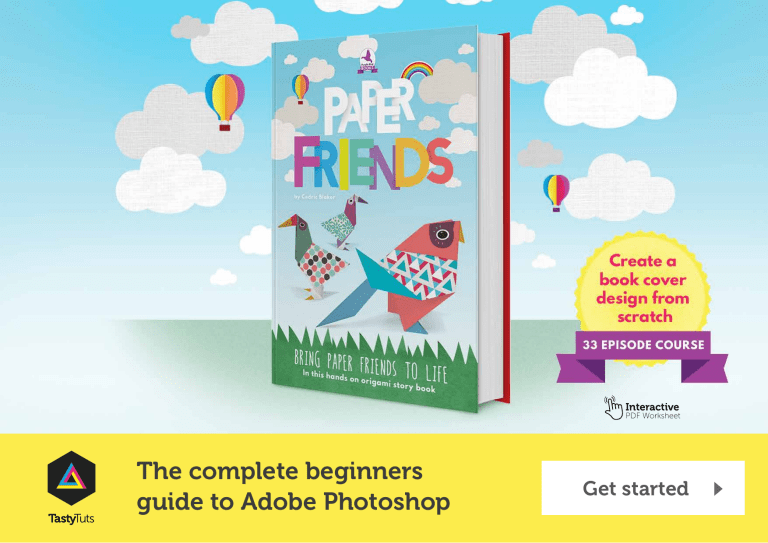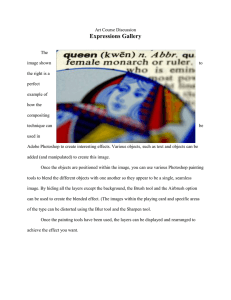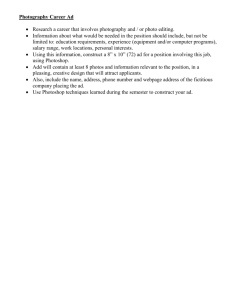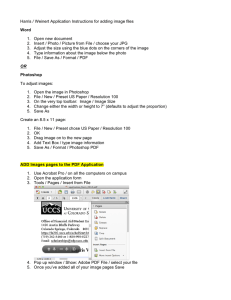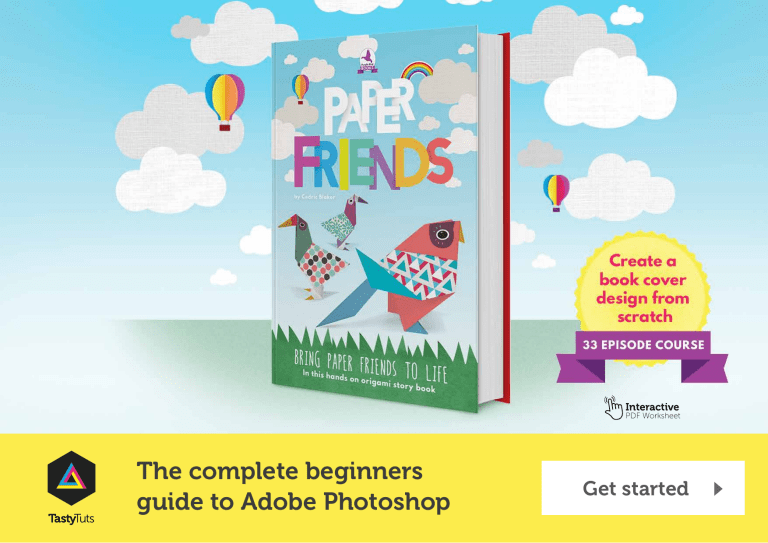
Interactive
PDF Worksheet
TastyTuts
The complete beginners
guide to Adobe Photoshop
Get started
Course index
Overview video
Learn all about this course
and what we will be learning
and creating over the next
33 episodes.
View page
Download
the project folder
View page
33 episodes - 7hours 33mins
Section 1
Section 2
Section 3
Introduction
Essential practice
Create a project
In this section I will be
introducing you to Adobe
Photoshop and discussing some
of the important things you need
to be aware of before you begin
to use Photoshop.
In this section I will be
introducing you to the key
creative tools in Photoshop.
In this section, we will be taking
all that we have learnt in the
essential practice section to
create a project from scratch.
In this section you will have the
chance to get hands on with the
free worksheets available in the
project folder.
View index
View index
What we will
be creating on
this course
Useful shorcut
keys to know
View page
View page
View
index
View index
Essential
training
View index
Online video tutorial - Beginners guide to Adobe Photoshop
What we will create on this course
A children’s book cover design & web banner
We are going to explore
a design scenario and
produce cover artwork
for a children’s book.
We will be:
Working with Typography
Using Photoshop effects
Managing
a complex workflow
Managing the project
in a smart way
Back to index
Online video tutorial - Beginners guide to Adobe Photoshop
Back to index
Overview:
Complete beginners guide to Adobe Photoshop
Watch video
Overview
Welcome to the complete beginners guide to
Adobe Photoshop.
In this series we will be starting from the very
beginning and working our way across 33
episodes to learn all the basics and create
a project from scratch
To help break down the process I have
structured the course in three main sections:
Section 1 - Introduction
Section 2 - Essential practice
Section 3 - Create a project
Along the way we will be covering many
topics, such as how to set up your
document, using common tools, creating
a project and finally exporting work ready
for print and web.
After watching this series you will be
able to create your very own artwork in
Photoshop ready for print and digital use.
Please note
In this video tutorial course I
will be using Adobe Photoshop
CC for mac.
Almost all of the principles
demonstrated and covered
will apply to future and
previous versions. Some
differences may apply if
you are using a previous or
future version.
Download
project folder:
Folder structure:
01 - INTRODUCTION
01 - INTERFACE INTRODUCTION
INTERFACE INTRODUCTION.psd
03 - RASTER IMAGES
RASTER IMAGE.psd
04 - IS_D_R
01 - IMAGE EXAMPLE.jpg
02 - PRINT EXAMPLE.psd
03 - DIGITAL EXAMPLE.psd
05 - LAYERS
LAYERS.psd
06 - COMMON FILES TYPES
01 - EXAMPLE.psd
02 - EXAMPLE.jpg
03 - EXAMPLE.png
04 - EXAMPLE.pdf
07 - COLOUR
COLOUR.psd
Mac [.zip]
08 - 10 HANDY TIPS
HANDY TIPS.psd
Back to index
02 - ESSENTIAL PRACTICE
09 - MAKING SELECTIONS
MAKING SELECTIONS.psd
10 - COPY AND PASTE
COPY PASTE.psd
11 - TRANSFORM
TRANSFORMING.psd
12 - BRUSHES
BRUSHES.psd
ESSENTIAL TRAINING.rtf
13 - ERASER TOOL AND LAYER MASKING
ERASER TOOL AND LAYER MASKING.psd
ESSENTIAL TRAINING.rtf
14 - SHAPE TOOL
SHAPE TOOL.psd
15 - TYPE TOOL
TYPE TOOL.psd
FONT INSTRUCTIONS.rtf
16 - LAYER STYLES
LAYER STYLES.psd
FONT INSTRUCTIONS.rtf
17 - PEN TOOL AND PATHS
PEN & PATHS.psd
Download
ESSENTIAL TRAINING.rtf
18 - SMART OBJECTS
03 - CREATE A PROJECT
00 - ASSETS FOLDER
01 - CLOUD SKETCH.jpg
02 - PAPER AIR BALLOONS.psd
03 - PAPER BIRDS
PAPER BIRD 1.jpg
PAPER BIRD 2.jpg
04 - TEXTURES
TEXTURE 1.jpg
TEXTURE 2.jpg
TEXTURE 3.jpg
TEXTURE 4.jpg
05 - BIRD EYE SKETCH.psd
06 - GRASS.psd
07 - LOGO SKETCH.jpg
08 - BOOK WEB.psd
00 - PROJECT BRIEF
BRIEF.rtf
25 - 3D PAPER TYPE
COLOUR-SWATCH.jpg
FONT INSTRUCTIONS.rtf
29 - ORIGAMI BIRD LOGO
COLOUR-SWATCH.jpg
FONT INSTRUCTIONS.rtf
30 - ADD TYPE
FONT INSTRUCTIONS.rtf
01 - SMART OBJECTS .psd
04 - FINAL ARTWORK
BIRD HD.psd
19 - ADJUSTMENTS
[Approx 261MB]
00 - BOOK COVER COMPLETE.psd
01 - BOOK COVER PRINT.psd
ADJUSMENTS.psd
20 - ADJUSTMENT LAYERS
05 - FONTS
ADJUSMENT LAYERS.psd
PC [.rar]
02 - PAPER FRIENDS.psd
03 - RAINBOW AND CLOUDS.psd
05 - PAPER BIRD 2.psd
06 - PAPER BIRD 3.psd
07 - PURPLE BIRD BOOKS LOGO.psd
08 - WEB BANNER.psd
[Approx 242MB]
FONT INSTRUCTIONS.rtf
FILTERS.psd
04 - PAPER BIRD 1.psd
Download
ESSENTIAL TRAINING.rtf
21 - FILTERS
22 - BLENDING MODES
BLENDING MODES.psd
23 - SAVING
06 - MY PROJECT
SAVING.psd
Place all your work files in this folder
Back to index
Online video tutorial - Beginners guide to Adobe Photoshop
Photoshop short cut keys
X
Path selection tool
cmd (Ctrl PC) + A
Select all
Press & hold shift + click
Select multiple layers
B
Brush tool
cmd (Ctrl PC) + C
Copy
Press & hold shift + click or drag
Add to selection (with marquee tools active)
C
Crop tool
cmd (Ctrl PC) + D
Deselect selection
Press & hold shift + click & drag
Scale selection (with marquee tool active)
Set colours to default
[Black & White]
cmd (Ctrl PC) + G
Group layers
Press & hold shift + click & drag
Scale object (with free transform tool active)
cmd (Ctrl PC) + J
Duplicate layer
Press & hold shift + click & drag
E
Eraser tool
cmd (Ctrl PC) + N
New document
Rotate in increments of 15°
(with free transform tool active)
F
Full screen
cmd (Ctrl PC) + R
Show Rulers
Press & hold shift + click
Draw straight line (with brush tool active)
Press & hold shift + click + drag
Draw straight line (with line shape tool active)
D
G
Paint bucket tool
cmd (Ctrl PC) + S
Save document
I
Eyedropper tool
cmd (Ctrl PC) + T
Free transform
L
Lasso tool
cmd (Ctrl PC) + V
Paste
R
Rotate canvas
cmd (Ctrl PC) + W
Close document
Press & hold alt + click
Zoom out (with zoom tool active)
T
Type tool
cmd (Ctrl PC) + X
Cut
Press & hold alt + click & drag
Quick duplicate object (with selection tool active)
V
Move tool
cmd (Ctrl PC) + Z
Undo
Press & hold alt + click & drag
Scale object (with free transform tool active)
W
Magic wand tool
cmd (Ctrl PC) + 0
X
Swap foreground
& background colour
Zoom to fit document
to workspace area
Press & hold alt + shift + click & drag Scale object (with free transform tool active)
cmd (Ctrl PC) + 1
Zoom to 100%
Zoom tool
cmd (Ctrl PC) + ;
Show guides
cmd (Ctrl PC) + ‘
Z
Press & hold alt + click or drag
Remove from selection (with marquee tools active)
Show grid
Tab
Toggle visibility of interface panels
cmd (Ctrl PC) + shift + N
New layer
Press & hold spacebar + click & drag
Maneuver around document
cmd (Ctrl PC) + shift + I
Invert selection
Press & hold cmd (Ctrl PC) + Shift + V
Paste in place
Press & hold cmd (Ctrl PC)
+ click layer thumbnail
Select layer outline
cmd (Ctrl PC) + D + press enter Deselect type (with type tool active)
Press ‘ [ ‘ to increase brush size,
press ‘ ] ‘ to decrease brush size
Toggle brush size (with brush tool active)
Select multiple individual layers
Press ‘ [ ‘ to increase brush size,
press ‘ ] ‘ to decrease brush size
Toggle brush size (with eraser tool active)
cmd (Ctrl PC) + click
cmd (Ctrl PC) + click & drag
Distort transform
(with free transform tool active)
cmd (Ctrl PC) + alt + Z
Undo multiple steps
cmd (Ctrl PC) + alt + I
Image size
Back to index
Online video tutorial - Beginners guide to Adobe Photoshop
Section 1 - Introduction
Ep 1
Interface Introduction
Go to page
Ep 2
Panels & Workspaces
Go to page
Ep 3
Raster Image principles
Go to page
Ep 4
Image size, Dimension, & Resolution
Go to page
Ep 5
Layers
Go to page
Ep 6
Common file types
Go to page
Ep 7
Colour
Go to page
Ep 8
10 Handy tips for beginners
Go to page
Back to index
Online video tutorial - Beginners guide to Adobe Photoshop
Section 2 - Essential practice
Ep 9
Making selections
Go to page
Ep 10
Copy & paste
Go to page
Ep 11
Transform tools
Go to page
Ep 12
Using brushes
Go to page
Ep 13
Eraser tool & Layer masking
Go to page
Ep 14
Shape tool
Go to page
Ep 15
Type principals
Go to page
Ep 16
Layer styles
Go to page
Ep 17
Paths & the Pen tool
Go to page
Ep 18
Smart objects
Go to page
Ep 19
Colour adjustments
Go to page
Ep 20
Adjustment layers
Go to page
Ep 21
Filters
Go to page
Ep 22
Blending modes
Go to page
Ep 23
Saving
Go to page
Back to index
Online video tutorial - Beginners guide to Adobe Photoshop
Section 3 - Create a project
Ep 24
Setting up a document
Go to page
Ep 25
3D paper type effect
Go to page
Ep 26
Rainbow & clouds illustration
Go to page
Ep 27
Manage complexity and working smart
Go to page
Ep 28
Decorating an origami paper bird
Go to page
Ep 29
Create a origami bird logo
Go to page
Ep 30
Adding type to the design
Go to page
Ep 31
Save for print in Adobe Photoshop
Go to page
Ep 32
Adapt a print design for a web banner
Go to page
Ep 33
Save for web in Adobe Photoshop
Go to page
Online video tutorial - Beginners guide to Adobe Photoshop
Back to index
Essential training
These tutorials go into more depth.
Its strongly advised you watch these
tutorials for a more complete foundation
of knowledge.
Would you like
to learn more?
Create a custom brush
Using the Pen tool & Paths
Beginners guide to Illustrator
Mask with brush tool
Mask with pen tool
Beginners guide to Indesign
Adjustment layers
Online video tutorial - Beginners guide to Adobe Photoshop
Back to index
SECTION 1 - INTRODUCTION
Episode 1:
Interface Introduction to Adobe Photoshop
Overview
In this video we are going take a look at the
Adobe Photoshop interface. I am going to show
you around and introduce you to some of the
things you need to be aware of before we start
to use the program.
Watch video
Back to index
Online video tutorial - Beginners guide to Adobe Photoshop
SECTION 1 - INTRODUCTION
Episode 2:
Panels & Workspaces in Adobe Photoshop
Overview
Topics covered
In this video I am going to show you how
to customise the panel layout to create a
more comfortable workspace. Also I will be
recommending the workspace that I find
really effective.
•
How to create
a workspace
Watch video
00:03:45
Online video tutorial - Beginners guide to Adobe Photoshop
Back to index
SECTION 1 - INTRODUCTION
Episode 3:
Raster Image principles
Overview
In this tutorial I want to discuss the basic
principles of how images are represented and
exist in Photoshop.
If you’re new to Photoshop this will give you a
good foundation of knowledge.
This will also help you understand various other
factors as we move on in this course.
Watch video
Back to index
Online video tutorial - Beginners guide to Adobe Photoshop
SECTION 1 - INTRODUCTION
Episode 4:
Image size, Dimension, & Resolution
Overview
Topics covered
In this video I am going to discuss the difference
between ‘Image size’, ‘image Dimensions’ and
‘Resolution’ in Photoshop.
•
As you begin to create in Photoshop, it is
essential you are familiar with the concept
Photoshop uses to create images. It’s important
early on that you are aware so you can create
the right work to the right specification.
This can be a tricky concept to understand at
first, but when you do, you will be all the more
confident using Photoshop.
Image size
• Design for print
• Design for digital
Watch video
00:01:04
00:04:42
00:12:28
Back to index
Online video tutorial - Beginners guide to Adobe Photoshop
SECTION 1 - INTRODUCTION
Episode 5:
Layers
Watch video
Overview
Topics covered
Layers are the fundamental basis for any artwork
created in Adobe Photoshop. In this video I will
be introducing you to the layers panel.
•
The layers panel, is the most important panel
in Photoshop, Its from this panel that you will
coordinate your entire composition.
•
In this video we will be looking at all the things
you need to know as a beginner.
•
•
•
•
•
•
•
•
•
•
•
Layers intro
Layer types
Selecting layers
& structure
Toggle visibility
Transparency
Rename Layer
Toggle opacity
Create new layer
Delete layer
Lock layers
Link layers
Layer groups
Layer colours
00:02:00
00:03:00
00:04:46
00:08:38
00:09:34
00:12:00
00:12:16
00:14:00
00:15:38
00:15:48
00:16:46
00:18:15
00:21:47
Online video tutorial - Beginners guide to Adobe Photoshop
Back to index
SECTION 1 - INTRODUCTION
Episode 6:
Common file types
Overview
In this video I want to discuss a few common
files types you will need to be aware of as you
begin to use Photoshop.
Its important to keep in mind that Photoshop
can open and save multiple file formats.
Watch video
Back to index
Online video tutorial - Beginners guide to Adobe Photoshop
SECTION 1 - INTRODUCTION
Episode 7:
Colour
Watch video
Overview
Topics covered
In this tutorial I am going to demonstrate how
the colour panels work, demonstrate some of
the colour tools and talk about using the right
colour format.
•
In Photoshop there are many ways to use
colour. It really comes down to what exactly
you’re creating.
•
If you’re creating artwork for digital and web,
you will want to use RGB colour and if you’re
creating artwork for print you will need to use
CMYK colours. You may want to use
gradients, transparency or change your image
into grayscale.
•
•
•
•
•
•
Swatch panel
Colour panel
Colour picker menu
Extract colour
from image
Save swatch
Use pantones
Opacity
Colour Mode
00:02:04
00:03:40
00:05:11
00:08:00
00:09:57
00:10:49
00:12:11
00:14:00
Back to index
Online video tutorial - Beginners guide to Adobe Photoshop
SECTION 1 - INTRODUCTION
Episode 8:
10 Handy Tips for beginners
Overview
Topics covered
In this tutorial I am going to cover 10 handy tips
that you should know as a beginner. The tips I
am going to cover in this video are things that
are going to improve your workflow and help
you use the program effectively.
Tip 1
Tip 2
Tip 3
Tip 4
Undo
Zooming
Maneuvering
Layer tips
& shortcuts
Tip 5 Aligning
Tip 6 Rulers & guides
Tip 7 Image size,
canvas size & crop
Tip 8 Full screen
& toggle panels
Tip 9 Rotate canvas
Tip 10 Grids
Watch video
00:01:14
00:02:25
00:04:18
00:04:51
00:09:33
00:11:13
00:13:08
00:14:05
00:14:43
00:15:26
Back to index
Online video tutorial - Beginners guide to Adobe Photoshop
SECTION 2 - ESSENTIAL PRACTICE
Episode 9:
Making selections
Watch video
Overview
Topics covered
In this tutorial we are going to look at how to use
one of the most common tools in Photoshop,
the selection tools. As you begin to create in
Photoshop, you will find that one of the most
fundamental tools are the selection tools.
•
The selection tools allows you to make and
control particular selections in your canvas area.
The created selections work as a focus which
will allow you to make a whole series of
creative decisions.
•
•
•
•
•
Selections with the
Marquee tool
Selections with the
Lasso tools
Selections with the
Magic wand tool
Selection tips
Select layer outline
Save selection
00:01:52
00:08:41
00:13:30
00:17:05
00:17:34
00:18:42
Online video tutorial - Beginners guide to Adobe Photoshop
Back to index
SECTION 2 - ESSENTIAL PRACTICE
Episode 10:
Copy & paste
Overview
In this tutorial we are going to look at one of the
most common tasks performed in Photoshop:
Copy and paste.
As you create in Photoshop and work with
multiple documents, you will be performing this
task a lot to build your artwork. To copy and
paste is a simple task, but as a beginner, it will
help to know how to perform this task.
In this video I will also be demonstrating a useful
way to transfer creative elements from one
document to another.
Watch video
Back to index
Online video tutorial - Beginners guide to Adobe Photoshop
SECTION 2 - ESSENTIAL PRACTICE
Episode 11:
Transform tools
Watch video
Overview
Topics covered
As you create in Photoshop there will be
occasions where you will want to change
the size, shape and form of creative objects
in your composition to meet your design
and imagination.
•
In this video I am going to discuss and
demonstrate how to manipulate creative
elements in our canvas area by using the
transform tools.
Free transform
• Ward transform
• Perspective transform
00:03:10
00:10:38
00:00:00
Back to index
Online video tutorial - Beginners guide to Adobe Photoshop
SECTION 2 - ESSENTIAL PRACTICE
Episode 12:
Using brushes
Watch video
Overview
Topics covered
In Photoshop, one of the most creative tools is
the brush tool. As you create in Photoshop you
will find the brush tool being used in all sorts
of creative scenarios such as drawing, painting,
erasing, refining, creating textures and masks.
•
In this tutorial, I will be introducing you to the
brush tool, demonstrating how it works and
giving you some tips on what to look out for
when using it.
Brush panels
• Using the brush
• Customise a brush
• Save custom brush
00:02:30
00:07:37
00:16:00
00:18:30
Would you like to
learn more?
This video references an additional video:
Create a custom brush
View index
Back to index
Online video tutorial - Beginners guide to Adobe Photoshop
SECTION 2 - ESSENTIAL PRACTICE
Episode 13:
Eraser tool & Layer masking
Watch video
Overview
Topics covered
As you create in Photoshop, In order to craft
your images and your composition you will
often experience the challenging task of
extracting various parts out of an image or
removing parts away.
•
In Photoshop there are various methods you can
use to modify an image to cut a specific part out
or remove away the parts you do not wish to
include in your design.
In this tutorial I am going to demonstrate a
number of ways you can do this. Later in this
video I will be recommending the best practice
for such a task.
I will also be referencing some additional videos
I have created previously. These videos will go
into more depth on some of the topics I will
cover in this video.
Erasing pixels
• Layer masking
• Essential training
00:02:38
00:08:03
00:15:40
Would you like to
learn more?
This video references an additional video:
1 - Mask with brush tool
2 - Mask with pen tool
View index
Online video tutorial - Beginners guide to Adobe Photoshop
Back to index
SECTION 2 - ESSENTIAL PRACTICE
Episode 14:
Shape tool
Overview
In Photoshop we have a specific tool that can
make shapes. This is called the shape tool.
Using this tool over making shapes with the lasso
and marquee tools will prove more flexible.
In this video tutorial we will be looking at the
shape builder tools and I will be demonstrating
how to use them.
Watch video
Back to index
Online video tutorial - Beginners guide to Adobe Photoshop
SECTION 2 - ESSENTIAL PRACTICE
Episode 15:
Type principals
Watch video
Overview
Topics covered
As you start to get creative you may wish to add
type to you compositions. In Photoshop we have
the type tool. With all the creative capabilities
in Photoshop you have a huge potential to be
creative with type.
•
In this tutorial we are going to be looking at the
Type tool. I will be discussing the basic principles
of how it works and then we can have a go at
creating some examples.
Create examples
with the type tool
00:09:03
Back to index
Online video tutorial - Beginners guide to Adobe Photoshop
SECTION 2 - ESSENTIAL PRACTICE
Episode 16:
Layer styles
Watch video
Overview
Topics covered
In Photoshop we have a function called Layer
styles. Layer styles offer a range of visual effects
that you can be applied to layers within the
layers panel.
•
In this tutorial I am going to discuss the Layer
style feature and later I will demonstrate some
examples which you can follow along with.
What are layer styles
• Create a layer style
• Fill & Opacity
00:01:33
00:05:14
00:12:00
Back to index
Online video tutorial - Beginners guide to Adobe Photoshop
SECTION 2 - ESSENTIAL PRACTICE
Episode 17:
Paths & the Pen tool
Watch video
Overview
Topics covered
In this tutorial I am going to discuss the Pen
tool and the concept of paths in Photoshop.
I’ll be briefly discussing some examples and then
demonstrate how the tool works, where you
will have the option to follow along have have
a go yourself.
•
•
•
•
•
•
Would you like to
learn more?
This video references an additional video:
Using the Pen tool & paths
View index
•
•
What is the pen tool
& paths
Examples
Create a path
Create raster shape
Make selection
Create a custom shape
Draw a shape
Essential training
00:02:42
00:03:42
00:08:38
00:13:02
00:14:14
00:15:37
00:17:24
00:18:47
Back to index
Online video tutorial - Beginners guide to Adobe Photoshop
SECTION 2 - ESSENTIAL PRACTICE
Episode 18:
Smart objects
Watch video
Overview
Topics covered
In Photoshop there is a smart way of working
with images to help maintain quality and a well
organized document. For this it helps to use
Smart objects.
•
In this video tutorial I am going to be discussing
the use of smart objects. I’ll be discussing why
we use them and how to build them into
a composition.
What are
smart objects?
• Create a smart object
00:01:36
00:05:21
Online video tutorial - Beginners guide to Adobe Photoshop
Back to index
SECTION 2 - ESSENTIAL PRACTICE
Episode 19:
Colour adjustments
Overview
Up until this point on the course, we have mainly
been looking at various tools that enable us to
use the program, get hands on with image layers
and create various elements in the canvas area.
In Photoshop there is a huge range of colour
adjustments that can apply various effects to
your photos and graphics. As you design in
Photoshop you will often need to use colour
adjustments in order to satisfy your creative
decisions.
In this tutorial I am going to discuss adjustments
in Photoshop. I’ll be showing you where to find
them, how to use them and demonstrate a few
common colour adjustments.
By the end of this tutorial you will have a good
understanding of how Photoshop can apply
various colour effects to your images.
Watch video
Online video tutorial - Beginners guide to Adobe Photoshop
Back to index
SECTION 2 - ESSENTIAL PRACTICE
Episode 20:
Adjustment layers
Watch video
Overview
Topics covered
In Photoshop there is a feature that allows us
to apply colour effects to our layers, very
much the same as using adjustments but
in a non destructive way. These are called
adjustment layers.
•
In this tutorial I will be discussing adjustment
layers, how we use them and why we use them.
Would you like to
learn more?
Essential training, more 00:06:25
on adjustment layers
This video references an additional video:
Adjustment layers
how to use them & why
View index
Online video tutorial - Beginners guide to Adobe Photoshop
Back to index
SECTION 2 - ESSENTIAL PRACTICE
Episode 21:
Filters
Overview
One of the reasons why Photoshop is so popular
is for the visual effects that can be achieved.
In Photoshop there is a wide range of filters, that
can apply various effects to your photos and
graphics at a click of a button.
As you design in Photoshop you may need to
use these filters in order to satisfy your creative
decisions to achieve a particular effect.
In this tutorial I am going to discuss filters in
Photoshop. I’ll be showing you where to find
them, how to use them and demonstrate a few
commonly used filters.
Watch video
Online video tutorial - Beginners guide to Adobe Photoshop
Back to index
SECTION 2 - ESSENTIAL PRACTICE
Episode 22:
Blending modes
Overview
In Photoshop we have the ability to blend layers
together. This opens up a new scope of creative
possibilities.
In this tutorial I am going to discuss blending
modes and demonstrate what they are and how
we can use them.
Watch video
Online video tutorial - Beginners guide to Adobe Photoshop
Back to index
SECTION 2 - ESSENTIAL PRACTICE
Episode 23:
Saving
Overview
In Photoshop once a project is complete, there
are a wide range of formats you can save your
image out to. It all comes down to what the
image will be used for.
In this tutorial I am going to discuss the process
of saving. I’ll be talking about some of the things
we need to consider and then save out to a
couple of common file formats.
Watch video
Back to index
Online video tutorial - Beginners guide to Adobe Photoshop
SECTION 3 - CREATE A PROJECT
Episode 24:
Setting up a document
Watch video
Overview
Topics covered
So now we are getting into the
‘Create a Project’ section of this course, in
the previous 23 episodes I introduced you to
Photoshop, showcased some handy tips and we
practised some essential tools and techniques.
•
Now its time to take all that we have learnt and
create a project from scratch.
In this video we are going to begin our project
by setting up a document in Adobe Photoshop
for our book cover design ready for print.
I will be taking you through some of the
details you need consider as we set up
a new document.
Setup a document
for print
• Setup guides
• Create a gradient
background
00:02:03
00:02:52
00:06:50
Back to index
Online video tutorial - Beginners guide to Adobe Photoshop
SECTION 3 - CREATE A PROJECT
Episode 25:
3D paper type effect
Watch video
Overview
Topics covered
Now its time to start building the creative
elements to feature in the book cover design.
•
In this tutorial I am going to discuss and
demonstrate how you can create a 3D Type
composition in Adobe Photoshop.
Once created we will be using this in the main
book cover for our book design.
Create a new
document
• Create type
• Create shadow effect
00:02:25
00:05:00
00:10:00
Back to index
Online video tutorial - Beginners guide to Adobe Photoshop
SECTION 3 - CREATE A PROJECT
Episode 26:
Rainbow and clouds illustration
Overview
Topics covered
In this tutorial we are going to look at how we
can create a simple illustrative composition.
•
Create rainbow
illustration
• Create clouds
illustration
Watch video
00:03:17
00:08:42
Online video tutorial - Beginners guide to Adobe Photoshop
Back to index
SECTION 3 - CREATE A PROJECT
Episode 27:
Manage complexity and working smart
Overview
Topics covered
In this tutorial we are going to bring together all
the creative elements we created over the past
two videos and place them into the book cover
document.
•
In this tutorial I will be demonstrating a smart
way to manage complexity in Photoshop.
Drag cloud illustrations 00:01:33
into header
composition
• Place header
00:07:34
composition into main
book cover document
Watch video
Back to index
Online video tutorial - Beginners guide to Adobe Photoshop
SECTION 3 - CREATE A PROJECT
Episode 28:
Decorating an origami paper bird
Overview
Topics covered
In this tutorial we are going to decorate an
origami paper bird and I’ll be demonstrating the
tools and techniques I used to make it.
•
Later I will then place it into the main book cover
composition as a smart object.
Decorate paper bird
• Add Bird to main
document as
a smart object
Watch video
00:01:35
00:12:43
Back to index
Online video tutorial - Beginners guide to Adobe Photoshop
SECTION 3 - CREATE A PROJECT
Episode 29:
Create a origami bird logo
Watch video
Overview
Topics covered
In this tutorial I am going to demonstrate how to
create a polygonal bird logo from scratch.
•
•
•
•
•
•
Trace sketch
with shapes
Add colour
Create ribbon
Ad type
Add background
Add logo to main
book cover document
00:02:34
00:04:58
00:09:07
00:12:28
00:15:00
00:18:00
Online video tutorial - Beginners guide to Adobe Photoshop
Back to index
SECTION 3 - CREATE A PROJECT
Episode 30:
Adding type to the design
Overview
In this tutorial I am going to finish the book cover
design by adding the final type elements.
Watch video
Online video tutorial - Beginners guide to Adobe Photoshop
Back to index
SECTION 3 - CREATE A PROJECT
Episode 31:
Save for print
Overview
In this tutorial I am going to discuss and
demonstrate how I will finalise the book cover
design and look at how to export the artwork
ready to be supplied to the printers for print.
Watch video
Back to index
Online video tutorial - Beginners guide to Adobe Photoshop
SECTION 3 - CREATE A PROJECT
Episode 32:
Adapt a print design for a web banner
Overview
Topics covered
In this tutorial I am going to discuss and
demonstrate how I took a finished print design
and from that created a digital web banner
design to advertise the book online.
•
•
•
The idea of this exercise is for you to
experience how we can adapt a print design
and export for web.
•
•
•
Create a new
document
Bring creative in
from book cover
Superimpose cover
design onto
book photo
Place book into banner
as a smart object
Ad type
Create button
Watch video
00:01:30
00:02:26
00:08:49
00:12:49
00:14:55
00:18:15
Online video tutorial - Beginners guide to Adobe Photoshop
Back to index
SECTION 3 - CREATE A PROJECT
Episode 33:
Save for web
Overview
In this tutorial we are going to learn how we can
export media for web.
Watch video
TastyTuts
Design & digital arts
Creative video tutorials
Adobe Photoshop course and all associated files created
and composed by Gareth David of Tastytuts.com
Copyright TastyTuts © All Rights Reserved
File may be distributed freely for educational purposes only
Website: tastytuts.com Contact: TastyTuts@me.com