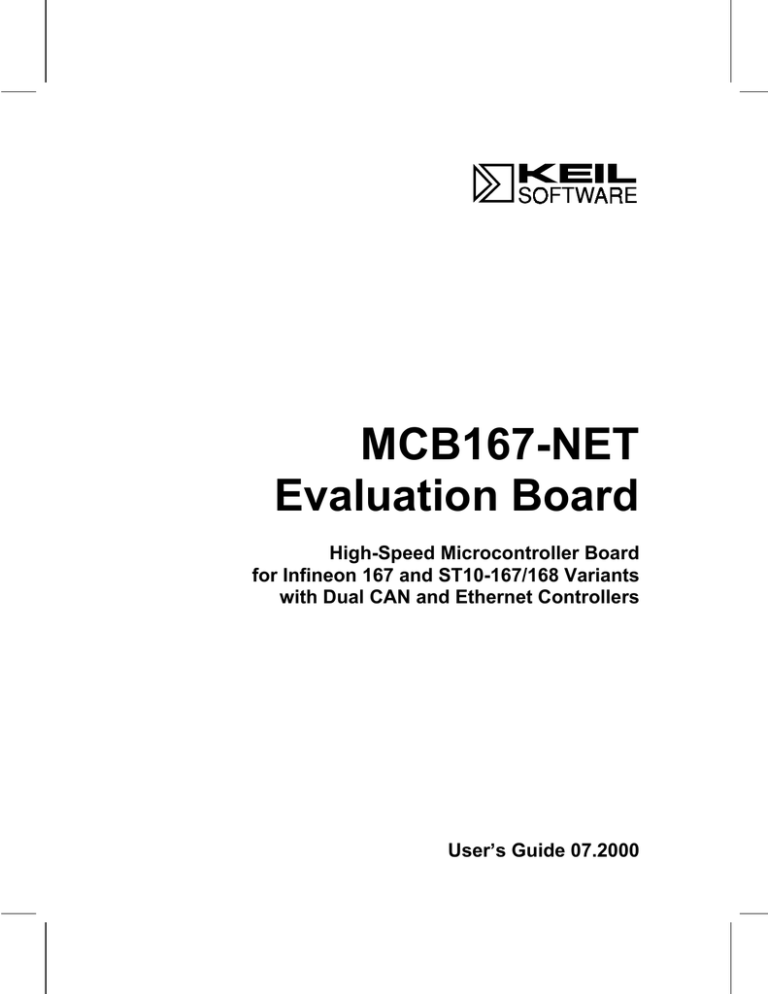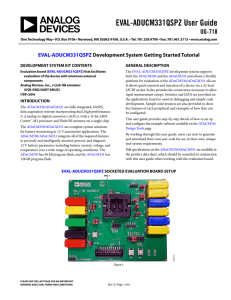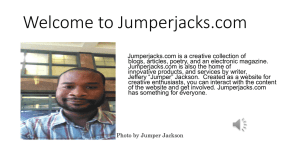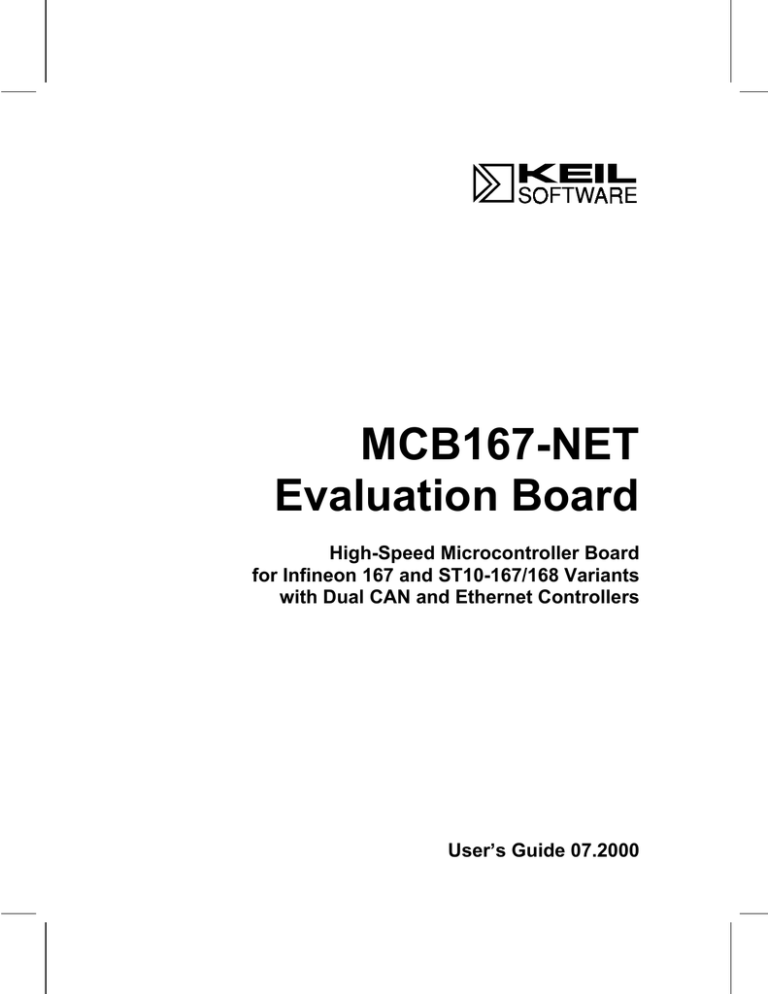
MCB167-NET
Evaluation Board
High-Speed Microcontroller Board
for Infineon 167 and ST10-167/168 Variants
with Dual CAN and Ethernet Controllers
User’s Guide 07.2000
2
Keil Software MCB167-NET Board User’s Guide
Information in this document is subject to change without notice and does not
represent a commitment on the part of the manufacturer. The software described
is furnished under license or nondisclosure agreement and may be used or copied
only in accordance with the terms of the agreement. It is against the law to copy
software on any medium except as specifically allowed in the license or
nondisclosure agreement. The purchaser may make one copy of the software for
backup purposes. No part of this manual may be reproduced or transmitted in
any form or by any means, electronic or mechanical, including photocopying,
recording, or information storage and retrieval systems, for any purpose other
than the purchaser’s personal use, without written permission.
Copyright © 1993-2000 Keil Elektronik GmbH and Keil Software, Inc.
All rights reserved.
Keil C166™ and µVision2™ are trademarks of Keil Elektronik GmbH.
Microsoft® and Windows™ are trademarks or registered trademarks of Microsoft
Corporation.
Every effort was made to ensure accuracy in this manual and to give appropriate
credit to persons, companies, and trademarks referenced herein.
Keil Software MCB167-NET Board User’s Guide
Preface
This manual describes the Keil Software MCB167-NET Evaluation Board and
the Keil 166 microcontroller software development tools. The following
chapters are included.
“Chapter 1. Introduction” gives an overview of this user’s guide and provides a
quick start index.
“Chapter 2. Setup” describes how to connect and configure the MCB167-NET
Evaluation Board and provides detailed information about the DIP switches and
configuration jumpers.
“Chapter 3. Hardware” provides detailed information about the hardware design
including the schematic drawings for the MCB167-NET board and logic
equations for the PLD.
“Chapter 4. Programming” provides details about how to use the Keil embedded
development tools to generate programs for the MCB167-NET Evaluation
Board.
NOTE
This manual assumes that you are familiar with Microsoft Windows and the
hardware and instruction set of the 166/167 microcontroller family.
3
4
Contents
Contents
Chapter 1. Introduction ..................................................................................... 5
Quick Start.....................................................................................................................6
Chapter 2. Setup................................................................................................. 7
Using the MCB167-NET...............................................................................................7
Configuring the MCB167-NET.....................................................................................8
DIP Switches .................................................................................................................9
Configuration Jumpers ................................................................................................11
Chapter 3. Hardware ....................................................................................... 13
PAL Equations.............................................................................................................17
Schematics ...................................................................................................................18
Printed Board Assembly ..............................................................................................22
Technical Data.............................................................................................................23
Pin-Out of Port Signals................................................................................................23
Chapter 4. Programming................................................................................. 25
Writing Programs for the MCB167-NET Boars..........................................................25
BLINKY Example Program ........................................................................................28
Other Example Programs.............................................................................................29
Application Notes ........................................................................................................29
Index ................................................................................................................... 31
Keil Software MCB167-NET Board User’s Guide
Chapter 1. Introduction
Thank you for choosing Keil Software and the MCB167-NET Evaluation Board
for the 166/ST10 microcontroller family. This kit allows you to generate code
you can run on the MCB167-NET Evaluation Board. This hands-on process
helps you determine hardware and software needs for current and future product
development.
The MCB167-NET Evaluation Board is compatible with all variants of the
Infineon C167 and ST10-167/168 microcontrollers. It supports the single and
dual on-chip CAN controllers available in many devices. In addition, an
Ethernet controler, using the Crystal LAN CS8900A, is provided. You may use
a TCP/IP stack with the MCB167-NET to connect to the Internet via a standard
10BASET 10Mbit Ethernet connection.
Several program examples are provided:
T
A simple test program that flashes the LEDs,
T
A program that writes “Hello World” to the serial port,
T
and A measurement recording system.
TCP/IP stack implementations for the RTX-166 real-time operating system are
available from:
T
ARS Software (www.ars2000.com),
T
CMX Company (www.cmx.com),
T
and US Software (www.ussw.com).
This user’s guide describes the hardware of the MCB167-NET Evaluation Board
and contains basic operating instructions for the monitor program (Monitor-166)
and the µVision2 debugger The monitor programs allows your PC to
communicate with the MCB167-NET Evaluation Board and allows you to
download and run your 166/167 programs.
5
6
Chapter 1. Introduction
The MCB167-NET kit includes the following items:
T
MCB167-NET Evaluation Board User’s Guide (this manual),
T
MCB167-NET Evaluation Board,
T
CD-ROM which includes an evaluation version of the Keil C166 compiler
and example programs for the MCB167-NET Evaluation Board,
T
and a 9-pin Serial Cable.
Quick Start
Use the following table to quickly locate important information about the
MCB167-NET Evaluation Board.
To…
See…
Connect power to the MCB167-NET board.
“Using the MCB167-NET” on page 7.
Connect the MCB167-NET to your PC.
“Using the MCB167-NET” on page 7.
Read about the default configuration settings.
“Configuring the MCB167-NET” on page 8.
Configure the tool options for the MCB167-NET
board.
“Writing Programs for the MCB167-NET” on
page 25.
Create a simple program to blink the LEDs.
“BLINKY Example Program” on page 28.
Write code to use the Ethernet controller.
“Other Example Programs” on page 29.
Learn more about the µVision2 IDE.
“Writing Programs for the MCB167-NET” on
page 25.
Read about the DIP switch settings.
“DIP Switches” on page 9.
Read about the configuration jumpers.
“Configuration Jumpers” on page 11.
See the MCB167-NET schematics.
“Schematics” on page 18.
See the MCB167-NET PAL equations.
“PAL Equations” on page 17.
Keil Software MCB167-NET Board User’s Guide
Chapter 2. Setup
The MCB167-NET Evaluation Board requires power and a serial connection to a
PC running the µVision2 Debugger with the Monitor-166 driver. Before you
start, make sure you have satisfied the following hardware and software
requirements.
Hardware/Software Requirements
T
A PC running Microsoft Windows 95/98/NT/2000 with an available COM
port.
T
The Keil C166 tool chain with the µVision2 Debugger and Monitor-166
driver. A pre-configured Monitor for the MCB167-NET board is included in
Keil C166 Version 4.06 and higher. This package also contains several
example programs for the MCB167-NET board.
Using the MCB167-NET
To use the MCB167-NET Evaluation Board, you must:
T
Connect the external serial port jack (COM) to a COM port on your PC using
the supplied serial cable.
T
Connect power to the board using a 9VDC, 500mA power supply.
The serial cable allows your PC to download program code so you can test and
debug your target applications. The power cable provides power to the
MCB167-NET Evaluation Board. The MCB167-NET does not get power from
the PC via the serial cable.
7
8
Chapter 2. Setup
The following illustration shows MCB167-NET board and the important
interface and hardware components.
Prototyping
Area
Port & Bus
Signals
Sockets for
Flash ROM
1 MByte
SRAM
DIP
Switches
CAN
Connectors
ASC0
Serial Jack
NMI Interrupt
Button
Reset Button
Power Supply
9VDC, 500mA
Infineon C167 or
ST10-167/168 Variant
Configuration
Jumpers
LED’s for Power and
Port P2.0-P2.7 Status
Configuring the MCB167-NET
The MCB167-NET Evaluation Board is configured using DIP switches and
configuration jumpers and is shipped with the following configuration:
T
20 MHz internal CPU clock, 3 chip select signals, 4 segment address lines.
T
Bootstrap loader enabled (for downloading the debug monitor).
T
CAN drivers and CAN bus termination resistors enabled.
T
5V reference for the A/D converter enabled.
The default DIP switch settings are shown in the following table.
Switch
CLKCFG
ON
OFF
X
X
X
SALSEL
CSSEL
X
X
X
BTYP
X
X
X
BSL
X
Keil Software MCB167-NET Board User’s Guide
9
DIP Switches
The following sections describe the DIP switches on the MCB167-NET board.
CLKCFG (Default: OFF ON OFF)
The CLKCFG DIP switches configure the internal CPU clock. The 167 device
uses an on-chip PLL that generates the internal CPU clock from the external
10MHz XTAL. The following table shows the possible internal CPU clock
speeds for a standard 10MHz crystal. Check the datasheet for the device you use
to determine the maximum possible internal CPU clock speed.
15
14
13
Internal CPU Clock
Note
OFF
OFF
OFF
10MHz × 4.0 = 40MHz
OFF
OFF
ON
10MHz × 3.0 = 30MHz
OFF
ON
OFF
10MHz × 2.0 = 20MHz
OFF
ON
ON
10MHz × 5.0 = 50MHz
ON
OFF
OFF
10MHz × 1.0 = 10MHz
Direct drive, on-chip PLL is disabled
ON
OFF
ON
10MHz × 1.5 = 15MHz
Only possible on some CPU variants
ON
ON
OFF
10MHz × 0.5 =
5MHz
Only possible on some CPU variants
ON
ON
ON
10MHz × 2.5 = 25MHz
Only possible on some CPU variants
Default setting
SALSEL (Default: ON ON)
The SALSEL DIP switches define the number of active segment address lines
on Port 4. If you use the CAN interface, only A19-A16 may be enabled since the
other Port 4 pins are used for CAN I/O. Even if some segment address lines are
disabled, the C167 internally uses a complete 24-bit address. The full address
space can be still used via the CS/ (chip select) signals.
12
11
Segment Address Lines
Directly Accessible Address Space
OFF
OFF
Two: A17 and A16
256 KByte
OFF
ON
Eight: A23-A16
16 MByte
ON
OFF
None
64 KByte
ON
ON
Four: A19-A16
1 MByte (default setting)
10
Chapter 2. Setup
CSSEL (Default: ON ON)
The CSSEL DIP switches define the number of active chip select signals. The
CS/ signals are generated on Port 6 and used as chip select lines for the RAM,
Flash ROM and Ethernet devices on the MCB167-NET board.
10
9
Segment Address Lines
Note
OFF
OFF
OFF
Five: CS4-CS0
Provides two additional user CS lines.
ON
None
All Port 6 pins are available.
This requires board modification.
ON
OFF
Two: CS1-CS0
ON
ON
Three: CS2-CS0
Default setting for the MCB167-NET Board.
BTYP (Default: OFF ON)
The BTYP DIP switches select the external bus type. The MCB167-NET board
uses a demultiplexed 16-bit address bus. Therefore, the bus type of the
MCB167-NET cannot be changed without extensive modification to the
hardware. The following table lists the possible external bus types with the 167
microcontroller.
7
6
External Bus
OFF
OFF
16-bit multiplexed BUS
OFF
ON
16-bit demultiplexed BUS
ON
OFF
8-bit multiplexed BUS
ON
ON
8-bit demultiplexed BUS
Note
Default setting for the MCB167-NET Board
BSL (Default: ON)
The BSL DIP switch, when ON, activates the on-chip bootstrap loader. The
bootstrap loader allows you to download the Monitor-166 for program
debugging with µVision2. Monitor downloading is performed automatically
when you start the µVision2 debugger. When BSL is OFF, you may use a
Monitor programmed into the on-chip ROM of the C167 device.
Keil Software MCB167-NET Board User’s Guide
Configuration Jumpers
The following sections describe each of the configuration jumpers of the
MCB167-NET board.
CAN1, CAN2: Default ON
The CAN1 and CAN2 configuration jumpers, when in place, terminate each
CAN bus interface with a 120Ω termination resistor. This resistor is required at
each end of a CAN bus. Set these jumpers if the MCB167-NET board is the end
node of a CAN bus. Remove them if the MCB167-NET is not the end node ona
CAN bus.
P2.15: Default ON
The P2.15 configuration jumper, when in place, provides the interrupt request
signal of the Ethernet controller to the EX7IN interrupt input of the C167
microcontroller. If you don’t use the Ethernet controller, you may remove this
jumper.
EA/: Default ON
The EA/ configuration jumper selects whether the CPU begins executing
program code from the on-chip ROM or from external memory. When this
jumper is in place (the default configuration), the CPU starts instruction
execution from external memory. When the EA/ jumper is removed, code
execution starts from on-chip ROM.
WRCFG: Default ON
The WRCFG configuration jumper selects whether the WR/ and BHE/ signals
act as WR/ and BHE/ (when WRCFG is removed) or as WRL/ and WRH/
(when WRCFG is in place). The MCB167-NET board requires the WRH/ and
WRL/ signals, therefore, this jumper should always be ON.
11
12
Chapter 2. Setup
A20, A21, A22, A23: Default ON
The A20-A23 configuration jumpers connect the CAN bus drivers (IC9 and
IC11) to the C167 CAN interface signals. Remove A21 and A22 to disconnect
the CAN1 bus driver. Remove A20 and A24 to disconnect the CAN2 bus driver.
VAREF, VAGND: Default ON
The VAREF and VAGND jumpers provide the reference voltage for the on-chip
A/D converter. When these jumpers are in place, the on-board 5V reference is
used. When these jumpers are removed, you must provide the A/D reference
voltages to the board.
VPP: Default OFF
The VPP jumper determines whether or not pin 84 is connected to GND (when
the jumper is in place) or to the user-provided Flash programming voltage VPP
(when the jumper is removed). On some devices, this jumper is used to select
the Flash programming voltage. On other devices, this jumper is used to disable
the oscillator watchdog. On most devices, this jump not required and is by
default OFF. For detailed information about the usage of this jumper refer to the
description of pin 84 in chip datasheet of the device used on the board.
Keil Software MCB167-NET Board User’s Guide
13
Chapter 3. Hardware
The MCB167-NET is designed to be a very flexible evaluation board that you
can use for a wide variety of 167 and ST10-167/168 variants. It supports up to
two CAN interfaces that can be enabled using jumpers. The MCB167-NET
evaluation board can be expanded to support your own hardware prototypes.
This chapter describes logical sections of the MCB167-NET board and provides
a circuit description that will help you understand how the MCB167-NET board
works and how you can easily interface to the various I/O devices available.
The following block diagram shows the various memory, I/O, configuration, and
power systems on the board.
Memory System
RAM
User I/O
Flash ROM
Ethernet
Controller
10Base-T
dual CAN
CPU
RS232
C167
ST10-167
ST10-168
Configuration
Bus & Port
Signals
Reset & Interrupt
Button
Port2 LEDs
Output
Input
8 - 12V DC
Power
Supply
5V +/-5%
500 mA
Power Supply
Power is supplied to the MCB167-NET board by an external 8-12 Volt DC
power supply which is capable of providing 400-500mA. Connection is made
using a standard 5.5mm barrel plug with a 2.5mm center hole. The center hole
provides positive voltage. On the board, 5 Volts DC is generated by a 7805
14
Chapter 3. Hardware
voltage regulator at IC2. To reduce noise for the A/D converter, a second 78L05
voltage regulator at IC6 is used.
C167 Microcontroller
The Infineon C167CR (or C167CS) microcontroller provided with the
MCB167-NET board is a high-end 167 device with on-chip CAN. It is located
at IC1. The IC1 socket can accommodate numerous variants of the 167
including the ST10-167 and ST10-168 devices. A 10.000 MHz crystal provides
the clock signal.
Configuration
The MCB167-NET evaluation board is very flexible. You may change the
operation of the board using the DIP switches and the configuration jumpers.
Features such as CAN interfaces, chip select and segment address lines, internal
CPU clock frequency, on-chip ROM, and Monitor operation can be configured
using these switches and jumpers. Refer to “DIP Switches” on page 9 and
“Configuration Jumpers” on page 11 for a description of the possible settings.
NOTE
You must RESET the MCB167-NET after changing the state of any DIP switch.
CAN Drivers
The MCB167-NET board supports dual CAN interfaces using SI9200AY CAN
drivers (IC9 and IC11) and termination resistors (R18 and R19). The driver
settings may be changed by configuration jumpers.
Memory Devices
The MCB167-NET evaluation board provides two high-speed RAM devices
(IC5, IC8) and sockets for two Flash ROM devices (IC3, IC4). The chip select
signals are provided by the C167 microcontroller. CS0/ is used for the Flash
ROM and CS1/ is used for the RAM.
Keil Software MCB167-NET Board User’s Guide
Ethernet Interface
The Ethernet controller CS8900A (IC7) is used to interface to the Ethernet
connector. The MCB167-NET board provides a standard 10Base-T (10MBit)
interface that allows direct connection to most Ethernet networks. The CS2/ chip
select from the C167 microcontroller is used to access the Ethernet controller as
a memory mapped device.
Decode Logic
All memory address decode logic and signal conversions required for the
CS8900A Ethernet controller are performed by the 20V8 PAL (IC15). Refer to
“PAL Equations” on page 17 for a listing of the PAL equations.
Status LEDs
The MCB167-NET board has a power LED (PWR), eight LEDs (connected to
the Port 2 outputs), and two LEDs (LAN and LINK) for the Ethernet interface.
You may use the Port 2 LEDs to display program status while testing your
applications.
The LAN and LINK LEDs show the current status of the Ethernet interface.
Push Buttons
The MCB167-NET provides two buttons: RESET and NMI. RESET is
connected to the reset input of the microcontroller. NMI is connected to the NMI
(Non-Maskable Interrupt) of the microcontroller. You may generate an NMI
signal to stop program execution when you use Monitor-166 for program
debugging.
Serial Port
The MCB167-NET supports the ASC0 on-chip serial UART and uses a
MAX232 (IC10) to convert the logic signals to RS-232 voltage levels. The
ASC0 UART is used in bootstrap mode to download the Monitor-166 program
which allows program testing using the µVision2 debugger.
15
16
Chapter 3. Hardware
Two drivers of the MAX232 (IC10) are pre-wired to use the simulated serial
mode of Monitor-166. In simulated serial mode, two standard I/O pins of the
167 microcontroller are used to establish communication between the µVision2
debugger and the MCB167-NET board. For this operation the Monitor-166 must
be programmed into ROM.
The serial port (COM) is configured as a
standard 3-wire interface. The DB9 connector is
wired to loop the PC’s handshaking signals back
to the PC. Refer to the figure at the right for
details.
Prototyping Area
A perforated area is provided on the MCB167-NET evaluation board for
prototyping your own hardware. All microcontroller signals are brought out to
this area. The signals are driven directly by the microcontroller. Exercise
caution to avoid overloading these signal lines. Refer to “Pin-Out of Port
Signals” on page 23 for the pin-out of the microcontroller and bus signals.
Keil Software MCB167-NET Board User’s Guide
PAL Equations
This following lists the PAL equations for the 20V8 logic device at IC12.
;PALASM Design Description
;---------------------------------- Declaration Segment -----------TITLE
GAL for MCB167NET Prototype board
PATTERN Decode Logic for Ethernet Controller
REVISION 1.0
AUTHOR
Hans Schneebauer
COMPANY Keil Elektonik GmbH
DATE
09/30/99
CHIP
IC15
PALCE20V8
;---------------------------------PIN 1
UNUSED1
PIN 2..6
A[8..12]
PIN 7
/RD
PIN 8
/WRL
PIN 9
/WRH
PIN 10
/RSTOUT
PIN 11
/CS2
PIN 12
GND
PIN 13
UNUSED2
PIN 14
UNUSED3
PIN 15
RESET
PIN 16
/IOW
PIN 17
/IOR
PIN 18
/MEMW
PIN 19
/MEMR
PIN 20
AEN
PIN 21
/REFRESH
PIN 22
/SBHE
PIN 23
UNUSED4
PIN 24
VCC
PIN Declarations --------------COMBINATORIAL ; INPUT
COMBINATORIAL ; INPUT
COMBINATORIAL ; INPUT
COMBINATORIAL ; INPUT
COMBINATORIAL ; INPUT
COMBINATORIAL ; INPUT
COMBINATORIAL ; INPUT
; INPUT
COMBINATORIAL ; INPUT
COMBINATORIAL ; INPUT
COMBINATORIAL ; OUTPUT
COMBINATORIAL ; OUTPUT
COMBINATORIAL ; OUTPUT
COMBINATORIAL ; OUTPUT
COMBINATORIAL ; OUTPUT
COMBINATORIAL ; OUTPUT
COMBINATORIAL ; OUTPUT
COMBINATORIAL ; OUTPUT
COMBINATORIAL ; INPUT
; INPUT
;----------------------------------- Boolean Equation Segment -----EQUATIONS
RESET =
SBHE =
AEN
=
REFRESH
RSTOUT
WRH + RD
0
= 0
IF (A[11..8] = #b0011) THEN
BEGIN
IOR = RD * CS2
IOW = (WRL + WRH) * CS2
MEMR = 0
MEMW = 0
END
ELSE
BEGIN
IOR = 0
IOW = 0
MEMR = RD * CS2
MEMW = (WRL + WRH) * CS2
END
; If in Range 0300H - 03FF -> IO Interface
; MEMR always inactive
; MEMW always inactive
;
;
;
;
If in Range 0 - 02FF or 0400 - 0FFF
-> Memory Interface
IOR always inactive
IOW always inactive
;-------------------------------------------------------------------
17
18
Chapter 3. Hardware
Schematics
Keil Software MCB167-NET Board User’s Guide
19
20
Chapter 3. Hardware
Keil Software MCB167-NET Board User’s Guide
21
22
Chapter 3. Hardware
Printed Board Assembly
Keil Software MCB167-NET Board User’s Guide
23
Technical Data
Supply Voltage:
8V-12V DC
Supply Current (typical):
400mA
XTAL Frequency:
10 MHz
(Allows 10MHz-50MHz on-chip clock)
Memory:
1 Mbyte high-speed RAM
1 Mbyte off-chip Flash ROM (Optional)
CPU:
Infineon C167CR or C167CS
ST Microelectronics ST10-167 (Optional)
ST Microelectronics ST10-168 (Optional)
Peripherals:
1 × RS232 Interface,
2 × CAN Interfaces,
1 × Ethernet Controller
Pin-Out of Port Signals
The following illustrations show the pin-out for port signals located in the
MCB167-NET prototyping area.
P0, P1, P2, P3, and P5 Pin-Out
3
3
3
3
PX.12
PX.13
PX.14
PX.15
3
3
3
3
PX.8
PX.9
PX.10
PX.11
3
3
3
3
PX.4
PX.5
PX.6
PX.7
3
3
3
3
PX.0
PX.1
PX.2
PX.3
Pin-Out for P0, P1, P2, P3, and P5 signals
P0
P1
P2
P3
P5
24
Chapter 3. Hardware
P4, P6, P7, and P8 Pin-Out
3
3
3
3
PX.4
PX.5
PX.6
PX.7
3
3
3
3
PX.0
PX.1
PX.2
PX.3
P4
P6
P7
P8
Pin-Out for P4, P6, P7, and P8 signals
MISC Pin-Out
3
3
3
3
INTRQ3
3
3
3
3
INTRQ2
3
3
3
EA/
3
3
3
3
3
INTRQ1
3
3
3
WRL/
RD/
VPP
3
3
3
ALE
VAREF
VAGND
3
3
3
READY/
RSTIN/
RSTOUT/
3
3
3
3
3
NMI/
3
3
Pin-Out for control signals (MISC)
MISC
Keil Software MCB167-NET Board User’s Guide
Chapter 4. Programming
Writing programs for the MCB167-NET is relatively simple. The process is:
1. Write a program using the µVision2 IDE and C166 C Compiler.
2. Start the µVision2 Debugger.
3. Download the program to the MCB167-NET board using the Debugger and
Monitor-166.
4. Test and debug the program using the µVision2 Debugger and Monitor-166.
The MCB167-NET board comes with a Keil Development Tools CD-ROM that
contains an Evaluation Version of the Keil C166 development tools. If you are
not already using the Keil tools, you may install the evaluation version from the
CD-ROM.
The following sections take you step-by-step through the process using the Keil
development tools with the MCB167-NET.
Writing Programs for the MCB167-NET
Boars
The following steps show you how to use µVision2 to create, compile,
download, and run a program on the MCB167-NET board.
NOTE
You can find more information in the Getting Started and Creating Applications
User’s Guide (C:\KEIL\C166\HLP\GS166.PDF). Refer to Chapter 4. Creating
Applications and Chapter 5. Testing Programs.
1. Start the µVision2 IDE and create a new project file.
T
Select New Project from the Project menu.
T
Select a microcontroller from the device database. The MCB167-NET
board comes with the Infineon C167CR, so you should select that device.
However, you may use other C167 or ST10-167/168/169 devices with the
MCB167-NET hardware. Just select the device that is actually installed
on the board.
25
26
Chapter 4. Programming
2. Create a source file and add this source file to the project.
Do this in the Project-Target, Groups, Files… dialog or right click on a
Source Group in the Project Window and select Add Files to Group.
3. Add and configure the startup code for the device.
C:\KEIL\C166\EXAMPLES\BOARDS\KEIL MCB167 NET\BLINKY\START167.A66
is pre-configured for the MCB167-NET board. You may wish to copy it to
your project folder.
4. Set the tool options for MCB167-NET hardware.
T
Project-Options for Target
opens the µVision2 Options
for Target-Target dialog.
T
When you use Monitor-166,
the complete target application
is stored in RAM (so you can
download the program and set
breakpoints). Therefore, the
1 MByte RAM space on the
MCB167-NET must be split
into a ROM section for
program code and a RAM
section for data. One possible
target configuration is shown
on the right.
T
On the Options-L166 Misc
dialog, you must reserve the
memory used by Monitor-166.
Enter the memory that is
reserved (8h-0Bh, 0Ach-0Afh)
in Reserve input box. The
required address ranges for
pre-configured Monitors may
be found under OptionsDebug-Settings-Description.
Keil Software MCB167-NET Board User’s Guide
T
To debug using Monitor-166,
select Use Keil Monitor-166
Driver on the Options-Debug
dialog. Select Load
Application at Startup and
Go till main() to
automatically load and start
your application when you
start the debugger.
Then use the button Settings
to open the configuration
dialog for Monitor-166.
T
Under Monitor Configuration
select Keil MCB167 NET,
select the COM Port, and
select the baudrate. A good
choice for the baudrate is
57600.
Power up the MCB167 NET
board and connect the serial
interface to the PC.
5. Build the project.
µVision2 should translate all your source files and link the project.
6. Start the µVision2 Debugger.
The debugger connects to the MCB167-NET board (via the serial port),
downloads the monitor, and then downloads the application program. If
there is a communication problem, a dialog box opens that displays
instructions and options.
7. Run the program.
Now, you may single step through your code and use other debugger
features. You will find more information on the debugger features that are
available in the Getting Started and Creating Applications User’s Guide
(C:\KEIL\C166\HLP\GS166.PDF) in Chapter 5. Testing Programs.
27
28
Chapter 4. Programming
BLINKY Example Program
The following simple program, BLINKY, is an exercise you may use to test the
MCB167-NET and verify that you can use the Keil tools to generate a working
program.
BLINKY blinks the LEDs on the MCB167-NET Evaluation Board. The
complete source listing for the program is shown below:
/* BLINKY.C - LED Blinker for the Keil MCB167-NET Board */
#include <reg167.h>
#include <stdio.h>
#include <intrins.h>
void wait (void)
_nop_();
_nop_();
_nop_();
_nop_();
_nop_();
}
{
void main (void) {
unsigned int i;
unsigned int j;
/* wait function */
/* delay for LED flashes */
/* Delay var */
/* LED var */
DP2 = 0x00FF;
ODP2 = 0x0000;
while (1) {
for (j=0x0001; j != 0x0100; j<<=1){
P2 = ~j & 0x00FF;
for (i = 0; i < 50000; i++) {
wait ();
}
}
for (j=0x0080; j != 0; j>>=1){
P2 = ~j & 0x00FF;
for (i = 0; i < 50000; i++) {
wait ();
}
}
/*
/*
/*
/*
/*
Loop forever */
Blink LED */
Output to LED Port */
Delay for 50000 Counts */
call wait function */
/*
/*
/*
/*
Blink LED
Output to
Delay for
call wait
*/
LED Port */
50000 Counts */
function */
}
}
You may build the BLINKY example program using the µVision2 project file
C:\KEIL\C166\EXAMPLES\BOARDS\KEIL MCB167 NET\BLINKY\BLINKY.UV2. Once
you load this project file you may create and test the application as described
under “Writing Programs for the MCB167-NET” on page 25. When you run this
program, the LED’s on the MCB167-NET board should blink.
Keil Software MCB167-NET Board User’s Guide
Other Example Programs
The Keil C166 / µVision2 development tools contain several example programs
that are configured for the MCB167-NET board. The sample programs may be
found in the C:\KEIL\C166\EXAMPLES\ folder. Each is stored in a separate folder
along with project files that help you quickly build and evaluate each sample
program.
Each project has a target named
MCB167-NET which may be selected
using the build toolbar as shown on
the right.
The following table lists the sample programs for the MCB167-NET board and
their folder names. You may find more information about the HELLO and
MEASURE examples in the Getting Started and Creating Applications User’s
Guide (C:\KEIL\C166\HLP\GS166.PDF) in Chapter 7. Sample Programs.
Example Program
Description
Boards/Keil MCB167 Net/Blinky
This program blinks the LEDs on the MCB167 NET board.
It may be used to check that Monitor-166 and the
MCB167-NET board both work correctly.
Boards/Keil MCB167 Net/Ethernet
This program checks the Ethernet controller and transmits
a string via Ethernet. The string may be verified using a
protocol analyzer.
Hello
This is the Hello World program. Try this program first
when you begin using µVision2. It prints “Hello World” on
the serial interface and helps you confirm that the
development tools work correctly.
Measure
This program is a data acquisition system that collects
analog and digital signals.
Application Notes
Keil Software provides numerous Application Notes that discuss solutions to
special problems. These are available on the Keil web site at:
http://www.keil.com/appnotes
Look there for MCB167-NET Application Notes like: CAN Programming and
Ethernet Programming.
29
30
Chapter 4. Programming
Keil Software MCB167-NET Board User’s Guide
31
Index
1
167 microcontroller
14
7
7805
78L05
13
13
A
A/D reference
A/D voltage references
A20 jumper
A21 jumper
A22 jumper
A23 jumper
Address lines
Application notes
ARS Software
13
12
12
12
12
12
9
29
5
B
BHE/ line
BLINKY example program
Block diagram
Board illustration
Boot strap loader
BSL DIP switch
BTYP DIP switch
Bus type
11
28
13
8
10
10
10
10
C
CAN bus drivers
CAN drivers
CAN interface
CAN termination
CAN1 bus driver
CAN1 jumper
CAN2 bus driver
CAN2 jumper
Chip select
Chip selects
Circuit description
12
14
9
11
12
11
12
11
10
14,15
13
CLKCFG DIP switch
Clock speed
CMX Company
Configuration
Configuration jumpers
Configuring the MCB167-NET
Contents of MCB167-NET kit
CS/ lines
CS0/
CS1/
CS2/
CS8900A
CSSEL DIP switch
9
9
5
14
11
8
6
10
14
14
15
29
10
D
Decode logic
DIP switch
BSL
BTYP
CLKCFG
CSSEL
Default settings
SALSEL
SW1
DIP switches
15
10
10
9
10
8
9
8
8,9
E
EA/ jumper
EA/ line
Ethernet controller
Ethernet interface
Ethernet interrupt
EX7IN line
Example program
BLINKY
Example programs
External bus type
11
11
29
15
11
11
28
29
10
F
Flash programming voltage
Frequency
12
9
32
Index
H
Hardware
Hardware requirements
13
7
14
5
S
6
U
M
MAX232
MCB167-NET configuration
MCB167-NET illustration
Memory device
15
8
8
14
O
Oscillator frequency
9
6
R
12
12
12
12
11
11
11
11
11
12
12
12
11
8
K
Kit contents
Quick start
Reference voltages
Reset
J
Jumper
A20
A21
A22
A23
CAN1
CAN2
Configuration
EA/
P2.15
VAGND
VAREF
VPP
WRCFG
Jumper settings
25
16
15
Q
I
Infineon 167
Introduction
Programming
Prototyping area
Push buttons
SALSEL DIP switch
Schematics
Serial port
Setup
Software requirements
ST10 microcontroller
ST10-167
ST10-168
Status LEDs
12
14
9
18
15
7
7
14
14
14
15
T
Technical data
Termination resistors
UART
US Software
Using the board
23
11
15
5
7
V
VAGND jumper
VAREF jumper
Voltage regulator
Votage references
VPP jumper
12
12
13
12
12
P
P2.15 jumper
PAL equations
Port signals
Power supply circuitry
Printed board assembly
11
17
23
13
22
W
Watchdog timer
WR/ line
WRCFG jumper
WRH/ line
12
11
11
11
Keil Software MCB167-NET Board User’s Guide
Writing programs
25
33
WRL/ line
11