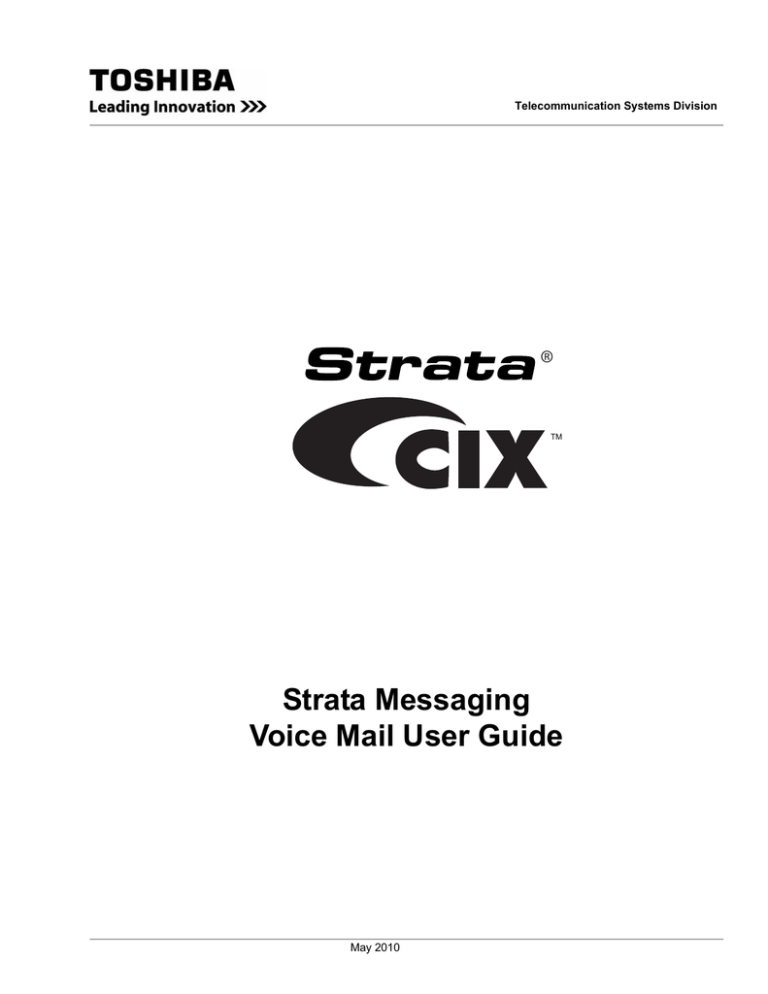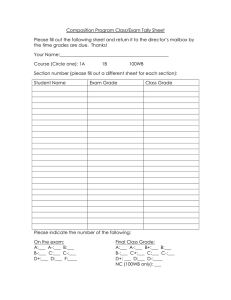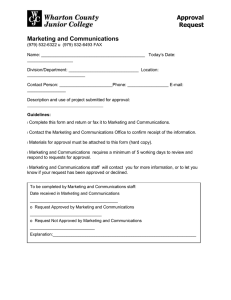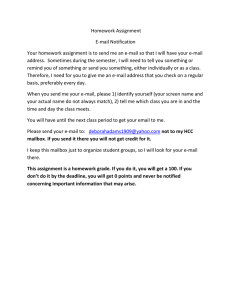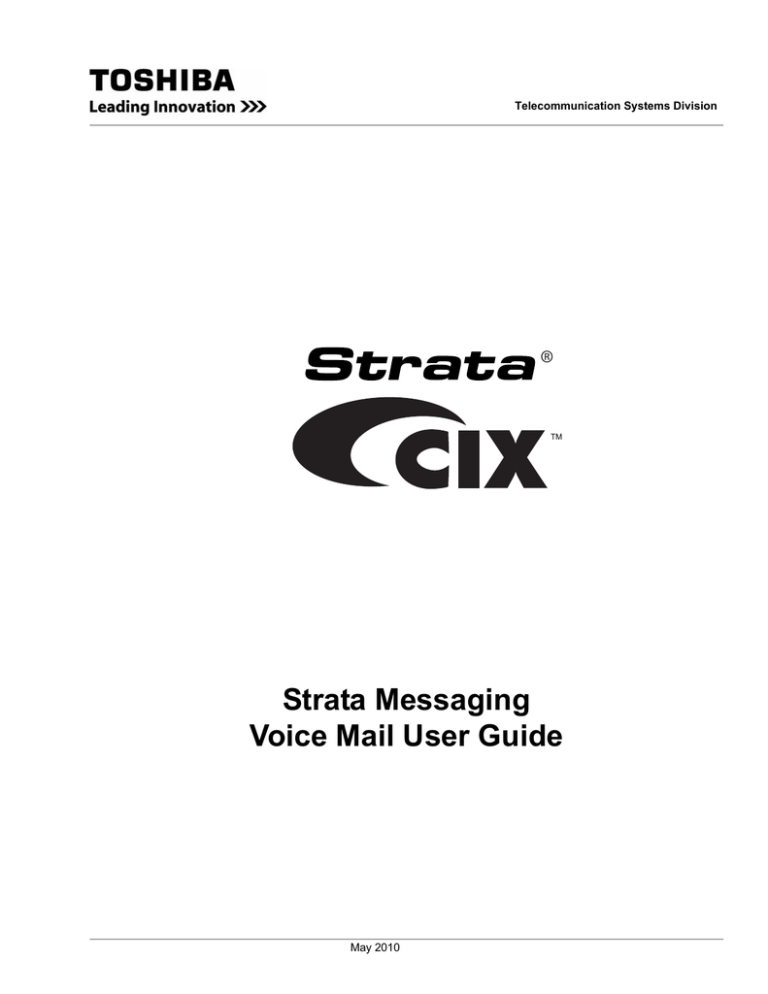
Telecommunication Systems Division
®
Strata Messaging
Voice Mail User Guide
Title Page
May 2010
Publication Information
Toshiba America Information Systems, Inc.
Telecommunication Systems Division
Publication Information
Toshiba America Information Systems, Inc., Telecommunication Systems Division, reserves the right,
without prior notice, to revise this information publication for any reason, including, but not limited to,
utilization of new advances in the state of technical arts or to simply change the design of this document.
Further, Toshiba America Information Systems, Inc., Telecommunication Systems Division, also reserves
the right, without prior notice, to make such changes in equipment design or components as engineering or
manufacturing methods may warrant.
CIX-UG-STMSG-VB
Version B, May 2010
Our mission to publish accurate, complete and user accessible documentation. At the time of printing the
information in this document was as accurate and current as was reasonably possible. However, in the
time required to print and distribute this manual additions, corrections or other changes may have been
made. To view the latest version of this or other documents refer to the Toshiba FYI web site.
Toshiba America Information Systems shall not be liable for any commercial losses, loss of revenues or
profits, loss of goodwill, inconvenience, or exemplary, special, incidental, indirect or consequential
damages whatsoever, or claims of third parties, regardless of the form of any claim that may result from the
use of this document.
THE SPECIFICATIONS AND INFORMATION PROVIDED HEREIN ARE FOR INFORMATIONAL
PURPOSES ONLY AND ARE NOT A WARRANTY OF ACTUAL PERFORMANCE, WHETHER
EXPRESSED OR IMPLIED. THE SPECIFICATIONS AND INFORMATION ARE SUBJECT TO CHANGE
WITHOUT NOTICE. ACTUAL PERFORMANCE MAY VARY BASED ON INDIVIDUAL
CONFIGURATIONS, USE OF COLLATERAL EQUIPMENT, OR OTHER FACTORS.
© Copyright 2009~2010
This document is copyrighted by Toshiba America Information Systems, Inc. with all rights reserved. Under
the copyright laws, this document cannot be reproduced in any form or by any means—graphic, electronic,
or mechanical, including recording, taping, photocopying, without prior written permission of Toshiba. No
patent liability is assumed, however, with respect to the use of the information contained herein.
Trademarks
Strata, SD (Secure Digital) and CIX are registered trademarks of Toshiba Corporation.
Stratagy, eManager, My Phone Manager and Info Manager are registered trademarks of Toshiba America
Information Systems, Inc.
Windows and Microsoft are registered trademarks of Microsoft.
Trademarks, registered trademarks, and service marks are the property of their respective owners.
FCC Requirements
Means of Connection: The Federal Communications Commission (FCC) has established rules which
permit the Strata CIX system to be connected directly to the telephone network. Connection points are
provided by the telephone company—connections for this type of customer-provided equipment will not be
provided on coin lines. Connections to party lines are subject to state tariffs.
Incidence of Harm: If the system is malfunctioning, it may also be disrupting the telephone network. The
system should be disconnected until the problem can be determined and repaired. If this is not done, the
telephone company may temporarily disconnect service. If possible, they will notify you in advance, but, if
advance notice is not practical, you will be notified as soon as possible. You will be informed of your right to
file a complaint with the FCC.
Service or Repair: For service or repair, contact your local Toshiba telecommunications distributor. To
obtain the nearest Toshiba telecommunications distributor in your area, log onto www.toshiba.com/taistsd/
pages/support_dealerlocator.html or call (800) 222-5805 and ask for a Toshiba Telecom Dealer.
Radio Frequency Interference
Warning: This equipment generates, uses, and can radiate radio frequency energy and if not installed and
used in accordance with the manufacturer’s instruction manual, may cause interference to radio
communications. It has been tested and found to comply with the limits for a Class A computing device
pursuant to Subpart J of Part 15 of FCC Rules, which are designed to provide reasonable protection
against such interference when operated in a commercial environment. Operation of this equipment in a
residential area is likely to cause interference, in which case, the user, at his/her own expense, will be
required to take whatever measures may be required to correct the interference.
TOSHIBA AMERICA INFORMATION SYSTEMS, INC. (“TAIS”)
Telecommunication Systems Division License Agreement
IMPORTANT: THIS LICENSE AGREEMENT (“AGREEMENT”) IS A LEGAL AGREEMENT BETWEEN YOU (“YOU”) AND TAIS. CAREFULLY READ THIS LICENSE AGREEMENT. USE OF ANY
SOFTWARE OR ANY RELATED INFORMATION (COLLECTIVELY, “SOFTWARE”) INSTALLED ON OR SHIPPED WITH A TAIS DIGITAL SOLUTIONS PRODUCT OR OTHERWISE MADE AVAILABLE TO
YOU BY TAIS IN WHATEVER FORM OR MEDIA, WILL CONSTITUTE YOUR ACCEPTANCE OF THESE TERMS, UNLESS SEPARATE TERMS ARE PROVIDED BY THE SOFTWARE SUPPLIER. IF
YOU DO NOT AGREE WITH THE TERMS OF THIS LICENSE AGREEMENT, DO NOT INSTALL, COPY OR USE THE SOFTWARE AND PROMPTLY RETURN IT TO THE LOCATION FROM WHICH YOU
OBTAINED IT IN ACCORDANCE WITH APPLICABLE RETURN POLICIES. EXCEPT AS OTHERWISE AUTHORIZED IN WRITING BY TAIS, THIS SOFTWARE IS LICENSED FOR DISTRIBUTION
THROUGH TAIS AUTHORIZED CHANNELS ONLY TO END-USERS PURSUANT TO THIS LICENSE AGREEMENT.
1. License Grant. The Software is not sold; it is licensed upon payment of applicable charges. TAIS grants to you a personal, non-transferable and non-exclusive right to use the copy of the Software
provided under this License Agreement. You agree you will not copy the Software except as necessary to use it on one TAIS system at a time at one location. Modifying, translating, renting, copying,
distributing, printing, sublicensing, transferring or assigning all or part of the Software, or any rights granted hereunder, to any other persons and removing any proprietary notices, labels or marks from the
Software is strictly prohibited except as permitted by applicable law; you agree violation of such restrictions will cause irreparable harm to TAIS and provide grounds for injunctive relief, without notice,
against you or any other person in possession of the Software. You and any other person whose possession of the software violates this License Agreement shall promptly surrender possession of the
Software to TAIS, upon demand. Furthermore, you hereby agree not to create derivative works based on the Software. TAIS reserves the right to terminate this license and to immediately repossess the
software in the event that you or any other person violates this License Agreement. Execution of the Software for any additional capabilities require a valid run-time license.
2. Intellectual Property. You acknowledge that no title to the intellectual property in the Software is transferred to you. You further acknowledge that title and full ownership rights to the Software will remain
the exclusive property of TAIS and/or its suppliers, and you will not acquire any rights to the Software, except the license expressly set forth above. You will not remove or change any proprietary notices
contained in or on the Software. The Software is protected under US patent, copyright, trade secret, and/or other proprietary laws, as well as international treaties. Any transfer, use, or copying of the
software in violation of the License Agreement constitutes copyright infringement. You are hereby on notice that any transfer, use, or copying of the Software in violation of this License Agreement constitutes
a willful infringement of copyright.
3. No Reverse Engineering. You agree that you will not attempt, and if you employ employees or engage contractors, you will use your best efforts to prevent your employees and contractors from
attempting to reverse compile, reverse engineer, modify, translate or disassemble the Software in whole or in part. Any failure to comply with the above or any other terms and conditions contained herein
will result in the automatic termination of this license and the reversion of the rights granted hereunder back to TAIS.
4. Limited Warranty. THE SOFTWARE IS PROVIDED “AS IS” WITHOUT WARRANTY OF ANY KIND. TO THE MAXIMUM EXTENT PERMITTED BY APPLICABLE LAW, TAIS AND ITS SUPPLIERS
DISCLAIM ALL WARRANTIES WITH REGARD TO THE SOFTWARE, EITHER EXPRESS OR IMPLIED, INCLUDING, BUT NOT LIMITED TO, THE WARRANTY OF NON-INFRINGEMENT OF THIRD
PARTY RIGHTS, THE WARRANTY OF YEAR 2000 COMPLIANCE, AND THE IMPLIED WARRANTIES OF MERCHANTABILITY AND FITNESS FOR A PARTICULAR PURPOSE. THE ENTIRE RISK AS
TO THE QUALITY AND PERFORMANCE OF THE SOFTWARE IS WITH YOU. NEITHER TAIS NOR ITS SUPPLIERS WARRANT THAT THE FUNCTIONS CONTAINED IN THE SOFTWARE WILL MEET
YOUR REQUIREMENTS OR THAT THE OPERATION OF THE SOFTWARE WILL BE UNINTERRUPTED OR ERROR-FREE. HOWEVER, TAIS WARRANTS THAT ANY MEDIA ON WHICH THE
SOFTWARE IS FURNISHED IS FREE FROM DEFECTS IN MATERIAL AND WORKMANSHIP UNDER NORMAL USE FOR A PERIOD OF NINETY (90) DAYS FROM THE DATE OF DELIVERY TO
YOU.
5. Limitation Of Liability. TAIS’ ENTIRE LIABILITY AND YOUR SOLE AND EXCLUSIVE REMEDY UNDER THIS LICENSE AGREEMENT SHALL BE AT TAIS’ OPTION REPLACEMENT OF THE MEDIA OR
REFUND OF THE PRICE PAID. TO THE MAXIMUM EXTENT PERMITTED BY APPLICABLE LAW, IN NO EVENT SHALL TAIS OR ITS SUPPLIERS BE LIABLE TO YOU FOR ANY CONSEQUENTIAL,
SPECIAL, INCIDENTAL OR INDIRECT DAMAGES FOR PERSONAL INJURY, LOSS OF BUSINESS PROFITS, BUSINESS INTERRUPTION, LOSS OF BUSINESS INFORMATION/DATA, OR ANY
OTHER PECUNIARY LOSS OF ANY KIND ARISING OUT OF THE USE OR INABILITY TO USE THE SOFTWARE, EVEN IF TAIS OR ITS SUPPLIER HAS BEEN ADVISED OF THE POSSIBILITY OF
SUCH DAMAGES. IN NO EVENT SHALL TAIS OR ITS SUPPLIERS BE LIABLE FOR ANY CLAIM BY A THIRD PARTY.
6. State/Jurisdiction Laws. SOME STATES/JURISDICTIONS DO NOT ALLOW THE EXCLUSION OF IMPLIED WARRANTIES OR LIMITATIONS ON HOW LONG AN IMPLIED WARRANTY MAY LAST, OR
THE EXCLUSION OR LIMITATION OF INCIDENTAL OR CONSEQUENTIAL DAMAGES, SO SUCH LIMITATIONS OR EXCLUSIONS MAY NOT APPLY TO YOU. THIS LIMITED WARRANTY GIVES YOU
SPECIFIC RIGHTS AND YOU MAY ALSO HAVE OTHER RIGHTS WHICH VARY FROM STATE/JURISDICTION TO STATE/JURISDICTION.
7. Export Laws. This License Agreement involves products and/or technical data that may be controlled under the United States Export Administration Regulations and may be subject to the approval of the
United States Department of Commerce prior to export. Any export, directly or indirectly, in contravention of the United States Export Administration Regulations, or any other applicable law, regulation or
order, is prohibited.
8. Governing Law. This License Agreement will be governed by the laws of the State of California, United States of America, excluding its conflict of law provisions.
9. United States Government Restricted Rights. The Software is provided with Restricted Rights. The Software and other materials provided hereunder constitute Commercial Computer Software and
Software Documentation and Technical Data related to Commercial Items. Consistent with F.A.R. 12.211 and 12.212 they are licensed to the U.S. Government under, and the U.S. Government’s rights
therein are restricted pursuant to, the vendor’s commercial license.
10. Severability. If any provision of this License Agreement shall be held to be invalid, illegal or unenforceable, the validity, legality and enforceability of the remaining provisions hereof shall not in any way
be affected or impaired.
11. No Waiver. No waiver of any breach of any provision of this License Agreement shall constitute a waiver of any prior, concurrent or subsequent breach of the same or any other provisions hereof, and no
waiver shall be effective unless made in writing and signed by an authorized representative of the waiving party.
12. Supplier Software. The Software may include certain software provided by TAIS suppliers. In such event, you agree that such supplier may be designated by TAIS as a third party beneficiary of TAIS with
rights to enforce the Agreement with respect to supplier’s software.
YOU ACKNOWLEDGE THAT YOU HAVE READ THIS LICENSE AGREEMENT AND THAT YOU UNDERSTAND ITS PROVISIONS. YOU AGREE TO BE BOUND BY ITS TERMS AND CONDITIONS. YOU
FURTHER AGREE THAT THIS LICENSE AGREEMENT CONTAINS THE COMPLETE AND EXCLUSIVE AGREEMENT BETWEEN YOU AND TAIS AND SUPERSEDES ANY PROPOSAL OR PRIOR
AGREEMENT, ORAL OR WRITTEN, OR ANY OTHER COMMUNICATION RELATING TO THE SUBJECT MATTER OF THIS LICENSE AGREEMENT.
Toshiba America Information Systems, Inc.
Telecommunication Systems Division
9740 Irvine Boulevard
Irvine, California 92618-1697
United States of America
DSD 020905
5932
T
Toshiba America Information Systems, Inc.
Telecommunication Systems Division
End-User Limited Warranty
Toshiba America Information Systems, Inc., (“TAIS”) warrants that this telephone equipment manufactured by
Toshiba (except for fuses, lamps, and other consumables) will, upon delivery by TAIS or an authorized TAIS
dealer to a retail customer in new condition, be free from defects in material and workmanship for twenty-four (24)
months after delivery, except as otherwise provided by TAIS in the TAIS warranty accompanying the products or
posted on TAIS’s website. Products which are not manufactured by Toshiba but are purchased from Toshiba, will
be subject to the warranty provisions provided by the equipment manufacturer, unless TAIS notifies the end-user
of any additional warranty provisions in writing.
This warranty is void (a) if the equipment is used under other than normal use and maintenance conditions, (b) if
the equipment is modified or altered, unless the modification or alteration is expressly authorized by TAIS, (c) if
the equipment is subject to abuse, neglect, lightning, electrical fault, or accident, (d) if the equipment is repaired
by someone other than TAIS or an authorized TAIS dealer, (e) if the equipment’s serial number is defaced or missing, or (f) if the equipment is installed or used in combination or in assembly with products not supplied by TAIS
and which are not compatible or are of inferior quality, design, or performance.
The sole obligation of TAIS or Toshiba Corporation under this warranty, or under any other legal obligation with
respect to the equipment, is the repair or replacement of such defective or missing parts as are causing the malfunction by TAIS or its authorized dealer with new or refurbished parts (at their option). If TAIS or one of its authorized dealers does not replace or repair such parts, the retail customer’s sole remedy will be a refund of the price
charged by TAIS to its dealers for such parts as are proven to be defective, and which are returned to TAIS through
one of its authorized dealers within the warranty period and no later than thirty (30) days after such malfunction,
whichever first occurs.
Under no circumstances will the retail customer or any user or dealer or other person be entitled to any direct,
special, indirect, consequential, or exemplary damages, for breach of contract, tort, or otherwise. Under no circumstances will any such person be entitled to any sum greater than the purchase price paid for the item of equipment
that is malfunctioning.
To obtain service under this warranty, the retail customer must bring the malfunction of the machine to the attention of one of TAIS’ authorized dealers within the applicable warranty period and no later than thirty (30) days
after such malfunction, whichever first occurs. Failure to bring the malfunction to the attention of an authorized
TAIS dealer within the prescribed time results in the customer being not entitled to warranty service.
THERE ARE NO OTHER WARRANTIES FROM EITHER TOSHIBA AMERICA INFORMATION SYSTEMS,
INC., OR TOSHIBA CORPORATION WHICH EXTEND BEYOND THE FACE OF THIS WARRANTY. ALL
OTHER WARRANTIES, EXPRESS OR IMPLIED, INCLUDING THE WARRANTIES OF MERCHANTABILITY,
FITNESS FOR A PARTICULAR PURPOSE, AND FITNESS FOR USE, ARE EXCLUDED.
No TAIS dealer and no person other than an officer of TAIS may extend or modify this warranty. No such modification or extension is effective unless it is in writing and signed by the Vice President and General Manager, Telecommunication Systems Division.
WARRANTIES FOR NON-TOSHIBA BRANDED
THIRD PARTY PRODUCTS
A valuable element of Toshiba’s product strategy is to offer our customers a complete product portfolio. To
provide this value to our customers at the most optimal prices, we offer both Toshiba-branded and thirdparty manufactured products that support our Toshiba Strata CIX product portfolio. Similar to other
resellers of software, hardware and peripherals, these third-party manufactured products carry warranties
independent of our Toshiba limited warranty provided with our Toshiba-branded products. Customers
should note that third-party manufacturer warranties vary from product to product and are covered by the
warranties provided through the original manufacturer and passed on intact to the purchaser by Toshiba.
Customers should consult their product documentation for third-party warranty information specific to thirdparty products. More information may also be available in some cases from the manufacturer’s public
website.
While Toshiba offers a wide selection of software, hardware and peripheral products, we do not specifically
test or guarantee that the third-party products we offer work under every configuration with any or all of the
various models of the Toshiba Strata CIX. Toshiba does not endorse, warrant nor assume any liability in
connection with such third party products or services. If you have questions about compatibility, we
recommend and encourage you to contact the third-party software, hardware and peripheral product
manufacturer directly.
Contents
Introduction
Organization.......................................................................................................................................... v
Conventions ......................................................................................................................................... vi
Related Documents/Media................................................................................................................... vi
Chapter 1 – Getting Started
Access your Mailbox by Phone .............................................................................................................
System Voice Prompts..........................................................................................................................
Subscriber’s Menu ................................................................................................................................
Cancelling an Operation........................................................................................................................
Set up Your Mailbox for the First Time..................................................................................................
Soft keys ...............................................................................................................................................
1
1
1
1
2
2
Chapter 2 – Checking Messages
Check New Messages .......................................................................................................................... 3
Review saved messages ...................................................................................................................... 4
Envelope Information ............................................................................................................................ 4
Volume /Speed Control ......................................................................................................................... 4
Reply to a Message .............................................................................................................................. 4
Call Back Directly .................................................................................................................................. 5
Redirect a Message .............................................................................................................................. 5
Erase / Delete and Retrieve a Deleted Message .................................................................................. 6
Delete a Message ............................................................................................................................... 6
Retrieve a Deleted Message .............................................................................................................. 6
Number of Messages ............................................................................................................................ 6
Chapter 3 – Sending Messages
Send A Message Directly To A Subscriber’s Mailbox ........................................................................... 7
To Mark a Message as Confidential...................................................................................................... 8
To Mark a Message as Priority ............................................................................................................. 8
To Mark a Message as Priority and Confidential .................................................................................. 8
To Request a Return Receipt for a Message........................................................................................ 8
To Request Notification of Non-receipt ................................................................................................. 9
To Schedule a Message for Future Delivery......................................................................................... 9
To Send a Message Using Directory Assistance .................................................................................. 9
To Send a Message to a Group Distribution ....................................................................................... 10
Delete a Message after Sending......................................................................................................... 10
Chapter 4 – Greetings
Change your Personal Greeting.......................................................................................................... 11
Deactivate your Personal Greeting ..................................................................................................... 11
Listen to your Greeting........................................................................................................................ 11
Strata Messaging Voicemail UG
05/10
TOSHIBA
i
Contents
Chapter 5 – Using Group Distributions
Change your Recorded Name ............................................................................................................
Delete your Recorded Name...............................................................................................................
Activate your Temporary Greeting (Extended Absence).....................................................................
Deactivate your Temporary Greeting (Extended Absence) ................................................................
11
12
12
12
Chapter 5 – Using Group Distributions
Set up a Private Group Distribution List ..............................................................................................
Add Members to a Private Group Distribution List ..............................................................................
Delete Members from a Private Group Distribution List......................................................................
Delete a Private Group Distribution List ..............................................................................................
Listen to Members in a Private Group Distribution List .......................................................................
Using a Private Group Distribution List ...............................................................................................
Using a Global Group Distribution List ................................................................................................
13
13
14
14
14
14
14
Chapter 6 – Personal Options
Message Notification........................................................................................................................... 15
To Activate or Deactivate Message Notification.................................................................................. 16
Set a Wake up Call ............................................................................................................................. 16
Change your Mailbox Password ......................................................................................................... 17
Personal Assistant .............................................................................................................................. 17
Follow me............................................................................................................................................ 17
Setting up Follow me ........................................................................................................................ 18
Accepting or rejecting calls at a call-out ........................................................................................... 18
Transfering to an Operator or
another Extension ................................................................................................................... 18
Setting up Call Screening.................................................................................................................... 18
Setting up “Do not Disturb”.................................................................................................................. 18
Setting up a Personal Schedule.......................................................................................................... 19
Recording a Scheduled Greeting ........................................................................................................ 19
Chapter 7 – Unified Messaging
Access your Voicemails through Email ............................................................................................... 21
Chapter 8 – Fax Capabilities
Sending a Fax from your desktop ....................................................................................................... 23
Recipient ........................................................................................................................................... 24
My Info .............................................................................................................................................. 24
Options ............................................................................................................................................. 25
Server Info ........................................................................................................................................ 25
Setting up the Internal address book ................................................................................................ 25
Fax options.......................................................................................................................................... 26
Fax Settings ...................................................................................................................................... 26
Incoming Faxes ................................................................................................................................ 27
Fax Confirmation .............................................................................................................................. 27
Auto Print .......................................................................................................................................... 27
Fax Contacts..................................................................................................................................... 27
Fax Log ............................................................................................................................................. 27
Fax Queue ........................................................................................................................................ 27
Cover Information ............................................................................................................................. 27
Redirect fax messages........................................................................................................................ 28
Automatically print faxes to a network printer ..................................................................................... 28
Appendix – Soft Keys ................................................................................................. 29
ii
TOSHIBA
Strata Messaging Voicemail UG
05/10
Introduction
This guide describes the voice messaging capabilities and procedures for
Strata Messaging on the Linux Unified Communication Appliance (LUCA).
This guide can be used in conjunction with voicemail prompts when accessing
your voicemail system.
Organization
This guide is divided as follows:
•
Chapter 1 – Getting Started discusses information regarding accessing
your mailbox by phone, using voice prompts and setting up your mailbox
for the first time.
•
Chapter 2 – Checking Messages contains procedures regarding
checking, replaying, saving, replying, and deleting of messages.
•
Chapter 3 – Sending Messages describes sending messages, recording
messages, marking messages for priority or confidential delivery, and
return receipt notification.
•
Chapter 4 – Greetings contains instructions on changing your personal
greeting, changing your recorded name, setting up temporary or
extended absence greetings.
•
Chapter 5 – Using Group Distributions describes the difference
between private and global group distribution list, how to set up and use
private and global distribution lists.
•
Chapter 6 – Personal Options contains instructions on setting personal
preferences, such as call screening, do not disturb, etc.
•
Chapter 7 – Unified Messaging (UM) describes the various UM options
supported by Strata Messaging.
•
Chapter 8 – Fax Capabilities describes how to send faxes from your
desktop, redirect fax messages, and automatically send faxes to a printer.
•
Appendix– Soft Keys contains the table of the soft keys that display on
the different telephones.
Important!
Strata Messaging Voicemail UG
05/10
This document may contain references to features that
are for future implementation.
TOSHIBA
v
Strata CIX
Conventions
Conventions
Description
Note
Elaborates specific items or references other information. Within
some tables, general notes apply to the entire table and numbered
notes apply to specific items.
Calls attention to important instructions or information.
Important!
Extension
Number
Press to answer a call to the Extension Number. Each station can have
multiple extension buttons. Incoming calls ring the extension button(s)
from the top down. For example, station 10's extensions ring 10-1 first,
then 10-2, 10-3, and 10-4. A station is considered busy when all
extensions are being used.
Note The naming convention for DKT assignments within Toshiba is
Directory Numbers. For clarity and ease of understanding, the terms
Extension Number and Phantom Extension Number will be used in
this document in lieu of PDN and PhDN.
Arial bold
Represents telephone buttons.
Shows a computer keyboard entry or screen display.
Courier
“Type”
Indicates entry of a string of text.
“Press”
Indicates entry of a single key. For example: Type prog then press
Enter.
Plus (+)
Shows a multiple PC keyboard or phone button entry. Entries
without spaces between them show a simultaneous entry. Example:
Esc+Enter. Entries with spaces between them show a sequential
entry. Example: # + 5.
Tilde (~)
Means “through.” Example: 350~640 Hz frequency range.
Denotes a procedure.
Denotes the step in a one-step procedure.
Grey words within the printed text denote cross-references. In the
electronic version of this document (Library CD-ROM), crossreferences appear in blue hypertext.
See Figure 10
Related
Documents/Media
Note:
Some documents listed here may appear in different versions on the
Toshiba FYI site or in print. To find the most current version, check the
version/date in the Publication Information on the back of the document’s
title page.
Important!
vi
Read this User Guide first, then use it with the Quick
Reference Guide.
•
Strata CIX Voice Processing General Description
•
Strata Messaging on LUCA Installation and Administration manual
TOSHIBA
Strata Messaging Voicemail UG
05/10
1
Getting Started
This chapter describes how to:
Access your
Mailbox by Phone
•
Access your mailbox by phone
•
Use system voice prompts and shortcuts
•
Set up your mailbox for the first time
The following information is required:
•
Phone number to call the voice messaging system (this may be different from
inside and outside of the organization)
•
Your mailbox number
•
Your security code (password)
Many organizations allow you to access your mailbox directly from your office
phone by pressing the “Message” button. When using this button, you are
prompted for your password. If you don’t see this button on your phone, contact
your system administrator to see if it is available.
System Voice
Prompts
A system greeting plays when you call into the voicemail as a remote user. At any
time during this greeting you can press the # key to log into your mailbox. When
calling internally, the system will prompt you for your password. Check with your
system administrator if you do not know your password.
Each time you enter your mailbox, the system informs you of any new messages
and prompts you with keys to press on a touch-tone phone to access the
Subscriber’s Menu. The system repeats these options if you do not select an
option after a few seconds. If you already know which option you need there is no
need to listen to the entire prompt, and you may “Key ahead.”
Subscriber’s Menu
The Subscriber’s Menu is the menu that lets you to access all features of the
voicemail system available to you. You have access to the Subscriber’s Menu
once you have entered your password.
Cancelling an
Operation
The * key can be pressed at any time to cancel an operation. Pressing the * key
takes you back to the previous menu.
Strata Messaging Voicemail UG
05/10
TOSHIBA
1
Strata CIX
Getting Started
Set up Your
Mailbox for the
First Time
The first time you access your mailbox, the system asks you a few questions to
set up your mailbox.
1. Enter your initial default password.
If you do not have this, it can be obtained from your system administrator.
Once you enter your default password you are prompted to change it for
security purposes.
2. Record your first and last name.
This identifies your mailbox when you log in, as well as identifies your mailbox
to other internal subscribers.
3. Record your personal greeting.
This is the greeting callers hear when directed to your mailbox. You can
change your personal greeting at any time in the future, or set up a temporary
(extended absence) greeting. Refer to Chapter 4 – Greetings for more
information on personal greetings.
If your mailbox is enabled with voice commands, the first time you access your
mailbox you also hear a short tutorial that guides you on using spoken commands
to navigate your mailbox.
Once you have completed this set up process, the system notifies you there are
any new messages in your mailbox.
To access the New User Setup at any time in the future, press 7 from the main
system options menu.
Soft keys
Soft key functionality is available on many of the Toshiba IP or digital telephones
equipped with a Liquid Crystal Display (LCD).
Feature prompting makes voice mail functions easy to use via visual displays on
the telephone in place of listening to voice prompts over the handset / speaker,
although the Strata Messaging voice prompts still play when soft keys are used.
For general information on using Soft Keys on your phone, please see the
appropriate Telephone User Guide.
2
TOSHIBA
Strata Messaging Voicemail UG
05/10
Checking Messages
2
This chapter explains how to check new messages, as well as:
•
Replay a message and find out when a message was sent
•
Save a message, and listen to saved messages
•
Reply to or redirect a message
•
Delete and undelete messages
•
Check message count
•
Review fax and email messages
Depending on licensed features, messages include voice, fax and email. These
instructions refer to all three types of messages. Check with your system
administrator to find out if you have access to fax and email messages, in addition
to voice messages. See Chapter 7 – Unified Messaging for more information on
unified messaging and how to access emails and faxes through your voicemail
box.
Check New
Messages
Most organizations have a message indicator light on office phones. By default
the message indicator will light up when you have a new voice message, but
some system administrators will also set it up to indicate when you have a new fax
message.
To check new messages and access your voicemail box:
1. You will need the following information:
•
Phone number to call the voice messaging system (this may be
different from inside and outside of the organization)
•
Your mailbox number
•
Your security code (password)
2. From the Subscriber’s menu, press 1 to review new messages. The system
will play any priority stamped messages first.
You can also receive a text message to your cell phone or pager when a new
message arrives, or set up a “call-out” where the system will call any designated
phone number (e.g. a cell phone or home phone) when a message has been left
in your voicemail box. To learn how to activate and deactivate these Message
Notification options, review Chapter 6 – Personal Options.
Strata Messaging Voicemail UG
05/10
TOSHIBA
3
Strata CIX
Checking Messages
Review saved
messages
Saved messages are messages you have already heard and saved. A
message is moved to your saved messages when you press 1 during or after
message playback. The length of time a saved message is kept before being
permanently deleted (for example, 30 days) is set by your system
administrator. Your system administrator will also designate if you receive
notification that a saved message is about to be permanently deleted,
providing you with the opportunity to save it again if you wish to keep it for a
longer period of time.
To review saved messages:
1. Call the voice messaging system
2. Press 1 2 from the subscriber’s menu to review saved messages.
Envelope Information
Press 8 while listening or after listening to the message to find out who sent
the message as well as the date and time sent.
While listening to a message, you can press 4 to rewind or 6 to fast forward
(in increments of five seconds or as programmed by the system
administrator). You can also press 5 to pause the message and 5 again to
resume it (it automatically resumes after 60 seconds or as programmed by
the administrator).
Volume /Speed
Control
You can use the following keys at any time during message playback to
change message volume or message speed.
Press 9 then one of the following keys:
1 Low Volume
2 Normal Volume
3 High Volume
4 Low speed
5 Normal speed
6 High speed
Reply to a Message
During message playback or after the message has finished playing, you can
reply to the sender of the message. The message will be delivered directly to
the sender’s voicemail box.
1. Press 7 1 while listening to a message or after the message has finished
playing.
You can use the following keys at any time during message playback:
1 Save the message
2 Listen to next message
3 Erase the message
# Repeat the message
7 Reply / Redirect the message
8 Envelope information
9 Speed or volume control
4
TOSHIBA
Strata Messaging Voicemail UG
05/10
Strata CIX
Checking Messages
2. The system will prompt you to record a message. Use the following options to
send the message.
1 Delivery message
2 Review message
3 Rerecord message
0 Delivery options (see Chapter 3 – Sending Messages for more
information on delivery options)
* Cancel and exit
Call Back Directly
In addition to replying directly to a mailbox, you can also call back the sender of a
message. This option will ring their phone rather than send a message to their
mailbox.
1. Press 7 while listening to a message or after the message has finished
playing.
2. You now have a few options:
•
To call the number and delete the message, press 3
•
To call the number and save the message, press 4
•
To call the number and keep the message as new, press 5
3. The system will place you on hold while it transfers your call.
Redirect a
Message
During message playback or after the message has finished playing, you can
redirect (forward) a message to another subscriber’s voicemail box.
1. Press 7 2 while listening to a message or after the message has finished
playing.
2. The system will prompt you to enter the mailbox to which you wish to forward
the message. You can also use a private or public group distribution list at this
time.
See Chapter 5 – Using Group Distributions for more information on setting up
and using group distribution lists.
3. After you have made your selection, press 1 to confirm or 2 to change.
4. Press 1 to send without a comment, or 2 to attach a comment to the
beginning of the message. You can send the message with normal delivery,
return receipt and/or priority; see Chapter 3 – Sending Messages to learn
about these delivery options.
5. The message is now sent. Press * to continue, 2 to send to additional
destinations, or 7 to additional destinations with the same comment.
Strata Messaging Voicemail UG
05/10
TOSHIBA
5
Strata CIX
Checking Messages
Erase / Delete and
Retrieve a Deleted
Message
Delete a Message
While you are listening to a message, or after a message has finished
playing, you can delete the message from your inbox or saved box.
Press 3 during or after message playback. The message will be moved to a
deleted folder.
Note:
Retrieve a Deleted
Message
You will have a minimum of one day to recover this deleted message;
some system administrators may extend this recovery period.
You may also retrieve a deleted message and move it back into your saved
messages folder.
1. Press 6 from the main subscriber’s menu. If you are currently reviewing
messages press * 6.
2. You now have three options:
Note:
Number of Messages
•
To listen to your deleted messages, press 1
•
To move the message back to your saved messages, press 2
•
To delete the message, press 3
Erasing a message permanently deletes your message from the
system and you will no longer be able to recover it.
To check how many messages you haves:
The system can tell you how many new and saved voicemail messages you
have. If you have fax and email capabilities, the system will also inform you
how many fax and email messages you have.
From the Subscriber’s menu, press 1 4 to hear your message count.
6
TOSHIBA
Strata Messaging Voicemail UG
05/10
Sending Messages
3
This chapter describes how to:
Send A Message
Directly To A
Subscriber’s
Mailbox
•
Send a message to one or more recipients
•
Review or re-record a message before sending
•
Mark a message for priority or confidential delivery
•
Mark a message for return receipt notification
You can send a message directly to another subscriber’s mailbox from your
voicemail.
To record and send a message:
1. Access your voicemail box.
You will need the following information:
•
Phone number to call the voice messaging system (this may be
different from inside and outside of the organization)
•
Your mailbox number
•
Your security code (password)
2. From the subscriber’s menu, press 2 to record a message.
3. Press any key when you are done recording.
•
Press 2 to review your message before sending
•
Press 3 to Re-record your message
•
Press
•
Press 1 to send.
•
Press 0 for delivery options such as confidential, urgent or
message confirmation.
* to cancel without sending
4. The system will prompt you to enter the mailbox to which you wish to
send the message. You can also use a private or public group distribution
list at this time; see Chapter 5 – Using Group Distributions for more
information on setting up and using group distribution lists.
5. Press 1 to confirm or 2 to change your entry.
When sending a message, the system will also provide you with the option to
send the message with return receipt and/or schedule it for future delivery.
See this chapter for more information on these options and follow the prompts
in the system to use these features.
Note:
Strata Messaging Voicemail UG
You can press any key to interrupt the system voice prompt
explaining how to leave a message.
05/10
TOSHIBA
7
Strata CIX
Sending Messages
To Mark a Message as
Confidential
When you mark a message as confidential, you inform the recipient that it is
confidential before the message plays.
1. Call the voice messaging system, then press 2 from the subscriber’s
menu to record a message. Press any key when you are done recording.
2. Press 0 3 1 to mark your message as confidential.
3. The system will then ask you to address your message.
When sending a message as confidential, the system will also provide you
with the option to send the message with return receipt and/or schedule it for
future delivery. This chapter contains more information on these options and
follow the prompts in the system to use the features.
To Mark a Message as
Priority
When you mark a message as priority, it will be sent to the front of the
subscriber’s message inbox.
1. Call the voice messaging system and select 2 from the subscriber’s menu
to record a message. Press any key when you are done recording.
2. Press 0 3 2 to send your message as priority.
3. Address your message.
When you send a message as priority, you will also be provided with the
option to send the message with return receipt and/or schedule it for future
delivery. See this chapter for more information on these options and follow the
prompts in the system to use these features.
To Mark a Message as
Priority and
Confidential
1. Call the voice messaging system and press 2 from the subscriber’s menu
to record a message. Press any key after recording.
2. Press 0 3 4 to send the message as priority and confidential.
3. Address your message.
When you send a message as priority and confidential, the system will also
provide you with the option to send the message with return receipt and/or
schedule it for future delivery. See this chapter for more information on these
options and follow the prompts in the system to use these features.
To Request a Return
Receipt for a Message
When sending a message to a subscriber’s inbox you can request a
confirmation that the recipient received and listened to the message. A
notification will be delivered to your inbox after the message has been
listened to.
1. Call the voice messaging system and press 2 from the subscriber’s menu
to record a message. Press any key when you are done recording.
2. Press 0 5 to send your message with return receipt.
3. Address your message.
8
TOSHIBA
Strata Messaging Voicemail UG
05/10
Strata CIX
Sending Messages
To Request
Notification of
Non-receipt
You can request that the system notify you if a message you send to a subscriber
is not heard. A notification will be delivered to your inbox if the message is not
listened to by a date and time that you designate.
1. Call the voice messaging system and press 2 from the subscriber’s menu to
record a message. Press any key when you are done recording.
2. Press 0 6 to send your message with return receipt.
3. The system will ask you to use your keypad to input a 2-digit month, 2-digit
date and 4-digit time. The system will confirm the date and time you specify.
4. To confirm and continue sending press 1.
5. Select the mailbox destination and press 1 to confirm and send.
To Schedule a
Message for
Future Delivery
You can schedule a message for future delivery with any delivery option (normal,
priority, confidential, receipt and non-receipt). After you select your delivery
options and address the message you can send the message immediately or
mark it for future delivery.
1. Call the voice messaging system and select 2 from the subscriber’s menu to
record a message. Press any key when you are done recording.
2. Select your delivery option.
3. Select the mailbox destination and confirm.
4. Press 2 for future delivery.
5. The system will ask you to use your keypad to input a 2-digit month, 2-digit
date and 4-digit time. The system will confirm the date and time you specify.
6. Press 1 to confirm and send, or 2 to change your delivery time.
To Send a
Message Using
Directory
Assistance
If you do not know a subscriber’s mailbox number you can use directory
assistance to find it.
1. From the subscriber’s menu, press 2 to record a message.
2. Press any key when you are done recording and press 1 to continue.
3. Follow the voice prompts to select directory assistance. Many organizations
use 9 but some system administrators change this key press.
Strata Messaging Voicemail UG
05/10
TOSHIBA
9
Strata CIX
Sending Messages
To Send a Message to
a Group Distribution
You can send a message to a group distribution list. This option allows you to
send a message to multiple individuals without having to enter in individual
mailbox numbers. For example, if you are a manager, you may wish to set up
a distribution list that includes your team members.
You can set up private (personal) group lists while a system manager will set
up global (public) group lists. See Chapter 5 – Using Group Distributions for
more information on setting up group distribution lists.
1. From the subscriber’s menu press 2 to record a message. Press any key
when you are done recording and press 1 to continue.
2. Press # to send to a Private Distribution list or # # to send to a global
Distribution list.
3. Enter the group number.
4. Press 1 to confirm or 2 to change your destination.
5. Press 1 to send.
Delete a Message
after Sending
You have the option of deleting a message from a subscriber’s mailbox if a
message you sent to the subscriber has not yet been listened to.
1. Call the voice messaging system and select 5 from the subscriber’s
menu.
2. Enter in the mailbox number you wish to check and the system will play
the first unheard message you left for the recipient.
3. To delete the message press 3, to replay the message press 1, to hear
the next message press 2.
10
TOSHIBA
Strata Messaging Voicemail UG
05/10
4
Greetings
This chapter describes how to:
Change your
Personal Greeting
•
Change your personal greeting
•
Change your recorded name
•
Set up your temporary (extended absence) greeting
When you access your mailbox for the first time you will be asked to record
your personal greeting. You have the option of changing this greeting at any
time.
1. Call the voice messaging system and select 3 2 3 from the subscriber’s
menu to change your greeting. Press any key when you are done
recording.
2. To listen to the greeting you have just recorded press 2, or to activate this
greeting press 1. To re-record the greeting press 3.
Deactivate your
Personal Greeting
When your personal greeting is deactivated, external callers will hear a
standard system greeting that includes your recorded name. If you have also
deleted your recorded name, callers will hear a system standard greeting that
includes your mailbox number.
1. Call the voice messaging system and select 3 2.
2. The system will tell you if your greeting is activated or deactivated. If it is
activated, press 1 to deactivate.
Listen to your
Greeting
Call the voice messaging system and select 3 2 2 from the subscriber’s
menu to listen to your greeting.
Change your
Recorded Name
When you access your mailbox for the first time you will be asked to record
your name. This will identify your mailbox to you when you log in, as well as
identify your mailbox to other internal subscribers. You can re-record your
name at any time.
1. Call the voice messaging system and press 3 3 2 from the subscriber’s
menu to change your recorded name. Press any key when you are done
recording.
2. To listen to your name before saving, press 1
3. To save your recorded name simply hang up or press * to exit.
Strata Messaging Voicemail UG
05/10
TOSHIBA
11
Strata CIX
Greetings
Delete your Recorded
Name
Call the voice messaging system and select 3 3 3 from the subscriber’s
menu to delete your recorded name.
Important!
Activate your
Temporary Greeting
(Extended Absence)
If you delete your recorded name without re-recording, the
system will identify your mailbox to internal callers only by its
mailbox number.
You can set up a temporary greeting which will replace your standard
personal greeting when activated. A temporary greeting is often used when
you are out of the office or have specific information to tell a caller, while
retaining your standard personal greeting for reactivation at a later time.
1. Call the voice messaging system and select 8 1 from the subscriber’s
menu to record your greeting. Press any key when you are done
recording.
2. To listen to the greeting you have just recorded press 2, or to activate this
greeting press 3. To erase and re-record this greeting press 1.
Deactivate your
Temporary Greeting
(Extended Absence)
12
Call the voice messaging system and select 8 4 from the subscriber’s menu
to deactivate your temporary greeting and restore your standard personal
greeting.
TOSHIBA
Strata Messaging Voicemail UG
05/10
Using Group Distributions
5
This chapter explains:
•
The difference between a private and global group distribution list
•
How to set up and use a private group distribution list
•
How to use a global group distribution list
You can send a new message or redirect a message to a group distribution
list. This option allows you to send a message to multiple individuals without
having to enter in individual mailbox numbers. For example, if you are a
manager you may wish to set up a distribution list that includes all members of
your team, especially if you send them frequent voice messages.
There are two options for distribution lists: private and global (public). When
you set up a private group distribution list, only you can access and manage
this list. A global group distribution list is set up by a system administrator for
everyone to use, but only the system administrator may add or delete
members, delete the list, or listen to members of the list.
Set up a Private
Group Distribution
List
1. From the Subscriber’s menu, enter 3 6 1 to create a new group.
2. Select a number to save the list under, followed by #. You can select any
number from 1 to 5 digits.
3. The system will prompt you to record a list name. The list name will help
you identify the list in the future. To save the name and continue, press *.
To listen to your recorded name, press 1, to re-record press 2, to delete
press 3.
4. After you save the recording you will add members to the list you just
created. Select prompt 4 and the list number, followed by #.
5. To add members, press 2
6. Enter the first mailbox of the person you wish to add. The system will
confirm the addition.
7. Continue entering any additional members. Press * when finished.
Add Members to a
Private Group
Distribution List
You can add members to a pre-existing distribution list at any time.
1. From the Subscriber’s menu, enter 3 6 4.
2. Enter the list number you wish to make changes to, followed by #
3. To add a new member, press 2 and the new mailbox number. The system
will confirm the addition.
4. Continue entering any additional members. Press * when finished.
Strata Messaging Voicemail UG
05/10
TOSHIBA
13
Strata CIX
Using Group Distributions
Delete Members from
a Private Group
Distribution List
You can delete members from a pre-existing distribution list at any time.
1. From the Subscriber’s menu, enter 3 6 4.
2. Enter the list number you wish to make changes to, followed by #
3. To delete a member, press 3 and then the mailbox number followed by #.
The system will confirm the deletion.
4. Continue entering any additional mailbox numbers you wish to delete.
Press * when finished.
Delete a Private
Group Distribution
List
In addition to deleting individual members from a private group distribution
list, you can also delete an entire distribution list.
1. From the Subscriber’s menu, enter 3 6 3.
2. Enter the list number you wish to delete, followed by #
3. The system will play the name of the list and prompt you to press # to
confirm the deletion.
Listen to Members in
a Private Group
Distribution List
You can listen to a list of members in a distribution list at any time.
1. From the Subscriber’s menu, enter 3 6 4.
2. Enter the group list number you wish to listen to, followed by #
3. Press 1 to listen to a list of the members of the group.
Using a Private Group
Distribution List
You can use a private group distribution list when sending a new message or
redirecting a received message.
1. Call the voice messaging system and record a new message or forward a
received message.
2. When you address the message for delivery, you have the option of
inputting a mailbox number or selecting # for a private group distribution
list.
3. Enter the group number you wish to use followed by a #
4. Press 1 to confirm, or 2 to change your entry.
Using a Global Group
Distribution List
You can use a global group distribution list when sending a new message or
redirecting a received message.
1. Call the voice messaging system and record a new message or forward a
received message.
2. When you address the message for delivery, you have the option of
inputting a mailbox number or selecting # # for a public distribution list.
3. Enter the group number you wish to use followed by a #
4. Press 1 to confirm, or 2 to change your entry.
14
TOSHIBA
Strata Messaging Voicemail UG
05/10
6
Personal Options
This chapter explains procedures on how to do the following:
•
Send notification to additional devices when a message is left in your
mailbox
•
Set a wake-up call
•
Change your mailbox password
•
Set up your personal assistant
•
Forward a call to another phone number using follow-me
•
Set up call screening
•
Set up do not disturb
•
Set up a personal schedule
Some Personal Options are optional features which may or may not be
available to your organization. Your system administrator will be able to tell
you which of these features are available to you.
Message
Notification
Message notification allows you to set up a schedule where you are notified
through additional devices when new messages are received to your mailbox.
Examples of message notification include:
•
Receiving a text message to your cell phone
•
A notification to a pager
•
A call-out to another phone number (e.g., home phone)
Message notification enables you to set a day/time schedule whereby these
notifications are sent. For example, if you work from home one day a week,
you may wish to be notified at your home number if a message is left in your
office mailbox. On the weekends you may still want to know when a new
message arrives, but only wish to be notified by a text message to your cell
phone. Each separate notification is set up through a separate “notification
Line.”
Depending on your organization, you may have access to set up message
notification directly, or your system administrator may need to set up message
notification for you. Once message notification is set up, you can activate and
deactivate this feature through your mailbox.
Strata Messaging Voicemail UG
05/10
TOSHIBA
15
Strata CIX
Personal Options
To Activate or
Deactivate Message
Notification
You can use your phone to activate or deactivate message notification once
the schedule has been set up.
1. Call the voice messaging system and select 3 1 1. The system will tell
you whether or not your message notification is activated.
2. If it is not already activated, press 1.
You may also activate or deactivate individual schedule lines. You will need to
know the notification schedule each schedule line refers to.
1. Call the voice messaging system and select 3 1 1. The system will tell
you whether or not your entire message notification is activated.
2. To activate or deactivate a specific schedule line, press 2.
3. Enter the schedule line number
4. The system informs you if this schedule line is activated or deactivated.
To change, press 1.
Set a Wake up Call
You can set a wake up call to ring a phone (for example, your cell phone) at a
specific time during the day. The wake-up ring will repeat everyday until you
turn it off.
1. Call the voice messaging system and select 3 1 3
2. To set a weekday wake-up call, press 1; to set a weekend wake-up call
press 2
3. The system will tell you whether wake up call is activated or deactivated.
To change, press 1.
4. Once the wake-up call is activated, select 2 1 to enter in a time when you
would like to receive the call.
5. Enter in a 4-digit time followed by a * for AM or # for PM.
6. The system will confirm the wake up time.
7. Set up the call-out number. This is the number the system will ring at your
scheduled time. Press 3 and the system will inform you if there is already
a call-out number saved (this allows you to reuse a number without
having to enter it every time you set up a wake up call). To change the
call-out number press 1.
8. Enter the phone number followed by #
9. The system will confirm the number.
16
TOSHIBA
Strata Messaging Voicemail UG
05/10
Strata CIX
Personal Options
Change your
Mailbox Password
Your mailbox password is initially set when you access your mailbox for the first
time and complete the mailbox setup process. However, you can change your
mailbox password at any time.
To change your mailbox password:
1. Call the voice messaging system and select 3 4 1
2. Enter a new password
3. The system will ask you to confirm the password.
You can also delete your mailbox password without entering a new one:
1. Call the voice messaging system and select 3 4 2
2. The system will ask you to press # to confirm deletion
Important!
Personal Assistant
If you delete your mailbox password your mailbox will not be
password-protected.
With Personal Assistant you can designate buttons that callers can press when
listening to your voicemail message that will automatically transfer them to
another extension. For example, you may wish to inform callers they can reach
your assistant by pressing a number on their keypad.
A Personal Assistant must first be set up by your system administrator to define
the key press. Once the key press is set up you can change the transfer extension
through your phone. Check with your system administrator to see if any keys are
pre-defined in your organization.
To change your Personal Assistant transfer extension:
1. Call the voice messaging system and select 3 7 2
2. Enter the mailbox of the person you wish the call to be transferred to, followed
by #.
3. Change your personal message greeting (see Chapter 4 – Greetings) to
indicate to the caller that they can use this key press. For example, “Press 1
to be transferred to my assistant.”
Follow me
Follow-me enables you to set up your mailbox to forward a call to another phone
number before the call is transferred to your voicemail. For example, you may be
out of the office but are expecting an important call and want all calls to be
transferred to your cell phone.
Follow-me is an optional feature that may or may not be available in your
organization and depending on how it is set up can also allow you to:
•
Accept a call or reject it and send it to voicemail
•
Record the conversation once the call is accepted
•
Conference in the operator and stay on the call or drop out
•
Conference in another extension and stay on the call or drop out
Strata Messaging Voicemail UG
05/10
TOSHIBA
17
Strata CIX
Personal Options
Setting up Follow
me
1. Call the voice messaging system and select 3 1 2 2 from the
subscriber’s menu.
2. Enter a phone number (the call-out number), followed by #, the system
will then repeat the number back for confirmation.
3. To activate this call-out number, press 1 or to enter a new call-out
number, press 2.
Once the call-out number is activated, all calls stop ringing at your office
phone and will automatically be forwarded to your call-out number.
Accepting or
rejecting calls at a
call-out
Once a call rings through to your call-out number you have the option of
accepting or rejecting the call.
1. Once the Follow me has been set up and a call is redirected to your callout number and you answer the phone, you will hear a message that
indicates you are receiving a transferred call from the voicemail system.
2. Press # to accept the call or * to reject the call and send it to voicemail.
Transfering to an
Operator or
another Extension
If available in your organization, you can transfer to an operator or to another
extension once you accept a transferred call.
1. Once the Follow me has been set up and a call is redirected to your callout number and you answer the phone, you will hear a message that
indicates you are receiving a forwarded call from the voicemail system.
2. Press # to accept the call.
3. At any time during the conversation, press # again to trigger the call
options. You can press 0 for the operator or # and another extension
number, then hang up.
Setting up Call
Screening
When call screening is set up, a caller is asked to state their name before the
call is transferred to your extension. You then have the opportunity to accept
the call or send it to voicemail. If call screening is available in your
organization, you may activate or deactivate it through your phone.
1. Call the voice messaging system and select 3 5.
2. The system informs you if call screening is activated or deactivated.
3. To change, press 1.
Setting up “Do not
Disturb”
You can have calls sent directly to your voicemail when you do not want your
office phone to ring.
1. Call the voice messaging system and select 4 1
2. To deactivate and have calls transferred back to your phone, press 1
again.
18
TOSHIBA
Strata Messaging Voicemail UG
05/10
Strata CIX
Personal Options
Setting up a
Personal Schedule
The personal schedule allows you to manage calls according to a schedule you
define. With the personal schedule you can:
•
Route a call to one or multiple destinations based on caller ID, time, or a
combination of the two.
•
Play different greetings based on caller ID, time, or a combination of the two.
•
Set up alternate dialing menus (allows callers to press digits on the keypad
during your message to be transferred to a personal assistant or other
extension/phone number, skip the greeting, replay the greeting or page you).
For example, when on a business trip you want your cell phone and a colleague’s
office phone to ring when a call comes into your extension. If voice mail picks up,
you want an alternate greeting played that tells callers you are out of the office,
but directs them to press 1 to reach an operator, 2 to leave a voicemail, and 3 to
ring a different colleague’s extension.
Recording a
Scheduled
Greeting
Your personal schedule is set up your system administrator, however your
messages are recorded through your voicemail box.
1. Call the voice messaging system and select 3 8
2. Select a greeting number on your keypad between 1 and 9
3. To listen to the greeting select 2; to record a greeting select 3
Strata Messaging Voicemail UG
05/10
TOSHIBA
19
This page is intentionally left blank.
Unified Messaging
7
This chapter describes how to:
•
Listen to your email messages through your voicemail, as well as delete,
save, reply to and forward these emails.
•
Listen to your voicemail messages from your email inbox, as well as
archive these messages.
If Unified Messaging is available in your organization, you will be able to
access all of your voice and fax messages directly through your email inbox.
You can listen to your voice messages with any audio player and fax
messages can be viewed with a standard image viewer. The subject line of
voice and fax messages will include caller ID; voice messages will include the
duration of voicemail (in seconds), while faxes will show fax sender and
number of pages.
Access your
Voicemails
through Email
If Unified Messaging is available in your organization all of your voicemails will
be accessible through your email inbox. Each time you receive a voicemail an
email will be sent to your inbox with an attachment that includes a recording of
the voicemail. You can open this attachment with any audio player installed on
your computer to listen to the recording or on your telephone as shown below.
Strata Messaging Voicemail UG
05/10
TOSHIBA
21
Strata CIX
Unified Messaging
Click the “Link to message” to play your message using the telephone. The
following options display. Click on the appropriate button.
22
TOSHIBA
Strata Messaging Voicemail UG
05/10
8
Fax Capabilities
This section describes how to:
Sending a Fax
from your desktop
•
Send faxes from your desktop
•
Redirect fax messages
•
Automatically send faxes to a printer
Fax allows you to send faxes directly from your desktop by using the “print”
option from any Microsoft® Windows® program. This functionality is an
optional service and you must have the Fax Driver installed. Contact your
System Administrator to find out if you have this capability and whether the
fax driver is installed.
Note:
Fax is supported on Windows XP Professional, Vista Business and
Windows 7 professional.
1. Launch the Fax application, accessible from your Start menu, under TAIS
> SM Fax Driver. Once launched, a icon will appear in your System Tray.
2. Navigate to the program your document is created in (for example MS
Word) and open the document you wish to fax.
3. Select File > Print from the program’s menu bar, and from the printer
dialog box select the SMFax option from the Printer Name drop-down.
4. The Fax dialog screen (web-based) will open. Complete the following fax
sending information.
Strata Messaging Voicemail UG
05/10
TOSHIBA
23
Strata CIX
Fax Capabilities
Address Book
icon
Note:
Recipient
My Info
24
To use the Address Book, Microsoft Outlook must be installed on the
client PC. If you do not see the address book icon, you need to install
the latest version of Java Virtual Machine from java.sun.com. Contact
your system administrator.
You can enter recipients in one of three ways:
•
Manually enter name, fax number, and/or email in the available text
boxes.
•
Select from your Outlook contacts by clicking the address book icon and
selecting Outlook Contacts from the drop down box.
•
Select from the internal address book by clicking the address book icon
and selecting internal contacts from the drop-down box (see “Setting up
the Internal address book” on page 25 on how to add members to this
list).
•
This section asks you to input your name, company name, phone
number, fax, email address, date, and number of pages of the fax. This
information will be used in the fax cover letter if you choose to send one.
•
This section will also show you the size (in kilobytes/KB) of your fax.
TOSHIBA
Strata Messaging Voicemail UG
05/10
Strata CIX
Fax Capabilities
Options
Server Info
•
Check “Keep user settings on this computer” if you wish to save this
information for future faxes.
•
Check the “send cover page” checkbox to input content to be sent in a cover
page.
•
“Fax quality” allows you to select Standard or Fine resolution.
•
If you have a long distance sending code, enter it in the account code field.
•
“Billing code” allows you to track internal codes (e.g., codes assigned to
different clients) which you can later view through the fax log for reporting
purposes.
•
“Request CSID” is an additional security feature which allows you to input the
CSID you expect the receiving fax to send back. The fax will be transmitted
only if this code is received back from the receiving fax.
•
Obtain the server address from your System Administrator.
•
“Username” refers to your mailbox number.
•
“Password” refers to your numeric mailbox password.
•
Check “Keep user settings on this computer” if you wish to save this
information for future faxes.
5.
Once you complete the form, select the “Send fax” button and a confirmation
page will display. From this page you can view the queue and the log.
•
“Queue” allows you to view all faxes you have in the queue and their status
(number of tries, any error messages). From this page you can resubmit a fax
if an error was encountered as well as delete a fax from the queue.
•
“Log” allows you to view details of past faxes you have sent. From this page
you can also view a copy of your fax.
If you have access in your organization, you may also view queue and log
information through Web Access.
Note:
Setting up the
Internal address
book
Faxes sent to an email address will be sent as a TIFF (image) file. Faxes
sent only to an email address will not display in the Queue or Log files
The internal address book allows you to store fax recipient information directly on
the server. To set up the internal address book you must have access to Web
Access.
1. Log into Web Access
2. Select Mailboxes > Fax > Fax Contacts from the drop down menu.
3. From this screen you can input new contacts
Strata Messaging Voicemail UG
05/10
TOSHIBA
25
Strata CIX
Fax Capabilities
Fax options
1. Log into Web Access.
Contact your System Administrator for the IP address.
2. Select Mailboxes > Fax.
The following options
display (shown right).
Fax Settings
26
The details for each of the settings is explained below.
•
Busy/Err Delay – Number of minutes to wait between attempts when
faxing out, if the previous attempt failed because of a busy signal or a
transmission error.
•
No Answer Delay – Number of minutes to wait between attempts when
faxing out, if the previous attempt failed because of no answer.
•
Retries – Total number of attempts to transmit a fax.
•
No. of rings before No Answer – Number of rings before a fax call times
out.
•
Incoming Format – The format of the fax document that will be sent as
an attachment to an email. Select between TIF or PDF. This field also
applies to the format of the faxes sent as an attachment to the fax
verification email when sending outbound faxes.
•
Personal CSID (Identification Phrase) – The CSID, both for outgoing
faxes and incoming faxes, transmitted for this mailbox.
TOSHIBA
Strata Messaging Voicemail UG
05/10
Strata CIX
Fax Capabilities
Incoming Faxes
Fax Confirmation
Auto Print
•
Accept Incoming Faxes Y/N – This option allows you to select whether
to receive or deny faxes. If you select not to receive faxes, this mailbox
will not receive any faxes unless there is a Fax DID defined in the mailbox
properties. In this case the fax will only be accepted if the call was
received on the Fax DID number of the mailbox. This is to minimize spam
faxes to non fax users.
Outgoing faxes – This field defines the type of confirmation the user will
receive for outbound faxes. The confirmation will be sent as an email to the
email address defined in Mailbox-Email Settings under the send mail frame.
•
Deactivate: No email confirmation.
•
Successful Only: Notification will be sent only if the fax transmission was
successful.
•
Failed Only: Notification will be sent only if the fax transmission failed.
•
All: Notification will be sent for every fax attempt, both successful and
failed.
Active – Select this box if you wish to have all faxes automatically sent to a
printer. Requires that auto print service is running on a Windows machine on
the local office network. See “Automatically print faxes to a network printer” on
page 28 for more details.
Printer Name – Select the printer name you wish the faxes to print to from the
drop down list.
Fax Contacts
Fax Log
Fax Queue
Cover Information
This list is used by the Printer driver (clicking on the Phone Book Icon).
Record of past Faxes sent using the printer driver.
Displays any faxes currently being processed.
Cover page Information (entered when printing a fax). You can use this page
to maintain cover page information that is used when sending a fax from your
desktop.
Strata Messaging Voicemail UG
05/10
TOSHIBA
27
Strata CIX
Fax Capabilities
Redirect fax
messages
Depending on your organization’s licensed features, you can check if you
have fax messages in your message box. The system will tell you how many
faxes you have and will allow you to redirect all of them at once to a fax
machine for printing, or review them one by one to redirect to a fax machine.
1. Call the voice messaging system and select 1 3 from the subscriber’s
menu.
2. Press 1 to redirect all faxes to a fax machine or press 2 to review each
fax one by one and decide if you wish to redirect to a fax machine.
3. Once you make your selection of the faxes you wish to have redirected to
a fax machine, the system will prompt you to enter in the phone number
of the fax machine to which you wish to redirect the faxes to; then press
#.
4. Press 1 to send to the fax machine; press 2 to enter a different number.
Automatically print
faxes to a network
printer
28
Strata Messaging Fax allows you to have all of your faxes automatically sent
to a networked printer in a Microsoft® Windows® network environment. In
order to use this functionality, the AutoPrint software must be installed on a
computer in the network and your printer preferences assigned. Check with
your system administrator.
TOSHIBA
Strata Messaging Voicemail UG
05/10
Appendix – Soft Keys
If you have a Strata 2000, 3000 or 5000-series digital or IP telephone
equipped with a Liquid Crystal Display (LCD), many standard functions of the
Strata Messaging voicemail system can be displayed on the telephone LCD
and operated by Soft Keys. Feature prompting makes voice mail functions
easy to use via visual displays on the telephone in place of listening to voice
prompts over the handset, although the Strata Messaging prompts still play
when soft keys are used. The table below lists the soft keys that display when
using Strata Messaging.
Table 1: Strata Messaging Soft Keys
2000 Series
(except IP-2008)
3000 series,
DP/IP 5000-series
IP-2008, DKT 3014
3 BUTTON - 4 characters
max
4 BUTTON - 5 characters
12 BUTTON - 12 characters
Accept
ACPT
ACCPT
ACCEPT
Activate
ACTV
ACTIV
ACTIVATE
Additional
Destinations
ADD
ADEST
ADD DEST
Call
CALL
CALL
CALL
Call Screening
SCRN
SCREEN
CALL SCREEN
Cancel
CANC
CANCL
CANCEL
Change
CHNG
CHANG
CHANGE
Check Delivery
CHK
CHECK
CHK DELIVERY
Comment
COM
COMNT
COMMENT
Confirm
CONF
CONFM
CONFIRM
Continue
CONT
CONT
CONTINUE
CNT
COUNT
COUNT
DACT
DEACT
DEACTIVATE
Delete
DEL
DELET
DELETE
Directory Assistance
DIR
DIRCT
DIR ASSIST
Edit
EDIT
EDIT
EDIT
Email
EMAI
EMAIL
EMAIL
Name
NAME
NAME
NAME
Envelope Options
ENVP
ENVLP
ENVELOPE
Extension
EXTN
EXTN
EXTENSION
Telephones
Soft Key Definitions
Count
Deactivate
Strata Messaging Voicemail UG
05/10
TOSHIBA
29
Strata CIX
– Soft Keys
Table 1: Strata Messaging Soft Keys
2000 Series
(except IP-2008)
3000 series,
DP/IP 5000-series
IP-2008, DKT 3014
3 BUTTON - 4 characters
max
4 BUTTON - 5 characters
12 BUTTON - 12 characters
FFWD
FFWD
FAST FORWARD
FAX
FAX
FAX
Follow Me
FLLW
FLLOW
FOLLOW
Future Delivery
FUTR
FUTUR
FUTURE
Greeting
GRT
GREET
GREETING
GRUP
GROUP
GROUP
Group List
GRP
GRPLS
GROUP LIST
Listen
LIST
LISTN
LISTEN
Mailbox
MBOX
MBOX
MAILBOX
Messages
MSGS
MSGS
MESSAGES
More
MORE
MORE
MORE
New
NEW
NEW
NEW
Next
NEXT
NEXT
NEXT
No Comment
NOCM
NOCOM
NO COMMENT
No Receipt
Confirmation
NRC
NORCP
NO RCPT CON
No Recpeipt
NORC
NORCP
NO RECEIPT
Normal
NORM
NORML
NORMAL
Normal Speed
SPD
NOSPD
NORMAL SPEED
Normal Volume
VOLM
NOVOL
NORMAL VOLUM
Notification
NOTF
NOTIF
NOTIFICAT
Number
NUMB
NUMBR
NUMBER
Operator
OPER
OPER
OPERATOR
Options
OPT
OPTIO
OPTIONS
Password
PSWD
PSSWD
PASSWORD
Pause
PAUS
PAUSE
PAUSE
Personal Assistant
ASST
PASST
PRSL ASSIST
Personal Options
OPTN
PERSL
PERS OPTION
Play
PLAY
PLAY
PLAY
Previous
PREV
PREV
PREVIOUS
Priority
PRIO
PRIOR
PRIORITY
Private
PVT
PRIVT
PRIVATE
Private Priority
PRVT
PVTPR
PVT PRIORTY
Public
PUB
PUBLC
PUBLIC
Telephones
Soft Key Definitions
Fast Forward
Fax
Group
30
TOSHIBA
Strata Messaging Voicemail UG 05/10
Strata CIX
– Soft Keys
Table 1: Strata Messaging Soft Keys
2000 Series
(except IP-2008)
3000 series,
DP/IP 5000-series
IP-2008, DKT 3014
3 BUTTON - 4 characters
max
4 BUTTON - 5 characters
12 BUTTON - 12 characters
Rdirect
RDIR
RDRCT
REDIRECT
Re Record
RRCD
REREC
RE RECORD
Receipt
RCPT
RECPT
RECEIPT
Receipt Urgent
RR+U
RR+UR
RETURN URGNT
Record
RECD
RECRD
RECORD
Reject
RJCT
REJCT
REJECT
Reply
RPLY
REPLY
REPLY
Review
REVW
REVW
REVIEW
Rewind
RWND
REWND
REWIND
Save
SAVE
SAVE
SAVE
Saved
SAVE
SAVED
SAVED
Scheduled Greeting
SCHD
SCHED
SCHED GREET
Send A Message
SEND
SEND
SEND MSG
Setup
SETU
SETUP
SETUP
Skip
SKIP
SKIP
SKIP
Speed Down
SDN
SPDDN
SPEED DOWN
Speed Up
SUP
SPDUP
SPEED UP
Stop
STOP
STOP
STOP
Temporary Msg
TMSG
TMSG
TEMP MSG
Time
TIME
TIME
TIME
Toggle
TOGL
TOGGL
TOGGLE
Transfer
TNFR
TRSFR
TRANSFER
Undelete
UNDL
UNDEL
UNDELETE
Urgent
URG
URGNT
URGENT
Voice Mail
VM
VMAIL
VOICEMAIL
Volume
VOL
VOL
VOLUME
Volume Down
VDN
VOLDN
VOLUME DOWN
Volume Up
VUP
VOLUP
VOLUME UP
Wake Up
WAKE
WAKE
WAKE UP
Weekday
DAY
WKDAY
WEEKDAY
Weekend
WKED
WKEND
WEEKEND
Telephones
Soft Key Definitions
Strata Messaging Voicemail UG
05/10
TOSHIBA
31
THIS IS THE END OF THE DOCUMENT.