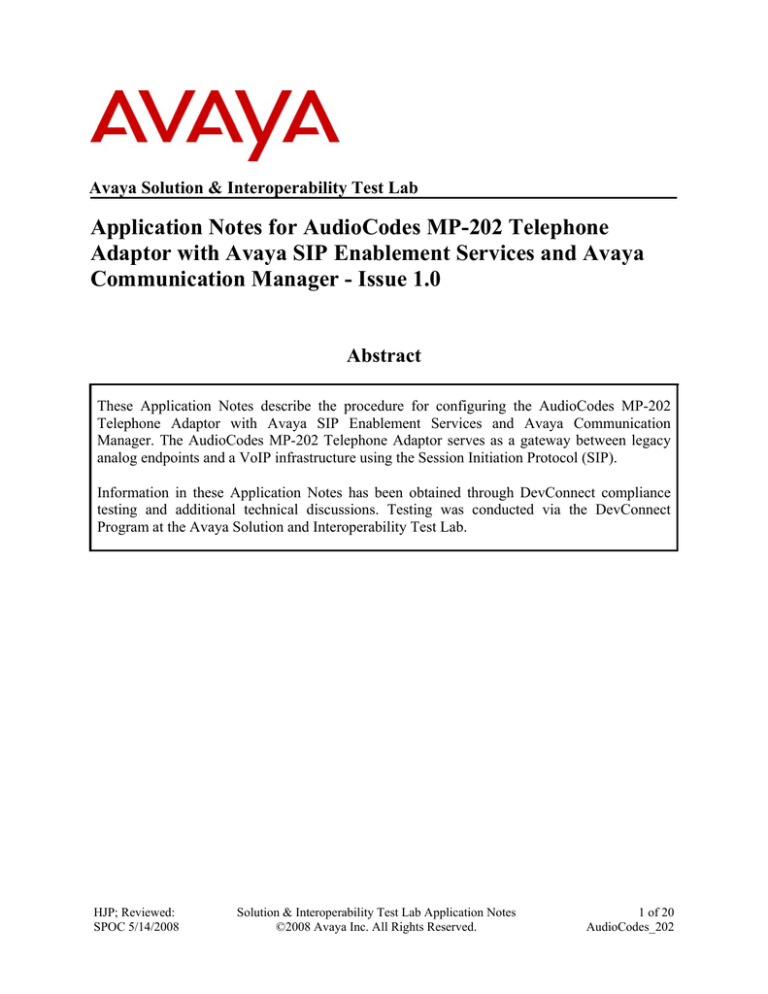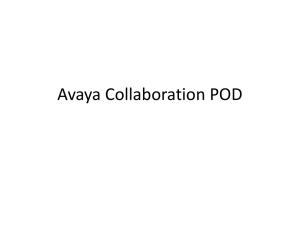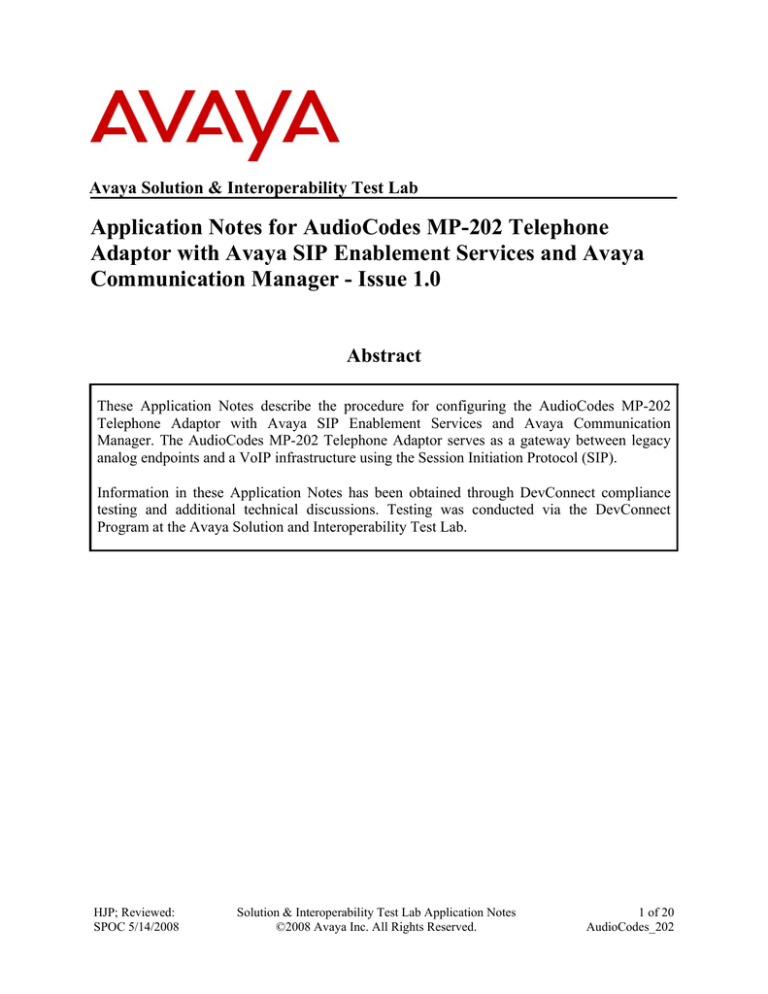
Avaya Solution & Interoperability Test Lab
Application Notes for AudioCodes MP-202 Telephone
Adaptor with Avaya SIP Enablement Services and Avaya
Communication Manager - Issue 1.0
Abstract
These Application Notes describe the procedure for configuring the AudioCodes MP-202
Telephone Adaptor with Avaya SIP Enablement Services and Avaya Communication
Manager. The AudioCodes MP-202 Telephone Adaptor serves as a gateway between legacy
analog endpoints and a VoIP infrastructure using the Session Initiation Protocol (SIP).
Information in these Application Notes has been obtained through DevConnect compliance
testing and additional technical discussions. Testing was conducted via the DevConnect
Program at the Avaya Solution and Interoperability Test Lab.
HJP; Reviewed:
SPOC 5/14/2008
Solution & Interoperability Test Lab Application Notes
©2008 Avaya Inc. All Rights Reserved.
1 of 20
AudioCodes_202
1. Introduction
These Application Notes describe the procedure for configuring the AudioCodes MP-202
Telephone Adaptor with Avaya SIP Enablement Services (SES) and Avaya Communication
Manager.
The MP-202 is a two-line, Session Initiation Protocol (SIP) gateway allowing residential and
small office / home office (SOHO) subscribers to connect ordinary plain old telephone service
(POTS) telephones or fax machines. The MP-202 registers with the Avaya SES as a SIP
endpoint for each analog endpoint connected to it. When a call is placed from an analog
telephone, the MP-202 will send SIP signaling messages to the Avaya SES to setup the call.
Once the call has been setup, the MP-202 converts the analog signal from the analog telephone
to a series of voice samples sent in data packets over the data network using the Real Time
Protocol (RTP). The MP-202 extension numbers are also configured as Off PBX Stations (OPS)
on Avaya Communication Manager.
Figure 1: Test Configuration
HJP; Reviewed:
SPOC 5/14/2008
Solution & Interoperability Test Lab Application Notes
©2008 Avaya Inc. All Rights Reserved.
2 of 20
AudioCodes_202
2. Equipment and Software Validated
The following equipment and software/firmware were used for the sample configuration
provided:
Equipment
Avaya S8500B Server
Avaya G650 Media Gateway
C-LAN TN799DP
Medpro TN2302AP
Avaya SIP Enablement Services
Avaya C364T-PWR Converged Stackable Switch
Avaya 46XX Series IP Telephones (H.323)
Avaya 46XX Series IP Telephones (SIP)
Extreme Summit 400 24p Switch
Analog Telephones
Analog Fax Machines
Windows PCs
AudioCodes MP-202 Analog VoIP Gateway
HJP; Reviewed:
SPOC 5/14/2008
Software/Firmware
Avaya Communication Manager
5.0 (R015x.00.0.825.4), patch
15175
HW 1, FW24
HW 20, FW116
5.0 (5.0.0.0-825.31), patch SP2d
4.3.12
2.8
2.3
Extremeware 7.5e.2.8
Windows XP Professional
2.6.0_Build2
Solution & Interoperability Test Lab Application Notes
©2008 Avaya Inc. All Rights Reserved.
3 of 20
AudioCodes_202
3. Configure Avaya Communication Manager
The communication between Avaya Communication Manager and Avaya SES is via a SIP trunk
group. All SIP signaling for calls between Avaya Communication Manager and the MP-202
passes through Avaya SES via this trunk group. This section describes the configuration of
stations as OPS stations, which is required for each analog telephone, and fax machine connected
to the MP-202.
Step
1.
Description
Use the display system-parameters customer-options command to verify that sufficient
SIP trunk capacity exists. On Page 2, verify that the number of SIP trunks supported by the
system is sufficient for the number of SIP trunks needed. Each SIP call between two SIP
endpoints (whether internal or external) requires two SIP trunks for the duration of the call.
The license file installed on the system controls the maximum permitted. If a required feature
is not enabled or there is insufficient capacity, contact an authorized Avaya sales
representative to make the appropriate changes.
display system-parameters customer-options
Page
OPTIONAL FEATURES
IP PORT CAPACITIES
Maximum Administered H.323 Trunks:
Maximum Concurrently Registered IP Stations:
Maximum Administered Remote Office Trunks:
Maximum Concurrently Registered Remote Office Stations:
Maximum Concurrently Registered IP eCons:
Max Concur Registered Unauthenticated H.323 Stations:
Maximum Video Capable H.323 Stations:
Maximum Video Capable IP Softphones:
Maximum Administered SIP Trunks:
Maximum Number of DS1 Boards with Echo Cancellation:
Maximum TN2501 VAL Boards:
Maximum Media Gateway VAL Sources:
Maximum TN2602 Boards with 80 VoIP Channels:
Maximum TN2602 Boards with 320 VoIP Channels:
Maximum Number of Expanded Meet-me Conference Ports:
HJP; Reviewed:
SPOC 5/14/2008
Solution & Interoperability Test Lab Application Notes
©2008 Avaya Inc. All Rights Reserved.
2 of
10
800
2400
0
0
20
2400
2400
2400
800
USED
90
5
0
0
0
0
0
0
35
0
10
250
128
128
300
0
0
0
0
1
0
4 of 20
AudioCodes_202
Step
2.
Description
All SIP stations are configured as OPS stations on Avaya Communication Manager. This
includes the analog telephones, and fax machine connected to the MP-202, which appear as
SIP stations to Avaya Communication Manager. Use the display system-parameters
customer-options command to verify Avaya Communication Manager has sufficient OPS
capacity available to add the OPS stations needed for the SIP and analog endpoints. If there
is insufficient capacity, contact an authorized Avaya sales representative or business partner
to make the appropriate changes.
display system-parameters customer-options
Page
1 of 10
OPTIONAL FEATURES
G3 Version: V14
Location: 2
RFA System ID (SID): 1
Platform: 12
RFA Module ID (MID): 1
Maximum
Maximum
Maximum
Maximum
Maximum
3.
Platform Maximum Ports:
Maximum Stations:
Maximum XMOBILE Stations:
Off-PBX Telephones - EC500:
Off-PBX Telephones OPS:
Off-PBX Telephones - PBFMC:
Off-PBX Telephones - PVFMC:
Off-PBX Telephones - SCCAN:
3200
2400
2400
2400
2400
0
0
2400
USED
483
253
0
0
35
0
0
0
Use the change ip-codec-set n command, where n is the codec set value. Multiple codecs
can be listed in priority order to allow the codec to be negotiated during call establishment.
The example below shows the values used in the compliance test.
change ip-codec-set 1
Page
1 of
2
IP Codec Set
Codec Set: 1
Audio
Silence
Codec
Suppression
1: G.711A
n
2: G.729AB
n
4.
Frames
Per Pkt
2
2
Packet
Size(ms)
20
20
On Page 2, the FAX Mode field must be set to t.38-standard to support the fax machines.
The Modem field should be set to off. The screen below shows the setting used for the fax
testing.
change ip-codec-set 1
FAX
Modem
TDD/TTY
Clear-channel
HJP; Reviewed:
SPOC 5/14/2008
Page
2 of
IP Codec Set
Allow Direct-IP Multimedia? n
Mode
Redundancy
t.38-standard
0
off
0
US
3
n
0
Solution & Interoperability Test Lab Application Notes
©2008 Avaya Inc. All Rights Reserved.
2
5 of 20
AudioCodes_202
Step
5.
Description
To add a station, use the add station n command where n is an unused extension number.
Use the default value of 6408D+ for the Type field. Enter an X in the Port field. This
indicates a station is being added without identifying a physical port for the station to use.
Enter a descriptive name in the Name field. The default values may be retained for all other
fields.
add station 10053
Page
1 of
5
STATION
Extension:
Type:
Port:
Name:
10053
6408D+
X
AudioCodes
Lock Messages? n
Security Code:
Coverage Path 1:
Coverage Path 2:
Hunt-to Station:
BCC:
TN:
COR:
COS:
0
1
1
1
STATION OPTIONS
Loss Group:
Data Module?
Speakerphone:
Display Language:
2
n
2-way
english
Time of Day Lock Table:
Personalized Ringing Pattern: 1
Message Lamp Ext: 10053
Mute Button Enabled? y
Survivable COR: internal
Survivable Trunk Dest? y
6.
Media Complex Ext:
IP SoftPhone? n
Map the Avaya Communication Manager extension to the Avaya SES media server extension
defined in Section 4, Step 8 with the add off-pbx-telephone station-mapping command.
Enter the values as shown below:
Station Extension: Avaya Communication Manager extension
Application: OPS
Phone Number: Avaya SES media server extension
Trunk Selection: The SIP trunk group number
Configuration Set: Enter a valid configuration set. The compliance test used
configuration set 1 which contained the default values.
add off-pbx-telephone station-mapping
Page
1 of
STATIONS WITH OFF-PBX TELEPHONE INTEGRATION
Station
Extension
10053
7.
Application Dial
CC
Prefix
OPS
-
Phone Number
10053
Trunk
Selection
30
2
Config
Set
1
Repeat Steps 5 and 6 for the remaining MP-202 endpoint.
HJP; Reviewed:
SPOC 5/14/2008
Solution & Interoperability Test Lab Application Notes
©2008 Avaya Inc. All Rights Reserved.
6 of 20
AudioCodes_202
4. Configure Avaya SES
It is assumed that the connectivity between Avaya SES and Avaya Communication Manager has
already been established. For information on the configuration setup between Avaya SES and
Avaya Communication Manager, refer to Section 10.
Step
1.
Description
Access the Avaya SES administration web interface by entering
http://<ip-addr>/admin as the URL in an Internet browser, where <ip-addr> is the IP
address of the Avaya SES server. Log in with the appropriate credentials and then
select the Launch Administration Web Interface link from the main page as shown
below.
HJP; Reviewed:
SPOC 5/14/2008
Solution & Interoperability Test Lab Application Notes
©2008 Avaya Inc. All Rights Reserved.
7 of 20
AudioCodes_202
Step
2.
Description
A user must be added on Avaya SES for each MP-202 endpoint and also be created in
Avaya Communication Manager in Section 3, Step 5. From the left pane, select Users
Æ Add. Enter the values as shown below.
Primary Handle: Enter the extension for this user.
UserID: Enter a descriptive name for the User ID.
Password: Enter a valid password for logging into the SIP endpoint.
Confirm Password: Re-enter the password.
Host: Select the Avaya SES server from the pull-down menu.
First Name: Any descriptive name.
Last Name: Any descriptive name.
Check the Add Media Server Extension checkbox. Click the Add button to proceed.
A confirmation window will appear. Click Continue on this new page to proceed.
HJP; Reviewed:
SPOC 5/14/2008
Solution & Interoperability Test Lab Application Notes
©2008 Avaya Inc. All Rights Reserved.
8 of 20
AudioCodes_202
Step
3.
4.
Description
The Add Media Server Extension page will appear. In the Extension field, enter the
same extension used in the previous step. From the pull down Media Server field,
select the name of the pre-configured Avaya Communication Manager CLAN that the
extension configured will be linked with. Click the Add button to complete the
operation. In the bottom left hand pane click Update.
Repeat Steps 2 and 3 for the remaining MP-202 endpoint.
HJP; Reviewed:
SPOC 5/14/2008
Solution & Interoperability Test Lab Application Notes
©2008 Avaya Inc. All Rights Reserved.
9 of 20
AudioCodes_202
5. Configure the MP-202 Telephone Adaptor
This section describes the procedures for configuring the MP-202. The configuration of the MP202 is done via a Web browser.
Step
1.
2.
Description
Using an Ethernet cable, connect a PC to MP-202’s Ethernet port labeled LAN/PC. By
default the LAN/PC Ethernet has DHCP enabled. To access the device, enter the default IP
address 192.168.2.1 of the MP-202 in the Address field of the browser. Select the language
and click OK.
In the login screen enter the appropriate username and password (not shown). Click OK.
HJP; Reviewed:
SPOC 5/14/2008
Solution & Interoperability Test Lab Application Notes
©2008 Avaya Inc. All Rights Reserved.
10 of 20
AudioCodes_202
Step
3.
4.
Description
From the left menu click on Quick Setup. For the WAN Ethernet connection enter an IP
address, subnet mask and default gateway that can access the SES Server. Default values
may be retained for all other values.
From the left menu select Voice Over IP and then select the Signaling and Protocol tab.
For the SIP Proxy and Registrar settings, check the Use SIP Proxy check box and enter the
SES IP address in the Proxy IP Address or Host Name field. Check the Use SIP Proxy IP
and Port Registration check box. Default values may be retained for all other fields. Click
Apply.
HJP; Reviewed:
SPOC 5/14/2008
Solution & Interoperability Test Lab Application Notes
©2008 Avaya Inc. All Rights Reserved.
11 of 20
AudioCodes_202
Step
5.
Description
Select the Media Streaming tab. In the screen below, select the list of preferred codecs to
be used by the MP-202 with the most preferred codec at the top and working downward to
the least preferred. This list must have an overlap with the list provided on Avaya
Communication Manager in Section 3, Step 3. The codec is selected from the pull-down
menu under the Supported Codecs. The codec list used for the compliance test is shown in
the example below. G.711A-law was selected as the most preferred followed by G.729.
Default values were retained for all other fields. Click Apply.
HJP; Reviewed:
SPOC 5/14/2008
Solution & Interoperability Test Lab Application Notes
©2008 Avaya Inc. All Rights Reserved.
12 of 20
AudioCodes_202
Step
6.
Description
Select the Voice and Fax tab. With silence suppression enabled, the MP-202 uses the
equivalent of a G.729AB codec. For the G.729 codec, check the Enable Silence
Suppression check box.
For the Fax and Modem Settings.
Select T.38 Relay for the Fax Transport Mode to support faxing across the data
WAN.
Select Bypass for the Modem Transport Mode to support modem calls over SIP.
Default values may be retained for all other fields. Click Apply.
HJP; Reviewed:
SPOC 5/14/2008
Solution & Interoperability Test Lab Application Notes
©2008 Avaya Inc. All Rights Reserved.
13 of 20
AudioCodes_202
Step
7.
Description
Select Services tab. Configure the parameters as described below.
Call Waiting is enabled by default.
Call forward was disabled by default but enabled during testing.
Check the Enabled check box for Message Waiting Indication (MWI). For the
compliance MWI was only tested for stutter dial tone.
Default values may be retained for all other fields. Scroll to the bottom and click Apply.
8.
Select the Line Settings tab and click on the Action icon for Line 1.
HJP; Reviewed:
SPOC 5/14/2008
Solution & Interoperability Test Lab Application Notes
©2008 Avaya Inc. All Rights Reserved.
14 of 20
AudioCodes_202
Step
9.
10.
Description
In the User ID field enter the user ID configured on the SES Section 4, Step 2. Enter
Authentication User Name and Authentication Password that matches the values
configured on Avaya SES in Section 3, Step 2. Block caller ID is left unchecked, as it is not
presently supported. Default values may be retained for all other fields. Click OK.
Repeat the previous step for the remaining MP-202 endpoint and click OK.
HJP; Reviewed:
SPOC 5/14/2008
Solution & Interoperability Test Lab Application Notes
©2008 Avaya Inc. All Rights Reserved.
15 of 20
AudioCodes_202
6. Interoperability Compliance Testing
This section describes the compliance testing used to verify the interoperability between the
AudioCodes MP-202, Avaya SIP Enablement Services (SES) and Avaya Communication
Manager. This section covers the general test approach and the test results.
6.1. General Test Approach
The general test approach was to make calls to/from the analog telephones connected through the
MP-202 using various codec settings and exercising common PBX features such as hold, transfer
and conference. This testing included the analog telephones, Avaya SIP telephones and Avaya
H323 telephones.
6.2. Test Results
The AudioCodes MP-202 successfully passed compliance testing. The following features and
functionality were verified using an MP-202 analog endpoint.
Calls to/from the MP-202 analog telephones
Calls to/from the PSTN
Intra-branch calls
G.711A and G.729AB codec support
Proper recognition of DTMF transmissions
Hold/Retrieve
Transfer
Call Waiting
Call Forwarding.
3-Way Conferencing
Proper operation of voicemail with message waiting indicators (MWI). For the analog
phones, MWI was provided via stutter dial tone.
Extended telephony features using Avaya Communication Manager Feature Name
Extensions.
T.38 fax support
Proper system recovery after a MP-202 restart
The following observations were made during the compliance test:
When using Avaya Communication Manager Feature Access Codes (FAC), from an
MP-202 analog endpoint the user is required to wait a couple of seconds before hanging
up after hearing the feature confirmation tones, otherwise the FAC will not be activated.
MP-202 analog endpoint cannot use # to enable or disable FACs. Compliance testing was
carried out using *XX to enable and disable FACs.
HJP; Reviewed:
SPOC 5/14/2008
Solution & Interoperability Test Lab Application Notes
©2008 Avaya Inc. All Rights Reserved.
16 of 20
AudioCodes_202
7. Verification Steps
The following steps may be used to verify the configuration:
Step
1.
2.
Description
From the Avaya Communication Manager SAT, use the status signaling-group
command to verify that the SIP signaling group is in-service.
From the Avaya Communication Manager SAT, use the status trunk-group
command to verify that the SIP trunk group is in-service.
Verify that calls can be placed to/from the MP-202 analog endpoints.
From the Avaya SES web administration interface menu, select Users Æ Registered Users.
Verify that all endpoints behind the MP-202 are registered with the Avaya SES.
HJP; Reviewed:
SPOC 5/14/2008
Solution & Interoperability Test Lab Application Notes
©2008 Avaya Inc. All Rights Reserved.
17 of 20
AudioCodes_202
Step
3.
Description
From the MP-202 web administration menu, select System Monitoring and then select the
Traffic tab. Verify the WAN Ethernet is Connected and packets are sent and received
4.
From the MP-202 web administration menu, select System Monitoring and then select the
Voice Over IP tab. Verify both MP-202 endpoints are registered.
HJP; Reviewed:
SPOC 5/14/2008
Solution & Interoperability Test Lab Application Notes
©2008 Avaya Inc. All Rights Reserved.
18 of 20
AudioCodes_202
8. Support
Technical support for the AudioCodes MP-202 Telephone Adaptor can be obtained from
AudioCodes. See the Support link at www.audiocodes.com for contact information.
9. Conclusion
These Application Notes describe the configuration steps required for AudioCodes MP-202 to
successfully interoperate with Avaya SIP Enablement Services 5.0 and Avaya Communication
Manager 5.0. AudioCodes MP-202 Telephone Adaptor can successfully register to Avaya SIP
Enablement Services, place/receive calls and utilize telephony features of Avaya Communication
Manager.
10. Additional References
This section references the Avaya and AudioCodes product documentation that are relevant to
these Application Notes.
The following documentation is available at: http://support.avaya.com.
Documentation for Avaya Communication Manager (4.0), Media Gateways and Servers,
Document ID 03-300151, Issue 6, February 2007.
Installing and Administering SIP Enablement Services, Document ID 03-600768, Issue
May 2007.
The following documentation is available on request from AudioCodes: www.audiocodes.com
MP-202 Telephone Adapter User's Manual: Version 2.4.0: Document: LTRT-50604
MP-202 Telephone Adapter Quick Installation Guide: Document LTRT-50404
HJP; Reviewed:
SPOC 5/14/2008
Solution & Interoperability Test Lab Application Notes
©2008 Avaya Inc. All Rights Reserved.
19 of 20
AudioCodes_202
©2008 Avaya Inc. All Rights Reserved.
Avaya and the Avaya Logo are trademarks of Avaya Inc. All trademarks identified by ® and
™ are registered trademarks or trademarks, respectively, of Avaya Inc. All other trademarks
are the property of their respective owners. The information provided in these Application
Notes is subject to change without notice. The configurations, technical data, and
recommendations provided in these Application Notes are believed to be accurate and
dependable, but are presented without express or implied warranty. Users are responsible for
their application of any products specified in these Application Notes.
Please e-mail any questions or comments pertaining to these Application Notes along with the
full title name and filename, located in the lower right corner, directly to the Avaya
DevConnect Program at devconnect@avaya.com.
HJP; Reviewed:
SPOC 5/14/2008
Solution & Interoperability Test Lab Application Notes
©2008 Avaya Inc. All Rights Reserved.
20 of 20
AudioCodes_202