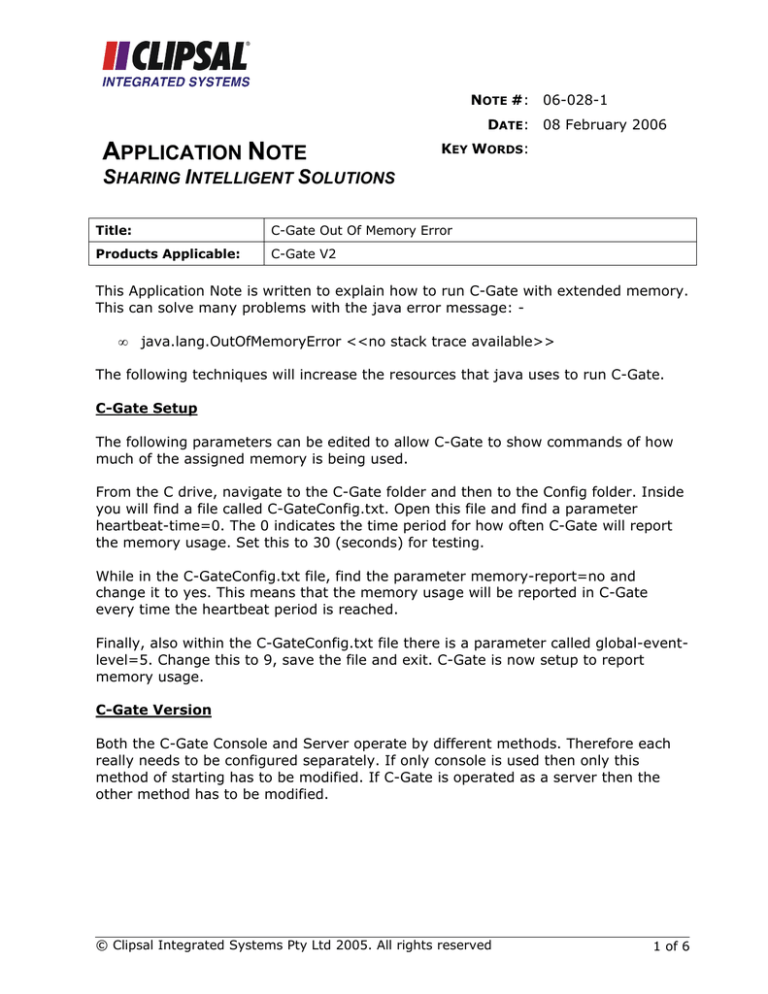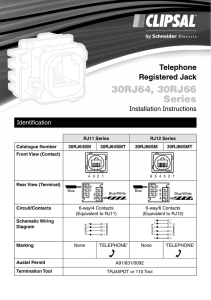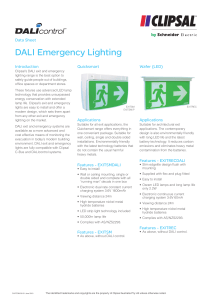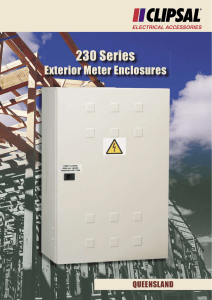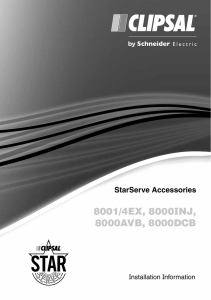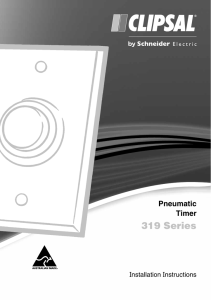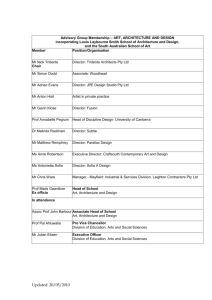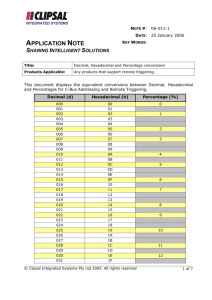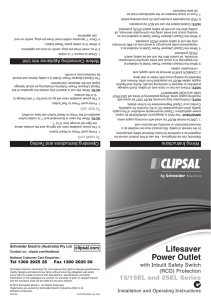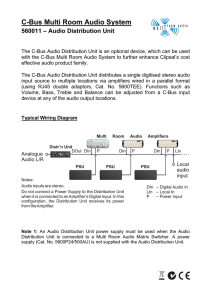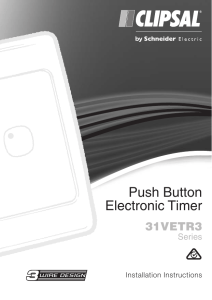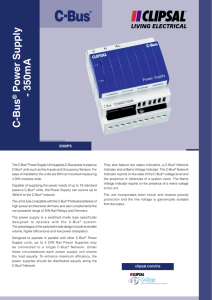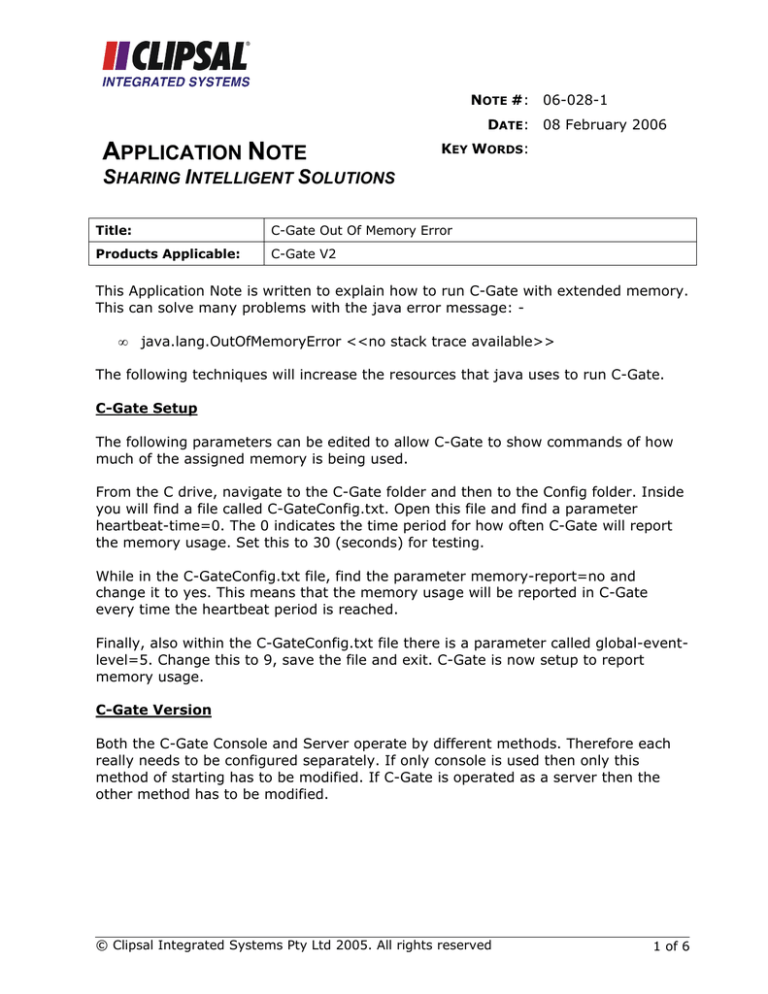
NOTE #: 06-028-1
DATE: 08 February 2006
APPLICATION NOTE
KEY WORDS:
SHARING INTELLIGENT SOLUTIONS
Title:
C-Gate Out Of Memory Error
Products Applicable:
C-Gate V2
This Application Note is written to explain how to run C-Gate with extended memory.
This can solve many problems with the java error message: •
java.lang.OutOfMemoryError <<no stack trace available>>
The following techniques will increase the resources that java uses to run C-Gate.
C-Gate Setup
The following parameters can be edited to allow C-Gate to show commands of how
much of the assigned memory is being used.
From the C drive, navigate to the C-Gate folder and then to the Config folder. Inside
you will find a file called C-GateConfig.txt. Open this file and find a parameter
heartbeat-time=0. The 0 indicates the time period for how often C-Gate will report
the memory usage. Set this to 30 (seconds) for testing.
While in the C-GateConfig.txt file, find the parameter memory-report=no and
change it to yes. This means that the memory usage will be reported in C-Gate
every time the heartbeat period is reached.
Finally, also within the C-GateConfig.txt file there is a parameter called global-eventlevel=5. Change this to 9, save the file and exit. C-Gate is now setup to report
memory usage.
C-Gate Version
Both the C-Gate Console and Server operate by different methods. Therefore each
really needs to be configured separately. If only console is used then only this
method of starting has to be modified. If C-Gate is operated as a server then the
other method has to be modified.
© Clipsal Integrated Systems Pty Ltd 2005. All rights reserved
1 of 6
C-Gate Out Of Memory Error
Console Version of C-Gate
Click on the Start button and navigate to the C-Gate folder. Highlight the Console
Version of C-Gate. Right click on it and select the properties option. The screen
below will open.
You will see the target file java.exe -jar cgate.jar. This must be modified to: •
java.exe -Xmx100m -jar cgate.jar
So all you are adding is the command line parameter –Xmx100m, which sets the CGate server to run in 100 Mbytes of memory.
© Clipsal Integrated Systems Pty Ltd 2005. All rights reserved
2 of 6
C-Gate Out Of Memory Error
Server Version of C-Gate
The setup of the C-Gate server follows a different configuration process to the
Console version of C-Gate.
To begin the C-Gate Server configuration open Windows Explorer. In the dropdown
menus at the top click on Tools and select Folder Options. The image below will then
be displayed.
© Clipsal Integrated Systems Pty Ltd 2005. All rights reserved
3 of 6
C-Gate Out Of Memory Error
Click on the File Types tab and the screen below will appear. In the list of Registered
file types, there is a Executable Jar File (shown highlighted).
Once the Jar file is highlighted, click on the advanced button and the screen shown
below will appear.
© Clipsal Integrated Systems Pty Ltd 2005. All rights reserved
4 of 6
C-Gate Out Of Memory Error
Once the Edit File Type window is open, click on the Edit button and the screen
shown below will appear.
In the Application used to perform action field, you will notice the target extension: •
javaw.exe" -jar "%1" %*
Change this parameter to: •
javaw.exe" –Xmx100m -jar "%1" %*
Now click ok until all the open windows are closed. The Server Version of C-Gate will
now open with extended memory every time it is opened.
Extended Memory
When C-Gate is running with extended memory you will see it reported in the CGate Console or Log file. The line will look similar the one shown below: 20050202-103026 793 cgate - in_use=1570688 free=4569216 tot_vm=6139904
Note: - The memory may vary between different PC’s.
Once you have successfully changed the start up, you should remove the memory
report and change memory report to no.
© Clipsal Integrated Systems Pty Ltd 2005. All rights reserved
5 of 6
C-Gate Out Of Memory Error
Technical Support and Troubleshooting
For technical assistance call: 1300 722 247 (Australia)
0800 888 219 (New Zealand)
CIS web site:
http://www.clipsal.com/cis/
© Copyright Clipsal Integrated Systems Pty Ltd 2005. All rights Reserved. This material is copyright
under Australian and international laws. Except as permitted under the relevant law, no part of this
work may be reproduced by any process without prior written permission of and acknowledgement to
Clipsal Integrated Systems Pty Ltd.
Clipsal and C-Bus are registered trademarks of Clipsal Australia Pty Ltd.
The information in this document is provided in good faith. Whilst Clipsal Integrated Systems (CIS) has
endeavoured to ensure the relevance and accuracy of the information, it assumes no responsibility for
any loss incurred as a result of its use. CIS does not warrant that the information is fit for any
particular purpose, nor does it endorse its use in applications which are critical to the health or life of
any human being. CIS reserves the right to update the information at any time without notice.
CISF072/1
6 of 6