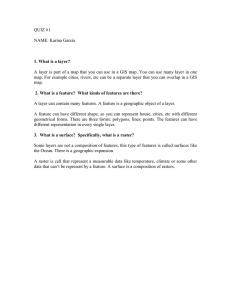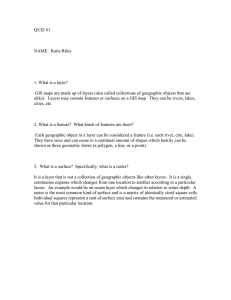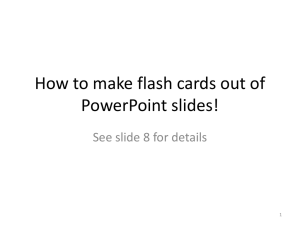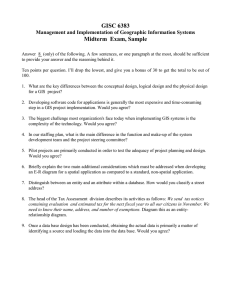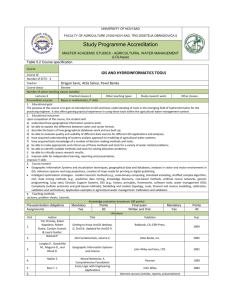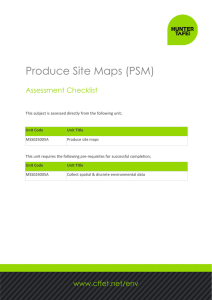Raster Operations in GIS
advertisement
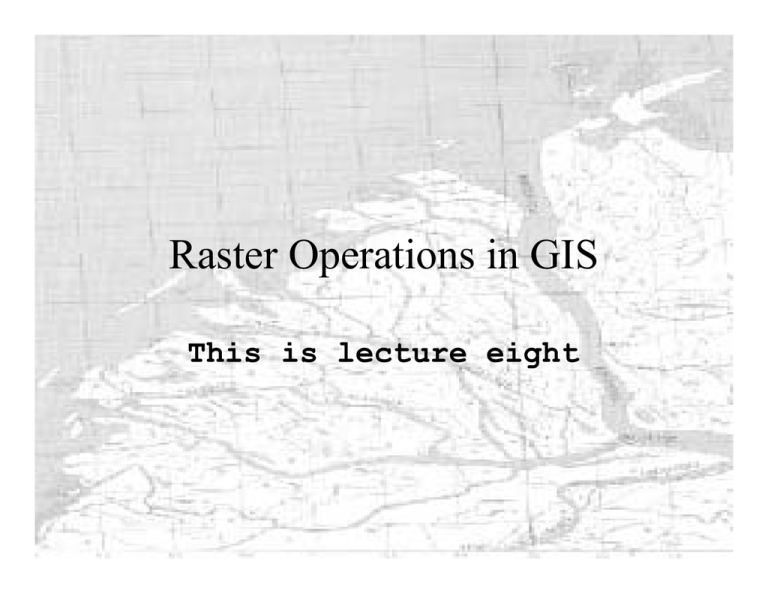
Raster Operations in GIS This is lecture eight From data models to spatial operations • Focus on representation of spatial data so far. • We have focused on questions like: what makes information spatial? And how do we structure spatial data? • We are now going to begin discussing how data is manipulated in the computer. Managing versus analysis of data • Many users simply manage their data in GIS and never take advantage of the query and predicative capabilities of GIS. • The true power of GIS comes from its ability to analyse geographic data. Raster data operations • • • • • local operations local neighbourhood operation extended neighbourhood operations buffer zones viewsheds. Local operations • produce a new layer from one or more input layers • the value of each new pixel is defined by the values of the same pixel on the input layer(s) • neighboring or distant pixels have no effect • note: arithmetic operations make no sense unless the values have appropriate scales of measurement Recoding or reclassification • Classification is very important in GIS as it allows us to make decisions based on likenesses or “pigeon-holing” • The first instance we’ll discuss is reclassification using only one layer or coverage When is reclassification useful? • Useful when the number of unique input values is small • Assign new values by assigning pixels to classes or ranges based on their old values • Useful when the old layer has different values in each cell, e.g. elevation or satellite images. This allows you to aggregate data. When you aggregate, you end up with fewer unique values in the layer which, in turn, leads to cheaper storage. Sorting and reclassification • Sort the unique values found on the input layer and replace by the rank of the value. Formulae and reclassification • Some systems allow a full range of mathematical operations – for the purposes of reclassification. • e.g. new_value = (2*old_value + 3)2 • In such a system, you could apply a mathematical formula to a variable like %WHITEPINE to determine the probable rate of growth of the species. • Or you could estimate the projected depth of a water table over the next 10 years with the formula taking into account city size, extent, water consumption and growth. Raster overlay as a form of reclassification • An overlay occurs when the output value depends on two or more input layers • Some systems restrict overlay to two input layers at a time. Examples of overlay math • output value equals arithmetic average of input values • output value equals the greatest (or least) of the input values • layers can be combined using arithmetic operations Note • In many raster packages logical conditions cannot be done directly from input layers • Must first create reclassified input images so that cells have 0 if they do not meet the condition and 1 if they do • This involves assigning a new value to every unique combination of input values Local neighbourhood operations • The value of a pixel on the new layer is determined by the local neighborhood of the pixel on the old layer. • Not many cells away but a few cells away. • One of the most useful is filtering. Filtering • A filter operates by moving a "window" across the entire raster. • In some cases, the filter is used to compare values in the window with those on the raster layer. • Filters are frequently used in image processing, especially with remotely sensed data but also in GIS raster applications. • Most common filter is a 3 X 3 grid. High pass vs low pass filters • Generally, filters are used to isolate edges (or water bodies or crop extents) or linear features (like mountains). • These are called high-pass filters. • Another types is used to smooth out exceptional features, to eliminate pockets of unusual values, like a small town in the midst of thousands of acres of corn or to eradicate a tiny pocket of lowincome in the midst of an otherwise prosperous area. • Such filters are called low-pass. Effects of filters • By changing the weights of filter values, we can produce two major effects: • smoothing (a "low pass" filter, removes or reduces local detail) • edge enhancement (a "high pass" filter, exaggerates local detail) • In some cases, the new value for the cell at the middle of the window is a weighted average of the values in the window . High pass filters • Highlights detail from a raster coverage • Create a 3 x 3 cell filter with a weighting value of 9 at the center of the grid cell and a weight of –1 for all the remaining grid cells. • Then these nine, new cell values are summed to get the final filter-value for the center cell in the grid. • The window is moved over the raster coverage, one cell at a time, from left to right and the members of each corresponding cells are multiplied. • The result is that all the lower valued cells are suppressed while higher valued cells have their values exaggerated. Low Pass Filters • Severely smooths the spatial variation on the layer. • Here the 3 x 3 ‘roving window’ often contains the value 1/9 in each of the nine cells. • The nine new values are then summed and assigned to the cell in the center of the grid. • The idea is to make all the numbers closer together in value. • With each pass (movement of one cell from right to left), you average the grid cells under the filter. • Filters can be useful in enhancing detail on images (high-pass) for input to GIS, or smoothing layers to expose general trends (low-pass). Slopes and aspects • If the values in a layer are elevations, we can compute the steepness of slopes by looking at the difference between a pixel's value and those of its adjacent neighbors • The direction of steepest slope, or the direction in which the surface is locally "facing", is called its aspect. • The aspect is “the compass direction associated with each sloping surface” . • Direction = aspect; angle = slope. • Aspect can be measured in degrees from North or by compass points - N, NE, E etc. Extended neighbour operations • Involves a wider range of pixel than previous operations. • Distance is the most obvious and common of these operations. • There is a long standing toolbox in GIS designed to measure distances from points. • One of the simplest distance operations in raster is to simply add the number of rows and columns and multiply them by the dimensions of the cell. • Diagonal distance can be calculated by using the hypotenuse of the right-angle triangle. (1/2 x base x height) Isotropic distance • Another example of a distance calculation is to: calculate the distance of each cell from a cell or the nearest of several cells. • This is done by drawing concentric rings around the target point. • Each pixel's value in the new layer is its distance from the given cell(s). • The result is an isotropic surface. • You might calculate distance from the boundaries of city or from a nuclear-waste disposal site. Friction distance • Another type of surface based on distance measurements is a friction distance. • In this instance, the distance is weighted. • In the case of distance from a nuclear waste repository, it might indicate the porosity of the soil (and therefore the resistance to radioactive spread). Impedance distance • Often when there is a barrier between two areas, we also calculate impedence values. • Sometimes absolute barriers exist, like a mountain range, a fence, a cliff or a river. • Barriers can also be relative or partial. • We indicate impedence in raster GIS by assigning values to the level of barrier represented by each cell. Cost distance surfaces • Another type of distance measurement that we are concerned with in GIS is least-cost surfaces. • Based on impedance values. • These are developed on the basis that there is an increase in ‘cost’ or difficulty associated with impedance. • Every obstacle that we encounter on our trip from A to B slows us down or ‘costs’ us more. • As a result, we calculate the least-cost surface or the shortest path between two places that takes into account the friction of the surface. Buffer zones • Buffers around objects and features are very useful GIS capabilities. • Buffer distance for building housing apart from freeways. • Buffer operations can be visualized as spreading the object spatially by a given distance (for example the zone around a construction zone where pedestrians cannot trespass) Variable buffers • Variable buffers are created by assigning different impedance values around different portions of the line, point or area. • For example, a wider buffer might be drawn around a chemical spill where one side contains an elementary school but the other side is vacant land. • Or you might have a greater buffer on the side of the prevailing winds, if you are building a buffer around an incinerator. Visible area or “viewshed” • Given a layer of elevations, and one or more viewpoints, compute the area visible from at least one viewpoint. • e.g. value = 1 if visible, 0 if not • In raster, GIS the values are determined by starting with the ‘viewer cell,’ and moving out in all directions. • With each new, cell, the elevation value is compared to the viewer cell. If greater, the cell is classified as not-visible.