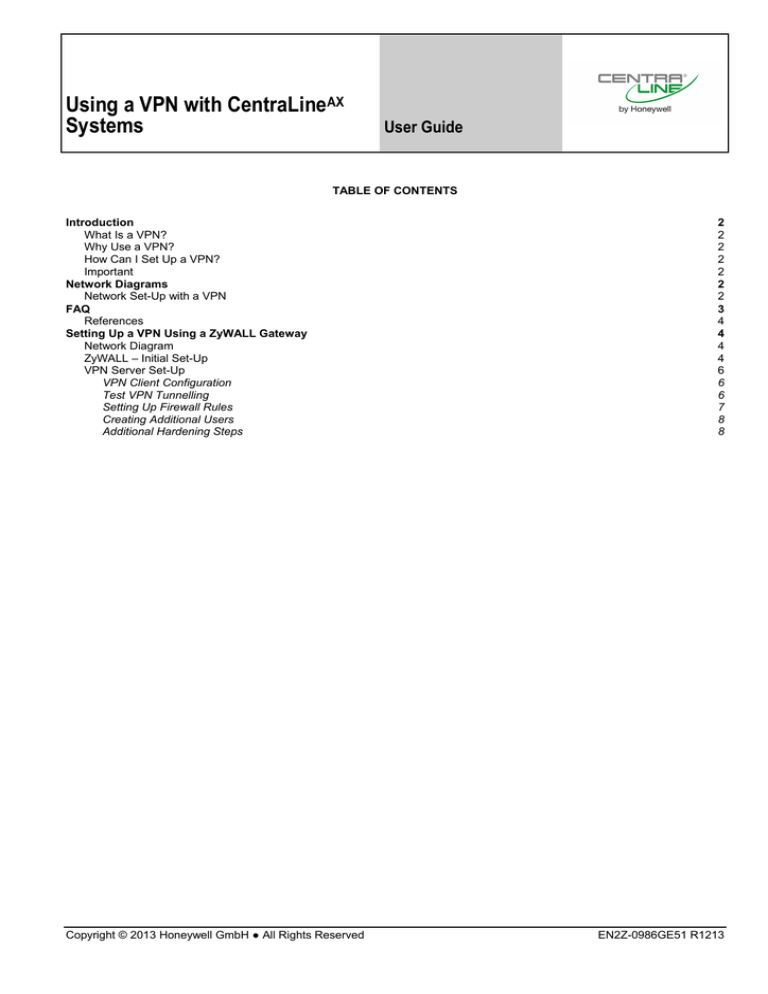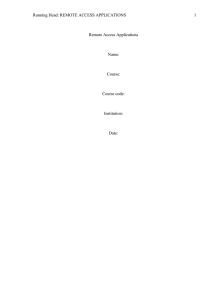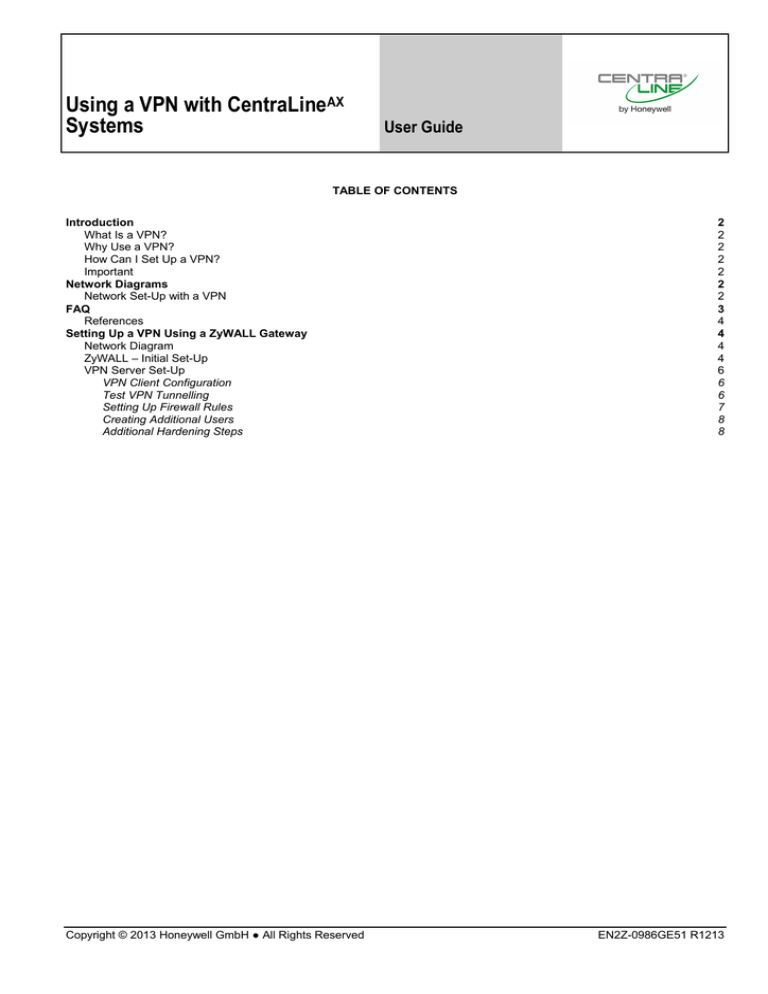
Using a VPN with CentraLineAX
Systems
User Guide
TABLE OF CONTENTS
Introduction
What Is a VPN?
Why Use a VPN?
How Can I Set Up a VPN?
Important
Network Diagrams
Network Set-Up with a VPN
FAQ
References
Setting Up a VPN Using a ZyWALL Gateway
Network Diagram
ZyWALL – Initial Set-Up
VPN Server Set-Up
VPN Client Configuration
Test VPN Tunnelling
Setting Up Firewall Rules
Creating Additional Users
Additional Hardening Steps
Copyright © 2013 Honeywell GmbH ● All Rights Reserved
2 2 2 2 2 2 2 3 4 4 4 4 6 6 6 7 8 8 EN2Z-0986GE51 R1213
USING A VPN WITH CENTRALINEAX SYSTEMS – USER GUIDE
INTRODUCTION
What Is a VPN?
A "Virtual Private Network" or VPN is a mechanism to extend
a private network across a public network such as the
Internet. A VPN creates a point-to-point connection or "tunnel"
across the Internet between two computers. The tunnel
encrypts the data between VPN endpoints, preventing data
from being deciphered without the required encryption keys:
Why Use a VPN?
Fig. 1. Typical CentraLineAX set-up
Using a VPN provides an additional layer of security to your
CentraLineAX system without compromising your ability to
access CentraLineAX. A VPN can help protect your Niagara
system from Internet based attacks by requiring an additional
layer of authentication to access CentraLineAX resources. It
can prevent automated Internet port scans tools from
detecting the CentraLineAX system
If all ports are forwarded, this configuration gives full access
(Web/Fox/Daemon) to all 3 CentraLineAX systems via the
Internet. Fig. 2 shows Workbench opening a Fox connection.
The Workbench PC opens a connection to the public IP
address of the router.
The router then forwards the connection to the Supervisor.
How Can I Set Up a VPN?
This document describes how to use an Internet Security
Gateway to provide VPN access to your HAWK.
Important
This information in this document is based on the assumption
that the only IP devices on the network are CentraLineAX
devices. If CentraLineAX devices share a network with other
devices (such as a corporate LAN), DO NOT follow the
approach described in the following pages. Instead, work with
the customer's IT department to determine the best method to
protect both the CentraLineAX and corporate systems while
providing required access to the CentraLineAX systems.
AX
Fig. 2. Typical CentraLine set-up with Workbench
opening a Fox connection
There at least two significant security flaws with this
approach:
In any scenario, if the VPN is installed or configured
improperly, you can expose devices to the public Internet. If
you are unsure about how to best configure and test your
configuration, please consult an IT expert
1. An automated port scan from the Internet is able to identify
AX
all nine ports as CentraLine systems.
NETWORK DIAGRAMS
Consider the following typical CentraLineAX set-up. One or
more HAWKs and/or a Supervisor are connected via a router
to form a LAN. The Supervisor and possibly the HAWKs are
exposed to the Internet via DSL or Cable Modem connection.
Port forwarding in the Router allows the Daemon, Fox and/or
Web ports for each CentraLineAX system to be accessed.
Alternatively, one could expose the Supervisor only and use
CentraLineAX Fox/HTTP/Platform Tunneling to reach other
systems
EN2Z-0986GE51 R0713
AX
Systems can be identified even without CentraLine Station
or platform credentials.
If weak or default passwords are used for Station or Platform
accounts, an attacker can quickly gain access to the systems.
Attackers use automated tools to identify systems and then
look for known or new vulnerabilities in those systems to
exploit.
2. Communication between Workbench and Browsers to the
system is not encrypted.
Network Set-Up with a VPN
Fig. 3 shows the same system with the addition of a security
gateway capable of acting as a VPN Server.
2
USING A VPN WITH CENTRALINEAX SYSTEMS – USER GUIDE
Will a VPN affect LAN access to HAWKs?
No. LAN access to the CentraLineAX devices remains the
same as always. VPN only affects ability to reach
CentraLineAX devices from external networks such as the
Internet.
If I use a VPN, will CentraLineAX HTTP, Fox and
Platform tunneling work?
Tunneling works normally over VPN. You will need to update
IP address assignments.
Fig. 3. Typical CentraLineAX set-up with security gateway
acting as VPN
What is the impact of VPN on CentraLineAX
Networking?
CentraLineAX Networking between systems on the LAN still
functions the same whether or not there is a VPN installed.
In this case, a VPN tunnel is created between the Workbench
PC and the VPN server running on the Security Gateway. All
traffic running through this tunnel is encrypted. The only port
that must be exposed to the Internet is the VPN port on the
Security Gateway.
When I connect to a VPN, do I lose all other
network connectivity?
Once the VPN tunnel is created, the Workbench PC is
effectively part of the local LAN network. A Fox, Web, or
Platform connection can be opened to the Supervisor using
the Supervisor's LAN IP address.
While your VPN client is connected to the remote VPN network, your Workbench (client) PC will have a new "Default
Gateway" to allow you to make connections to stations on the
VPN network. Typically, this happens without your knowledge,
and is mostly transparent. The change is undone after
disconnecting from the VPN, and re-done when you
reconnect.
It is important to note that traffic between the Security
Gateway and Supervisor is NOT encrypted unless you use
SSL.
However (while you are connected to the VPN network) if
your Workbench (client) PC tries to connect to sites on the
[public] Internet or any other network through any router, you
will find that you cannot reach those sites.
FAQ
I already use SSL – do I still need to use a VPN?
If you must be able to reach those sites while connected to
the VPN network, you will need to add static routes
(temporary or permanent) to your Workbench PC's TCP/IP
configuration. The setting of those routes is beyond the scope
of this document, because they are specific to your PC's
network, your VPN network, and any other networks you try to
reach.
Use of a VPN is still recommended as an additional layer of
security. Attacks can come from both inside and outside of
your network.
Once I setup a VPN, do I still need to use SSL?
Yes. The VPN only provides encryption between the VPN
endpoints – the VPN client and server. Traffic from the VPN
endpoint to and from the CentraLineAX Station is not
encrypted unless SSL is used.
It is possible (but unlikely) that you cannot resolve these
routing issues. This may happen if one or more of these
networks have overlapping addresses. Consult with a TCP/IP
expert if necessary.
Yes. The VPN still helps protect against Internet based
attacks on your system.
Likewise, if you use L2TP, PPOE, PPTP, or PPP for any part
of your underlying network connection, the VPN client will
probably conflict with it. Specifically, Windows only allows one
connection of these four protocol types to be active at any
given time.
Do I still need a firewall?
What is the impact on Single Sign On?
Yes. You should set up firewall rules to restrict Internet
access to the VPN server port only. You should also consider
setting up rules with the VPN server to restrict VPN access to
only the required IP addresses and ports. For example, there
may be non-CentraLineAX devices on the LAN, but the VPN
should be configured to only allow access to the CentraLineAX
systems. Additionally, you should only allow access to
required CentraLineAX services.
You will need to define the SSO Domain and the hosts of the
SSO Domain in your Workbench PC's "hosts" file or default
DNS server. The DNS server of the VPN will not be able to
provide name services without changing your Workbench
PC's TCP/IP configuration.
I'm running AX 3.6 or earlier without SSL support –
should I still install a VPN?
I use Dynamic DNS – can I still use a dynamic DNS
provider with VPN?
3
EN2Z-0986GE51 R1213
USING A VPN WITH CENTRALINEAX SYSTEMS – USER GUIDE
Yes. You will need to register the IP address of the VPN
gateway and firewall with the DDNS provider.
What is the impact of VPN on my system
performance?
Impact to performance should be minimal. It does take a little
longer to setup the connection.
References
Microsoft TechNet VPN Overview
Fig. 4. Example CentraLineAX set-up with four TCP/IP
networks
http://technet.microsoft.com/en-us/library/bb742566.aspx
SETTING UP A VPN USING A ZYWALL
GATEWAY
ZyWALL – Initial Set-Up
Document references in the following procedure refer to
sections in the Zywall USG Series Unified Security Gateway
User's Guide
(ftp://ftp2.zyxel.com/ZyWALL_USG_20/user_guide/ZyWALL%
20USG%2020_v3-00_Ed1.pdf )
The ZyWALL USG-20 unified security gateway (from ZyXEL)
is a cost effective device that you can add to an existing
installation to provide VPN server capability. The rest of this
document describes how to setup a ZyWALL device for use
with CentraLineAX. This document refers to and comments on
the ZyWALL documentation:
1. Connect a cable from ZyWALL P2 or P3 to your PC or laptop.
2. Turn on power to the ZyWALL device. ZyWALL has a DHCP
server and assigns your computer an IP address on the
192.168.1.x subnet. The ZyWall defaults to IP address
192.168.1.1. See section 1.4.1 Web Configurator Access.
Zywall USG Series Unified Security Gateway User's Guide at:
ftp://ftp2.zyxel.com/ZyWALL_USG_20/user_guide/ZyWALL%
20USG%2020_v3-00_Ed1.pdf
3. Open a browser and enter https://192.168.1.1. You may be
presented with a security warning. The ZyWALL uses a selfsigned certificate to identify itself and the certificate isn't
signed by a trusted entity. Since you are directly connected
to the ZyWALL, you can trust this certificate (and optionally
add it to your trust store to avoid getting warning in the
future).
Network Diagram
These instructions use the following network configuration:
The 10.10.8.X subnet represents the Internet.
The 192.168.1.X subnet represents the internal LAN.
The goal is to provide access to the CentraLineAX HAWK
via WAN and LAN connections.
NOTE: There are four (4) TCP/IP networks employed in this
example. Each of these four networks must have
unique (non-colliding, non-overlapping) addresses.
Network (A) is the private network on which the HAWKs and
Supervisors ("stations") reside.
Network (B) is the Internet connection or any un-trusted
network.
Network (C) is the private network on which the Workbench
PC resides.
Network (D) is the VPN channel itself.
Fig. 5. ZyWALL certificate
4. After acknowledging the security warning, enter the default
user name (admin) and password (1234) and click "Login."
EN2Z-0986GE51 R1213
4
USING A VPN WITH CENTRALINEAX SYSTEMS – USER GUIDE
7. The Dashboard screen will then open (see Fig. 9). The first
task is to configure the WAN (Internet) IP address. For this
example, use a static IP address of 10.10.8.2. Select the
Configuration Tab (circled in Fig. 9).
Fig. 6. Entering default user name and password
5. You will then be prompted to enter a new "Admin" password.
Enter the password, then log back into the system.
Fig. 9. Configuring the WAN IP address
8. On the Configuration tab, select Configuration > Network >
Interface, then the Ethernet tab.
Fig. 10. Selecting the Ethernet tab
9. Double click on the wan1 interface and configure it with the
static IP address.
Fig. 7. Entering new admin password
10. Select OK and verify your WAN address as follows.
6. The Installation Set-Up Wizard start screen will then display.
Do not use the Wizard. Instead, select "Go To Dashboard" to
open the Dashboard screen.
Disconnect your cable from P2 on the ZyWall device.
Plug into the router so you can access the 10.10.8.x network.
Verify that you can access the ZyWALL configuration via
https://10.10.8.2.
Fig. 8. Dashboard screen
5
EN2Z-0986GE51 R1213
USING A VPN WITH CENTRALINEAX SYSTEMS – USER GUIDE
4.6.1 Step 2:
Follow ZyWALL directions, with the exception of the IP
address – use 10.10.8.2.
Fig. 13. Entering name, address type, and IP address
Fig. 11. Verifying your WAN address
4.6.1 Step 3:
Follow Step 3 as in the document, with the exception of the
user name. We are naming our user "NiagaraVPN" instead of
"L2TP-Test." Remember the user name and password you
choose in this step. These will be used when setting up the
VPN client to validate the client to ZyWALL VPN server.
VPN Server Set-Up
This section follows the steps described in Section 4.6.1 L2TP
VPN Example of the Zywall USG Series Unified Security
Gateway User's Guide. Additional notes are provided here are
necessary for clarity.
NOTE: L2TP is used because Windows, Android and iOS
devices have built in support for creating VPN client
connections.
4.6.1 Step 1:
Select Configuration > VPN > IPSecVPN, then click on the
VPN Gateway tab, shown below.
Check the Enable box in the "Edit VPN Gateway
Default_L2TP_VPN _GW" dialog box.
We are using a static WAN address of 10.10.8.2.
The "My Address" field should already be properly populated.
Select a pre-shared key for Authentication and Keep this key
secure – if others discover the key, then they will be able to
login to your VPN.
Fig. 14. User configuration
4.6.2 Configuring Policy Routing:
To configure Policy Routing as described in 4.6.2, select
Configuration > Network > Routing > Policy Route > Add (in
IPv4 Configuration). Follow steps as described in 4.6.2.
Additional configuration under this part is optional (setting up
ZyWall management through Tunnel).
At this point, the ZyWALL is setup to accept incoming VPN
connections. Next step is to configure a client to connect to
the VPN.
VPN Client Configuration
VPN Client setup is detailed in 4.6.6 Configuring L2TP VPN in
Windows. Follow the steps outlined there. Remember to
specify the proper user name and password.
Test VPN Tunnelling
Fig. 12. Using certificates to identify valid clients
Using a PC on the 10.10.8.x network, open VPN connection
as described in 4.6.6 under "Connect Using L2TP VPN."
Enter user name and password when prompted. Once a
connection is made, open Workbench or a browser and verify
that you can access the HAWK at 192.168.1.2.
Alternatively the ZyWALL device allows use of certificates to
identify valid clients. This requires more setup, but provides
an additional layer of security. Certificate generation and
management are beyond the scope of this document.
EN2Z-0986GE51 R1213
6
USING A VPN WITH CENTRALINEAX SYSTEMS – USER GUIDE
Setting Up Firewall Rules
There are still a few more steps to take to harden the
configuration. As currently configured, ZyWall will pass all
traffic once the VPN connection is established. Our goal is to
only allow access to required CentraLineAX services, so this
default policy is too permissive.
Select the Configuration > Firewall, IPSec_VPN rule. Double
click to edit and change policy to deny. This prevents a VPN
user from accessing anything beyond ZyWALL. The next step
is to add exceptions to permit web, fox, and (if required)
Platform traffic.
Fig. 17. Enabling HTTP traffic, only
To enable Fox connections, a new type of service must be
created. Select Add, then Create New Object of type Service.
Name the Service CentraLineAX-Fox and give it the
appropriate port number (1911 by default).
Fig. 15. Adding exceptions
Fig. 18. Enabling Fox connections
Add a new rule permitting Fox traffic.
Fig. 16. Editing Firewall rules
To enable HTTP traffic, only, add a new rule allowing the
HTTP service.
7
EN2Z-0986GE51 R1213
USING A VPN WITH CENTRALINEAX SYSTEMS – USER GUIDE
Fig. 19. Adding a new rule permitting Fox traffic
Similarly, a rule can be established to allow access to
CentraLineAX Daemon (default port 3011).
Creating Additional Users
By assigning each user a unique name and password, you
can enable and disable users as required.
You can add new users via Configuration > Object >
User/Group, User tab.
You can create a group containing all of your VPN users
via Configuration > Object > User/Group, Group tab. Once
the group is configured, you can switch the VPN
configuration to allow users in this group via Configuration
> VPN > L2TP VPN, Allowed User field.
Additional Hardening Steps
Prevent access to ZyWALL configuration via Internet by
changing WAN to ZyWALL firewall rule.
Restrict VPN access to only certain IPs, not just certain
ports.
Always do configuration in a secure location using direct
connections whenever possible.
Keep firmware up to date.
Back up configuration – See Section 6.4 – How to
Manage ZyWALL Configuration.
Manufactured for and on behalf of the Environmental and Combustion Controls Division of Honeywell Technologies Sàrl, Rolle, Z.A. La Pièce 16, Switzerland by its Authorized Representative:
CentraLine
Honeywell GmbH
Böblinger Strasse 17
71101 Schönaich, Germany
Phone +49 7031 637 845
Fax +49 7031 637 846
info@centraline.com
www.centraline.com
Printed in Germany.
Subject to change
without notice.
EN2Z-0986GE51 R1213