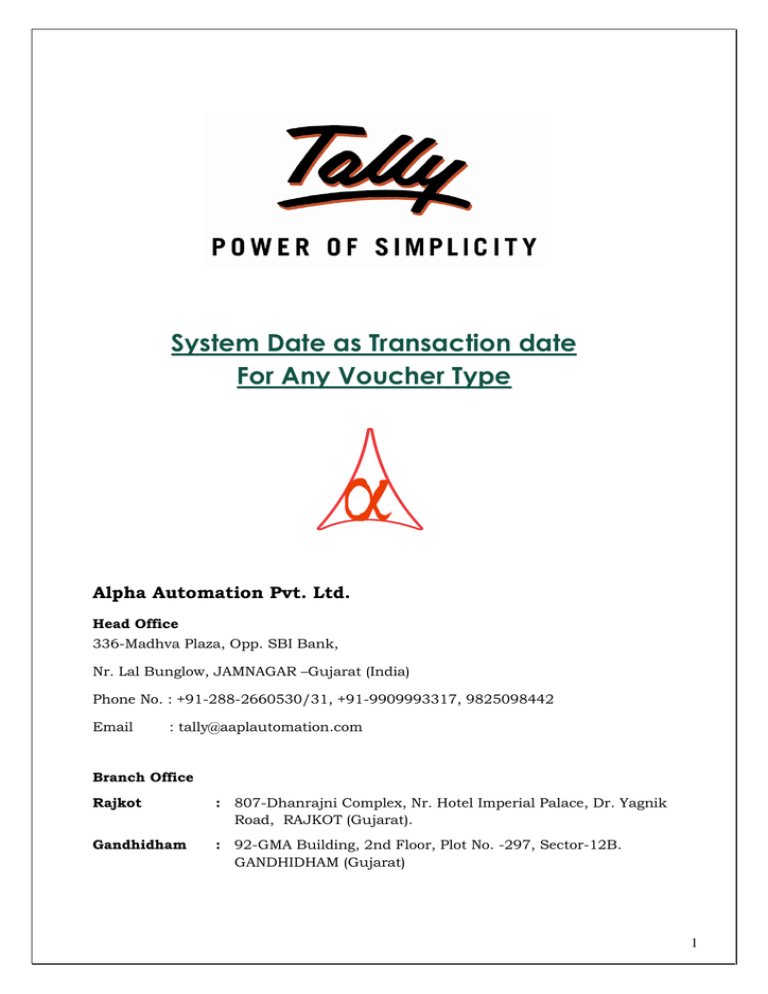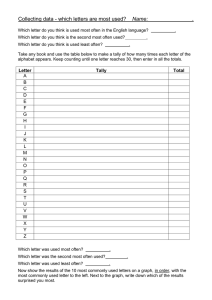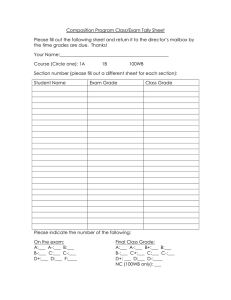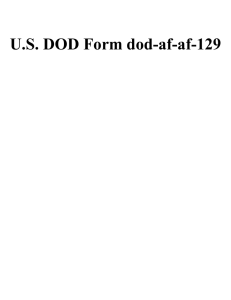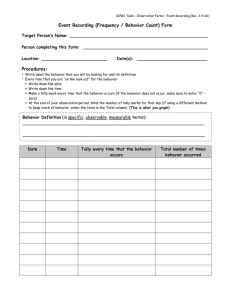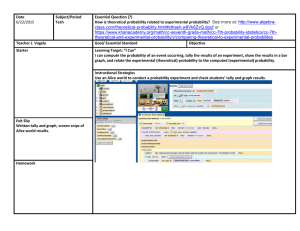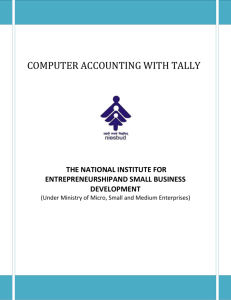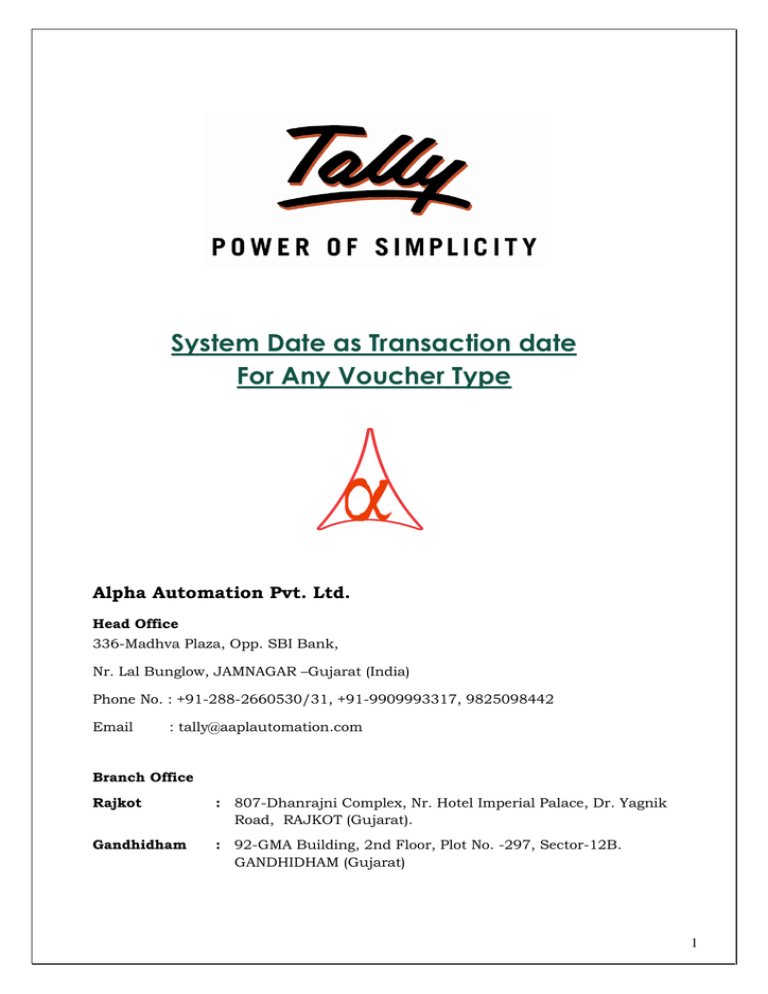
System Date as Transaction date
For Any Voucher Type
Alpha Automation Pvt. Ltd.
Head Office
336-Madhva Plaza, Opp. SBI Bank,
Nr. Lal Bunglow, JAMNAGAR –Gujarat (India)
Phone No. : +91-288-2660530/31, +91-9909993317, 9825098442
Email
: tally@aaplautomation.com
Branch Office
Rajkot
: 807-Dhanrajni Complex, Nr. Hotel Imperial Palace, Dr. Yagnik
Road, RAJKOT (Gujarat).
Gandhidham
: 92-GMA Building, 2nd Floor, Plot No. -297, Sector-12B.
GANDHIDHAM (Gujarat)
1
© 2012 Alpha Automation Pvt. Ltd.. All rights reserved.
Tally, Tally 9, Tally9, Tally.ERP, Tally.ERP 9, Shoper, Shoper 9, Shoper POS, Shoper
HO, Shoper 9 POS, Shoper 9 HO, Tally Developer, Tally Developer, Tally. Developer 9,
Tally.NET, Tally Development Environment, Tally Extender, Tally Integrator, Tally
Integrated Network, Tally Service Partner, Tally Academy & Power of Simplicity are
either registered trademarks or trademarks of Tally Solutions Pvt. Ltd. in India and/or
other countries. All other trademarks are properties of their respective owners.
Version: Alpha Automation Pvt. Ltd./System Date as Transaction Date /1.0/Nov-2012.
2
System Date as Transaction date
For Any Voucher Type
Introduction
Whenever a user creates voucher, by default Tally will fetch the voucher date from the
last date of entry. When this feature is enabled, the voucher date will be same as
system date. This allows user to restrict accidental entry in Past period. However user
can change the required date by pressing F2.
Important!
As a best practice it is advisable to back up your company data
Installation
1. Copy the TCP file in Tally.ERP9 Folder.
2. Gateway of Tally F12 Product & Features F4 (Manage Local TDL) Select Yes in Load TDL on Start up and give the file name of TCP File. After
pressing the Enter Key will show TDL Status which should be Active.
System requirements:
No additional hardware / software infrastructure is required for executing and
operation this applications module
3
Detailed User Guide:
1) Go to Accounts Info and select Voucher Type Menu.
4
2) Alter Any Voucher Type and set “Yes” to System Date as Voucher Date option.
5
3] This will Apply System date as voucher date to the selected Voucher Type. The
Voucher will appear as follows
System Date can be use as voucher date in any Voucher Type Like Sales, Purchase,
Journal, Payment, Receipt, Stock Journal or any User defined Voucher Type.
6
FAQ
Which version/releases of Tally.ERP 9 does the add-on support?
This add-on will work only with Tally.ERP 9 Series A, release 3.0 onwards.
How will I get support for this add-on?
For
any
functional
support
tally@aaplautomation.com
or
requirements
call
us
at
please
do
write
+91-288-2660530/31
to
us
or
on
+91-
9909993317/9825098442.
If I need some enhancement / changes to be incorporated for the add-on, whom
should I contact?
Please to write to us on tally@aaplautomation.com with your additional requirements
and we will revert to you in 24 hours.
Will new features added be available to us?
We offer one year availability of all support and new features free of cost. After one
year, nominal subscription cost will be applicable to you to continue to get free
support and updates.
What will happen after one year?
25% of the then MRP will be charged for one year of email support and versions (minor
& major).
7