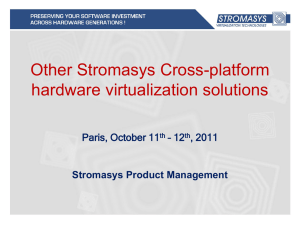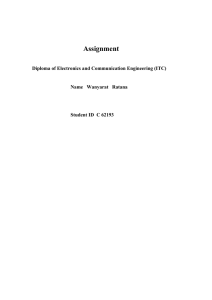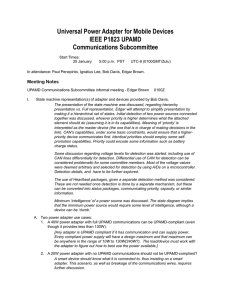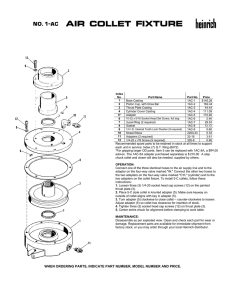Managing PCI adapters
advertisement
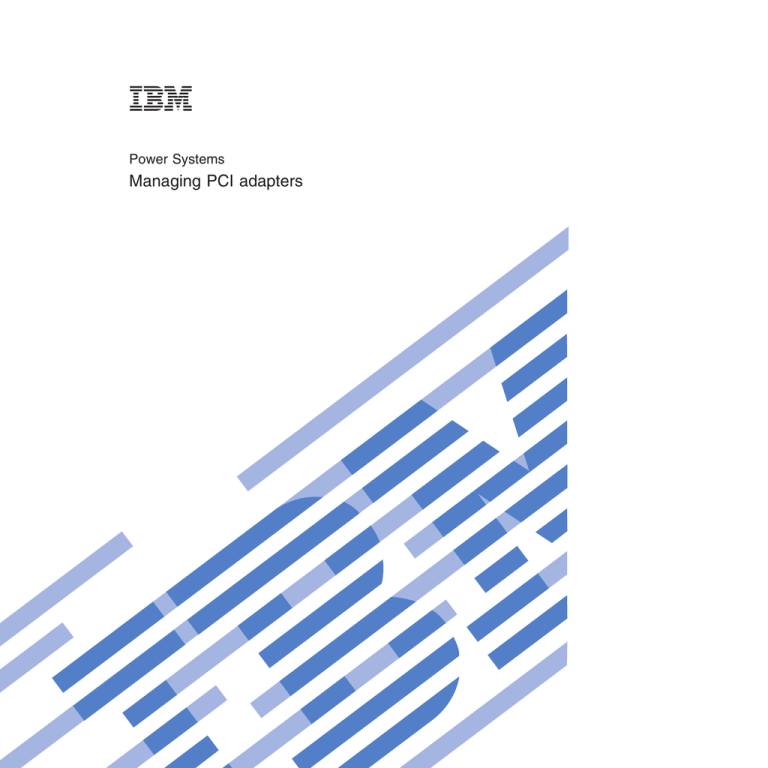
Power Systems Managing PCI adapters Power Systems Managing PCI adapters Note Before using this information and the product it supports, read the information in “Notices” on page 269, “Safety notices” on page vii, the IBM Systems Safety Notices manual, G229-9054, and the IBM Environmental Notices and User Guide, Z125–5823. This edition applies to IBM Power Systems servers that contain the POWER6® processor and to all associated models. © Copyright IBM Corporation 2007, 2009. US Government Users Restricted Rights – Use, duplication or disclosure restricted by GSA ADP Schedule Contract with IBM Corp. Contents Safety notices . . . . . . . . . . . . . . . . . . . . . . . . . . . . . . . . vii Chapter 1. Managing PCI adapters . . . . . . . . . . . . . . . . . . . . . . . . 1 Backplane daughter cards and RAID enablement cards . . . . . PCI Express. . . . . . . . . . . . . . . . . . . . Safety information . . . . . . . . . . . . . . . . . Handling static sensitive devices. . . . . . . . . . . . . Important partitioning considerations with dual-slot and multiadapter . . . . . . . . . . . . . . . . . . . . configurations . . . . . . . . . . . . . . . . . . . . . . . . . . . . . . . . . . . . . . . . . . . . . . . . . . . . . . . 1 2 3 4 4 Chapter 2. What's new in Managing PCI adapters . . . . . . . . . . . . . . . . . . 7 Chapter 3. 10 Gb FCoE PCIe Dual Port Adapter (FC 5708; CCIN 2B3B) . . . . . . . . . 9 Chapter 4. 10 Gigabit Ethernet-SR PCI Express Adapter (FC 5769; CCIN 5769) . . . . . 13 Chapter 5. 10 Gigabit Ethernet-CX4 PCI Express Adapter (FC 5732; CCIN 5732) . . . . 19 Chapter 6. 10 Gigabit Ethernet-LR PCI Express Adapter (FC 5772; CCIN 576E) . . . . . 23 Chapter 7. 10 Gb Ethernet-SR PCI-X 2.0 DDR Adapter (FC 5721; CCIN 573A). . . . . . 29 Chapter 8. 10 Gb Ethernet-LR PCI-X 2.0 DDR Adapter (FC 5722; CCIN 576A) . . . . . . 35 Chapter 9. 2-Port 10/100/1000 Base-TX Ethernet PCI-X Adapter (FC 1983, 1990, 5706; CCIN 5706) . . . . . . . . . . . . . . . . . . . . . . . . . . . . . . . . . . 41 Chapter 10. Dual port gigabit Ethernet-SX PCI-X Adapter (FC 5707; CCIN 5707) . . . . 43 Chapter 11. Gigabit Ethernet-SX PCI-X Adapter (FC 6800, 5700; CCIN 5700) . . . . . . 45 Chapter 12. 4-Port 10/100 Base-TX Ethernet PCI Adapter (FC 4961) . . . . . . . . . . 47 Chapter 13. 4-Port 10/100/1000 Base-TX PCI-X Adapter (FC 5740, 1954) . . . . . . . . 49 Chapter 14. 2-Port 10/100/1000 Base-TX Ethernet PCI Express Adapter (FC 5767; CCIN 5767) . . . . . . . . . . . . . . . . . . . . . . . . . . . . . . . . . . . . 55 Chapter 15. 2-Port Gigabit Ethernet-SX PCI Express Adapter (FC 5768; CCIN 5768) . . . 61 Chapter 16. 4-Port 10/100/1000 Base-TX PCI Express Adapter (FC 5717; CCIN 5717) . . 67 Chapter 17. 10/100/1000 Base-TX Ethernet PCI-X Adapter (FC 1959, 1979, 5701, 6801; CCIN 5701) . . . . . . . . . . . . . . . . . . . . . . . . . . . . . . . . . . 73 Chapter 18. 10/100 Mbps Ethernet PCI Adapter II (FC 4962; CCIN 4962) . . . . . . . . 75 Chapter 19. PCI-X DDR External Dual – x4 Port SAS Adapter (FC 5900 and 5912; CCIN 572A) . . . . . . . . . . . . . . . . . . . . . . . . . . . . . . . . . . . . 77 © Copyright IBM Corp. 2007, 2009 iii Chapter 20. PCIe Dual - x4 SAS Adapter (FC 5901; CCIN 57B3) . . . . . . . . . . . 81 Chapter 21. PCI-X DDR Dual –x4 Port SAS RAID Adapter (FC 5902; CCIN 572B) . . . . 85 Chapter 22. PCIe Dual - x4 3Gb SAS RAID Adapter (FC 5903; CCIN 574E) . . . . . . . 89 Chapter 23. PCI-X DDR 1.5 GB cache SAS RAID Adapter (FC 5904, 5906, 5908; CCIN 572F and 575C) . . . . . . . . . . . . . . . . . . . . . . . . . . . . . . . . 93 Chapter 24. PCI Express x8 Ext Dual-x4 3 Gb SAS Adapter and Cable Card (FC 5909; CCIN 57B9) . . . . . . . . . . . . . . . . . . . . . . . . . . . . . . . . . . 97 Chapter 25. SAS adapter for internal Split DASD option (FC 5911; CCIN 57BA) . . . . 103 Chapter 26. 8 Gigabit PCI Express Dual Port Fibre Channel Adapter (FC 5735; CCIN 577D) . . . . . . . . . . . . . . . . . . . . . . . . . . . . . . . . . . . . 107 Chapter 27. 4 Gigabit PCI Express Single Port Fibre Channel Adapter (FC 5773; CCIN 5773) . . . . . . . . . . . . . . . . . . . . . . . . . . . . . . . . . . . . 111 Chapter 28. 4 Gigabit PCI Express Dual Port Fibre Channel Adapter (FC 5774; CCIN 5774) . . . . . . . . . . . . . . . . . . . . . . . . . . . . . . . . . . . . 117 Chapter 29. 2 Gigabit Fibre Channel PCI-X Adapter (FC 1957, 1977, 5716; CCIN 574C) 123 Chapter 30. 2 Gigabit Fibre Channel PCI and PCI-X Adapters (FC 6228, 6239) . . . . . 125 Chapter 31. 4 Gb Single-Port Fibre Channel PCI-X 2.0 DDR Adapter (FC 1905, 5758, 5760, 5761; CCIN 1910, 280D, 280E) . . . . . . . . . . . . . . . . . . . . . . . 127 Chapter 32. 4 Gb Dual-Port Fibre Channel PCI-X 2.0 DDR Adapter (FC 5749; CCIN 576B) . . . . . . . . . . . . . . . . . . . . . . . . . . . . . . . . . . . . 129 Chapter 33. 4 Gb Dual-Port Fibre Channel PCI-X 2.0 DDR Adapter (FC 1910, 5759; CCIN 1910, 5759) . . . . . . . . . . . . . . . . . . . . . . . . . . . . . . . 131 Chapter 34. PCI-X Ultra RAID Disk Controller (FC 2757; CCIN 2757) . . . . . . . . . 133 Chapter 35. PCI-X Ultra4 RAID Disk Controller (FC 0627, 0641, 2780; CCIN 2780) . . . 135 Chapter 36. PCI-X Quad-Channel Ultra320 SCSI RAID Adapter (FC 0649, 5582, 5583, 5738, 5777; CCIN 571E) . . . . . . . . . . . . . . . . . . . . . . . . . . . . 137 Chapter 37. PCI-X DDR Dual-Channel Ultra320 SCSI Adapter (FC 0647, 1912, 5736, 5775; CCIN 571A). . . . . . . . . . . . . . . . . . . . . . . . . . . . . . . 141 Chapter 38. PCI-X Double-Wide, Quad-Channel Ultra320 SCSI RAID Controller (FC 5739, 5778, 5781, 5782; CCIN 571F, 575B) . . . . . . . . . . . . . . . . . . . . 143 Chapter 39. PCI-X DDR Dual-Channel Ultra320 SCSI RAID Adapter (FC 5737, 5776; CCIN 571B) . . . . . . . . . . . . . . . . . . . . . . . . . . . . . . . . . 149 Chapter 40. Auxiliary-write cache IOA (FC 5580, 5581; CCIN 5708). . . . . . . . . . 151 iv Power Systems: Managing PCI adapters Chapter 41. Auxiliary-write cache IOA (FC 0641, 0649, 5582, 5583, 5590; CCIN 574F) 155 Chapter 42. 1 Gigabit iSCSI TOE PCI-X Adapter (FC 5714, 1987, 5713, 1986)(CCIN 573B, 573C) . . . . . . . . . . . . . . . . . . . . . . . . . . . . . . . . . 159 Chapter 43. iSCSI Host Bus Adapter (FC 5783, 5784; CCIN 573B, 573C) . . . . . . . 183 Chapter 44. POWER GXT145 PCI Express Graphics Accelerator (FC 5748) . . . . . . 185 Chapter 45. POWER GXT135P graphics PCI Adapter (FC 2848) . . . . . . . . . . . 191 Chapter 46. POWER GXT135P graphics PCI Adapter (FC 2849) . . . . . . . . . . . 193 Chapter 47. PCI IOP (FC 2843, CCIN 2834) . . . . . . . . . . . . . . . . . . . . 195 Chapter 48. PCI IOP (FC 2844, CCIN 2844) . . . . . . . . . . . . . . . . . . . . 197 Chapter 49. PCI IOP for SAN Load Source (FC 2847, CCIN 2847) . . . . . . . . . . 199 Chapter 50. PCI Audio Adapter (FC 8244) . . . . . . . . . . . . . . . . . . . . 201 Chapter 51. 2-port USB PCI Adapter (FC 2738; CCIN 28EF) . . . . . . . . . . . . . 203 Chapter 52. 4-Port USB PCI Express Adapter (FC 2728; CCIN 57D1) . . . . . . . . . 205 Chapter 53. IBM ARTIC960Hx 4-Port Selectable PCI Adapter (FC 2947) . . . . . . . . 207 Chapter 54. 4 Port Async EIA-232 PCIe Adapter (FC 5785) . . . . . . . . . . . . . 211 Chapter 55. 2-Port Asynchronous EIA-232 PCI Adapter (FC 5723) . . . . . . . . . . 215 Chapter 56. 8-Port asynchronous EIA-232E/RS-422A PCI Adapter (FC 2943) . . . . . 217 Chapter 57. 64-bit/66MHz PCI ATM 155 UTP Adapter (FC 4953) . . . . . . . . . . . 221 Chapter 58. PCI-X Cryptographic Coprocessor (FC 4764, 4806; CCIN 4764) . . . . . . 223 Chapter 59. Cryptographic Accelerator (FC 4805, 4960; CCIN 2058) . . . . . . . . . 231 Chapter 60. PCI Cryptographic Coprocessor (FC 4963) . . . . . . . . . . . . . . 233 Chapter 61. Replacing SCSI RAID disk-controller cache battery packs . . . . . . . . 235 Replacing Replacing Replacing Replacing the the the the cache cache cache cache battery battery battery battery pack pack pack pack on on on on the the the the 571B adapter . . . . 2757 controller . . . 571F and 575B adapters 571E, 574F, 2780, or 5708 . . . . . . . . . . . . adapters . . . . . . . . . . . . . . . . . . . . . . . . . . . . . . . . . . . . . . . . . . . . . . . . . . . . . 235 239 241 245 Chapter 62. Maintaining the rechargeable battery on the 57B7, 574E, and 572F/575C SAS adapters . . . . . . . . . . . . . . . . . . . . . . . . . . . . . . . . 249 Displaying rechargeable battery information . . . . . . Error state . . . . . . . . . . . . . . . . . Forcing a rechargeable battery error . . . . . . . . . Replacing a battery pack . . . . . . . . . . . . Replacing a 572B nonconcurrent maintainable battery pack Replacing a 57B7 concurrent maintainable battery pack . . . . . . . . . . . . . . . . . . . . . . . . . . . . . . . . . . . . . . . . . . . . . . . . . . . . . . . . . . . . . . . . . . . . . . . . . . . . . . . . . . . . . . . . . . . . . . . . . . . . . . . . . . . . . 249 249 250 250 251 253 Contents v Replacing a 574E concurrent maintainable battery pack . . . . . Replacing a 572F/575C card set concurrent maintainable battery pack . . . . . . . . . . . . . . . . . . . . . . . . . . . 254 . 255 Chapter 63. PCI 2-Line WAN IOA (FC 0613, 2742, 6805; CCIN 2742) . . . . . . . . . 257 Chapter 64. PCI 2-Line WAN with Modem (FC 0614, 0615, 2793, 2794, 6803, 6804; CCIN 2793) . . . . . . . . . . . . . . . . . . . . . . . . . . . . . . . . . . . . 259 Chapter 65. PCI 2-Line WAN with Modem (FC 6833, 6834, 9933, 9934; CCIN 2793) . . . 261 Chapter 66. PCI Quad Modem IOA (FC 0616, 0617, 2805, 2806; CCIN 2805) . . . . . . 263 Chapter 67. PCIe 2-Line WAN with Modem (FC 2893, 2894, 9693, 9694; CCIN 576C) 265 Chapter 68. Installing the AIX device driver software . . . . . . . . . . . . . . . 267 Verifying the AIX device driver software . . . . . . . . . . . . . . . . . . . . . . . . . 267 Notices . . . . . . . . . . . . . . . . . . . . . . . . . . . . . . . . . . . 269 Trademarks . . . . . Electronic emission notices Class A Notices. . . Terms and conditions. . vi . . . . . . . . . . . . . . . . . . . . Power Systems: Managing PCI adapters . . . . . . . . . . . . . . . . . . . . . . . . . . . . . . . . . . . . . . . . . . . . . . . . . . . . . . . . . . . . . . . . . . . . . . . . . . . . . . . . . . . . . . . . . . . . . . . . . . . . 270 270 270 274 Safety notices Safety notices may be printed throughout this guide: v DANGER notices call attention to a situation that is potentially lethal or extremely hazardous to people. v CAUTION notices call attention to a situation that is potentially hazardous to people because of some existing condition. v Attention notices call attention to the possibility of damage to a program, device, system, or data. World Trade safety information Several countries require the safety information contained in product publications to be presented in their national languages. If this requirement applies to your country, a safety information booklet is included in the publications package shipped with the product. The booklet contains the safety information in your national language with references to the U.S. English source. Before using a U.S. English publication to install, operate, or service this product, you must first become familiar with the related safety information in the booklet. You should also refer to the booklet any time you do not clearly understand any safety information in the U.S. English publications. German safety information Das Produkt ist nicht für den Einsatz an Bildschirmarbeitsplätzen im Sinne § 2 der Bildschirmarbeitsverordnung geeignet. Laser safety information IBM® servers can use I/O cards or features that are fiber-optic based and that utilize lasers or LEDs. Laser compliance All lasers are certified in the U.S. to conform to the requirements of DHHS 21 CFR Subchapter J for class 1 laser products. Outside the U.S., they are certified to be in compliance with IEC 60825 as a class 1 laser product. Consult the label on each part for laser certification numbers and approval information. CAUTION: This product might contain one or more of the following devices: CD-ROM drive, DVD-ROM drive, DVD-RAM drive, or laser module, which are Class 1 laser products. Note the following information: v Do not remove the covers. Removing the covers of the laser product could result in exposure to hazardous laser radiation. There are no serviceable parts inside the device. v Use of the controls or adjustments or performance of procedures other than those specified herein might result in hazardous radiation exposure. (C026) CAUTION: Data processing environments can contain equipment transmitting on system links with laser modules that operate at greater than Class 1 power levels. For this reason, never look into the end of an optical fiber cable or open receptacle. (C027) CAUTION: This product contains a Class 1M laser. Do not view directly with optical instruments. (C028) © Copyright IBM Corp. 2007, 2009 vii CAUTION: Some laser products contain an embedded Class 3A or Class 3B laser diode. Note the following information: laser radiation when open. Do not stare into the beam, do not view directly with optical instruments, and avoid direct exposure to the beam. (C030) Power and cabling information for NEBS (Network Equipment-Building System) GR-1089-CORE The following comments apply to the IBM servers that have been designated as conforming to NEBS (Network Equipment-Building System) GR-1089-CORE: The equipment is suitable for installation in the following: v Network telecommunications facilities v Locations where the NEC (National Electrical Code) applies The intrabuilding ports of this equipment are suitable for connection to intrabuilding or unexposed wiring or cabling only. The intrabuilding ports of this equipment must not be metallically connected to the interfaces that connect to the OSP (outside plant) or its wiring. These interfaces are designed for use as intrabuilding interfaces only (Type 2 or Type 4 ports as described in GR-1089-CORE) and require isolation from the exposed OSP cabling. The addition of primary protectors is not sufficient protection to connect these interfaces metallically to OSP wiring. Note: All Ethernet cables must be shielded and grounded at both ends. The ac-powered system does not require the use of an external surge protection device (SPD). The dc-powered system employs an isolated DC return (DC-I) design. The DC battery return terminal shall not be connected to the chassis or frame ground. viii Power Systems: Managing PCI adapters Chapter 1. Managing PCI adapters Learn about using and managing Peripheral Component Interconnect (PCI) adapters. Find specifications and instructions for specific adapters. The adapter information shown here is used during nondirected service activities. This information is used to: v Identify an adapter v Find specific technical information about an adapter v Where applicable, show special installation or cabling instructions v Show signal names for the output pins of the adapter connectors v Where applicable, show the settings for switches or jumpers Adapters can be identified by their feature code (FC) or their custom-card identification number (CCIN). Normally, the CCIN number is labeled on the adapter. The FRU part number (P/N) of your adapter might not match the FRU P/N listed in this document. When this occurs verify the CCIN is the same. If the CCIN is same, the adapter has the same function and can be used in the same way. Adapters must be placed in specific PCI, Peripheral Component Interconnect-X (PCI-X), or PCI Express (PCIe) slots in order to function correctly or perform optimally. See the PCI adapter placement for machine type 94xx or PCI adapter placement for machine types 82xx and 91xx for system-specific information on which slots are available and which adapters can be placed in those slots. Related tasks: Installing PCI adapters Find instructions for installing, removing, and replacing PCI adapters. Related reference: IBM Prerequisite Web page Find prerequisite information for features you currently have or plan to add to your system. Parts information Locate and identify common hardware parts for features other than PCI adapters. PCI adapter placement for machine types 82xx and 91xx Find PCI adapter placement information for machine types 82xx and 91xx. PCI adapter placement for machine type 94xx Find PCI adapter placement information for machine type 94xx. “Backplane daughter cards and RAID enablement cards” Find links to topics that cover Backplane daughter cards and RAID enablement cards. Backplane daughter cards and RAID enablement cards Find links to topics that cover Backplane daughter cards and RAID enablement cards. Backplane daughter cards and RAID enablement cards that are not in the PCI form factor are not covered in Managing PCI adapters. See Parts information to find part numbers and location codes for these types of cards See Backplanes and cards for removal and replacement procedures. © Copyright IBM Corp. 2007, 2009 1 See SAS RAID enablement for SAS RAID enablement procedures. Related tasks: SAS RAID enablement Learn how to install features to enable RAID on your system. Backplanes and cards Learn how remove and replace RAID enablement cards or a system backplane. Related reference: Parts information Locate and identify common hardware parts for features other than PCI adapters. PCI Express Learn about PCI Express (PCIe) adapters and slots. PCI Express (PCIe) adapters use a different type of slot than Peripheral Component Interconnect (PCI) and Peripheral Component Interconnect-X (PCI-X) adapters. If you attempt to force an adapter into the wrong type of slot, you might damage the adapter or the slot. A PCI adapter can be installed in a PCI-X slot, and a PCI-X adapter can be installed in a PCI adapter slot. A PCIe adapter cannot be installed in a PCI or PCI-X adapter slot, and a PCI or PCI-X adapter cannot be installed in a PCIe slot. The following illustration shows an example of a PCI-X adapter (A) next to a PCIe 4x (B) adapter. Figure 1. PCI-X adapter and PCIe 4x adapter PCIe adapters and slots come in 4 different sizes: 1x, 4x, 8x and 16x. Smaller size adapters will fit in larger slots, but larger size adapters will not fit in smaller slots. The following table shows PCIe slot compatibility. Table 1. PCIe slot compatibility 1x slot 4x slot 8x slot 16x slot 1x adapter Supported Supported Supported Supported 4x adapter Not supported Supported Supported Supported 8x adapter Not supported Not supported Supported Supported 16x adapter Not supported Not supported Not supported Supported To learn more about the PCIe standard, see the IBM Redbooks® Technote, Introduction to PCI Express at http://www.redbooks.ibm.com/abstracts/tips0456.html. 2 Power Systems: Managing PCI adapters Safety information Observe these precautions in order to avoid electric shock when working on or around the system. DANGER When working on or around the system, observe the following precautions: Electrical voltage and current from power, telephone, and communication cables are hazardous. To avoid a shock hazard: v Connect power to this unit only with the IBM provided power cord. Do not use the IBM provided power cord for any other product. v Do not open or service any power supply assembly. v Do not connect or disconnect any cables or perform installation, maintenance, or reconfiguration of this product during an electrical storm. v The product might be equipped with multiple power cords. To remove all hazardous voltages, disconnect all power cords. v Connect all power cords to a properly wired and grounded electrical outlet. Ensure that the outlet supplies proper voltage and phase rotation according to the system rating plate. v Connect any equipment that will be attached to this product to properly wired outlets. v When possible, use one hand only to connect or disconnect signal cables. v Never turn on any equipment when there is evidence of fire, water, or structural damage. v Disconnect the attached power cords, telecommunications systems, networks, and modems before you open the device covers, unless instructed otherwise in the installation and configuration procedures. v Connect and disconnect cables as described in the following procedures when installing, moving, or opening covers on this product or attached devices. To Disconnect: 1. Turn off everything (unless instructed otherwise). 2. Remove the power cords from the outlets. 3. Remove the signal cables from the connectors. 4. Remove all cables from the devices To Connect: 1. Turn off everything (unless instructed otherwise). 2. Attach all cables to the devices. 3. Attach the signal cables to the connectors. 4. Attach the power cords to the outlets. 5. Turn on the devices. (D005) DANGER To prevent a possible shock from touching two surfaces with different protective ground (earth), use one hand, when possible, to connect or disconnect signal cables. (D001) Note: This system might be equipped with a second power supply. Before continuing with this procedure, ensure that the power source to the system has been completely disconnected. (L003) Chapter 1. Managing PCI adapters 3 or Handling static sensitive devices Electronic boards, adapters, media drives, and disk drives are sensitive to static electricity discharge. These devices are wrapped in antistatic bags to prevent this damage. Take these precautions to prevent damage to these devices from static electricity discharge. v Attach a wrist strap to an unpainted metal surface of your hardware to prevent electrostatic discharge from damaging your hardware. v When using a wrist strap, follow all electrical safety procedures. A wrist strap is for static control. It does not increase or decrease your risk of receiving electric shock when using or working on electrical equipment. v If you do not have a wrist strap, just prior to removing the product from ESD packaging and installing or replacing hardware, touch an unpainted metal surface of the system for a minimum of 5 seconds. v Do not remove the device from the antistatic bag until you are ready to install the device in the system. v With the device still in its antistatic bag, touch it to the metal frame of the system. v Grasp cards and boards by the edges. Avoid touching the components and gold-edge connectors on the adapter. v If you need to lay the device down while it is out of the antistatic bag, lay it on the antistatic bag. Before picking it up again, touch the antistatic bag and the metal frame of the system at the same time. v Handle the devices carefully to prevent permanent damage. Important partitioning considerations with dual-slot and multiadapter configurations Learn about partitioning considerations with dual-slot and multiadapter configurations. 4 Power Systems: Managing PCI adapters Logical partitions can own physical I/O resources. Physical I/O resources are assigned to logical partitions at the slot level. Assigning a slot to a logical partition enables the operating system that runs in the logical partition to control the functionality of the I/O resource and power for that slot. When the operating system powers a slot on or off, the physical I/O resource is powered on or off. In some I/O configurations, the functionality of an adapter or I/O resource depends on two or more physical slots. For example, if you have a double-wide RAID adapter or two separate RAID adapters paired together, both physical slots might need to be assigned to the same or different logical partitions. It is important to understand the desired configuration and function being provided before completing the logical partitioning and activation of the resources involved. There are two I/O configurations involving adapter pairs: Mult-initiator and high availability Auxiliary Write Cache Multi-initiator and high availability The terms multi-initiator and high availability (HA) refer to connecting multiple adapters (typically two adapters) to a common set of disk expansion drawers for the purpose of increasing availability. This is commonly done in either of the following configurations: HA two system configuration An HA two system configuration provides a high-availability environment for system storage by enabling two systems or partitions to have access to the same set of disks and disk arrays. This feature is typically used with the IBM High-Availability Cluster Multiprocessing (HACMP™) application. The IBM HACMP software provides a commercial computing environment that ensures that mission-critical applications can recover quickly from hardware and software failures. The support for this configuration is operating system dependent. HA single system configuration An HA single system configuration provides for redundant adapters from a single system to the same set of disks and disk arrays. This feature is typically referred to as Multi-Path I/O (MPIO). MPIO support is part of the operating system support and can be used to provide a redundant IBM SAS RAID controller configuration with RAID protected disks. Auxiliary write cache adapter The auxiliary write cache (AWC) adapter provides a duplicate, nonvolatile copy of write cache data of the RAID controller to which it is connected. Protection of data is enhanced by having two battery-backed (nonvolatile) copies of write cache, each stored on separate adapters. If a failure occurs to the write cache portion of the RAID controller, or the RAID controller itself fails in such a way that the write cache data is not recoverable, the AWC adapter provides a backup copy of the write cache data to prevent data loss during the recovery of the failed RAID controller. The cache data is recovered to the new replacement RAID controller and then written out to disk before resuming normal operations. The AWC adapter is not a failover device that can keep the system operational by continuing disk operations when the attached RAID controller fails. The system cannot use the auxiliary copy of the cache for runtime operations even if only the cache on the RAID controller fails. The AWC adapter does not support any other device attachment and performs no other tasks than communicating with the attached RAID controller to receive backup write cache data. The purpose of the AWC adapter is to minimize the length of an unplanned outage, due to a failure of a RAID controller, by preventing loss of critical data that might have otherwise required a system reload. Chapter 1. Managing PCI adapters 5 It is important to understand the difference between multi-initiator connections and AWC connections. Connecting controllers in a multi-initiator environment refers to multiple RAID controllers connected to a common set of disk enclosures and disks. The AWC controller is not connected to the disks, and it does not perform device media accesses. The RAID controller and the AWC adapter each require a PCI bus connection and are required to be in the same partition. The two adapters are connected by an internal connection. For the planar RAID enablement and planar auxiliary cache features, the dedicated connection is integrated into the system planar. Related reference: SAS RAID controllers for AIX Find usage and maintenance information regarding the SAS RAID controllers for AIX. SAS RAID controllers for Linux Find usage and maintenance information regarding the SAS RAID controllers for Linux. Related information: Logical partioning Learn about logical partioning. Changing partition profile properties Learn about changing partition profile properties using the HMC. SAS RAID controllers for IBM i 6 Power Systems: Managing PCI adapters Chapter 2. What's new in Managing PCI adapters See what is new and what has changed in Managing PCI adapters since the last edition of this topic collection. October 2009 The following update has been made to the content: v Chapter 3, “10 Gb FCoE PCIe Dual Port Adapter (FC 5708; CCIN 2B3B),” on page 9 May 2009 The following updates have been made to the content: v Chapter 4, “10 Gigabit Ethernet-SR PCI Express Adapter (FC 5769; CCIN 5769),” on page 13 v Chapter 5, “10 Gigabit Ethernet-CX4 PCI Express Adapter (FC 5732; CCIN 5732),” on page 19 v Chapter 20, “PCIe Dual - x4 SAS Adapter (FC 5901; CCIN 57B3),” on page 81 v Chapter 22, “PCIe Dual - x4 3Gb SAS RAID Adapter (FC 5903; CCIN 574E),” on page 89 v Chapter 23, “PCI-X DDR 1.5 GB cache SAS RAID Adapter (FC 5904, 5906, 5908; CCIN 572F and 575C),” on page 93 v Chapter 25, “SAS adapter for internal Split DASD option (FC 5911; CCIN 57BA),” on page 103 v Chapter 54, “4 Port Async EIA-232 PCIe Adapter (FC 5785),” on page 211 November 2008 The following updates have been made to the content: v Chapter 26, “8 Gigabit PCI Express Dual Port Fibre Channel Adapter (FC 5735; CCIN 577D),” on page 107 v Chapter 52, “4-Port USB PCI Express Adapter (FC 2728; CCIN 57D1),” on page 205 © Copyright IBM Corp. 2007, 2009 7 8 Power Systems: Managing PCI adapters Chapter 3. 10 Gb FCoE PCIe Dual Port Adapter (FC 5708; CCIN 2B3B) Learn about the features, operating system requirements, and installation notes for the 5708 adapter. Overview The 10 Gb FCoE PCIe Dual Port Adapter is a high-performance, converged network adapter (CNA). The adapter supports data networking and storage networking traffic on a single I/O adapter using Enhanced Ethernet and Fibre Channel over Ethernet (FCoE). Both FCoE and network interface controller (NIC) functions are available for both ports simultaneously. Using FCoE requires Convergence Enhanced Ethernet (CEE) switches. The following figure shows the adapter LEDs and connectors. Figure 2. 10 Gb FCoE PCIe Dual Port Adapter The LEDs on the adapter provide information about the operation status of the adapter. Table 2. Adapter LEDs Green SAN LED Green LAN LED Activity Off Off Power off Slow flashing (unison) Slow flashing (unison) Power on, no link On On Link established, no activity On Flashing Link established, TX/RX LAN only activity Flashing On Link established, TX/RX SAN only activity © Copyright IBM Corp. 2007, 2009 9 Table 2. Adapter LEDs (continued) Green SAN LED Green LAN LED Activity Flashing Flashing Link established, TX/RX LAN and SAN activity Slow flashing (alternating) Slow flashing (alternating) Beaconing Specifications Item Description FRU number 46K8088 (Designed to comply with RoHS requirement.) Wrap plug FRU number 12R9314 (Designed to comply with RoHS requirement.) I/O bus architecture PCI Express x8 Gen 1 and x4 Gen 2 PCI Express (PCIe) Base and CEM 2.0 Maximum number For system-specific adapter placement information, see the PCI adapter placement for machine types 82xx and 91xx topic collection. Connectors LC multimode fiber optic SFP+ (small form-factor pluggable) with SR optics Voltage 3.3 V and 12 V Form factor Short, low-profile with standard size bracket Cables Cables are the responsibility of the customer. Use multimode fibre optic cables with short-wave lasers that adhere to the following specifications: v OM1 – Multimode 62.5/125 micron fibre – 200 MHz*km bandwidth – Maximum cable distance 1 is 33m v OM2 – Multimode 50/125 micron fibre – 500 MHz*km bandwidth – Maximum cable distance is 82 m v OM3 – Multimode 50/125 micron fibre – 2000 MHz*km bandwidth – Maximum cable distance is 300 m Operating system or partition requirements The adapter is supported on the following versions of the AIX® and Linux operating systems: v v v v v AIX Version 6.1 with the 6100-04 Technology Level, or later AIX 5L™ Version 5.3 with the 5300-11 Technology Level, or later Virtual I/O Server (VIOS) 2.1.2 Red Hat Enterprise Linux version 5 Update 4, or later SUSE Linux Enterprise Server 10 SP3, or later 10 Power Systems: Managing PCI adapters Note: If you are installing a new feature, ensure that you have the software required to support the new feature and that you determine if there are any existing prerequisites. To do this, use the IBM Prerequisite Web site at http://www-912.ibm.com/e_dir/eServerPrereq.nsf . Replacing FCoE adapters using hot swap When hot swapping FCoE adapters, be aware that device-related software for the storage devices might have additional devices that need to be removed. Refer to specific storage device documentation for information about how to remove these additional devices. The new adapter has a unique worldwide port name (WWPN). When using the Fibre Channel function, check the zoning and LUN assignments to ensure that the Fibre Channel function is functioning as expected. Chapter 3. 10 Gb FCoE PCIe Dual Port Adapter (FC 5708; CCIN 2B3B) 11 12 Power Systems: Managing PCI adapters Chapter 4. 10 Gigabit Ethernet-SR PCI Express Adapter (FC 5769; CCIN 5769) Learn about the features, operating system requirements, and installation procedures for the 5769 adapter. Overview The 10 Gigabit Ethernet-SR PCI Express Adapter is a low-profile, high performance fiber network interface controller (NIC). The product conforms to the IEEE, 802.3ae 10GBASE-SR specification for Ethernet transmission. The following figure shows the adapter LED and network connector. Figure 3. 10 Gigabit Ethernet-SR PCI Express Adapter The LED on the adapter provides information about the operation status of the adapter. Table 3. Adapter LED LED Light Description Activity/Link Green Good link, no activity Flashing Orange Transmit activity Off No link* Red Not initialized** Off Initialized Adapter card status © Copyright IBM Corp. 2007, 2009 13 Table 3. Adapter LED (continued) LED Light Description * The absence of a link could be the result of a defective cable, a defective connector, or a configuration mismatch. ** The adapter has not been initialized by the operating system. During such time, the following conditions are true: v If no cable is connected, the Green LED is ON. v If cable is connected and the LINK is sensed, the Green LED is OFF. Specifications Item Description FRU number 10N9505 (Designed to comply with RoHS requirement.) I/O bus architecture PCIe-V1.1 x8 Busmaster Yes Maximum number For system-specific adapter placement information, see the PCI adapter placement for machine types 82xx and 91xx or the PCI adapter placement for machine type 94xx topic collections. Adapter size PCIe x8, short form Connector information LC multimode fiber optic Wrap plug LC wrap plug-d, part number 12R9314 (Designed to comply with RoHS requirement.) Cables Customers supply the cables. Optional LC-SC 62.5 micron converter cable, part number 12R9322, FC 2459, is available. For 50 micron LC-SC connections, use converter cable part number 12R9321, FC 2456. Attributes The 5769 and 5732 adapters provide the following features: v PCIe 1.1 x8 v MSI-X, MSI and support of traditional pin interrupts v 10GBASE-SR short-reach optics (850 nm) (feature 5769 only) v 10GBASE-CX (feature 5732 only) v IEEE 802.3ae (10 GbE) v IEEE 802.1p priority and 802.1Q VLAN tagging v IEEE 802.3x flow control v Link aggregation, 802.3ad 802.3 compliance v IEEE 802.3ad load-balancing and failover v Ethernet II and 802.3 encapsulated frames v Multiple MAC addresses per interface v Jumbo frames up to 9.6 KB v TCP checksum offload for IPv4 and IPv6 v TCP segmentation offfload (TSO) for IPv4 and IPv6 v User datagram protocol (UDP) checksum offload for IPv4 and IPv6 v Receive side scaling and packet steering v Line rate packet filtering and attack protection v IETF RDDP and RDMAC iWARP compliance (Linux only) v APIs: RNIC-PI, kDAPL and Open Fabrics Enterprise Distribution (OFED) 1.4 (Linux only) v Full iSCSI software and hardware initiator support (Linux only) 14 Power Systems: Managing PCI adapters Operating system or partition requirements If you are installing a new feature, ensure that you have the software required to support the new feature and that you determine if there are any existing prerequisites. To do this, use the IBM Prerequisite Web site at http://www-912.ibm.com/e_dir/eServerPrereq.nsf . The 10 Gigabit Ethernet-SR PCI Express® Adapter is supported on the following versions of the AIX and Linux operating systems: v AIX Version 6.1 with the 6100-03 Technology Level, or later v AIX 5L Version 5.3 with the 5300-10 Technology Level, or later v Red Hat Enterprise Linux version 5 Update 3, or later v SUSE Linux Enterprise Server 11, or later AIX host bus adapter (HBA) and Ethernet drivers are contained in the following file sets: devices.ethernet.ct3 devices.ethernet.ct3.rte //HBA devices.ethernet.ct3.cdli //ENT AIX device attributes are contained in the following file sets: devices.pciex.2514300014108c03 (SR adapter) devices.pciex.2514310025140100 (BladeCenter® hardware) Preparing for installation If you are installing your operating system at this time, install your adapter before you install the operating system. If you are installing only the device driver for this adapter, install your device driver software before you install the adapter. If you are running the total diagnostics package you need a wrap plug for the multimode fiber connector used for the adapter. To connect to a network, you need a shortwave (850 nm) 50/62.5 micron multimode fiber network attachment. The following tables indicates the allowable cable lengths from the adapter to the gigabit Ethernet switch, including patch cables: Table 4. Cable information Fiber cable type Connector type Minimum modal bandwidth at 850 nm (MHz x km) 62.5 µm MMF LC 160 2 to 26 200 2 to 33 400 2 to 66 500 2 to 82 2000 2 to 300 50 µm MMF LC Operating range in meters Ensure that your operating system supports this adapter before you install it. See “Operating system or partition requirements.” Chapter 4. 10 Gigabit Ethernet-SR PCI Express Adapter (FC 5769; CCIN 5769) 15 Installing the AIX device driver software To install device driver software, follow the steps in Chapter 68, “Installing the AIX device driver software,” on page 267. Installing the adapter For general instructions on how to install a PCI adapter, see the Installing PCI adapters topic. Return here to verify the adapter installation. Verifying the adapter installation To 1. 2. 3. verify that your system recognizes the PCI adapter, do the following steps: If necessary, log in as root user. At the command line, type: lsdev -Cs pci Press Enter. A list of PCI devices is displayed. If the adapter is installed correctly, the status of available for each port indicates that the adapter is installed and ready to use. If a message indicates that any of the ports are defined instead of available, shut down your server and verify that the adapter was installed correctly. Connecting to an Ethernet network This section explains how to connect the adapter to the multimode fiber network. Refer to your local procedures for information about connecting the adapter to your Ethernet network. Note: Only one type of network can be attached to the adapter at one time. To connect the adapter to a multimode fiber network, do the following steps: 1. Insert the male fiber LC connector of the fiber cable into the adapter LC connector. 2. Insert the male fiber LC connector of the other end of the cable into the network switch. Notes: v The adapter requires an 850 nm multimode fiber optic cable. See Table 4 on page 15. v If your switch has an SC receptacle, you need an LC-SC converter cable. v It is necessary to configure an IP network interface to enable the adapter to detect a link and to illuminate the link LED. Related tasks: Chapter 68, “Installing the AIX device driver software,” on page 267 Learn how to install the AIX device driver software for a PCI adapter. “Verifying the AIX device driver software” on page 267 Learn how to verify the AIX device driver is installed for a PCI adapter. Installing PCI adapters Find instructions for installing, removing, and replacing PCI adapters. Related reference: IBM Prerequisite Web page Find prerequisite information for features you currently have or plan to add to your system. Parts information Locate and identify common hardware parts for features other than PCI adapters. PCI adapter placement for machine types 82xx and 91xx Find PCI adapter placement information for machine types 82xx and 91xx. 16 Power Systems: Managing PCI adapters PCI adapter placement for machine type 94xx Find PCI adapter placement information for machine type 94xx. “Backplane daughter cards and RAID enablement cards” on page 1 Find links to topics that cover Backplane daughter cards and RAID enablement cards. Chapter 4. 10 Gigabit Ethernet-SR PCI Express Adapter (FC 5769; CCIN 5769) 17 18 Power Systems: Managing PCI adapters Chapter 5. 10 Gigabit Ethernet-CX4 PCI Express Adapter (FC 5732; CCIN 5732) Learn about the features, operating system requirements, and installation procedures for the 5732 adapter. Overview The 10 Gigabit Ethernet-CX4 PCI Express Adapter is a low-profile, high performance CX4 copper network interface controller (NIC). The product conforms to the IEEE, 802.3ae 10GBASE-CX specification for Ethernet transmission. 10GBase-CX4 uses the XAUI (10 Gigabit attachment unit interface) specified in 802.3ae, and the 4X connector that is used for InfiniBand technology. The adapter is used to connect servers or switches over short distances of up to 15 meters. The following figure shows the adapter. Figure 4. 10 Gigabit Ethernet-CX4 PCI Express Adapter The LED on the adapter provides information about the operation status of the adapter. Table 5. Adapter LED LED Light Description Activity/Link Green Good link, no activity Flashing Orange Transmit activity Off No link* Red Not initialized** Off Initialized Adapter card status © Copyright IBM Corp. 2007, 2009 19 Table 5. Adapter LED (continued) LED Light Description * The absence of a link could be the result of a defective cable, a defective connector, or a configuration mismatch. ** The adapter has not been initialized by the operating system. During such time, the following conditions are true: v If no cable is connected, the Green LED is ON. v If cable is connected and the LINK is sensed, the Green LED is OFF. Specifications Item Description FRU number 10N9505 (Designed to comply with RoHS requirement.) I/O bus architecture PCIe-V1.1 x8 Busmaster Yes Maximum number For system-specific adapter placement information, see the PCI adapter placement for machine types 82xx and 91xx or the PCI adapter placement for machine type 94xx topic collections. Adapter size PCIe x8, short form Connector information 10G Ethernet CX4 cable Wrap plug 4x IB wrap plug, part number 45D4771 (Designed to comply with RoHS requirement) Cables Customers supply the cables. The CX4 adapter supports copper CX4 cables. Cables can be ordered through a cable supplier. Attributes The 5769 and 5732 adapters provide the following features: v PCIe 1.1 x8 v v v v v MSI-X, MSI and support of traditional pin interrupts 10GBASE-SR short-reach optics (850 nm) (feature 5769 only) 10GBASE-CX (feature 5732 only) IEEE 802.3ae (10 GbE) IEEE 802.1p priority and 802.1Q VLAN tagging v IEEE 802.3x flow control v Link aggregation, 802.3ad 802.3 compliance v v v v v IEEE 802.3ad load-balancing and failover Ethernet II and 802.3 encapsulated frames Multiple MAC addresses per interface Jumbo frames up to 9.6 KB TCP checksum offload for IPv4 and IPv6 v TCP segmentation offfload (TSO) for IPv4 and IPv6 v User datagram protocol (UDP) checksum offload for IPv4 and IPv6 v Receive side scaling and packet steering v Line rate packet filtering and attack protection v IETF RDDP and RDMAC iWARP compliance (Linux only) v APIs: RNIC-PI, kDAPL and Open Fabrics Enterprise Distribution (OFED) 1.4 (Linux only) 20 Power Systems: Managing PCI adapters v Full iSCSI software and hardware initiator support (Linux only) Operating system or partition requirements If you are installing a new feature, ensure that you have the software required to support the new feature and that you determine if there are any existing prerequisites. To do this, use the IBM Prerequisite Web site at http://www-912.ibm.com/e_dir/eServerPrereq.nsf . The 10 Gigabit Ethernet-CX4 PCI Express Adapter is supported on the following versions of the AIX and operating systems: v AIX Version 6.1 with the 6100-03 Technology Level, or later v AIX 5L Version 5.3 with the 5300-10 Technology Level, or later v Red Hat Enterprise Linux version 5 Update 3, or later v SUSE Linux Enterprise Server 11, or later AIX host bus adapter (HBA) and Ethernet drivers are contained in the following file sets: devices.ethernet.ct3 devices.ethernet.ct3.rte //HBA devices.ethernet.ct3.cdli //ENT AIX adapter specific device attributes are contained in the following file sets: devices.pciex.251430001410a303 (CX4 adapter) devices.pciex.2514310025140100 (BladeCenter hardware) Preparing for installation If you are installing your operating system at this time, install your adapter before you install the operating system. If you are installing only the device driver for this adapter, install your device driver software before you install the adapter. Ensure that your operating system supports this adapter before you install it. See “Operating system or partition requirements.” Installing the AIX device driver software To install device driver software, follow the steps in Chapter 68, “Installing the AIX device driver software,” on page 267. Installing the adapter For general instructions on how to install a PCI adapter, see the Installing PCI adapters topic. Return here to verify the adapter installation. Verifying the adapter installation To 1. 2. 3. verify that your system recognizes the PCI adapter, do the following steps: If necessary, log in as root user. At the command line, type: lsdev -Cs pci Press Enter. A list of PCI devices is displayed. If the adapter is installed correctly, the status of available for each port indicates that the adapter is installed and ready to use. If a message indicates that any of the ports are defined instead of available, shut down your server and verify that the adapter was installed correctly. Chapter 5. 10 Gigabit Ethernet-CX4 PCI Express Adapter (FC 5732; CCIN 5732) 21 Related tasks: Chapter 68, “Installing the AIX device driver software,” on page 267 Learn how to install the AIX device driver software for a PCI adapter. “Verifying the AIX device driver software” on page 267 Learn how to verify the AIX device driver is installed for a PCI adapter. Installing PCI adapters Find instructions for installing, removing, and replacing PCI adapters. Related reference: IBM Prerequisite Web page Find prerequisite information for features you currently have or plan to add to your system. Parts information Locate and identify common hardware parts for features other than PCI adapters. PCI adapter placement for machine types 82xx and 91xx Find PCI adapter placement information for machine types 82xx and 91xx. PCI adapter placement for machine type 94xx Find PCI adapter placement information for machine type 94xx. “Backplane daughter cards and RAID enablement cards” on page 1 Find links to topics that cover Backplane daughter cards and RAID enablement cards. 22 Power Systems: Managing PCI adapters Chapter 6. 10 Gigabit Ethernet-LR PCI Express Adapter (FC 5772; CCIN 576E) Learn about the features, operating system requirements, and installation notes for the 5772 Adapter. Overview The 10 Gigabit Ethernet-LR PCI Express Adapter is a low-profile, fiber network interface controller (NIC). This adapter is based on the dual port 82598EB 10 GbE controller. The product conforms to the IEEE 802.3 standard and supports standards for system manageability and power management. Additionally, it conforms to the 802.3ae 10GBASE-LR specification for Ethernet transmissions over 1310 nm single-mode fiber optic cable for distances up to 10 kilometers. The following figure shows the adapter LEDs and network connector. Figure 5. 10 Gigabit Ethernet-LR PCI Express Adapter 1 2 Activity/Link LED Multimode fiber LC receptacle Specifications Item Description FRU number 10N9034 ( Designed to comply with RoHS requirement.) I/O bus architecture PCI-Express V1.1 and v2.0 (gen 1 only) Busmaster Yes Maximum number For system-specific adapter placement information, see the PCI adapter placement for machine types 82xx and 91xx or the PCI adapter placement for machine type 94xx topic collections. Adapter size PCIe short form Connector information LC single mode fiber optic Wrap plug LC fiber optic, part number 12R9313 © Copyright IBM Corp. 2007, 2009 23 Cables Customers supply the cables. Operating system or partition requirements If you are installing a new feature, ensure that you have the software required to support the new feature and that you determine if there are any existing prerequisites. To do this, use the IBM Prerequisite Web site at http://www-912.ibm.com/e_dir/eServerPrereq.nsf . The adapter is supported on the following versions of the AIX operating system: v v v v AIX AIX AIX AIX 5L Version 5.3 with the 5300-07 Technology Level and Service Pack 4, or later 5L Version 5.3 with the 5300-08 Technology Level, or later Version 6.1 with the 6100-00 Technology Level and Service Pack 5, or later Version 6.1 with the 6100-01 Technology Level, or later Preparing for installation This section helps you prepare to install your adapter. Preparing to install the adapter involves the following tasks: v Verifying your hardware requirements v Verifying your software requirements v Gathering tools and documentation If you are installing your operating system at this time, install your adapter before you install the operating system. See “Installing the adapter” on page 26 for instructions. If you are installing only the device driver for this adapter, install your device driver software before you install the adapter. See “Installing the device driver software” on page 25 for instructions. Verifying your hardware requirements The adapter requires the following hardware: v If you are running the total diagnostics package you will need a wrap plug for the single mode fiber connector used on the LR adapter. v To connect to a network you will need a 1310 nm single mode fiber network attachment for the LR adapter. The following tables indicates the allowable cable lengths from the adapter to the gigabit Ethernet switch, including patch cables: Table 6. 10 Gigabit Ethernet-LR PCI Express Adapter cable information Fiber cable type Connector type Operating range in meters 9 µm SMF LC 10 Km Verifying your software requirements Ensure that your operating system supports this adapter before you install it. See “Operating system or partition requirements.” Gathering tools and documentation To install the adapter, make sure you have access to the following items: 24 Power Systems: Managing PCI adapters v v v v v The adapter The operating system documentation The system unit documentation The PCI adapter placement information for the system unit Wrap plugs v A flat-blade screwdriver v The operating system CD, which includes the device driver, or the device driver CD-ROM Installing the device driver software This section explains how to install device driver software for the adapter. The device driver is provided for the AIX operating system. Be sure you have read “Preparing for installation” on page 24 to determine which of the following tasks to do: v If you should install your device driver software first, go to step 1 of this section. v If you should install your adapter hardware first, go to “Installing the adapter” on page 26. When you install AIX, your adapter device driver is automatically installed. To install device driver software, do the following steps: 1. Log in to the system unit as root user. 2. Insert the media that contains the device driver software (for example, a CD-ROM) into the appropriate media device. 3. Type the following System Management Interface Tool (SMIT) fast path: smitty devinst 4. Press Enter. The Install Additional Device Software screen highlights the INPUT device/directory for software option. 5. Select or type your input device: v Press F4 to display the input device list. v Select the name of the device (for example, CD-ROM) that you are using and press Enter. Or v In the entry field, type the name of the input device you are using and press Enter. v The Install Additional Device Software window highlights the SOFTWARE to install option. 6. Press F4 to display the SOFTWARE to install window. 7. 8. 9. 10. Type the following to display the Find window: / Type the device package name: devices.pciex.8680c71014108003.rte. Press Enter. The system finds and highlights this device driver software. Press F7 to select the highlighted device driver software. 11. Press Enter. The INSTALL ADDITIONAL DEVICE SOFTWARE window is shown. The entry fields are automatically updated. 12. Press Enter to accept the information. The ARE YOU SURE window is shown. 13. Press Enter to accept the information. The COMMAND STATUS window is shown. v The term RUNNING is highlighted to indicate that the installation and configuration command is in progress. v When RUNNING changes to OK, scroll to the bottom of the page and locate the Installation Summary. v After a successful installation, SUCCESS is displayed in the Result column of the Installation Summary at the bottom of the page. 14. Remove the installation media from the drive. Chapter 6. 10 Gigabit Ethernet-LR PCI Express Adapter (FC 5772; CCIN 576E) 25 15. Press F10 to exit SMIT. 16. Go to the adapter installation procedure, “Installing the adapter.” Verify AIX software installation To 1. 2. 3. verify that the device driver for the adapter is installed, do the following steps: If necessary, log in as root user. At the command line, type lslpp -l devices.pciex.8680c71014108003.rte. Press Enter. If the adapter device driver is installed, the following is an example of the data that is displayed on the window: Fileset Level State Description Path: /usr/lib/objrepos devices.pciex.8680c71014108003.rte 5.3.8.0 COMMITTED 10 Gigabit Ethernet-LR PCI Express Adapter Software Verify that the file sets are installed at the AIX version level you are running. Level 5.3.8.0 is an example. If the correct information is displayed, continue to the next section, Installing the adapter. If no data is displayed on your screen, the adapter device driver did not install correctly. Try reinstalling the driver. Installing the adapter For instructions on how to install PCI adapters, refer to the PCI adapters topic. Verifying the adapter installation To 1. 2. 3. verify that your system unit recognizes the PCI adapter, do the following steps: If necessary, log in as root user. At the command line, type: lsdev -Cs pci Press Enter. A list of PCI devices are displayed. If the adapter is installed correctly, an Available status for each port indicates that the adapter is installed and ready to use. If the message on your screen indicates that any of the ports are DEFINED instead of AVAILABLE, shut down your server and verify that the adapter was installed correctly. Connecting to an Ethernet network This section explains how to connect the adapter to the multimode fiber network. Refer to your local procedures for information about connecting the adapter to your Ethernet network. Note: Only one type of network can be attached to the adapter at one time. To connect the adapter to a multimode fiber network, do the following steps: 1. Insert the male fiber LC connector of the fiber cable into the adapter LC connector. 2. Insert the male fiber LC connector of the other end of the cable into the network switch. Notes: v The adapter requires a 1310 nm single-mode fiber optic cable. See Table 6 on page 24. v If your switch has an SC receptacle, you need an LC-SC converter cable. 26 Power Systems: Managing PCI adapters v It is necessary to configure an IP network interface to enable the adapter to detect a link and to illuminate the link LED. Adapter LEDs The LEDs on the adapter provide information about the operation status of the adapter. The LEDs are visible through the mounting bracket and, when lit, indicate the following conditions: Table 7. Adapter LEDs LED Light Description Activity/Link Green Good link, no activity Blinking Transmit activity Off No link* * The absence of a link could be the result of a defective cable, a defective connector, or a configuration mismatch. Related tasks: Installing PCI adapters Find instructions for installing, removing, and replacing PCI adapters. Related reference: IBM Prerequisite Web page Find prerequisite information for features you currently have or plan to add to your system. Parts information Locate and identify common hardware parts for features other than PCI adapters. PCI adapter placement for machine types 82xx and 91xx Find PCI adapter placement information for machine types 82xx and 91xx. PCI adapter placement for machine type 94xx Find PCI adapter placement information for machine type 94xx. “Backplane daughter cards and RAID enablement cards” on page 1 Find links to topics that cover Backplane daughter cards and RAID enablement cards. Chapter 6. 10 Gigabit Ethernet-LR PCI Express Adapter (FC 5772; CCIN 576E) 27 28 Power Systems: Managing PCI adapters Chapter 7. 10 Gb Ethernet-SR PCI-X 2.0 DDR Adapter (FC 5721; CCIN 573A) Learn about the features, operating system requirements, and installation notes for the 10 Gb Ethernet-SR PCI-X 2.0 DDR Adapter. Overview The 10 Gb Ethernet-SR PCI-X 2.0 DDR Adapter is designed to provide a PCI-X based server connection. The adapter conforms to the IEEE 802.3ae 10 Gigabit Ethernet standard and supports jumbo frames. The 10 Gb Ethernet-SR PCI-X supports the following distances: v Up to 33m using 62.5 um multimode fiber with 200 MHz*km minimum modal bandwidth at 850 nm v Up to 300m using 50 um multimode fiber with 2000 MHz*km minimum modal bandwidth at 850 nm The adapter is designed to run in standard PCI-X v2.0 and PCI-X v1.0a compliant systems with 64-bit PCI-X BusMaster slots at 133 Mode 1 or Mode 2. The adapter draws power from the PCI-X 3.3 V supplies and is keyed to fit only into a 3.3 V slot. The adapter supports 1M x 8 bit boot FLASH ROM and has a 240 KB on-chip TX packet buffer and a 32 MB on-chip RX packet buffer. The FRU part numbers for the adapter are: v Adapter, 03N4590 (Designed to comply with RoHS requirement.) v Wrap plug, 11P3847 The adapter provides the following features: v Single-slot, short form factor, 6.6 by 4.2 inch, half-length PCI cards v 64-bit Direct Bus Mastering on the PCI-X bus v Dual Address Cycle for access to 64-bit addresses v PCI-X split transactions v DMA engine for movement of command, status, and network data across PCI-X v v v v v 240 KB on-chip TX packet buffer 32 MB on-chip RX packet buffer 1 MB Boot Flash ROM Jumbo frames (9 KB) Interrupts coalescing v 802.1q VLAN tagging and stripping (IBM System i® models do not support VLANs) v Conforms to IEEE 802.3ae 10 Gigabit Ethernet standard Operating system or partition requirements AIX 5L Version 5.3 with the 5300-04 Technology Level AIX 5L Version 5.2 with the 5200-08 Technology Level Red Hat Enterprise Linux version 4 U2 SUSE Linux Enterprise Server 9 SP3 © Copyright IBM Corp. 2007, 2009 29 If you are installing a new feature, ensure that you have the software required to support the new feature and that you determine if there are any existing prerequisites. To do this, use the IBM Prerequisite Web site at http://www-912.ibm.com/e_dir/eServerPrereq.nsf . Preparing for installation This section helps you prepare to install your adapter. Preparing to install the adapter involves the following tasks: v Verifying your hardware requirements v Verifying your software requirements v Gathering tools and documentation If you are installing your operating system at this time, install your adapter before you install the operating system. See “Installing the adapter” on page 32 for instructions. If you are installing only the device driver for this adapter, install your device driver software before you install the adapter. See “Installing the device driver software” on page 31 for instructions. Verifying your hardware requirements The 10 Gigabit Ethernet-SR PCI-X 2.0 DDR adapter requires the following hardware: v A wrap plug for the multimode fiber connector, if you are running the total diagnostics package v Shortwave (850 nm) 50/62.5 micron multimode fiber network attachment The following table indicates the allowable cable lengths from the adapter to the gigabit Ethernet switch, including patch cables: Table 8. Adapter cable information Cable type Physical connector type Maximum range (meters) 62.5 m MMF LC 33 50 m MMF LC 300 Verifying your software requirements Ensure that your operating system supports this adapter before you install it. See “Operating system or partition requirements” on page 29. Gathering tools and documentation To install the adapter, make sure you have access to the following items: v The 10 Gb Ethernet-SR PCI-X 2.0 DDR adapter v The operating system documentation v The system unit documentation v The PCI adapter placement information for the system unit v Wrap plug v A flat-blade screwdriver v AIX 5L Base Operating System CD, which includes the device driver, or the AIX 5L device driver CD-ROM 30 Power Systems: Managing PCI adapters Installing the device driver software This section explains how to install device driver software. The device driver is provided for the AIX 5L operating system. Be sure you have read “Preparing for installation” on page 30 to determine: v If you should install your device driver software first, go to step 1 of this section. v If you should install your adapter hardware first, go to “Installing the adapter” on page 32. When you install AIX 5L, your adapter device driver automatically installs. If you already have a supported level of AIX 5L installed, the device driver is already installed and you can go to “Installing the adapter” on page 32. Otherwise, install the device driver. To install device driver software, do the following steps: 1. Log in to the system unit as root user. 2. Insert the media containing the device driver software (for example; CD-ROM) into the appropriate media device. 3. Type the following System Management Interface Tool (SMIT) fast path: smitty devinst 4. Press Enter. The Install Additional Device Software screen highlights the INPUT device/directory for software option. 5. Select or type your input device, and do the following steps: v Press F4 to display the input device list. v Select the name of the device (for example; CD-ROM) that you are using and press Enter. Or v In the entry field, type the name of the input device you are using and press Enter. v The Install Additional Device Software window highlights the SOFTWARE to install option. 6. Press F4 to display the SOFTWARE to install window. 7. 8. 9. 10. Type the following to display the Find window: / For the adapter, type the following device package name: devices.pci.1410EB02 Press Enter. The system finds and highlights this device driver software. Press F7 to select the highlighted device driver software. 11. Press Enter. The INSTALL ADDITIONAL DEVICE SOFTWARE screen displays. The entry fields are automatically updated. 12. Press Enter to accept the information. The ARE YOU SURE window displays. 13. Press Enter to accept the information. The COMMAND STATUS screen displays. v The term RUNNING is highlighted to indicate that the installation and configuration command is in progress. v When RUNNING changes to OK, scroll to the bottom of the page and locate the Installation Summary. v After a successful installation, SUCCESS displays in the Result column of the Installation Summary at the bottom of the page. 14. Remove the installation media from the drive. 15. Press F10 to exit SMIT. 16. Go to the adapter installation procedure, “Installing the adapter” on page 32. Verify AIX software installation To verify that the device driver for the adapter is installed, do the following steps: 1. If necessary, log in as root user. Chapter 7. 10 Gb Ethernet-SR PCI-X 2.0 DDR Adapter (FC 5721; CCIN 573A) 31 2. At the command line, type: lslpp -l devices.pci.1410EB02.rte 3. Press Enter. If the adapter device driver is installed, the following is an example of the data that displays on your screen: Fileset Level State Description Path: /usr/lib/objrepos devices.pci.1410EB02.rte 5.2.xx COMMITTED Ethernet adapter software Verify that the devices.pci.1410EB02.rte file sets are installed at the AIX 5L version 5.2 with the 5200-08 Recommended Maintenance package or later level. If this information displays but you continue to have problems, go to “Installing the adapter.” If no data displays on your screen, the adapter device driver did not install correctly. Try reinstalling the driver. Installing the adapter For instructions on how to install PCI adapters, refer to the PCI adapters topic. Verifying the adapter installation To 1. 2. 3. verify that your system unit recognizes the PCI adapter, do the following steps: If necessary, log in as root user. At the command line, type: lsdev -Cs pci Press Enter. A list of PCI devices displays. If the adapter is installed correctly, an Available status for each port indicates that the adapter is installed and ready to use. If the message on your screen indicates that any of the ports is DEFINED instead of AVAILABLE, shut down your server and verify that the adapter was installed correctly. Connecting to an Ethernet network This section explains how to connect the adapter to the multimode fiber network. Refer to your local procedures for information about connecting the adapter to your Ethernet network. Note: Only one type of network can be attached to the adapter at one time. To connect the adapter to a multimode fiber network, do the following steps: 1. Insert the male fiber LC connector of the fiber cable into the adapter LC connector. 2. Insert the male fiber LC connector of the other end of the cable into the network switch. Notes: v If your switch has an SC receptacle, you need an LC-SC converter cable. v It is necessary to configure an IP network interface to enable the adapter to detect link and illuminate the LINK LED. Adapter LEDs The LEDs on the adapter provide information about the card's operation status. The LEDs are visible through the card's mounting bracket and, when lit, indicate the following conditions: 32 Power Systems: Managing PCI adapters Table 9. Adapter LEDs LED Light Description TX Off No activity Blinking green Transmit activity Off No activity Blinking green Receive activity Off No link Green Link established RX Link Related tasks: Installing PCI adapters Find instructions for installing, removing, and replacing PCI adapters. Related reference: IBM Prerequisite Web page Find prerequisite information for features you currently have or plan to add to your system. Parts information Locate and identify common hardware parts for features other than PCI adapters. PCI adapter placement for machine types 82xx and 91xx Find PCI adapter placement information for machine types 82xx and 91xx. PCI adapter placement for machine type 94xx Find PCI adapter placement information for machine type 94xx. “Backplane daughter cards and RAID enablement cards” on page 1 Find links to topics that cover Backplane daughter cards and RAID enablement cards. Chapter 7. 10 Gb Ethernet-SR PCI-X 2.0 DDR Adapter (FC 5721; CCIN 573A) 33 34 Power Systems: Managing PCI adapters Chapter 8. 10 Gb Ethernet-LR PCI-X 2.0 DDR Adapter (FC 5722; CCIN 576A) Learn about the features, operating system requirements, and installation notes for the 10 Gb Ethernet-LR PCI-X 2.0 DDR Adapter. Overview The 10 Gb Ethernet-LR PCI-X 2.0 DDR Adapter is designed to provide a PCI-X based server connection. The adapter conforms to the IEEE 802.3ae 10 Gigabit Ethernet standard and supports Jumbo frames. The FRU part numbers for the adapter are: v Adapter, 03N4588 (Designed to comply with RoHS requirement.) v Wrap plug, 12R6249 The adapter provides the following features: v Single-slot, short form factor, 6.6 by 4.2 inch, half-length PCI cards v 64-bit Direct Bus Mastering on the PCI-X bus v Dual Address Cycle for access to 64-bit addresses v PCI-X split transactions v DMA engine for movement of command, status, and network data across PCI-X v 240 KB on-chip TX packet buffer v v v v v v 32 MB on-chip RX packet buffer 1 MB Boot Flash ROM Jumbo frames (9 KB) Interrupts coalescing 802.1q VLAN tagging and stripping (IBM System i models do not support VLANs) Conforms to IEEE 802.3ae 10 Gigabit Ethernet standard Operating system or partition requirements AIX 5L Version 5.3 with the 5300-04 Technology Level AIX 5L Version 5.2 with the 5200-08 Technology Level Red Hat Enterprise Linux version 4 U2 SUSE Linux Enterprise Server 9 SP3 If you are installing a new feature, ensure that you have the software required to support the new feature and that you determine if there are any existing prerequisites. To do this, use the IBM Prerequisite Web site at http://www-912.ibm.com/e_dir/eServerPrereq.nsf . Preparing for installation This section helps you prepare to install your adapter. Preparing to install the adapter involves the following tasks: v Verifying your hardware requirements © Copyright IBM Corp. 2007, 2009 35 v Verifying your software requirements v Gathering tools and documentation If you are installing your operating system at this time, install your adapter before you install the operating system. See “Installing the adapter” on page 38 for instructions. If you are installing only the device driver for this adapter, install your device driver software before you install the adapter. See “Installing the device driver software” for instructions. Verifying your hardware requirements The 10 Gb Ethernet-LR PCI-X 2.0 DDR adapter requires the following hardware: v A wrap plug for the single mode fiber connector, if you are running the total diagnostics package v Longwave (1310 nm) 9/50 micron single-mode fiber network attachment The following table indicates the allowable cable lengths from the adapter to the gigabit Ethernet switch, including patch cables: Table 10. Adapter cable information Cable type Physical connector type Maximum range (meters) 9 m SMF SC 10 km Verifying your software requirements Ensure that your operating system supports this adapter before you install it. See Operating system or partition requirements. Gathering tools and documentation To install the adapter, make sure you have access to the following items: v The 10 Gb Ethernet-LR PCI-X 2.0 DDR adapter v The operating system documentation v The system unit documentation v The PCI adapter placement information for the system unit v Wrap plug v A flat-blade screwdriver v AIX 5L Base Operating System CD, which includes the device driver, or the AIX 5L device driver CD-ROM Installing the device driver software This section explains how to install device driver software. The device driver is provided for the AIX 5L operating system. Be sure you have read “Preparing for installation” on page 35 to determine: v If you should install your device driver software first, go to step 1 of this section. v If you should install your adapter hardware first, go to “Installing the adapter” on page 38. When you install AIX 5L, your adapter device driver automatically installs. If you already have a supported level of AIX 5L installed, the device driver is already installed and you can go to “Installing the adapter” on page 38. Otherwise, install the device driver. 36 Power Systems: Managing PCI adapters To install device driver software, do the following steps: 1. Log in to the system unit as root user. 2. Insert the media containing the device driver software (for example; CD-ROM) into the appropriate media device. 3. Type the following System Management Interface Tool (SMIT) fast path: smitty devinst 4. Press Enter. The Install Additional Device Software screen highlights the INPUT device/directory for software option. 5. Select or type your input device by doing one of the following actions: v Press F4 to display the input device list and select the name of the device (for example; CD-ROM) that you are using and press Enter. v In the entry field, type the name of the input device you are using and press Enter. The Install Additional Device Software window highlights the SOFTWARE to install option. 6. Press F4 to display the SOFTWARE to install window. 7. Type the following to display the Find window: / 8. For the adapter, type the following device package name: devices.pci.1410EC02 9. Press Enter. The system finds and highlights this device driver software. 10. Press F7 to select the highlighted device driver software. 11. Press Enter. The INSTALL ADDITIONAL DEVICE SOFTWARE screen displays. The entry fields are automatically updated. 12. Press Enter to accept the information. The ARE YOU SURE window displays. 13. Press Enter to accept the information. The COMMAND STATUS screen displays. v The term RUNNING is highlighted to indicate that the installation and configuration command is in progress. v When RUNNING changes to OK, scroll to the bottom of the page and locate the Installation Summary. v After a successful installation, SUCCESS displays in the Result column of the Installation Summary at the bottom of the page. 14. Remove the installation media from the drive. 15. Press F10 to exit SMIT. 16. Go to the adapter installation procedure, “Installing the adapter” on page 38. Verify AIX software installation To verify that the device driver for the adapter is installed, do the following steps: 1. If necessary, log in as root user. 2. At the command line, type: lslpp -l devices.pci.1410EC02.rte 3. Press Enter. If the adapter device driver is installed, the following is an example of the data that displays on your screen: Fileset Level State Description Path: /usr/lib/objrepos devices.pci.1410EC02.rte 5.2.0.85 COMMITTED Ethernet adapter software Verify that the devices.pci.1410EC02.rte file sets are installed at the AIX 5L Version 5.2 with the 5200-08 Technology Level or later level. If this information displays but you continue to have problems, go to “Installing the adapter” on page 38. Chapter 8. 10 Gb Ethernet-LR PCI-X 2.0 DDR Adapter (FC 5722; CCIN 576A) 37 If no data displays on your screen, the adapter device driver did not install correctly. Try reinstalling the driver. Installing the adapter Refer to Installing PCI adapters. After you have installed the adapter, continue on to Verifying the adapter installation. Verifying the adapter installation To verify that your system unit recognizes the PCI adapter, do the following steps: 1. If necessary, log in as root user. 2. At the command line, type: lsdev -Cs pci 3. Press Enter. A list of PCI devices displays. If the adapter is installed correctly, an Available status for each port indicates that the adapter is installed and ready to use. If the message on your screen indicates that any of the ports is DEFINED instead of AVAILABLE, shut down your server and verify that the adapter was installed correctly. Connecting to an Ethernet network This section explains how to connect the adapter to the multimode fiber network. Refer to your local procedures for information about connecting the adapter to your Ethernet network. Note: Only one type of network can be attached to the adapter at one time. To connect the adapter to a multimode fiber network, do the following steps: 1. Insert the male fiber SC connector of the fiber cable into the adapter SC connector. 2. Insert the male fiber SC connector of the other end of the cable into the network switch. Note: It is necessary to configure an IP network interface to enable the adapter to detect link and illuminate the LINK LED. Adapter LEDs The LEDs on the adapter provide information about the card's operation status. The LEDs are visible through the card's mounting bracket and, when lit, indicate the following conditions. Table 11. Adapter LEDs LED Light Description TX Off No activity Blinking green Transmit activity Off No activity Blinking green Receive activity Off No link Green Link established RX Link Related tasks: Installing PCI adapters Find instructions for installing, removing, and replacing PCI adapters. Related reference: 38 Power Systems: Managing PCI adapters IBM Prerequisite Web page Find prerequisite information for features you currently have or plan to add to your system. Parts information Locate and identify common hardware parts for features other than PCI adapters. PCI adapter placement for machine types 82xx and 91xx Find PCI adapter placement information for machine types 82xx and 91xx. PCI adapter placement for machine type 94xx Find PCI adapter placement information for machine type 94xx. “Backplane daughter cards and RAID enablement cards” on page 1 Find links to topics that cover Backplane daughter cards and RAID enablement cards. Chapter 8. 10 Gb Ethernet-LR PCI-X 2.0 DDR Adapter (FC 5722; CCIN 576A) 39 40 Power Systems: Managing PCI adapters Chapter 9. 2-Port 10/100/1000 Base-TX Ethernet PCI-X Adapter (FC 1983, 1990, 5706; CCIN 5706) Learn about the specifications and LEDs for the 2-Port 10/100/1000 Base-TX Ethernet PCI-X Adapter. The 2-Port 10/100/1000 Base-TX Ethernet PCI-X Adapter is a full duplex, dual ported, gigabit Ethernet adapter that can be configured to run each port at 10, 100, or 1000 Mbps data rates. The adapter connects to the system using a PCI or PCI-X bus and connects to a network using standard unshielded twisted pair (UTP) cable for distances of up to 100 meters. AIX Network Installation Management (NIM) boot capability is supported with this adapter. The adapter conforms to the IEEE 802.3ab 1000 Base-T standard. The adapter also supports jumbo frames when running at the 1000 Mbps speed. Adapter LED The LEDs on the adapter provide information about the card's operation status. The LEDs are visible through the adapter's mounting bracket and, when lit, indicates the following conditions: LED Light Description Link Speed Off 10 Mbps Green 100 Mbps Orange 1000 Mbps Green Good link Off No link: could indicate a bad cable, bad connector, configuration mismatch, or not selected Blinking Indicates data activity Link The following figure shows the adapter LEDs and RJ-45 connector. 1 ACT / LINK A 2 ACT / LINK B 3 10=OFF 100=GRN 1000=ORG Figure 6. 2-Port 10/100/1000 Base-TX Ethernet PCI-X Adapter 1 2 3 ACT/LNK LED RJ-45 connector Link Speed LED © Copyright IBM Corp. 2007, 2009 41 Adapter Specifications Item Description FRU number 5706 is 03N5297* or 00P6131** 1983 is 03N5298* or 80P6450** 1990 is 03N5531* or 03N4701** (low profile bracket) * Designed to comply with RoHS requirement. Not designed to comply with the RoHS requirement. I/O bus architecture PCI 2.2 and PCI-X V1.0a compliant Busmaster Yes Maximum number For system-specific adapter placement information, see the PCI adapter placement for machine types 82xx and 91xx or the PCI adapter placement for machine type 94xx topic collections. . Adapter size PCI short form Connector information RJ-45 Wrap plug RJ-45, part number 03N6070 Cables Customers supply the cables. For best performance, use cables that meet Cat 5e cabling standards, or later. ** If you are installing a new feature, ensure that you have the software required to support the new feature and that you determine if there are any existing prerequisites. To do this, use the IBM Prerequisite Web site at http://www-912.ibm.com/e_dir/eServerPrereq.nsf Related tasks: . Installing PCI adapters Find instructions for installing, removing, and replacing PCI adapters. Related reference: IBM Prerequisite Web page Find prerequisite information for features you currently have or plan to add to your system. Parts information Locate and identify common hardware parts for features other than PCI adapters. PCI adapter placement for machine types 82xx and 91xx Find PCI adapter placement information for machine types 82xx and 91xx. PCI adapter placement for machine type 94xx Find PCI adapter placement information for machine type 94xx. “Backplane daughter cards and RAID enablement cards” on page 1 Find links to topics that cover Backplane daughter cards and RAID enablement cards. 42 Power Systems: Managing PCI adapters Chapter 10. Dual port gigabit Ethernet-SX PCI-X Adapter (FC 5707; CCIN 5707) Learn about the specifications and LEDs for the dual port gigabit Ethernet-SX PCI-X Adapter. The dual port gigabit Ethernet-SX PCI-X Adapter is a high-performance, highly integrated, universal, Ethernet LAN adapter for PCI-X and PCI systems. The adapter presents one electrical load but appears as two independent devices to software. The adapter provides 1000 Mbps throughput on a standard shortwave (850nm) 50/62.5 micron multimode optical cable and conforms to the IEEE 802.3z standard and supports distances of 260m for 62.5u MMF and 550m for 50.0u MMF. ACT / LNK 2 1 ACT / LNK Figure 7. Feature 5707 1 2 LED Multimode Fiber LC Receptacle Understanding the adapter LED The LED on the Dual Port Gigabit Ethernet-SX PCI-X Adapter provides information about the card's operation status. The LED is visible through the card's mounting bracket and, when lit, indicates the following conditions: LED Status Off On (Green) Flashing (Green) No Link/No Activity Link, No Activity Link, Activity Specifications Item Description FRU number 03N6973* or 80P6451** * ** Designed to comply with RoHS requirement. Not designed to comply with the RoHS requirement. © Copyright IBM Corp. 2007, 2009 43 I/O bus architecture PCI 2.2 and PCI-X V1.0a compliant Busmaster Yes Maximum number For system-specific adapter placement information, see the PCI adapter placement for machine types 82xx and 91xx or the PCI adapter placement for machine type 94xx topic collections. Adapter size PCI short form Connector information LC fiber optic Wrap plug LC fiber optic, part number 12R9314 Cables Customer supplied. Optional LC-SC converter cables are available. v LC-SC 62.5 micron converter cable , part number 12R9322, FC 2459 v LC-SC 50 micron use converter cable, part number 12R9321, FC 2456 If you are installing a new feature, ensure that you have the software required to support the new feature and that you determine if there are any existing prerequisites. To do this, use the IBM Prerequisite Web site at http://www-912.ibm.com/e_dir/eServerPrereq.nsf Related tasks: . Installing PCI adapters Find instructions for installing, removing, and replacing PCI adapters. Related reference: IBM Prerequisite Web page Find prerequisite information for features you currently have or plan to add to your system. Parts information Locate and identify common hardware parts for features other than PCI adapters. PCI adapter placement for machine types 82xx and 91xx Find PCI adapter placement information for machine types 82xx and 91xx. PCI adapter placement for machine type 94xx Find PCI adapter placement information for machine type 94xx. “Backplane daughter cards and RAID enablement cards” on page 1 Find links to topics that cover Backplane daughter cards and RAID enablement cards. 44 Power Systems: Managing PCI adapters Chapter 11. Gigabit Ethernet-SX PCI-X Adapter (FC 6800, 5700; CCIN 5700) Learn about the specifications and LEDs for the Gigabit Ethernet-SX PCI-X Adapter. The Gigabit Ethernet-SX PCI-X Adapter is a high-performance, highly integrated, universal, Ethernet LAN adapter for PCI-X and PCI systems. The adapter provides 1000 Mbps throughput on a standard shortwave (850 nm) 50 or 62.5 micron multimode optical cable and conforms to the IEEE 802.3z standards and supports distances of 260 meters for 62.5u MMF and 550 meters for 50.0u MMF. The adapter is designed to run in standard PCI-X V1.0a compliant systems with 32 or 64-bit PCI-X Bus Master slots at 66 or 133 MHz, and in PCI 2.2 compliant systems with 32 or 64-bit PCI bus master slots at 33 or 66 MHz. The adapter runs on 5.0 V. 1 ACT / LNK 2 Figure 8. Feature 5700 1 2 LED Multimode Fiber LC Receptacle The LED on the Gigabit Ethernet-SX PCI-X Adapter provides information about the adapter's operation status. The LED is visible through the adapter's mounting bracket and, when lit, indicates the following conditions: LED Status Off On (Green) Flashing (Green) No Link/No Activity Link, No Activity Link, Activity Gigabit Ethernet-SX PCI-X adapter specifications Item Description FRU number 10N8586 (Designed to comply with RoHS requirement.) I/O bus architecture PCI 2.2 and PCI-X V1.0a compliant Busmaster Yes © Copyright IBM Corp. 2007, 2009 45 Maximum number For system-specific adapter placement information, see the PCI adapter placement for machine types 82xx and 91xx or the PCI adapter placement for machine type 94xx topic collections. . Adapter size PCI short form Connector information LC fiber optic Wrap plug LC fiber optic, part number 12R9314 Cables Customer supplied. Optional LC-SC converter cables are available: v LC-SC 62.5 micron converter cable , part number 12R9322, FC 2459 v LC-SC 50 micron use converter cable, part number 12R9321, FC 2456 If you are installing a new feature, ensure that you have the software required to support the new feature and that you determine if there are any existing prerequisites. To do this, use the IBM Prerequisite Web site at http://www-912.ibm.com/e_dir/eServerPrereq.nsf Related tasks: . Installing PCI adapters Find instructions for installing, removing, and replacing PCI adapters. Related reference: IBM Prerequisite Web page Find prerequisite information for features you currently have or plan to add to your system. Parts information Locate and identify common hardware parts for features other than PCI adapters. PCI adapter placement for machine types 82xx and 91xx Find PCI adapter placement information for machine types 82xx and 91xx. PCI adapter placement for machine type 94xx Find PCI adapter placement information for machine type 94xx. “Backplane daughter cards and RAID enablement cards” on page 1 Find links to topics that cover Backplane daughter cards and RAID enablement cards. 46 Power Systems: Managing PCI adapters Chapter 12. 4-Port 10/100 Base-TX Ethernet PCI Adapter (FC 4961) Learn about specifications and LEDs for the 4-Port 10/100 Base-TX Ethernet PCI Adapter. The 4-Port 10/100 Base-TX Ethernet PCI Adapter provides attachment at 10 Mbps or 100 Mbps to a carrier sense multiple access/collision detection (CSMA/CD) Ethernet local area network (LAN) for systems designed to operate with the PCI bus interface. The adapter uses the IEEE-802.3u standard for communications. The adapter will occupy a single slot but will appear to the system to be four unique 10/100 Ethernet adapters. The adapter supports connections to 10BaseT or 100BaseTx on unshielded twisted pair networks through an RJ-45 connector. Figure 9. Feature 4961 4-Port 10/100 Base-TX Ethernet PCI adapter specifications Item Description FRU number 09P1421 (Not designed to comply with RoHS requirement.) I/O bus architecture PCI Busmaster Yes Connector information 8-position RJ-45 Cables: Customer supplied (use Y type connection) For 10 Mbps Use category 3, 4, or 5 unshielded twisted pair For 100 Mbps Use category 5 only unshielded twisted pair Wrap plug Twisted-pair, part number 00G2380 If you are installing a new feature, ensure that you have the software required to support the new feature and that you determine if there are any existing prerequisites. To do this, use the IBM Prerequisite Web site at http://www-912.ibm.com/e_dir/eServerPrereq.nsf © Copyright IBM Corp. 2007, 2009 . 47 Viewing the LEDs The adapter has two LEDs for each port to provide status on the adapter's operation. The LEDs are visible on the mounting bracket at each port's connector. They indicate the following conditions when lit: v Green LED (1) - indicates 100 Mbps operation v Yellow LED (2) - indicates transmit or receive activity 2 1 Figure 10. Adapter LEDs Related tasks: Installing PCI adapters Find instructions for installing, removing, and replacing PCI adapters. Related reference: IBM Prerequisite Web page Find prerequisite information for features you currently have or plan to add to your system. Parts information Locate and identify common hardware parts for features other than PCI adapters. PCI adapter placement for machine types 82xx and 91xx Find PCI adapter placement information for machine types 82xx and 91xx. PCI adapter placement for machine type 94xx Find PCI adapter placement information for machine type 94xx. “Backplane daughter cards and RAID enablement cards” on page 1 Find links to topics that cover Backplane daughter cards and RAID enablement cards. 48 Power Systems: Managing PCI adapters Chapter 13. 4-Port 10/100/1000 Base-TX PCI-X Adapter (FC 5740, 1954) Learn about the features, operating system requirements, and installation notes for the 4-Port 10/100/1000 Base-TX PCI-X Adapter. Overview The 4-Port 10/100/1000 Base-TX PCI-X Adapter is a 64-bit Ethernet card. It is a full height PCI-X 1.0a adapter, which supports four gigabit ports on a single adapter delivering increased bandwidth for PCI-X slot-constrained systems. It provides high connectivity and reliability using two integrated, dual-port gigabit Ethernet controllers and a PCI-X bridge chip. The adapter connects the system to an Ethernet LAN at speeds of 10, 100, or 1000 Mbps. The FRU part numbers for the adapter are: v FC 5740, 03N5444* or 03N5446** v FC 1954, 03N5444* or 03N5446** * ** Designed to comply with RoHS requirement. Not designed to comply with the RoHS requirement. The 4-Port 10/100/1000 Base-TX PCI-X adapter provides the following features: v 3.3 volts, 64-bit, 133 MHz with 64-bit Direct Bus Mastering on the PCI-X bus v IEEE 802.3ab 1000Base-T compliant v IEEE 802.3u 100Base-TX compliant v IEEE 802.3 10Base-T compliant v 802.1q VLAN tagging v v v v v v v Two Intel 82546GB Gigabit Controllers Interrupt Moderation TCP Segmentation offload and encapsulation in hardware Checksum offloading of IP, TCP, and UDP frame Remote Management Support (WfM, RIS, SNMP/DMI) Increased connectivity while significantly reducing CPU utilization Four RJ-45 ports v v v v Two LED adapter status indicators per port for link activity and speed Boot ROM on two ports Advanced cable diagnostics Compliant with European Union Directive 2002/95/EC on the Restriction of the Use of Certain Hazardous Substances in Electrical and Electronic Equipment. © Copyright IBM Corp. 2007, 2009 49 Figure 11. 4-Port 10/100/1000 Base-TX PCI-X adapter Operating system or partition requirements AIX 5L Version 5.3 with the 5300-04 Technology Level, or later AIX 5L Version 5.2 with the 5200-08 Technology Level, or later Red Hat Enterprise Linux version 4 U2, or later SUSE Linux Enterprise Server 9 SP3, or later If you are installing a new feature, ensure that you have the software required to support the new feature and that you determine if there are any existing prerequisites. To do this, use the IBM Prerequisite Web site at http://www-912.ibm.com/e_dir/eServerPrereq.nsf . Preparing for installation This section helps you prepare to install your 4-Port 10/100/1000 Base-TX PCI-X adapter. Preparing to install the adapter involves the following tasks: v Verifying your hardware requirements v Verifying your software requirements v Gathering tools and documentation Note: v If you are installing your operating system at this time, install your adapter before you install the operating system. See “Installing the adapter” on page 52 for instructions. v If you are installing only the device driver for this adapter, install your device driver software before you install the adapter. See “Installing the device driver software” on page 51 for instructions. Verifying the hardware requirements The 4-Port 10/100/1000 Base-TX PCI-X adapter requires the following hardware: v A wrap plug for the RJ-45 connector, if you are running the total diagnostics package v Customer-supplied, unshielded twisted pair (UTP) cables: – Cat 5e (or higher) cables for 1000 Mbps network attachment 50 Power Systems: Managing PCI adapters – Cat 5 or Cat 3 cables for 100 Mbps or 10 Mbps network attachment Restriction: The cable can be no longer than 100 meters (including patch cables) from the adapter to the local switch. Verifying the software requirements Ensure that your operating system supports this adapter before you install it. See “Operating system or partition requirements” on page 50. Gathering tools and documentation To install the 4-Port 10/100/1000 Base-TX PCI-X adapter, make sure you have access to the following steps: v The 4-Port 10/100/1000 Base-TX PCI-X adapter v The operating system documentation v v v v v The system unit documentation The PCI adapter placement information for the system unit. Wrap plug A flat-blade screwdriver AIX Base Operating System CD, which includes the device driver, or the AIX device driver CD-ROM Installing the device driver software This chapter explains how to install device driver software. The device driver is provided for the AIX operating system. Be sure you have read “Preparing for installation” on page 50 to determine: v If you should install your device driver software first, go to step 1 of this section. v If you should install your adapter hardware first, go to “Installing the adapter” on page 52. When you install AIX, your adapter device driver automatically installs. If your installed AIX operating system (AIX 5.2.0.85 or later; AIX 5.3.0.40 or later) supports the 4-Port 10/100/1000 Base-TX PCI-X adapter and you already have this adapter installed, the device driver is already installed and you can install the adapter. Go to “Installing the adapter” on page 52 for instructions. Otherwise, install the device driver. To install device driver software, do the following steps: 1. Log in to the system unit as root user. 2. Insert the media containing the device driver software (for example; CD-ROM) into the appropriate media device. If your system does not have a CD-ROM drive, refer to your system documentation for performing a NIM (Network Installation Management) installation. 3. Type the following System Management Interface Tool (SMIT) fast path: smitty devinst 4. Press Enter. The Install Additional Device Software screen highlights the INPUT device/directory for software option. 5. Select or type your input device by doing one of the following actions: v Press F4 to display the input device list and select the name of the device (for example; CD-ROM) that you are using and press Enter. v In the entry field, type the name of the input device you are using and press Enter. The Install Additional Device Software window highlights the SOFTWARE to install option. 6. Press F4 to display the SOFTWARE to install window. Chapter 13. 4-Port 10/100/1000 Base-TX PCI-X Adapter (FC 5740, 1954) 51 7. Type the following to display the Find window: / 8. For the 4-Port 10/100/1000 Base-TX PCI-X adapter, type the following device package name: devices.pci.14101103 9. Press Enter. The system finds and highlights this device driver software. 10. Press F7 to select the highlighted device driver software. 11. Press Enter. The INSTALL ADDITIONAL DEVICE SOFTWARE screen displays. The entry fields are automatically updated. 12. Press Enter to accept the information. The ARE YOU SURE window displays. 13. Press Enter to accept the information. The COMMAND STATUS screen displays. v The term RUNNING is highlighted to indicate that the installation and configuration command is in progress. v When RUNNING changes to OK, scroll to the bottom of the page and locate the Installation Summary. v After a successful installation, SUCCESS displays in the Result column of the Installation Summary at the bottom of the page. 14. Remove the installation media from the drive. 15. Press F10 to exit SMIT. 16. Go to the adapter installation procedure, “Installing the adapter.” Verify AIX software installation To verify that the device driver for the adapter is installed, do the following steps: 1. If necessary, log in as root user. 2. At the command line, type: lslpp -l devices.pci.14101103.rte 3. Press Enter. If the 4-Port 10/100/1000 Base-TX PCI-X adapter device driver is installed, the following is an example of the data that displays on your screen: Fileset Level State Description Path: /usr/lib/objrepos devices.pci.14101103.rte 5.2.0.0 COMMITTED 4-Port 10/100/1000 Base-TX PCI-X Adapter Software Verify that the devices.pci.14101103.rte file sets are installed at the AIX 5.2.0.0 (or later level) or AIX 5L 5.3.0.0 (or later level). If this information displays but you continue to have problems, go to “Installing the adapter.” If no data displays on your screen, the 4-Port 10/100/1000 Base-TX PCI-X adapter device driver did not install correctly. Try reinstalling the driver. Installing the adapter For instructions on how to install PCI adapters, refer to the PCI adapters topic. After you have installed the adapter, continue on to Verifying the adapter Installation . Verifying the adapter installation To verify that your system unit recognizes the PCI adapter, do the following steps: 1. If necessary, log in as root user. 52 Power Systems: Managing PCI adapters 2. At the command line, type: lsdev -Cs pci 3. Press Enter. A list of PCI devices displays. If the 4-Port 10/100/1000 Base-TX PCI-X adapter is installed correctly, an available status for each port indicates that the adapter is installed and ready to use. If the message on your screen indicates that any of the ports is DEFINED instead of AVAILABLE, shut down your server and verify that the adapter was installed correctly. Connecting to an Ethernet network This section explains how to connect the adapter to the UTP network. Refer to your local procedures for information about connecting the 4-Port 10/100/1000 Base-TX PCI-X adapter to your Ethernet network. To connect the adapter to an unshielded twisted-pair (UTP) network, do the following steps: 1. Insert the RJ-45 jack of the UTP cable into one of the RJ-45 connectors on the adapter. 2. Insert the RJ-45 jack of the other end of the UTP cable into the network switch. Adapter LEDs The LEDs on the 4-Port 10/100/1000 Base-TX PCI-X adapter provide information about the card's operation status. The LEDs are visible through the card's mounting bracket and, when lit, indicate the following conditions: Table 12. Adapter LEDs LED Light Description ACT/LNK Green Good link Off No link (The absence of a link could be the result of a bad cable, a bad connector, or a configuration mismatch) Blinking Data activity Off 10 Mbps Green 100 Mbps Orange 1000 Mbps Link Speed Chapter 13. 4-Port 10/100/1000 Base-TX PCI-X Adapter (FC 5740, 1954) 53 Figure 12. 4-Port 10/100/1000 Base-TX PCI-X adapter Related tasks: Installing PCI adapters Find instructions for installing, removing, and replacing PCI adapters. Related reference: IBM Prerequisite Web page Find prerequisite information for features you currently have or plan to add to your system. Parts information Locate and identify common hardware parts for features other than PCI adapters. PCI adapter placement for machine types 82xx and 91xx Find PCI adapter placement information for machine types 82xx and 91xx. PCI adapter placement for machine type 94xx Find PCI adapter placement information for machine type 94xx. “Backplane daughter cards and RAID enablement cards” on page 1 Find links to topics that cover Backplane daughter cards and RAID enablement cards. 54 Power Systems: Managing PCI adapters Chapter 14. 2-Port 10/100/1000 Base-TX Ethernet PCI Express Adapter (FC 5767; CCIN 5767) Learn about features, requirements, and specifications for the 2-Port 10/100/1000 Base-TX Ethernet PCI Express Adapter. The 2-Port 10/100/1000 Base-TX Ethernet PCI Express Adapter is a full duplex, dual ported, gigabit Ethernet adapter. This adapter can be configured to run each port at 10, 100, or 1000 Mbps data rates. The adapter connects to a network using unshielded twisted pair (UTP) cable for distances of up to 100 meters. The adapter supports AIX Network Installation Management (NIM) boot capability. The adapter conforms to the IEEE 802.3ab 1000Base-T standard. The adapter supports jumbo frames when running at the 1000 Mbps speed. The adapter provides the following features: v Supports interrupt moderation to deliver increased performance while significantly reducing CPU utilization v Supports dual port operation in almost any PCIe slot, except x1 v Supports auto-negotiation, full-duplex only v Supports integrated media-access control (MAC) and physical layer (PHY) v Supports Fast EtherChannel (FEC) with the existing software v Supports gigabit EtherChannel (GEC) with the existing software v v v v v Supports Supports Supports Supports Supports IEEE IEEE IEEE IEEE IEEE 802.3ad (Link Aggregation control protocol) 802.1Q VLANs 802.3 z, ab, u, x flow control support 802.1p 802.3ab for TX v Supports TCP checksum offload transmission control protocol (TCP), user datagram protocol (UDP), Internet protocol (IP) for IPv4 and IPv6 v Supports TCP segmentation or large send offload v Supports EEPROM-SPI and single EEPROM v Supports interrupt levels INTA and MSI v Hardware certifications FCC B, UL, CE, VCCI, BSMI, CTICK, MIC v Network Controller (MAC) Intel 82571EB v Compliant with European Union Directive 2002/95/EC on the Restriction of the Use of Certain Hazardous Substances in Electrical and Electronic Equipment Adapter specifications Item Description FRU number 10N6845* * Designed to comply with RoHS requirement I/O bus architecture v PCI Express V1.0a compliant v Bus width x4 lane PCI Express, operable in x4, x8, x16 slots v Bus speed (x4, encoded rate) 10 Gbps unidirectional; 20 Gbps bidirectional Busmaster Yes © Copyright IBM Corp. 2007, 2009 55 Maximum number For system-specific adapter placement, see the PCI adapter placement for machine type 94xx or PCI adapter placement for machine types 82xx and 91xx. Adapter size PCIe short form Connector information v Two RJ-45 ports v Two LED adapter status indicators per port, for link activity and speed Wrap plug RJ-45, part number 10N7405 Cabling Customers supply their own cables. For best performance, use cables that meet Cat 5e cabling standards, or later. Adapter LED states The LEDs on the adapter provide information about the adapter's operation status. The LEDs are visible through the adapter's mounting bracket. 2-Port 10/100/1000 Base-TX Ethernet PCI Express Adapter shows the location of the LEDs. Table 13 describes the different LED states and what those states indicate. Figure 13. 2-Port 10/100/1000 Base-TX Ethernet PCI Express Adapter Table 13. Adapter LEDs and descriptions LED Light Description Activity/link Green Active link Off No link The absence of a link can indicate a defective cable, defective connector, or a configuration mismatch. Speed 56 Blinking Data activity Off 10 Mbps Green 100 Mbps Orange 1000 Mbps Power Systems: Managing PCI adapters Operating system or partition requirements The adapter is supported under the following operating systems: v AIX 5L Version 5.3 with the 5300-06 Technology Level or later v AIX 5L Version 5.2 with the 5200-10 Technology Level or later v Red Hat Enterprise Linux version 4, update 5 v Red Hat Enterprise Linux version 5 v SUSE Linux Enterprise Server 9, SP4 v SUSE Linux Enterprise Server 10, SP1 If you are using another release of AIX, ensure that the adapter is supported on that release before you install the adapter. Contact service and support for assistance. If you are installing a new feature, ensure that you have the software required to support the new feature and that you determine if there are any existing prerequisites. To do this, use the IBM Prerequisite Web site at http://www-912.ibm.com/e_dir/eServerPrereq.nsf . Preparing for installation If you are installing the operating system at this time, install the adapter before you install the operating system. See “Installing the adapter” on page 59 for instructions. If you are installing only the device driver for this adapter, install the device driver software before you install the adapter. See “Installing the device driver software” on page 58 for instructions. If you already have one of these adapters installed and working with your AIX operating system and you are preparing to install additional adapters, the device driver is already installed and you do not need to reinstall the device drive. Verifying the hardware requirements The adapter requires the following hardware: v A wrap plug for the RJ-45 connector, if you are running the total diagnostics package v Cat 5e (or later) UTP cables for 1000 Mbps network attachment v Cat 5 or Cat 3 UTP cables for 100 Mbps or 10 Mbps network attachment Restriction: The cables can be no longer than 100 meters (including patch cables) from the adapter to the local switch. Verifying the software requirements You can use the adapter on operating systems shown in “Operating system or partition requirements.” Gathering tools and documentation To install the adapter, make sure you have access to the following items: The adapter The operating system documentation The system unit documentation for removing and replacing features The PCI adapter placement for machine type 94xx or PCI adapter placement for machine types 82xx and 91xx v A flat-blade screwdriver v v v v Chapter 14. 2-Port 10/100/1000 Base-TX Ethernet PCI Express Adapter (FC 5767; CCIN 5767) 57 v The AIX base operating system CD, which includes the device driver, or the AIX device driver CD Installing the device driver software This section explains how to install device driver software. The device driver is provided for the AIX 5L operating system on the AIX base operating system CD, which includes the device driver, or the AIX device driver CD. To install device driver software, do the following steps: 1. Log in to the system unit as root user. 2. Insert the media containing the device driver software (for example, the CD) into the media device. If your system does not have a CD-ROM drive, refer to your system documentation for performing a Network Installation Management (NIM) installation. 3. Type the following System Management Interface Tool (SMIT) fast path command: smit devinst 4. Press Enter. The Install Additional Device Software window highlights the INPUT device / directory for software option. 5. Type the name of the input device that you are using, or press F4 to select the input device from a list. 6. Press Enter. The Install Additional Device Software window highlights the SOFTWARE to install option. 7. Press F4 to select List. Type / to display the Find window. Type the device package name devices.pciex.14104003 . Press Enter. The system finds and highlights this device driver software. Press F7 to select the highlighted device driver software. Press Enter. The INSTALL ADDITIONAL DEVICE SOFTWARE window displays. The entry fields are automatically updated. 13. Press Enter to accept the information. The ARE YOU SURE window displays. 14. Press Enter to accept the information. The COMMAND STATUS window displays. v The message RUNNING is highlighted to indicate that the installation and configuration command is in progress. 8. 9. 10. 11. 12. v When RUNNING changes to OK, scroll to the bottom of the page and locate the installation summary. v After a successful installation, SUCCESS displays in the Result column of the installation summary at the bottom of the page. 15. Remove the installation media from the drive. 16. Press F10 to exit SMIT. Verifying the AIX software installation To verify that the device driver for the adapter is installed, do the following steps: 1. If necessary, log in as root user. 2. Type lslpp -l devices.pciex.14104003.rte and press Enter. If the device driver is installed, the following table is an example of the data that appears. Fileset Level State Description Path: /usr/lib/objrepos devices.pciex.14104003.rte 5.x.0.0 COMMITTED adapter description 58 Power Systems: Managing PCI adapters 3. Confirm that the devices.pciex.14104003.rte file sets are installed. If no data displays in the window, reinstall the driver. Installing the adapter This section explains how to install the adapter. If you are installing the operating system at this time, install the adapter before you install the operating system. If the operating system is already installed and you need to install the device driver for this adapter, install the device driver software before you install the adapter. Attention: Before installing an adapter, review the precautions in “Safety information” on page 3 and “Handling static sensitive devices” on page 4. Do not remove the adapter from its anti-static package until you are ready to place it in the system unit. To install the adapter, follow these steps: 1. Determine the PCIe slot in which to place the adapter. The adapter has an x4 PCIe connector and can be placed in a x4, x8 or x16 slot. See the PCI adapter placement for machine type 94xx or PCI adapter placement for machine types 82xx and 91xx for information about the PCIe slots on your system unit. 2. Install the adapter using the instructions in the system unit service guide. Verifying the adapter installation To verify that the system unit recognizes the adapter, type lsdev -Cs pci at the command line and press Enter. A list of PCI devices displays. If the adapter is installed correctly, the status of available for each port indicates that the adapter is installed and ready to use. If a message indicates that any of the ports are defined instead of available, shut down the server and verify that the adapter was installed correctly. Related tasks: Installing PCI adapters Find instructions for installing, removing, and replacing PCI adapters. Related reference: IBM Prerequisite Web page Find prerequisite information for features you currently have or plan to add to your system. Parts information Locate and identify common hardware parts for features other than PCI adapters. PCI adapter placement for machine types 82xx and 91xx Find PCI adapter placement information for machine types 82xx and 91xx. PCI adapter placement for machine type 94xx Find PCI adapter placement information for machine type 94xx. “Backplane daughter cards and RAID enablement cards” on page 1 Find links to topics that cover Backplane daughter cards and RAID enablement cards. Chapter 14. 2-Port 10/100/1000 Base-TX Ethernet PCI Express Adapter (FC 5767; CCIN 5767) 59 60 Power Systems: Managing PCI adapters Chapter 15. 2-Port Gigabit Ethernet-SX PCI Express Adapter (FC 5768; CCIN 5768) Learn about features, requirements, and specifications for the 5768 adapter. The 2-Port Gigabit Ethernet-SX PCI Express Adapter provides two 1 Gbps (1000 Base-SX) full-duplex Ethernet LAN connections. The adapter connects to a network using a standard shortwave multimode optical cable that conforms to the IEEE 802.3z standard. The adapter supports distances of 260 m for 62.5 micron Multi Mode Fiber (MMF) and 550 m for 50.0 micron MMF. AIX Network Installation Management (NIM) boot capability is supported with this adapter. The adapter provides the following features: v Supports interrupt moderation to deliver increased performance while significantly reducing CPU utilization v Supports dual port operation in almost any PCIe slot, except x1 v v v v v v v Supports Supports Supports Supports Supports Supports Supports auto-negotiation, full-duplex only integrated media-access control (MAC) and physical layer (PHY) Fast EtherChannel (FEC) with the existing software gigabit EtherChannel (GEC) with the existing software IEEE 802.3ad (Link Aggregation control protocol) IEEE 802.1Q VLANs IEEE 802.3 z, ab, u, x flow control support v Supports IEEE 802.1p v Supports IEEE 802.3ab for TX v Supports TCP checksum offload transmission control protocol (TCP), user datagram protocol (UDP), Internet protocol (IP) for IPv4 and IPv6 v Supports TCP segmentation or large send offload v Supports EEPROM-SPI and single EEPROM v Supports interrupt levels INTA and MSI v Hardware certifications FCC B, UL, CE, VCCI, BSMI, CTICK, MIC v Network Controller (MAC) Intel 82571EB v Compliant with European Union Directive 2002/95/EC on the Restriction of the Use of Certain Hazardous Substances in Electrical and Electronic Equipment Adapter specifications Item Description FRU number 10N6846* * Designed to comply with RoHS requirement I/O bus architecture v PCI Express V1.0a compliant v Bus width x4 lane PCI Express, operable in x4, x8, x16 slots v Bus speed (x4, encoded rate) 10 Gbps unidirectional; 20 Gbps bidirectional Busmaster Yes © Copyright IBM Corp. 2007, 2009 61 Maximum number For system-specific adapter placement, see the PCI adapter placement for machine type 94xx or PCI adapter placement for machine types 82xx and 91xx. Adapter size PCIe short form Connector information Two fiber optic ports, LC connector LED status indicators for link activity and speed Wrap plug LC fiber optic, part number 12R9314 Cabling Optional LC-SC converter cables are available: v LC-SC 62.5 micron converter cable , part number 12R9322, FC 2459. v LC-SC 50 micron use converter cable, part number 12R9321, FC 2456. Adapter LED states The LEDs on the adapter provide information about the adapter's operation status. The LEDs are visible through the adapter's mounting bracket. Figure 14 shows the location of the LEDs. Table 14 describes the different LED states and what those states indicate. Figure 14. 2-Port Gigabit Ethernet-SX PCI Express Adapter 1 LEDs 2 Multimode Fiber LC receptacles Table 14. Adapter LEDs and descriptions LED Description Off No link (The absence of a link could indicate a bad cable, bad connector, or a configuration mismatch.) Green Good link, no activity Flashing Green Good link, data activity Operating system or partition requirements The adapter is supported under the following operating systems: v AIX 5L Version 5.3 with the 5300-06 Technology Level or later v AIX 5L Version 5.2 with the 5200-10 Technology Level or later v Red Hat Enterprise Linux version 4, update 5 62 Power Systems: Managing PCI adapters v Red Hat Enterprise Linux version 5 v SUSE Linux Enterprise Server 9, SP4 v SUSE Linux Enterprise Server 10, SP1 If you are using another release of AIX, ensure that the adapter is supported on that release before you install the adapter. Contact service and support for assistance. If you are installing a new feature, ensure that you have the software required to support the new feature and that you determine if there are any existing prerequisites. To do this, use the IBM Prerequisite Web site at http://www-912.ibm.com/e_dir/eServerPrereq.nsf . Preparing for installation If you are installing the operating system at this time, install the adapter before you install the operating system. See Installing the adapter for instructions. If you are installing only the device driver for this adapter, install the device driver software before you install the adapter. See “Installing the device driver software” on page 64 for instructions. If you already have one of these adapters installed and working with your AIX operating system and you are preparing to install additional adapters, the device driver is already installed and you do not need to reinstall the device drive. Verify you hardware requirements The adapter requires the following hardware: v A wrap plug for the multimode fiber connector, if you are running the total diagnostics package v Shortwave (850 nm) 50/62.5 micron multimode fiber network attachment The following table indicates the allowable cable lengths from the adapter to the gigabit Ethernet switch, including patch cables. Table 15. Adapter cable information Cable type Physical connector type Maximum range 62.5 m MMF LC 260 meters 50 m MMF LC 550 meters Verify your software requirements The adapter is supported on operating systems shown in Operating system or partition requirements. Ensure that your operating system supports this adapter before you install it. Contact service and support if you need assistance. Gather tools and documentation To install the adapter, make sure you have access to the following items: v The adapter v The operating system documentation v The system unit documentation for removing and replacing features v The PCI adapter placement for machine type 94xx or PCI adapter placement for machine types 82xx and 91xx v A flat-blade screwdriver Chapter 15. 2-Port Gigabit Ethernet-SX PCI Express Adapter (FC 5768; CCIN 5768) 63 v The AIX base operating system CD, which includes the device driver, or the AIX device driver CD Installing the device driver software This section explains how to install device driver software. The device driver is provided for the AIX 5L operating system on the AIX base operating system CD, or the AIX device driver CD. To install device driver software, do the following steps: 1. Log in to the system unit as root user. 2. Insert the media containing the device driver software (for example, the CD) into the media device. 3. 4. 5. 6. 7. 8. 9. 10. If your system does not have a CD-ROM drive, refer to your system documentation for performing a Network Installation Management (NIM) installation. Type the following System Management Interface Tool (SMIT) fast path command: smit devinst Press Enter. The Install Additional Device Software window highlights the INPUT device / directory for software option. Type the name of the input device that you are using, or press F4 to select the input device from a list. Press Enter. The Install Additional Device Software window highlights the SOFTWARE to install option. Press F4 to select List. Type / to display the Find window. Type the device package name devices.pciex.14103f03. Press Enter. The system finds and highlights this device driver software. 11. Press F7 to select the highlighted device driver software. 12. Press Enter. The INSTALL ADDITIONAL DEVICE SOFTWARE window displays. The entry fields are automatically updated. 13. Press Enter to accept the information. The ARE YOU SURE window displays. 14. Press Enter to accept the information. The COMMAND STATUS window displays. v The message RUNNING is highlighted to indicate that the installation and configuration command is in progress. v When RUNNING changes to OK, scroll to the bottom of the page and locate the installation summary. v After a successful installation, SUCCESS displays in the Result column of the installation summary at the bottom of the page. 15. Remove the installation media from the drive. 16. Press F10 to exit SMIT. Verify the AIX software installation To verify that the device driver for the adapter is installed, do the following steps: 1. If necessary, log in as root user. 2. Type lslpp -l devices.pciex.14103f03.rte and press Enter. If the device driver is installed, the following is an example of the data that is displayed. Fileset Level State Description Path: /usr/lib/objrepos devices.pciex.14103f03.rte 5.x.0.0 COMMITTED 2-Port Gigabit Ethernet-SX PCI Express Adapter software 64 Power Systems: Managing PCI adapters 3. Confirm that the devices.pciex.14103f03.rte file sets are installed. If no data displays, try reinstalling the driver. Installing the adapter This section explains how to install the adapter. If you are installing the operating system at this time, install the adapter before you install the operating system. If the operating system is already installed and you need to install the device driver for this adapter, install the device driver software before you install the adapter. Attention: Before installing an adapter, review the precautions in “Safety information” on page 3 and “Handling static sensitive devices” on page 4. Do not remove the adapter from its anti-static package until you are ready to place it in the system unit. To install the adapter, follow these steps: 1. Determine the PCIe slot in which to place the adapter. The adapter has an x4 PCIe connector and can be placed in a x4, x8 or x16 slot. See the PCI adapter placement for machine type 94xx or PCI adapter placement for machine types 82xx and 91xx for information about the PCIe slots on your system unit. 2. Install the adapter using the instructions in the system unit service guide. Connecting to an Ethernet network Refer to your local procedures for information about connecting the adapter to your Ethernet network. Notes: v Only one type of network can be attached to the adapter at one time. v If your switch has an SC receptacle, you need an LC-SC converter cable. v You must configure an IP network interface to enable the adapter to detect the link and illuminate the link LED. To connect the adapter to a multimode fiber network, do the following steps: 1. Insert the male fiber LC connector of the fiber cable into the adapter LC connector. 2. Insert the male fiber LC connector of the other end of the cable into the network switch. Verifying the adapter installation To verify that the system unit recognizes the adapter, type lsdev -Cs pci at the command line and press Enter. A list of PCI devices displays. If the adapter is installed correctly, the status of available for each port indicates that the adapter is installed and ready to use. If a message indicates that any of the ports are defined instead of available, shut down the server and verify that the adapter was installed correctly. Related tasks: Installing PCI adapters Find instructions for installing, removing, and replacing PCI adapters. Related reference: IBM Prerequisite Web page Find prerequisite information for features you currently have or plan to add to your system. Parts information Locate and identify common hardware parts for features other than PCI adapters. Chapter 15. 2-Port Gigabit Ethernet-SX PCI Express Adapter (FC 5768; CCIN 5768) 65 PCI adapter placement for machine types 82xx and 91xx Find PCI adapter placement information for machine types 82xx and 91xx. PCI adapter placement for machine type 94xx Find PCI adapter placement information for machine type 94xx. “Backplane daughter cards and RAID enablement cards” on page 1 Find links to topics that cover Backplane daughter cards and RAID enablement cards. 66 Power Systems: Managing PCI adapters Chapter 16. 4-Port 10/100/1000 Base-TX PCI Express Adapter (FC 5717; CCIN 5717) Learn about features, requirements, and specifications for the 5717 adapter. The 4-Port 10/100/1000 Base-TX PCI Express Adapter is a full duplex, four ported, Gigabit Ethernet adapter that can be configured to run either port at 1000, 100, or 10 Mbps data rate. This adapter interfaces to the system through a PCIe bus and connects to a network using a 4-pair CAT-5 Unshielded Twisted Pair (UTP) cable for distances of up to 100 m. The adapter conforms to the IEEE 802.3ab 1000Base-T standard. The 5717 also supports jumbo frames when running at the 1000 Mbps speed. The adapter provides the following features: v Supports interrupt moderation to deliver increased performance while significantly reducing CPU utilization v Allows quad-port operation in x4, x8, x16 slots, and each port operates without interfering with the other v Each port operates without interfering with the other v Auto-negotiation, full-duplex (half-duplex available for 10/100) v v v v v Integrated media access control (MAC) and physical layer (PHY) Supports Fast EtherChannel (FEC) and Gigabit EtherChannel (GEC) when used with capable switch Supports IEEE 802.3ad Link Aggregation control protocol when used with capable switch IEEE 802.1Q VLANs, IEEE 802.3 (z, ab, u, x) flow control support, IEEE 802.1p TCP checksum offload -- transmission control protocol (TCP), Internet Protocol (IP) for IPv4 v v v v v v v v TCP Segmentation Offload (TSO) / Large Send Offload (LSO) Bus width x4 lane; operable in x4, x8, or x16 slots Bus speed (x4, encoded rate) 10 Gbps unidirectional and 20 Gbps bidirectional EEPROM SPI and single EEPROM support Interrupt levels INTA and MSI (requires system and software support for MSI) IEEE 802.3ab Hardware certifications FCC B, UL, CE, VCCI, BSMI, CTICK, MIC Four RJ-45 connectors v LEDs on each port identifying speed and link activity v Compliant with European Union Directive 2002/95/EC on the Restriction of the Use of Certain Hazardous Substances in Electrical and Electronic Equipment Adapter specifications Item Description FRU number 10N8556* * Designed to comply with RoHS requirement I/O bus architecture v PCI Express V1.0a compliant v Bus width x4 lane PCI Express, operable in x4, x8, x16 slots v Bus speed (x4, encoded rate) 10 Gbps unidirectional; 20 Gbps bidirectional Busmaster Yes © Copyright IBM Corp. 2007, 2009 67 Maximum number For system-specific adapter placement, see PCI adapter placement for machine type 94xx or PCI adapter placement for machine types 82xx and 91xx. Adapter size PCIe short form Connector information v Four RJ-45 ports v Two LED adapter status indicators per port, for link activity and speed Wrap plug RJ-45, part number 10N7405 Cabling Customers supply their own cables. For best performance, use cables that meet Cat 5e cabling standards, or later. Adapter LED states The LEDs on the adapter provide information about the adapter's operation status. The LEDs are visible through the adapter's mounting bracket. 4-Port 10/100/1000 Base-TX PCI Express Adapter shows the location of the LEDs. Table 16 describes the different LED states and what those states indicate. Figure 15. 4-Port 10/100/1000 Base-TX PCI Express Adapter Table 16. Adapter LEDs and descriptions LED Light Description Activity/link Green Active link Off No link The absence of a link can indicate a defective cable, defective connector, or a configuration mismatch. Speed 68 Blinking Data activity Off 10 Mbps Green 100 Mbps Orange 1000 Mbps Power Systems: Managing PCI adapters Operating system or partition requirements The adapter is supported under the following operating systems: v AIX 5L Version 5.3 with the 5300-06 Technology Level or later v AIX 5L Version 5.2 with the 5200-10 Technology Level or later v Red Hat Enterprise Linux version 4, update 6 v Red Hat Enterprise Linux version 5, update 1 v SUSE Linux Enterprise Server 10, SP1 If you are using another release of AIX, ensure that the adapter is supported on that release before you install the adapter. Contact service and support for assistance. If you are installing a new feature, ensure that you have the software required to support the new feature and that you determine if there are any existing prerequisites. To do this, use the IBM Prerequisite Web site at http://www-912.ibm.com/e_dir/eServerPrereq.nsf . Preparing for installation If you are installing the operating system at this time, install the adapter before you install the operating system. See “Installing the adapter” on page 71 for instructions. If you are installing only the device driver for this adapter, install the device driver software before you install the adapter. See “Installing the device driver software” on page 70 for instructions. If you already have one of these adapters installed and working with your AIX operating system and you are preparing to install additional adapters, the device driver is already installed and you do not need to reinstall the device drive. Verifying the hardware requirements The adapter requires the following hardware: v A wrap plug for the RJ-45 connector, if you are running the total diagnostics package v Cat 5e (or later) UTP cables for 1000 Mbps network attachment v Cat 5 or Cat 3 UTP cables for 100 Mbps or 10 Mbps network attachment Restriction: The cables can be no longer than 100 meters (including patch cables) from the adapter to the local switch. Verifying the software requirements You can use the adapter on operating systems shown in “Operating system or partition requirements.” Gathering tools and documentation To install the adapter, make sure you have access to the following items: v The adapter v The operating system documentation v The system unit documentation for removing and replacing features v The PCI adapter placement for machine type 94xx or PCI adapter placement for machine types 82xx and 91xx. v A flat-blade screwdriver v The AIX base operating system CD, which includes the device driver, or the AIX device driver CD Chapter 16. 4-Port 10/100/1000 Base-TX PCI Express Adapter (FC 5717; CCIN 5717) 69 Installing the device driver software This section explains how to install device driver software. The device driver is provided for the AIX 5L operating system on the AIX base operating system CD, which includes the device driver, or the AIX device driver CD. To install device driver software, do the following steps: 1. Log in to the system unit as root user. 2. Insert the media containing the device driver software (for example, the CD) into the media device. If your system does not have a CD-ROM drive, refer to your system documentation for performing a Network Installation Management (NIM) installation. 3. Type the following System Management Interface Tool (SMIT) fast path command: smit devinst 4. Press Enter. The Install Additional Device Software window highlights the INPUT device / directory for software option. 5. Type the name of the input device that you are using, or press F4 to select the input device from a list. 6. Press Enter. The Install Additional Device Software window highlights the SOFTWARE to install option. 7. Press F4 to select List. Type / to display the Find window. Type the device package name devices.pciex.14106803 . Press Enter. The system finds and highlights this device driver software. Press F7 to select the highlighted device driver software. Press Enter. The INSTALL ADDITIONAL DEVICE SOFTWARE window displays. The entry fields are automatically updated. 13. Press Enter to accept the information. The ARE YOU SURE window displays. 14. Press Enter to accept the information. The COMMAND STATUS window displays. v The message RUNNING is highlighted to indicate that the installation and configuration command is in progress. 8. 9. 10. 11. 12. v When RUNNING changes to OK, scroll to the bottom of the page and locate the installation summary. v After a successful installation, SUCCESS displays in the Result column of the installation summary at the bottom of the page. 15. Remove the installation media from the drive. 16. Press F10 to exit SMIT. Verifying the AIX software installation To verify that the device driver for the adapter is installed, do the following steps: 1. If necessary, log in as root user. 2. Type lslpp -l devices.pciex.14106803.rte and press Enter. If the device driver is installed, the following table is an example of the data that appears. Fileset Level State Description Path: /usr/lib/objrepos devices.pciex.14106803.rte 5.x.0.0 COMMITTED 4-Port 10/100/1000 Base-TX PCI Express Software 3. Confirm that the devices.pciex.14106803.rte file sets are installed. If no data displays in the window, reinstall the driver. 70 Power Systems: Managing PCI adapters Installing the adapter This section explains how to install the adapter. If you are installing the operating system at this time, install the adapter before you install the operating system. If the operating system is already installed and you need to install the device driver for this adapter, install the device driver software before you install the adapter. Attention: Before installing an adapter, review the precautions in “Safety information” on page 3 and “Handling static sensitive devices” on page 4. Do not remove the adapter from its anti-static package until you are ready to place it in the system unit. To install the adapter, follow these steps: 1. Determine the PCIe slot in which to place the adapter. The adapter has an x4 PCIe connector and can be placed in a x4, x8 or x16 slot. See the PCI adapter placement for machine type 94xx or PCI adapter placement for machine types 82xx and 91xx for information about the PCIe slots on your system unit. 2. Install the adapter using the instructions in the system unit service guide. Verifying the adapter installation To verify that the system unit recognizes the adapter, type lsdev -Cs pci at the command line and press Enter. A list of PCI devices displays. If the adapter is installed correctly, the status of available for each port indicates that the adapter is installed and ready to use. If a message indicates that any of the ports are defined instead of available, shut down the server and verify that the adapter was installed correctly. Related tasks: Installing PCI adapters Find instructions for installing, removing, and replacing PCI adapters. Related reference: IBM Prerequisite Web page Find prerequisite information for features you currently have or plan to add to your system. Parts information Locate and identify common hardware parts for features other than PCI adapters. PCI adapter placement for machine types 82xx and 91xx Find PCI adapter placement information for machine types 82xx and 91xx. PCI adapter placement for machine type 94xx Find PCI adapter placement information for machine type 94xx. “Backplane daughter cards and RAID enablement cards” on page 1 Find links to topics that cover Backplane daughter cards and RAID enablement cards. Chapter 16. 4-Port 10/100/1000 Base-TX PCI Express Adapter (FC 5717; CCIN 5717) 71 72 Power Systems: Managing PCI adapters Chapter 17. 10/100/1000 Base-TX Ethernet PCI-X Adapter (FC 1959, 1979, 5701, 6801; CCIN 5701) Learn about the specifications and LEDs for 10/100/1000 Base-TX Ethernet PCI-X Adapter. The 10/100/1000 Base-TX Ethernet PCI-X Adapter is a high-performance, highly integrated, universal Ethernet LAN adapter for PCI-X and PCI systems. The adapter provides 10/100/1000 Mbps connectivity using standard unshielded twisted pair (UTP) cable for distances of up to 100 meters. It conforms to IEEE 802.3ab 1000 Base-T standard. The adapter is designed to run in standard PCI-X V1.0a compliant systems with 32 or 64-bit PCI-X Bus Master slots at 66 or 133 MHz, and in PCI 2.2 compliant systems with 32 or 64-bit PCI bus master slots at 33 or 66 MHz. The adapter runs on 5.0 V and 3.3 V aux. 1 ACT / LNK 2 3 1 2 3 10=OFF 100=GRN 1000=ORG ACT/LNK LED RJ-45 Connector Link Speed LED The LEDs on the 10/100/1000 Base-TX Ethernet PCI-X Adapter provide information about the adapter's operation status. The LEDs are visible through the adapter's mounting bracket and, when lit, indicate the following conditions: LED Light Description Link Speed Off 10 Mbps Green 100 Mbps Orange 1000 Mbps Green Good link Off No link: could indicate a bad cable, bad connector, configuration mismatch, or not selected Blinking Indicates data activity Link 10/100/1000 Base-TX Ethernet PCI-X adapter specifications Item Description © Copyright IBM Corp. 2007, 2009 73 FRU number 5701 is 03N6524* or 00P6130** 1979 is 03N6525* or 80P6445** 1959 is 03N6526* or 03N4700** * Designed to comply with RoHS requirement. Not designed to comply with the RoHS requirement. I/O bus architecture PCI 2.2 and PCI-X V1.0a compliant Busmaster Yes Maximum number For system-specific adapter placement information, see the PCI adapter placement for machine types 82xx and 91xx or the PCI adapter placement for machine type 94xx topic collections. . Adapter size PCI short form Connector information RJ-45 Wrap plug RJ-45, part number 03N6070* or 00G2380** Cables For best performance, use cables that meet Cat 5e cabling standards, or later. Customers supply the cables. ** If you are installing a new feature, ensure that you have the software required to support the new feature and that you determine if there are any existing prerequisites. To do this, use the IBM Prerequisite Web site at http://www-912.ibm.com/e_dir/eServerPrereq.nsf Related tasks: . Installing PCI adapters Find instructions for installing, removing, and replacing PCI adapters. Related reference: IBM Prerequisite Web page Find prerequisite information for features you currently have or plan to add to your system. Parts information Locate and identify common hardware parts for features other than PCI adapters. PCI adapter placement for machine types 82xx and 91xx Find PCI adapter placement information for machine types 82xx and 91xx. PCI adapter placement for machine type 94xx Find PCI adapter placement information for machine type 94xx. “Backplane daughter cards and RAID enablement cards” on page 1 Find links to topics that cover Backplane daughter cards and RAID enablement cards. 74 Power Systems: Managing PCI adapters Chapter 18. 10/100 Mbps Ethernet PCI Adapter II (FC 4962; CCIN 4962) Learn about the specifications and LEDs for the 10/100 Mbps Ethernet PCI Adapter II. The 10/100 Mbps Ethernet PCI Adapter II is a 32-bit, 33 MHz high performance expansion adapter for systems adhering to the Peripheral Component Interconnect (PCI) and IEEE 802.3 standards. The adapter connects the system to an Ethernet LAN at either 10 Mbps or 100 Mbps data rate. Front View 1 2 Top-Down View 3 1 2 3 ACT/LINK LED RJ-45 connector 100 TX LED 10/100 Mbps Ethernet PCI adapter II specifications Item Description FRU number 09P5023 (Not designed to comply with RoHS requirement.) I/O bus architecture PCI 2.2 compliant Busmaster Yes Maximum number For system-specific adapter placement information, see the PCI adapter placement for machine types 82xx and 91xx or the PCI adapter placement for machine type 94xx topic collections. Connector RJ-45 © Copyright IBM Corp. 2007, 2009 75 Wrap plug RJ-45, part number 00G2380 Cables Customers supply the cables. For best performance, use cables that meet Cat 5e cabling standards, or later. If you are installing a new feature, ensure that you have the software required to support the new feature and that you determine if there are any existing prerequisites. To do this, use the IBM Prerequisite Web site at http://www-912.ibm.com/e_dir/eServerPrereq.nsf Related tasks: . Installing PCI adapters Find instructions for installing, removing, and replacing PCI adapters. Related reference: IBM Prerequisite Web page Find prerequisite information for features you currently have or plan to add to your system. Parts information Locate and identify common hardware parts for features other than PCI adapters. PCI adapter placement for machine types 82xx and 91xx Find PCI adapter placement information for machine types 82xx and 91xx. PCI adapter placement for machine type 94xx Find PCI adapter placement information for machine type 94xx. “Backplane daughter cards and RAID enablement cards” on page 1 Find links to topics that cover Backplane daughter cards and RAID enablement cards. 76 Power Systems: Managing PCI adapters Chapter 19. PCI-X DDR External Dual – x4 Port SAS Adapter (FC 5900 and 5912; CCIN 572A) Learn about the specifications and operating system requirements for the 5900 and 5912 adapter. Overview The Peripheral Component Interconnect-X (PCI-X) DDR External Dual – x4 Port SAS Adapter is a low-profile adapter for high-performance and high-density, serial-attached SCSI (SAS) applications. The adapter provides two mini SAS 4x connectors, which allow the eight physical links to be used in various narrow and wide-port configurations. The adapter is a 64-bit, 3.3 V, bootable SAS adapter that provides RAID 0, 5, 6, and 10 capability. Some RAID level support is operating system dependent. The adapter provides RAID 0, RAID 5, RAID 6 and RAID 10 for AIX and Linux. Under the IBM i operating system, mirroring and data spreading is provided by the operating system and RAID 5 and RAID 6 is provided by the adapter. The adapter does not have write cache. (The write performance of RAID level 5 and RAID level 6 may be poor on adapters which do not provide write cache. Consider using an adapter which provides write cache when using RAID level 5 or RAID level 6.) The adapter can address up to 48 SAS disk drives, although the actual number of drives in a system is subject to the physical placement limitations of the system. Externally attached devices are designed to run at a data rate of 1.5 Gb/s for Serial Advanced Technology Attachment (SATA) devices, and 3 Gb/s for SAS devices. This card supports RAID and non-RAID DASD, tape, and optical devices. Feature 5912 supports the multi-initiator and high availability configurations in the AIX and Linux operating systems. The IBM i operating system does not support feature 5912 in multi-initiator and high availability configurations. This adapter does not support solid state drives (SSDs). For more information about SSDs, see the topic Installing and configuring solid state drives. Important: See the following topics for more information and important considerations for multi-initiator and high availability configurations: SAS RAID controllers for AIX, SAS RAID controllers for IBMi, or SAS RAID controllers for Linux. See also Important partitioning considerations with dual-slot and multiadapter configurations. © Copyright IBM Corp. 2007, 2009 77 Figure 16. PCI-X DDR External Dual – x4 Port SAS Adapter Specifications Item Description Adapter FRU number 5900: 44V3296* 5912: 44V4413* * Designed to comply with RoHS requirement. I/O bus architecture PCI-X DDR Slot requirement One available PCI-X slot If the adapter is used with the feature 3650 or 3651 cable card, the cable card occupies slot P1-C3 in the 9117-MMA system unit. Features 3650 and 3651 are only supported in the model 9117-MMA. Cables SAS device attachment requires specific cables that are provided with the subsystem or device features being attached. Special cabling is required for multi-initiator and high availability configurations. See Serial attached SCSI cable planning. Voltage 3.3V Form factor Short, low-profile Maximum number For system-specific adapter placement information, see the PCI adapter placement for machine types 82xx and 91xx or the PCI adapter placement for machine type 94xx topic collections. Attributes provided v Two external mini SAS 4x connectors provide attachment of SAS and SATA device enclosures v SAS Serial SCSI Protocol (SSP), Serial ATA Tunneling Protocol (STP), and Serial Management Protocol (SMP) 78 Power Systems: Managing PCI adapters v RAID 0, 5, 6, 10 The write performance of RAID level 5 and RAID level 6 may be poor on adapters which do not provide write cache. Consider using an adapter which provides write cache when using RAID level 5 or RAID level 6. v Concurrent firmware update v Removable media device supported (Removable media is not supported in multi-initiator and high availability configurations) v 440 - 500 Mhz PowerPC® (PPC) v Support for multi-initiator and high availability configurations (5912) Operating system or partition requirements This adapter is supported for the following operating systems: v AIX 5L Version 5.3 with the Technology Level 6 and Service Pack 4 (5300-06-04), or later v AIX 5L Version 5.3 with the 5300-07 Technology Level, or later v AIX 6.1 v Red Hat Enterprise Linux version 5, with update 1, or later v SUSE Linux Enterprise Server 10, with service pack 1, or later v IBM i V5R4m5, or later (5912 only) v IBM i 6.1, or later (5912 only) The following versions are required for multi-initiator and high availability support: v AIX Version 6.1 with the 6100-01 Technology Level, or later v AIX 5L Version 5.3 with the 5300-08 Technology Level, or later v Red Hat Enterprise Linux version 4, with update 7, or later v Red Hat Enterprise Linux version 5, with update 2, or later v SUSE Linux Enterprise Server 10, with service pack 2, or later This adapter requires the following drivers: v AIX: devices.pci.1410bd02 device driver package v Linux: – Version 2.0.11.5, or later, for RHEL 4 kernels – Version 2.2.0.1, or later, for RHEL 5 kernels – Version 2.2.0.1, or later, for SLES 10 kernels – Version 2.3.0, or later, for kernel.org kernels (kernel version 2.6.20, or later) If you are installing a new feature, ensure that you have the software required to support the new feature and that you determine if there are any existing prerequisites. To do this, use the IBM Prerequisite Web site at http://www-912.ibm.com/e_dir/eServerPrereq.nsf . POWER5 restrictions When the feature is used in a POWER5 based system configuration, the following restrictions apply: v A maximum of two 5886 EXP 12S Expansion drawers can be attached per controller with one on each port. No cascading. v AIX and Linux support only. IBM i is not supported. v AIX and Linux load source capability is not provided. Related tasks: Chapter 19. PCI-X DDR External Dual – x4 Port SAS Adapter (FC 5900 and 5912; CCIN 572A) 79 Installing PCI adapters Find instructions for installing, removing, and replacing PCI adapters. Related reference: IBM Prerequisite Web page Find prerequisite information for features you currently have or plan to add to your system. Parts information Locate and identify common hardware parts for features other than PCI adapters. PCI adapter placement for machine types 82xx and 91xx Find PCI adapter placement information for machine types 82xx and 91xx. PCI adapter placement for machine type 94xx Find PCI adapter placement information for machine type 94xx. “Backplane daughter cards and RAID enablement cards” on page 1 Find links to topics that cover Backplane daughter cards and RAID enablement cards. Serial-attached SCSI cable planning Serial-attached SCSI (SAS) cables provide serial communication for transfer of data for directly attached devices, such as hard drives and CD-ROM drives. SAS RAID controllers for AIX Find usage and maintenance information regarding the SAS RAID controllers for AIX. SAS RAID controllers for Linux Find usage and maintenance information regarding the SAS RAID controllers for Linux. “Important partitioning considerations with dual-slot and multiadapter configurations” on page 4 Learn about partitioning considerations with dual-slot and multiadapter configurations. Related information: SAS RAID controllers for IBM i 80 Power Systems: Managing PCI adapters Chapter 20. PCIe Dual - x4 SAS Adapter (FC 5901; CCIN 57B3) Learn about the specifications and operating system requirements for the 5901 adapter. Overview The PCI Express (PCIe) Dual - 4x SAS Adapter is a low-profile short form factor adapter for high-performance and high-density, Serial Attached SCSI (SAS) applications. It supports the attachment of SAS disk, tape, and DVD using a pair of mini SAS 4x connectors which allow the eight physical links to be used in various narrow and wide-port configurations. The adapter does not have write cache. The adapter is a 64-bit, 3.3 V, bootable SAS adapter that provides RAID 0 and RAID 10 capability. Some RAID level support is operating system dependent. The adapter provides RAID 0 and RAID 10 for AIX and Linux. Under the IBM i operating system, mirroring and data spreading is provided by the operating system. The adapter does not have write cache. The adapter can address up to 48 SAS disk drives, although the actual number of drives in a system is subject to the physical placement limitations of the system. Externally attached devices are designed to run at a data rate of 1.5 Gbps for serial ATA (SATA) devices, and 3 Gbps for SAS devices. This card supports RAID and non-RAID DASD, tape, and optical devices. This adapter supports the multi-initiator and high availability configurations in AIX and Linux. IBM i does not support feature 5901 in multi-initiator and high availability configurations. Important: See the following topics for more information and important considerations for multi-initiator and high availability configurations: SAS RAID controllers for AIX, SAS RAID controllers for IBMi, or SAS RAID controllers for Linux. See also Important partitioning considerations with dual-slot and multiadapter configurations. The 5901 supports SAS SFF disk drives located in a PCIe 12X I/O Drawer or SAS disk drives located in an EXP 12S Disk Drawer or SAS disk drives located in a supported Power system unit (split disk backplane). © Copyright IBM Corp. 2007, 2009 81 Figure 17. PCIe Dual - x4 SAS Adapter Specifications Item Description Adapter FRU number 44V4852 (Designed to comply with RoHS requirement) I/O bus architecture PCIe Slot requirement One available PCIe x8 slot If the adapter is used with the feature 3650 or 3651 cable card, the cable card occupies slot P1-C3 in the 9117-MMA system unit. Features 3650 and 3651 are only supported in the model 9117-MMA. Cables SAS device attachment requires specific cables that are provided with the subsystem or device features being attached. Special cabling is required for multi-initiator and high availability configurations. See Serial attached SCSI cable planning. Voltage 3.3V Form factor Short, low-profile Maximum number Refer to PCI adapter placement for machine types 82xx and 91xx. Attributes v Two external mini SAS 4x connectors provide attachment of SAS and Serial Advanced Technology Attachment (SATA) device enclosures v SAS Serial SCSI Protocol (SSP), Serial ATA Tunneling Protocol (STP), and Serial Management Protocol (SMP) v RAID 0, 5, 6, 10 The write performance of RAID 5 and RAID 6 may be poor on adapters that do not provide write cache. Consider using an adapter that provides write cache when using RAID 5 or RAID 6. v Concurrent firmware update 82 Power Systems: Managing PCI adapters v Removable media device supported (Removable media is not supported in multi-initiator and high availability configurations) v Removable media device supported v 440 - 500 Mhz PowerPC (PPC) v Support for multi-initiator and high availability configurations Operating system or partition requirements This adapter is supported for the following operating systems: v AIX: – AIX 5.3 with the 5300-07 Technology Level and Service Pack 9, or later – AIX 5.3 with the 5300-08 Technology Level and Service Pack 7, or later – AIX – AIX – AIX – AIX – AIX – AIX v Linux: 5.3 5.3 6.1 6.1 6.1 6.1 with with with with with with the the the the the the 5300-09 5300-10 6100-00 6100-01 6100-02 6100-03 Technology Technology Technology Technology Technology Technology Level and Service Level, or later Level and Service Level and Service Level and Service Level, or later Pack 4, or later Pack 9, or later Pack 5, or later Pack 4, or later – Red Hat Enterprise Linux AS version 4, with update 7, or later – Red Hat Enterprise Linux AS version 5, with update 2, or later – SUSE Linux Enterprise Server 10, with service pack 2, or later – SUSE Linux Enterprise Server 11, or later v IBM i: – IBM i 6.1 with service pack 1, or later This adapter requires the following drivers: v AIX: devices.pci.1410bd02 device driver package v Linux: – iprutils version 2.4.1 and ipr driver version 2.0.11.6 (or newer) for RHEL4 kernels – iprutils version 2.4.1 and ipr driver version 2.2.0.2 (or newer) for RHEL5 kernels – iprutils version 2.4.1 and ipr driver version 2.2.0.2 (or newer) for SLES10 kernels If you are installing a new feature, ensure that you have the software required to support the new feature and that you determine if there are any existing prerequisites. To do this, use the IBM Prerequisite Web . site at http://www-912.ibm.com/e_dir/eServerPrereq.nsf Related tasks: Chapter 68, “Installing the AIX device driver software,” on page 267 Learn how to install the AIX device driver software for a PCI adapter. “Verifying the AIX device driver software” on page 267 Learn how to verify the AIX device driver is installed for a PCI adapter. Installing PCI adapters Find instructions for installing, removing, and replacing PCI adapters. Related reference: IBM Prerequisite Web page Find prerequisite information for features you currently have or plan to add to your system. Chapter 20. PCIe Dual - x4 SAS Adapter (FC 5901; CCIN 57B3) 83 Parts information Locate and identify common hardware parts for features other than PCI adapters. PCI adapter placement for machine types 82xx and 91xx Find PCI adapter placement information for machine types 82xx and 91xx. PCI adapter placement for machine type 94xx Find PCI adapter placement information for machine type 94xx. “Backplane daughter cards and RAID enablement cards” on page 1 Find links to topics that cover Backplane daughter cards and RAID enablement cards. Serial-attached SCSI cable planning Serial-attached SCSI (SAS) cables provide serial communication for transfer of data for directly attached devices, such as hard drives and CD-ROM drives. SAS RAID controllers for AIX Find usage and maintenance information regarding the SAS RAID controllers for AIX. SAS RAID controllers for Linux Find usage and maintenance information regarding the SAS RAID controllers for Linux. “Important partitioning considerations with dual-slot and multiadapter configurations” on page 4 Learn about partitioning considerations with dual-slot and multiadapter configurations. Related information: SAS RAID controllers for IBM i 84 Power Systems: Managing PCI adapters Chapter 21. PCI-X DDR Dual –x4 Port SAS RAID Adapter (FC 5902; CCIN 572B) Learn about the specifications and operating system requirements for the 5902 adapter. Overview The PCI-X DDR Dual –x4 Port SAS RAID Adapter is a long-form factor adapter for high-performance, serial-attached SCSI (SAS) applications. FC 5902 is always to be used in a high availability, multi-initiator RAID configuration using two adapters in dual-controller mode. Two 5902 adapters provide for mirrored-write cache data and mirrored-RAID parity footprints between the two adapters. If the 5902 pairing is broken, then write cache is disabled. With correct cabling, multiple wide ports are used to provide redundant paths to each dual port SAS disk. The adapter manages SAS path redundancy and path switching should a SAS failure occur. The adapter is a 64 bit, 3.3 V, bootable SAS adapter that supports RAID levels 0, 5, 6, and 10. The adapter pairs are used primarily with EXP 12S SAS disk expansion drawers, FC 5886, but can also be connected to the internal disk drives in the system unit using the appropriate split disk backplane feature and cabling. This adapter does not support solid state drives (SSDs). For more information about SSDs, see the topic Installing and configuring solid state drives. Important: See the following topics for more information and important considerations for multi-initiator and high availability configurations: SAS RAID controllers for AIX, SAS RAID controllers for IBMi, or SAS RAID controllers for Linux. See also Important partitioning considerations with dual-slot and multiadapter configurations. © Copyright IBM Corp. 2007, 2009 85 Figure 18. PCI-X DDR Dual –x4 Port SAS RAID Adapter Specifications Item Description Adapter FRU number 44V5194 (Designed to comply with RoHS requirement.) Battery FRU number 74Y9340 (Designed to comply with RoHS requirement.) I/O bus architecture PCI-X DDR Slot requirement One long, 64 bit, 3.3 V, Peripheral Component Interconnect-X (PCI-X) slot for each adapter. Adapters are installed in pairs. Adapter pairs do not need to be in the same enclosure. For higher availability, place adapters in separate enclosures. See the PCI adapter placement for machine types 82xx and 91xx for supported placement rules. Cables SAS device attachment requires specific cables that are provided with the subsystem or device features being attached. Special cabling is required for multi-initiator and high availability configurations. See Serial attached SCSI cable planning. Voltage 3.3V Form factor Long Maximum number Refer to the PCI adapter placement for machine types 82xx and 91xx. Attributes provided v Eight physical links by way of two external x4 SAS ports provides attachment of SAS disk enclosures only 86 Power Systems: Managing PCI adapters v Supports up to 48 SAS disks when configured with four FC 5886 EXP 12S disk expansion drawers v Removable media devices are not supported v SAS Serial SCSI Protocol (SSP), and Serial Management Protocol (SMP) v 175 MB of non volatile fast write cache v RAID 0, 5, 6, 10 v Concurrent firmware update v 440 - 500 Mhz PowerPC (PPC) Operating system or partition requirements This adapter is supported for the following operating systems: v AIX Version 6.1 with the 6100-01 Technology Level, or later v AIX 5L Version 5.3 with the 5300-08 Technology Level, or later v Red Hat Enterprise Linux version 4, with update 7, or later v Red Hat Enterprise Linux version 5, with update 2, or later v SUSE Linux Enterprise Server 10, with service pack 2, or later This adapter requires the following drivers: v AIX: devices.pci.1410bd02 device driver package v Linux: – iprutils version 2.2.8 and ipr driver version 2.0.11.6 (or newer) for RHEL4 kernels – – iprutils version 2.2.8 and ipr driver version 2.2.0.2 (or newer) for RHEL5 kernels iprutils version 2.2.8 and ipr driver version 2.2.0.2 (or newer) for SLES10 kernels If you are installing a new feature, ensure that you have the software required to support the new feature and that you determine if there are any existing prerequisites. To do this, use the IBM Prerequisite Web site at http://www-912.ibm.com/e_dir/eServerPrereq.nsf . POWER5 restrictions When the feature is used in a POWER5 based system configuration, the following restrictions apply: v A maximum of two 5886 EXP 12S Expansion drawers can be attached per pair of controllers with one on each port and no cascading. v AIX and Linux support only. v AIX and Linux load source capability is not provided. Related tasks: Installing PCI adapters Find instructions for installing, removing, and replacing PCI adapters. Related reference: IBM Prerequisite Web page Find prerequisite information for features you currently have or plan to add to your system. Parts information Locate and identify common hardware parts for features other than PCI adapters. PCI adapter placement for machine types 82xx and 91xx Find PCI adapter placement information for machine types 82xx and 91xx. PCI adapter placement for machine type 94xx Find PCI adapter placement information for machine type 94xx. Chapter 21. PCI-X DDR Dual –x4 Port SAS RAID Adapter (FC 5902; CCIN 572B) 87 “Backplane daughter cards and RAID enablement cards” on page 1 Find links to topics that cover Backplane daughter cards and RAID enablement cards. Serial-attached SCSI cable planning Serial-attached SCSI (SAS) cables provide serial communication for transfer of data for directly attached devices, such as hard drives and CD-ROM drives. SAS RAID controllers for AIX Find usage and maintenance information regarding the SAS RAID controllers for AIX. SAS RAID controllers for Linux Find usage and maintenance information regarding the SAS RAID controllers for Linux. “Important partitioning considerations with dual-slot and multiadapter configurations” on page 4 Learn about partitioning considerations with dual-slot and multiadapter configurations. Related information: SAS RAID controllers for IBM i 88 Power Systems: Managing PCI adapters Chapter 22. PCIe Dual - x4 3Gb SAS RAID Adapter (FC 5903; CCIN 574E) Learn about the specifications and operating system requirements for the 5903 adapter. Overview The PCI Express (PCIe) Dual - x4 3Gb SAS RAID Adapter supports the attachment of Serial attached SCSI (SAS) disk and SAS solid-state drives using a pair of mini SAS 4x connectors. The 5903 has a 380 MB write cache and a concurrently replaceable cache battery pack. The adapter must always be installed in pairs and is always to be used in a high availability, multi-initiator RAID configuration using two adapters in dual-controller mode. Two 5903 adapters provide mirrored write-cache data and mirrored RAID parity footprints between the adapters. If the 5903 pairing is broken, then write cache is disabled. Important: See the following topics for more information and important considerations for multi-initiator and high availability configurations: SAS RAID controllers for AIX, SAS RAID controllers for IBMi, or SAS RAID controllers for Linux. See also Important partitioning considerations with dual-slot and multiadapter configurations. The 5903 supports SAS small form factor (SFF) disk drives located in a PCIe 12X I/O Drawer or SAS disk drives located in an EXP 12S Disk Drawer. It can also be connected to the internal disk drives in the system unit using the appropriate split disk backplane feature and cabling. The adapter is a 3.3 V, PCI-e x8 bootable SAS adapter that supports RAID levels 0, 5, 6, and 10. Some RAID level support is operating system dependent. The adapter provides RAID 0, RAID 5, RAID 6 and RAID 10 for the AIX and Linux operating systems. Under the IBM i operating system, mirroring and data spreading is provided by the operating system and RAID 5 and RAID 6 is provided by the adapter. With proper cabling and configuration, multiple wide ports are used to provide redundant paths to each dual port SAS drive or solid-state drive. The adapter manages SAS path redundancy and path switching should a SAS failure occur. © Copyright IBM Corp. 2007, 2009 89 Figure 19. PCIe Dual - x4 3Gb SAS RAID Adapter Specifications Item Description Adapter FRU number 44V8581 / 46K4735 / 46K6111 (Designed to comply with RoHS requirement.) Battery FRU number 44V7597 (Designed to comply with RoHS requirement.) I/O bus architecture PCIe x8 Slot requirement One PCIe x8 slot per adapter. Adapters are installed in pairs. Adapter pairs do not need to be in the same enclosure. For higher availability, place adapters in separate enclosures. See the PCI adapter placement for machine types 82xx and 91xx for placement rules. Cables When you attach 5886 EXP 12S Disk Drawer, at least one of the following SAS (X) cables must be used: 3661, 3662 or 3663. SAS device attachment requires specific cables that are provided with the subsystem or device features being attached. Special cabling is required for multi-initiator and high availability configurations. See Serial attached SCSI cable planning. Voltage 3.3V Form factor Short Maximum number Refer to the PCI adapter placement for machine types 82xx and 91xx. Attributes 90 Power Systems: Managing PCI adapters v 48 SAS disk dives supported when the adapter is configured with four 5886 EXP 12S Disk Drawers v 42 SAS disk drives supported when the adapter is configured with a 19-inch PCIe 12X I/O Drawer and two 5886 EXP 12S Disk Drawers (18 SFF disk drives plus up to 24 SAS disk drives) v SAS speed: 3 Gbs v SAS Serial-SCSI Protocol (SSP) and Serial Management Protocol (SMP) are supported v 380 MB of non-volatile fast write cache can increase disk subsystem performance v Dual controller supports mirrored-write cache data and mirrored-RAID parity footprints v Concurrent firmware update supported v Eight physical links from two mini SAS 4x connectors are provided v Solid state drives (SSDs) supported v Concurrent replaceable cache battery pack v Removable media devices are not supported Operating system or partition requirements This adapter is supported for the following operating systems: v AIX: – AIX 5L Version 5.3 with the 5300-07 Technology Level and Service Pack 8, or later – AIX 5L Version 5.3 with the 5300-08 Technology Level and Service Pack 6, or later – AIX 5L Version 5.3 with the 5300-09 Technology Level and Service Pack 2, or later – AIX 5L Version 5.3 with the 5300-10 Technology Level, or later – AIX – AIX – AIX – AIX v Linux: 6.1 and Service Pack 8, or later Version 6.1 with the 6100-01 Technology Level and Service Pack 4, or later Version 6.1 with the 6100-02 Technology Level and Service Pack 3, or later Version 6.1 with the 6100-03 Technology Level, or later – Red Hat Enterprise Linux version 4, with update 7, or later – Red Hat Enterprise Linux version 5, with update 2, or later – SUSE Linux Enterprise Server 10, with service pack 2, or later v IBM i – IBM i 6.1.1 and Resave A, or later This adapter requires the following drivers: v AIX: devices.pci.1410bd02 device driver package v Linux: – – – iprutils version 2.4.1 and ipr driver version 2.0.11.6 (or newer) for RHEL4 kernels iprutils version 2.4.1 and ipr driver version 2.2.0.2 (or newer) for RHEL5 kernels iprutils version 2.4.1 and ipr driver version 2.2.0.2 (or newer) for SLES10 kernels If you are installing a new feature, ensure that you have the software required to support the new feature and that you determine if there are any existing prerequisites. To do this, use the IBM Prerequisite Web site at http://www-912.ibm.com/e_dir/eServerPrereq.nsf Related tasks: . Installing PCI adapters Find instructions for installing, removing, and replacing PCI adapters. Related reference: Chapter 22. PCIe Dual - x4 3Gb SAS RAID Adapter (FC 5903; CCIN 574E) 91 IBM Prerequisite Web page Find prerequisite information for features you currently have or plan to add to your system. Parts information Locate and identify common hardware parts for features other than PCI adapters. PCI adapter placement for machine types 82xx and 91xx Find PCI adapter placement information for machine types 82xx and 91xx. PCI adapter placement for machine type 94xx Find PCI adapter placement information for machine type 94xx. “Backplane daughter cards and RAID enablement cards” on page 1 Find links to topics that cover Backplane daughter cards and RAID enablement cards. Serial-attached SCSI cable planning Serial-attached SCSI (SAS) cables provide serial communication for transfer of data for directly attached devices, such as hard drives and CD-ROM drives. SAS RAID controllers for AIX Find usage and maintenance information regarding the SAS RAID controllers for AIX. SAS RAID controllers for Linux Find usage and maintenance information regarding the SAS RAID controllers for Linux. “Important partitioning considerations with dual-slot and multiadapter configurations” on page 4 Learn about partitioning considerations with dual-slot and multiadapter configurations. Related information: SAS RAID controllers for IBM i Installing and configuring solid state drives 92 Power Systems: Managing PCI adapters Chapter 23. PCI-X DDR 1.5 GB cache SAS RAID Adapter (FC 5904, 5906, 5908; CCIN 572F and 575C) Learn about the specifications and operating system requirements for the 5904, 5906, and 5908 adapter. Overview The PCI-X DDR 1.5 GB cache SAS RAID Adapter is a SAS disk controller with a maximum of 1.5 GB compressed write cache and a maximum 1.6 GB compressed read cache. Auxiliary write cache and concurrent battery maintenance are provided. The controller is implemented using two physical adapters that are securely connected to form a double-wide adapter. The double-wide adapter requires two adjacent Peripheral Component Interconnect-X (PCI-X) slots. The auxiliary write cache side of the double-wide adapter contains a dual, concurrently maintainable cache battery pack which maintains cache memory on both adapters in the event of an abnormal termination. When used in a logical partition (LPAR) environment, this double-wide adapter must have both slots of the adapter assigned to the same logical partition. When implementing dynamic LPAR (DLPAR), both slots of the adapter must be managed together. Feature 5904, 5906, and 5908 are all feature codes representing the same PCI-X DDR 1.5 GB cache SAS RAID Adapter. Different feature codes indicate if a blind swap cassette is used and its type: v Feature 5904 indicates no blind swap cassette. The feature is used in enclosures that do not use blind swap cassettes. v Feature 5906 indicates a gen-2.5 blind swap cassette. The feature is used in the 5797 and 5798 enclosures. v Feature 5908 indicates a gen-3 blind swap cassette. This feature is used in the 5790, 5796, and 9117-MMA enclosures. 572F is the CCIN number on the RAID adapter side of the double-wide adapter pair. 575C is the CCIN number on the write-cache adapter. The adapter provides RAID 0, RAID 5, RAID 6, and RAID 10 for the AIX and Linux operating systems. Under the IBM i operating system, mirroring, and data spreading are provided by the operating system, and RAID 5 and RAID 6 are provided by the adapter. 1 The adapter provides three mini-SAS 4x connectors for the attachment of SAS drives located in 5886 EXP 12S Expansion Drawers. The adapter supports a maximum of five 5886 EXP 12S Expansion Drawers.1 With proper cabling and configuration, multiple wide ports are used to provide redundant paths to each dual port SAS drive. If a SAS failure occurs, then the adapter manages SAS path redundancy and path switching. This adapter supports the multi-initiator and high availability configurations. With the optional pairing of adapter sets, an even higher level of protection is provided by using a dual controller I/O configuration1 to protect against the failure of an entire adapter set. In such a high availability I/O configuration, SAS X cables are used to attach 5586 EXP 12S Expansion Drawers, and the fourth (top) mini-SAS connector on each card set is used to directly connect the card sets by using a SAS AA cable. See Serial attached SCSI cable planning for more information. Important: See the following topics for more information and important considerations for multi-initiator and high availability configurations: SAS RAID controllers for AIX, SAS RAID controllers for IBMi, or SAS RAID controllers for Linux. See also Important partitioning considerations with dual-slot and multiadapter configurations. © Copyright IBM Corp. 2007, 2009 93 1 See “POWER5 restrictions” on page 96. The following figure shows the adapter. Figure 20. PCI-X DDR 1.5GB cache SAS RAID Adapter Note: Port T3 does not support any device attachment. T3 is only used in dual controller I/O configurations for adapter to adapter communication. Specifications Item Description Adapter FRU number 44V8622 (Adapter only) (Designed to comply with RoHS requirement.) 44V7627 (Adapter in a gen-2.5 blind swap cassette) 42R4008 (Adapter in a gen-3 blind swap cassette) Battery FRU number 42R3965 or 74Y5665 (Designed to comply with RoHS requirement.) I/O bus architecture PCI-X Slot requirement Two, long, adjacent PCI-X slots. Cables SAS device attachment requires specific cables that are provided with the subsystem or device features being attached. Special cabling is required for multi-initiator and high availability configurations. See Serial attached SCSI cable planning. Voltage 3.3V Form factor Long Maximum number See PCI adapter placement for machine types 82xx and 91xx. Attributes v SAS speed: 3 Gbps v SAS, SAS Serial SCSI Protocol (SSP) and Serial Management Protocol (SMP) supported 94 Power Systems: Managing PCI adapters Single controller supported with SAS y cables (3692, 3693, 3694) Dual controller supported with SAS x cables (3661, 3662, 3663) and SAS AA cable (3681, 3682) Single controller supports mirrored write cache data with auxiliary cache Dual controller supports mirrored-write cache data and mirrored-RAID parity footprints between card sets v Solid state drives (SSDs) supported v Removable media devices are not supported v v v v Operating system or partition requirements This adapter is supported for the following operating systems: v AIX: – AIX 5L Version 5.3 with the 5300-07 Technology Level and Service Pack 8, or later – AIX 5L Version 5.3 with the 5300-08 Technology Level and Service Pack 6, or later – AIX – AIX – AIX – AIX – AIX – AIX v Linux: 5L Version 5.3 with the 5300-09 Technology Level and Service Pack 2, or later 5L Version 5.3 with the 5300-10 Technology Level, or later 6.1 and Service Pack 8, or later Version 6.1 with the 6100-01 Technology Level and Service Pack 4, or later Version 6.1 with the 6100-02 Technology Level and Service Pack 3, or later Version 6.1 with the 6100-03 Technology Level, or later – Red Hat Enterprise Linux version 4, with update 7, or later – Red Hat Enterprise Linux version 5, with update 2, or later – SUSE Linux Enterprise Server 10, with service pack 2, or later v IBM i – IBM i V5R4m5 and Resave F, or later – IBM i 6.1 and Resave F, or later – IBM i 6.1.1 and Resave A, or later, is required for Dual Storage IOA support. This adapter requires the following drivers: v AIX: devices.pci.1410bd02 device driver package v Linux: – iprutils version 2.4.1 and ipr driver version 2.0.11.6 (or newer) for RHEL4 kernels – iprutils version 2.4.1 and ipr driver version 2.2.0.2 (or newer) for RHEL5 kernels – iprutils version 2.4.1 and ipr driver version 2.2.0.2 (or newer) for SLES10 kernels If you are installing a new feature, ensure that you have the software required to support the new feature and that you determine if there are any existing prerequisites. To do this, use the IBM Prerequisite Web site at http://www-912.ibm.com/e_dir/eServerPrereq.nsf . Concurrent maintenance procedure Concurrent maintenance of this double-wide adapter is not supported through the Hardware Management Console (HMC). Concurrent maintenance must be done from within the partition operating system. In IBM i, the Hardware Service Manager (HSM) of the system or owning partition will automatically power off or on both PCI slots when either slot is selected. In AIX or Linux, you must manually power off and on each slot separately. Important: Chapter 23. PCI-X DDR 1.5 GB cache SAS RAID Adapter (FC 5904, 5906, 5908; CCIN 572F and 575C) 95 v Both PCI slots must be powered off when installing or removing this adapter with the system power on. v If this adapter is the load source IOA, or any other storage IOA with critical DASD attached for the system, this concurrent maintenance procedure should be done by a qualified service provider. POWER5 restrictions When the feature is used in system configuration based on a POWER5 processor, the following restrictions apply: v A maximum of three 5886 EXP 12S Expansion drawers can be attached per controller. with one on each port and no cascading. v IBM i support only. AIX and Linux are not supported. v IBM i load source capability is not provided. v The optional dual controller I/O configuration is not supported. See also the following topics for the POWER5 restrictions: v PCI adapter placement for IBM System i5® and eServer™ i5 system units and expansion units v Determine the best place to install your adapter v i5/OS™ PCI adapters table v High-performance SCSI and SAS controller placement Related tasks: Installing PCI adapters Find instructions for installing, removing, and replacing PCI adapters. Related reference: IBM Prerequisite Web page Find prerequisite information for features you currently have or plan to add to your system. Parts information Locate and identify common hardware parts for features other than PCI adapters. PCI adapter placement for machine types 82xx and 91xx Find PCI adapter placement information for machine types 82xx and 91xx. PCI adapter placement for machine type 94xx Find PCI adapter placement information for machine type 94xx. “Backplane daughter cards and RAID enablement cards” on page 1 Find links to topics that cover Backplane daughter cards and RAID enablement cards. Serial-attached SCSI cable planning Serial-attached SCSI (SAS) cables provide serial communication for transfer of data for directly attached devices, such as hard drives and CD-ROM drives. SAS RAID controllers for AIX Find usage and maintenance information regarding the SAS RAID controllers for AIX. SAS RAID controllers for Linux Find usage and maintenance information regarding the SAS RAID controllers for Linux. “Important partitioning considerations with dual-slot and multiadapter configurations” on page 4 Learn about partitioning considerations with dual-slot and multiadapter configurations. Related information: SAS RAID controllers for IBM i Installing and configuring solid state drives 96 Power Systems: Managing PCI adapters Chapter 24. PCI Express x8 Ext Dual-x4 3 Gb SAS Adapter and Cable Card (FC 5909; CCIN 57B9) Learn about the specifications and operating system requirements for feature 5909. Overview Note: 5911 is the FRU replacement for feature 5909. To learn about feature 5911, see Chapter 25, “SAS adapter for internal Split DASD option (FC 5911; CCIN 57BA),” on page 103. The PCI Express x8 Ext Dual-x4 3 Gb SAS Adapter and Cable Card is an x8 PCI Express (PCIe) SAS adapter combined with a cable card in a single cassette assembly. This feature provides an optimized 3/3 split storage device backplane solution within a single PCIe slot for the model 9117-MMA system unit. With this feature, three of the six internal serial-attached SCSI (SAS) disk slots (4, 5, and 6) in the system unit enclosure are controlled by the SAS adapter contained in this feature. The single cassette assembly goes in slot P1-C3 in the model 9117-MMA system unit. The feature is not supported in any other models. There are three connectors on the tailstock of this single cassette assembly. The top connector (C in Figure 21 on page 98.) is the cable card link to the three internal SAS disk slots in the system unit. The middle connector is covered with a label and is not used. The bottom connector (D in Figure 21 on page 98.) is the SAS adapter. An external AI-cable (B in Figure 22 on page 99) connects the top connector with the bottom connector, thereby connecting the three internal SAS disk slots to the SAS adapter. Both the top and bottom connectors are mini-SAS 4x ports. The SAS adapter contained in this feature is a 64-bit, bootable SAS adapter providing RAID 0, 5, 6, and 10 capability, but with no write cache. Figure 21 on page 98 shows the PCI Express x8 Ext Dual-x4 3 Gb SAS Adapter and Cable Card in a cassette with the cassette cover removed to show an internal view of the feature. © Copyright IBM Corp. 2007, 2009 97 Figure 21. PCI Express x8 Ext Dual-x4 3 Gb SAS Adapter and Cable Card in a cassette A Cable card B SAS adapter C 4x SAS port provides connection to the internal SAS disk slots D 4x SAS port for the SAS adapter Figure 22 on page 99 shows a back view of model 9117-MMA with feature 5909 installed and cabled. 98 Power Systems: Managing PCI adapters Figure 22. Back view of system unit with feature 5909 installed and cabled A Cassette containing feature 5909 B SAS 4x AI-cable. Specifications Item Description Adapter FRU number 44V4813 (Designed to comply with RoHS requirement.) I/O bus architecture PCIe x8 Slot requirement PCIe slot P1-C3 in a model 9117-MMA system unit Cables SAS 4x AI-cable: v FC 3679 v FRU number 44V4041 SAS device attachment requires specific cables that are provided with the subsystem or device features being attached. Special cabling is required for multi-initiator and high availability configurations. See Serial attached SCSI cable planning. Maximum number One per system unit enclosure. This feature is only supported in the P1-C3 slot in the model 9117-MMA system unit. Attributes provided v One external 4x SAS port on the PCIe SAS adapter provides attachment to the internal SAS disk slots using an external AI-cable attached to the combined cable card. v SAS Serial SCSI Protocol (SSP), Serial ATA Tunneling Protocol (STP) and Serial Management Protocol (SMP) v RAID 0, 5, 6, 10 v Concurrent Firmware Update Chapter 24. PCI Express x8 Ext Dual-x4 3 Gb SAS Adapter and Cable Card (FC 5909; CCIN 57B9) 99 v 440 - 500 Mhz PowerPC (PPC) v Optimized for SAS disk configurations that use dual paths through dual expanders for redundancy and reliability. Operating system or partition requirements This adapter is supported for the following operating systems: v AIX Version 6.1 with the 6100-01 Technology Level, or later v AIX 5L Version 5.3 with the 5300-08 Technology Level v Red Hat Enterprise Linux version 4, with update 7, or later v Red Hat Enterprise Linux version 5, with update 2, or later v SUSE Linux Enterprise Server 10, with service pack 2, or later This adapter requires the following drivers: v AIX: devices.pciex.14103903 device driver package v Linux: – iprutils version 2.2.8 and ipr driver version 2.0.11.6 (or newer) for RHEL4 kernels – – iprutils version 2.2.8 and ipr driver version 2.2.0.2 (or newer) for RHEL5 kernels iprutils version 2.2.8 and ipr driver version 2.2.0.2 (or newer) for SLES10 kernels If you are installing a new feature, ensure that you have the software required to support the new feature and that you determine if there are any existing prerequisites. To do this, use the IBM Prerequisite Web site at http://www-912.ibm.com/e_dir/eServerPrereq.nsf Related tasks: . Installing PCI adapters Find instructions for installing, removing, and replacing PCI adapters. Related reference: IBM Prerequisite Web page Find prerequisite information for features you currently have or plan to add to your system. Parts information Locate and identify common hardware parts for features other than PCI adapters. PCI adapter placement for machine types 82xx and 91xx Find PCI adapter placement information for machine types 82xx and 91xx. PCI adapter placement for machine type 94xx Find PCI adapter placement information for machine type 94xx. “Backplane daughter cards and RAID enablement cards” on page 1 Find links to topics that cover Backplane daughter cards and RAID enablement cards. Serial-attached SCSI cable planning Serial-attached SCSI (SAS) cables provide serial communication for transfer of data for directly attached devices, such as hard drives and CD-ROM drives. SAS RAID controllers for AIX Find usage and maintenance information regarding the SAS RAID controllers for AIX. SAS RAID controllers for Linux Find usage and maintenance information regarding the SAS RAID controllers for Linux. “Important partitioning considerations with dual-slot and multiadapter configurations” on page 4 Learn about partitioning considerations with dual-slot and multiadapter configurations. Related information: 100 Power Systems: Managing PCI adapters SAS RAID controllers for IBM i Chapter 24. PCI Express x8 Ext Dual-x4 3 Gb SAS Adapter and Cable Card (FC 5909; CCIN 57B9) 101 102 Power Systems: Managing PCI adapters Chapter 25. SAS adapter for internal Split DASD option (FC 5911; CCIN 57BA) Learn about the specifications and operating system requirements for feature 5911. Overview The SAS adapter for internal Split DASD option is an x8 PCI Express (PCIe) serial-attached SCSI (SAS) adapter combined with a cable card in a single cassette assembly. This feature provides an optimized 3/3 split storage device backplane solution within a single PCIe slot for the 9117-MMA system. This feature allows half of the internal SAS disk slots in a 9117-MMA enclosure to be controlled by the 5911 SAS adapter and also provides an external SAS connector for external disks or removable media. With feature 5911 the connection to disk slots 4, 5, and 6 is transferred from the imbedded internal controller of the system to the 5911 SAS adapter. The single cassette assembly goes in slot P1-C3 in the 9117-MMA system. The feature is not supported in any other models or slots. Three mini SAS 4x connectors are on the tailstock of this cassette assembly. The top connector (T2) is the cable card link to the system's SAS backplane. The other two connectors are for the PCIe SAS adapter within the 5911 assembly. A one meter SAS cable (feature 3679) is used to connect the top mini SAS 4x connector to either of the lower mini SAS 4x connectors, thereby connecting the three internal SAS disk slots to the SAS adapter within the 5911 assembly. The remaining mini SAS 4x connector (either of the lower connectors) can be attached to an EXP 12S Disk Drawer or a SAS removable media expansion unit. The SAS adapter contained in this feature is a 64-bit, bootable SAS adapter providing RAID 0, 5, 6, and 10 capability. The adapter does not provide write cache. Write performance of RAID 5 and RAID 6 might be poor on adapters that do not provide write cache. Consider using RAID 0 or 10 when using this adapter. This feature cannot be used in a multi-initiator, high availability configuration using two adapters in a dual controller mode. © Copyright IBM Corp. 2007, 2009 103 Figure 23. SAS adapter for internal Split DASD option Figure 24 shows a back view of 9117-MMA with feature 5911 installed and cabled. Figure 24. Back view of system with feature 5911 installed and cabled (A) Cassette containing feature 5911 (B) SAS 4x AI-cable Specifications Item Description Adapter FRU number 44V4854 (Designed to comply with RoHS requirement.) 104 Power Systems: Managing PCI adapters I/O bus architecture PCIe x8 Slot requirement PCIe slot P1-C3 in a 9117-MMA system Cables SAS 4x AI-cable: v FC 3679 v FRU number 44V4041 SAS device attachment requires specific cables that are provided with the subsystem or device features being attached. Special cabling is required for multi-initiator and high availability configurations. See Serial attached SCSI cable planning. Maximum number One per system enclosure. Attributes v 27 SAS disks are supported when configured with two 5886 EXP 12S Disk Drawers and the internal disk slots v Removable media devices are supported v SAS speed: 3 Gbps v SATA speed: 1.5 Gbps v SAS Serial SCSI Protocol (SSP), Serial ATA Tunneling Protocol (STP), and Serial Management Protocol (SMP) are supported v Concurrent firmware update supported v Does not support Solid State Drives (SSD) Operating system or partition requirements This adapter is supported for the following operating systems: v AIX: – AIX 5L Version 5.3 with the 5300-07 Technology Level and Service Pack 8, or later – AIX – AIX – AIX – AIX – AIX – AIX – AIX v Linux: – Red 5L Version 5.3 with the 5300-08 Technology Level and Service Pack 6, or later 5L Version 5.3 with the 5300-09 Technology Level and Service Pack 2, or later 5L Version 5.3 with the 5300-10 Technology Level, or later 6.1 and Service Pack 8, or later Version 6.1 with the 6100-01 Technology Level and Service Pack 4, or later Version 6.1 with the 6100-02 Technology Level and Service Pack 3, or later Version 6.1 with the 6100-03 Technology Level, or later Hat Enterprise Linux version 4, with update 6, or later – Red Hat Enterprise Linux version 5, with update 1, or later – SUSE Linux Enterprise Server 10, with service pack 1, or later This adapter requires the following drivers: v AIX: devices.pciex.14103903 device driver package v Linux: – – iprutils version 2.1.2 and ipr driver version 2.0.11.5 (or newer) for RHEL4 kernels iprutils version 2.1.2 and ipr driver version 2.2.0.1 (or newer) for RHEL5 kernels – iprutils version 2.1.2 and ipr driver version 2.2.0.1 (or newer) for SLES10 kernels If you are installing a new feature, ensure that you have the software required to support the new feature and that you determine if there are any existing prerequisites. To do this, use the IBM Prerequisite Web Chapter 25. SAS adapter for internal Split DASD option (FC 5911; CCIN 57BA) 105 site at http://www-912.ibm.com/e_dir/eServerPrereq.nsf Related tasks: . Installing PCI adapters Find instructions for installing, removing, and replacing PCI adapters. Related reference: IBM Prerequisite Web page Find prerequisite information for features you currently have or plan to add to your system. Parts information Locate and identify common hardware parts for features other than PCI adapters. PCI adapter placement for machine types 82xx and 91xx Find PCI adapter placement information for machine types 82xx and 91xx. PCI adapter placement for machine type 94xx Find PCI adapter placement information for machine type 94xx. “Backplane daughter cards and RAID enablement cards” on page 1 Find links to topics that cover Backplane daughter cards and RAID enablement cards. Serial-attached SCSI cable planning Serial-attached SCSI (SAS) cables provide serial communication for transfer of data for directly attached devices, such as hard drives and CD-ROM drives. SAS RAID controllers for AIX Find usage and maintenance information regarding the SAS RAID controllers for AIX. SAS RAID controllers for Linux Find usage and maintenance information regarding the SAS RAID controllers for Linux. “Important partitioning considerations with dual-slot and multiadapter configurations” on page 4 Learn about partitioning considerations with dual-slot and multiadapter configurations. Related information: SAS RAID controllers for IBM i 106 Power Systems: Managing PCI adapters Chapter 26. 8 Gigabit PCI Express Dual Port Fibre Channel Adapter (FC 5735; CCIN 577D) Learn about the specifications and operating system requirements for the 5735 adapter. Overview The 8 Gigabit PCI Express Dual Port Fibre Channel Adapter is a high-performance adapter based on the Emulex LPe12002 PCIe Host Bus Adapter (HBA). Each port provides single initiator capability over a fibre link. The ports have LC type connectors and utilize shortwave laser optics. The adapter connects to fibre channel switches and operates at link speeds of 2, 4, and 8 Gbps. The adapter automatically negotiates with the switch to the highest speed of which the switch is capable. LEDs on each port provide information on the status and link speed of the port. Figure 25. 5735 adapter Adapter specifications Item Description FRU number 10N9824 (Designed to comply with RoHS requirement) Wrap plug FRU number 12R9314 (Designed to comply with RoHS requirement) 11P3847 (Not designed to comply with RoHS requirement) I/O bus architecture PCI Express (PCIe) Base and CEM 2.0 x8 PCIe bus interface Slot requirement One available PCIe x8 or x16 slot © Copyright IBM Corp. 2007, 2009 107 Voltage 3.3V Form factor Short, low-profile with standard size bracket FC compatibility 2, 4, 8 gigabit Cables Cables are the responsibility of the customer. Use multimode fibre optic cables with short-wave lasers that adhere to the following specifications: v OM3: Multimode 50/125 micron fibre, 2000 MHz*km bandwidth v OM2: Multimode 50/125 micron fibre, 500 MHz*km bandwidth v OM1: Multimode 62.5/125 micron fibre, 200 MHz*km bandwidth Because core sizes are different, OM1 cables can only be connected to other OM1 cables. For best results, OM2 cables should not be connected to OM3 cables. However, if an OM2 cable is connected to an OM3 cable, the characteristics of the OM2 cable apply to the entire length of the cables. The following table shows the supported distances for the three different cable types at the three different link speeds. Table 17. Supported cable distances by link speed Cable type 2.125 Gbps 4.25 Gbps 8.5 Gbps OM3 0.5 m - 500 m 0.5 m - 380 m 0.5 m - 150 m OM2 0.5 m - 300 m 0.5 m -150 m 0.5 m - 50 m OM1 0.5 m - 150 m 0.5 m - 70 m 0.5 m - 21 m Maximum number For system-specific adapter placement information, see the PCI adapter placement for machine types 82xx and 91xx. Operating system or partition requirements The adapter is supported under the following operating systems: v AIX 5L Version 5.3 with the 5300-09 Technology Level, or later v AIX Version 6.1 with the 6100-02 Technology Level, or later v IBM i 6.1, or later v Red Hat Enterprise Linux version 4 U7 v Red Hat Enterprise Linux version 5 U2 v SUSE Linux Enterprise Server 10, SP2 Note: If you are installing a new feature, ensure that you have the software required to support the new feature and that you determine if there are any existing prerequisites. To do this, use the IBM Prerequisite Web site at http://www-912.ibm.com/e_dir/eServerPrereq.nsf . Adapter LED Green and yellow LEDs can be seen through openings in the adapter's mounting bracket. Green indicates firmware operation and yellow signifies port activity. Table 18 on page 109 summarizes the link rate conditions. There is a 1–second pause when the LED is off between each group of fast blinks (2, 3, or 4). Observe the LED sequence for several seconds to be sure that you have correctly identified the state. 108 Power Systems: Managing PCI adapters Table 18. Normal LED states Green LED Yellow LED State Slow blink Off Normal, link inactive or not started On 2 fast blinks 2 Gbps link rate - normal, link active On 3 fast blinks 4 Gbps link rate - normal, link active On 4 fast blinks 8 Gbps link rate - normal, link active Power-on self test (POST) conditions and results are summarized in Table 19. These states can be used to identify abnormal states or problems. Follow the action to be taken for each condition. Table 19. POST conditions and results Green LED Yellow LED State Action to be taken Off Off Wake-up failure (dead board) Perform AIX or IBM i operating system diagnostics. Off On POST failure (dead board) Perform AIX or IBM i operating system diagnostics. Off Slow blink Wake-up failure monitor Perform AIX or IBM i operating system diagnostics. Off Fast blink POST failure Perform AIX or IBM i operating system diagnostics. Off Flashing POST processing in progress None On Off Failure while functioning Perform AIX or IBM i operating system diagnostics. On On Failure while functioning Perform AIX or IBM i operating system diagnostics. Slow blink Slow blink Offline for download None Slow blink Fast blink Restricted offline mode, waiting for restart None Slow blink Flashing Restricted offline mode, test active None Replacing fibre channel adapters using hot swap When hot swapping fibre channel adapters, be aware that device-related software for the storage devices might have additional devices (for example, the dar device associated with the FAStT or DS4800) that need to be removed. Refer to specific storage device documentation for information about how to remove these additional devices. The new adapter has a unique worldwide port name (WWPN). Check the zoning and LUN assignments to ensure that the new adapter will function as expected. Chapter 26. 8 Gigabit PCI Express Dual Port Fibre Channel Adapter (FC 5735; CCIN 577D) 109 110 Power Systems: Managing PCI adapters Chapter 27. 4 Gigabit PCI Express Single Port Fibre Channel Adapter (FC 5773; CCIN 5773) Learn about the specifications and operating system requirements for the 5773 adapter. Overview The 4 Gigabit PCI Express Single Port Fibre Channel Adapter is a 64-bit, short form factor x4, PCIe adapter with an LC-type external fiber connector that provides single initiator capability over an optical fiber link or loop. The adapter automatically negotiates the highest data rate between the adapter and an attaching device at 1 Gbps, 2 Gbps, or 4 Gbps of which the device or switch is capable. Distances between the adapter and an attaching device or switch can reach up to 500 meters running at 1 Gbps data rate, up to 300 meters running at 2 Gbps data rate, and up to 150 meters running at 4 Gbps data rate. When used with IBM Fibre Channel storage switches supporting long-wave optics, the adapter can reach distances of up to 10 kilometers running at either 1 Gbps, 2 Gbps, or 4 Gbps data rates. The adapter can be used to attach devices either directly, or by means of Fibre Channel switches. If you are attaching a device or switch with a SC type fiber connector, you must use an LC-SC 50 micron fiber converter cable (#2456) or a LC-SC 62.5 micron fiber converter cable (#2459). The adapter has the following features: v Compliant with the PCIe Base and CEM 1.0a specifications: – x1 and x4 lane link interface at 2.5 Gbit/s (auto-negotiated with system) – – – – – Supports VC0 (1 Virtual Channel) and TC0 (1 Traffic Class) Configuration and IO Memory read/write, completion, message Support for 64 bit addressing ECC error protection Link CRC on all PCIe packets and message information – Large payload size: 2048 bytes for read and write – Large read request size: 4096 bytes v Compatible with 1, 2, and 4 Gb Fibre Channel interface: – Auto-negotiate between 1 Gb, 2 Gb or 4 Gb link attachments – Support for all Fibre Channel topologies: point-to-point, arbitrated loop, and fabric – Support for Fibre Channel class 2 and 3 – Maximum Fibre Channel throughput achieved using full duplex hardware support v End-to-end data path parity and CRC protection, including internal data path RAMs v Architectural support for multiple upper layer protocols v Internal high-speed SRAM memory v ECC protection of local memory, includes single-bit correction and double-bit protection v Embedded short-wave optical (LC) connection with diagnostics capability v Onboard Context Management by firmware (per port): – Up to 510 FC Port Logins – Up to 2047 concurrent Exchanges – I/O multiplexing down to the FC Frame level v Data buffers capable of supporting 64+ buffer-to-buffer (BB) credits per port for short-wave applications © Copyright IBM Corp. 2007, 2009 111 v Link management and recovery handled by firmware v Onboard diagnostic capability accessible by optional connection v Parts and construction compliant with the European Union Directive of Restriction of Hazardous Substances (RoHS) v Performance up to 4.25 Gbps full duplex Figure 26. 5773 adapter Adapter specifications Item Description FRU number 10N7249* * Designed to comply with RoHS requirement. Wrap plug FRU number 11P3847 I/O bus architecture PCI Express (PCIe) Base and CEM 1.0a x4 PCIe bus interface Slot requirement One available PCIe x4, x8, or x16 slot Voltage 3.3V Form factor Short, low-profile FC compatibility 1, 2, 4 gigabit Cables 50/125 micron fiber (500 MHz*km bandwidth cable) v 1.0625 Gbps 0.5 – 500 m v 2.125 Gbps 0.5 – 300 m v 4.25 Gbps 0.5 – 150 m 112 Power Systems: Managing PCI adapters 62.5/125 micron fiber (200 MHz*km bandwidth cable) v 1.0625 Gbps 0.5 – 300 m v 2.125 Gbps 0.5 – 150 m v 4.25 Gbps 0.5 – 70 m Maximum number For system-specific adapter placement information, see the PCI adapter placement for machine type 94xx or PCI adapter placement for machine types 82xx and 91xx. Operating system or partition requirements The adapter is supported under the following operating systems: v AIX 5L Version 5.3 with the 5300-06 Technology Level, or later v Red Hat Enterprise Linux version 4 U5 v IBM i 6.1, or later v Red Hat Enterprise Linux version 5 v SUSE Linux Enterprise Server 9 SP4 v SUSE Linux Enterprise Server 10, SP1 Note: If you are installing a new feature, ensure that you have the software required to support the new feature and that you determine if there are any existing prerequisites. To do this, use the IBM Prerequisite Web site at http://www-912.ibm.com/e_dir/eServerPrereq.nsf . Adapter LED states Green and yellow LEDs can be seen through openings in the adapter's mounting bracket. Green indicates firmware operation and yellow signifies port activity. Table 20 summarizes normal LED states. There is a 1 Hz pause when the LED is off between each group of fast blinks (1, 2 or 3). Observe the LED sequence for several seconds to ensure that you correctly identify the state. Table 20. Normal LED states Green LED Yellow LED State On 1 fast blink 1 Gbps link rate - normal, link active On 2 fast blinks 2 Gbps link rate - normal, link active On 3 fast blinks 4 Gbps link rate - normal, link active Power-On Self Test (POST) conditions and results are summarized in Table 21. These states can be used to identify abnormal states or problems. Table 21. POST conditions and results Green LED Yellow LED State Off Off Wake-up failure (dead board) Off On POST failure (dead board) Off Slow blink Wake-up failure monitor Off Fast blink Failure in post Off Flashing Post processing in progress On Off Failure while functioning On On Failure while functioning Slow blink Off Normal, link down Slow blink On Not defined Chapter 27. 4 Gigabit PCI Express Single Port Fibre Channel Adapter (FC 5773; CCIN 5773) 113 Table 21. POST conditions and results (continued) Green LED Yellow LED State Slow blink Slow blink Offline for download Slow blink Fast blink Restricted offline mode, waiting for restart Slow blink Flashing Restricted offline mode, test active Fast blink Off Debug monitor in restricted mode Fast blink On Not defined Fast blink Slow blink Debug monitor in test fixture mode Fast blink Fast blink Debug monitor in remote debug mode Fast blink Flashing Not defined Device ID jumper The default setting for the device ID jumper labeled P0_JX is to set the jumper on pins 1 and 2 as shown in Figure 27. Do not change the jumper settings for a standard installation. Figure 27. Device ID jumper Replacing hot swap HBAs Fibre Channel host bus adapters (HBAs) connected to a FAStT or DS4000® storage subsystem have a child device called a disk array router (dar). You must unconfigure the disk array router before you can hot swap an HBA that is connected to a FAStT or DS4000 storage subsystem. For instructions, refer to Replacing hot swap HBAs in the IBM System Storage® DS4000 Storage Manager Version 9, Installation and Support Guide for AIX, HP-UX, Solaris, and Linux on POWER, order number GC26-7848. Related tasks: 114 Power Systems: Managing PCI adapters Installing PCI adapters Find instructions for installing, removing, and replacing PCI adapters. Related reference: IBM Prerequisite Web page Find prerequisite information for features you currently have or plan to add to your system. Parts information Locate and identify common hardware parts for features other than PCI adapters. PCI adapter placement for machine types 82xx and 91xx Find PCI adapter placement information for machine types 82xx and 91xx. PCI adapter placement for machine type 94xx Find PCI adapter placement information for machine type 94xx. “Backplane daughter cards and RAID enablement cards” on page 1 Find links to topics that cover Backplane daughter cards and RAID enablement cards. Chapter 27. 4 Gigabit PCI Express Single Port Fibre Channel Adapter (FC 5773; CCIN 5773) 115 116 Power Systems: Managing PCI adapters Chapter 28. 4 Gigabit PCI Express Dual Port Fibre Channel Adapter (FC 5774; CCIN 5774) Learn about the specifications and operating system requirements for the 5774 adapter. Overview The 4 Gigabit PCI Express Dual Port Fibre Channel Adapter is a 64-bit, short form factor x4, PCIe adapter with an LC-type external fiber connector that provides single initiator capability over an optical fiber link or loop. The adapter automatically negotiates the highest data rate between the adapter and an attaching device at 1 Gbps, 2 Gbps, or 4 Gbps of which the device or switch is capable. Distances between the adapter and an attaching device or switch can reach up to 500 meters running at 1 Gbps data rate, up to 300 meters running at 2 Gbps data rate, and up to 150 meters running at 4 Gbps data rate. When used with IBM Fibre Channel storage switches supporting long-wave optics, the adapter can reach distances of up to 10 kilometers running at either 1 Gbps, 2 Gbps, or 4 Gbps data rates. The adapter can be used to attach devices either directly, or by means of Fibre Channel switches. If you are attaching a device or switch with a SC type fiber connector, you must use an LC-SC 50 micron fiber converter cable (#2456) or a LC-SC 62.5 micron fiber converter cable (#2459). The adapter has the following features: v Compliant with the PCIe Base and CEM 1.0a specifications: – x1 and x4 lane link interface at 2.5 Gbit/s (auto-negotiated with system) – – – – – Supports VC0 (1 Virtual Channel) and TC0 (1 Traffic Class) Configuration and IO Memory read/write, completion, message Support for 64 bit addressing ECC error protection Link CRC on all PCIe packets and message information – Large payload size: 2048 bytes for read and write – Large read request size: 4096 bytes v Compatible with 1, 2, and 4 Gb Fibre Channel interface: – Auto-negotiate between 1 Gb, 2 Gb or 4 Gb link attachments – Support for all Fibre Channel topologies: point-to-point, arbitrated loop, and fabric – Support for Fibre Channel class 2 and 3 – Maximum Fibre Channel throughput achieved using full duplex hardware support v End-to-end data path parity and CRC protection, including internal data path RAMs v Architectural support for multiple upper layer protocols v Internal high-speed SRAM memory v ECC protection of local memory, includes single-bit correction and double-bit protection v Embedded short-wave optical (LC) connection with diagnostics capability v Onboard Context Management by firmware (per port): – Up to 510 FC Port Logins – Up to 2047 concurrent Exchanges – I/O multiplexing down to the FC Frame level v Data buffers capable of supporting 64+ buffer-to-buffer (BB) credits per port for short-wave applications © Copyright IBM Corp. 2007, 2009 117 v Link management and recovery handled by firmware v Onboard diagnostic capability accessible by optional connection v Parts and construction compliant with the European Union Directive of Restriction of Hazardous Substances (RoHS) v Performance up to 4.25 Gbps full duplex Figure 28. 5774 adapter Specifications Item Description Adapter FRU number 10N7255* * Designed to comply with RoHS requirement Wrap plug FRU number 11P3847 I/O bus architecture PCIe Base and CEM 1.0a x4 PCIe bus interface Slot requirement One available PCIe x4, x8, or x16 slot Voltage 3.3V Form factor Short, low-profile FC compatibility 1, 2, 4 gigabit Cables 50/125 micron fiber (500 MHz*km bandwidth cable) v 1.0625 Gbps 0.5 – 500 m 118 Power Systems: Managing PCI adapters v 2.125 Gbps 0.5 – 300 m v 4.25 Gbps 0.5 – 150 m 62.5/125 micron fiber (200 MHz*km bandwidth cable) v 1.0625 Gbps 0.5 – 300 m v 2.125 Gbps 0.5 – 150 m v 4.25 Gbps 0.5 – 70 m Maximum number For system-specific adapter placement information, see the PCI adapter placement for machine type 94xx or PCI adapter placement for machine types 82xx and 91xx. Operating system or partition requirements The adapter is supported under the following operating systems: v AIX 5L Version 5.3 with the 5300-06 Technology Level, or later v Red Hat Enterprise Linux version 4 U5 v IBM i 6.1, or later v Red Hat Enterprise Linux version 5 v SUSE Linux Enterprise Server 9 SP4 v SUSE Linux Enterprise Server 10, SP1 Note: If you are installing a new feature, ensure that you have the software required to support the new feature and that you determine if there are any existing prerequisites. To do this, use the IBM Prerequisite Web site at http://www-912.ibm.com/e_dir/eServerPrereq.nsf . Adapter LED states Green and yellow LEDs can be seen through openings in the adapter's mounting bracket. Green indicates firmware operation and yellow signifies port activity. Table 22 summarizes normal LED states. There is a 1 Hz pause when the LED is off between each group of fast blinks (1, 2 or 3). Observe the LED sequence for several seconds to ensure that you correctly identify the state. Table 22. Normal LED states Green LED Yellow LED State On 1 fast blink 1 Gbps link rate - normal, link active On 2 fast blinks 2 Gbps link rate - normal, link active On 3 fast blinks 4 Gbps link rate - normal, link active Power-On Self Test (POST) conditions and results are summarized in Table 23. These states can be used to identify abnormal states or problems. Table 23. POST conditions and results Green LED Yellow LED State Off Off Wake-up failure (dead board) Off On POST failure (dead board) Off Slow blink Wake-up failure monitor Off Fast blink Failure in post Off Flashing Post processing in progress On Off Failure while functioning On On Failure while functioning Chapter 28. 4 Gigabit PCI Express Dual Port Fibre Channel Adapter (FC 5774; CCIN 5774) 119 Table 23. POST conditions and results (continued) Green LED Yellow LED State Slow blink Off Normal, link down Slow blink On Not defined Slow blink Slow blink Offline for download Slow blink Fast blink Restricted offline mode, waiting for restart Slow blink Flashing Restricted offline mode, test active Fast blink Off Debug monitor in restricted mode Fast blink On Not defined Fast blink Slow blink Debug monitor in test fixture mode Fast blink Fast blink Debug monitor in remote debug mode Fast blink Flashing Not defined Device ID jumper The default setting for the two device ID jumpers labeled P0_JX. and P1_JX is to set the jumpers on pins 1 and 2 as shown in Figure 29. Do not change the jumper settings for a standard installation. Figure 29. Device ID jumper Replacing hot swap HBAs Fibre Channel host bus adapters (HBAs) connected to a FAStT or DS4000 storage subsystem have a child device called a disk array router (dar). You must unconfigure the disk array router before you can hot swap an HBA that is connected to a FAStT or DS4000 storage subsystem. For instructions, refer to Replacing hot swap HBAs in the IBM System Storage DS4000 Storage Manager Version 9, Installation and Support Guide for AIX, HP-UX, Solaris, and Linux on POWER, order number GC26-7848. 120 Power Systems: Managing PCI adapters Related tasks: Installing PCI adapters Find instructions for installing, removing, and replacing PCI adapters. Related reference: IBM Prerequisite Web page Find prerequisite information for features you currently have or plan to add to your system. Parts information Locate and identify common hardware parts for features other than PCI adapters. PCI adapter placement for machine types 82xx and 91xx Find PCI adapter placement information for machine types 82xx and 91xx. PCI adapter placement for machine type 94xx Find PCI adapter placement information for machine type 94xx. “Backplane daughter cards and RAID enablement cards” on page 1 Find links to topics that cover Backplane daughter cards and RAID enablement cards. Chapter 28. 4 Gigabit PCI Express Dual Port Fibre Channel Adapter (FC 5774; CCIN 5774) 121 122 Power Systems: Managing PCI adapters Chapter 29. 2 Gigabit Fibre Channel PCI-X Adapter (FC 1957, 1977, 5716; CCIN 574C) Learn about the specifications and operating system requirements for the 2 Gigabit Fibre Channel PCI-X Adapter. The 2 Gigabit Fibre Channel PCI-X Adapter is a 64-bit address/data, short form factor Peripheral Component Interconnect-X (PCI-X) adapter with an LC type external fiber connector that provides single or dual initiator capability over an optical fiber link or loop. With the use of appropriate optical fiber cabling, this adapter provides the capability for a network of high speed local and remote located storage. The 2 Gigabit Fibre Channel PCI-X Adapter will auto-negotiate for the highest data rate (either 1 Gbps or 2 Gbps) of which the device or switch is capable. Distances of up to 500 meters running at 1 Gbps data rate and up to 300 meters running at 2 Gbps data rate are supported between the adapter and an attaching device or switch. When used with IBM Fibre Channel storage switches supporting long-wave optics, distances of up to 10 kilometers are capable of running at either 1 Gps or 2 Gps data rates. The 2 Gigabit Fibre Channel PCI-X Adapter can be used to attach devices either directly, or by means of fibre channel switches. If attaching a device or switch with a SC type fiber connector, use of an LC-SC 50 micron fiber converter cable (#2456) or a LC-SC 62.5 micron fiber converter cable (#2459) is required. Adapter specifications Table 24. Feature codes (FC), custom card identification numbers (CCIN) and field replaceable unit (FRU) part numbers FC CCIN FRU 1957 1957 03N7068* or 03N6440** 1977 197E 03N7067* or 0H14096** 5716 280B 03N7069* or 03N6441** * ** Designed to comply with RoHS requirement. Not designed to comply with the RoHS requirement. Item Description Wrap plug FRU number 12R9314 I/O bus architecture PCI 32 and 64-bit data and 33/66 MHz clock frequency PCI-X 64-bit data and 66/100/133 MHz clock frequency Slot requirement One available 3.3 volt PCI or PCI-X slot (5 volt tolerant) FC compatibility 1, 2, 4 gigabit Cables Multimode 50/125 micron fiber with LC connectors: 1.0625Gbps: 2 – 500 m 2.125Gbps: 2 – 300 m Multimode 62.5/125 micron fiber with LC connectors: 1.0625Gbps: 2 – 300 m 2.125Gbps: 2 – 150 m © Copyright IBM Corp. 2007, 2009 123 Maximum number For system-specific adapter placement information, see the PCI adapter placement for machine types 82xx and 91xx or the PCI adapter placement for machine type 94xx topic collections. Operating system or partition requirements AIX 5L Version 5.2 with the 5200-04 Technology Level AIX 5L Version 5.3 with the 5300-03 Technology Level Red Hat Enterprise Linux version 3 U3 SUSE Linux Enterprise Server 9 If you are installing a new feature, ensure that you have the software required to support the new feature and that you determine if there are any existing prerequisites. To do this, use the IBM Prerequisite Web site at http://www-912.ibm.com/e_dir/eServerPrereq.nsf Related tasks: . Installing PCI adapters Find instructions for installing, removing, and replacing PCI adapters. Related reference: IBM Prerequisite Web page Find prerequisite information for features you currently have or plan to add to your system. Parts information Locate and identify common hardware parts for features other than PCI adapters. PCI adapter placement for machine types 82xx and 91xx Find PCI adapter placement information for machine types 82xx and 91xx. PCI adapter placement for machine type 94xx Find PCI adapter placement information for machine type 94xx. “Backplane daughter cards and RAID enablement cards” on page 1 Find links to topics that cover Backplane daughter cards and RAID enablement cards. 124 Power Systems: Managing PCI adapters Chapter 30. 2 Gigabit Fibre Channel PCI and PCI-X Adapters (FC 6228, 6239) Learn about the specifications and operating system requirements for the 2 Gigabit Fibre Channel PCI and PCI-X adapters. The 2 Gigabit Fibre Channel PCI and PCI-X Adapters are 64-bit address/data, short form factor PCI and PCI-X adapters with an LC type external fiber connector that provides single or dual initiator capability over an optical fiber link or loop. With the use of appropriate optical fiber cabling, this adapter provides the capability for a network of high speed local and remote located storage. The 2 Gigabit Fibre Channel PCI and PCI-X Adapters will auto-negotiate for the highest data rate (either 1 Gbps or 2 Gbps) of which the device or switch is capable. Distances of up to 500 meters running at 1 Gbps data rate and up to 300 meters running at 2 Gbps data rate are supported between the adapter and an attaching device or switch. When used with IBM Fibre Channel storage switches supporting long-wave optics, distances of up to 10 kilometers are capable of running at either 1 Gps or 2 Gps data rates. PCI adapter (FC 6228) The 2 Gigabit Fibre Channel Adapter for 64-bit PCI Bus can be used to attach devices either directly, or by means of fibre channel switches. If attaching a device or switch with a SC type fiber connector, use of an LC-SC fibre channel conversion cable (#2456) is required. PCI-X adapter (FC 6239) The 2 Gigabit Fibre Channel PCI-X Adapter can be used to attach devices either directly, or by means of Fibre Channel Switches. If attaching a device or switch with a SC type fiber connector, use of an LC-SC 50 micron fiber converter cable (#2456) or a LC-SC 62.5 micron fiber converter cable (#2459) is required. Adapter specifications Table 25. Feature codes (FC), custom card identification numbers (CCIN) and field replaceable unit (FRU) part numbers FC CCIN FRU 6228 4-W 80P4384* 6239 5704 80P6416* * Not designed to comply with RoHS requirement. Item Description Wrap plug FRU number 11P3847 I/O bus architecture PCI 32 and 64-bit data and 33/66 MHz clock frequency PCI-X 64-bit data and 66/100/133 MHz clock frequency Slot requirement One available 3.3 volt PCI or PCI-X slot FC compatibility 1, 2, 4 Gigabit Cables Multimode 50/125 micron fiber with LC connectors: 1.0625Gb/sec: 2m – 500m © Copyright IBM Corp. 2007, 2009 125 2.125Gb/sec: 2m – 300m Multimode 62.5/125 micron fiber with LC connectors: 1.0625Gb/sec: 2m – 300m 2.125Gb/sec: 2m – 150m Maximum number For system-specific adapter placement information, see the PCI adapter placement for machine types 82xx and 91xx or the PCI adapter placement for machine type 94xx topic collections. Operating system or partition requirements AIX 5L Version 5.2 with the 5200-04 Technology Level AIX 5L Version 5.3 with the 5300-03 Technology Level Red Hat Enterprise Linux version 3 U3 SUSE Linux Enterprise Server 9 If you are installing a new feature, ensure that you have the software required to support the new feature and that you determine if there are any existing prerequisites. To do this, use the IBM Prerequisite Web site at http://www-912.ibm.com/e_dir/eServerPrereq.nsf Related tasks: . Installing PCI adapters Find instructions for installing, removing, and replacing PCI adapters. Related reference: IBM Prerequisite Web page Find prerequisite information for features you currently have or plan to add to your system. Parts information Locate and identify common hardware parts for features other than PCI adapters. PCI adapter placement for machine types 82xx and 91xx Find PCI adapter placement information for machine types 82xx and 91xx. PCI adapter placement for machine type 94xx Find PCI adapter placement information for machine type 94xx. “Backplane daughter cards and RAID enablement cards” on page 1 Find links to topics that cover Backplane daughter cards and RAID enablement cards. 126 Power Systems: Managing PCI adapters Chapter 31. 4 Gb Single-Port Fibre Channel PCI-X 2.0 DDR Adapter (FC 1905, 5758, 5760, 5761; CCIN 1910, 280D, 280E) Learn about the specifications and operating system requirements for the 4 Gb Single-Port Fibre Channel PCI-X 2.0 DDR Adapter. The 4 Gigabit Single-Port Fibre Channel PCI-X 2.0 DDR Adapter is a 64 bit address/data, short form factor Peripheral Component Interconnect-X (PCI-X) adapter with an LC type external fiber connector that provides single initiator capability over an optical fiber link or loop. With the use of appropriate optical fiber cabling, this adapter provides the capability for a network of high-speed local and remote located storage. The 4 Gigabit Single-Port Fibre Channel PCI-X Adapter auto-negotiates for the highest data rate between adapter and an attaching device at 1 Gbps, 2 Gbps or 4 Gbps of which the device or switch is capable. Distances of up to 500 meters running at 1 Gbps data rate, up to 300 meters running at 2 Gbps data rate, and 4 Gbps data rate up to 150 meters are supported between the adapter and an attaching device or switch. When used with IBM Fibre Channel storage switches supporting long-wave optics, distances of up to 10 kilometers are capable running at either 1 Gbps, 2 Gbps, or 4 Gbps data rates. The 4 Gigabit Single-Port Fibre Channel PCI-X Adapter can be used to attach devices either directly, or with Fibre Channel switches. If attaching a device or switch with an SC type fiber connector, use of an LC-SC 50 micron fiber converter cable (#2456) or an LC-SC 62.5 micron fiber converter cable (#2459) is required. Note: For CCIN 280D and CCIN 280E, see Table 26 for information about the supported feature codes (FC) and part numbers. Table 26. Supported FCs and part numbers for CCIN 280D and CCIN 280E Wrap plug part number CCIN Description Feature code FRU part number 280D Tape controllers 1905, 5758, and 5761 046K6838 or 003N5014 012R9314 280E Disk controllers 5760 046K6840 or 003N5016 012R9314 Adapter specifications Item Description Adapter FRU number For FCs 1905, 5758, or 5761, the FRU number is 046K6838 or 003N5014(Designed to comply with RoHS requirement.) For FC 5760, the FRU number is 046K6840 or 003N5016 (Designed to comply with RoHS requirement.) Wrap plug FRU number 012R9314 I/O bus architecture PCI-X 2.0a, PCI 3.0, PCI-X Mode 2 - 266 MHz, PCI-X Mode 1 - 133 MHz, PCI - 66 MHz Slot requirement One available 3.3 volt PCI or PCI-X slot FC compatibility 1, 2, 4 Gigabit Cables © Copyright IBM Corp. 2007, 2009 127 50/125 micron fiber (500 MHz*km bandwidth cable) v 1.0625 Gbps 2 – 500 m v 2.125 Gbps 2 – 300 m v 4.25 Gbps 2 – 150 m 62.5/125 micron fiber (200 MHz*km bandwidth cable) v 1.0625 Gbps 2 – 300 m v 2.125 Gbps 2 – 150 m v 4.25 Gbps 2 – 70 m Maximum number For system-specific adapter placement information, see the PCI adapter placement for machine types 82xx and 91xx or the PCI adapter placement for machine type 94xx topic collections. Operating system or partition requirements AIX 5L Version 5.2 with the 5200-08 Technology Level, or later AIX 5L Version 5.3 with the 5300-04 Technology Level, or later Red Hat Enterprise Linux version 4 U2, or later SUSE Linux Enterprise Server 9 SP3, or later IBM i V5R3M0 with PTFs, V5R3M5 with PTFs IBM i V5R4M0, or later Note: If you are installing a new feature, ensure that you have the software required to support the new feature and that you determine if there are any existing prerequisites. To do this, use the IBM Prerequisite Web site at http://www-912.ibm.com/e_dir/eServerPrereq.nsf Related tasks: Installing PCI adapters Find instructions for installing, removing, and replacing PCI adapters. Related reference: IBM Prerequisite Web page Find prerequisite information for features you currently have or plan to add to your system. Parts information Locate and identify common hardware parts for features other than PCI adapters. PCI adapter placement for machine types 82xx and 91xx Find PCI adapter placement information for machine types 82xx and 91xx. PCI adapter placement for machine type 94xx Find PCI adapter placement information for machine type 94xx. “Backplane daughter cards and RAID enablement cards” on page 1 Find links to topics that cover Backplane daughter cards and RAID enablement cards. 128 Power Systems: Managing PCI adapters . Chapter 32. 4 Gb Dual-Port Fibre Channel PCI-X 2.0 DDR Adapter (FC 5749; CCIN 576B) Learn about the specifications and operating system requirements for the 4 Gb Dual-Port Fibre Channel PCI-X 2.0 DDR Adapter. The 4 Gb Dual-Port Fibre Channel PCI-X 2.0 DDR Adapter is a 64-bit address/data, short form factor Peripheral Component Interconnect-X (PCI-X) adapter with an LC type external fiber connector that provides single or dual initiator capability over an optical fiber link or loop. With the use of appropriate optical fiber cabling, this adapter provides the capability for a network of high-speed local and remote located storage. The adapter will auto-negotiate for the highest data rate between adapter and an attaching device at 1 Gbps, 2 Gbps or 4 Gbps of which the device or switch is capable. Between the adapter and an attaching device or switch, the distances supported are up to: 500 meters running at 1 Gbps data rate, 300 meters running at 2 Gbps data rate, and 150 meters running at 4 Gbps data rate. When used with IBM fibre channel storage switches supporting long-wave optics, distances of up to 10 kilometers are capable running at either 1 Gbps, 2 Gbps, or 4 Gbps data rates. The 4 Gb Dual-Port Fibre Channel PCI-X Adapter can be used to attach devices either directly, or by means of fibre channel switches. If attaching a device or switch with a SC type fiber connectors, use a LC-SC 50 micron fiber converter cable (#2456) or a LC-SC 62.5 micron fiber converter cable (#2459). Adapter specifications Item Description Adapter FRU number 32N1294* * Designed to comply with RoHS requirement. Wrap plug FRU number 11P3847 I/O bus architecture PCI-X 2.0a, PCI 3.0, PCI-X Mode 2 - 266 MHz, PCI-X Mode 1 - 133 MHz, PCI - 66 MHz Slot requirement One available 3.3 volt PCI or PCI-X slot FC compatibility 1, 2, 4 gigabit Cables 50/125 micron fiber (500 MHz*km bandwidth cable) v 1.0625 Gbps 2 – 500 m v 2.125 Gbps 2 – 300 m v 4.25 Gbps 2 – 150 m 62.5/125 micron fiber (200 MHz*km bandwidth cable) v 1.0625 Gbps 2 – 300 m v 2.125 Gbps 2 – 150 m v 4.25 Gbps 2 – 70 m Maximum number For system-specific adapter placement information, see the PCI adapter placement for machine type 94xx or the PCI adapter placement for machine types 82xx and 91xx. Operating system or partition requirements IBM i 6.1, or later © Copyright IBM Corp. 2007, 2009 129 If you are installing a new feature, ensure that you have the software required to support the new feature and that you determine if there are any existing prerequisites. To do this, use the IBM Prerequisite Web site at http://www-912.ibm.com/e_dir/eServerPrereq.nsf Related tasks: . Installing PCI adapters Find instructions for installing, removing, and replacing PCI adapters. Related reference: IBM Prerequisite Web page Find prerequisite information for features you currently have or plan to add to your system. Parts information Locate and identify common hardware parts for features other than PCI adapters. PCI adapter placement for machine types 82xx and 91xx Find PCI adapter placement information for machine types 82xx and 91xx. PCI adapter placement for machine type 94xx Find PCI adapter placement information for machine type 94xx. “Backplane daughter cards and RAID enablement cards” on page 1 Find links to topics that cover Backplane daughter cards and RAID enablement cards. 130 Power Systems: Managing PCI adapters Chapter 33. 4 Gb Dual-Port Fibre Channel PCI-X 2.0 DDR Adapter (FC 1910, 5759; CCIN 1910, 5759) Learn about the specifications and operating system requirements for the 4 Gb Dual-Port Fibre Channel PCI-X 2.0 DDR Adapter. The 4 Gb Dual-Port Fibre Channel PCI-X 2.0 DDR Adapter is a 64-bit address/data, short form factor Peripheral Component Interconnect-X (PCI-X) adapter with an LC type external fiber connector that provides single or dual initiator capability over an optical fiber link or loop. With the use of appropriate optical fiber cabling, this adapter provides the capability for a network of high-speed local and remote located storage. The adapter will auto-negotiate for the highest data rate between adapter and an attaching device at 1 Gbps, 2 Gbps or 4 Gbps of which the device or switch is capable. Between the adapter and an attaching device or switch, the distances supported are up to: 500 meters running at 1 Gbps data rate, 300 meters running at 2 Gbps data rate, and 150 meters running at 4 Gbps data rate. When used with IBM fibre channel storage switches supporting long-wave optics, distances of up to 10 kilometers are capable running at either 1 Gbps, 2 Gbps, or 4 Gbps data rates. The 4 Gb Dual-Port Fibre Channel PCI-X Adapter can be used to attach devices either directly, or by means of fibre channel switches. If attaching a device or switch with a SC type fiber connectors, use a LC-SC 50 micron fiber converter cable (#2456) or a LC-SC 62.5 micron fiber converter cable (#2459). Adapter specifications Item Description Adapter FRU number 03N5029* or 03N5020** * Designed to comply with RoHS requirement. Not designed to comply with the RoHS requirement. Wrap plug FRU number 11P3847 (FC 1910, 5759) I/O bus architecture PCI-X 2.0a, PCI 3.0, PCI-X Mode 2 - 266 MHz, PCI-X Mode 1 - 133 MHz, PCI - 66 MHz Slot requirement One available 3.3 volt PCI or PCI-X slot FC compatibility 1, 2, 4 gigabit Cables ** 50/125 micron fiber (500 MHz*km bandwidth cable) v 1.0625 Gbps 2 – 500 m v 2.125 Gbps 2 – 300 m v 4.25 Gbps 2 – 150 m 62.5/125 micron fiber (200 MHz*km bandwidth cable) v 1.0625 Gbps 2 – 300 m v 2.125 Gbps 2 – 150 m v 4.25 Gbps 2 – 70 m Maximum number For system-specific adapter placement information, see the PCI adapter placement for machine types 82xx and 91xx or the PCI adapter placement for machine type 94xx topic collections. Operating system or partition requirements AIX 5L Version 5.2 with the 5200-08 Technology Level AIX 5L Version 5.3 with the 5300-04 Technology Level © Copyright IBM Corp. 2007, 2009 131 Red Hat Enterprise Linux version 4 U2 SUSE Linux Enterprise Server 9 SP3 If you are installing a new feature, ensure that you have the software required to support the new feature and that you determine if there are any existing prerequisites. To do this, use the IBM Prerequisite Web site at http://www-912.ibm.com/e_dir/eServerPrereq.nsf Related tasks: . Installing PCI adapters Find instructions for installing, removing, and replacing PCI adapters. Related reference: IBM Prerequisite Web page Find prerequisite information for features you currently have or plan to add to your system. Parts information Locate and identify common hardware parts for features other than PCI adapters. PCI adapter placement for machine types 82xx and 91xx Find PCI adapter placement information for machine types 82xx and 91xx. PCI adapter placement for machine type 94xx Find PCI adapter placement information for machine type 94xx. “Backplane daughter cards and RAID enablement cards” on page 1 Find links to topics that cover Backplane daughter cards and RAID enablement cards. 132 Power Systems: Managing PCI adapters Chapter 34. PCI-X Ultra RAID Disk Controller (FC 2757; CCIN 2757) Learn about the specifications for the PCI-X Ultra RAID Disk Controller. This adapter is a Peripheral Component Interconnect-X (PCI-X) SCSI controller with a maximum compressed write cache of 757 MB. The 2757 provides RAID-5 protection for internal disks and also supports internal tape units, internal CD/DVD-ROM and internal DVD-RAM units. The 2757 has four LVD SCSI buses. Hardware data compression is not supported. A 5708 or 574F Auxiliary Cache IOA is required for RAID. The Auxiliary Cache IOA is to be connected to the fourth SCSI bus of the 2757. Specifications Item Description FRU number 039J5057 ** ** Not designed to comply with RoHS requirement. I/O bus architecture PCI 2.2 compliant Slot requirement One available 3.3 volt PCI or PCI-X slot Maximum number For system-specific adapter placement information, see the PCI adapter placement for machine type 94xx Operating system or partition requirements IBM i V5R3, or later If you are installing a new feature, ensure that you have the software required to support the new feature and that you determine if there are any existing prerequisites. To do this, use the IBM Prerequisite Web site at http://www-912.ibm.com/e_dir/eServerPrereq.nsf Tools None Cables Attachment cables are included with the attaching subsystem or device. Related tasks: . Installing PCI adapters Find instructions for installing, removing, and replacing PCI adapters. Related reference: IBM Prerequisite Web page Find prerequisite information for features you currently have or plan to add to your system. Parts information Locate and identify common hardware parts for features other than PCI adapters. PCI adapter placement for machine types 82xx and 91xx Find PCI adapter placement information for machine types 82xx and 91xx. PCI adapter placement for machine type 94xx Find PCI adapter placement information for machine type 94xx. “Backplane daughter cards and RAID enablement cards” on page 1 Find links to topics that cover Backplane daughter cards and RAID enablement cards. © Copyright IBM Corp. 2007, 2009 133 134 Power Systems: Managing PCI adapters Chapter 35. PCI-X Ultra4 RAID Disk Controller (FC 0627, 0641, 2780; CCIN 2780) Learn about the specifications for the PCI-X Ultra RAID Disk Controller. This adapter is an Ultra4 (Ultra320) SCSI controller with a maximum compressed write cache of 757 MB and a maximum compressed read cache size of 1 GB that provides RAID-5 protection for internal disks and also supports internal tape units, CD-ROM and DVD units. The 2780 has four Ultra4 (Ultra320) SCSI buses. In addition to providing RAID-5 protection for disks, it is also designed to work as a high performance controller for disks protected by system mirroring or disks with no protection. This controller also uses a Cache Battery Pack, which can be replaced concurrently with system operation. A 5708 or 574F Auxiliary Cache IOA is required for RAID. The Auxiliary Cache IOA is to be connected to the 4th SCSI bus of the 2780. The 0627 is a direct attach 2780 for use with Linux or AIX. The 0641 is a direct attach 2780 with a CCIN 574F auxiliary-write cache IOA. Specifications Item Description FRU number 042R7704 * * Designed to comply with RoHS requirement. I/O bus architecture PCI 2.2 compliant Slot requirement One available 3.3 volt PCI or PCI-X slot Maximum number For system-specific adapter placement information, see the PCI adapter placement for machine type 94xx. Operating system or partition requirements IBM i V5R3, or later AIX 5L Version 5.2 with the 5200-10 Technology Level, or later AIX 5L Version 5.3 with the 5300-06 Technology Level, or later Red Hat Enterprise Linux version 4 U4 , or later SUSE Linux Enterprise Server 10, or later If you are installing a new feature, ensure that you have the software required to support the new feature and that you determine if there are any existing prerequisites. To do this, use the IBM Prerequisite Web site at http://www-912.ibm.com/e_dir/eServerPrereq.nsf Tools None Cables Attachment cables are included with the attaching subsystem or device. Related tasks: . Installing PCI adapters Find instructions for installing, removing, and replacing PCI adapters. Related reference: © Copyright IBM Corp. 2007, 2009 135 IBM Prerequisite Web page Find prerequisite information for features you currently have or plan to add to your system. Parts information Locate and identify common hardware parts for features other than PCI adapters. PCI adapter placement for machine types 82xx and 91xx Find PCI adapter placement information for machine types 82xx and 91xx. PCI adapter placement for machine type 94xx Find PCI adapter placement information for machine type 94xx. “Backplane daughter cards and RAID enablement cards” on page 1 Find links to topics that cover Backplane daughter cards and RAID enablement cards. 136 Power Systems: Managing PCI adapters Chapter 36. PCI-X Quad-Channel Ultra320 SCSI RAID Adapter (FC 0649, 5582, 5583, 5738, 5777; CCIN 571E) Learn about the features and specifications for the PCI-X Quad-Channel Ultra320 SCSI RAID Adapter for IBM System i models. Feature codes v v v v 571E is the custom card identification number (CCIN) on the adapter. 0649 is direct-attach feature code for the adapter on AIX and Linux partitions. 5738 is the IOP-based feature code for the adapter for the IBM i operating system. 5777 is the IOPless feature code for the adapter for the IBM i operating system. v The 5582 includes an IOP-based 5738 PCI-X Quad-Channel Ultra320 SCSI RAID Adapter and a CCIN 574F auxiliary-write cache IOA. v The 5583 includes an IOPless, 5777 PCI-X Quad-Channel Ultra320 SCSI RAID Adapter and a CCIN 574F auxiliary-write cache IOA Adapter features v 64-bit, 3.3 volt v Address support for up to 60, 16-bit SCSI physical disk drives on 4 independent internal SCSI buses. (The actual number of drives is limited by physical device placement limitations.) v Four internal (only) U320 SCSI ports. Internally attached Ultra320 devices are designed to run at a data rate of up to 320 MB per second on systems that have internal backplanes that are capable of supporting Ultra320 speeds. v Utilizes Low Voltage Differential (LVD) drivers and receivers. It can support single ended (SE) and LVD devices on SCSI bus 1, but LVD devices only on other SCSI busses. v Up to 1.5 GB of compressed write cache, and up to 1.6 GB of compressed read cache – 390 MB/1.5 GB compressed write cache. – 415 MB/1.6 GB compressed read cache. v Removable cache card with a concurrently maintainable battery. The removable transportable cache card can be used by service providers for cache data recovery procedures. v Peripheral Component Interconnect-X (PCI-X) support v RAID capability: – Supports RAID and non-RAID DASD, tape, and optical devices. – 0649 provides RAID 0, 10, 5, 6 capability. – 5582 and 5583 provide RAID 5 or RAID 6 capability. - A minimum of 3 disk drives is required for RAID 5. - A minimum of 4 disk drives is required for RAID 6. - 574F Auxiliary Cache IOA is required for either RAID level. For information about using an auxiliary-write cache IOA, see Chapter 41, “Auxiliary-write cache IOA (FC 0641, 0649, 5582, 5583, 5590; CCIN 574F),” on page 155. Specifications Item Description Adapter FRU number 42R5130 © Copyright IBM Corp. 2007, 2009 137 Item Description Cache battery FRU number 39J5554 Cables Attachment cables are included with the attaching subsystem or device. I/O bus architecture PCI-X compliant Slot requirement One available 3.3 volt PCI or PCI-X slot when the disk controller adapter is used by itself. Two available 3.3 volt PCI or PCI-X slot when the disk controller adapter is used with an auxiliary-write cache adapter. Operating system or partition requirements IBM i: v IBM i V5R3 and V5R3m5 v IBM i V5R4 with PTFs v To determine if there are any existing PTF prerequisites, see the IBM Prerequisite Web site at http://www-912.ibm.com/e_dir/eServerPrereq.nsf . AIX v AIX 5L Version 5.2 with the 5200-10 Technology Level, or later v AIX 5L Version 5.3 with the 5300-06 Technology Level, or later Linux v Red Hat Enterprise Linux version 4 U4, or later v SUSE Linux Enterprise Server 10, or later Installation Information For system-specific adapter placement information, see the PCI adapter placement for machine types 82xx and 91xx or the PCI adapter placement for machine type 94xx topic collections. . Adapter side view, end view, and SCSI connectors Figure 30. Adapter side view and end view 138 Power Systems: Managing PCI adapters Figure 31. Adapter SCSI connectors A SCSI connector 1 = bus 0 B SCSI connector 2 = bus 1 C SCSI connector 3 = bus 2 D SCSI connector 4 = bus 3 Related tasks: Installing PCI adapters Find instructions for installing, removing, and replacing PCI adapters. Related reference: IBM Prerequisite Web page Find prerequisite information for features you currently have or plan to add to your system. Parts information Locate and identify common hardware parts for features other than PCI adapters. PCI adapter placement for machine types 82xx and 91xx Find PCI adapter placement information for machine types 82xx and 91xx. PCI adapter placement for machine type 94xx Find PCI adapter placement information for machine type 94xx. “Backplane daughter cards and RAID enablement cards” on page 1 Find links to topics that cover Backplane daughter cards and RAID enablement cards. Chapter 36. PCI-X Quad-Channel Ultra320 SCSI RAID Adapter (FC 0649, 5582, 5583, 5738, 5777; CCIN 571E) 139 140 Power Systems: Managing PCI adapters Chapter 37. PCI-X DDR Dual-Channel Ultra320 SCSI Adapter (FC 0647, 1912, 5736, 5775; CCIN 571A) Learn about the specifications for the PCI-X DDR Dual-Channel Ultra320 SCSI Adapter. The PCI-X DDR Dual-Channel Ultra320 SCSI Adapter is a high-performance SCSI adapter for Peripheral Component Interconnect-X (PCI-X) and PCI systems. The adapter provides two SCSI channels (buses), each capable of running 320 MBps (maximum). Each SCSI bus can either be internal (on systems that support internal SCSI devices or backplane attachments) or external, but not both. Internally attached Ultra320 devices run at a data rate of up to 320 MBps on systems that have internal backplanes that support Ultra320 speeds. The adapter uses and supports low voltage differential (LVD) drivers and receivers only. PCI-X DDR dual-channel Ultra320 SCSI adapter specifications Item Description FRU number FC 0647, 5736, or 5775 is 42R4860* or 39J4996** FC 1912 is 42R4862* or 39J4998** * Designed to comply with RoHS requirement. Not designed to comply with the RoHS requirement. I/O bus architecture PCI 2.2 compliant Slot requirement One available 3.3 volt PCI or PCI-X slot Maximum number For system-specific adapter placement information, see the PCI adapter placement for machine types 82xx and 91xx or the PCI adapter placement for machine type 94xx topic collections. Operating system or partition requirements AIX 5L Version 5.2 with the 5200-08 Technology Level, or later ** AIX 5L Version 5.3 with the 5300-03 Technology Level, or later AIX Version 6.1 or later IBM i V5R4 with V5R4M5 machine code, or later Red Hat Enterprise Linux Version 4.5, or later Red Hat Enterprise Linux Version 5.1, or later SUSE Linux Enterprise Server 10 Service Pack 1, or later Required software or drivers AIX - devices.pci.1410c002 device driver package Linux - ipr driver Version 2.0.10.3 (or later) for SLES 9 kernels, Version 2.0.11.1 (or later) for RHEL4 kernels, or Version 2.0.13 (or later) for kernel.org kernels (kernel version 2.6.12 or later) If you are installing a new feature, ensure that you have the software required to support the new feature and that you determine if there are any existing prerequisites. To do this, use the IBM Prerequisite Web site at http://www-912.ibm.com/e_dir/eServerPrereq.nsf Tools None Cables Attachment cables are included with the attaching subsystem or device. © Copyright IBM Corp. 2007, 2009 . 141 Related tasks: Installing PCI adapters Find instructions for installing, removing, and replacing PCI adapters. Related reference: IBM Prerequisite Web page Find prerequisite information for features you currently have or plan to add to your system. Parts information Locate and identify common hardware parts for features other than PCI adapters. PCI adapter placement for machine types 82xx and 91xx Find PCI adapter placement information for machine types 82xx and 91xx. PCI adapter placement for machine type 94xx Find PCI adapter placement information for machine type 94xx. “Backplane daughter cards and RAID enablement cards” on page 1 Find links to topics that cover Backplane daughter cards and RAID enablement cards. 142 Power Systems: Managing PCI adapters Chapter 38. PCI-X Double-Wide, Quad-Channel Ultra320 SCSI RAID Controller (FC 5739, 5778, 5781, 5782; CCIN 571F, 575B) Learn about the features, specifications, and installation notes for the PCI-X Double-Wide, Quad-Channel Ultra320 SCSI RAID Controller for IBM System i models. The PCI-X Double-Wide, Quad-Channel Ultra320 SCSI RAID Controller is a high-performance SCSI adapter combined with an auxiliary-write cache adapter to form a double-wide, adapter pair. The two adapters are screwed together. Features v 3 external U320 SCSI ports v 1 internal U320 SCSI port dedicated to connecting the controller to the auxiliary-write cache adapter v Up to 36 Direct Access Storage Devices (DASD) can be externally attached per adapter v 320 MB/s data rate per SCSI bus v Supports low voltage differential (LVD) disk devices only v Supports RAID 5 and 6 (3–18 drive sets) v v v v 390 MB/1.5 GB compressed write cache 415 MB/1.6 GB compressed read cache PCI-X DDR support (storage adapter side) IOP or IOPless (5739 requires an IOP. 5778 does not.) Figure 32. Adapter A Battery cover B SCSI port 2 C SCSI port 0 D SCSI port 1 Specifications Item Description Adapter FRU number 42R6578 Cache battery FRU number 42R3965 © Copyright IBM Corp. 2007, 2009 143 Item Description Series type IBM System i models Unit description v 64 bit, 133 MHz, 3.3 V v Peripheral Component Interconnect-X (PCI-X) 2.0 compliant v Double-wide adapter, requires 2, adjacent, long slots. The SCSI controller side of the adapter pair requires a 64 bit slot. (The controller side is the side with the external SCSI connectors.) v The auxiliary-write cache adapter contains a dual, concurrently maintainable, cache-battery pack, which maintains cache memory on both adapters in the event of an abnormal termination. Operating system or partition requirements v IBM i V5R3 and V5R3M5 v IBM i V5R4 with PTFs v AIX 5L Version 5.2 with the 5200-10 Technology Level, or later v AIX 5L Version 5.3 with the 5300-06 Technology Level, or later v Red Hat Enterprise Linux version 4 U4, or later v SUSE Linux Enterprise Server 10, or later Check the IBM Prerequisite Web site at http://www-912.ibm.com/e_dir/eServerPrereq.nsf Maximum number for further details and updates. For system-specific adapter placement information, see the PCI adapter placement for machine type 94xx or PCI adapter placement for machine types 82xx and 91xx. Placement information For placement information for these adapters, see the PCI adapter placement for machine type 94xx or PCI adapter placement for machine types 82xx and 91xx including the section High-end SCSI controller placement. Logical partitioning When used in a logical partition (LPAR) environment, this double-wide adapter must have both slots of the adapter assigned to the same logical partition. When implementing dynamic LPAR (DLPAR), both slots of the adapter must be managed together. Installing the adapter in a cassette To install this adapter in a cassette, first remove the adapter handle (B), and the two plastic covers from the SCSI jumper cable (A), as shown in the following figure. 144 Power Systems: Managing PCI adapters Figure 33. Preparing the adapter for placement in a cassette Power LED For a double-wide adapter, there is only one power LED visible for both slots. Concurrent maintenance procedure Concurrent maintenance of this adapter is not supported through the Hardware Management Console (HMC). Concurrent maintenance must be initiated from the Hardware Service Manager (HSM) of the system or owning partition. The HSM automatically turns off the power of both PCI slots when either slot is selected. Important: v Both PCI slots must be powered off when installing or removing this adapter with the system power turned on. v If this adapter is the load source IOA, or under the load source IOP, or any other storage IOA/IOP with critical DASD attached for the system, the system may temporarily hang until this procedure is completed (the slots are powered back on and the adapter has become operational again). In this configuration, this concurrent maintenance procedure must be done by a qualified service provider. At step 12 on page 146, the HSM directs you to use the control panel functions 68 and 69 to turn off the power or turn on the power on the domain. Follow this procedure: 1. Start an IBM i operating system session for the system or logical partition that contains the adapter, and sign on to the system or logical partition. 2. Type strsst on the command line of the Main menu and then press Enter. 3. Type your service tools user ID and service tools password on the System Service Tools (SST) Sign On display and press Enter. 4. Select Start a service tool from the System Service Tools (SST) display and press Enter. 5. Select Hardware service manager from the Start a Service Tools display and press Enter. Chapter 38. PCI-X Double-Wide, Quad-Channel Ultra320 SCSI RAID Controller (FC 5739, 5778, 5781, 5782; CCIN 571F, 575B) 145 6. Select Logical hardware resources (system, frames, cards) from the Hardware Service Manager display and press Enter. 7. Select System bus resources and press Enter. The display changes to the Logical Hardware Resources on System Bus display. 8. Page down and locate Combined Function IOP that controls the IOA to be serviced. 9. Enter 9 in the Opt field for the Combined Function IOP to be serviced. 10. Locate the Storage IOA resource for the adapter to be serviced and enter 8 in the Opt field for that resource. 11. Enter 3 for Concurrent maintenance in the Opt field for the Storage IOA resource to be serviced. The display changes to the Hardware Resource Concurrent Maintenance display. 12. Press F9 to turn off the power to the domain. 13. Press Enter to confirm start turning off the power. The display changes to the Hardware Resource Concurrent Maintenance Status display, which shows the status of the turned off power. 14. 15. 16. 17. 18. When the power is turned off completely, the display returns to the Hardware Resource Concurrent Maintenance display. The display shows that the Power Status is turned off for Storage IOA. Leave this display on the HSM while you remove and replace the adapter. Check the slot power LED state for the slot in which the adapter is placed to verify that power of the adapter is turned off. For a double-wide adapter, there is only one power LED visible for both slots. Remove and replace the adapter. Removal and replacement procedures are detailed in Installing PCI adapters., After the replacement is complete, return to the Hardware Resource Concurrent Maintenance display on the HSM. If you were previously instructed to use operator panel function 69 to power on the adapter, do so now from either the system operator panel or from the HMC operator panel functions for the owning partition. Then go to step 22, otherwise continue with next step. Enter F10 to turn on the power to the adapter. 19. Press Enter to begin turning on the power. 20. If the Work with Controlling Resource display is shown, enter 7 in the Opt field for the Combined function IOP to assign the IOA. The Hardware Resource Concurrent Maintenance Status display shows the status of the power turned on. 21. When the power is turned on completely, the display returns to the Hardware Resource Concurrent Maintenance display. The display shows that the Power Status is turned on for the Storage IOA. 22. Check the LED status to verify that the adapter power is turned on. For a double-wide adapter, there is only one power LED visible for both slots. 23. Return to the procedure that sent you here. Related tasks: Installing PCI adapters Find instructions for installing, removing, and replacing PCI adapters. Related reference: IBM Prerequisite Web page Find prerequisite information for features you currently have or plan to add to your system. Parts information Locate and identify common hardware parts for features other than PCI adapters. PCI adapter placement for machine types 82xx and 91xx Find PCI adapter placement information for machine types 82xx and 91xx. 146 Power Systems: Managing PCI adapters PCI adapter placement for machine type 94xx Find PCI adapter placement information for machine type 94xx. “Backplane daughter cards and RAID enablement cards” on page 1 Find links to topics that cover Backplane daughter cards and RAID enablement cards. Chapter 38. PCI-X Double-Wide, Quad-Channel Ultra320 SCSI RAID Controller (FC 5739, 5778, 5781, 5782; CCIN 571F, 575B) 147 148 Power Systems: Managing PCI adapters Chapter 39. PCI-X DDR Dual-Channel Ultra320 SCSI RAID Adapter (FC 5737, 5776; CCIN 571B) Learn about the specifications for the PCI-X DDR Dual-Channel Ultra320 SCSI RAID Adapter. The PCI-X DDR Dual-Channel Ultra320 SCSI RAID Adapter is a high-performance SCSI adapter for Peripheral Component Interconnect-X (PCI-X) and PCI systems. The adapter provides RAID 0, 5, 6, or 10 capability, 90 MB of write cache, and can address up to 30 16-bit SCSI physical disk drives on two independent SCSI buses. The adapter uses and supports low voltage differential (LVD) drivers and receivers only. Each SCSI bus can either be internal (on systems that support internal SCSI devices or backplane attachments) or external, but not both. Internally attached Ultra320 devices run at a data rate of up to 320 MBps on systems that have internal backplanes that are capable of supporting Ultra320 speeds. Figure 34. PCI-X DDR Dual-Channel Ultra320 SCSI RAID Adapter A SCSI port 0 B SCSI port 1 C SCSI port 0 E SCSI port 1 Note: Each SCSI bus (0 or 1) can either be internal (on systems that support internal SCSI devices or backplane attachments) or external, but not both. PCI-X DDR dual-channel Ultra320 SCSI RAID Adapter specifications Item Description FRU number FC 5737 or 5776 is 42R4855* or 39J5024** * Designed to comply with RoHS requirement. Not designed to comply with the RoHS requirement. I/O bus architecture PCI 2.2 compliant Slot requirement One available 3.3 volt PCI or PCI-X slot Maximum number For system-specific adapter placement information, see the PCI adapter placement for machine types 82xx and 91xx or the PCI adapter placement for machine type 94xx topic collections. ** © Copyright IBM Corp. 2007, 2009 149 Operating system or partition requirements AIX 5L Version 5.2 with the 5200-07 Technology Level, or later AIX 5L Version 5.3 with the 5300-03 Technology Level, or later Red Hat Enterprise Linux version 4, Update 2 or newer SUSE Linux Enterprise Server 9 Service Pack 2 or newer IBM i V5R3 or later If you are installing a new feature, ensure that you have the software required to support the new feature and that you determine if there are any existing prerequisites. To do this, use the IBM Prerequisite Web site at http://www-912.ibm.com/e_dir/eServerPrereq.nsf Required software or drivers AIX - devices.pci.1410be02 device driver package Tools Cables . Linux - ipr driver Version 2.0.10.3 (or later) for SLES 9 kernels, Version 2.0.11.1 (or later) for RHEL4 kernels, or Version 2.0.13 (or later) for kernel.org kernels (kernel version 2.6.12 or later) None Attachment cables are shipped with the attaching subsystem or device. Using and maintaining the adapter For information about replacing the cache battery, see “Replacing the cache battery pack on the 571B adapter” on page 235. For information about using and maintaining the adapter, see the PCI-X SCSI RAID controller reference guide for AIX or PCI-X SCSI RAID controller reference guide for Linux. The guides can be found in the Reference information topic collection. Related tasks: Installing PCI adapters Find instructions for installing, removing, and replacing PCI adapters. Related reference: IBM Prerequisite Web page Find prerequisite information for features you currently have or plan to add to your system. Parts information Locate and identify common hardware parts for features other than PCI adapters. PCI adapter placement for machine types 82xx and 91xx Find PCI adapter placement information for machine types 82xx and 91xx. PCI adapter placement for machine type 94xx Find PCI adapter placement information for machine type 94xx. “Backplane daughter cards and RAID enablement cards” on page 1 Find links to topics that cover Backplane daughter cards and RAID enablement cards. 150 Power Systems: Managing PCI adapters Chapter 40. Auxiliary-write cache IOA (FC 5580, 5581; CCIN 5708) Learn about the specifications and installation notes for the auxiliary-write cache IOA adapter and the PCI-X Ultra4 RAID disk-controller adapters used with it. Feature 5580 includes a 2780 Peripheral Component Interconnect-X (PCI-X) Ultra4 RAID disk-controller adapter, a CCIN 5708 auxiliary-write cache IOA adapter, and the required connection cable. Feature 5581 includes a 2757 PCI-X Ultra RAID disk-controller adapter, a CCIN 5708 auxiliary-write cache IOA adapter, and the required connection cable. Figure 35. 5708, auxiliary-write cache IOA A SCSI port used to attach the auxilary-write cache IOA to a supported disk-controller. See “Installing the SCSI cable” on page 153. B Unused SCSI port shown here with a cover over it. A physical cable connection is required between the 5708 adapter and SCSI port 4 of a 2780 or 2757 adapter. Both the 5708 adapter and the disk-controller adapter it is connected to must be installed in the same physical system unit or expansion unit, and must be installed in the same partition. The 5708 adapter has 757 MB of auxiliary maximum compressed write cache. The adapter mirrors the write cache of the disk-controller adapter that it is connected to. Protection of data is enhanced by having two copies of the write cache stored on separate adapters. If a failure occurs to the write cache of the disk-controller, the 5708 adapter provides a backup copy during the recovery of the failed IOA. Considerations for installing or converting to feature 5580 or 5581 Attention: Converting your adapters to feature 5580 or 5581 will require extensive planning. If the planning is not done correctly, the result could be an extended server outage, loss of data, or both. You might need to do a full system restoration. Read the following questions in relation to your system: v Are you converting from feature 2780 to feature 5580? v Are you converting from feature 2757 to feature 5581? © Copyright IBM Corp. 2007, 2009 151 v Are you replacing any other existing storage adapters with features 5580 and 5581? v Is your server partitioned (LPAR)? If the answer to any of these questions is yes, or you are unsure of the answers, contact your authorized service provider for planning and deployment services. For planning information and examples of deployment for features 5580 and 5581, see Planning for Disk Storage Availability with Cache Solutions 5708 adapter specifications Item Description Adapter FRU number 39J0686 Battery FRU number 97P4846 Cable FRU number 39J1702 Cables Specific Storage Adapter to Auxiliary Storage Adapter SCSI cable is necessary and is provided with each feature or conversion. I/O bus architecture PCI 2.2 power/bus compliant Unit description v Long, 64 bit, 133 MHz, 3.3 V edge connector, single-slot v PCI-X 2.0 compliant v Compatible down to 32 bit, 33 MHz PCI adapter slots Operating system or partition requirements Supported in the IBM i operating systems or partitions only, versions V5R2, V5R3, and later. If you are installing a new feature, ensure that you have the software required to support the new feature and that you determine if there are any existing prerequisites. To do this, use the IBM Prerequisite Web site at http://www-912.ibm.com/e_dir/ eServerPrereq.nsf . Maximum number For system-specific adapter placement information, see the PCI adapter placement for machine types 82xx and 91xx or the PCI adapter placement for machine type 94xx topic collections. . Partition information v If you are placing the feature in the primary partition or any non-partitioned system, the auxiliary cache IOA for the load source adapter must be in the same enclosure as the load source IOA. v If you are placing the feature in the secondary partition on any system, the auxiliary cache IOA for the load source adapter must be under the load source IOP. Related information v The disk controller adapter and the auxiliary-write cache adapter each require one PCI slot. v Both adapters must be installed in the same enclosure. v The adapters are connected by a SCSI cable (provided). v The operating system identifies the 5708 adapter as a storage controller with no devices attached. v The 5708 adapter is not supported in an environment without an IOP. v Types 2780 and 2757 will not appear on ordering, shipping, or inventory documentation when received as part of these features. 152 Power Systems: Managing PCI adapters Installing the adapters For instructions on how to install PCI adapters, refer to the PCI adapters topic. Return here for instruction on installing the SCSI cable. Installing the SCSI cable The disk controller adapter and the auxiliary-write cache adapter are connected by a SCSI cable. Attention: Do not install or remove the adapter cable if the adapters have the power on. Use the service procedures to turn off the power to the adapter slots or shut down the system or partition in which the adapters are placed. To install the SCSI cable, do the following steps: 1. Attach the SCSI cable to SCSI bus port 3 (fourth physical port) of the disk controller adapter. 2. Attach the cable to SCSI port A on the auxiliary-write cache adapter. See Figure 35 on page 151. Note: 1. Attaching the cable to the disk controller reduces the number of SCSI buses that support disk drives from four to three. 2. Reducing the number of SCSI buses might also reduce the number of disk drives supported by the disk controller, depending on the system unit or expansion drawer in which the disk controller is installed. 3. No disk drives are driven by the auxiliary-write cache adapter. This adapter protects against extended outage caused by loss of write cache, but does not protect against a disk controller failure. Related tasks: Installing PCI adapters Find instructions for installing, removing, and replacing PCI adapters. Related reference: IBM Prerequisite Web page Find prerequisite information for features you currently have or plan to add to your system. Parts information Locate and identify common hardware parts for features other than PCI adapters. Chapter 40. Auxiliary-write cache IOA (FC 5580, 5581; CCIN 5708) 153 PCI adapter placement for machine types 82xx and 91xx Find PCI adapter placement information for machine types 82xx and 91xx. PCI adapter placement for machine type 94xx Find PCI adapter placement information for machine type 94xx. “Backplane daughter cards and RAID enablement cards” on page 1 Find links to topics that cover Backplane daughter cards and RAID enablement cards. 154 Power Systems: Managing PCI adapters Chapter 41. Auxiliary-write cache IOA (FC 0641, 0649, 5582, 5583, 5590; CCIN 574F) Learn about the specifications and installation notes for the auxiliary-write cache IOA adapter. Custom Card Identification Number (CCIN) 574F is an auxiliary-write cache IOA that provides 1.5 GB of (compressed) auxiliary-write cache when paired with a RAID disk controllers. v The 574F auxiliary-write cache IOA can be used with the 5738, 5777, 2780, 2757, disk controllers. v The 574F can be used as a replacement IOA for the 5708 auxiliary-write cache IOA. v The 0641 includes a direct attach 2780 Peripheral Component Interconnect-X (PCI-X) Ultra4 RAID Disk Controller and a CCIN 574F auxiliary-write cache IOA. v The 0649 includes a direct attach 5738 PCI-X Quad-Channel Ultra320 SCSI RAID Adapter and a CCIN 574F auxiliary-write cache IOA v The 5582 includes an IOP-based 5738 PCI-X Quad-Channel Ultra320 SCSI RAID Adapter and a CCIN 574F auxiliary-write cache IOA. v The 5583 includes an IOPless, 5777 PCI-X Quad-Channel Ultra320 SCSI RAID Adapter and a CCIN 574F auxiliary-write cache IOA v The 5590 includes a 2780 PCI-X Ultra4 RAID Disk Controller and a CCIN 574F auxiliary-write cache IOA. The auxiliary-write cache IOA mirrors the write cache of the disk-controller IOA to which it is connected. If a failure occurs to the write cache of the disk-controller, the auxiliary-write cache IOA provides a backup copy during the recovery of the failed IOA. The disk controller IOA and the secondary, auxiliary-write cache IOA each require one PCI-X slot and must be installed together in the same enclosure. The disk controller IOA and the auxiliary-write cache IOA are connected by a SCSI cable (provided). The connecting SCSI cable is attached to SCSI bus port 3 of the disk controller IOA, reducing the number of SCSI buses that support disk drives from four to three. The reduction of SCSI buses can also reduce the number of disk drives supported by the disk controller, depending on the enclosure in which the disk controller is installed. No disk drives are driven by the auxiliary-write cache IOA. Figure 36. Auxiliary-write cache IOA A SCSI connector © Copyright IBM Corp. 2007, 2009 155 Considerations for installing or converting to feature 5582 or 5583 Attention: Converting your adapters to feature 5582 or 5583 requires extensive planning. If the planning is not done correctly, the result could be an extended server outage, loss of data, or both. You might need to do a system restoration. Read the following questions as they pertain to your system: v Are you converting from feature 5738 to feature 5582 or 5583? v Are you replacing any other existing storage adapters with features 5582 and 5583? v Is your server partitioned, meaning is it an LPAR? If the answer to any of these questions is yes, or you are unsure of the answers, it is a good idea to contact your authorized service provider for planning and deployment services. For planning information and examples of deployment, see Planning for Disk Storage Availability with Auxiliary Write Cache Solutions 574F adapter specifications Item Description Adapter FRU number 42R5133 Cache battery FRU number 39J5554 Cable FRU number 39J1702 Cables A specific storage adapter to auxiliary storage adapter SCSI cable is necessary and is provided with each feature or conversion. Unit description v Long, 64 bit, 133 MHz, 3.3 V edge connector, single-slot v PCI-X 2.2 compliant v Compatible down to 32 bit, 33 MHz PCI adapter slots Operating system or partition requirements IBM i v When 574F is used with the 2780 or 2757 controller, the feature is supported in V5R2 or later. v When 574F is used with the 5738 or 5777 controller, the feature is supported in V5R3 or later. Important: There will be a prerequisite for each release. Check the IBM Prerequisite Web site at http://www-912.ibm.com/e_dir/eServerPrereq.nsf . AIX v AIX 5L Version 5.2 with the 5200-10 Technology Level v AIX 5L Version 5.3 with the 5300-06 Technology Level Maximum number For system-specific adapter placement information, see the PCI adapter placement for machine type 94xx Partition information v If you are placing the feature in the primary partition or any non-partitioned system, the auxiliary cache IOA for the load source (LS) adapter must be in the same enclosure as the LS IOA. v If you are placing the feature in the secondary partition on any system, the auxiliary cache IOA for the LS adapter must be under the LS IOP. 156 Power Systems: Managing PCI adapters Item Description Related information v The disk controller adapter and the auxiliary-write cache adapter each require one PCI slot. v Both adapters must be installed in the same enclosure. v The adapters are connected by a SCSI cable that is provided. v The operating system identifies the auxiliary-write cache IOA as a storage controller with no devices attached. The operating system does not identify which controller the auxiliary-write cache IOA is connected to. v The adapter pairs must both be IOPless, or IOP controlled. – The 5582 includes an IOP-based 5738 PCI-X Quad-Channel Ultra320 SCSI RAID Adapter and a CCIN 574F auxiliary-write cache IOA. – The 5583 includes an IOPless, 5777 PCI-X Quad-Channel Ultra320 SCSI RAID Adapter and a CCIN 574F auxiliary-write cache IOA Installing the adapters To install the adapters, refer to the PCI Adapters topic, and then return here for instruction on installing the SCSI cable: Installing the SCSI cable The disk controller adapter and the auxiliary-write cache adapter are connected by a SCSI cable. Attention: Do not install or remove the adapter cable if the adapters have the power on. Use the service procedures to turn off the power to the adapter slots or shut down the system or partition in which the adapters are placed. To install the SCSI cable, do the following steps: 1. Attach the SCSI cable to SCSI bus port 3 (fourth physical port) of the disk controller adapter. 2. Attach the cable to the SCSI port on the auxiliary-write cache adapter. Notes: v Attaching the cable to the disk controller reduces the number of SCSI buses that support disk drives from four to three. Chapter 41. Auxiliary-write cache IOA (FC 0641, 0649, 5582, 5583, 5590; CCIN 574F) 157 v Reducing the number of SCSI buses might also reduce the number of disk drives supported by the disk controller, depending on the system unit or expansion drawer in which the disk controller is installed. v No disk drives are driven by the auxiliary-write cache adapter. This adapter protects against extended outage caused by loss of write cache, but does not protect against a disk controller failure. Related tasks: Installing PCI adapters Find instructions for installing, removing, and replacing PCI adapters. Related reference: IBM Prerequisite Web page Find prerequisite information for features you currently have or plan to add to your system. Parts information Locate and identify common hardware parts for features other than PCI adapters. PCI adapter placement for machine types 82xx and 91xx Find PCI adapter placement information for machine types 82xx and 91xx. PCI adapter placement for machine type 94xx Find PCI adapter placement information for machine type 94xx. “Backplane daughter cards and RAID enablement cards” on page 1 Find links to topics that cover Backplane daughter cards and RAID enablement cards. 158 Power Systems: Managing PCI adapters Chapter 42. 1 Gigabit iSCSI TOE PCI-X Adapter (FC 5714, 1987, 5713, 1986)(CCIN 573B, 573C) Learn about the 1 Gigabit iSCSI TOE PCI-X Adapter. CCIN 573B and 573C are not supported for use as Ethernet adapters under the IBM i operating system. For information on using these adapters as host bus adapters (HBA) under i, see Chapter 43, “iSCSI Host Bus Adapter (FC 5783, 5784; CCIN 573B, 573C),” on page 183. Description and technical overview The IBM 1 Gigabit iSCSI TOE PCI-X Adapter encapsulates SCSI commands and data into TCP packets and transports them over a 1-gigabit-Ethernet network through IP. The adapter is dual function, operating as an iSCSI TOE (TCP/IP offload engine) adapter or as a general purpose Ethernet adapter where the TCP/IP protocol is offloaded onto the adapter. However, the network function is not supported by AIX. The adapter is available in the following versions: 1 Gigabit-SX iSCSI TOE PCI-X Adapter (optical connector), FC 5714 and FC 1987 1 Gigabit-TX iSCSI TOE PCI-X Adapter (copper connector), FC 5713 and FC 1986 1 Gigabit-SX iSCSI TOE PCI-X Adapter (optical connector), FC 5714 and FC 1987 (CCIN 573C) v FRU part number 03N6058* or 30R5519** (* Designed to comply with RoHS requirement. ** Not designed to comply with the RoHS requirement.) v 133 MHz PCI-X version 1.0a support and version 2.0 mode 1 v v v v v v PCI 2.3 compliant Low profile 3.3 V Hardware implementation of entire TCP/IP stack 200 MB/s, full duplex gigabit Ethernet iSCSI initiator support v v v v v v v IEEE 802.3z compliant iSCSI RFC 3720 Compliant Multimode fiber cabling support Fiber LC connector for multimode fiber cabling Dual-address cycle support for access to 64-bit addresses 64-bit addressing support for systems with physical memory greater than 4 gigabytes PCI-X split transactions support v LED indicator for link activity Note: The fiber adapters are designed with specifications that the cable be a dual-cable connector, with transmit and receive cable ends clamped together. If you use separate transmit and receive fiber cables, clamp the cables together to enhance the retention strength on the fiber transceiver connector. Clamping the cables together also improves the alignment of the fibers with the connector and is designed to improve overall performance. © Copyright IBM Corp. 2007, 2009 159 Figure 37. 1 Gigabit-SX iSCSI TOE PCI-X Adapter 1 Gigabit-TX iSCSI TOE PCI-X Adapter (copper connector), FC 5713 and FC 1986 (CCIN 573B) v FRU part number 03N6056* or 30R5219** (* Designed to comply with RoHS requirement. ** Not designed to comply with the RoHS requirement.) v 133 MHz PCI-X version 1.0a support and version 2.0 mode 1 v v v v v PCI 2.3 compliant Low profile 3.3 v Hardware implementation of entire TCP/IP protocol stack Full Duplex Gigabit Ethernet v v v v v v iSCSI initiator support IEEE 802.3ab 1000 Base-T compliant iSCSI RFC 3720 Compliant PCI-X split transactions support LED indicator for link activity RJ-45 unshielded twisted pair (UTP) connector Figure 38. 1 Gigabit-TX iSCSI TOE PCI-X Adapter 160 Power Systems: Managing PCI adapters Preparing to install the adapter Preparing to install the adapter involves the following tasks. v Verifying your hardware requirements v Verifying your software requirements v Checking prerequisites v Gathering tools and documentation Note: If you are installing your operating system at this time, install the adapter before you install the operating system. If you are installing only the device driver for this adapter, install the device driver before you install the adapter. Verifying your hardware requirements Before you install your adapter, verify that you have the required hardware. 1 Gigabit-TX iSCSI TOE PCI-X Adapter (copper connector) The IBM 1 Gigabit-TX iSCSI TOE PCI-X Adapter requires the following hardware: v Cat 5, Cat 5e, or Cat 6 unshielded twisted pair (UTP) cables for network attachment. Customers supply the cables. Restriction: The cable can be no longer than 100 meters (including patch cables) from the adapter to the local switch. v RJ-45 wrap plug. (Part number 00P1689, included in FC 5713 and FC 1986) 1 Gigabit-SX iSCSI TOE PCI-X Adapter (optical connector) The IBM 1 Gigabit-SX iSCSI TOE PCI-X Adapter requires the following hardware: v A wrap plug for the multimode fiber connector (Part number 113847, included in FC 5714 and FC 1987) v Shortwave (850 nm) 50/62.5 micron multimode fiber network attachment The following table shows the minimum and maximum allowable fiber cable lengths from the SX adapter to the gigabit Ethernet switch, including patch cables: Table 27. Fiber cable lengths for the 1 Gigabit-SX iSCSI TOE PCI-X Adapter (optical connector) Fiber type Modal bandwidth (MHz-km) Minimum range (meters) Maximum range (meters) 62.5 µ.m MMF 160 2 220 62.5 µ.m MMF 200 2 275 50 µ.m MMF 400 2 500 50 µ.m MMF 500 2 500 Verifying your software requirements Before you install your adapter, verify that you have the required operating system software. The 1 Gigabit iSCSI TOE PCI-X Adapter is supported on AIX 5L version 5.2 and 5.3, and on SUSE Linux Enterprise Server 9 SP3. For additional information, see the IBM Prerequisite Web site at http://www-912.ibm.com/e_dir/eServerPrereq.nsf Chapter 42. 1 Gigabit iSCSI TOE PCI-X Adapter (FC 5714, 1987, 5713, 1986)(CCIN 573B, 573C) 161 Checking prerequisites To install the adapter, you will need the following items. v The adapter v AIX Base Operating System CD, which includes the device driver, or the AIX device driver CD If an item is missing or damaged, contact your vendor. Note: Be sure to retain your proof of purchase as it might be required to receive warranty service. Gathering tools and documentation To install the adapter, you need the following tools and documentation. v A flat-blade screwdriver v Instructions on how to install a PCI adapter in your specific, system unit. For instructions on how to install PCI adapters, refer to the PCI adapters topic. v Your operating system documentation. Related tasks: Installing PCI adapters Find instructions for installing, removing, and replacing PCI adapters. Installing the device driver software for the adapter Use the information in this section to install the device driver software. The device driver is provided for the AIX operating system. Installing the device driver software for the 1 Gigabit-SX iSCSI TOE PCI-X Adapter Learn how to install the device driver software. The device driver is provided for the AIX operating system. Note: If you are installing your operating system at this time, install the adapter before you install the operating system. If you are installing only the device driver for this adapter, install the device driver before you install the adapter. 1. If you should install your device driver software first, go to step 1 and continue with this section. 2. If you should install your adapter hardware first, go to “Installing the IBM 1 Gigabit iSCSI TOE PCI-X Adapter” on page 165. When you install AIX, your adapter device driver is automatically installed. Note: You only need to install the device driver for the first instance of the 1 Gigabit-SX iSCSI TOE PCI-X Adapter. Any subsequent installation of the 1 Gigabit-SX iSCSI TOE PCI-X Adapter will not require that you install the device driver again. Go to “Installing the IBM 1 Gigabit iSCSI TOE PCI-X Adapter” on page 165 for instructions. To install the device driver software, do the following steps: 1. Turn on the system unit power. 2. Log in as root user. 3. Insert the media containing the device driver software (for example, a CD-ROM) ) into the appropriate media device. If your system does not have a CD-ROM drive, refer to your system documentation for performing a NIM (Network Installation Management) installation. 4. At the command line, type the following System Management Interface Tool (SMIT) fastpath: smit devinst 162 Power Systems: Managing PCI adapters 5. Press Enter. The Install Additional Device Software screen highlights the INPUT device/directory for software option. 6. Select or type your input device by doing one of the following actions: v Press F4 to display the input device list and select the name of the device (for example; CD-ROM) that you are using and press Enter. OR v In the entry field, type the name of the input device you are using and press Enter. The Install Additional Device Software window highlights the SOFTWARE to install option. 7. Press F4 to display the SOFTWARE to install window. 8. Type a forward slash (/) to display the Find window. 9. For the IBM 1 Gigabit-SX iSCSI TOE PCI-X Adapter, type the following device package name: devices.pci.1410cf02 10. Press Enter. The system finds and highlights this device driver software. 11. Press Enter. The INSTALL ADDITIONAL DEVICE SOFTWARE screen displays. The entry fields are automatically updated. 12. Press Enter to accept the information. The ARE YOU SURE window displays. 13. Press Enter to accept the information. The COMMAND STATUS screen displays. The term RUNNING is highlighted, to indicate that the installation and configuration command is in progress. 14. When RUNNING changes to OK, scroll to the bottom of the page and locate the Installation Summary. After a successful installation, SUCCESS displays in the Result column of the Installation Summary. 15. Remove the installation media from the drive. 16. Press F10 to exit SMIT. 17. Go to “Installing the IBM 1 Gigabit iSCSI TOE PCI-X Adapter” on page 165, to see the adapter installation procedure. Verifying AIX software installation Use this procedure to verify that the device driver for the adapter is installed. 1. If necessary, log in as root user. 2. At the command line, type: lslpp -l devices.pci.1410cf02.rte 3. Press Enter. Possible results are as follows: v If the 1 Gigabit-SX iSCSI TOE PCI-X Adapter device driver is installed, the following is an example of the data that displays on your screen: Fileset Level State Description Path: /usr/lib/objrepos devices.pci.1410cf02.rte 5.3.0.0 COMMITTED 1000 Base-SX PCI-X iSCSI TOE Adapter Device Software Verify that the devices.pci.1410cf02.rte file sets are installed at the AIX 5.2.0 or later level. If this information displays but you continue to have problems, go to “Installing the IBM 1 Gigabit iSCSI TOE PCI-X Adapter” on page 165. v If no data displays on your screen, the 1 Gigabit-SX iSCSI TOE PCI-X Adapter device driver did not install correctly. Return to “Installing the device driver software for the 1 Gigabit-SX iSCSI TOE PCI-X Adapter” on page 162. If you continue to experience problems, it may be necessary to call your system support organization. Refer to your operating system documentation for instructions. Chapter 42. 1 Gigabit iSCSI TOE PCI-X Adapter (FC 5714, 1987, 5713, 1986)(CCIN 573B, 573C) 163 Installing the device driver software for the IBM 1 Gigabit-TX iSCSI TOE PCI-X Adapter Learn how to install the device driver software. The device driver is provided for the AIX operating system. Note: If you are installing your operating system at this time, install the adapter before you install the operating system. If you are installing only the device driver for this adapter, install the device driver before you install the adapter. v If you should install your device driver software first, go to step 1 and continue with this section. v If you should install your adapter hardware first, go to“Installing the IBM 1 Gigabit iSCSI TOE PCI-X Adapter” on page 165. When you install AIX, your adapter device driver automatically installs. Note: You only need to install device driver for the first instance of the IBM 1 Gigabit-TX iSCSI TOE PCI-X Adapter. Any subsequent installation of the IBM 1 Gigabit-TX iSCSI TOE PCI-X Adapter will not require device driver installation again. Go to “Installing the IBM 1 Gigabit iSCSI TOE PCI-X Adapter” on page 165 for instructions. To install device driver software: 1. Turn on the system unit power. 2. Log in as root user. 3. Insert the media containing the device driver software (for example: CD-ROM) into the appropriate media device. If your system does not have a CD-ROM drive, refer to your AIX operating system documentation for performing a NIM (Network Installation Management) installation. 4. Type the following System Management Interface Tool (SMIT) fastpath: smit devinst 5. Press Enter. The Install Additional Device Software screen highlights the INPUT device/directory for software option. 6. Select or type your input device by doing one of the following actions: v Press F4 to display the input device list and select the name of the device (for example; CD-ROM) that you are using and press Enter. v In the entry field, type the name of the input device you are using and press Enter. The Install Additional Device Software window highlights the SOFTWARE to install option. 7. Press F4 to display the SOFTWARE to install window. 8. Type the following to display the Find window: / 9. For the IBM 1 Gigabit-TX iSCSI TOE PCI-X Adapter, type the following device package name: devices.pci.1410d002 10. Press Enter. The system finds and highlights this device driver software. 11. Press F7 to select the highlighted device driver software. 12. Press Enter. The INSTALL ADDITIONAL DEVICE SOFTWARE screen displays. The entry fields are automatically updated. 13. Press Enter to accept the information. The ARE YOU SURE window displays. 14. Press Enter to accept the information. The COMMAND STATUS screen displays. The term RUNNING is highlighted to indicate that the installation and configuration command is in progress. 15. When RUNNING changes to OK, scroll to the bottom of the page and locate the Installation Summary. 164 Power Systems: Managing PCI adapters After a successful installation, SUCCESS displays in the Result column of the Installation Summary at the bottom of the page. 16. Remove the installation media from the drive. 17. Press F10 to exit SMIT. 18. Go to the adapter installation procedure, “Installing the IBM 1 Gigabit iSCSI TOE PCI-X Adapter.” Verifying AIX software installation Use this procedure to verify that the device driver for the adapter is installed. 1. If necessary, log in as root user. 2. At the command line, type: lslpp -l devices.pci.1410d002.rte 3. Press Enter. Possible results are as follows: v If the IBM 1 Gigabit-TX iSCSI TOE PCI-X Adapter device driver is installed, the following is an example of the data that displays on your screen: Fileset Level State Description Path: /usr/lib/objrepos devices.pci.1410d002.rte 5.3.0.0 COMMITTED 1000 Base-TX PCI-X iSCSI TOE Adapter Device Software Verify that the devices.pci.1410d002.rte file sets are installed at the AIX 5.2.0 or later level. If this information displays but you continue to have problems, go to “Installing the IBM 1 Gigabit iSCSI TOE PCI-X Adapter.” v If no data displays on your screen, the IBM 1 Gigabit-TX iSCSI TOE PCI-X Adapter device driver did not install correctly. Return to “Installing the device driver software for the IBM 1 Gigabit-TX iSCSI TOE PCI-X Adapter” on page 164. If you continue to experience problems, it may be necessary to call your system support organization. Refer to your operating system documentation for instructions. Installing the IBM 1 Gigabit iSCSI TOE PCI-X Adapter Use the procedures in this section to install the adapter, verify the adapter installation, and run adapter diagnostics. Installing the adapter Learn how to install the adapter. Note: If you are installing your operating system at this time, install the adapter before you install the operating system. If you are installing only the device driver for this adapter, install the device driver before you install the adapter. For instructions on how to install PCI adapters, refer to the PCI adapters topic. After you have installed the adapter, continue on to “Verifying the adapter installation” on page 166. To install your device driver software first, go to “Installing the device driver software for the adapter” on page 162 first, and then return to this section. Related tasks: Installing PCI adapters Find instructions for installing, removing, and replacing PCI adapters. Chapter 42. 1 Gigabit iSCSI TOE PCI-X Adapter (FC 5714, 1987, 5713, 1986)(CCIN 573B, 573C) 165 Verifying the adapter installation Learn how to verify the adapter installation. At the system prompt: 1. Type cfgmgr and then press Enter. 2. Type lsdev -Cs pci and then press Enter. A list of PCI devices displays. If the 1 Gigabit-XX iSCSI TOE PCI-X Adapter installed correctly, an Available status indicates that the adapter is installed and ready to use. If the message on your screen indicates that your adapter is Defined instead of Available, shut down your server. Verify that the adapter was installed correctly. Running adapter diagnostics Diagnostics are provided with the device driver software. To run diagnostics, refer to your system unit documentation for instructions. Configuring the 1 Gigabit iSCSI TOE PCI-X adapter Use the following information to configure the 1 Gigabit iSCSI TOE PCI-X adapter in AIX. Note: You must complete this configuration in order for the adapter to function correctly. Overview of configuration process These are the steps in the configuration process. 1. Install any device-specific storage device support files. See “Installing the device-specific storage support files.” 2. Use the smit command to configure the adapter in AIX. See “Configuring the adapter in AIX.” 3. Update the iSCSI targets flat file. See “Updating the iSCSI targets flat file” on page 167. 4. Configure the storage device. See “Configuring the storage device” on page 167. Note: 1. The adapter does not support autonegotiation. Connected devices should be set to 1 gigabit-per-second only. 2. Some Ethernet switch configurations exhibit degraded reliability when configured in a high fan-in topology. Observe conservative LAN resource allocation practices when planning Ethernet storage networks. Installing the device-specific storage support files For the system to function correctly with AIX, storage devices often require support-files. These files might include special utilities or device specific object data manager (ODM) entries. Refer to the support documentation provided by the manufacturer of the storage device being used. Configuring the adapter in AIX Learn how to configure the adapter using AIX commands. Using the smit command, do the following steps: 1. From the command prompt, type smit iscsi, then press Enter. 2. In the smit menu, move the cursor over the iSCSI Adapter entry, then press Enter. 166 Power Systems: Managing PCI adapters 3. In the menu that displays, from the Change/Show option, select the number of the adapter you are configuring (Examples: ics0, ics1). The following is an example of the settings displayed when you select an adapter number: iSCSI Adapter Description Status Location iSCSI Initiator Name Maximum number of Commands to Queue to Adapter Maximum Transfer Size Discovery Filename Discovery Policy Automatic Discovery Secrets Filename Adapter IP Address Adapter Subnet Mask Adapter Gateway Address Apply change to DATABASE only sc+1=Help sc+5=Reset sc+9=Shell Esc+2=Refresh Esc+6=Command Esc+0=Exit Esc+3=Cancel Esc+7=Edit Enter=Do [Entry Fields] ics0 iSCSI Adapter Available 1f-09 [] [200] +# [0x100000] + [/etc/iscsi/targetshw0] * file + [/etc/iscsi/autosecret> [10.100.100.14] [255.255.255.0] [] no + Esc+4=List Esc+8=Image Note: v Set the value for the Maximum number of Commands to Queue to Adapter to be greater than the queue depth times the number of LUNs. For example, for 20 LUNs with a queue depth of 20, the value should be greater than 400. v To use flat file discovery, the Discovery Policy must be set to "file." v Change the default file name /etc/iscsi/targetshw from targetshw to targetshwx where x is the adapter instance number (Examples: ics0, ics1 ). v The user may specify the iSCSI node name. If it is not specified, the adapter will use the default iSCSI node name provided by the adapter. To display the iSCSI node name used by a particular adapter, use the lscfg command to display the adapter VPD. For example, to display the iSCSI node name for ics0, use lscfg -vl ics0. The iSCSI node name is in the Z1 field of the displayed VPD. The initiator's iSCSI node name may be required to configure some iSCSI targets. v If the rmdev command with the -d option is issued, then you must reenter the data in the specified fields. Updating the iSCSI targets flat file When autodiscovery is not used, the 1 Gigabit iSCSI TOE PCI-X adapter obtains the iSCSI target descriptions from a flat file. The default file name is /etc/iscsi/targetshw. The information in this file must accurately describe the target devices for this adapter. For an explanation of this file format, see http://publib16.boulder.ibm.com/doc_link/en_US/a_doc_lib/ files/aixfiles/targets.htm. Configuring the storage device To be visible to the adapter, storage devices must be correctly configured. Often the storage device must be informed of the adapter iSCSI name, and the adapter must be informed of the storage device iSCSI name. Additionally, either or both may need specific permissions to access the other side of the iSCSI connection. For instruction on configuring the storage device, refer to the support documentation provided by the manufacturer of the storage device. Chapter 42. 1 Gigabit iSCSI TOE PCI-X Adapter (FC 5714, 1987, 5713, 1986)(CCIN 573B, 573C) 167 Connecting the adapter to an Ethernet network Use this information to learn about connecting the IBM 1 Gigabit iSCSI TOE PCI-X Adapter to your Ethernet network. Connecting the IBM 1 Gigabit-SX iSCSI TOE PCI-X adapter (optical connector) to an Ethernet network The fiber adapters are designed with specifications that the cable be a dual-cable connector, with transmit and receive cable ends clamped together. If you use separate transmit and receive fiber cables, clamp the cables together to enhance the retention strength on the fiber transceiver connector. Clamping the cables together also improves the alignment of the fibers with the connector and is designed to improve overall performance. Note: Only one type of network can be attached to the adapter at a time. Understanding the adapter LED The LED on the 1 Gigabit-SX iSCSI TOE PCI-X Adapter provides information about the card's link status. The LED is visible through the card's mounting bracket and indicates the following conditions. Light State Description Green On Good Link Green Off No link: could be the result of a bad cable, bad connector, or configuration mismatch Figure 39. LED on the 1 Gigabit-SX iSCSI TOE PCI-X Adapter Connecting the network cables and adapter Use these instructions to connect the adapter to your network. Before you begin connecting the adapter, make sure you have the hardware listed in “Verifying your hardware requirements” on page 161. 168 Power Systems: Managing PCI adapters To connect the adapter to the multimode fiber network: v Insert the male LC Fiber Optic Connector into the adapter LC connector. v Insert the male LC Fiber Optic connector of the other end of the cable into the network switch. Connecting the IBM 1 Gigabit-TX iSCSI TOE PCI-X adapter (copper connector) to an Ethernet network Only one type of network can be attached to the adapter at a time. Connecting the network cables and adapter Use these instructions to connect the adapter to your network. Before you begin connecting the adapter, make sure you have the hardware listed in “Verifying your hardware requirements” on page 161. To connect the adapter to an unshielded twisted pair (UTP) network, do the following steps: 1. Insert the RJ-45 jack of the UTP cable into the RJ-45 connector on the adapter. 2. Insert the RJ-45 jack of the other end of the UTP cable into the network switch. Understanding the adapter LED The LED on the 1 Gigabit-TX iSCSI TOE PCI-X Adapter provides information about the card's link status. The LED is visible through the card's mounting bracket and indicates the following conditions. Light State Description Green On Good Link Green Off No link: could be the result of a bad cable, bad connector, or configuration mismatch Figure 40. LED on the 1 Gigabit-TX iSCSI TOE PCI-X Adapter Chapter 42. 1 Gigabit iSCSI TOE PCI-X Adapter (FC 5714, 1987, 5713, 1986)(CCIN 573B, 573C) 169 Resolving configuration errors Learn about config logging information, iSCSI TOE adapter error log information (ICS_ERR template), and iSCSI TOE protocol driver error log detail (ISCSI_ERR template). This information might be useful for resolving configuration errors. Config logging information It might be helpful to use the config log facility when trying to debug the iSCSI environment. The most common error scenario is when cfgmgr -vl ics0 completes successfully, but does not create any hdisks, or creates fewer hdisks than expected. Several common configuration errors can lead to this scenario. The cfglog can be used to determine which of several common errors may have occurred. You can run the following command to display any captured config log data: alog -o -t cfg To display information about the log file configuration, such as the location of the log file, run: alog -L -t cfg If config logging is not enabled, it can be enabled as follows: export CFGLOG="" echo "Create cfglog" | alog -t cfg A useful debug method is to perform the following steps: rmdev -Rl ics<x> rm /usr/adm/ras/cfglog echo "Create cfglog" | alog -t cfg cfgmgr -l ics<x> alog -o -t cfg Some common errors will cause the open of the iSCSI protocol device driver to fail. In this case, the cfglog will contain a message such as the following, where XX is an error number from errno.h open of /dev/iscsi0 returned XX" where XX is an error number from errno.h. The value returned by the open can indicate the problem. Two common values that can be caused by a configuration error are 69 (ENETDOWN) and 70 (ENETUNREACH). The return code 69 indicates that the link attached to the iSCSI adapter is physically down. Check to see if the cable is correctly plugged in. The return code 70 indicates that the link is up, but that the adapter was unable to obtain a client address from DHCP. If the adapter's host_addr attribute is not set to a valid IP address, the adapter will attempt to acquire an IP address from a DHCP server. If no DHCP server provides an IP address, the open will fail with a return code 70. After a successful open, the configuration method will attempt to start the device. If the SCIOLSTART ioctl fails, it will prevent the discovery of the hdisks. A failure of SCIOLSTART will be recorded in the config log as follows: SCIOLSTART failed, errno = E, status_class = C, status_detail = D If the values of C or D for the Status Class and Status Detail are nonzero, it indicates that the iSCSI login failed. The Status Class and Status Detail are values returned in the iSCSI login response. The meaning of the Status Class and Status Detail values are documented in the iSCSI RFC 3270. 170 Power Systems: Managing PCI adapters The SCIOLSTART ioctl may also fail before it attempts the iSCSI login. If the Status Class and Status Detail are both zero but Errno is nonzero, then the ioctl failed before the login occurred. Two common errno values returned by the SCIOLSTART ioctl are 73 (ECONNRESET) and 81 (EHOSTUNREACH). The errno 73 indicates that the target IP address refused the TCP connection that the iSCSI adapter attempted. One possible cause is that the wrong TCP port number is specified in the /etc/iscsi/targetshwx configuration file. The errno 81 indicates that the iSCSI adapter did not get any response from the target's IP address. In other words, the iSCSI adapter cannot ping the target's IP address. If the iSCSI adapter does not discover any new hdisks, and the cfglog does not reveal any of those errors, the following are other possibilities. v If the syntax of the /etc/iscsi/targetshwx file is incorrect, the configuration method will not attempt to open or start the device, so the preceding errors will not appear. v If the target device is accessible but no LUNs are assigned to the device, no error will appear, but there will be a message indicating 0 luns found. iSCSI TOE adapter error log information (ICS_ERR template) Learn about the error log entries made by the iSCSI TOE adapter. v Table 28 on page 172 shows the detail sense data layout. v Table 29 on page 172 shows the detail sense data descriptions. v Special detail sense data and Table 30 on page 174 show a special format that is used for logging bulk data such as a crash record or an IOCB request or completion queue. v Table 31 on page 174 shows the error number values. The detail sense data log in the ICS_ERR template for PCI iSCSI TOE adapters uses the structure error_log_def defined in src/rspc/kernext/pci/qlisc/qliscdd.h. Chapter 42. 1 Gigabit iSCSI TOE PCI-X Adapter (FC 5714, 1987, 5713, 1986)(CCIN 573B, 573C) 171 Table 28. Detail Sense Data AAAA AAAA is the general error field. XXXX IIII LLLL FFFF OOOO NNNN NNNN NNNN NNNN NNNN NNNN NNNN NNNN TTTT TTTT TTTT TTTT TTTT TTTT TTTT TTTT WWWW 5555 9999 &&&& VVVV IIII LLLL FFFF OOOO NNNN NNNN NNNN NNNN NNNN NNNN NNNN NNNN TTTT TTTT TTTT TTTT TTTT TTTT TTTT TTTT RRRR 5555 9999 &&&& AAAA IIII LLLL FFFF OOOO NNNN NNNN NNNN NNNN NNNN NNNN NNNN NNNN TTTT TTTT TTTT TTTT TTTT TTTT TTTT TTTT ZZZZ 5555 9999 &&&& AAAA IIII LLLL FFFF OOOO NNNN NNNN NNNN NNNN NNNN NNNN NNNN NNNN TTTT TTTT TTTT TTTT TTTT TTTT TTTT TTTT ZZZZ 5555 9999 &&&& BBBB IIII EEEE GGGG QQQQ NNNN NNNN NNNN NNNN NNNN NNNN NNNN NNNN TTTT TTTT TTTT TTTT TTTT TTTT TTTT TTTT 2222 6666 #### **** BBBB IIII EEEE GGGG QQQQ NNNN NNNN NNNN NNNN NNNN NNNN NNNN NNNN TTTT TTTT TTTT TTTT TTTT TTTT TTTT TTTT 2222 6666 #### **** CCHH IIII EEEE GGGG QQQQ NNNN NNNN NNNN NNNN NNNN NNNN NNNN NNNN TTTT TTTT TTTT TTTT TTTT TTTT TTTT TTTT 2222 6666 #### **** RRRR IIII EEEE GGGG QQQQ NNNN NNNN NNNN NNNN NNNN NNNN NNNN NNNN TTTT TTTT TTTT TTTT TTTT TTTT TTTT TTTT 2222 6666 #### **** YYYY PPPP DDDD JJJJ RRRR NNNN NNNN NNNN NNNN NNNN NNNN NNNN NNNN TTTT TTTT TTTT TTTT TTTT TTTT TTTT TTTT 3333 7777 $$$$ @@@@ YYYY PPPP DDDD JJJJ RRRR NNNN NNNN NNNN NNNN NNNN NNNN NNNN NNNN TTTT TTTT TTTT TTTT TTTT TTTT TTTT TTTT 3333 7777 $$$$ @@@@ RRRR PPPP DDDD JJJJ RRRR NNNN NNNN NNNN NNNN NNNN NNNN NNNN NNNN TTTT TTTT TTTT TTTT TTTT TTTT TTTT TTTT 3333 7777 $$$$ @@@@ RRRR PPPP DDDD JJJJ RRRR NNNN NNNN NNNN NNNN NNNN NNNN NNNN NNNN TTTT TTTT TTTT TTTT TTTT TTTT TTTT TTTT 3333 7777 $$$$ @@@@ RRRR SSSS MMMM KKKK RRRR NNNN NNNN NNNN NNNN NNNN NNNN NNNN NNNN TTTT TTTT TTTT TTTT TTTT TTTT TTTT TTTT 4444 8888 %%%% ???? RRRR SSSS MMMM KKKK RRRR NNNN NNNN NNNN NNNN NNNN NNNN NNNN NNNN TTTT TTTT TTTT TTTT TTTT TTTT TTTT TTTT 4444 8888 %%%% ???? RRRR UUUU MMMM KKKK RRRR NNNN NNNN NNNN NNNN NNNN NNNN NNNN NNNN TTTT TTTT TTTT TTTT TTTT TTTT TTTT TTTT 4444 8888 %%%% ???? RRRR UUUU MMMM KKKK RRRR NNNN NNNN NNNN NNNN NNNN NNNN NNNN NNNN TTTT TTTT TTTT TTTT TTTT TTTT TTTT TTTT 4444 8888 %%%% ???? Table 29. Detail sense data descriptions Data Description X Device type ID. X value of 0 indicates Qlogic iSCSI adapter driver. V Valid length of detail. A Determined by the adapter driver based on the error. B Return code from an operation. C Discovery policy. Possible values: v 0 - Unknown how the adapter is connected v 1 - This adapter is using flat file discovery v 2 - This adapter is using SLP H Type of data in the error log. Possible values: v 0 - None v 1 - Mailbox v 2 - IOCB v 3 - Register data v 4 - Driver data v 5 - qlisc_cmd data v 6 - Raw data v 7 - Return code data 172 Y Link Speed R These values are reserved for future use. I IP address of adapter P Port Number of target. S Adapter State Power Systems: Managing PCI adapters Table 29. Detail sense data descriptions (continued) Data Description U Number of iSCSI nodes known L Poll Lbolt value E Lbolt of last adapter reset D No DMA resource count M No adapter IOCBs available F Number of Input requests G Number of Outbound requests J Number of control requests K Total number of Input bytes F Total number of Output bytes Q Current lbolt value N iSCSI name of target T If command was for IOCB, then this contains IOCB that failed W I/O Handle of next IOCB Z How often Link stat timer is running (in seconds) 2 Number of IOCBs issued 3 Number of mailboxes issued 4 Number of link down events 5 MAC bytes received 6 MAC CRC error count 7 MAC encoding error count 8 Number of IP packets transmitted 9 Number of IP bytes transmitted # Number of IP packets received $ Number of IP bytes received % IP fragment received overlap count & Transmitted iSCSI PDU count * Transmitted iSCSI data bytes @ Received iSCSI PDU count ? Received iSCSI data bytes Special detail sense data(AAAA AAAA is the general error field.) This format is used for logging bulk data such as a crash record or an IOCB request or completion queue. The first line of the detail data has a special format and all remaining lines of the detail data contain the bulk data being logged. Note that the bulk data may take up more than one of these records. The first line of the entry contains information to piece the data together. The first line is: XXXX XXXX AAAA AAAA BBBB BBBB CCCC CCCC DDDD DDDD EEEE EEEE FFFF FFFF 0000 0000 The following table shows how to interpret the special detail sense data: Chapter 42. 1 Gigabit iSCSI TOE PCI-X Adapter (FC 5714, 1987, 5713, 1986)(CCIN 573B, 573C) 173 Table 30. Special detail sense data descriptions Data Description X Not used A Number determined by the adapter driver based on the error. At present it will always be "0xFF" for the special format. B Return code from an operation C Segment number of the data in this record D Offset of the beginning of this record in the total data E Length of valid data in this record F Total length of data to be logged For example, when logging a crash record the total length is usually 0x1000 bytes. Each of these records can contain 0x300 bytes and there will be six of these error report entries. The first five segments will be numbered 1, 2, 3, 4, 5 with length of 0x300 and offsets of x0, x300, x600, x900, xC00. The sixth entry will be segment 6 with length of x100 and offset 0xf00. Table 31. Error Number Values Error Number Error Template Description of Error 0x23 ICS_ERR6 DHCP lease expired. Link is no longer usable. 0x25 ICS_ERR6 Adapter Reset Timer expired 0x26 ICS_ERR6 Mailbox time-out, mailbox provided 0x27 ICS_ERR2 IOCB time-out 0x28 ICS_ERR2 Time-out on invalid type timer 0x29 ICS_ERR6 D_MAP_LIST failed return code provided. May need to increase the max_xfer_size attribute for the adapter icsX 0x2A ICS_ERR6 Time-out on invalid type timer 0x2B ICS_ERR6 Received completion for adapter originated IOCB, but could not find the original IOCB. 0x2C ICS_ERR6 Size of mailbox IOCB is not equal to mb info size 0x2E ICS_ERR2 Abort time out 0x2F ICS_ERR6 Received unsolicited IOCB and protocol driver does not handle unsolicited IOCBs 0x30 ICS_ERR2 Adapter reported fatal error 0x31 ICS_ERR6 Invalid command entry type, command provided. 0x32 ICS_ERR6 Invalid command opcode, command provided. 0x33 ICS_ERR6 Invalid command entry type, command provided. 0x34 ICS_ERR6 Invalid command opcode, command provided. 0x36 ICS_ERR6 Stub routine called. 0x4B ICS_ERR6 D_MAP_INIT in config INIT failed, size of DMA resources provided in return code field 0x4C ICS_ERR6 D_MAP_INIT at open time failed, size of DMA resources provided in return code field 0x4D ICS_ERR6 Could not allocate delay timer at open time. 0x4E ICS_ERR6 Could not allocate poll timer at open time 0x50 ICS_ERR10 Debug Only Trace. Target is reporting busy. IOCB, and cmd included. 174 Power Systems: Managing PCI adapters Table 31. Error Number Values (continued) Error Number Error Template Description of Error 0x51 ICS_ERR6 Invalid type or parameter error, IOCB, and cmd included. 0x52 ICS_ERR6 DMA error occurred, IOCB and cmd included. 0x53 ICS_ERR6 Entry State Flag error, IOCB and cmd included. 0x55 ICS_ERR6 Unknown Async IOCB received. IOCB included. 0x65 ICS_ERR6 Should never occur 0x71 ICS_ERR6 Exceeded delay waiting for I/O to complete before download operation. 0x7A ICS_ERR2 Failed to get NVRAM semaphore for extracting VPD. 0x83 ICS_ERR6 EEH callback function with unsupported parameter...EEH_DD_DEBUG. 0x90 ICS_ERR6 Cannot issue Login because of invalid mode. Mode, origin, and ddb_dev_index provided 0x91 ICS_ERR6 Cannot issue Logout because of invalid mode. Mode, origin, and ddb_dev_index provided 0x92 ICS_ERR6 Cannot get DDB because of invalid mode. Mode, origin, and ddb_dev_index provided 0x93 ICS_ERR6 Cannot set DDB because of invalid mode. Mode, origin, and ddb_dev_index provided 0x94 ICS_ERR6 Cannot do a Get Management data mailbox. Mode, origin, and ddb_dev_index provided 0x95 ICS_ERR6 Cannot do a Read Flash ROM mailbox because of of invalid mode. Mode and origin provided 0x96 ICS_ERR6 Cannot do a Write Flash ROM mailbox because of invalid mode. Mode, origin provided 0x97 ICS_ERR6 Cannot do a ping because of invalid mode. Mode, address provided 0x98 ICS_ERR6 Cannot get crash record data because of invalid mode, Mode, data size and origin provided. 0x99 ICS_ERR6 Cannot free DDB because of invalid mode. Mode, origin, and ddb_dev_index provided 0x9A ICS_ERR6 Cannot get About Firmware data because of invalid mode. Mode, origin provided. 0x9B ICS_ERR6 Cannot get init firmware control block data because of invalid mode. Mode, origin provided. 0x9A ICS_ERR6 Cannot get firmware state because of invalid mode. Mode, origin provided. 0xA0 ICS_ERR6 Received Mailbox completion, but do not have any mailboxes active. Mailbox completion and last know mailbox IOCB sent included 0xA2 ICS_ERR6 Get Initialize Firmware mailbox failed, completion mailbox and original mailbox provided. 0xA3 ICS_ERR6 Initialize Firmware mailbox failed, completion mailbox and original mailbox provided. 0xA4 ICS_ERR6 Failed to build Get Firmware State after Initialize Firmware, Return code included. 0xA5 ICS_ERR6 Failed to build Get Crash Record mailbox. 0xA6 ICS_ERR6 Failed to build Get DDB mailbox. 0xA7 ICS_ERR6 Get DDB mailbox failed, mailbox, rc, and original mailbox included 0xA8 ICS_ERR6 Number of iSCS nodes known by adapter has decreased. Chapter 42. 1 Gigabit iSCSI TOE PCI-X Adapter (FC 5714, 1987, 5713, 1986)(CCIN 573B, 573C) 175 Table 31. Error Number Values (continued) Error Number Error Template Description of Error 0xA9 ICS_ERR6 Failed to build Get Firmware State after Initialize Firmware, Return code included. 0xAA ICS_ERR6 Issued Get DDB mailboxes, but have no previously known nodes. 0xAB ICS_ERR6 Get Crash Record mailbox failed. 0xAC ICS_ERR6 Get Crash Record succeeded. Crash record data follows in "0xFF" error report entries. 0xAD ICS_ERR6 Unknown mailbox completed. mailbox included. 0xAE ICS_ERR6 Unrecoverable error reported by Get Firmware State 0xB0 ICS_ERR2 Mailbox completed with busy status, completion mailbox and original included. 0xB1 ICS_ERR2 Mailbox failed with invalid parameter or invalid command. Mailbox included 0xB2 ICS_ERR2 Mailbox failed. Mailbox included. 0xB3 ICS_ERR2 Mailbox failed with unknown status. Mailbox included. 0xC0 ICS_ERR2 Adapter reported system error. 0xC1 ICS_ERR10 Debug only log, Link up 0xC2 ICS_ERR10 Debug only log. Link Down 0xC3 ICS_ERR10 Debug only log. Adapter reported DDB change 0xC4 ICS_ERR10 Debug only log. Adapter's IP addresss or MAC address changed 0xC5 ICS_ERR10 Debug only log. iSNS message received. 0xC6 ICS_ERR1 Adapter reporting self test failure. 0xC7 ICS_ERR2 NVRAM invalid async mailbox received 0xC8 ICS_ERR2 Async message reporting login, heartbeat, DNS, failures. 0xC9 ICS_ERR2 Unknown Async mailbox received. 0xCA ICS_ERR10 SCSI Command PDU rejected 0xCB ICS_ERR6 Build get DDB entry mailbox failed 0xCC ICS_ERR10 Link dead flag set (link down longer than link timeout period 0xD0 ICS_ERR2 Reset Adapter failed. Reset step provided. 0xD1 ICS_ERR2 Reset Adapter failed. Adapter reported Fatal Error 0xD2 ICS_ERR2 Reset Adapter failed. Adapter self test did not complete 0xDEAD ICS_ERR1 All retries of adapter reset failed. 0xE0 ICS_ERR6 Failed to allocate iSCSI entry list. 0xE1 ICS_ERR6 Failed to create new node entry for CHAP entry 0xE2 ICS_ERR7 Failed to initialize EEH 0xF0 ICS_ERR6 D_MAP_INIT for microcode download failed 0xF1 ICS_ERR6 D_MAP_PAGE for microcode download failed. 0xF2 ICS_ERR6 Failed to build write FLASH mailbox 0xF3 ICS_ERR6 Get DDB entry mailbox failed. 0xF4 ICS_ERR6 Set DDB entry mailbox failed. 0xF5 ICS_ERR6 Could not find empty slot for CHAP secret 0xF6 ICS_ERR6 Could not get CHAP secret entry from FLASH 0xF7 ICS_ERR6 Secrets memory area pointer unexpectedly NULL 176 Power Systems: Managing PCI adapters Table 31. Error Number Values (continued) Error Number Error Template Description of Error 0xF8 ICS_ERR6 Build get DDB entry mailbox failed 0xF9 ICS_ERR6 Could not write to FLASH to erase CHAP secret 0xFA ICS_ERR2 SCSI IOCB Command queue data follows. RC is current queue head. (debug driver only) 0xFB ICS_ERR2 SCSI IOCB completion queue data follows. RC is current queue head. (debug driver only) 0xFF ICS_ERR6 Crash record or queue data. Special format for detailed sense data. iSCSI TOE protocol driver error log detail (ISCSI_ERR template) Learn about the error log entries made by the iSCSI protocol driver. v Table 32 shows the detail sense data layout. v Table 33 shows the detail sense data descriptions. v Table 34 on page 179 shows the error number values. Table 32. Detail Sense Data AAAA AAAA is the general error field. XXXX IIII QQQQ NNNN NNNN NNNN NNNN NNNN NNNN NNNN NNNN JJJJ JJJJ TTTT TTTT DDDD GGGG GGGG MMMM 2222 VVVV IIII QQQQ NNNN NNNN NNNN NNNN NNNN NNNN NNNN NNNN JJJJ JJJJ TTTT TTTT DDDD GGGG GGGG MMMM 2222 AAAA IIII QQQQ NNNN NNNN NNNN NNNN NNNN NNNN NNNN NNNN JJJJ JJJJ TTTT TTTT DDDD GGGG GGGG MMMM 2222 AAAA IIII QQQQ NNNN NNNN NNNN NNNN NNNN NNNN NNNN NNNN JJJJ JJJJ TTTT TTTT DDDD GGGG GGGG MMMM 2222 BBBB IIII QQQQ NNNN NNNN NNNN NNNN NNNN NNNN NNNN NNNN JJJJ JJJJ TTTT TTTT DDDD GGGG GGGG PPPP 3333 BBBB IIII QQQQ NNNN NNNN NNNN NNNN NNNN NNNN NNNN NNNN JJJJ JJJJ TTTT TTTT DDDD GGGG GGGG PPPP 3333 CCHH IIII QQQQ NNNN NNNN NNNN NNNN NNNN NNNN NNNN NNNN JJJJ JJJJ TTTT TTTT DDDD GGGG GGGG PPPP 3333 RRRR IIII QQQQ NNNN NNNN NNNN NNNN NNNN NNNN NNNN NNNN JJJJ JJJJ TTTT TTTT DDDD GGGG GGGG PPPP 3333 YYYY EEEE ZZZZ NNNN NNNN NNNN NNNN NNNN NNNN NNNN NNNN JJJJ JJJJ TTTT TTTT DDDD GGGG GGGG KKKK YYYY EEEE ZZZZ NNNN NNNN NNNN NNNN NNNN NNNN NNNN NNNN JJJJ JJJJ TTTT TTTT DDDD GGGG GGGG KKKK TTTT EEEE ZZZZ NNNN NNNN NNNN NNNN NNNN NNNN NNNN NNNN JJJJ JJJJ TTTT TTTT DDDD GGGG GGGG KKKK TTTT EEEE ZZZZ NNNN NNNN NNNN NNNN NNNN NNNN NNNN NNNN JJJJ JJJJ TTTT TTTT DDDD GGGG GGGG KKKK LLLL EEEE ZZZZ NNNN NNNN NNNN NNNN NNNN NNNN NNNN NNNN JJJJ JJJJ TTTT TTTT GGGG GGGG GGGG UUUU LLLL EEEE ZZZZ NNNN NNNN NNNN NNNN NNNN NNNN NNNN NNNN JJJJ JJJJ TTTT TTTT GGGG GGGG GGGG WWSS LLLL EEEE ZZZZ NNNN NNNN NNNN NNNN NNNN NNNN NNNN NNNN JJJJ JJJJ TTTT TTTT GGGG GGGG GGGG 1111 LLLL EEEE ZZZZ NNNN NNNN NNNN NNNN NNNN NNNN NNNN NNNN JJJJ JJJJ TTTT TTTT GGGG GGGG GGGG 1111 Table 33. Detail sense data descriptions Data Description X Device type ID. X value of 0 indicates Qlogic iSCSI protocol driver. V Valid length of detail. A Determined by the adapter driver based on the error. B Return code from either the adapter driver output routine or control function. C Discovery policy. Possible values: v 0 - Unknown how the adapter is connected v 1 - This adapter is using flat file discovery v 2 - This adapter is using SLP Chapter 42. 1 Gigabit iSCSI TOE PCI-X Adapter (FC 5714, 1987, 5713, 1986)(CCIN 573B, 573C) 177 Table 33. Detail sense data descriptions (continued) Data H Description Type of data in the error log. Possible values: v 0 - IOCB v 1 - CMD Element v 2 - Raw/General 178 Y Status value of the control element returned by the adapter driver. T Time-out value of command. L Lun id to which this request was issued I This value is the 128-bit IP address of this adapter. E This value is the 128-bit IP address of the device to which this command was sent. Q The iSCSI CDB that failed. Z Additional CDB R These values are reserved for future use. N Target name J If the type of data is IOCB, then is the failed command IOCB T If the type of data is IOCB, this is the reply IOCB D DSD array for this command G This is used for the first 72 bytes of autosense M Bus real address of SCSI CDB P Bus real address of Auto sense buffer K Bus real address of DSD list U scsi_buf version W q_tag_msg S cmd_type 1 Variable CDB len 2 Port Number 3 num_start_LUNs for this target F This is used for the address of the failing scsi_info structure. P Port Number G Time out value U Number of remaining active commands for this device if it is LUN specific S Qstate if command is to a specific LUN N First 242 bytes of the the iSCSI name of the target. M Target State if applicable P Open count since device configured 2 Preempt count for fairness 3 Flags from target 4 Adapter specific stats from ndd_specstats: CRC 5 transmit data in megabytes since opened 6 received data in megabytes since opened 7 Number of writes since opened Power Systems: Managing PCI adapters Table 33. Detail sense data descriptions (continued) Data Description 8 Number of reads since opened 9 Number of nondata requests since opened # Number of times a request was not sent because no command elements % lbolt when last opened * lbolt of current request Table 34. Error number values Error Number Error Template Description of Error 0x1 ISCSI_ERR4 Command Time-out in SCIOLINQU. dev_info information is included. 0x2 ISCSI_ERR4 Command Time-out in SCIOLSTUNIT. dev_info information is included. 0x3 ISCSI_ERR4 Command Time-out in Test Unit Ready IOCTL. dev_info information is included. 0x4 ISCSI_ERR4 Command Time-out in Read Block Ioctl. dev_info information is included. 0x5 ISCSI_ERR6 SCIOLNMSRV control request to the adapter driver failed 0x6 ISCSI_ERR6 SCIOLSTART failed since target IP address or iSCSI name is the same as this adapter. 0x7 ISCSI_ERR6 Trace table failed to allocate 0x8 ISCSI_ERR6 size of SCIOLNMSRV is not multiple of word. 0x10 ISCSI_ERR13 Only logged when debug is turned on . An LUN reset (SCIOLRESET) ioctl call failed with EINVAL, most likely because LUN reset is not supported for this device, so a target reset was issued instead. 0x11 ISCSI_ERR6 Invalid kernext handle passed to strategy. 0x12 ISCSI_ERR6 Version 0 scsi_buf or no kernext handle passed to strategy 0x13 ISCSI_ERR6 SC_DEV_RESTART received but has a scsi command in it. 0x14 ISCSI_ERR6 Only logged when debug is turned on. An unexpected SC_Q_CLR was received 0x15 ISCSI_ERR6 Only logged when debug is turned on. A SC_DEV_RESTART command was received. 0x16 ISCSI_ERR6 Only logged when debug is turned on . A SC_TARGET_RESET command was received 0x17 ISCSI_ERR6 Only logged when debug is turned on . A SC_LUN_RESET command was received 0x18 ISCSI_ERR6 An invalid scsi_buf was received in the strategy routine. 0x19 ISCSI_ERR6 A SCSI Command with no command length is about to be issued. 0x1A ISCSI_ERR6 Invalid control element received from adapter driver. 0x1B ISCSI_ERR6 Invalid IOCB entry type for control element completion. 0x1C ISCSI_ERR6 Unknown unsolicited IOCB received. 0x1D ISCSI_ERR6 Control element received from adapter driver, but is not active. cmd included. 0x1E ISCSI_ERR6 Unknown mailbox command completion received. 0x1F ISCSI_ERR6 Processing completion of marker command but invalid IOCB or target. 0x20 ISCSI_ERR6 Timeout for an unknown device. 0x21 ISCSI_ERR6 Timeout for an unknown device. ID/Lun is not valid. target_info information is included. Chapter 42. 1 Gigabit iSCSI TOE PCI-X Adapter (FC 5714, 1987, 5713, 1986)(CCIN 573B, 573C) 179 Table 34. Error number values (continued) Error Number Error Template Description of Error 0x22 ISCSI_ERR6 A command completed before it was to be timed out (i.e. the command completed within milliseconds of timing-out). 0x23 ISCSI_ERR6 Timeout for command that is not active. dev_info information is included. 0x26 ISCSI_ERR4 A device cancel timed-out. There are still commands active at the adapter, which were not flushed back. dev_info information is included. 0x27 ISCSI_ERR6 A device cancel timed-out and the retry of the cancel failed. dev_info information is included. 0x28 ISCSI_ERR4 A target cancel timed-out. target_info information is included. 0x29 ISCSI_ERR4 A login issued to the adapter driver's cmd entry point timed out. target_info information is included. 0x2A ISCSI_ERR4 A Pass thru IOCB timed out. 0x2B ISCSI_ERR4 Proc level task management function (SCIOLRESET) timed-out. command is included 0x2C ISCSI_ERR4 Interrupt level task management function (Target Reset) timed-out. command is included 0x2D ISCSI_ERR6 Wait for DDB time-out occurred. 0x2E ISCSI_ERR4 Data underrun detected by adapter, the command is included. 0x2F ISCSI_ERR4 An unknown time-out occured. 0x30 ISCSI_ERR2 Async status received from adapter indicates a complete adapter failure 0x31 ISCSI_ERR2 Only logged when debug is turned on . Async status received from adapter driver indicating link is dead 0x32 ISCSI_ERR4 Only logged when debug is turned on. Async status received from adapter driver indicating link is down. 0x33 ISCSI_ERR4 Only logged when debug is turned on. Async status received from adapter driver indicating link is up. 0x34 ISCSI_ERR4 Only logged when debug is turned on. Async status received from adapter driver indicating a LOGO was received for a device. target_info information is included 0x35 ISCSI_ERR4 Only logged when debug is turned on . Async status received from adapter driver indicating a State Change Notification was received. target_info information is included. 0x36 ISCSI_ERR2 Only logged when debug is turned on . The adapter has been halted. 0x37 ISCSI_ERR2 Only logged when debug is turned on . The adapter has been resumed after being halted. 0x38 ISCSI_ERR13 Only logged when debug is turned on. Async status received from adapter driver indicating PDU was rejected. 0x39 ISCSI_ERR6 Only logged when debug is turned on. Async status received from adapter driver indicating DDB change 0x3A ISCSI_ERR2 Only logged when debug is turned on. Unknown async NDD status received from adapter driver 0x3B ISCSI_ERR6 Unknown async status received from adapter driver 0x3C ISCSI_ERR13 Async status for DDB change received indicating device is different. 0x3D ISCSI_ERR4 Only logged when debug is turned on. Async status received from adapter indicating DHCP lease expired. 0x40 ISCSI_ERR2 Adapter dd detected error that indicates HOST IO BUS ERROR. cmd element included 180 Power Systems: Managing PCI adapters Table 34. Error number values (continued) Error Number Error Template Description of Error 0x41 ISCSI_ERR2 Adapter dd detected error that indicates adapter hardware failure. cmd element included. 0x42 ISCSI_ERR4 Adapter dd detected error that indicates adapter software failure. cmd element included. 0x43 ISCSI_ERR4 Adapter dd detected an unknown error status from the adapter driver.cmd element included. 0x44 ISCSI_ERR13 Device returning busy status. 0x45 ISCSI_ERR4 Adapter reporting an invalid IOCB. cmd element included 0x46 ISCSI_ERR2 Adapter reporting DMA error on IOCB. cmd element included 0x47 ISCSI_ERR4 Adapter reporting an entry state flag error. cmd element included 0x48 ISCSI_ERR6 IOCB failed with invalid parameter. Cmd included 0x49 ISCSI_ERR2 IOCB failed with DMA error. Cmd included. 0x4A ISCSI_ERR10 IOCB failed with transport error. Cmd included. 0x4B ISCSI_ERR10 OCB failed because data direction specified from device is different from IOCB. Cmd included. 0x4C ISCSI_ERR6 IOCB failed because Queue full. Cmd included. 0x4D ISCSI_ERR13 IOCB failed because device at DDB dev index changed. Cmd included. 0x4E ISCSI_ERR10 IOCB failed because device indicated the device has a duplicate tag. Cmd included. 0x4F ISCSI_ERR6 IOCB failed with unknown error status, cmd included. 0x51 ISCSI_ERR6 Could not issue Cancel for above failing a command which has not received an interrupt. dev_info information is included. 0x60 ISCSI_ERR4 or ISCSI_ERR6 Call to adapter driver's output entry point failed to accept a control element for SCSI command. The return code is included. cmd element included 0x61 ISCSI_ERR4 or ISCSI_ERR6 Call to adapter driver's output entry point failed to accept a cancel control element. The return code is included. cmd element included 0x62 ISCSI_ERR4 or ISCSI_ERR6 Output routine failed to accept target reset or a device. The return code is included. target_info information included. 0x63 ISCSI_ERR4 or ISCSI_ERR6 Output routine failed to accept LUN reset for a device. The return code is included. dev_info information included. 0x64 ISCSI_ERR4 or ISCSI_ERR6 Output routine failed to accept Abort Task Set for a device. The return code is included. dev_info information included. 0x65 ISCSI_ERR4 or ISCSI_ERR6 Output routine failed to accept Clear ACA for a device. The return code is included. dev_info information included. 0x66 ISCSI_ERR4 or ISCSI_ERR6 Output routine failed to accept Marker for a device. The return code is included dev_info information included. 0x67 ISCSI_ERR4 or ISCSI_ERR6 Output routine failed to accept normal Passthru IOCB for a device. The return code is included. command is included 0x70 ISCSI_ERR2 Timed out waiting for either link to come up or DHCP server to restablish our lease. The rc fields indicates which of these two is the case. 0x71 ISCSI_ERR2 Timed out waiting for the adapter to resume. 0x80 ISCSI_ERR6 Ioctl issue task management command failed from adapter driver returned error. cmd included. 0x81 ISCSI_ERR6 Ioctl issue task management command failed. cmd included. Chapter 42. 1 Gigabit iSCSI TOE PCI-X Adapter (FC 5714, 1987, 5713, 1986)(CCIN 573B, 573C) 181 Table 34. Error number values (continued) Error Number Error Template Description of Error 0x82 ISCSI_ERR6 non-Ioctl issued task management command failed from adapter driver returned error. cmd included. 0x83 ISCSI_ERR6 non-Ioctl issued task management command failed. cmd included. 0x84 ISCSI_ERR6 Unknown task management command failed. cmd included. 0x85 ISCSI_ERR6 Unknown task management command completed. cmd included. 0x86 ISCSI_ERR6 Unable to cancel task management command. 0x87 ISCSI_ERR6 Unknown task management command timed-out. 0x90 ISCSI_ERR6 Unknown Passthru IOCB completion status returned. 0x91 ISCSI_ERR6 Only displayed with debug driver . Passthru IOCB issued from ioctl failed. 0x92 ISCSI_ERR6 Passthru IOCB not-issued from ioctl failed. 0x93 ISCSI_ERR2 Cancel (Internal Lun Reset) failed. 0x94 ISCSI_ERR6 Cancel completed but has no device associated 0x95 ISCSI_ERR10 Adapter detected underrun/overrun 0x96 ISCSI_ERR13 Async PDU with autosense data received. 0x97 ISCSI_ERR13 Target is requesting logout. Target included. 0x98 ISCSI_ERR13 Target will drop this connection or all connections. Target included 0x99 ISCSI_ERR13 Target requesting renegotiation of iSCSI parameters. Target included 0x9A ISCSI_ERR13 Unknown Async IOCB received. Control element included. 0x9B ISCSI_ERR10 Only displayed with debug driver. Check condition with autosense data length returned from a SCSI command, but the key fields of the autosense data are all 0. 0xA0 ISCSI_ERR13 or ISCSI_ERR6 A command entry point command was returned from the adapter with an error. This command was for a Login. target_info is included 0xA1 ISCSI_ERR13 A command entry point relogin command returned succesfully, but the device at this N_Port ID is different (i.e a different iSCSI name) target_info is included 0xA2 ISCSI_ERR13 or ISCSI_ERR6 A command entry point command was returned from the adapter with an error. This command was for a Logout. target_info is included 0xA4 ISCSI_ERR6 Unknown cmd was sent from the adapter driver to protocol driver 0xB1 ISCSI_ERR4 or ISCSI_ERR6 Adapter driver's cmd entry point rejected a login/logout operation. target_info is included 0xC0 ISCSI_ERR6 Multiple matches for target_info found with same iSCSI name. 0xC1 ISCSI_ERR6 Failed to issue cancel prior to Clear ACA. 0xE0 ISCSI_ERR6 IP address not IPV4 nor IPV6 for ioctl iSCSI login 0xE1 ISCSI_ERR6 IP address not IPV4 nor IPV6 for non-ioctl iSCSI login 182 Power Systems: Managing PCI adapters Chapter 43. iSCSI Host Bus Adapter (FC 5783, 5784; CCIN 573B, 573C) Learn about the iSCSI Host Bus Adapter (HBA) for IBM System i integrated xSeries systems with links to installation documentation. IBM supports attachment of xSeries and BladeCenter blade servers to a System i model using an iSCSI network. This implementation uses iSCSI host bus adapters (iSCSI HBAs) and provides systems management and disk consolidation features. Attachment of servers by way of iSCSI HBAs requires the IBM i operating system V5R4, or later. CCIN 573B and 573C are not supported for use as Ethernet adapters under the i operating system. For information on using these adapters as Ethernet adapters under AIX or Linux, see Chapter 42, “1 Gigabit iSCSI TOE PCI-X Adapter (FC 5714, 1987, 5713, 1986)(CCIN 573B, 573C),” on page 159. Overview For a technical overview of the iSCSI HBA that includes benefits, hardware summary, and supported operating systems, see iSCSI host bus adapter at http://www-03.ibm.com/systems/i/bladecenter/iscsi/. Installation Connecting xSeries and BladeCenter blade servers to a System i model requires additional installation steps beyond the physical installation of the iSCSI HBA PCI adapter. For additional instructions, see the iSCSI install read me first Web page at http://www-03.ibm.com/systems/i/advantages/ integratedserver/iscsi/readme/. Related tasks: Installing PCI adapters Find instructions for installing, removing, and replacing PCI adapters. Related reference: IBM Prerequisite Web page Find prerequisite information for features you currently have or plan to add to your system. Parts information Locate and identify common hardware parts for features other than PCI adapters. PCI adapter placement for machine types 82xx and 91xx Find PCI adapter placement information for machine types 82xx and 91xx. PCI adapter placement for machine type 94xx Find PCI adapter placement information for machine type 94xx. “Backplane daughter cards and RAID enablement cards” on page 1 Find links to topics that cover Backplane daughter cards and RAID enablement cards. © Copyright IBM Corp. 2007, 2009 183 184 Power Systems: Managing PCI adapters Chapter 44. POWER GXT145 PCI Express Graphics Accelerator (FC 5748) Learn about the features, requirements, installation notes, and troubleshooting tips for the POWER® GXT145 PCI Express Graphics Accelerator. Overview The POWER GXT145 graphics adapter is a PCI Express (PCIe) adapter that accelerates and enhances the system unit video. The adapter has no hardware switches to set. Mode selection is made through the software. Figure 41 shows the adapter and its connectors. Figure 41. POWER GXT145 PCI Express Graphics Accelerator 1 Primary DVI connector, 28 pin, analog or digital 2 Secondary DVI connector, 28 pin, analog or digital Connect the primary monitor to connector 1. If you are using an optional, secondary monitor, connect the secondary monitor to connector 2. For AIX, the video that is displayed on the secondary monitor is the same as the video displayed the primary monitor, and at the same resolution and refresh rate. The following table shows the feature code, custom card identification number and field-replaceable unit part number for the adapter. feature code (FC) custom card identification number (CCIN) field-replaceable unit (FRU) part number 5748 5748 10N7756* © Copyright IBM Corp. 2007, 2009 185 feature code (FC) custom card identification number (CCIN) field-replaceable unit (FRU) part number * Designed to comply with RoHS requirement This adapter provides the following features: v 8-bit indexed or 24-bit true color. v 32 MB SDRAM frame buffer. v x1 PCIe bus interface. v v v v Two DVI-I analog or digital connectors. One monitor connected, analog, up to 2048 x 1536 resolution. One monitor connected, digital, up to 1280 x 1024 resolution. A second monitor supported on secondary connector at up to 1600 x 1200 analog or 1280 x 1024 digital. – For Linux, a second monitor is supported on the secondary connector at resolutions up to 1600 x 1200 analog or 1280 x 1024 digital. – For AIX, when running with two monitors, both monitors must have an analog connection with the same resolution, up to 1600 x 1200. The image on the primary monitor will also be displayed on the secondary monitor. v Display power management: Video Electronics Standards Association (VESA), Display Power Management Signaling (DPMS) Operating system or partition requirements The adapter is supported under the following operating systems: v AIX 5L Version 5.3 with the 5300-06 Technology Level or later v AIX 5L Version 5.2 with the 5200-10 Technology Level or later v Red Hat Enterprise Linux version 4.5 v SUSE Linux Enterprise Server 10 SP1 If you require support on another AIX release, ensure that the adapter is supported on that release before you install the adapter. Contact service and support for assistance. If you are installing a new feature, ensure that you have the software required to support the new feature and that you determine if there are any existing prerequisites. To do this, use the IBM Prerequisite Web site at http://www-912.ibm.com/e_dir/eServerPrereq.nsf . Preparing for installation If you are installing the operating system at this time, install the adapter before you install the operating system. See “Installing the adapter” on page 187 for instructions. If you are installing only the device driver for this adapter, install the device driver software before you install the adapter. See “Installing the device driver software” on page 187 for instructions. Gathering tools and documentation To install the adapter, make sure you have access to the following items: v The adapter v The operating system documentation v The system service guide for removing and replacing features 186 Power Systems: Managing PCI adapters v The PCI adapter placement for machine type 94xx or PCI adapter placement for machine types 82xx and 91xx v A flat-blade screwdriver v The media containing the device driver software Installing the device driver software This section explains how to install device driver software for the adapter. The device driver is provided for the AIX 5L operating system. To install device driver software, do the following steps: 1. Log in to the system unit as root user. 2. Insert the media containing the device driver software (for example, the CD) into the media device. If your system does not have a CD-ROM drive, refer to your system documentation for performing a Network Installation Management (NIM) installation. 3. Type the following System Management Interface Tool (SMIT) fast path command: smit devinst 4. Press Enter. The Install Additional Device Software window highlights the INPUT device / directory for software option. 5. Type the name of the input device that you are using, or press F4 to select the input device from a list. 6. Press Enter. The Install Additional Device Software window highlights the SOFTWARE to install option. 7. Press F4 to select List. 8. Type / to display the Find window. 9. Type the device package name devices.pci.2b102725. 10. Press Enter. The system finds and highlights this device driver software. 11. Press F7 to select the highlighted device driver software. 12. Press Enter. The INSTALL ADDITIONAL DEVICE SOFTWARE window displays. The entry fields are automatically updated. 13. Press Enter to accept the information. The ARE YOU SURE window displays. 14. Press Enter to accept the information. The COMMAND STATUS window displays. v The message RUNNING is highlighted to indicate that the installation and configuration command is in progress. v When RUNNING changes to OK, scroll to the bottom of the page and locate the installation summary. v After a successful installation, SUCCESS displays in the Result column of the installation summary at the bottom of the page. 15. Remove the installation media from the drive. 16. Press F10 to exit SMIT. Installing the adapter This section explains how to install the adapter. If you are installing your operating system at this time, install your adapter before you install the operating system. If the operating system is already installed and you need to install the device driver for this adapter, install the device driver software before you install the adapter. See “Installing the device driver software” for instructions. Attention: Before installing an adapter, review the precautions in “Safety information” on page 3 and “Handling static sensitive devices” on page 4. Do not remove the adapter from its anti-static package until you are ready to place it in the system unit. Chapter 44. POWER GXT145 PCI Express Graphics Accelerator (FC 5748) 187 To install the adapter, follow these steps: 1. Determine the PCIe slot in which to place the adapter. The POWER GXT145 graphics adapter has an x1 PCIe connector and can be placed in a PCIe x1, x4, x8 or x16 slot. See the PCI adapter placement for machine type 94xx or PCI adapter placement for machine types 82xx and 91xx for information about the PCIe slots on your system unit. 2. Shut down the system unit and install the adapter using the instructions in the system unit documentation. 3. Connect the monitor cable to the adapter. If necessary, you can use a DVI-A dongle (feature code 4276) for connecting a VGA 15-pin connector on a monitor cable to the DVI connector on the adapter. For example, a DVI-A dongle is needed to connect to a TF3 console or a KVM switch. 4. Start the system unit and the monitor. 5. When prompted, configure the adapter by following the online configuration instructions. 6. When Select Display (console) appears, press the number key on your keyboard for the monitor that is to be the default. Troubleshooting If you have video problems after the initial installation, follow these procedures to troubleshoot the problem: v v v v Check Check Check Check the the the the cables. device driver software installation. console. adapter installation. Checking the cables 1. 2. 3. 4. Ensure the monitor cables are connected to the correct adapter. If you have more than one video adapter, be sure that each adapter is connected to a monitor. Verify that the connections are secure. If no log-in prompt appears, restart the system unit. Checking the device driver software installation Verify that the device driver for the POWER GXT145 is installed by typing the following command and then pressing Enter: lslpp -l all | grep GXT145 If the GXT145 device driver is installed, the following table is an example of the data that appears if you are running AIX Version 5.2: devices.pci.2b102725.X11 5.2.0.105 COMMITTED AIXwindows GXT145 Graphics devices.pci.2b102725.diag 5.2.0.105 COMMITTED GXT145 Graphics Adapter devices.pci.2b102725.rte 5.2.0.105 COMMITTED GXT145 Graphics Adapter If the POWER GXT145 device driver did not fully install, reinstall the driver. See “Installing the device driver software” on page 187. Checking the console 1. If you continue to experience problems, you can redirect the monitor to the new adapter using the chdisp command. 188 Power Systems: Managing PCI adapters 2. If you continue to experience problems after you have checked your cables and tried the chdisp command, run diagnostics. Checking the adapter installation Verify that the system unit recognizes the POWER GXT145 adapter. At the AIX command line type lsdev -Cs pci. If the POWER GXT145 adapter is correctly installed, the following is an example of the data that appears: cor0 Available 0K-00 GXT145 Graphics Adapter If the message indicates the adapter is DEFINED instead of AVAILABLE, shut down the system unit and check the GXT145 adapter to ensure it is installed correctly. If you continue to experience problems after following the steps in this section, contact service and support for assistance. Related tasks: Installing PCI adapters Find instructions for installing, removing, and replacing PCI adapters. Related reference: IBM Prerequisite Web page Find prerequisite information for features you currently have or plan to add to your system. Parts information Locate and identify common hardware parts for features other than PCI adapters. PCI adapter placement for machine types 82xx and 91xx Find PCI adapter placement information for machine types 82xx and 91xx. PCI adapter placement for machine type 94xx Find PCI adapter placement information for machine type 94xx. “Backplane daughter cards and RAID enablement cards” on page 1 Find links to topics that cover Backplane daughter cards and RAID enablement cards. Chapter 44. POWER GXT145 PCI Express Graphics Accelerator (FC 5748) 189 190 Power Systems: Managing PCI adapters Chapter 45. POWER GXT135P graphics PCI Adapter (FC 2848) Learn about specifications for the POWER GXT135P graphics PCI Adapter. The POWER GXT135P graphics PCI Adapter is a high-performance PCI graphics adapter that accelerates and enhances your system unit video. This adapter has no hardware switches to set. Mode selection is made through the software. Connection to the video monitor is made through a high density 15-pin D-shell connector or, on some versions of the adapter, a 28-pin DVI connector. 15-pin D-shell or 28-pin DVI 15-pin D-shell Figure 42. Feature 2848 Adapter specifications Item Description FRU number 03N5853* or 00P5758** * Designed to comply with RoHS requirement. Not designed to comply with the RoHS requirement. Bus architecture PCI Bus width 32-bit Memory 16 MB SDRAM Number of colors supported 8-bit or 24-bit Screen resolutions 640x480 at 60 Hz vertical refresh ** 1024x768 at 60 - 85 Hz vertical refresh 1280x1024 at 60 - 85 Hz vertical refresh 1600x1200 at 75 - 85 Hz vertical refresh 2048x1536 at 60 - 75 Hz vertical refresh Display power management Supports VESA and DPMS Connector Two 15-pin D-shell connectors © Copyright IBM Corp. 2007, 2009 191 or One 15-pin D-shell connector and one 28-pin DVI connector Optional 28-pin DVI to 15-pin D-shell convertor If you are installing a new feature, ensure that you have the software required to support the new feature and that you determine if there are any existing prerequisites. To do this, use the IBM Prerequisite Web site at http://www-912.ibm.com/e_dir/eServerPrereq.nsf Related tasks: . Installing PCI adapters Find instructions for installing, removing, and replacing PCI adapters. Related reference: IBM Prerequisite Web page Find prerequisite information for features you currently have or plan to add to your system. Parts information Locate and identify common hardware parts for features other than PCI adapters. PCI adapter placement for machine types 82xx and 91xx Find PCI adapter placement information for machine types 82xx and 91xx. PCI adapter placement for machine type 94xx Find PCI adapter placement information for machine type 94xx. “Backplane daughter cards and RAID enablement cards” on page 1 Find links to topics that cover Backplane daughter cards and RAID enablement cards. 192 Power Systems: Managing PCI adapters Chapter 46. POWER GXT135P graphics PCI Adapter (FC 2849) Learn about specifications for the POWER GXT135P graphics PCI Adapter. The POWER GXT135P graphics PCI Adapter is a high-performance PCI graphics adapter that accelerates and enhances your system unit video. This adapter has no hardware switches to set. Mode selection is made through the software. Connection to the video monitor is made through a high-density 15-pin D-shell connector or a 28-pin DVI connector. 28-pin DVI-I (analog or digital) 15-pin D-shell (analog only) Figure 43. Feature 2849 Adapter specifications Item Description FRU number 03N5853* or 00P5758** * Designed to comply with RoHS requirement. Not designed to comply with the RoHS requirement. Bus architecture PCI Bus width 32-bit Memory 16 MB SDRAM Number of colors supported 8-bit or 24-bit Analog screen resolutions 640x480 at 60 Hz vertical refresh ** 1024x768 at 60 - 85 Hz vertical refresh 1280x1024 at 60 - 85 Hz vertical refresh 1600x1200 at 75 - 85 Hz vertical refresh 2048x1536 at 60 - 75 Hz vertical refresh Digital screen resolutions 640x480 at 60 Hz vertical refresh 1024x768 at 60 Hz vertical refresh © Copyright IBM Corp. 2007, 2009 193 1280x1024 at 60 Hz vertical refresh 1600x1200 at 30 Hz vertical refresh Display power management Supports VESA and DPMS Connectors 15-pin D-shell connector 28-pin DVI-I connector If you are installing a new feature, ensure that you have the software required to support the new feature and that you determine if there are any existing prerequisites. To do this, use the IBM Prerequisite Web site at http://www-912.ibm.com/e_dir/eServerPrereq.nsf Related tasks: . Installing PCI adapters Find instructions for installing, removing, and replacing PCI adapters. Related reference: IBM Prerequisite Web page Find prerequisite information for features you currently have or plan to add to your system. Parts information Locate and identify common hardware parts for features other than PCI adapters. PCI adapter placement for machine types 82xx and 91xx Find PCI adapter placement information for machine types 82xx and 91xx. PCI adapter placement for machine type 94xx Find PCI adapter placement information for machine type 94xx. “Backplane daughter cards and RAID enablement cards” on page 1 Find links to topics that cover Backplane daughter cards and RAID enablement cards. 194 Power Systems: Managing PCI adapters Chapter 47. PCI IOP (FC 2843, CCIN 2834) Learn about the features of the PCI IOP. The 2843 is a PCI I/O processor with 64MB of memory which drives PCI IOA adapters. 2843 can drive a maximum of four IOAs. FRU number 039J3247** ** Not designed to comply with the RoHS requirement. If you are installing a new feature, ensure that you have the software required to support the new feature and that you determine if there are any existing prerequisites. To do this, use the IBM Prerequisite Web site at http://www-912.ibm.com/e_dir/eServerPrereq.nsf Related tasks: . Installing PCI adapters Find instructions for installing, removing, and replacing PCI adapters. Related reference: IBM Prerequisite Web page Find prerequisite information for features you currently have or plan to add to your system. Parts information Locate and identify common hardware parts for features other than PCI adapters. PCI adapter placement for machine types 82xx and 91xx Find PCI adapter placement information for machine types 82xx and 91xx. PCI adapter placement for machine type 94xx Find PCI adapter placement information for machine type 94xx. “Backplane daughter cards and RAID enablement cards” on page 1 Find links to topics that cover Backplane daughter cards and RAID enablement cards. © Copyright IBM Corp. 2007, 2009 195 196 Power Systems: Managing PCI adapters Chapter 48. PCI IOP (FC 2844, CCIN 2844) Learn about the features of the PCI IOP. 2844 is a PCI I/O processor that drives PCI IOA adapters in the system unit and in HSL attached PCI or PCI-X I/O expansion units. A 2844 can drive a maximum of four IOAs, subject to configuration restrictions. Fru number 39J1719 * 39J3242** * Designed to comply with RoHS requirement. ** Not designed to comply with the RoHS requirement. If you are installing a new feature, ensure that you have the software required to support the new feature and that you determine if there are any existing prerequisites. To do this, use the IBM Prerequisite Web site at http://www-912.ibm.com/e_dir/eServerPrereq.nsf Related tasks: . Installing PCI adapters Find instructions for installing, removing, and replacing PCI adapters. Related reference: IBM Prerequisite Web page Find prerequisite information for features you currently have or plan to add to your system. Parts information Locate and identify common hardware parts for features other than PCI adapters. PCI adapter placement for machine types 82xx and 91xx Find PCI adapter placement information for machine types 82xx and 91xx. PCI adapter placement for machine type 94xx Find PCI adapter placement information for machine type 94xx. “Backplane daughter cards and RAID enablement cards” on page 1 Find links to topics that cover Backplane daughter cards and RAID enablement cards. © Copyright IBM Corp. 2007, 2009 197 198 Power Systems: Managing PCI adapters Chapter 49. PCI IOP for SAN Load Source (FC 2847, CCIN 2847) Learn about the features of the PCI IOP for SAN Load Source. This adapter provides the specialized function required to attach a IBM i operating system load source by way of a Fibre Channel adapter and boot from that load source. Feature 2847 does not support multipath for the i load source disk unit, but does support multipath for all other logical units numbers (LUNs) attached to this IOP. A minimum of two IOPs are required for enabling redundancy. Fru number 42R6471* 39J4035** * Designed to comply with RoHS requirement. ** Not designed to comply with the RoHS requirement. If you are installing a new feature, ensure that you have the software required to support the new feature and that you determine if there are any existing prerequisites. To do this, use the IBM Prerequisite Web site at http://www-912.ibm.com/e_dir/eServerPrereq.nsf Related tasks: . Installing PCI adapters Find instructions for installing, removing, and replacing PCI adapters. Related reference: IBM Prerequisite Web page Find prerequisite information for features you currently have or plan to add to your system. Parts information Locate and identify common hardware parts for features other than PCI adapters. PCI adapter placement for machine types 82xx and 91xx Find PCI adapter placement information for machine types 82xx and 91xx. PCI adapter placement for machine type 94xx Find PCI adapter placement information for machine type 94xx. “Backplane daughter cards and RAID enablement cards” on page 1 Find links to topics that cover Backplane daughter cards and RAID enablement cards. © Copyright IBM Corp. 2007, 2009 199 200 Power Systems: Managing PCI adapters Chapter 50. PCI Audio Adapter (FC 8244) Learn about specifications for the PCI Audio Adapter. The PCI Audio Adapter provides audio playback and recording capability for your system. External jacks allow you to connect speakers, microphone, or other audio devices to your system. An internal connector and cable are provided for connection to your system's CD-ROM or DVD-ROM drive. CD2 Logic Module Microphone In Line In Speaker/Line Out CS4281 Figure 44. Feature 8244 PCI Audio Adapter specifications Item Description FRU number 10N7732* or 80P2598** * Designed to comply with RoHS requirement. Not designed to comply with the RoHS requirement. Bus architecture PCI Bus width 32-bit ** If you are installing a new feature, ensure that you have the software required to support the new feature and that you determine if there are any existing prerequisites. To do this, use the IBM Prerequisite Web site at http://www-912.ibm.com/e_dir/eServerPrereq.nsf Related tasks: . Installing PCI adapters Find instructions for installing, removing, and replacing PCI adapters. Related reference: IBM Prerequisite Web page Find prerequisite information for features you currently have or plan to add to your system. © Copyright IBM Corp. 2007, 2009 201 Parts information Locate and identify common hardware parts for features other than PCI adapters. PCI adapter placement for machine types 82xx and 91xx Find PCI adapter placement information for machine types 82xx and 91xx. PCI adapter placement for machine type 94xx Find PCI adapter placement information for machine type 94xx. “Backplane daughter cards and RAID enablement cards” on page 1 Find links to topics that cover Backplane daughter cards and RAID enablement cards. 202 Power Systems: Managing PCI adapters Chapter 51. 2-port USB PCI Adapter (FC 2738; CCIN 28EF) Learn about the specifications for the 2-port USB PCI Adapter. The 2-port USB PCI Adapter is a 32-bit, 33 MHz high-performance expansion adapter that provides the following features: v 32-bit, 33MHz PCI Local Bus Specification Revision 2.2 v Single-slot, half-size PCI card v v v v v v +5V or +3.3V signaling FCC Class B Two downstream USB ports Full 12 MHz bandwidth on each port Full compliance with Universal Serial Bus Specifications, Revision 1.1 and 2.0 Compatible with OpenHCI Open Host Controller Interface Specifications for USB, Release 1.10a v EHCI compatible v Integrated Dual-Speed USB Transceivers v Up to 127 devices for each port v Peripheral hot-swap and wake-up 2 Port USB PCI adapter specifications Item Description FRU number 80P2994 ** ** Not designed to comply with RoHS requirement. Bus architecture PCI 2.2 compliant Busmaster Yes Card type Half size © Copyright IBM Corp. 2007, 2009 203 Maximum number and adapter slots For system-specific adapter placement information, see the PCI adapter placement for machine types 82xx and 91xx or the PCI adapter placement for machine type 94xx topic collections. . Connector Standard USB single pin-type series "A" receptacle Wrap plug None Cables None If you are installing a new feature, ensure that you have the software required to support the new feature and that you determine if there are any existing prerequisites. To do this, use the IBM Prerequisite Web site at http://www-912.ibm.com/e_dir/eServerPrereq.nsf Related tasks: . Installing PCI adapters Find instructions for installing, removing, and replacing PCI adapters. Related reference: IBM Prerequisite Web page Find prerequisite information for features you currently have or plan to add to your system. Parts information Locate and identify common hardware parts for features other than PCI adapters. PCI adapter placement for machine types 82xx and 91xx Find PCI adapter placement information for machine types 82xx and 91xx. PCI adapter placement for machine type 94xx Find PCI adapter placement information for machine type 94xx. “Backplane daughter cards and RAID enablement cards” on page 1 Find links to topics that cover Backplane daughter cards and RAID enablement cards. 204 Power Systems: Managing PCI adapters Chapter 52. 4-Port USB PCI Express Adapter (FC 2728; CCIN 57D1) Learn about the specifications for the 4-Port USB PCI Express (PCIe) Adapter. The 4-Port USB PCIe Adapter is a single-lane (1x) PCIe high-performance expansion adapter that provides the following features and support: v Compliance with PCIe base specification revision 1.1 v Single-lane (1x) PCI Express for a throughput of 2.5 Gbps v Single-slot, half-length PCIe card v v v v v FCC Class A Four downstream, external, high-speed USB 2.0 ports 1 Data-transfer rates of 480 Mbps (high-speed), 12 Mbps (full-speed), and 1.5 Mbps (low-speed) Full compliance with Universal Serial Bus (USB) specifications, revision 1.1 and 2.0 Simultaneous operation of multiple USB 2.0 and USB 1.1 devices v Compliance with Enhanced Host Controller Interface (EHCI) and Open Host Controller Interface (OHCI) standards v Integrated dual-speed USB transceivers v A total of 126 USB hubs and devices are supported by the adapter 1 1 IPHCDFC2728-0 The four external ports are shared and controlled by three internal USB controllers. AIX might list only the three controllers; however, all four ports are operational. Figure 45. 4-Port USB PCIe Adapter Specifications Item Description FRU number 46K7494 (Designed to comply with RoHS requirement.) Bus architecture PCI 2.2 compliant © Copyright IBM Corp. 2007, 2009 205 Busmaster Yes Card type Full size Maximum number and adapter slots For system-specific adapter placement information, see the PCI adapter placement for machine types 82xx and 91xx or the PCI adapter placement for machine type 94xx topic collections. . Connector Standard USB single pin-type series "A" receptacle Wrap plug None Cables None If you are installing a new feature, ensure that you have the software required to support the new feature and that you determine if there are any existing prerequisites. To do this, use the IBM Prerequisite Web site at http://www-912.ibm.com/e_dir/eServerPrereq.nsf Related tasks: . Installing PCI adapters Find instructions for installing, removing, and replacing PCI adapters. Related reference: IBM Prerequisite Web page Find prerequisite information for features you currently have or plan to add to your system. Parts information Locate and identify common hardware parts for features other than PCI adapters. PCI adapter placement for machine types 82xx and 91xx Find PCI adapter placement information for machine types 82xx and 91xx. PCI adapter placement for machine type 94xx Find PCI adapter placement information for machine type 94xx. “Backplane daughter cards and RAID enablement cards” on page 1 Find links to topics that cover Backplane daughter cards and RAID enablement cards. 206 Power Systems: Managing PCI adapters Chapter 53. IBM ARTIC960Hx 4-Port Selectable PCI Adapter (FC 2947) Learn about the specifications for the IBM ARTIC960Hx 4-Port Selectable PCI Adapter. Overview The IBM ARTIC960Hx 4-Port Selectable PCI Adapter consists of an IBM ARTIC960Hx Base PCI Adapter, an IBM ARTIC960 4-Port Selectable PCI Mezzanine Card (PMC), and an 8MB DRAM Memory card. The Base PCI Adapter provides high-function control of I/O operations and serves to off-load input/output tasks from the system microprocessor. It has a memory connector that supports 8 MB of extended-data output (EDO) dynamic random-access memory (DRAM). The 4-Port Selectable PMC connects to the Base PCI adapter by two 64-pin connectors. The PMC card provides a high-function, application-specific interface that expands the capability of the base adapter. The Base PCI Adapter and the attached 4-Port Selectable PMC occupy a single 32-bit expansion slot. In addition to this topic, you can learn more about the adapter in the IBM ARTIC960Hx 4-Port Selectable PCI Adapter, IBM ARTIC960Hx 4-Port T1/E1 PCI Adapter, IBM ARTIC960Hx DSP Resource PCI Adapter Installation and User's Guide SA23-2577. Figure 46 shows a side view of the IBM ARTIC960Hx Base PCI Adapter. PMC Connectors Memory Socket Memory Module Voltage Keying Pin Figure 46. IBM ARTIC960Hx Base PCI Adapter Figure 47 on page 208 shows a side view of the 4-Port Selectable PMC. © Copyright IBM Corp. 2007, 2009 207 Figure 47. 4-Port Selectable PMC Adapter specifications Item Description FRU numbers Base adapter, 87H3427 8 MB memory module, 87H3621 4-Port selectable mezzanine card, 87H3413 I/O bus architecture PCI, 32-bit, 33-MHz The 2947 can be installed in supported 32-bit or 64-bit, 33-MHz, 66-MHz, 133-MHz, and 266-MHz PCI and PCI-X bus slots. Busmaster Yes Bus size 32-bit Wrap plugs See “Wrap plugs” on page 209 Cables EIA-232 (ISO 2110) cable EIA-530 (ISO 2110) cable V.35 DTE (ISO 2593) cable RS 449 (ISO 4902) cable X.21 (ISO 4903) cable If you are installing a new feature, ensure that you have the software required to support the new feature and that you determine if there are any existing prerequisites. To do this, use the IBM Prerequisite Web site at http://www-912.ibm.com/e_dir/eServerPrereq.nsf 208 Power Systems: Managing PCI adapters . Wrap plugs FRU number Description of wrap plug 87H3311 120-pin connector 87H3439 25-pin wrap plug (EIA-232 (ISO 2110) or EIA-530 (ISO 2110)) 87H3442 34-pin wrap plug (V.35 DTE (ISO 2593) 34-pin male block) 87H3440 37-pin wrap plug (RS-449 (ISO 4902)) 53G0638 15-pin wrap plug (X.21 (ISO 4903)) Port speeds When clocks are supplied by an external device (all interfaces except EIA-232), the 4-Port Selectable PMC supports four ports running simultaneously at a maximum data rate of 2.048 Mbps, duplex, and synchronous. The following table shows the maximum speed supported for each electrical interface. Electrical interface Maximum speed per port EIA-232 (ISO 2110) 38.4 Kbps (U.S. only) 19.2 Kbps (EMEA only) EIA-530 (ISO 2110) 2.048 Mbps V.35 DTE (ISO 2593) 2.048 Kbps (US only) 64 Kbps (EMEA only) RS 449 (ISO 4902) 2.048 Mbps X.21 (ISO 4903) 2.048 Mbps Clocks supplied by a Dual Universal Serial Communications Controller (DUSCC) on the 4-Port Selectable PMC provide synchronous data rates up to 230.4 Kbps, duplex. In addition, an on-card clock generator can provide data rates of either 1.544 Mbps or 2.048 Mbps for each port. Selection of the clock frequency is programmable. 4-Port Selectable PMC 120-pin connector The individual signals for all ports connect to the 4-Port Selectable PMC through the 120-pin connector at the rear of the card. Each cable has a single 120-pin, male, D-shell connector that branches into four individual cables, each of which provides access to one of four independent ports. The 120-pin D-shell connector is shown in the following illustration. 1 91 30 120 Related tasks: Installing PCI adapters Find instructions for installing, removing, and replacing PCI adapters. Related reference: IBM Prerequisite Web page Find prerequisite information for features you currently have or plan to add to your system. Chapter 53. IBM ARTIC960Hx 4-Port Selectable PCI Adapter (FC 2947) 209 Parts information Locate and identify common hardware parts for features other than PCI adapters. PCI adapter placement for machine types 82xx and 91xx Find PCI adapter placement information for machine types 82xx and 91xx. PCI adapter placement for machine type 94xx Find PCI adapter placement information for machine type 94xx. “Backplane daughter cards and RAID enablement cards” on page 1 Find links to topics that cover Backplane daughter cards and RAID enablement cards. 210 Power Systems: Managing PCI adapters Chapter 54. 4 Port Async EIA-232 PCIe Adapter (FC 5785) Learn about the features, operating system requirements, and installation procedures for the 5785 adapter. Overview The 4 Port Async EIA-232 PCIe Adapter provides connections for four asynchronous EIA-232 devices using a 4-port DB-9F DTE fan-out cable. Ports are programmable to support EIA-232 protocols at a line speed of 128 Kbps. The following figures show the adapter and cable. Figure 48. Adapter © Copyright IBM Corp. 2007, 2009 211 Figure 49. Cable Specifications Item Description FRU number Adapter: 46K6734* Cable: 46K6735* * Designed to comply with RoHS requirement. I/O bus architecture PCIe-V1.0a 1x Busmaster No Maximum number For system-specific adapter placement information, see the PCI adapter placement for machine types 82xx and 91xx. Adapter size PCIe 1x, short form factor Connectors Adapter: 68-pin SCSI Cable: 68-pin SCSI to DB 9-pin shell Wrap plug 42R5143 Operating system or partition requirements If you are installing a new feature, ensure that you have the software required to support the new feature and that you determine if there are any existing prerequisites. To do this, use the IBM Prerequisite Web site at http://www-912.ibm.com/e_dir/eServerPrereq.nsf . The adapter is supported on the following versions of the AIX operating system: v AIX 5L Version 5.3 with the 5300-07 Technology Level, or later 212 Power Systems: Managing PCI adapters v AIX 6.1, or later The AIX device package name is devices.pci.1410a803.rte. Preparing for installation If you are installing your operating system at this time, install your adapter before you install the operating system. If you are installing only the device driver for this adapter, install your device driver software before you install the adapter. Installing the AIX device driver software To install device driver software, follow the steps in Chapter 68, “Installing the AIX device driver software,” on page 267. Installing the adapter For general instructions on how to install a PCI adapter, see the Installing PCI adapters topic. Return here to verify the adapter installation. Verifying the adapter installation To verify that your system unit recognizes the PCI adapter, do the following steps: 1. If necessary, log in as root user. 2. At the command line, type: lsdev -Cs pci 3. Press Enter. A list of PCI devices is displayed. If the adapter is installed correctly, the status of available for each port indicates that the adapter is installed and ready to use. If a message indicates that any of the ports are defined instead of available, shut down your server and verify that the adapter was installed correctly. Related tasks: Chapter 68, “Installing the AIX device driver software,” on page 267 Learn how to install the AIX device driver software for a PCI adapter. “Verifying the AIX device driver software” on page 267 Learn how to verify the AIX device driver is installed for a PCI adapter. Installing PCI adapters Find instructions for installing, removing, and replacing PCI adapters. Related reference: IBM Prerequisite Web page Find prerequisite information for features you currently have or plan to add to your system. Parts information Locate and identify common hardware parts for features other than PCI adapters. PCI adapter placement for machine types 82xx and 91xx Find PCI adapter placement information for machine types 82xx and 91xx. PCI adapter placement for machine type 94xx Find PCI adapter placement information for machine type 94xx. “Backplane daughter cards and RAID enablement cards” on page 1 Find links to topics that cover Backplane daughter cards and RAID enablement cards. Chapter 54. 4 Port Async EIA-232 PCIe Adapter (FC 5785) 213 214 Power Systems: Managing PCI adapters Chapter 55. 2-Port Asynchronous EIA-232 PCI Adapter (FC 5723) Learn about the specifications for the 2-Port Asynchronous EIA-232 PCI Adapter. This adapter provides connection for two (2) asynchronous EIA-232 devices. Ports are programmable to support asynchronous protocols over an EIA-232 interface at line speeds up to 128 Kbps. Figure 50. 2-Port Asynchronous EIA-232 PCI Adapter Features and specifications v FRU number 80P4353 (Not designed to comply with RoHS requirement.) v 2 external DB09 connectors v Exar Dual Async Controller, XR17D152 v EIA-232 compatible v Supports Xon/Xoff offload v v v v v v v Supports RTS/CTS or DTR/DSR off-load PCI Local Bus Specification Revision 2.2 compliant Bus width: 32 bit data and address Bus speed: 33 MHz Single slot, less than half-size PCI card Universal signaling (5V or 3.3V) FCC Class-B v v v v Power consumption: 1.3 watts (nominal), 2.465 watts (maximum) Hardware or software flow control Custom baud rates 16C850 UART equivalent Operating system or partition requirements AIX 5L Version 5.2 with the 5200-04 Technology Level, and later AIX 5L Version 5.3, and later Red Hat Enterprise Linux version 4 © Copyright IBM Corp. 2007, 2009 215 SUSE Linux Enterprise Server 9 SP1 Note: If you are installing a new feature, ensure that you have the software required to support the new feature and that you determine if there are any existing prerequisites. To do this, use the IBM Prerequisite Web site at http://www-912.ibm.com/e_dir/eServerPrereq.nsf Related tasks: . Installing PCI adapters Find instructions for installing, removing, and replacing PCI adapters. Related reference: IBM Prerequisite Web page Find prerequisite information for features you currently have or plan to add to your system. Parts information Locate and identify common hardware parts for features other than PCI adapters. PCI adapter placement for machine types 82xx and 91xx Find PCI adapter placement information for machine types 82xx and 91xx. PCI adapter placement for machine type 94xx Find PCI adapter placement information for machine type 94xx. “Backplane daughter cards and RAID enablement cards” on page 1 Find links to topics that cover Backplane daughter cards and RAID enablement cards. 216 Power Systems: Managing PCI adapters Chapter 56. 8-Port asynchronous EIA-232E/RS-422A PCI Adapter (FC 2943) Learn about the specifications for the 8-Port asynchronous EIA-232E/RS-422A PCI Adapter. The 8-Port asynchronous EIA-232E/RS-422A PCI adapter is a multi-channel intelligent serial communications feature that supports speeds of up to 230 Kbps for each asynchronous port and is run by a 32-bit, 20 MHz, IDT 3041 processor. Figure 51. Feature 2943 0 1 2 3 4 5 6 7 Figure 52. Feature 2943 connector 8-Port asynchronous EIA-232E/RS-422A PCI Adapter specifications Item Description FRU number 93H6541 (Not designed to comply with RoHS requirement.) I/O bus PCI Bit rate 50 - 230,000 (set by the program) Bits for each character 5, 6, 7, 8 (set by the program) Busmaster No Maximum number 8 © Copyright IBM Corp. 2007, 2009 217 Connector 78-pin D-shell female Wrap plug EIA-232 25-pin, part number 6298964. This wrap plug tests all of the adapter functions for both EIA-232 and RS-422. Cable 8-Port DB-25 connector box, part number 11H5967 included with adapter Modem cable EIA-232 modem cable, part number 6323741, feature code 2936, length 3 meters or 10 feet RS-422 modem cable, customer supplied (must meet RS-422 requirements) Terminal/printer cable EIA-232 terminal/printer cable, part number 12H1204, feature code 2934, length 3 meters or 10 feet RS-422 terminal/printer cable, part number 30F8966, feature code 2945, length 20 meters or 66 feet If you are installing a new feature, ensure that you have the software required to support the new feature and that you determine if there are any existing prerequisites. To do this, use the IBM Prerequisite Web . site at http://www-912.ibm.com/e_dir/eServerPrereq.nsf 8-Port EIA-232E/RS-422A Adapter 78-position and 25-position connectors The 8-Port asynchronous EIA-232E/RS-422A PCI adapter is shipped with a connector box that provides eight 25 pin D-shell standard connectors. 20 1 21 39 59 40 60 78 1 13 14 25 Figure 53. 25 pin D-shell standard connectors Mnemonic EIA-232E/ RS-422A I/O Port 0 Port 1 Port 2 Port 3 Port 4 Port 5 Port 6 Port 7 25-Position Connector TxD/TxDb O 30 50 11 10 40 02 63 64 02 RxD/RxDb | 55 17 37 56 28 08 46 27 03 RTS/TxDa O 51 31 12 14 21 41 62 60 04 CTS/RxDa | 16 53 59 57 25 04 09 45 05 DCD/DCD | 35 33 39 18 43 23 48 06 08 DTR/DTR O 49 32 13 52 22 03 61 01 20 DSR/DSR | 54 34 58 38 05 42 29 26 06 RI/NA* | 36 15 20 19 44 24 47 07 22 SGND** -- -- -- -- -- -- -- -- -- 07 FGND Notes: 1. * = RTS is wrapped internally to CTS and RI for each port in RS-422 2. ** = Pins 65 through 78 are ground Related tasks: 218 Power Systems: Managing PCI adapters 01, Cable Shield Installing PCI adapters Find instructions for installing, removing, and replacing PCI adapters. Related reference: IBM Prerequisite Web page Find prerequisite information for features you currently have or plan to add to your system. Parts information Locate and identify common hardware parts for features other than PCI adapters. PCI adapter placement for machine types 82xx and 91xx Find PCI adapter placement information for machine types 82xx and 91xx. PCI adapter placement for machine type 94xx Find PCI adapter placement information for machine type 94xx. “Backplane daughter cards and RAID enablement cards” on page 1 Find links to topics that cover Backplane daughter cards and RAID enablement cards. Chapter 56. 8-Port asynchronous EIA-232E/RS-422A PCI Adapter (FC 2943) 219 220 Power Systems: Managing PCI adapters Chapter 57. 64-bit/66MHz PCI ATM 155 UTP Adapter (FC 4953) Learn about the specifications for the 64-bit/66MHz PCI ATM 155 UTP Adapter. The 64-bit/66MHz PCI ATM 155 UTP Adapter provides the interface between the ATM 155 Mb/sec unshielded twisted pair network and the 64-bit/66 MHz PCI bus in your system. Figure 54. Feature 4953 64-bit/66MHz PCI ATM 155 UTP Adapter specifications Item Description FRU number 21P4112 (Not designed to comply with RoHS requirement.) Bus architecture PCI 2.2 Card type Half Adapter slots For system-specific adapter placement information, see the PCI adapter placement for machine types 82xx and 91xx or the PCI adapter placement for machine type 94xx topic collections. . Wrap plug 21P8009 (Supplied with adapter) or 42H0540 Connector information RJ-45 Cables The cat5 cable can be unshielded twisted pair (UTP) or shielded twisted pair (STP), up to 100 meters in length. If you are installing a new feature, ensure that you have the software required to support the new feature and that you determine if there are any existing prerequisites. To do this, use the IBM Prerequisite Web site at http://www-912.ibm.com/e_dir/eServerPrereq.nsf Related tasks: . Installing PCI adapters Find instructions for installing, removing, and replacing PCI adapters. © Copyright IBM Corp. 2007, 2009 221 Related reference: IBM Prerequisite Web page Find prerequisite information for features you currently have or plan to add to your system. Parts information Locate and identify common hardware parts for features other than PCI adapters. PCI adapter placement for machine types 82xx and 91xx Find PCI adapter placement information for machine types 82xx and 91xx. PCI adapter placement for machine type 94xx Find PCI adapter placement information for machine type 94xx. “Backplane daughter cards and RAID enablement cards” on page 1 Find links to topics that cover Backplane daughter cards and RAID enablement cards. 222 Power Systems: Managing PCI adapters Chapter 58. PCI-X Cryptographic Coprocessor (FC 4764, 4806; CCIN 4764) Learn about the specifications, requirements, and installation notes for the 4764 PCI-X Cryptographic Coprocessor. The adapter for the PCI-X Cryptographic Coprocessor provides applications with cryptographic processing capability and a means to securely store cryptographic keys. Cryptographic functions available include encryption for keeping data confidential, message digests and message authentication codes for ensuring that data has not been changed, and digital signature generation and verification for authentication. In addition, the coprocessor provides basic services for financial PIN, EMV, and SET applications. The coprocessor also can serve as an accelerator to accelerate the establishment of new SSL sessions. The adapter is designed to meet FIPS PUB 140-2 Security Level 4 requirements. Specifications and requirements Item Description FRU number 41U0442* or 12R6540** * ** Designed to comply with RoHS requirement. Not designed to comply with the RoHS requirement. Battery kit 41V1061, kit contains two batteries and a battery tray. Adapter type Short, 64-bit, 3.3 v, PCI version 2.2, PCI-X version 1.0 Placement information For system-specific adapter placement information, see the PCI adapter placement for machine types 82xx and 91xx or the PCI adapter placement for machine type 94xx topic collections. Environmental requirements Attention: The PCI-X Cryptographic Coprocessor must be shipped, stored, and used within the following environmental specifications. If these specifications are not met, the 4764 tamper sensors can be activated and render the 4764 permanently inoperable. Shipping Ship the adapter in the original packaging (moisture barrier bag with desiccant and thermally insulated box with gel packs). Temperature when shipping: +5 degrees F (-15 degrees C) to +140 degrees F (+60 degrees C) Pressure when shipping: minimum 550 mbar, maximum 1039 mbar Humidity when shipping: 5% to 100% RH Storage Store the adapter in sealed moisture barrier bag with desiccant. Temperature in storage: +38.8 degrees F (+1 degrees C) to +140 degrees F (+60 degrees C) Pressure in storage: minimum 700 mbar, maximum 1039 mbar Humidity in storage: 5% to 80% RH Operation (ambient in system) © Copyright IBM Corp. 2007, 2009 223 Temperature while operating: +50 degrees F (+10 degrees C) to +104 degrees F (+40 degrees C) Humidity while operating: 8% to 80% RH Altitude while operating: maximum 7000 feet, equivalent to 768 mbar Handling requirements Each PCI-X Cryptographic Coprocessor is shipped from the factory with a certified device key. This electronic key, which is stored in the adapter's battery-powered and protected memory, digitally signs status messages to confirm that the PCI Cryptographic Coprocessor is genuine and that no tampering has occurred. If any of the secure module's tamper sensors are triggered by tampering or by accident, the PCI-X Cryptographic Coprocessor erases all data in the protected memory, including the certified device key. Incorrect removal of the batteries triggers the tamper sensors and destroys the certified device keys. The PCI Cryptographic Coprocessor cannot operate without the certified device keys. To protect the keys, follow the guidelines given in the documentation provided with the coprocessor. Attention: The batteries keep the coprocessor powered on even when it is not installed in a system. When handling, installing, or removing the adapter, do not let the adapter circuits come in contact with any conductive surface or tools. Doing so can render the adapter permanently inoperable. Do not remove the adapter's batteries. Data in the protected memory is lost when battery power is removed. For information about replacing the batteries, see “Replacing the batteries” on page 227. Attention: While installing the coprocessor, observe the following precautions: v The coprocessor is always powered by the batteries, even when it is not installed in the system. v The battery power is necessary to keep the coprocessor operational. v The loss of battery power or a voltage drop triggers a Tamper Event and permanently renders the coprocessor inoperable. v Any short on the battery power distribution circuits causes a voltage drop and a Tamper Event. v Do not lay the coprocessor on or cause the coprocessor to come in contact with any conductive surface. v Do not touch the coprocessor circuits with metal or conductive tools. v Use static-protective measures at all times when handling the coprocessor. Operating system or partition requirements AIX 5L Version 5.2 with the 5200-09 Technology Level, or later AIX 5L Version 5.3 with the 5300-05 Technology Level, or later If you are installing a new feature, ensure that you have the software required to support the new feature and that you determine if there are any existing prerequisites. To do this, use the IBM Prerequisite Web site at http://www-912.ibm.com/e_dir/eServerPrereq.nsf . Required software or drivers AIX devices.pci.1410e501 device driver package Linux No Linux support Required firmware CD form number LCD8-0477-00 contains functional firmware and must be purchased with the adapter. 224 Power Systems: Managing PCI adapters PKCS11 support program installation The 4764 PCI-X Cryptographic Coprocessor PKCS#11 Support Program Installation Manual is included on the CD that is shipped with the adapter. The manual is contained in the csufx.xcrypto.man file set. CCA support program installation The 4764 PCI-X Cryptographic Coprocessor CCA Support Program Installation Manual is included on the CD that is shipped with the adapter. The manual is contained in the csufx.xcrypto.man file set. You can also view or download the manual from the IBM Power Systems™ hardware information Web site at http://publib.boulder.ibm.com/infocenter/systems/scope/hw/index.jsp. Preparing for installation If you are installing your operating system at this time, install your adapter before you install the operating system. See “Installing the adapter” on page 226 for instructions. If you are installing only the device driver for this adapter, install your device driver software before you install the adapter. See “Installing the device driver software ” for instructions. Installing the device driver software This section explains how to install device driver software. The device driver is provided for the following AIX 5L technology levels: AIX 5L Version 5.2 with the 5200-09 Technology Level AIX 5L Version 5.3 with the 5300-05 Technology Level To install device driver software, do the following steps: 1. Log in to the system unit as root user. 2. Insert the media containing the device driver software (for example; CD) into the appropriate media device. 3. Type the following System Management Interface Tool (SMIT) fast path: smitty devinst 4. Press Enter. The Install Additional Device Software menu highlights the INPUT device or directory for software option. 5. Select or type your input device by doing one of the following actions: v Press F4 to display the input device list and select the name of the device (for example; CD-ROM) that you are using and press Enter. v In the entry field, type the name of the input device you are using and press Enter. The Install Additional Device Software window highlights the SOFTWARE to install option. 6. 7. 8. 9. 10. Press F4 to display the SOFTWARE to install window. Enter / to display the Find window. For the adapter, type the following device package name: devices.pci.1410e501 Press Enter. The system finds and highlights this device driver software. Press F7 to select the highlighted device driver software. 11. Press Enter. The INSTALL ADDITIONAL DEVICE SOFTWARE menu displays. The entry fields are automatically updated. 12. Press Enter to accept the information. The ARE YOU SURE menu displays. 13. Press Enter to accept the information. The COMMAND STATUS menu displays. v The term RUNNING is highlighted to indicate that the installation and configuration command is in progress. v When RUNNING changes to OK, scroll to the bottom of the page and locate the Installation Summary. Chapter 58. PCI-X Cryptographic Coprocessor (FC 4764, 4806; CCIN 4764) 225 v After a successful installation, SUCCESS displays in the Result column of the Installation Summary at the bottom of the display. Remove the installation media from the drive. Press F10 to exit SMIT. Verify the device driver. See “Verifying the device driver” Install the adapter. See “Installing the adapter.” 14. 15. 16. 17. Verifying the device driver To 1. 2. 3. verify that the device driver for the adapter is installed, do the following steps: If necessary, log in as root user. At the command line, enter: lslpp -l devices.pci.1410e501.rte Press Enter. If the adapter device driver is installed, the following is an example of the data that displays on your display: Fileset Level State Description Path: /usr/lib/objrepos devices.pci.1410e501.rte 5.2.0.95 COMMITTED Cryptographic Coprocessor Verify that the file sets devices.pci.1410e501.rte are at level 5.2.0.95 or later. If no data displays on your display, the adapter device driver did not install correctly. Reinstall the driver. Installing the adapter Attention: While installing the coprocessor, observe the following precautions: v The coprocessor is always powered by the batteries, even when it is not installed in the system. v The battery power is necessary to keep the coprocessor operational. v The loss of battery power or a voltage drop triggers a Tamper Event and permanently renders the coprocessor inoperable. v Any short on the battery power distribution circuits causes a voltage drop and a Tamper Event. v Do not lay the coprocessor on or cause the coprocessor to come in contact with any conductive surface. v Do not touch the coprocessor circuits with metal or conductive tools. v Use static-protective measures at all times when handling the coprocessor. For instructions on how to install PCI adapters, refer to the PCI adapters topic. After you have installed the adapter, verify the adapter installation. Verifying the adapter installation To verify that your system unit recognizes the PCI adapter, do the following steps: 1. If necessary, log in as root user. 2. At the command line, type: lsdev -Cs pci 3. Press Enter. A list of PCI devices displays. If the adapter is installed correctly, an Available status for each port indicates that the adapter is installed and ready to use. If the message on your display indicates that any of the ports are DEFINED instead of AVAILABLE, shut down the system and verify that the adapter was 226 Power Systems: Managing PCI adapters installed correctly. The adapters appear as Crypt0, Crypt1, and so on. Running coprocessor diagnostics Diagnostics are provided with the device driver software. If you remove a cryptographic adapter and do not replace it, and you run diagnostics on the remaining cryptographic adapters, the results might not be correct. As a result, always run the cfgmgr -v command after removing a cryptographic adapter. Replacing the batteries Two lithium batteries that are mounted on the adapter supply power to the adapter's components, including protected memory. Support software or application software can query the coprocessor to determine whether the batteries need to be replaced. When the batteries need replacing, have the procedure done by trained service providers using the 41V1061 Battery kit for the 4764. CAUTION: Only trained service personnel may replace this battery. The battery contains lithium. To avoid possible explosion, do not burn or charge the battery. Do Not: v ___ Throw or immerse into water v ___ Heat to more than 100 degrees C (212 degrees F) v ___ Repair or disassemble Exchange only with the IBM-approved part. Recycle or discard the battery as instructed by local regulations. In the United States, IBM has a process for the collection of this battery. For information, call 1-800-426-4333. Have the IBM part number for the battery unit available when you call. (C002) The Battery Replacement Kit includes: v Two replacement batteries v A battery tray with connecting wires v Two sets of spare battery attention labels To replace the batteries, follow these steps: 1. Turn off the computer and all attached devices. 2. Disconnect all cables, including the power cable. CAUTION: The battery is a nickel-cadmium battery. To avoid possible explosion, do not burn. Exchange only with the IBM-approved part. Recycle or discard the battery as instructed by local regulations. In the United States, IBM has a process for the collection of this battery. For information, call 1-800-426-4333. Have the IBM part number for the battery unit available when you call. (C005) 3. Remove the cover from the expansion slots according to the directions provided with your computer. 4. Open the Battery Replacement Kit. Attention: Electrostatic discharge (ESD) can damage the card and its components. Wear an ESD wrist strip while handling and installing the card, or take the following precautions: v Limit your movements, this helps prevent static electricity building up around you. v Prevent others from touching the card or other components. v Handle the card by its edges only. Do not touch exposed circuitry and components. 5. Remove the card from the bus slot in the host computer. Chapter 58. PCI-X Cryptographic Coprocessor (FC 4764, 4806; CCIN 4764) 227 6. Insert one of the new batteries into the battery tray provided with the kit. Align the + on the battery with the + on the battery tray (the end with the red wire). Connect the tray wires to the J10 connector located near the RS-232 serial port, as shown in Figure 55 on page 229. The connector is polarized to ensure a proper connection. Attention: Any loss of power erases data stored in the card's protected memory. To prevent loss, ensure that the battery tray contains a fresh battery and is attached to the J10 connector. 7. Remove the battery attention labels from the battery holders on the card. These labels can be torn off and discarded. They are to be replaced by the spare labels included in the kit. 8. Remove the battery from the BT1 position. To eject the battery, turn the coprocessor over and insert a small object, such as a screwdriver, through the hole to eject the battery. 9. Replace the battery in the BT1 position with a new battery. 10. Replace the battery in the BT2 position with the battery in the battery tray. The new battery already installed in the BT1 position provides power to the adapter while you perform this step. 11. Remove the battery holder from the J10 connector. 12. 13. 14. 15. 16. Reapply the spare battery attention labels onto the holders on the card covering the batteries. Reinstall the coprocessor into the PCI-X bus slot, and be sure the card is fully seated. Replace the host computer's cover. Reconnect the power cable and any other cables you disconnected. Power on the computer. The card runs its power on self-test (POST). 17. Reinstall the adapter. Connectors Table 35. Connectors and jumpers on the PCI-X Cryptographic Coprocessor Connectors Name of jumper Default position J7 PCI-X EEPROM write Jumper installed J8 External intrusion latch disable Jumper not installed J9 Battery disconnect wire Jumper (wire loop) installed J10 Temporary-battery connector Jumper not installed J11 External intrusion latch Jumper not installed 228 Power Systems: Managing PCI adapters Figure 55. Front side of the adapter Figure 56. Back side of the adapter Related tasks: Chapter 58. PCI-X Cryptographic Coprocessor (FC 4764, 4806; CCIN 4764) 229 Installing PCI adapters Find instructions for installing, removing, and replacing PCI adapters. Removing and replacing parts on type 2748, 2757, 2763, 2778, 2780, 2782, 4758, 4764, 5703, 5708, 5709, 571B, 571E, 571F, 573D, 574F, 575B Find instructions for removing and replacing parts. Related reference: IBM Prerequisite Web page Find prerequisite information for features you currently have or plan to add to your system. Parts information Locate and identify common hardware parts for features other than PCI adapters. PCI adapter placement for machine types 82xx and 91xx Find PCI adapter placement information for machine types 82xx and 91xx. PCI adapter placement for machine type 94xx Find PCI adapter placement information for machine type 94xx. “Backplane daughter cards and RAID enablement cards” on page 1 Find links to topics that cover Backplane daughter cards and RAID enablement cards. 230 Power Systems: Managing PCI adapters Chapter 59. Cryptographic Accelerator (FC 4805, 4960; CCIN 2058) Learn about the specifications for the cryptographic Accelerator. The cryptographic accelerator provides high cryptographic performance through hardware acceleration by offloading computationally intensive public-key processing from a host processor. The overall operation control, including command decoding, is implemented in hardware. As a result, e-business applications requiring Public Key Cryptography might experience an increase in performance. At the same time, the cryptographic accelerator releases the host processor to respond to other Internet transactions, database transactions, customer requests, and so on. The adapter supports the following encryption and decryption functions: v DES v T-DES v DES MAC v T-DES MAC v v v v v SHA-1 Parallel processing of the same input data using DES and SHA DES to SHA Modular Exponentiation (with and without CRT) Modular Multiplication. You install the cryptographic accelerator in a PCI card slot. Note: This adapter does not incorporate a microprocessor subsystem (CPU, DRAM, Flash), a secure programming environment, nor tamper detection and response functions. Figure 57. Cryptographic Accelerator © Copyright IBM Corp. 2007, 2009 231 Cryptographic accelerator specifications The following items are requirements and specifications for this adapter. FRU part number 11P3106 (Not designed to comply with RoHS requirement.) Power consumption Typical, 20 watts Voltage +5.0 Vdc ±10 percent Temperature Operating, +10 to +40 degrees C (50 to 104 degrees F) Storage, +1 to +40 degrees C (5 to 104 degrees F) Relative humidity 8 to 80 percent Physical dimensions 174.63 mm by 106.68 mm Maximum number For system-specific adapter placement information, see the PCI adapter placement for machine types 82xx and 91xx or the PCI adapter placement for machine type 94xx topic collections. If you are installing a new feature, ensure that you have the software required to support the new feature and that you determine if there are any existing prerequisites. To do this, use the IBM Prerequisite Web site at http://www-912.ibm.com/e_dir/eServerPrereq.nsf Related tasks: . Installing PCI adapters Find instructions for installing, removing, and replacing PCI adapters. Removing and replacing parts on type 2748, 2757, 2763, 2778, 2780, 2782, 4758, 4764, 5703, 5708, 5709, 571B, 571E, 571F, 573D, 574F, 575B Find instructions for removing and replacing parts. Related reference: IBM Prerequisite Web page Find prerequisite information for features you currently have or plan to add to your system. Parts information Locate and identify common hardware parts for features other than PCI adapters. PCI adapter placement for machine types 82xx and 91xx Find PCI adapter placement information for machine types 82xx and 91xx. PCI adapter placement for machine type 94xx Find PCI adapter placement information for machine type 94xx. “Backplane daughter cards and RAID enablement cards” on page 1 Find links to topics that cover Backplane daughter cards and RAID enablement cards. 232 Power Systems: Managing PCI adapters Chapter 60. PCI Cryptographic Coprocessor (FC 4963) Learn about the specifications for the PCI Cryptographic Coprocessor. The PCI Cryptographic Coprocessor is designed to provide data security functions for PCI bus systems. The PCI cryptographic coprocessor provides high-performance secure hardware engines, including methods of transmitting data, verifying electronic signatures, bulk data encryption, and decryption. The adapter is designed to FIPS PUB 140-1 Security Level 4 Standards. + + BT2 BT3 + + BT1 BT4 Each PCI Cryptographic Coprocessor is shipped from the factory with a certified device key. This electronic key, which is stored in the adapter's battery-powered and protected memory, digitally signs status messages to confirm that the PCI Cryptographic Coprocessor is genuine and that no tampering has occurred. Attention: v If any of the secure module's tamper sensors are triggered by tampering or by accident, the PCI Cryptographic Coprocessor erases all data in the protected memory, including the certified device key. Incorrect removal of the batteries triggers the tamper sensors and destroys the certified device keys. The PCI Cryptographic Coprocessor cannot operate without the certified device keys. To protect the keys, follow the guidelines given in the documentation provided with the coprocessor. v The batteries keep the coprocessor powered on even when it is not installed in a system. When handling, installing, or removing the coprocessor, do not let the coprocessor circuits come in contact with any conductive surface or tools. Doing so can render the adapter permanently inoperable. PCI cryptographic coprocessor specifications Item Description FRU number 10J0357 (Not designed to comply with RoHS requirement.) © Copyright IBM Corp. 2007, 2009 233 Battery kit 09J8199, Kit contains two batteries and a battery tray. Two kits are required for battery replacement. Bus architecture PCI version 2.1 Adapter slots For system-specific adapter placement information, see the PCI adapter placement for machine types 82xx and 91xx or the PCI adapter placement for machine type 94xx topic collections. Temperature range, stored +33.8 degrees F (+1 degree C) to +140 degrees F (+60 degrees C) Temperature range, operating +50 degrees F (+10 degrees C) to +104 degrees F (+40 degrees C) Connector For manufacturing test use only. Not for use by customer. If you are installing a new feature, ensure that you have the software required to support the new feature and that you determine if there are any existing prerequisites. To do this, use the IBM Prerequisite Web site at http://www-912.ibm.com/e_dir/eServerPrereq.nsf Related tasks: . Installing PCI adapters Find instructions for installing, removing, and replacing PCI adapters. Removing and replacing parts on type 2748, 2757, 2763, 2778, 2780, 2782, 4758, 4764, 5703, 5708, 5709, 571B, 571E, 571F, 573D, 574F, 575B Find instructions for removing and replacing parts. Related reference: IBM Prerequisite Web page Find prerequisite information for features you currently have or plan to add to your system. Parts information Locate and identify common hardware parts for features other than PCI adapters. PCI adapter placement for machine types 82xx and 91xx Find PCI adapter placement information for machine types 82xx and 91xx. PCI adapter placement for machine type 94xx Find PCI adapter placement information for machine type 94xx. “Backplane daughter cards and RAID enablement cards” on page 1 Find links to topics that cover Backplane daughter cards and RAID enablement cards. 234 Power Systems: Managing PCI adapters Chapter 61. Replacing SCSI RAID disk-controller cache battery packs You might need to remove or replace the cache battery from its controller. This section includes procedures so that you can perform these tasks. Replacing this feature is a customer task. You can perform this task yourself, or contact an authorized service provider to perform the task for you. You might be charged a fee by the authorized service provider for this service. To complete the procedures for the adapters, you will also need to use removal and replacement procedures for PCI adapters. Related tasks: Installing PCI adapters Find instructions for installing, removing, and replacing PCI adapters. Related reference: IBM Prerequisite Web page Find prerequisite information for features you currently have or plan to add to your system. Parts information Locate and identify common hardware parts for features other than PCI adapters. PCI adapter placement for machine types 82xx and 91xx Find PCI adapter placement information for machine types 82xx and 91xx. PCI adapter placement for machine type 94xx Find PCI adapter placement information for machine type 94xx. “Backplane daughter cards and RAID enablement cards” on page 1 Find links to topics that cover Backplane daughter cards and RAID enablement cards. Replacing the cache battery pack on the 571B adapter Learn how to replace the cache battery pack on the controller. The following procedure describes how to replace a cache battery pack on the PCI-X DDR Dual Channel Ultra320 SCSI RAID adapter, CCIN 571B. The following feature codes apply to the 571B adapter. Feature CCIN Description 0658 1913 5737 5776 571B PCI-X DDR Dual Channel Ultra320 SCSI RAID adapter Replacing this feature is a customer task. You can perform this task yourself, or contact an authorized service provider to perform the task for you. You might be charged a fee by the authorized service provider for this service. Important: Removing the cache battery with the system or partition already in a powered-off state might result in the loss of customer data. If the system has been powered off prior to the battery service action, you must IPL to DST and continue this procedure before replacing the battery. © Copyright IBM Corp. 2007, 2009 235 For information about replacing the cache battery pack on an AIX system or partition, see the PCI-X SCSI RAID Controller Reference Guide for AIX in the IBM AIX Information Center Web site at http://publib.boulder.ibm.com/infocenter/pseries/v5r3/index.jsp?topic=/com.ibm.pseries.doc/hardware_docs/scsipciadapters.htm . For information about replacing the cache battery pack on a Linux system or partition, see the PCI-X SCSI RAID Controller Reference Guide for Linux in the IBM AIX Information Center Web site at http://publib.boulder.ibm.com/infocenter/pseries/v5r3/index.jsp?topic=/com.ibm.pseries.doc/hardware_docs/scsipciadapters.htm . To replace the cache battery pack on the 571B adapter using the IBM i operating system, complete the following steps: Note: To complete this procedure using i, you do not need to power off the system. Attention: If the device parity (RAID) is in use, then the system or logical partition hangs during this procedure. To resume or restart the system or logical partition controlled by IBM i, see Restart. 1. Ensure that the cache battery pack is in an error state before replacing it. This action will prevent possible data loss by ensuring that all cache data is written to disk before battery replacement. To force the cache battery pack into an error state, do the following steps on the system or partition that is using the 571B: a. Be sure that you are signed on to the system with at least service level authority. b. On the command line, type strsst and press Enter. c. On the System Service Tools (SST) Sign On display, type your service tools user ID and service tools password. Press Enter. d. On the System Service Tools (SST) display, select Start a Service Tool. Press Enter. e. On the Start a Service Tool display, select Hardware Service Manager. Press Enter. f. On the hardware Service Manager display, select Work with resources containing cache battery packs. Press Enter. g. On the Work with Resources containing Cache Battery Packs display, select Force battery pack into error state for the I/O card. Press Enter. h. On the Force Battery Packs Into Error State display, verify that the correct I/O adapter has been selected, and press the function key that confirms your choice. i. Return to the Work with Resources containing Cache Battery Packs display and select Display battery information. Then verify that the Battery pack can be safely replaced field indicates yes. If it does not indicate yes, contact your next level of support before continuing this procedure. 2. Remove the 571B from its PCI slot: 3. Replace the cache battery pack by performing the following steps: CAUTION: The battery is a lithium ion battery. To avoid possible explosion, do not burn. Exchange only with the IBM-approved part. Recycle or discard the battery as instructed by local regulations. In the United States, IBM has a process for the collection of this battery. For information, call 1-800-426-4333. Have the IBM part number for the battery unit available when you call. (C007) 236 Power Systems: Managing PCI adapters Attention: v Attach a wrist strap to an unpainted metal surface of your hardware to prevent electrostatic discharge (ESD) from damaging your hardware. v When using a wrist strap, follow all electrical safety procedures. A wrist strap is for static control. It does not increase or decrease your risk of receiving electric shock when using or working on electrical equipment. v If you do not have a wrist strap, just prior to removing the product from ESD packaging and installing or replacing hardware, touch an unpainted metal surface of the system for a minimum of 5 seconds. a. Unplug the battery connector B from its connector in the adapter. Squeeze the retaining latch while gently pulling on the plug. The plug connects to the board in only one way so that it cannot be inserted incorrectly during the replacement procedure. b. Locate the two plastic rivets C that hold the cache battery pack in place. From the back of the adapter, remove the two pins D that are installed inside of the rivets. 4. Release the push rivets C that secure the battery assembly to the adapter, and push the rivets through the back of the adapter. Remove the battery pack A from the adapter. If the rivets C cannot be pushed through the back of the adapter, go to step 4a. Note: Ensure that the cache battery pack is disconnected for at least 60 seconds before connecting the new battery. This is the minimum amount of time needed for the card to recognize that the battery has been replaced. If the rivets C cannot be pushed through the back of the adapter, follow these steps to push the rivets out with a ballpoint pen: a. Locate a retractable-ballpoint pen. Note: A medium-sized retractable-ballpoint pen is preferred or an equivalent item with a small opening can be used. The small opening must be large enough so the pen (or equivalent) will go around the tip of the rivet, but small enough that it does not slide over the rivet and make contact with the battery assembly bracket. Chapter 61. Replacing SCSI RAID disk-controller cache battery packs 237 b. Slide the card off the edge of the work area just enough so rivet C can be pushed out of the back of the adapter. c. Hold the pen with the ballpoint retracted, place the pen on top of rivet C, and gently push straight down until rivet C pushes out. d. Repeat Steps 4b and 4c for the other rivet C. e. Remove the cache battery pack A from the adapter. f. Turn the adapter over and push the rivets C back into the adapter. 5. Install the new battery pack A onto the push rivets C of the adapter. 6. Reinsert the pins D into the rivets on the back of the card. 7. Connect the cache battery pack connector B to the adapter. The plug connects to the adapter in only one way, so it cannot be inserted incorrectly. 8. Reinstall the adapter. 9. Verify that the part is correctly installed. Related tasks: Installing PCI adapters Find instructions for installing, removing, and replacing PCI adapters. Related reference: IBM Prerequisite Web page Find prerequisite information for features you currently have or plan to add to your system. Parts information Locate and identify common hardware parts for features other than PCI adapters. PCI adapter placement for machine types 82xx and 91xx Find PCI adapter placement information for machine types 82xx and 91xx. PCI adapter placement for machine type 94xx Find PCI adapter placement information for machine type 94xx. 238 Power Systems: Managing PCI adapters “Backplane daughter cards and RAID enablement cards” on page 1 Find links to topics that cover Backplane daughter cards and RAID enablement cards. Replacing the cache battery pack on the 2757 controller You might need to replace the cache battery pack. Use the procedure in this section to perform this task. This procedure describes how to replace the cache battery pack on the PCI-X Ultra RAID controller, CCIN 2757. The following feature codes apply to the 2757 controller. Feature CCIN Description 2757 2757 PCI-X Ultra RAID controller 5581 5591 2757 2757 Controller with Auxiliary Write Cache Replacing this feature is a customer task. You can perform this task yourself, or contact an authorized service provider to perform the task for you. You might be charged a fee by the authorized service provider for this service. Important: Removing the cache battery with the system or partition already in a powered-off state might result in the loss of customer data. If the system has been powered off prior to the battery service action, you must IPL to DST and continue this procedure before replacing the battery. To replace the cache battery pack on the 2757 using the IBM i operating system, complete the following procedure: 1. Ensure that the cache battery pack is in an error state before replacing it. This action will prevent possible data loss by ensuring that all cache data is written to disk before battery replacement. To force the cache battery pack into an error state, do the following steps on the system or partition that is using the 2757: a. Be sure that you are signed on to the system with at least service level authority. b. On the command line, type strsst and press Enter. c. On the System Service Tools (SST) Sign On display, type your service tools user ID and service tools password. Press Enter. d. On the System Service Tools (SST) display, select Start a Service Tool. Press Enter. e. On the Start a Service Tool display, select Hardware Service Manager. Press Enter. f. On the Hardware Service Manager display, select Work with resources containing cache battery packs. Press Enter. g. On the Work with Resources containing Cache Battery Packs display, select Force battery pack into error state for the I/O card. Press Enter. h. On the Force Battery Packs Into Error State display, verify that the correct I/O adapter has been selected and press the function key that confirms your choice. i. Return to the Work with Resources containing Cache Battery Packs display and select Display battery information. Then verify that the Battery pack can be safely replaced field indicates yes. If it does not indicate yes, contact your next level of support before continuing this procedure. 2. Remove the 2757 from its PCI-X slot: 3. Remove and replace the cache battery pack. CAUTION: The battery is a lithium ion battery. To avoid possible explosion, do not burn. Exchange only with the IBM-approved part. Recycle or discard the battery as instructed by local regulations. In the United States, IBM has a process for the collection of this battery. For information, call 1-800-426-4333. Have the IBM part number for the battery unit available when you call. (C007) Chapter 61. Replacing SCSI RAID disk-controller cache battery packs 239 Attention: v Attach a wrist strap to an unpainted metal surface of your hardware to prevent electrostatic discharge (ESD) from damaging your hardware. v When using a wrist strap, follow all electrical safety procedures. A wrist strap is for static control. It does not increase or decrease your risk of receiving electric shock when using or working on electrical equipment. v If you do not have a wrist strap, just prior to removing the product from ESD packaging and installing or replacing hardware, touch an unpainted metal surface of the system for a minimum of 5 seconds. a. Unplug the battery connector B from its connector on the adapter. Squeeze the retaining latch while gently pulling on the plug. The plug connects to the board in only one way, so it cannot be inserted incorrectly during the replacement procedure. b. Locate the two plastic rivets C that hold the cache battery pack in place. From the back of the adapter, remove the two pins D that are installed inside of the rivets. 4. Release the push rivets C that secure the battery assembly to the adapter. Push the rivets through the back of the adapter and remove the battery pack A from the adapter. If the rivets C cannot be pushed through the back of the adapter, go to step 4a. Note: Ensure that the cache battery pack is disconnected for at least 60 seconds before connecting the new battery. This is the minimum amount of time needed for the adapter to recognize that the battery has been replaced. If the rivets C cannot be pushed through the back of the adapter, follow these steps to push the rivets out with a ballpoint pen: a. Locate a retractable-ballpoint pen. Note: A medium-sized retractable-ballpoint pen is preferred or an equivalent item with a small opening can be used. The small opening must be large enough so the pen (or equivalent) will go around the tip of the rivet, but small enough that it does not slide over the rivet and make contact with the battery assembly bracket. 240 Power Systems: Managing PCI adapters 5. 6. 7. 8. b. Slide the card off the edge of the work area just enough so rivet C can be pushed out of the back of the adapter. c. Hold the pen with the ballpoint retracted, place the pen on top of rivet C, and gently push straight down until rivet C pushes out. d. Repeat steps 4b and 4c for the other rivet C. e. Remove the cache battery pack A from the adapter. f. Turn the adapter over and push the rivets C back into the adapter. Install the new battery pack A onto the push rivets C of the adapter. Reinsert the pins D into the rivets from the back of the adapter. Connect the cache battery pack connector B to the adapter. The plug connects to the adapter in only one way, so it cannot be inserted. Reinstall the adapter. 9. Verify that the part is correctly installed. Related tasks: Installing PCI adapters Find instructions for installing, removing, and replacing PCI adapters. Related reference: IBM Prerequisite Web page Find prerequisite information for features you currently have or plan to add to your system. Parts information Locate and identify common hardware parts for features other than PCI adapters. PCI adapter placement for machine types 82xx and 91xx Find PCI adapter placement information for machine types 82xx and 91xx. PCI adapter placement for machine type 94xx Find PCI adapter placement information for machine type 94xx. “Backplane daughter cards and RAID enablement cards” on page 1 Find links to topics that cover Backplane daughter cards and RAID enablement cards. Replacing the cache battery pack on the 571F and 575B adapters You might need to replace the cache battery pack. Use the procedure in this section to perform this task. This procedure describes how to replace the cache battery pack on the PCI-X DDR double wide quad channel Ultra 320 SCSI RAID adapter with auxiliary write cache, CCIN 571F (controller) and 575B (cache). The following feature codes apply to this double-wide adapter Feature CCIN Description 0650 0651 5739 5746 5778 5781 5782 571F 575B PCI-X DDR double wide quad channel Ultra 320 SCSI RAID adapter with auxiliary write cache Note: The cache battery for both the 571F adapter and the 575B adapter is contained in the single battery FRU that is physically located on the 575B auxiliary write cache adapter. The functions of forcing the battery pack into an error state and starting IOA cache on either adapter in the card set will result in the same functions automatically being performed on the other adapter in the card set. Chapter 61. Replacing SCSI RAID disk-controller cache battery packs 241 Replacing this feature is a customer task. You can perform this task yourself, or contact an authorized service provider to perform the task for you. You might be charged a fee by the authorized service provider for this service. Important: Removing the cache battery with the system or partition already in a powered-off state might result in the loss of customer data. If the system has been powered off prior to the battery service action, you must IPL to DST and continue this procedure before replacing the battery. For information about replacing the cache battery pack on an AIX system or partition, see the PCI-X SCSI RAID Controller Reference Guide for AIX in the IBM AIX Information Center Web site at http://publib.boulder.ibm.com/infocenter/pseries/v5r3/index.jsp?topic=/com.ibm.pseries.doc/hardware_docs/scsipciadapters.htm . For information about replacing the cache battery pack on a Linux system or partition, see the PCI-X SCSI RAID Controller Reference Guide for Linux in the IBM AIX Information Center Web site at http://publib.boulder.ibm.com/infocenter/pseries/v5r3/index.jsp?topic=/com.ibm.pseries.doc/hardware_docs/scsipciadapters.htm . Note: To complete these procedures, do not power off the adapter or power off the system or partition. The cache battery on these adapters is designed to be replaced concurrently. To replace the 571F adapter or 575B cache battery pack using the IBM i operating system, complete the following procedure: 1. Ensure that the cache battery pack is in an error state before replacing it. This action will prevent possible data loss by ensuring that all cache data is written to disk before battery replacement. To force the cache battery pack into an error state, do the following steps on the system or partition that is using the adapter: a. Be sure that you are signed on to the system with at least service level authority. b. On the command line, type strsst. Press Enter. c. On the System Service Tools (SST) Sign On display, type your service tools user ID and service tools password. Press Enter. 2. Does the system or partition have i Version 5 Release 4 or later? v Yes: Continue with the next step. v No: Go to step 4. 3. On the System Service Tools (SST) display, select Start a Service Tool. Press Enter. a. On the Start a Service Tool display, select Hardware Service Manager. Press Enter. b. On the hardware Service Manager display, select Work with resources containing cache battery packs. Press Enter. c. On the Work with Resources containing Cache Battery Packs display, select Force battery pack into error state for the I/O card. Press Enter. d. On the Force Battery Packs Into Error State display, verify that the correct I/O adapter has been selected, and press the function key that confirms your choice. e. Return to the Work with Resources containing Cache Battery Packs display and select Display battery information and verify that the Battery pack can be safely replaced field indicates yes. If it does not indicate yes, contact your next level of support before continuing this procedure. f. Continue with step 5 on page 243. 4. On the System Service Tools (SST) display, select Start a Service Tool. Press Enter. a. Select Display/Alter/Dump. b. Select Display/Alter storage. c. Select Licensed Internal Code (LIC) data. 242 Power Systems: Managing PCI adapters d. e. f. g. Select Advanced Analysis. Select the BATTERY INFO command. On the Specify Advanced Analysis Options display, type -LIST in the Options field. Press Enter. Find and note the resource name of the card you are working with. Note: You can safely replace the cache battery pack when the display lists yes next to Battery pack can be safely replaced. h. Return to the Specify Advanced Analysis Options display. Type -Force -IOA xxxx where xxxx is the card resource name that you are working with and noted in the previous step. Press Enter. i. Follow the directions on the display to confirm forcing the cache battery pack into an error state. j. Return to the Specify Advanced Analysis Options display. Type -LIST -IOA xxxx, where xxxx is the card resource name that you are working with. Press Enter. The Can be Safely Replaced field should indicate yes. 5. Replace the cache battery pack by performing the following steps: CAUTION: The battery is a lithium ion battery. To avoid possible explosion, do not burn. Exchange only with the IBM-approved part. Recycle or discard the battery as instructed by local regulations. In the United States, IBM has a process for the collection of this battery. For information, call 1-800-426-4333. Have the IBM part number for the battery unit available when you call. (C007) Attention: v Attach a wrist strap to an unpainted metal surface of your hardware to prevent electrostatic discharge (ESD) from damaging your hardware. v When using a wrist strap, follow all electrical safety procedures. A wrist strap is for static control. It does not increase or decrease your risk of receiving electric shock when using or working on electrical equipment. v If you do not have a wrist strap, just prior to removing the product from ESD packaging and installing or replacing hardware, touch an unpainted metal surface of the system for a minimum of 5 seconds. a. Identify the correct adapter. b. Locate the metal cover A that contains the cache battery pack. Pull out the push rivet B to release the metal cover A. Chapter 61. Replacing SCSI RAID disk-controller cache battery packs 243 6. Remove the cache battery pack by grasping the tab C and removing the battery from the adapter. 7. Install the new cache battery pack into the adapter, ensuring that the cache battery pack is seated correctly in its socket. 8. Replace metal cover A and push in on the push rivet B to secure the cover. 9. Does the system or partition have IBM i Version 5 Release 4, or later? v Yes: Continue with the next step. v No: Go to step 12. 10. Return to the Work with Resources containing Cache Battery Packs display and select the Start IOA cache. Press Enter. 11. Verify the Cache was started message is received. This ends the procedure. 12. Return to the Specify Advanced Analysis Options display and type -START -IOA xxxx where xxxx is the card resource name that you are working with. 13. Ensure that you get the message Cache started on IOA. Related tasks: Installing PCI adapters Find instructions for installing, removing, and replacing PCI adapters. Related reference: IBM Prerequisite Web page Find prerequisite information for features you currently have or plan to add to your system. Parts information Locate and identify common hardware parts for features other than PCI adapters. PCI adapter placement for machine types 82xx and 91xx Find PCI adapter placement information for machine types 82xx and 91xx. PCI adapter placement for machine type 94xx Find PCI adapter placement information for machine type 94xx. 244 Power Systems: Managing PCI adapters “Backplane daughter cards and RAID enablement cards” on page 1 Find links to topics that cover Backplane daughter cards and RAID enablement cards. Replacing the cache battery pack on the 571E, 574F, 2780, or 5708 adapters You might need to replace the cache battery pack. Use the procedure in this section to perform this task. This procedure describes how to replace the cache battery pack on the adapters listed in the following table Feature CCIN Description 5582 5583 571E 574F PCI-X DDR Quad Channel Ultra 320 SCSI RAID adapter with an auxiliary-write cache IOA 0627 2780 2780 PCI-X Ultra4 RAID disk-controller 0641 5590 2780 574F PCI-X Ultra4 RAID disk-controller with an auxiliary-write cache IOA 5580 2780 5708 PCI-X Ultra4 RAID disk-controller auxiliary-write cache IOA 0649 5738 5777 571E PCI-X DDR Quad Channel Ultra 320 SCSI RAID adapter Replacing this feature is a customer task. You can perform this task yourself, or contact an authorized service provider to perform the task for you. You might be charged a fee by the authorized service provider for this service. Important: Removing the cache battery with the system or partition already in a powered-off state might result in the loss of customer data. If the system has been powered off prior to the battery service action, you must IPL to DST and continue this procedure before replacing the battery. Notes: v The 5708 is not supported by AIX or Linux. v The 0649 is not supported by the IBM i operating system. For information about replacing the cache battery pack on an AIX system or partition, see the PCI-X SCSI RAID Controller Reference Guide for AIX in the IBM AIX Information Center Web site at http://publib.boulder.ibm.com/infocenter/pseries/v5r3/index.jsp?topic=/com.ibm.pseries.doc/hardware_docs/scsipciadapters.htm . For information about replacing the cache battery pack on a Linux system or partition, see the PCI-X SCSI RAID Controller Reference Guide for Linux in the IBM AIX Information Center Web site at http://publib.boulder.ibm.com/infocenter/pseries/v5r3/index.jsp?topic=/com.ibm.pseries.doc/hardware_docs/scsipciadapters.htm . Note: To complete these procedures, do not power off the adapter or power off the system or partition. The cache battery on these adapters is designed to be replaced concurrently. To replace the cache battery pack using the IBM i operating system, complete the following procedure: Chapter 61. Replacing SCSI RAID disk-controller cache battery packs 245 1. Ensure that the cache battery pack is in an error state before replacing it. This action will prevent possible data loss by ensuring that all cache data is written to disk before battery replacement. To force the cache battery pack into an error state, do the following steps on the system or partition that is using the adapters: a. Be sure that you are signed on to the system with at least service level authority. b. On the command line, type strsst. Press Enter. c. Type your service tools user ID and service tools password on the System Service Tools (SST) Sign On display. Press Enter. 2. Is the system or partition running have i Version 5 Release 4, or later? v Yes: Continue with the next step. v No: Go to step 4. 3. On the System Service Tools (SST) display, select Start a Service Tool. Press Enter. a. On the Start a Service Tool display, select Hardware Service Manager. Press Enter. b. On the hardware Service Manager display, select Work with resources containing cache battery packs. Press Enter. c. On the Work with Resources containing Cache Battery Packs display, select Force battery pack into error state for the I/O card. Press Enter. d. On the Force Battery Packs Into Error State display, verify that the correct I/O adapter has been selected and press the function key that confirms your choice. e. Return to the Work with Resources containing Cache Battery Packs display and select Display battery information. Verify that the Battery pack can be safely replaced field indicates yes. If it does not indicate yes, contact your next level of support before continuing this procedure. f. Continue with step 5. 4. On the System Service Tools (SST) display, select Start a Service Tool. Press Enter. a. Select Display/Alter/Dump. b. Select Display/Alter storage. c. Select Licensed Internal Code (LIC) data. d. Select Advanced Analysis. e. Select the BATTERY INFO command. f. On the Specify Advanced Analysis Options display, type -LIST in the Options field. Press Enter. g. Find and note the resource name of the adapter you are working with. Note: You can safely replace the cache battery pack when the display lists yes next to Battery pack can be safely replaced. h. Return to the Specify Advanced Analysis Options display. Type -Force -IOA xxxx where xxxx is the card resource name that you are working with and noted in the previous step. Press Enter. i. Follow the directions on the display to confirm forcing the cache battery pack into an error state. j. Return to the Specify Advanced Analysis Options display. Type -LIST -IOA xxxx, where xxxx is the card resource name that you are working with. Press Enter. The Battery pack can be safely replaced field should indicate yes. 5. Replace the cache battery pack by performing the following steps: CAUTION: The battery is a lithium ion battery. To avoid possible explosion, do not burn. Exchange only with the IBM-approved part. Recycle or discard the battery as instructed by local regulations. In the United States, IBM has a process for the collection of this battery. For information, call 1-800-426-4333. Have the IBM part number for the battery unit available when you call. (C007) 246 Power Systems: Managing PCI adapters Attention: v Attach a wrist strap to an unpainted metal surface of your hardware to prevent electrostatic discharge (ESD) from damaging your hardware. v When using a wrist strap, follow all electrical safety procedures. A wrist strap is for static control. It does not increase or decrease your risk of receiving electric shock when using or working on electrical equipment. v If you do not have a wrist strap, just prior to removing the product from ESD packaging and installing or replacing hardware, touch an unpainted metal surface of the system for a minimum of 5 seconds. a. Identify the correct adapter. b. Locate the metal cover A that contains the battery pack. Pull out the push rivet to release the metal cover A as shown in the following figure. 6. Disconnect the plug that connects the cache battery pack and the adapter. Squeeze the retaining latch while gently pulling on the plug. The plug connects to the board in only one way, so it cannot be inserted incorrectly during the replacement procedure. 7. Remove the cache battery pack by gently pulling it out of the adapter. 8. Install the new cache battery pack. 9. Connect the cache battery pack plug to the card. The plug only connects to the card in one way so that it cannot be inserted incorrectly during the replacement procedure. 10. Replace metal cover A and push in the push rivet to secure the cover to the adapter. 11. Does the system or partition have i Version 5 Release 4 or later? v Yes: Continue with the next step. v No: Go to step 14 on page 248. 12. Return to the Work with Resources containing Cache Battery Packs display and select the Start IOA cache. Press Enter. 13. Verify the Cache was started message is received. This ends the procedure. Chapter 61. Replacing SCSI RAID disk-controller cache battery packs 247 14. Return to the Specify Advanced Analysis Options display and type -START -IOA xxxx where xxxx is the card resource name that you are working with. 15. Ensure that the Cache started on IOA message is received. Related tasks: Installing PCI adapters Find instructions for installing, removing, and replacing PCI adapters. Related reference: IBM Prerequisite Web page Find prerequisite information for features you currently have or plan to add to your system. Parts information Locate and identify common hardware parts for features other than PCI adapters. PCI adapter placement for machine types 82xx and 91xx Find PCI adapter placement information for machine types 82xx and 91xx. PCI adapter placement for machine type 94xx Find PCI adapter placement information for machine type 94xx. “Backplane daughter cards and RAID enablement cards” on page 1 Find links to topics that cover Backplane daughter cards and RAID enablement cards. 248 Power Systems: Managing PCI adapters Chapter 62. Maintaining the rechargeable battery on the 57B7, 574E, and 572F/575C SAS adapters Rechargeable battery maintenance tasks include displaying rechargeable battery information, forcing a rechargeable battery error, and replacing the rechargeable cache battery pack. Attention: Only use these procedures if directed from an isolation procedure or a maintenance analysis procedure (MAP). This topic applies to the IBM i operating system. For information about maintaining the rechargeable battery using the AIX or Linux operating systems, see SAS RAID controller for AIX or SAS RAID controller for Linux. Displaying rechargeable battery information Use this procedure to display information about the controller's rechargeable battery using the Hardware Service Manager in the IBM i operating system. This topic applies to the IBM i operating system. For information about maintaining the rechargeable battery using the AIX or Linux operating systems, see SAS RAID controller for AIX or SAS RAID controller for Linux. 1. Sign on to the system with at least service level authority. 2. On the command line, type strsst. Press Enter. 3. On the System Service Tools (SST) Sign On display, type your service tools user ID and service tools password. Press Enter. 4. On the System Service Tools (SST) display, select Start a Service Tool. Press Enter. a. On the Start a Service Tool display, select Hardware Service Manager. Press Enter. b. On the hardware Service Manager display, select Work with resources containing cache battery packs. Press Enter. c. Select Display battery information. Error state The cache battery pack should be in an error state before you replace it. To prevent possible data loss, ensure that the cache battery pack is in an error state before replacing it. This will ensure all cache data is written to disk before battery replacement. Forcing the battery error will result in the following: v The system logs an error. v Data caching becomes disabled on the selected controller. v System performance could become significantly degraded until the cache battery pack is replaced on the selected controller. v The Battery pack can be safely replaced field on the controller rechargeable battery information screen indicates Yes. v Cache data present LED stops flashing. See the feature descriptions and the figures in the “Replacing a battery pack” on page 250 section to determine if your adapter has a cache data present LED and the location of the LED. © Copyright IBM Corp. 2007, 2009 249 This error state requires replacement of the cache battery. Ensure that you have the correct type and quantity of cache battery packs to do the replacement. To resume normal operations, replace the cache battery pack. The cache battery pack for the 572F storage I/O adapter and the 575C auxiliary cache adapter is contained in a single battery field replacement unit (FRU) that is physically located on the 575C auxiliary cache adapter. The functions of forcing a battery pack error and starting the adapter cache on either adapter in the card set results in the same function automatically being performed on the other adapter in the card set. Forcing a rechargeable battery error Use this procedure to place the controller's rechargeable battery into an error state using the Hardware Service Manager in the IBM i operating system. This topic applies to the IBM i operating system. For information about maintaining the rechargeable battery using the AIX or Linux operating systems, see SAS RAID controller for AIX or SAS RAID controller for Linux. To force the cache battery pack into an error state, do the following steps on the system or partition that is using the adapter. 1. Sign on to the system with at least service level authority. 2. On the command line, type strsst. Press Enter. 3. On the System Service Tools (SST) Sign On display, type your service tools user ID and service tools password. Press Enter. 4. On the System Service Tools (SST) display, select Start a Service Tool. Press Enter. a. On the Start a Service Tool display, select Hardware Service Manager. Press Enter. b. On the hardware Service Manager display, select Work with resources containing cache battery packs. Press Enter. c. On the Work with Resources containing Cache Battery Packs display, select Force battery pack into error state for the I/O card. Press Enter. d. On the Force Battery Packs Into Error State display, verify that the correct I/O adapter has been selected, and press the function key that confirms your choice. e. Return to the Work with Resources containing Cache Battery Packs display and select Display battery information and verify that the Battery pack can be safely replaced field indicates yes. If it does not indicate yes, contact your next level of support before continuing this procedure. 5. Verify that the cache data present light emitting diode (LED) is no longer flashing before replacing the cache battery pack. See the feature descriptions and the figures in the “Replacing a battery pack” section to determine if your adapter has a cache data present LED and the location of the LED. 6. Replace the cache battery pack using the procedure that sent you here. For a list of replacement procedures, see “Replacing a battery pack.” 7. Restart the adapter's write cache by doing the following: a. Return to the Work with Resources containing Cache Battery Packs display and select the Start IOA cache. Press Enter. b. Ensure that you get the message Cache was started. Replacing a battery pack Follow these guidelines before replacing your battery pack. 250 Power Systems: Managing PCI adapters Note: When replacing the cache battery pack, the battery must be disconnected for at least 60 seconds before connecting the new battery. This duration is the minimum amount of time needed for the card to recognize that the battery has been replaced. Note: The battery is a lithium ion battery. To avoid possible explosion, do not burn. Exchange only with the IBM-approved part. Recycle or discard the battery as instructed by local regulations. In the United States, IBM has a process for the collection of this battery. For information, call 1-800-426-4333. Have the IBM part number for the battery unit available when you call. Attention: To prevent data loss, if the cache battery pack is not already in the error state, follow the steps described in “Forcing a rechargeable battery error” on page 250 before proceeding. If the cache data present LED is flashing, do not replace the cache battery pack or data will be lost. See the feature descriptions and the figures in the following sections to determine if your adapter has a cache data present LED and the location of the LED. Attention: Static electricity can damage this device and your system unit. To avoid damage, keep this device in its antistatic protective bag until you are ready to install it. To reduce the possibility of electrostatic discharge, read the following precautions: v Limit your movement. Movement can cause static electricity to build up around you. v Handle the device carefully, holding it by its edges or its frame. v Do not touch solder joints, pins, or exposed printed circuitry. v Do not leave the device where others can handle and possibly damage the device. v While the device is still in its antistatic package, touch it to an unpainted metal part of the system unit for at least 2 seconds. (This duration drains static electricity from the package and from your body.) v Remove the device from its package and install it directly into your system unit without setting it down. If it is necessary to set the device down, place it on its static-protective package. (If your device is a controller, place it component-side up.) Do not place the device on your system unit cover or on a metal table. v Take additional care when handling devices during cold weather, as heating reduces indoor humidity and increases static electricity. Replacing a 572B nonconcurrent maintainable battery pack Use this procedure to replace the nonconcurrent maintainable battery pack on adapter type CCIN 572B. Attention: Before continuing with this procedure, determine that it is safe to replace the cache battery pack. Refer to “Displaying rechargeable battery information” on page 249. It is safe to replace the cache battery pack when Yes is displayed next to Battery pack can be safely replaced. Complete the following steps to replace a nonconcurrent maintainable battery pack. 1. Remove the controller from the system. See your system documentation for instructions. 2. Place the controller on a surface that is electrostatic-discharge protected. 3. Unplug the battery connector (B) from its connector on the adapter, squeezing the retaining latch while gently pulling on the plug. The plug connects to the board in only one way, so it cannot be inserted incorrectly during the replacement procedure. Note: Ensure that the cache battery pack is disconnected for at least 60 seconds before connecting the new battery. This duration is the minimum amount of time needed for the adapter to recognize that the battery has been replaced. Chapter 62. Maintaining the rechargeable battery on the 57B7, 574E, and 572F/575C SAS adapters 251 Figure 58. Removing the cache battery (A) Cache battery pack (B) Battery connector (C) Plastic rivet (D) Plastic pin 4. Locate the two plastic rivets (C) that hold the cache battery pack in place. From the back of the adapter, remove the two pins (D) that are inserted inside of the rivets. 5. Release the rivets (C) that secure the battery assembly to the adapter. Press the rivets through the back of the adapter and remove the battery pack (A) from the adapter. If the rivets (C) cannot be pressed through the back of the adapter, follow these steps to press out the rivets with a ballpoint pen: a. Locate a retractable ballpoint pen. Note: A medium-sized retractable ballpoint pen is preferred, or an equivalent item with a small opening can be used. The small opening must be large enough so that the pen (or equivalent) can go around the tip of the rivet, but small enough that it does not slide over the rivet and contact the battery assembly bracket. b. Slide the card off the edge of the work area enough so rivet (C) can be pressed out of the back of the adapter. c. Hold the pen with the ballpoint retracted, place the pen on top of rivet (C), and gently press straight down until rivet (C) presses out. d. Repeat steps 5b and 5c for the other rivet (C). e. Remove the cache battery pack (A) from the adapter. f. Turn the adapter over and press the rivets (C) back into the adapter. 6. Install the new battery pack. (A) onto the press rivets (C) of the adapter. 7. Reinsert the pins (D) into the rivets from the back of the adapter. 8. Connect the cache battery pack connector (B) to the adapter. The plug connects to the adapter in only one way, so it cannot be inserted incorrectly. 252 Power Systems: Managing PCI adapters 9. Reinstall the adapter. Replacing a 57B7 concurrent maintainable battery pack Use this procedure to replace the concurrent maintainable battery pack on adapter type CCIN 57B7. Attention: Before continuing with this procedure, determine that it is safe to replace the cache battery pack. Refer to “Displaying rechargeable battery information” on page 249. It is safe to replace the cache battery pack when Yes is displayed next to Battery pack can be safely replaced. If the cache data present LED is flashing, do not replace the cache battery pack or data will be lost. Complete the following steps to replace a 57B7 concurrent maintainable battery pack. 1. Using the following illustration to locate the battery components, verify that the cache data present LED (C) is not flashing. If it is flashing, do not continue; return to “Forcing a rechargeable battery error” on page 250. (A) Cache battery lever (B) Cache battery pack (C) Cache present LED Figure 59. Removing the 57B7 cache battery 2. Move the cache battery lever (A) away from the connector to disengage the battery from the connector. 3. Continue to slide the cache battery pack out of the mounting guides and remove it from the controller. Note: Ensure that the cache battery pack is disconnected for at least 60 seconds before connecting the new battery. This duration is the minimum amount of time needed for the card to recognize that the battery has been replaced. Chapter 62. Maintaining the rechargeable battery on the 57B7, 574E, and 572F/575C SAS adapters 253 4. Using the following illustration to locate the battery components, move the lever to the unlatched position (away from the connector). Figure 60. Replacing the 57B7 cache battery (A) Cache battery lever (B) Cache battery pack (C) Cache battery connector 5. Slide the new cache battery pack into the mounting guides on the controller until it is seated in the battery connector. 6. After the battery is seated in the connector, move the lever to the latched position to fully seat the battery into the connector. 7. Restart the adapter's write cache by doing the following: a. Return to the Work with Resources containing Cache Battery Packs display and select the Start IOA cache. Press Enter. b. Ensure that you get the message Cache was started. Replacing a 574E concurrent maintainable battery pack Use this procedure to replace the concurrent maintainable battery pack on adapter type CCIN 574E. Attention: Before continuing with this procedure, determine that it is safe to replace the cache battery pack. See “Displaying rechargeable battery information” on page 249. It is safe to replace the cache battery pack when Yes is displayed next to Battery pack can be safely replaced. If the cache data present LED is flashing, do not replace the cache battery pack or data will be lost. Complete the following steps to replace a 574E concurrent maintainable battery pack. 1. Using the following illustration to locate the battery components, verify that the cache data present LED (C) is not flashing. If it is flashing, do not continue; return to “Forcing a rechargeable battery 254 Power Systems: Managing PCI adapters error” on page 250. Figure 61. Replacing the 574E cache battery (B) Cache battery pack (C) Cache data present LED (D) Cache battery tab (E) Cache battery tab 2. Squeeze tab (D) against tab (E) to disengage the battery retaining tab, pull out the cache battery pack ( B ), and remove it from the controller. Note: Ensure that the cache battery pack is disconnected for at least 60 seconds before connecting the new battery. This duration is the minimum amount of time needed for the card to recognize that the battery has been replaced. 3. Install the new cache battery pack by reversing this procedure. Ensure that the replacement cache battery back is fully seated. 4. Restart the adapter's write cache by doing the following: a. Return to the Work with Resources containing Cache Battery Packs display and select the Start IOA cache. Press Enter. b. Ensure that you get the message Cache was started. Replacing a 572F/575C card set concurrent maintainable battery pack Use this procedure to replace the concurrent maintainable battery pack on adapter type CCIN 572F/575C card set. Attention: Before continuing with this procedure, determine that it is safe to replace the cache battery pack. See “Displaying rechargeable battery information” on page 249. It is safe to replace the cache battery pack when Yes is displayed next to Battery pack can be safely replaced. Complete the following steps to replace a 572F/575C concurrent maintainable battery pack. 1. Using the following illustration to locate the batterys components, locate the metal cover (A) that holds the battery pack. Pull out on the push-rivet (B) to release the metal cover (A). Chapter 62. Maintaining the rechargeable battery on the 57B7, 574E, and 572F/575C SAS adapters 255 Figure 62. Replacing the 572F/575C cache battery (A) Metal cover (B) Push-rivet (C) Tab 2. Remove the battery unit by pulling on tab (C). Note: Ensure that the cache battery pack is disconnected for at least 60 seconds before connecting the new battery. This duration is the minimum amount of time needed for the card to recognize that the battery has been replaced. 3. Install the new cache battery pack by reversing this procedure. Ensure that the replacement cache battery pack is fully seated. 4. Restart the adapter's write cache by doing the following: a. Return to the Work with Resources containing Cache Battery Packs display and select the Start IOA cache. Press Enter. b. Ensure that you get the message Cache was started. 256 Power Systems: Managing PCI adapters Chapter 63. PCI 2-Line WAN IOA (FC 0613, 2742, 6805; CCIN 2742) Learn about the features of the PCI 2-Line WAN IOA. 2742 is a 2-Line WAN IOA that supports up to two multiple protocol communications (RVX) ports. Features 6805 and 0613 are physically the same adapter as 2742, but have different feature numbers that denote to IBM configuration tools whether an IOP is required. Feature 0613 is a direct attach 2742 for use with Linux. Feature 6805 is a 2742 for use without an IOP. FRU number 39J2298 (Designed to comply with RoHS requirement.) Adapter type Short, 32-bit, 66 MHz If you are installing a new feature, ensure that you have the software required to support the new feature and that you determine if there are any existing prerequisites. To do this, use the IBM Prerequisite Web site at http://www-912.ibm.com/e_dir/eServerPrereq.nsf Related tasks: . Installing PCI adapters Find instructions for installing, removing, and replacing PCI adapters. Related reference: IBM Prerequisite Web page Find prerequisite information for features you currently have or plan to add to your system. Parts information Locate and identify common hardware parts for features other than PCI adapters. PCI adapter placement for machine types 82xx and 91xx Find PCI adapter placement information for machine types 82xx and 91xx. PCI adapter placement for machine type 94xx Find PCI adapter placement information for machine type 94xx. “Backplane daughter cards and RAID enablement cards” on page 1 Find links to topics that cover Backplane daughter cards and RAID enablement cards. © Copyright IBM Corp. 2007, 2009 257 258 Power Systems: Managing PCI adapters Chapter 64. PCI 2-Line WAN with Modem (FC 0614, 0615, 2793, 2794, 6803, 6804; CCIN 2793) Learn about the features of the PCI 2-Line WAN with Modem. Feature 0614, 0615, 2793, or 2794 is a 2-Line WAN w/Modem that provides one RVX port and one integrated modem port. Port 0 is the modem port and supports V.92 56K Async PPP, V.92 data modem, V.44 data compression, V.34 FAX modem and FAX functions, such as ECM and 2D/1D conversion. Port 0 does not provide Sync modem capabilities (SDLC and Sync PPP). Port 1 is the RVX port and supports multiple communications protocols, including synchronous operations. ECS is supported from both the modem port and the RVX port. The adapter does not support the remote ring indicate function. 2793 is the non-CIM (Complex Impedance Matching) version offered in all countries and regions except Australia and New Zealand. 0614 is a direct attach 2793 for Linux. 2794 is the CIM (Complex Impedance Matching) version, which is offered only in Australia and New Zealand. 0615 is a direct attach 2794 for Linux. 6803 is a WAN with modem adapter, which provides connectivity for IBM Electronic Customer Support (ECS) only. This feature is the non-CIM (Complex Impedance Matching) version offered in all countries and regions except Australia and New Zealand. 6803 is functionally equivalent to 2793, but 6803 indicates to IBM configurator tools that the IOA is being used by the IBM i operating system in an IOPless mode. When in IOPless mode the adapter function is restricted to communicating to IBM ECS on port 0 (modem port). Port 0 supports V.92 56K PPP, V.92 data modem and V.44 data compression. Port 0 does not provide Synchronous modem capabilities (SDLC and Synchronous PPP). Port 1 is the RVX port and is not supported in an IOPless mode. 6804 is a WAN with modem adapter, which provides connectivity for IBM Electronic Customer Support (ECS) only. This feature is the CIM (Complex Impedance Matching) version offered in Australia and New Zealand. 6804 is functionally equivalent to 2794, but 6804 indicates to IBM configurator tools that the IOA is being used by the i operating system in an IOPless mode. When in IOPless mode the adapter function is restricted to communicating to IBM ECS on port 0 (modem port). Port 1 is the RVX port and is not supported in IOPless mode. Port 0 supports V.92 56K PPP, V.92 data modem and V.44 data compression. Port 0 does not provide Synchronous modem capabilities (SDLC and Synchronous PPP). FRU numbers 0614, 2793, 6803 = 039J2282* 0615, 2794, 6804 = 039J2286* * Designed to comply with RoHS requirement. Adapter type Short, 32-bit, 66 MHz © Copyright IBM Corp. 2007, 2009 259 If you are installing a new feature, ensure that you have the software required to support the new feature and that you determine if there are any existing prerequisites. To do this, use the IBM Prerequisite Web site at http://www-912.ibm.com/e_dir/eServerPrereq.nsf Related tasks: . Installing PCI adapters Find instructions for installing, removing, and replacing PCI adapters. Related reference: IBM Prerequisite Web page Find prerequisite information for features you currently have or plan to add to your system. Parts information Locate and identify common hardware parts for features other than PCI adapters. PCI adapter placement for machine types 82xx and 91xx Find PCI adapter placement information for machine types 82xx and 91xx. PCI adapter placement for machine type 94xx Find PCI adapter placement information for machine type 94xx. “Backplane daughter cards and RAID enablement cards” on page 1 Find links to topics that cover Backplane daughter cards and RAID enablement cards. 260 Power Systems: Managing PCI adapters Chapter 65. PCI 2-Line WAN with Modem (FC 6833, 6834, 9933, 9934; CCIN 2793) Learn about the features of the PCI 2-Line WAN with Modem. Feature 6833 or 9933 is a 2-line/port WAN with modem adapter. This feature is the non-CIM (Complex Impedance Matching) version offered in all countries and regions except Australia and New Zealand. 6833 and 9933 are physically the same card as 2793, but 6833 and 9933 indicate to IBM configurator tools that the IOA is being used by the IBM i operating system in an IOPless mode. 6834 or 9934 is a 2-line/port WAN w/modem adapter. This feature is the CIM (Complex Impedance Matching) version which is offered only in Australia and New Zealand. 6834 and 9934 are functionally equivalent to 2794, but 6834 indicates to IBM configurator tools that the IOA is being used by the i operating system in an IOPless mode. Port 0 is the modem port and supports V.92 56K Async PPP, V.92 data modem, V.44 data compression, V.34 FAX modem and FAX functions, such as ECM and 2D/1D conversion. Port 0 does not provide Sync modem capabilities (SDLC and Sync PPP). Port 1 is the RVX port and supports multiple communications protocols, including synchronous operations. FRU numbers 6833 and 9933 = 039J2282* 6834 and 9934 = 039J2286* * Designed to comply with RoHS requirement. Adapter type Short, 32-bit, 66 MHz If you are installing a new feature, ensure that you have the software required to support the new feature and that you determine if there are any existing prerequisites. To do this, use the IBM Prerequisite Web site at http://www-912.ibm.com/e_dir/eServerPrereq.nsf Related tasks: . Installing PCI adapters Find instructions for installing, removing, and replacing PCI adapters. Related reference: IBM Prerequisite Web page Find prerequisite information for features you currently have or plan to add to your system. Parts information Locate and identify common hardware parts for features other than PCI adapters. PCI adapter placement for machine types 82xx and 91xx Find PCI adapter placement information for machine types 82xx and 91xx. PCI adapter placement for machine type 94xx Find PCI adapter placement information for machine type 94xx. “Backplane daughter cards and RAID enablement cards” on page 1 Find links to topics that cover Backplane daughter cards and RAID enablement cards. © Copyright IBM Corp. 2007, 2009 261 262 Power Systems: Managing PCI adapters Chapter 66. PCI Quad Modem IOA (FC 0616, 0617, 2805, 2806; CCIN 2805) Learn about the features of this PCI Quad Modem IOA. The PCI Quad Modem IOA is a four-line WAN modem adapter, with four RJ-11 ports, supports V.92 56K Async SLIP/PPP and V.34 Fax applications at data rates up to 33.6K via internal modems. Connection to the V.92 ports is via telephone cable. Remote power on via ring-indicator and SDLC are not supported. 2805 is non-CIM (Complex Impedance Matching). 0616 is a direct attach 2805 for use with Linux. 6808 is an IOPless 2805. 6808 does not support SNA communications except through the IBM i operating system V5R4 Enterprise Extender function. 2806 has CIM (complex impedance matching). 0617 is a direct attach 2806 for use with Linux. 6809 is an IOPless 2806. 6809 does not support SNA communications except through the IBM i operating system V5R4 Enterprise Extender function. FRU numbers 2805, 0616, and 6808 = 039J2290* or 097P5638** 2806, 0617, and 6809 = 097P5641* or 039J2294** * Designed to comply with RoHS requirement. ** Not designed to comply with RoHS requirement. Adapter type Long, 32-bit, 66 MHz If you are installing a new feature, ensure that you have the software required to support the new feature and that you determine if there are any existing prerequisites. To do this, use the IBM Prerequisite Web site at http://www-912.ibm.com/e_dir/eServerPrereq.nsf Related tasks: . Installing PCI adapters Find instructions for installing, removing, and replacing PCI adapters. Related reference: IBM Prerequisite Web page Find prerequisite information for features you currently have or plan to add to your system. Parts information Locate and identify common hardware parts for features other than PCI adapters. PCI adapter placement for machine types 82xx and 91xx Find PCI adapter placement information for machine types 82xx and 91xx. PCI adapter placement for machine type 94xx Find PCI adapter placement information for machine type 94xx. © Copyright IBM Corp. 2007, 2009 263 “Backplane daughter cards and RAID enablement cards” on page 1 Find links to topics that cover Backplane daughter cards and RAID enablement cards. 264 Power Systems: Managing PCI adapters Chapter 67. PCIe 2-Line WAN with Modem (FC 2893, 2894, 9693, 9694; CCIN 576C) Learn about the features of the PCIe 2-Line WAN with Modem. This adapter is a 2-line/port WAN with Modem PCIe adapter. Port 0 is the modem port and supports V.92 56K Async PPP, V.92 data modem, V.44 data compression, V.34 FAX modem and FAX functions, such as ECM and 2D/1D conversion. Port 0 does not provide Sync modem capabilities (SDLC and Sync PPP). Port 1 is the RVX port and supports multiple communications protocols, including synchronous operations. 2893 or 9693 is the non-CIM (Complex Impedance Matching) version offered in all countries and regions except Australia and New Zealand. 2894 or 9694 is the CIM (Complex Impedance Matching) version offered only in Australia and New Zealand. The FRU part numbers for the adapter are: v FC 2893 and 2894: 44V5323 v FC 9693: 42R8192 v FC 9694: 42R8189 Adapter type Short, x4, PCIe If you are installing a new feature, ensure that you have the software required to support the new feature and that you determine if there are any existing prerequisites. To do this, use the IBM Prerequisite Web site at http://www-912.ibm.com/e_dir/eServerPrereq.nsf Related tasks: . Installing PCI adapters Find instructions for installing, removing, and replacing PCI adapters. Related reference: IBM Prerequisite Web page Find prerequisite information for features you currently have or plan to add to your system. Parts information Locate and identify common hardware parts for features other than PCI adapters. PCI adapter placement for machine types 82xx and 91xx Find PCI adapter placement information for machine types 82xx and 91xx. PCI adapter placement for machine type 94xx Find PCI adapter placement information for machine type 94xx. “Backplane daughter cards and RAID enablement cards” on page 1 Find links to topics that cover Backplane daughter cards and RAID enablement cards. © Copyright IBM Corp. 2007, 2009 265 266 Power Systems: Managing PCI adapters Chapter 68. Installing the AIX device driver software Learn how to install the AIX device driver software for a PCI adapter. If you are installing the AIX operating system at this time, install the adapter before you install the operating system. When you install AIX, the adapter device driver is automatically installed and the following procedure does not apply to your situation. If you are installing only the device driver for a PCI adapter, perform these steps: 1. Log in to the system unit as root user. 2. Insert the media containing the device driver software (for example, the CD) into the media device. If your system does not have a CD-ROM drive, refer to your system documentation for performing a Network Installation Management (NIM) installation. 3. Type the following System Management Interface Tool (SMIT) fast path command: smit devinst. 4. Press Enter. The Install Additional Device Software window highlights the INPUT device / directory for software option. 5. Type the name of the input device that you are using, or press F4 to select the input device from a list. 6. Press Enter. The Install Additional Device Software window highlights the SOFTWARE to install option. 7. Press F4 to select List. 8. Type / to display the Find window. 9. Type the device package name, and press Enter. The system finds and highlights this device driver software. 10. Press F7 to select the highlighted device driver software, and press Enter. The INSTALL ADDITIONAL DEVICE SOFTWARE window is displayed. The entry fields are automatically updated. 11. Press Enter to accept the information. The ARE YOU SURE window is displayed. 12. Press Enter to accept the information. The COMMAND STATUS window is displayed. v The message RUNNING is highlighted to indicate that the installation and configuration command is in progress. v When RUNNING changes to OK, scroll to the bottom of the page and locate the installation summary. v After a successful installation, SUCCESS displayed in the Result column of the installation summary at the bottom of the page. 13. Remove the installation media from the drive. 14. Press F10 to exit SMIT. Verifying the AIX device driver software Learn how to verify the AIX device driver is installed for a PCI adapter. To verify that the AIX device driver for an adapter is installed, do the following steps: 1. If necessary, log in as root user. 2. At the command line, type lslpp -l devices.xxxxxxxxxx where xxxxxxxxxx is the device package name. 3. Press Enter. © Copyright IBM Corp. 2007, 2009 267 If the adapter device driver is installed, the following is an example of the data that is displayed on the window. File set Level State Description Path: /usr/lib/objrepos devices.xxxxxxxxxx 5.3.8.0 COMMITTED Adapter name software Verify that the file sets are installed at the AIX version level you are running. Level 5.3.8.0 is an example. If no data is displayed on your screen, the adapter device driver was not installed correctly. Try reinstalling the driver. 268 Power Systems: Managing PCI adapters Notices This information was developed for products and services offered in the U.S.A. The manufacturer may not offer the products, services, or features discussed in this document in other countries. Consult the manufacturer's representative for information on the products and services currently available in your area. Any reference to the manufacturer's product, program, or service is not intended to state or imply that only that product, program, or service may be used. Any functionally equivalent product, program, or service that does not infringe any intellectual property right of the manufacturer may be used instead. However, it is the user's responsibility to evaluate and verify the operation of any product, program, or service. The manufacturer may have patents or pending patent applications covering subject matter described in this document. The furnishing of this document does not grant you any license to these patents. You can send license inquiries, in writing, to the manufacturer. The following paragraph does not apply to the United Kingdom or any other country where such provisions are inconsistent with local law: THIS INFORMATION IS PROVIDED “AS IS” WITHOUT WARRANTY OF ANY KIND, EITHER EXPRESS OR IMPLIED, INCLUDING, BUT NOT LIMITED TO, THE IMPLIED WARRANTIES OF NON-INFRINGEMENT, MERCHANTABILITY OR FITNESS FOR A PARTICULAR PURPOSE. Some states do not allow disclaimer of express or implied warranties in certain transactions, therefore, this statement may not apply to you. This information could include technical inaccuracies or typographical errors. Changes are periodically made to the information herein; these changes will be incorporated in new editions of the publication. The manufacturer may make improvements and/or changes in the product(s) and/or the program(s) described in this publication at any time without notice. Any references in this information to Web sites not owned by the manufacturer are provided for convenience only and do not in any manner serve as an endorsement of those Web sites. The materials at those Web sites are not part of the materials for this product and use of those Web sites is at your own risk. The manufacturer may use or distribute any of the information you supply in any way it believes appropriate without incurring any obligation to you. Any performance data contained herein was determined in a controlled environment. Therefore, the results obtained in other operating environments may vary significantly. Some measurements may have been made on development-level systems and there is no guarantee that these measurements will be the same on generally available systems. Furthermore, some measurements may have been estimated through extrapolation. Actual results may vary. Users of this document should verify the applicable data for their specific environment. Information concerning products not produced by this manufacturer was obtained from the suppliers of those products, their published announcements or other publicly available sources. This manufacturer has not tested those products and cannot confirm the accuracy of performance, compatibility or any other claims related to products not produced by this manufacturer. Questions on the capabilities of products not produced by this manufacturer should be addressed to the suppliers of those products. All statements regarding the manufacturer's future direction or intent are subject to change or withdrawal without notice, and represent goals and objectives only. © Copyright IBM Corp. 2007, 2009 269 The manufacturer's prices shown are the manufacturer's suggested retail prices, are current and are subject to change without notice. Dealer prices may vary. This information is for planning purposes only. The information herein is subject to change before the products described become available. This information contains examples of data and reports used in daily business operations. To illustrate them as completely as possible, the examples include the names of individuals, companies, brands, and products. All of these names are fictitious and any similarity to the names and addresses used by an actual business enterprise is entirely coincidental. If you are viewing this information in softcopy, the photographs and color illustrations may not appear. The drawings and specifications contained herein shall not be reproduced in whole or in part without the written permission of the manufacturer. The manufacturer has prepared this information for use with the specific machines indicated. The manufacturer makes no representations that it is suitable for any other purpose. The manufacturer's computer systems contain mechanisms designed to reduce the possibility of undetected data corruption or loss. This risk, however, cannot be eliminated. Users who experience unplanned outages, system failures, power fluctuations or outages, or component failures must verify the accuracy of operations performed and data saved or transmitted by the system at or near the time of the outage or failure. In addition, users must establish procedures to ensure that there is independent data verification before relying on such data in sensitive or critical operations. Users should periodically check the manufacturer's support websites for updated information and fixes applicable to the system and related software. Trademarks IBM, the IBM logo, and ibm.com are trademarks or registered trademarks of International Business Machines Corp., registered in many jurisdictions worldwide. Other product and service names might be trademarks of IBM or other companies. A current list of IBM trademarks is available on the Web at Copyright and trademark information at www.ibm.com/legal/copytrade.shtml. INFINIBAND, InfiniBand Trade Association, and the INFINIBAND design marks are trademarks and/or service marks of the INFINIBAND Trade Association. Intel, Intel logo, Intel Inside, Intel Inside logo, Intel Centrino, Intel Centrino logo, Celeron, Intel Xeon, Intel SpeedStep, Itanium, and Pentium are trademarks or registered trademarks of Intel Corporation or its subsidiaries in the United States and other countries. Linux is a registered trademark of Linus Torvalds in the United States, other countries, or both. Red Hat, the Red Hat "Shadow Man" logo, and all Red Hat-based trademarks and logos are trademarks or registered trademarks of Red Hat, Inc., in the United States and other countries. Other company, product, or service names may be trademarks or service marks of others. Electronic emission notices Class A Notices The following Class A statements apply to the IBM servers that contain the POWER6 processor. 270 Power Systems: Managing PCI adapters Federal Communications Commission (FCC) statement Note: This equipment has been tested and found to comply with the limits for a Class A digital device, pursuant to Part 15 of the FCC Rules. These limits are designed to provide reasonable protection against harmful interference when the equipment is operated in a commercial environment. This equipment generates, uses, and can radiate radio frequency energy and, if not installed and used in accordance with the instruction manual, may cause harmful interference to radio communications. Operation of this equipment in a residential area is likely to cause harmful interference, in which case the user will be required to correct the interference at his own expense. Properly shielded and grounded cables and connectors must be used in order to meet FCC emission limits. IBM is not responsible for any radio or television interference caused by using other than recommended cables and connectors or by unauthorized changes or modifications to this equipment. Unauthorized changes or modifications could void the user's authority to operate the equipment. This device complies with Part 15 of the FCC rules. Operation is subject to the following two conditions: (1) this device may not cause harmful interference, and (2) this device must accept any interference received, including interference that may cause undesired operation. Industry Canada Compliance Statement This Class A digital apparatus complies with Canadian ICES-003. Avis de conformité à la réglementation d'Industrie Canada Cet appareil numérique de la classe A respecte est conforme à la norme NMB-003 du Canada. European Community Compliance Statement This product is in conformity with the protection requirements of EU Council Directive 2004/108/EC on the approximation of the laws of the Member States relating to electromagnetic compatibility. IBM cannot accept responsibility for any failure to satisfy the protection requirements resulting from a non-recommended modification of the product, including the fitting of non-IBM option cards. This product has been tested and found to comply with the limits for Class A Information Technology Equipment according to European Standard EN 55022. The limits for Class A equipment were derived for commercial and industrial environments to provide reasonable protection against interference with licensed communication equipment. European Community contact: IBM Technical Regulations Pascalstr. 100, Stuttgart, Germany 70569 Tele: 0049 (0)711 785 1176 Fax: 0049 (0)711 785 1283 E-mail: tjahn@de.ibm.com Warning: This is a Class A product. In a domestic environment, this product may cause radio interference, in which case the user may be required to take adequate measures. Notices 271 VCCI Statement - Japan The following is a summary of the VCCI Japanese statement in the box above: This is a Class A product based on the standard of the VCCI Council. If this equipment is used in a domestic environment, radio interference may occur, in which case, the user may be required to take corrective actions. Japanese Electronics and Information Technology Industries Association (JEITA) Confirmed Harmonics Guideline (products less than or equal to 20 A per phase) Japanese Electronics and Information Technology Industries Association (JEITA) Confirmed Harmonics Guideline with Modifications (products greater than 20 A per phase) Electromagnetic Interference (EMI) Statement - People's Republic of China Declaration: This is a Class A product. In a domestic environment this product may cause radio interference in which case the user may need to perform practical action. 272 Power Systems: Managing PCI adapters Electromagnetic Interference (EMI) Statement - Taiwan The following is a summary of the EMI Taiwan statement above. Warning: This is a Class A product. In a domestic environment this product may cause radio interference in which case the user will be required to take adequate measures. IBM Taiwan Contact Information: Electromagnetic Interference (EMI) Statement - Korea Please note that this equipment has obtained EMC registration for commercial use. In the event that it has been mistakenly sold or purchased, please exchange it for equipment certified for home use. Germany Compliance Statement Deutschsprachiger EU Hinweis: Hinweis für Geräte der Klasse A EU-Richtlinie zur Elektromagnetischen Verträglichkeit Dieses Produkt entspricht den Schutzanforderungen der EU-Richtlinie 2004/108/EG zur Angleichung der Rechtsvorschriften über die elektromagnetische Verträglichkeit in den EU-Mitgliedsstaaten und hält die Grenzwerte der EN 55022 Klasse A ein. Um dieses sicherzustellen, sind die Geräte wie in den Handbüchern beschrieben zu installieren und zu betreiben. Des Weiteren dürfen auch nur von der IBM empfohlene Kabel angeschlossen werden. IBM übernimmt keine Verantwortung für die Einhaltung der Schutzanforderungen, wenn das Produkt ohne Zustimmung der IBM verändert bzw. wenn Erweiterungskomponenten von Fremdherstellern ohne Empfehlung der IBM gesteckt/eingebaut werden. Notices 273 EN 55022 Klasse A Geräte müssen mit folgendem Warnhinweis versehen werden: "Warnung: Dieses ist eine Einrichtung der Klasse A. Diese Einrichtung kann im Wohnbereich Funk-Störungen verursachen; in diesem Fall kann vom Betreiber verlangt werden, angemessene Maßnahmen zu ergreifen und dafür aufzukommen." Deutschland: Einhaltung des Gesetzes über die elektromagnetische Verträglichkeit von Geräten Dieses Produkt entspricht dem “Gesetz über die elektromagnetische Verträglichkeit von Geräten (EMVG)“. Dies ist die Umsetzung der EU-Richtlinie 2004/108/EG in der Bundesrepublik Deutschland. Zulassungsbescheinigung laut dem Deutschen Gesetz über die elektromagnetische Verträglichkeit von Geräten (EMVG) (bzw. der EMC EG Richtlinie 2004/108/EG) für Geräte der Klasse A. Dieses Gerät ist berechtigt, in Übereinstimmung mit dem Deutschen EMVG das EG-Konformitätszeichen - CE - zu führen. Verantwortlich für die Konformitätserklärung nach des EMVG ist die IBM Deutschland GmbH, 70548 Stuttgart. Generelle Informationen: Das Gerät erfüllt die Schutzanforderungen nach EN 55024 und EN 55022 Klasse A. Electromagnetic Interference (EMI) Statement - Russia Terms and conditions Permissions for the use of these publications is granted subject to the following terms and conditions. Personal Use: You may reproduce these publications for your personal, noncommercial use provided that all proprietary notices are preserved. You may not distribute, display or make derivative works of these publications, or any portion thereof, without the express consent of the manufacturer. Commercial Use: You may reproduce, distribute and display these publications solely within your enterprise provided that all proprietary notices are preserved. You may not make derivative works of these publications, or reproduce, distribute or display these publications or any portion thereof outside your enterprise, without the express consent of the manufacturer. Except as expressly granted in this permission, no other permissions, licenses or rights are granted, either express or implied, to the publications or any information, data, software or other intellectual property contained therein. The manufacturer reserves the right to withdraw the permissions granted herein whenever, in its discretion, the use of the publications is detrimental to its interest or, as determined by the manufacturer, the above instructions are not being properly followed. 274 Power Systems: Managing PCI adapters You may not download, export or re-export this information except in full compliance with all applicable laws and regulations, including all United States export laws and regulations. THE MANUFACTURER MAKES NO GUARANTEE ABOUT THE CONTENT OF THESE PUBLICATIONS. THESE PUBLICATIONS ARE PROVIDED "AS-IS" AND WITHOUT WARRANTY OF ANY KIND, EITHER EXPRESSED OR IMPLIED, INCLUDING BUT NOT LIMITED TO IMPLIED WARRANTIES OF MERCHANTABILITY, NON-INFRINGEMENT, AND FITNESS FOR A PARTICULAR PURPOSE. Notices 275 276 Power Systems: Managing PCI adapters Printed in USA