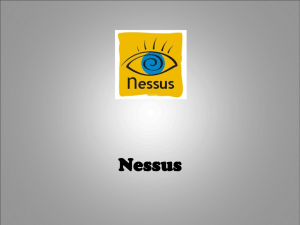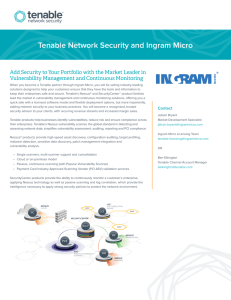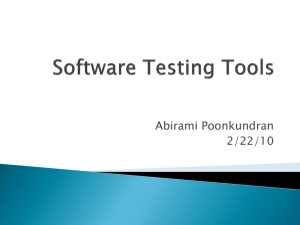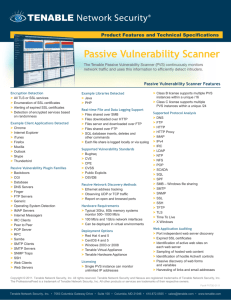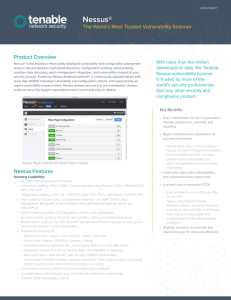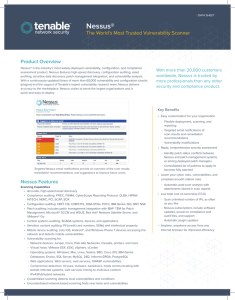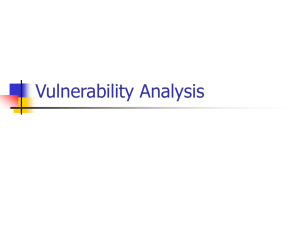Quick Start Guide: Utilizing Nessus to Secure Microsoft Azure
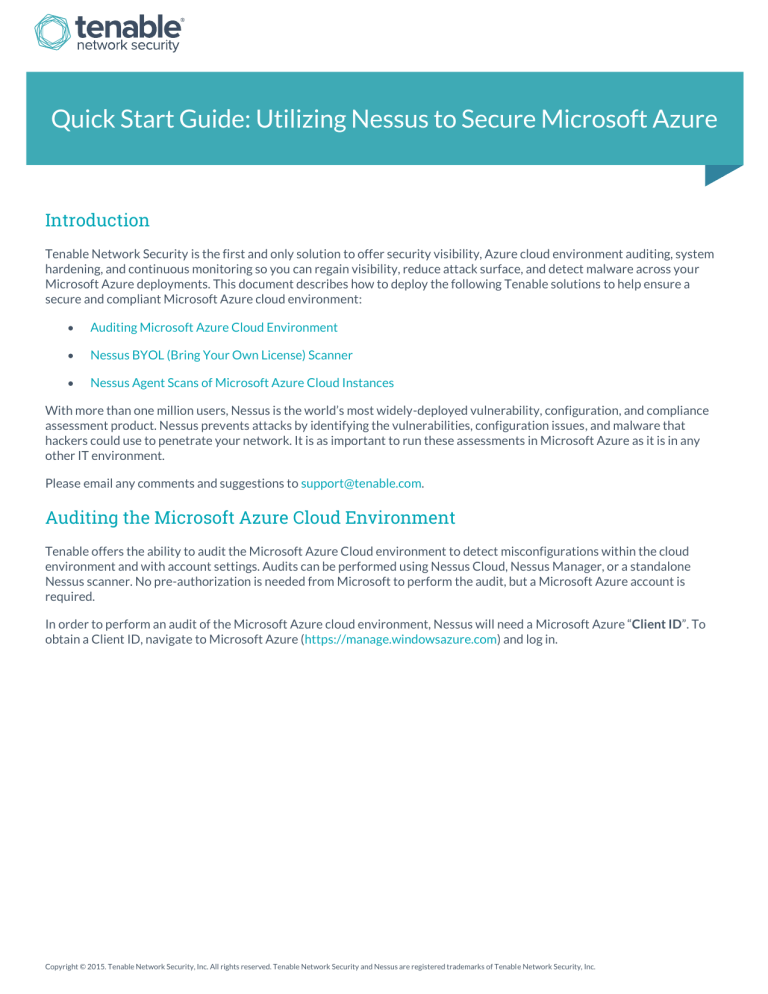
Quick Start Guide: Utilizing Nessus to Secure Microsoft Azure
Introduction
Tenable Network Security is the first and only solution to offer security visibility, Azure cloud environment auditing, system hardening, and continuous monitoring so you can regain visibility, reduce attack surface, and detect malware across your
Microsoft Azure deployments. This document describes how to deploy the following Tenable solutions to help ensure a secure and compliant Microsoft Azure cloud environment:
Auditing Microsoft Azure Cloud Environment
Nessus BYOL (Bring Your Own License) Scanner
Nessus Agent Scans of Microsoft Azure Cloud Instances
With more than one million users, Nessus is the world’s most widely-deployed vulnerability, configuration, and compliance assessment product. Nessus prevents attacks by identifying the vulnerabilities, configuration issues, and malware that hackers could use to penetrate your network. It is as important to run these assessments in Microsoft Azure as it is in any other IT environment.
Please email any comments and suggestions to support@tenable.com
.
Auditing the Microsoft Azure Cloud Environment
Tenable offers the ability to audit the Microsoft Azure Cloud environment to detect misconfigurations within the cloud environment and with account settings. Audits can be performed using Nessus Cloud, Nessus Manager, or a standalone
Nessus scanner. No pre-authorization is needed from Microsoft to perform the audit, but a Microsoft Azure account is required.
In order to perform an audit of the Microsoft Azure cloud environment, Nessus will need a Microsoft Azure “ Client ID ”. To obtain a Client ID, navigate to Microsoft Azure ( https://manage.windowsazure.com
) and log in.
Copyright © 2015. Tenable Network Security, Inc. All rights reserved. Tenable Network Security and Nessus are registered trademarks of Tenable Network Security, Inc.
Once logged in, click the browse “ > ” button on the left-hand menu and select “ Active Directory ”.
Click on “ Applications ” and then click on “ Add ” located at the bottom center of the window.
Copyright © 2016. Tenable Network Security, Inc. All rights reserved. Tenable Network Security and Nessus are registered trademarks of Tenable Network Security, Inc.
2
Click “ Add an application my organization is developing ”.
Enter a name for the application, select “ Native Client Application ”, and click the right arrow to proceed.
Enter a “ Redirect URI ” and click the checkmark to complete the setup.
Copyright © 2016. Tenable Network Security, Inc. All rights reserved. Tenable Network Security and Nessus are registered trademarks of Tenable Network Security, Inc.
3
Click “ Configure ” to display the Client ID. Copy the “ Client ID ”. This information will be used to complete the audit configuration with Nessus.
On the bottom of that same window click “ Add application ”.
Copyright © 2016. Tenable Network Security, Inc. All rights reserved. Tenable Network Security and Nessus are registered trademarks of Tenable Network Security, Inc.
4
Click the “ + ” next to “ Windows Azure Service Management API ” to add the necessary permissions. When the permissions have been granted, the “ + ” will turn into a green checkmark. Click the green checkmark on the bottom right-hand side of the screen to complete the process.
You will be returned to the previous configuration screen. Click “ Save ” located near the bottom of the window to finalize the setup.
Log into Nessus and click “ New Scan ”.
Copyright © 2016. Tenable Network Security, Inc. All rights reserved. Tenable Network Security and Nessus are registered trademarks of Tenable Network Security, Inc.
5
Select the “ Audit Cloud Infrastructure ” template.
Enter a descriptive name for the scan and then click on “ Credentials ”.
Copyright © 2016. Tenable Network Security, Inc. All rights reserved. Tenable Network Security and Nessus are registered trademarks of Tenable Network Security, Inc.
6
Click the “ + ” next to Microsoft Azure to open the “Credentials” options.
Enter your Microsoft Azure “ Username ” and “ Password ”, “ Client ID ”, and “ Subscription IDs ” into the appropriate boxes.
Leave the “ Subscription IDs ” box blank if you want to audit all of your Azure subscriptions.
Copyright © 2016. Tenable Network Security, Inc. All rights reserved. Tenable Network Security and Nessus are registered trademarks of Tenable Network Security, Inc.
7
Click “ Compliance ” and expand the “ Microsoft Azure ” option. Tenable offers three pre-configured compliance checks and also provides the ability to upload a custom Azure audit file. Click the “ + ” next to each compliance check you want to add to the scan.
If you choose to add a custom audit file, click “ Add File ” and select the file to upload.
Once the compliance checks are added, click “ Save ” or click the drop-down arrow next to “ Save ” and select “ Launch ” to initiate the scan.
Microsoft Azure Best Practices – Infrastructure : This audit file implements a set of general best practices for
Microsoft Azure infrastructure items including Principals, Virtual Networks, Certificates, and Virtual Machines.
Microsoft Azure Best Practices – Websites : This audit file implements a set of general best practices for
Microsoft Azure Website items including Website Status, SSL Status, and recent Site modifications.
Microsoft Azure Best Practices – Databases : This audit file implements a set of general best practices for
Microsoft Azure items including Database Configuration, Audit Events, and Recoverable Databases.
For additional information on configuring Nessus scans, please refer to the Nessus documentation on the Tenable website.
Provisioning Nessus BYOL from the Microsoft Azure Marketplace
The Nessus BYOL is an instance of Nessus installed within Microsoft Azure that allows scanning of the Azure cloud environments and instances. Nessus BYOL capabilities include web application scanning and detection of vulnerabilities, compliance violations, misconfigurations, and malware.
Customers interested in leveraging Nessus BYOL to secure their environments and instances must first purchase a Nessus license either directly from Tenable's e-Commerce store or from an authorized reseller . The license will provide an
Activation Code to apply when provisioning Nessus from your Microsoft Azure account.
Copyright © 2016. Tenable Network Security, Inc. All rights reserved. Tenable Network Security and Nessus are registered trademarks of Tenable Network Security, Inc.
8
To provision a Nessus BYOL instance, go to Microsoft Azure ( https://manage.windowsazure.com
) and log in.
Click on “ Marketplace ” and search for “ Nessus ”.
Click “ Tenable Nessus (BYOL) ” to review the product page.
Copyright © 2016. Tenable Network Security, Inc. All rights reserved. Tenable Network Security and Nessus are registered trademarks of Tenable Network Security, Inc.
9
Choose an option under “ Select a deployment model ” and click “ Create ” to begin deployment of the Nessus BYOL virtual machine.
On the “ Basics ” screen, enter the following information and click “ OK ”.
Table 1 – Nessus BYOL Scanner Basics
Option
Name
User name
Authentication Type
SSH public key
Subscription
Resource group
Location
Description
Descriptive name for the Nessus BYOL scanner
User account name used to access the Nessus BYOL scanner
Select “SSH public key”
Once generated, enter the SSH public key
Select the subscription to which the virtual machine will be added
Enter the name of a new Resource group or select an existing Resource group
Select the geographical location for the virtual machine
Copyright © 2016. Tenable Network Security, Inc. All rights reserved. Tenable Network Security and Nessus are registered trademarks of Tenable Network Security, Inc.
10
Microsoft’s recommended sizes are displayed. To view all available sizes, click on “ View all ”.
Choose a desired virtual machine size by clicking on one of the displayed options and clicking “ Select ”.
Copyright © 2016. Tenable Network Security, Inc. All rights reserved. Tenable Network Security and Nessus are registered trademarks of Tenable Network Security, Inc.
11
On the “ Settings ” screen, enter the following information and click “ OK ”.
Table 2 – Nessus BYOL Scanner Settings
Option
Disk type
Storage account
Virtual network
Subnet
Public IP address
Network security group
Diagnostics
Availability set
Description
Select Standard or Premium disk type
Create or select a storage account type
Create or select a virtual network the Nessus BYOL will reside in
Assign Nessus BYOL to a subnet in the virtual network
Option to create a public IP address so that the Nessus BYOL virtual machine is accessible outside the virtual network
Enables firewall rules to control traffic to and from the Nessus BYOL virtual machine
Enabling this option provides minute-by-minute metrics on the Nessus BYOL virtual machine
Provides redundancy by grouping two or more virtual machines in an availability set
Copyright © 2016. Tenable Network Security, Inc. All rights reserved. Tenable Network Security and Nessus are registered trademarks of Tenable Network Security, Inc.
12
You are now presented with a summary of your selections. Click “ OK ” to continue; you will be given the option to “ Purchase ” the Nessus BYOL virtual machine you have configured.
Copyright © 2016. Tenable Network Security, Inc. All rights reserved. Tenable Network Security and Nessus are registered trademarks of Tenable Network Security, Inc.
13
If you are deploying the instance into an Azure Virtual Network, you must ensure you can reach TCP port 8834 on an IP address associated with the instance. This will be needed to complete the configuration process, as well as for the use of the product.
Configure the instance and/or the Azure Virtual Network so that Nessus can communicate with Tenable servers; this is required for registration and plugin updates. If for some reason this is not possible, please refer to the Nessus documentation regarding off-line updates.
Generally, you will connect to the public IP address (or external hostname) associated with an instance. If you are connecting to Nessus over a VPN to an Azure Virtual Network, it may be the private IP address. The IP addresses associated with the instance can be found under the virtual machine “Settings”.
After the instance has initialized, open a browser and connect to the instance to complete the configuration. For example: https://<IP address or hostname>:8834
Copyright © 2016. Tenable Network Security, Inc. All rights reserved. Tenable Network Security and Nessus are registered trademarks of Tenable Network Security, Inc.
14
The following welcome screen will be displayed:
To complete the configuration, please refer to the Nessus documentation on the Tenable website.
Prior to scanning, you must request permission to conduct vulnerability and penetration testing on instances in the Microsoft Azure cloud environment. Please visit the following page to review the approval process and to submit a testing request: https://security-forms.azure.com/penetration-testing/terms.
Nessus Agent Scans of Microsoft Azure Cloud Instances
Tenable‘s Nessus Agents provide the ability to perform local scans on instances within the Microsoft Azure cloud environment. Nessus agent scans, which are configured, managed, and updated through Nessus Cloud or Nessus Manager, help identify vulnerabilities, compliance violations, misconfigurations, and malware.
Nessus Agents are downloaded from the Tenable Support Portal , installed on an instance running in the Microsoft Azure cloud environment, and then linked to Nessus Cloud or Nessus Manager.
Agents can be installed on your target(s) manually, via Group Policy, SCCM, or other third-party software deployment applications.
Nessus Agents are linked to a Nessus Cloud or Nessus Manager in the same manner as linking to a secondary scanner. Prior to installing Nessus Agents, you must acquire the Agent Key from within Nessus Cloud or Nessus Manager.
To acquire the Agent Key, log into Nessus Cloud or Nessus Manager and go to “ Settings ”.
Select “ Agents ” under the “ Scanners ” section, and then select “ Linked ”.
A key will be generated that is used as a shared secret for the Nessus Agents to link to the scanner.
Copyright © 2016. Tenable Network Security, Inc. All rights reserved. Tenable Network Security and Nessus are registered trademarks of Tenable Network Security, Inc.
15
For more information on installing and configuring Nessus Agents refer to the Nessus documentation on the Tenable website.
About Tenable Network Security
Tenable Network Security provides continuous network monitoring to identify vulnerabilities, reduce risk, and ensure compliance. Our family of products includes SecurityCenter Continuous View™, which provides the most comprehensive and integrated view of network health, and Nessus ® , the global standard in detecting and assessing network data. Tenable is relied upon by many of the world’s largest corporations, not-for-profit organizations and public sector agencies, including the entire U.S. Department of Defense. For more information, visit tenable.com
.
Copyright © 2016. Tenable Network Security, Inc. All rights reserved. Tenable Network Security and Nessus are registered trademarks of Tenable Network Security, Inc.
16