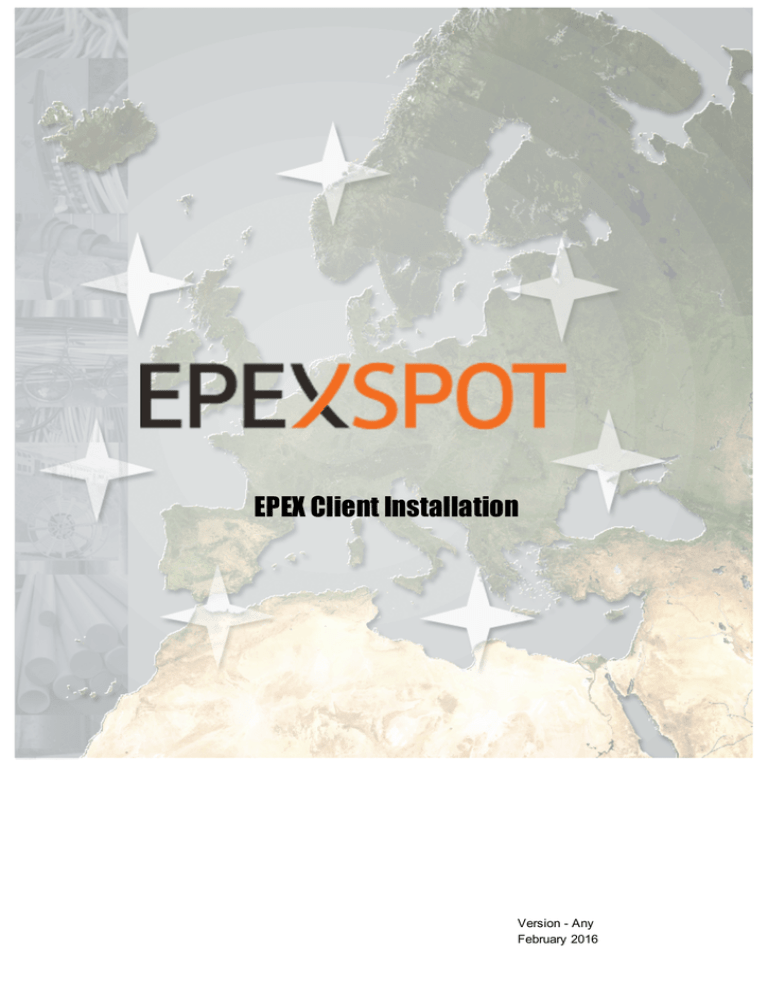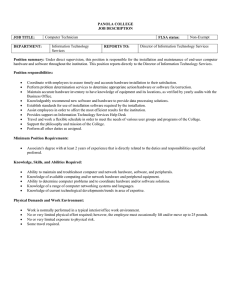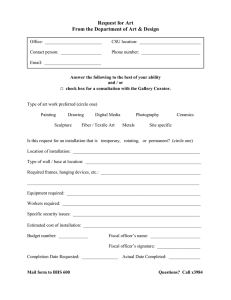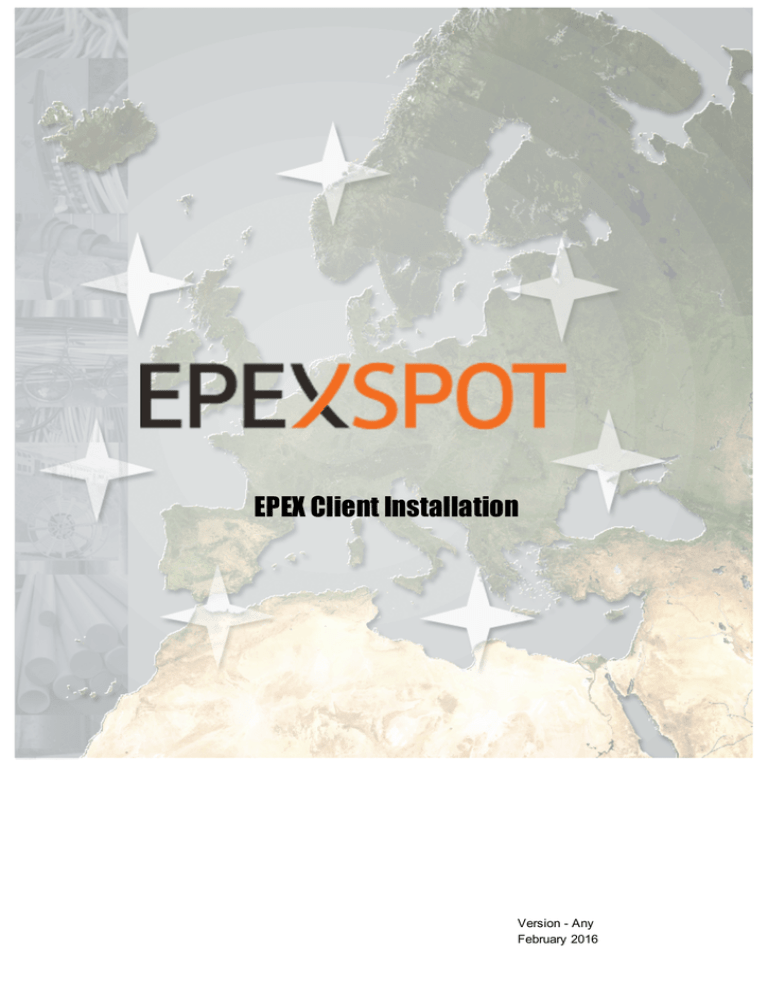
EPEX Client Installation
Version - Any
February 2016
EPEX Client Installation
- Any
Copyright Soops b.v.
All rights reserved. No parts of this work may be reproduced in any form or by any means - graphic, electronic, or
mechanical, including photocopying, recording, taping, or information storage and retrieval systems - without the
written permission of the publisher.
Products that are referred to in this document may be either trademarks and/or registered trademarks of the
respective owners. The publisher and the author make no claim to these trademarks.
While every precaution has been taken in the preparation of this document, the publisher and the author assume no
responsibility for errors or omissions, or for damages resulting from the use of information contained in this
document or from the use of programs and source code that may accompany it. In no event shall the publisher and
the author be liable for any loss of profit or any other commercial damage caused or alleged to have been caused
directly or indirectly by this document.
Printed: februari 2016 in Amsterdam
Publisher
Soops b.v.
info@soops.nl
Johan van Hasseltweg 43-2
1021 KN Amsterdam
Phone: +31 (0)20 622 2844
www.soops.nl
I
EPEX Client Installation
Contents
Table of Contents
Foreword
0
Chapter I
Disclaimer
4
Chapter II
ETS Client Installation
6
1
Requirements
................................................................................................................................... 7
2
The...................................................................................................................................
Install Process
8
15
Index
1
Copyright Soops b.v.
EPEX Client Installation
- Any
Chapter
1
Disclaimer
Copyright Soops b.v.
EPEX Client Installation
Chapter 1
Disclaimer
Disclaimer
EPEX Trader Client offers a great deal of flexibility to exchanges to configure new products.
Considering the generic nature of the EPEX Trader Client, and thus this manual, some products and
functionality described in this document may not be available to you.
This guide is intended for Traders.
Assumption throughout this guide is made that the reader has full authority and permission to
perform the actions required.
Consult the EPEX Client Guide for further details about functionality once the installation has
completed.
4
Copyright Soops b.v.
EPEX Client Installation
- Any
Chapter
2
ETS Client Installation
Copyright Soops b.v.
EPEX Client Installation
Chapter 2
ETS Client Installation
ETS Client Installation
This guide is intended for EPEX Traders.
Please refer to your market rules regarding availability of described functions.
Assumption throughout this guide is made that the reader has full authority and permission to
perform the actions required.
There are two different EPEX Clients available.
The EPEX Fixed Version Client is the full client, containing all program logic needed to perform trader
actions. The EPEX Fixed Version Client however is not able to update to the latest program logic,
making a new manual installation necessary when such code becomes available.
Default installation directory:
C:\Program Files (x86)\ETS Client for EPEX (version)
The EPEX Upgradable Client is the full client, containing all program logic needed to perform trader
actions. The EPEX Upgradable Client is able to update to the latest program logic, and will
automatically update itself to the latest version when such code becomes available.
This ensures the client software is always up to par without the need to manually collect and install a
newer version.
Both the EPEX Fixed Version Client and the EPEX Upgradable Client will perform identically once
the login procedure is completed, given the version of both the clients is the same.
ClientSettings.xml is a local file that contains the basic connection settings needed to connect to the
exchange. Each version of EPEX Client has its own file. The settingsfile for both Windows 7 and
Windows 8 is situated in:
C:\Users\<User>\AppData\Roaming\EPEXTradingSystem\EPEX\<version>
The EPEX Trader Client consists of all functionality needed to perform trading related actions on
the EPEX Trading Systems installed on your local machine. In order to get up-to-date functionality,
manual installation of the latest version is required.
Please note that it is not possible to install both Fixed and Upgradable versions at the same time on
the same machine.
6
Copyright Soops b.v.
EPEX Client Installation
2.1
ETS Client Installation
Requirements
Recommended system requirements for the client computer:
Intel Dual Core or equivalent processor,
2048 MB internal memory,
100 Mb of free Hard Disk space.
Supported operating systems:
Windows7 Professional, latest service pack
Windows8, latest service pack
MS Excel 2007, 2010, 2013.
Please note that MS Excel Viewer is not supported.
Network settings:
ETS Trader Client for EPEX requires a stable Internet connection.
Recommended minimum connection speed is 256Kbit/s or better.
All traffic is TLS encrypted.
Note:
Using an Upgradable client on Citrix is not recommended.
7
Copyright Soops b.v.
EPEX Client Installation
2.2
ETS Client Installation
The Install Process
Double-click the installation file as received from the exchange.
ETS Client for EPEX (version).msi
The installer wizard will now guide you through the installation steps.
In all screens, press Cancel to terminate the installation process.
Press Back to revert to the previous step in the installation process.
Press Next.
8
Copyright Soops b.v.
EPEX Client Installation
ETS Client Installation
The installer wizard now asks for the installation directory.
Optional:
You can change the installation directory with the Change button.
9
Copyright Soops b.v.
EPEX Client Installation
ETS Client Installation
r
Press OK when you have selected or entered your installation directory.
10
Copyright Soops b.v.
EPEX Client Installation
ETS Client Installation
You choose for either the fixed or the upgradable client version here.
Check the checkbox if you want the client to be upgradable, otherwise leave it unchecked.
Press Next.
11
Copyright Soops b.v.
EPEX Client Installation
ETS Client Installation
Press Install.
12
Copyright Soops b.v.
EPEX Client Installation
ETS Client Installation
Wait for the installation process to finish.
Press Finish.
You can now find your client in the Windows Start menu under ETS Client for EPEX -> ETSClient
(upgradable) or ETSClient respectively.
Note that also the uninstall option can be found here.
13
Copyright Soops b.v.
Index
Index
-F......................................................................................................................
6
......................................................................................................................
8
......................................................................................................................
Installation directory
6
Fixed version
-IInstall
-R......................................................................................................................
7
......................................................................................................................
8
......................................................................................................................
Upgradable version
6
Requirements
-UUninstall
15
Copyright Soops b.v.