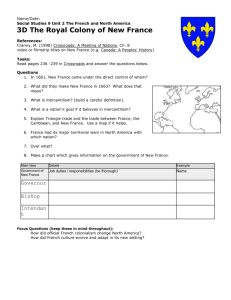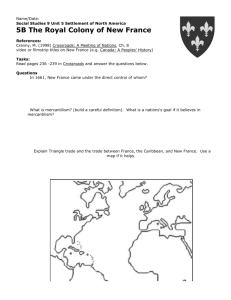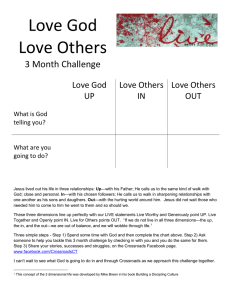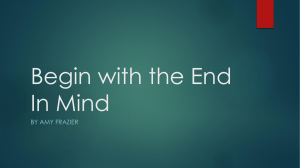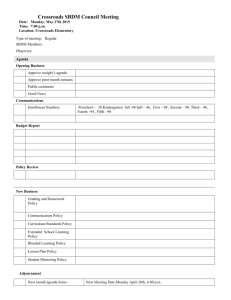tutorial: creating a validated crossroads component in wcomp
advertisement
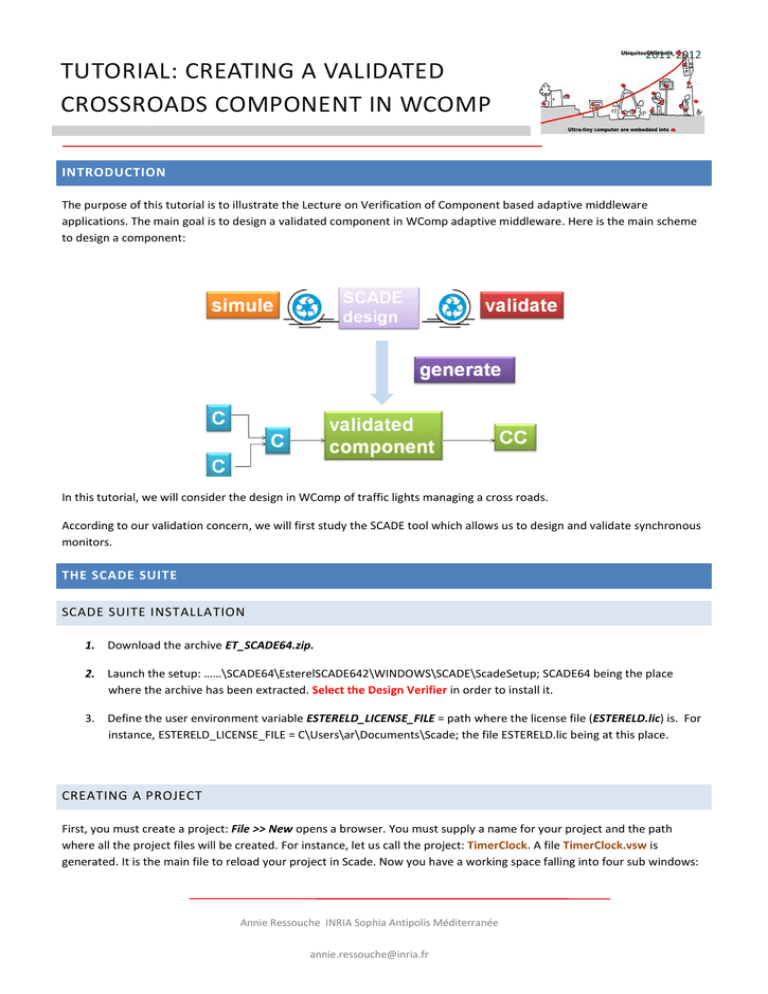
TUTORIAL: CREATING A VALIDATED
CROSSROADS COMPONENT IN WCOMP
2011-2012
INTRODUCTION
The purpose of this tutorial is to illustrate the Lecture on Verification of Component based adaptive middleware
applications. The main goal is to design a validated component in WComp adaptive middleware. Here is the main scheme
to design a component:
In this tutorial, we will consider the design in WComp of traffic lights managing a cross roads.
According to our validation concern, we will first study the SCADE tool which allows us to design and validate synchronous
monitors.
THE SCADE SUITE
SCADE SUITE INSTALLATION
1. Download the archive ET_SCADE64.zip.
2. Launch the setup: ……\SCADE64\EsterelSCADE642\WINDOWS\SCADE\ScadeSetup; SCADE64 being the place
where the archive has been extracted. Select the Design Verifier in order to install it.
3. Define the user environment variable ESTERELD_LICENSE_FILE = path where the license file (ESTERELD.lic) is. For
instance, ESTERELD_LICENSE_FILE = C\Users\ar\Documents\Scade; the file ESTERELD.lic being at this place.
CREATING A PROJECT
First, you must create a project: File >> New opens a browser. You must supply a name for your project and the path
where all the project files will be created. For instance, let us call the project: TimerClock. A file TimerClock.vsw is
generated. It is the main file to reload your project in Scade. Now you have a working space falling into four sub windows:
Annie Ressouche INRIA Sophia Antipolis Méditerranée
annie.ressouche@inria.fr
1
TUTORIAL: CREATING A VALIDATED
CROSSROADS COMPONENT IN WCOMP
2011-2012
1. A top window containing several toolbars to draw the application. In particular you will find buttons to declare
inputs and outputs, data flow operators: mainly pre, init, if then else and buttons to define automata:
synchronous state machine (ssm for short), state and transition labels. You will find as well buttons to check the
coherency of your model, to simulate and to generate C code.
2. A left window with different views of the application:
a. File View is used to see the different files composing the project: the specification (Timer.ept) the
(possibly hierarchical) organization of the project (Model Files), and the libraries containing predefined
operators. In particular, the verification library (libverif) useful to define observers
b. Framework View is the main view in which the application is designed. The different operators the
application is composed of are defined in the Operator thumbnail. But, if there is some hierarchy in the
design of yours operators, the hierarchy is only shown in the File View.
c.
Design Verifier to see the observers defined in the application and to launch the model-checking facility
to verify it.
3. A main window (in the center) to draw the application
4. A bottom window to put up both results of operations (at left) and properties of selected objects in the other
windows (at right), where you can modify them.
Annie Ressouche INRIA Sophia Antipolis Méditerranée
annie.ressouche@inria.fr
2
TUTORIAL: CREATING A VALIDATED
CROSSROADS COMPONENT IN WCOMP
2011-2012
An example of SCADE windows
PROJECT SPECIFICATION
In practice, to draw an operator Timer of the TimerClock project, we select the Framework view. Click right in the
Operator thumbnail and then select Insert >> Operator. Choose a name for the operator (Timer for instance). Now the
Timer operator is created with both and interface and a body. First you must define its interface (Interface thumbnail):
insert the inputs and the outputs of the Timer operator. If you click right on an item, you can change its property in the
bottom right window. Input and output events can be valued with usual types (int, Boolean, etc..) or with user defined
types. You can insert constants and types by clicking right in the TimerClock thumbnail. Then, you define the body of the
operator. Click on diagram_Timer_1 thumbnail and a drawing space is open in the center window.
You can choose to define either a data flow diagram or an synchronous state machine (or both). To this end select the
constructors in the upper toolbars window. In blue there are the data flow constructors, in pink the state machine ones.
An example of the data flow design of the modulo counter operator
Then the coherency (syntax and semantics) of the design can be check with the Check button in the upper toolbar and we
can simulate it.
Annie Ressouche INRIA Sophia Antipolis Méditerranée
annie.ressouche@inria.fr
3
TUTORIAL: CREATING A VALIDATED
CROSSROADS COMPONENT IN WCOMP
2011-2012
INTERACTIVE SIMULATION
1. To launch the simulator click on the Run button in simulation mode (small window in the top toolbars). Simulation
is performed step by step, you must click the step button in the toolbar to execute a step.
This notion of step corresponds to a reaction or an instant of the logical time. If the simulator is not active:
Project>>Code Generator>>Set Active Configuration>>simulation and click on the button set active.
2. The main window of the simulator displays the model with current values along the wires. To change the value of
inputs, choose Instance View in the left window and change the values with a (long) click on the input you want
to assign. Three others windows are supplied:
A log window to show the history of the simulation
A window to observe the values of variables (watch)
A window to see the evolution of variables as a chronogram (graph)
To insert a variable in one of these display windows, click right on it and select watch or graph (or both)
3. You can also save a scenario (Timer.sss) and reload it after.
EXERCISE
As a training exercise, design the Timer application defined in the lecture. You must define the three operators: Counter,
ModuloCounter and Timer. Then simulate them.
Scade also offers a model-checking tool and C code generation. We will study these features during the Crossroads use
case we will design now.
DESIGNING A CROSSROADS SYNCHRONOUS MONITOR WITH SCADE
SPECIFICATION
A crossroads with two orthogonal roads (east-west and north-south) is controlled by two traffic lights. Each traffic light
works as follows: at each instant, the traffic light manages three Boolean outputs: red, orange, green.
These three outputs are exclusive and they are true only following the sequence:
Annie Ressouche INRIA Sophia Antipolis Méditerranée
annie.ressouche@inria.fr
4
TUTORIAL: CREATING A VALIDATED
CROSSROADS COMPONENT IN WCOMP
2011-2012
red → orange → green
We consider that the duration of each light is the duration of the clock of the traffic light.
TRAFFIC LIGHT MONITOR
As it is mainly a controller, it is recommended to rely on synchronous state machine to carry out the design. The following
diagram shows a possible implementation of a traffic light behavior. There are no inputs, we assume that the traffic light
switch from a light to another according to the logical time. There are three outputs: green_ns, red_ns and orange_ns.
Thus, we design a state machine with 3 states: Green, Orange and Red. Transitions are triggered with true (meaning with a
tick of the logical time) and in each state the output variables are set. This traffic light starts in Green state (we call it
TrafficLightNS).
TrafficLightNS design in Scade Synchronous State Machine
CROSSROADS SYNCHRONOUS MONITOR
Annie Ressouche INRIA Sophia Antipolis Méditerranée
annie.ressouche@inria.fr
5
TUTORIAL: CREATING A VALIDATED
CROSSROADS COMPONENT IN WCOMP
2011-2012
SPECIFICATION
The idea we could have is to put two traffic lights in parallel, one starting in Green state and the other starting in Red
state. For instance we could design the following state machine:
The crossroads specification is a state machine composed of two states an INIT state where all the variables are
initialized and a CrossRoads state which contains itself two state machines in parallel. The first one manages the NS
traffic light which starts in green and the second one manages the EW traffic lights which start in red.
Design and simulate your own crossroads controller.
VERIFICATION
Before introducing this monitor as a synchronous monitor in a WComp application, we want to verify that it has no
incorrect behaviors. The property we want to prove is : we don’t have green_ns and orange_ew or green_ew and
orange_ns.
To achieve the proof we rely on the model-checking facility offers by Scade. Indeed, verification is performed by a satsolver and the observer technique is used. Thus, we define an observer of the property. It is often more convenient to
describe observers as data flow diagrams. We introduce in the project a specific operator called Prop1:
Annie Ressouche INRIA Sophia Antipolis Méditerranée
annie.ressouche@inria.fr
6
TUTORIAL: CREATING A VALIDATED
CROSSROADS COMPONENT IN WCOMP
2011-2012
The observer listen the outputs of the Crossroads design green_ew, green_ns, orange_ew and orange_ns. It output a
Boolean variable ok and the model checker will prove that prop is always true.
Now to run the model-checker, we must define another operator (let us call it CrossRoadsVerif) which is the parallel
composition of the CrossRoads design and the observer:
CrossRoadsVerif has an input variable reset and a Boolean output prop1. We connect respectively the green_ns output
of the CrossRoads on the green_ns input of the Prop1 observer, and so on for the three others variables listened by the
observer. The output ok of Prop1 is connected on the prop1 output of CrossRoadsVerif.
Now to validate the property we define a proof objective. Select (right click) the prop1 output of the CrossRoadsVerif
operator and choose Insert>>Proof Objective. Then in the Design Verifier window, under the Proof Objectives thumbnail,
we get an entry: CrossRoadsVerif.prop1. Right click again on this entry and choose analyze. The model checker verifies
that prop1 is always true. If not, you can get a counter example to understand why the property fails.
Perform the validation and correct your design until the property becomes true.
C CODE GENERATION
When the CrossRoads Scade design is correct, we generate the C code in order to plug it into a WComp application
managing two traffic lights. First, in the upper toolbars, choose KCG in the small window instead of Simulation. Then, just
at the right there is a Generate button. Choose the place where the C code will be set. To illustrate the generation
mechanism and also the plugging in a WComp application, we take into consideration the TrafficLightNS operator
described previously. Select the operator in your Scade design and generate the C code.This generation phase mainly
Annie Ressouche INRIA Sophia Antipolis Méditerranée
annie.ressouche@inria.fr
7
TUTORIAL: CREATING A VALIDATED
CROSSROADS COMPONENT IN WCOMP
2011-2012
provide you with two files: TrafficLightNS.h and TrafficlIghtNS.c. The header file contains the declaration of two C
structures:
1. inC_TrafficLightNS: contains an entry for each input variable of the program.
2. outC_TrafficLightNS: contains an entry for each output variable of the program, an entry for recording each state
value (true or false) and an initialization entry.
TrafficLightNS.c contains the definition of the structures and the definition of two functions you must use when you
embed the generated code (it is the goal). TrafiicLightNS_reset() resets the outC_TrafficLightNS structure in its initial state
and set all the input variables of inC_TrafficLIghtNS structure to their initial values (default values are provided for basic
types). The main function is the TrafficLightNS function with has two argument respectively of type inC_TRafficLightNS*
and outC_TrafficLIghtNS*. In the TrafficLightNS example, as there is no input variable in the interface, no
inC_TrafficLightNS structure is created and the TrafficLightNS function has only a single argument to memorize output
values. This function performs a step in the automata execution of the program.
In addition there are a set of header files (.h) and code files (.c) to supply the KCG generator files defining KCG types, KCG
predefined types, constants, etc….. Finally, in order to compile these generated files in your own application, you need the
library where all these predefined features are defined. This, it is more comfortable to copy in your directory the library
directory of Scade (~SCADE63\SCADE Suite\libraries).
Generate the C code for the CrossRoads operator.
SYNCHRONOUS MONITOR INTEGRATION IN WCOMP
The goal of the tutorial is to build in WComp an application managing the crossroads previously specified. We use two
instances of the UpNP devices already defined in a previous tutorial and we want to build a validated application :
Annie Ressouche INRIA Sophia Antipolis Méditerranée
annie.ressouche@inria.fr
8
TUTORIAL: CREATING A VALIDATED
CROSSROADS COMPONENT IN WCOMP
2011-2012
To this aim, we will plug the validated CrossRoads synchronous monitor in the application. To do this, we first build a
native DLL of the generated code by Scade and second we will define a C# Bean calling functions define in this DLL.
CREATING CROSSROADS NATIVE DLL
To create a native DLL, we first define in C a file to export the structures and the functions defined in the generated C
code. Here is the code mandatory to export TrafficLightNS synchronous monitor.
// This is a file for the construction
// of a win32 dll.
// TrafficLightNS_function
#define EXPORT
__declspec(dllexport)
#include <stdlib.h>
#include <stdio.h>
#include "TrafficLightNS.h"
//Function to create the output structure
EXPORT outC_TrafficLightNS* newOutC_TrafficLightNS()
{
outC_TrafficLightNS* outC =
(outC_TrafficLightNS*)calloc(1,sizeof(outC_TrafficLightNS));
TrafficLightNS_reset(outC);
return outC;
}
//Functions to obtein outputs after one step
EXPORT int get_green_ns (outC_TrafficLightNS* outC)
{
return outC->green_ns;
}
Annie Ressouche INRIA Sophia Antipolis Méditerranée
annie.ressouche@inria.fr
9
TUTORIAL: CREATING A VALIDATED
CROSSROADS COMPONENT IN WCOMP
2011-2012
EXPORT int get_red_ns(outC_TrafficLightNS* outC)
{
return outC->red_ns;
}
EXPORT int get_orange_ns(outC_TrafficLightNS* outC)
{
return outC->orange_ns;
}
//Function to do one step
EXPORT void step(outC_TrafficLightNS *outC)
{
TrafficLightNS(outC);
}
TrafficLightNS_functions.C
Then, we must compile TrafficLightNS.c and TrafficLightNS_functions.c files into a native DLL. We rely on the CL compiler
of Visual C++. In a MS-DOS command file (Invite de Commandes in French):
1. verify that CL exists, if not launch : C:\Program Files\Microsoft Visual Studio 9.0\VC\vcvarsall.bat program
2. then create the dll : cl –LD TrafficLight_functions.c Trafffic_light.c –FeTrafficLightNS_Scade.dll
BUILD SYNCHRONOUS MONITOR BEAN UNDER SHARPDEVELOP
The last phase of the process is to build a C# component in Sharpdevelop. You must create a new solution for designing
the targeted component. Then add a file to your new solution: right click on the name of your solution and then choose
Add>New File. Here is a the C# code for the TrafficLIghtNS bean:
using System;
using System.Runtime.InteropServices;
using WComp.Beans;
Annie Ressouche INRIA Sophia Antipolis Méditerranée
annie.ressouche@inria.fr
10
TUTORIAL: CREATING A VALIDATED
CROSSROADS COMPONENT IN WCOMP
2011-2012
namespace WComp.Beans
{
[Bean (Category=”MyCategory”)]
public class TrafficLightNSBean
{
//Imports for DLL
[DllImport("D:/SynComp/TP/TrafficLights/TrafficLights/WCompCode/traffic_light/Tr
afficLightNS_Scade.dll", SetLastError = true)]
unsafe private extern static void* newOutC_TrafficLightNS();
[DllImport("D:/SynComp/TP/TrafficLights/TrafficLights/WCompCode/traffic_light/Tr
afficLightNS_Scade.dll", SetLastError = true)]
unsafe private extern static int get_green_ns(void* outC);
[DllImport("D:/SynComp/TP/TrafficLights/TrafficLights/WCompCode/traffic_light/Tr
afficLightNS_Scade.dll", SetLastError = true)]
unsafe private extern static int get_red_ns(void* outC);
[DllImport("D:/SynComp/TP/TrafficLights/TrafficLights/WCompCode/traffic_light/Tr
afficLightNS_Scade.dll", SetLastError = true)]
unsafe private extern static int get_orange_ns(void* outC);
[DllImport("D:/SynComp/TP/TrafficLights/TrafficLights/WCompCode/traffic_light/Tr
afficLightNS_Scade.dll", SetLastError = true)]
unsafe private extern static void step(void* outC);
unsafe void* TrafficLightNS_outC;
public unsafe TrafficLightNSBean()
{
TrafficLightNS_outC = newOutC_TrafficLightNS();
}
Annie Ressouche INRIA Sophia Antipolis Méditerranée
annie.ressouche@inria.fr
11
TUTORIAL: CREATING A VALIDATED
CROSSROADS COMPONENT IN WCOMP
2011-2012
public unsafe void doStep()
{
step(TrafficLightNS_outC);
Green = (get_green_ns(TrafficLightNS_outC)== 1);
Red = (get_red_ns(TrafficLightNS_outC)==1);
Orange =( get_orange_ns(TrafficLightNS_outC)==1);
}
// Bean methods
private bool green;
private bool orange;
private bool red;
// Bean Properties get and set
public bool Green {
get { return green; }
set {
if (value != green) {
green = value;
if (green) {
FireGreenEvent();
}
}
}
}
public bool Orange {
get { return orange; }
set {
if (value != orange) {
orange = value;
if (orange) {
Annie Ressouche INRIA Sophia Antipolis Méditerranée
annie.ressouche@inria.fr
12
TUTORIAL: CREATING A VALIDATED
CROSSROADS COMPONENT IN WCOMP
2011-2012
FireOrangeEvent();
}
}
}
}
public bool Red {
get { return red; }
set {
if (value != red) {
red = value;
if (red) {
FireRedEvent();
}
}
}
}
public delegate void BoolEventHandler(bool b);
public event BoolEventHandler RedChanged;
public event BoolEventHandler OrangeOffChanged;
private void FireRedEvent() {
if (RedChanged != null){
RedChanged(Red);
OrangeOffChanged(Orange);
}
}
// bean events
public event BoolEventHandler OrangeChanged;
public event BoolEventHandler GreenOffChanged;
Annie Ressouche INRIA Sophia Antipolis Méditerranée
annie.ressouche@inria.fr
13
TUTORIAL: CREATING A VALIDATED
CROSSROADS COMPONENT IN WCOMP
2011-2012
private void FireOrangeEvent() {
if (OrangeChanged != null) {
OrangeChanged(Orange);
GreenOffChanged (Green);
}
}
public event BoolEventHandler GreenChanged;
public event BoolEventHandler RedOffChanged;
private void FireGreenEvent() {
if (GreenChanged != null){
GreenChanged(Green);
RedOffChanged (Red);
}
}
}
}
This code is composed of:
1. The declaration of the functions defined in TrafficLightNS.c and TrafficLight_functions.c
we will use in the bean code preceded by an import Dll declaration.
2. The starting method of the bean (public unsafe TrafficLightNSBean()) to initialize the
output structure.
3. The main method to perform a step in the automata. This latter (called here doStep)
launch the step function (TrafficLightNS) of the C code and collect the value of
green_ns, red_ns and orange_ns variables.
4. The properties Green, Orange and Red associated to the bean methods.
5. Finally, the definition of the behaviors of events connected to methods of the
TrafficLight UpNP component (Green_On, Green_off, etc…)
The next step is to compile the TrafficLightNS bean and to copy the resulting DLL (let us
call it TrafficLightWCompBean.dll) into the Beans directory of WComp (in the file:
“Documents”/WComp.NET/Beans). To compile the bean code, you must allow to use unsafe code:
switch on the correct flag in Projet>Options du projet>Compiler. TrafficLightWCompBean.dll
is created in ...\bin\Debug.
Thus, performing the right connections in WCom, we design the application:
Annie Ressouche INRIA Sophia Antipolis Méditerranée
annie.ressouche@inria.fr
14
TUTORIAL: CREATING A VALIDATED
CROSSROADS COMPONENT IN WCOMP
2011-2012
Here, we introduce our TrafficLightNSBean in a WComp application. We connect it to the TrafficLight UpNP component
and we rely on the click of a button to simulate the tick of the synchronous logical time
CROSSROADS IN WCOMP
Define the appropriate CrossRoads_functions.c file and then design the CrossRoads bean and integrate link it to two
TrafficLights in a WComp application.
COMPOSITION IN WCOMP
The last point we want to illustrate during this tutorial is the composition of synchronous monitors.
Continuing with the CrossRoads use case, we add a Traffic Controller component to the design to take into account the
traffic density. This component listen the number of cars on the two roads and has two outputs orange1 and orange2.
When the maximal number of cars is less than a given constant, its two outputs are true. After specifying the Traffic
Controller in Scade, you must compose it with the CrossRoads component component to get an only new component in
the WComp design. This composition relies on the definition of a constraint function (see the lecture) to define correctly
what happens when orange1 and orange2 are true. Indeed, in such a case, only the respective orange lights of North South
traffic light and East West traffic light are highlighted and the others are not.
Annie Ressouche INRIA Sophia Antipolis Méditerranée
annie.ressouche@inria.fr
15
TUTORIAL: CREATING A VALIDATED
CROSSROADS COMPONENT IN WCOMP
2011-2012
The composition operation relies on the synchronous product. As we have already seen when putting the two traffic lights
in parallel, in Scade synchronous product results in putting the two state machines of the two monitors side by side in a
state. Then, a constraint function can be designed in data flow style to says how orange1 (orange2) are combined with the
output events of the CrossRoads monitor.
Annie Ressouche INRIA Sophia Antipolis Méditerranée
annie.ressouche@inria.fr
16