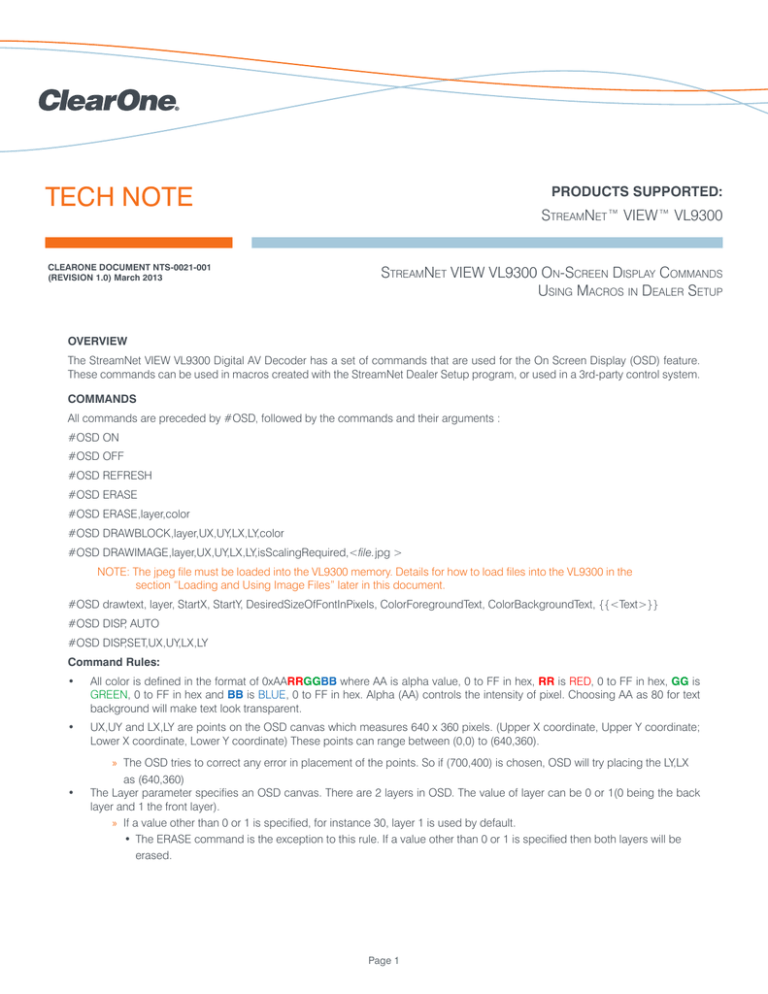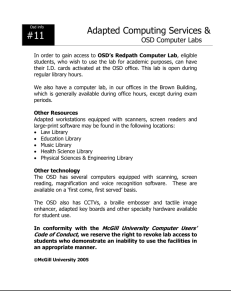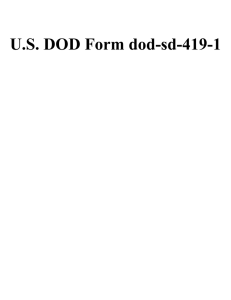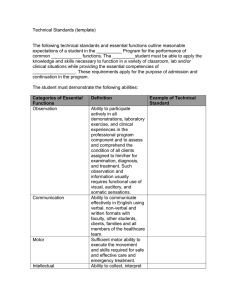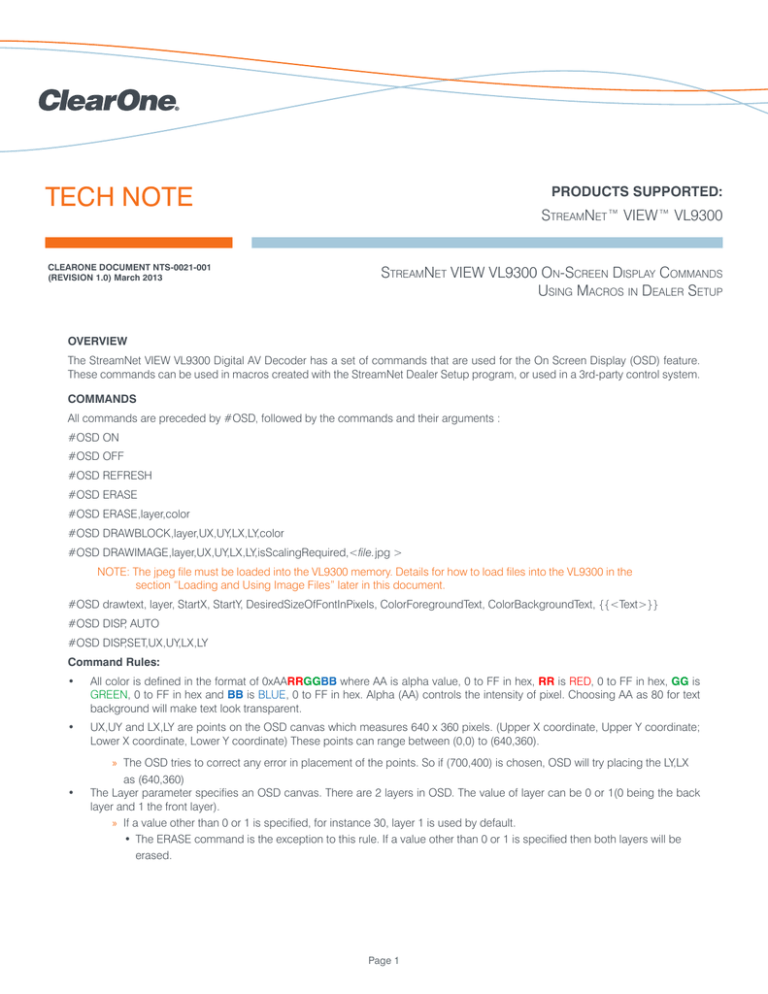
TECH NOTE
CLEARONE DOCUMENT NTS-0021-001
(REVISION 1.0) March 2013
PRODUCTS SUPPORTED:
StreamNet™ VIEW™ VL9300
StreamNet VIEW VL9300 On-Screen Display Commands
Using Macros in Dealer Setup
OVERVIEW
The StreamNet VIEW VL9300 Digital AV Decoder has a set of commands that are used for the On Screen Display (OSD) feature.
These commands can be used in macros created with the StreamNet Dealer Setup program, or used in a 3rd-party control system.
COMMANDS
All commands are preceded by #OSD, followed by the commands and their arguments :
#OSD ON
#OSD OFF
#OSD REFRESH
#OSD ERASE
#OSD ERASE,layer,color
#OSD DRAWBLOCK,layer,UX,UY,LX,LY,color
#OSD DRAWIMAGE,layer,UX,UY,LX,LY,isScalingRequired,<file.jpg >
NOTE: The jpeg file must be loaded into the VL9300 memory. Details for how to load files into the VL9300 in the
section “Loading and Using Image Files” later in this document.
#OSD drawtext, layer, StartX, StartY, DesiredSizeOfFontInPixels, ColorForegroundText, ColorBackgroundText, {{<Text>}}
#OSD DISP, AUTO
#OSD DISP,SET,UX,UY,LX,LY
Command Rules:
•
All color is defined in the format of 0xAARRGGBB where AA is alpha value, 0 to FF in hex, RR is RED, 0 to FF in hex, GG is
GREEN, 0 to FF in hex and BB is BLUE, 0 to FF in hex. Alpha (AA) controls the intensity of pixel. Choosing AA as 80 for text
background will make text look transparent.
•
UX,UY and LX,LY are points on the OSD canvas which measures 640 x 360 pixels. (Upper X coordinate, Upper Y coordinate;
Lower X coordinate, Lower Y coordinate) These points can range between (0,0) to (640,360).
•
»» The OSD tries to correct any error in placement of the points. So if (700,400) is chosen, OSD will try placing the LY,LX
as (640,360)
The Layer parameter specifies an OSD canvas. There are 2 layers in OSD. The value of layer can be 0 or 1(0 being the back
layer and 1 the front layer).
»» If a value other than 0 or 1 is specified, for instance 30, layer 1 is used by default.
• The ERASE command is the exception to this rule. If a value other than 0 or 1 is specified then both layers will be
erased.
Page 1
•
•
A jpeg image file must end with the extension .jpg
»» The maximum allowed jpeg image file size is 640x360 pixels.
»» If jpeg image is smaller than the rectangle specified in a command, OSD will try to place jpeg image in center of the
rectangle.
Choosing the Erase command without specifying a layer and color will erase both layers with color=BLACK (0x00000000) .
•
DesiredSizeOfFontInPixels can range from 15 to 150. If something smaller is given in the command, OSD will default to 15;
similarly, if something larger than 150 is given, OSD will default to 150.
•
DISP - OSD boots with display mode=AUTO. Setting it to SET will ensure your display rectangle is always (UX,UY) to (LX,LY),even
if you have nothing to display.
»» Notice: If OSD was used to draw something, and then it was erased, the erase only take place on the OSD canvas.
The video driver may still hold the old display information. So if you set MODE = SET to view outside of the OSD
rectangle, you may see undesired information.
USING THE OSD COMMANDS IN MACROS
One example in which the OSD commands can be used, is to display the selected network source on the screen. A macro in
StreamNet Dealer Setup can be created to select the source and turn on the OSD showing the name of the source with the video
output of the VL9300.
An example of a macro setup is illustrated in the following steps:
1. Create or open the desired project in StreamNet Dealer Setup. In the left-hand pane, select Macros. This will open the Macro
Library.
2. In the Macro Library, press the Add button to create a new macro. Give the Macro a name and optional Description, then
click on the Edit Macro button.
Page 2
The Macro Builder screen is displayed where the commands for the macro are assembled.
For this example the macro will:
•
Select the DVD source
•
Set the device to Active On
•
Erase any previous OSD items on layer 1.
»» Layer 1 will be used to display text.
•
Make sure the OSD is On
•
Display “DVD” on the screen
3. Use the Send Command To: pull-down selection area to build the command that will Change Source to the DVD and press
the Add Step button. The command is added to the listing on the right-hand side of the screen as it is added to the macro.
4. For the next step, use the Send Command To: pull-down area to build the command to Set Active On, then press Add Step.
Page 3
5. The Send Command To: pull-down selection does not contain the OSD commands, so these will need to be manually added.
To manually add OSD commands to the macro an existing command must first be added, then modified. Press the Add Step
button to add another command line to the macro. Change the Macro View to Advanced. In this view, the actual command
line for the desired action is shown.
Page 4
6. Highlight and clear the last command in the list.
7. Enter in the OSD command to erase any previous items in the place of the last command inserted:
#@Lobby#OSD ERASE,1,0x00000000.
8. Add another command to the macro, then modify it with the #OSD DRAWTEXT command to display “DVD” on screen,
.
#@Lobby#OSD drawtext,1,20,10,25,0xFF00FF00,0xFFFFFFFF,{{DVD}}
#OSD drawtext, layer, StartX, StartY, DesiredSizeOfFontInPixels, ColorForegroundText, ColorBackgroundText, {{<Text>}}
This command will display green “DVD” text on a white background on the display connected to the VL9300.
9. Press the Save & Return to Library button to save the macro. The macro can now be used in StreamNet Dealer Setup
anywhere macro can be selected such as Favorites.
Page 5
MACRO EXECUTION
When the macro in the example is run:
1. The DVD source will be selected,
2. Active On will be set,
3. The previous OSD items on layer 1 will be cleared,
4. Green “DVD” text with white background will be displayed
LOADING AND USING IMAGE FILES
To add an image in a macro using the #OSD DRAWIMAGE command, a jpeg file containing the image must be stored on the
VL9300. The maximum size for the image is 640x360 pixels.
1. Save the jpeg image file to: C:\Program Files (x86)\ClearOne\StreamNet Application Suite.
2. In the StreamNet Dealer Setup application, highlight in the left-hand column the VL9300 where the macro commands will be
performed, and then click on the Tools menu at the top of the screen and select Load Files.
Page 6
3. Click on the Select Directory button in the right-hand panel and browse back to the folder where the jpeg image file was
saved, (C:\Program Files (x86)\ClearOne\StreamNet Application Suite) and click the OK button at the bottom of the Browse
menu.
4. Select the file and click on the Download Files button.
Page 7
5. To use the file in a macro, enter the Macro Editor as previously described, enter a macro, then edit it to contain the
#OSD DRAWMAGE command, including the jpeg image filename.
#@Lobby#OSD DRAWIMAGE,0,500,0,630,25,0,logo.jpg
#OSD DRAWIMAGE,layer,UX,UY,LX,LY,isScalingRequired,<file.jpg
>
The example command above would put the logo.jpg image in the screen as shown.
For further assistance, contact ClearOne Technical Support at 1-800-283-5936 or email tech.support@clearone.com.
HEADQUARTERS:
Salt Lake City, UT USA
5225 Wiley Post Way
Suite 500
Salt Lake City, UT 84116
EMEA
Tel: 44 (0) 1189.036.053
E-mail: global@clearone.com
APAC
Tel: +011.852.3590.4526
E-mail: global@clearone.com
LATAM
Tel: 801.974.3621
E-mail: global@clearone.com
TechSales
Tel: 800.705.2103
E-mail: techsales@clearone.com
Technical Support
Tel: 800.283.5936
E-mail: tech.support@clearone.com
Tel: 801.975.7200
Toll Free: 800.945.7730
Fax: 801.977.0087
E-mail: sales@clearone.com
© 2013 ClearOne Inc. All rights reserved. Information in this document is subject to change without notice.
NTS-0021-001 Rev. 1.0 - March 2013.
Page 8