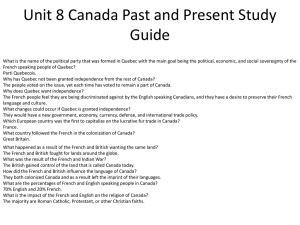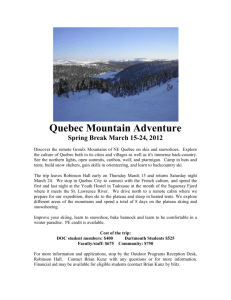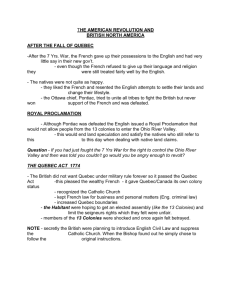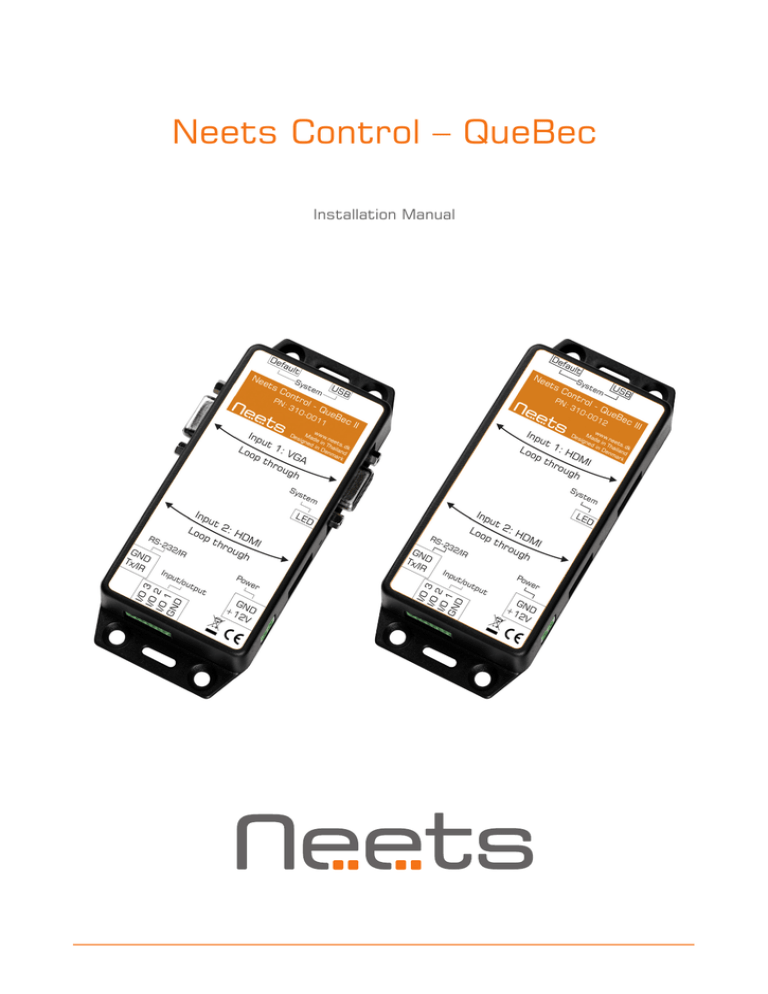
Neets Control – QueBec
Installation Manual
Foreword
The purpose of this document is to describe how to install and configure the Neets Control –
QueBec II and Neets Control – QueBec III.
COPYRIGHT - All information contained in this manual is the intellectual property and copyrighted
material of Neets. All rights are reserved. You may not allow any third party access to content,
information or data in this manual without Neets’ express written consent.
CHANGES - Neets reserve the right to change the specification and functions of this product
without any notice.
Questions, AFTER reading this manual, can be addressed to your local distributor or:
Neets A/S
Langballe 4
8700 Horsens
Denmark
by E-Mail: Support@Neets.dk
or you may use our contact form at www.neets.dk
Revision list
This document (no: 306-0012-001-006) has the following revision changes:
Author: Date
Description
Pages
Rev
MH: 09-09-2014
First release.
All
1.00
TBB: 29-06-2015
Change of HDMI signal sense description.
4, 7
2.00
MH: 19-08-2015
New design according to Neets design guide
All
3.00
Page 2 of 11
Important Safety Instructions
Caution:
Read these instructions:
Read and understand all safety and operating instructions before using the equipment.
Keep these Instructions:
The safety instructions should be kept for future reference.
Heed all Warnings:
Follow all warnings and instructions marked on the equipment or in the user information.
Avoid Attachments:
Do not use tools or attachments that are not recommended, because they may be hazardous
Warning!:
• This equipment should be operated only from the included power supply.
• To remove power from the equipment safely, remove all power cords from the rear of the equipment, or the
desktop power module (if detachable), or from the power source receptacle (wall plug).
• Power cords should be routed so that they are not likely to be stepped on or pinched by items placed upon or
against them.
• Do not defeat the safety purpose of a polarized or grounding-type plug. A polarized plug has two blades with one
wider than the other. A grounding-type plug has two blades and a third grounding prong. The wide blade or the
third prong is provided for your safety. If the provided plug does not fit into your outlet, consult an electrician for
replacement of the obsolete outlet.
• Unplug this apparatus during lightning storms or when unused for long periods of time.
• Refer all servicing to qualified service personnel. There are no user-serviceable parts inside. To prevent the risk of
shock, do not attempt to service this equipment yourself because opening or removing covers may expose you to
dangerous voltage or other hazards. Contact your local Neets reseller or distributor.
• If the equipment has slots or holes in the enclosure, these are provided to prevent overheating of sensitive
components inside. These openings must never be blocked by other objects.
• Do not use this equipment near water.
• To reduce the risk of fire or electric shock, do not expose this apparatus to rain or moisture and objects filled
with liquids.
• Unplug the product before cleaning. Clean only with a dry cloth and not cleaning fluid or aerosols. Such products
could enter the unit and cause damage, fire, or electric shock. Some substances may also mar the finish of the
product.
FCC Class A Notice:
This equipment has been tested and found to comply with the limits for a Class A digital device, pursuant to part
15 of the FCC Rules. Operation is subject to the following two conditions:
1. This device may not cause harmful interference.
2. This device must accept any interference received, including interference that may cause undesired operation.
The Class A limits are designed to provide reasonable protection against harmful interference when the
equipment is operated in a commercial environment. This equipment generates, uses, and can radiate radio
frequency energy and, if not installed and used in accordance with the instruction manual, may cause harmful
interference to radio communications. Operation of this equipment in a residential area is likely to cause harmful
interference, in which case the user will be required to correct the interference at his own expense.
FCC regulations state that any unauthorized changes or modifications to this equipment, not expressly approved by
the manufacturer, could void the user’s authority to operate this equipment.
The lightning bolt triangle is used to alert the user to the presence of uninsulated “dangerous
voltages” within the unit’s chassis that may be of sufficient magnitude to constitute a risk of electric
shock to humans.
!
The exclamation point triangle is used to alert the user to presence of important operating and
service instructions in the literature accompanying the product.
Page 3 of 11
Contents
Foreword . . . . . . . . . . . . . . . . . . . . . . . . . . . . . . . . . . . . . . . . . . . . . . . . . . . . . . . . . . . . . . 2
Revision list . . . . . . . . . . . . . . . . . . . . . . . . . . . . . . . . . . . . . . . . . . . . . . . . . . . . . . . . . . . . 2
Important Safety Instructions . . . . . . . . . . . . . . . . . . . . . . . . . . . . . . . . . . . . . . . . . . . . . . . 3
Contents . . . . . . . . . . . . . . . . . . . . . . . . . . . . . . . . . . . . . . . . . . . . . . . . . . . . . . . . . . . . . . 4
Description . . . . . . . . . . . . . . . . . . . . . . . . . . . . . . . . . . . . . . . . . . . . . . . . . . . . . . . . . . . . 5
Connections and Controls . . . . . . . . . . . . . . . . . . . . . . . . . . . . . . . . . . . . . . . . . . . . . . . . . . 6
System overview . . . . . . . . . . . . . . . . . . . . . . . . . . . . . . . . . . . . . . . . . . . . . . . . . . . . . . . . 6
System USB connector . . . . . . . . . . . . . . . . . . . . . . . . . . . . . . . . . . . . . . . . . . . . . . . . . . . 7
System Default button . . . . . . . . . . . . . . . . . . . . . . . . . . . . . . . . . . . . . . . . . . . . . . . . . . . . 7
Input 1 Loop through . . . . . . . . . . . . . . . . . . . . . . . . . . . . . . . . . . . . . . . . . . . . . . . . . . . . . 7
Input 2 Loop through . . . . . . . . . . . . . . . . . . . . . . . . . . . . . . . . . . . . . . . . . . . . . . . . . . . . . 8
HDMI detection description . . . . . . . . . . . . . . . . . . . . . . . . . . . . . . . . . . . . . . . . . . . . . . . . . 8
RS-232/IR connector . . . . . . . . . . . . . . . . . . . . . . . . . . . . . . . . . . . . . . . . . . . . . . . . . . . . . 9
Input/Output connector . . . . . . . . . . . . . . . . . . . . . . . . . . . . . . . . . . . . . . . . . . . . . . . . . . . . 9
Power connector . . . . . . . . . . . . . . . . . . . . . . . . . . . . . . . . . . . . . . . . . . . . . . . . . . . . . . . . 10
System LED indicator . . . . . . . . . . . . . . . . . . . . . . . . . . . . . . . . . . . . . . . . . . . . . . . . . . . . . 10
Specifications . . . . . . . . . . . . . . . . . . . . . . . . . . . . . . . . . . . . . . . . . . . . . . . . . . . . . . . . . . 11
Page 4 of 11
Description
Neets Control – QueBec II and Neets Control – QueBec III are small, but intelligent control
systems with no buttons or switches for user control. Operation is simple and automatic.
With Neets Control – QueBec II and QueBec III anyone can start up a presentation without
advance preparation - just connect your computer, and you are ready to begin! When you connect
either a VGA or HDMI cable from the PC to the Neets Control – QueBec, the unit automatically determines which source the PC is connected to and starts the presentation. When you are
finished with your presentation and remove the cable from the computer, the projector turns off
and the screen lifts. The same procedure applies for a monitor, touchscreen or other connected
AV-equipment.
Neets Control – QueBec II and QueBec III are perfect for classrooms or small meeting rooms and
are easily installed by the technician.
Description
Neets Control – QueBec II Neets Control – QueBec III
HDMI loop through with signal sense
1
2
VGA loop through with signal sense
1
0
RS-232 / IR transmitter (controls 1 device) 1
1
I/O
3
3
Buttons
0
0
LED (Color: Red)
1
1
USB programming port
1
1
PIR sensor input
Yes
Yes
Light on/off
Yes
Yes
Room darkening
Yes
Yes
Screen up/down
Yes
Yes
Volume control
No
No
Page 5 of 11
Connections and Controls
In this section, you will find information on how to connect and use the different ports.
System overview
2
2
1
1
3A
3A
3A
4A
8
5
3A
4A
8
5
4B
4B
7
7
6
6
Number:
Description
1
USB connector
2
System Default button
3A
Input 1 loop through (VGA in QueBec II, HDMI in QueBec III)
3B
Input 1 loop through (VGA in QueBec II, HDMI in QueBec III)
4A
Input 2 loop through connector
4B
Input 2 loop through connector
5
RS-232 / IR transmitter connector
6
Digital I/O connector
7
12V DC input connector
8
LED for status indication
Page 6 of 11
System USB connector
The System USB connector is used to configure the
QueBec using the Neets Project Designer software.
During configuration the PC supplies the needed power
to the QueBec via the USB port.
The USB port cannot control any devices, nor can it
supply any power to external units.
The USB connector needed to connect to the QueBec
is of the type USB Mini-B 5P. (A USB A to USB Mini-B
5P connector cable may be purchased online or at many
retail stores).
System Default button
When the “Default” button is pressed and held during
power on, the system will delete the current settings
and restore the factory default settings. This method is
only intended to be used, if the control system locks up
and enters “Unexpected Error”.
Input 1 Loop through
QueBec II only
Input 1 Loop through is a VGA signal loop through
connection that is used to detect an active signal
transmission between a source (PC, video player etc.)
and a display (projector, monitor etc.) The loop through
does not modify the VGA signal content
The QueBec II uses the horizontal synchronization
signal in the VGA signal to detect an active connection
between the source and the display.
QueBec III only
Input 1 Loop through is an HDMI signal loop through
connection that is used to detect an active signal
transmission between a source (PC, Video player etc.)
and a display (Projector, Monitor etc.) without modifying
the HDMI signal content.
Page 7 of 11
Input 2 Loop through
QueBec II and III
In both QueBec II and QueBec III the Input 2 Loop
through is a HDMI signal loop through.
Please refer to description of Input 1 Loop through
description for QueBec III as function is the same.
HDMI detection description
The Quebec III uses the +5 V DDC/CEC signal in the HDMI connector (pin 18) to detect an active
connection between the source and the display.
Due to the type of HDMI detection, it is important to consider the placement of an HDMI
extender, if used. Some HDMI extenders are set for a constant +5 V DDC/CEC signal at the
output, and therefore the QueBec is not able to detect a signal change. In this situation place
the QueBec before the HDMI extender in the signal chain.
ÐPC
P
PC
Page 8 of 11
HDMI
HDMI
Extender
or switch
QueBec
HDMI
HDMI
QueBec
Extender
or switch
HDMI
Projector
HDMI
Projector
RS-232/IR connector
The QueBec has one RS232/IR port, which can be configured to be used as either RS-232
transmitter or IR emitter.
PIN 5 <-> GND
PIN 2 <-> Tx/IR
When used as RS-232 transmiter port:
Connect the device to Tx/IR and GND, as
shown above.
IR-Emitter
When used as IR port: Connect the IR
emitter white striped wire to Tx/IR and
black wire to GND as shown above.
Input/Output connector
The QueBec has 3 Digital I/O connections; each of these
can be configured as either input or output. As inputs
they can be used together with an external keypad, a
PIR (movement) sensor, or a keypad lock. As output they
can be used to power on external equipment or control
a screen or lift.
The ports are not potential free; external relays may be
required to prevent ground loops.
When used as an output, a connection is active low:
when the software shows activated, the pin is tied to
GND through a FET transistor (also called open drain/
collector function). Each output can draw up to
24VDC/500mA.
When used as an input, the voltage present at the
connection has to be below 1 VDC to be accepted as
LOW, and above 4 VDC (but below 24 VDC) to be
accepted as HIGH. The inputs are default HIGH and
must be connected to ground in order to change state.
Page 9 of 11
Power connector
Connect the QueBec to the AC power line using the
supplied AC power adaptor and terminal block. The
power adaptor output wires should be connected in the
terminal block with the white marked wire connected to
+12V and the black wire connected to GND.
The AC power adaptor is a universal mains type, which
accepts AC line input from 100 VAC to 240 VAC. The
AC power adaptor will be supplied with a socket
connector for use in the country of sale. Change the
connector as needed.
The QueBec accepts only 12 VDC as power source from
the supplied power adaptor. If a power adaptor from
another manufacturer is used Neets cannot guarantee
proper function of the QueBec control system.
System LED indicator
The System LED indicator displays the current status
of the system. This means that normal operation and
error modes are indicated when ever there is power
applied to the QueBec.
Below is a description of the different modes indicated
by the System LED.
Description
LED behavior
Solution
Running
oT
he
Unexpected Error
oT
here
Unable to start the project
oT
his
Firmware upgrading
oT
he
System are
resuming factory
default settings
oS
ee
Page 10 of 11
system is running and working
without any problems.
may be problems in the project
you have uploaded. Try uploading an
empty project to remedy; otherwise,
contact Neets or your local dealer.
scenario only occurs where
there is a problem in the project
uploaded. Try uploading an empty
project to remedy; otherwise,
contact Neets or your local dealer.
control system is in progress of
firmware upgrading. Do not disconnect power while in this state.
section System Default button
on page 6 for information on
require-ments for this function.
Specifications
Power Input
Input voltage
Power usage
Connector 12 VDC
1W
2 pin screw block
Power adaptor (included)
Input voltage
100 VAC – 240 VAC
Line Frequency
50 Hz – 60 Hz
Max power usage
25 W
HDMI Loop through w. signal sensing
Signal channel
HDMI loop through
Signal sensing type
+5 VDC, pin 18
Specification
HDMI 1.4
Connector
HDMI Type A
VGA Loop through w. signal sensing
Signal channel
VGA loop through
Signal sensing type
Horizontal sync, pin 13
Specification
QWXGA - 2048x1152
Connector
DSUB DE-15
General
Dimensions
(W/D/H)
Weight
Shipping dimensions
(W/D/H)
Shipping weight Storage temperature
Storage moisture
70 mm / 125 mm
/ 25 mm
100 g
150 mm / 170 mm
/ 55 mm
280 g
-20 °C to 50 °C
Non condensing
Operation temperature
Operation moisture
0 °C to 30 °C
Non condensing
Approvals
MarkingCE
IEC/EN61000-6-1
IEC/EN61000-6-3
Product number
Neets Control - QueBec II 310-0011
Neets Control - QueBec III 310-0012
RS-232 / IR
Ports
Baud rate
Data bits
Parity
Stop bits
IR transmit frequency
Connector Input / Output
Ports
Input trigger low
Input trigger high
Output type
Isolated output
Max voltage load
Max current
Connector 1 x transmitter
1200 - 115200 bit/sec
7, 8
Even, Odd, None
1, 2
400 Hz to 500 KHz
2 pin screw block
3 x I/O
< 1 VDC
> 4 VDC
Open drain
No
24 VDC
0.5 A
4 pin screw block
Page 11 of 11
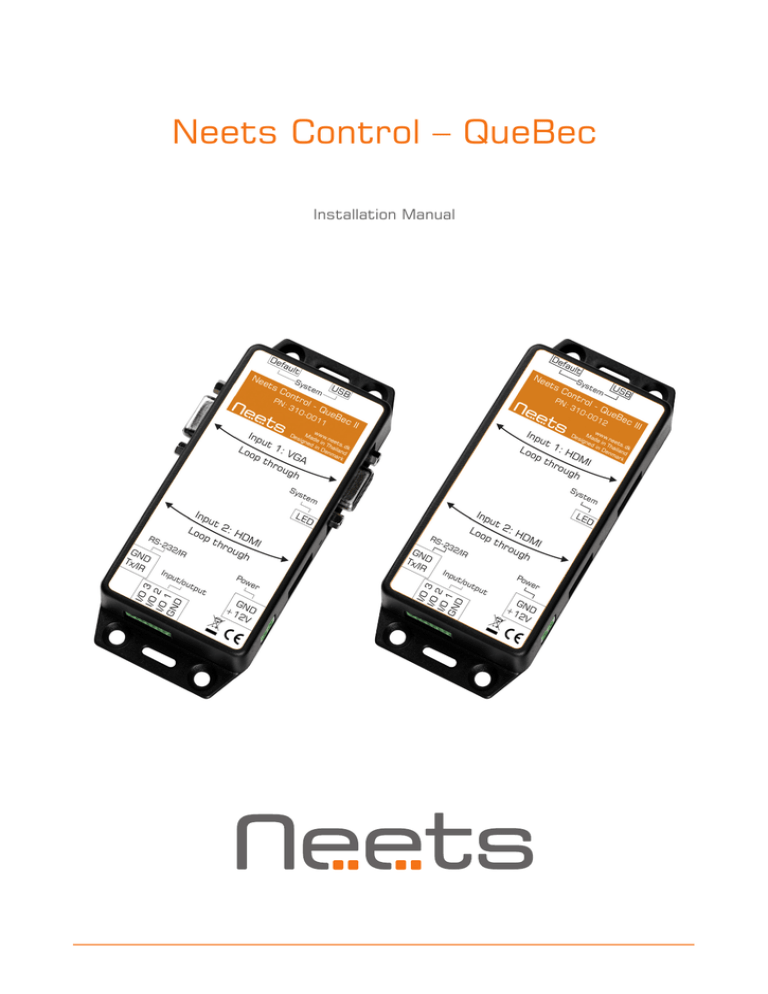
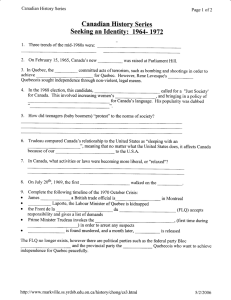
![Garneau english[2]](http://s3.studylib.net/store/data/009055680_1-3b43eff1d74ac67cb0b4b7fdc09def98-300x300.png)