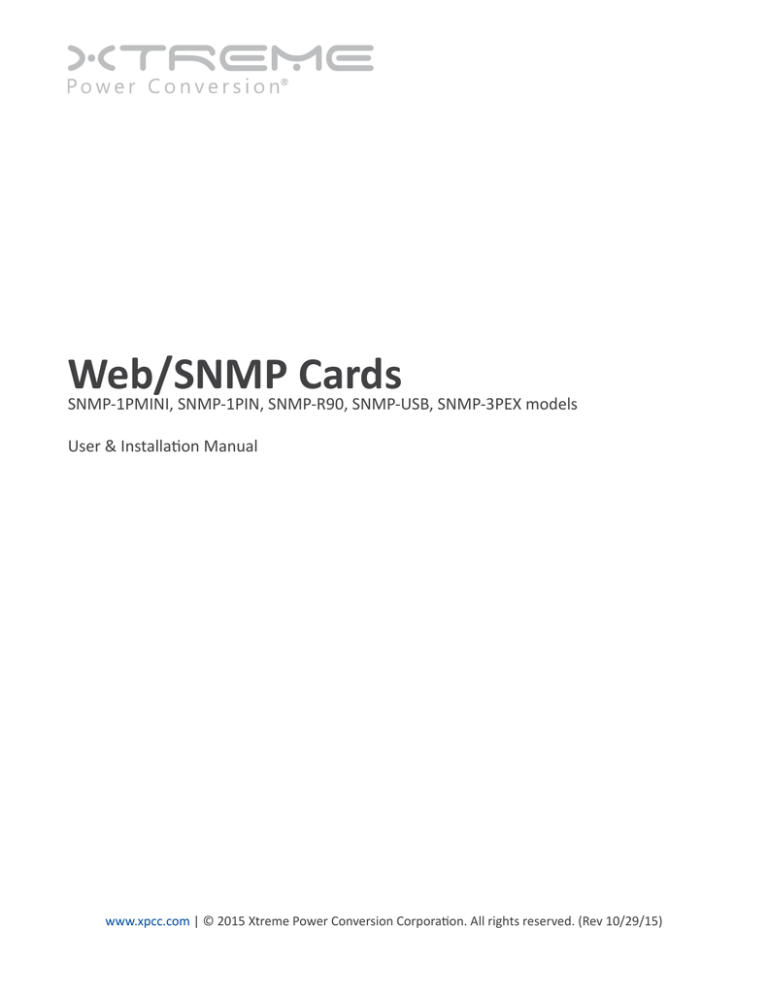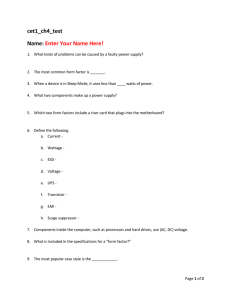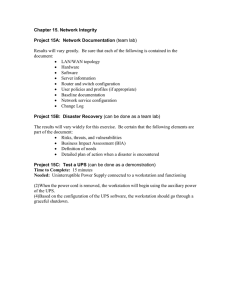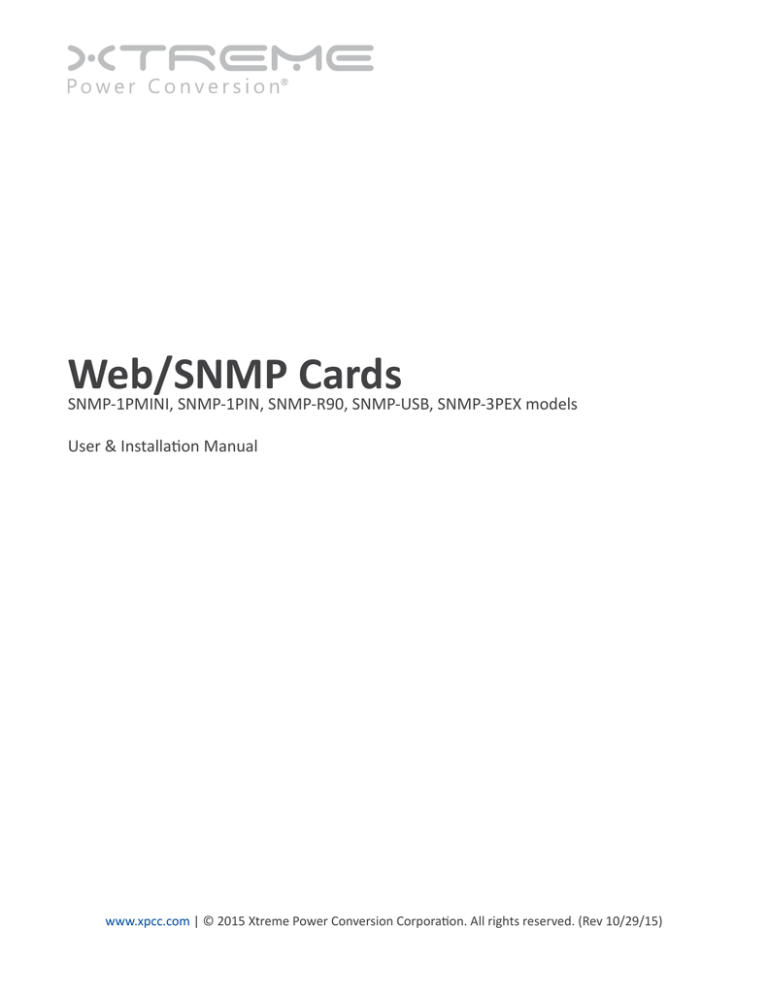
Web/SNMP Cards
SNMP-1PMINI, SNMP-1PIN, SNMP-R90, SNMP-USB, SNMP-3PEX models
User & Installation Manual
www.xpcc.com | © 2015 Xtreme Power Conversion Corporation. All rights reserved. (Rev 10/29/15)
Web/SNMP Cards
UPS Management
Table of Contents
Introduction.................................................................................................4
Features...........................................................................................................................................4
Applications.....................................................................................................................................4
NetAgent Models............................................................................................................................6
NetAgent UPS Installation..........................................................................10
NetAgent, UPS and Network Connection....................................................11
Install the NetAgent with UPS and Network..................................................................................11
Using Netility Setup IP. Update Firmware....................................................13
Install Netility.................................................................................................................................13
Using Netility.................................................................................................................................13
UPS Web Management by NetAgent..........................................................17
Introduction...................................................................................................................................17
NetAgent UPS Web Interface........................................................................................................17
Telnet (Remote Configuration)....................................................................50
Introduction...................................................................................................................................50
Telnet Configuration......................................................................................................................50
Telnet Configuration......................................................................................................................52
ClientMate - Windows Shutdown Utility.....................................................53
Install ClientMate..........................................................................................................................53
Using ClientMate...........................................................................................................................53
SNMPView – Windows Based UPS Management System............................59
Introduction...................................................................................................................................59
System Requirements....................................................................................................................60
Install SNMPView...........................................................................................................................60
Using SNMPView...........................................................................................................................60
SNMPView Buttons.......................................................................................................................61
Appendix A: Update the Firmware of NetAgent UPS...................................77
Appendix B: 3 Ports NetAgent II with SMS Modem.....................................80
Xtreme Power Conversion Corporation
Page 2
Web/SNMP Cards
UPS Management
Appendix C: SMS Server with SMS Modem.................................................83
Xtreme Power Conversion Corporation
Page 3
Web/SNMP Cards
UPS Management
Introduction
Features
NetAgent is a new generation SNMP (Simple Network Management Protocol) monitoring product. Not only
can you remotely control the UPS and get the current status of it, the SNMP-3PEX also can provide other functions, such as connecting via Modem or GSM Modem to make monitoring possible when there is no permanent
internet connection and send SMS notification . The SNMP-3PEX can also bee used to connect to SNMP-EMP, to
get the temperature, humidity and water conditions. Smoke detector, gas detector, door and window detector
options are also available.
This product is compatible with Contact Closure and RS232 interface UPS. The communication protocol includes
the Contact Closure, RS232 [MegaTec], RS232 [Phoenixtec], SEC 2400, SEC 9600, Three Phase, Powerware, Smart
APC, EMERSON. User could also provide their own protocol to build in. NetAgent provides a simple and easy
installation procedure. The CD included with the NetAgent cards offer several software programs to allow the
user to configure IP address; central monitoring and multi client shutdown on different operating systems. Other
advance configurations can be accomplished via a Web browser.
Features:
• Provide SNMP MIB to monitor & control UPS
• Auto-sense 10M/100M Fast Ethernet
• Manage and configure via Telnet, Web Browser or NMS
• Support TCP/IP, UDP, SNMP, Telnet, SNTP, PPP, HTTP, SMTP Protocol
• Providing easy setup and upgrade tools via MS-Windows, just a few seconds to finish IP setting, about
1.5 minutes to upgrade firmware.
• Send SNMP TRAP; E-mail and SMS for events notification.
• Auto email daily UPS history report
• Client shutdown software for computer’s file saving and graceful shut down.
• SNMP-3PEX: Environment Measurement (Optional Kits), External modem dial in/out via PPP protocol or
GSM/GPRS Modem
Applications
NetAgent Connects your UPS to the Network
When the UPS is equipped with a NetAgent Web/SNMP card, the system manager can monitor and check the
state of each and every UPS via a Web browser. The manager can monitor and control the UPS by simply browsing the IP address of the NetAgent Web/SNMP card in to the UPS. When an abnormal power condition happens,
the NetAgent can also send trap information or an email to the system manager to take proper action.
NetAgent Provides Shutdown Utilities
When a computer on the network has the NetAgent utility installed, it can locate all of the NetAgent Web/SNMP
cards on the network. When the registered UPS of this NetAgent is in AC failure condition or Battery Low condition, the operating system can close all the files on the system, and perform a gracefully shutdown. This could
avoid system corruption when the UPS battery runs low.
NetAgent for Surrounding Monitoring
SNMP-3PEX can be used to connect the environmental monitoring utility, SNMP-EMP, to get the temperature/
humidity/smoke/fire indications. This information can also be displayed on the NetAgent Web page. When an
abnormal condition happens, it can also be sent as a trap to the system manager.
Xtreme Power Conversion Corporation
Page 4
Web/SNMP Cards
UPS Management
When do we need the NetAgent Web/SNMP Card?
1. When we need to remote monitor and control the UPS conditions. For example, the system manager could
use the network to control all the UPS conditions all over the country. When the shutdown utility is installed,
the shutdown utility could close all the files and shutdown the system when a abnormal power condition
happened.
2. When we need to monitor environmental conditions of the machine room, warehouse, office, …etc. For example, the system manager could know the temperature, humidity, smoke and water condition by using the
SNMP-3PEX and SNMP-EMP. The system manager could continuously monitor these environmental conditions over a Web browser.
NetAgent Connection Software
SNMP-3PEX Diagram
Xtreme Power Conversion Corporation
Page 5
Web/SNMP Cards
UPS Management
NetAgent Models
P/N
SNMP-1PIN
SNMP-3PEX
SNMP-1PMINI
SNMP-R90
SNMP-USB
1.
2.
3.
1.
2.
3.
4.
5.
6.
7.
1.
2.
3.
1.
2.
3.
4.
1.
2.
3.
4.
Package Contents
1 Port Internal card
NetAgent Utility CD
User Manual
3 Port External Agent
NetAgent Utility CD
User Manual
M2501 Cable (for Contact Closure UPS)
M2502 or M2505 Cable (for RS232 UPS)
M2506 Cable (for Modem)
9V DC adapter
Internal NetAgent Mini
NetAgent Utility CD
User Manual
Internal NetAgent Mini
NetAgent Utility CD
User Manual
5.3V DC adapter
Internal NetAgent Mini with LCD Display
NetAgent Utility CD
User Manual
5.3V DC adapter
Internal/External
Internal
External
Internal
External
External
Pictures of NetAgent Web/SNMP Cads
SNMP-1PIN
SNMP-3PEX
Xtreme Power Conversion Corporation
Page 6
Web/SNMP Cards
UPS Management
SNMP-1PMINI
SNMP-R90
SNMP-USB
NetAgent Package Contents
• NetAgent Utility CD, includes:
»» Netility: Configure NetAgent IP address, update firmware
»» ClientMate:Windows, Linux, FreeBSD shutdown utility.
»» SNMPView: Windows platform multiple NetAgent UPS management software.
»» SMS Server: SMS Notification
»» UPS MIB: MIB file for the Network Management System
»» Time Server:Time adjustment utility
»» And NetAgent Installation/User’s Manual
• M2502 (or M2505) Cable: For external NetAgent II connection to RS-232 UPS.
• M2506 Cable: For connection SNMP-3PEX and Modem.
• 9V DC Adapter: For SNMP-3PEX
• 5.3V DC Adapter: For SNMP-R90 or SNMP-USB
NetAgent Outlook
SNMP-1PIN
Xtreme Power Conversion Corporation
Page 7
Web/SNMP Cards
UPS Management
SNMP-3PEX
LED Table
Yellow
Solid Off
Flashing
Solid ON
Solid ON
Red
Solid Off
Solid ON
Solid Off
Flashing
Green
Solid ON
Solid ON
Solid ON
Solid ON
Flashing
Flashing
Solid ON
Status
Power ON
System initial
Normal operation
No connection to UPS
Writing data to flash
memory
Green light: Power state
Red light: Connection state with UPS
SNMP-1PMINI
SNMP-R90
Xtreme Power Conversion Corporation
Page 8
Web/SNMP Cards
UPS Management
SNMP-USB
Yellow
Red
Solid Off
Solid Off
Flashing
Solid ON
Solid ON
Solid Off
Solid ON
Flashing
Flashing
Flashing
Green light: Power state
Red light: Connection state with UPS
Light color
Green
Red
Orange
Light color
Green
Yellow
LED Table
Green
Solid ON
Solid ON
Solid ON
Solid ON
Solid ON
Status
Power ON
System initial
Normal operation
No connection to UPS
Writing data to flash memory
Light signal application - Status LED
Signal definition
Condition description
Power state
On: Normal power
Connection state with UPS
Flash: no connection with UPS
Correspondence state
Light flashes when Netagent transmits command to UPS
Light signal application - LAN Port LED
Condition description
On: Internet correspond speed is 100M
Flash: Data transmitting
On: Internet correspond speed is 10M
Flash: Data transmitting
Xtreme Power Conversion Corporation
Page 9
Web/SNMP Cards
UPS Management
NetAgent UPS Installation
Before using the NetAgent, the proper hardware and software configuration is necessary. Hardware installation
connects the NetAgent and UPS and network. Software configuration includes the IP address. Firmware upgrade.
Or using the Browser or Telnet for configuration.
You could also install the shutdown utility – ClientMate to protect your Windows operating system. And also
could use the UPS management software – SNMPView, to control and manage multiple UPS on the network.
NetAgent UPS installation flowchart
Xtreme Power Conversion Corporation
Page 10
Web/SNMP Cards
UPS Management
NetAgent, UPS and Network Connection
NetAgent provides external and internal model for different UPS interface requirement. Please reference the following description for detailed information of UPS and network connection.
Install the NetAgent with UPS and Network
For SNMP-1PMINI
• Please make sure the connector direction of the cable is correct before connecting to the NetAgent.
• Connect the NetAgent module to LAN, using the UTP port.
SNMP-1PMINI Installation
For SNMP-3PEX
• Connect the NetAgent Adapter to LAN, using the appropriate UTP port.
• Connect the specified serial cable (M2501/M2502/M2505) from NetAgent Adapter to the serial port of
UPS.
• Plug supplied AC adapter to the wall socket, the other side connects with the NetAgent Adapter.
• Turn on the UPS
SNMP-3PEX Installation
Xtreme Power Conversion Corporation
Page 11
Web/SNMP Cards
UPS Management
For SNMP-1PIN
• Insert the Net Agent Card into the slot of UPS.
• Connect the Net Agent Card to LAN, using the appropriate UTP port.
SNMP-1PIN Installation
For SNMP-R90 and SNMP-USB
• Connect the NetAgent to LAN, using the UTP port.
• Connect the cable from NetAgent to the serial port of UPS.
• Plug the DC adapter to UPS outlet, the DC plug connects with NetAgent.
SNMP-USB Installation
Warning: Please make sure the input Voltage and Frequency of the DC power adapter (NetAgent II – DC 9V /
NetAgent Mini – DC 6V or 5.3V) is correct before plugging it in.
Xtreme Power Conversion Corporation
Page 12
Web/SNMP Cards
UPS Management
Using Netility Setup IP. Update Firmware
Install Netility
• Insert NetAgent Utility CD to the CD-ROM driver and execute Netility.exe.
• After complete installation, there will be a ‘Netility’ group in Windows ’Start’ ‘Program Group’.
Netility Group
• Click “Netility” to initiate the Netility and enter the mail window for configuration.
Using Netility
The main window of Netility is below. The right side is to show you all of the NetAgent devices found on the LAN;
the left side is the function selection menu.
Netility Main Window
Launch Device
Click Launch Device or double click the NetAgent listed in the table to launch it. Enter the Account (Login Name)
and Password (Login Password) set earlier to login. If you did not configure the login yet, then just click Apply to
login.
Network Settings
Choose the NetAgent from the right of the screen, then click “Configure”, which shows the following setting
page.
IP Address: Set IP address for Netagent UPS
When using for the first time, please set IP address; subnet mask; and gateway. After setting, enter IP address
from Telnet or Browser to connect to NetAgent’s web page.
Xtreme Power Conversion Corporation
Page 13
Web/SNMP Cards
UPS Management
Netility Configure
When using DHCP or BOOTTP to set up IP address, then the IP address, Subnet Mask and Gateway would receive
their address directly from the network system.
Advanced: Advanced NetAgent UPS Setting
In order to ensure the secure management of the UPS, Netility provides two security functions:
Management Protocol
Netagent UPS provides HTTP/HTTPS (WEB) and Telnet to reference any related parameter setting for the manager. Concerning security, the manager could build use openly or any advance port setting methods. Followings
are the description:
1. At advanced setting, two functions were set as activated by using port number 80 and 23 for Http and
Telnet. As for Https and SSH are 443 and 22.
2. Unselect means not using the function.
3. When set to the other port value, full IP Address must be entered in order to login to the website or
Telnet.
For example,
• Set 81 as HTTP port number, then http://192.168.0.177:81 must be typed at the web address to proceed
to Netagent UPS’s web page.
• Set 23 as Telnet port number, then “192.168.0.177:24” must be typed at Telnet to proceed to the Telnet
screen of NetAgent UPS.
Xtreme Power Conversion Corporation
Page 14
Web/SNMP Cards
UPS Management
Netility Advanced
Netility Password
After setting the password, any further command to NetAgent by Netility software requires the user’s password.
(NB. If you lose this password, Netagent UPS will never be able to complete any upgrade process.)
Netility : Advanced setting of Netagent UPS
Firmware Upgrade
NetAgent offers a convenient firmware upgrade function. When you are going to upgrade firmware, click Download Firmware from the NetAgent Setup menu, click “Browser” select new firmware file (*.bin) and press “Start”.
NetAgent’s Red LED and Yellow LED flashing alternative means the firmware is upgrading. After upgrade is completed, Net Agent will auto reboot. To upgrade multiple NetAgents simultaneously with the same firmware, hold
the “Shift” or Ctrl” key and choose the NetAgent device from Netility list.
(Please visit to http://www.megatec.com.tw for the latest firmware) If upgrading multiple units, select When
upgrade firmware to multiple NetAgent.
Xtreme Power Conversion Corporation
Page 15
Web/SNMP Cards
UPS Management
Note: NetAgent provides a firmware protection function. If uploading was interrupted and upgrade data is
incomplete, NetAgent will keep its default data to avoid complete data loss. In this case, just repeat “firmware
upload” upgrade.
Netility : Update NetAgent UPS firmware
About - Netility version examined
Netility version examined
Refresh List - Search Lan’s Netagent UPS manually
Netility can search for all of the available NetAgent on Lan automatically, or the user can search manually by
clicking on “Search NetAgent”.
Xtreme Power Conversion Corporation
Page 16
Web/SNMP Cards
UPS Management
UPS Web Management by NetAgent
Introduction
After finishing NetAgent installation, including hardware installation and IP setting, you are now able to monitor
and control the UPS by inputting NetAgent IP address in Browser.
• Starting the Web Brower (Netscape or Internet Explore)
• Enter the NetAgent IP Address (Which is setting on Netility, e.g. 192.168.0.156).
Input NetAgent UPS IP address
• On the first screen, enter the current password. If no password has been set, just press [ENTER].
NetAgent UPS Login dialog
NetAgent UPS Web Interface
Enter NetAgent UPS Web page, there are 4 main selections in the first Web page:
• Information
• Configuration
• Log Information
• Help
Enter the selection item, the sub-menu items will be shown on the left side of the page. When using this NetAgent for the first time, please enter the [Configuration] menu item to set all the configuration items. Then the
UPS status will be accurately shown on other pages.
Xtreme Power Conversion Corporation
Page 17
Web/SNMP Cards
UPS Management
NetAgent UPS - single port
NetAgent UPS - 3 ports
NetAgent 9
Xtreme Power Conversion Corporation
Page 18
Web/SNMP Cards
UPS Management
Information
Sub-Menu:
• System Status
• Basic Information
• Current Status
• Remote Control
• Meter/Chart
• Modem Status
• Environment Sensors-NetFeeler II
Note: The options available on this menu depend on the NetAgent model. (e.g. “NetFeeler II” will not be display
for one port.)
System Status
This page is to show NetAgent system information and Network settings. Values shown here are either provided
by NetAgent itself or they are user settings from the Configuration pages.
System Information
This section is to show NetAgent system information. Values in Hardware Version/Firmware Version/
Serial Number/System Time, are provided by NetAgent itself. Other values are user settings from the
Configuration pages.
Network Status
This section is to show NetAgent Network settings. The MAC address is provided by NetAgent. All other
values in this section are user settings from the Configuration pages.
System Status
Basic Information
This page is to show UPS basic information. Values here are either provided by the UPS or they are user settings
from the Configuration pages.
UPS Information
Information about UPS Manufacturer/UPS Firmware Version/UPS Model are provided by the UPS.
Xtreme Power Conversion Corporation
Page 19
Web/SNMP Cards
UPS Management
Battery Information
Values here are user settings from the Configuration pages.
Rating Information
Values here are provided by the UPS.
Basic Information
Current Status
This page is to show the UPS current status. Users can choose an interval from the drop-down box to refresh the
status readings.
UPS Status
This section is to show the UPS power status. The abnormal status will be displayed in red when there is
a power event.
Input Status
This section is to show the UPS input status, including AC Status/Input Voltage/Input Frequency. Values
here will be shown in red when an abnormal status condition occurs.
Output Status
This section is to show the UPS output status, including Output Voltage/Output Status/UPS Loading.
Values here will be shown in red when an abnormal status condition occurs.
Battery Status
This section is to show the UPS Battery Status, including Temperature/Battery Status/Battery Capacity/
Battery Voltage/Time on Battery..etc. Values here will be shown in red when an abnormal status condition occurs.
Xtreme Power Conversion Corporation
Page 20
Web/SNMP Cards
UPS Management
Current Status
Remote Control
This page is to provide remote UPS test functions. Choose the test item, then click on ‘Apply’ to execute it.
(Please refer to the UPS manual for individual UPS Test functions).
If you are using a Contact Closure UPS, you will only be able to use the function ‘ Turn off UPS when AC Failed’.
10 Second Test
This to perform 10 seconds UPS self test.
Deep Battery Test
This function is to initiate XX minute deep battery test.
Test Until Battery Low
When initiated, UPS will test Battery until battery low.
Cancel Test
This function is to abort a test when it is in progress.
Turn off UPS when AC failed / Reboot UPS
Selecting ‘ Turn off UPS when AC failed’ will turn off the UPS. You can reboot the UPS by selecting ‘ Reboot UPS.
Put UPS in Sleep mode for XX minutes / Wake up UPS
When the UPS is put into Sleep mode, it will not provide output power. The UPS will provide power again
after Sleep mode time is complete.
Wake up UPS
When initiated, UPS will be awakened from sleep.
Xtreme Power Conversion Corporation
Page 21
Web/SNMP Cards
UPS Management
Reboot UPS
When initiated, UPS load will turn off and then turn back on.
UPS Buzzer On/Off
This is to trigger UPS buzzer On. If its ON already, initiating this command will set it OFF.
Remote Control
Meter/Chart
This page displays temperature, capacity, load, voltage..etc of the UPS by appearing with meters/chart diagram.
Meter/Chart
Xtreme Power Conversion Corporation
Page 22
Web/SNMP Cards
UPS Management
NetAgent 9 Meter/Chart
NetAgent 9 Meter/Chart
Modem Status (For 3 Port NetAgent II only)
This page displays Modem’s status and information when 3 port NetAgent II connects with modem.
Modem Information
This section displays the modem information.
GSM Modem Operating Status
This section displays the operating status between NetAgent and Modem.
Xtreme Power Conversion Corporation
Page 23
Web/SNMP Cards
UPS Management
Modem Status
Environment Sensors - NetFeeler II
3 Port NetAgent can be connected to NetFeeler II to detect the environmental status. NetFeeler II is to detect
Temperature , Humidity and Water. It can receive signals from wireless smoke sensors, gas sensors and security
sensors to detect further environmental conditions.
This page shows details of the environment detected by NetFeeler II. Users can choose an interval from the dropdown box to refresh the status. All settings can be set in the Configuration/NetFeeler II page. The status will be
displayed in red when NetFeeler II detects an abnormal status condition. In addition, NetFeeler II will also set off
an alarm for notification.
NetFeeler II Status
Environmental Temperature
This section is to show current temperature which is detected by NetFeeler II.
Environment Humidity
This section is to show current humidity which is detected by NetFeeler II.(shown as%)
Water Status
This section is to show water presence (ie. flood)which is detected by NetFeeler II.
Gas Status
This section is to show gas presence which detected by gas sensor. When leakage of gas detected, sensor
would beep and stops only when gas is no longer present.
Smoke Status
This section is to show smoke presence (ie. fire) which is detected by smoke sensors.
Security Status (Security1 ~ Security7)
This section is to show open/close status for doors and windows. One NetFeeler II can monitor up to 7
Security Sensors.
Xtreme Power Conversion Corporation
Page 24
Web/SNMP Cards
UPS Management
Environment Sensors - NetFeeler II
Configuration
Sub-Menu :
• UPS Configuration
• UPS On/Off Schedule
• Network
• SNMP
• Email
• SMS
• Modem Port
• NetFeeler II
• NetSwitch Action (Apply on BT Model)
• WEB/Telnet
• System Time
• Language
Please set each parameter correctly, so that NetAgent would operates properly.
Note: This page’s selection will differ according to the UPS it is connected to.
UPS Configuration
This page is to set the UPS configuration. Any incorrect settings will cause incorrect display values or disconnection between the UPS and NetAgent.
UPS Properties
UPS Communication Type
This section is to set up the communication interface of the UPS. (eg. Contact Closure/Megatec/Phoenixtec/ Megatec 3 phase etc.) Please refer to the UPS manual to set the correct communication type. Any
incorrect settings will cause disconnection between the UPS and NetAgent.
Number of Batteries, Battery Full Charge Voltage (V), Battery Exhausted Charge Voltage (V)
Please refer to the UPS manual to set the value.
Date of last battery replacement (yyyy/mm/dd)
This section is to record the date when the UPS battery was last replaced.
UPS Recorded
UPS Data Log
This section is to set how often the UPS data should be logged.
Xtreme Power Conversion Corporation
Page 25
Web/SNMP Cards
UPS Management
Test UPS
Test UPS for every
This section is to schedule the UPS to test once a week or once every two weeks or not to test
Test UPS on Weekday
This section is to set the UPS to test on a particular day of a week.
Start Time of UPS Test (hh:mm)
This section is to set the UPS to test at a specific time on the test day.
UPS Test Type
This is to select which test to perform.
Warning Threshold Value
Time out of after lost of connection
This section is to set a period of time after which NetAgent will send a disconnection warning message.
This warning message will be sent after NetAgent has lost contact with the UPS for the time specified.
Critical Loading (%)
This section is to set the UPS critical loading. (shown as %) NetAgent will send a warning message when
the UPS load exceeds this value.
Critical Temperature (C)
This section is to set the UPS critical internal temperature. NetAgent will send warning messages when
the UPS temperature exceeds this value.
Critical Capacity (%)
This section is to set the UPS critical battery capacity (shown as % )NetAgent will send warning messages
when UPS battery level goes below this value.
UPS Configuration
Xtreme Power Conversion Corporation
Page 26
Web/SNMP Cards
UPS Management
UPS On/Off Schedule
This page is to schedule On/Off time for the UPS and Wake On Lan.
Weekly Schedule
This section is to set the time to turn on/off the UPS each day in the week.
Date Schedule
This section is to set the time to turn on/off the UPS on particular days. (Eg, holidays.) The settings here
override the settings in Weekly Schedule.
Warning will be initiated _ before Schedule shutdown event
NetAgent will send a warning message before a scheduled shutdown. This section sets the delay time
period after the message is sent and before the scheduled shutdown is started.
Wake On LAN
This section is to wake the PC within the network. (Make sure the PC supports this function and configure as “Enabled” under BIOS.) Enter the IP address of that PC and system will search its IP accordingly.
UPS On/Off Schedule
Xtreme Power Conversion Corporation
Page 27
Web/SNMP Cards
UPS Management
Network
This page is to set NetAgent Network settings.
IP Address
IP Address
This section is to set NetAgent IP address.
Subnet Mask
This section is to set NetAgent Subnet Mask.
Gateway
This section is to set NetAgent Gateway.
Obtain an IP address
This section is to choose to set NetAgent IP address manually or via DHCP.
The above 4 sections can be set in Netility as well. NetAgent will reboot after any of the above are
changed.
DNS Server IP
Primary DNS Server IP
This section is to set NetAgent primary DNS Server IP address.
Secondary DNS Server IP
This section is to set NetAgent secondary DNS Server IP address. NetAgent will use the secondary DNS
Server IP address when the Primary DNS Server IP address is not working.
Ethernet
Connection Type
This section is to set communication speed between NetAgent and Network.
NetAgent will reboot after Connection Type is changed.
Stop UPS communication when Ethernet disconnected
This section is to set whether or not to stop UPS communication when NetAgent disconnects with
Ethernet
Dynamic DNS
This is a free service that allows the user to alias a dynamic IP address to a static hostname
Services Provider
NetAgent can be configured to register with any of the Dynamic DNS providers.
In general, to register a Domain Name;
a. Go to the DDNS provider website listed.
b. Register a new user account and password with the DDNS provider.
c. Choose a Domain Name to point to your current Dynamic IP
d. Enter information obtained in (b) and (c) into NetAgent DDNS fields
Domain Name
This is the Domain Name you have created from the above selected DDNS provider.
Login Name
This is the Login / Account name that you have created with the selected DDNS provider.
Xtreme Power Conversion Corporation
Page 28
Web/SNMP Cards
UPS Management
Login Password
Enter the Password you have assigned to your DDNS Account.
Use external STUN server to get Public IP to register
Choose Yes to ensure that NetAgent uses the WAN / Public IP to update the selected DDNS server.
PPPoE
Use this option to allow NetAgent to connect to the Internet directly using your xDSL modem. Once setup, NetAgent will connect directly to the Internet without going through a router. The LCD will display
the current WAN / Public IP instead of the LAN IP Address.
When Connection should be made
This is set if using PPPoE to connect with NetAgent UPS
Disabled
:
Default setting.
Connect always:
NetAgent will automatically dial up and maintain continuous connection.
Login Name
Enter the login name assigned by your ISP.
Login Password
Enter the password assigned by your ISP.
Note: System will reboot if any configuration change applies
Network
Xtreme Power Conversion Corporation
Page 29
Web/SNMP Cards
UPS Management
SNMP
This page is to set NetAgent SNMP settings so it can be used by a NMS ( Network Management System). (Eg:
SNMPView, SNMPView can be found on the NetAgent Utility CD.)
MIB System
System Name
This section is to give a name to a NetAgent.
System Contact
This section is to give a name to the administrator.
System Location
This section is to set NetAgent location.
Access Control
Manager IP Address
This section is to set the IP address that the administrator can manage NetAgent from. It is valid for up to
8 IP addresses. To manage NetAgent from any IP address, enter *.*.*.* into Manager IP address.
Version
This is to select between SNMPv1& SNMPv2 or SNMPv3 (SNMPv3 only applies to NetAgent 9 series)
Community
This section is to set a Community name for NMS. The community name has to be the same as the setting in NMS.
Permission
This section is to set authorities of administrators. Options are Read, Read/Write, and No Access.
Username/password
When using SNMPv3, username/password must be entered. Password must be at least 8 characters.
Sender and Recipient’s password must match to communicate.
Authentication
This is to select between MD5 and SHA. Length must be at least 8 characters.
Privacy
This is to select DES and AES. Length must be at least 8 characters.
Description
This section is for an administrator to make notes.
Trap Notification Receiver IP Address
This section is to set IP address for receiving traps sent by NetAgent. It is valid for up to 8 IP Addresses.
Community
This section is to set a Community name for NMS. The community name has to be the same as the setting in NMS.
Trap Type
This section is to select if whether to send trap using PPC MIB or RFC1628
Xtreme Power Conversion Corporation
Page 30
Web/SNMP Cards
UPS Management
Severity
This section is to set Trap receiver levels. There are three levels of Trap receiver:
• Information: To receive all traps.
• Warning: To receive only “warning” and “severe” traps.
• Severe: To receive only “severe” traps. ( Please refer to NMS manual for Trap levels.)
Accept
This section is set to select whether to recieve a trap or ot.
Description
This section is for an administrator to make notes.
Event
This section is to select events for NetAgent to send traps. Clicking on Select will open a Select Events
List. Or, Click on Test to send test trap. Event Traps may be selected from this list. Events list is below:
UPS Events
Xtreme Power Conversion Corporation
Page 31
Web/SNMP Cards
UPS Management
Device Connected
This section is to set the power usage and connection status of other devices powered by the same UPS as the
NetAgent is connected to.
SNMP UDP
This is to configure the UDP port of the NetAgent and trap receiver. SNMP default port is 161; and Trap MIB is
UDP162
SNMP
NetAgent 9 SNMP
Xtreme Power Conversion Corporation
Page 32
Web/SNMP Cards
UPS Management
Email
This page is to set Email details for use by NetAgent.
NetAgent CP, DP series only support SMTP
NetAgent BT, CT, DT series and NetAgent 9 series of BX, CX, DX supports SMTP and
SSL SMTP.
Email Setting
Email Server This section is to set NetAgent Email Server . Note that free email server such as Hotmail,
yahoo, Gmail is not allowed
Email Port
This is to configure the SMTP port to send email
Sender’s Email Address
This section is to set NetAgent’s Email address.
Email Server Requires Authentication
This section is to set whether the Email Server requires authentication.
Account Name
This section is to set an Email account name when the email server requires authentication.
Password
This section is to set a password when the email server requires authentication.
Sending test mail
This is to send a test mail by clicking on Test Mail to the mail address configured
Recipient’s Email Address (for Event Log)
This section is to set Email Addresses to receive warning email sent by NetAgent when an event occurs. It
is valid for up to 8 Email addresses.
Send Email When Event Occurs
This section is to set NetAgent to send warning Email when an event occurs.
Account 1~8
8 email addresses could be configure with selected event
Event
This section is to select events for NetAgent to send warning email. Clicking on Select will open a Select
Events List. Event email may be selected from this list. (The list is the same as under SNMP setting. Please
refer to page 35, figure 31)
Recipient’s Email Address (for Daily Report)
This section is to set Email Addresses to receive Daily Report email sent by NetAgent when an event occurs. It is valid for up to 4 Email addresses.
Send Email for Daily Report ( hh:mm)
This section is to set a particular time for NetAgent to send Daily Report every day.
Send email when Event Log overflows (500 records)
Select YES to have NetAgent send a warning email stating Event Log has reached 500. The data will now
Xtreme Power Conversion Corporation
Page 33
Web/SNMP Cards
UPS Management
be purged to make room for new data.
Send email when Data Log overflows (500 records)
Select YES to have NetAgent send a warning email stating Data Log has reached
500. The data will now be purged to make room for new data.
Email
SMS
When UPS events occurs, it allows Short Message Signals (“SMS”) to be sent and received using a GSM/GPRS/
CDMA Modem. Operation information are as below for single and three ports of NetAgent.
To send SMS by single port of NetAgent it requires to use remote “SMSAgent” or freeware SMS Server
SMS Settings
Send SMS when Event Occurs
This section is to select if use local modem or remote service to send SMS. Select local modem when modem connects with 3 Ports NetAgent. Select remote service if modem connects to PC using SMS Server
software or connects with SMSAgent. Select Disable if not needed.
SMS Server, SMS Server Port
This section is to set the IP address of the SMSAgent or PC if selected remote service. (e.g.
192.168.0.180) and Port Number (default:80)
Xtreme Power Conversion Corporation
Page 34
Web/SNMP Cards
UPS Management
Account Name, Password
This section is to enter SMSAgent’s account and password if configured (SMSAgent webpageÆ ConfigurationÆWeb/Telnet). Leave blank if no such setting
Receiver cellular number (for Event Log)
This section is to set the recipient’s mobile number. A total of 8 mobile numbers can be assign. (Selectable events list is same as SNMP webpage. Refer to page 35, figure 31 :UPS Event)
Note: 1) Enter mobile number same as sending from mobile.
Note: 2) Please refer to SMSAgent’s user manual for further information.
Note: 3) See Appendix for further information
SMS
NetAgent 9 SMS
Xtreme Power Conversion Corporation
Page 35
Web/SNMP Cards
UPS Management
Modem (For 3 Ports NetAgent II only)
This section is to configure Modem’s setting if 3 ports NetAgent connects with GSM/GPRS Modem.
Modem Setting
Modem Communication Interface
Communication Type Suitable Condition
SMS
When NetAgent connects with Megatec’s GSM/GPRS Modem
PPP Dial-in
When NetAgent connects with dial in modem
NetSwitch
When NetAgent connects with BT NetAgent
SMS Setting
SMS Communication
Communication Type GPRS
CDMA
Suitable Condition
To use with GSM 900/1800 or GPRS 900/1800/1900 frequency, and make sure the local telecom supports such service
To use with GSM 800/900/1800 frequency, and make sure the local telecom supports such service
SIM Card PIN
Enter the SIM password
Confirm SIM Card PIN
SIM Password must match the one set above.
Receiver cellular number and message content
To send instant SMS, enter recipient’s mobile number and SMS text with configurable of
Unicode or Character format
NetSwitch (BT series only)
When BT NetAgent connects with NetSwitch on RPM, it able to perform action to the specific outlet
when following event or alarm triggers.
Events
1. UPS Load Overrun
4. UPS Battery Low
2. UPS Communication Lost
5. UPS Temperature Overun
3. AC Power Failed
6. When battery capacity reaches to %
2.Humidity Overrun/Underrun
5. Gas
3. Water
6. Security (Door/ Windows 1~7)
NetFeeler II (environmental sensor)
1. Temperature Overrun/Underrun
4. Smoke
NetSwitch Setting
Select NetSwitch: To select the NetSwitch
Address Change: RPM could be daisy chain up to 16 units to control a total of 128 devices. Use this to
assign a new number or change the currently assigned number for the RPM unit. You have a choice of 00
to 16.
Note: You cannot choose a number that is already assigned to another RPM.
Identification: To give a unique name for the RPM.
Outlet: Indicate outlets A-H
Name: To set a unique name for the Outlets
Xtreme Power Conversion Corporation
Page 36
Web/SNMP Cards
UPS Management
Phone Controllable: Option of “Yes” or ”No”
Control type: Select between “Instant Shutdown”; Safe Reboot”; ”Safe Shutdown”
Power off Delay: Sets the power off delay time in seconds (value from 0 to 9999)
Power Resume Delay: Sets the power resume/on delay time in seconds (value from 0 to
9999)
Modem
Modem Port with NetSwitch
NetSwitch Status
When BT connects with NetAgent, this will appears under Information option. This section allows remote control
over the RPM unit and its individual devices. Click on the individual power input icon to either switch on / off the
device.
Xtreme Power Conversion Corporation
Page 37
Web/SNMP Cards
UPS Management
NetSwitch Status
NetSwitch Action
This is to configure the action on specific event when occur. NetSwitch would executes the action per setting as
to turn on or turn off on the assigned outlet. Click on New to select event and set action.
NetSwitch Action
WEB/Telnet
This page is to set up the User Account in NetAgent.
User Account
User Name
This section is to set a user name for NetAgent web pages. It is valid for up to 8 users. Users have to
input the user name to get access to NetAgent web pages from a web browser.
Xtreme Power Conversion Corporation
Page 38
Web/SNMP Cards
UPS Management
Password
This section is to set a password for NetAgent web pages. Users have to input the password to get access
to NetAgent web pages from a browser.
Permission
This section is to set user’s authorizations of Read, or Read/Write.
IP Filter
This section is to set a particular IP address. Users can only gain access to NetAgent web pages if they
come from this IP address. If you want to manage NetAgent from any IP address, you can set it as *.*.*.*
RADIUS Server Settings
This is to configure the parameter of the radius server. Please refer to the appropriate radius server setting. Only for NetAgent BT, CT, DT series and NetAgent 9 series of BX, CX, DX models
Enable RADIUS in Web/Telnet login
To select between Yes or No
RADIUS Server Address
To enter the IP address of the radius server
Authentication Port
To enter the UDP communication port number
Shared Key
This is to enter the password to login to radius server
Connection Timeout
Set the timeout for completion of RADIUS requests
Connection Retry
Set the number of retries for RADIUS requests.
SSL Public Key Information
This is to upload the SSL public key.
Only for NetAgent BT、CT、DT series and NetAgent 9 series of BX、CX、DX models
SSL Certificate Information
This is to upload the SSL certificate. When both public key and certificate are uploaded to NetAgent
web server, the communication will be encrypted by SSL on the Internet by entering with Http:// on the
browser. (To communicate via Https, make sure to enable Https port 443.)
Xtreme Power Conversion Corporation
Page 39
Web/SNMP Cards
UPS Management
WEB/Telnet
NetAgent 9 SSL
Xtreme Power Conversion Corporation
Page 40
Web/SNMP Cards
UPS Management
NetAgent 9 Radius
System Time
This page is to set NetAgent system time. You can provide NetAgent with up to 2 time servers or you can set a
time zone.
System Time
Time Between Automatic Updates
This section is to set an interval for time synchronization.
Time Server
Choose the nearest Time Server to your NetAgent location. The Administrator can choose from the list of
a maximum of 30 Time Servers. If to add new time server, click on Edit and delete any time server from
the list provided and add a new one .
Time Zone (Relative to GMT)
This section is to set a different time zone for different countries.
Using Daylight Saving Time
Choose between Yes or No
System Time (yyyy/mm/dd hh:mm:ss)
This section is to set NetAgent system time manually. Set this in the format: yyyy/mm/dd hh:mm:ss
Auto Restart
Auto Restart System for Every n Minute(s)
Use this setting to auto restart the system at a predetermined interval. The default value is set to “0”
(disabled).
Enter between, 1 to 9999 Minute (i.e., between 1 minute or 166.65 hour) or 1 to 9999
Hour (1 hour to 416.6 days).
Manual Restart System After 30 Seconds
Use this feature to manually restart the system NetAgent restart in about 30 seconds.
Backup Time
This is to save the event log and data log automatically with the configured hour on external USB flash.
This only applies on BX NetAgent models and the USB flash disk must be with FAT/FAT32 format
Xtreme Power Conversion Corporation
Page 41
Web/SNMP Cards
UPS Management
Time Between Log Backup
To configure the time in hour to save log file.
System Time
NetAgent 9 System Time
NetFeeler II (For 3 Ports NetAgent II only)
This page is to set Environmental sensors-NetFeeler II’s configurations.
NetFeeler II
Critical UnderRun
This section is to set the lowest critical values for temperature and humidity. NetFeeler II
will send a warning message when it detects temperature or humidity values below these settings.
Critical OverRun
This section is to set the highest critical values for temperature and humidity. NetFeeler II
will send a warning message when it detects temperature or humidity values above these settings.
Xtreme Power Conversion Corporation
Page 42
Web/SNMP Cards
UPS Management
Security Label
NetFeeler II may connect up to 7 security sensors. This section is to set the location of searched sensor.
NetFeeler II
Language
This page is to set the language interface for NetAgent.
Interface Language
This section is to set the language for NetAgent web pages. When users first start to open the webpage
of NetAgent, NetAgent will auto detect the language in the computer system and show the same language on its web pages. Users can also choose the languages they prefer from the “Interface Language”
list.
Note: Users will have to enable cookies before they use this function.
Email Preferences
Select language preference when receive emails and SMS.
Language
Xtreme Power Conversion Corporation
Page 43
Web/SNMP Cards
UPS Management
NetAgent CP and DP’s model divides the language firmware into two. EAST and WEST
East Firmware: English, Traditional Chinese, Simplified Chinese, Korean, Japanese, Russian, Thai
West Firmware:English, German, Portuguese, Spanish, French, Italian, Turkish, Russian
NetAgent CT, DT and BT supports the following languages:
English, Traditional Chinese, Simplified Chinese, Korean, Japanese, Russian, Thai, German, Portuguese, Spanish,
French, Italian, Turkish, Russian, Polish
NetAgent 9 CX, DX and BX supports the following languages:
English, Traditional Chinese, Simplified Chinese, Korean, Japanese, Russian, Thai, German, Portuguese, Spanish,
French, Italian, Turkish, Russian, Polish
Log Information
Sub-Menu :
• Event Log
• SMS
• Data Log
• Save Data Log
NetAgent Log Record
Log Information
Event Log
SMS Log
UPS data Log
Model
Single Port (DP,CP)
Single Port (DT,CT,CX,DX)
100 logs
1000 logs
----500 logs
5000 logs
NetAgent Log Record
3Ports (BT,BX)
1000 logs
1000 logs
5000 logs
Event Log
This page is a UPS Event log. It shows a record of all events, giving the Date/Time of the event and a detailed
description of each. When reach to the limit, it rewrites on the previous logs
Date/Time
This is a record of the Date ( yyyy/mm/dd ) and Time ( hh:mm:ss ) that the event occurred.
Event
This is a detailed description of the event.
Save
This is to save the event log
Xtreme Power Conversion Corporation
Page 44
Web/SNMP Cards
UPS Management
Event Log
SMS
This page is a SMS Event log. It shows a record of all mobile number, giving the Date/Time of the SMS sent and a
detailed description of each. When reach to the limit, it rewrites on the previous logs
Xtreme Power Conversion Corporation
Page 45
Web/SNMP Cards
UPS Management
SMS Log
Data Log
This page is a UPS data log. It records UPS Input Voltage/Output Voltage/ Frequency/ Loading/Capacity/ Temperature. When reach to the limit, it rewrites on the previous logs. Logs can be saved in CSV format by clicking
on “Save Data Log”.
Date/Time
This is a record of the Date (yyyy/mm/dd) and Time (hh:mm:ss) that the data was recorded. The interval
between every log can be set in /Configuration/ UPS configuration/
UPS recorded/UPS data Log/.
Input Volt.
This section shows records of the UPS Input voltage readings. (Unit: Volt.)
Output Volt.
This section shows records of the UPS Output voltage readings. (Unit: Volt.)
Freq. (Hz)
This section shows records of the UPS Input Frequency. (Unit: Hertz)
Load
This section shows records of the UPS Output loading. (shown as %)
Capacity
This section shows records of the UPS battery capacity. (shown as %)
Temp.
This section shows records of the UPS internal temperature. (unit: degrees Centigrade)
Env. Temp.
This section shows environmental temperature which detected by NetFeeler II
Env. Humidity
This section shows environmental humidity which detected by NetFeeler II
Xtreme Power Conversion Corporation
Page 46
Web/SNMP Cards
UPS Management
Date Log
Save Data Log
This function is to record RS232 UPS’s voltage, frequency, load, capacity, temperature..etc to save as another file
for the other purpose to the manager.
Save Data Log
Xtreme Power Conversion Corporation
Page 47
Web/SNMP Cards
UPS Management
Help
Sub-Menu :
• Search NetAgent
• Serial Port Debug
• Help
• About
Search NetAgent
This to display all the found NetAgent within network with its serial number; Mac Address; Hardware/Firmware
version and its IP address. Double clicking on the highlighted unit to open the webpage of such device.
Browse NetAgent
Refresh
This will re-search all the NetAgent in the network
Serial Port Debug
This function is to know the immediate communication between NetAgent and UPS via serial port
Port Information
This is to configure the communication parameter between NetAgent and UPS. Parameters are Debug
Mode; Port; Speed (Baud), Data Bits;Parity and Stop Bits. Two encoding formats: ASCII or Hexadecimal. If
Debug mode is set as manually, user may enter its parameter under Send Contents column.
Sent Information
This column shows the real time sent command
Received Information
This display the response that NetAgent receives from UPS
Xtreme Power Conversion Corporation
Page 48
Web/SNMP Cards
UPS Management
Serial ports debug
Help
This to help to illustrate the operation of NetAgent
About
This to check Netagent’s Firmware/Hardware version and serial number
Save/Restore Settings
Click Save to save the configuration to your PC. The text file will have a default format of YYYY_
MMDD_####.cfg. Administrator permission required.
Restore previous configuration
Use this function to restore a *.cfg configuration that has been saved earlier. Click Browse… to the location of the file and click Restore.
Reset to factory default
This function will reset all settings to its default value.
Firmware Update Setting
Default FTP server is set as ftp.icv99.com with its username/password. Click on Update Now, NetAgent
will connects to the FTP server and upgrade to the latest firmware version accordingly.
Xtreme Power Conversion Corporation
Page 49
Web/SNMP Cards
UPS Management
Auto Update
This is to configure the period of time to check if any updated firmware in FTP and upgrade automatically.
Firmware Update
When click , it links to http://www.megatec.com.tw/Download.htm#NetAgent to download the available
firmware
About
Telnet (Remote Configuration)
Introduction
NetAgent supports multiple Network Management systems and LAN protocols. After finishing hardware installation, you are now able to choose any utilities that provided by NetAgent to monitor and control UPS.
Here are introduction for using Telnet.
Telnet Configuration
• Select “Start” from Windows, click “Run” to key-in NetAgent IP Address
Telnet startup
Xtreme Power Conversion Corporation
Page 50
Web/SNMP Cards
UPS Management
• Successful link-up display:
Telnet Connection
• Initial to setup, please press “Enter” to enter telnet main screen. If the User Name and Password had
been set before, please enter actual value to access.
Telnet: Input User Name / Password
• Main screen is as follows:
NetAgent Telnet window
1. Set IP Address.
This function allows you to setup IP Address, Gateway Address, Subnet Mask parameters.
2. Set SNMP MIB System
This function allows you to set the MIB system group parameters.
3. Set SNMP Access Control
This function allows you to set the Manager IP, Community, Access Permission.
Note: The configuration of ‘Set SNMP Access Control’ is only used for SNMP Network Manager.
4. Set SNMP Trap Notification
If you want to use a PC and perform the ‘Trap’ function of SNMP manager to manage UPS through Net Agent,
the IP address of the PC must be added in this list of Net Agent.
Note: The configuration of ‘Set SNMP Trap Receiver’ is only used for SNMP Network Manager.
5. Set UPS Properties
This allows you to setup the Communication Type of UPS, UPS Device Name and Battery Replacement Date.
Xtreme Power Conversion Corporation
Page 51
Web/SNMP Cards
UPS Management
6. Set UPS Devices Connected
This allows you to setup the System Name, Rating which connected., Connected.
7. Set System Time & Time Server
This allows you to setup the System date, time and two time servers.
8. Set Web and Telnet User Account
This is allows to set users account’s authority.
9. Set E-mail
This is allows to set e-mail accounts to receive power event notification for emergency management.
a. Reset Configuration to Default.
Set all values to their default settings.
b. Save & Reboot.
Save the current configuration data, including any changes you have made, and reboot the Net Agent.
0. Exit Without Saving.
Exit, all configuration changes will be lost.
Telnet Configuration
Use Putty software to configure SSH Telnet encryption on NetAgent 9. This only apply to NetAgent 9 models of
CX, DX and BX.
Following is the configuration of SSH Telnet
• Enter the IP address of NetAgent 9 and click on Enter
• Enter the username / password
Xtreme Power Conversion Corporation
Page 52
Web/SNMP Cards
UPS Management
• Main Menu
ClientMate - Windows Shutdown Utility
ClientMate is a utility for connecting to NetAgent. This utility is for the Windows platform. When the ClientMate
get the power failure signal from the NetAgent. The ClientMate will save the files and shutdown the system
gracefully. When the hardware installation of the NetAgent has been completed, you could install the ClientMate
on any of the Windows system on the network. When the ClientMate detects the AC Fail, Battery Low, Schedule
Shutdown signals from the NetAgent, it will save the file and shutdown the system. Please check the operation
description here below.
Install ClientMate
• Put the NetAgent Utility CD into the CD driver. And execute the “ClientMate” program.
• After complete installation, there will be a ‘ClientMate’ group in the Windows Start group.
• Click “ClientMate” to initiate the ClientMate and start using the ClientMate.
Using ClientMate
Please find the ClientMate main window here below:press the left icon to enter the configuration dialog. On the
right of the window is the current status of the UPS.
Xtreme Power Conversion Corporation
Page 53
Web/SNMP Cards
UPS Management
Config
When the ClientMate gets the signal from the NetAgent about the AC power failure or battery low signals, the
ClientMate will based on the configuration below to initiate the shutdown process. The details of the configuration are here below.
ClientMate: Configuration
Xtreme Power Conversion Corporation
Page 54
Web/SNMP Cards
General
UPS Management
1. Host Connection
This is to configure how ClientMate connects with NetAgent; NetAgent 9 or
UPSilon / RUPS 2000.
SNMP V1 /V2: This is default to connect with NetAgent or NetAgent 9
SNMP V3 : This only use on NetAgent 9. NetAgent 9 uses
SNMP V3 protocol to connect with ClientMate. When select such communication, it requires to enter
username/ password and appropriate authentication and privacy. ( SNMP V3 configuration may refer to
SNMP of the NetAgent )
UPSilon / RUPS: To connect with UPSilon or RUPS server by entering the IP
address of the PC
2. Host
Press the “Query” to search the host on the network automatically. If a host located on different network
segment. Please input the IP in the HOST edit box. The IP searched on the Connect Query:
(N): The NetAgent Host
(S): The UPSilon2000 or RUPS2000 Host
3. SNMP Port and Community Name (For NetAgent only)
The community name and SNMP port must be the same as configured on
NetAgent. Default SNMP Port is 161
4. Broadcast Warning Messages (On Server platform only)
To configure if sending the warning messages when power failed (only for WinNT, Win2000 and XP
server operating system)
5. Configuration Password
To set if password is require to be entered when effect any new setting on ClientMate. If lost of password, just re-install the ClientMate.
Power Failure
6. Use Windows ACPI Interface
To shutdown the server via Windows ACPI
7. Shutdown Windows
To configure if shutdown or Sleep the Windows system when power failure.
8. When AC failed, commence computer shutdown sequence in xx Min.
To configure the time delay between the AC failure and the system shutdown.
9. When Battery Low, commence computer shutdown sequence in xx Min.
To configure the time delay between the Battery Low and system shutdown.
10. When Bettery capacity reaches to X %
To configure to shutdown when battery capacity meets at _ %
11. Auto save application files
Check if to save the application files before system shutdown
12. Run Application before shutdown computer
Execute the application before system shutdown.
Xtreme Power Conversion Corporation
Page 55
Web/SNMP Cards
UPS Management
13. Turn Off UPS (For NetAgent Only)
Setting if to turn-off UPS power after system shutdown.
Scheduled Shutdown
14. Shutdown Windows
To configure if shutdown or Sleep the Windows system
15. Notify Scheduled shutdown before xx Min.
Time before the ‘Schedule Shutdown’ to make notification
16. Auto save application files
Check if to save the application files before system shutdown
17. Run Application before shutdown computer
Execute the application before system shutdown.
ClientMate Configuration
Closed Files
User could review all the files closed during previous shutdown process. If the “Auto save application files” function has been turn-on in the “Setting” dialog, the details of the closed application and files could be reviewed
here.
Xtreme Power Conversion Corporation
Page 56
Web/SNMP Cards
UPS Management
ClientMate: Closed Files
About
Press this button could review the version information of the ClientMate, as here bellowed.
ClientMate:About
Event log
Press this button could review all the network status and UPS status happened. Shown as below.
ClientMate:About
Xtreme Power Conversion Corporation
Page 57
Web/SNMP Cards
UPS Management
IP address of connection
Status ICON
Description
Connecting with NetAgent UPS at IP 192.168.0.162
Does not connect to any NetAgent.
AC power status
Status ICON
Description
The connected NetAgent UPS AC power is normal.
The connected NetAgent UPS AC power is failed.
AC power status
Status ICON
Description
The connected NetAgent UPS AC power is normal.
The connected NetAgent UPS AC power is failed.
Xtreme Power Conversion Corporation
Page 58
Web/SNMP Cards
UPS Management
Battery Status
Status ICON
Description
The connected NetAgent UPS battery is in normal condition.
The connected NetAgent UPS isin battery low condition.
Status History
On the main menu of ClientMate, the ‘Status History’ showing all the network status and UPS status happened.
SNMPView – Windows Based UPS Management System
Introduction
SNMPView is a software to remotely monitor and control multiple UPS connected to a network. When an event
occurs, SNMPView can be programmed to send an email or a pager to inform the designated network manager. It
can also inform the user of the UPS current condition or configuration, perform self-test, send a history file, turn
the UPS On/Off and more.
SNMPView features:
• A windows interface that is simple and user friendly.
• Automatic detection and identification of any UPS with NetAgent II or NetAgent Mini connected to a network.
• Capable of simultaneously monitoring up to 1,000 UPS
• Remotely control, monitor, and manage the networked UPS (Turn On/Off, Self-test, etc...)
• Able to simultaneously support both RS-232 Interface (1 or 3 phase) and Contact Closure Interface UPS.
• UPS condition displayed in either a graphic or analog bar chart.
• Supports MegaTec’s SNMP Agent and SNMP Internal Card.
• Able to send email for notification
• Able to send SMS for notification
Xtreme Power Conversion Corporation
Page 59
Web/SNMP Cards
UPS Management
System Requirements
•
•
•
•
LAN/WAN network system with TCP/IP
RS-232 Interface or Contact Closure Interface UPS
External SNMP Agent or SNMP Internal Card
Microsoft Windows 95, 98, NT, 2000, XP, Me, 2003,2008,Vista,7
Install SNMPView
• Put the NetAgent Utility CD into the CD driver. And execute the SNMPView program.
• After installation, there will be a NetAgent group in the Windows Start group.
• Click “NetAgent” Æ “SNMPView” Æ “SNMPView for Windows” to start using SNMPView.
Using SNMPView
When use SNMP view at the first time, the system will ask for input the user’s name and password. Please enter
the default value as follows to start the SNMPView.
User Name: Admin
Password: <blank> (just press <Enter>)
After the SNMPView program start up the main windows will be displayed. The left panel will list the available
stations by area and the right panel will list the UPS, Host Name, Startup Time, Manager and Location of UPS found
in each station.
Xtreme Power Conversion Corporation
Page 60
Web/SNMP Cards
UPS Management
Shows that the device is a UPS
Shows that the UPS is Battery Low
Shows that the UPS is Disconnect / Off-Line
SNMPView Buttons
When use SNMPView, configuration could be done by all function icons displayed or right click on the mouse to
show functions list.
Followings are the explanation of each function icon:
Enumerate
Add UPS
Delete UPS
Group
Settings
Monitor
View
Search all SNMP hosts that supports Public group and display them on the screen
Manually add a host into the window
Manually delete a host into the window
Shows the Main group windows
If the host is a UPS, just click on it to view and modify the UPS’s general information
If the host is a UPS, just click on it to start monitoring UPS
Display in either, Large icons, small icons or details
Xtreme Power Conversion Corporation
Page 61
Web/SNMP Cards
Event Log
Data Log
Options
UPS Management
Records the UPS, date, time and description of an event.
Records data of all UPS listed.
Sets the SNMP Parameter for community, Trap port and UPS SNMP port
Enumerate(D)
Start SNMPView and press the “Enumerate” button, SNMPView will start a search for all the NetAgent on network
and list them in the main window.
Enumerate
When press, SNMPView will start a search for all the NetAgent on network and list them in the main window.
Add Group
This is to edit or display all the group station of NetAgent under network
Xtreme Power Conversion Corporation
Page 62
Web/SNMP Cards
UPS Management
Add UPS
Click “Add UPS” to enter the IP address of the UPS manually. Once entered, the UPS will be shown on the main list.
Delete UPS
Highlight the unit to be deleted from main list and right click on it to choose Delete or use click on the Delete icon
from main function list. Hold On “Shift” to select multi NetAgent UPS
Browse Device
Highlight the unit to be browsed and click it to enter NetAgent’s webpage.
Xtreme Power Conversion Corporation
Page 63
Web/SNMP Cards
UPS Management
Export Configuration
This is to save the NetAgent UPS’s configuration
Import Configuration
This is to import the configuration of NetAgent UPS that saved
Xtreme Power Conversion Corporation
Page 64
Web/SNMP Cards
UPS Management
Open archive Event Log
Open up “SnmpElog.dat”, SNMPView would show the event log of all NetAgent UPS:
Open up “SnmpElog.dat”, event log would show as below:
Open archive Data Log
Open up “SnmpDlog.dat”, SNMPView would show the event log of all NetAgent UPS:
Xtreme Power Conversion Corporation
Page 65
Web/SNMP Cards
UPS Management
Open up “SnmpDlog.dat”, data log would show as below:
Quit
Exit SNMPView
View(s)
This is to choose the presentation format of NetAgent UPS.
Xtreme Power Conversion Corporation
Page 66
Web/SNMP Cards
UPS Management
Small Icons
Small icon view to display NetAgent UPS’s IP address, Name, location…etc
Details
Detailed Information displays NetAgent UPS’s IP address, name, input voltage, output voltage, battery capacity,
load, frequency..etc.
Map Background
Import a map image (JPG) by right click on the main screen and move NetAgent UPS icon to its suitable location.
Xtreme Power Conversion Corporation
Page 67
Web/SNMP Cards
UPS Management
Tools(P)
Highlight NetAgent UPS device and configure.
Settings
General
This to configure UPS information, record UPS event, enable trap alarm..etc
Email
•
•
•
•
•
•
Send email notification when event occurs
Sender Display name: Please enter sender display name
Sender email address: Please enter sender email address
SMTP server address: Enter SMTP address, IP address or domain name.
Server requires authentication: Click Setting, then enter your Account Name and Account Password.
Notified Email Address: Click add and enter new email address.
Xtreme Power Conversion Corporation
Page 68
Web/SNMP Cards
UPS Management
SMS Notification
Send SMS when event occurs
Trap List
Double click on the trap that listed and configure
Xtreme Power Conversion Corporation
Page 69
Web/SNMP Cards
UPS Management
UPS Loading
To configure all the other devices and its load that connects with NetAgent UPS. Double click on the device listed
and configure
UPS Monitor
Highlight NetAgent UPS device and configure. Or right click on the highlighted device and click on monitor device
Meter
Display NetAgent UPS information such as input voltage, output voltage, temperature, capacity..etc in diagram.
Xtreme Power Conversion Corporation
Page 70
Web/SNMP Cards
UPS Management
Digital
Display NetAgent UPS information such as input voltage, output voltage, temperature, capacity..etc in digital.
Details
Display NetAgent UPS’s IP address, location, user, manufacturer and all other detailed information
Xtreme Power Conversion Corporation
Page 71
Web/SNMP Cards
UPS Management
Event Log
This display event happened with date/time and its description
Control
• Turn Off UPS: To shutdown UPS
• Reboot UPS: UPS shuts down in 12 seconds, and reboot in 1 minute.
• LED: Enable LED flashes. (UPS must supports it)
• Cancel Shutdown: To cancel UPS shutdown. (UPS must supports it)
• Simulate AC Fail: Simulate AC failed to UPS
• UPS Sleep: UPS enter sleep mode Once choose the function that to perform and click on “Execute” Note:
UPS must supports those function to perform it
Test Control
• UPS Self Test: Execute UPS Self Test
• UPS Calibration Test: Execute UPS Calibration Test
Turn-Off Parameters
• Turn-Off Delay: To set the buffering time for UPS before shutdown
• Sleep Time: To set UPS sleep time.
Test Period
• Unknown: This defined by UPS configuration.
• Two weeks: Perform UPS test every two weeks
• Weekly: Perform UPS test every week
• Disable: Do not perform UPS test
Xtreme Power Conversion Corporation
Page 72
Web/SNMP Cards
UPS Management
UPS Magaement
To configure SNMP of its NetAgent UPS
Xtreme Power Conversion Corporation
Page 73
Web/SNMP Cards
UPS Management
System(s)
To view event log, data log and configuration
Event Log
Display event log , date/time and description of all NetAgent UPS
Data Log
Display input voltage, output voltage , frequency ,load...etc of all NetAgent UPS
Xtreme Power Conversion Corporation
Page 74
Web/SNMP Cards
UPS Management
SNMP Option
To set NetAgent UPS’s parameter
User(U)
Total of 8 users account can be created to manage and control its NetAgent UPS
Change Password
To change existing user’s password to login
User Management
This only for Admin user to add, edit or remote other user’s info
Xtreme Power Conversion Corporation
Page 75
Web/SNMP Cards
UPS Management
Help(H)
Display the current SNMPView version, and operation information
HTML Help
This to check the operation of SNMPView
About
Display the current SNMPView version, Copyright information and product service contact.
Xtreme Power Conversion Corporation
Page 76
Web/SNMP Cards
UPS Management
Appendix A: Update the Firmware of NetAgent UPS
NetAgent provides the following convenient methods for user to update the latest firmware of the NetAgent
1. Click firmware upgrade under About of NetAgent webpage and it would link to Megatec’s server to download
the latest firmware. Then use Download Firmware from Netility to upgrade it.
2. Use FTP to update (suitable for BK,CK,DK,BP,CP,DP using firmware version 2.35 and later)
The FTP is a easy and common way to upload the latest firmware into the NetAgent. Please follow the instruction below to update the firmware. If there is other FTP client application on your computer, that will also be
fine to use it for updating the firmware.
For example: if wish to update the latest firmware of the NetAgent UPS which IP address is 192.168.50.179,
then please operate with the steps below:
• Enter Windows, then type ftp 192.168.50.179 under “Run” of the “Start Menu”
• After executed, the systems will requests for the user name and password. Please enter “admin” under
the user name and enter the password that was been set at Netility under password. If did not set before,
then please enter the default value as user name: “admin” and nothing under password. (press “Enter”).
- Once the account and password been checked, the server will response with 230 OK to indicate Login
Xtreme Power Conversion Corporation
Page 77
Web/SNMP Cards
UPS Management
succeeded.
- If entered wrong account and password, the server will response with 530 Not Logged in to indicate
Login failed.
• Operation commands as followings:
This command is to request server to list up all the file and sub file under current Menu.
User may finds out the firmware version of the NetAgent UPS of its IP.
-put<client’s file route>: This command is to ask the client to copy its specific file route to the Server
point. User may use this method to upload the latest firmware to the remote NetAgent
-quit: This command is to allow the user to logout with the current username account as well
as close the connection of FTP.
For example: The picture below is to upload the latest NetAgent firmware file (c:\ work\netagent\prjs\
nag\2.32.DK520.bin ) which is in this computer to the NetAgent UPS with IP address of 192.168.50.179
3. Use IE browser to update (suitable for BK,CK,DK,BP,CP,DP version)
This method is to enter the account, password and IP address of the NetAgent UPS which the user wish to
update under the website column. Once entered, user may see the current firmware
version, and then please copy the latest firmware to here to complete the updating process.
Two method of entering:
• ftp://admin:password@192.168.50.179
Again, the password here is the one been set at Netility, if did not set anything before, then enter NetAgent’s default value as:
Account: admin
Neglect password (ftp://admin:@192.168.50.179)
• ftp://192.168.50.179/ , when using this method to enter, the follow error message will be show. At this
moment, select “Enter Identity” at the top left corner of file menu. Then enter admin as account name and
password to re-enter again.
Xtreme Power Conversion Corporation
Page 78
Web/SNMP Cards
UPS Management
Once the connection been established, the following window will be display. Then the user may transfer the latest
firmware to here for the replacement in order to complete the updating steps.
Xtreme Power Conversion Corporation
Page 79
Web/SNMP Cards
UPS Management
Appendix B: 3 Ports NetAgent II with SMS Modem
BP506 & SMS MODEM Hardware Installation
A. GSM MODEM
B. GSM MODEM Adaptor
C. NetAgent BP506
D. GSM MODEM Cable
E. RS232 to RJ45 Cable
1.
2. How hardware should be connected
3. Before use GSM MODEM, insert SIM
Xtreme Power Conversion Corporation
Page 80
Web/SNMP Cards
UPS Management
4. Once card inserted, Modem would detects if such SIM card has password and the signal with its ISP. If Led
flashes every second continuously, there is no signal been received. OR, SIM card has password, invalid password. If such conditions happens, please unplug&plug the power on Modem and it shall ready SIM again. If
Led doesn’t flash continuously (once every 8 seconds), then Modem is working properly
BP506 Modem Configuration
1. BP506 Modem
2. Modem communication Type→Select SMS
3. SMS Communication→Select GPRS
4. Enter SIM Card PIN(leave blank if none)
5. Click on Apply
5. Under Modem status of BP506 webpage, it indicates the status of Modem
Xtreme Power Conversion Corporation
Page 81
Web/SNMP Cards
UPS Management
BP506 SMS Configuration
BP506→Configuration→
1. SMS
2. Select Local Modem
3. Enter BP506’s username and password(leave none leave blank)
4. Enter Mobile number
5. Select events to send
6. Click on Apply
Xtreme Power Conversion Corporation
Page 82
Web/SNMP Cards
UPS Management
Appendix C: SMS Server with SMS Modem
GPRS MODEM Installation
1. Insert Sim card
2. Connect DC adaptor to GPRS modem as well serial cable provided to PC com port
NOTE: Please make sure there is no conflict port with the GPRS modem
SMS SERVER Software Installation
1. Click on exe for installation
Xtreme Power Conversion Corporation
Page 83
Web/SNMP Cards
UPS Management
2. Once installed, the icon would appear on the tool bar
3. Right click on the SMS server icon and check modem status
4. SMS Server Software Configuration
Xtreme Power Conversion Corporation
Page 84
Web/SNMP Cards
UPS Management
NetAgent sends SMS via modem
1. Click on SMS in the NetAgent Webpage
2. Enter the SMS server’s IP
Service Port: NetAgent & SMS Server port that use for local connection
Service account: Account authentication for sending SMS (Leave blank if no such setting)
Service password: Password authentication for sending SMS (Leave blank if no such setting)
To send SMS when event occurs: Yes or No
3. Enter mobile number to receive event by SMS
4. Select the event that needs to be send
5. Click Apply
Xtreme Power Conversion Corporation
Page 85