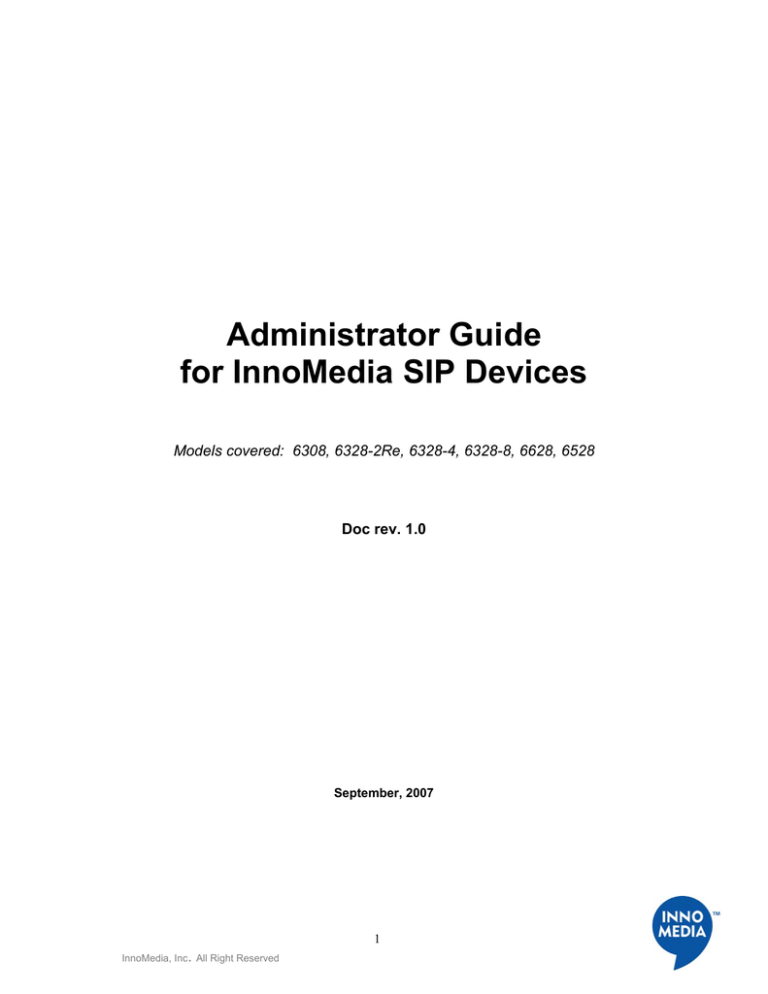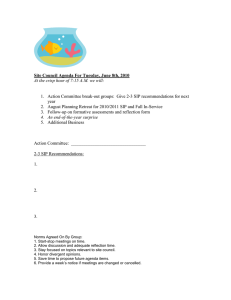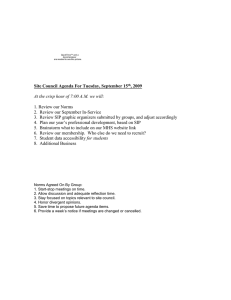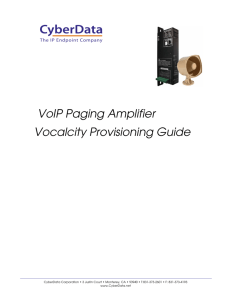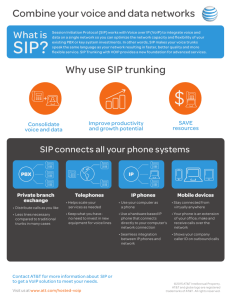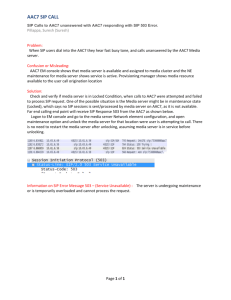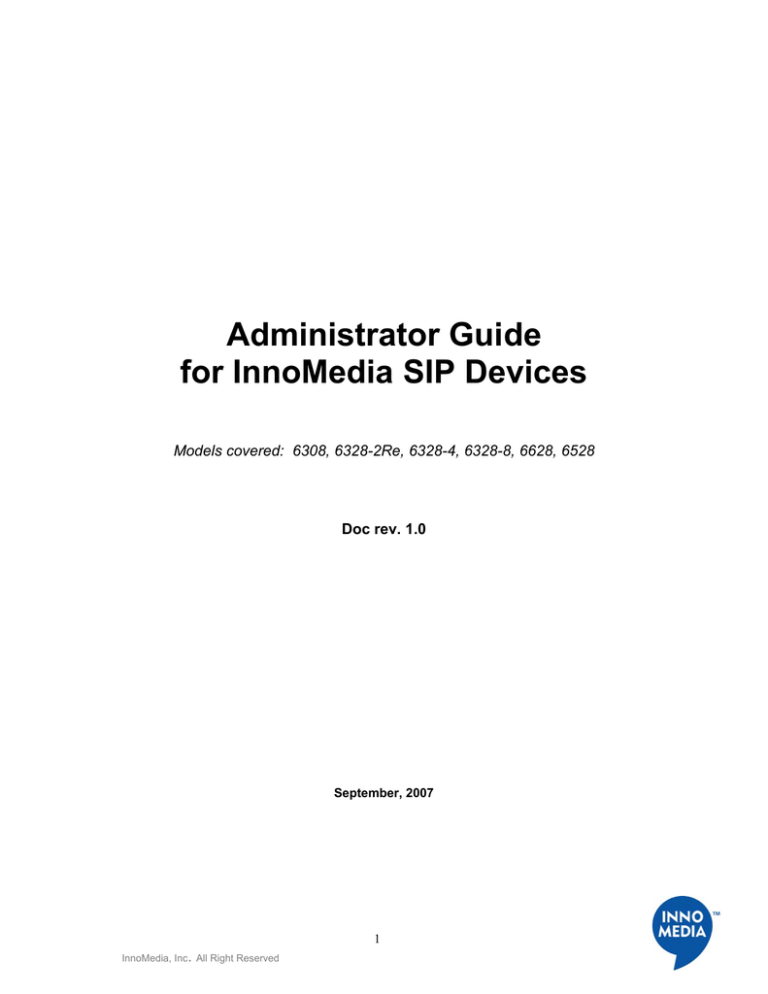
Administrator Guide
for InnoMedia SIP Devices
Models covered: 6308, 6328-2Re, 6328-4, 6328-8, 6628, 6528
Doc rev. 1.0
September, 2007
1
InnoMedia, Inc. All Right Reserved
Table of Contents
About This Document ................................................................................................................... 4
Chapter 1........................................................................................................................................ 5
SIP Device Internal Port Setup .................................................................................................... 5
Overview .................................................................................................................................... 5
Hardware Installation Steps .................................................................................................... 5
Setting up Your Computer....................................................................................................... 6
Configuring the Internal Port.................................................................................................. 6
Chapter 2........................................................................................................................................ 8
SIP Device Configuration ............................................................................................................. 8
Overview .................................................................................................................................... 8
Configuring SIP Device Via Web User Interface................................................................... 8
Logging In .............................................................................................................................. 8
Configuring IP Addresses for SIP Device .............................................................................. 9
Configuring Provisioning Settings........................................................................................ 10
Configuring SNMP Settings ................................................................................................. 11
Configuring NAT Port Mapping (for Router Device Only) ................................................. 12
Configuring Voice QoS Setting............................................................................................ 14
Configuring Access Filtering options (for Router Device Only).......................................... 14
Configuring DHCP Server Information................................................................................ 19
Configuring MAC Cloning................................................................................................... 21
Configuring DMS Setting..................................................................................................... 22
Configuring VLAN Setting .................................................................................................. 23
Changing Administrator ID and Password ........................................................................... 24
Changing End User ID and Password................................................................................... 25
Rebooting SIP Device........................................................................................................... 27
Restoring Default Values...................................................................................................... 27
Configuring Page Permission ............................................................................................... 28
Configuring VoIP Settings ................................................................................................... 28
Viewing SIP Device Information ......................................................................................... 31
Configuring SIP Device via Telnet Interface........................................................................ 35
Before You Begin ................................................................................................................. 35
Logging In ............................................................................................................................ 35
Viewing Current Configuration Information (Cf) ................................................................ 36
Configuring IP Information (Ci)........................................................................................... 37
Changing your User Name and Password (Cw) ................................................................... 43
Voice Volume Control.......................................................................................................... 44
Information about the System............................................................................................... 44
Configuring PPPoE Functions (N) ....................................................................................... 47
Other Commands .................................................................................................................. 59
Provisioning.......................................................................................................................... 79
System Information .............................................................................................................. 86
Restoring System Default ..................................................................................................... 86
Chapter 3...................................................................................................................................... 88
SIP Device Firmware Updates ................................................................................................... 88
Overview .................................................................................................................................. 88
Manually Uploading SIP Device Firmware via Web Interface .......................................... 88
2
InnoMedia, Inc. All Right Reserved
Auto-Updating the SIP Device via a Provisioning Server ................................................... 89
Appendix A - HTTP Provisioning for SIP Device .................................................................... 90
Appendix B - Troubleshooting for 6328-2Re ............................................................................ 96
Installation Problems .............................................................................................................. 96
Quality of Service Concerns................................................................................................... 97
Appendix C – ADSL Configuration (MTA 6628)................................................................... 100
Web User Interface ............................................................................................................... 100
ADSL Link Status............................................................................................................... 100
Configure ATM Settings .................................................................................................... 100
Telnet/ HyperTerminal Interface ........................................................................................ 101
ADSL Setting (Pd).............................................................................................................. 101
3
InnoMedia, Inc. All Right Reserved
About This Document
Welcome to the InnoMedia SIP Device Administrator’s Guide. The purpose of this manual
is to give system integrators and service operators detailed reference information on
configuring and administering InnoMedia's MTA line of products running the SIP
protocol.
The commands necessary for unit’s configuration and provisioning are covered in this
document for InnoMedia's SIP-based voice CPE. For conciseness, all examples reference
configuration of a 2-port device, but are applicable to the rest of InnoMedia's SIP-based
voice CPE as well.
Any device-specific variances can be found within the appendices of this document.
Therefore, it is advisable to refer to the appendix if the information you require is not
found within the general documentation.
This document has the following chapters:
Chapter 1, SIP Device Internal Port Setup, provides step-by-step instructions for installing
the SIP Device system and setting up the IP addresses of your computer.
Chapter 2, SIP Device Configuration, describes how to configure SIP Device via a web
interface and Telnet/HyperTerminal interface.
Chapter 3, SIP Device Firmware Updates, describes the procedure for uploading SIP
Device Firmware through a web interface, or an external provisioning server to the unit.
Appendix A - HTTP Provisioning for SIP Device, lists the provisioning tags for SIP
devices.
Appendix B - Troubleshooting for 6328-2Re
4
InnoMedia, Inc. All Right Reserved
Chapter 1
SIP Device Internal Port Setup
Overview
This chapter provides step-by-step instructions for setting up the SIP Device via Telnet and
Web User Interfaces.
Hardware Installation Steps
Do the following steps to connect your SIP Device with a PC:
NOTE: You will need to use a PC that has an Internet browser and a network interface
card (NIC) properly installed.
Table 1. Hardware Installation Steps
Step
1
2
Action
Using a network cable, connect your PC's NIC to the SIP Device's
LAN port
Connect the included power adapter to the port marked 7.5V DC/1A
on the SIP Device.
Figure 1. Hardware Installation Steps
5
InnoMedia, Inc. All Right Reserved
Setting up Your Computer
Configuring the Internal Port
Your SIP Device's LAN side is factory set to a static IP address of 192.168.99.1. Hook up a
PC to your SIP Device and follow these steps to configure the IP settings. This will
configure the LAN port which communicates to your PC through a network cable.
We recommend that you refer to your Operating System manual to do this. An example of
how to do this with Windows XP appears below:
NOTE: The procedure may be different because of your computer settings.
Table 2. Procedure for Setting up Your Computer
Step
1
2
3
4
5
6
7
8
9
10
11
12
13
14
Action
Click Start on your Taskbar.
Click Settings.
Click Control Panel.
Click Network Connections.
Right mouse click on Local Area Connection (See Figure 2).
Choose Properties.
Double Click on TCP/IP (See Figure 3 Setting up Your Computer
- Local Area Connection Properties).
Write down the current settings before making any changes in case
you need to restore your original settings.
Enter an IP address that is within the same subnet as your SIP
Device. The SIP Device has a default of 192.168.99.1 so if you
enter 192.168.99.5, you should have no problem connecting to the
SIP Device.
Enter 255.255.255.0 as your subnet mask.
Enter 192.168.99.1 as your default gateway IP.
Leave the DNS information as is.
Click OK.
Verify this by typing "ipconfig" at the command prompt. Your PC
should have an IP address 192.168.99.5.
Figure 2. Setting up Your Computer - Network and Dial-up Connections
6
InnoMedia, Inc. All Right Reserved
Figure 3. Setting up Your Computer - Local Area Connection Properties
Figure 4. Setting up Your Computer - Using Static IP Address
7
InnoMedia, Inc. All Right Reserved
Chapter 2
SIP Device Configuration
Overview
Setup and configuration of the SIP Device can be managed via a Web Browser interface or
a command line interface. In order to access these interfaces, your PC must be configured
properly as outlined previously in Chapter 1. If you have not completed the steps outlined
in Chapter 1, please do so before proceeding the following.
The SIP Device needs two IP addresses, one is for WAN (External Port) and one is for
LAN (Internal Port). The internal port has already been configured. The IP address used by
the "WAN" is the IP assigned by your ISP. This address may be assigned in either DHCP
or Static IP.
At this point you need to know which method is used for your connection. You will need
to know this before you can proceed with configuring the SIP Device.
Configuring SIP Device Via Web User Interface
Logging In
To login the Web User Main page, follow these steps:
Table 3. Web User Interface - Logging in
Step
1
2
Action
Open your web browser and enter the IP address of the SIP
Device. 192.168.99.1 is the default address. The Login Dialogue
Box as shown in Figure 5 appears.
Enter your Username and Password.
NOTE: The default User Name is "Admin" and Password is
"password". For security reason, it is recommended to change the
default Administrator ID and Password after initial login. See
Changing Administrator ID and Password on page 24 for details.
Figure 5. SIP Device Login Dialogue Box
8
InnoMedia, Inc. All Right Reserved
Figure 6. SIP Device Web User Interface - Main Page
Configuring IP Addresses for SIP Device
To configure the IP Address for the SIP Device, follow these steps:
Table 4. Configuring External IP Address
Step
1
2
3
4
5
6
Action
Open your web browser and connect to your SIP Device at
http://192.168.99.1.
Click on IP Network, then Interface Setting.
If you choose to use DHCP, then click the check box. Otherwise,
enter your IP address, Subnet Mask, Default Gateway, DNS (if
available), and FQDN (Fully Qualified Domain Name). This
information should be supplied by your ISP or network
administrator.
Select the Link Speed based on the device you connected to by
clicking the appropriate radio button. Auto speed enables devices
to automatically exchange information over a link and negotiate
the speed based on the connection to the other end.
Select the Link Mode by clicking the appropriate radio button.
Auto duplex enables devices to automatically exchange
information over a link and negotiate the mode based on the
connection to the other end.
Click Save & Reboot to save your changes and take into effect, or
click the Reset button to undo your changes.
9
InnoMedia, Inc. All Right Reserved
Figure 7. Configuring IP Addresses
Configuring Provisioning Settings
If you would like to use a provisioning server to provision your SIP Device, you will need
to configure the provisioning settings. To configure the provisioning settings, follow these
steps:
NOTE: Web interface only allows you to configure some basic provisioning settings.
Please refer to the Telnet interface section to finish configuring the provisioning settings
for your SIP Device.
Table 5. Configuring Provisioning Settings
Step
1
2
3
4
5
6
Action
Open your web browser and connect to your SIP Device.
Click on IP Network, then Provisioning Setting.
Check the option box to enable the provisioning function.
Enter the DNS or the IP address of your provisioning server.
Enter the port number of your provisioning server.
Click Save & Reboot to save your changes and take into effect, or
click the Reset button to undo your changes.
10
InnoMedia, Inc. All Right Reserved
Figure 8. Configuring Provisioning Settings
Configuring SNMP Settings
To use a SNMP Manager to monitor your SIP Device, configure the SIP Device SNMP
setting. Follow these steps for configuration of SNMP Settings:
Table 6. Configuring SNMP Setting
Step
1
2
3
4
5
6
Action
Open your web browser and connect to your SIP Device.
Click on IP Network, then SNMP Setting.
Enter the SNMP Manager Address where the SNMP software is
installed.
Enter the SNMP Community Name #1. It must match the string
configured on your SNMP server. By default, SNMP community
#1 is read-only community string for SNMP Get- request.
Enter in the SNMP Community Name #2. It must match the string
configured on your SNMP server. By default, SNMP community
#2 is read-write community string for SNMP Set-request.
Click Save & Reboot to save your changes and take into effect, or
click the Reset button to undo your changes.
11
InnoMedia, Inc. All Right Reserved
Figure 9. Configuring SNMP Setting
Configuring NAT Port Mapping (for Router Device Only)
Port mapping is an advanced configuration in which the router forwards incoming
protocols to computers on your local network. You will need to determine which type of
service, application or game you’ll provide and the IP address of the computer that will
provide each service. To configure the NAT Port Mapping, follow these steps:
NOTE: For best results, a port should only be mapped to an Internal Source IP that is
static. Therefore, you should assign a static IP address to the PC or PCs that will be
forwarded any traffic by the port maps above.
Table 7. Configuring NAT Port Mapping
Step
1
2
3
4
5
6
7
Action
Open your web browser and connect to your SIP Device.
Click on IP Network, then NAT PortMap.
Enter External Source Port number that you want to redirect to
another unit.
Choose either TCP/IP or UDP protocol.
Enter the IP address of the PC that is running the application or
game that uses this source port and protocol.
Enter the Internal Source Port you want to send it to. If the
application or service only uses one port, then the Internal Source
Port will be the same as the External Source Port.
Click the Save button to save your changes, or click the Reset
button to undo your changes.
12
InnoMedia, Inc. All Right Reserved
Figure 10. Configuring NAT Port Mapping
EXAMPLE:
Figure 11. Port Mapping diagram is a sample illustration of the NAT Port Mapping.
Figure 11. Port Mapping diagram
13
InnoMedia, Inc. All Right Reserved
Configuring Voice QoS Setting
Voice QoS Settings allow the user to designate the amount of bandwidth available on the
uplink and downlink. When the QoS is enabled, the voice packets have higher priority over
data packets. To configure the Voice QoS Settings, follow these steps:
Table 8. Configuring Voice QoS Setting
Step
1
2
3
4
5
6
Action
Open your web browser and connect to your SIP Device.
Click on IP Network, then Voice QoS Settings.
Check the box to enable Data Bandwidth Control.
Enter the Max. WAN Uplink and Downlink Speed.
Enter the DSCP values based on your Network settings.
Click Save & Reboot to save your changes and take into effect, or
click the Reset button to undo your changes.
Figure 12. Configuring Voice QoS Settings
Configuring Access Filtering options (for Router Device Only)
Access filtering is a feature designed to help you regulate the access of internal PCs to the
outside Internet. It is useful when you wish to block access to certain websites or
addresses for individual PCs that are connected to the SIP Device.
The SIP Device offers four ways to control the access available to your internal PCs:
1
IP Filtering – Allows you to control what IP, port, and protocol traffic to allow or
disallow going out of SIP Device.
2
Domain Filtering – Allows you to block access to specific domains and websites.
This is useful for controlling access to certain web addresses. This filtering is a global
setting that applies to all PCs connected to your SIP Device.
14
InnoMedia, Inc. All Right Reserved
3
URL Filtering – Allows you to block access to specific URLs. This is useful for
controlling access to certain URLs. This filtering is a global setting that applies to all
PCs connected to your SIP Device.
4
MAC Filtering –allows you to prevent certain MAC addresses from accessing the
Internet. It will also allow certain MAC Addresses to access the Internet and deny all
others. This filtering is assigned per MAC address.
IP Filtering
To configure the IP Filtering, follow these steps:
Table 9. Configuring IP Filtering
Step
1
2
3
4
5
6
7
8
9
Action
Open your web browser and connect to your SIP Device.
Click on IP Network, then Access Filtering
Select IP Filtering from the pull-down menu
Check the box to Enable IP Filtering
In the ‘Restricted IP Addresses’ field, enter the IP addresses or an
IP range.
In the ‘Ports’ field, specify the port or a range of ports you wish to
block.
In the ‘Protocol’ field, specify the protocol. If you are unsure,
choose Any.
In ‘Schedule’ fields, select “Always” to always block the restricted
internal IP addresses to access outside Internet, or select “From
Time” and enter a blocking time range.
Click the Save button to save your changes, or click the Reset
button if you want to undo your changes.
15
InnoMedia, Inc. All Right Reserved
Figure 13. Configuring Access Filtering – IP Filtering
Domain Filtering
To configure the Domain Filtering, follow these steps:
Table 10. Configuring Domain Filtering
Step
1
2
3
4
5
6
7
Action
Open your web browser and connect to your SIP Device.
Click on IP Network, then Access Filtering
Select Domain Filtering from the pull-down menu
Check the box to Enable Domain Filtering
Select Restricted to block access to specific domains/websites, or
select Allowed only to allow access to specific domains/websites.
Enter the domain names in the fields. You can enter up to 10
domains.
Click the Save button to save your changes, or click the Reset
button if you want to undo your changes.
16
InnoMedia, Inc. All Right Reserved
Figure 14. Configuring Access Filtering – Domain Filtering
URL Filtering
To configure the URL Filtering, follow these steps:
Table 11. Configuring URL Filtering
Step
1
2
3
4
5
6
7
Action
Open your web browser and connect to your SIP Device.
Click on IP Network, then Access Filtering
Select URL Filtering from the pull-down menu
Check the box to Enable URL Filtering
Select “Restricted” to block accessing to specific URLs entered in
the fields, or select “Allowed only” to allow access to specific
URLs.
Enter the URLs in the fields. You can enter up to 10 URLs.
Click the Save button to save your changes, or click the Reset
button if you want to undo your changes.
17
InnoMedia, Inc. All Right Reserved
Figure 15. Configuring Access Filtering – URL Filtering
MAC Filtering
To configure the MAC Filtering, follow these steps:
Table 12. Configuring MAC Filtering
Step
1
2
3
4
5
6
7
Action
Open your web browser and connect to your SIP Device.
Click on IP Network, then Access Filtering
Select MAC Filtering from the pull-down menu
Check the box to Enable MAC Filtering
Select “Restricted” to restrict the MAC addresses entered in the
fields from accessing outside Internet, or select “Allowed only” to
allow only those MAC addresses to access the outside Internet.
Enter the MAC addresses in the fields. You can enter up to 10
MAC addresses.
Click the Save button to save your changes, or click the Reset
button if you want to undo your changes.
18
InnoMedia, Inc. All Right Reserved
Figure 16. Access Filtering – MAC Filtering
Configuring DHCP Server Information
The SIP Device has a DHCP Server function to connect to multiple PCs via a hub or direct
connection. To configure the DHCP Server function, follow these steps:
Table 13. Configuring DHCP Server Information
Step
1
2
3
4
5
6
Action
Open your web browser and connect to your SIP Device.
Click on IP Network, then DHCP Server.
Click on Enable DHCP Server to enable the feature.
Enter the IP address ranges, Subnet Mask, Default Router address,
and DNS (if available) information. The DNS addresses must be
supplied by your ISP.
You may also change how long your PC may keep its current IP
address. For most users, the default time (one week) is appropriate
and do not need to be modified. When the lease expires, the DHCP
client will automatically renew the IP.
The DHCP Leasing Information is displayed at the bottom of the
screen.
Click the Save and Reboot button to save your changes, or click
the Reset button to undo your changes.
19
InnoMedia, Inc. All Right Reserved
Figure 17. Configuring DHCP Server Information
EXAMPLE 1:
Figure 18 illustrates the DHCP Server Configuration with One System Connected.
Figure 18. DHCP Sever Configuration-One System Connected
20
InnoMedia, Inc. All Right Reserved
EXAMPLE 2:
Figure 19 is an example of MTA with multiple systems.
Figure 19. DHCP Sever Configuration-Multiple Connection
Configuring MAC Cloning
To use the MAC cloning feature, follow these steps:
Table 14. Configuring MAC Cloning
Step
1
2
3
4
5
Action
Open your web browser and connect to your SIP Device at
http://192.168.99.1.
Click on IP Network, then MAC Cloning.
Check the option box to enable MAC Address Cloning.
The MTA will automatically grab the MAC address of your PC’s
Ethernet card and display it on the screen.
NOTE: This feature only works when you have your PC
connected to the MTA’s internal port. If there are more than one
PCs connected, MTA will grab the MAC address of the PC that
first received the IP address from the DHCP server. If you do not
want to use this one, just manually input the MAC address of your
other PC in the field.
Click Save and Reboot to save the cloned MAC and reconnect to
21
InnoMedia, Inc. All Right Reserved
the network, or click the Reset button if you want to undo your
changes.
Figure 20. Configuring MAC Address Cloning
Configuring DMS Setting
To configure your DMS setting, follow these steps:
NOTE: Please refer to your DMS server settings to configure the DMS parameters on your
MTA.
Table 15. Configuring DMS Setting
Step
1
2
3
4
5
Action
Open your web browser and connect to your SIP Device at
http://192.168.99.1.
Click on IP Network, then DMS Setting.
Check the option box to enable DMS.
Enter the device type, DMS server IP, local port, Region ID, and
Heartbeat type.
Click Save to save the DMS setting, or click the Reset button if you
want to undo your changes.
22
InnoMedia, Inc. All Right Reserved
Figure 21. Configuring DMS Setting
Configuring VLAN Setting
This advanced feature is only recommended if your network consists of VLAN-enabled
servers and components. If you are unsure whether your network is using VLAN, leave it
disabled on your SIP Devices.
Table 16. Configuring VLAN Settings
Step
1
2
3
4
5
6
7
8
9
10
11
12
13
14
Action
Open your web browser and connect to your SIP Device.
Click on IP Network, then VLAN setting.
Click the option box to enable WAN port VLAN setting
Click the option box to enable the WAN port Priority Mapping
feature.
Enter the WAN port Traffic VLAN ID and Priority values in the
fields.
Enter the WAN port Traffic priority value in the field.
Check the option box if you want to enable the LAN port VLAN
Setting.
Check the option box if you want to enable the LAN port priority
Mapping feature.
Enter the LAN port traffic VLAN ID in the field.
Enter the LAN port Traffic Priority value in the field.
Enter the VLAN ID and priority value for Voice Data in the fields.
Enter the VLAN ID and priority value for Voice Signal in the
fields.
Enter the VLAN ID and priority value for other traffic (i.e., Web
or Telnet traffic) in the fields.
Click Save & Reboot to save your changes and take into effect, or
click the Reset button to undo your changes.
23
InnoMedia, Inc. All Right Reserved
Figure 22. Configuring VLAN Setting
Changing Administrator ID and Password
To change your Administrator ID and Password, do these steps:
NOTE: For security reason, it is recommended to change the default Administrator ID and
Password after initial login.
Table 17. Changing Administrator ID and Password
Step
1
2
3
4
5
6
Action
Open your web browser and connect to your SIP Device.
Click on Management, then Administrator.
Enter the new Administrator ID you wish to use.
Enter the new password in New Password field
Reenter your new password in Confirm Password field.
Click Update to save your new ID and Password, or click the
Restore button if you want to undo your changes.
24
InnoMedia, Inc. All Right Reserved
Figure 23. Changing Administrator ID and Password
Changing End User ID and Password
To change the end user ID and Password, do these steps:
Table 18. Changing End User ID and Password
Step
1
2
3
4
5
6
Action
Open your web browser and connect to your SIP Device.
Click on Management, then End User.
Enter the New End User ID for user to access the SIP Device.
Enter the new password in New Password field
Reenter your new password in Confirm Password field.
Click Update to save your new ID and Password, or click the
Restore button if you want to undo your changes.
25
InnoMedia, Inc. All Right Reserved
Figure 24. Changing End User ID and Password
26
InnoMedia, Inc. All Right Reserved
Rebooting SIP Device
To reboot your SIP Device, do these steps:
Table 19. Rebooting SIP Device
Step
1
2
3
Action
Open your web browser and connect to your SIP Device.
Click on Management, then Reboot.
Click OK to reboot the SIP Device, or Cancel if you do not want
to Reboot at this time.
Figure 25. Rebooting SIP Device
Restoring Default Values
To restore default settings, follow these steps:
CAUTION: All Web-based management settings and parameters will be restored to their
default values. This includes the administrator password; a user-specified password will no
longer be valid. The default Administrator User name is “Admin” and password is
“password”.
Table 20. Restoring Default Values
Step
1
2
3
Action
Open your web browser and connect to your SIP Device.
Click on Management, then Restore Default.
Click OK to restore factory default or Cancel if you do not want to
do it at this time.
Figure 26. Restoring SIP Device to Factory Default
27
InnoMedia, Inc. All Right Reserved
Configuring Page Permission
The page permission page allows the Administrator to grant the page access right to the
end users. To configure the page access permission, follow these steps:
Table 21. Configuring Page Permission
Step
1
2
3
4
Action
Open your web browser and connect to your SIP Device.
Click on Management, then Page Permission.
Enable the page access permission by clicking the boxes next to
the pages.
Click Save.
Figure 27. Restoring SIP Device to Factory Default
Configuring VoIP Settings
Configuring Profiles
The profile settings include configuring the SIP proxy, prefered CODECs, and digitmap.
The maximum number of profiles you can have is equal to the number of ports on your SIP
28
InnoMedia, Inc. All Right Reserved
Device. You may create a profile for each port on your SIP Device or have them sharing
the same one. To use this feature do the following steps:
Table 22. Configuration File
Step
1
2
3
4
5
6
7
8
Action
Open your web browser and connect to your SIP Device.
Click VoIP, and then Profile Config.
Click on the profile tab to display the profile setting on the
screen.
Under Profile Information:
Enter the Profile name
Enter the SIP Proxy IP address
Enter the SIP Local Signaling Port number (Default is
5060)
Check Enable Outbound Proxy if you want this SIP
proxy to be used as an outbound proxy.
Enter the SIP Domain
NOTE: If the profile name is not configured, the SIP Device
will use the profile number as the profile name.
Under Preferred Codec:
Enter the Packetization time in 10 increments in the
field. The Packetization Time is the length of the digital
voice segment that each packet holds. The default is 20
millisecond packets. The smaller the value is, the better
the voice quality will be, as less information is lost due
to packet loss, but increases the load on the network
traffic.
Select the Preferred CODECs based on its priority level
(high to low) from the drop-down box. You can set up
to 6 CODECs via the web interface. The Clear
CODECs Setting button lets you reset your settings.
Under Digimap:
Enter your digimaps in the field. If you have more than
one string patterns, separate them with a vertical bar.
Click Save to save your changes to the SIP Device.
To add another new profile, click the Add New Profile
tab to the left and repeat the above configuration steps.
The maximum number of the profiles you can create is
equal to the number of ports on your SIP device.
To remove a profile, click the Delete Profile button. You
must have at least one profile saved on the system.
29
InnoMedia, Inc. All Right Reserved
Figure 28. Configuring Profile
Configuring Ports
The Port Configuration screen allows you to configure your SIP Device's User Account
information, call features, and the preferred CODEC. To configure the port settings, follow
these steps:
NOTE: Some settings, like preferred CODECs, can be pre-configured in the profile. By
changing the CODECs settings on this page will overwrite the setting in the profile.
Table 23. Configuring Ports
Step
1
2
3
4
5
6
7
Action
Open your web browser and connect to your SIP Device.
Click VoIP, and then Port Configuration.
Click the Port number tab to display the port settings.
Under Account Information:
Check the Port Enabled option box to enable the port.
Enter the User ID, Password, User Name, and the
Authentication ID in the fields.
Select the port profile from the drop-down box. For
information on how to set the port profile, see
Configuring Profiles section on page 28.
Under Call Features:
Select the features you would like to enable by checking
the option boxes. If you enable the Hot Phone feature,
enter the Hot Phone Number in the field.
Select the Speaker Gain and Listen Gain from the dropdown boxes. The default values for both are “0dB”.
Under Preferred CODEC:
Enter the Packetization time
Select the preferred CODEC from the drop-down box.
You can specify up to 6 CODECs based on their
priority levels.
Click Save to save your changes and take into effect.
30
InnoMedia, Inc. All Right Reserved
8
Click another Port tab to the left and repeat the above steps to
configure the port settings for other ports.
Figure 29. Configuring Ports
Viewing SIP Device Information
Version
This page displays SIP Device’s MAC address, software version information, current Date
and time, and System uptime. To view the version information, follow these steps:
Table 24. Viewing Version Information
Step
1
2
Action
Open your web browser and connect to your SIP Device.
Click on Information, then Version. The Version screen appears on
the screen.
31
InnoMedia, Inc. All Right Reserved
Figure 30. Version Information Screen
Port Status
InnoMedia’s SIP Device allows you to view its current registration status with the call
agent, as well as the line status for each port. To access this information follow these
steps:
Table 25. Port Status
Step
1
2
3
Action
Open your web browser and connect to your SIP Device.
Click on Information, then Port Status.
To refresh the screen, click the Refresh button. The information
appears on the screen will not update automatically.
32
InnoMedia, Inc. All Right Reserved
Figure 31. Port Status
Figure 32. Port Status - Talking
Setting Syslog Server IP and Viewing Syslog Messages
To set the syslog server IP and view the Syslog messages, follow these steps:
Table 26. Viewing Syslog Messages
Step
1
2
3
4
Action
Open your web browser and connect to your SIP Device.
Click on Information, then Syslog messages.
Enter the Syslog Server IP in the field and click Set.
The syslog messages are displayed on the screen.
33
InnoMedia, Inc. All Right Reserved
Figure 32. Syslog Messages
34
InnoMedia, Inc. All Right Reserved
Configuring SIP Device via Telnet Interface
Before You Begin
Before you preceding the following, make sure you have performed the steps outlined in
the "
Setting up Your Computer" section in Chapter 1. From a windows machine open a Dos
Box. Type in Telnet 192.168.99.1, then press enter.
Logging In
Please note that command line interface is case sensitive. Type the commands in bold face
and match case as in the samples.
Help (H)
Command "H" prompts for Username and Password for users to login and also displays a
list of the SIP Device commands.
SAMPLE:
H
Enter Username:
Enter Password:
Admin
password
C:
Configuration: Operation Database
Cd: Configuring VoIP DigitMap
Cj: Configuring Jitter Buffer Size
Ct: Configure FXS Setting Parameters
Cs: Configuring SIP Settings
Cu: Configuring User Account Database
Cv: Configure VLAN Setting
Cr: Enable/Disable Polarity Reversal
C3: Enable/Disable Call Features
Cx: Configuring DMS
Cp: Configuring end dial digit(#)
C:
Configuration: IP Information
Cf: Display the Current IP Information
Ci: Configure the IP Information
Cw: Change Password
E:
Exiting and Logout
G:
Voice Volume Control
Ga: Set Voice Volume for Each Channel
H:
Help Menu
I:
Information About this System
Id: Display VoIP DigitMap
Ig: Display Voice Volume Level
35
InnoMedia, Inc. All Right Reserved
Ij:
Is:
Ix:
Ik:
It:
Display
Display
Display
Display
Display
Parameters for Jitter Buffer Operation
the State of All Ports/Lines
network connection and UA registration status
DMS parameters
FXS Setting Parameters
M:
Miscellaneous
Me: Configure DHCP parameters
Mf: Configure Hook Flash Timer
Mn: Selectable Configuration of IP Elements
Mp: Configure Phone lines
Mh: Show Syslog
Mi: Configure SNTP server
Mq: Configure Syslog server
Mm: Configure Remote Services
Mw: Configure Networking Mode
N:
Configure PPPoE function
P:
Provisioning
Pv: Configure Provisioning setting
Pr: Trigger Provisioning
V: Version number
R: Reset System
Viewing Current Configuration Information (Cf)
Use the "Cf" command to view your SIP Device’s current configuration information.
SAMPLE:
Cf
Your current configuration:
Your MTA Name= 6328-2Re
System Enable Provisioning Process = TRUE;
SYSLOG Server = 172.16.0.136;
SIP Proxy Server:
(Profile 1) 172.16.180.157
(Profile 2) 172.16.180.157
Current Local SIP Signaling Port:
(Profile 1) 5060
(Profile 2) 5060
STUN Disabled
CODECs
channel 1: ptime:20 ms; G729A G729
channel 2: ptime:20 ms; G711(PCMU) G711(PCMA) G729A
G723 G726-32 G728
RTP port: 18000
Current Silence Suppression settings:
(Channel 1) Yes, send RFC3389 SID frame:No
(Channel 2) Yes, send RFC3389 SID frame:No
Current Echo Cancellation Settings:
(Channel 1) Yes
(Channel 2) Yes
36
InnoMedia, Inc. All Right Reserved
DSCP for signal: 160,0xa0
DSCP for voice: 65535,0xffff
DSCP for other: 65535,0xffff
DSCP for LAN traffic: 65535,0xffff
Prov_Server_Name: 12.22.51.56
DHCP Check Option 43 disable
Ether Address
= 00:10:99:01:ac:34;
You are using DHCP.
Local IP
= 172.16.0.199;
Local IP Mask
= 255.255.0.0;
Local Default GW IP
= 172.16.0.1;
Local Default GW Mask = 255.255.0.0;
Primary Domain Name Server = 172.16.0.2;
Secondary Domain Name Server = 192.168.0.2;
Configuring IP Information (Ci)
The "Ci" command is used to configure the IP information such as IP address, default
Gateway IP address, DNS server IP address or call agent IP address. In addition, you may
modify other host settings as described later in this document. Reboot the SIP Device
when you finish the configuration.
SAMPLE:
Ci
1.
2.
3.
4.
5.
6.
7.
9.
Configure Local IP
Set DNS IP(s)
SIP Proxy Server And SIP Domain
Change IP Settings for All
Configure other Local Host settings
Configure Provisioning Server(obsolete)
Configure MTU Size
Configure MTA Web Server Port
Configuring Local IP (Ci, 1)
Select Option 1 to modify the current IP address information for the SIP Device. If you
plan to use DHCP, answer Y when prompted. You must reboot in order for changes to
take effect.
Using DHCP
SAMPLE:
Ci
1.
2.
3.
4.
5.
Configure Local IP
Set DNS IP(s)
SIP Proxy Server And SIP Domain
Change IP Settings for All
Configure other Local Host settings
37
InnoMedia, Inc. All Right Reserved
6.
7.
9.
1
Do
y
Configure Provisioning Server(obsolete)
Configure MTU Size
Configure MTA Web Server Port
you use DHCP to get dynamic IP address and IP mask? [y/n]
Use DHCP to get dynamic IP address, subnet mask and default
gateway's IP.
Do you want to store the changes permanently?[y/n]y
Please wait for flash update...
INFO: read from NVS_PRIMARY (0x9f3)
INFO: write to NVS_SECONDARY (0x9f4)
INFO: write to NVS_PRIMARY (0x9f4)
INFO: read from NVS_PRIMARY (0x9f4)
FS write: OK.Please reboot the system
Using a Static IP
SAMPLE:
Ci
1.
2.
3.
4.
5.
6.
7.
9.
1
Do
n
Configure Local IP
Set DNS IP(s)
SIP Proxy Server And SIP Domain
Change IP Settings for All
Configure other Local Host settings
Configure Provisioning Server(obsolete)
Configure MTU Size
Configure MTA Web Server Port
you use DHCP to get dynamic IP address and IP mask? [y/n]
Please enter the Gateway FQDN :
SIP Device
Input name is :SIP Device
Please enter your IP address...
Example: 192.45.6.4
172.16.0.76
IP address entered: 172.16.0.76
Please enter your IP Mask...
255.255.255.0
IP Mask entered: 255.255.255.0
Please enter your Default Gateway IP addr...
172.16.0.1
Gateway IP address entered: 172.16.0.1
Do you want to store the changes permanently?[y/n] y
Please wait for flash update...
Please reboot the system
Ci Configuration Description
38
InnoMedia, Inc. All Right Reserved
DHCP
Gateway FQDN
IP Address
IP Mask
Default Gateway
= Answer Y to get IP addresses from DHCP server. Otherwise, answer
N and follow the prompt to configure IP addresses manually.
= you may assign an FQDN (Fully Qualified Domain Name) for this
SIP Device. This step is optional and may be left blank.
= Enter the static IP you wish to assign to the SIP Device
= Enter the Subnet Mask used on your network
= Enter the IP of the Default Gateway used on your network
Setting DNS (Ci, 2)
Select Option 2 to modify only the DNS information for the SIP Device. You may enter a
Primary or Secondary or Both. You must reboot in order for changes to take effect.
SAMPLE:
Ci
1. Configure Local IP
2. Set DNS IP(s)
3. SIP Proxy Server And SIP Domain
4. Change IP Settings for All
5. Configure other Local Host settings
6. Configure Provisioning Server(obsolete)
7. Configure MTU Size
9. Configure MTA Web Server Port
2
You want to set IP address for:
1. Primary DNS only
2. Secondary DNS only
3
Please enter the Primary DNS IP Address:
172.16.0.35
Primary DNS IP Entered: 172.16.0.35
Please enter the Secondary DNS IP Address:
172.16.0.36
3. Both
Secondary DNS IP Address Entered: 172.16.0.36
Do you want to store the changes permanently?[y/n]
y
Please wait for flash update...
Please reboot the system
Setting SIP Proxy Server IP (Ci, 3)
Please use Voice Profile configuration shell (Cs/c/26) to configure SIP Proxy Server and
SIP Domain.
Configuring Other Local Host Settings (Ci, 5)
Select Option 5 to specify other settings for the SIP Device. You must reboot in order for
changes to take effect.
39
InnoMedia, Inc. All Right Reserved
NOTE: The configuration for option 1 and 2 in the Ci, 5 menu will overwrite the profile
settings.
SAMPLE:
Ci
1.
2.
3.
4.
5.
6.
7.
9.
5
Configure Local IP
Set DNS IP(s)
SIP Proxy Server And SIP Domain
Change IP Settings for All
Configure other Local Host settings
Configure Provisioning Server(obsolete)
Configure MTU Size
Configure MTA Web Server Port
0. Set Fax Answer Tone Trigger Flag. (Please try D1->Th->21)
1. Select CODECs:
2. Set Voice Frame Packetization Time
3. Change Voice RTP port
4. Set Silence Suppression
5. Set DSCP(Differentiated Services Code Point) value
6. Set Bullet interval
7. Enable Pinging Gateway
8. Change All the above settings
8
Enter the Channel Number: (from 1 to 1 )1
Num. of Available Codecs = 8
0.
PCMU/8000
1.
PCMA/8000
2.
G729A/8000
3.
G723/8000
4.
G726-32/8000
5.
G728/8000
6.
G729/8000
7.
G722/8000
Please enter selections: (a,b,c,d....):2,6
Do you want to store the changes permanently?[y/n] y
INFO: read from NVS_PRIMARY (0xae8)
INFO: write to NVS_SECONDARY (0xae9)
INFO: write to NVS_PRIMARY (0xae9)
FS write: OK.
Enter the Channel Number: (from 1 to 1 )1
Please input the packetization (5-200 ms): 20
Please input the Voice RTP port #(even number >=10000):
10200
Your new Voice RTP port #:10200
Channel 1 Silence Suppression is ON,
send RFC3389 Silence Insertion Descriptor frame?: No
-----------------------------------------------------
40
InnoMedia, Inc. All Right Reserved
Enter the Channel Number: (from 1 to 1 )1
Activate Silence Suppression(y/n)? y
Send RFC3389 Silence Insertion Descriptor frame(y/n)? y
Please input the signal DSCP value (decimal): 00
Your new DSCP value :0,0x0
Please input the voice DSCP value (decimal): 00
Your new DSCP value :0,0x0
Please input the other DSCP value (decimal): 00
Your new DSCP value :0,0x0
Please input the LAN traffic DSCP value (decimal): 00
Your new DSCP value :0,0x0
Bullet interval = 30
Please enter interval (0 - 3600 second):120
Enable pinging the gateway(Currently disabled)? (Y/N)y
Please use D1->Th->21 to configure T38 Fax Answer Tone
Trigger
Do you want to store the changes permanently?[y/n]y
Other Local Host Settings Configuration Description
CODEC
Voice Frames Packetization
RTP Port
Silence Suppression
DSCP value
Bullet interval
Pinging Gateway
Change All
= Specify the preferred CODEC to be used by the SIP
Device
= Specify time in ms for voice packets. If G723 is selected
as the preferred codec, the default is 30ms.
= Specify the RTP port number that is greater than 10,000.
= Select “On/OFF” for silence packet suppression
= Specify the DSCP value (0-7F) for IP packets
= Specify the time interval in seconds for sending bullets
to keep firewall opened
= Select to allow SIP Device to periodically ping default
GW to determine network connectivity
= Configure all of the above parameters
Specifying the preferred CODEC (Ci ,5 , 1)
Use the “Ci, 5,1” command to specify the preferred CODEC to be used by the SIP Device.
Select available CODECs from the list and separate the CODEC number with a comma.
NOTE: This configuration here will overwrite the profile settings.
SAMPLE:
Enter the Channel Number: (from 1 to 1 )1
Num. of Available Codecs = 8
0.
1.
2.
3.
PCMU/8000
PCMA/8000
G729A/8000
G723/8000
41
InnoMedia, Inc. All Right Reserved
4.
5.
6.
7.
G726-32/8000
G728/8000
G729/8000
G722/8000
Selected Codec:
Please enter selections: (a,b,c,d....):0,1,2,3
Do you want to store the changes permanently?[y/n]y
Configuring MTU Size (Ci, 7)
Select Option 7 to specify the (MTU) maximum transmission unit size. You must reboot in
order for changes to take effect.
Ci
1. Configure Local IP
2. Set DNS IP(s)
3. SIP Proxy Server And SIP Domain
4. Change IP Settings for All
5. Configure other Local Host settings
6. Configure Provisioning Server(obsolete)
7. Configure MTU Size
9. Configure MTA Web Server Port
7
Current MTU size is: 1500
Please enter new MTU size (1000-1500): 1000
Do you want to store the changes permanently?[y/n]y
Configuring SIP Device Web Server Port (Ci, 9)
Select Option 9 in order to specify the web server port for the SIP Device. The default port
is 80. If using any other port than 80, you will need to specify the port number when
accessing the device via web (example: 172.168.0.12:8080). You must reboot in order for
changes to take effect.
SAMPLE:
Ci
1. Configure Local IP
2. Set DNS IP(s)
3. SIP Proxy Server And SIP Domain
4. Change IP Settings for All
5. Configure other Local Host settings
6. Configure Provisioning Server (obsolete)
7. Configure MTU Size
9. Configure MTA Web Server Port
9
Current Web Server Port is 80
Please Input Your New One (1-65534): 8080
42
InnoMedia, Inc. All Right Reserved
Please Reboot MTA after new change is written into flash!
Do you want to store the changes permanently?[y/n]
y
Please wait for flash update...
INFO: read from NVS_PRIMARY (0xaed)
INFO: write to NVS_SECONDARY (0xaee)
INFO: write to NVS_PRIMARY (0xaee)
INFO: read from NVS_PRIMARY (0xaee)
FS write: OK.
Please reboot the system
Configuring Jitter Buffer Size (Cj)
Jitter buffers are used to smooth out network introduced jitters and for the system to handle
out-of-sequence packets. However, jitter buffers also introduce delays. SIP Device
supports adaptive jitter buffer based on packet arrival statistics to adjust the jitter buffer
length and delay to accommodate network jitters and minimizes overall delay at the same
time. The "Cj" command is used to configure the Initial Delay. The default value is 60ms,
the Maximum Jitter Buffer Length is 400ms, and Minimum Jitter Buffer Length is 0ms.
SAMPLE:
Cj
Jitter Buffer Size: 60 ms
Jitter Buffer Adaptivity: on
Enter Jitter Buffer Size(0-400 ms, 0 disable it)[60]: 90
Turn on Jitter Buffer Adaptivity?[y/n] y
Save changes permanently?[y/n]y
Changing your User Name and Password (Cw)
Use the "Cw" command to change your User Name and Password. The default User Name
is Admin and Password is password.
SAMPLE:
Cw
Please input your OLD Password:********
Please input your NEW Username:innomedia
Please input your NEW Password: *********
Please REENTER your NEW Password: *********
INFO: read from NVS_PRIMARY (0x9fb)
INFO: write to NVS_SECONDARY (0x9fc)
INFO: write to NVS_PRIMARY (0x9fc)
43
InnoMedia, Inc. All Right Reserved
FS write: OK.
Voice Volume Control
Set Voice Volume for Each Channel (Ga)
Use the "Ga" command to change your SIP Device’s voice volume. You may adjust the
volume downwards by entering the absolute value in dB. SIP Device only supports
negative dB values. For example, if you’d like to adjust the volume to –3 dB, enter "3".
The maximum value is "0" dB.
SAMPLE:
Ga
Current
Current
Current
Current
RX
TX
RX
TX
volume
volume
volume
volume
level
level
level
level
for
for
for
for
channel
channel
channel
channel
1
1
2
2
=
=
=
=
0
0
0
0
dB
dB
dB
dB
Please enter the channel No. for volume control (1-2) or
press e to exit: 1
Please enter RX volume level (0 ~ 18) or press <CR> to exit:
3
Please enter TX volume level (0 ~ 18) or press <CR> to exit:
3
Volume control succeeds!
Current
Current
Current
Current
RX
TX
RX
TX
volume
volume
volume
volume
level
level
level
level
for
for
for
for
channel
channel
channel
channel
1
1
2
2
=
=
=
=
-3 dB
-3 dB
0 dB
0 dB
Please enter the channel No. for volume control (1-2) or
press e to exit: e
Do you want to store the changes permanently? [y/n]y
Writing to Flash, please wait...
Writing to Flash is done successfully.
Information about the System
Displaying the current setting of digitmap (Id)
Use the "Id" command to view the current digit map stored in the SIP Device.
SAMPLE:
Id
DisplayVoIPDigitmap:
(Profile 1) ***1|[#*][6-9]X|1XXXXXXXXXX|[2-9]XXXXXX|0[0-9][0-
44
InnoMedia, Inc. All Right Reserved
9]X.T
(Profile 2) ***1|[#*][6-9]X|1XXXXXXXXXX|[2-9]XXXXXX|0[0-9][09]X.T
Display Fax parameters (If)
Use the "If" command to view about the Fax settings.
SAMPLE:
Your T38 settings are:
ch 1 T38 Fax is disabled
ch 2 T38 Fax is disabled
t38 jitter buffer is 160 ms
t38 T2 is 240 ms
t38 low speed redundancy is 3
t38 high speed redundancy is 1
t38 bit rate is 9600
t38 ECM is on
t38 NSF is cleaned out
t38 T38FaxMaxBuffer is 200
t38 FaxMaxDatagram is 300
Fax setting flag 0,port 18000
Fax is using voice port,it is 18000
t38 variant is Default
Displaying Voice Volume Level (Ig)
Use "Ig" command to view the voice volume level for each channel
SAMPLE:
Ig
Current
Current
Current
Current
RX
TX
RX
TX
volume
volume
volume
volume
level
level
level
level
for
for
for
for
channel
channel
channel
channel
1
1
2
2
= 0 dB
= 0 dB
= 0 dB
= dB
Display Parameters for Jitter Buffer Operation (Ij)
Use "Ij" command to view the parameters for jitter buffer operation.
SAMPLE:
Ij
Jitter Buffer Delay = 120
Jitter Buffer is "adaptive"
Displaying the State of All Ports/Lines (Is)
45
InnoMedia, Inc. All Right Reserved
Use "Is" command to view the state for each channel.
SAMPLE:
Is
Channel #1 is in FXS_OnHook_State.
Channel #2 is in FXS_OnHook_State.
Displaying Network Connection (Ix)
Use "Ix" command to view the state for each channel.
NOTE: Gateway pinging must be enabled first by using (Ci->5->7->y) command.
SAMPLE:
Ix
Default Gateway 172.16.0.1 is reachable
Ch1 14084328003 is on
2654 seconds to go for next REGISTER
Ch2 14084328004 is on
2654 seconds to go for next REGISTER
Displaying DMS parameters (Ik)
Use "Ik" command to view the InnoMedia DMS parameters.
SAMPLE:
Ik
InnoMedia DMS is Enabled
DMS Server is:172.16.0.25:5200
DMS device type is 63
DMS Heartbeat type is 1
DMS Local port:6880
DMS regionID:1408
Displaying FXS Setting Parameters (It)
Use the "It" command to view about the FXS setting.
SAMPLE:
It
Ringing Timeout = 180 second
Dial Tone Timeout = 60 seconds
46
InnoMedia, Inc. All Right Reserved
Prefix Digit = NULL
Current Echo Cancellation setting:
Port 1:Yes
If debug mode is enabled, it shows current trace setting information.
SAMPLE:
It
Trace Group
Trace Channel
Trace Level
Trace Verbose
Trace to Syslog
Selected Trace [0]
Selected Trace [1]
Selected Trace [2]
Selected Trace [3]
=
=
=
=
=
=
=
=
=
385
-1
60
Off
Off
0
0
0
0
Configuring PPPoE Functions (N)
Use the "N" command to set the PPPoE function. It allows you to configure PPPoE Setting
and the NAT Bandwidth
SAMPLE:
N
Enter
Enter
Enter
Enter
Enter
Enter
Enter
Enter
Enter
1
2
3
4
5
6
7
8
l
to
to
to
to
to
to
to
to
to
configure PPPoE Setting
configure DHCP Server setting
configure Port mapping setting
show DHCP server leasing infomation
configure IP filter
configure MAC cloning
configure NAT Bandwidth
configure DMZ
show configure link setting
Configurint PPPoE Settings (N, 1)
SAMPLE:
N
Enter
Enter
Enter
Enter
Enter
Enter
Enter
Enter
1
2
3
4
5
6
7
8
to
to
to
to
to
to
to
to
configure
configure
configure
show DHCP
configure
configure
configure
configure
PPPoE Setting
DHCP Server setting
Port mapping setting
server leasing infomation
IP filter
MAC cloning
NAT Bandwidth
DMZ
47
InnoMedia, Inc. All Right Reserved
Enter l to show configure link setting
1
================================
=
PPPoE CONFIGURATION
=
================================
PPPoE : DISABLED
Service ID: ADSL_Test
User
ID: test
Autoconnect = ENABLED
IdleTimeOut = DISABLED
Authentication : CHAP
LocalIPAddr 172.16.0.76
PPPSubNet 255.255.255.255
MTU size = 1450
LCP echo period = 10 (sec)
================================
Option 1)Configure 2)Dial 3)HangUp 4)Status 5)Quit:4
Not Connected
Option 1)Configure 2)Dial 3)HangUp 4)Status 5)Quit:1
PPPoE [DISABLE] 1) Enable 2)Disable : Enable
Service ID [] 9=NULL:
NewUserID [innomediaQA@sbcglobal.net]: admina@freecall.com
NewPassword [********]: admin123
AutoConnect [YES] 1) YES 2)NO : YES (enter 1)
Idle TimeOut Period (min) [Disable] 0~999 0=Disable :0 (enter
0)
Authentication [PAP] 1) PAP 2)CHAP :PAP (enter 1)
PPP MTU Size [-1]: 1500
LCP echo timeout value [255] (sec): 180
Do you want to store the changes permanently?[y/N]?y
PPPoE configuration Description for ISP
Service ID
User ID
User Password
AutoConnect
IdleTimeOut
Authentication
PPP MTU Size
= Specifies the service for the PPPoE connection. Your ISP
should provide you with the Service ID. If not, enter
NULL.
= Enter the user name for the PPPoE connection.
= Enter the password for the PPPoE connection
= If AutoConnect were enabled, system will automatically
connect to your ISP when the system boots up.
= Specifies the number of minutes that the connection is
idle before the device terminates the connection. A value
of 0 disables this function and the connection is never
terminated.
= Select the authentication method: Password
Authentication Protocol (PAP) or Challenge Handshake
Authentication Protocol (CHAP). CHAP provides more
security than PAP.
= The maximum allowable packet size (MTU) for PPP
connection.
48
InnoMedia, Inc. All Right Reserved
LCP echo timeout value
= Specifies the number of seconds between LCP echo
request transmissions. Specify a value between 1-1000.
PPPoE Command Description
Configure
Use this command to configure PPPoE feature and settings.
Dial
If system has not connected to your ISP yet, user can use this command
to make a connection. If system is currently connected, then this
command has no effect.
HangUp
Use this command to terminate current connection. If system has no
connection then the command has no effect.
Status
Use this command to obtain current system status. If system is
connected to your ISP, then it will show the current Gateway IP,
system IP, and connection time.
Quit
Use this command to leave PPPoE operation.
Configuring DHCP Server (N, 2) (for Router Device Only)
Use the " N, 2" command to configure the DHCP server.
SAMPLE:
N
Enter
Enter
Enter
Enter
Enter
Enter
Enter
Enter
Enter
1
2
3
4
5
6
7
8
l
to
to
to
to
to
to
to
to
to
configure
configure
configure
show DHCP
configure
configure
configure
configure
configure
PPPoE Setting
DHCP Server setting
Port mapping setting
server leasing information
IP filter
MAC cloning
NAT Bandwidth
DMZ
link setting
2
DHCP Server Config
DHCP Server Setting
p: Display Current Setting
1: DHCP Server Enable/Disable
2: Set Client IP Range
3: Set Subnet Mask
4: Set Lease Time
r: Reset to Default setting
w: Write update to Flash
q: Exit DHCP Server config
Choose Option:p
49
InnoMedia, Inc. All Right Reserved
Your current DHCP server configuration are:
DHCP server is enabled.
The lowest IP address used by the DHCP server:192.168.99.100
The highest IP address used by the DHCP server:192.168.99.199
The subnet Mask entered:255.255.255.0
Lease time used by the DHCP server:604800 (sec)
Choose Option:1
Do you want to enable DHCP server? [y/n] y
DHCP server Enabled.
Choose Option:2
Currently the lowest IP address :192.168.99.100
Please enter the new lowest IP address [q to quit]:
192.168.99.10
The new lowest IP address :192.168.99.10
Currently the highest IP address:192.168.99.199
Please enter the new highest IP address [q to quit]:
192.168.99.50
The new highest IP address :192.168.99.50
Choose Option:3
The current subnet mask:255.255.255.0
Please enter the subnet Mask :
255.255.255.0
The subnet Mask entered:255.255.255.0
Choose
Please
604800
Choose
Option:4
enter Lease time used by the DHCP server:(current:
sec):604800
Option:w
Configuring NAT (Port map) (N, 3) (for Router Device Only)
Port mapping is an advanced configuration in which the router forwards incoming
protocols to computers on your local network. You will need to determine which type of
service, application or game you'll provide and the IP address of the computer that will
provide each service. This feature only works with a static IP assigned to your PC.
The following is an example of how to configure for a web server.
SAMPLE:
N
Enter
Enter
Enter
Enter
1
2
3
4
to
to
to
to
configure
configure
configure
show DHCP
PPPoE Setting
DHCP Server setting
Port mapping setting
server leasing information
50
InnoMedia, Inc. All Right Reserved
Enter
Enter
Enter
Enter
Enter
5
6
7
8
l
to
to
to
to
to
configure
configure
configure
configure
configure
IP filter
MAC cloning
NAT Bandwidth
DMZ
link setting
3
Configuring NAT Port Map Database:
(each record is a tuple of [External Port No., Protocol,
Internal IP address ,In
ternal Port No.])
a -- add a new record
d# -- delete the n-th record in the database
w -- write changes to Flash(changes is permanent)
e -- erase all records from the database
p -- print all records in the database on screen
q -- quit.
h -- display the help menu
PortMap>p
Record No.|Extnal Port No.|Protocol|Internal IP
Address|Internal Port No.
0001
21
TCP
192.168.99.198
21
PortMap>a
Enter NAT external source port(0 ~ 65535): 80
Select porotocol (0)TCP (1) UDP: 0
Enter Internal source IP address: 192.168.99.197
Enter Internal source port:23
PortMap>p
Record No.|Extnal Port No.|Protocol|Internal IP
Address|Internal Port No.
0001
21
TCP
192.168.99.198
21
0002
23
TCP
192.168.99.197
23
PortMap>w
INFO: read from NVS_PRIMARY (0x9f8)
INFO: write to NVS_SECONDARY (0x9f9)
INFO: write to NVS_PRIMARY (0x9f9)
FS write: OK.add portmap 80
End of Configuring NAT Port Map Database.
Showing DHCP Server Leasing Information (N, 4) (for Router Device Only)
The " N, 4" command shows the DHCP server leasing Information.
SAMPLE:
N
51
InnoMedia, Inc. All Right Reserved
Enter
Enter
Enter
Enter
Enter
Enter
Enter
Enter
Enter
1
2
3
4
5
6
7
8
l
to
to
to
to
to
to
to
to
to
configure
configure
configure
show DHCP
configure
configure
configure
configure
configure
4
Client IP
Remaining Time
192.168.99.199
day(s) 23:46:41
192.168.99.198
day(s) 23:46:41
192.168.99.197
day(s) 23:46:41
192.168.99.195
day(s) 23:46:41
192.168.99.196
day(s) 23:46:41
192.168.99.194
day(s) 23:46:41
192.168.99.193
day(s) 23:46:41
PPPoE Setting
DHCP Server setting
Port mapping setting
server leasing information
IP filter
MAC cloning
NAT Bandwidth
DMZ
link setting
MAC address
Lease Length
00.c0.9f.b5.59.d1
7 day(s) 00:00:00
6
00.a0.cc.50.46.f6
7 day(s) 00:00:00
6
00.a0.cc.d4.24.c9
7 day(s) 00:00:00
6
00.0e.35.21.2d.07
7 day(s) 00:00:00
6
00.12.17.66.3d.a6
7 day(s) 00:00:00
6
00.a0.cc.61.59.cd
7 day(s) 00:00:00
6
00.e0.eb.76.ac.c5
7 day(s) 00:00:00
6
Accessing Filtering options (N, 5) (for Router Device Only)
Access filtering is a feature designed to help you regulate the access of internal PCs to the
outside Internet. It is useful when you wish to block access to certain websites or
addresses for individual PCs that are connected to the MTA.
The MTA offers four ways to control the access available to your internal PCs:
IP Filtering – Allows you to control what IP, port, and protocol traffic to allow
or disallow going out of MTA.
Domain Filtering – Allows you to block access to specific domains and
websites. This is useful for controlling access to certain web addresses. This
filtering is a global setting that applies to all PCs connected to your MTA.
URL Filtering – Allows you to block access to specific URLs. This is useful
for controlling access to certain URLs. This filtering is a global setting that
applies to all PCs connected to your MTA.
MAC Filtering –allows you to prevent certain MAC addresses from accessing
the Internet. It will also allow certain MAC Addresses to access the Internet and
deny all others.
IP FILTERING SAMPLE (N, 5, 1):
52
InnoMedia, Inc. All Right Reserved
SAMPLE:
N
Enter
Enter
Enter
Enter
Enter
Enter
Enter
Enter
Enter
1
2
3
4
5
6
7
8
l
to
to
to
to
to
to
to
to
to
configure PPPoE Setting
configure DHCP Server setting
configure Port mapping setting
show DHCP server leasing infomation
configure IP filter
configure MAC cloning
configure NAT Bandwidth
configure DMZ
show configure link setting
Enter
Enter
Enter
Enter
Enter
Enter
1
2
3
4
w
q
to
to
to
to
to
to
configure LAN Filter Setting
configure Domain Filter setting
configure URL Filter setting
configure MAC Filter setting
write Filter setting to FLASH
quit
5
NAT FILTER>1
a -- add a new record
d# -- delete the n-th record in the database
e -- erase all records from the database
m -- set filter mode
p -- print all records in the database on screen
s -- Enable/Disable this feature
q -- quit.
h -- display the help menu
NAT FILTER>a
Please enter starting IP address: 192.168.99.30
Please enter ending IP address: 192.168.99.50
Please enter starting Port Number, '*' for any port: *
Select protocol (0) Any
(1) TCP (2) UDP: 0
Enter Scheduling mode (0:Scheduling,1:Always):0
Enter Scheduling mode(0:Scheduling,1:Always):0
Enter From-Days (from Sun.(0) to Sat.(6))0
Enter To-Days (from Sun.(0) to Sat.(6))6
Enter From-Times (0-23 hours) 0
Enter From-Times (0-59 min) 0
Enter To-Times (0-23 hours) 23
Enter To-Times (0-59 min) 0
NAT FILTER>s
Do you want to Enable this filter (y/n)?
y
Enabled
53
InnoMedia, Inc. All Right Reserved
DOMAIN FILTERING SAMPLE (N, 5, 2):
SAMPLE:
NAT FILTER>2
a -- add a new record
d# -- delete the n-th record in the database
e -- erase all records from the database
m -- set filter mode
p -- print all records in the database on screen
s -- Enable/Disable this feature
q -- quit.
h -- display the help menu
NAT FILTER>a
Please enter the domain name you want to block
yahoo.com
NAT FILTER>a
Please enter the domain name you want to block
msn.com
NAT FILTER>p
(Domain)IP Filter is disabled
Record No.|
1
2
Domain
yahoo.com
msn.com
NAT FILTER>s
Do you want to Enable this filter(y/n)?
y
Enabled
NAT FILTER>m
1 for block mode, 2 for allow mode
1
NAT FILTER>q
URL FILTERING SAMPLE (N, 5, 3):
SAMPLE:
NAT FILTER>3
a -- add a new record
d# -- delete the n-th record in the database
e -- erase all records from the database
m -- set filter mode
p -- print all records in the database on screen
s -- Enable/Disable this feature
q -- quit.
h -- display the help menu
NAT FILTER>a
Please enter the URL you want to block
54
InnoMedia, Inc. All Right Reserved
http://www.yahoo.com
NAT FILTER>m
1 for block mode, 2 for allow mode
1
NAT FILTER>s
Do you want to Enable this filter (y/n)? y
Enabled
NAT FILTER>p
URL Filter is enabled block mode
Record No.|
1
URL
http://www.yahoo.com
NAT FILTER>
MAC FILTERING SAMPLE (N, 5, 4):
SAMPLE:
NAT FILTER>4
a -- add a new record
d# -- delete the n-th record in the database
e -- erase all records from the database
m -- set filter mode
p -- print all records in the database on screen
s -- Enable/Disable this feature
q -- quit.
h -- display the help menu
NAT FILTER>a
Please enter MAC address (xx.xx.xx.xx.xx.xx):
00.84.00.00.48.3c
line:000000000001,TempEntry.MAC[0]:0x0,TempEntry.MAC[1]:0x84,
TempEntry.MAC[2]:0x0,TempEntry.MAC[3]:0x0,TempEn
try.MAC[4]:0x48,TempEntry.MAC[5]:0x3c
Please enter MAC address (xx.xx.xx.xx.xx.xx): q
NAT FILTER>p
MAC Filter is enabled
Record No.|
1
MAC
00840000483c
NAT FILTER>h
a -- add a new record
d# -- delete the n-th record in the database
e -- erase all records from the database
m -- set filter mode
p -- print all records in the database on screen
55
InnoMedia, Inc. All Right Reserved
s -- Enable/Disable this feature
q -- quit.
h -- display the help menu
NAT FILTER>s
Do you want to Enable this filter(y/n)?
y
Enabled
NAT FILTER>q
Quit from MAC filter configuration
Enter
Enter
Enter
Enter
Enter
Enter
1
2
3
4
w
q
to
to
to
to
to
to
configure LAN Filter Setting
configure Domain Filter setting
configure URL Filter setting
configure MAC Filter setting
write Filter setting to FLASH
quit
NAT FILTER>w
Write configuation to FLASH memory
Configuring MAC Cloning (N, 6) (for Router Device Only)
Use the "N, 6" command to configure the MAC cloning.
SAMPLE:
N
Enter
Enter
Enter
Enter
Enter
Enter
Enter
Enter
Enter
1
2
3
4
5
6
7
8
l
to
to
to
to
to
to
to
to
to
configure
configure
configure
show DHCP
configure
configure
configure
configure
configure
PPPoE Setting
DHCP Server setting
Port mapping setting
server leasing information
IP filter
MAC cloning
NAT Bandwidth
DMZ
link setting
6
========================
MAC Clone Configuration
========================
MAC CLONING : DISABLED
CLONED MAC ADDRESS : 00.00.00.00.00.00
ENABLE MAC CLONING (y/n): y
Please enter the cloned MAC Address (xx.xx.xx.xx.xx.xx):
00.0a.cc.32.f0.fd
The cloned Ethernet MAC Address = 00.0a.cc.32.f0.fd
Do you want to store the changes permanently?[y/n] y
SAVE CONFIGURATION. PLEASE WAIT ...
INFO: read from NVS_PRIMARY (0x9d4)
56
InnoMedia, Inc. All Right Reserved
INFO: write to NVS_SECONDARY (0x9d5)
INFO: write to NVS_PRIMARY (0x9d5)
FS write: OK.
OK
Please reboot the system!!
Configuring NAT Bandwidth (N, 7)
Use the "N, 7" command to configure the NAT Bandwidth based on your broadband
Internet connection.
SAMPLE:
N
Enter
Enter
Enter
Enter
Enter
Enter
Enter
Enter
Enter
1
2
3
4
5
6
7
8
l
to
to
to
to
to
to
to
to
to
configure
configure
configure
show DHCP
configure
configure
configure
configure
configure
PPPoE Setting
DHCP Server setting
Port mapping setting
server leasing information
IP filter
MAC cloning
NAT Bandwidth
DMZ
link setting
7
The bandwidth control is Modifiable
The bandwidth control is Disabled
TCP MSS control for data packet is disabled
Do you want to change it? (y/n)
y
Do you want to make the bandwidth control NOT Modifiable? (y
or n)
n
Do you want to enable NAT bandwidth Control? (y/n)
y
Please enter your total uplink speed (kbps)
256
The speed you entered is 256
Please enter your total downlink speed (kbps)
1440
The speed you entered is 1440
Do you want to enable TCP MSS control for data packet
y
Please enter TCP Maximum Segment Size
1500
Do you want to save the change to FLASH? (y/n) y
Configuring DMZ (N, 8)
57
InnoMedia, Inc. All Right Reserved
Use the "N, 8" command to configure the DMZ (Demilitarized Zone). The DMZ Host
setting allows one local user to be exposed to the Internet to use a special-purpose service
such as Internet gaming or Video-conferencing
SAMPLE
N
Enter
Enter
Enter
Enter
Enter
Enter
Enter
Enter
Enter
1
2
3
4
5
6
7
8
l
to
to
to
to
to
to
to
to
to
configure
configure
configure
show DHCP
configure
configure
configure
configure
configure
PPPoE Setting
DHCP Server setting
Port mapping setting
server leasing information
IP filter
MAC cloning
NAT Bandwidth
DMZ
link setting
8
DMZ is disabled
Do you want to change it? (y/n)y
Do you want to enable DMZ?(y/n)y
Please enter LAN side IP address for DMZ, it must be in the
same subnet with the virtual interface
Example: 192.45.6.4
192.168.99.121
IP address entered: 192.168.99.121
Do you want to store the changes permanently?[y/n]y
Showing Configure Link Setting (N, l)
Use the "N, l" command to configure link settings.
SAMPLE:
N
Enter
Enter
Enter
Enter
Enter
Enter
Enter
Enter
Enter
1
2
3
4
5
6
7
8
l
to
to
to
to
to
to
to
to
to
configure
configure
configure
show DHCP
configure
configure
configure
configure
configure
PPPoE Setting
DHCP Server setting
Port mapping setting
server leasing information
IP filter
MAC cloning
NAT Bandwidth
DMZ
link setting
l
The current Ethernet link settings are:
WAN port:
Speed: Auto
Duplex: Auto
LAN1 port:
Speed: Auto
Duplex: Auto
Do you want to change it? y
58
InnoMedia, Inc. All Right Reserved
WAN port:
Please enter linkspeed: 0=AUTO; 1=100M; 2=10M
2
Please enter Duplex mode: 0=AUTO; 1=FULL; 2=HALF
1
LAN1 port:
Please enter linkspeed: 0=AUTO; 1=100M; 2=10M
2
Please enter Duplex mode: 0=AUTO; 1=FULL; 2=HALF
1
Do you want to save the change to FLASH? (y/n)y
Other Commands
Configuring 2833 (C2)
Use "C2" command to enable/disable 2833.
C2
RFC2833 (SDP and 2833 packets) is ALWAYS OFF (The device
still able to receive 2833 packets)!
Please input your new choice(0:always off,1:always on,
2:negotiated)
2
INFO: read from NVS_PRIMARY (0x338)
INFO: write to NVS_SECONDARY (0x339)
INFO: write to NVS_PRIMARY (0x339)
FS write: OK.
RFC2833 (SDP and 2833 packets) is NEGOTIATED!
Configuring Set Features (C3)
Use the "C3" command to enable or disable call features and change the call feature invoke
strings. If the call features are to be disabled and all controls are processed on the
softswitch, then you must blank out the local star codes by using the command C3, i and
specifying a blank space for all the feature invoke strings
C3
Configuring Set Call Features:
c -- change a call feature setting
i -- change a client call feature invoke string
w -- write changes to Flash(changes is permanent)
p -- print all records in the database on screen
q -- quit.
h -- display the help menu
CallFeatures> p
String to invoke cancel call waiting: *70
String to invoke call transfer: *90
59
InnoMedia, Inc. All Right Reserved
String
String
String
String
String
String
to
to
to
to
to
to
invoke
invoke
invoke
invoke
invoke
invoke
Caller ID Block: *67
Caller ID Display: *82
call park: *98
call retrieve: *99
Do not Disturb Enable: *74#
Do not Disturb Disable: #74#
Ch 1:
Call Waiting Enabled:Yes
Blind Transfer Enabled:Yes
Consulted Transfer Enabled:Yes
Three Way Call Enabled:Yes
Caller ID Display Enabled:Yes
Reject Anonymous calls Enabled:No
CallFeatures> c
Enter the Channel Number: (from 1 to 1 )1
Select the call feature your want to enable or disable:
1. Call Waiting
2. Three-Way Call and Call Transfer
3. Caller ID
4. Reject Anonymous calls
2
Enable this call feature? [y/n]
n
CallFeatures> i
Do
you
want
to
change
"Cancel
Call
Waiting
Invoke
String"?[y/n] y
Please enter string: *72
Do you want to change "Call Transfer Invoke String"? [y/n] n
Do you want to change "Caller ID Block Invoke String"? [y/n]
n
Do you want to change "Caller ID Display Invoke String"?
[y/n] n
Do you want to change "Call Park Invoke String"? [y/n] n
Do you want to change "Call Retrieve Invoke String"? [y/n] n
Do you want to change "Do not Disturb Enable Invoke String"?
[y/n] n
Do you want to change "Do not Disturb Disable Invoke String"?
[y/n] n
CallFeatures>w
Configuring Digit Map (Cd)
Use the "Cd" command to view the current digit map stored in the SIP Device and to
change the existing digit map if necessary. The digit map can be up to 2048 characters.
SAMPLE:
Cd
a -- add a new dialing pattern
d#-- delete the n-th pattern in the DigitMap
60
InnoMedia, Inc. All Right Reserved
w
e
p
q
h
---–--
write changes to Flash (permanent storage)
erase the entire DigitMap
print all patterns of the current Digitmap
quit
display the help menu
DigitMap>h
-- help
a --add a new dialing pattern
d# -- delete the n-th pattern in the DigitMap
w -- write changes to Flash (permanent storage)
e -- erase the entire DigitMap
p -- print all patterns of the current Digitmap
q -- quit
h – display the help menu
DigitMap > p
-- print out the current setting
No.
DigitMap Pattern
1 Xxxxxxxxxxxxx
2
DigitMap>a
-- add a digit map pattern
Enter a new Digitmap pattern: x.#
DigitMap>p
No.
DigitMap Pattern
1 xxxxxxxxxxx
2
x.#
DigitMap>d2
-- delete the 2nd digit map pattern
DigitMap>p
No.
DigitMap Pattern
1 xxxxxxxxxxx
2
DigitMap>w
-- submit the changes
Writing to Flash, please wait...
Writing to Flash is done successfully.
End of Configuring DigitMap.
This command is used to load the SIP Device with a digit map that corresponds to the dial
plan selected by the service operator. The digit map is expressed using a syntax derived
from the UNIX system command, egrep. You must build the digit map based on the
dialing plan you wish to support. Here is an example dialing plan:
0
00
xxxx
8xxxxxxx
#xxxxxxx
*xx
91xxxxxxxxxx
9011 + up to 15 digits
Local operator
Long distance operator
Local extension number
Local number
Shortcut to local number at other
corporate sites
Star services
Long distance number
International number
61
InnoMedia, Inc. All Right Reserved
The dial plan described above results in the following digit map:
(0| 00|[1-7]xxx|8xxxxxxx|#xxxxxxx|*xx|91xxxxxxxxxx|9011x.T)
The formal syntax of the digit map is described by the following notation:
Digit ::= “0” | “1” | “2” | “3” | “4” | “5” | “6” | “7” | “8” | “9”
Timer ::= “T” | “t” -- matches the detection of a timer
Letter ::= Digit | Timer | “#” | “*” | “A” | “a” | “B” | “b” | “C” | “c” | “D” | “d”
Range ::= “X” | “x”
-- matches any digit
| “[“ Letters “]”
-- matches any of the specified letters
Letters ::= Subrange | Subrange Letters
Subrange ::= Letter
-- matches the specified letter
| Digit “-” Digit
-- matches any digit between first and last
Position ::= Letter | Range
StringElement ::= Position -- matches an occurrence of the position
| Position “.”
-- matches an arbitrary number of occurrences
-- of the position, including 0
String ::= StringElement | StringElement String
StringList ::= String | String “|” StringList
DigitMap ::= String | “(“ StringList “)"
A DigitMap, according to this syntax, is defined either by a (case insensitive) “string” or
by a “list of strings” over which the SIP Device will attempt to find a shortest possible
match. Regardless of the above syntax, a timer is currently only allowed if it appears in the
last position in a string. Each string in the list is an alternate numbering scheme. A SIP
Device that detects digits, letters, or timers will:
1.
2.
3.
Add the event parameter code for the digit, letter, or timer, as a token to the end of
the “current dial string” internal state variable.
Apply the “current dial string” to the digit map table, attempting a match to all
expressions in the Digit Map.
If the result is under-qualified (partially matches at least one entry in the digit map
and doesn't completely match another entry), nothing further will be done.
If the result matches an entry, or is over-qualified (i.e. no further digits could possibly
produce a match), the SIP Device will send the current dial string to the Call Agent and
clear the "current dial string". A match, in this specification, can be either a "perfect
match," exactly matching one of the specified alternatives, or an impossible match, which
occurs when the dial string does not match any of the alternatives. Unexpected timers, for
example, can cause "impossible matches". Both perfect matches and impossible matches
trigger notification of the accumulated digits (which may include other events). Timer is a
digit input timer that can be used in two ways:
1
When timer is used with a digit map, the timer is not started until the first digit is
entered, and the timer is restarted after each new digit is entered until either a
digit map match or mismatch occurs. In this case, timer T functions as an interdigit timer.
2
When timer is used without a digit map, the timer is started immediately and
simply cancelled (but not restarted) as soon as a digit is entered. In this case,
timer T can be used as an inter-digit timer when overlap sending is used.
62
InnoMedia, Inc. All Right Reserved
Configuring SIP Settings (Cs)
Use the "Cs" command to change your SIP settings.
SAMPLE:
Cs
Current SIP Proxy Servers:
(Profile 1) 172.16.180.157
(Profile 2) 172.16.180.157
Use Outbound Proxy:
(Profile 1) No
(Profile 2) No
Current Local SIP Port:
(Profile 1) 5060
(Profile 2) 5060
Response Code for Retry Registration =
Retry Registration Interval
= 30 seconds
Current SIP Domain:
(Profile 1)
(Profile 2)
Current Exponential Backoff = 500 ms
Current Exponential Cap
= 2000 ms
Current Non-INVITE retry
= 4 times
Current INVITE msg retry
= 4 times
Current REGISTER expiration = 3600 seconds
Current Session Timer
= 0 seconds
Current Bullet Interval
= 120 seconds
Current Codec List
channel 1: ptime:20 ms; G729A G729
channel 2: ptime:20 ms; G711(PCMU) G711(PCMA) G729A
G723 G726-32 G728
Digitmap Partial Match Timeout = 16
Digitmap Critical Timeout
= 4
Cancel Call Waiting Invoke String = *70
Call Transfer Invoke String
= *90
CID Block Invoke String
= *67
CID Display Invoke String
= *82
Call Park Invoke String
= *98
Call Retrieve Invoke String
= *99
Do not Disturb Enable Invoke String = *74#
Do not Disturb Disable Invoke String = #74#
Use User-Agent Header
= Yes
Set Jitter Buffer Adaptive
= Yes
Use SIP INFO for DTMF
= No
Re-registration Credential Enable = Yes
Current RTP Keep Alive Interval = -1 seconds
Current SIP PING Interval
= 0 seconds
Current SIP PING Proxy Require Header =
Current SIP External IP address
=
Digitmap Early Quit = Disabled
Digitmap Early Quit FW Number =
Use SIP INFO for Flash Event
= No
63
InnoMedia, Inc. All Right Reserved
Use SIP NOTIFY for Flash Event
= No
PRACK Support Enable = No
G729A Codec_Variant = 0 (annexb=no)
Current SDP Media Match Enable: Yes
Media Loopback Test start packet = Disabled
Refer at end of 3 way conference = Enabled
Second Dial Tone Prefix:
c -- change SIP settings
w -- write changes to Flash(changes is permanent)
p -- print SIP settings
q -- quit.
h -- display the help menu
SIP_Settings> c
Select the item your want to change: ('Q' to quit)
1. SIP cmd Retry Exponential Backoff (starting vlaue/ms)
2. SIP cmd Retry Exponential Backoff (cap/ms)
3. SIP cmd (Non-INVITE) Max Retry
4. SIP cmd (INVITE) Max Retry
5. SIP REGISTER Expiration (sec)
6. SIP Session Timeout(sec)
7. Bullet Interval (sec)
8. Select CODECs
9. Digitmap Partial (inter-digit) Timeout
10. Digitmap Critical Timeout
11. Configure Call Features & Invoke Strings
12. SIP User-Agent Header
13. Set Jitter Buffer Adaptive/Static
14. SIP INFO for DTMF
15. Set Response Code for Retry Registration
16. Retry Registration Interval
17. SIP PING Interval (sec)
18. SIP PING Proxy Require Header String
19. SIP External IP address
20. SIP Header size limitation Option Enable/Disable
21. Digitmap Early Quit Enable/Disable
22. Use SIP INFO or NOTIFY message to send flash event
Enable/Disable
23. PRACK Support Enable/Disable
24. Digitmap Early Quit FW Number
25. G729A Variant for SDP offer
26. Voice Profile Configurations
27. RTP Keep Alive Interval (sec)
28. Cached credentials for re-registration
29. SDP Media Match
30. Refer at end of 3 way call
31. Second Dial Tone Prefix
SIP cmd Retry Exponential
Backoff (starting value)
SIP cmd Retry Exponential
Backoff (cap/ms)
SIP cmd (Non-INVITE) Max
Retry
= The starting time interval in milliseconds in which
the SIP Device will re-send SIP messages in the case
of no response from the SIP proxy
= A cap on the exponentially increased interval in
milliseconds, for which the SIP Device will stop
sending messages when the cap is reached.
= The maximum number of times the SIP Device will
resend NON-INVITE type SIP messages.
64
InnoMedia, Inc. All Right Reserved
SIP cmd (INVITE) Max Retry
SIP Registration Expiration
SIP Session Timout
Bullet Interval
Number of Codecs/Codec List
DigitMap Partial Match
Timeout
DigitMap Critical Timeout
Configure Call Features &
Invoke Strings
User-Agent Header
Jitter Buffer Adaptive/Static
Use SIP INFO for DTMF
Response Code for Retry
Registration
Retry Registration Interval
SIP PING Interval (sec)
SIP PING Proxy Require
Header String
SIP External IP address
Header size limitation
Digitmap Early Quit
SIP INFO or NOTIFY message
PRACK Support
Digitmap Early Quit FW
Number
G729A Variant for SDP offer
= The maximum number of times the SIP Device will
resend INVITE type SIP messages.
= Number of seconds in which the registration to the
SIP proxy will expire.
= Specific interval (in seconds) that SIP Device sends
a message to refresh an established phone call and
make sure it's still alive
= The time interval in seconds in which the SIP
Device will send dummy packets to proxy to keep the
firewall open
= Shows the number of codecs available to be used by
SIP Device. The user can change the number of
available codecs by selecting from a list
= (A.K.A inter-digit timeout) The amount of time in
seconds for which the SIP Device will wait till user
input a DTMF digit
= Can be used as part of the dialing patterns specified
in digitmap to be matched by the SIP Device
= Enable or disable call features, such as call waiting,
three-way call, call transfer, and caller ID. Also, it lets
you to configure the digit combination to invoke the
features.
= Specified whether "User-Agent" header shall be
present or not in outgoing SIP messages
= Set to adapt the jitter buffer to network conditions
or set the jitter buffer at a constant delay
= Specify use SIP INFO for DTMF or not
= Set the response codes for SIP Device to attempt
registration retry. Please note that: (1) If the string is
empty, Retry Registration will always trigger no
matter what response code is; (2) If the first character
in the list is a "-", all response codes will trigger retry
registration except those codes in the list; (3) If the
first character in the list is NOT a "-" sign, only those
codes in the list will trigger retry registration.
= The time interval in seconds in which the SIP
Device will retry registration when the retry interval
expires.
= The time interval in seconds between every ping
= Specify if SIP Ping Proxy require Header string or
not
= External IP address of WAN router if SIP Device is
connected to LAN of a SOHO router
= Enable or disable header size limitation. Enable the
feature will shorten the SIP message and reduce the
message size.
= Enable or disable Digitmap Early Quit. When
enabled, calls that do not match with the digitmap will
not be sent to the proxy. Local plays busy tone.
= Enable or disable use SIP INFO or NOTIFY
message to send flash event.
= Enable or disable PRACK (100rel) support in Invite
and 180 messages.
= The phone number to forward the call when there is
no matched digimap
= Enable or disable applying G729A Variant for SDP
65
InnoMedia, Inc. All Right Reserved
Voice Profile
RTP Keep Alive Interval
Cached credentials for reregistration
SDP Media Match
Refer at end of 3 way call
Second Dial Tone Prefix
offer.
= Set the SIP proxy server information, preferred
CODECs, and the digitmap into a profile
= The time interval in seconds in which the SIP
Device will send a bullet message to keep the RTP
channel opened.
= Enable or disable using cached credentials for reregistration
= Enable or disable SDP Media Match
= Enable or disable Refer at end of 3 way all function.
If enabled, when the mixer (the party initials the 3way call), hangs up, the other two parties can still
continue the conversation. If disabled, the mixer
hangs up, the connection drops.
= Enable or disable Second Dial Tone Prefix.
If enabled, after dial the prefix, the user will hear the
second dial tone.
Configuring Voice Profiles (Cs, 26)
Use the "Cs, 26" command to add, edit, delete the voice profile database.
The following sample shows you how to add a new profile.
NOTE: For details on how to configure digimaps, see Displaying the current setting of
digitmap (Id) on page 44.
SAMPLE:
c
Select the item your want to change: ('Q' to quit)
1. SIP cmd Retry Exponential Backoff (starting vlaue/ms)
2. SIP cmd Retry Exponential Backoff (cap/ms)
3. SIP cmd (Non-INVITE) Max Retry
4. SIP cmd (INVITE) Max Retry
5. SIP REGISTER Expiration (sec)
6. SIP Session Timeout(sec)
7. Bullet Interval (sec)
8. Select CODECs
9. Digitmap Partial (inter-digit) Timeout
10. Digitmap Critical Timeout
11. Configure Call Features & Invoke Strings
12. SIP User-Agent Header
13. Set Jitter Buffer Adaptive/Static
14. SIP INFO for DTMF
15. Set Response Code for Retry Registration
16. Retry Registration Interval
17. SIP PING Interval (sec)
18. SIP PING Proxy Require Header String
19. SIP External IP address
20. SIP Header size limitation Option Enable/Disable
21. Digitmap Early Quit Enable/Disable
22. Use SIP INFO or NOTIFY message to send flash event
Enable/Disable
23. PRACK Support Enable/Disable
24. Digitmap Early Quit FW Number
66
InnoMedia, Inc. All Right Reserved
25.
26.
27.
28.
29.
30.
31.
26
G729A Variant for SDP offer
Voice Profile Configurations
RTP Keep Alive Interval (sec)
Cached credentials for re-registration
SDP Media Match
Refer at end of 3 way call
Second Dial Tone Prefix
Configuring Voice Profile Database
a: Add new profile record
e: Edit profile record
d: Delete profile record
p: Display current Profile record
w: Save Profile record
q: Exit Profile config
Choose Option:a
Do you want add a new profile?(y/n):y
New Conf
Profile Record Config
Configuring Voice Profile Database
1: Set Profile Name
2: Set SIP Proxy List
3: Set Local Port
4: Set Outbound Proxy
5: Set SIP Domain
6: Set ptime
7: Set CodecList
8: Set Digitmap
9: Set VSC
a: Set SIP Header
w: Save Profile
q: Exit Profile config
Choose Option: 1
Current Profile Name:
New Profile Name: Profile 2
Choose Option: 2
Current Proxy List:
New Proxy List: 172.16.0.122
Choose Option: 3
Current SIP Port: 5060
New SIP Port: 5080
Choose Option: 4
Use Outbound Proxy: No
Use Outbound Proxy? (y/n):y
Choose Option: 5
Current SIP Domain:
New SIP Domain Name: innoproxy.com
67
InnoMedia, Inc. All Right Reserved
Choose Option: 6
Current ptime: 20
Please input the packetization (10-200 ms): 20
Choose Option: 7
Current codec list setting: Select Codec Index list:
0.
PCMU/8000
1.
PCMA/8000
2.
G729A/8000
3.
G723/8000
4.
G726-32/8000
5.
G728/8000
6.
G729/8000
Please enter selections: (a,b,c,d....):6,5,4
New codec list setting:6G729 G728 G726-32
Choose Option: 8
a -- add a new dialing pattern
d# -- delete the n-th pattern in the DigitMap
w -- write changes to Flash(permanent storage)
e -- erase the entire DigitMap
p -- print all patterns of the current Digitmap
q -- quit.
h -- display the help menu
DigitMap>a
Enter a new Digitmap pattern: x.#
DigitMap>w
End of Configuring DigitMap.
Choose Option: 9
Select the VSC type: (0-VSC 1-VSC+)0
a -d# -w -e -p -q -h -VSC>a
Enter
add a new VSC pattern
delete the n-th pattern in the VSC
write changes to Flash(permanent storage)
erase the entire VSC
print all patterns of the current VSC
quit.
display the help menu
a new VSC pattern: *33
VSC>w
INFO: read from NVS_PRIMARY (0x246)
FS write: OK.
Configuring FXS settings parameters (Ct)
Use the "Ct" command to configure your FXS settings.
SAMPLE:
68
InnoMedia, Inc. All Right Reserved
Ct
Ringing Timeout = 180 second
Dial Tone Timeout = 60 seconds
Prefix Digit = NULL
Current Echo Cancellation setting:
Port 1:Yes
FXS Config
Config FXS Setting
p: Display Current Setting
1: Set Ringing Time Out
2: Set Ringing Cadance
3: Set Ringing Repetition
4: Set Dial Tone Timeout
5: Set Echo Cancellation
6: Set Prefix Digit
7: Set Remote Busy Delay Time
8: Set Busy Timeout
9: Set Warning Timeout
w: Save Config Change
q: Exit FXS config
FXS Settings Parameters Configuration Description
Ringing Timeout
Ringing Cadence
Ringing Repetition
Dial Tone Timeout
Echo Cancellation
Prefix digit
Remote Busy Delay
Busy Tone Timeout
Warning Tone Timeout
= Time duration before the SIP Device stops ringing
= Select a predefined Ringing Pattern.
= Time duration before the SIP Device stops playing dial tone
= Enable or disable echo cancellation
= Enter the phone prefix up to 11 digits. Enter –1 for Null. By
configuring the prefix, users can dial the local number without
enter the country code and area code.
= Time delay before playing busy tone when remote party
hangs up.
= Time interval before busy tone stops playing.
= Duration before warning tone stops playing.
Configuring SIP user account (Cu)
Use the "Cu" command to maintain your SIP user account database. Select “b” to use Bulk
User Generator to auto create 24 user accounts.
SAMPLE:
Cu
Configuring User Account Database:
(each record consists of an User ID)
a -- add a new record
b -- bulk user generator
d# -- delete the n-th record in the database
69
InnoMedia, Inc. All Right Reserved
w -- write changes to Flash(changes is permanent)
e -- erase all records from the database
p -- print all records in the database on screen
q -- quit.
h -- display the help menu
UserID>a
Enter the Channel Number: (from 1 to 1 )1
Enter a new User ID: 14084329001
Enter a new password: 123456789
Enter the user name: JohnS
Enter authentication (type 'null' for empty): null
Enter Profile ID(from 1 to 1): 1
UserID>p
No.
PF UserID
0001 01 14087896660
0002 01 14087896661
UserID>
Passwd
****
****
Name
14087896660
14087896661
Enabling/Disabling Polarity Reversal (Cr)
Use "Cr" command to enable or disable Polarity Reversal function.
SAMPLE:
Cr
You're currently using Polarity Reversal Feature!
Do you want to Enable Polarity Reversal at this MTA? (y/n)n
Writing to Flash, please wait...
Writing to Flash is done successfully.
Configuring Virtual LAN Setting (Cv)
The "Cv" command is used to set the parameters for VLAN tagging on the SIP Device.
This advanced feature is only recommended if your network consists of VLAN-enabled
servers and components. If you are unsure whether your network is using VLAN, leave it
disabled on your SIP Device.
SAMPLE:
Cv
====================
VLAN CONFIGURATION
====================
c -- change VLAN settings
w -- save and quit
70
InnoMedia, Inc. All Right Reserved
p -- print VLAN settings
h -- help
q -- quit without saving
VLAN> p
====================
VLAN CONFIGURATION
====================
CURRENT PHYSICAL INTERFACE No. : 0
VLAN TAGGING : DISABLED
IP TOS TO 802.1p PRIORITY MAPPING : DISABLED
VLAN ID : 0x001
802.1p PRIORITY : 0
VLAN ID for voice data: 0x000
802.1p PRIORITY for voice data: 0
VLAN ID for voice signal: 0x000
802.1p PRIORITY for voice signal: 0
VLAN ID for LAN traffic: 0xfff
802.1p PRIORITY for LAN traffic: 7
CURRENT PHYSICAL INTERFACE No.
VLAN TAGGING
IP TOS TO 802.1p PRIORITY MAPPING
VLAN ID
802.1p PRIORITY
:
:
:
:
:
1
DISABLED
DISABLED
0x002
0
VLAN> c
SELECT PHYSICAL INTERFACE [0-1] 0=WAN port, 1=LAN port: 0
ENABLE VLAN TAGGING (y/n): y
ENABLE IP TOS TO 802.1p PRIORITY MAPPING (y/n): y
PLEASE INPUT VLAN ID [0x000-0xFFF]: 0xFFF
PLEASE INPUT VLAN PRIORITY [0-7]: 0
PLEASE INPUT VOICE VLAN ID [0x000-0xFFF]: 0xFFF
PLEASE INPUT VOIP VLAN PRIORITY [0-7]: 0
PLEASE INPUT VOIP SIGNAL VLAN ID [0x000-0xFFF]: 0x000
0
PLEASE INPUT VOICE SIGNAL VLAN PRIORITY [0-7]: 0
UserID>w
SAVE VLAN CONFIGURATION. PLEASE WAIT ...
Done.
Configuring DMS (Cx)
Use the "Cx" command to configure InnoMedia Device Management System (DMS)
features if you have one installed in your network.
NOTE: Please refer to your DMS server settings to configure the DMS parameters on your
SIP Device.
SAMPLE:
Cx
DMS Config
Config DMS Setting
p: Display Current Setting
71
InnoMedia, Inc. All Right Reserved
1:
2:
3:
4:
5:
6:
7:
8:
w:
q:
Set DMS Enable/Disable
Set DMS Device Type
Set DMS Region ID
Set DMS Server
Set DMS Local Port
Set DMS Heartbeat type
Set DMS Heartbeat Interval
Set DMS Encrpytion Key
Write update to Flash
Exit DMS config
Choose Option:p
InnoMedia DMS is Enabled
DMS Server is:172.16.0.25:5200
DMS device type is 1
DMS Heartbeat type is 1
DMS Local port:5200
DMS regionID:1
Choose Option:
Configuring # Character for End of Dial Digit (Cp)
Use the "Cp" command to enable or disable # character for end of dial digit. When the end
of dial digit is set, users can press the # key to tell the SIP Device that they are done dialing
the number and the PHONE will start routing the call without waiting for more digits.
SAMPLE:
Cp
Currently # character for end dial digit is enabled for line
1
Currently # character for end dial digit is enabled for line
2
Do you want to change the configuration? [y/n] y
Do you want to enable # character for line 1? [y/n] n
Line 1 # character disables.
Do you want to enable # character for line 2? [y/n] y
Line 2 # character enables.
Do you want to store the changes permanently?[y/n] y
Configuring Control Parameters (Me)
Use the "Me" command to view or change the current control parameters. Please note that
Option 2, SW_UPGRADE feature is not yet supported by this software release.
SAMPLE:
Me
72
InnoMedia, Inc. All Right Reserved
1. SW_UPGRADE disable
2. Disabled Provisioning
3. DHCP Check Option 43 disable
4. SNMP mibs
5. Credential on re-registration enable
Do you want to change [1-5]
Me configuration description
1. SW_UPGRADE
2.
= currently not supported
Provisioning
= select this option to enable provisioning and
choose the protocol variant (see Provisioning
Mode Description below).
Provisioning Mode Description:
For HTTP Provisioning
• Mode 2 - non-secure
• Mode 816 - secure and encryption
type AES. Need InnoMedia utility
programs to encrypt configuration file.
• Mode 9768 - secure and encryption
type RC4. Need InnoMedia utility
programs to encrypt configuration file.
• Mode 909 - secure and encryption
type RC4. Need InnoMedia utility
programs to encrypt configuration file.
For TFTP Provisioning
• Mode 762 - secure or non-secure
- Encryption RC4. Need InnoMedia
utility programs to encrypt
configuration file.
- Encryption AES_CBC_256. Use
"openssl" to encrypt configuration file.
3.
DHCP Options 43 enable/disable
= enable or disable Option 43
4.
SNMP MIBs
= select specific MIBs to be used by different
vendor requirements/standard
5.
Credential on re-registration
select this option to enable or disable sending
credential on re-registration
Configuring Flash Hook timer (Mf)
Use the "Mf" command to change the default timer for the sending a flashhook to the SIP
Device. The default setting is 800ms, and you may specify it to be as short as 10ms and as
73
InnoMedia, Inc. All Right Reserved
long as 1270ms (it must be set in increment of 10). For most applications, the default
setting should be fine. You must reboot in order for changes to take effect.
SAMPLE:
Mf
Flash_Hook_timer = 800 ms, range is [0-1270 ms] according to
your phone
Please enter value: 600
Do you want to store the changes permanently? [y/n] y
Writing to Flash, please wait...
Writing to Flash is done successfully.
Reboot system to make new setting effective!
R
Are you sure you want to RESET system? [y/n] y
Showing Syslog (Mh)
The "Mh" command allows you to view Syslog events provided a Syslog server is
configured.
SAMPLE:
Mh
How many records you want see?
10
Input start point?
5
IM_display_syslog:index = 5
Do you need see more record? Y/N
n
Configuring SNTP server (Mi)
The "Mi" command allows you to configure SNTP time server settings and time offset
settings.
SAMPLE:
Mi
SNTP Server0 = time.nist.gov;
SNTP Server1 = 209.81.9.7;
SNTP Server2 = 128.138.140.44;
Currently Time Zone offset is -7.0 hours
Currently Retry time is 600 seconds
Currently Daylight Saving Time is Enabled
74
InnoMedia, Inc. All Right Reserved
Do you want to change SNTP server IP address?[y/n]y
Please enter SNTP server0...
Example: 192.45.6.4 or time.nist.gov or q to quit
172.168.0.56
IP address 0 entered: 172.168.0.56
Please enter SNTP server1...
Example: 192.45.6.4 or time.nist.gov or q to quit
172.168.0.72
IP address 1 entered: 172.168.0.72
Please enter SNTP server2...
Example: 192.45.6.4 or time.nist.gov or q to quit
172.168.0.45
IP address 2 entered: 172.168.0.45
Do you want to change time zone setting?[y/n]y
Please enter SNTP server time zone (-12 ~ 13)
-12
Do you want to change retry setting?[y/n]y
Please enter SNTP server retry time (seconds)
300
Do you want to change Daylight Saving Time setting?[y/n]y
Please enter 0:disable, 1:enable for Daylight Saving Time
1
Do you want to store the changes permanently?[y/n]y
Configuring Remote Services (Mm)
The "Mm" command allows you to enable/disable LAN or WAN interfaces to your SIP
Device.
SAMPLE:
Mm
Current Telnet access is:
Enabled for access from WAN
Current SNMP access is:
Enabled for access from WAN
Current Web server access is:
Enabled for access from WAN
Current LAN to Internet access is:
Enabled
Do you want to enable Telnet?
0).Disable
1).Enable access from WAN.
0
Do you want to enable Web Server?
75
InnoMedia, Inc. All Right Reserved
0).Disable
1).Enable access from WAN.
1
Do you want to enable SNMP?
0).Disable
1).Enable access from WAN.
1
Do you want to enable LAN to Internet access?
0).Disable
1).Enable
0
Disable bridge fastpath
Do you want to save changes to FLASH memory? (y/n):y
Configuring specific variable in IP configuration (Mn)
Use the "Mn" command to configure specific variable in the IP Settings. Enter the number
of the setting you wish to change, and then enter your IP information.
SAMPLE:
Mn
SystemStatus is
:
0
Box Mac Address is :
00:10:99:01:ac:34
0. Local IP is :
172. 16. 1.221
1. Local Default GW IP is :
172. 16. 0. 1
2. Local IP Mask is :
255.255. 0. 0
3. MTA's FQDN is :
localhost.InnoMedia.com
4. Box Server Dns1 is :
172. 16. 0. 2
5. Box Server Dns2 is :
192.168. 0. 2
6. Local Default GW Mask is :
255.255. 0. 0
7. Snmp manager IP is :
0. 0. 0. 0
8. Snmp community 1 is :
9. Snmp community 2 is :
Please select the item number you want to change: 9
Please input Snmp community name 2: private
INFO: read from NVS_PRIMARY (0xa05)
INFO: write to NVS_SECONDARY (0xa06)
INFO: write to NVS_PRIMARY (0xa06)Snmp community name 2 is :
private
If any change is made, Please reboot the system !
Please input Local Default GW IP: 10.0.0.11
INFO: read from NVS_PRIMARY (0x9c)
INFO: write to NVS_SECONDARY (0x9d)
INFO: write to NVS_PRIMARY (0x9d)Local Default GW IP is:
10.0.0.11
If any change is made, Please reboot the system!
76
InnoMedia, Inc. All Right Reserved
Phone Line Configuration (Mp)
The "Mp" command allows you to enble and disable phone line.
SAMPLE:
Mp
Currently line 1 is enabled
Do you want to change the configuration? [y/n] y
Do you want to enable line 1? [y/n] n
Line 1 disable.
Do you want to store the changes permanently?[y/n] y
INFO: read from NVS_PRIMARY (0x70)
INFO: write to NVS_SECONDARY (0x71)
INFO: write to NVS_PRIMARY (0x71)
Configuring Phone lines (Mq)
The "Mq" command allows you to configure the IP address of Syslog server
SAMPLE:
Mq
Currently SysLOG Server = [198.93.1.59];
Please enter SysLOG server IP address...
Example: 192.45.6.4
172.16.0.10
IP address entered: 172.16.0.10
Do you want to store the changes permanently?[y/n]y
Configuring and Using STUN (Ms)
The "Ms" command allows the user to enable STUN option and configure the SIP Device
for use with a STUN server.
SAMPLE:
Ms
Your STUN feature is disabled
Do you want STUN feature? [y/n] y
Do you want to manually config NAT type? [y/n] y
Please enter NAT type...
3
Do you want to program STUN server address and port? [y/n] y
Please enter STUN server FQDN(or IP address):Port...
Example: 192.45.6.4:3478
10.0.0.5:3478
ID address entered: 10.0.0.5:3478
Do you want to manually config NAT group? [y/n] y
Please enter NAT group string...
77
InnoMedia, Inc. All Right Reserved
Corporate NAT
Do you want to program STUN NAT MASK? [y/n] y
Please enter STUN NAT MASK...
Example: 255.255.255.255
255.255.255.1
IP Mask entered: 255.255.255.1
Do you want to store the changes permanently?[y/n]y
Configuring NAT type
Select "n" when prompted to manually configuring NAT type. The SIP Device will
automatically detect or discover the type of NAT FW type you have on the network. This
will take place on the first power-on of the unit.
If the SIP Device has trouble detecting the correct firewall type, then use the manual
method to set the firewall type.
0
1
2
3
4
5
6
Unknown
Open
ConeNat
RestrictedNat
PortRestrictedNat
SymNat
SymFirewall
7
Blocked
//Unknown type
// Not behind NAT/FW
// Cone, Open Cone
// Cone, IP Restricted
// Cone, Port Restricted
// Symmetric NAT
// Symmetric FW (IP not been
translated)
// STUN server has no response at
all
Symmetric Firewall and unknown or unavailable STUN server Handling
The following type of information is relayed to the Proxy server. If the Proxy server
determines that the FW type is Symmetric (5,6), then a proprietary message is sent to
InnoMedia’s servers to handle calls for this case and will not use the STUN server. Also,
in case of STUN server not being available or is unknown then no STUN message is sent
(to the STUN server), and the InnoMedia severs will handle calls for this case.
1: normal case
2,3,4: cone enabled,
5,6: device behind symmetric NAT/FW
0,7: no stun used
Configuring NAT groups
NAT Grouping is recommended in the case where there are multiple SIP Devices within
the same Firewall and make calls between each other. This solution will work only with
the InnoMedia SIP Devices.
Signing on to softswitch (Sn)
Use the "Sn" command to sign on to the softswitch.
SAMPLE:
78
InnoMedia, Inc. All Right Reserved
Sn
1 - sign on channel 1
all - sign on ALL channels
1 CH 1: MSG_SIP_REGISTER sent to MSG_Q_SIP
ch1: 14084325400 Sign In Ok! (ticks:9925560)
Signing off of the softswitch (Sf)
The "Sf" command is used to sign off from the softswitch.
SAMPLE:
Sf
1 - sign off channel 1
all - sign off ALL channels
1
CH 1: MSG_SIP_SIGNOFF sent to MSG_Q_SIP
ch1: 14086782043 Sign Off! (ticks:9902783)
Provisioning
Configuring Provisioning Setting (Pv)
Use the "Pv" command to configure the provisioning setting.
NOTE: You must enable and configure the provisioning mode (see Configuring Control
Parameters (Me) on page 73) before you can access the "Pv" command. The default
password for sec_vsp (816), and SecHTTPI (9768) is
12345678901234567890123456789012.
Mode 2 - HTTP non-secure provisioning
EXAMPLE:
Pv
Prov mode: HTTP_D
HTTP Prov. Server FQDN or IP is: 172.16.1.120
Prov Server Port Is 8802
Prov_Repeat_Interval Is 600 Seconds
HTTP Digest Variant:No Digest
HTTP POST Message(1) is Enabled
Your reDir srv is not invalid now.
c
w
-- change Prov. settings
-- write changes to Flash(changes is permanent)
79
InnoMedia, Inc. All Right Reserved
p -- print Prov. settings
q -- quit.
h -- display the help menu
Prov> c
Select the item your want to change: ('Q' to quit)
1. Prov. Server
2. Prov. Port
3. Re-Prov. Interval
4. Prov. Variant
7. Prov. POST Message Is Enabled or Disabled
1
Please enter Prov. Server(either FQDN or IP): 172.16.1.120
Prov> c
Select the item your want to change: ('Q' to quit)
1. Prov. Server
2. Prov. Port
3. Re-Prov. Interval
4. Prov. Variant
7. Prov. POST Message Is Enabled or Disabled
3
Please enter re-Prov. Interval (sec): 7200
Prov> w
Please wait for flash update...
INFO: read from NVS_PRIMARY (0xa09)
INFO: write to NVS_SECONDARY (0xa0a)
INFO: write to NVS_PRIMARY (0xa0a)
Writing to Flash is done.End of Prov. Settings Configuring
Shell.
update_HTTP_prov_timer:err dis HTTP_prov_timer, status=-26
Mode 9768 – HTTP Secure Provisioning
If you have an InnoMedia GVSP system that equipped with a redirect server function
installed in your network, instead of responding to the SIP Device’s requests with the
configuration data, an HTTP redirect message will be sent to the SIP Device.
NOTE: If you are using InnoMedia VSP-5000 as your provisioning server, press Enter at
option 7 (Prov. Cfg. File) to use the default directory. For other third party provisioning
server, enter the full path.
EXAMPLE (with redirect server installed):
Pv
The current mode is SecHTTPI !
Your POST Message(1) Is Enabled!
MTA Cfg. File (Including Path): ""
Prov. Server: 172.16.1.120
Prov. Port: 8802
Re-Prov Interval: 120 (sec)
MTA Image URL: "sip6328.img_V4019ae"
80
InnoMedia, Inc. All Right Reserved
Please reconfigure RC4 Password with 32 bytes !!!
Encryption type:RC4
You GVSP srv:172.16.0.120:port:8802 is using!
c
w
p
q
h
------
change Sec-HTTP Prov. settings
write changes to Flash(changes is permanent)
print Sec-HTTP Prov. settings
quit.
display the help menu
SecHTTP_Prov> c
Select the item your want to change: ('Q' to quit)
1. Prov. Server
2. Prov. Port
3. Re-Prov. Interval
4. Prov. Password
5. Encrytion Type
6. POST Message Enabled(1:Enabled, 0:Disabled)
7. Prov. Cfg. File (Including Path)
1
Please enter Prov. Server(either FQDN or IP): 172.16.0.121
SecHTTP_Prov> c
Select the item your want to change: ('Q' to quit)
1. Prov. Server
2. Prov. Port
3. Re-Prov. Interval
4. Prov. Password
5. Encrytion Type
6. POST Message Enabled(1:Enabled, 0:Disabled)
7. Prov. Cfg. File (Including Path)
2
Please enter Prov. Port: 8802
SecHTTP_Prov> c
Select the item your want to change: ('Q' to quit)
1. Prov. Server
2. Prov. Port
3. Re-Prov. Interval
4. Prov. Password
5. Encrytion Type
6. POST Message Enabled(1:Enabled, 0:Disabled)
7. Prov. Cfg. File (Including Path)
3
Please enter re-Prov. Interval (sec): 7200
SecHTTP_Prov> c
Select the item your want to change: ('Q' to quit)
1. Prov. Server
2. Prov. Port
3. Re-Prov. Interval
4. Prov. Password
5. Encrytion Type
6. POST Message Enabled(1:Enabled, 0:Disabled)
81
InnoMedia, Inc. All Right Reserved
7. Prov. Cfg. File (Including Path)
4
Please enter Prov. Password (for RC4: you have to input 32
bytes ASCII code)
or hit "Enter" to use the
default:12345678901234567890123456789012
SecHTTP_Prov> c
Select the item your want to change: ('Q' to quit)
1. Prov. Server
2. Prov. Port
3. Re-Prov. Interval
4. Prov. Password
5. Encrytion Type
6. POST Message Enabled(1:Enabled, 0:Disabled)
7. Prov. Cfg. File (Including Path)
5
Please enter encryption type (0:NO Enc,1:RC4
) 1
SecHTTP_Prov> c
Select the item your want to change: ('Q' to quit)
1. Prov. Server
2. Prov. Port
3. Re-Prov. Interval
4. Prov. Password
5. Encrytion Type
6. POST Message Enabled(1:Enabled, 0:Disabled)
7. Prov. Cfg. File (Including Path)
6
Please enter POST message enabled or disabled
(0:Disabled,1:Enabled) 0
SecHTTP_Prov> c
Select the item your want to change: ('Q' to quit)
1. Prov. Server
2. Prov. Port
3. Re-Prov. Interval
4. Prov. Password
5. Encrytion Type
6. POST Message Enabled(1:Enabled, 0:Disabled)
7. Prov. Cfg. File (Including Path)
7
Please enter Prov. Cfg. File (Including Path):
Please Use $MAC for MTA MAC (e.g
/IM/MTA/3328/SIP$MACconfig.txt) /SIP
Device/6308S/SIP$MACconfig.text
SecHTTP_Prov>w
Mode 762 – TFTP secure provisioning
For the TFTP secure provisioning, a 32-byte encryption key must be configured (option 4 –
Encryption Key). The key has to match with the one used to encrypt configuration file on
82
InnoMedia, Inc. All Right Reserved
the provisioning server. Enter “h” at the TFTP provisioning prompt to display the help
menu.
NOTE: If you are using InnoMedia VSP-5000 as your provisioning server, enter “.” at
option 2 (Default Directory) to use the default directory. For other third party provisioning
server, enter the full path.
EXAMPLE
Pv
Prov. Server: 172.16.1.120
Prov. Default Directory:
Prov. Interval: 7200 seconds
Prov. Encryption Type:RC4
Encryption Key:
TFTP Provisioning> h
c -- change TFTP Prov. settings
w -- write changes to Flash(changes is permanent)
p -- print TFTP Prov. settings
q -- quit.
h -- display the help menu
TFTP Provisioning> c
1. TFTP Server FQDN/IP
2. Default Directory
3. Prov Interval
4. Encryption Key
6. TFTP Encryption Type
Please enter item:1
Please TFTP Server IP/FQDN:172.16.0.124
TFTP Provisioning> c
1. TFTP Server FQDN/IP
2. Default Directory
3. Prov Interval
4. Encryption Key
6. TFTP Encryption Type
Please enter item:2
Please Default Prov. Directory:.
TFTP Provisioning> c
1. TFTP Server FQDN/IP
2. Default Directory
3. Prov Interval
4. Encryption Key
6. TFTP Encryption Type
Please enter item:3
Please enter Prov Interval in seconds: 3600
TFTP Provisioning> c
83
InnoMedia, Inc. All Right Reserved
1.
2.
3.
4.
6.
TFTP Server FQDN/IP
Default Directory
Prov Interval
Encryption Key
TFTP Encryption Type
Please enter item:4
Please enter 32-bytes Enc Key
(ascii):12345678901234567890123456789012
TFTP Provisioning> c
1. TFTP Server FQDN/IP
2. Default Directory
3. Prov Interval
4. Encryption Key
6. TFTP Encryption Type
Please enter item:6
Please enter Encryption Type (1:RC4, 3:AES_CBC_256):1
TFTP Provisioning>w
Triggering Provisioning (Pr)
Use the "Pr" command to manually trigger the provisioning process.
EXAMPLE (the example is for HTTP provisioning)
Pr
Sec_GetServAddr: HTTP srvName:172.16.1.120, srvPort:8802
[44824]IM_Http_Receive_TCP:timeout:10 ret:0
########Decrypted Data:
Date & Time:Wed Nov 8 15:22:22 2006
[47979]TotalItemsFound:34
im_prov_backup_restore:im_prov_backup.change_flag:0x0
[47979]Sec-HTTPI PROV is DONE ,Total Items Found: 34
Sec_GetServAddr:
Sec_GetServAddr:
Image retrieved :
Image retrieved :
Image retrieved :
.
.
.
Image retrieved :
Image retrieved :
HTTP srvName:172.16.1.120, srvPort:8802
HTTP srvName:172.16.1.120, srvPort:8802
%0
%0
%0
%98
%99
84
InnoMedia, Inc. All Right Reserved
Image retrieved : %99
Image retrieved : %99
Image retrieved : %99
Image retrieved : %100
INFO: read from NVS_PRIMARY (0xac1)
The Image Version is V4.2.8
INFO: read from NVS_PRIMARY (0xac1)
INFO: write to NVS_SECONDARY (0xac2)
INFO: write to NVS_PRIMARY (0xac2)
Upgrade System Done! (1197920 bytes)
85
InnoMedia, Inc. All Right Reserved
System Information
These hidden commands can be invoked when troubleshooting and debugging a faulty SIP
Device unit.
Enabling Debug Mode (D1) & (D0)
Use the "D1" command to enable debug mode or the "D0" to disable it. After you have
enabled the debug mode, use the Tl command and enter a trace level. For most debugging
you will want D1 then Tl of 80.
SAMPLE:
D1
Debugging is enabled.
Tl
Please enter the level you want to trace: 80
Traces less than or equal to trace level 80 will be printed
out.
SIP Device Version Information (V)
Use command "V" to check SIP Device's current software version.
SAMPLE:
V
The Image Version is: 10.0.15
Control Code Version = 10.0.15 6308S Fri Aug 24 12:17:06 2007
DSP Code Version = 2.4.34 08/06 17:13 2007
BBS Version=7.3.18
SIP Stack Version=2.10.11
MCU Version=0.1.0
Hardware version = 10.5.0.0
Layout Version = A0-0
System Up Time:00 hours, 06 minutes, 51 seconds ago
Restoring System Default
The following procedures are used for restoring the default settings of an MTA.
Press <RSTR> button on the SIP Device for about 5 seconds. Then the message below will
show on HyperTerminal.
86
InnoMedia, Inc. All Right Reserved
Restoring default setting...
Writing to Flash, please wait...
Writing to flash is done successfully.
Done!
System will RESET after 10 seconds...
When the reset finished, the local IP address will return to be the default value
192.168.99.1. And the administrator’s user ID and password will return to the system
default "Admin" and "password".
87
InnoMedia, Inc. All Right Reserved
Chapter 3
SIP Device Firmware Updates
Overview
InnoMedia is dedicated to continually improving the quality and features of SIP Device.
This entails regular upgrades to the Digital Signal Process code (DSP) and to the
Controller codes. The following section describes the procedure for uploading SIP Device
Firmware through Web interface.
Manually Uploading SIP Device Firmware via Web Interface
To upload the SIP Device Firmware through the Web interface, follow these steps:
Table 27. Uploading SIP Device Firmware by Web Interface
Step
1
2
3
4
5
6
Action
Open your web browser and type the IP address of your SIP
Device.
Enter your Username and Password.
When the SIP Device Configuration Web page appears, click on
Management, and then Firmware Upload.
Click Browser button to select the image file, or enter directly the
location and the file name.
Click the Upload button. An Image Uploading screen appears to
show you the uploading progress.
Reconnect to the SIP Device when firmware uploading is
completed.
Figure 33. Firmware Upgrades
88
InnoMedia, Inc. All Right Reserved
Auto-Updating the SIP Device via a Provisioning Server
SIP Device can be upgraded automatically via provisioning process. To perform the
procedure, follow these steps:
Table 28. Upgrading SIP Device Software Code
Step
1
2
3
4
5
Action
Configure your SIP Device:
• Use the "Me, 2" command to enable and configure
provisioning mode (see page 73)
• Use the "Pv" command to configure the provisioning setting
(see page 79).
Upload the new firmware to the correct directory on the provisioning
server.
Change SIP Device firmware to the intended version in the
configuration file
SIP Device will grab the configuration file from the server at the
interval set.
SIP Device will compare the file it has with the one specified in the
configuration. If the file name is different, SIP Device will request
the new firmware image from the server.
89
InnoMedia, Inc. All Right Reserved
Appendix A - HTTP Provisioning for SIP Device
Table 29 is a list of provisionable parameters supported in the InnoMedia HTTP provisioning mechanism.
You may find some provisioning tags (separated by comma) sharing the same description, that means they
are used to set the same variable. For example: NTP_TIMEOFFSET and NTP_Local_Time_Offset are both
for provisioning Time Zone.
Table 28. SIP DEVICE Provisioning Tags
Provisioning TAGs
Admin_Name
Description
Set Admin Login
Admin_Password
Set Admin Password
activephonelinetable
Enable/Disable Phone lines
Enable_Line_1
Enable/Disable 1 Phone line w/ the specified #
Flash_Hook_Timer
Flash Hook Timer interval
Enable_Polarity_Reversal
Enable/Disable Polarity Reversal
Enable_DHCP
Enable/Disable DHCP
DNS_IP_addr
DNS Server 1
DNS_IP_addr_2
DNS Server 2
DNS_IP_addr_3
DNS Server 3
Gateway_IP
Local Default Gateway Address
Local_IP
Local IP Address
Local_IP_Mask
Local Subnet Mask
NTP_Server_Ids
NTP Server Ids
NTP_TIMEOFFSET,
NTP_Local_Time_Offset
NTP_Retry_Time,
SNTP_RETRYTIME
NTP_DST_Enable
Time Zone
Enable/disable DST
Enabled_Pinging_GW
Enable/Disable Pinging Gateway
Firewall_Bullet_Interval
Firewall Bullet Interval
SNMPCommunity1
SNMP Community 1
SNMPCommunity2
SNMP Community 2
SNMPManagerIP
SNMP Manager IP
SYSLOG_SERVER_IP
Syslog Server Address
TELNET_WAN
Enable/Disable WAN Telnet Access
TELNET_LAN
Enable/Disable LAN Telnet Access
WEB_WAN
Enable/Disable WAN Web Access
WEB_LAN
Enable/Disable LAN Web Access
LAN_Port_Internet_Access
Enable/Disable Access from LAN to Internet
SNMP_WAN
Enable/Disable WAN SNMP Access
SNMP_LAN
Enable/Disable LAN SNMP Access
NTP Sync Interval
90
InnoMedia, Inc. All Right Reserved
Voice_QoS_Enable,
QoS_BW_Control_Enable
WAN_Bandwidth,
QoS_BW_Uplink_Speed
LAN_Bandwidth,
QoS_BW_Downlink_Speed
PPPoE_Enable
Enable/Disable QoS for Voice traffic
Enable/Disable PPPoE
PPPoE_ServiceID
PPPoE Service ID
PPPoE_UserID
PPPoE User ID
PPPoE_UserPW
PPPoE User Password
Allocate WAN bandwidth dedicated to Voice
QoS Downlink Speed
PPPoE_AutoConnect
Auto Connetion
PPPoE_IdleTimeOut
Idle Time out
PPPoE_Auth_Protocol
Authentication Protocol: PAP or CHAP
DHCPS_IP_Range_High
DHCP server highest IP address
DHCPS_IP_Range_Low
DHCP server lowest IP address
virtual_local_ip,virtual_ip_mask,virtua
l_gateway_ip
CONFIG_VERSION
Configure virtual device
Show Config File Version Info.
Write_Into_Flash
MTA_Image_URL, UPGRADE_URL
Enable/Disable Write to Flash
URL where upgrade file is located
Proxy_Server_Domain_N (N =
channel number)
Proxy_Server_ID, SIP_PROXY,
SIP_Proxy_addr,
VSP_Proxy_Server_ID
Proxy_Server_ID, SIP_PROXY,
SIP_Proxy_addr,
VSP_Proxy_Server_ID
Enable_Outbound_Proxy
Setting the SIP Domain of a specific Voice Profile.
Outbound Proxy Enable/Disable (for v4.1.x)
LocalPort_ N
Setting the local signaling port of a specific Voice Profile.
SIP_External_IP
SIP External IP address when MTA behind a NAT
SIP_User_ID_Line_N (N = channel
number)
SIP_Password_Line_N (N = channel
number)
SIP_UserName_Line_N (N = channel
number)
SIP_AuthID_Line_N (N = channel
number)
SIP_REGISTER_Expire
SIP User ID / Phone Number
SIP Registration Expire Timer
SIP_Exponential_Backoff
1st backoff time in ms
SIP_Exponential_Cap
Maximum backoff time in ms
SIP_Non_INVITE_retry
# of times of resending a non-invite msg
SIP_INVITE_retry
# of times of resending an invite msg
SIP_Session_Timer
Keep Alive message interval for a SIP Session
SIP_PING_Interval
SIP PING message Interval(seconds)
SIP_PING_Proxy_Require
SIP PING Proxy Require Header string
SIP Proxy Address(es)/FQDN(s)
SIP Proxy signaling port
SIP User Password
SIP User Name (optional)
SIP User Authentication ID
91
InnoMedia, Inc. All Right Reserved
SIP_Reg_Interval_Timer
SIP_Reg_Rsp_Code
Combined with SIP_Reg_Rsp_Code to control the interval of
registration after register is failed
The same to _Reg_Interval_Timer
use_SIP_DTMF
SIP INFO FOR DTMF enable/disable
SIP_Regcreden_Enable
Send cached credentials during SIP re-registration
Codec_G729a_Var
Configure G729A format in SDP
Enable_Caller_ID_N (N = channel
number)
Enable_Call_Waiting_N (N = channel
number)
Enable_CT_3Way_Call_N (N =
channel number)
Enable_Blind_CallTXF_N (N =
channel number)
Enable_Consulted_CallTXF_N (N =
channel number)
VSC_CW_PerCall_DeActivation
(VSC_Call_Waiting_Per_Call_Deactiv
ation obselet)
VSC_Call_Transfer
Enabling/Disabling Caller ID (per channel)
VSC_Call_Park
Invoke String for Call Park
Reject_Anonymous_Call_x
Enabling/Disabling Reject anonymous calls (per channel)
VoIP_Digit_Map_String_N,
SIP_Digit_Map_String_N,
Digit_map_N, DIGITMAP_N,
VOIP_DIGITMAP_N
Digitmap_Critical_Timeout,
Critical_Timeout,
Critical_Digit_Timer
Digit_timer, Inter_Digit_Timeout,
Digitmap_Partial_Match_Timeout
Dialtone_Timeout
Set the Digitmap of a specific Voice Profile.
Ring_Timeout
Ringing timeout expiration
RTP_Port
RTP media port number
Jitter_Buffer_Delay, Jitter_Buffer_Size
Adjust the delay of the jitter buffer in ms
Codecs, Preferred_Codecs
Codec List
Packetization_Time, PTIME
Preferred Voice Packetization in ms (for v4.1.x)
RX_Voice_Attenuation,
TX_Voice_Attenuation
Enable_Silence_Suppression,
Silence_Suppression
REMOTE_BUSY_DELAY
Configure Voice Volume
Configure Delay_BusyTone
BUSY_TIMEOUT
Configure Stop BusyTone timer
WARNING_TIMEOUT
Configure Stop_WarningTone
VLANEnable,VLANEnable_WAN,VL
AN_Tagging_WAN
TOS_Priority_Mapping_WAN
Enable/disable VLAN on WAN side
VLANID,VLANID_WAN,VLAN_ID
WAN
Enabling/Disabling Call Waiting (per channel)
Enabling/Disabling 3-way call (per channel)
Enabling/Disabling Blind Call transfer (per channel)
Enabling/Disabling Consulted Call transfer (per channel)
Invoke String for disabling Call Waiting on a per-call basis
Invoke String for Call Transfer
Critical Timeout for digitmap
Partial Match Timeout for digitmap, a.k.a Inter-digit timeout
Dial Tone timeout timer
Enable/Disable Silence Suppression
Enable/disable TOS mapping on WAN side
VLAN ID on WAN side
92
InnoMedia, Inc. All Right Reserved
_WAN
VLANPriority,VLANPriority_WAN,T
OS_Value_WAN
VLANEnable_LAN,VLAN_Tagging_
LAN
VLANID_LAN,VLAN_ID_LAN
TOS Value for WAN side when VLAN enalbed
VLAN ID on LAN side
TOS_Priority_Mapping_LAN
Enable/disable TOS mapping on LAN side
VLANPriority_LAN
TOS Value for LAN side when VLAN is enabled
DSCP
TOS Value
T38_Bit_Rate
Fax bit rate: 14400,9600,4800,2400
T38_UDP_Redundancy_ls
T38 fax signaling redundancy (0-4)
T38_UDP_Redundancy_hs
38 fax image data redundancy (0-4)
T38_ECM
Enable/disable ECM
T38_fax_enable
Disable or enable t38 fax per device
T38_fax_enable_n
Disable or enable t38 fax per port n
T38_T1_jitter_buf
T38 jitter buffer ms (0-240ms)
T38_T2
T38 timer to keep waiting for packets (0-800ms)
T38_FaxMaxBuffer
T38 max buffer size (200)
T38_FaxMaxDatagram
T38 max datagram size
T38_use_voice_port
Use voice port as fax port or not
T38_fax_port
T38 fax port
t38_NSF_clean
T38 fax NSF control
T38_Variant
t38 fax variant for t38 call flow
AnsToneTriggerFlag
Disable/enable answer tone to reinvtie G711 fax.
Enable_STUN
Enable STUN
Enable/disable VLAN on LAN side
STUN_Server
STUN Server Address and Port
STUN_NAT_Mask
NAT Mask (Optional)
STUN_NAT_Type
NAT Type (Optional)
STUN_NAT_Group
NAT Group (Optional)
EchoCancel
Enable Echo Canceller
Enable_RFC2833
Enable 2833
Enable_2833_Flash_Event
Enable 2833 flash event
DMS_Enabled
Device EMS enabled or disabled
DMS_deviceType
DMS device type
local_DMS_Port
Local udp port for DMS receiving
DMS_Proxy_Addr
IP or FQDN
DMS_Proxy_Port
DMS server port
WAN_Web_Port
Configure Wan Web server port
LAN_Web_Port
Configure Lan Web server port
DMS_regionID
Region ID for DMS
rtpDelayThresh
snmp notify threshold for rtp packet delay
rtpJitterThresh
snmp notify threshold for rtp packet jitter
93
InnoMedia, Inc. All Right Reserved
rtpLossPktThresh
snmp notify threshold for rtp packet loss
rtpMinNotifyInterval
Minimum Notify interval (in seconds)
rtpDelayNotifyEnable
Enable/disable snmp notify over delay threshold
rtpJitterNotifyEnable
Enable/disable snmp notify over jitter threshold
rtpLossNotifyEnable
Enable/disable snmp notify over loss threshold
DMS_HBType
HBType for DMS
Prov_POST_Enabled
Enable/disable POST message for prov mode 2, 909 and 9768
HTTP_Prov_variant
0: no digest in GET request, 1: yes
Prov_Enc_Pwd
Change provisioning password
Prov_Server_Name
Configure Provisioning Server
Prov_Interval,Provisioning_Interval,
Repeat_Interval,
Prov_Config_Time,Provisoning_Interv
al
Enable_Percent_Char_N (N = Channel
number)
Codecs_Of_Ch_N (N = Channel
number)
Codecs_Of_Ch_N (N= Channel
number)
Packetization_Time_Of_Ch_N,
PTIME_Of_Ch_N (N = Channel
number)
ProfileName_N (N = Channel number)
Set Reprovisioning time interval
ProfileID_Of_Ch_N (N = Channel
number)
Enable_Outbound_Proxy_N (N =
Channel number)
Proxy_Server_ID_N, IP_PROXY_N,
SIP_Proxy_addr_N,
VSP_Proxy_Server_ID_N (N =
Channel number)
Packetization_Time_Profile_N,
PTIME_Of_Profile_N (N = Channel
number)
Refer_EndOfThreeway
SIP_P_ACCESS_NETWORK_INFO_
index, where index=1,2,.... max profile
#
FCS_Enabled
SDP_MediaMatch
Disable (0) or enable (1) percent character for end dial digit per
x (line)
Set the Profile ID of a specific channel
Set the codec list of a specific channel
Set the ptime of a specific channel
Set the profile Name of a specific Voice Profile.
Set the Profile ID of a specific channel
Enable or Disable using outbound proxy for a specific Voice
Profile.
Setting the SIP Proxy Server IP of a specific Voice Profile.
Set the ptime of a specific Voice Profile.
Enable: both callee can talk after mixer hangup
Disable: terminate all calls when mixer hangup
New provision tag: Refer_EndOfThreeway, 0:disable, 1:enable,
default=1
Provide the access-type and access-info, related to the serving
access network.
Enable or disable RTP check sum. Default= disabled.
LineStartMode_d
Enable or disable Media Match by incrementing the version
number by one to comply with RFC 3264. Default=1
d=channel number, Loop start=0, Ground Start=1. Default=0
WEB_timeout
Configure the timeout for WEB page
SIP_P_ACCESS_NETWORK_INFO_
N (N = Channel number)
sip header for REGISET
94
InnoMedia, Inc. All Right Reserved
Hot_Phone_Enable_N (N = Channel
number)
Hot_Phone_Num_N (N = Channel
number)
Enable_Silence_Suppression_N (N =
Channel number)
Silence_Suppression_N (N = Channel
number)
EchoCancel_N (N = Channel number)
disable(0) or enable (1) hotphone
configure the number of hot phone
disable(0) or enable (1)
disable(0) or enable (1)
disable(0) or enable (1) echo cancellation
95
InnoMedia, Inc. All Right Reserved
Appendix B - Troubleshooting for 6328-2Re
Installation Problems
I've followed the instructions but my Voice/VoIP light is not lit
In order to make calls the *Voice/VoIP light on your MTA 6328-2Re needs to be lit. This indicates the
MTA 6328-2Re is connected and registered to the Internet.
If this is your initial install:
•
•
•
•
•
Check that all the cables are properly connected.
Confirm the power light on the MTA 6328-2Re is lit. If not, check the power connection.
Confirm that the provided Ethernet cable is connected between the DSL/Cable modem and to the
WAN port on the MTA 6328-2Re.
Power OFF/ON the DSL or Cable modem. Make sure the MTA 6328-2Re is ON and connected to
the modem when you power-cycle the modem. Leave your DSL or Cable modem powered off for
at least 5 minutes.
Power OFF/ON the MTA 6328-2Re. It may take up to 5 to 7 minutes for the Voice/VoIP light to
turn on.
If the Voice/VoIP light is still not lit after following the steps above please contact Member Services.
My Voice/VoIP light was lit at one time, but now it is no longer lit
•
•
•
•
•
Check that all the cables are properly connected.
Confirm the power light on the MTA 6328-2Re is lit. If not, check the power connection.
Confirm that the provided Ethernet cable is connected between the DSL/Cable modem and to the
WAN port on the MTA 6328-2Re.
Unplug the MTA 6328-2Re and leave it unplugged for 1 minute (Note: It can take up to 3 times of
powering OFF/ON the MTA 6328-2Re to get a *Voice/VoIP light.)
If this is not your initial install and your MTA 6328-2Re *Voice/VoIP light was lit previously,
wait time for the MTA 6328-2Re light to come on should be under one minute.
I do not have dial tone.
•
•
•
Check the front of the MTA 6328-2Re and confirm the voice light is lit. If the voice light is not lit,
refer to the steps above.
Check to make sure your telephone is plugged into the MTA 6328-2Re's Phone 1 port. Note: The
Phone 2 port is not available at this time.
If you are using a new cordless phone, make sure it is fully charged.
I get a dial tone, but when I try to place a call I only hear silence
96
InnoMedia, Inc. All Right Reserved
The MTA 6328-2Re may generate a dial tone even when the unit is not connected to the Internet. If your
unit is not connecting properly to the Internet, you will only hear silence when you try to place a call.
Please check the following to isolate the problem:
•
•
Check the front of the MTA 6328-2Re and confirm the voice light is lit. If the voice light is not lit,
refer to the steps above.
If the Voice/VoIP light is lit and you have dialed correctly, you may have reached a busy network.
Wait a minute or two and try your call again.
My high-speed connection uses a USB port, not an Ethernet port
The InnoMedia MTA 6328-2Re only supports an Ethernet connection. If your computer does not have an
Ethernet card, you can purchase a USB to Ethernet converter to connect your computer to the MTA 63282Re, and ultimately the Internet.
I need to connect using a Static IP Address
If you have a Static IP address, you will need to configure the MTA 6328-2Re.
•
•
•
•
•
•
•
•
Plug an Ethernet cable into the port labeled LAN on the back of the MTA 6328-2Re and connect
the other end of the cable into the Ethernet port on your computer.
Open your web browser and type 192.168.251.1 in the address field. This allows you to access the
configuration settings on the MTA 6328-2Re.
Enter the password: welcome (lower case).
Select the WAN Settings option.
Select the Specify Fix WAN Configuration option, and enter your Static IP information.
Click Save WAN Settings.
Reset the MTA 6328-2Re by selecting Reset on the left column of the screen. The Reset page will
appear.
Power on and click the Reset button. The MTA 6328-2Re will reboot with the new settings.
Quality of Service Concerns
If the sound quality of your InnoMedia Service is not acceptable, these tips may help resolve issues like
choppy connection, dropped calls, echo, and static on the line. Please know that every household set-up is
slightly different and some external environments may impact the quality of your service.
I have a choppy connection, dropped calls, echo, and/or static
•
Are you using a cordless digital phone system?
Quality problems, especially echo, are frequently caused acoustically when the phone receiver
picks up the sounds coming from the phone's speaker. Try turning down the volume on your
phone and test to see if this resolves the issue. You also may want to try plugging in a standard
phone or one of a different frequency to determine if the type of phone you are using is causing
problems.
•
Is your MTA 6328-2Re positioned close to other electronics that may cause interference?
97
InnoMedia, Inc. All Right Reserved
Try isolating the MTA 6328-2Re from all electronic devices and move the MTA 6328-2Re away
from your modem, your computer, and other network devices (you may need longer cables.)
•
Do you have the MTA 6328-2Re connected to the inside wiring of your house?
If you do have the MTA 6328-2Re connected to the inside wiring in your home, please disconnect
your inside wiring from the MTA 6328-2Re and connect a single corded phone directly into the
Phone 1 port of the MTA 6328-2Re and try placing a call. If you no longer hear the problem, then
the issue may have been with your inside wiring. Try using a cordless expandable phone system
throughout your home instead of your inside wiring or contact a technician.
•
Do you have a router?
If you are using a wireless router, unplug the router and connect your MTA 6328-2Re directly into
your modem. Test your InnoMedia service again to find out if your wireless router is causing
interference with the MTA 6328-2Re.
•
Is your Broadband connection fast enough?
98
InnoMedia, Inc. All Right Reserved
-
Inefficient broadband is often the cause of service issues. You may test your broadband
speed using a speed test, such as http://www.speakeasy.net/speedtest/.
Run the test a few times to be sure that the results are accurate. If your quality of service
appears to be worse at a certain time of day, run the speed test during that time. Do not
run the test while using the InnoMedia service, nor while running any bandwidthintensive application. Be sure to note the results. If any of the speeds are outside the
recommended ranges, then your high-speed connection may be causing the problem with
your InnoMedia service. Usually this can be resolved by contacting your Internet Service
Provider.
I am not getting an Internet Connection
If your MTA 6328-2Re appears to be working fine, and you have a Voice/VoIP light, but your Internet
connection is down, try these steps.
•
Make sure there is a regular, straight-through Ethernet cable running from the LAN of the MTA
6328-2Re to the router or PC.
•
Make sure the connection is secure by disconnecting both ends and reconnecting it until you hear
and feel a "click".
NOTE: If the MTA 6328-2Re thinks there is a physical connection present, it will make the LAN
light glow. Check for the LAN light at this point.
•
If the LAN port is connected to a PC, restart the computer.
•
If the LAN port is connected to a router, power cycle the router, then restart the computer.
99
InnoMedia, Inc. All Right Reserved
Appendix C – ADSL Configuration (MTA 6628)
This appendix provides the information for configuring an ADSL integrated MTA via the web user
interface or Telnet/Hyper Terminal interface.
Web User Interface
ADSL Link Status
ADSL link status page shows you the ADSL link status. The information refreshes only
when you reboot the system or the MTA is being re-trained. The upstream and downstream
speed depends on the network condition at the time as well as your service subscription.
NOTE: The information displayed on the page is configurable on the server side.
Table 29. ADSL Link Status
Step
1
2
Action
Open your web browser and connect to your SIP Device.
Click on ADSL, then ADSL Status. The ADSL Link Status page
appears. The information is for read-only.
Figure 34. ADSL Link Status
Configure ATM Settings
The ATM settings have to comply with your ADSL network. It is recommended not to
change the default values if you are not familiar with the various ATM terms and settings.
The MTA allows you to set up 8 virtual channel connections (VCC). Each VCC has both a
virtual path identifier (VPI) and a virtual channel identifier (VCI).
The PVC Traffic mapping allows you to configure multiple PVCs that have different QoS
characteristics between two end devices.
To configure the ATM settings, follow these steps:
100
InnoMedia, Inc. All Right Reserved
Table 30. ADSL Link Status
Step
1
2
3
4
5
6
7
8
9
Action
Open your web browser and connect to your SIP Device.
Click on ADSL, then ATM Config. The ATM configuration page
appears.
Select Annex Mode from the drop-down menu.
Enable or disable the VCCs by checking or un-checking the
Enabled boxes.
Select Bridged for the Protocol. MTA supports only Bridge mode.
Select the LLC for Encap Mode from the drop-down menu.
Modify the Cell Rate, Peak Cell Rate, and Sust. Cell Rate as
needed.
In PVC Traffic Mapping, enter the VCC values in the fields.
Click the Save button to save your changes, or click the Reset
button to undo your changes.
Figure 35. Configuring ATM Settings
Telnet/ HyperTerminal Interface
ADSL Setting (Pd)
Use the “Pd” command to view the ADSL link status. The information refreshes only
when you reboot the system or the MTA is being re-trained. Please contact InnoMedia, if
you need to use “r”, “w”, and “c” commands.
101
InnoMedia, Inc. All Right Reserved
SAMPLE:
Pd
**** ADSL Link Status ****
ADSL Line Status
: OPERATIONAL
ADSL Mode
: G992_5_A
Upstream
: 1244 kb ( Intlv[LP0] )
Downstream
: 24468 kb ( Intlv[LP0] )
=================================================
DIAG Info:
=================================================
Attenuation ( dB )
:
4.0
0.0 (FE)
SNR margin ( dB )
:
9
5 (FE)
HEC counter
:
1
CRC counter
:
1
15min ES counter
:
0
1 day ES counter
:
0
L1 Firmware Version: 0x0e15080a
p -r -w -s -c -q -h -ADSL>
adsl mon -- Display Modem Status Info
adsl readcmv -- Read CMV from Specified L1 Location
adsl writecmv -- Write CMV to Specified L1 Location
adsl setmode -- Set Modem into Specific Mode
adsl cmvhex -- Send CMV command to L1
quit.
display the help menu
102
InnoMedia, Inc. All Right Reserved