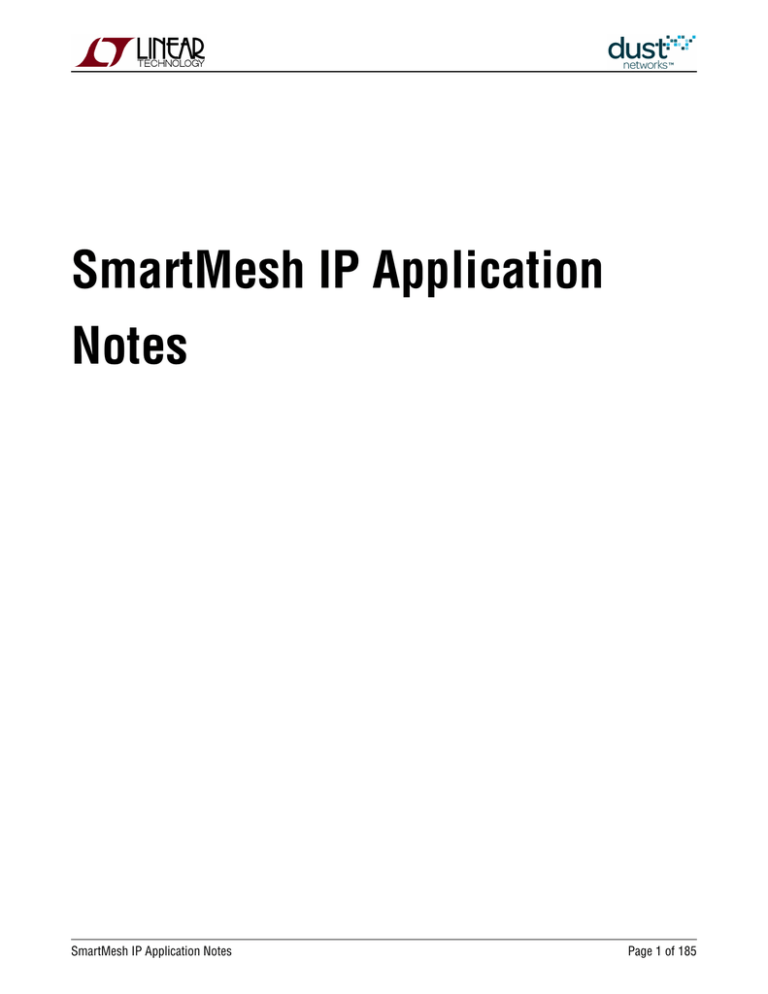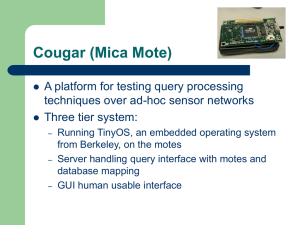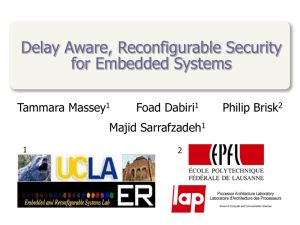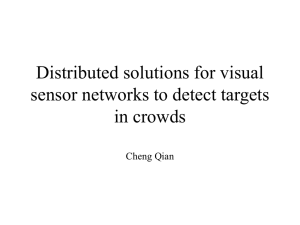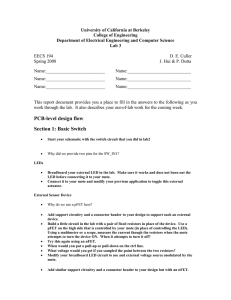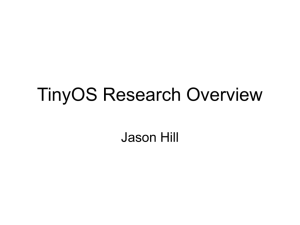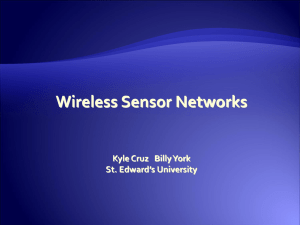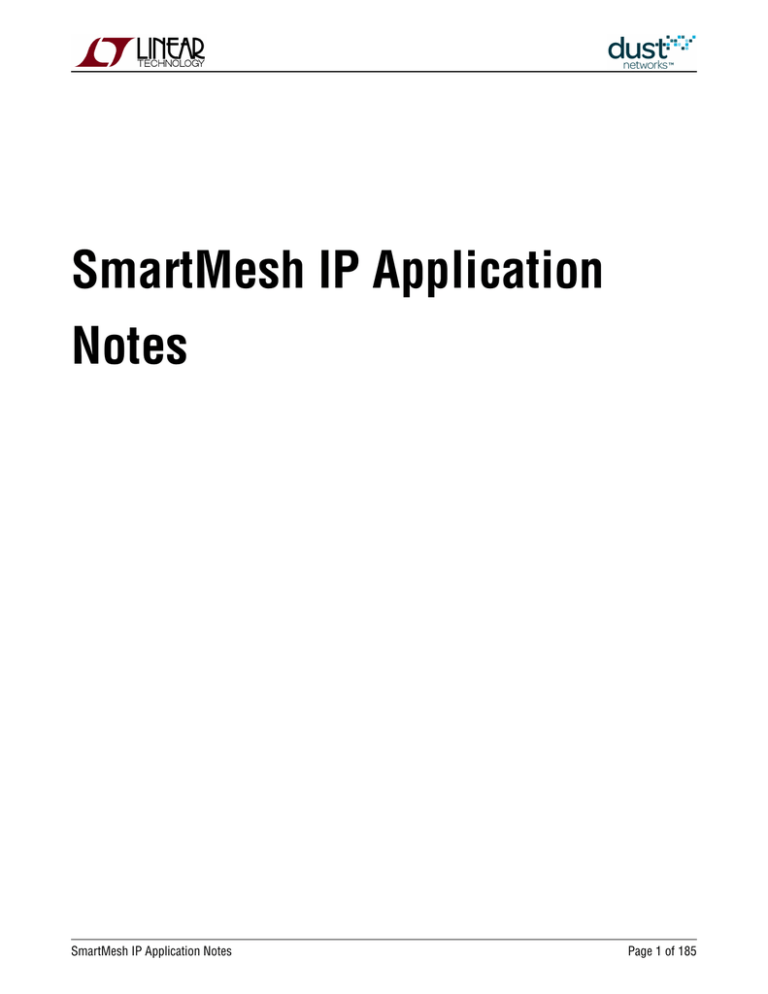
SmartMesh IP Application
Notes
SmartMesh IP Application Notes
Page 1 of 185
Table of Contents
1 Revision History _________________________________________________________________________________ 8
2 Application Note Summary _________________________________________________________________________ 9
3 Application Note: How to Evaluate Network and Device Performance ________________________________________ 11
3.1
Introduction _______________________________________________________________________________ 11
3.2
Join Behavior ______________________________________________________________________________ 11
3.3
3.4
3.2.1
Tradeoff Between Search Time and Average Current __________________________________________ 12
3.2.2
Measuring Join Time __________________________________________________________________ 14
3.2.3
Effect of Downstream Bandwidth on Join __________________________________________________ 14
3.2.4
Network Formation vs Single Mote Join ___________________________________________________ 17
3.2.5
Measuring Time to Recover from a Lost Mote _______________________________________________ 17
Latency ___________________________________________________________________________________ 19
3.3.1
Measuring Latency ____________________________________________________________________ 19
3.3.2
Comparison with a Star Topology ________________________________________________________ 20
3.3.3
Tradeoff Between Power and Latency _____________________________________________________ 22
3.3.4
Roundtrip Latency ____________________________________________________________________ 22
Channel Hopping and Range __________________________________________________________________ 24
3.4.1
Using radiotest for Single Channel Measurements ___________________________________________ 24
3.4.2
Range Testing _______________________________________________________________________ 25
3.4.3
Blacklisting __________________________________________________________________________ 26
3.5
Power ____________________________________________________________________________________ 29
3.6
Mesh Behavior _____________________________________________________________________________ 31
3.7
3.6.1
Testing the Mesh _____________________________________________________________________ 31
3.6.2
Changing Mesh Policies ________________________________________________________________ 31
Data Rates ________________________________________________________________________________ 32
4 Application Note: How to use Filters in the Subscribe API _________________________________________________ 33
4.1
The Subscribe Filter _________________________________________________________________________ 33
4.2
Acknowledged or Unacknowledged? ____________________________________________________________ 33
5 Application Note: Monitoring SmartMesh IP Network Health ______________________________________________ 34
5.1
5.2
5.3
Health Reports _____________________________________________________________________________ 34
5.1.1
Neighbors HR _______________________________________________________________________ 34
5.1.2
Device HR __________________________________________________________________________ 35
Periodic API Calls ___________________________________________________________________________ 35
5.2.1
getMoteConfig _______________________________________________________________________ 35
5.2.2
getMoteInfo _________________________________________________________________________ 35
5.2.3
getNextPathInfo ______________________________________________________________________ 36
Tests _____________________________________________________________________________________ 36
5.3.1
For the AP Only ______________________________________________________________________ 36
5.3.2
Iterate Over All Motes _________________________________________________________________ 37
5.3.3
Iterate Over All Paths __________________________________________________________________ 38
SmartMesh IP Application Notes
Page 2 of 185
5.3.4
5.4
Network Checks ______________________________________________________________________ 38
Graphing __________________________________________________________________________________ 38
6 Application Note: Data Publishing for SmartMesh IP ____________________________________________________ 39
6.1
Request and Response Packet Formatting ________________________________________________________ 39
6.1.1
Header _____________________________________________________________________________ 39
6.1.2
Flag Byte ___________________________________________________________________________ 40
6.2
Basic Steps ________________________________________________________________________________ 40
6.3
Next Steps ________________________________________________________________________________ 45
7 Application Note: Managing Advertising in an LTC5800-IPR Based Network __________________________________ 46
7.1
Advertising State Machine ____________________________________________________________________ 46
8 Application Note: Configuring Networks for Short-term Data Bursts _________________________________________ 47
8.1
Introduction _______________________________________________________________________________ 47
8.1.1
Network Requirements and Service Requests _______________________________________________ 47
8.2
Network 1: Base Configuration _________________________________________________________________ 47
8.3
Network 2: Longer Downstream Slotframe _______________________________________________________ 50
8.4
Network 3: Higher Power, Low Latency __________________________________________________________ 51
8.5
Network 4: Backbone Example _________________________________________________________________ 52
8.6
Network 5: Star Network _____________________________________________________________________ 53
8.7
Advertising Management _____________________________________________________________________ 54
9 Application Note: How to Get Redundancy in an IP Network _______________________________________________ 55
10 Application Note: Using the Powered Backbone to Improve Latency _________________________________________ 56
10.1 Introduction _______________________________________________________________________________ 56
10.1.1 General Motivation ____________________________________________________________________ 56
10.1.2 Settings to Enable RX in the Upstream Backbone ____________________________________________ 57
10.2 Application 1: Low-latency Alarms ______________________________________________________________ 57
10.3 Application 2: Call and Response _______________________________________________________________ 58
10.4 Application 3: Lower Latency in All Low-Traffic Networks ____________________________________________ 59
10.5 Unsuitable Use of Backbone 1: Replacing Dedicated Links ___________________________________________ 60
10.6 Unsuitable Use of Backbone 2: High-Traffic Networks _______________________________________________ 60
11 Application Note: Building a Mesh-of-Meshes __________________________________________________________ 62
11.1 Introduction _______________________________________________________________________________ 62
11.1.1 Tunneling ___________________________________________________________________________ 64
11.1.2 Backhaul Bridge ______________________________________________________________________ 64
11.1.3 Backhaul and Host Applications __________________________________________________________ 65
11.2 Tunneling Protocol __________________________________________________________________________ 66
11.2.1 Downstream Data ____________________________________________________________________ 67
11.2.2 Upstream Data _______________________________________________________________________ 68
11.2.3 Request ____________________________________________________________________________ 69
11.2.4 Reply ______________________________________________________________________________ 70
11.3 Remote Procedure Interface ___________________________________________________________________ 71
11.3.1 getOperationalMotes Procedure __________________________________________________________ 72
11.4 Bandwidth Considerations ____________________________________________________________________ 73
11.5 Miscellaneous ______________________________________________________________________________ 73
SmartMesh IP Application Notes
Page 3 of 185
12 Application Note: Building Deep IP Networks __________________________________________________________ 74
12.1 Introduction _______________________________________________________________________________ 74
12.2 Deployment Guidelines _______________________________________________________________________ 74
12.3 Determining Range __________________________________________________________________________ 75
12.4 Mote and Manager Versions and Settings ________________________________________________________ 75
12.5 Calculating Links ___________________________________________________________________________ 76
12.6 Estimating Latency __________________________________________________________________________ 76
12.7 Over-the-Air Programming ____________________________________________________________________ 78
12.8 Covering Distance __________________________________________________________________________ 79
13 Application Note: Overlapping Networks ______________________________________________________________ 80
13.1 Introduction _______________________________________________________________________________ 80
13.2 Method ___________________________________________________________________________________ 80
13.3 Results ___________________________________________________________________________________ 82
13.4 Conclusions _______________________________________________________________________________ 86
14 Application Note: How to Read Mote Parameters Remotely _______________________________________________ 87
14.1 Request packets ____________________________________________________________________________ 87
14.2 Response packets __________________________________________________________________________ 88
15 Application Note: 6LoWPAN and Routing in a SmartMesh IP Network _______________________________________ 89
15.1 Routing ___________________________________________________________________________________ 90
15.1.1 Route-over __________________________________________________________________________ 90
15.1.2 Mesh-under _________________________________________________________________________ 90
15.2 SmartMesh IP 6LoWPAN Options ______________________________________________________________ 91
15.2.1 Next Header Encoding _________________________________________________________________ 93
15.2.2 UDP Header Compression ______________________________________________________________ 93
16 Application Note: Building an OTAP Application ________________________________________________________ 94
16.1 How OTAP Works ___________________________________________________________________________ 94
16.1.1 Prepare a "Receive List" of Motes to be OTAPed _____________________________________________ 95
16.1.2 Unicast Handshake with the Motes on the Receive List ________________________________________ 96
16.1.3 Calculating the otapMIC ________________________________________________________________ 98
16.1.4 Fragment the .otap2 File into Network Packets ______________________________________________ 98
16.1.5 Broadcast the OTAP Data Blocks to the Network _____________________________________________ 99
16.1.6 Monitor Update Status _________________________________________________________________ 99
16.1.7 Unicast Commit Commands to the Receive List ____________________________________________ 100
16.1.8 Motes Reset and Rejoin _______________________________________________________________ 101
16.2 Q&A ____________________________________________________________________________________ 101
16.3 OTAP Response Codes ______________________________________________________________________ 103
17 Application Note: Planning A Deployment ____________________________________________________________ 104
17.1 Estimating Range __________________________________________________________________________ 104
17.2 Mapping out a Deployment __________________________________________________________________ 104
17.3 Estimating Power and Latency ________________________________________________________________ 105
18 Application Note: Predicting Embedded Manager Network Health Using the CLI ______________________________ 106
18.1 Motivation _______________________________________________________________________________ 106
18.2 Overview _________________________________________________________________________________ 106
SmartMesh IP Application Notes
Page 4 of 185
18.3 Does the Network LOOK GOOD? ______________________________________________________________ 107
18.4 Does the Network Have the Building Blocks to BE GOOD? ___________________________________________ 108
19 Application Note: Common Problems and Solutions ____________________________________________________ 111
19.1 Introduction ______________________________________________________________________________ 111
19.2 No Motes Join ____________________________________________________________________________ 112
19.3 A Collection of Motes Doesn't Join ____________________________________________________________ 112
19.4 One Mote Doesn't Join ______________________________________________________________________ 112
19.5 One Mote Gets Lost and Rejoins Over and Over ___________________________________________________ 113
19.6 Devices Within Operating Range Have Bad Path Stability ____________________________________________ 113
19.7 I Need to Install a Repeater but I'm Already at Max Motes ___________________________________________ 113
19.8 Data Latency is Higher than I Expect ___________________________________________________________ 113
19.9 The Network is Using Paths that Don't Look Optimal _______________________________________________ 113
20 Application Note: Changing Provisioning Factor to Increase Manager Throughput _____________________________ 114
20.1 Introduction ______________________________________________________________________________ 114
20.2 Changing Provisioning: IP ___________________________________________________________________ 114
20.3 Changing Provisioning: WirelessHART __________________________________________________________ 115
21 Application Note: Debugging Congested Networks _____________________________________________________ 116
21.1 Introduction ______________________________________________________________________________ 116
21.2 Respecting Services ________________________________________________________________________ 116
21.3 Estimating Availability ______________________________________________________________________ 116
21.4 Identifying Congestion ______________________________________________________________________ 118
21.5 Bandwidth Model __________________________________________________________________________ 118
21.6 Mitigating Congestion ______________________________________________________________________ 119
22 Application Note: Identifying and Mitigating the Effects of Interference _____________________________________ 120
22.1 Introduction ______________________________________________________________________________ 120
22.2 Checking RSSI and Path Stability ______________________________________________________________ 121
22.3 Checking Mote Latency, Queue Lengths and Reliability _____________________________________________ 124
22.4 Mitigation ________________________________________________________________________________ 126
22.4.1 Remove Source of Interference _________________________________________________________ 126
22.4.2 Blacklisting _________________________________________________________________________ 126
22.4.3 Add Repeater Motes _________________________________________________________________ 126
22.4.4 Increasing Parent Number _____________________________________________________________ 126
22.4.5 Increasing Downstream Retries and Timeouts _____________________________________________ 127
22.4.6 Increasing the Provisioning Factor _______________________________________________________ 127
22.4.7 Increasing the RSSI Floor on New Paths __________________________________________________ 128
22.4.8 Adding a Narrowband Filter ____________________________________________________________ 128
23 Application Note: Obtaining Accurate Timestamps _____________________________________________________ 129
23.1 Time ____________________________________________________________________________________ 129
23.2 References _______________________________________________________________________________ 129
23.3 IP Eterna-Based Systems ____________________________________________________________________ 129
23.4 Loose Timing _____________________________________________________________________________ 131
23.5 Tight Timing ______________________________________________________________________________ 131
23.6 Highest Precision Timing ____________________________________________________________________ 131
SmartMesh IP Application Notes
Page 5 of 185
23.7 Quantifying IP Uncertainty ___________________________________________________________________ 132
23.8 WirelessHART (Linux SBC-Based) Systems ______________________________________________________ 132
23.9 Quantifying WirelessHART Uncertainty _________________________________________________________ 133
23.10Synchronous Events ________________________________________________________________________ 134
24 Application Note: Using Multiple Managers to Build Large Networks _______________________________________ 135
24.1 Large Deployments ________________________________________________________________________ 135
24.2 RF Limitations ____________________________________________________________________________ 135
24.3 Ideal Deployment Guidelines _________________________________________________________________ 136
24.4 Large IP Networks - Different Network ID and Common Join Key _____________________________________ 137
24.5 Large WirelessHART Networks - Different Network ID and Shared ACL _________________________________ 138
24.6 Multiple-Manager Deployment Risks ___________________________________________________________ 138
24.7 Setting Network ID and Join Key Over the Air ____________________________________________________ 139
25 Application Note: Using the SmartMesh Power and Performance Estimator __________________________________ 140
25.1 Introduction ______________________________________________________________________________ 140
25.2 Problem: What is my Battery Life? _____________________________________________________________ 140
25.3 The Power and Performance Estimator _________________________________________________________ 140
25.4 Q1: How Does Reporting Rate Affect Power? _____________________________________________________ 141
25.5 Q2: How Much Does Routing Cost? ____________________________________________________________ 142
25.6 Q3: How Much Does Retransmission Cost? ______________________________________________________ 144
25.7 Q4: Can Packet Aggregation Save Power? _______________________________________________________ 145
25.8 Q5: How Does Network Depth Impact Power? ____________________________________________________ 147
25.9 Q6: Turn Off Advertising in an IP Network to Save Power? __________________________________________ 148
26 Application Note: What to Expect with Motes That Move ________________________________________________ 149
26.1 Moving Motes ____________________________________________________________________________ 149
26.2 SmartMesh WirelessHART ___________________________________________________________________ 149
26.3 SmartMesh IP ____________________________________________________________________________ 149
26.4 Summary of Differences Between SmartMesh WirelessHART and IP __________________________________ 150
27 Application Note: Migrating Motes Between Networks __________________________________________________ 151
27.1 Migrating Motes ___________________________________________________________________________ 151
27.2 Procedure ________________________________________________________________________________ 151
27.3 Security _________________________________________________________________________________ 152
28 Application Note: Configuring a Network for Bounded Data Latency ________________________________________ 153
28.1 Increasing Provisioning _____________________________________________________________________ 153
28.2 Restrictions ______________________________________________________________________________ 153
28.3 Provisioning ______________________________________________________________________________ 153
28.4 Changing Provisioning ______________________________________________________________________ 154
28.5 Power Increases ___________________________________________________________________________ 154
29 Application Note: Network Coexistence ______________________________________________________________ 155
29.1 Overlapping Networks ______________________________________________________________________ 155
29.2 Collisions in a Single Network ________________________________________________________________ 155
29.3 Avoiding Periodic Collisions __________________________________________________________________ 155
29.3.1 SmartMesh WirelessHART _____________________________________________________________ 156
29.3.2 SmartMesh IP ______________________________________________________________________ 157
SmartMesh IP Application Notes
Page 6 of 185
29.3.3 Mixed IP - WirelessHART Environments __________________________________________________ 157
29.4 Clear Channel Assessment ___________________________________________________________________ 157
29.5 Empirical Results __________________________________________________________________________ 157
30 Application Note: How to Choose a Join Duty Cycle ____________________________________________________ 159
30.1 Background - What is the Join Duty Cycle? ______________________________________________________ 159
30.2 What Join Duty Cycle Should I Use? ___________________________________________________________ 159
30.3 The Sensor Application State Machine __________________________________________________________ 160
30.4 Summary ________________________________________________________________________________ 161
31 Application Note: SmartMesh Security ______________________________________________________________ 162
31.1 Introduction ______________________________________________________________________________ 162
31.2 Goals ___________________________________________________________________________________ 162
31.3 SmartMesh Security Features ________________________________________________________________ 163
31.4 Encryption and Authentication ________________________________________________________________ 163
31.4.1 Keying Model _______________________________________________________________________ 163
31.4.2 Manager Security Policies for Joining ____________________________________________________ 164
31.4.3 Key Management ____________________________________________________________________ 164
31.4.4 Passwords _________________________________________________________________________ 165
31.4.5 A Note on CCM* ____________________________________________________________________ 165
32 Application Note: Using the TestRadio Commands _____________________________________________________ 166
32.1 The testRadio Commands ___________________________________________________________________ 166
32.2 Setup ___________________________________________________________________________________ 166
32.3 Running the Experiment _____________________________________________________________________ 166
32.4 Interpreting the Results _____________________________________________________________________ 167
33 Application Note: Best Practices to Limit Average Current During Peak Periods _______________________________ 168
34 Application Note: Methodology For Pilot Network Evaluation _____________________________________________ 170
34.1 Summary ________________________________________________________________________________ 170
34.2 SmartMesh Starter Kits and SDK ______________________________________________________________ 170
34.3 Evaluation Methodology _____________________________________________________________________ 170
34.4 Step 1: SDK Installation on a PC ______________________________________________________________ 171
34.5 Step 2: Pilot Network Deployment of the SDK Motes and Manager ____________________________________ 171
34.6 Step 3: Configuring Motes for Specific Data Rates _________________________________________________ 173
34.7 Step 4: Gathering Statistics __________________________________________________________________ 175
34.8 Step 5: Analyzing Data ______________________________________________________________________ 177
34.8.1 Wireless Hart Snapshot Log ___________________________________________________________ 177
34.8.2 Log File Interpretation and Analysis ______________________________________________________ 179
34.8.3 Neighbor Stability Analysis ____________________________________________________________ 180
35 Application Note: What is Packet ID and why do I Need it? _______________________________________________ 181
35.1 Scope ___________________________________________________________________________________ 181
35.2 What is Packet ID? _________________________________________________________________________ 181
35.3 There are Two Packet IDs ____________________________________________________________________ 182
35.4 The Sync Bit ______________________________________________________________________________ 183
35.5 Ignoring Packet ID _________________________________________________________________________ 183
SmartMesh IP Application Notes
Page 7 of 185
1 Revision History
Revision Date
Description
1
03/18/2013 Initial Release
2
07/18/2013 Added "What is Packet ID and why do I Need it?" Application Note
3
10/22/2013 Minor corrections
4
01/30/2014 Added "Overlapping Networks" Application Note; Modified "Building a Mesh-of-Meshes" Application
Note to reflect sample implementation
5
04/04/2014 Clarified how Q is calculated
6
04/30/2014 Updated "Building Deep IP Networks" Application Note
7
10/28/2014 Minor changes to "SmartMesh Security" Application Note; Clarified boot event flags in "Data
Publishing for SmartMesh IP" Application Note; Clarified need to connect APIExplorer to measure
idle current in "How to Evaluate Network and Device Performance" Application Note
8
04/21/2015 Updated "Identifying and Mitigating the Effects of Interference", "Data Publishing for SmartMesh IP",
and "How to Evaluate Network and Device Performance" Application Notes
9
12/03/2015 Added "How to Read Mote Parameters Remotely" Application Note; Updated hardware descriptions
10
05/25/2016 Added "6LoWPAN and Routing in a SmartMesh IP Network" and "Building an OTAP Application"
Application Notes
11
07/08/2016 Renamed "Predicting Network Health" Application Note to "Predicting Embedded Manager Network
Health Using the CLI" and added examples
SmartMesh IP Application Notes
Page 8 of 185
2 Application Note Summary
This document contains a collection of Application Notes about the SmartMesh IP product family:
How to Evaluate Network and Device Performance - Methods for measuring a host of performance metrics.
How to use the Subscribe API Filter - Strategies for monitoring manager notifications.
Monitoring SmartMesh IP Network Health - Automated checks to ensure that your network is performing well.
Data Publishing for SmartMesh IP - Low-level descriptions of how to use the mote's API for sending data.
Managing Advertising in an LTC5800-IPR Based Network - A state machine to save power by turning advertising off.
Configuring Networks for Short-term Data Bursts - Strategies for low-power solutions when motes may suddenly
queue up several packets.
How to Get Redundancy in an IP Network - Using more devices to get different levels of redundancy.
Using the Powered Backbone to Improve Latency - Description of several backbone use cases.
Building a Mesh of Meshes - Very large networks constructed with a hierarchical model.
Building Deep IP Networks - Settings to use for networks up to 32 hops deep.
Overlapping Networks - Calculations of how many motes can safely coexist in the same radio space.
How to Read Mote Parameters Remotely - Explains using the netGetParameter command to query mote parameters
over the air.
6LoWPAN and Routing in a SmartMesh IP Network - Description of the IPv6-related headers as used in a network.
Building an OTAP Application - Guide for implementing Over-The-Air-Programming to update mote code.
Predicting Embedded Manager Network Health Using the CLI - Initial post-deployment assessment tips.
The following Application Notes apply to both SmartMesh IP and WirelessHART families. Differences between the products, if
any, are highlighted:
Planning A Deployment - High-level considerations prior to deploying a network.
Common Problems and Solutions - General troubleshooting advice.
Changing Provisioning Factor to Increase Manager Throughput - Decreasing per-mote bandwidth to support more
total traffic in high-stability conditions.
Debugging Congested Networks - Understanding impact on network operation when mote queues are full and tips on
remedying such situations.
Identifying and Mitigating the Effects of Interference - Graphically representing network statistics to notice
interference-related problems.
Obtaining Accurate Timestamps - How to use the network time synchronization properly for timestamping packets.
Using Multiple Managers to Build Large Networks - Considerations for deployments exceeding the mote limits of a
single manager.
Using the SmartMesh Power and Performance Estimator - Examples on using the spreadsheet for predicting power
and latency in a variety of networks.
What to Expect with Motes That Move - Details on the behavior of a mote moving to a different location in the same
network.
Moving Motes Between Networks - Details on how to migrate motes between different networks.
SmartMesh IP Application Notes
Page 9 of 185
Configuring a Network for Bounded Data Latency - Adding bandwidth to a network to decrease the packet latency.
Network Coexistence - Features that allow multiple networks to operate in the same radio space.
How to Choose a Join Duty Cycle - Considerations for trading off power and join speed.
SmartMesh Security - A description of the security used in all SmartMesh networks.
Using the TestRadio Commands - A description of how to use APIs for testing radio performance or certification.
Best Practices to Limit Average Current During Peak Periods - Guidelines to follow in order to keep average current
down when booting or writing flash.
Methodology For Pilot Network Evaluation - Overview of deployment and statistics collection for network pilots.
What is Packet ID and why do I Need it? - Details on the single bit used to provide reliable call and response with the
Sensor Processor.
SmartMesh IP Application Notes
Page 10 of 185
3 Application Note: How to Evaluate Network and Device
Performance
3.1 Introduction
OK, you just got a SmartMesh IP starter kit - now what? This app note describes a number of tests you can run to evaluate
specific performance characteristics of a SmartMesh network. It assumes that you have installed the SmartMesh IP SDK
python tools, and the necessary FTDI drivers to communicate with manager and motes. It also presumes you have access to
the Manager and Mote CLI and API documentation.
First thing is to connect to the manager and log into the manager's CLI as described in the Introduction in the SmartMesh IP
Manager CLI Guide
> login user
You will also need to connect a DC9006 Eterna Interface Card to one or more DC9003A-B motes in order to access the mote's
CLI to configure it.
3.2 Join Behavior
How fast does a mote join? Mote join speed is a function of 6 things:
Advertising rate - the rate at which motes in-network advertise. The user has little control of this other than mote
density, or turning it off explicitly at the manager
Join duty cycle - how much time a searching mote spends listening for a network versus sleeping
Mote join state machine timeouts - there is no user control over these timeouts in SmartMesh IP
Downstream bandwidth - affects how quickly motes can move from being synchronized to the network to Operational,
i.e. able to send data
Number of motes - contention among many motes simultaneously trying to join for limited resources slows down
joining with collisions
Path stability - over which the user has little or no control; path stability is the ratio of successful (acknowledged)
packets to sent packets between a pair of motes
The join process is broken up into three phases: search, synchronization, and message exchange.
Search time is determined by advertising rate, path stability, and mote join duty cycle - this can be 10's of seconds to
10's of minutes, largely depending upon join duty cycle
Synchronization is determined by mote state machine timeouts - this period is only a few seconds in SmartMesh IP.
SmartMesh IP Application Notes
Page 11 of 185
Message exchange is determined by downstream bandwidth and number of motes (which compete for downstream
bandwidth). This is a minimum of ~10 s per mote, and can be much slower.
So, for example, it may seem that to join a network quickly, you would set the join duty cycle to maximum. However, this may
result in a lot of motes competing for downstream bandwidth, and a network may form more quickly with a lower setting. In
the experiments below, you will examine the "knobs" you have to control search and message exchange phases.
3.2.1 Tradeoff Between Search Time and Average Current
An unsynchronized mote listens for manager and other mote advertisements to synchronize to the network. The fraction of
time spent listening versus sleeping is called the join duty cycle. The join duty cycle is one-byte field that can be set from 0
(0.2%) to 255 (almost 100%) - the default for Starter Kits is 100% or a setting of 255. Lower settings result in longer search
times at lower average current, while higher settings shorten search but increase average current. Provided that at least one
mote is advertising in the mote's vicinity, the energy dedicated to joining remains the same - join duty cycle only affects
average current. If a mote is isolated, or if the manager is not on, or if advertising has been turned off, a mote could
potentially exhaust its battery looking for a network. Join duty cycle gives the user control over the tradeoff between speed
when a network is present and how much energy is used when it isn't.
The time for a mote to synchronize and send in its join request is the first visible sign of a mote joining a network. You can
activate the manager's mote state trace using the trace CLI command:
> trace motest on
When the manager sees the mote's join request, it will mark the mote as being in the Negotiation1 (Negot1) state.
To see the effect of join duty cycle:
Connect to the manager CLI and turn on the mote state trace as described above.
Connect to the mote CLI by using an Eterna Interface Card (DC9006)
Reset the mote - it will print out a reset message
> reset
SmartMesh IP mote, ver 1.1.0.32 (0x0)
this will cause the mote to begin searching for the network with it's default duty cycle. You should see a series of notifications
as it changes state, with a timestamp in ms followed by the state:
52727 : Joining
56227 : Connected
60121 : Active
SmartMesh IP Application Notes
Page 12 of 185
It should take <10 seconds on average for a mote to synchronize and sent its join request. You may want to repeat several
times (resetting each time) to see the distribution of synchronization times.
Reset the mote and use the mote CLI to set the join duty cycle to 5% (0.05 * 255 = 13) - this is controlled through the
mote mset joindc CLI command Join duty cycle is non-volatile in a SmartMesh IP mote - it persists through reset
or power cycle, so you only need to do this step once for each join duty cycle change. Measure how long it takes the
mote to transition to the Negotiating1 state, repeating the measurement as described above. It should be ~3 min on
average.
> mset joindc 13
Reset the mote and use the mote CLI to set the join duty cycle to 25% (64). Measure how long it takes the mote to
transition to the Negotiating1 state. It should be ~30 s on average.
> mset joindc 64
Note: When the manager sees a join request from a mote that was previously operational, it will mark it Lost first
before promoting it to connected. It will appear as:
264504 : Mote #2 State:
Lost -> Negot1
266178 : Mote #2 State: Negot1 -> Negot2
SmartMesh IP Application Notes
Page 13 of 185
3.2.2 Measuring Join Time
It takes a number of packets sent by the manager and acknowledged by the mote to transition a mote to the Operational
(Oper) state where it can begin sending data. We can use the manager mote state trace CLI command (this trace should still
be on from the test above) to see these state transitions and measure how long they take. The timestamps are in ms. Reset
the mote and watch it transition to Operational. Each line in the following trace represents one handshake between the mote
and the manager:
117757 : Created mote 2
117765 : Mote #2 State:
Idle -> Negot1
119853 : Mote #2 State: Negot1 -> Negot2
122366 : Mote #2 State: Negot2 ->
Conn1
125222 : Mote #2 State:
Conn1 ->
Conn2
127127 : Mote #2 State:
Conn2 ->
Conn3
129185 : Mote #2 State:
Conn3 ->
Oper
Here it took ~11.5 s to transition.
3.2.3 Effect of Downstream Bandwidth on Join
The rate at which the manager can send packets is a function of the downstream slotframe size - the manager assigns the
same number of dowstream links, regardless of slotframe size, so a 4x longer slotframe has 1/4 the bandwidth. This is shown
in Figure 1 - Slot 1 in a 100-slot slotframe repeats twice as often as the same slot in a 200-slot slotframe. By default, the
manager builds the network on a "fast" 256-slot slotframe, and then transitions to a "slow" slotframe after one hour. The slow
slotframe can be 256 (default), 512, or 1024 slots - this is set via the dnfr_mult (downstream slotframe multiplier) parameter.
A longer frame means fewer downstream listens per unit time, so it will lower the average current for all motes, but also slow
down the join process (and any other downstream data) for motes added later. While this has no effect on the time it takes to
synchronize to the network (time to the Negotiating1 state), it spaces out the other state transitions.
SmartMesh IP Application Notes
Page 14 of 185
Figure 1 - Slot 1 repeats more often on a 100-slot frame than in a 200-slot frame
Note these are the nominal sizes - the actual slotframe sizes are randomized a bit to improve coexistence when
multiple networks are overlapping. We will refer to their nominal sizes throughout.
To see the effect of longer downstream slotframe:
Via manager CLI, confirm that the normal "fast" slotframes are being used. Look for the line that shows the
downstream slotframe multiplier (dnfr_mult):
> show config
netid = 1229
txpower = 8
frprofile = 1
maxmotes = 17
basebw = 9000
dnfr_mult = 1
numparents = 2
cca = 0
channellist = 00:00:7f:ff
autostart = 1
locmode = 0
bbmode = 0
bbsize = 1
license = 00:00:00:00:00:00:00:00:00:00:00:00:00
ip6prefix = fe:80:00:00:00:00:00:00:00:00:00:00:00:00:00:00
ip6mask = ff:ff:ff:ff:ff:ff:ff:ff:00:00:00:00:00:00:00:00
radiotest = 0
bwmult = 300
Now you will adjust the downstream slotframe multiplier to give a 1024 slot slotframe - by setting the multiplier to 4,
you get a 4*256 slot slotframe. Config parameters are non-volatile:
> set config dnfr_mult 4
SmartMesh IP Application Notes
Page 15 of 185
Force the longer slotframe use:
> exec setDnframe normal
Start Global Unicast Command setDnFrame
This may take a couple minutes to take effect.
Confirm that the manager is using the longer downstream slotframe:
> show status
S/N: 00-17-0D-00-00-38-0C-8C
MAC: 00-17-0D-00-00-38-0C-8C
IP6: FE:80:00:00:00:00:00:00:00:17:0D:00:00:38:0C:8C
HW ver: 1.2
NetworkID: 293
Base bandwidth (min links): 9000 (1)
Frame size Up/Down 277/1052. Number of working timeslots 256.
Available channels 15.
Base timeslot(TS0) 20
Network mode is Steady State
Downstream frame 1052 timeslots
Optimization is On
Advertisement is On
AP output CTS is Ready
Backbone is off
Location is off
API is Not Connected
License 00:00:00:00:00:00:00:00:00:00:00:00:00
Network Regular Mode
Total saved links 3
Manager CLI commands often use the term "frame" instead of the more formal "slotframe." "Frame" is never used to
indicate an 802.15.4 packet.
Now power cycle the single mote again and note the time it takes for the mote to transition from Negotiating1 to
Operational. This should be ~4x the "fast" join time you saw above.
Path stability also affects join time, as worse path stability means more retries. Having a mesh architecture means
that the effect of any individual path is minimized.
SmartMesh IP Application Notes
Page 16 of 185
3.2.4 Network Formation vs Single Mote Join
The number of motes joining simultaneously also affects network formation time, as these motes must compete for limited
join links and downstream bandwidth. To see this effect (this assumes you are using the longer downstream frame from
above):
1. Configure all of your motes for 100% join duty cycle (as described above) - we aren't concerned with average current
here
2. Reset a single mote, and let it join. Repeat this 10 times to get an average join time.
3. Reset all motes and note the time it takes for the network to form completely, i.e. all motes transition to Operational
when the join trace is on. You may want to repeat this experiment a few times to get a feel for the variability.
Having 5 motes means, on average, that someone will hear the advertisement faster than one mote would in a single mote
network so you may see the first mote join quicker in the 5-mote case. However, if too many motes synch up at once they will
contend for the same shared Access Point (AP) links which can slow down the overall network join time.
Return the manager to the "fast" downstream frame before proceeding:
> set config dnfr_mult 1
Reset the manager and log back in.
3.2.5 Measuring Time to Recover from a Lost Mote
One of the reasons a mesh is important is the robustness to path failures. In star and tree structures, a single RF path can
represent a single point of failure for one or many devices data. In evaluating the mesh, many observers will want to see the
mesh recover from a path failure. The most reliable way to make a path fail is to power off a device. Many observers also care
a great deal about recovery time after the loss of a device, so this test can address both.
First we must decide what we mean by 'recovery'. If a user walks up to a 10-device mesh, and powers down one device, we
consider the network recovered if the only change in data delivery is that the one node powered down stops sending data. If
all other nodes continue to send data at their configured rates without interruption, then we consider the recovery time to be
zero. The network survived the loss of a node with no disturbance to the remainder of the network. Another way to look at it is
to establish some metric for quality of service, like data latency, that is being met prior to powering down a node, and then
looking for the loss of the node to cause that QoS metric to degrade, and look for that QoS metric to get back to where it was
before. This involves more of a judgement call from the observer and depending on the reporting rates might not be easy to
assign a hard time value. The third way to identify recovery is to power down a node that is a parent of one or more nodes,
and measure the time it takes for the network to detect that a parent has been lost and establish a new parent.
To summarize the three different "time to recover" test motivations are:
SmartMesh IP Application Notes
Page 17 of 185
1. Uninterrupted data delivery. If powering down a mote causes no interruption to data delivery from any other motes,
then time to recover = 0. If data delivery is interrupted, then time to recover is the time until data delivery from all
nodes its restored
2. QoS data delivery. Baseline the QoS of a network through data analysis. Power down a node, and note degradation in
the QoS metric for some or all nodes. Time to recover is the time until that previous QoS metric is met again
3. Time to repair the mesh. Look at the mesh. Power down a node that will cause other nodes to have only a single
parent. Time to recover is the time it takes for the network to detect the loss and re-establish a full mesh
Test 1 and 2 are essentially the same. We recommend you deploy a network (see Tip below) and connect to CLI and turn
trace stat on. Each packet received by the manager will then print the Mote ID and the latency of that packet. Capture
this text for some time, and then power down a mote. The mote you power down could be chosen randomly or you could
specifically identify a mote with many children in the mesh. Note an approximate timestamp in your text capture when you
powered down a node. Let the network continue to run for several minutes. Then you should be able to plot the data from this
text capture to identify the moment when the last packet was received from the powered down mote, and after that time you
should be able to identify if there are any gaps or delays in data delivery from any other nodes. You will need to provide your
own parsing an data analysis tools - MATLAB, Excel, and Python are all suitable.
Wait for the first few motes to join before powering up the remaining motes to form a mesh more quickly than if
you power up all motes simultaneously. Motes report who they heard advertising when they join - when you power
up all motes at the same time, only the AP is advertising, so likely motes will only report the AP as a possible
neighbor. Motes discover and report other neighbors slowly to minimize energy, it takes up to 5 minutes after
joining for the manager to begin "meshing" the network. In real deployments the delay to discover neighbors is
unimportant, but in demo or evaluation scenarios, waiting for a few motes to join allows immediate meshing.
Test 3 involves a different trace function on the manager. Deploy your initial network, and observe that a mesh has been
established (i.e. if numparents=2, then all motes will have two parents except one mote will have exactly one parent). Start a
text capture of the manager trace link on. Select and power down a mote. Note the approximate timestamp for the
moment you powered the mote down and watch the events associated with detecting paths that have failed and the activity
associated with establishing new paths. After a few minutes stop the trace, and convince yourself that a full mesh has been
restored. The 'time to recover' is the time from when you powered down the mote to the timestamp of the final link add event
in your capture. Expected results
1. If the network was a good mesh to start with, we expect no data loss and no additional mote loss due to the removal
of a single device.
2. At moderate report rates (one packet per 5s or slower), we expect no disturbance in QoS. At faster report rates, you
may see latency delays associated with a single device loss. Motes that had ~200ms latency might have ~500ms
latency for a short time. Recovery time should be between one and two minutes.
3. Powering down a mote should be detected and repaired between one and two minutes
The Stargazer GUI tool, which is typically installed with an evaluation kit, allows you to see the mesh forming
SmartMesh IP Application Notes
Page 18 of 185
3.3 Latency
3.3.1 Measuring Latency
Activating the manager CLI statistics trace provides a latency measure for every upstream packet received at the manager:
> trace stats on
281098 : STAT: #2: ASN Rx/Tx = 38694/38570, latency = 899, hops = 1
281100 : STAT: new average hops10=10 latency/10=56
This trace has two lines of report for each upstream packet. The first line shows when, in Absolute Slot Number (ASN) the
packet was received (Rx) at the manager and when the packet was generated (Tx) at the mote. ASN is the number of timeslots
that have elapsed since the network was started, or 20:00:00 UTC July 2,2002 if manager UTC time is set. The difference
between these two counts, multiplied by 7.25 ms per slot, gives the value reported here as 899 ms. The time between the
sensor generating the data, and the notification at the manager will be slightly longer, as there may be some queueing delay.
The first line also shows how many hops upstream the packet took.
The second line shows the manager averaging the statistics after receiving this packet. It shows the average hops for this
mote (in units of 0.1 hops) and the average latency (in 10 ms units). So here the average latency is 56*10 ms = 560 ms.
You can collect a large number of latency trace prints and plot a distribution. It should look something like this:
SmartMesh IP Application Notes
Page 19 of 185
On average, unless path stability is very low, we expect a per-hop upstream latency of < 1/2 the upstream slotframe length.
3.3.2 Comparison with a Star Topology
In ZigBee networks, sensor nodes typically report to powered, always-on routers. As a result, data latency can be very low until the link fails.
Dust's networks offer a number of means to achieve low data latency - through a powered backbone (see note below) which
affects the entire network, through network-wide base bandwidth settings, or through per-mote services.
Try the following experiment:
Place the motes within a few meters of each other and form a mesh network (default).
Measure average latency as described in the previous section. By default each mote will send temperature data
once every 30 s, so you should take > 10 minutes of data.
Form a star network, by forcing the motes to be non-routing. This is done via the mote CLI :
> mset rtmode 1
> mset maxStCur 20
rtmode and maxStCur are non-volatile - it persists through reset/power cycle, but it must be changed before the mote
joins the network or the mote must rejoin the network if the setting is changed after joining. You will need to connect
the DC9006 board, use CLI to change the routing mode, then disconnect the DC9006 and repeat with another mote.
SmartMesh IP Application Notes
Page 20 of 185
We use the maxStCur setting here to ensure that the mote is in the absolutely lowest power mode possible.
Measure average latency - you should see it has decreased slightly, as now motes will only have the AP as a parent.
This star configuration makes motes vulnerable to link failures, and didn't really improve latency much, and isn't really
the right solution to improve latency.
Set the motes back to routing-capable, and turn the upstream backbone on - this is done by the set config
manager CLI command. The backbone is a short slotframe with contention-access slots (as opposed to the normal
dedicated slots used in other frames) that can be used to provide low-latency shared bandwidth across many motes.
To get the lowest possible power mote configuration, we'll also eliminate the manager downstream multicast links by
setting nummlinks to zero. Note that you need to input the superuser password prior to making this change.
>
>
>
>
set config bbsize 1
set config bbmode 1
su becareful
seti ini nummlinks 0
After this, a manager reset is required for the backbone to come on. Backbone mode is non-volatile and persists
through reset.
After reconnecting to the manager and joining all motes, turn manager CLI latency trace back on:
> trace stats on
Measure the average latency - it should be dramatically lower, despite motes occasionally routing through peers.
Turn off the backbone:
> set config bbmode 0
Reset the manager and turn the stats trace back on.
Increase the base bandwidth in the network. The default is 9000 ms (i.e. 1 packet per 9000 ms, or .11 packets/s). You
will set it to 1000 ms. This is also done with the set config command:
> set config basebw 1000
After this, a manager reset is required.
After reconnecting to the manager and joining all motes, turn CLI latency trace back on
Measure average latency - it should have dropped. Even though motes are not publishing any faster, they have
received more links, so latency decreases.
Set the base bandwidth back to 9000 ms.
SmartMesh IP Application Notes
Page 21 of 185
> set config basebw 9000
Request a service on one mote.
Measure average latency - you should see that it dropped for the mote with a service, and may have dropped a little on
other motes that have that mote as a parent.
By default, motes only have a transmit link in the upstream powered backbone - this only has a miniscule effect on
mote power. In order to receive (and thus forward packets for other motes on the backbone) the
setParameter<pwrSource> API must be invoked on the mote. This is discussed in the app note " Application Note:
Using the Powered Backbone to Improve Latency." This can improve latency network wide - either upstream, or
bi-directionally, but it increases mote current considerably. However, even with a bidirectional backbone on, a Dust
mote will still be 10x lower current than a typical ZigBee router.
3.3.3 Tradeoff Between Power and Latency
In general there is a tradeoff between power and latency. The more links a mote has, the lower the latency will be on any given
packet, since we tend to space links relatively evenly throughout the slotframe. This means that motes that forward traffic
have lower latencies than motes that don't, even if they generate packets at the same rate. It also means that a mote can
improve latency by asking for services at a mean latency target even if the data generation rate is lower.
Some of the power measurement experiments in the Power section show the correlation between power and latency.
3.3.4 Roundtrip Latency
Dust's networks are designed to primarily act as data collection networks, so most bandwidth is spent on upstream traffic.
While the use of services can improve the upstream contribution, if fast (< 2 s per message) call-response is needed, the
bidirectional backbone can be used. Try the following experiment:
Turn the io and iodata traces on via the manager CLI
Use APIExplorer in manager mode to send acknowledged application packet to a mote. This is done using the
sendData API and using the OAP protocol - set the source/destination ports= 61625 (0xF0B9), and the payload =
050002FF020302000101. (you can turn it off again by changing the last byte to 00). This turns the indicator LED
on on the mote, and causes the mote to acknowledge that the LED has been set. You should see a print similar to the
following on the manager CLI:
SmartMesh IP Application Notes
Page 22 of 185
442887 : TX ie=32:2c mesh=1222 ttl=127 asn=59614 gr=2 dst=2 rt=r4 r=1:2 tr=u:req:8; sec=s nc=0
ie=fe:00 IP=7d77 UDP=f7 sP=f0b9 dP=f0b9;
443503 : TxDone
444269 : RX ie=32:1c mesh=4002 ttl=127 asn=59699 gr=1 src=2 rt=g tr=u:req:0; sec=s nc=11 ie=fe:00
IP=7d77 UDP=f7 sP=f0b9 dP=f0b9;
Note that the 2nd byte in the payload is a sequence number - it must be incremented appropriately if multiple OAP commands
are issued as discussed in the SmartMesh IP Tools Guide section on the On-chip application protocol.
Certain traces can generate more output than can be processed at the default CLI 9600 baud speed. In order to
enable these traces you will first need to enable high-speed CLI prints:
> su becareful
> debug hscli on
Note that this does not change the CLI speed - it only enables the suppressed traces. You should only use this
command for testing in small networks, as it can impact the manager's performance if left on in a normal network.
These commands do not persist through reset or power cycle.
Repeat this several times and measure the roundtrip latency (delta between TX time and RX time, here 1382 ms)
Turn on bidirectional backbone:
> set config bbsize 2
> set config bbmode 2
After this, a manager reset is required for the backbone to come on.
After reconnecting to the manager and joining all motes, turn CLI latency trace back on:
> trace stats on
Repeat the sendData test of step one - you should see a dramatic improvement in roundtrip latency.
The powered backbone persists through reset/power cycle until deactivated and the network is reset again. It
results in the motes consuming 1-2 mA average current.
SmartMesh IP Application Notes
Page 23 of 185
3.4 Channel Hopping and Range
Unlike most other 15.4 based systems, Dust's products employ a Time Slotted Channel Hopping MAC - this means that
transmissions are spread out over all (or some - see Blacklisting below) channels in the 2.4 GHz band. This has the advantage
that the system's performance depends on the average channel stability, rather than a single channel's stability. The following
test will show you the how to measure single channel stability and see the effect of channel hopping. This test requires that
you have access to a 802.11g Wi-Fi router and can set it on a particular channel - set the router to 802.11 channel 6 - this
should cover mote channels 4–7. You will also need to configure your manager and a mote for radio test.
Note that in the various APIs below, channels are numbered 0-15. These correspond to channels 11-26 in the IEEE
channel numbering scheme.
3.4.1 Using radiotest for Single Channel Measurements
This description places the manager in the role of transmitter, and the mote in the role of receiver, but the test can be run
easily with roles swapped.
On the manager CLI, log in and place the manager into radio test mode
> login user
> radiotest on
> reset system
System reset by CLI
SmartMesh IP Manager ver 1.1.0.30.
658 : **** AP connected. Network started
After the manager resets, configure it to be the transmitter, setting it for a packet test, on channel 0, at +8 dBm power,
1000 packets, 80 byte payload - wait to hit return until you've configured the mote as receiver. Login is optional in
radiotest mode.
> radiotest tx reg 0 8 1000 80
On the mote CLI, place into radio test mode and reset. Then configure it to receive on channel 0 for two minutes
SmartMesh IP Application Notes
Page 24 of 185
> radiotest on
> reset
SmartMesh IP mote, version 1.1.0.41 (0x0)
> radiotest rx 0 120
At this point hit return on the manager to start the test. After the manager is done sending, record the number of
packets received on the mote CLI:
> radiotest stat
Radio Test Statistics
OkCnt : 998
FailCnt : 2
The ratio of received to sent is the path stability (or packet success ratio) for this channel. Note that 1000 - OkCnt may not
equal FailCnt, since the manager only counts packet that it can lock onto.
Repeat for all channels. You should see a dip in path stability around the channels being used by the Wi-Fi router - note how
the dip isn't as big as you might expect. This is in part due to the fact that the router is also duty cycling, and is only on a
small fraction of the time.
3.4.2 Range Testing
The radioTest commands can also be used to do range testing. Range is the distance at which two devices can reliably
exchange packets, but it is also a grey area, since the following all affect the ability of two devices to communicate at a
distance:
Reflectors - things the radio signal bounces off of, including the ground.
Obstacles - things the radio signal must go through
Presence of interferers
Antenna design
Radio power settings
The simplest test is to repeat the single channel measurement described above, and repeat for all channels, since a real
network will use all channels. You will find that the packet error rate is strongly influenced by the height of the radio off the
ground, due to self-interference between the line-of-sight path and the bounce path. With motes at 1 m elevation, you may see
a drop off in packet success ratio near 50 m spacing, only to have it improve farther out. Motes placed several meters above
an open field should be able to communicate at hundreds of meters.
After this test, return the manager and mote to normal operation:
SmartMesh IP Application Notes
Page 25 of 185
> radiotest off
OK
> reset
The DC9003 boards come with an integrated chip antenna that has significantly less gain (-2.3 dBi average vs +2
dBi) than a dipole antenna. Range measurements should take this difference into account.
3.4.3 Blacklisting
The manager provides an API to blacklist certain channels in the case of a known interferer. In general, unless you know that
there is a strong interferer (such as a very busy wifi router) you should not blacklist
Form a 5 mote network - after all motes have joined, clear statistics:
> exec clearstat
Run for an hour. Use the manager CLI to look at the path stability for the network as a whole. At no time should you
see packets lost due to the interferer.
SmartMesh IP Application Notes
Page 26 of 185
> show stat
Manager Statistics -------------------------------established connections: 1
dropped connections
: 0
transmit OK
: 1907
transmit error
: 0
transmit repeat
: 0
receive
OK
: 35
receive
error
: 0
acknowledge delay avrg : 15 msec
acknowledge delay max
: 35 msec
Network Statistics -------------------------------reliability:
stability:
latency:
100% (Arrived/Lost:
1931/0)
98% (Transmit/Fails: 983/25)
200 msec
Motes Statistics ----------------------------------Mote
Received
Lost
#2
1019
0
100%
120
1.0
#3
19
0
100%
1050
1.0
SmartMesh IP Application Notes
Reliability Latency Hops
Page 27 of 185
Reset the manager, blacklist channels 4-7, and reset the manager. The blacklist persists through reset/power cycle.
> login user
> set config channellist 00007f0f
> reset system
System reset by CLI
SmartMesh IP Manager ver 1.1.0.30.
658 : **** AP connected. Network started
After the network has formed, clear stats, run for another hour, and observe the path stability - it should have
improved.
Return the manager to 15 channels before proceeding:
> login user
> set config channellist 00007fff
> reset system
System reset by CLI
SmartMesh IP Manager ver 1.1.0.30.
658 : **** AP connected. Network started
SmartMesh IP Application Notes
Page 28 of 185
3.5 Power
This section details how to measure power on an Eval/Dev board. In order to measure mote current, you should use a DC9003
A-B/DC9006 combination. You can either connect a scope across the jumper marked VSENSE on the DC9006 - this measures
the voltage drop across a 10 Ω series resistor, or you can remove both the CURRENT jumper (black) and the red jumper
behind it, and connect an averaging current meter across the CURRENT jumper pins.
The LED_EN jumper on the DC9003A-B board must be disabled or the current measurement will be incorrect.
Suggested Measurements:
Idle current - when a mote has been reset, but no join API command has been issued. The mote must be configured in
slave mode to prevent automatic joining. After measuring idle current, return the mote to master mode.
Searching - Measure at 5% duty cycle, and 100% duty cycle. You should see the current change from ~250 µA
average to 5 mA average.
Mote joined - Set dnfr_mult to 4, and setDnframe to fast and reset the manager before joining the mote. After an hour,
the manager will transition to the longer downstream frame, allowing you to compare the average current. It should be
about 29 µA before the transition, and 24 µA after. Turn off advertising with a 'exec setAdv off' command in the CLI
and see that the average current falls to 10 µA.
Backbone - Set the bbmode to 2 and bbsize to 2 and reset the manager. Measure the average current - it should be
about 500 µA.
Dust provides a SmartMesh Power and Performance Estimator to help estimate mote average current under various use
cases. Compare your test results to the spreadsheet results.
SmartMesh IP Application Notes
Page 29 of 185
If the mote is in slave mode, it will continually generate boot events until they are acknowledged, drawing > 500 µA
of current. You must connect APIExplorer from the SmartMesh SDK, which acknowledges this event, to properly
measure idle current.
SmartMesh IP Application Notes
Page 30 of 185
3.6 Mesh Behavior
Dust's networks automatically form meshes - each mote has multiple neighbors through which it can send or forward data.
This setting is a manager policy that is visible with the manager CLI command >show config (see above). The config element
that sets this policy is numparents, and as you can see above the default value is 2. The manager will make sure every mote
has at least the number of parents indicated by numparents, provided there are no loops in the mesh. Try to sketch this on
your white board and you'll find that in a one mote network, that one mote will have only the AP mote as a parent. Add a
second mote, and one mote will get two parents, but the other will be left with only one parent, to avoid making a loop.
Regardless how many motes you add, there will always be one 'single parent mote'.
3.6.1 Testing the Mesh
The Stargazer GUI application will allow you to see the mesh as it forms - if you haven't already installed it, do so now. It also
requires that you install the Serial Mux.
A mote having two parents is the best balance between robustness and power consumption under most operating conditions.
Robustness is achieved by having multiple parents. To confirm that we recommend you find a mote in your network that is a
parent to one or many motes. Power that mote off. Data delivery from that mote will stop, but the children will continue to
send data. Use 'trace stats on' as above to show a live stream of data from all the children motes, which are sending data
through their other parents. You may see a temporary increase in latency for a few minutes, and if you capture that trace to a
file you can show this graphically. The manager will take a few minutes to reassign parents and links in the system to account
for the loss of the mote you powered down.
3.6.2 Changing Mesh Policies
The parameter 'numparents' can be given any of 4 values: 1, 2, 3 or 4. If you set numparents to 1, your network will be a tree,
not a mesh. Each mote will have one parent, and that one parent may not be the AP. This is better than a star in that a tree
supports multi-hopping. But like a star, a tree network has numerous 'single points of failure'. If you power down the parent
of a mote in a tree, the child mote will drop off the network because it has no connections to any other devices. It will reset
and will have to join again, most likely resulting in data loss. A tree structure can be slightly lower power, because each device
only has to listen to one parent for downstream messages and only has to maintain synchronization with one parent.
Furthermore it is assumed that data latency will be more bounded in a tree, because individual packets can't 'wander' around
the mesh. We believe that the likelihood of network collapse and data loss far outweigh the potential benefit in power and
latency.
Two is the default and has a nice balance of robustness vs power. Setting numparents to 3 or even 4 increases the
'meshiness' of the system and gives the network additional robustness at the cost of somewhat higher power. We
recommend increasing the number of parents in networks where you know that paths will be breaking frequently. See the
Application note Identifying and Mitigating the Effects of Interference. Moderate mobility of some nodes may be better
supported with numparents = 4.
SmartMesh IP Application Notes
Page 31 of 185
3.7 Data Rates
The SmartMesh SDK contains two sample applications: TempMonitor, which allows you to set the rate of temperature
publication on one or more motes in a SmartMesh IP network, and PkGen, which allows you to generate packets of a
particular size and at a particular rate. Both of these applications can be used simultaneously to generate both temperature
and simulated data, at different rates, at the same time. The Stargazer application can also be used to configure temperature
reporting as well as analog and digital data.
With these applications you can answer the following questions:
What does real data flow in a network look like?
How fast can a single mote go?
How fast can all motes go? With upstream backbone on?
Remember final data rates depend upon the number of motes, the services each mote is asking for (or base bandwidth in
addition to or instead of services), topology, and path stability, but this tool gives a good sample of the kind of flexibility you
can expect.
SmartMesh IP Application Notes
Page 32 of 185
4 Application Note: How to use Filters in the Subscribe API
4.1 The Subscribe Filter
The subscribe API is used to configure which notifications the manager should send to a host application. The list of
notificiations is specified in one of two bitmaps:
The filter bitmap specifies notification to be sent.
The unackFilter bitmap specifies notifications to be sent using unacknowledged (best-effort) communication. The
manager will send each notification as it is generated, regardless of host behavior. The default behavior is to send
using acknowledged communication, in which subsequent notification packets will be queued while waiting for the
host to acknowledge each notification.
The bits in the unackFilter bitmap have no meaning unless the corresponding bit is set in the filter bitmap.
4.2 Acknowledged or Unacknowledged?
In cases where the link is unlikely to have errors, the host UART is always available and has sufficient buffers (e.g. when the
host is a PC), or the application can tolerate some lost data (e.g. a missed report does not result in an alarm condition), then
unacknowledged communication may be used for data and ipData notifications. Other notifications are far less frequent and
more important not to miss, so they should always use acknowledged communications. Unacknowledged communication is
faster than acknowledged, since the inter-packet delay can be as small as a bit-time (~10 µs), and no time is spent sending the
acknowlegement. Given current serial port speeds (115200 bps), it may be necessary to use unacknowledged
communications to maximize Manager data throughput, and you should consider using it when more than 10 packets/s are
being generated.
The acknowledged transfer mechanism ensures that the host receives each packet in the face of certain errors:
framing errors (typically caused when the host is asleep when the packet starts)
bit errors (caused by a link with insufficient SNR, e.g. from a poorly shielded cable)
host out of Rx buffers or isn't ready to receive for another reason
The manager waits 200 ms before retrying each packet. Once a packet has been retried 3 times without acknowledgement, the
manager will consider the session dead, drop the pending packet (and any other queued notifications) and disconnect. The
host will need to re-establish the session as described in the SmartMesh IP Manager API Guide and re-subscribe to
notifications.
The manager will queue a small number of packets before refusing packets from the AP. Depending upon generation rate and
path stability, the network may not be able to tolerate the maximum number of retries on each packet before the motes'
queues will fill and they will begin refusing packets. This may result in lost or stale packets. If the aggregate packet rate is < 1
packet/s, the network will never drop packets due to notification retries.
SmartMesh IP Application Notes
Page 33 of 185
5 Application Note: Monitoring SmartMesh IP Network
Health
LTC5800-based IP networks maintain a minimal set of statistics needed to manage and optimize the network. They do not
aggregate statistics for tracking historical trends, and per-mote granularity is not often available. However, the source of much
of this statistical information, namely raw mote health and state reports, is available in the form of notifications to which the
client application can subscribe in order to provide network health and debugging feedback to the user. Some examples:
By watching state changes, the application can tell if any motes are resetting.
By watching neighbor health reports, the application can make sure that all motes have a sufficient number of good
neighbors for recovery if paths fail.
Additionally, the application can use the manager API to get more information about the network. This document details
several tests that can be continuously run on functioning networks to monitor their health.
This process is broken up into two parts. The first is the set of notifications that the application should be continuously
monitoring upon their output from the manager. The second is a set of API calls that the application should make periodically
to gather the rest of the required information. Ideally, the application is started at the same time as the network and monitors
health for the entire lifetime of the network.
We recommend storing all notification data (perhaps breaking it into daily logs). If storage is a concern, then storing max,
min, and FIR filtered average for each item (e.g. path x RSSI) may be sufficient for providing user feedback.
With LTC5800/590x Managers, Mote IDs are NOT guaranteed to be the same after a manager reset. Your
application will need to match Mote ID to Mote MAC address in case of manager reset if you with to present
consistent lifetime statistics.
5.1 Health Reports
There are three types of Health Report (HR) sent by each mote in the network, and each is sent once every 15 minutes. We
only need to monitor the Neighbors Health Report and Device Health Report. The third type, Neighbors Discovery Health
Report, provides information that becomes more easily accessible through the manager API. The application should monitor
HR notifications as they come asynchronously from the manager.
5.1.1 Neighbors HR
This HR gives us information about all the used paths that the mote is involved in. From this HR, we want to capture:
neighborId, rssi, numTxPackets, numTxFailures. Also note the time stamp on the notification.
SmartMesh IP Application Notes
Page 34 of 185
In typical use, most paths will be more heavily used in the direction from child to parent, though both motes report statistics
on the path. In order to have enough statistical significance in a path stability, we should consider only paths for which
numTxPackets > 10. In this case, the stability in percent is 100*(1- numTxFailures/numTxPackets). We want to record this
stability along with the rssi of this path. We record these two items as a pair for each path.
5.1.2 Device HR
This HR provides information about the internal operation of the mote. Here we want to pull out values that tell us how
successful the mote was in receiving messages from the application. This will factor into our calculation of overall network
availability later. From this HR, we want to capture: numTxOk, and numTxFail.
The availability of the mote, in percent, is 100*(1-numTxFail/(numTxFail+numTxOk)).
For calculating the overall network availability, define two new variables and initialize them to zero. Call them appTxPk and
appTxFail.
To keep a running tally with each Device HR:
appTxPk += numTxOk + numTxFail
appTxFail += numTxFail
5.2 Periodic API Calls
We recommend polling the manager every 15 minutes with these API calls to match the period of the HR. Iterate through
getNextPathInfo starting with 0 for each mote.
5.2.1 getMoteConfig
Store: macAddress, moteId, isAP
This command is a convenient way to learn the MAC address for every mote present in the network. Iterate through this to get
all the MAC address/Mote ID pairs by using the next flag, and start with a macAddress=0 to kick things off. Storing this
address correspondence allows the application to decipher the rest of the health information which can be reported either by
MAC address or by Mote ID. Generally the information returned by this API will not change providing no new motes are added
to the network.
5.2.2 getMoteInfo
Store: numGoodNbrs, requestedBw, totalNeededBw, assignedBw, packetsReceived, packetsLost
SmartMesh IP Application Notes
Page 35 of 185
The information returned by this API is continuously updated by the manager as it receives packets from the mote. Once all
the possible connectivity of the network has been fully discovered, the numGoodNbrs value will remain static, but optimization
can change the bandwidth distribution requirements throughout the network.
For calculating the overall network reliability, define two new variables and initialize them to zero. Call them networkRX and
networkLost.
To keep a running tally with each getMoteInfo call:
networkRX += packetsReceived
networkLost += packetsLost
5.2.3 getNextPathInfo
Store: source, dest, direction, numLinks, quality, rssiSrcDest, rssiDestSrc
The manager maintains all of the path information, but only in a coarse and averaged form. You can get all of this information
at a more precise resolution by watching the HR activity.
5.3 Tests
These are the tests that can be run on all the collected data to provide warnings about network health.
The tests below list conditions that should raise warning flags, i.e. you want your network to not have any of these
conditions.
To calculate the number of upstream links, look at the direction reported in each path.
total TX links sums up the numLinks of paths with direction=2
total RX links sums up the numLinks of paths with direction=3
total number of parents is the count of paths with direction=2
5.3.1 For the AP Only
These tests run only on the AP. This device is identified by having the isAP flag set.
AP Close to Link Saturation
Sum up the numLinks on all direction=3 paths as described above. An AP without external RAM can support 150 RX links, so
anything above 140 RX links indicates that any additional services are in danger of not being granted. An AP with external
RAM can support 250 RX links, so 230 RX links is a good threshold to raise a warning.
SmartMesh IP Application Notes
Page 36 of 185
5.3.2 Iterate Over All Motes
These tests are run on each mote individually.
Fewer Than 3 Good Neighbors
Every mote in the network should have three "good" neighbors, i.e. having a quality score over 50%. The manager keeps track
of the count of good neighbors, so verify that the manager reports at least 3 good neighbors for each mote in the
numGoodNbrs field.
Mote Close to Link Saturation
Sum up the numLinks on all paths as described above to add together the number of upstream TX and RX links. Since Eterna
motes can store 200 links total, A mote having more than 150 links can indicate a danger of a bottleneck developing.
More Joins than the AP
Count the number of times that a mote has transitioned to the Oper state, and count the same number for the AP. If the mote
has joined more times than the AP, it means the mote has reset and rejoined. Mote resets, especially if they happen in groups,
are the biggest indication that there is something wrong with the network, such as interference, motes being too far apart, or a
hardware issue that causes resets.
More than One Single-Parent Mote
There should be exactly one single-parent mote, and this mote should have the AP as its parent. If not, there is insufficient
connectivity for some motes in the network. Consider adding repeater motes near the parents of any other single-parent
motes.
Insufficient Bandwidth
The manager keeps track of the requested and assigned bandwidth for each mote. The bandwidth reported here is the average
time between links on the mote, so a lower number means more links per second. Check to make sure that totalNeededBw >
assignedBW.
Other tests
Motes also report details about their queue occupancy. This additional data can be used to run more health checks.
The getMoteInfo API returns information about average latency. Monitor this over time and flag any case where it rises
unexpectedly.
SmartMesh IP Application Notes
Page 37 of 185
5.3.3 Iterate Over All Paths
The HR notifications capture 15-minute snapshots of every path in the network. Iterating over these snapshots can help to
identify bad paths.
Bad Stability-RSSI
Flag any path that has either:
RSSI above -80 dBm and stability < 50%
RSSI above -70 dBm and stability < 70%
These paths lie beneath our prototype RSSI-Stability waterfall curve. If there are occasional outliers here, it is not a large
concern. Consistent points below either threshold for a mote can indicate a hardware problem or interference in the vicinity.
See "Application Note: Identifying and Mitigating the Effects of Interference" for more details.
As we captured the time of the notification from each HR, it is easy to print out the times of the outlier points to see if they are
temporally grouped.
5.3.4 Network Checks
These are properties that can be checked for the network as a whole.
Reliability < 99.9%
The manager maintains a coarse measure of overall reliability, rounded to the nearest percent, in the netReliability returned
from the getNetworkInfo API. Often reliability is expressed as a "number of nines" metric, so precise values are required.
SmartMesh networks are designed for three nines of reliability or more.
The total reliability, calculated from our variables above, is 100.0*(1-networkLost/(networkLost + networkRX)).
Availability < 99%
To get the average availability for the network, take the mean of the per-mote availability measured earlier.
5.4 Graphing
If the application is continuously running, each of the quantities above could be plotted with 15-minute resolution. We have
previously seen daily rhythms in network stability and latency in networks deployed in industrial environments where the
amount of interference and moving machinery varies greatly between the workday and nighttime. Often tracking these metrics
over time is much more revealing than taking a single snapshot.
SmartMesh IP Application Notes
Page 38 of 185
6 Application Note: Data Publishing for SmartMesh IP
This note describes the specific steps required for an OEM microprocessor's firmware application to connect to a mote in the
network and then have it send data over the wireless network. The key concepts from the SmartMesh IP User's Guide and
SmartMesh IP Mote API Guide are brought together here. The User's Guide describes the details of how the mote and the
OEM microprocessor interact and combine to form a system.
6.1 Request and Response Packet Formatting
All packets must use HDLC Encapsulation as described in the SmartMesh IP Mote API Guide. This means that the packet is
preceded and followed by a framing byte 0x7E. A 2-byte frame check sequence (FCS) bytes must be computed for the packet
and appended before the trailing framing byte. Instances of 0x7D and 0x7E in the payload or FCS require escaping, as
described in the Mote API Guide in the "Protocol" section under "Packet Format."
Flag
Payload
FCS
Flag
7E
Packet Payload 2 bytes 7E
6.1.1 Header
The payload of both response and request packets begins with a 3-byte header. The first byte indicates the type of command
or notification being sent or responded to. The next byte is the length of the remaining payload (not counting header or
response code). The third byte is a set of flags. A complete description of the header and flags can be found in the Protocol
section of the mote API guide under "Packet Format."
Request
Header
Payload
3 bytes
Request Payload
Response
Header
Response Code
Payload
3 bytes
1 byte Response Response Payload
The length byte does not include the 3-byte header, or the response code.
SmartMesh IP Application Notes
Page 39 of 185
6.1.2 Flag Byte
The third byte in the three byte header is the flag byte. The flag byte currently has only 3 usable bits:
Bit 0 - Request/Response: Bit 0 is cleared (0) if the packet is a request and is set (1) if the packet is a response.
Acknowledgement (ACK) packets are response packets and must have this bit set.
Bit 1 - Packet ID: For every new request packet by the OEM micro, the packet ID bit must be toggled.
Bit 3 - SYNC bit setting rule: The SYNC bit must be set (1) on the first request packet OEM micro sends to the mote. It must
be cleared (0) for subsequent requests. The SYNC bit is set (1) on boot event packet, which is the first request packet sent
from the mote to the OEM micro.
6.2 Basic Steps
There are a total of 7 basic steps that the OEM micro needs to perform in order to get the mote to join a network and start
publishing data. The setup of the OEM micro's serial port is a very important first step in order for the rest of the
communication to be successful. To generate sample firmware for a simple publish application, we need only to code these in
order to get the combined micro+mote system to start publishing data. The steps that follow are:
1. Set up the serial interface
2. ACK the mote boot event
3. Perform pre-join mote configuration
4. Issue join command
5. Monitor join progress
6. Publish data
7. If a boot event is received, go to 3.
1. Set up the Serial Interface: The communication between the OEM micro and the mote takes place on the API serial port
using a 4-wire protocol (UART Mode 4: TX, RX, UART_TX_CTSn, UART_TX_RTSn lines) by default. By default, the API port
settings are: baud rate is 115.2 Kbps, 8 data bits, no parity, 1 stop bit.
The baud rate on the LTC5800-IPM can be changed to 9600 if required, by updating the fuse table programming on
the mote.
2. ACK the Mote Boot Event: Whenever the mote is powered up (or reset) it sends a boot event packet on the API port. The
boot event packet is as follows:
7E 0F 09 08 00 00 00 01 01 00 00 00 00 D7 67 7E
SmartMesh IP Application Notes
Page 40 of 185
The mote will continue to send this packet until it is explicitly acknowledged by the OEM micro. If the serial port settings are
correct then the micro should be able to see this packet show up in its receive buffer. If the micro's serial port is configured
incorrectly, one can see this packet on a scope or Logic Analyzer on the Tx pin of the mote. It usually takes about a second
after power up to receive this packet.
Note that different versions of mote software may start with the packet ID bit set to either 0 or 1 - this means the
flag byte could either be 0x08, or 0x0A on the boot event.
The ACK packet for this event is:
7E 0F 00 01 00 FF 57 7E
The packet ID of the ACK should match that of the incoming packet, so could be 0x01 or 0x03 here (for a packet
with flag bytes 0x08 and 0x0A, respectively).
The OEM micro needs to respond with this packet in order for the mote to stop sending the boot event packet. Responding
with this ACK will move the mote from state 0 ( Init) to state 1 (Idle).
3. Perform Pre-Join Mote Configuration: Once the mote boot event has been acknowledged and it is in the Idle state, it is
ready to join the network. Before issuing the join command, you may want to change one or more of the pre-join configuration
settings. These settings may be left as the factory default at first, but should be later adjusted for optimal operation. Some of
these configurable parameters are:
setParameter <networkId> - The default Network ID is 0x04CD (1229).
setParameter <joinKey>: The default join key is 0x 445553544E4554574F524B53524F434B. For the highest level of
security, each mote should have a unique join key.
setParameter <joinDutyCycle>: Default is 0xFF or 100% (of 255)
See the Mote API Guide - the "Commands" section details each API, and the "Definitions" section gives the encoding for
arguments.
Assuming it had been set previously to a different value, the packet to change the joinDutyCycle parameter to 0xFF or 100%
(255) is:
7E 01 02 08 06 FF 2F 60 7E
Header = 01 02 08, so this is the setParameter command (0x01), length of payload = 2 bytes (0x02), and the flags byte has bit
3 set (SYNC, request, packet ID = 0)
Payload = 06 FF, so this is the joinDutyCycle being changed (0x06), and the value is 100%, i.e. 255 (0xFF)
SmartMesh IP Application Notes
Page 41 of 185
Here we have this as the first command sent to the mote, so the SYNC bit is high. If this is not the 1st request
packet the OEM micro is sending to the mote, make sure to unset (bit 3 = 0) the SYNC flag.
The mote will then reply with this response:
7E 01 01 09 00 06 A0 21 7E
Header = 01 01 09, so this is the setParameter command (0x01), length of payload = 1 bytes (0x01), and the flags byte has
bits 3 and 0 set (SYNC, response, packet ID = 0)
Response code = 00, so the command had no errors (0x00)
Payload = 06 , so this is the joinDutyCycle being changed (0x06)
4. Issue join Command: Now that the pre-join configuration is done, the OEM micro is ready to issue a join command to the
mote that will prompt it to enter the process of joining a network (specified by its Network ID). Assuming that this is not the
first packet to the mote (Here SYNC=0), the join packet is:
7E 06 00 02 07 33 7E
The mote will respond with an acknowledgement:
7E 06 00 03 00 2C 9D 7E
5. Monitor Join Process: In the process of joining the mote will send several event notifications to the OEM micro that must
be acknowledged. These notifications are as follows:
mote joinStarted notification:
7E 0F 09 02 00 00 01 00 03 00 00 00 00 C6 DB 7E
OEM micro acknowledgement:
7E 0F 00 03 00 4F 64 7E
mote operational notification:
7E 0F 09 00 00 00 00 20 05 00 00 00 00 A5 A2 7E
SmartMesh IP Application Notes
Page 42 of 185
OEM micro acknowledgement:
7E 0F 00 01 00 FF 57 7E
mote svcChange notification:
7E 0F 09 02 00 00 00 80 05 00 00 00 00 29 7A 7E
OEM micro acknowledgement:
7E 0F 00 03 00 4F 64 7E
6. Publish Data: To send your own packets, you will need to use the sendTo command, as described in the SmartMesh IP
Mote API Guide. The mote uses a network socket interface to send data to the manager or an IP host on the internet. Before
you can send data to a particular destination, you must open and bind a socket to the destination. The default destination for
packets should be the Manager. This process is described in the SmartMesh IP User's Guide in the "Communications" section.
These steps are:
1. Call openSocket command to open a communication socket - this will give you a socketID for the socket. Currently
only UDP sockets are supported.
2. Call bindSocket command to bind the socket to a port, the destPort you will use in the sendTo command.
3. Use sendTo command to send data. You will need to specify a serviceType, priority, and packetId, in addition to the
payload and socket information. These are discussed in the sendTo documentation in the Mote API Guide. Currently
only bandwidth (as opposed to latency) services are supported. Repeated calls to sendTo can be made on the open
socket.
4. Call closeSocket command when you will no longer need to send data to that destination. This removes the port
binding and frees any memory associated with the socket. It is not required to close a socket after each packet.
Each step will require that the micro send a packet to the mote and then receiving the acknowledgement.
1. Call openSocket - This will open a UDP socket:
7E 15 01 00 00 F4 0B 7E
Mote acknowledgement, returning socket ID 22 (0x16):
7E 15 01 01 00 16 B3 6E 7E
SmartMesh IP Application Notes
Page 43 of 185
2. Call bindSocket - While any port can be used, payload is maximized when a port in the range of 0xF0B8-0xF0BF is used.
Here we bind the previously obtained UDP socket (22) to port 0xF0B8.The mote and the destination need to agree on which
port is being used - unless you have a specific reason to use another port, 0xF0B8 is a good default choice.
7E 17 03 02 16 F0 B8 D3 9B 7E
Mote Acknowledgement:
7E 17 00 03 00 26 42 7E
3. Call sendTo - In this packet, sample data 0xAABBCCDDEE is the payload to be sent to the manager (destAddr =
0xFF020000000000000000000000000002) with packet ID 0 (0x0000), See the SmartMesh IP Mote API Guide for details on
other fields. Note that for a different payload the FCS would be different.
7E 18 1C 00 16 FF 02 00 00 00 00 00 00 00 00 00 00 00 00 00 02 F0 B8 00 00 00 00 AA BB CC DD EE AF
B2 7E
Mote Acknowledgement:
7E 18 00 01 00 7F C3 7E
After you send the packet to the Tx queue, the mote will send a notification indicating when it has finished the transmit. This
will need to be responded to as well.
Mote txDone notification with packet ID 0 (0x0000):
7E 25 03 00 00 00 00 A4 7B 7E
Micro acknowledgement:
7E 25 00 01 00 02 04 7E
If you set the packet ID in the sendTo command to 0xFFFF, a txDone notification packet will not be generated.
SmartMesh IP Application Notes
Page 44 of 185
4. Call closeSocket - When you are done sending messages to this destination, it is recommended that you close the socket
you were using. This is more common when the communications is in response from an message from an internet host,
where a finite "transaction" is taking place. For a sensor configured for periodic publishing, the socket would only be closed
should the micro need to reset.
This can be done with the closeSocket command as follows:
7E 16 01 02 16 3E 68 7E
Mote acknowledgement:
7E 16 00 03 00 8D 5E 7E
6.3 Next Steps
Now that you have successfully sent a data payload to the manager you can look at the mote API guide for more commands
and detailed descriptions of customization options.
Bandwidth Services - Once operational, the mote is available to send the data through the wireless network. By default,
an IP network is configured such that every mote can publish data at 9 second intervals (the base bandwidth for an IP
network) without requesting a service. If this will always be sufficient, the OEM micro need not request any services
from the manager. Should the application require sensor data (like temperature, humidity, voltage, current) faster than
every 9 s where all motes publish at the same rate, it is a homogeneous bandwidth network, and base bandwidth may
be increased. If the application calls for publishing data at different rates for different devices, this is a heterogeneous
bandwidth network and all devices should request services. We recommend that OEM integrators always use services,
since they are simple to implement and offer the most flexibility. Services are discussed the "Services" section of the
SmartMesh IP User's Guide, and "Bandwidth and Latency" section of the SmartMesh IP User's Guide.
Test Radio Commands - these can be used for manufacturing tests to verify the top level assembly, e.g. that the
antenna has been properly connected. The test radio commands (testRadioTxExt and testRadioRx) are described in
detail in the .SmartMesh IP Mote API Guide.
Sockets and UDP ports - these are discussed further the "Communication" section of the SmartMesh IP User's Guide.
SmartMesh IP Application Notes
Page 45 of 185
7 Application Note: Managing Advertising in an LTC5800-IPR
Based Network
Unlike the WirelessHART managers, the LTC5800-IPR based managers do not control advertising in response to network
conditions. Advertising costs each mote ~14 µA average current, which can be significant to low-traffic motes. The
LTC5800-IPR presents a setAdvertising API for enabling/disabling advertising, so on cases where this is overhead is
unacceptable, the host application can implement the logic to control advertising. This application note presents an example
state machine for this purpose.
When advertising is off, new motes, or motes that have gone Lost, cannot find and join the network. For that reason
we recommend leaving advertising on.
7.1 Advertising State Machine
Advertising comes on automatically when the manager starts.
The state machine should have the following logic:
Leave advertising on when no motes are present - until there is a moteOperational event for a device other than the
AP, advertising should be left on. Waiting for the moteOperational notification (rather than moteJoin) ensures that a
mote that starts but fails to complete joining will still be able to hear the network.
Deactivate after the "last" mote has joined - there should be a suitable timeout after the last moteOperational event, e.g.
1 hour.
Reactivate when a mote is lost - advertising should be restarted when either a moteLost or moteReset event is
generated.
Deactivate when no lost/reset mote joins within a timeout - for lowest power operation, there should be a suitable
timeout after the last moteLost or moteReset event, e.g. 1 hour. Note that a lost device that doesn't rejoin within this
timeout will not be able to rejoin until advertising is re-activated for another reason.
Reactivate advertising when a user wants to add more motes to the system.
SmartMesh IP Application Notes
Page 46 of 185
8 Application Note: Configuring Networks for Short-term
Data Bursts
8.1 Introduction
All SmartMesh Managers have a variety of configuration “knobs” that can be used to adjust key network performance metrics
such as average mote power and message latency. There may be several different ways to tune a network to solve a particular
problem – this document presents an example network, and examines the effect of configuration changes on performance
metrics. We start by presenting the requirements for the network and then detail five different ways that the network can be
adjusted all with their own pros and cons for the application.
Power calculations are done with the “32 mote small cloud network” setting in the SmartMesh Power and Performance
Estimator. This network has three hops with 16x 1st-hop, 10x 2nd-hop, and 6x 3rd-hop motes. The rest of the parameters are
left as default (80% stability, 80 B payloads).
8.1.1 Network Requirements and Service Requests
The network under consideration is a 32-mote SmartMesh IP network. Here is an explanation of all the requirements:
Half of the motes are within radio range of the Manager – “1-hop” motes
All motes report one packet every 5 seconds
Occasionally, motes will generate "bursts" of data at 1 second intervals
Settings should work for 80% stability, typical of an indoor deployment with moderate interference and/or multi-path
fading
The customer has turned off advertising to save power - advertising management is discussed at the end of the
analysis
In each of the following 5 network configurations, we adjust the settings a little to provide slightly different performance and
discuss the tradeoffs. We are going to focus on the response to the data bursts which are the unique element in this analysis.
In each configuration, the manager provides at least enough bandwidth for regular network operation with 5 second reporting,
the configurations differ in if/how the network responds dynamically to the data bursts.
8.2 Network 1: Base Configuration
Network
Upstream slotframe size: 256 (nominal)
Downstream slotframe size: 256 (nominal)
SmartMesh IP Application Notes
Page 47 of 185
Base bandwidth: 5000 (ms) - this has been changed from the default 9000 ms to accommodate the heterogeneous 5 s
publish rate. This can be done through the CLI set config basebw, or through the setNetworkConfig API.
Customer Sensor Processor
Publish interval: 5 sec - devices are not expected to request services to get to this service level, since it is done with
base BW.
Burst interval: 1 sec
Expected Average Performance Metrics
Latency by hop in seconds: [0.3, 0.8, 1.5]
Power by hop in µA: [62, 47, 29]
Upstream TX by hop per second: [2.5, 1.5, 1.0] link/s
Upstream traffic by hop per second (scaled by stability): [0.65, 0.40, 0.25] pkt/s
Downstream traffic (scaled by stability): 0.4 pkts/s
If we want to start sending from a given mote at 1 pkt/s instead of 5 pkt/s, we need to determine if the allocated base BW links
can support it. As long as the links/s > packets/s, we can support it for a short period providing that the stability on the used
paths in the network remains relatively constant.
For 1-hop motes, normal provisioning should allow it. Upstream traffic is now 1.65 pkt/s, below threshold of 2.5 link/s.
Latency will remain at 0.3 s
For 2-hop motes, normal provisioning should allow it. Upstream traffic is now 1.4 pkt/s, below threshold of 1.5 link/s.
Latency will remain at 0.8 s
For a 3-hop mote, upstream traffic increases to 1.25 pkt/s with stability, so there are not enough TX links/s (namely
1.0) to support it. Application will get throttled to 0.8 pkt/s real output, and latency will increase as packets back up.
Changes to path stability could result in 1st and 2nd-hop motes being under-provisioned. In this example, dropping to 60%
puts the 2-hop mote in jeopardy. We would recommend that the sensor processor request a 1 s service before publishing at
that rate, and remove it when finished.
SmartMesh IP Application Notes
Page 48 of 185
The algorithm is as follows:
1. Sensor processor requests 1 s service, if possible about 10 s before the burst starts
2. Sensor processor immediately starts publishing at burst rate
3. Sensor sends at the burst rate until it is held off by the mote, at which point the sensor processor follows
recommended backoff guidelines (see Services for details)
4. When the service request is granted, sensor processor can resume full speed
5. After burst is complete, delete the 1 s service
We would expect the additional links supporting the service to be able to be added within 7.5 s of the request under these
conditions. In some cases the burst traffic will be done by the time the mote gets the extra links added. If this happens, the
mote sends the service delete command anyway.
Here is how the process looks in time.
Figure 1. The sequence of packets through a burst period for a mote. Prior to the burst the mote is able to transmit packets as
quickly as the application can hand them over. When the burst mode begins, the mote starts to NACK the application which
needs to throttle in response. After the mote gets new links in response to the service request, the application can send the
burst packets as quickly as it can generate them.
SmartMesh IP Application Notes
Page 49 of 185
8.3 Network 2: Longer Downstream Slotframe
To save power, the user can control the size of the downstream slotframe. This lowers average current, since downstream idle
listens are reduced, but it also reduces downstream bandwidth, since there are fewer links/s.
Network
Upstream slotframe size: 256 (nominal)
Downstream slotframe size: 1024 (longest) - this can be done through the set config dnfr_mult CLI
command, which requires a reset to take effect, or through the setNetworkConfig API followed by reset or the
setDownstreamFrameMode API.
Base bandwidth: 5000 - same as Network 1 configuration
Customer Sensor Processor
Publish interval: 5 sec
Burst interval: 1 sec
Expected Average Performance Metrics
Latency by hop in seconds: [0.3, 0.8, 1.5]
Power by hop in µA: [54, 39, 21]
The upstream latency and steady-state behavior is identical to the base configuration except that we can inject fewer packets
downstream - 0.1 pkt/s. To add the links for burst mode it then takes 30 s. The backup of burst packets will vary according to
hop, but if the sensor is able to detect a burst before it happens, additional services should be requested earlier when the
downstream slotframe is longer.
SmartMesh IP Application Notes
Page 50 of 185
8.4 Network 3: Higher Power, Low Latency
We had assumed that bursts were uncorrelated - they were infrequent enough that only one mote was bursting at a time. We
now change the network to support all motes bursting simultaneously.
Network
Upstream slotframe size: 256 (nominal)
Downstream slotframe size: 256 (nominal)
Base bandwidth: 1500 - we've now increased base bandwidth such that every mote can burst simultaneously
Customer Sensor Processor
Publish interval: 5 sec
Burst interval: 1 sec
Expected Average Performance Metrics
Latency by hop in seconds: [0.3, 0.6, 1.2]
Power by hop in µA: [68, 51, 29]
Here we have provisioned the network so that everyone can send packets every second at the same time, but the power is
calculated assuming all motes are publishing at the 5 s rate - this assumes that the bursts are short enough to not affect
average power much. The advantage here is that there is no waiting period for service approval and link addition during burst
times and that any number of bursts can occur safely in parallel.
Note that there is no increase in power at the 3rd hop motes as they are only adding TX links. Links assigned for TX do not
cost energy unless they are used to actually transmit packets, and these motes are not transmitting more packets, they are
just getting more frequent opportunities to transmit them. Links assigned for RX cost energy whether a packet is received or
not, so we see power increases in both the first and second hop motes.
This setup nears the AP RX link limit, so we can't assign much more bandwidth to the network.
SmartMesh IP Application Notes
Page 51 of 185
8.5 Network 4: Backbone Example
Network
Upstream slotframe size: 256 (nominal)
Downstream slotframe size: 256 (nominal)
Base bandwidth: 5000
Upstream 64-slot backbone slotframe (0.464 s) - configured using the set config bbmode and set config
bbsize CLI commands, which requires a reset to take effect, or through the setNetworkConfig API followed by reset.
Expected Average Performance Metrics
64-slot upstream backbone costs 15 µA, but only at parents
Latency by hop in seconds: [0.2, 0.4, 0.6]
Power by hop in µA: [77, 62, 29]
The backbone is a contention-based frame in which motes share transmit opportunities similar to a slotted version of a ZigBee
network. In our networks, the backbone works in parallel with the dedicated bandwidth assigned in the network. The downside
to the backbone is that all parent motes listen the same amount - this is a different situation than our usual link cascading
wherein motes closer to the AP end up listening more because they forward more descendant traffic. We find that the
backbone is a great option when all parents are line-powered and we need very low-latency on packet bursts or alarms. In this
case we can put in a very short backbone frame, one or two slots long, because parent motes are not power constrained.
However, we can also put in a lower-power backbone, like the one that we would need to use in this power-constrained
network, that has a power comparable to Network 3.
With our 64-slot upstream backbone, we have enough reserve bandwidth to carry the extra traffic when any single motes
starts bursting unannounced. Additionally, the backbone will reduce the mean latency for all motes during normal operation.
Just like regular upstream TX links, the backbone does not cost the leaf motes any extra power. We still recommend that the
backbone be used in tandem with the service request model. In this case the backbone links provide a bridge which allows
about one mote at a time to burst packets immediately without having to throttle the application. As long as these burst events
are separated by 7.5 seconds for a 256-slot downstream frame or by 30 seconds for the 1024-slot downstream frame, the
combination of the backbone and service link additions allow unimpeded publishing.
When we compare the latency and power results to Network 3, the backbone links can be used to decrease latency a little
more than is available through dedicated bandwidth alone at the cost of a little more power. However, note that Network 3
allowed motes to all burst simultaneously and not have to request additional services.
SmartMesh IP Application Notes
Page 52 of 185
8.6 Network 5: Star Network
Network
Upstream slotframe size: 256 (nominal)
Downstream slotframe size: 1024 (longest)
Base bandwidth: 5000
All motes designated non-routing - this is configured on the mote using the setParameter<routingMode> API.
Customer Sensor Processor
Publish interval: 5 sec
Burst interval: 1 sec
Expected Average Performance Metrics
Latency by hop in seconds: [0.7]
Power by hop in µA: [19]
To get the absolute lowest power network, we can make all motes “non-routing”. This means they are unable to accept
children and the network gets built as a star topology with the AP as the only parent for all the motes. No multi-hop networks
are possible, all motes must be placed and remain within range of the AP. In this setting, all motes will use about 19 µA. This
is only 2 µA less than the leaf nodes in the mesh Network 2. To look at this in terms of lifetime, we can again use the Power
and Performance Estimator this time on the "Battery Life" tab. As an example with the a CR2450 coin cell, a non-routing mote
lasts 3.1 years versus a 2.8 year lifetime for the more reliable solution in Network 2.
By making this restriction, motes can reset when a single path fails, and since motes have only one choice for this parent
path, this will be much more frequent than in the mesh case. Because of the single point of failure for each mote, we would
not recommend this configuration for entire networks. Setting motes to non-routing is recommended for heterogeneous
networks where most of the motes have routing-level battery capacities and a few motes are severely power-limited because
they use a scavenged energy source. In such a network, the routing-enabled motes can provide a multi-hop mesh and the
scavenging non-routing motes can be as low power as possible.
SmartMesh IP Application Notes
Page 53 of 185
8.7 Advertising Management
The application is responsible for controlling advertising in IP networks. For a mote to initially join during the building phase
or to rejoin if it goes lost during steady-state operation, it needs to be in range of neighbors that are actively advertising.
During periods when all motes are safely in the network, which is the vast majority of the time, advertising can be deactivated
to reduce power. Here is a simple algorithm for how this can be controlled:
Start the network with advertising on and keep it on if no motes join
Turn advertising off when:
All motes have joined
OR one hour after the last mote joined
Turn advertising on when:
Any mote goes lost
Turn off again when this mote rejoins
Manual indication that a new mote will be joining
Turn off again when new motes have joined
For the power numbers in this app note, we assume that advertising has been deactivated. During active advertising, motes
use an extra 14 µA. For many customers, this additional power is not significant enough to warrant the additional logic
required to control advertising in the application. Let's take a 1-hop mote from Network 2 which uses 54 µA with advertising
off and 68 µA with advertising on. Again using the Power and Performance Estimator on the "Battery Life" tab, if this mote
uses a single Tadiran AA battery, this is the difference between a lifetime of 4.6 years and 3.6 years.
SmartMesh IP Application Notes
Page 54 of 185
9 Application Note: How to Get Redundancy in an IP Network
Motes in a mesh network are inherently redundant in that if one fails, another can automatically take over its traffic load.
Where each sense point is critical, multiple motes can be used to measure the same point. But what happens if the device
manager or AP go down?
Some SmartMesh WirelessHART Managers offer cold failover – a slave manager communicates over a dedicated heartbeat
serial port, and stands by to take over the network should the master fail. This approach requires that the network reform with
the slave manager running the show, and that the managers be roughly collocated. Unfortunately, cold failover is not available
on the single-chip SmartMesh IP manager.
Separating two managers reduces the risk that both are damaged at the same time - this is a benefit in applications such as
fire alarms. This can be done with either SmartMesh IP or SmartMesh WirelessHART networks to achieve redundancy by
physically separating the two managers and spreading the motes out evenly into the two networks.
For cost-sensitive applications, a single mote monitors each sense point. Configure both managers on the same Network ID,
and include all the motes on each manager's access control list. The proviso in this scenario is that there needs to be
sufficient density so each mote will be well connected regardless of which network it winds up in. Some motes will join one
manager, some the other - it is the responsibility of the host application to synthesize both data streams, and to keep track of
which manager to use to communicate with a particular mote.
For maximum redundancy at increased cost, each sense point is assigned a pair of motes. Each of the two managers gets a
separate Network ID, and each pair has one mote for each network. If one manager fails, all the motes belonging to this
manager will be lost but each mote's twin will still report data to the remaining manager. This scenario requires that the
application can deal with two reports for every sense point while both managers are functioning.
SmartMesh IP Application Notes
Page 55 of 185
10 Application Note: Using the Powered Backbone to
Improve Latency
10.1 Introduction
All SmartMesh managers have a variety of configuration knobs that can be used to adjust key network performance metrics
such as average mote power and message latency. There may be several different ways to tune a network to solve a particular
problem – this document presents the Powered Backbone feature in SmartMesh IP and details when it should and should not
be used in networks. Typically just called the backbone for short, this slotframe enables low-latency communication either
upstream or in both directions. The upstream communication comes without additional energy costs at unpowered devices
while enabling a bi-directional backbone requires increased power at all devices.
Limitations:
In the current version of the SmartMesh IP products, there is no way to have a downstream-only backbone.
The backbone mode and size are chosen before booting up the manager and cannot be changed without a manager
reset.
Power source settings presented at mote join determine backbone behavior - changing power source settings after
join will not affect the backbone behavior once assigned.
Example Power calculations in this document are done with values from the SmartMesh Power and Performance Estimator.
10.1.1 General Motivation
The backbone was developed to achieve ZigBee-like low-latency upstream. In ZigBee networks, the routers are powered and
all devices have to be within range of a router. In a SmartMesh IP network with the upstream backbone active (set using
bbmode= 1), any mote can transmit in any slot provided it has a parent that is a powered node.
The powered nodes, if they themselves are not transmitting in a slot, will listen for packets from their children. As a
consequence, unpowered devices will have a lot of idle TX events which do not cost any energy when using Eterna motes.
Powered devices have a lot of idle RX events, and these do use energy because the radio has to activate in receive mode to be
ready if a packet does come in. The upstream backbone could be set on a longer slotframe length, but we will see below that
most applications work best when the backbone has a minimum-length 1-slot slotframe. The length is set through the bbsize
parameter and the allowed values are 1, 2, 4, and 8 slots.
SmartMesh IP Application Notes
Page 56 of 185
The downstream backbone works in a similar way, except now all devices need to listen and use energy. When the
bi-directional backbone is active (set using bbmode = 2), even slots are used for the upstream backbone and odd slots are
used for the downstream backbone. This even/odd separation ensures that traffic does not collide between the two directions
which is critical for call-response traffic in imperfect RF environments. Dust command traffic does not use the downstream
backbone, it is reserved for user traffic. The only bi-directional backbone length supported is 2 slots long.
All backbone activity happens on shared links. In parallel, the rest of the network continues to operate on higher-priority
dedicated links. The backbone links are on a different channel offset than all other activity so even though traffic on the
backbone might collide with other backbone traffic, it does not impact the reliable communication that still occurs on the
dedicated links. Under no circumstances will the backbone decrease the overall reliability or increase the latency of a network.
10.1.2 Settings to Enable RX in the Upstream Backbone
SmartMesh IP motes report their maximum steady state current in their join request packet in the maxStCur field in the
powerSrcInfo structure. The manager uses the highest setting, 0xFFFF, as the flag for enabling a mote to have RX links in the
upstream backbone. This highest setting must be provided by the sensor application and should only be used if the mote truly
is powered or has a very large battery supply, since motes with receive links in the backbone can draw > 1 mA. For simplicity,
we will refer to motes with maxStCur = 0xFFFF as powered motes. All motes are permitted to have TX links in the upstream
backbone, but only powered motes will be given RX links. A node is considered "powered" if the maxStCurrent field in the
setParameter<powerSrcInfo> API is set to 0xFFFF, any other setting is unpowered. By default, nodes ship with maxStCurrent
= 0xFFFE, which allows the manager to add links as needed without invoking the backbone - such a device will likely see < 500
µA average current in the busiest of networks. The distinguishing behavior of a powered node is that it gets receive links in the
upstream backbone slotframe, there is no other difference between the schedules of powered and unpowered nodes.
10.2 Application 1: Low-latency Alarms
Network
Backbone mode bbmode: 1
Backbone slotframe size bbsize: 1
Expected Average Performance Metrics
Latency: about 15 ms per hop
Additional power at leaf nodes: none
Additional power at routing devices: 925 µA (1-slot backbone)
Total traffic limit: about 45 pkt/s
SmartMesh IP Application Notes
Page 57 of 185
For a low-latency alarm network, we need to make sure that each unpowered mote is in range of a powered mote. The
powered motes then form the powered backbone and any mote is at most one hop away from this backbone. As such, every
mote can transmit in any slot. If the transmission fails, the transmitting mote assumes that the failure was due to a packet
collision since the backbone slots are shared. The mote has a random exponentially increasing backoff to correctly use this
contention-based set of links. There is nothing preventing the backbone from extending multiple hops from the AP. Taking
average stability and the backoff mechanism into account, the mean latency per hop will be about 15 ms, or two slots.
However, because the backbone can have collisions, the application must be able to tolerate the latency delivered by the
parallel dedicated links in the worst case.
For routing purposes, the dedicated upstream and backbone links are treated equally. If a mote has an upstream packet and a
dedicated upstream link to its parent in the next slot, it will transmit the packet on the dedicated link rather than the shared
backbone link, and the parent will also listen on the dedicated link. This will necessarily be on a different channel offset so
another child of the same parent trying to transmit on the backbone link will not collide with the first transmission. Similarly, if
a mote has any other link, such as a join listen link or a downstream RX link, it will service this instead of servicing the
upstream backbone link. Also, a packet going multiple hops could end up traveling some hops on dedicated links and some
on the backbone links. All of this will happen as a random result of which link is available first for the mote and if any backoff
occurs.
A mote will only have one backbone parent at a time, this will be one of the (usually two) upstream parents. The backbone
links are not used to determine path failure, but if a path failure is detected on the dedicated links to the backbone parent, the
mote will automatically start using the backbone to the second parent. The dedicated links were being used all along to this
second parent, but the application again needs to be tolerant of longer-latency periods during path failures.
The upstream backbone is most enabling for a network that does not send much data but needs low latency when it does
generate packets. For a 30-mote network with an average latency requirement below 100 ms, there just aren't enough slots at
the AP to provide this with only dedicated links. If power is a concern, a longer bbsize setting of 2, 4, or 8 slots can be used.
These reduce the routing device power, and increase latency, correspondingly.
10.3 Application 2: Call and Response
Network
Backbone mode bbmode: 2
Backbone slotframe size bbsize: 2
Expected Average Performance Metrics
Round-Trip Latency: about 60 ms per hop
Additional power at leaf nodes: 462 µA
Additional power at routing devices: 925 µA
Total traffic limit: about 20 pkt/s
SmartMesh IP Application Notes
Page 58 of 185
When sending packets to a single destination, the default SmartMesh IP network restricts packet ingress (downstream) to one
per slotframe. With imperfect stability, this is less than one packet per two seconds. For applications with faster downstream
requirements, the bi-directional backbone can be used. Contrary to the upstream backbone, the downstream backbone is not
routing-equivalent. Internal command traffic does not use the downstream backbone links, and when the downstream
backbone is active, user traffic is restricted to only use the downstream backbone.
In order to make the Application Layer timeouts agree with non-backbone networks, only the 2-slot bi-directional backbone is
available. This bi-directional backbone consumes at least 462 µA at all devices, and an additional 462 µA if the device happens
to be an upstream router. As a rule of thumb, a packet should be able to go from the AP to a mote, and the response should
come back in about 60 ms per hop. Again, this is an average time and applications need to be able to tolerate outliers which
are more severe for motes at deeper hops. While the application is waiting for a response from one mote, it is safe to initiate a
call to another mote as the packets can travel in parallel through the network. When parallelized, the fastest bi-directional
backbone can support about 20 call and response pairs per second.
10.4 Application 3: Lower Latency in All Low-Traffic Networks
Network
Backbone mode bbmode: 1
Backbone slotframe size bbsize: 1
Expected Average Performance Metrics
Latency from one-hop motes: about 15 ms
Additional power at motes: none
If the AP is not a power-constrained device, the upstream backbone can be used to decrease overall network latency without
any increase in power at the motes. This is done by activating the upstream backbone and marking the AP as the only
powered device. Consequently, only the one-hop children motes of the AP will have the backbone TX links, and remember that
these do not cost the mote any energy when unused. Any one-hop mote that either generates a packet or receives one from a
child is able to forward the packet on to the AP in the following slot. The latency in multi-hop networks will remain the same
up to the first hop of the network, but since all packets must pass through the one-hop ring, all motes should see a decrease
in their average latency with the upstream backbone active.
If there is significant traffic in the network (> 15 pkt/s total), there will be contention for the backbone links and transmissions
will collide. The increased number of retries resulting from these collisions does impact the power at the 1-hop motes, though
it does not decrease the throughput or increase the latency. For power-sensitive applications, we recommend using this 1-hop
backbone only if traffic is known to be low.
SmartMesh IP Application Notes
Page 59 of 185
10.5 Unsuitable Use of Backbone 1: Replacing Dedicated Links
Network
Backbone mode bbmode: 1
Backbone slotframe size bbsize: 8
Expected Average Performance Metrics
Additional power at leaf nodes: none
Additional power at routing devices: 116 µA
Having read all of the above applications, it may be tempting to use the backbone for everything. However, there are certain
cases where the backbone is higher power and higher latency than the equivalent set of dedicated links. For example, suppose
the network doesn't have any truly powered motes but we want to reduce the upstream latency a little from what we have
observed in networks using only dedicated links. So we decide to report that all motes are in fact "powered" and increase the
size of the upstream backbone to 8 slots with the idea that we can tolerate the extra 116 µA that this is going to cost at any
mote with a child.
The inefficient part about the upstream backbone in this case is that the motes with children are having to listen as much as
the AP to the backbone links, exactly once per 8 slots. When we assign cascaded dedicated links, no mote will end up with as
many links as the AP. Since it is the idle RX links and not the idle TX links, an efficient network puts as much of the burden as
possible on the AP. For the 116 µA that it costs, the same network could be built with a faster base bandwidth that would
result in lower overall latency. And better yet, the trick discussed in Application 3 above can be used to further reduce the
latency in this network for free.
In fact, if you are tempted to use an upstream backbone that is not the minimum length, you should carefully consider your
options.
10.6 Unsuitable Use of Backbone 2: High-Traffic Networks
Network
Backbone mode bbmode: 1
Backbone slotframe size bbsize: 1
30 pkt/s total traffic to the Access Point
100 motes
Expected Average Performance Metrics
Additional power at nodes: up to 120 µA
SmartMesh IP Application Notes
Page 60 of 185
Remember that dedicated links take priority over the backbone links. If the network is busy, the Access Point will have
dedicated links in most slots to receive the upstream traffic. Because the motes do not know the Access Point's full schedule,
they will often transmit and fail on a backbone link which the Access Point is busy listening on a dedicated link. If there are
several motes contending for the backbone bandwidth in this way, then even with backoff, most backbone transmissions will
fail. If the mote is sending full-sized packets, all of these failures could result in spending up to 120 µA in extra transmit
attempts. This may not be a huge penalty for a routing device, but it can be serious for a low-power device that is expected to
use 30 µA total. This scenario may arise as a network grows - a network that starts out with a small number of motes
reporting infrequently would see a huge latency improvement with the backbone, but as additional faster-reporting motes are
added, the latency benefit to these original motes will decrease, and the backbone links that were originally free could now
come at significant cost due as they repeatedly fail. Also note that the network would need to be reset in order to deactivate
the backbone in such a scenario.
As stated in Application 3, the 15 pkt/s threshold is a good rule-of-thumb for deciding when the backbone will be beneficial or
problematic. Again, having the backbone active will not increase the packet latency or decrease reliability in this busy network,
it will just have a power penalty for the affected motes.
Backbone failures count as packet failures, so path stability values reported by motes in an overused backbone network will be
very low. Watch for stability values below 50% to help diagnose this issue. These affected paths will be most apparent when
drawing the RSSI-stability waterfall curve.
SmartMesh IP Application Notes
Page 61 of 185
11 Application Note: Building a Mesh-of-Meshes
11.1 Introduction
LTC5800-IPR-based networks can be configured as a collection of subnets to create very large deployments even with
per-network limits of 32 or 100 motes. The low cost of a chip-scale manager makes this mesh-of-meshes deployment
affordable.
Backing up to what is considered a "normal" deployment: each network is deployed independently, and each manager is
connected to a host application. These host applications can be running on separate computers connected to a WiFi or
Ethernet campus network. This is illustrated in Figure 1.
Figure 1 - A deployment with several independent wireless data networks.
SmartMesh IP Application Notes
Page 62 of 185
In some application scenarios, having a number of managers spread around a deployment can be problematic. In the
mesh-of-meshes, one wireless network acts as the backhaul for a number of other wireless networks. This is illustrated in
Figure 2, which also highlights the devices that run the standard SmartMesh IP manager and SmartMesh IP mote firmware,
and the devices which run custom firmware.
Figure 2 - A Mesh-of-Meshes deployment.
This application note details the advantages and limitations of building a mesh-of-meshes, and discusses the important
considerations when building such a network.
Using the mesh-of-meshes setup has the following advantages:
Only a single host application is needed.
The Host Application receives data from all Data Motes.
SmartMesh IP Application Notes
Page 63 of 185
The Host Application can send data to all Data Motes.
The Host Application receives health reports and statistics information from the Wireless Backhaul Network and from
each Wireless Data Network.
However, there are some trade-offs:
The maximum payload length from the Data Motes is reduced by 8 bytes.
Source and destination UDP ports of data packets need to be the same.
UDP port 0xf0bf cannot be used by an application.
Two separate security sessions are used for upstream and downsteam data: one between the Backhaul Manager and
Backhaul Mote, another between the Data Manager and Data Mote. This means that there is no end-to-end security
session between the Backhaul Manager and the Data Mote.
Communication between the Backhaul Motes and Data Manager on a bridge device is done in-the-clear over a serial
connection. Physical access to a bridge device allows man-in-the-middle attacks.
A Data Mote is unaware that upstream and downstream data is tunneled through the Wireless Backhaul Network.
Only unicast transmissions are supported. Broadcast and reliable broadcast are not supported.
Because of the design of the tunneling protocol, the Host Application loses the network layer timestamp of the data
received from the Wireless Data Networks.
11.1.1 Tunneling
Figure 2 is an example of a mesh-of-meshes. It consists of a single Host Application connected to a Backhaul Manager. The
Host Application is the single ingress/egress point of data coming from and sent into the mesh-of-meshes. The Host
Application receives upstream data, and is responsible for sending data downstream. The Wireless Backhaul Network contains
"bridge" devices consisting of a Backhaul Mote connected to the serial API of a Data Manager.
Sending data downstream to a Data Mote is done is two steps. When the Host Application in Figure 2 sends data to Data Mote
B1, it sends the packet to Backhaul Mote A2, indicating inside the packet that the data is really meant for Data Mote B1. This
requires Backhaul Mote A2 to understand that the data is not meant for itself, and relay the packet to Data Mote B1. This
process is common in networking and known as "tunneling".
11.1.2 Backhaul Bridge
A bridge device contains a Backhaul Mote connected to a Data Manager. Two setups are possible, as illustrated in Figure 3.
SmartMesh IP Application Notes
Page 64 of 185
Figure 3 - Setups for the backhaul bridge.
1. The Backhaul Mote runs custom firmware, allowing it to communicate with the Data Manager over the Data Manager's
serial API.
2. An external micro-controller is connected to serial API of both the Backhaul Mote and Data Manager, both of which
running unmodified firmware.
This Application Note describes case (1). While not detailed in this application note, the discussions and technical solutions
can be generalized to case (2).
11.1.3 Backhaul and Host Applications
The Backhaul Mote runs custom firmware to support tunneling of packets to/from its Data Manager. We will refer to this as
the Backhaul Application. The Backhaul Application:
Interacts with the Data Manager over the Data Manager's serial API.
Subscribes to all notifications from the Data Manager. It subscribes using the "unacknowledged" filter to prevent
timeout problems on the Backhaul Manager's serial API.
Gathers the list of motes in the Data Manager's subnet, and sends that information to the Host Application (see the
description of the discovery mechanism below).
Relays tunneled downstream data to the appropriate destination Data Mote over the Data Manager's serial API.
Relays upstream data received over the Data Manager's serial API to the Backhaul Manager using the tunneling
protocol.
Relays health reports received over the Data Manager's serial API to the Backhaul Manager using the tunneling
protocol.
SmartMesh IP Application Notes
Page 65 of 185
Requests a service to the Backhaul Manager representative of the aggregate of the services requested by the Data
Motes to the Data Manager it is connected to.
The host application:
Listens for discovery packets and maintains a routing table which indicates, for each Data Mote, which Data Manager
it is connected to.
Routes downstream data for a Data Mote through the appropriate Data Manager using the tunneling protocol.
De-capsulates upstream data from a Data Mote.
11.2 Tunneling Protocol
This tunneling protocol described in this section allows the following flows, illustrated in Figure 4:
Downstream data: the Host Application sends data to the Data Mote through the Wireless Backhaul Network.
Upstream data: the Data Mote sends data to the Host Application through the Wireless Backhaul Network.
Request: the Host Application sends a request to the Backhaul Mote. Different types of request exist.
Response: the Backhaul Mote sends a response to the Host Application. Different types of responses exist.
SmartMesh IP Application Notes
Page 66 of 185
Figure 4 - The different flows handled by the tunneling protocol.
The tunneling protocol uses two mechanisms:
It reserves the use of a UDP port (0xf0bf) for tunneling operation. Any packet sent over the Wireless Backhaul
Network with source or destination UDP port set to 0xf0bf indicates that the packet is part of the tunneling protocol.
For data transmission, the data is prepended with the 8-byte MAC address of the Data Mote.
For request/response interactions, dispatch bytes indicate the packet type.
11.2.1 Downstream Data
Downstream data is sent by the Host Application to a particular Data Mote. We use Figure 4 to illustrate this data flow. We
assume that the Host Application is asked to send some data to Data Mote B1 on UDP port P.
SmartMesh IP Application Notes
Page 67 of 185
At the Host Application:
The transmission is aborted and the appropriate error returned if at least one of the following conditions is
true:
The source and UDP destination ports are different.
The destination MAC address is not present in the routing table.
The length of the data plus 8 is larger than the maximum data length.
The Host Application retrieves the MAC address of the Backhaul Manager that the destination Data Mote is
attached to; in our case A2.
The Host Application issues a sendData command to the Backhaul Manager with the following parameters:
macAddress is set to A2.
priority is set to Low.
srcPort is to set to P.
dstPort is set to 0xf0bf.
options is set to 0.
data is set to the concatenation of the MAC address of the destination Data Mote (8 bytes), and the
data.
At the Backhaul Mote:
The Backhaul Mote has previously opened and bound a socket to port 0xf0bf. Any packet received on that
port is part of the tunneling protocol.
The packet is silently dropped if its length is less or equal than 8.
The received payload is split in two parts:
The first 8 bytes is the MAC address of the destination Data Mote.
The remainder is treated as an opaque string of bytes, and called "data" below.
The Backhaul Mote issues a sendData command to the Data Manager with the following parameters:
macAddress is set to the MAC address of the destination Data Mote, here B1.
priority is set to Low.
srcPort is to set to the source port of the received packet, here P.
dstPort is to set to the source port of the received packet, here P.
options is set to 0.
data is set to the "data" portion of the received packet.
At the Data Mote:
The Data Mote has previously opened and bound a socket to port P.
The Data Mote receives the packet from the Data Manager, and is unaware of the fact that it was tunneled
through the Wireless Backhaul Network.
11.2.2 Upstream Data
Upstream data is sent by a Data Mote to the Host Application. We use Figure 4 to illustrate this data flow. We assume that
Data Mote B1 sends data to UDP port P on the Host Application.
SmartMesh IP Application Notes
Page 68 of 185
At the Data Mote:
The Data Mote has previously opened and bound a socket to port P.
The Data Mote issues a sendTo command with the following parameters:
destIP set to ff02::2.
destPort set to P.
serviceType is set to bandwidth.
priority is set to Low.
payload contains the data to send.
From the Data Mote's point of view, it is sending data to the Data Manager, and is unaware that it will be
tunneled to the Host Application over the Wireless Backhaul Network.
At the Backhaul Mote:
The Backhaul Mote has previously registered to receive all notifications from the Data Manager.
The Backhaul Mote has previously opened and bound a socket to port 0xf0bf.
The data packet sent by the Data Mote appears on the serial API as a data notification.
The Data Mote silently drops the received packet if at least one of the following conditions is true:
The source and UDP destination ports are different.
The length of the data plus 8 is larger than the maximum data length.
The Backhaul Mote issues a sendTo command with the following parameters:
destIP set to the ff02::2.
destPort set to the source port of the received data, here P.
serviceType is set to bandwidth.
priority is set to Low.
payload contains the concatenation of the MAC address of the source Data Mote (8 bytes), and the
data.
Since this packet is sent over the previously opened socket, it is sent with source UDP port 0xf0bf.
At the Host Application:
The Host Application receives data from source UDP port 0xf0bf, which indicates it is part of the tunneling protocol.
If the received data is sent to destination UDP port 0xf0bf, it's either a forwarded notification, or a mote discovery
packet. See below for a description of the packet handling.
The Host Application silently drops the received packet if the payload length is less or equal to 8.
The Host Application splits the received payload in two portions:
The first 8 bytes are the MAC address of the source Data Mote, here B1.
The remainder is the "data" sent by the source Data Mote.
The Host Application processes the received data.
11.2.3 Request
The Host Application can issue a request to a particular Backhaul Mote by sending a packet with both source and destination
UDP port set to 0xf0bf.
The first byte of the request, called the dispatch byte, identifies the type of request.
SmartMesh IP Application Notes
Page 69 of 185
request dispatch byte meaning
0x00
Serial API Command
0x01
Remote Procedure Call
Serial API Command
This use of this request type is not defined in this version of the Application Note. It is listed here for possible future
extensions.
Remote Procedure Call
This request type allows the Host Application to have the Backhaul Mote start a procedure. The completion of this procedure
can result in a Remote Procedure Response being returned. Supported remote procedures are listed in the Remote Procedure
Interface section below.
11.2.4 Reply
The Backhaul Mote can issue responses to a particular Backhaul Manager by sending a packet with both source and
destination UDP port set to 0xf0bf.
The first byte of the response, called the dispatch byte, identifies the type of response.
response dispatch byte meaning
0x00
Serial API Response
0x01
Remote Procedure Response
0x02
Serial API Notification
Serial API Response
This use of this response type is not defined in this version of the Application Note. It is listed here for possible
future extensions.
Remote Procedure Response
SmartMesh IP Application Notes
Page 70 of 185
This request type allows the Host Application to have the Backhaul Mote start a procedure. The completion of this procedure
can result in a Remote Procedure Response being returned. Supported remote procedure are listed in the Remote Procedure
Interface section below.
Serial API Notification
The Backhaul Mote registers to all notifications over the serial API of the Data Manager. All data notifications are handled by
the Upstream Data procedure described above. All other notifications are forwarded to the Host Application according to the
procedure described in this section.
At the Backhaul Mote:
The Backhaul Mote has previously registered to all notifications from the Data Manager.
The Backhaul Mote has previously opened and bound a socket to port 0xf0bf.
A notification of type data is handled by the "Upstream Data" procedure described above.
The notification is silently dropped if its length plus 1 exceeds the maximum payload length.
The Backhaul Mote issues a sendTo command with the following parameters:
destIP set to ff02::2.
destPort set to 0xf0bf.
serviceType is to set bandwidth.
priority is set to High.
payload contains the byte 0x02 (indicating a Serial API Notification) followed by the exact bytes of the
notification, as received over the serial port.
Since this packet is sent over the previously opened socket, it is sent with source UDP port 0xf0bf.
At the Host Application:
The Host Application receives data from source UDP port 0xf0bf, which indicates it is part of the tunneling
protocol.
If the received data is sent to a destination UDP port different from 0xf0bf, it's an Upstream Data packet,
which is handled by the "Upstream Data" procedure above.
If the first byte of the payload is 0x02, it's a Serial API Notification.
The Host Application parses the notification as if it were received directly from the serial port of a Manager.
11.3 Remote Procedure Interface
The tunneling protocol allows the Host Application to start a procedure on a Backhaul Mote and retrieve its outcome through
the exchange of Remote Procedure Call and Remote Procedure Response packets. A Remote Procedure Call can be followed
by zero, one, or multiple Remote Procedure Response packets.A Remote Procedure Call packet is formatted as follows:
request dispatch byte procedure ID procedure-specific parameters
0x01
see below
procedure-specific
1 byte
1 byte
variable
SmartMesh IP Application Notes
Page 71 of 185
A Remote Procedure Response packet is formatted as follows:
response dispatch byte procedure ID procedure-specific return value
0x01
see below
procedure-specific
1 byte
1 byte
variable
The valid procedure IDs are:
procedure ID value corresponding procedure
0x00
getOperationalMotes
This section lists the different supported procedures.
11.3.1 getOperationalMotes Procedure
This procedure allows the Host Application to retrieve the list of operational motes managed by a specific Data Manager.
Remote Procedure Call Packet Format
No procedure-specific parameters are passed in the Remote Procedure Call packet.
Procedure Description
When this procedure is triggered, the Backhaul Mote issues a series of getMoteConfig commands over the serial API of the
Data Manager to retrieve the list of MAC addresses of the motes which are currently operational.
Remote Procedure Response Packet Format
One or more Remote Procedure Response packets are used by the Backhaul Mote to return the number and MAC addresses
of the operational Data Motes joined to this Data Manager.
Each Remote Procedure Response has the following format:
total number of motes index of the first mote in this list (0==first mote) delta-encoded list of MAC addresses
1 byte
1 byte
variable
The list of MAC addresses is delta-encoded to the Remote Procedure Response payload size. Each entry in the list consists of
a 1-byte length field, followed by the possibly truncated MAC address. When two MAC addresses follow each other, the
left-most common bytes are elided from the second MAC address encoding.
That is, the following list of MAC addresses:
SmartMesh IP Application Notes
Page 72 of 185
00-17-0d-00-00-11-22-33
00-17-0d-00-00-11-33-44
00-17-0d-00-00-11-33-55
00-17-0d-00-00-22-22-33
Is encoded as (underlines bytes highlight the length bytes):
08 00 17 0d 00 00 11 22 33 02 33 44 01 55 03 22 22 33 In this example, delta encoding allows the
payload shrink from 32 bytes to 18 bytes.If the list of motes is too long to fit in one packet, the list is split across multiple
packets, and the index byte at the beginning of each packet indicates the index of the first mote in the list.
11.4 Bandwidth Considerations
The network must be configured such that the total throughput at each level is not exceeded. The total for all the backhaul
motes should not exceed the throughput for the backhaul manager. The throughput of each data manager should match that
of its backhaul mote.
As an example, let's use a uniform service level, though heterogeneous distributions of bandwidth are possible. Assume the
Backhaul Manager is connected to 32 Backhaul Motes, and each Data Manager is connected to 32 motes. By default, the base
bandwidth of the Backhaul Manager is 0.11 packet/s, i.e. each Backhaul Mote is expected to send 1 packet every 9 s.
We will change the base bandwidth of the Backhaul Manager to 1 packet/s. This can be done by using the set config basebw
CLI command prior to deployment. Each Data Manager can then support 1 packet/s total traffic from its 32 motes, or ~1
packet/30 s from each mote. Since the base bandwidth is already set to 9 s, we won't need to change it on the Data Managers.
With this configuration, we support 30 s homogeneous reporting from 32 subnets, with 1024 motes total. The applications
driving the data motes' APIs are not required to request services to be able to transmit at this rate, although it is still
recommended practice. If services are used, no mote should request a service faster than 30 s.
It is also possible to extend the system to 10000 motes (100 Backhaul Motes, each with a Data Manager supporting 100
motes) by using SmartMesh IP managers with external RAM. In this case, the base bandwidth on the Backhaul Manager
needs to be scaled down to 3 s, and the base bandwidth on the Data Managers should be scaled back to 100 s. No mote
should publish faster than once every 100 s.
Other combinations of the number of Backhaul Motes and and Data Motes are possible, with the base bandwidth needing to
be scaled at each level accordingly.
11.5 Miscellaneous
The preferred implementation is to configure each Wireless Data Network with a different Network ID and have yet
another Network ID for the Wireless Backhaul Network. This enables spreading the Data Motes evenly among the
Wireless Data Networks.
Alternatively, by using ACLs, it is possible to share a single Network ID and join key throughout all the Wireless Data
Networks.
SmartMesh IP Application Notes
Page 73 of 185
12 Application Note: Building Deep IP Networks
12.1 Introduction
With default settings, a SmartMesh IP network can span ~8 hops due to timeouts on source-routed packets. With a few
changes (and sufficient connectivity) however, the SmartMesh IP family is well suited to building networks spanning a long
linear distance - up to 32 hops (approximately 10 Km with line-of-sight placement). This includes applications such as
monitoring the environment in a mineshaft and transmission line monitoring, where sensors tend to be deployed in the same
direction away from an egress point. With a one-dimensional deployment in mind, packets from wireless sensor nodes
("motes") further from the manager will require more hops to get to their destination. We refer to these motes as being "deep"
in the multihop network. There are some performance characteristics that are specific to such deep multihop networks, as
compared to denser mesh networks:
1. The network will take longer to fully join.
2. The manager will be able to support lower total traffic limits. A maximum total egress of 10.5 packets per second
should be respected.
3. More attention needs to be placed on deployment locations and connectivity.
4. Packet latency will increase with network depth.
12.2 Deployment Guidelines
As with all SmartMesh deployments, motes should all be deployed within range of three other potential parents to ensure
network reliability. In the case of a linear deployment, this means all sensor motes must have three motes within range and
closer to the manager. Furthermore, to preserve this property near the manager, we recommend placing some repeater motes
(motes with or without sensors) close to the manager. If the radio range in the desired environment is R, then the deployment
should be carried out according to Figure 1.
Figure 1. Each sensor mote (dark blue circle) has three upstream neighbors closer to the manager (triangle). The
repeaters (light blue circles) provide traffic handling and spatial diversity.
SmartMesh IP Application Notes
Page 74 of 185
If there are fewer sense points than this in the deployment, repeaters should be added to make up the required density of
three potential parents per device. The total distance that can be covered is greatly affected by the deployment environment
which affects range. As drawn in Figure 1, if for example R=100m, a 100-mote network can monitor out to beyond 3km.
Placing the devices 20 to 30 meters off the ground and in line-of-sight can extend this range by 5x (i.e. > 15 km), and placing
them in a mine shaft 1 meter off the ground can reduce it by half (1.5 km).
12.3 Determining Range
The two example deployments, mineshafts and transmission lines, are expected to lie at opposite ends of the device range
spectrum due to the radio propagation characteristics in these very different environments. In either of these settings, there is
no substitute for directly measuring device-to-device range with a pair of fully integrated motes using the actual finished or
prototyped wireless sensor with the antenna you plan to use. This measured range informs both the number of repeaters and
the maximum distance for the network. For this reason, we encourage OEMs to make range measurements as early as
possible in the development cycle.
For more information on estimating range, see the application note "Planning a Deployment."
12.4 Mote and Manager Versions and Settings
To build deep networks, the user must have SmartMesh IP Manager version 1.2.1 or later and SmartMesh IP Mote version 1.3
or later. If upgrading is necessary, it must be done before deployment.
In addition to the version requirement, the manager needs some configuration changes that are different from traditional
deployments. These settings must also be changed before building the network and are persistent. From the manager CLI
interface, type the following:
su becareful
set config numparents 3
seti ini rlblbcto_f 240
seti ini rlblskto_f 240
seti ini rlblmaxto_f 240
seti ini rlblskto_s 240
seti ini minlinks 8 (refer to the calculation of L in the "Calculating Links" section)
seti ini iscascading 0
seti ini nummlinks 0
No configuration changes are required at the motes.
SmartMesh IP Application Notes
Page 75 of 185
12.5 Calculating Links
At a minimum, the number of links assigned should be set to 8 (as in the settings detailed above). More links may be required
for faster reporting rates or lower latency in the network, and can be calculated using the following formula:
L = [1.8M/T]
Where the number of links is L, the number of motes including repeaters in the network is M, and the reporting interval is T.
The square bracket here indicates that you should round up. We recommend limiting the total network egress to 10.5 pkt/s, so
to get the maximum throughput for 100 motes, this is one packet per 10s per mote and a little extra to carry the health report
packets. Calculating the link requirement in this case yields L=18.
Because of memory limits, restrict the maximum value of the product LM to 1800. For example, with our 100-mote deep
network, the L=18 value is the maximum permitted. For a smaller network of 50 motes, we could set L=36 if we wanted to
minimize packet latency. As in all SmartMesh networks, the user should keep in mind the tradeoff between adding more links
and increasing the average energy use.
12.6 Estimating Latency
The latency distribution for each mote in a network is difficult to predict exactly. Consider for example the by-mote latency
shown in Figure 2 from a 100-mote test with the default settings. While latency generally increases with mote depth, there is
significant variation in the measured latency values, particularly in the maximum measurements. As an example from the plot,
for the deepest mote the median latency is 10.2s and the 99 th percentile latency is 20.6s.
SmartMesh IP Application Notes
Page 76 of 185
Figure 2. Latency as a function of Mote ID with the default settings over an hour of data collection. The max values are
shown as red dots, the median as blue dots, and the minimum as green dots. The measured average path stability was
85% for this network.
This data can be used to provide an estimate of the latency of the deepest mote in the network. In this context, the average
path stability S is an important parameter. S refers to the concept that due to a variety of RF related factors, not every
transmission will get through on the first try: for example, 100% path stability means every packet gets through on the first
try; 80% path stability means 8/10 packets get through on the first try, and 2/10 are resent automatically.
<median(latency)> = 0.75M/LS
The red dots in Figure 2 are an approximation of the 99th percentile latency that can be expected. Accordingly, you can expect
the 99th percentile to be between 2-3 times the median latency. If path stability is low, packets may build up in the motes'
queues and further increase the tails of the latency distribution. See the Application Note: Debugging Congested Networks for
more discussion on identifying and mitigating the effects of full queues.
SmartMesh IP Application Notes
Page 77 of 185
12.7 Over-the-Air Programming
SmartMesh IP motes support Over-the-Air Programming (OTAP) with an external application called the OTAP Communicator.
When upgrading motes in deep networks, the OTAP Communicator needs to be run in slow mode as the default mode will
result in congestion deeper in the network. For a 100-mote deep network, a typical OTAP upgrade will take about 12 hours.
SmartMesh IP Application Notes
Page 78 of 185
12.8 Covering Distance
There are several use cases where a long linear distance must be covered using multiple networks. As an example, consider a
100km transmission line where motes are located every 200m. This line can be monitored using five 100-mote networks. In
this setting, there are two alternatives:
1. If it is easy to find locations suitable for managers, put a single manager in between two linear groups of 50 motes.
This has the advantage of either reducing latency by half or reducing power in the network relative to a single string of
100 motes. In this case, there are 100 motes of distance between each manager.
2. If it is difficult to find locations suitable for managers, i.e. locations with power and internet connectivity, two
managers can be co-located with 100-mote networks heading off in opposite directions. In this case, there are 200
motes of distance between each pair of managers.
Figure 3. Alternative deployment strategies showing two networks separated by color; (top) deployment for minimizing
latency or power and (bottom) deployment for minimizing number of manager sites.
To estimate performance in case 1, set M=50 in the latency and link calculations as the deepest mote is now 50 motes from
the manager. However, ensure that the product 2LM < 1800. To estimate performance in case 2, set M=100 in all the
calculations.
SmartMesh IP Application Notes
Page 79 of 185
13 Application Note: Overlapping Networks
13.1 Introduction
A deployment may require hundreds or thousands of motes in a small area, more than can fit in a single SmartMesh IP
network. Since the SmartMesh protocol emphasizes time synchronization as a requirement for reliability, it can seem risky to
deploy these motes in multiple networks located in overlapping spaces. As we will show in this Application Note, providing
that the base path stability is high enough, there are no significant risks to deploying overlapping networks. We'll quantify the
largest effect, which is drop in the effective path stability across all the overlapping networks. We define a single radio space
as the area covered by the transmission from one wireless device. Saying that several devices are in the same radio space
means that each device will be able to hear transmissions from any other device in this space, and also will be subject to
interference from the other devices. When two transmissions occur simultaneously from two different devices in the same
radio space on at the same transmission frequency, we say that these transmissions collide.
As a real-world example of overlapping network operation, at Dust Networks we run all of our testing in an environment where
1000 motes in 10 to 30 networks are simultaneously running within the same radio space. These networks have colliding
transmissions, but there are no qualitative reductions in overall data reliability.
13.2 Method
We consider a deployment where multiple SmartMesh IP networks are each given their full capacity of 100 motes. Suppose
there are 10 such networks all in the same radio space, and that we pick one mote from one of the networks. Because of the
SmartMesh manager's bandwidth allocation algorithms, a transmission from this mote will never collide with any other
transmission from the other 99 motes in its network. However, it does have a chance at colliding with a transmission from
one of the overlapping networks. Because of the decoding involved, whichever transmission started earlier is likely to be
properly received and whichever transmission started midway through is likely to require a retransmission.
Based on how often motes in each network report, we can calculate the total number of transmissions per unit time for that
network. And based on this total number of transmissions, we can calculate the chance of collisions with the single mote we
picked out. If a collision results in our mote failing its transmission, it will automatically retry the transmission on the next
assigned link. Each retry lowers the measured path stability for our mote, but data reliability is maintained since the data is
simply transmitted on the next assigned link.
If you deployed a single 100-mote network and measured the path stability, it might be 80%. This is what we will call the base
path stability. If we now have 10 overlapping networks, the stability is going to drop; it'll drop more the more traffic there is in
the overlapping networks. We will call this final value the effective path stability. In the following section we will calculate the
effective stability given different numbers of overlapping networks, different reporting rates, and different base stability.
SmartMesh networks are designed to operate with perfect data reliability even when each transmission, on average, requires
one retry to be successfully received.
SmartMesh IP Application Notes
Page 80 of 185
In general, we do not recommend operating networks when the effective path stability is less than 50%. Networks operating in
this stability regime are more prone to mote resets due to transport layer failures with the manager and can experience lower
data reliability. Building networks which operate reliably in <50% stability regimes would require the SmartMesh manager to
allocate bandwidth very conservatively which would limit network throughput and increase mote power.
SmartMesh IP Application Notes
Page 81 of 185
13.3 Results
For our calculations, we assume the worst case for the deployments. First, all motes and managers are assumed to be in the
same radio space. Second, all transmissions are assumed to have the maximum application-layer payload of 90 bytes so that
they last as long as possible. Third, each network has a full 100 motes. We also assume that all the motes in all the
overlapping networks are reporting data at the same rate. At the slow end, the motes report data on 60-second intervals. At
the fast end, which is near the packet/s limit for a SmartMesh IP network, motes report data on 3-second intervals.
Starting with a base stability of 80%, we see that we can tolerate many networks in the same space before stability starts to
suffer.
From this plot, it is apparent that if you have a base stability of 80%, you can run 15 overlapping networks at their full capacity
(i.e. each mote reporting 1 packet every 3s) and not see an effective stability below 50%. There will be power and latency
increases commensurate with the drop in effective stability, but reliability should be preserved.
SmartMesh IP Application Notes
Page 82 of 185
Repeating the same analysis for 70% base stability gives us reporting limits for anything at or above 12 overlapping networks.
To get these limits, look at where the various curves intersect the 50% effective stability axis. It is within the recommended
guidelines to run 9 networks in the same radio space with each mote reporting 1 packet every 3s.
SmartMesh IP Application Notes
Page 83 of 185
If we next consider a base stability of 60% plotted on the same axes, there is much less margin for reliable operation within
the recommended guidelines.
Here all but the 3-network case can have sub-50% effective stability.
SmartMesh IP Application Notes
Page 84 of 185
There is one more way we can frame these results: if we have minimally reporting motes at 60s intervals, how many motes
can we safely locate in the same radio space?
The family of curves for 60%, 70%, and 80% base stability is shown in the above figure. If we are starting with a high base
stability, it is possible that a single radio space can support several thousands of motes. At these high mote densities it
doesn't really matter how many networks are present. For example, we could have 5,000 motes as 100 networks of 50 motes
each or 50 networks of 100 motes each. The same amount of traffic, and hence interference, will be present.
SmartMesh IP Application Notes
Page 85 of 185
13.4 Conclusions
We can draw some conclusions from the plots in the previous section:
Any installation with up to 1,800 motes spread out over 18 networks, averaging a publish interval of 1 packet per 15s,
will meet the recommended guidelines. An effective path stability reduction of 5% to 10% is expected which will result
in a small increase in mote energy consumption and latency. Use the SmartMesh Power and Performance Estimator to
quantify these increases.
Measuring the base stability with a test deployment of a single network of 100 motes is recommended to determining
the degree of overlap and traffic level that is safe for maintaining network reliability.
To further mitigate any interference effects, these steps can be taken:
If you are sending packets with less than full payloads, accumulate the data until a full payload is waiting at the sensor
processor before sending the data to the mote. This results in higher latency but less overall radio on-time that can
cause collisions. If the application can tolerate longer latency, this is a good policy for lowering mote power anyway.
Increase the number of parents per mote from 2 to 3 - this provides more path diversity for the motes, in case some
paths fail the mote will be less likely to reset. This does require more power at the parent motes, however. From the
SmartMesh manager CLI, issue the commands:
> set config numparents=3
> reset system
If the network is a low-traffic network, increase the minimum number of links per mote. This randomizes the motes'
transmission schedules and prevents persistent collisions and has a similar power penalty as the additional parent
above. From the SmartMesh manager CLI, issue the commands:
> su becareful
> seti ini minlinks=4
> reset system
Any co-located Access Point devices for different networks should always be separated by at least one meter.
We do not recommend lowering the transmit power to improve overlapping network performance as this will lower all signals,
including the desired ones, by the same amount. Additionally it will lower the base stability if there is any ambient RF noise in
the environment.
SmartMesh IP Application Notes
Page 86 of 185
14 Application Note: How to Read Mote Parameters
Remotely
This Application Note describes the IP Mote feature that allows over-the-air access to a limited number of commands. The
netGetParameter (id=0x02) command can be used to interrogate various mote parameters. The actual parameter identifiers
and format are the same as documented in the SmartMesh IP Mote Serial API Guide.
Both request and response packets described here are sent using best-effort transport. Thus, depending on the
network and RF conditions, it is possible for packets to get lost. The application should account for that by
retransmitting requests if no response was received after a reasonable timeout.
14.1 Request packets
To send a remote command to a mote, applications should use the Manager API command sendData (0x2C) with the
following values:
Parameter
Type
Description
macAddress MAC_ADDR MAC address of the destination mote.
priority
INT8U
Priority of the packet. Using low (0x00) is recommended.
srcPort
INT16U
any user port 0xF0B8-0xF0BF
dstPort
INT16U
0xF0B1 (the second manager port)
options
INT8U
0x00
data
INT8U[]
The payload data of the particular request being sent, described below
Format of the 'data' field inside the 'sendData' manager API is as follows:
Command Id Request len Request data
1 byte
1 byte
0-n bytes
For example, the payload to send netGetParameterCmd for joinDutyCycle(0x06) parameter would be:
SmartMesh IP Application Notes
Page 87 of 185
Command Id
Request Len Request data
0x02 (command=netGetParameterCmd) 0x01
paramId
0x06
14.2 Response packets
To receive responses, the application connected to the manager must first subscribe to data notifications (type 0x4).
Responses will come as notifications and can be expected to contain the following values:
Field
Type
Enum
Description
notifType
INT8U
Notification Type 0x04 (data)
timestamp
UTC_TIME_L none
Time that the packet was generated at the mote
macAddress MAC_ADDR
none
MAC address of the generating mote
srcPort
INT16U
none
0xF0B1
dstPort
INT16U
none
This will be the source port used in the associated request
data
INT8U[]
none
Payload of the response
The response 'data' field of the notification will be formatted as follows. Note that the Response Data always starts with an RC
byte, followed by optional response information.
Command Id Response Len Response Data
1 byte
1 byte
RC(1byte) || 0-n bytes of additional response data
For example, the response data to retrieve joinDutyCycle may look like this. Here, the mote responds with joinDutyCycle of
0x7F.
Command Id
Response Len Response data
0x02 (command=netGetParameterCmd) 3
RC
paramId joinDutyCycle
0x00 0x06
SmartMesh IP Application Notes
0x7F
Page 88 of 185
15 Application Note: 6LoWPAN and Routing in a SmartMesh
IP Network
SmartMesh IP products use the 6LoWPAN header compression scheme as defined in RFC4944 and as updated by RFC6282 .
This allows SmartMesh IP to carry IPv6 network and transport layer headers in an efficient manner, but that isn't the whole
story. The IPv6 Net header consists of a 40-Byte fixed length portion, followed by a number of possible extension headers of
varying lengths. The fixed header contains a number of fields related to quality of service and network management (traffic
class, flow label), end-to-end addressing (source and destination IPv6 address), and a description of the next extension
header (next header). 6LoWPAN compresses this header down to as little as 2 Bytes (wow!) by encoding each field to 1-3 bits
which specify the level of compression, from completely elided (no additional bytes) to carrying the entire field inline (e.g. 16
Bytes for addresses).
6LoWPAN also offers efficient header compression when the next header is a UDP transport header - when using the most
compressible ports, it only takes an additional Byte. What it doesn't do is offer any benefit for other Internet Protocol Suite
headers, such as the TCP transport header or the ICMPv6 internet header.
SmartMesh IP Application Notes
Page 89 of 185
15.1 Routing
There are two primary routing paradigms in mesh networks, generally referred to as "route-over" or "mesh-under."
15.1.1 Route-over
The route-over approach treats the mesh as an extension of the IP network, which could be a LAN or the Internet as a whole.
This means that all nodes are IP routers of some sort, with the following implications:
Nodes must discover their place in the network by sending ICMPv6 Neighbor Solicitation/Advertisement and Router
Solicitation/Advertisement messages, none of which are efficiently compressed in existing standards (see RFC7400 for
a possible solution)
Nodes must maintain routing tables, or a simple forwarding scheme is used by creating a cost function associated
with the distance each node is from the entry/exit point referred to as the root of a directed acyclic graph (the DODAG
root)
Nodes must advertise their cost function to their neighbors
IP-layer fragmentation support is required
Admission to the mesh network and the LAN are coupled - this has implications for security suites and their cost to
implement
This approach makes the mesh look like it is part of "the internet" despite the fact that the mesh has radically different
properties (speed, bandwidth) compared to a typical Ethernet or WiFi link.
15.1.2 Mesh-under
The mesh-under approach treats routing within the mesh separately from routing in the IP network, effectively flattening the
mesh to one IP hop. This means that IP routing only takes place at the source and destination of the packet, with the following
implications:
There needs to be an additional routing mechanism (e.g. a header) for mesh delivery
Neighbor discovery can use highly compressible UDP packets
For packets flowing within the mesh, it is possible to elide most addresses, since there is already a mesh address
attached to the packet
Nodes don't need to maintain IP routing tables
IP-layer fragmentation may not be required
Admission to the mesh and the LAN are decoupled
This approach requires a Low-power Border Router (LBR) to bridge between the mesh and the internet or LAN - the LBR can
throttle traffic to account for the bandwidth difference between the mesh and IP networks.
SmartMesh IP Application Notes
Page 90 of 185
15.2 SmartMesh IP 6LoWPAN Options
The SmartMesh IP Embedded Manager presents two different APIs for sending data to a mote - sendData, and sendIP. Both
APIs take a mote MAC address as the packet destination - SmartMesh IP uses stateless address auto-configuration so the
prefix is not needed within the mesh. The sendData API takes a source and destination port as arguments, and the manager
constructs the 6LoWPAN header (with most of the 6LoWPAN fields elided) and sends a UDP packet to the mote. The sendIP
API requires that the API client construct the 6LoWPAN header, so it allows for more flexibility, however only some of the
possible encodings are used in the current SmartMesh IP stack.
The 6LoWPAN header consists of a instructions on how to compress/decompress an IPv6 header :
6LoWPAN Header
Field Width Description
Acceptable Values
(bits)
011
3
This is a fixed field that identifies this as a reserved dispatch type
b011
TF
2
Traffic Class & Flow label - the stack foes not carry traffic class or field
b11 = “Traffic Class and Flow
label
Label are elided”
Next Header
b1 = “The Next Header field is
NH
1
compressed and encoded using
LOWPAN_NHC”
HL
2
Hop Limit (IP hops - the mesh counts as 1 hop)
b10 = "The Hop Limit field is
elided and the hop limit is 64"
CID
1
Context Identifier - For traffic contained within the mesh (source and
b0 = “No additional 8-bit Context
destination are both a mote or manager), the context identifier = 0. For
Identifier Extension is used." or
all other traffic, the source side (LBR or mote) will assign a context and
b1 = "An additional 8-bit Context
the Context Identifier bit = 1. An additional Context Identifier Extension
Identifier is used and present in
(CIE) Byte is appended to the header. The upper nibble is source ID, and
the packet"
the lower nibble is destination ID.
SmartMesh IP Application Notes
Page 91 of 185
SAC
1
Source Address Compression - only certain combinations of SAC and
b0 = “Source address
SAM are allowed
compression uses stateless
compression” or b1 = “Source
address compression uses
stateful, context based
compression”
SAM 2
Source Address Mode
If SAC = b0, SAM = 00, “128 bits.
The full address is carried
in-line.“
If SAC = b1, SAM = 11, “0 bits.
The address is derived using
context information and possibly
link-layer addresses”
M
1
Multicast Compression - use of multicast addresses always result in
b0 = “Destination address is not
mesh broadcast, as there is no support for multicast groups
a multicast address” or b1 =
"Destination address is a
multicast address" If b1, then
DAC=1 and DAM=1, i.e. the
multicast address is never carried
inline.
DAC
1
Destination Address Compression - only certain combinations of DAC
b0 = “Destination address
and DAM are allowed
compression uses stateless
compression” or b1 =
“Destination address
compression uses stateful,
context based compression”
DAM 2
Destination Address Mode
If DAC = b0, DAM = 00, “128
bits. The full address is carried
in-line.“
If DAC = b1, DAM = 11, “0 bits.
The address is derived using
context information and possibly
link-layer addresses”
Summarizing:
For in-mesh traffic (both source and destination on context 0), the 6LoWPAN_IPHC header is b011.11.1.10.0.1.11.0.1.11 =
0x7E77 and the context ID Byte is elided.
SmartMesh IP Application Notes
Page 92 of 185
15.2.1 Next Header Encoding
Next header encoding is used when an extension header is used, such as for fragmentation, ICMPv6, or TCP packets.
Currently the SmartMesh IP stack only supports UDP next headers.
15.2.2 UDP Header Compression
UDP headers have a specific compression format, UDP LOWPAN_NHC, used in place of the NHC format. The UDP
LOWPAN_NHC is 1B as follows:
Field
Width Description
Acceptable Values
(bits)
11110 5
This is a fixed field that identifies this as a UDP
b11110
LOWPAN_NHC
C
1
Checksum - the UDP checksum can always be
b1 = “2-Byte checksum is elided”
elided as mesh security ensures uncorrupted
delivery
P
2
Port Compression - there is no restriction on
b00: All 16 bits for both Source Port and Destination
which ports can be used for user traffic, but
Port are carried in-line. This is when both ports are
Linear sample applications typically use 0xF0Bx
outside of the compressible range.
ports
b01: All 16 bits for Source Port are carried in-line. First
8 bits of Destination Port is 0xf0 and elided. The
remaining 8 bits of Destination Port are carried in-line.
b10: First 8 bits of Source Port are 0xf0 and elided. The
remaining 8 bits of Source Port are carried in-line. All
16 bits for Destination Port are carried in-line.
b11: First 12 bits of both Source Port and Destination
Port are 0xF0B and elided. The remaining 4 bits for
each are carried in-line.
This is followed by the UDP source/dest port list, which may be raw (2B source + 2B dest), partially compressed (2B raw
source/dest + 1B compressed , i.e. 0xF0nn, source/dest), or fully compressed (1B, i.e. 0xF0Bn source/dest). Mesh control
traffic uses UDP port 0xF0B0. No application traffic will be allowed on this port.
Summarizing:
For ports in the 0xF0Bx range, the compressed UDP LOWPAN_NHC header is b11110.1.11 = 0xF7, and the header itself will
be 0xsd, where s= source port and d = destination port.
SmartMesh IP Application Notes
Page 93 of 185
16 Application Note: Building an OTAP Application
Mote firmware can be upgraded live in a network – this is called Over-The-Air-Programming (OTAP). This process securely
downloads a firmware image onto one or more motes, replacing the existing firmware with a new version. It is a slow
process, but does not interrupt normal mote function until the device resets at the end of the update.
An external OTAP application is responsible for managing the upgrade process - deciding which motes to update, what
software to upgrade them to, what progress information to display, etc. are up to the OTAP application developer. The
SmartMesh SDK provides a Python reference application (OTAPCommunicator.py), that can be used to do OTAP, but
you may wish to build your own in another language. Refer to the OTAP Communicator Documentation for details on the
reference application.
Linear provides firmware updates in the form of an .otap2 file (for LT5800-based devices). Linear also provides
OTAPfile.py to generate .otap2 files for custom applications built using the On-Chip Software Development Kit.
16.1 How OTAP Works
The OTAP application flow has the following steps:
1. Determine which motes to OTAP (the "receive list")
2. Initiate the OTAP process by sending the OTAP handshake to each mote being updated
3. Break up the OTAP file into blocks that will fit in a packet
4. Send the fragmented OTAP file to all the motes in the network - only those that complete the handshake will use the
update
5. Monitor OTAP status on all the motes
6. Once the complete image has been received by all motes, commit the firmware to flash
An OTAP application uses the Manager's sendData API command to send OTAP protocol packets to the motes, where the
payload is an OTAP command (described below). The OTAP application monitors the process using OTAP command
responses from the motes - the OTAP application must subscribe to data notifications to see OTAP responses.
SendData Request
Parameter
Type
Enum
macAddress MAC_ADDR
Description
MAC address of the destination mote; FF-FF-FF-FF-FF-FF-FF-FF can be used to
broadcast to all motes
priority
INT8U
Packet
Priority of the packet; Low should be used for OTAP
Priority
srcPort
INT16U
SmartMesh IP Application Notes
Source port
Page 94 of 185
dstPort
INT16U
Destination port
options
INT8U
The options field is reserved for future use; it must be set to 0
payload
INT8U[]
API header and API payload (see below)
See the SmartMesh IP Embedded Manager API Guide for details on sendData. The source/destination port = 0xF0B8 = 61624
for regular API commands like getParameter. The source/destination port = 0xF0B1 = 61617 for OTAP commands.
16.1.1 Prepare a "Receive List" of Motes to be OTAPed
The OTAP application could take a list of mote MAC addresses as an input, or it could query the mote version for each mote to
see if they are suitable for an upgrade.To query each mote, your application must:
1. Build a list of motes by issuing a getMoteConfig API command with a MAC address of all 00's and the next parameter
set to true, then use the returned MAC to repeat the process until getMoteConfig returns RC_END_OF_LIST.
2. For each mote on the list, use the sendData command to remotely issue the mote's getParameter<appInfo> API
command. Remote commands use a modified version of the API header, not HDLC encoded and no flag byte:
API Command
API Header
API Payload
Command + Length Response code (responses only) + Message Payload
For the getParameter command, the API header is:
API Header for sendData
Command
Length
02 (getParameter) 1
And the API payload is the body of a getParameter request which contains the appInfo parameter ID:
getParameter Request
Parameter Type
paramId
Description
INT8U Parameter ID = appInfo = 0x1E
Thus the payload field in the sendData request would be 02 01 1E.
The mote will return the following information about the mote in the 10-Byte API response payload that follows after the API
header (here 02 0a). Only the response code is returned if the response code is not RC_OK.
SmartMesh IP Application Notes
Page 95 of 185
getParameter Response
Parameter Type
Description
rc
INT8U
Response code
paramId
INT8U
Parameter ID = appInfo = 0x1E
vendorId
INT16U
Vendor ID = 0001*
appId
INT8U
Application ID = 01*
appVer
APP_VER Application version. The serialized format is as follows:
INT8U - major - the major version
INT8U - minor - the minor version
INT8U - patch - the patch version
INT16U - build - the build version
*Vendor ID and Application ID are currently reserved fields. They may be used in future versions to identify custom firmware.
See the SmartMesh IP Mote Serial API Guide for details on the getParameter API command and definitions of enumerated
types.
16.1.2 Unicast Handshake with the Motes on the Receive List
For each mote on the receive list, the OTAP application will issue a sendData command containing a OTAPHandshake (0x16)
command with a length of 34 (0x22) Bytes.
OTAPHandshake Request
Parameter Type
Description
otapFlags
OTAP flags = 0x07. This tells the mote that the file is an .otap2 file, to overwrite any
INT8U
previous OTAP file if it exists, and to mark the file as temporary (can be deleted).
otapMIC
INT32U
Special OTAP MIC of the file payload - this is not the MIC in the .otap2 file. See
"Calculating the otapMIC" below.
fileSize
INT32U
File size = # of Bytes in the .otap2 file. A 4-Byte size field is found at offset 0x4 in
the . otap2 file. The fileSize is the value in the field + 8 Bytes.
blkSize
INT8U
Block size = # of payload Bytes in each OTAPdata packet = 0x48 (72 Bytes - see
below)
fileInfo
dn_api_otap_fileinfo_t OTAP file information structure. See below
SmartMesh IP Application Notes
Page 96 of 185
OTAP File Info
The OTAP File Info structure can be found in the .otap2 file starting at offset 0x8. It will be validated against the . otap2 file
that the mote receives in the next step.
dn_api_otap_fileinfo_t Structure
Parameter
Type
Description
partition id
INT8U
Partition ID = 0x02
flags
INT8U
File Flags (bitmap): Either 0x03 or 0x07
b0 = 1 (executable)
b1 = 1 (LZSS compressed)
b2 = 0 (validate vendor and application ID) or 1 (skip validation)
Bit 2 will depend upon the settings used when generating the .otap2 file. Factory software
ships with b2=0.
fileSize
INT32U
Size of uncompressed .bin image
exeStartAddr
INT32U
Start address of executable = 0x00041020
exeVersion
APP_VER Version of the application being OTAP'd - see APP_VER description above for
getParameter response
exeDependsVersion APP_VER Depends version (mote must be at this version or later to proceed)
exeAppId
INT8U
Application ID = 0x01*
exeVendorId
INT16U
Vendor ID = 0x0001*
exeHwId
INT8U
Hardware ID = 0x03
*Vendor ID and Application ID are currently reserved fields. They may be used in future versions to identify custom firmware.
If a mote accepts the handshake it will return an acknowledgement containing an API response code, an OTAP response code,
the otapMIC of the file from the request, and genDelay which is the required delay (in ms) between packets for that mote to
meet its power target - the OTAP application should space packets by the largest delay returned by all the motes on the
receive list or one downstream frame (~ 2s default for the embedded manager), whichever is larger. Only the response code is
returned if the response code is not RC_OK.
OTAPHandshake Response
Parameter Type
Description
rc
API response code
INT8U
SmartMesh IP Application Notes
Page 97 of 185
otapRc
INT8U
Otap-specific return code (see below)
otapMIC
INT32U The otapMIC given in the OTAPHandshake request
genDelay
INT32U Requested delay between packets (in ms)
16.1.3 Calculating the otapMIC
A 4-Byte otapMIC is calculated over the entire file (the plaintext) by computing the 128-bit AES CBC output. This can be done
inside your OTAP application, or out-of-band (e.g. using openssl) and presented as an input to the OTAP application along
with the mote binary. It takes a 16-Byte key and 16-Byte nonce (the initialization vector) as inputs in addition to the data being
MIC'd.
key = c3 bd 8f 3c c7 c9 99 29 22 92 f3 f2 a2 9d c3 10
nonce = 00 00 00 00 00 00 00 00 00 00 00 00 00 00 00 00
The file is extended to a multiple of the 16-Byte block size by padding with zeros if necessary.
The otapMIC is the first 4 Bytes of the last output block in the chain.
Example
Data (27 Bytes) = 81 82 83 84 85 86 87 88 89 8a 8b 8c 8d 8e 8f 90
71 72 73 74 75 76 77 78 79 7a 7b
Padded data (32 Bytes) = 81 82 83 84 85 86 87 88 89 8a 8b 8c 8d 8e 8f 90
71 72 73 74 75 76 77 78 79 7a 7b 00 00 00 00 00
encoded data (32 Bytes) = 4c f9 4f 26 a3 2d c2 5b 81 40 0b c5 30 d1 a7 e0
c5 a2 09 34 05 4b 7f b0 da 56 5d 89 53 c3 a8 fd
otapMIC (4 Bytes) = c5 a2 09 34
16.1.4 Fragment the .otap2 File into Network Packets
The OTAP application must break the entire .otap2 file into data blocks that will fit into a downstream broadcast packet. The
maximum block size (the payload field in the OTAPData request below is 72 (0x48) Bytes. All data blocks must be the same
size specified in the OTAPHandshake, however it is not necessary to pad the last block to meet the block size.
SmartMesh IP Application Notes
Page 98 of 185
16.1.5 Broadcast the OTAP Data Blocks to the Network
OTAP consists of multiple rounds. In the first round, the OTAP application sends each data block in the . otap2 file to the
broadcast address (FF-FF-FF-FF-FF-FF-FF-FF) using the OTAPData (0x17) command with a length of 78 (0x4E) Bytes. Motes
do not respond to each OTAPData packet. Only devices on the receive list that accepted the handshake will do anything with
the file.
OTAPData Request
Parameter Type
Description
otapMIC
INT32U Must match the otapMIC given in the OTAPHandshake
block
INT16U Block number
payload
INT8U[] The data block payload (72 Bytes)
16.1.6 Monitor Update Status
The OTAP application can check on the status of the update by sending a command to all motes on the receive list asking
which blocks were not received using the OTAPStatus (0x18) command with a length of 4 (0x04) Bytes. This can be done by
broadcasting to the entire network, or sending directly (unicasting) to each mote on the receive list in sequence. In either
case, if a mote fails to respond, the OTAP application should retry the OTAPStatus command.
OTAPStatus Request
Parameter Type
otapMIC
Description
INT32U Must match the otapMIC given in the OTAPHandshake
The motes will return an acknowledgement containing an API response code, an OTAP response code, the otapMIC of the file
from the request, and a list of blocks it did not receive. Only the response code is returned if the response code is not RC_OK.
SmartMesh IP Application Notes
Page 99 of 185
OTAPStatus Response
Parameter Type
Description
rc
INT8U
API response code
otapRc
INT8U
Otap-specific return code (see below)
otapMIC
INT32U
The otapMIC given in the OTAPStatus request
lostBlocks
INT16U[] List of missing blocks
Once all the motes on the receive list have responded to the OTAPStatus command, a list of all the missed data blocks is
created. The list is then used in the next round and the process is repeated.
The mote can only report a maximum of 40 lost blocks, which is 1-2% of the total number of blocks. Normally this is not a
problem, but in cases of marginal network stability, it may result in the application constructing an incomplete list of missing
blocks based on the first OTAPStatus check. Either the application can retry the blocks it knows about, then re-check the
status, which will return additional blocks; or the application could get the OTAP status periodically after a smaller number of
blocks, such that the network wide list of missing blocks is likely to be complete at the end of the first round.
When all motes on the receive list indicate that they have received all data blocks (this typically takes several rounds), the file
is ready to be programmed onto the motes.
The OTAP application can display progress information in several ways, e.g.:
Display current round, number of blocks sent, and number of blocks reported received (per-mote or average) at end of
last round
Display a simple % of done (average) for the network
16.1.7 Unicast Commit Commands to the Receive List
Firmware is programmed using the OTAPCommit (0x19) command with a length of 4 (0x4) Bytes. The OTAP application
sends the command to each mote on the receive list that indicated it had received all data blocks. The command tells the
motes to reprogram their flash with the new firmware and reset.
OTAPCommit Request
Parameter Type
otapMIC
Description
INT32U Must match the otapMIC given in the OTAPHandshake
The motes will return an acknowledgement containing an API response code, an OTAP response code, the otapMIC of the file
from the request, and a commit response code. Only the response code is returned if the response code is not RC_OK.
SmartMesh IP Application Notes
Page 100 of 185
OTAPCommit Response
Parameter Type
Description
rc
INT8U
API response code
otapRc
INT8U
OTAP response code (see below)
otapMIC
INT32U The otapMIC given in the OTAPCommit request
After sending the OTAPCommit response, the mote will reset, reprogram itself, reset again, then resume operation.
16.1.8 Motes Reset and Rejoin
Once OTAP has completed, the OTAP application can show the result of OTAP in several ways, e.g.:
Display a table of the motes on the receive list and whether or not they rejoined after OTAP
Extend this table by querying and displaying the new firmware version
Print a success message and terminate
16.2 Q&A
Q. What happens if you do a commit before all blocks are received?
A. The mote will return a DN_API_OTAP_RC_MIC error and abort OTAP. OTAP must be restarted on the mote
that didn't receive all the blocks. This situation may occur if the OTAP application is designed to time out after
a fixed number of rounds.
Q. What happens if a mote resets mid-OTAP?
A. OTAP is aborted on that mote. OTAP will need to be restarted on that mote. For example, if a mote resets
after 500 blocks have been sent, then the OTAP application can send an OTAPHandshake to that mote, and
continue sending OTAPData messages, but it will have to repeat the first 500 blocks in subsequent rounds.
Q. What happens if the .otap2 file doesn't verify (e.g. doesn't pass version dependence)?
A. The mote will return an error during OTAPCommit.
Q. What if a mote doesn't respond to a command?
A. The manager will retry the OTAPHandshake, and OTAPCommit commands until a routing timeout occurs
(can be several minutes). Your application can safely retry these commands if a response isn't received within
30 s. The mote may respond with an error if the original command was received, but the response has not
reached the manager. The OTAPData (and possibly OTAPStatus) commands are broadcast once. Your
application can safely repeat both commands 2 or 3 times to marginally increase the likelihood of a block being
delivered, however this slows down the process, so it is usually better to try once and resend in a subsequent
round as needed.
SmartMesh IP Application Notes
Page 101 of 185
Q. What if I OTAP a version that requires a different loader (e.g. 1.0.5.4) than is currently on the part (e.g. 1.3.0.12)?
A. The OTAPCommit will appear to succeed, since the mote compares the otapMIC in the file to that in the
OTAPHandshake, but when the part is rebooted, the loader will not be able to verify the otapMIC, since the
signature algorithm changed between loader 1.0.3 and 1.0.5 for FIPS 140-2 compliance. The loader will need
to reprogrammed using the Eterna Serial Programmer software - this can be done in the field provided that the
motes SPI programming interface is available in order to accept the new firmware.
Q. Can I speed up OTAP?
A. You can't speed up the rate at which packets flow into the network without changing the downstream frame
size. This is not possible in the embedded manager, but is in VManager. It is usually faster to wait for motes
that haven't received a few blocks to "catch up" than it is to do an OTAPCommit and restart OTAP with only the
failed motes on the receive list.
Q. I used OTAPFile.py to generate an .otap2 file, and my OTAP application said it programmed with no errors,
but the motes are still using the old version. What happened?
A. On-chip SDK versions prior to 1.1.0.8 included an OTAPFile.py file that used the wrong signature
algorithm to generate the otapMIC. Upgrade to the newer version.
SmartMesh IP Application Notes
Page 102 of 185
16.3 OTAP Response Codes
The following response codes may be returned by the OTAP commands:
Name
Value Description
DN_API_OTAP_RC_OK
0
Command accepted
DN_API_OTAP_RC_LOWBATT
1
Battery voltage too low to write flash
DN_API_OTAP_RC_FILE
2
File size, block size, start address, or execute size is wrong
DN_API_OTAP_RC_INVALID_PARTITION
3
Invalid partition information (ID, file size)
DN_API_OTAP_RC_INVALID_APP_ID
4
AppId is not correct
DN_API_OTAP_RC_INVALID_VER
5
SW versions are not compatible for OTAP
DN_API_OTAP_RC_INVALID_VENDOR_ID
6
Invalid vendor ID
DN_API_OTAP_RC_RCV_ERROR
7
DN_API_OTAP_RC_FLASH
8
Other flash error
DN_API_OTAP_RC_MIC
9
MIC failed on uploaded data
DN_API_OTAP_RC_NOT_IN_OTAP
10
No OTAP handshake is initiated
DN_API_OTAP_RC_IOERR
11
IO error
DN_API_OTAP_RC_CREATE
12
Cannot create OTAP file
DN_API_OTAP_RC_INVALID_EXEPAR_HDR 13
Wrong value for exe-partition header fields 'signature' or 'upgrade'
DN_API_OTAP_RC_RAM
14
Can not allocate memory
DN_API_OTAP_RC_UNCOMPRESS
15
Decompression error
DN_API_OTAP_IN_PROGRESS
16
OTAP already in progress
DN_API_OTAP_LOCK
17
OTAP is locked out
SmartMesh IP Application Notes
Page 103 of 185
17 Application Note: Planning A Deployment
17.1 Estimating Range
Hardware integration choices influence how well devices can communicate with each other over a distance with antenna
choice being the most obvious. Post-integration, device placement can change the effective range over orders of magnitude.
At one end of the spectrum, devices placed on elevated poles or towers with clear line of sight to other motes in the network
may have a range of 1000 m or more. At the other end, devices placed on the ground or next to large metal objects may have
an effective range of 10 m or less. So when a customer asks you "What's the range of your radios", in some ways that is a
meaningless or unanswerable question. You can refer to the datasheet for transmit power and receive sensitivity and the
resulting link budget, but the customer will determine the range with choices they make in the development of their products
and an evaluation in a real environment similar to their expected deployments.
We recommend that customers at the beginning of development plan on their devices working at a spacing of 50 m. Analysis
of the first several 'typical' deployments can guide the typical range number up or down. Deployment planning simply requires
that each mote, is being placed within this range of at least three existing devices. In order to form a reliable mesh, every
device must have multiple neighbors and hence numerous opportunities to connect. Placing motes within range of only one
other device along a maximally spaced string will result in a fragile network prone to mote resets and data loss.
17.2 Mapping out a Deployment
Once you have settled on a range for your environment, you can use a scale map to place motes at all the required sense
points for the network. If possible, the AP should be located near the middle of the distribution of motes to reduce latency and
mote power. Mark the AP location. Supposing that the range estimated above is 50 m, draw a circle with a 50 m radius
around the manager. Not all motes within this circle will be able to communicate directly with the AP, but some motes outside
the circle will, so on average it will balance out. The number of motes inside this circle approximates the number of 1-hop
motes in the deployment.
Next draw a 100 m radius circle centered at the AP. The number of motes in the ring between 50 m and 100 m approximates
the number of 2-hop motes. Repeat this process with circles of increasing radius until all motes have been encircled and note
how many motes are in each hop. We'll use these hop counts in a minute.
There are two more things to check:
Each mote, including the AP, should be within the estimated range of 3 other devices.
The network should be no more than 8 hops. Deeper networks are indeed possible and should just work, but they are
harder to model.
SmartMesh IP Application Notes
Page 104 of 185
17.3 Estimating Power and Latency
Dust has provided a SmartMesh Power and Performance Estimator that estimates network performance for both product
families. It can be used to estimate battery size for a given topology, packet rate, per hop latencies, and desired lifetime.
The inputs are:
Number of motes at each hop
Reporting interval and packet size
Network configuration
Path stability
With these inputs, the estimator first evaluates whether the network will form, and if so, gives:
Mote average current by hop
Mean latency by hop
Network join time
Joining mote current
We recommend using the example configurations provided to guide customer thinking on power budgeting.
There are many factors that influence power consumption and latency in actual deployments, including path
stability (which changes over time) and the connectivity of the network as deployed (how many hops deep it is).
The estimator provides reasonable average power for motes at a given hop - there may be motes with 3x the hop
average. These estimates are for expectation setting - actual in-network performance will vary.
SmartMesh IP Application Notes
Page 105 of 185
18 Application Note: Predicting Embedded Manager Network
Health Using the CLI
Evaluating the health of a deployed and running network is important to ensure that long-term performance targets are
achievable. Network health verification is simple and based on interpreting information readily available through the Embedded
Manager CLI. When a network fails this network health verification test, adding more motes in key locations will usually
remedy the problem.
18.1 Motivation
Once a network has been deployed and is running, it is important to verify that the network is healthy, and more importantly,
that it will be healthy in the future. The network collects all the required diagnostic data for you, and it is presented at the
software interfaces of the manager. It is important that early on in the development of products that the developer integrating
software to the manager knows that diagnostics are important. Building the tools to automate the health verification of
networks is an excellent investment that will instill confidence in the minds of end users, particularly those skeptical about
wireless - see the "Monitoring SmartMesh IP Network Health" application note for details on programmatic health monitoring.
It is also possible to make this evaluation manually. The process described below will let the user know if it is safe to walk
away from a network (a "green light"), and also serves to identify the source of problems in the rare case that a properly
installed network does have problems.
18.2 Overview
Verifying a network involves answering two multi-part questions:
1. Does the network LOOK GOOD?
2. Does the network have the building blocks to BE GOOD?
The desired answer to both these questions is YES. If the answer is YES to both these questions, the test has passed and the
network in question should be expected to run well for the foreseeable future.
SmartMesh IP Application Notes
Page 106 of 185
18.3 Does the Network LOOK GOOD?
This part of the network evaluation test involves answering three very simple observational questions about the network. They
are:
1) Is the data reliability high?
In any good deployment, the data delivery rate in the network will be close to 100%. Dust networks are built with very few
mechanisms for losing data, and data reliability of >99.99% is expected. The total number of Lost and Arrived packets is
printed using the show stat command. Confirm that 1-Lost/Arrived > 99.99%. In the example below, there are no Lost
packets and 8279 Arrived packets, so reliability is 100%.
> show stat
Manager Statistics -------------------------------established connections: 1
dropped connections
: 0
transmit OK
: 0
transmit error
: 0
transmit repeat
: 0
receive OK
: 313
receive error
: 0
acknowledge delay avrg : 0 msec
acknowledge delay max : 0 msec
Network Statistics -------------------------------reliability: 100% (Arrived/Lost:
8279/0)
stability:
90% (Transmit/Fails: 22012/2175)
latency:
100 msec
2) Is the joining behavior correct?
The first part of this question is: did all your devices join? Only the installer can know for sure how many devices were
deployed. They must make sure that if they put 100 devices out there, that 100 devices joined. The second part of this
question is making sure that all devices joined precisely once. If a device joined more than once, has it been continuously live
in the network long enough to make you confident it is not constantly dropping out and rejoining? A device that dropped out
and rejoined once while the network was building is not as worrisome as one that resets long after building is complete. All
motes in the network are shown with their MAC addresses using the sm command, and a column shows the count of how
many times each device has joined.
SmartMesh IP Application Notes
Page 107 of 185
> sm
MAC
MoteId
00-17-0D-00-00-30-0A-F4
1
00-17-0D-00-00-3F-FC-04
2
00-17-0D-00-00-38-16-2A
3
00-17-0D-00-00-3F-FC-18
4
00-17-0D-00-00-38-12-84
5
00-17-0D-00-00-3F-FD-3B
6
00-17-0D-00-00-38-16-1A
7
00-17-0D-00-00-38-13-21
8
00-17-0D-00-00-38-14-39
9
State Nbrs Links Joins
Oper
6
114
1
Oper
8
39
1
Oper
4
31
1
Oper
3
58
1
Oper
2
11
1
Oper
5
66
1
Oper
2
15
1
Oper
3
19
1
Oper
3
24
1
Age StateTime
0
0-01:53:26
188
0-01:53:08
178
0-01:52:55
167
0-01:52:47
163
0-01:52:42
135
0-01:52:15
117
0-01:51:56
87
0-01:51:26
29
0-01:50:28
3) Does it look like a mesh?
Check that all motes have two parents in the mesh using the show mote command on each mote in the network. In the
example below, mote 2 has 8 neighbors, 2 of which are parents. There should be exactly one mote in the one hop ring that
has only one parent. That is OK and expected. Calling the command as show mote * will print all motes in the network to
the CLI.
> show mote 2
Mote #2, mac: 00-17-0D-00-00-3F-FC-04
State:
Oper, Hops: 1.2, Uptime:
0-01:58:42, Age: 222
Regular. Route/TplgRoute.
Power Cost: Max 65534, FullTx 110, FullRx 65
Capacity links: 200, neighbours 31
Number of neighbors (parents, descendants): 8 (2, 6)
18.4 Does the Network Have the Building Blocks to BE GOOD?
This part of the network evaluation test involves answering three quantitative questions about the details of connectivity in the
mesh. Those three questions are:
1) Are there enough motes in the one-hop ring?
SmartMesh IP Application Notes
Page 108 of 185
All traffic in the network converges at the AP mote, the mote connected to the network manager. That single mote is critical
for all data to be delivered. By extension, all the one-hop motes that communicate directly with the AP are important as well.
The hardest working motes in the mesh will be in the one-hop ring. Those are the motes that are forwarding the most traffic
from their descendants. The more one-hop motes, the better for a network as there is more opportunity to balance the traffic
and to survive a single mote reset. We never want to build a system where removing one mote will cause the loss of many
motes' data. As a rule of thumb, there should be at least 5 motes or 10% of the total, whichever is larger, in the one-hop ring.
If you have a 120 mote network with 10 one hop motes, it is not guaranteed that it will fall apart. But you should have good
quantifiable guidelines here so a non-expert can answer a yes/no question, with actionable instructions on what to do when
the answer is no. In the example below, our AP (mote ID 1) has 6 neighbors. Since the AP by definition does not have any
parents, all of these neighbors are children. In this example network there are 8 motes and 1 AP, so having 6 1-hop motes
meets the 1-hop requirement.
Mote #1, mac: 00-17-0D-00-00-30-0A-F4
State:
Oper, Hops: 0.0, Uptime:
0-02:12:37, Age: 0
Power. Route/TplgRoute.
Power Cost: Max 65535, FullTx 0, FullRx 0
Capacity links: 250, neighbours 99
Number of neighbors (parents, descendants): 6 (0, 8)
2) Does every mote have enough good neighbors?
This step involves waiting until 15 minutes after the last mote has joined, looking at all the discovered paths in the network,
and making sure that every mote has enough good quality neighbors. The bare minimum is that every mote should have at
least 3 good neighbors. A good neighbor is a neighbor that this mote can hear at >-75dBm or has >50% path stability. These
paths do not have to be currently in use, they just have to be discovered and reported by the network. To check this detailed
information, use the show mote -a command which also shows unused paths, and look at the list under the Neighbors
heading. Count the number of rows where the link quality, or Q, is greater than 50%. In the example below, mote 9 has
discovered all other 8 motes in the network and each one gets one line under the Neighbors heading. All values of Q listed are
above 50%, so this mote has 8 good neighbors, meeting the requirement.
SmartMesh IP Application Notes
Page 109 of 185
> show mote -a 9
Mote #9, mac: 00-17-0D-00-00-38-14-39
State:
Oper, Hops: 1.6, Uptime:
0-02:19:09, Age: 400
Regular. Route/TplgRoute.
Power Cost: Max 65534, FullTx 110, FullRx 65
Capacity links: 200, neighbours 31
Number of neighbors (parents, descendants): 2 (2, 0)
Bandwidth total / mote exist (requested): 864 / 864 (993)
Links total / mote exist (requested): 7.0 / 7.0 (6.1)
Link Utilization
: 1.0
Number of total TX links (exist / extra): 7 / 0
Number of links
: 15
Compressed
: 5
Upstream
tx/rx : 7 (7/0) (Rx10=0.0)
Downstream rx
: 3
Neighbors:
-> # 1 Q: 84% RSSI: -56/0
-> # 2 Q: 94% RSSI: -32/-35
-- # 3 Q: 74% RSSI: 0/0
-- # 4 Q: 74% RSSI: 0/0
-- # 5 Q: 74% RSSI: 0/0
-- # 6 Q: 94% RSSI: 0/0
-- # 7 Q: 74% RSSI: 0/0
-- # 8 Q: 74% RSSI: 0/0
3) Are any motes at or near their link limit?
In all current products, motes at 180 links or more indicate a risk of bandwidth issues in the network. To check this, look at
the sm output again and focus on the Links column. In this example, the AP has 114 links and the busiest mote has 66 links,
so all are safely below the link limit.
> sm
MAC
MoteId
00-17-0D-00-00-30-0A-F4
1
00-17-0D-00-00-3F-FC-04
2
00-17-0D-00-00-38-16-2A
3
00-17-0D-00-00-3F-FC-18
4
00-17-0D-00-00-38-12-84
5
00-17-0D-00-00-3F-FD-3B
6
00-17-0D-00-00-38-16-1A
7
00-17-0D-00-00-38-13-21
8
00-17-0D-00-00-38-14-39
9
SmartMesh IP Application Notes
State Nbrs Links Joins
Oper
6
114
1
Oper
8
39
1
Oper
4
31
1
Oper
3
58
1
Oper
2
11
1
Oper
5
66
1
Oper
2
15
1
Oper
3
19
1
Oper
3
24
1
Age StateTime
0
0-01:53:26
188
0-01:53:08
178
0-01:52:55
167
0-01:52:47
163
0-01:52:42
135
0-01:52:15
117
0-01:51:56
87
0-01:51:26
29
0-01:50:28
Page 110 of 185
19 Application Note: Common Problems and Solutions
19.1 Introduction
Networks are built with the goal of providing reliable services while keeping power as low as possible on the wireless devices.
Since links use energy, motes are given as few links as possible to adequately carry the expected traffic through the mote
during the joining and steady-state phases of the network lifetime. The manager depends on the motes accurately reporting
their service requirements and each path averaging better than 50% stability. If there is a bottleneck, meaning that any mote
has run out of links due to power or memory constraints, there may not be enough bandwidth to carry all the traffic from the
descendants of this mote.
Symptoms of a low-performing network are:
Slow formation time
Mote resets
Large variation in packet latency
Manager reports lost packets from any mote
The causes of these performance issues are typically one or more of:
Poor connectivity - motes do not have enough neighbors with good quality paths
Interference - in-band WiFi or Bluetooth is present or a strong out-of-band interferer is nearby to lower path stability
Oversubscription - motes are reporting more than their accepted service requests allow causing congestion
Motes report their internal and path statistics in Health Report packets. These statistics are broken up into 2 or 3 packets and
are generated every 15 minutes. In particular, check the reported path stability values on the paths that are currently being
used by the mote. The mote reports the maximum and average size of its internal packet queue. Dust networks are
provisioned so as to rarely have more than one packet at any mote at any time, so a nonzero average queue length usually
indicates a problem.
The manager also keeps track of the network topology and the link assignments at every mote in the network. This perspective
can immediately identify if any motes have run into link limits or have skipped a sequence number indicating a lost packet.
Furthermore, the manager issues an alarm when a mote resets.
Interference can also be the result of many co-located Dust networks. In the current product line, networks are not
synchronized in terms of time or bandwidth allocation so transmissions from one network can occur at the same time and on
the same channel as another network. Measures have been taken to reduce the chance that this inter-network interference will
cause serious performance issues, but it is possible to see overall path stability be lower in the a multiple co-located networks
environment, and is a function of the total combined amount of traffic. Note that lower path stability may not necessarily
translate into lower data reliability, severe interference will need to occur for that to happen.
SmartMesh IP Application Notes
Page 111 of 185
19.2 No Motes Join
Reasons that no motes at all join to the manager include:
The manager is not running.
There is no AP mote connected to the manager.
There is no antenna connected to the AP mote.
The network ID and/or join key of the manager do not match the security credentials of the motes.
The Access Control List on the manager does not include any of the motes.
The motes are all placed too far away from the AP.
The motes are not powered on.
The sensor firmware on the motes is not sending the join command correctly.
19.3 A Collection of Motes Doesn't Join
If some motes join and others do not, you have at least established that the manager and AP are functional. Reasons that
some motes won't join can include:
Some motes are placed too far away.
Max motes on the manager has been reached.
Some of the motes do not have the correct security credentials to join this manager (network ID, join key, ACL entry).
The motes that are within range have been configured as leaf nodes.
19.4 One Mote Doesn't Join
If the number of motes that fail to join is small relative to network size (i.e. 1 in 100), then potential reasons include:
That mote has an RF problem (like it is broken or the antenna is not attached).
That mote has the wrong security credentials.
That mote is not powered up.
Max motes has been reached.
That mote is placed too far away from the rest of the network.
SmartMesh IP Application Notes
Page 112 of 185
19.5 One Mote Gets Lost and Rejoins Over and Over
Motes should stay connected to the network indefinitely. Possible reasons for a single mote to join and drop off the network
and join again include:
A power supply problem on the mote is resetting it.
The RF connectivity to neighbors is marginal.
The RF connectivity to neighbors is highly transient and unstable.
The mote is in a location where RF connectivity can be severed and then re-established (like in an enclosure or behind
a large obstacle).
19.6 Devices Within Operating Range Have Bad Path Stability
It's probably interference, place them closer together to boost SNR.
19.7 I Need to Install a Repeater but I'm Already at Max Motes
Repeater needed for connectivity: Remove one mote and place the repeater, or rearrange motes to shorten paths.
Repeater needed for 1st hop bandwidth: Cut back on reporting rate, or move a mote from farther out into the 1st hop ring.
19.8 Data Latency is Higher than I Expect
Data latency can be lowered on an individual device at the expense of battery life (for the mote and its ancestors) by
shortening the service period in a request but keeping publish rate unchanged. Latency can also be improved network wide by
increasing the base bandwidth.
19.9 The Network is Using Paths that Don't Look Optimal
The network continually tries to optimize for lowest power - part of which includes trying new paths periodically. There are
other considerations besides path stability that come into play.
SmartMesh IP Application Notes
Page 113 of 185
20 Application Note: Changing Provisioning Factor to
Increase Manager Throughput
20.1 Introduction
Managers guard for short-term changes in path stability through provisioning, assigning links to motes as a function of the
traffic they generate. By default, the provisioning factor in a SmartMesh network is 3x - for every packet expected to pass
through a mote, it gets three links. This allows a device to ride through temporary stability drops down to 33% without risk of
its queue filling, which could result in lost data. However, there are a limited number of links available at the manager's access
point, so provisioning places a cap on packet throughput.
For applications where manager throughput cap is limiting, breaking the network into smaller subnetworks is the preferred
method for increasing total throughput. If this is not an acceptable solution, the customer can modify the provisioning factor
to increase throughput, within limits. Dust recommends that provisioning never be set lower than 1.5x - path stability dips to
< 70% are not uncommon in customer networks we've observed, and without clear knowledge that the network is operating in
a low-noise, low-multipath environment, setting it lower is risky. In general, where paths are > 67%, set the provisioning
factor to the reciprocal of the lowest observed path stability.
Note that SmartMesh managers use links for functions other than carrying data traffic, e.g. sending Keep Alives with enough
retries to avoid a path alarm. Because of this, some motes may have more links to the access point than required by traffic
alone. If the access point has reached its link limit, these links prevent any other motes from adding links for bandwidth
purposes; it is more difficult to approach the limits discussed below in larger and/or deeper networks.
20.2 Changing Provisioning: IP
IP managers with external RAM have 223 links dedicated to upstream data (150 links when no external RAM is used) on a
randomized slotframe from 256-284 slots (270 average). Each slot is 7.25 ms. With 3x provisioning, this is 36.1 packets/s.
Setting provisioning to 1.5x achieves a maximum throughput of 72.2 packets/s, but requires that all paths have > 70%
stability.
To change the provisioning factor using manager CLI (here 1.5x):
> set config bwmult=150
> reset system
To change the provisioning factor programmatically, use the setNetworkConfig<bwMult> manager API.
SmartMesh IP Application Notes
Page 114 of 185
20.3 Changing Provisioning: WirelessHART
WirelessHART managers have 737 links dedicated to upstream data on a 1024-slot superframe, where each slot is 10 ms.
With 3x provisioning, this is 24.0 packets/s. Setting provisioning to 1.5x achieves a maximum throughput of 48.0 packets/s.
To change the provisioning factor (here 1.5x), you need to modify the link_oversubscribe parameter in the dcc.ini file in
/opt/dust-manager/conf/config/dcc.ini.
# Oversubscribe coefficient for link (1.0 no oversubscribing)
# Range: 1-100
link_oversubscribe = 1.5
By default, the dcc.ini file does not exist. If you haven't already made parameter changes, you'll have to create
the dcc.ini file to change the provisioning factor. Be sure to create it in the directory listed above.
SmartMesh IP Application Notes
Page 115 of 185
21 Application Note: Debugging Congested Networks
21.1 Introduction
SmartMesh networks are designed to deliver every packet accepted by each mote from each sensor. If a packet is accepted by
a mote but does not make it to the manager, this packet is classified as lost and counts against the reliability of the network.
The reliability statistic that the manager reports is the ratio of non-lost packets to the total number of accepted packets.
There is another important metric called availability. Availability is the fraction of times that the sensor was able to hand its
packet off to the mote when it wanted to. SmartMesh networks are generally provisioned with enough links to ensure 100%
availability in addition to 100% reliability, but we do not directly measure availability because it is an application-layer metric.
The only time that a mote is unable to accept a packet is when it has a full queue of packets, we call this a congested mote. A
congested mote doesn't have enough upstream links to support its local and forwarding traffic. To determine if a network is in
danger of losing availability, one must look for congested motes.
21.2 Respecting Services
SmartMesh managers use a service model to assign bandwidth in a network. In this model, each sensor application is
responsible for figuring out how much data it needs to send and the associated mote is responsible for requesting enough
bandwidth from the manager. In short, the responsibility of the application is to:
1. Calculate the packet generation interval for each separate data flow
2. Request a service for the sum total of all these data flows (these can be separate in SmartMesh WirelessHART but
only one service in SmartMesh IP)
3. Wait for confirmation that this service, or a faster service, has been accepted by the manager before publishing
4. If no confirmation arrives, re-request the service after a timeout.
There are many details about the service model that are different between SmartMesh WirelessHART and SmartMesh IP. Refer
to the respective guides for more information (SmartMesh WirelessHART Services and SmartMesh IP Services).
21.3 Estimating Availability
If you know that a mote is generating periodic data and you know the period, you can estimate how many packets should be
received at the manager every 15 minutes. For example, if all motes are reporting once per second, you should expect 900
data packets per 15 minutes. On top of this, the mote sends three health report packets per 15 minutes and may also send
responses to manager requests and path alarms. Availability typically is 100% or will drop considerably, so anything around
903 packets per 15 minute interval should be considered good in this example.
SmartMesh IP Application Notes
Page 116 of 185
When there are fewer packets sent per interval, it gets more difficult to ascertain if they were all accepted by the mote and
successfully received by the manager. Networks with less reporting have fewer links so the latency is generally longer which
can push packet into the next 15 minute interval and a couple packets plus or minus can be a big fraction of the total number
reported. In the following capture of mote statistics, all motes are reporting once per 5 seconds so we expect about 183
packets per interval. Mote 11 has a suspiciously low number in the PkArr column which tells us how many packets arrived
during the interval. While the examples shown below show SmartMesh WirelessHART manager statistics, the same concepts
apply to SmartMesh IP networks.
> show stat short 0
It is now .................. 06/06/12 16:30:17.
This interval started at ... 06/06/12 16:15:00.
--------------------------------NETWORK STATS---------------------------------PkArr
PkLost
1806
0
PkTx(Fail/ Mic/ Seq)
PkRx
Relia.
5395(2430/
3098
100%
0/
0)
Latency
Stability
3.61s
54.96%
---------------------------------MOTE STATS-----------------------------------Id PkArr PkLst PkGen PkTer PkFwd PkDrp PkDup Late. Jn Hop avQ mxQ me ne Chg
T
2
181
0
181
0
356
0
16
1.34
0
1
0
4
0
0
0 22
3
182
0
182
0
194
0
20
1.49
0 1.2
0
3
0
0
0 22
4
182
0
183
1
98
0
17
1.63
0
1
0
4
0
0
0 22
5
182
0
182
0
329
0
18
1.46
0 1.4
0
4
0
0
0 22
6
182
0
182
0
82
0
16
1.7
0 1.2
0
2
0
0
0 22
7
154
0
--
--
--
--
42
20.7
0 2.6
-
-
-
-
-
8
183
0
157
4
43
0
30
2.66
0 2.3
0
1
0
0
0 22
9
183
0
182
0
0
0
30
3.39
0
2
0
2
0
0
0 22
10
182
0
188
6
65
0
45
2.96
0 2.1
0
3
0
0
0 22
11
166
0
169
1
0
0
42
17.2
0
1
4
0
0
0 22
3
-
Reliability here is 100% because there are no entries in the PkLst column, but the application was expecting more packets
from motes 7 and 11 so availability < 100% for these motes. In general, you will not know how many packets the sensor is
trying to send so you need to look instead for signs of congestion.
SmartMesh IP Application Notes
Page 117 of 185
21.4 Identifying Congestion
In addition to the estimated availability, congestion can be identified by larger-than-expected latency or by looking at the mote
queues in the stats. As a rule of thumb, motes that have an average queue length (avQ) greater than 0 are in danger of seeing
congestion at some point. Motes that have a maximum queue length (mxQ) of 4 or more may have experienced acute
congestion during the interval. Finally, congested motes typically have higher latency than their peers. Mote 11 in the above
stats meets all of these criteria and was definitely congested during the previous 15 minutes.
A missing health report can also indicate congestion. In this scenario, when it was time for the mote to generate a health
report, its queue was full and the mote was unable to complete the action. In the mote stats, this manifests like the mote 7
row above. We do not directly get a report on the queue occupancy, but we do still have the lower PkArr than its peers and
high latency. When a mote does miss a health report, it continues to keep increasing its counters so that the next health report
still summarizes the missing information.
When a mote is congested, it will start sending NACKs to its children when they try to unload their packets. This reduces the
effective upstream bandwidth at the children of the congested mote and can, if there isn't enough provisioning margin, lead to
the children becoming congested themselves. This process can repeat down through the mesh. Because of this, a mote three
hops deeper than the problem mote may get congested and see that its sensor is backing off. This results in fewer data
packets from this mote being received at the Manager than expected. In order to find the source of the congestion, the
upstream route of each congested mote should be traced towards the AP. The lowest-hop mote that is congested is likely the
source of the congestion of its descendants.
21.5 Bandwidth Model
The manager tries to give each mote three times as many links as it theoretically needs to carry local and forwarded traffic in a
100% stability network. This means that the network can operate down to 33% stability, though note that 33% stability often
means that it is 100% for a little while and then 0% for a while later which is less conducive to successful multi-hop data
collection than a constant two-failure-one-success pattern. If there is congestion anywhere, it means that something has
broken down in this model, and one of the following is true for the source of congestion:
It recently lost a parent due to a path alarm
Path stability is below 33%
It ran out of assignable links due to power or memory constraints
A descendant is reporting more than allowed for its service/base bandwidth level
Path alarms can be monitored by subscribing to the manager notifications and are typically induce very temporary congestion
that is resolved if the mote has a sufficient number of good neighbors. If the mote does not have enough good neighbors, the
path stability could consistently be low and cause chronic congestion, and this can be due to interference. See the
_inc_AN_IdentifyingandMitigatingInterference page for guidance.
A show mote command can be issued on the manager CLI to see how close the congested mote is to its link limit.
Specifically, you should check these two rows:
SmartMesh IP Application Notes
Page 118 of 185
Neighbours: 27 (max 32). Links: 34 (max 100)
Links per second: 4.882812 (limit: 11.648407)
The indicated number of links here, 34, is safely below the maximum of 100 and the power-induced limit of 11.6 link/s is
safely above the current 4.9 link/s. If any mote is approaching the link limit, repeater motes should be added in close
proximity to these motes.
Finally, the manager expects that each sensor will respect the service model. If a sensor is going to report at a faster rate than
that specified in the base bandwidth for the network, it should request a faster service. Still, there is no guarantee that the
sensor will do this properly so it should still be considered as a potential root cause.
To confirm that the mote is not overstepping its requested service level, the show mote result can again be used:
Bandwidth:
output
planned
global service
local service goal
guaranteed for services
0.3906 current
0.3614
delta
0.0250 current
0.0250 for child
0.3906
-0.0108
0.0250
0.3241 Free
0.0415
Here we are looking at the local service line. The first value of 0.025 here is the pkt/s that the manager thinks the mote has
requested including both the service and the base bandwidth. The current value is the same which indicates that the manager
has indeed assigned this bandwidth. The negative value of delta indicates that this mote ostensibly has enough bandwidth to
support all local and descendant traffic. At 0.025 pkt/s, the mote should generate at most 36 data packets in each 15 minute
interval. The mote stats shown earlier, specifically the PkArr column, can be used to confirm that the mote is not generating
more than this maximum level and exceeding its allotment.
21.6 Mitigating Congestion
If your SmartMesh network is congested at several locations, it may be that the path stability throughout the network is too
low to function properly. In this scenario, the preferred response is to increase the mote density in the deployment. These
additional motes, spread out among the previously deployed motes, can multiply the number of potential paths to choose
from and thereby increase the overall path stability. If the new motes are not reporting additional data, this solution does not
increase the total egress bandwidth required, and if anything, it should decrease the average power of the existing motes.
If the density of the deployment cannot be increased, we can increase the number of links at the congested motes. If the
congestion is global, there are two equivalent ways of increasing the number of links at every mote in the network. Either the
provisioning can be increased or the base bandwidth can be decreased. If the congestion is localized to one branch in the
network, the motes in this branch can request faster services. When we increase the number of links, the motes with the link
increases will have corresponding power increases. Furthermore, any of these increases requires extra receive links at the
Access Point. If the Access Point does not have extra bandwidth available for allocation, it may be that the network has to be
split into two networks to support the extra links.
SmartMesh IP Application Notes
Page 119 of 185
22 Application Note: Identifying and Mitigating the Effects of
Interference
22.1 Introduction
SmartMesh networks are designed to tolerate interference with minimal performance degradation. If we compare an
environment with interference to one without interference, we expect small increases in average mote power and latency.
However, in some cases interference can be strong enough to significantly impact performance, typically manifesting with the
following symptoms:
Mote resets
A large number of 15-minute path stability values < 60 %, even at RSSI > -70 dBm
Upstream latency > 2 seconds for motes less than 3 hops deep
Average queue occupancy > 1, or max occupancy > 3
Reliability < 99.9%, either as a consequence of motes resetting or high latency
Interference can take the form of an in-band interferer such as an 802.11g wireless router, or an extremely loud out-of-band
interferer such as WiMax. Use of a spectrum analyzer (even an inexpensive WiFi sniffer such as a Wi-Spy) can help identify
the region of the spectrum being jammed. Examples include:
Fast-hopping interferers such as Bluetooth will appear as a uniformly raised noise floor
802.11 WiFi routers will appear as broad peaks across several of our channels
Out-of-band interferers may not show up at all, but could still saturate receivers in-network
A directional antenna coupled with a spectrum analyzer may help pinpoint the source of the interference, but it is often
possible to deduce the presence of an interferer without using a spectrum analyzer at all - network statistics can often be used
to infer the presence of an interferer, and additionally determine if the interferer is significant enough of a problem to warrant
mitigation.
SmartMesh IP Application Notes
Page 120 of 185
22.2 Checking RSSI and Path Stability
We only really care about interference if it has an impact on the path stability in the network. To see if this is the case, we
recommend capturing several hours of Health Report packets from the network. An easy way to do this is by using the
SmartMesh SDK HRListener.py tool. With this information, a waterfall curve can be plotted. For each upstream path in
each Neighbor Health Report, plot a single point on the waterfall with the reported RSSI on the x-axis and the average
15-minute path stability on the y-axis. For example, a mote with two parents would contribute one Neighbor Health Report
every 15 minutes, and would contribute two dots to the plot every 15 minutes.
Here is a snippet from a receivedHRs.log file which is generated by the tool:
2014-07-09 11:52:08,233 [INFO] from 00-17-0d-00-00-3f-fc-04:
- Neighbors:
- neighbors:
-item 0
- neighborFlag
: 0
- neighborId
: 10
- numRxPackets
: 45
- numTxFailures
: 0
- numTxPackets
: 0
- rssi
: -58
-item 1
- neighborFlag
: 0
- neighborId
: 1
- numRxPackets
: 5
- numTxFailures
: 545
- numTxPackets
: 1275
- rssi
: -72
We are looking for all paths with numTxPackets>15, so we don't look at "item 0", the path to neighborId=10. We do,
however, look at the path to neighborId=1. The stability for this path is 1-545/1275=57%. We would plot a point at (-72
dBm, 57%) on the waterfall. In large networks, the waterfall curve can get crowded so we recommend also plotting horizontal
and vertical histograms to easily see the density.
SmartMesh IP Application Notes
Page 121 of 185
A good waterfall curve looks like this:
In the top histogram, verify that there are a number of paths used in the -90 to -80 dBm range and also in the -60 to -50 dBm
bin. In the right histogram, verify that a significant fraction of the paths are 80% or better and that there aren't many paths
below 50%. In the scatter plot, we expect most paths better than -70 dBm to be 60% or higher stability. By breaking out
mote-mote paths and mote-AP paths, hardware or interference differences specific to the AP can be seen.
SmartMesh IP Application Notes
Page 122 of 185
Contrast the good waterfall with this one:
The whole curve here has shifted right and we see very few paths below -70 dBm. This type of waterfall is exemplary of either
bad receiver or interference because devices are having a hard time hearing weak signals. There is still a chance that this
network could meet customer performance expectations, but special care should be taken to ensure that all motes have
sufficient connectivity in a deployment like this.
During development, the developer should deploy a test network with their specific hardware in a "known good" environment
similar to their target deployment environments and without measurable interference. A waterfall curve generated from this
test deployment should be used as the best case against which any in-field data can be compared. Antenna choice in
particular can have a large impact on receive sensitivity, so it is not possible for Dust to provide a single Gold Standard
waterfall curve to which all other designs should be compared.
SmartMesh IP Application Notes
Page 123 of 185
22.3 Checking Mote Latency, Queue Lengths and Reliability
Some statistics can be checked using the show stat command on the manager CLI. Relevant here are the Network
Reliability and individual Mote Latency values. In the example below, the reliability is perfect and the latency values (reported
in milliseconds) are all well below the 2 second upper bound we discussed earlier.
> show stat
Manager Statistics -------------------------------established connections: 1
dropped connections
: 0
transmit OK
: 1687
transmit error
: 0
transmit repeat
: 1
receive OK
: 2028
receive error
: 33
acknowledge delay avrg : 34 msec
acknowledge delay max : 112 msec
Network Statistics -------------------------------reliability: 100% (Arrived/Lost:
3677/0)
stability:
72% (Transmit/Fails: 102701/28964)
latency:
1300 msec
Motes Statistics ----------------------------------Mote
Received
Lost Reliability Latency Hops
#2
113
0
100%
240
1.4
#3
95
0
100%
230
1.6
#4
76
0
100%
170
1.3
#5
51
0
100%
120
1.1
#6
57
0
100%
160
1.1
#7
97
0
100%
440
2.3
#8
48
0
100%
140
1.0
SmartMesh IP Application Notes
Page 124 of 185
The Device Health Report, also captured by HRListener.py, provides information related to the queueing and congestion
levels at a mote. Here is an example:
2014-07-09 11:52:42,542 [INFO] from 00-17-0d-00-00-3f-fd-57:
- Device:
- badLinkFrameId
: 0
- badLinkOffset
: 0
- badLinkSlot
: 0
- batteryVoltage
: 3160
- charge
: 88
- numMacDropped
: 0
- numRxLost
: 0
- numRxOk
: 2
- numTxBad
: 0
- numTxFail
: 0
- numTxOk
: 35
- queueOcc
: 33
- temperature
: 25
First we consider the queueOcc value, reported as an integer. The leading 4 bits of the integer is the maximum queue length
experienced in the past 15 minutes, and the final 4 bits is the mean queue length, also over the past 15 minutes. So the value
here of 33 = 00100001 means that the maximum queue was 2 and the mean queue was 1. According to the rules presented
at the top of this document, the mean queue occupancy value indicates that the mote is congested. Second, we can look at the
value of numTxFail which counts the number of times the mote refused to accept a locally generated packet because of a
full queue. If this is ever non-zero, as it is here, it is also a sign of congestion.
SmartMesh IP Application Notes
Page 125 of 185
22.4 Mitigation
There are several mitigation strategies for dealing with interference once it has been identified. The correct strategy depends
on the temporal character and strength of the interference and on the performance goals for the network. The following
sections detail each strategy. Note that most strategies that change network behavior require a network reset to take effect.
22.4.1 Remove Source of Interference
This requires the use of a directional antenna to locate the source, or knowledge of what other devices might be transmitting
in vicinity. Often the interferer is legally permitted and it can't be moved. However, an IT department may be amenable to
running the multi-band WiFi outside the 2.4 GHz range. In another case, a third party WiMax interferer was found to be
transmitting above the allowed limit and legal proceedings were successfully undertaken to get it turned down.
22.4.2 Blacklisting
If the interference occupies a small fraction of the spectrum, it can be blacklisted around. SmartMesh IP systems can be
blacklisted down to as few as 7 of the 15 available channels. See the "Channel Blacklisting" section of the SmartMesh IP User's
Guide for details and caveats.
22.4.3 Add Repeater Motes
The manager will try to work around paths that are most severely affected by interference, but there may be motes that don't
have acceptable alternative parents. For these motes, a repeater device can be added between the troubled mote and its
current parents. By halving the distance the signal needs to travel, the SNR should increase enough to raise the stability seen
by the child mote. While we have added another device to the network, on average the path stability for existing devices will
increase so their average current will decrease. When following this strategy, repeaters should be filled in starting at the
manager and working outwards.
22.4.4 Increasing Parent Number
Networks with low stability due to interference may have mote resets due to the manager having difficulty maintaining reliable
downstream communication with all the motes. Downstream transport eventually fails over to broadcast flooding, so the more
parents each mote has in the network, the higher the chance than any given mote will receive a downstream packet. The
parent number can be changed network-wide using the setNetworkConfig() API with the numParents parameter. More
parents means that the mote schedule gets busier and each mote's average current will increase. For LTC5800 parts, busy
routers will be the least impacted by going from the default two parents to three parents, with an average current increase
around 15%. Low-data leaf motes could see their average current increase by up to 32%. In cases of extreme interference, the
number of parents can be increased to four, with another similar increase to average current expected.
SmartMesh IP Application Notes
Page 126 of 185
22.4.5 Increasing Downstream Retries and Timeouts
If identifying truly lost motes is not a priority, there is another way to increase downstream reliability without significantly
increasing power: increase the maximum number of retries the manager will send before declaring a mote lost. By default, the
manager will try each packet a maximum of 5 times. We can double this limit using the manager CLI and the following
commands:
su becareful
seti ini numretr 10
These changes alone should make a shallow network of under about five hops more resilient. If the affected network is deeper
than this, it could be that the downstream packets are timing out before reaching their destination. Increasing the retry
timeout on the manager spaces out the time between subsequent attempts at reaching a mote, again with the effect of
pushing out the time to identify a lost mote. In these scenarios, we recommend building the network according to "Application
Note: Building Deep IP Networks".
It is difficult to specify exactly how the reset rate is reduced by these changes as reset behavior is dominated by the worst
paths in the network at the worst times of interference, two limits that are hard to predict. In certain high-interference
deployments, however, we have seen these changes reduce resets from about 10 per day to fewer than 1 per day.
22.4.6 Increasing the Provisioning Factor
If interference is causing latency increases but not causing mote resets, giving the motes more upstream links can help. More
upstream links reduces congestion and can help overcome low path stability, primarily in multi-hop networks. The default
value for provisioning is 300%, meaning that on average, motes have at least three transmit attempts for every packet they
need to send. This can be increased to a more conservative value of 400% using the setNetworkConfig() API with the
bwMult parameter.
Going from 300% to 400% with LTC5800 devices, leaf motes should not experience significant increases in average current;
routers can have average current increases of around 5%.
In extreme conditions, the provisioning can be raised up to 600% and router current would then increase by around 15%.
SmartMesh IP Application Notes
Page 127 of 185
22.4.7 Increasing the RSSI Floor on New Paths
The manager, by default, will want to add links to test out newly discovered paths with RSSI measured above -80 dBm. If
waterfall data indicates that very few paths below -70 dBm have decent stability, we can increase this new path threshold
accordingly with the INI setting:
su becareful
seti ini rssith -70
The trade-off here is that if we are too conservative, the network will be built with more hops than necessary and will have
higher average current and latency.
22.4.8 Adding a Narrowband Filter
If the interference is coming from outside the 2.4-2.48 GHz band, a narrowband (e.g. BAW) filter can be added to reduce the
received interference. For this solution, a few guidelines should be followed:
Select a filter with near-constant group delay for minimal impact on inter-symbol interference
Typically the filter will introduce a 2 dB insertion loss which affects both receive and transmit paths, so overall paths
will lose 4 dB of link budget
Ensure proper grounding as specified by the filter manufacturer
Choose passband appropriately over the full operating range (temperature, voltage, etc.) for the device; your goal is to
filter the expected interference without degrading the performance of the upper and lower channels
SmartMesh IP Application Notes
Page 128 of 185
23 Application Note: Obtaining Accurate Timestamps
23.1 Time
All devices in a Dust network share a sense of time. This allows a sensor application to use network time to provide for
accurate timestamping of sensor measurements. Accuracy can be as tight as 10's of µs under ideal conditions. The process is
similar across families:
1. The sensor processor takes a measurement and strobes the mote’s time pin
2. The mote returns its local time (in UTC and ASN)
3. The sensor processor places a timestamp and data in a packet
4. Mote forwards packet to manager for delivery to the host application
5. Host post-processes the data notification as needed to account for differences between network time and "absolute"
time
Timestamp accuracy of a measurement is determined by various uncertainties in the system, which will be discussed in this
application note.
23.2 References
RFC 5905 defines version 4 of the Network Time Protocol (NTP)
IEEE1588-2008 defines version 2 of the Precision Time Protocol (PTP)
IEEE C37.238 is a spec for using 1588 in power systems. It specifies using Ethernet and various settings for
synchronizing widely separated installations.
23.3 IP Eterna-Based Systems
A flowchart of the procedure for using network time is shown in Figure 1. The SmartMesh IP manager has a setTime API
which allows the user to set the UTC time on the manager prior to network formation - the network's ASN counter will then be
based on this UTC time. From that point on however, the manager will slowly drift away from "absolute" time, resulting in
Manager UTC uncertainty, as there is currently no mechanism to continually correct time (e.g. by NTP as is available in the
SmartMesh WirelessHART manager). By using the manager's time pin, a host application can correct for this drift. It is not
necessary to set a valid UTC time on the manager to make accurate timestamps, since time is returned in both ASN and UTC
on the mote.
SmartMesh IP Application Notes
Page 129 of 185
Figure 1 – Timestamping in an Eterna LTC5800/5901/5902 manager network
SmartMesh IP Application Notes
Page 130 of 185
23.4 Loose Timing
If only loose (100's of ms) timing is required, no application timestamp is required - the host application can use the
timestamp from the data or ipData notification. This timestamp has queuing uncertainty, which can be 10's of ms. This
timestamp still has Manager UTC uncertainty, which we will discuss correcting in the context of timestamped data.
23.5 Tight Timing
If sub-millisecond timing is required, the sensor processor can take a measurement and strobe the mote’s time pin to get a
network timestamp to include in the packet. The mote returns its local time (in UTC and ASN), which has two uncertainties the mote local time uncertainty, which is a function of the path stability, temperature variation among motes, topology, etc.,
and the mote’s time pin uncertainty, which is a datasheet property for the HW family. Either ASN or UTC timestamp can be
included in the packet - using ASN makes it clearer that the UTC time may not in fact be accurate.
When the Application Processor receives a data notification, it must trigger the manager’s time pin, thus getting the current
ASN or UTC time to within the manager's time pin uncertainty. This allows the application to use the timestamp in the packet,
along with the current timestamp from the manager to eliminate Manager UTC uncertainty and calculate the absolute
timestamp of the packet to within the accuracy of time at the host.
23.6 Highest Precision Timing
To get highest precision timing, all sources of uncertainty must be accounted for, and minimized if possible:
Transit time (latency) adds transit uncertainty, which is a function of network topology and activity. If the packet was
generated on a very low activity network, it could take 30 s to arrive at the manager – if the manager drift is 50 ppm,
manager drift during transit would add 1.5 ms of uncertainty to the calculation. Transit uncertainty can be removed if
the application processor periodically strobes the manager's time pin and measures manager drift – then it can
calculate a running UTC offset to remove transit time induced uncertainty in addition to Manager UTC uncertainty.
Under typical conditions however, transit uncertainty is a few µs.
Any delay or uncertainty within the sensor processor related to taking a sample and strobing the mote’s time pin are
up to the integrator to determine and account for.
A fast temperature ramp can dominate the mote local time uncertainty. This error will propagate to all descendants of
the ramping mote. In cases where this effect can raise the error beyond the system requirement, the application can
measure temperature at all motes and report alarms when significant ramps are detected. The host application can
then choose to ignore data timestamped during these alarm periods or assign them more uncertainty than
measurements taken during times where all motes sit at constant temperatures. Flat topology networks operating at a
stable temperature will have the lowest mote local time uncertainty.
SmartMesh IP Application Notes
Page 131 of 185
23.7 Quantifying IP Uncertainty
The following are values for the uncertainties in an IP network:
Time pin uncertainty – +/- 1 µs worst case for an Eterna-based manager or mote.
Mote local time uncertainty – for a mote at h hops, we expect the typical uncertainty to be 0.6h1/2 µs and a worst
case of 30h µs. On top of this, temperature ramping up to our specified limit of 8 °C/min increases each distribution by
1.5 µs·min/°C.
Manager UTC uncertainty – +/- 50 µs/s of up time worst case, +/- 2 µs/s of up time typical if the crystal has been
characterized.
Transit uncertainty – +/- 50 µs/s of packet transit time worst case, +/- 2 µs/s of transit time typical if the crystal has
been characterized.
Queuing uncertainty – < 50 ms worst case, assuming the packet is acknowledged by the mote. Only relevant if using
network layer timestamps.
23.8 WirelessHART (Linux SBC-Based) Systems
The Linux SBC based (PM2511/DN2511/LTC5903) manager supports NTP for keeping the manager synchronized to an
absolute time reference. The manager is connected to an NTP server to get UTC (global) time. The accuracy of the manager’s
notion of global time is characterized by the Manager UTC uncertainty. Connecting the NTP server with a dedicated
connection could eliminate IP network contributions to uncertainty.
Network time (ASN) is kept separately by the Access Point (AP). The manager measures the AP’s time by periodically strobing
the AP’s time pin, and comparing the resulting time with its own estimate. This measurement contains the AP’s time pin
uncertainty, which is a function of which AP is used (DN2510 or Eterna). When the AP’s time differs by > 100 ms
(configurable via the max_utc_drift ini parameter), the manager pushes a new UTC time mapping to all motes via unreliable
broadcast. Reducing max_utc_drift results in more messages downstream – for example an LTC5800-based AP with 50 ppm
drift would require a DS message approximately every 30 minutes to be within 100 ms of the manager’s UTC time. To keep it
to 10 ms requires a message every 3 minutes.
If the sensor processor is using UTC timestamps on the mote, then the UTC mapping uncertainty must be added to the UTC
uncertainty. It is possible for a mote to miss several UTC updates, and thus be off >200 ms from the AP. In theory, using ASN
timestamps could eliminate the UTC mapping uncertainty, but the WirelessHART manager does not provide a way to get a
precise ASN – the getTime manager API returns the last ASN/UTC mapping that the manager measured, and so could be up to
max_utc_drift ms in error.
Since many of the sources of uncertainty cannot be controlled or accounted for in a current SmartMesh WirelessHART
manager, only loose timing (100's of ms) is available.
SmartMesh IP Application Notes
Page 132 of 185
23.9 Quantifying WirelessHART Uncertainty
The following are values for the uncertainties in a WirelessHART network:
Manager UTC uncertainty – this is a function of the manager, the NTP server, and IP network latency. It is not a
function the AP. This has been measured to be ~1 ms on low-traffic Ethernet networks, but can rise to many 10’s of
ms when the Ethernet network becomes busy.
Time pin uncertainty – this is expected to be -60/+600 µs for a DN2510 based AP or mote, and +/-1 µs for an
Eterna-based mote.
UTC mapping uncertainty - It is possible for a mote to miss several UTC updates, and thus be off up to +/- 300 ms
from the AP.
Mote local time uncertainty – With a DN2510-based AP, we expect the mean to be around 45 h1/2 µs and a worst case
of 150h µs for a mote at h hops.. With an LTC5800-based AP, we expect the mean to be 1.2 h1/2 µs and a worst case
of 30h µs. On top of this, temperature ramping up to our spec limit of 8 °C/min increases each distribution by 3
µs·min/°C.
SmartMesh IP Application Notes
Page 133 of 185
23.10 Synchronous Events
Synchronous measurements or events are also possible with all products, with a slightly different procedure:
The application uses the manager getTime API call to get current ASN.
The host application broadcasts* an application-layer packet containing an event time (in the future). The message is
sent 3 times to ensure delivery**. The future ASN can be used by all the motes to synchronize an event. A large
enough future ASN should be chosen to ensure that every mote receives the future ASN and has time to prepare for
the event - any value greater than 120 seconds is safe.
Motes receive the packet and send a notification to their sensor processor containing the application-layer packet.
Each sensor processor uses the mote time pin to determine the current time.
Each sensor processor determines when it is time for the event and takes a measurement, or actuates, as appropriate.
Assuming that the sensor processor is running an uncompensated 32 kHz xtal as a time reference (+/- 150 PPM),
device to device variation in the absolute sample time on a 120 second timer could be off by +/-15 ms. Note that this
requires a 24 bit timer. If this level of synchronization is unacceptable, the sensor processor can periodically poll the
mote for the current ASN and adjust its timer accordingly. Conversion between ASN delta and time is:
delta time = delta ASN * slot length
where slot length for SmartMesh WirelessHART is 10 ms, and for SmartMesh IP is 7.25 ms.
Each sensor processor can optionally execute the timestamp logic above for any data generated by the event.
*The destination (IP mesh layer or WirelessHART net layer) address is 0xFFFF**3 retries is chosen for unreliable downstream
transport as a tradeoff between wait time and likelihood of all the motes receiving the command. More retries increases this
likelihood at the cost of a longer wait (i.e. the future ASN must be farther out). Selective retries (to reduce duplicates) are
possible if application level acknowledgements are provided by the sensor processor. The sensor process must discard
duplicate commands (containing the same future ASN).
SmartMesh IP Application Notes
Page 134 of 185
24 Application Note: Using Multiple Managers to Build Large
Networks
24.1 Large Deployments
There are installations where there will be more sense points than can be supported by a single manager - we handle this
today by placing multiple managers to cover the installation. Some or all of these managers and their motes are expected to
have overlapping radio coverage. When possible, it is good practice to separate "co-located" managers by a few meters instead
of placing them right next to each other - this is to avoid radio interference between their Access Points. Installations with
multiple co-located managers will function perfectly well provided the total traffic in the vicinity is kept at a safe level.
Each manager controls its own network, and there are two critical ways that motes are separated into various networks. First,
each network has a Network ID. This value is in every advertisement sent by the network and is used to filter packets once
motes have joined. Second, the manager can have an Access Control List (ACL) which specifies the MAC address and join key
of each mote that is allowed to join the network. By using Network ID and ACL together in different ways, motes in a large
deployment can be partitioned into smaller networks. Controlling Network ID puts the onus on the mote to decide which
network it is going to join. Controlling the ACL allows the manager to make the decision, but this can be bad for a mote trying
to join a network for which it is not on the ACL.
Depending on the software license used, the SmartMesh WirelessHART manager can support up to 250 or 500 motes and the
SmartMesh IP manager can support up to 32 or 100 motes. Obviously, a deployment requiring more motes than this requires
multiple managers, but multiple managers can also be deployed to increase the overall egress bandwidth of the deployment.
Each SmartMesh manager supports 20-25 packet/s of egress bandwidth (as high as 40 packet/s if provisioning is reduced),
so for example, a deployment with 100 motes reporting data once per second could be safely done with five SmartMesh
managers.
24.2 RF Limitations
For SmartMesh WirelessHART, there are 15 channels and 100 slots per second. This is enough cell space for an absolute
maximum of 1500 packet/s to be transmitted on different channels and/or at different times. When multiple managers are
sharing the same radio space, there will be collisions if traffic overlaps because the managers do not share their schedules or
their precise sense of time with each other. Empirically, we find that it is safe to use about 25% of the cell space when
co-locating managers, so in this case it is safe to add managers up to the point of 375 packet/s total egress bandwidth. As an
example, suppose 1800 motes are deployed using four SmartMesh WirelessHART managers and each mote is configured to
report temperature every 30 seconds. The total egress requirement here is 1800/30 = 60 packet/s so this deployment is well
under the RF limit.
SmartMesh IP Application Notes
Page 135 of 185
In SmartMesh IP, there are the same 15 channels but there are 138 slots per second. Running through the same calculations,
the safe limit for co-located managers is 517 packet/s.
As traffic is added to overlapping networks, inter-network collisions will manifest as small decreases in path stability.
SmartMesh managers have mitigation strategies to spread out the collisions so that they tend to affect all paths equally
instead of completely killing any one path. Because Dust networks are low-duty cycle and low-power, interference from other
Dust networks is less damaging than other forms of interference like WiFi.
24.3 Ideal Deployment Guidelines
In the ideal case, motes are divided equally among the available managers. If there are 48 motes and 3 SmartMesh managers,
for example, then each manager is given 16 motes. To accomplish this, there are several steps:
Three unique Network IDs are chosen and one given to each manager
Sixteen motes are designated for each manager and programmed with the appropriate Network ID
Each manager is programmed with an ACL containing its 16 mote MAC addresses and join keys
In the field, the motes are placed so that each 16-mote network follows our deployment guidelines
In the figure below, these three networks partitioned by Network ID are represented by different colors. The motes are
physically placed in locations such that the each colored network is well connected independent of any other network's motes.
Motes filter advertisements by Network ID, so a joining mote will only try to send a join request to a parent with the same
Network ID as the joining mote. If a mote has the correct Network ID but the manager does not have that mote in its ACL (a
mistake in this scenario), the mote will try to join but the join request packet will be dropped by the manager. In this case, the
mote takes several minutes before exhausting its retries and resetting.
SmartMesh IP Application Notes
Page 136 of 185
While this approach is the most secure and speeds up network formation, the optimal performance comes at the cost of
configuration time. Each mote must be programmed to the correct Network ID, and installed in the right area on the site. Each
manager must be populated with the correct ACL. If a replacement device or a repeater is needed in one of the networks, the
replacement mote must be programmed to the correct Network ID and the correct manager must be given an ACL entry
before the new device can join. Furthermore, if a mote moves from one location to another in the deployment space, it may
leave its current Network ID and not be able to rejoin using a different Network ID for its new location.
24.4 Large IP Networks - Different Network ID and Common Join
Key
As best-practice security, we recommend always using an ACL and unique per-mote join keys. However, current SmartMesh
IP managers are extremely memory-limited and can only store ACL entries for up to 32 or 100 motes (if external RAM is
used). So for single-manager deployments we recommend using best practices, but for multi-manager deployments this is
not possible unless it is known a-priori which manager each mote can hear (and will continue to be able to hear.) We
recommend not using an ACL, using a common join key, and separating out motes into networks using different Network IDs.
We still recommend using a deployment-specific join key shared by all motes but unique to the customer so as to still
disallow malicious devices from joining the network. This means that any mote in the deployment can join any network
providing it knows the secure common join key; it is up to the mote to select the appropriate Network ID for the network it
wants to join.
The mote application can use the search API prior to joining to scan for different Network IDs in the vicinity. In this mode, the
mote listens to all advertisements regardless of the Network ID. For each advertisement it hears, the mote reports the
Network ID of the sender, the signal strength, and the depth of the sender in hops. This gives the application enough data to
intelligently select which network it wants to join. The application then sets the Network ID of the mote and issues the join
command which tells the mote to start listening to advertisements for its particular Network ID. The mote then tries to join
only this prescribed Network ID. We recommend programming the application with a preferred Network ID that the mote
should try when first booting up. If no advertisements from this Network ID are heard after a timeout, the application can set
the mote to search mode to gather the information to join an alternative network. This process also allows some mobility;
motes that move and reset with neighbors having a different Network ID can discover this new Network ID and rejoin a
different network in the multi-manager deployment.
Future versions of SmartMesh IP managers will have more ACL entries to provide additional security in large deployments.
SmartMesh IP Application Notes
Page 137 of 185
24.5 Large WirelessHART Networks - Different Network ID and
Shared ACL
SmartMesh WirelessHART managers can store thousands of mote MAC IDs and join keys in their ACL. If a multi-manager
deployment is being planned, say with 1000 motes and 4 managers, each manager can be given the full 1000 motes worth of
ACL and join keys, and its own separate Network ID. The mote applications can then use the search API to scan
advertisements from all networks in the area as described in the previous section.
Alternatively, a multiple-manager deployment can be done with the same Network ID and with different ACLs. In this case,
each manager must know which motes it is allowed to accept. The only justification for using this method is in the case where
it is desirable to have motes join predefined managers. For example, if 300 motes are being split evenly among 6 SmartMesh
Wireless HART managers, each manager could be given a different 50-mote ACL that would determine which motes end up
being controlled by which manager. The downside of using this strategy alone is that a mote trying to join the wrong manager
will not know that it is being denied. This mote will send in a join request packet through the parent that it heard advertising,
and it will get a proper link-layer ACK from that parent. The joining mote will maintain synch with the network while waiting for
a response from the manager, but the manager will drop the join request because the joining mote is not on the ACL. It takes
a long timeout period before the mote will reset and try joining again. There are cases, however, where it is not easy to set
Network ID for motes once they have left the factory and ACL separation is the only way to achieve balanced networks
because all the networks must run using the same Network ID.
Providing that each network follows the deployment guidelines for range and connectivity, using ACL separation alone will
eventually result in all motes ending up in their prescribed network, it may just take awhile. If a mote moves to a new area of
the deployment outside of its original network, it cannot rejoin unless the manager of the new area is programmed with a new
ACL entry. To enable mobility for a small number of motes, all managers in a deployment can have an ACL entry for these
mobile motes. A mobile device leaving a network will then reset and rejoin a new network after hearing new advertisements.
24.6 Multiple-Manager Deployment Risks
There are a couple risks that should be evaluated when deciding which approach to take.
It is also possible to set all motes and managers to a single Network ID and not separate out the ACLs at all. If a single
Network ID is used, motes will greedily join whichever network they happen to hear. This can result in motes not being
assigned equally to the available managers as the manager that starts advertising first tends to start an avalanche effect of
joining. This popular manager could reach its mote or bandwidth maximum having joined all the motes close to a clump of
multiple managers and this could strand more distant motes. If this approach is taken, the application must be able to
recognize that managers are filling up and reset motes intelligently in hopes that they will join under-used managers.
SmartMesh IP Application Notes
Page 138 of 185
Before leaving the factory for deployment, the individual networks could be partitioned properly using separate Network IDs
and ACLs and put into separate boxes for network 1, network 2, etc. But care must be taken during deployment to locate the
motes properly as well. The individual deploying the motes might put all the motes from the network 1 box near the
managers, stranding motes for network 2 beyond the range of the manager for that network. Even if some attempt is made at
spreading the network out, care must be taken so that the connectivity deployment guidelines are followed for each network
individually, not just for the deployment as a whole. Special attention should be paid to bottlenecks - there may be many
motes around a mote from network 1 but they may all be from other networks. In this case, a follow-up visit is sometimes
required to install repeaters, and these repeaters must be properly programmed with the specific Network ID.
Improper separation of the networks can lead to bottlenecks or starvation as shown in the above figure. Here the green
manager has taken all the motes close to the manager and the yellow and blue managers are not close enough to their motes
to allow them to join.
24.7 Setting Network ID and Join Key Over the Air
From the manager, the application can set the Network ID and join key on the motes over the air. Some customers use a fixed
Network ID and join key during a test build at the factory and then reprogram the settings to unique values prior to packaging
up the network for deployment. This is particularly useful for customers with sealed mote packages that cannot be physically
connected for reprogramming. The new values take effect after a mote/manager reset.
SmartMesh IP Application Notes
Page 139 of 185
25 Application Note: Using the SmartMesh Power and
Performance Estimator
25.1 Introduction
This document describes some of the ways you can use the SmartMesh Power and Performance Estimator to make high level
conclusions about how SmartMesh Networks operate. Many of these conclusions are not necessarily intuitive, but once you
understand them, you will be much better equipped to make system-level decisions on how to plan out wireless sensor
networks based on SmartMesh products. The analyses below use the SmartMesh IP platform, but the techniques hold equally
true for SmartMesh WirelessHART networks, which are covered with the same spreadsheet.
25.2 Problem: What is my Battery Life?
In the wireless sensor network WSN marketplace, battery life or power consumption is a key differentiating feature.
SmartMesh products are uniquely well positioned to win in any battery life comparisons because they use the lowest-power
radios and the best protocols to deeply duty cycle those radios. That said, it is a fact that at the moment one installs a device,
they do not know what the battery life of that device is going to be. Will it be a leaf node in the mesh, responsible for no
routing of any other device's data? Will it be a heavily loaded router? Will the retry rate in the network make it work harder?
What is the cumulative effect of these uncertainties? Does it make battery life drop in half? By 5x? By 100x?
25.3 The Power and Performance Estimator
In order to take away some of the uncertainty associated with power consumption and battery life, we've developed the
SmartMesh Power and Performance Estimator. You can interact with this Excel spreadsheet to get estimates of power
consumption and battery life of motes running in networks that you can specify. The SmartMesh Power and Performance
Estimator is an approximate tool for estimating current consumption and battery life, but it is an excellent tool for doing a
sensitivity study and for making relative comparisons. The conclusions drawn here are based upon these relative
comparisons. In all of the examples, we're using the default values of a 3.6V supply and a room temperature of 25 degrees
Celsius.
SmartMesh IP Application Notes
Page 140 of 185
25.4 Q1: How Does Reporting Rate Affect Power?
Spreadsheet Exercise: Define a network and back off the report rate until you find the minimum possible power consumption
for all motes. I'm going to do an IP network with 20 motes, 5 motes at each of 4 hops. I'm going to set the data payload size
at 80 bytes, and set the report rate at one packet per second. As a result, the one hop motes are consuming 441 µA. Using a
battery like the Tadiran TL4903, which has a nominal capacity of 2400 mA-hr, that translates to a 7 month battery life. The
four hop motes, which have no children in the mesh, have about a 3.1 year battery life. Now I repeat at 2 second reporting, 5
second reporting and beyond. The result is as follows:
If I back off data reporting from one packet per second to one packet per 2 seconds, I nearly cut current consumption in half,
practically doubling battery life. At slow report rates, it doesn't matter much. Whether my sensors report data at once per
minute or once per 4 minutes, the current consumption stays flat. If we zoom in on the 1 s through 30 s range we see the
following:
SmartMesh IP Application Notes
Page 141 of 185
It is very easy to build a multi-hop mesh where all devices consume less than 100 µA. At 100 µA, that corresponds to 2.5 year
battery life on the TL4903 battery. The conclusion that is important is that if fast reporting is required, ultra-long battery life is
difficult. If absolute maximum battery life is required, there is little benefit to reporting data slower than once per minute.
Conclusion 1: There is a minimum report rate below which it doesn't matter. In a SmartMesh network, there is some quantity
of radio traffic needed to maintain time synchronization across the network. If sensors NEVER send any data, the traffic in the
network will be dominated by this time synchronization ("keep alive") traffic. This sets a floor on the minimum possible power
consumption in a network. Any time a sensor sends data, that represents a time where this time synchronization traffic need
not be sent.
25.5 Q2: How Much Does Routing Cost?
Spreadsheet Exercise: Using the same data set as above, we can show the cost of routing. In this four hop mesh, the four-hop
motes only send their own data. The three hop motes send their own plus the data from their children in the mesh. The
one-hop motes are responsible for forwarding all the traffic in the network, plus their own. Slicing the data at various report
rates we can illustrate the cost of routing.
SmartMesh IP Application Notes
Page 142 of 185
At lower report rates, the cost of routing data gets flatter. The 4-hop motes are always the lowest power, but the devices doing
all the routing are not always at several times the current consumption. At moderate report rates, it is possible to build a
network with very flat current consumption and reasonably uniform battery life.
Conclusion 2: It costs something to be a router, but not as much as you might expect, particularly as reporting rates approach
the keep alive interval.
SmartMesh IP Application Notes
Page 143 of 185
25.6 Q3: How Much Does Retransmission Cost?
Spreadsheet Exercise: One of the inputs in the spreadsheet is Path Stability. This means the packet success rate or "one minus
the retry rate". Some think that optimizing the radio protocol to reduce bit errors and packet errors is the key to reducing
power consumption. Retry rates of ~30% are not uncommon in these networks, but does that mean that batteries are dying
30% faster than they should? The way we illustrate that is by keeping our 20-device 4-hop network reporting at 16 s. I vary
path stability. The results are as follows:
At this moderate report rate, it is a fact that high packet success rate reduces power consumption. At 40% packet success
rate, you might think that you will have 2.5x the current consumption and less than half the battery life, but that is not the
case. It is certainly better to have strong RF paths with fewer retries needed, but doing a retry should not be considered fatal
to battery life. SmartMesh managers understand the tradeoffs between path stability and hop number and optimize
accordingly. Sometimes it is better to choose a parent that is closer to the AP than one with higher path stability. This may
cause more overall retries in the network, but each packet then has to travel fewer hops to its destination.
We do not expect networks to function well below 40% packet success rate. At very low packet success rates, we find that
paths are at the edge of failing completely. The problem there is losing devices entirely from the mesh.
Conclusion 3: Retry rates matter, but not as much as you might think .
SmartMesh IP Application Notes
Page 144 of 185
25.7 Q4: Can Packet Aggregation Save Power?
Spreadsheet Exercise: In the same 20 mote, 4 hop deep network, we choose one report interval, 20 seconds, and vary the
payload size from 5 bytes to 80 bytes. The results are as follows:
It is true that sending a larger data payload increases power consumption, but sending 18x the data in a 90-byte payload only
costs about 10% more in current consumption. Looking at it another way, we consider sensors that all send 80 bytes per
minute. One sensor application sends an 80 byte payload once per minute. Another sensor application sends two 40 byte
payloads, one each 30 s. The third sensor application sends 20 byte payloads every 15 s, and the fourth sends 10 byte
payloads every 7.5 s. The fifth sensor application sends 5 byte payloads every 3.75 s. The sixth sensor application sends a 2
byte payload every 1.5 s. The results are as follows:
SmartMesh IP Application Notes
Page 145 of 185
All the above are sending the exact same sensor throughput. Sending larger payloads less often is simply a far more efficient
way to transfer data. The trade-off of course is latency. Some applications have no use for old data when a newer reading is
available. Other applications can use historical data to make very good decisions. There is a ~4x power consumption and
battery life benefit that can be obtained if an application can efficiently use the payload capacity available.
Conclusion 4: It is more efficient to send fewer large payloads than it is to send more small payloads. Also, sending a big
payload does not cost much more than sending a small payload, since there is a fixed overhead for all packets.
SmartMesh IP Application Notes
Page 146 of 185
25.8 Q5: How Does Network Depth Impact Power?
Spreadsheet Exercise: We revisit this same 4-hop mesh, but now we vary the number of one-hop motes. Think of it as a
12-mote cluster of sensors at hops 2 through 4, and the 1-hop motes are just repeaters that the customer is reluctantly
buying to bridge the gap from the sensors to the gateway. I have the sensors all sending an 80-byte payload once every 15
seconds. We start at 1 one-hop mote, and keep adding them until we get to 10 one-hop motes. We plot the worst case power
consumption as a function of one-hop motes. The results are as follows:
For many systems, the concept of 'battery life' means the moment that the first sensor disappears due to a battery dying. At
that time, all batteries are replaced. Since the one-hop ring has to forward all the traffic, the first battery to die will almost
certainly be in the one hop ring. The easiest way to extend that period of time is to have many one-hop devices. In addition to
this effect, having many one-hop devices offers additional robustness vs lost devices. If a network has only two one-hop
devices and one is removed, there can no longer be a good mesh at that final hop. Reliability may suffer.
Generally speaking, traffic is increasing at every hop level towards the manager. At each hop level, the motes at that hop level
are forwarding all the traffic from descendants, plus adding their own. At each hop level closer to the gateway, the best that
can possibly happen in terms of current consumption is for all the devices at that hop level to share the work equally. The
more devices there are at that hop level, the lower this equal share can be, and the smaller the penalty if one of these devices
goes away.
Conclusion 5: Use as many one-hop motes as possible. Current in any hop ring is inversely proportional to the number of
motes in that hop ring.
SmartMesh IP Application Notes
Page 147 of 185
25.9 Q6: Turn Off Advertising in an IP Network to Save Power?
Spreadsheet Exercise: Note there is an adder for turning ON advertising. In the IP networks, advertising is ON by default. The
application must turn it OFF if power savings is desirable. But BE CAREFUL. A new mote cannot possibly join while advertising
is off. So, if the application wants to turn it off, it should have mechanisms to turn it back on again. For example, if you form a
network, turn off advertising, and then power cycle one mote, it will NEVER join again, unless you turn advertising back on. If
the application automatically turns on advertising every time a mote gets lost, then there will be no problem. Also, if the
application has a user interface to turn on advertising, then the user can add new devices easily as well. If the application
developer is careful, then advertising can be off virtually all the time. This represents a savings of 13.8 µA on every single
mote. Looking back at our 4-hop, 20-mote network with 30 s updates, we get the following power curves:
By dropping from 31 µA to 17.2 µA, the leaf nodes could have a battery life of 14.5 years on Tadiran AA cell (2160 mA-hr).
Conclusion 6: Turning off fast advertising when you don't need it is valuable, but be careful.
SmartMesh IP Application Notes
Page 148 of 185
26 Application Note: What to Expect with Motes That Move
26.1 Moving Motes
In current SmartMesh products, a mote traveling beyond the range of its parents needs to reset and rejoin the network with
new parents. Similarly, a new mote arriving in the wireless range of an existing network needs to join the network before it can
send and receive data. The exact behavior in these conditions depends on which product is being used.
Motes that move continuously around the network and move further than one radio range are not recommended.
26.2 SmartMesh WirelessHART
For SmartMesh WirelessHART, once the network has transitioned out of Building phase to Steady-State phase, advertising is
reduced at the motes to conserve energy: the advertising timer is increased from 1.28 s to 20 s on the motes. This means that
a mote appearing in range of only mote advertisers during Steady-State will take about 16 times longer to synch up than
during the Building phase. AP advertising does not change from the 0.16 s interval, so new motes that appear within range of
the AP will not have any different joining behavior at either of the two states. The application can also use the API to speed up
advertising again if it is expecting a new mote to arrive.
A mote already in the network that moves has to lose both of its parent paths before resetting. The path alarm timer is 4
minutes in the WirelessHART standard, and getting these path alarms is the mote's trigger to delete a parent path. As such,
we expect a moved mote to take a little over 4 minutes to reset. Once the mote resets, the manager will try to reach the mote
through its previous downstream links. Once this state machine times out, which could be up to 15 minutes, advertising will
be automatically sped up at the remaining motes to search for the lost mote. In the meantime, if the mote hears
advertisements at its new locations, it can rejoin the network before the manager detects that it is lost. During periods of fast
advertising, either during building or searching for a new mote, Eterna motes use an extra 16 µA and DN2510-based motes
use an extra 30 µA.
For more details on the expected time to join, consult the Network Formation section of the SmartMesh WirelessHART User's
Guide.
26.3 SmartMesh IP
For SmartMesh IP, advertising keeps the same period unless explicitly deactivated by the application through the API. Each
SmartMesh IP frame is about 2 seconds long; motes advertise once per frame and the AP advertises four times per frame. If
advertising has been deactivated, no motes advertise at all, meaning that new motes cannot join and motes cannot rejoin the
network. We recommend deactivating advertising only when energy conservation is critical and the application is savvy
enough to control it without manager intervention. Deactivating advertising saves 14 µA for Eterna motes.
SmartMesh IP Application Notes
Page 149 of 185
A mote already in the network that moves has to lose both of its parent paths before resetting. The path alarm timer is 1
minute in SmartMesh IP, and getting these path alarms is the mote's trigger to delete a parent path. As such, we expect a
moved mote to take a little over 1 minute to reset. Once the manager fails to reach the mote with downstream queries, it will
be marked as Lost but no automatic changes to advertising occur. Meanwhile, a moved mote is free to rejoin whenever it
hears new advertisements.
For more details on the expected time to join, consult the Network Formation section of the SmartMesh IP User's Guide.
26.4 Summary of Differences Between SmartMesh WirelessHART
and IP
For this simple comparison, we assume a path stability of 80% and a join duty cycle of 5%.
Parameter
WH
IP
Time to reset
4 minutes
1 minute
Time to speed up advertising
15 minutes N/A
Mean Steady-State synch time (1-hop)
60 seconds 188 seconds*
Mean Steady-State synch time (multi-hop, 3 neighbors) 42 minutes 250 seconds*
*If advertising is explicitly turned off by the application in SmartMesh IP, no motes are able to synch up and join the network.
SmartMesh IP Application Notes
Page 150 of 185
27 Application Note: Migrating Motes Between Networks
27.1 Migrating Motes
Many users will gradually add more motes to a network over its lifetime. At a certain network size, the manager may reach its
mote or bandwidth limit and it may be desirable or necessary to move some motes to a new network. This document
describes how the customer application can use mote features to intelligently manage this process. We discuss this in the
context of a SmartMesh IP network, but the procedure is equally applicable to a SmartMesh WirelessHART network.
27.2 Procedure
A network is deployed in an oil drilling field. As new wells are drilled, motes are added. In the figure shown, network A is
nearing capacity, and a second manager is placed near the latest drilling sites to form network B. Since initially there will only
be a few motes (grey diamonds) in network B, it is desirable to move a few motes (white diamonds) from network A. Network
A and B have a different Network ID.
Figure 1 - Moving motes from Network A to Network B
To do this, we make use of the search API - this will put the mote into a mode where it listens for advertisements from any
network in the vicinity and reports the networks whose advertisements it has heard.
1. The mote is preconfigured with a Network ID - we will call this the "preferred" ID. This is a normal step in
commissioning a mote, regardless of whether it is ever expected to move.
2. The sensor application uses the search API to cause the mote to begin reporting information about advertisements
heard - Mote ID, Network ID, and signal level (RSSI) are reported. These should be stored by the sensor application.
SmartMesh IP Application Notes
Page 151 of 185
3. The sensor application sets a timeout for search - this should scale inversely with the joinDutyCycle parameter. At
10% duty cycle it should be 2-3 minutes. The longer the search at a given duty cycle, the higher the chance of hearing
all networks in the vicinity but also the higher the energy used by the process.
4. At the end of the timeout, if the preferred network (the mote's current Network ID) has been heard at sufficient RSSI (>
-85 dBm), the sensor application should issue a join command. If the preferred ID is not heard at sufficient RSSI, the
sensor application should select another heard network with sufficient RSSI, set the networkId parameter to that
network, and issue a join command.
5. If the mote tries to join the preferred ID several times but never succeeds, the mote might not have the proper
credentials (see Security below) and the sensor application should restart the search process while "blacklisting" this
network it cannot join.
As a general practice, this allows motes to join any available network for which they have proper security credentials. The
search API can be invoked as a normal part of the joining logic used by the customer sensor application (i.e. whatever is
driving the mote API), or in response to an customer application message. In the case of network A & B above, the host-side
customer application would change the preferred Network ID on the white diamond motes to B, then reset those motes. Those
motes will then use the procedure above to try to join network B, but can safely fall back to network A if they are not actually
in range of network B.
27.3 Security
In addition to hearing an advertisement, a mote must have a join key that matches that used by the manager. Preferred
practice is for each mote to have a unique join key, which is placed on the manager's Access Control List (ACL). Only motes
on the manager's ACL are allowed to join the network. In the case of network A & B, the white motes being moved from
network A would need to be added to network B's ACL prior to resetting them.
In a SmartMesh IP network, the manager is only capable of storing maxMotes ACL entries (varies by manager either 32 or
100). Examine the example of 3 overlapping networks A, B, and C. In theory this system should support 3x maxMotes total
motes. But if we want to place a mote and have it join any one of the 3 managers, then it needs to be on all 3 ACLs. Once we
want to add mote number maxMotes+1, we cannot, as all the ACLs are full.
One solution is to remove active motes from the ACLs of the managers they are not attached to, under the presumption that if
they could exist happily in one network, they don't need to later join another. The other option is to use a common join key
across all networks without an ACL - this is slightly less secure, since if the (secret) common key is known by an attacker,
they can inject a mote into the network.
SmartMesh IP Application Notes
Page 152 of 185
28 Application Note: Configuring a Network for Bounded Data
Latency
28.1 Increasing Provisioning
With default settings, SmartMesh networks are designed for low-power, high-reliability operation. For typical networks with
mean stability over 70% and four or fewer hops, we find that the default settings result in about 90% of packets being
delivered within one reporting interval. For example, in a network where motes are each delivering one packet every 10
seconds from their sensors, we expect 90% of these packets to have latency of 10 seconds or less. By adjusting a setting
called the provisioning factor, we can increase the power used in the network to deliver a higher percentage of packets faster
than a given latency target.
In this document, we will be doing the opposite of what is described in the application note "Changing Provisioning Factor to
Increase Manager Throughput."
28.2 Restrictions
The settings described in this App Note apply for networks where sensors report at roughly the same rate. For example, in a
network where one mote's sensor reports at a 1 second interval and all others report at a 30 second interval, these settings
will not necessarily work. For this type of scenario, the Upstream Backbone should be used. For IP networks, see the
application note "Using the Powered Backbone to Improve Latency ." For WirelessHART networks, this feature is available in
Manager >= 4.1.x.
Networks with low mean stability (below 70%) will have larger latency. In these cases, the provisioning should be increased
even higher than the recommended settings in this document. Finally, the settings in this document apply to networks of four
or fewer hops. Deeper networks have latency that increases sub-linearly, so a network of eight hops, for example, would meet
the same latency targets by doubling the provisioning levels described in this document.
28.3 Provisioning
The default provisioning in all SmartMesh networks is 3x. This means that all motes have at least three upstream links for
each expected packet transmission. We have found empirically that this level of provisioning provides the right balance of low
power (achieved with fewer links) and high reliability (achieved with more links) for the whole spectrum of networks. So if a
mote is transmitting one packet per second, including both locally generated and forwarded packets, this mote will be given
three transmit links per second.
SmartMesh IP Application Notes
Page 153 of 185
There is also a minimum number of links that each mote gets to allow it to reliably keep synchronized to its parents. For some
motes, this minimum number is actually larger than the number of links that they would need to transmit data packets alone.
For example, each mote in a SmartMesh WirelessHART network gets at least 4 transmit links per 10.24 seconds. If a mote has
a one packet per 60 second data requirement, provisioning at 3x means the mote needs one transmit link every 20 seconds.
The minimum link number of 4/10.24 is much larger than the 1/20 needed.
28.4 Changing Provisioning
As a rule of thumb, 3x provisioning will get 90% of the packets to the manager "on time". This means that motes reporting at a
10 second interval will have 90% of their packets with latency under 10 seconds and motes reporting at a 7 second interval
will have 90% of their packets with latency under 7 seconds. Note that not all customers desire on-time packet delivery, often
the objective is simply to deliver all of the generated packets within a reasonable, but less demanding, target.
To boost the on-time delivery to 99%, change the provisioning to 6x.
SmartMesh WirelessHART: add a line in dcc.ini with TOP_LINK_OVRSUBSCR = 6.0
SmartMesh IP: from manager CLI, type set config bwmult 600
Note that the total throughput of the network in packets per second is halved when you make this change. A network that
could support 25 pkt/s with the default settings can only support 12.5 pkt/s with 6x provisioning.
To boost the on-time delivery to 99.9%, change the provisioning to 9x.
SmartMesh WirelessHART: add a line in dcc.ini with TOP_LINK_OVRSUBSCR = 9.0
SmartMesh IP: from manager CLI, type set config bwmult 900
A network that could support 25 pkt/s with the default settings can only support 8.3 pkt/s with 6x provisioning.
28.5 Power Increases
Additional provisioning doesn't result in any more packets transmitted in the network, just more frequent links to transmit the
same number of packets. Leaf nodes will not have any additional power requirement when provisioning is changed as
additional transmit links do not come with a power cost. Busy router nodes will be adding several receive links to pair with the
additional transmit links, so these nodes will be impacted the most. Again as a rule of thumb, expect busy router power to go
up 10-15% when increasing to 6x provisioning and 20-30% when increasing to 9x provisioning.
For low-traffic networks (e.g. 60 second reporting intervals), increasing provisioning to 9x may not actually increase the
number of links in the network or any mote's power. In these cases, the minimum number of links is already sufficient to
ensure 99.9% on-time delivery.
SmartMesh IP Application Notes
Page 154 of 185
29 Application Note: Network Coexistence
29.1 Overlapping Networks
All SmartMesh networks operate in the same 2.4 GHz instrumentation, scientific, and medical (ISM) unlicensed wireless band.
Here unlicensed means that anyone is free to operate in this band provided that they follow local power limits, but they don't
need a license to operate, as they would with TV or cellular phone bands. This band was chosen for its availability worldwide
and because there is a IEEE 802.15.4 PHY standard radio specification - thus there are many interoperable radios available.
But because anyone can use it, it is crowded with other products - 802.15.4 b/g/n Wi-Fi, Bluetooth, Cordless phones, and
ZigBee all operate in the same band. SmartMesh networks are designed with sufficient margin to transmit around potential
interference by hopping through channels, under the observation that in real deployments an interferer (or multipath fade)
present at channel X at time T0 may not be present on channel Y at time T1. By relying on the average performance over all
channels, we see better results than relying on any one channel to be good. Since the other protocols remain on a single
channel (or small set of channels), or hop quickly across the entire band (bluetooth), other SmartMesh networks in the
vicinity have the potential to be the most deleterious interferers, since collisions can persist when unsychronized networks
share a common schedule. This document discusses the features implemented to overcome interference from overlapping
networks.
29.2 Collisions in a Single Network
SmartMesh managers schedule activity in such a way to avoid any collisions between transmissions in a single network. The
exception to this rule is for "shared" links which appear in three places. Shared links are used for joining motes to contact their
join parents. At worst, collisions during this time result in a mote resetting before it becomes operational in the network. In
SmartMesh IP, the powered backbone uses shared links to reduce latency. These networks still have sufficient dedicated (i.e.
not shared) bandwidth to satisfy all data requirements, so collisions only result in a smaller latency reduction in this case. In
SmartMesh WirelessHART networks, motes share the link for sending network discovery packets. The manager assigns
timers long enough to reduce the chance of these packets colliding, if they do collide the discovery information is collected
safely at a later time.
None of the above specified collision scenarios collide with any regular network traffic as they are scheduled on dedicated
channel offsets, and in no other case will there be two transmissions on the same channel at the same time in a single
network.
29.3 Avoiding Periodic Collisions
Suppose two networks are located in the same radio space and that both networks have:
The same current Absolute Slot Number (ASN)
The same channel list (e.g. default channel blacklist)
SmartMesh IP Application Notes
Page 155 of 185
The same lengths for all slotframes
A transaction in the same timeslot with the same offset
In this case, both networks will have a transmission at the same time at the same channel frequency and, potentially, both
messages will interfere with each other resulting in neither succeeding. The packets will need to be retried at a later time. The
same scenario will repeat exactly one slotframe later, and it will continue to repeat. The key is that both networks are operating
with the same periodicity so a collision that occurs once is likely to occur persistently.
The networks do not necessarily even have to have matching ASN to interfere with each other if they follow the same channel
hopping pattern. Networks that are not explicitly synchronized end up drifting and we observe periods where some collisions
overlap. These periods, representing the time that the relative drift takes to pass through the length of a timeslot, can last from
minutes to hours. If all transmissions for a mote match the pattern of transmissions in an overlapping network, this mote can
end up unable to communicate for long enough to lose contact with its parents and reset. If the occasional transmission
succeeds, the mote will stay in the network - it is only when all data and keep alive packets are persistently clobbered that the
mote will be lost.
The amount of overlapping between two networks is very low. Each network collects data through a single Access Point (AP)
node, and each AP can only listen or transmit on a single channel in each timeslot. Compared to the 15 channels that are
available to SmartMesh networks, we expect a maximum of 1/15th of the overall timeslots to contain actual transmissions at
the busiest location in the network. Furthermore, the transmissions don't fill the entire length of the timeslot so the fraction of
the total bandwidth occupied is even lower. This suggests that there is plenty of room for motes to safely coexist in the same
radio space providing we can avoid periodic and persistent collisions. If collisions occur, but happen randomly instead of
consistently, this manifests as an overall decrease in path stability in both networks which doesn't cause any serious
problems.
SmartMesh networks avoid periodic collisions differently in the IP and WirelessHART product families.
29.3.1 SmartMesh WirelessHART
Each SmartMesh WirelessHART network has the same slotframes with fixed lengths. The upstream slotframe is 1024 slots,
the downstream slotframe is 256 slots, and the advertisement slotframe is 128 slots. Changing these slotframe lengths is not
allowed, so we need a different mechanism to avoid periodicity.
Upstream communication is randomized by giving each mote a minimum of four transmit links. The offsets for these links are
chosen completely randomly and there is a little jitter in the timeslot chosen for each upstream link. The chance that any four
links from network A collide with network B is thus less than 1 in 15 3 ,i.e. 1: 3375.
Downstream communication is randomized by giving the AP both broadcast and multicast links and by using two source
routes for each mote target. If the first attempt to reach a mote downstream fails, it will be retried with the first hop
transmission on a different timeslot and relatively random timeslot, and the same holds for each subsequent transmission
along the multihop route.
SmartMesh IP Application Notes
Page 156 of 185
Advertisement and network discovery transmissions happen on a timer instead of in every assigned slot. This means that
these transmissions will never occur with perfect periodicity and shouldn't cause persistent problems in neighboring
networks.
29.3.2 SmartMesh IP
SmartMesh IP network managers are memory-constrained so we do not have the ability to assign several links to each mote.
To overcome this limitation, we assign fewer links in shorter slotframes which does increase the chance of persistent
collisions. However, since the IP networks have a single base slotframe length, this is easy to randomize. At network boot-up,
the manager chooses a random slotframe length between 256 and 284 timeslots which it uses for all upstream, downstream,
and advertising activity.
The default minimum number of upstream links for an IP network is two. If there aren't many motes in the network and power
isn't a huge concern, this parameter can be increased in the "ini" settings to provide more immunity against persistent
collisions.
Downstream communication is randomized by giving the AP both broadcast and multicast links and by using two source
routes for each mote target. If the first attempt to reach a mote downstream fails, it will be retried with the first hop
transmission on a different timeslot and relatively random timeslot, and the same holds for each subsequent transmission
along the multihop route
29.3.3 Mixed IP - WirelessHART Environments
The IP and WirelessHART solutions operate with different timeslot lengths, 7.25 ms and 10 ms, respectively. This alone
makes them safe to operate in the same radio space without fear of persistent collisions between them.
29.4 Clear Channel Assessment
All SmartMesh products feature optional Clear Channel Assessment (CCA). When enabled, all devices in the network will listen
for a short period before transmitting, and abort the scheduled transmission if another device's transmission is overheard.
This is intended for coexistence between neighboring unsynchronized networks - it has no effect in-network since we avoid
collisions locally as described above. Use of CCA is off by default - the threshold for aborting transmit as defined in IEEE
802.15.4 is low, and networks that could operate successfully may be completely blocked by a moderate strength wide band
interferer. We recommend that you only consider using CCA at the request of another nearby 802.15.4 network operator, and
then only if they are experiencing coexistence problems.
29.5 Empirical Results
In our test lab, we routinely have about 40 SmartMesh networks with about 900 motes operating continuously. During times
of peak traffic, we have captured upwards of 20 packet/s on each available channel in our building. This environment should
be more challenging than anything faced by customer deployments and we rarely see motes reset due to collisions.
SmartMesh IP Application Notes
Page 157 of 185
We ran a dedicated test with 1000 motes operating in our small lab split into 8x125-mote WirelessHART networks. At its peak,
the total traffic was 181 packet/s in this network and the networks maintained better than 99.9% reliability. Compared to a
low-traffic setting in which the motes kept synch but didn't send data, the path stability dropped from 80% to 68%. Overall,
this results in increase latency and power for the network, but didn't result in any serious problems.
SmartMesh IP Application Notes
Page 158 of 185
30 Application Note: How to Choose a Join Duty Cycle
This document walks through the decision for how to set the join duty cycle on the mote. This is normally done by the sensor
application that talks to the mote.
30.1 Background - What is the Join Duty Cycle?
When you send the mote join API command, the mote starts searching for a network to join. Searching means it listens on a
single channel for a while, and then sleeps for a while, and then resumes listening on a different channel. The total period
(listen time + sleep time) is 3-4 seconds long (depending upon SmartMesh family). The join duty cycle is a one byte field that
can be set to anything between 0 and 255, to set what portion of this period is spent listening. The greater portion of the time
your mote listens the faster that mote will hear an advertisement and get joined to the network, but at increased average
current consumption. For example, if you set the search duty cycle to 255 on a mote, it will listen constantly, changing
channels every few seconds. If you set the join duty cycle to 26, it will spend about 10% of the time (26/255) listening and
90% of the time sleeping. This will consume much less power, but will hear an advertisement much more slowly. Thus join
duty cycle setting gives you a tradeoff between average power and time spent searching. The expected time for a mote to
synchronize to the network is a function of join duty cycle and network topology via the number and rate of advertising
neighbors:
sync time = advertising rate per device * # channels / (# of devices advertising * path stability * listener join duty cycle)
In the SmartMesh starter kits (DC9000 & DC9021 and DC9007), the motes operate in master mode. They join on their own,
with no commands from an external processor. This mode is typically used for demonstrations. In contrast, most real
applications operate the mote in slave mode, where the mote needs to be told to join. Along with the join command the mote
should be told what duty cycle it should use for searching - this document articulates the tradeoffs between "fast enough"
network formation time and average power in a number of network scenarios. In SmartMesh WirelessHART the mote returns
to a default when reset or power cycled, so if something other than the default value is desired, it must be set at each boot. In
SmartMesh IP, the join duty cycle persists through reset and power cycle and only needs to be set once.
30.2 What Join Duty Cycle Should I Use?
There are four common approaches to setting the join duty cycle:
1. For powered devices: just set it to 100%. The benefit to this is that this is always the fastest to join. If you place a mote
in a position where it cannot hear any neighbors the device will burn ~5 mA searching and never hearing any
advertisements.
SmartMesh IP Application Notes
Page 159 of 185
2. For scavenger devices: set it to the power level you can afford. A scavenger device can only guarantee a limited
amount of current. Set the search duty cycle to fit in that budget. For example, if you have a scavenger that can source
200 µA continuously to the mote, and the mote consumes 5 mA in receive, then we know we have to set the search
duty cycle to 10 (10/255 = 4%) or less. The mote will join more slowly than it would at a higher duty cycle, but it will
stay under the power budget for as long as it needs to search.
3. Set it to match your battery life targets. If the device has a strict battery life target, then it has a specified average
current budget, and you can calculate a join duty cycle as in #2 above. E.g. If you have a 2000 mAhr battery, and the
target lifetime is 10,000 hrs, then you can afford 200 µA. That way the device will meet the battery life target whether it
is in the network or not. This is also the approach for devices that will commonly be left in a "stranded" position but is
expected to join whenever a network becomes present.
4. Try to pick a value that is "good enough" in speed and in power. If you were to test for yourself, you would find that the
total time it takes a dense network (one where most motes can hear 8 or more neighbors) to fully form is only weakly
associated with joined duty cycle. If it takes 30 minutes for a 100 mote network to form at 100% search duty cycle, it
may only take 32 minutes at 50% and 35 minutes at 25%. By setting the search duty cycle to a lower value, you are
only a little bit slower, and you save a lot of power on the "stranded" device. If you go too low, well under 10%, then
things can slow down a great deal. In the limit, a search duty cycle of 0 (0.2%) will join very very slowly and will
consume < 10 µA average current. If your device is not powered and is not a scavenger, and is not likely to be left
stranded, so 25% is an excellent place to start. Confirm things are fast enough for your installers and consider
adjusting this value based on that feedback.
30.3 The Sensor Application State Machine
SmartMesh IP motes persist the join duty cycle setting, so normally this would be set in manufacturing or when initially
commissioning the device.
For SmartMesh WirelessHART, since join duty cycle is not persisted, you should consider the following rules for your
application:
Rule #1: Your software should always be ready to get the Boot Event.
This event is sent by the mote whenever the mote resets. If it is power cycled, it sends the boot event. If the mote becomes
lost from the network, it sends the boot event. If the mote receives a reset command over the air, it sends a boot event. The
simplest state machine is to set the join duty cycle each time a boot event is received.
Rule #2: Your software should always be prepared to set the join duty cycle before it sends the join command.
Even if it turns out that you like the default join duty cycle, that default may change someday. You should always write the
value you want to use (best practice is to read the current value and write a new one if different from the desired value).
SmartMesh IP Application Notes
Page 160 of 185
30.4 Summary
To repeat, the process will be:
Step 1: Set the join duty cycle using the mote API command in your start up routine. Make sure you call this command
anytime you are going to send the join command.
Step 2: As a placeholder, use the value 64 (25%).
Step 3: If you don't mind consuming ~5 mA constantly, set it to 255 (100%) instead.
Step 4: If your device is on a strict power budget, use that to calculate what join duty cycle you can afford.
Step 5: Test your value empirically and decide if it needs to be tuned.
SmartMesh IP Application Notes
Page 161 of 185
31 Application Note: SmartMesh Security
31.1 Introduction
Wireless packets are transmitted through the air where anyone can theoretically eavesdrop. Indeed, there are so-called packet
sniffers that can listen to all 16 channels in the 802.15.4 spectrum (the 2.4 GHz ISM band) at the same time, so channel
hopping alone is not sufficient to protect data from outside listeners. Security protocols must be designed so that a listener
hearing the raw bits of every single packet still cannot decrypt any of the information. All of our products have the same
security features as part of the standard product. We believe that all customers need secure networks whether or not they
recognize it, and we have built SmartMesh products to always use secure communications. The only downside to security is
that a small amount of overhead is added to each packet transmission, but the incremental power consumption this incurs is
trivial. The security standards implemented in Dust products are industry best practices, and while Dust’s implementation is
thorough, it is not novel (that's good!).
31.2 Goals
A secure wireless network must have the following properties:
Message Integrity—Data received at the destination should not be accepted if it has been modified in transit. This is
an end-to-end property that must be maintained even in the presence of a malicious router and even when the packet
goes through many hops from source to destination. This is also called Authentication, as it is intended to confirm the
identity of the sender to prevent Man-in-the-Middle attacks where each side in a conversation is unknowingly talking to
a third party.
Access Control—Motes should only accept data from authorized motes. This is an end-to-end property, though it also
has a link-layer corollary. Data from unauthorized motes should not be permitted to result in a denial of service (DoS)
attack.
Confidentiality—An eavesdropper that intercepts any encrypted data should not be able to determine anything about
the plaintext data except the plaintext length (semantic security).
Replay Protection—If an adversary captures legitimate encrypted traffic and re-injects it into the network (possibly at
a different location), that traffic must not be accepted at the destination without detection. This is an end-to-end and a
link layer property.
DoS resistance—It should be difficult to inject packets into the network, congesting it to a point that prevents the
network from operating normally.
SmartMesh IP Application Notes
Page 162 of 185
31.3 SmartMesh Security Features
Message Integrity—Message integrity is achieved with two 32-bit Message Integrity Codes (MIC), one at the link
layer, i.e. at each hop, and one at the network/mesh layer, i.e. end-to-end within the mesh. The link layer MIC enables
the receiving mote at each hop to confirm that the packet is being transmitted by a manager-approved mote. The
end-to-end MIC is used at the destination to both decrypt and authenticate the packet. This MIC guarantees that the
packet was not altered at any hop after the sender transmitted it. Both MICs are calculated via the CCM* algorithm
(see below).
Access Control—The manager maintains an Access Control List with a list of devices allowed to join the network,
along with their join keys. A device cannot join without presenting the correct 128-bit Join key.
Confidentiality— Confidentiality is guaranteed with a CCM* stream cipher based on AES 128-bit encryption of the
payload. Encryption keys are shared secret Session Keys that are randomly generated and securely delivered at
runtime. No eavesdropper outside the network can decrypt any payload. No mote inside the network can decrypt any
other mote’s payload.
Replay Protection—In joining the network, each mote encrypts the first message using a persistent join counter – any
replay join requests are detected and dropped by the manager. After the mote joins the network and obtains a session
key, all packets are encrypted using a monotonically increasing 32-bit nonce counter. At the destination, the receiver
tracks a history of received nonce counters to eliminate old and duplicate packets. In addition, link-layer MICs
described above are computed using a timestamp based nonce. Replays are detected and dropped.
DoS resistance—The security attributes that achieve Replay Protection also provide DoS resistance.
31.4 Encryption and Authentication
All data link layer (DLL) messages are authenticated with CCM* with AES-128 in hardware. This is done with join requests
using a well known key, and with all other messages using the run-time Network Key. The DLL nonce counter is based on
shared time (ASN) to prevent replays. Network Layer headers are authenticated and payloads authenticated/encrypted using
CCM* with AES-128. The join messages use the appropriate symmetric Join Key as described above. Motes persist their
nonce counter through reset. Run-time Session Keys as described above are used for all other end to end session traffic. Each
session carries its own nonce, which mitigates against replay and man-in-the-middle attacks.
Message integrity and replay protection are ensured through time-based message authentication at the link layer. Session
based authentication and encryption at the network layer ensure confidentiality, source authentication, and replay protection.
31.4.1 Keying Model
In SmartMesh networks, each mote contains a 128-bit Join Key stored securely in non-volatile (NV) flash. The mote
authenticates itself to the network by sending a join request encrypted with this Join Key and Join Counter. The network
manager decrypts this message to confirm it was sent by a mote possessing the correct key and with the expected join
counter. If authentication fails, the join request is dropped.
SmartMesh IP Application Notes
Page 163 of 185
After device authentication, the manager distributes the following Session Keys
Manager Unicast Session—This session is used to securely transport all keys, and most network configuration
messages. The mote communicates with other motes on a specific schedule. All commands associated with the
creation and maintenance of that schedule are strictly restricted to the manager unicast session ( i.e. only the manager
can lay out network resources).
Manager Broadcast Session—This session uses a single key for all motes and is used for commands that are
destined for all motes simultaneously. This session is used for over-the-air-programming (OTAP) and controlling
advertising rates in the network. Note that an OTAP image can only be activated using the manager Unicast Session.
Gateway Unicast Session—This session is used to encrypt and decrypt sensor payloads. The manager and mote
perform that encryption and decryption function.
Gateway Broadcast Session—If the gateway ever needs to broadcast a payload to all sensor processors, this key will
be used to encrypt and decrypt that payload.
Each of the above security sessions has a key. So in an N-mote network, there are N manager unicast session keys, and N
gateway session keys, plus the two broadcast session keys. The final key is the network MIC key. This shared key is used by
all motes to authenticate packets at the Data Link Layer. In other words, a routing mote uses this key to confirm the packet is
from a valid neighbor, without possessing the key needed to decrypt that packet.
31.4.2 Manager Security Policies for Joining
The manager has three security policies for joining that can be chosen by the network administrator.
Accept Common Key—In this security policy, the manager will grant network access to any mote that presents a
network wide shared join key.
ACL with Common Key—In this security policy, the manager will grant network access only to motes whose globally
unique 8-byte MAC address are on the access control list (ACL) and present the network wide shared join key. Join
requests that present an invalid MAC address or the wrong joinkey will be dropped.
ACL with Unique Keys—In this mode, each mote on the ACL has a unique join key. A device will be granted access to
the network only if it presents the correct MAC address and join key. All other requests will be dropped. This is the
recommended and most secure mode of operation.
31.4.3 Key Management
Key generation and distribution is executed by the network manager. Key generation is based upon NIST specification
SP800-90. CTR-DRBG samples thermal noise and an XOR function to generate a large random seed. There is no automatic
key rotation policy in the network manager, but the network manager does serve up key rotation APIs to invoke the secure
generation and rotation of any keys.
SmartMesh IP Application Notes
Page 164 of 185
31.4.4 Passwords
Since password defaults are published in documentation, it is strongly suggested that users change their
passwords.
SmartMesh WirelessHART Managers have a number of passwords that are user configurable:
Linux login username and password
Linux root password
CLI username, password & access level
Admin Toolset password
API username, password & access level
SmartMesh IP Managers have two login levels: user (full access) and viewer (read only access). Both user passwords can be
changed.
31.4.5 A Note on CCM*
CCM* stands for Counter mode with a CBC-MAC. Wasn’t that helpful? CBC means a Chain Block Cipher – AES is a block
cipher – it works on a 16-byte block of data. To make is useful for arbitrary length longer pieces of data (a stream), we use a
technique called Block Chaining – using the output of one AES block computation as an input to the next block, so that the
security of all the blocks is “chained” together. In CCM* we also generate a Message Authentication Code, also called a
Message Integrity Code or MIC that’s used to verify that the data wasn’t changed. The * in CCM* means that you can do an
authentication operation, an encryption operation, or both. CCM uses an incrementing counter as a nonce – a “number used
once” as an input to encryption/decryption operations. While it is not necessary to keep the nonce a secret, both sides need to
know what the current nonce is (along with the key) to properly decode the packet, and the number must only be used once.
For the link-layer nonce, the motes use the ASN – the count of slots elapsed in the network. At the network layer this is an
incrementing message counter.
SmartMesh IP Application Notes
Page 165 of 185
32 Application Note: Using the TestRadio Commands
32.1 The testRadio Commands
The SmartMesh WirelessHART Mote firmware contains API commands to measure the quality of a wireless link between two
motes in a standalone test: testRadioTxExt and testRadioRx. These commands exercise low-level features of the radio and can
only be used on motes which have not joined a network. They allow an integrator to expose radio testing commands
programmatically through their application front end, as opposed to exposing the device CLI.
These commands are typically used to verify that an antenna design/manufacturing behaves as expected. This application note
details how to use these commands to perform a Packet Delivery Ratio (PDR) test between two motes. This would typically be
done for top-level assembly test or field debugging.
You will use the testRadioTx and testRadioRx commands to send 1000 packets from a transmitter mote to a receiver mote,
and gather statistics on how many packets were received.
32.2 Setup
You need the following:
2 SmartMesh WirelessHART Motes or SmartMesh IP Motes which are not connected to any network
A computer with 2 available USB ports and the SmartMesh SDK installed
2 USB cables
Before starting, write down the serial port numbers corresponding to the API port of the two motes connected to your
computer.
32.3 Running the Experiment
Start 2 instances of the APIExplorer application (part of the SmartMesh SDK).
Connect both applications to the API port of your two motes.
SmartMesh IP Application Notes
Page 166 of 185
On the APIExplorer connected to the transmitter mote:
Select the testRadioTxExt command and populate the fields as follows:
testType: packet - This will instruct the mote to transmit IEEE802.15.4 compliant packets.
chanMask: 8000 -This indicates that you want the packet to be sent on channel 15 ( 0x8000
corresponds to the bitmap b1000000000000000, i.e. only bit 15 is set), or 2.480 GHz.
repeatCnt: 1 - Number of times to repeat the packet sequence.
txPower: 8 - The mote will send the packets at +8 dBm conducted power.
seqSize: 1000 - Number of packets in each sequence
sequenceDef: pkLen = 125, delay = 20000. Packets are spaced by 20 ms, so sending 1000 packets will
take 20 s.The mote will add two bytes of CRC at the end, resulting in a maximum-length IEEE802.15.4
packet.
Do not click on the send button yet.
On the APIExplorer connected to the receiver mote:
Select the testRadioRx command and populate the fields as follows:
channel: 2.480 GHz. This corresponds to channel 15, the channel the transmitter is transmitting on.
time: 30. This instructs the mote to listen for packets for 30 s. The transmitter will transmit for 20 s so
this provides a little buffer.
Start the test:
Click on the send button on the receiver side. The mote starts receiving for 30 s.
Click on the send button on the transmitter side. The mote starts transmitting 1000 packets, for a total
duration of 20 s.
Wait 30 seconds and collect the results:
On the APIExplorer connected to the receiver mote, enter the getParameter command, and the
testRadioRxStats subcommand. Press send.
The response fields contains the following fields:
rxOk is the number of packets received successfully.
rxFail is the number of packets received, but for which the CRC fails. This indicates the packet was
received, but got corrupted during transmission.
32.4 Interpreting the Results
A number of physical phenomena can cause packets not to be received correctly: interference, multi-path fading, improper
antenna connection, sender and receiver being too far apart, etc. In these cases, packets can be received at a low SNR, leading
to either the packet being corrupted (and appearing in the rxFail counter), or not being received at all.
You should hence determine:
How many packets were received correctly? This is the rxOk counter.
How many packets were received, but corrupted? This is the rxFail counter.
How many packet were lost? This is the difference between the number of packets sent and the sum of the rxOk and
rxFail counters.
SmartMesh IP Application Notes
Page 167 of 185
33 Application Note: Best Practices to Limit Average Current
During Peak Periods
The LTC5800 is intended for low-power designs - but while normal mote operating currents of < 50 µA are typical, for short
intervals (such as when the part is booted) current may be much higher. This poses challenges for designs that run off of a
current-limited supply. The LTC5800 is designed to limit itself to an average current of 360 µA averaged over a 7 s window
during these peak-current intervals, however certain system level considerations must be respected to meet this current
target. This current level corresponds to the low-current boot mode in legacy SmartMesh WirelessHART products (DN2510),
which was intended to support operation of the mote on a 4-20 mA current loop.
If not specifically highlighted, each item applies to all SmartMesh families.
Reset – boot consumes ~800 µA and takes 800 ms. Repeatedly resetting the part after boot could raise the average
current above target. It is our guideline that the OEM processor not reboot the part more often than every 2 s.
Join Duty Cycle – The join duty cycle should be set to no more than 5% to ensure the average current meets this
target.
UART activity (SmartMesh WirelessHART) – UART traffic has a small impact on current at 9600 bps. Continuous
looping on an API at 115 kbps will raise the average current by ~75 µA and should be avoided, but this is not a normal
use case. Normal use of the part makes use of notifications instead of polling. The time pin should not be polled more
often than every 2 s.
Persistent Parameters – The system allows the user to change Flash-based nonvolatile parameters via the
setNVParameterAPI – however, consecutive writes can exceed average current target. Our guidelines are:
Wait 2 s after receiving a boot notification to do a NV write
Consecutive NV parameter writes must be spaced at 2 s minimum
If NV writes are done after the boot notification, wait 2 s before issuing a join request
OTAP – OTAP requires erasing the file system (to store the incoming OTAP file) and main Flash area (to replace the
running firmware). In the current release (SmartMesh WirelessHART 1.0.2, SmartMesh IP 1.2.0), this is done
atomically and will exceed the current target, so OTAP should be avoided with this version of code on current limited
devices. OTAP erase will be duty cycled to meet the current target in a subsequent release. OTAP is an infrequent
activity, and many systems are never upgraded in their lifetime.
Powered Backbone (SmartMesh IP, SmartMesh WirelessHART Mgr >=4.1) – The low-current boot mode of the
DN2510 will not meet the power target with this networking mode. LTC5800 motes can operate as non-routing leafs
on the backbone in both IP and WirelessHART networks.
Severe congestion – The manager limits mote links such that if every link was used, the current target would not be
exceeded. In practice, only a fraction of these links are used, so the current release does not account for infrequent
housekeeping operations such as radio retune due to a temperature change. In extremely rare cases, a severely
congested mote could exceed the target if the device needs to retune its radio. Should this result in a reset, the mote
will retune at boot and join normally.
SmartMesh IP Application Notes
Page 168 of 185
Scratchpad use (SmartMesh WirelessHART mote >= 1.1) – Starting with version 1.1.x mote software, a scratchpad
is available for customer use. The guideline is the same as for persistent parameters - Scratchpad writes should be
spaced by at least 2 s to ensure the average power target is met.
SmartMesh IP Application Notes
Page 169 of 185
34 Application Note: Methodology For Pilot Network
Evaluation
34.1 Summary
There is often a desire to deploy a pilot network, test it, and analyze to see if it will perform adequately in an environment
representative of those in which it will ultimately be deployed. The closer the pilot deployment matches the real one with
respect to mote/sensor locations and topology, their report rates, etc., the better the user gets a feel for how the real network
is going to perform.
The SmartMesh SDK provides simple tools evaluating a network in a user specific environment. Here we outline a
step-by-step approach that will help the user deploy the motes in a specific environment for testing. After deployment, the
utilities provided with the SDK may be used to configure the different motes in the network to report data at the desired rates,
thereby emulating the actual sensor reporting behavior in a real deployment. This document describes the methodology to
gather statistics from the deployed network over a period of time, and analyze these statistics to evaluate the performance of
the pilot network with respect to key parameters such as reliability, data rates, bandwidth, etc.
34.2 SmartMesh Starter Kits and SDK
The SmartMesh Starter Kits comes standard with 1 manager and 5 motes. Additional motes may be purchased in order to
grow the network size, if required. The user needs to decide the appropriate product family for their use - SmartMesh IP or
SmartMesh WirelessHART, based on prior discussion with a Linear FAE. All the documentation, software utilities and tools are
available for download at http://www.linear.com/starterkits.
The SmartMesh IP Easy Start Guide or SmartMesh WirelessHART Easy Start Guide go over the installation of starter kit
hardware and basic function of the SDK software. The rest of this application note assumes that the appropriate SDK has been
properly installed on the user PC and the user is able to work with CLI (Command Line Interface) on the manager.
More detailed installation instructions can be found in the SmartMesh IP Tools Guide or SmartMesh WirelessHART
Tools Guide.
34.3 Evaluation Methodology
These the basic 5 steps for evaluation a pilot networkStep 1 - SDK Installation on a PC
Step 2 - Pilot Network Deployment of the SDK Motes and Manager
SmartMesh IP Application Notes
Page 170 of 185
Step 3 - Configuring Motes for Specific Data Rates
Step 4 - Gathering Data and Statistics
Step 5 - Analyzing Data
34.4 Step 1: SDK Installation on a PC
1. Download the SDK from http://www.linear.com/starterkits. Also download appropriate documentation based on the
desired product family - SmartMesh IP or SmartMesh WirelessHART.
2. Review the Easy Start Guide document and install the SDK on your PC.
3. Make sure that you can connect the PC to the manager and exercise the CLI.
4. For SmartMesh IP make sure that Serial Multiplexer is installed and running properly. Detailed installation instructions
can be found in the SmartMesh IP Tools Guide.
34.5 Step 2: Pilot Network Deployment of the SDK Motes and
Manager
Review the application note "Planning A Deployment". The key deployment guideline is that each mote be placed within
range of 3 other neighbors/motes.
Determine range based on the physical environment. You may start with a range of 50 meters and later adjust it based
on your results.
For the analysis of your network it will be extremely helpful if you are able to document the locations of each mote
you place, or at least the distance to their neighbors. This distance data will be crucial for making plots against
RSSI once you have run your network for a while.
Based on the above 3-neighbor guideline and the area you want to cover, determine the number of motes you will
require for a pilot network deployment. Make sure you have the required number of motes for a successful
deployment.
Deploy the manager first. Make sure you have access to it via your PC. Turn it ON and make sure you can exercise the
CLI commands.
Make sure that the motes have fresh batteries. They ship with fresh batteries but during install and testing of the SDK,
they may have been drained. This can happen if the mote is left on without the manager/network being available. In
this case the mote keeps searching for a network with the receiver on 25% of the time which might deplete the
capacity.
Start by placing the motes where you are likely to place the sensor for monitoring specific parameter. Turn the power
switch ON. For SmartMesh IP motes, if enabled, the Status_0 LED will begin blinking.
Note the MAC Address of the mote and the location it is deployed appropriately in a map or a table as desired. This will
be helpful when you will configure the mote for data rate, in Step 3.
SmartMesh IP Application Notes
Page 171 of 185
Before placing the motes, make sure they are configured in master mode. This is their default setting, but during
testing of the SDK you may have changed their configuration.
Follow the methodology outlined in the planning Application Note to place additional motes, if required, which will act
as repeaters.
For SmartMesh IP, once all motes are deployed, the two Status LEDs will be lit, indicating that each mote is now
connected to the manager.
Now go back to the manager to check that the network has formed. You can do this via the manager CLI connection.
Use the command sm (short for "show motes") to display a list of the motes in the network.
It can take several minutes for the network to form once deployed, depending on the size of the network. If a mote
doesn't seem to join, try restarting it. You can also trace mote state changes with CLI command trace motest
on. This will post notifications as the motes step through the join process.
Figure 1 below shows five motes joined to a manager, as displayed with sm. Mote ID 1 is the AP (Access Point) mote. Make
sure all the motes in your network show up on this list.
Figure 1 – CLI command sm showing the motes connected to the manager
SmartMesh IP Application Notes
Page 172 of 185
34.6 Step 3: Configuring Motes for Specific Data Rates
Now that the network is up and running, we will need to configure the motes to generate and send data as if they were
collecting it from sensors. We will specify the quantity, rate and size of the data we will send upstream (from mote to
manager) through the network. We will use the PkGen utility available with SDK to accomplish this.
The packet generation utility PkGen allows for configuration of each mote in the network from the Manager itself. This means
that the user does not have to physically go to individual motes to set their rate. Also, these configurations can be changed as
desired, simply by entering new fields for the mote that needs the change. Since a SmartMesh network can operate as a
heterogeneous network, each mote may be configured for its own data rate: you can have a combination of slow/medium/fast
data rate motes, emulating the real world scenario of slow/medium/fast sensors.
Here are the steps to follow for configuring the motes using the PkGen utility:
For this section you will need to have the serialMux running
Navigate to the /win/ directory in the SmartMesh SDK, and launch PkGen by double-clicking on the Windows
executable at /win/PkGen.exe
It will give you a prompt where you choose between SmartMesh IP or WirelessHART. Pick the appropriate family and
click load.
If you are connecting to an IP device, just click connect through serialMux, when prompted. If this is not functional,
make sure that the serialMux is installed properly in Step 1.
If you are connecting to a WirelessHart device, enter the IP address of your manager when prompted. The default
static IP address of the WirelessHART manager is 198.162.99.101. You can change it to any address desired. Please
refer to the SmartMesh WirelessHART User's Guide for details.
When you connect, the fields you entered should turn green and the list of motes in your network should populate the
mote list section. Each mote in your network will have a series of fields in the table that you will enter to configure
each mote as desired.
The mac column gives the MAC Address of the mote connected to the network, which is to be configured. You may
use this to determine the location of the mote in the field and then determine specific configuration.
The next column, num. pkgen, is a counter of the packets sent to the manager from that mote at any given time once
you start PkGen.
The next column, pk./sec, is another counter that shows the average packets per second rate at which the mote is
sending packets to the manager. It may take awhile for this to show up.
The previous two columns can be reset by pressing the clear button. You will likely want to do this every time before
you set new send parameters.
The last column has three fields and the set button. The first field is for the number of packets total the mote will send.
Depending on the duration of the deployment and the rate at which the mote is going to send data, enter the
appropriate number here. You must send at least 1 packet, but there is no max. The second field is the interval
between packets in milliseconds. (e.g. 1000 = 1 packet/ 1000ms or 1 packet per second). The final field is the size of
the packet you want to send each time. (max 60 bytes with a 20 byte header).
SmartMesh IP Application Notes
Page 173 of 185
Do not fill in the blank cells to be filled by the user with a "-". Leave them blank.
Click on the set button on the last column to start the motes sending packets. (The clear pkgen button allows you to
reset these fields, if desired.)
Wait between presses of the set button. It you hit set twice quickly, the cells may turn green erroneously indicating
that they were updated, but no packets will be sent into the network.
Repeat the above 2 steps for each of the motes in the network.
There is an upper limit to the total bandwidth available at the manager to receive packets - it is family-dependent,
but ~25 packets/s. This limit should not be exceeded. In other words, the sum total of the data packets per second
coming from all motes going to the manager should not exceed this limit. The data-rate at individual mote thus
depends on the total number of motes in the network and their individual data rates. For example in a network with
5 mote, you should not exceed 5 packets per second on all the motes at once.
Closing the script does not mean that the motes will stop sending packets. They will continue to do so until they have
sent all packets. Reset the motes if you want them to stop them from sending data.
Figure 2 below shows an example of the PkGen screen shot. For example, If you wanted to send 1 packet per second at max
size for a week, you would fill out the num/rate/size fields: 604800 1000 60
Once you have set the parameters to your liking for each mote you should see the num. pkgen counter start counting. The
pk./sec column will display the rate rounded to the nearest 0.1 packet per second. If the rate is too slow or not enough
packets are sent (for it to calculate an average) it will display a rate of 0.0.
SmartMesh IP Application Notes
Page 174 of 185
Figure 2 - PkGen screen shot showing configuration of a mote
34.7 Step 4: Gathering Statistics
Now that the network is sending data upstream, the next step is to gather network statistics that can be used to analyze the
performance of the network in its current configuration. Every mote in a network periodically sends a packet which contains
information about the network, packet success rate, neighbor information etc. These packets are called health reports and are
typically sent every 15 minutes. A SmartMesh network has built in APIs that provides access to all the network statistics to the
user, just as the data access.
You will take a snapshot of the statistics in one of two ways, depending on if you are using SmartMesh WirelessHART or
SmartMesh IP
Step 4A: Gathering Statistics in an IP network
The SmartMesh IP manager maintains a minimal set of statistics for network reliability, path stability, and mote behavior. To
get a complete picture of network health, the user must log all health report notifications. This topic is discussed in more
detail in "Application Note: Monitoring SmartMesh IP Network Health."
Step 4B: Gathering Statistics with WirelessHART NetworkSnapshot
The SmartMesh WirelessHART manager contains a utility for collecting all manager logs - it is invoked by logging into the
manager and using the command at the Linux prompt.
1. Log onto the manager using the dust login the way you would to connect to CLI.
SmartMesh IP Application Notes
Page 175 of 185
2. Instead of using nwConsole you will use the command
/usr/bin/create-network-snapshot
This will take a snapshot of current network statistics and store it in /tmp/snapshot/snapshot.tar.gz
1. You can access this snapshot by connecting to the manager with WinSCP or another FTP client. You will connect to
the same IP address you used to connect with pkgen and port 22. Navigate to /tmp/snapshot and transfer
snapshot.tar.gz to your machine.
Figure 3 - Transferring Network Snapshot data from the manager
Taking a new snapshot overwrites the old one so make sure to transfer the file off of the mote before taking the new
one.
SmartMesh IP Application Notes
Page 176 of 185
34.8 Step 5: Analyzing Data
Example tools to streamline the collection of snapshot logs in SmartMesh IP, and to analyze the logs produced by the
snapshot features are still in development, but will be part of the SmartMesh SDK when available.
One goal of inspecting snapshot logs is to obtain data about path RSSI so that it can be compared to distance in order to build
better networks. By finding which paths have stronger signal you will be better able to judge the optimal mote spacing.
34.8.1 Wireless Hart Snapshot Log
This log will be found in the .tar file you extracted from the manager. Once you have unzipped it the data you seek is found in
the nwconsoleOut.txt file. This log, accordingly with its name, is in fact just the output of an internal querying of the
console on the manager. It issues a variety of commands to gather information about the state of the network at the time of
snapshot. The first commands, beginning with show ver give basic information about the version, status and settings of
the manager in general.
sm –a will print the list of motes in the network.
Here is a segment of that output.
< sm -a
Current time: 07/24/12 09:15:03 ASN: 32492664
Elapsed time: 3 days, 18:15:30
MAC MoteId Age Jn UpTime Fr Nbrs Links State
00-17-0D-00-00-1B-1B-CD ap 1 1 3-18:15:23 6 10 106 Oper
00-17-0D-00-00-38-0C-86 2 16 2 19:02:46 2 2 11 Oper
00-17-0D-00-00-38-0C-89 3 9 2 1-00:03:00 2 7 17 Oper
The get paths command that follows will list every mote pairing and the number and direction of links on that path, as
well as path quality. If no links exist it will be listed as unused and have a default path quality of 75.
< get paths
pathId: 65538
moteAMac: 00-17-0D-00-00-1B-1B-CD
moteBMac: 00-17-0D-00-00-38-0C-86
numLinks: 5
pathDirection: downstream
pathQuality: 90.07
pathId: 131077
moteAMac: 00-17-0D-00-00-38-0C-86
moteBMac: 00-17-0D-00-00-38-0C-96
numLinks: 0
pathDirection: unused
pathQuality: 75.00
SmartMesh IP Application Notes
Page 177 of 185
Following this will be more commands with useful but less applicable information, but then there are the show mote -a
commands that make up the bulk of the information you will want. These will show all the paths to neighbors for each mote as
well as the RSSI and path quality for each of those paths.
< show mote 1 -a
00-17-0D-00-00-1B-1B-CD 1 Oper SW: 3.0.2-0 HW: 37
Location is not supported
Number free TS: 757
Upstream hops: 0, latency: 0.000, TTL: 127
SourceRoute: Dist(Des): 0.0(10) Prim: 1 Sec:
Power Source: line
Advertisement Period: 20.000
Bandwidth:
Summary for AP: 2.5342
Neighbors: 10. Links: 106. Norm/bitmap 21/85 (max norm: 63)
Links per second: 19.824219 (unlimited)
Frame: 0. Neighbors: 10. Parents: 0. Links rx:87, tx:1.
Broadcast links
0. 1. 0: rtdb
0.993.10: rjb
<- #2 Links 3/3/3 RSSI: -52 Q: 0.90
<- #3 Links 4/4/4 RSSI: -29 Q: 0.94
<- #4 Links 8/8/8 RSSI: -50 Q: 0.83
<- #5 Links 5/5/5 RSSI: -51 Q: 0.86
<- #6 Links 3/3/3 RSSI: -48 Q: 0.90
<- #7 Links 33/33/33 RSSI: -41 Q: 0.86
<- #8 Links 16/16/16 RSSI: -43 Q: 0.90
<- #9 Links 6/6/6 RSSI: -45 Q: 0.87
<- #10 Links 4/4/4 RSSI: -41 Q: 0.90
<- #11 Links 3/3/3 RSSI: -41 Q: 0.95
Following this section the log will be populated with many tables of stats; daily stats for motes, paths and the network, as well
as lifetime stats for the same.
SmartMesh IP Application Notes
Page 178 of 185
34.8.2 Log File Interpretation and Analysis
The goal is to generate a waterfall plot that lists distance versus RSSI or path stability. The knee of this plot gives the user a
good idea of what range is appropriate in the deployment environment. This range may be used for future deployments as
opposed to the default of 50 m that was used in the original deployment.
A sample plot is shown below.
These plots can be generated by:
Extracting the RSSI (or path quality) values for each path from the log file
Calculating the distance between each mote pairing
Plotting each RSSI (or path quality) value against the corresponding distance
SmartMesh IP Application Notes
Page 179 of 185
34.8.3 Neighbor Stability Analysis
The number of good neighbors (strong path stability) a mote has is crucial to forming resilient networks. Gathering this data
from the log files can help find weak links in the network mesh. This feedback would be particularly useful to someone
deploying a network as motes with 3 or more good neighbors have a high probability of successfully joining the network.
Those with less than 3 good neighbors will likely need more neighbors to be placed nearby.
Other network heath and performance may be obtained as described in the relevant family "Application Note: How to Evaluate
Network and Device Performance."
SmartMesh IP Application Notes
Page 180 of 185
35 Application Note: What is Packet ID and why do I Need it?
35.1 Scope
This document describes the utility of the Packet ID (bit 1) in the fields flags found in the Mote API header in both Wireless
HART and SmartMesh IP Mote products. The first section of this document briefly describes the Packet ID. The second
section describes how there are two Packet IDs being used across the Mote-to-Sensor Processor interface, each of which
being toggled and tracked independently. The third section has some useful tips on how your code should use Packet ID and
the related Sync Bit.
35.2 What is Packet ID?
Imagine we have a motorized bucket filler, and we have a communication interface where we instruct our device to:
1. Move to the right
2. Check that there is a bucket
3. Release one bucketful of water
4. Repeat
We could write a microcontroller application that tells our bucket filler to do this, and it would usually work. Imagine that we
want this interface to be more robust to communication errors, so we implement a call-response protocol. For each command
from the client (here the microcontroller), we generate a response from the server (here the bucket filler). Our transactions
start to look more like this:
1. Microcontroller: Move to the right
2. Bucket filler: I moved to the right
3. Microcontroller: Check that there is a bucket
4. Bucket filler: There is a bucket
5. Microcontroller: Release one bucketful of water
6. Bucket filler: I released one bucketful of water
7. Repeat
Now we have a more robust interface, since the client gets confirmation that its message succeeded. But we can anticipate
further problems when the message does not go through. If the microcontroller sends the command “Move to the right” and
receives no response, it could be due to the bucket filler not getting the command, or the microcontroller not getting the
response - in the former case the client needs to repeat the command, whereas in the latter it should move on to the next
command to avoid confusing the server. What we need is an identifier that will allow us to tell the difference - we can do this
by sending a counter along with the command:
SmartMesh IP Application Notes
Page 181 of 185
1. Client: Move to the right (ID = 0)
2. Server: I moved to the right (ID = 0)
3. Client: Check that there is a bucket (ID = 1) - the command does not go through
4. No response received, so the client repeats the last command
5. Client: Check that there is a bucket (ID = 1)
6. Server: There is a bucket (ID = 1)
7. Client: Release one bucketful of water (ID = 2)
8. Server: I released one bucketful of water (ID = 2) - the response does not go through
9. No response received, so the client repeats the last command
10. Client: Release one bucketful of water (ID = 2)
11. Server: knows that it already filled the bucket in response to command (ID = 2), so it drops the command and replies "I
released one bucketful of water (ID = 2)"
Because there was an identifier on the command, the receiver of the command can distinguish between a retry and a new
command. The bucket filler knew that it didn’t need to fill the bucket again, because it did not receive a different ID on the
command. For reliable interfaces that don't advance to the next command until the current command is acknowledged, a 1-bit
counter can be used for ID, since we only need to distinguish between a command and the command that follows. Command
1 follows command 0, and command 0 follows command 1. This is how the 1-bit Packet ID field works - by toggling the
Packet ID bit between 0 and 1, the receiver can distinguish between a retry and a new command. Most Mote commands don’t
have a bad consequence like filling a bucket twice or moving two steps to the right instead of one, but it is still a major
improvement to the reliability of an interface.
35.3 There are Two Packet IDs
In a device containing a Mote and a Sensor Processor, there are two independent communications streams - one where the
Mote is server and the Sensor Processor is client, and another where the Sensor Processor is server, and the Mote is client.
Each stream has its own Packet ID. Every time the Sensor Processor sends a command to the Mote, it must toggle its Packet
ID. The Mote will check the Packet ID on every command received, comparing it to the previous Packet ID received. If the
Packet ID is different than the stored value, then the command is processed and this Packet ID is stored. If the Packet ID is a
repeat, the command is not processed and the Mote will reply with the same reply it sent on the previous command (the
cached response).
Since the Mote can send commands (Notifications) to the Sensor Processor at any time, there is a second Packet ID for that
communication. Every time the Mote sends a command, it will toggle its Packet ID. The Sensor Processor must check the
Packer ID, comparing it to the previous Packet ID received. If the Packet ID is different than the stored value, then the
Notification should be processed, and this Packet ID should be stored. If the Packet ID is a repeat, the Notification should be
dropped and the microcontroller should send the previous cached response.
SmartMesh IP Application Notes
Page 182 of 185
35.4 The Sync Bit
If the Sensor Processor application resets or for any reason, it no longer knows which Packet ID to use or to expect. The Sync
bit allows the client to reset the Packet ID to a known state. The Sensor Processor should set the Sync Bit on the first packet it
sends to the Mote - this tells the Mote that this is a new packet, regardless of the Packet ID. The Sensor Processor must
toggle the Packet ID from that point forward. When the Sensor Processor receives the first packet after it resets, it should
accept any Packet ID and expect the Packet ID to toggle for further packets. In SmartMesh IP, should the Mote reset, it will
always send a boot event with the Sync Bit set. In SmartMesh WirelessHART, the Sync Bit will not be set, but the Sensor
Processor can treat each boot event as unique, so it can accept any Packet ID from the Mote and expect the Packet ID to
toggle for further packets.
35.5 Ignoring Packet ID
In order to simplify a Sensor Processor implementation to just get it working, the Sensor Processor can effectively ignore
Packet ID by processing every command on the receive side assuming it is new. On the transmit side, it should set the Sync
Bit on every message, ensuring that the Mote will process every packet as a new command. You will lose some of the
robustness of the reliable call-response interface by doing this, so this is not the recommended behavior for anything but a
prototype.
SmartMesh IP Application Notes
Page 183 of 185
Trademarks
Eterna, Mote-on-Chip, and SmartMesh IP, are trademarks of Dust Networks, Inc. The Dust Networks logo, Dust, Dust
Networks, and SmartMesh are registered trademarks of Dust Networks, Inc. LT, LTC, LTM and
are registered
trademarks of Linear Technology Corp. All third-party brand and product names are the trademarks of their respective owners
and are used solely for informational purposes.
Copyright
This documentation is protected by United States and international copyright and other intellectual and industrial property
laws. It is solely owned by Linear Technology and its licensors and is distributed under a restrictive license. This product, or
any portion thereof, may not be used, copied, modified, reverse assembled, reverse compiled, reverse engineered, distributed,
or redistributed in any form by any means without the prior written authorization of Linear Technology.
RESTRICTED RIGHTS: Use, duplication, or disclosure by the U.S. Government is subject to restrictions of FAR 52.227-14(g)
(2)(6/87) and FAR 52.227-19(6/87), or DFAR 252.227-7015 (b)(6/95) and DFAR 227.7202-3(a), and any and all similar and
successor legislation and regulation.
Disclaimer
This documentation is provided “as is” without warranty of any kind, either expressed or implied, including but not limited to,
the implied warranties of merchantability or fitness for a particular purpose.
This documentation might include technical inaccuracies or other errors. Corrections and improvements might be
incorporated in new versions of the documentation.
Linear Technology does not assume any liability arising out of the application or use of any products or services and
specifically disclaims any and all liability, including without limitation consequential or incidental damages.
Linear Technology products are not designed for use in life support appliances, devices, or other systems where malfunction
can reasonably be expected to result in significant personal injury to the user, or as a critical component in any life support
device or system whose failure to perform can be reasonably expected to cause the failure of the life support device or
system, or to affect its safety or effectiveness. Linear Technology customers using or selling these products for use in such
applications do so at their own risk and agree to fully indemnify and hold Linear Technology and its officers, employees,
subsidiaries, affiliates, and distributors harmless against all claims, costs, damages, and expenses, and reasonable attorney
fees arising out of, directly or indirectly, any claim of personal injury or death associated with such unintended or
unauthorized use, even if such claim alleges that Linear Technology was negligent regarding the design or manufacture of its
products.
Linear Technology reserves the right to make corrections, modifications, enhancements, improvements, and other changes to
its products or services at any time and to discontinue any product or service without notice. Customers should obtain the
latest relevant information before placing orders and should verify that such information is current and complete. All products
are sold subject to Dust Network's terms and conditions of sale supplied at the time of order acknowledgment or sale.
SmartMesh IP Application Notes
Page 184 of 185
Linear Technology does not warrant or represent that any license, either express or implied, is granted under any Linear
Technology patent right, copyright, mask work right, or other Linear Technology intellectual property right relating to any
combination, machine, or process in which Linear Technology products or services are used. Information published by Linear
Technology regarding third-party products or services does not constitute a license from Linear Technology to use such
products or services or a warranty or endorsement thereof. Use of such information may require a license from a third party
under the patents or other intellectual property of the third party, or a license from Linear Technology under the patents or
other intellectual property of Linear Technology.
Dust Networks, Inc is a wholly owned subsidiary of Linear Technology Corporation.
© Linear Technology Corp. 2012-2016 All Rights Reserved.
SmartMesh IP Application Notes
Page 185 of 185