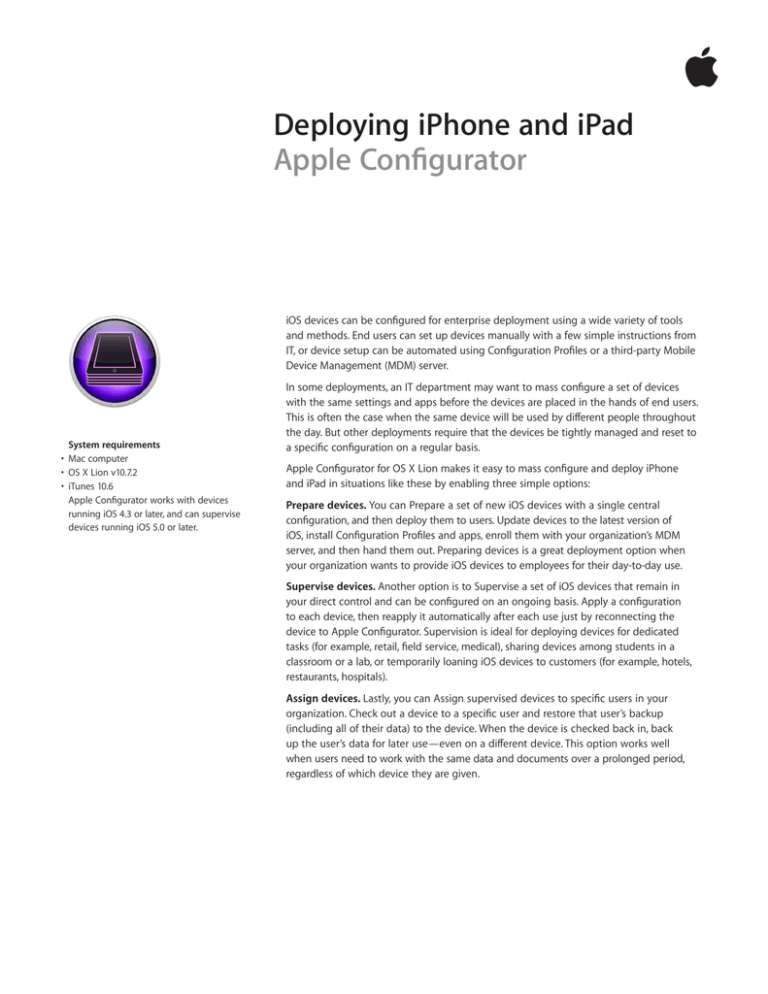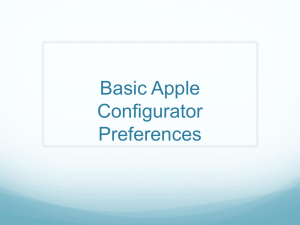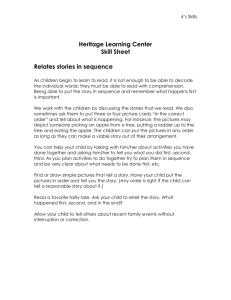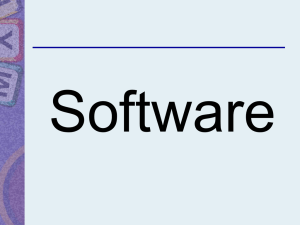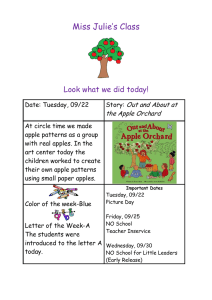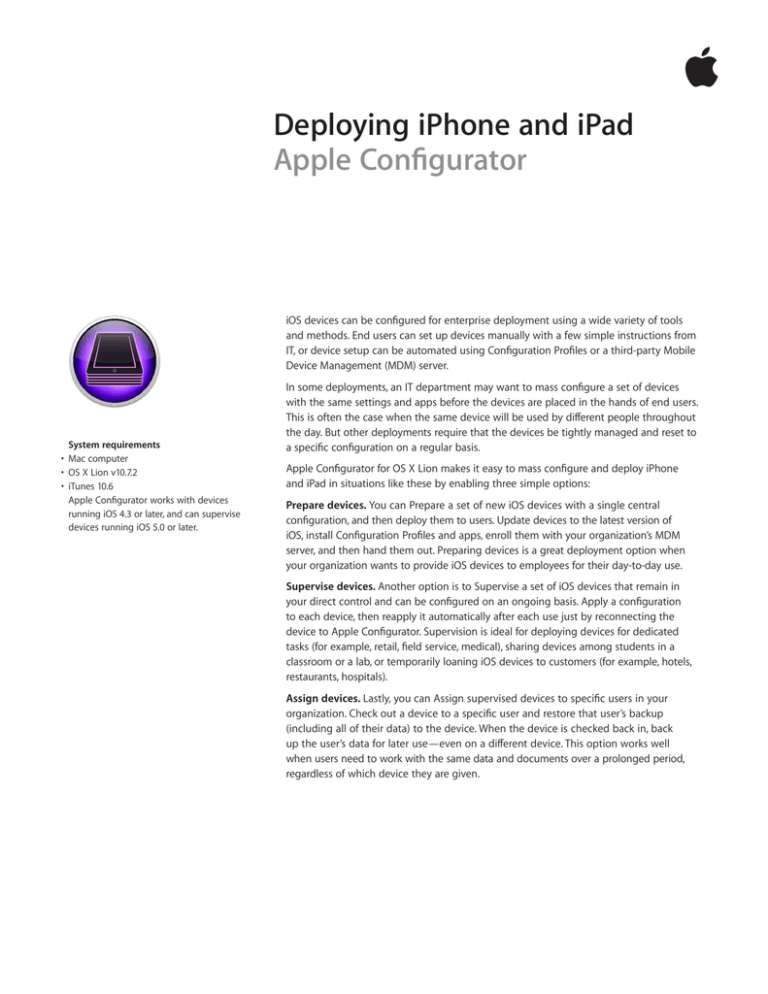
Deploying iPhone and iPad
Apple Configurator
iOS devices can be configured for enterprise deployment using a wide variety of tools
and methods. End users can set up devices manually with a few simple instructions from
IT, or device setup can be automated using Configuration Profiles or a third-party Mobile
Device Management (MDM) server.
System requirements
• Mac computer
• OS X Lion v10.7.2
• iTunes 10.6
Apple Configurator works with devices
running iOS 4.3 or later, and can supervise
devices running iOS 5.0 or later.
In some deployments, an IT department may want to mass configure a set of devices
with the same settings and apps before the devices are placed in the hands of end users.
This is often the case when the same device will be used by different people throughout
the day. But other deployments require that the devices be tightly managed and reset to
a specific configuration on a regular basis.
Apple Configurator for OS X Lion makes it easy to mass configure and deploy iPhone
and iPad in situations like these by enabling three simple options:
Prepare devices. You can Prepare a set of new iOS devices with a single central
configuration, and then deploy them to users. Update devices to the latest version of
iOS, install Configuration Profiles and apps, enroll them with your organization’s MDM
server, and then hand them out. Preparing devices is a great deployment option when
your organization wants to provide iOS devices to employees for their day-to-day use.
Supervise devices. Another option is to Supervise a set of iOS devices that remain in
your direct control and can be configured on an ongoing basis. Apply a configuration
to each device, then reapply it automatically after each use just by reconnecting the
device to Apple Configurator. Supervision is ideal for deploying devices for dedicated
tasks (for example, retail, field service, medical), sharing devices among students in a
classroom or a lab, or temporarily loaning iOS devices to customers (for example, hotels,
restaurants, hospitals).
Assign devices. Lastly, you can Assign supervised devices to specific users in your
organization. Check out a device to a specific user and restore that user’s backup
(including all of their data) to the device. When the device is checked back in, back
up the user’s data for later use—even on a different device. This option works well
when users need to work with the same data and documents over a prolonged period,
regardless of which device they are given.
2
Activating devices
To prepare devices so you (or end users)
don’t need to complete iOS Setup Assistant,
restore the devices with the backup from a
device that already has iOS Setup Assistant
completed. Apple Configurator doesn’t do
first-time activation of iPhone or iPad devices
on a cellular network, but it can reactivate
previously activated devices as part of the
configuration process.
Configuring Settings and Apps
Whether you choose to Prepare, Supervise, or Assign your iOS devices before deploying
them, Apple Configurator makes it easy to configure a full range of settings and install
both App Store and in-house apps.
Settings
Like iTunes, Apple Configurator lets you name devices and install iOS updates. Additionally,
Apple Configurator can configure preferences including Lock screen wallpaper, Home
screen layout, and other settings that can be manually configured on a device and
backed up to Apple Configurator.
Apple Configurator makes it easy to configure many devices with the same settings.
Simply configure one device with the settings and preferences that you want on all
the devices, then back up using Apple Configurator. Apple Configurator simultaneously
restores the backup to the other devices as well—up to 30 USB-connected devices at the
same time.
Like iPhone Configuration Utility, Profile Manager in OS X Lion Server, and third-party
Mobile Device Management solutions, Apple Configurator can create and install
Configuration Profiles for the following settings:
• Exchange ActiveSync accounts
• VPN and Wi-Fi settings
• Passcode length, complexity, and local wipe settings
• MDM enrollment settings
• Device restrictions
• Certificates
• Web clips
Configuration Profiles created using other tools can be easily imported into Apple
Configurator. For a full list of configuration profile settings that are available in
Apple Configurator, visit http://help.apple.com/configurator/mac/1.0.
If you want to connect devices to a Mobile Device Management server, use Apple
Configurator to install MDM settings before handing the device over to an end user.
Once a device is enrolled in your organization’s MDM server, you can configure settings
remotely, monitor for compliance with corporate policies, and wipe or lock the device.
For more information on the capabilities of Mobile Device Management in iOS, visit
www.apple.com/business/mdm.
3
View or export device info
Apple Configurator includes an inspector that
displays device info such as iOS version, serial
number, hardware IDs and addresses, and
available capacity for supervised devices. You
can also export most of this information to a
comma-separated spreadsheet file. Or export
it to a file formatted specifically for the iOS
developer provisioning portal, for access by
your organization’s software developers in
order to create provisioning profiles for internal
enterprise iOS apps.
Apps
To install an App Store app on your devices, purchase and download the app in iTunes,
add it to Apple Configurator, and then install the app during device configuration.
To install paid App Store apps using Apple Configurator, you must participate in
the Volume Purchase Program (VPP). Apple Configurator automatically redeems
codes provided by your VPP Program Facilitator or authorized volume purchaser to
install apps.
The apps list in Apple Configurator shows which apps are free and how many
redemption codes remain for paid apps. Each time you install an app on a device,
one redemption code is used from the VPP spreadsheet that was imported into
Apple Configurator. Redemption codes can’t be reused. When you run out, you need
to import more to install the app on more devices. If a paid app is uninstalled from a
supervised or assigned device, it can be installed later on another device. The VPP code
is not reactivated, so future installation needs to take place using Apple Configurator
on the Mac that originally installed the app.
Paid apps from the App Store can only be installed using redemption codes acquired
through the Volume Purchase Program for Business or Education. The Volume Purchase
Program is not available in all regions. For more information, visit www.apple.com/
business/vpp or www.apple.com/education/volume-purchase-program.
You can also install in-house apps that were developed and distributed within your
organization, rather than purchased from the iTunes Store. Add your app (which
includes the distribution provisioning profile) to Apple Configurator and then install
it during device configuration.
Important: Apps installed using Apple Configurator are tied to the device they were
installed on, not to a specific Apple ID. To update apps deployed using Apple Configurator,
you must reconnect to the same Mac from which the apps were installed. Additionally,
you can’t redownload these apps via iTunes in the Cloud. Therefore, it’s recommended
that Apple Configurator be used to install App Store apps on supervised or assigned
devices only.
Deployment Examples
The scenarios below illustrate how you can use Apple Configurator to quickly deploy
customized devices.
Preparing new devices for personal use
With the Prepare option, configure devices with settings before deploying them to
users for personal business use. This may include an update to the latest version of
iOS, an internal network configuration, or enrollment information for your company’s
MDM server.
Once you Prepare a device using Apple Configurator, it can be reconfigured as the end
user sees fit. It will not be recognized by Apple Configurator if it is later reconnected.
For example, users can connect their unsupervised devices to their copies of iTunes
and sync any content they want. IT administrators who want to give users more
freedom to personalize devices should use Apple Configurator to Prepare and deploy
an unsupervised device and then use MDM to remotely manage each device’s settings,
accounts, and apps.
Configuration of an unsupervised device is typically a one-time event; thereafter, the
user is responsible for the device. Apple Configurator forgets about unsupervised
devices as soon as they are disconnected—if an unsupervised device is returned,
Apple Configurator treats it as a new device.
4
Supervising devices for deployment to unspecified users
During preparation, you can choose to Supervise devices that need to be controlled
and configured by Apple Configurator on an ongoing basis. This may be a collection
of devices that all need an identical configuration and are not tied to a specific user.
A supervised device is erased every time it’s reconnected to Apple Configurator—
removing the previous user’s data—and reconfigured. Additionally, supervised devices
can’t be synced with iTunes or with Apple Configurator on a different Mac.
Deploying supervised devices typically involves distributing the devices, retrieving
them, reapplying their initial configuration, and distributing them again. Supervised
devices can be organized into groups, making it easy to automatically apply common
configurations.
Important: When a device is initially supervised during the Prepare process, all content
and settings are purposely wiped. This prevents a personal device from being supervised
without a user’s knowledge.
Assigning supervised devices to specific users
Once you set up a supervised device, you can also Assign it to a designated user. When
you check out the device to a particular user, Apple Configurator returns the device to
the state it was in the last time that person used it. All the user’s settings and app data
are restored.
When you check the device back in, Apple Configurator backs up the user’s settings
and app data for the next time, including any new user-created data, and then erases
any information that was left on the device by the previous user. By checking devices
in and out, you can give each user the experience of a personal device, yet retain the
ability to assign the same group of devices to many groups of users. Users can be
added manually or imported from Open Directory or Active Directory and organized
into custom groups.
If you’re installing apps that support iTunes File Sharing, like Keynote or Pages, you can
also install documents so they’re ready when your users get their checked-out devices.
And when a device is checked back in, a backup of the user’s data and settings is created
and the user’s synced documents can be accessed directly from Apple Configurator.
© 2012 Apple Inc. All rights reserved. Apple, the Apple logo, iPad, iPhone, iTunes, Keynote, Mac, the Mac logo, OS X, and Pages are
trademarks of Apple Inc., registered in the U.S. and other countries. iCloud and iTunes Store are service marks of Apple Inc., registered
in the U.S. and other countries. App Store is a service mark of Apple Inc. Other product and company names mentioned herein may
be trademarks of their respective companies. Product specifications are subject to change without notice. March 2012