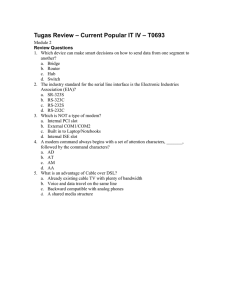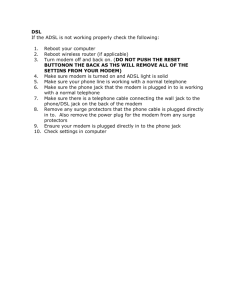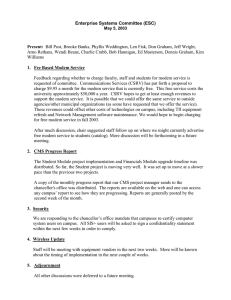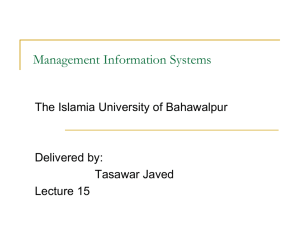Is there a telephone jack near the computer
advertisement
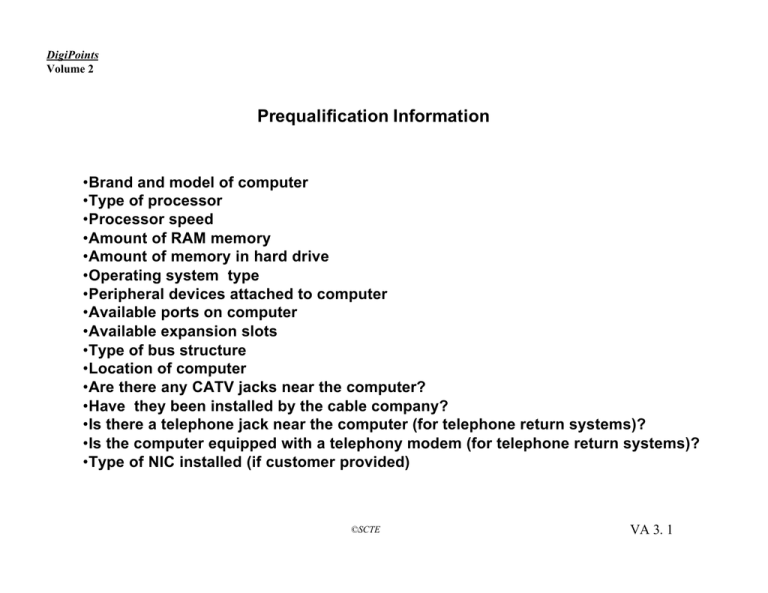
DigiPoints Volume 2 Prequalification Information •Brand and model of computer •Type of processor •Processor speed •Amount of RAM memory •Amount of memory in hard drive •Operating system type •Peripheral devices attached to computer •Available ports on computer •Available expansion slots •Type of bus structure •Location of computer •Are there any CATV jacks near the computer? •Have they been installed by the cable company? •Is there a telephone jack near the computer (for telephone return systems)? •Is the computer equipped with a telephony modem (for telephone return systems)? •Type of NIC installed (if customer provided) ©SCTE VA 3. 1 DigiPoints Volume 2 Installing a Network Interface Card Backplane Screw Network Interface Card ISA Or EISA Slot ©SCTE VA 3. 2 DigiPoints Volume 2 Remodulation and Frequency Translation at Headend (Manufacturer-Proprietary Cable Modem) Network Management Workstation Ethernet Network Router Leased Line Node Data Controller (RF to Ethernet Connection) Internet Local Content Server Node Transceiver (Frequency Translation) Hybrid Fiber Coax Network Cable Modem Ethernet Interface Subscriber’s Computer ©SCTE VA 3. 3 DigiPoints Volume 2 Cable Modem Installation Flowchart (Manufacturer Proprietary Modem) (Inadvertently Locked Serial Port) Open box, Unpack Cable Modem Connect AC Power and Serial Port to Laptop Serial Port Locked? N Access Manufacturer’s Software via Laptop to Change Parameters from Default Set Is There a Parameter Template N Enter all Parameter From Service Order Y Try Another Modem Compare Service Order to Template, Make changes to Modem Parameters on Template, and Input IP Addresses Power Level OK? N Y Y Download Parameters from Laptop to Modem Conduct Ping Test to Verify Network Access Check RF Power Level Using Head End Spectrum Analyzer and Monitor Channel Plug Cable Modem into RF Port Y Network Test OK? Done N Reset From Laptop via Modem Serial Port, using Manufacturer’s Software Joint Troubleshoot With Headend or Network Operations Center ©SCTE VA 3. 4 DigiPoints Volume 2 Cable Modem Installation Flowchart Using Serial Port for Provisioning (Manufacturer Proprietary Modem) Connect AC Power and Serial Port to Laptop Open box, Unpack Cable Modem Serial Port Locked? N Access Manufacturer’s Software via Laptop to Change Parameters from Default Set Is There a Parameter Template N Enter all Parameter From Service Order Y Y Try Another Modem Compare Service Order to Template, Make changes to Modem Parameters on Template, and Input IP Addresses Power Level OK? N Y First Modem Tried? Call Supervisor to Verify Use of Alternate Provisioning Method N Download Parameters from Laptop to Modem Conduct Ping Test to Verify Network Access Y Check RF Power Level Using Head End Spectrum Analyzer and Monitor Channel Plug Cable Modem into RF Port Y Network Test OK? Done N Reset From Laptop via Modem Serial Port, using Manufacturer’s Software Joint Troubleshoot With Headend or Network Operations Center ©SCTE VA 3. 5 Figure 5 Telephone Return Installation Flowchart DigiPoints Volume 2 START Does the room have an existing telephone jack? Y Y Is dialtone present at jack? Y Can you break dialtone for tone dialing? N Is there noise on the line when a connection is made? Run silver strand wire from jack to cable modem Done N N Check for open circuits Check for loose connections at jack Check for reversed leads Remove tone at NIU install a jack, Reconnect house wiring to network Is there a telephone junction box in the room? Y Go to Network Interface Unit Disconnect the house telephone wiring from the service provider’s network Connect tone generator to house leads at Network Interface Unit Go to junction box to monitor for tone Y Tone Found? N N Run new line from NIU to room with cable modem Add new jack and connect wires ©SCTE VA 3. 6