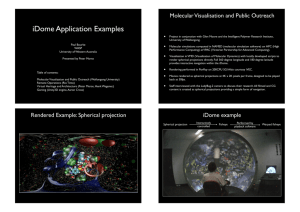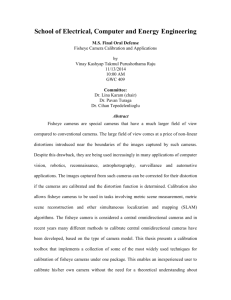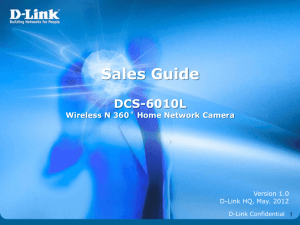To customers using the extensive options for Fisheye network cameras
advertisement
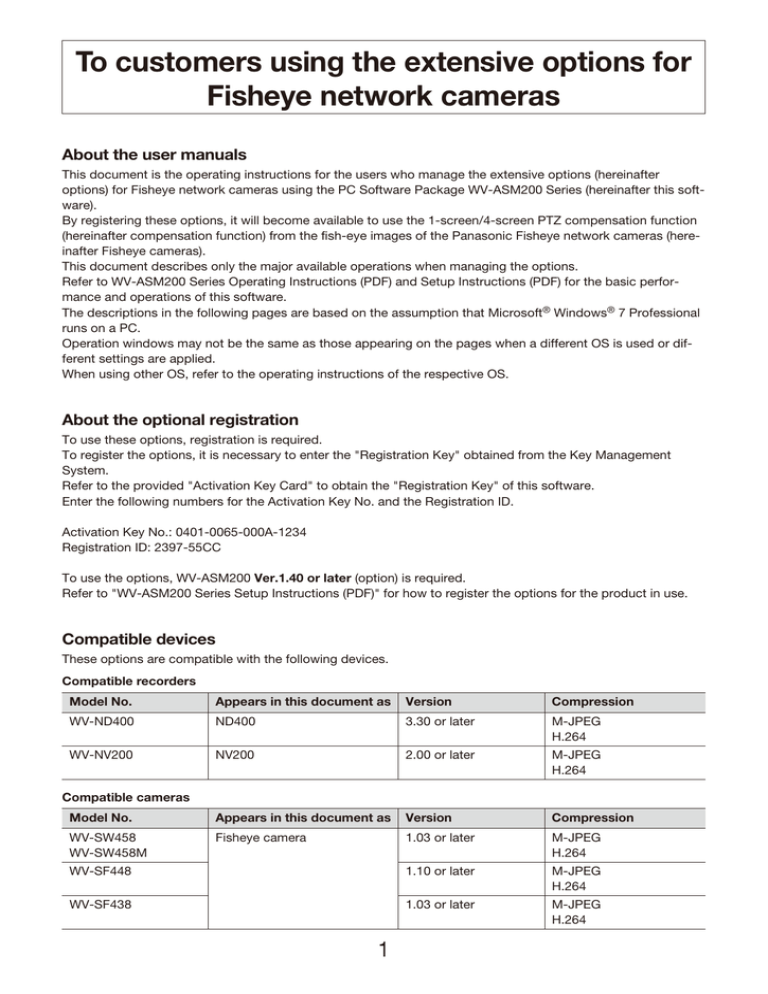
To customers using the extensive options for Fisheye network cameras About the user manuals This document is the operating instructions for the users who manage the extensive options (hereinafter options) for Fisheye network cameras using the PC Software Package WV-ASM200 Series (hereinafter this software). By registering these options, it will become available to use the 1-screen/4-screen PTZ compensation function (hereinafter compensation function) from the fish-eye images of the Panasonic Fisheye network cameras (hereinafter Fisheye cameras). This document describes only the major available operations when managing the options. Refer to WV-ASM200 Series Operating Instructions (PDF) and Setup Instructions (PDF) for the basic performance and operations of this software. The descriptions in the following pages are based on the assumption that Microsoft® Windows® 7 Professional runs on a PC. Operation windows may not be the same as those appearing on the pages when a different OS is used or different settings are applied. When using other OS, refer to the operating instructions of the respective OS. About the optional registration To use these options, registration is required. To register the options, it is necessary to enter the "Registration Key" obtained from the Key Management System. Refer to the provided "Activation Key Card" to obtain the "Registration Key" of this software. Enter the following numbers for the Activation Key No. and the Registration ID. Activation Key No.: 0401-0065-000A-1234 Registration ID: 2397-55CC To use the options, WV-ASM200 Ver.1.40 or later (option) is required. Refer to "WV-ASM200 Series Setup Instructions (PDF)" for how to register the options for the product in use. Compatible devices These options are compatible with the following devices. Compatible recorders Model No. Appears in this document as Version Compression WV-ND400 ND400 3.30 or later M-JPEG H.264 WV-NV200 NV200 2.00 or later M-JPEG H.264 Model No. Appears in this document as Version Compression WV-SW458 WV-SW458M Fisheye camera 1.03 or later M-JPEG H.264 WV-SF448 1.10 or later M-JPEG H.264 WV-SF438 1.03 or later M-JPEG H.264 Compatible cameras 1 Notice when using these options When using the options, the compensation function is available when the following settings are selected for the cameras in use. Setup items Selected values Description Image capture mode 3M Fisheye [4:3] 1.3M Fisheye [4:3] Available only when the image capture mode is "Fisheye" Resolution Fisheye/2048×1536 Fisheye/1280×960 M-JPEG : Available when "2048×1536" or "1280×960" is selected H.264 : Available when "1280×960" is selected Note: • Refer to the operating instructions of the camera in use for how to configure the settings. Configure the function to compensate the distortion on the setup software Click the [System] button, and then click the [Basic setup] tab to display the "Basic setup" page. ■ Fisheye display mode (Fisheye camera) Select the mode to display the images from Fisheye cameras whose image capture mode is "Fisheye". Fisheye: Displays the images in the image capture mode "Fisheye". Single PTZ: Calibrates the images in the image capture mode "Fisheye" to display in the single PTZ mode. Quad PTZ: Calibrates the images in the image capture mode "Fisheye" to display in the quad PTZ mode. Default: Fisheye Note: • Depending on the live window in use, the setting selected for "Fisheye display mode (Fisheye camera)" may not be applied and the images may be displayed in the image capture mode "Fisheye". The selected setting can be applied on the following windows. After the options for the WV-ASE201 are added: Operation window/Live window After the options for the WV-ASE201 and WV-ASE202 are added: Operation window/Live window 1 • Depending on the screen pattern in use, the setting selected for "Fisheye display mode (Fisheye camera)" may not be applied and the images may be displayed in the image capture mode "Fisheye". The selected setting can be applied on the 1-screen and 4-screen. 2 Use the function to compensate the distortion on the operation software Calibrate the images to display in the single PTZ mode/quad PTZ mode On the operation window, it is possible to calibrate the display mode of live images or recorded images to "Single PTZ" or "Quad PTZ". Right-click the image on the selected area to display the pop-up menu. Move a cursor to "Fisheye display menu", and select the desired mode to display the images. The following are the descriptions of "Fisheye display menu" and "Fisheye Control". ■ Fisheye display menu Changes the calibration mode. It is possible to select "Fisheye", "Single PTZ" or "Quad PTZ" for the calibration mode. Note: • The available screen patterns are 1-screen and 4-screen. • This function is available only with the cameras activating the compensation function. ■ Fisheye Control Indicates the number icons on the fisheye control window for the positions displayed on the operation window. Note: • The available screen patterns are 1-screen and 4-screen. • When "Fisheye" is selected for "Fisheye display menu", it is impossible to select "Fisheye Control". • This function is available only with the cameras activating the compensation function. The following screenshots are the examples in which the function is used. ■ When "Single PTZ" is selected ■ When "Quad PTZ" is selected Displays the images in the angular field of view registered for Preset 1. Displays the images in the angular field of view registered for Preset 1 - 4. 3 Note: • When "Recorder" is selected for "Live image source" of the Fisheye camera registered in the recorder, the preset positions will be as shown in the following screenshots. It is possible to change the display position on the fisheye control window. • When "Single PTZ" or "Quad PTZ" is selected for "Fisheye display menu", "Auto pan", "Preset sequence" or "Preset position registration" is not available. In addition, "Adjust the brightness" is not available for recorded images. Refer to "WV-ASM200 Series Operating Instructions (PDF)" for other operations. Use the fisheye control function Right-click the image on the selected area to display the pop-up menu, and click "Fisheye Control". Or select the [Fisheye Control] icon on the tool bar to display the pop-up menu. ■ Pop-up menu displayed by right-clicking ■ Tool bar 4 The following screenshots are the examples in which the function is used. ■ When "Single PTZ" is selected ■ When "Quad PTZ" is selected On this window, it is possible to change the display position for the compensation function. It is possible to display the desired position in the center of the image by dragging and dropping the associated number icon. Note: • Depending on the position, it may be impossible to display in the center of the image even by dragging and dropping the number icon. • The refresh interval for the fisheye control images is 1 second. Configure the settings related to the camera installation method Configure the settings related to how the camera is installed on the web browser for the camera in use instead of this software. Refer to the operating instructions of the camera for how to operate. ■ When the camera is installed on the ceiling Step 1 Step 3 Display the setup window on the web browser for the camera to be installed on the ceiling. Select "Off" for "Basic" - "Upside-down", and click the [Set] button. Step 2 Select "<Ceiling> 1.3M Quad PTZ [4:3]" or "<Ceiling> 1.3M Single PTZ [4:3]" for "Image/ Audio" - "JPEG/H.264" - "Image capture mode", and click the [Set] button. Step 4 When wishing to activate the angular field of view set for the camera, register the preset positions. Refer to the operating instructions of the camera for how to register the preset positions. 5 Step 5 Select "3M Fisheye [4:3]" or "1.3M Fisheye [4:3]" for "Image capture mode", and click the [Set] button. ■ When the camera is installed upside down Step 1 Step 4 Display the setup window on the web browser for the camera to be installed upside down. When wishing to activate the angular field of view set for the camera, register the preset positions. Refer to the operating instructions of the camera for how to register the preset positions. Step 2 Select "<Ceiling> 1.3M Quad PTZ [4:3]" or "<Ceiling> 1.3M Single PTZ [4:3]" for "Image/ Audio" - "JPEG/H.264" - "Image capture mode", and click the [Set] button. Step 5 Select "3M Fisheye [4:3]" or "1.3M Fisheye [4:3]" for "Image capture mode", and click the [Set] button. Step 3 Select "On" for "Basic" - "Upside-down", and click the [Set] button. ■ When the camera is installed on the wall Step 1 Step 3 Display the setup window on the web browser for the camera to be installed on the wall. When wishing to activate the angular field of view set for the camera, register the preset positions. Refer to the operating instructions of the camera for how to register the preset positions. Step 2 Select "<Wall> 1.3M Quad PTZ [4:3]" or "<Wall> 1.3M Single PTZ [4:3]" for "Image/Audio" "JPEG/H.264" - "Image capture mode", and click the [Set] button. Step 4 Select "3M Fisheye [4:3]" or "1.3M Fisheye [4:3]" for "Image capture mode", and click the [Set] button. Note: • When the installation method is changed, it is necessary to register the preset positions again for the new installation method. • When the angular field of view is changed with the panning, tilting or zooming control, the displayed preset positions may deviate since the older angular field of view information is maintained. To check the registered preset positions, select the camera from the device tree, move the camera to the "HOME" preset position, and check the angular field of view. 6 Restrictions These options have the following restrictions. Take notice of them during use. Setup software Function Fisheye display mode (Fisheye camera) Restrictions • The available screen patterns are 1-screen and 4-screen. • The windows to apply the setting for "Fisheye display mode (Fisheye camera)" are "Operation window/Live window" or "Operation window/Live window 1" only. • When the calibration mode is changed in the "Fisheye display menu" on the operation window, the changed setting is applied to the images subsequently displayed. • Depending on the environment of the network devices and the performance of the PC in use, the images may be displayed for a moment in the image capture mode "Fisheye" even when "Single PTZ" or "Quad PTZ" is selected. Operation software Function Restrictions Fisheye display menu • The available screen patterns are 1-screen and 4-screen. • Depending on the camera settings, it may be impossible to select "Fisheye display menu". Refer to "Notice when using these options" for further information. • When "Recorder" is selected for "Live image source" of the Fisheye camera registered in the recorder, the image will be displayed at the default preset position of the camera. • When "Single PTZ" or "Quad PTZ" is selected for "Fisheye display menu", "Auto pan", "Preset sequence" or "Preset position registration" is not available. In addition, "Adjust the brightness" is not available for recorded images. • It is impossible to select "Fisheye display menu" only from the system controller WV-CU950. Fisheye Control • The available screen patterns are 1-screen and 4-screen. • When "Fisheye" is selected for "Fisheye display menu", it is impossible to select "Fisheye Control". • Depending on the position, it may be impossible to display in the center of the image even by dragging and dropping the number icon. • It is impossible to select "Fisheye Control" only from the system controller WVCU950. 7 Troubleshooting Before asking for repairs, check the symptoms with the following table. Contact your dealer if a problem cannot be solved even after checking and trying the solution or if the problem is not described below. Symptom Cause/solution • The current screen pattern is 9-screen or more. Select 1-screen or 4-screen, and check the images. The setting for "Fisheye display mode (Fisheye camera)" cannot be applied. • The resolution setting of the camera is 640×480 or less. When a camera is registered in the NV200, the resolution may automatically be set to 640×480. Check that the resolution setting of the camera is 1280×960 or more. • "1.3M Fisheye [4:3]" has been selected for the image capture mode of the camera and "AUTO" is selected for the JPEG resolution setting of this software. When selecting "1.3M Fisheye [4:3]" for the image capture mode of the camera, select "1280×960/1280×720" for the JPEG resolution setting of the software. • "Recorder" is selected for "Live image source" of the Fisheye camera registered in the recorder. Select "Camera", and check the images. After the distortion has been compensated, the angular field of view has changed from the camera setting. • The preset positions of the camera have not been properly registered. Register the preset positions again, and check the images. • The setting for the installation method "Ceiling", "Upside-down" or "Wall" has not been properly configured. Check that the same installation method has been set when the preset positions of the camera have been registered and when live images are displayed with this software. N0613-0 8 PGQQ1074ZA