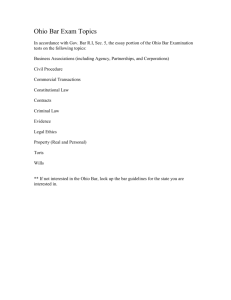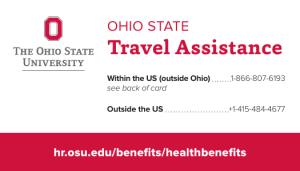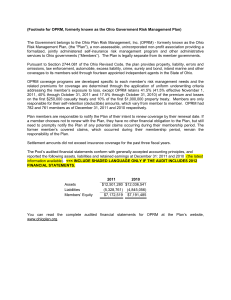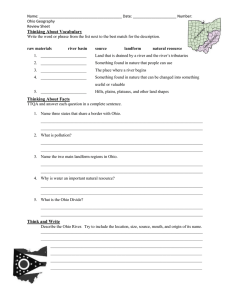Application Guide for RENEWAL of Coaching Permits
advertisement
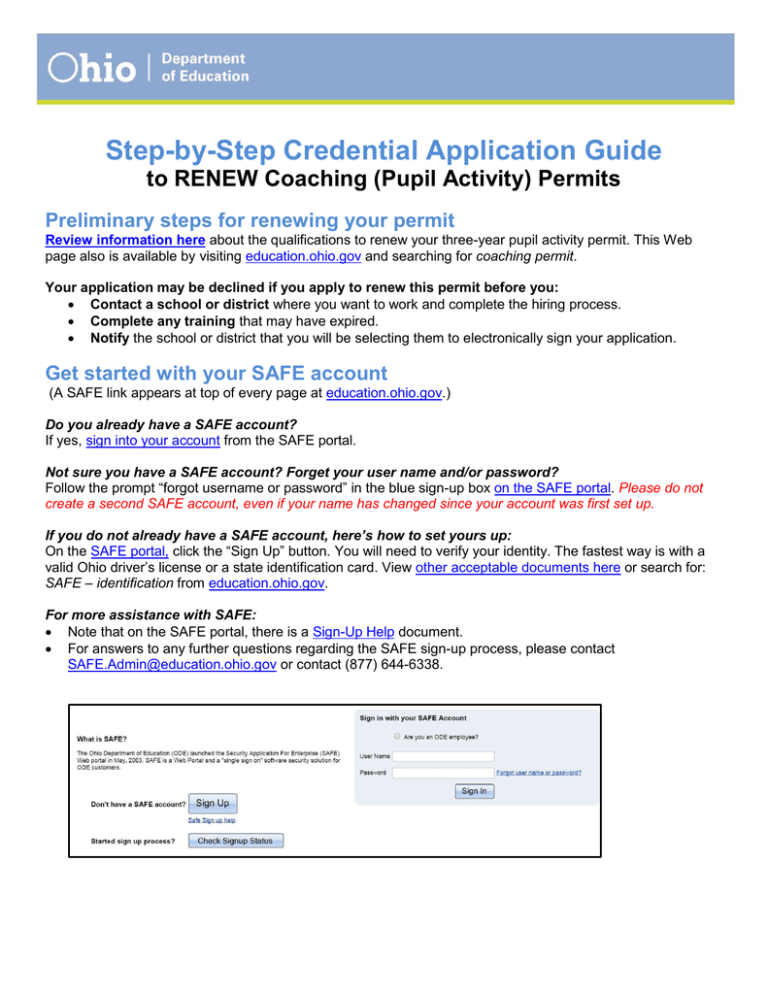
Step-by-Step Credential Application Guide to RENEW Coaching (Pupil Activity) Permits Preliminary steps for renewing your permit Review information here about the qualifications to renew your three-year pupil activity permit. This Web page also is available by visiting education.ohio.gov and searching for coaching permit. Your application may be declined if you apply to renew this permit before you: Contact a school or district where you want to work and complete the hiring process. Complete any training that may have expired. Notify the school or district that you will be selecting them to electronically sign your application. Get started with your SAFE account (A SAFE link appears at top of every page at education.ohio.gov.) Do you already have a SAFE account? If yes, sign into your account from the SAFE portal. Not sure you have a SAFE account? Forget your user name and/or password? Follow the prompt “forgot username or password” in the blue sign-up box on the SAFE portal. Please do not create a second SAFE account, even if your name has changed since your account was first set up. If you do not already have a SAFE account, here’s how to set yours up: On the SAFE portal, click the “Sign Up” button. You will need to verify your identity. The fastest way is with a valid Ohio driver’s license or a state identification card. View other acceptable documents here or search for: SAFE – identification from education.ohio.gov. For more assistance with SAFE: Note that on the SAFE portal, there is a Sign-Up Help document. For answers to any further questions regarding the SAFE sign-up process, please contact SAFE.Admin@education.ohio.gov or contact (877) 644-6338. Access the Connected Ohio Records for Educators (CORE) system Sign into your SAFE account from the SAFE link on top of any page at education.ohio.gov. 1. See the Web systems heading and click on ODE.CORE. 2. On the CORE dashboard, select UPDATE My Personal Information. You must have a valid email address in this profile to receive communication regarding your renewal application. 3. Return to the CORE dashboard by using the drop-down menu at top right titled Core Dashboard. Then click on RENEW. 3 APPLICATION GUIDE FOR RENEWAL OF COACHING (PUPIL ACTIVITY) PERMITS | Oct. 14, 2015 | PAGE 2 4. Click on the Select Action drop-down menu next to the credential to be renewed. Select “Renew.” Then click on the button Apply. 5. Individuals who wish to have a coaching permit and also hold certain educator credentials will need to select either a four-year or five-year pemit. All others will request three-year permits. Follow this chart to select a term for your coaching permit. APPLY FOR A. A three-year permit if: B. A four-year permit if: C. A five-year permit if: IF YOU HOLD: No other educator credential; A credential other than one of those listed in rows B. or C. Either a four-year resident educator license; or A four-year alternative resident educator license. Either a five-year professional license; Five-year senior professional license; or Five-year lead professional license. Step One: Select the Term, Effective Year and Organization 6. By the word Credential, use the drop-down menu to select Pupil Activity Permit . 7. Select the Effective Year. 8. To move ahead, click on Save Application and Next. APPLICATION GUIDE FOR RENEWAL OF COACHING (PUPIL ACTIVITY) PERMITS | Oct. 14, 2015 | PAGE 3 Step Two: Background Checks and Signatures 9. In the Signature area, you will need to designate the school district where you are going to work. To find the school district, click on the Search symbol next to Select Organization. The Organization Search box will appear: The best way to ensure that you have the correct district name is to ask your district for its information retrieval number, also called IRN, and enter it in the Search Organization box. You also may look for the district’s IRN here so you can enter it in the Search Organization box. Another way to complete this step if you do not have the IRN is to enter a district or school name in the Search Organization Name box. A search using the name Ohio State will return all organizations that begin with the words Ohio State. To search for all organizations that have letters or words before the word Ohio, enter an asterisk before the word Ohio (*Ohio.) After entering the search term, click Find. Click on the correct Organization to select it. 10. Background Checks – Click on the + sign next to Background Checks to see the date your last background check was completed. Ohio law requires that all individuals must have currently valid Ohio Bureau of Criminal Investigation (BCI) and FBI criminal background checks when the Ohio Department of Education issues their Ohio educator licenses, certificates or permits. It’s important to note how to keep background checks current. If an individual resides continuously in Ohio, he or she does not need to update the BCI background check, but must obtain an updated FBI check once every five years. If an individual lives outside Ohio at any time during the five years after APPLICATION GUIDE FOR RENEWAL OF COACHING (PUPIL ACTIVITY) PERMITS | Oct. 14, 2015 | PAGE 4 obtaining a BCI check, then he or she will need to update both the BCI and FBI background checks. See answers to more questions about background checks here. 11. Answer all questions and then check the Applicant Signature box. 12. Click on the Save Application and Next button. Step Three: Upload Documents, Pay and Submit the Application Note: If you do not need to upload a document, skip ahead to the Save Application and Done button at the bottom of the screen (and step 15 below). Applicants who need to upload documents are those who wish to submit verifications for the military fee waiver. 13. Those who wish to apply for the military fee waiver should upload the required verification documents indicated on the License Fees for Military Web page at education.ohio.gov. 14. To upload a document, click on the Document Type drop-down menu to select the appropriate document type. Then click on Choose File to browse your computer files. Find the correct file, click on it, then click on Upload. 15. To submit the application, click on Save Application and Done. 16. If the application was submitted successfully, the My Applications screen will be displayed for payment. Under Applications Not Yet Submitted, check the box under Select and Pay in the far right column for the application(s) you wish to pay for. 17. Click on the gray box with the shopping cart icon that says Pay $X for Selected Applications. Then on the My Account screen under Payment Due, select Click here to pay the fee. APPLICATION GUIDE FOR RENEWAL OF COACHING (PUPIL ACTIVITY) PERMITS | Oct. 14, 2015 | PAGE 5 18. Please select the method of payment in the drop-down menu. Follow the prompts to enter your payment information and submit the application. You will receive an email message acknowledging the submission of your application. Thank you for your interest in working with the students of Ohio. APPLICATION GUIDE FOR RENEWAL OF COACHING (PUPIL ACTIVITY) PERMITS | Oct. 14, 2015 | PAGE 6 TIPS FOR USING THE ONLINE APPLICATION Want to save your application and edit it later? Click the Save My Application button in any step. Upon your return, log into SAFE and ODE.CORE as directed in the steps beginning on page one. Select My Applications (STATUS) from the CORE dashboard. Find your saved application under the Applications Not Yet Submitted heading. Under the Action heading at right, click on the pencil icon to edit your application. Checking on the status of your application The department will send you email notifications at several points about your application: 1) an acknowledgement that it was received; and 2) a notice that your application was either: a) approved and issued; b) placed on hold; or c) declined. You also may receive email communication directly from your esigner with questions or comments about your request. You may log into ODE.CORE to learn where your application is in the review process. On the CORE dashboard, click on the My Applications button. On the My Applications screen, you will see a note about your application in the Status column. If the application was placed on hold, a detailed note will explain the reason for the hold and any steps you must take to move the review process forward. You also will receive this detailed note via email. The Ohio Department of Education and local electronic signers make every effort to process applications as promptly as possible – but the processing time will vary depending upon the complexity of the application and the volume of requests submitted at the time. Keeping a record of your issued credential A person who has a valid credential may download, save and print an official copy of the license or permit from the My Credentials screen. Districts also will maintain records of issued credentials and may ask each individual to provide a copy for district files. When can I renew my credential? Note that you may renew your credential starting on Nov. 1 of the year before it expires, provided you have completed all of the necessary requirements. APPLICATION GUIDE FOR RENEWAL OF COACHING (PUPIL ACTIVITY) PERMITS | Oct. 14, 2015 | PAGE 7