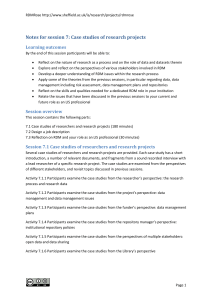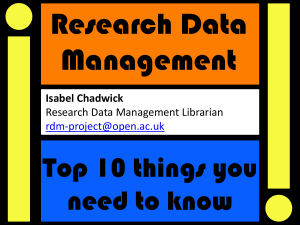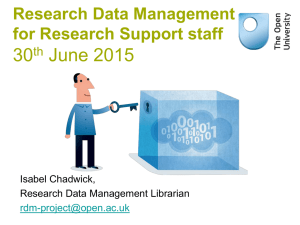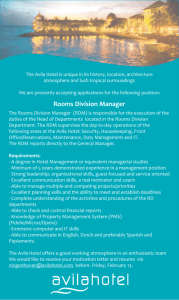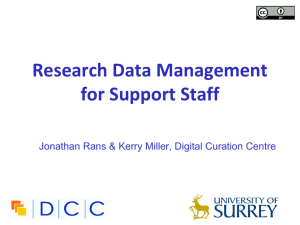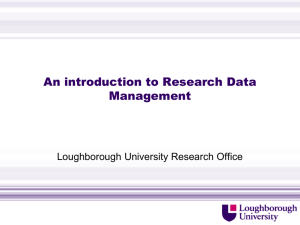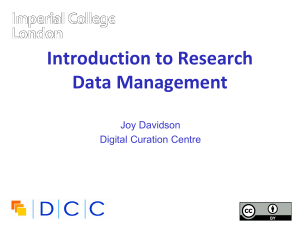RDM-I Quick Start guide
advertisement
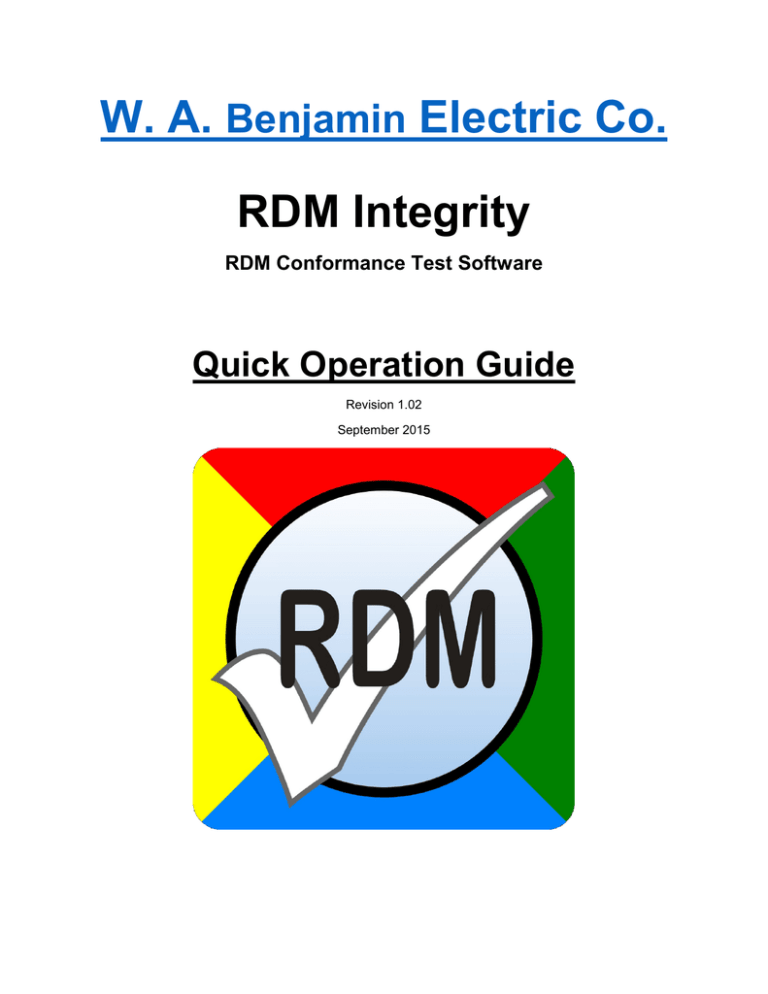
W. A. Benjamin Electric Co. RDM Integrity RDM Conformance Test Software Quick Operation Guide Revision 1.02 September 2015 RDM Integrity Quick Start Guide Table of Contents A brief overview of RDM and the W.A. Benjamin RDM Conformance Test ................................................. 3 Supported Controller Hardware ................................................................................................................... 3 Supported Operating Systems ...................................................................................................................... 3 License........................................................................................................................................................... 4 Installing the RDM Integrity application ....................................................................................................... 4 Using RDM Integrity ...................................................................................................................................... 4 Selecting a Target Responder for testing ...................................................................................................... 5 Result Definitions .......................................................................................................................................... 6 Menu Dropdowns ......................................................................................................................................... 7 File ............................................................................................................................................................. 7 Controllers ................................................................................................................................................. 7 Responders ................................................................................................................................................ 8 Personalities .............................................................................................................................................. 8 Net-View ................................................................................................................................................... 9 Statistics .................................................................................................................................................. 10 Timing ..................................................................................................................................................... 11 Discovery ................................................................................................................................................. 11 Restore .................................................................................................................................................... 12 Factory Defaults ...................................................................................................................................... 12 Self Tests ................................................................................................................................................. 12 Lock PINs ................................................................................................................................................. 13 Reset........................................................................................................................................................ 13 Help ......................................................................................................................................................... 13 RDM Integrity theory of operation ............................................................................................................. 13 2 RDM Integrity Quick Start Guide A brief overview of RDM and the W.A. Benjamin RDM Conformance Test Remote Data Management (RDM) is an industry standard protocol for managing a DMX-512A device. If the DMX device supports the RDM protocol you can use RDM to read a write a number of configuration parameters within a target DMX responder. The protocol is specified by ANSI E1.20 and subsequent supplemental publications. RDM is very useful when commissioning a network of DMX devices as the address of each RDM supported DMX device can be set remotely without the need to set a physical switch. Remote identification of DMX devices can also be accomplished through RDM commands which allow the user to physically identify a DMX device either visually or audibly even when the device is located in an inaccessible place. This RDM Integrity is intended to provide a comprehensive suite of tests that will provide a good overview of the performance of the target DMX Responder. It does not guarantee that the Responder will work in every network or with every manufacturer’s controller. Careful review of all test results should be performed. The software does NOT specifically test the DMX protocol, however, DMX Null Start Code packets can be sent interleaved within the RDM test suite being run to indicate Responder performance in an active DMX network. Supported Controller Hardware RDM Integrity is run from a PC and connects to either a JESE Ltd. RDM TRI/TXI family controller or a Goddard Design Co. DMXtertm family controller via a USB port on the PC. When used with a DMXtertm the RDM Integrity can test for timing parameters. Both controllers can enable standard DMX-512A data streams to test RDM commands concurrent with NULL Start code DMX data. The following is a list of the currently supported controllers: JESE Ltd. RDM-TRI-MK2 RDM-TXI-MK2 RDM-TRI-MK1, revision 1.00.014 or later to work with the license verification Goddard Design Co. DMXter4tm, does not support interleave NULL start code DMX DMXter4Atm MiniDMXtertm Supported Operating Systems Windows® XP – SP3 Windows® XP 64-bit Windows® Vista Windows® Vista 64-bit Windows® 7 32-bit Windows® 7 64-bit Windows® 8 64-bit Windows® 8.1 64-bit Windows® 10.0 3 RDM Integrity Quick Start Guide License RDM Integrity requires a license to run in full test mode. This license is available through either JESE Ltd. or Goddard Design Co. RDM Integrity will attempt to validate a license for each controller used with RDM Integrity. The initial license comes with a 1 year of free updates so that if additions or bug fixes have been made you can get them at no charge. After 1 year you can purchase annual subscriptions for updates for a small fee. Please contact your controller manufacturer to renew your subscription. RDM Integrity will automatically check for updates or you can manually check for them from the Help menu dropdown. The license is for the life of the product once purchased. However, updates after the subscription period will not be downloadable. RDM Integrity will continue to run at the current download version level, which may not be the latest version available. RDM Integrity initially tries to connect with the WABEC server and register the serial number of the controller. The RDM Integrity can be loaded on any number of PCs, however full functionality will only be possible when used with the registered controller. If the controller is not registered for use with RDM Integrity the application will work in viewer mode. In viewer mode the user can load saved RDM files for review or to generate reports. No license is needed to use RDM Integrity in viewer mode and it does not need to be connected to a controller. Installing the RDM Integrity application The controller manufacturer will supply the user with either a CD with the installation files or a link to the website where the installation files can be downloaded. Ensure that the RDM Integrity software is installed before any Controllers are connected to your PC. This will ensure that the device drivers for your operating system and hardware are pre-installed first, enabling the correct drivers are loaded on demand. Either run the downloaded “RDM Install.exe” or from the supplied CD run the “RDM Install.exe”. Follow the instructions presented during the install process. The installation program automatically registers the all of the required components for RDM Integrity to run on your Windows operating system. The files contain the current USB drivers for FTDI chip that both controller manufacturers use and must be loaded before RDM Integrity will run. There are several files that must be installed or RDM Integrity will not run. There is only a single set of installation files regardless of which controller you intend to use. Please refer to the readme.txt file for additional information regarding version history and bug fixes. Using RDM Integrity For brevity RDM Integrity, the RDM Conformance Test Software shall be referred as “Integrity” in the remainder of this document. When Integrity starts it will try to connect to the last valid controller that was in use when Integrity was last shutdown. If this is the first time Integrity is run it will search for all controllers connected to the PC. If more than 1 controller is found a popup dialog will allow the user to select which controller to use. If multiple controllers are found they will be enumerated under the “Controllers” menu. The user can change between controllers without closing Integrity. Caution: the test suite will make numerous changes to the configuration parameters of the Responder. It attempts to restore the Responders default configurations but due to test failures this cannot be guaranteed, after testing is completed the unit should be returned to the manufacture’s factory defaults if possible. 4 RDM Integrity Quick Start Guide Caution: Tests that are sent as broadcast messages will change that parameter for any Responder connected to the network. After closing Integrity, it will remember information about the last controller, Responder and Integrity parameters set by saving them to the registry will restore them when Integrity is run next time. Selecting a Target Responder for testing Once a valid controllers has been found Integrity automatically tries to discover Responders connected to the controller. If more than one Responder is discovered the user needs to select the desired target Responder from the popup dialog. All Responders found are enumerated under the “Responders” menu dropdown and the user can change target Responders without closing the application. Figure 1 The Integrity window is divided into several sections. The top sections is used to select what standard tests will be run. The “All Categories” checkbox is checked by default. If the user wants to limit the tests performed simply uncheck the “All” box and check the desired categories to test. Additionally, E1.37-2 5 RDM Integrity Quick Start Guide test can be run separately or concurrent with E1.20 and E1.37-1 tests. Checking one or more of the “Stress Tests” will include additional tests concurrent with the standard tests. “Factory Default” test can be run separately or concurrent with the standard tests. This is done because setting Factory Defaults can change the current personality and therefore modify the standard test results. The user can select to automatically suspend/stop the tests if a fault is determined while running the any tests. If the “Single Step” box is checked the testing will suspend after each test. The “Run” button starts the test suite. The “Run” button will change to “Stop” while the tests are being run. If the “Stop” button is pressed the test will suspend. If the “Stop” button is pressed again the testing will abort at that point and the tests run will be shown in the “Test Run” pane. If the “Continue” button is pressed while in the suspend mode the tests will continue from that point until a “Stop On” condition occurs, “Stop” button is pressed or the test suite completes. The “Build RDM Packet” section is used to create custom or manufacturer specific PIDs outside of the standard PID tests. After creating a PID message by selecting the desired parameters press the “Run” button within this section and the message is sent to the target responder and the test run appears in the “Tests Run” pane. The “Tests Run” pane keeps a chronological list of the tests run or re-run. Once the tests have completed the user can select a test by clicking the test within the “Tests Run” pane and the test results will appear in the “Test Results” pane. Additionally you can show the transmitted and received raw packet data and timing information for each test run. At the bottom of the Test Results pane there is a normally hidden list called the Start-up Log of the information gathered during the initial load phase of running the test suite. This list can be shown by clicking the up arrow on the left hand side or by dragging the list upward. If during the initial start of a test suite run there were problems, reviewing the Startup log might help identify basic errors. Click the down arrow on the left or drag the list down to hide it during normal testing. Below the Test panes is the statistics section. While the tests are being run the total number of tests run, passed, failures, warning, advisories and timing failures are displayed. After test completion clicking on one of the statistics categories will display all of the tests that fell into that category in the “Test Run” pane. If the user then selects the desired test within the “Tests Run” pane and then the “Total Run” category the “Tests Run” pane will show the selected test within the context of the tests run. The first time you “Run” a suite of tests for the selected Responder, Integrity attempts to gather information about the Responder mostly regarding default values that will be used during the actual running of the test suite. Subsequent “Run” does not do the initial load as the data has already been gathered. Result Definitions Passed: Test results meets the specified parameters. FAILED: Test results do not meet the required specified parameters. Changes to Responder operation are recommended. Warning: The test results could not be fully evaluated due to an unexpected condition. This could be due to a hardware failure or a PID being Write Protected. Careful review of the results is recommended. 6 RDM Integrity Quick Start Guide Advisory: The test results are within the specified parameters but may be improved with changes to the operation of the Responder. Advisories are common and do not mean the Responder is operating outside specified parameters but the result should be carefully reviewed. Timing: When using a DMXtertm family controller the test result failed one or more timing parameters as specified in E1.20. Timing failures must be resolved as they can cause network errors when used with other Responders. Menu Dropdowns File Save As Text: Tests Run and Test Results text can be saved to a Txt file. Verbose will save ALL of the text. Save Header Info: will save only the Test Information for use in manual report creation. Save RDM Data File: will save the entire Tests Run suite, Test Results, Net-View, Statistics in a binary file format that can be later loaded into this or another copy of Integrity for review. This file can be sent to another PC and viewed within the Viewer mode so that consultation with others can be easily facilitated. Load RDM Data File: will clear the current test suite and load the RDM binary file for review. Clear All Tests: will clear the current test suite. Controllers Scan for Controllers: will scan for all controllers connected to the PC USB ports. It will clear ALL current tests. Below the line are the enumerated controllers presently connected to the PC. The bullet indicates the currently active controller used for testing. 7 RDM Integrity Quick Start Guide Responders Discover: will attempt to allow the active controller to auto-discover ALL connected Responders. This will clear ALL current test data. Identify: allows the user to select from list a Responder to receive the Identify PID command. Below the line is the enumerated list of Responders discovered. The bullet indicates the target Responder for the tests. All Responders will receive the test data and may be altered during the testing. Note: If a Responder cannot be auto-discovered an option to manually enter the UID will appear in this dropdown. Once entered the test suite can now be run against the target Responder. Personalities These are the enumerated Personalities as declared by the active Responder. Changing personality is done manually to allow complete and controlled testing of the Responder. Changing will clear ALL current test data. 8 RDM Integrity Quick Start Guide Net-View The Net-View provides a snapshot of what is connected to the controller network. Each Responder will be listed in the treeview, however, only the active Responder will have detailed data. If the initial data has not 9 RDM Integrity Quick Start Guide been loaded only a limited amount of Responder information will be available. From this dialog the user can manually perform the initial “Load” of the data. “Save As” will save the treeview to a Txt file and “Copy” will copy the treeview to the clipboard for pasting into report document. Statistics Test information and the number of tests that have been run with the tabulated results is shown. The dialog gives the user a snapshot of the tests run. “DCL” means the Responder declared for support of the 10 RDM Integrity Quick Start Guide PID. “Get” and “Set” indicate a response was received when the PID was queried. “Save As” will save the information to a Txt file and “Copy” will save the information to the clipboard for pasting into a report document. Timing Delay After Manu Broadcasts (XX) ms: is the time paused after a manufacturer UID broadcast is made. This can be changed to allow for in depth testing of Responders acting upon broadcast PID packets. Delay After Net Broadcasts (XX) ms: is the time paused after a network UID broadcast is made. This can be changed to allow for in depth testing of Responders acting upon broadcast PID packets. Delay After GETs (XX) ms: is the delay after a GET:PID packet is sent before the next packet is sent. Delay After SETs (XX) ms: is the delay after a SET:PID packet is sent before the next packet is sent. Restore Delay Defaults: restores ALL of Integrity default timing values. Capture Packet Timing: if the controller is a DMXtertm family controller then the user can turn On or Off the capture of the Responders packet timing. Capturing time will slow down the overall testing as after each packet is received the controller must be queried for the last timing data. Margin of Error Tolerance 0%: the tolerance band for ALL timing parameters can be set to a plus or minus band of between 0 and 5%. Changing to a tight tolerance allows testing up to the limits of the specification, however, keep in mind that the DMXtertm family controllers only guarantee a 1% accuracy. Discovery Initial UnMutes: defines how many UnMute broadcast will be made before the Discovery Unique Branch PID is sent. Manual Tests: allows the user to send Discovery Unique Branch PIDs. Useful when debugging Discovery problems. 11 RDM Integrity Quick Start Guide Stress Tests: send Discovery Unique Branch sequences that contain improperly formed PIDs. Useful for testing Discovery problems and to insure robustness of the Responder in a noisy network environment. Restore Restores the target Responders Root parameters as discovered during the initial load of data. This a fast way to attempt to restore the Responder when testing goes awry and start over. Factory Defaults Since Factory Defaults changes many parameters within the Responder running these tests manually allows the user to review each operation without variation. Since there is no specified time or response to accomplish the Factory Defaults PID, running the different tests one at a time and reviewing each action allows the user to evaluate the actual Responder action against the expected action. Self Tests 12 RDM Integrity Quick Start Guide The Self Tests dialog popup allows the user to capture ALL declared Self Test descriptions and then run them from the Root or Sub-Device locations. There is no specified time limit on running a Self Test so you can stop a test after it has started if it does not auto complete. Lock PINs Scanning for Lock PIN code can take a long time! Scan will popup a dialog that shows you the scan process and when a PIN code is discovered. Change attempts to allow you to change a PIN code. Reset Reset performs a Warm or Cold Reset PID. There is no specified response or time to complete the PID so review is required. Help The Help Contents file can be displayed and searched for additional help of the operation of Integrity. About: displays the current version of Integrity as well as the author and contributors of Integrity. Check for Updates: will attempt to connect to the WABEC server and determine if there is a new version of Integrity. RDM Integrity theory of operation The Integrity application model is predictive and not based on responses to determine what message to send to the next to the Responder. What that means is after gathering information about the target Responder a suite of PID messages are built in memory and run sequentially. Even if a Responder does not declare support for a PID, basic Get/Set messages are still sent to the Responder and the responses analyzed resulting in a Pass/Fail result. When other than expected or predicted responses are received, Integrity tries to explain what it did not like in the “Test Results” pane when a given test is selected. This predictive model allows for complete and thorough conformance testing well beyond the send/receive model that only tests what the responder declares. Stress tests are developed to not only test normal errors like PID length or data range errors but also Sub-Device limits and other packet parameter errors. 13 RDM Integrity Quick Start Guide 14