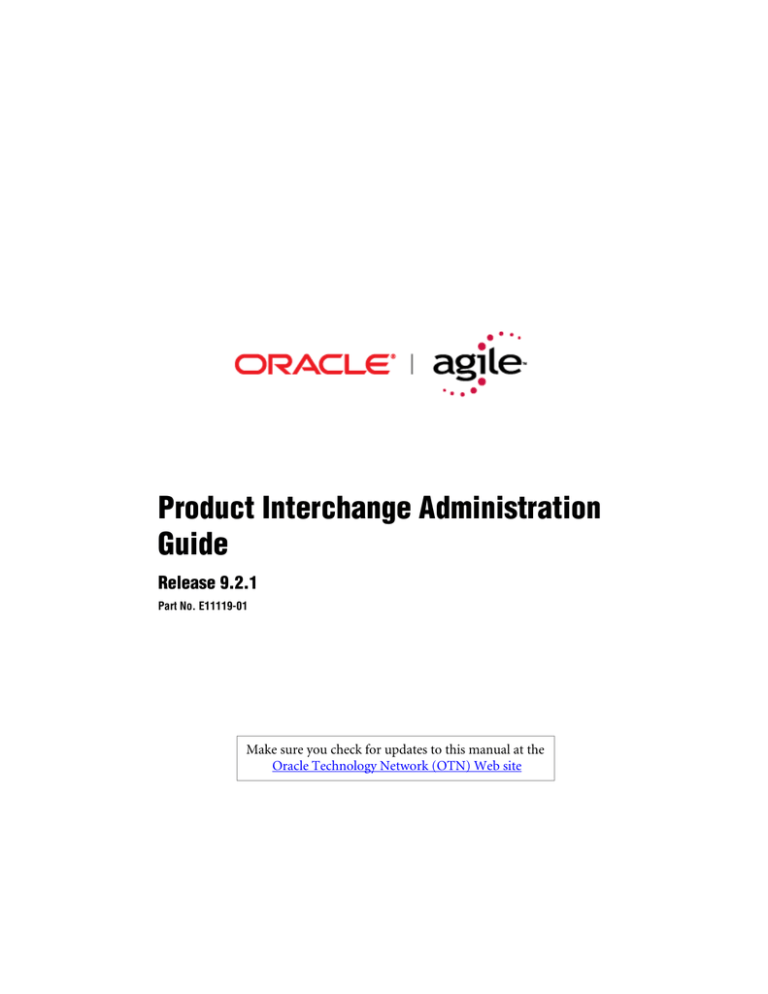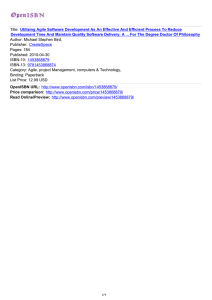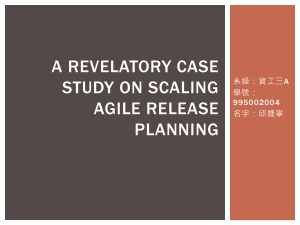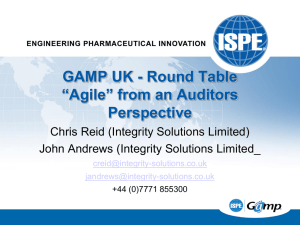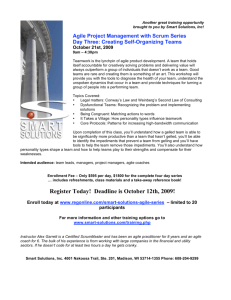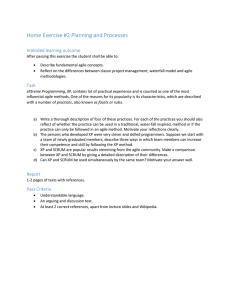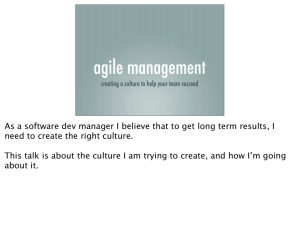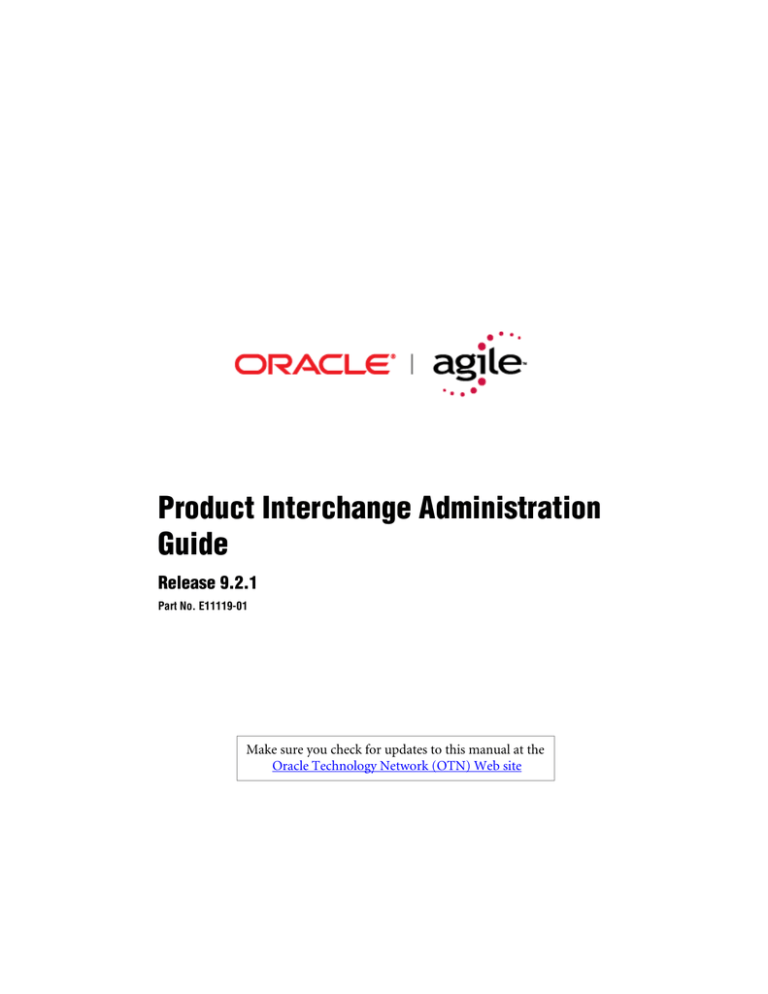
Product Interchange Administration
Guide
Release 9.2.1
Part No. E11119-01
Make sure you check for updates to this manual at the
Oracle Technology Network (OTN) Web site
Agile PLM 9.2.1
Copyrights and Trademarks
Copyright © 1995, 2007, Oracle. All rights reserved.
The Programs (which include both the software and documentation) contain proprietary information; they are
provided under a license agreement containing restrictions on use and disclosure and are also protected by
copyright, patent, and other intellectual and industrial property laws. Reverse engineering, disassembly, or
decompilation of the Programs, except to the extent required to obtain interoperability with other independently
created software or as specified by law, is prohibited.
The information contained in this document is subject to change without notice. If you find any problems in the
documentation, please report them to us in writing. This document is not warranted to be error-free. Except as may
be expressly permitted in your license agreement for these Programs, no part of these Programs may be reproduced
or transmitted in any form or by any means, electronic or mechanical, for any purpose.
If the Programs are delivered to the United States Government or anyone licensing or using the Programs on behalf
of the United States Government, the following notice is applicable:
U.S. GOVERNMENT RIGHTS Programs, software, databases, and related documentation and technical data
delivered to U.S. Government customers are "commercial computer software" or "commercial technical data"
pursuant to the applicable Federal Acquisition Regulation and agency-specific supplemental regulations. As such,
use, duplication, disclosure, modification, and adaptation of the Programs, including documentation and technical
data, shall be subject to the licensing restrictions set forth in the applicable Oracle license agreement, and, to the
extent applicable, the additional rights set forth in FAR 52.227-19, Commercial Computer Software--Restricted
Rights (June 1987). Oracle USA, Inc., 500 Oracle Parkway, Redwood City, CA 94065.
The Programs are not intended for use in any nuclear, aviation, mass transit, medical, or other inherently dangerous
applications. It shall be the licensee's responsibility to take all appropriate fail-safe, backup, redundancy and other
measures to ensure the safe use of such applications if the Programs are used for such purposes, and we disclaim
liability for any damages caused by such use of the Programs.
Oracle and Agile are registered trademarks of Oracle Corporation and/or its affiliates. Other names may be
trademarks of their respective owners.
The Programs may provide links to Web sites and access to content, products, and services from third parties. Oracle
is not responsible for the availability of, or any content provided on, third-party Web sites. You bear all risks
associated with the use of such content. If you choose to purchase any products or services from a third party, the
relationship is directly between you and the third party. Oracle is not responsible for: (a) the quality of third-party
products or services; or (b) fulfilling any of the terms of the agreement with the third party, including delivery of
products or services and warranty obligations related to purchased products or services. Oracle is not responsible for
any loss or damage of any sort that you may incur from dealing with any third party.
September 12,2007
2
Product Interchange Administration Guide
Pages
Affected
Revision
Date
A
10 May 2006 All
Description
Initial release of manual.
-3
Agile PLM 9.2.1
4
Product Interchange Administration Guide
P REFACE
The Agile documentation set includes Adobe® Acrobat™ PDF files. The Oracle Technology Network (OTN) Web
site contains the latest versions of the Oracle|Agile PLM PDF files. You can view or download these manuals from
the Web site, or you can ask your Agile administrator if there is an Oracle|Agile Documentation folder available on
your network from which you can access the Oracle|Agile documentation (PDF) files.
To read the PDF files, you must use the free Adobe Acrobat Reader™ version 7.0 or later. This program can be
downloaded from the www.adobe.com.
The Oracle Technology Network (OTN) Web site can be accessed through Help > Manuals in both the Agile Web
Client and the Agile Java Client. If applicable, earlier versions of Oracle|Agile PLM documentation can be found on
the www.agile.com/support.
If you need additional assistance or information, please contact support@agile.com or phone (408) 284-3900 for
assistance.
Before calling Agile Support about a problem with an Oracle|Agile PLM manual, please have ready the full part
number, which is located on the title page.
Readme
Any last-minute information about Oracle|Agile PLM can be found in the Readme file on the Oracle Technology
Network (OTN) Web site.
Agile Training Aids
Go to the Agile Training Web page for more information on Agile Training offerings.
i
Agile PLM 9.2.1
ii
Product Interchange Administrator Guide
C ONTENTS
Chapter 1
Introduction
Functional Overview . . . . . . . . . . . . . . . . . . . . . . . . . . . . . . . . . . . . . . . . . . . . . . . . . . . . . . . . . . . . . . . . . . . . . . . . . . . . . . . . 1-1
Starting Agile Product Interchange . . . . . . . . . . . . . . . . . . . . . . . . . . . . . . . . . . . . . . . . . . . . . . . . . . . . . . . . . . . . . . . . . . . . 1-2
Product Interchange Process . . . . . . . . . . . . . . . . . . . . . . . . . . . . . . . . . . . . . . . . . . . . . . . . . . . . . . . . . . . . . . . . . . . . . . . . . . 1-2
Chapter 2
Administration
Administration Tab . . . . . . . . . . . . . . . . . . . . . . . . . . . . . . . . . . . . . . . . . . . . . . . . . . . . . . . . . . . . . . . . . . . . . . . . . . . . . . . . .
Managing Users . . . . . . . . . . . . . . . . . . . . . . . . . . . . . . . . . . . . . . . . . . . . . . . . . . . . . . . . . . . . . . . . . . . . . . . . . . . . . . . . . . . .
Searching for Users. . . . . . . . . . . . . . . . . . . . . . . . . . . . . . . . . . . . . . . . . . . . . . . . . . . . . . . . . . . . . . . . . . . . . . . . . . . . . .
Creating New Users . . . . . . . . . . . . . . . . . . . . . . . . . . . . . . . . . . . . . . . . . . . . . . . . . . . . . . . . . . . . . . . . . . . . . . . . . . . . .
Updating User Information . . . . . . . . . . . . . . . . . . . . . . . . . . . . . . . . . . . . . . . . . . . . . . . . . . . . . . . . . . . . . . . . . . . . . . . . . .
Defining Roles . . . . . . . . . . . . . . . . . . . . . . . . . . . . . . . . . . . . . . . . . . . . . . . . . . . . . . . . . . . . . . . . . . . . . . . . . . . . . . . . . . . . .
Mapping Roles . . . . . . . . . . . . . . . . . . . . . . . . . . . . . . . . . . . . . . . . . . . . . . . . . . . . . . . . . . . . . . . . . . . . . . . . . . . . . . . . .
Organizations . . . . . . . . . . . . . . . . . . . . . . . . . . . . . . . . . . . . . . . . . . . . . . . . . . . . . . . . . . . . . . . . . . . . . . . . . . . . . . . . . . . . . .
Defining Organizations . . . . . . . . . . . . . . . . . . . . . . . . . . . . . . . . . . . . . . . . . . . . . . . . . . . . . . . . . . . . . . . . . . . . . . . . . .
Updating Organization Information . . . . . . . . . . . . . . . . . . . . . . . . . . . . . . . . . . . . . . . . . . . . . . . . . . . . . . . . . . . . . . . . . . .
Party Relationships . . . . . . . . . . . . . . . . . . . . . . . . . . . . . . . . . . . . . . . . . . . . . . . . . . . . . . . . . . . . . . . . . . . . . . . . . . . . . . . . .
Defining Party Relationships. . . . . . . . . . . . . . . . . . . . . . . . . . . . . . . . . . . . . . . . . . . . . . . . . . . . . . . . . . . . . . . . . . . . . .
Updating Party Relationship Information. . . . . . . . . . . . . . . . . . . . . . . . . . . . . . . . . . . . . . . . . . . . . . . . . . . . . . . . . . . . . . .
User Types. . . . . . . . . . . . . . . . . . . . . . . . . . . . . . . . . . . . . . . . . . . . . . . . . . . . . . . . . . . . . . . . . . . . . . . . . . . . . . . . . . . . . . . . .
Defining User Types . . . . . . . . . . . . . . . . . . . . . . . . . . . . . . . . . . . . . . . . . . . . . . . . . . . . . . . . . . . . . . . . . . . . . . . . . . . . .
Click Create to add the User Type. . . . . . . . . . . . . . . . . . . . . . . . . . . . . . . . . . . . . . . . . . . . . . . . . . . . . . . . . . . . . . . . . .
Chapter 3
Security
Security Tab . . . . . . . . . . . . . . . . . . . . . . . . . . . . . . . . . . . . . . . . . . . . . . . . . . . . . . . . . . . . . . . . . . . . . . . . . . . . . . . . . . . . . . .
Managing Permissions. . . . . . . . . . . . . . . . . . . . . . . . . . . . . . . . . . . . . . . . . . . . . . . . . . . . . . . . . . . . . . . . . . . . . . . . . . . . . . .
Searching for Permissions . . . . . . . . . . . . . . . . . . . . . . . . . . . . . . . . . . . . . . . . . . . . . . . . . . . . . . . . . . . . . . . . . . . . . . . .
Creating New Permissions . . . . . . . . . . . . . . . . . . . . . . . . . . . . . . . . . . . . . . . . . . . . . . . . . . . . . . . . . . . . . . . . . . . . . . . .
Updating Permission Information . . . . . . . . . . . . . . . . . . . . . . . . . . . . . . . . . . . . . . . . . . . . . . . . . . . . . . . . . . . . . . . . .
Defining Roles . . . . . . . . . . . . . . . . . . . . . . . . . . . . . . . . . . . . . . . . . . . . . . . . . . . . . . . . . . . . . . . . . . . . . . . . . . . . . . . . . . . . .
Creating a new Role . . . . . . . . . . . . . . . . . . . . . . . . . . . . . . . . . . . . . . . . . . . . . . . . . . . . . . . . . . . . . . . . . . . . . . . . . . . . . . . . .
Assigning Permissions to a New Role. . . . . . . . . . . . . . . . . . . . . . . . . . . . . . . . . . . . . . . . . . . . . . . . . . . . . . . . . . . . . . . . . . .
The results of this search will include the new role just created. . . . . . . . . . . . . . . . . . . . . . . . . . . . . . . . . . . . . . . . . .
Modifying Permissions to an Existing Role . . . . . . . . . . . . . . . . . . . . . . . . . . . . . . . . . . . . . . . . . . . . . . . . . . . . . . . . . . . . . .
Customizing Product Interchange . . . . . . . . . . . . . . . . . . . . . . . . . . . . . . . . . . . . . . . . . . . . . . . . . . . . . . . . . . . . . . . . . . . . .
Chapter 4
2-1
2-1
2-1
2-2
2-3
2-3
2-3
2-5
2-5
2-6
2-7
2-7
2-8
2-9
2-9
2-9
3-1
3-1
3-1
3-3
3-4
3-5
3-6
3-7
3-7
3-8
3-8
Parser Profile Administration
Key Concepts . . . . . . . . . . . . . . . . . . . . . . . . . . . . . . . . . . . . . . . . . . . . . . . . . . . . . . . . . . . . . . . . . . . . . . . . . . . . . . . . . . . . . . 4-1
Configuring Parser Profiles . . . . . . . . . . . . . . . . . . . . . . . . . . . . . . . . . . . . . . . . . . . . . . . . . . . . . . . . . . . . . . . . . . . . . . . . . . . 4-2
Advanced Options . . . . . . . . . . . . . . . . . . . . . . . . . . . . . . . . . . . . . . . . . . . . . . . . . . . . . . . . . . . . . . . . . . . . . . . . . . . . . . . . . . 4-9
Module Names . . . . . . . . . . . . . . . . . . . . . . . . . . . . . . . . . . . . . . . . . . . . . . . . . . . . . . . . . . . . . . . . . . . . . . . . . . . . . . . . 4-10
Line Patterns . . . . . . . . . . . . . . . . . . . . . . . . . . . . . . . . . . . . . . . . . . . . . . . . . . . . . . . . . . . . . . . . . . . . . . . . . . . . . . . . . . . . . . 4-17
1
Agile PLM 9.2.1
Chapter 5
Component Management
Component Management Tab . . . . . . . . . . . . . . . . . . . . . . . . . . . . . . . . . . . . . . . . . . . . . . . . . . . . . . . . . . . . . . . . . . . . . . . . 5-1
CM Profile . . . . . . . . . . . . . . . . . . . . . . . . . . . . . . . . . . . . . . . . . . . . . . . . . . . . . . . . . . . . . . . . . . . . . . . . . . . . . . . . . . . . . . . . 5-2
Deleting CM Profiles . . . . . . . . . . . . . . . . . . . . . . . . . . . . . . . . . . . . . . . . . . . . . . . . . . . . . . . . . . . . . . . . . . . . . . . . . . . . . . . . 5-2
Data Source Profile . . . . . . . . . . . . . . . . . . . . . . . . . . . . . . . . . . . . . . . . . . . . . . . . . . . . . . . . . . . . . . . . . . . . . . . . . . . . . . . . . 5-3
Creating a new Data Source Profile . . . . . . . . . . . . . . . . . . . . . . . . . . . . . . . . . . . . . . . . . . . . . . . . . . . . . . . . . . . . . . . . . . . . 5-4
Modifying an Existing Data Source Profile . . . . . . . . . . . . . . . . . . . . . . . . . . . . . . . . . . . . . . . . . . . . . . . . . . . . . . . . . . . . . . 5-5
Mapping Data Source Attributes . . . . . . . . . . . . . . . . . . . . . . . . . . . . . . . . . . . . . . . . . . . . . . . . . . . . . . . . . . . . . . . . . . . . . . 5-7
Mapping Standard (non-compliance) Fields. . . . . . . . . . . . . . . . . . . . . . . . . . . . . . . . . . . . . . . . . . . . . . . . . . . . . . . . . 5-7
Manufacturer Alias Search . . . . . . . . . . . . . . . . . . . . . . . . . . . . . . . . . . . . . . . . . . . . . . . . . . . . . . . . . . . . . . . . . . . . . . . . . . . 5-8
Performing Manufacturer Alias Search . . . . . . . . . . . . . . . . . . . . . . . . . . . . . . . . . . . . . . . . . . . . . . . . . . . . . . . . . . . . . . . . . 5-9
Adding a New Manufacturer/Manufacturer Alias. . . . . . . . . . . . . . . . . . . . . . . . . . . . . . . . . . . . . . . . . . . . . . . . . . . . . . . . . 5-9
Merging Existing Manufacturers and Aliases . . . . . . . . . . . . . . . . . . . . . . . . . . . . . . . . . . . . . . . . . . . . . . . . . . . . . . . . . . . 5-10
Part Search . . . . . . . . . . . . . . . . . . . . . . . . . . . . . . . . . . . . . . . . . . . . . . . . . . . . . . . . . . . . . . . . . . . . . . . . . . . . . . . . . . . . . . . 5-12
Manufacturer Bulk Load . . . . . . . . . . . . . . . . . . . . . . . . . . . . . . . . . . . . . . . . . . . . . . . . . . . . . . . . . . . . . . . . . . . . . . . . . . . . 5-13
DataLoad Scripts . . . . . . . . . . . . . . . . . . . . . . . . . . . . . . . . . . . . . . . . . . . . . . . . . . . . . . . . . . . . . . . . . . . . . . . . . . . . . . . . . . 5-14
Guidelines to unpack and run this script . . . . . . . . . . . . . . . . . . . . . . . . . . . . . . . . . . . . . . . . . . . . . . . . . . . . . . . . . . . 5-14
MFR and MPN Alias Table Format. . . . . . . . . . . . . . . . . . . . . . . . . . . . . . . . . . . . . . . . . . . . . . . . . . . . . . . . . . . . . . . . 5-14
MFR and MPN Alias Loader . . . . . . . . . . . . . . . . . . . . . . . . . . . . . . . . . . . . . . . . . . . . . . . . . . . . . . . . . . . . . . . . . . . . . 5-15
Commodity Codes . . . . . . . . . . . . . . . . . . . . . . . . . . . . . . . . . . . . . . . . . . . . . . . . . . . . . . . . . . . . . . . . . . . . . . . . . . . . . 5-16
MFR Code Loader . . . . . . . . . . . . . . . . . . . . . . . . . . . . . . . . . . . . . . . . . . . . . . . . . . . . . . . . . . . . . . . . . . . . . . . . . . . . . 5-17
MFR and MPN Alias Getter . . . . . . . . . . . . . . . . . . . . . . . . . . . . . . . . . . . . . . . . . . . . . . . . . . . . . . . . . . . . . . . . . . . . . 5-18
JDBC Data Source Configuration. . . . . . . . . . . . . . . . . . . . . . . . . . . . . . . . . . . . . . . . . . . . . . . . . . . . . . . . . . . . . . . . . . . . . 5-19
Column Mapping . . . . . . . . . . . . . . . . . . . . . . . . . . . . . . . . . . . . . . . . . . . . . . . . . . . . . . . . . . . . . . . . . . . . . . . . . . . . . . 5-19
SQL for JDBC data source profile for MPN Search against Agile 90 . . . . . . . . . . . . . . . . . . . . . . . . . . . . . . . . . . . . . 5-19
To update the Compare AML’s data source configuration so that it connects to Agile 90 . . . . . . . . . . . . . . . . . . . 5-20
Using Agile PC as a Data Source. . . . . . . . . . . . . . . . . . . . . . . . . . . . . . . . . . . . . . . . . . . . . . . . . . . . . . . . . . . . . . . . . . . . . . 5-20
Chapter 6
Agile Import
Agile PC Import Profile . . . . . . . . . . . . . . . . . . . . . . . . . . . . . . . . . . . . . . . . . . . . . . . . . . . . . . . . . . . . . . . . . . . . . . . . . . . . . . 6-1
Selecting Import Preferences . . . . . . . . . . . . . . . . . . . . . . . . . . . . . . . . . . . . . . . . . . . . . . . . . . . . . . . . . . . . . . . . . . . . . . 6-2
Chapter 7
PG&C Integration
PG&C Integration . . . . . . . . . . . . . . . . . . . . . . . . . . . . . . . . . . . . . . . . . . . . . . . . . . . . . . . . . . . . . . . . . . . . . . . . . . . . . . . . . .
Import Configuration . . . . . . . . . . . . . . . . . . . . . . . . . . . . . . . . . . . . . . . . . . . . . . . . . . . . . . . . . . . . . . . . . . . . . . . . . . .
PG&C Privileges required for Declaration import . . . . . . . . . . . . . . . . . . . . . . . . . . . . . . . . . . . . . . . . . . . . . . . . . . . . . . . .
PG&C Configurations required for Declaration import . . . . . . . . . . . . . . . . . . . . . . . . . . . . . . . . . . . . . . . . . . . . . . . . . . .
Create New Active Web Supplier. . . . . . . . . . . . . . . . . . . . . . . . . . . . . . . . . . . . . . . . . . . . . . . . . . . . . . . . . . . . . . . . . . .
Create Specifications . . . . . . . . . . . . . . . . . . . . . . . . . . . . . . . . . . . . . . . . . . . . . . . . . . . . . . . . . . . . . . . . . . . . . . . . . . . .
PI Configurations for Declarations import . . . . . . . . . . . . . . . . . . . . . . . . . . . . . . . . . . . . . . . . . . . . . . . . . . . . . . . . . . . . . .
Mapping compliance-related fields. . . . . . . . . . . . . . . . . . . . . . . . . . . . . . . . . . . . . . . . . . . . . . . . . . . . . . . . . . . . . . . . .
Appendix A
7-1
7-1
7-1
7-2
7-2
7-2
7-2
7-2
Regular Expressions
Introduction . . . . . . . . . . . . . . . . . . . . . . . . . . . . . . . . . . . . . . . . . . . . . . . . . . . . . . . . . . . . . . . . . . . . . . . . . . . . . . . . . . . . . . . A-1
Regular Expression Syntax . . . . . . . . . . . . . . . . . . . . . . . . . . . . . . . . . . . . . . . . . . . . . . . . . . . . . . . . . . . . . . . . . . . . . . . . . . . A-2
Literals and Meta-characters: . . . . . . . . . . . . . . . . . . . . . . . . . . . . . . . . . . . . . . . . . . . . . . . . . . . . . . . . . . . . . . . . . . . . . A-2
Build a Regular Expression . . . . . . . . . . . . . . . . . . . . . . . . . . . . . . . . . . . . . . . . . . . . . . . . . . . . . . . . . . . . . . . . . . . . . . . . . . . A-6
Order of Precedence. . . . . . . . . . . . . . . . . . . . . . . . . . . . . . . . . . . . . . . . . . . . . . . . . . . . . . . . . . . . . . . . . . . . . . . . . . . . . . . . . A-6
Ordinary Characters . . . . . . . . . . . . . . . . . . . . . . . . . . . . . . . . . . . . . . . . . . . . . . . . . . . . . . . . . . . . . . . . . . . . . . . . . . . . . . . . A-6
Special Characters: . . . . . . . . . . . . . . . . . . . . . . . . . . . . . . . . . . . . . . . . . . . . . . . . . . . . . . . . . . . . . . . . . . . . . . . . . . . . . . . . . . A-7
2
Agile Product Interchange Administrator Guide
Contents
Non-Printable Characters . . . . . . . . . . . . . . . . . . . . . . . . . . . . . . . . . . . . . . . . . . . . . . . . . . . . . . . . . . . . . . . . . . . . . . . . . . . . A-8
Character Matching . . . . . . . . . . . . . . . . . . . . . . . . . . . . . . . . . . . . . . . . . . . . . . . . . . . . . . . . . . . . . . . . . . . . . . . . . . . . . . . . . A-8
Bracket Expressions . . . . . . . . . . . . . . . . . . . . . . . . . . . . . . . . . . . . . . . . . . . . . . . . . . . . . . . . . . . . . . . . . . . . . . . . . . . . . . . . . A-8
Quantifiers . . . . . . . . . . . . . . . . . . . . . . . . . . . . . . . . . . . . . . . . . . . . . . . . . . . . . . . . . . . . . . . . . . . . . . . . . . . . . . . . . . . . . . . A-10
Anchors . . . . . . . . . . . . . . . . . . . . . . . . . . . . . . . . . . . . . . . . . . . . . . . . . . . . . . . . . . . . . . . . . . . . . . . . . . . . . . . . . . . . . . . . . . A-11
Alternation and Grouping. . . . . . . . . . . . . . . . . . . . . . . . . . . . . . . . . . . . . . . . . . . . . . . . . . . . . . . . . . . . . . . . . . . . . . . . . . . A-13
Back References . . . . . . . . . . . . . . . . . . . . . . . . . . . . . . . . . . . . . . . . . . . . . . . . . . . . . . . . . . . . . . . . . . . . . . . . . . . . . . . . . . . A-14
Character Classes . . . . . . . . . . . . . . . . . . . . . . . . . . . . . . . . . . . . . . . . . . . . . . . . . . . . . . . . . . . . . . . . . . . . . . . . . . . . . . . . . . A-15
EXAMPLES: . . . . . . . . . . . . . . . . . . . . . . . . . . . . . . . . . . . . . . . . . . . . . . . . . . . . . . . . . . . . . . . . . . . . . . . . . . . . . . . . . . A-15
3
Agile PLM 9.2.1
4
Agile Product Interchange Administrator Guide
C HAPTER 1
Introduction
The Product Interchange Administration Guide is designed to provide the framework enabling system
administrators or power users with the capabilities to configure and maintain the Product Interchange
system. The Administration Guide is broken into chapters in accordance with the tabs associated with the
administration functions. Those tabs include:
❑ Administration
❑ Security
❑ UI Setup - this functionality is not enable for Agile customers
❑ Component Management
❑ Agile Import
Functional Overview
The Agile Product Interchange solution enables users to rapidly identify any structural or parts related issues in
BOMs/AMLs and resolve these issues in a systematic fashion.
The Product Translation function performs automated conversion of a wide range of text-based BOM/AML
formats into user-defined format. The supported input formats include:
• MS-Excel, MS-Word, Text, HTML, PDX formats
• Single/Multiple Levels, Single/Multiple Files
• Delimited/fixed width formats, Complex rows/columns, Multi-line fields, Wrap-around fields
It also performs comprehensive ‘rules-driven’ validation of the BOM/AML structure and provides an interactive
framework for correcting errors.
The Product Cleansing function performs manufacturer name aliasing by converting manufacturer name variants
into standard ‘corporate’ manufacturer names. It also performs part number aliasing by mapping ‘dirty’ incoming
part numbers (manufacturer or internal) to parts numbers previously ‘cleaned’ in the organization. Over a period
of time this knowledge base of manufacturer name aliases and part number aliases leads to more accurate parts
information through out the PLM processes.
The Product Validation function enables users to confirm the accuracy of part information by matching against
reference databases or parts catalogs. This also enables users to find alternate replacement parts where issues are
detected.
The Product Enrichment function provides a framework for adding a breadth of attributes to the individual part /
item records to make the product information more complete and usable throughout the product lifecycle. The
additional product attributes can be sourced from one or more reference sources.
1-1
Agile PLM 9.2.1
Starting Agile Product Interchange
To start Agile Product Interchange:
1
Start your browser.
2
Click the Agile Product Interchange bookmark, if one exists, or type the URL of the server where Agile Product
Interchange is installed.
3
Enter your username. Your username is not case-sensitive.
Important
The UserName and Password in PI must match the UserName and Password in Agile PLM.
4 Enter your password. Your password is case-sensitive.
You can change your password at any time by clicking the Profile link after you have logged into Agile Product
Interchange.
5 Click the Login button.
If you make a mistake, click Clear and retype your username and password. The login process is complete.
6 Click the Component Management tab.
You are now ready to use Agile Product Interchange.
Product Interchange Process
The broad capabilities offered by Agile Product Interchange for processing BOMs and AMLs can be executed by
following a standard series of steps outlined in the following sections. Based on the business use cases, some of these
steps may be skipped altogether or performed multiple times to achieve the desired goals.
The standard steps are as follows:
1
Submitting Input Files
The first step is to select the files to be processed and submit them into Agile Product Interchange.
2
Performing Bulk Edits
Once the files have been submitted, the format translation is performed automatically and the user is presented
with a screen to edit specific fields in the input file as necessary.
3
Performing Structural Validation
The next step is to select from a pre-defined set of rules that can be used to validate the structure and the integrity
of the input file. Once the validation has been performed, the user is presented with a screen to interactively
correct any errors found during the validation process.
1-2
Product Interchange Administrator Guide
Chapter 1
4
Introduction
Performing Part Search
Part number specific errors can be corrected by performing an online search for part numbers in one or more
reference data sources connected to Agile Product Interchange
5
Resolving Manufacturer Names
In the next step, any manufacturer name variants that are found in the input file are automatically aliased to
standard manufacturer names. When entirely new variants are detected, the user is provided an interface to
create new aliases for automated re-use in the future.
6
Selecting Part Number Aliases
In this step, the user is presented with all the part number aliases that are currently available in the Agile Product
Interchange knowledge base. The user has the option to select specific aliases to be included in the file being
processed.
7
Performing AML Adds/Deletes
After Manufacturer Name and Part Number aliasing has been completed, the user is given the option to add or
delete entries to the AML being processed. This can be done either by manually entering new part records from
the user interface or by part number matching against reference ERP/PDM systems connected into Agile Product
Interchange.
8
Validating Manufacturer Parts
In this step, all the part numbers in the file are validated in bulk against a reference source like a parts catalog.
9
Finding Alternate Parts
The user can also search for alternate parts where necessary to replace parts with issues or to add new sources of
equivalent parts.
10
Assigning Commodity Codes
Once all the parts information has been cleaned and validated, the user is able to assign Commodity Codes to
individual parts or part groups.
11
Exporting Processed Files
The processed file can be exported to Agile PC along with the automated creation of relevant change order (ECO/
MCO). The processed file can also be exported as a PDX package or in MS-Excel format to allow easy import into
downstream systems.
1-3
Agile PLM 9.2.1
1-4
Product Interchange Administrator Guide
C HAPTER 2
Administration
This chapter contains information required to enable Product Interchange system administrators to build
and manage the system roles and privilege required to support the use cases being implemented for Product
Interchange. This chapter includes sections for the following areas:
❑ Managing Users
❑ Managing Organizations
❑ Managing Party Relationships
❑ Managing User Types
Administration Tab
From the Administration tab, you can perform actions on Users, Organizations, Party Relationships, and User Types
by selecting the applicable link. It is important to understand the relationships between some of these key objects
within Product Interchange. Users are connected to Organizations. Users are assigned roles or user types that allow
them to perform actions within the Product Interchange solution. Those roles or user types consist of one or more
permissions allowing the users access to the tabs, functions, and processes within Product Interchange.
After logging into Product Interchange and accessing the Administration tab, you are presented by default with the
User Search screen.
Managing Users
Searching for Users
To search for an existing user:
1
Select the search parameter from the drop-down list. The available fields are as follows:
• User ID (user identification number)
• First Name
• Last Name
• Username (user’s Product Interchange login ID/username)
2-1
Agile PLM 9.2.1
• Organization
2
Enter the search characters in the Search field.
Product Interchange uses two wildcards: the asterisk (*) or the percent sign (%). The percent sign finds matches
with any other characters. For example, %r% finds all results that contain the letter “r”. The asterisk matches with
everything.
3
Click Search to display the search results.
You can now modify the information for the displayed users. For more information on modifying user
information, see the section on Updating User Information.
Creating New Users
To create a new user:
1
Click Create New. The Create User page is displayed.
2
Select the user’s organization from the Organization Name drop-down list.
3
Select the user type from the User Type drop-down list.
4
Type the following required information in their respective fields (if you leave any of these fields blank, the user
is not added to the system):
• First Name and Last Name (the new user’s full name)
2-2
Product Interchange Administrator Guide
Chapter 2
Administration
• Email (the new user’s e-mail address)
• UserName (the new user’s login ID/username, which is not case-sensitive)
• Password (the new user’s password, which is case-sensitive) and Confirm Password
5
Click Create.
After the new user is created, you must assign roles to define the user’s actions in the system. For more information
on assigning roles, see the section on Mapping Roles for more details.
Updating User Information
You can modify any fields for existing users from the User Search Results page. The following is a general process for
modifying user information.
To modify the information for an existing user:
1
Click the User ID link of the user whose information you want to modify.
The Update User page appears.
2
The fields are activated, which allow you to either directly edit the field or make a selection from a list. Modify
the necessary fields.
3
Click Update.
The changes are reflected during the user’s next login.
4
Click on the User ID to modify the user profile.
Defining Roles
Roles are used to define a user’s actions in the system. Users who perform similar functions can be grouped together
into one role that defines the common requirements for access in the system.
Roles are defined on the Security tab of the Product Interchange Dashboard. See Chapter 3 for details.
Mapping Roles
Users must be assigned to at least one role in order to perform actions within Product Interchange. A user can be
assigned to multiple roles, depending on which actions the user needs to perform.
Note
New users of PI may want to start with a basic set of roles for PI Admin and PI User. Example role sets are
shown below:
Admin
(1) dashboard_todoAllPackages
(2) createProject
(3) administration
(4) ParserAdmin
(5) Security
User
(1) dashboard_todo
(2) CreateProject
2-3
Agile PLM 9.2.1
(3) ProjectMember
(4) CreateStdMfr
(5) CreateRecipe
To map roles to a user
1
2
Click the Map Roles link from the User Search Results page. The Map Roles to User page appears.
Select roles in the Available Roles list and use the right arrow to move roles from the Available Roles list to the Assigned
Roles list.
3
Check the Update Roles for the User in Workflow Engine checkbox if the role is involved in the workflow.
4
When you are finished, click Map Roles.
5
If you are modifying multiple users in one session, use the Back to User Search button to return to the user search
to access additional user profiles.
Click on the Map Roles link of the user whose information is to be modified. Note that users may be deleted from the
system by checking the associated check box and clicking the Delete Checked button.
2-4
Product Interchange Administrator Guide
Chapter 2
Administration
Organizations
Organizations within Product Interchange serve multiple purposes:
• Identify and relate to the organization using Product Interchange
• Identify and relate to the 3rd-party content providers whose data is being accessed by Product Interchange
• Serve as the underlying technology behind how manufacturer aliases and manufacturer part aliases are
managed within Product Interchange
From a user perspective, only the first two bullets are important. As new content sources are identified and leveraged,
those organizations need to be set up in Product Interchange.
Defining Organizations
At least one organization must be established for Product Interchange. Typically, there would be multiple
organizations established - the corporate entity and a 3rd-party content provider.
To create the organization:
1
From the Organization link on the Admin tab, click the Create New button.
2
Enter the Organization Name.
3
From the drop-down menu select the Organization Type.
4
Enter other information as desired.
5
Click the Create button.
2-5
Agile PLM 9.2.1
Updating Organization Information
You can modify any fields for existing organizations from the Organization Search page. The following is a general
process for modifying organization information.
To modify the information for an existing user:
1
Click the Party ID link of the organization whose information you want to modify.
The Update Organization page appears.
2
The fields are activated, which allow you to either directly edit the field or make a selection from a list. Modify
the necessary fields.
3
Click Update.
Click on the Party Id link of the organization to be modified. Note also that an organization may be deleted from the
system by checking the associated check box and clicking the Delete Checked box. It is recommended that this
permission be utilized with great caution.
2-6
Product Interchange Administrator Guide
Chapter 2
Administration
Party Relationships
Depending on the use cases defined for Product Interchange, the use of Party Relationships is optional. Party
Relationships define the interaction between organizations or between users and organizations. To establish or
modify Party Relationships, go to the tab, which will by default display the Party Relationship Search.
Defining Party Relationships
To create the Party Relationship:
1
From the Party Relationship link on the Admin tab, click the Create New button.
2
Select the Subject Party from the drop-down menu. The potential subject parties will include the lists of all users
and organizations established in the system.
3
Select the relationship type from the “is” drop-down list. This list includes relationships such as Manufacturer
Alias and Supply Chain Partner. Note that Manufacturer Alias values are created in other means within Product
Interchange, and that relationship would not be created here.
2-7
Agile PLM 9.2.1
4
Select the Object Part from the drop-down list. This again will include the lists of all users and organizations
established in the system.
5
Select the Sponsor Party of the Relationship from the drop-down list. This list will also include users and
organizations.
Updating Party Relationship Information
You can modify Party Relationships from the Party Relationship Search page. The following is a general process for
modifying user information.
To modify the information for an existing user:
1
Click the Party Relationship ID link whose information you want to modify.
The Update Party Relationship page appears.
2
Modify the necessary fields.
3
Click Update.
Click on the Party Relationship ID. Note that Party Relationships may be deleted from the system by checking the
associated checkbox and clicking the Delete Checked button.
2-8
Product Interchange Administrator Guide
Chapter 2
Administration
User Types
User Types allow the Product Interchange system administrator to create “super roles” which, when assigned to
individual users, assign both functional roles as well as party relationships to the users to whom the user types are
assigned. These user types are similar to, but an extension of, normal role creation. From the User Type link on the
Admin tab, the default display is the User Type Search.
Defining User Types
To create the User Type:
1
From the User Type link on the Admin tab, click the Create New button.
2
Enter the User Type.
3
Enter the Description.
4
Click Create.
5
After the User Type is created, add roles to the User Type by moving roles from the Available Roles pane to the
Assigned Roles Pane.
Click Create to add the User Type.
To add Party Relationships to this User Type, click the Create Party Relationships for this User Type link.
2-9
Agile PLM 9.2.1
Note
2-10
There is no functionality to delete User Types once created. By removing all roles from the User Type, the
User Type is essentially deleted from the system, as there will be no functionality associated with it.
Product Interchange Administrator Guide
C HAPTER 3
Security
This chapter contains information about the features of the Product Interchange Security tab. This tab allows
Product Interchange system administrators manage roles and permissions which allow users to perform
actions in accordance with the use cases being deployed. This chapter contains the following sections:
❑ Permissions
❑ Roles
❑ Customizing Product Interchange
Security Tab
From the Security tab, you can perform actions on Permissions and Roles by selecting the applicable link.
After logging into Product Interchange and accessing the Security tab, you are presented by default with the
Permission Search screen.
Managing Permissions
Searching for Permissions
To search for an existing permission:
1
Select the search field from the drop-down list. The available fields are as follows:
• Permission ID
• Permission Name
2
Enter the search characters in the Search field.
Product Interchange uses two wildcards: the asterisk (*) or the percent sign (%). The percent sign finds matches
with any other characters. For example, %r% finds all results that contain the letter “r”. The asterisk matches with
everything.
3
Click Search to display the search results.
You can now modify the information for the displayed users. For more information on modifying user information,
see Updating Permission Information.
3-1
Agile PLM 9.2.1
This search will result in the display of all permissions containing the word “Search” in their description. Note that
the search parameter is not case-sensitive.
3-2
Product Interchange Administrator Guide
Chapter 3
Security
Creating New Permissions
While Product Interchange has a robust set of out-of-the-box permissions, there may be instances where additional
permissions may need to be created. Agile strongly discourages the addition of new permissions without a thorough
understanding of the Product Interchange product and its capabilities. It is recommended that customers consult
with Agile prior to deploying additional permissions.
To create a new permission:
1
Click Create New. The Create Permissions page displays.
2
Select a value from the Business Process Name drop-down list. The valid entries include:
• Administration
• Agile Import
• Component Management
• Mapping
• Parser
• Security
• Seed Process
• UI Setup
• Validation Project
3
Select the permission type from the Permission Type drop-down list. The valid entries include:
• COMMAND
• DATAACCESS
• TAILOREDVIEW
• URL
4
Enter the Permission Name, Permission Description, Display Name, which are required fields. Enter a value for
Permission URL only for permissions specific to a URL permission type.
5
Click Create.
3-3
Agile PLM 9.2.1
This permission would allow roles and the users assigned those roles the ability to access Product Interchange
validation projects.
Updating Permission Information
You can modify any fields for existing permissions from the Permission Search page. The following is a general process
for modifying permission information.
To modify the information for an existing user:
1
Click the Permission ID link of the permission whose information you want to modify.
The Update Permissions page appears.
2
The fields are activated, which allow you to either directly edit the field or make a selection from a list. Modify
the necessary fields.
3
Click Update.
The permission changes are effective immediately. It is recommended that this type of change be made while users
are not actively engaged on the system.
3-4
Product Interchange Administrator Guide
Chapter 3
Security
Click on the Permission Id to modify the permission.
Make the necessary modifications and click the Update button to complete the change.
Defining Roles
Roles are used to define a user’s actions in the system. Users who perform similar functions can be grouped together
into one role that defines the common requirements for access in the system.
Roles are defined on the Security tab of the Product Interchange Dashboard.
Users must be assigned to at least one role in order to perform actions within Product Interchange. A user can be
assigned to multiple roles, depending on which actions the user needs to perform. Similarly, multiple permissions
may be added to a given role in order to provide required functionality.
3-5
Agile PLM 9.2.1
Creating a new Role
To create a new role:
1
Click the Create New button from the Role Search page.
1
Select the Role Type from the drop-down list. The role types include:
• Dataaccess
• URL
• Workflow
2
Enter the Role Name and Role Description.
3
If the Role Type is URL, enter a valid URL for a screen within Product Interchange.
4
Enter the Display Name for the role.
5
Click the Create button.
3-6
Product Interchange Administrator Guide
Chapter 3
Security
Assigning Permissions to a New Role
To assign permissions to a new role:
1
2
Perform a search for the new role.
Select roles in the Available Roles list and use the right arrow to move roles from the Available Roles list to the Assigned
Roles list.
3
Check the Update Roles for the User in Workflow Engine checkbox if the role is involved in the workflow.
The results of this search will include the new role just created.
Click on the Map Permissions link to assign permissions to this role. Note that roles may be deleted from the Role
Search screen by checking the checkbox and clicking on the Delete Checked button. However, if a role has been
assigned permissions, the role cannot be deleted until the permissions have been removed.
3-7
Agile PLM 9.2.1
Move the desired permissions from the Available Permissions pane to the Assigned Permissions pane. When
complete, click the Map Permissions button.
Modifying Permissions to an Existing Role
Note
Modifying existing roles and their associated permissions is accomplished in the same fashion as the
addition of permissions to a new role.
Customizing Product Interchange
Product Interchange allows system administrators to create new user look-and-feel features based upon the use case
being deployed and the needs of the users performing use case functions. One feature that is particularly useful is the
ability to create a new set of roles and permissions creating a custom tab to support a specific use case.
To create a new tab:
1
Create a permission of type URL, identifying the tab name as required
2
Create a role of type URL, leveraging the permissionID of the permission created in step 1
3
Assign specific permissions to the URL role, which provide the links available to that tab
4
Assign the role to users as required
See the following screen shots for examples.
The new tab being created will be called MikeTab.
3-8
Product Interchange Administrator Guide
Chapter 3
Security
The Role URL references the permissionID for the permission MikeTab.
In this example, the new tab, MikeTab, will contain administrative functions for managing validation projects and
component management profiles. The role MikeTab must be assigned to user(s).
Note
The new tab is the only tab (role) that this particular user has access to.
3-9
Agile PLM 9.2.1
3-10
Product Interchange Administrator Guide
C HAPTER 4
Parser Profile Administration
This chapter contains information about configuring and managing parser profiles for Agile Product
Interchange:
❑ Key Concepts
❑ Configuring Parser Profiles
❑ Advanced Options
❑ Line Patterns
Key Concepts
Product Interchange performs automated conversion of a wide range of text-based BOM/AML formats into userdefined format. To do this, Product Interchange parses the BOM/AML file and recognizes, in an automated manner,
each part attribute in the file, regardless of the file type or the format of the input BOM/AML. Currently, Product
Interchange parser can read file formats including tab delimited and fixed width, and file types that include text, MSWord documents, PDX, MS-Excel, and HTML.
Product Interchange parsing is based on the concept of a profile. A parser profile is a set of rules that tells the parsing
engine on how to look for the part attributes in a given file. It includes
• Recognition Line: Each profile is associated with a particular file format. This association is done by storing a
unique string pattern in the profile that exists only in the files of the specific format. When the BOM/AML is
submitted for parsing, Product Interchange will use the first matched pattern in the recognition line to select
the profile for parsing.
• Part Attribute Mapping: Each profile contains information on extracting part attribute information from the
specific file format. This will be discussed in more detail in later sections.
• Advanced Options: Product Interchange has the capability to parse a wide variety of file formats. This is done
by additional post-processing functions, where required.
Product Interchange parsers significantly leverage regular expressions. Most BOM and AML files with low to
moderately complex formats can be parsed without requiring regular expressions. However to parse more complex
formats, it is recommended that the user gain understanding of regular expressions before proceeding to configure
such parser profiles. A detailed guide for regular expressions is included in the Appendix.
In order to configure a parser profile, the user will have to identity a specific, repeating pattern in the file. This
pattern will include the Part Number and all the attribute information that is associated with that part number,
including attributes like part description, quantity, reference designators, etc. as well as associated manufacturers
and manufacturer part numbers (if any), etc. Each instance of this repeating pattern is called a block. The parser will
look for information from the profile to understand how to extract part attribute information from the block.
Configuration of these parser profiles will be discussed in more detail in the later sections. For an in-depth
understanding of text based file formats, please refer to the Appendix.
4-1
Agile PLM 9.2.1
Configuring Parser Profiles
The Parser Admin tab provides the Product Interchange system administrator with capabilities to create and manage
parser profiles, which enable Product Interchange to recognize and process BOM and AML files in virtually any
format. Product Interchange provides, as standard functionality, many pre-configured BOM and AML formats, but
in the process of receiving or creating BOM/AML formats, there may exist the need to perform tests to determine
whether a pre-configured profile exists, and if not, to create and test a new profile.
The Parser Admin tab displays by default the Parser Profile Search.
To create a new Parser Profile:
1
From the Parser Admin tab, the Parser Profile Search is displayed
2
Click on Create New button.
3
Enter Parser Profile Name
4
Click on the Save button
4-2
Product Interchange Administrator Guide
Chapter 4
Parser Profile Administration
To define file attributes:
1
Click on Parser Admin Tab.
2
Select the delimiter for the file.
• For fixed width files, do not set the delimited tab.
• For Excel files, set Delimiter to TAB
• For files separated by other characters like ‘|’
3
Select Other
4
Add the delimiting character in the Attribute Value text box
5
Click Add.
To set other file attribute information:
1
If the part number is repeated in the file set PartNumber/Rev Unique to NO.
2
If the levels in the BOM are represented by character “.” instead of a number, then set Level Type to
COUNTCHAR
3
If the file requires a manual input of the Top Level Assembly, then set Require TLA to YES.
By default, the profile assumes that the file is a BOM/AML. If the file is BOM or an AML only
4-3
Agile PLM 9.2.1
4
Select File Type, and configure the appropriate value.
To configure part attribute mapping for tab delimited files:
The parsing engine needs to understand how to configure each part attribute from the file. For tab-delimited files,
the fields in the profile will be mapped to the column numbers
1
For each attribute, enter the column number where it exists in the file.
2
If the attribute does not repeat for a given part number, enter the second co-ordinate as 1. In the above example,
the part revision exists on column 8, and does not repeat. In this case, set the value as 8,1.
3
If the attribute is the first column in the tab-delimited file, enter the second and the third co-ordinate as 0 and 1,
respectively.
4
Click on the Save button.
To configure part attribute mapping for fixed width files:
For fixed width format files, there are no tabs, or commas to delimit part attributes. These part attributes span within
fixed width character columns.
4-4
Product Interchange Administrator Guide
Chapter 4
Parser Profile Administration
For example, a Part Number may span from character column 10 through 41. In such a case, the profile Part Number
will be set to 10-41.
To configure custom part attribute mapping:
Parser administration provides capabilities for the profile creator to capture custom part attributes.
To capture a custom part attribute:
1
In Add Additional Fields, type field name and their mapping value. Use the same notation for mapping values
as used in the Map Fields form.
• If the custom attribute is a part number attribute, then add the prefix BOM: to the attribute name.
• If the custom attribute is a manufacturer part number attribute, then add the prefix AVL: to the attribute
name.
2
Click on the Add button.
To convert file types to text:
All files need to be converted to text before the core engine can begin parsing the file.
1
To convert Excel files to text, select ExcelToTxtConverter and set Sequenceto2.
• To convert HTML files to text, select HtmlToTxtConverter and set Sequence to 2.
4-5
Agile PLM 9.2.1
• To convert PDX files to text, select PdxToTxtConverter and set Sequence to 2.
• To convert DOC files to text, select DocToTxtConverter and set Sequence to 2.
2
Click on the Add button.
The Advanced Options feature enables the profile creator to override the base behavior with advanced function and
chain them using the sequence field. These functions are discussed in greater detail in the later section.
To set recognition and skip lines:
For the parser to automatically select the correct profile, it needs to associate a signature with the profile. This
signature is a string pattern that should be the same for all files of the same format. Most often, this signature is the
file header.
In addition, the parser needs to know which lines to ignore while parsing for part attributes. As a rule, the file header
should always be ignored. In addition, there may be page headers that may also need to be configured to ignore.
1
Select RecognitionLine from Line Patterns. Copy-paste the file header in the text box.
2
Click on the Add button.
3
Select SkipLine from Line Patterns. Copy-paste the file header and other lines that need to be ignored in the text
box. If there are multiple lines to be ignored, follow step 3, 4 for each line.
4
Click on the Add button.
The profile creator can use regular expressions to identify patterns that need to be skipped or used for profile
recognition. The line patterns are discussed in detail in later sections.
To test the recognition line:
1
Click on the Parser Admin tab.
2
Click on the Test Recognition link.
3
Click on the Browse button. Select the file for which the profile has been created.
4
Select Open.
5
Click Recognize the Parser button.
6
Verify that the correct profile is returned.
If no profile is returned, it means that the recognition line in the profile was either not set, or was different than the
one in the BOM/AML file.
To test the file parsing:
Once the recognition of the profile has been verified, the next step is to ensure that the BOM/AML file gets correctly
parsed. In this step, the profile creator should verify the following things
1
Part attributes are correctly mapped.
2
All part attributes are mapped.
3
All junk lines have been ignored.
To test the parser profile
1
Click on the Parser Admin tab.
2
Click on the Parse link.
3
Click on the Browse button. Select the file for which the profile has been created.
4
Select Open.
5
For Parser Profile, select the name of the profile that is to be tested. Note, that the profile name selected should
correspond to the format in file selected in Step 3.
4-6
Product Interchange Administrator Guide
Chapter 4
Parser Profile Administration
6
Click on the Parse button.
7
Verify that there are no errors during the parsing.
8
Click on the link Text format at the bottom of the screen. This file contains the normalized parsed data.
9
Open the file with Microsoft Excel. The part attributes are delimited by the character |
10
Verify that the fields were parsed accurately.
To export parser profile:
Product Interchange does not version changes to parser profiles. It is strongly suggested that profiles be backed-up
before any significant changes are applied to it. To create backup copies of the parser profile, Product Interchanges
provides the ability to export and import profiles using XML files. To export the parser profile:
1
Click on Export Profile link.
2
Select the profile name from the dropdown list.
3
Select Export to XML File button.
4
Save the exported file.
Lookup existing parser profile:
1
Click on Parser Admin Tab
2
Click Search Profiles link.
3
Enter profile name to search for. Use % for wildcard search.
4-7
Agile PLM 9.2.1
4
Click on Search button.
Deleting existing parser profile:
1
Click on Parser Admin Tab
2
Click Search Profiles link.
3
Enter profile name to search for. Use % for wildcard search.
4
Click on Search button
5
In the Profile Search Results, select checkbox of the profile that is to be deleted.
6
Click on Delete Checked button.
4-8
Product Interchange Administrator Guide
Chapter 4
Parser Profile Administration
Editing Parser Profile:
1
Click on Parser Admin Tab
2
Click Search Profiles link.
3
Enter profile name to search for. Use % for wildcard search.
4
Click on Search button
5
In the Profile Search Results, click on the profile name link.
6
Edit the profile changes on the profile detail screen.
7
Click on Save button.
Advanced Options
To associate Advanced Options with specific parser profiles, select the Advanced Option and input a Sequence ID
during the creation of a new parser profile. The Sequence ID is the order in which the Advanced Option will be
executed. This value must be two or greater.
4-9
Agile PLM 9.2.1
Some of the Advanced Options perform a fixed task and do not require any additional configuration. Others require
assignment of specific parameters, which identify which field needs to be processed, what is the required processing
and what is the desired output.
To assign parameters to an Advanced Option, click “Details” after adding the option to the profile.
Module Names
ExcelToTxtConverter
Converts an Excel input file to a tab-delimited text file, suitable for parsing. This option must be selected for parsing
any excel based input file.
PDXToTxtConverter
Converts a PDX input file to a tab-delimited text file, suitable for parsing. This option must be selected for parsing
any PDX based input file.
HTMLToTxtConverter
Converts a HTML input file to a tab-delimited text file, suitable for parsing. This option must be selected for parsing
any HTML format input file.
DocToTxtConverter
Converts a Doc input file to a tab-delimited text file, suitable for parsing. This option must be selected for parsing
any Doc format input file.
AvlFieldExtractor
Extract information from one AVL column and split this information into 2 or more AVL columns.
For example:
Attribute Name:
Verdor Part Number
Vendor Name
Attribute Value
1,(\S+)\s+
2,\S+\s+(.*)
The program will extract information from an AVL field, which has both Vendor Part Number and Vendor Name
merged into one field. The extraction is done by a regular expression, which separates the portion of this field
containing only the Vendor Part Number and marks it for populating the Vendor Part Number field in the output.
This is followed by the second regular expression, which separates the portion of this field containing only the
Vendor Name and marks it for populating the Vendor Name field in the output.
The 1, 2 indicate the order of the parameter names.
BomFieldReplacer
Replace specified characters in a specified field with a specified value.
For example:
Attribute Name: Ref Des 1
Attribute Value: #|"
This program will replace the # in Ref Des 1 field with " and put it back into the Ref Des 1 field. | is used as delimiter.
There are 2 special inputs: \s represents space, and \t represents tab.
4-10
Product Interchange Administrator Guide
Chapter 4
Parser Profile Administration
This option takes only 2 parameters. The source & destination field are always identical. Multiple instances of
BomFieldReplacer can be sequenced to replace multiple characters.
BomFieldExtractor
Extract information from a range of text in one column and split it into 2 or more columns.
For example:
Attribute Name:
Attribute Value: (Sequence,Regular
expression)
Ref Des 1
BOM:Ref Des Comment
1,.*(\\.*\\d+PIN[\\s*|,]JUMPER[S]\\.*).*
2,.*\\.*\\d+PIN[\\s*|,](JUMPER[S]\\.*).*
The program will extract information from Ref Des 1 field, which has both Ref Des values and Ref Des Comments
merged into one field. The extraction is done by a regular expression, which separates the portion of this field
containing only the Ref Des value and marks it for populating the Ref Des 1 field in the output.
This is followed by the second regular expression, which separates the portion of this field containing only the Ref
Des comment and marks it for populating the BOM:Ref Des Comment field in the output.
The 1, 2 indicate the order of the parameter names.
BomFieldDiverter
Divert value from a specified input field to one of 2 specified output fields based on matching a specified condition
This option takes 3 inputs.
For example:
Description 2 Yes No (\s\D{1,2}\d+_?\d*) Ref Des 1 Description 2
If the input field Description 2 matches the regular expression, then it is diverted to Ref Des 1, otherwise it is put into
Description 2.
BomPartDetailMerger
Post processor to merge bom part detail records based on unique part numbers.
For each part number except those filtered out from the parameter list, all records in the
PM_BOM_PART_DETAILS table having the same level and parent will be merged together inside a single record.
DuplicatedVendorsRemover
Remove redundant or duplicate AVL records by looking at AVL data for duplicates.
This option takes no parameter.
FieldMerger
Merge multiple fields into one field.
For example:
Attribute Name:
Attribute Value:
Delimiter
,
BOM:Ref Des 1
Ref Des 1
BOM:Ref Des 2
Ref Des 2
4-11
Agile PLM 9.2.1
This will merge values from BOM:Ref Des 1 & BOM:Ref Des 2 into one merged field, Ref Des 1. In doing so, it will
treat, as the delimiter.
Limitation: This can merge into one field only. Also BOM fields can only be merged into one BOM field, while AVL
fields can only be merged into one AVL field.
FirstVPNAsPN
Use first vendor part number as the item (customer) part number for each record
This is used where a BOM (or manufacturer parts list) has no item (customer) part numbers, but has MPN-MFR
records at a single level. The program populates the first vendor part number as the item (customer) part number
for each record in the BOM.
By definition, this can be invoked for any BOM that comes with no customer part numbers and can use the first
vendor part number as the customer part number. Thus, if Part Number field does not exist, use the first Vendor
Part Number as the Part Number.
While parsing, if TLA Part Number has to be provided by the user, then ‘Require TLA’ should be selected
to Yes in the parser profile.
It takes no parameter.
PreviousFieldRetriever
Substitute the value of a field in the current block by using the value from the previous block
For example:
Attribute Name: BOM:Level
Attribute Value: No
The Attribute Name is the field name, the Attribute Value indicates whether to force substitution even if the current
block value is non-empty. The program will find out previous block's Level number and put it into current block if
the current block's level is empty.
PartNumberCleaner
Remove special characters from the part number
Sometimes part number has special characters that need to be stripped away.
For example: If the part number field contains the value " - P4523" and the character "-" is not needed, then
PartNumberCleaner can be used to strip this. This program uses white-space as a tokenizer to tokenize the string
and reject the short string while keeping the long string.
It takes no parameter.
4-12
Product Interchange Administrator Guide
Chapter 4
Parser Profile Administration
QuantityUOMSplitter
Split Quantity & UOM from one merged field into two separate fields
This program is used to split the composite Qty/UOM data into Qty and UOM and update the
PM_BOM_PART_DETAILS table for a given PM_BOM_FILE_ID.
This should be sequenced as a post processor after standard parsing.
It takes no parameter.
QuantityCalculator
Calculate the quantity by counting reference designators.
This program updates the quantity column for a given BOM File by counting the number of commas in the
Reference Designator field. The data in this field is supposed to be in its expanded form.
It takes only one parameter: QuantitySource.
Possible values for Quantity Source are:
Qty ◊ Quantity is taken from Qty only.
RefDes ◊ Quantity is taken from RefDes only.
QtyAndRefDes ◊ Quantity is taken from Qty first, if Qty is 0, then quantity is calculated from Ref Des.
RefDesAndQty ◊ Quantity is calculated from Ref Des first, it that is 0, quantity is taken from Qty
RefDesCleaner
Remove special characters from Reference Designator field.
This program looks for the following characters: “:”, “&”, “(“, “)” and converts the reference designators into cleaner
format.
The result will be look like R12,R45-R23,R4
It also removes any redundant “ - ", that it finds in this process.
It takes no parameter.
4-13
Agile PLM 9.2.1
RefDesExpander
Expand Reference Designators to individual items separated by commas
In cases where the Reference Designators are spread across two rows (i.e. Ref Des 1 and Ref Des 2) this option will
Expand Ref Des 1 after appending Ref Des 2 to Ref Des 1 and setting Ref Des 2 to Empty String.
It takes no parameter.
RefDesFilter
Filter out Reference Designators based on the parameters supplied
For example, it can be use to reject any pure numerical reference designators and accept those that contain at least
one alphabetical letter in it. The profile for this example would be like:
Attribute Names
Ref Des 1
Ref Des 2
Attribute Values
^[\,\d\-]+$
^[\,\d\-]+$
This profile instructs the submodule to filter out any reference designators that contain only digits, dash, and
commas.
VendorDataCopierA
Extract Vendor Part Number & Vendor Name when contained in a single column
When multiple Vendors and Vendor Part Numbers are stored in the same field this option provides a mechanism
to extract unique fields and populate them in separate columns.For example:
Attribute Name:
Attribute Value:
Vendor Part Number
#
Vendor Name
#
Vendor Part number and Vendor Name are the columns where the composite data is present and needs to be
extracted.
4-14
Product Interchange Administrator Guide
Chapter 4
Parser Profile Administration
The separator pattern string specifies how to split this composite string into a string array of unique components
using regular expression techniques.
The program will tokenize the field in Vendor Part Number and Vendor Name and construct two rows of vendor
data populated with the appropriate values. Thus, it will separate the data which follows # character into other
columns, say into more vendor part number columns or vendor name columns.
For example:
Vendor Part Number
VP#VP1
Vendor Name
VN2 # VN2
Will result in 2 rows of vendor data (VP1, VN1) (VP2, VN2)
This works with AVL data only.
VendorDataCopierB
Convert Vendor Name, Vendor Part Number information from horizontal columns to rows
This program is designed to handle the scenario where multiple vendor data records span horizontally into columns
rather than vertically into rows. It handles up to five pairs of vendor names/part numbers.
For example:
Attribute Name:
Attribute Name:
AVL:Custom1 AVL:Custom2 AVL:Custom 3
AVL:Custom4
1,Vendor Part # 1.Vendor Name 1,Vendor Name 2, Vendor Part # 2, Vendor Name
Based on this, the class will construct two rows of vendor data.
Custome Profile Name
AVL: Custom1
AVL: Custom2
AVL: Custom3
AVL: Custom4
etc
Profile Value
Vendor Part Number
Vendor Name
Vendor Part Number
Vendor Name
etc
This works with AVL data only.
VendorDataDuplicater
Duplicate Vendor Name from one row to others
Sometimes only one row of vendor data has the vendor name and other rows do not have it. This program copies
the vendor name from one row to other AVL rows that do not have the vendor name.
Attribute Names has the column that need to be duplicated, Attribute Values field does not matter.
For example for Attribute Names: "Vendor Name"
VendorDataMerger
Merge vendor data from multiple rows into one vendor record
This program merges the AVL data and vendor data into a single record. This is needed when vendor data appears
in multiple rows, but actually belongs to the same vendor entry.
4-15
Agile PLM 9.2.1
Attribute Names contains the column, the Attribute Values contains delimiter.
This works with AVL data only.
VendorDataSplitter
Split AVL data into two or more vendor data records
This option is useful for splitting vendor data containing different attributes that were stored in the same column
(or position) in the BOM. It splits the composite vendor data in a specific column into the separate columns
containing unique vendor attributes.
For example:
Attribute Name:
Attribute Value:
AVL: Custom1
Vendor Part Number, Vendor Name
AVL: Custom2
Delimiter
Vendor Part Number, Vendor Name #
Attribute Name contains the column; Attribute Value contains delimiter;
The Example indicates that Vendor Part Number and Vendor Name were at the same location (or column) in the
BOM and were separated by the pound (#) sign. The option will use the supplied delimiter to split the composite
data in the customized fields and store them back to appropriate vendor columns. The Delimiter field should always
be the last parameter names in the profile.
Based on this, the program will construct two rows of vendor data, using the delimiter to split the field in
AVL:Custom1 and AVL:Custom2, and put them into appropriate vendor data records.
This works with AVL data only.
VendorPartNumberReplacer
Replace specified string in vendor part number with Item (customer) part number
This program replaces the specified vendor part number with item (customer) part number.
For example:
Attribute
Attribute
Name: Vendor Part Number Vendor Part Number
Value: "SEE Description"
"See Reference"
The program will replace the strings "SEE Description" and "See Reference" with item (customer) part number
corresponding to the Vendor Part Number.
TLAHeaderMover
Move the block header to the string represented by the Regular expression.
This situation will arise when the TLA information block area lies in the bottom of the BOM instead of being in the
beginning. The regular expression string defined in the parameter, signals the beginning & end of the TLA header
block.
It takes four parameters.
1 patternStringStart
2
patternStringEnd
The strings defined in the pattern, signal the TLA header block beginning and end.
3
patternREStart
4
patternREEnd
The REgexp string defined in the pattern, signal the TLA header block begin and end.
4-16
Product Interchange Administrator Guide
Chapter 4
Parser Profile Administration
i.e. -patternREStart [_]+
LineHorizontalMover
Move lines horizontally when it matches regular expression
For example:
Attribute Name:
Attribute Value:
pattern
^R:
count
120
unit
\s
This program will scan the whole file and whenever the line matches the regular expression, it will be shifted right
by 120 unit characters.
The unit value can be: \t, \s or other characters. \t is tab. \s is white space. Default is \t.
Line Patterns
Sometimes, it is not possible to profile recognition line, skip line, or TLA attributes with specific strings or column
locations. In those cases, Product Interchange provides the user with the capability to use regular expression to
identify the patterns for picking up these fields.
RecognitionLine
The unique string of text used to differentiate this BOM from all other BOMs. Future BOMs of this type must
contain this exact string.
RecognitionRegExpLine
A regular expression that uniquely identifies a row of data in the BOM. Future BOMs of this type must match the
regular expression.
SkipLine
Lines of text to skip. Every line in the BOM that contains the specified text will be skipped. Regular expressions may
not be used. SkipLine takes precedence over all other Line Patterns except Recognition Line. Therefore, do not use
SkipLine to skip lines where you also use TLAPartNumberLine to extract data.
SkipRegExpLine
Same as “SkipLine” but allows the use of regular expressions.
4-17
Agile PLM 9.2.1
SkipLineStart
First line of text block to skip. Requires a matching “SkipLineEnd” to mark the end of the skipped block. Every line
in the BOM between “SkipLineStart” and “SkipLineEnd” will be skipped. Regular expressions may not be used.
SkipLineStart takes precedence over all other Line Patterns except RecognitionLine. Therefore, do not use
SkipLineStart to skip lines where you also use TLAPartNumberLine to extract data.
SkipLineEnd
Last line of text block to skip. Requires a matching “SkipLineStart” to mark the beginning of the skipped block. Every
line in the BOM between “SkipLineStart” and “SkipLineEnd” will be skipped. Regular expressions may not be used.
SkipLineEnd takes precedence over all other Line Patterns except RecognitionLine. Therefore, do not use
SkipLineEnd to skip lines where you also use TLAPartNumberLine to extract data.
SkipRegExpLineStart
Same as “SkipLineStart” but allows the use of regular expressions and requires a matching “SkipRegExpLineEnd”
SkipRegExpLineEnd
Same as “SkipLineEnd” but allows the use of regular expressions and requires a matching “SkipRegExpLineStart”
FirstLineToParse
The numeric line number where parsing should begin or a text string that, when found, signifies the line to start
parsing.
LastLineToParse
The numeric line number where parsing should end or a text string that, when found, signifies the line where parsing
should end.
TLAPartNumberLine
Line that contains the Top Level Assembly Part Number. Regular expressions are used to extract the part
number. For example, if the BOM contains a line such as this:
Assembly Number: 4424-1121
The TLAPartNumberLine regular expression would be :
Assembly Number:\s+(\S+)
TLARevisionLine
Line that contains the Top Level Assembly Revision. Regular expressions are used to extract the revision.
TLADescriptionLine
Line that contains the Top Level Assembly Description. Regular expressions are used to extract the description.
TLAUOMLine
Line that contains the Top Level Assembly UOM. Regular expressions are used to extract the unit of measure.
4-18
Product Interchange Administrator Guide
Chapter 4
Parser Profile Administration
TLATypeLine
Line that contains the Top Level Assembly Type. Regular expressions are used to extract the type.
4-19
Agile PLM 9.2.1
4-20
Product Interchange Administrator Guide
C HAPTER 5
Component Management
This chapter contains information about the features of the Component Management tab. It has the following
sections:
❑ Component Management Tab
❑ CM Profile
❑ Deleting CM Profiles
❑ Data Source Profile
❑ Creating a new Data Source Profile
❑ Modifying an Existing Data Source Profile
❑ Mapping Data Source Attributes
❑ Manufacturer Alias Search
❑ Performing Manufacturer Alias Search
❑ Adding a New Manufacturer/Manufacturer Alias
❑ Merging Existing Manufacturers and Aliases
❑ Part Search
❑ Mfrs Bulk Load
❑ DataLoad Scripts
❑ JDBC Data Source Configuration
❑ Using Agile PC as a Data Source
Component Management Tab
From the Component Management tab, you can perform a variety of administrative actions. These actions include
configuration of content recipes, configuration of content sources, searches for manufacturer names and aliases,
searches for parts, and mass population of manufacturers and their associated aliases. One additional feature on the
Component Management tab, Create, will be covered within the Product Interchange User Guide, as this
functionality is not an administrative function.
After logging into Product Interchange and accessing the Component Management tab, you are presented by default
with the Submit BOM/AML File(s) screen. This section will be covered in the Product Interchange User Guide and
is not covered in this Administration Guide.
5-1
Agile PLM 9.2.1
CM Profile
The CM Profile provides a means to manage “recipes” for accessing external part content. These recipes are created
as part of the Component Management process, and are documented in the Product Interchange User Guide. It is
not intended that users, even administrative users, utilize the CM profile to create or modify recipes. This
functionality should be utilized only to delete recipes which are no longer required.
Deleting CM Profiles
To search for an existing profile:
1
Select the search field from the drop-down list. The available fields are as follows:
• Name
• ID
2
Enter the search characters in the Search field.
Product Interchange uses two wildcards: the asterisk (*) or the percent sign (%). The percent sign finds matches
with any other characters. For example, %r% finds all results that contain the letter “r”. The asterisk matches with
everything.
3
Click Search to display the search results. The Bounce Profile Search screen is displayed.
You can now delete the applicable profile by checking the applicable checkbox and clicking on the Delete Checked
button.
5-2
Product Interchange Administrator Guide
Chapter 5
Component Management
Data Source Profile
The Data Source Profile is the means by which 3rd-party content providers are configured within Product
Interchange, and where default parameters are set which drive behavior within the API. This is a critical feature and
one which makes the Component Management process work effectively.
5-3
Agile PLM 9.2.1
Creating a new Data Source Profile
To create a new Data Source Profile:
1
Click the Create New button from the Data Source Profile Search page.
2
Enter the profile Name.
3
Enter the URL for the external content source.
4
Enter the User Name and Password for the login account for the external content source.
5
Enter the Driver. This is applicable to JDBC interfaces to external content.
6
Enter the default Match Record Limit. This is an integer value which determines how many matching part
records will be pulled from the content source during a part matching process.
7
Enter the Account.
8
Select the Source Type from the drop-down list. The list includes the following, but in all cases, use the
Reference_Primary:
• Reference_Primary
• Reference_Secondary
• Reference_Differential
9
Select the Organization from the drop-down list.
10
Enter the SQL scripts as required. The first SQL pane is for the extraction from an external source. The second
SQL pane is for the translation and manipulation of Mfr Names. The third SQL pane is for translation and
manipulation of CPN (customer part numbers or internal part numbers). The would typically only be required
when interfacing with an internal data source, such as a data mart or an ERP system. They would not be required
for interface with a 3rd-party content provider.
11
Click the Create button.
5-4
Product Interchange Administrator Guide
Chapter 5
Component Management
Modifying an Existing Data Source Profile
To modify an existing Data Source Profile:
1
Perform a search for the profile.
2
Select the link for the Data Source ID that needs to be modified.
3
Make any modifications necessary to the Data Source Profile from the Update Data Source Profile screen
4
Click the Update button to complete the modifications.
5-5
Agile PLM 9.2.1
This search will display all the available Data Source Profiles.
Click on the Data Source ID of the profile to be modified to display the profile parameters. Note that Data Source
Profiles may be deleted by selecting the applicable checkbox and clicking on the Delete Checked button.
5-6
Product Interchange Administrator Guide
Chapter 5
Component Management
Mapping Data Source Attributes
Agile Product Interchange allows the system administrator to map the attributes retrieved from specific content
sources to selected fields in Agile 9 PLM. It also allows the administrator to select fields that should be displayed on
the ‘MPN Search’ screen in Agile PI.
Mapping Standard (non-compliance) Fields
The following steps outline how mapping to Agile PLM fields can be accomplished for standard (non-compliance) fields:
Note
This mapping is at the Manufacturer Part level and typically includes attributes related to Obsolescence,
Part Status, etc retrieved from external data sources.
1
Log into the PI application as admin/agile
2
Click on the Components Management tab
5-7
Agile PLM 9.2.1
3
Click on the Data Source Tab
4
Enter * in the text field to display all data sources
5
Click on the Map Agile Fields link against the Data Source (i.e. PartMiner) in the search results page
6
You will see two drop down menus. One drop down menu enables selection of Data Source (i.e. PartMiner)
attributes while the second enables the selection of Agile PLM fields. You can create the mappings of the above
two sets of fields here.
7
Once you are done with all the mappings, click on the 'save' button to commit the mappings.
How Data Source fields can be selected for MPN Search display
The following steps outline how Data Source fields can be selected for display on MPN Search:
1
Log into the PI application as admin/agile
2
Click on the Components Management tab
3
Click on the Data Source Tab
4
Enter * in the text field to display all data sources
5
Click on the Config Attributes link against the Data Source (i.e. PartMiner) in the search results page
6
Select the Data Source (i.e. PartMiner) attributes that you want to be displayed in the MPN Search results page
from the Left Hand Side Multi-Select box. The Attributes in Right Hand Side Multi-Select box will be visible in
MPN Search page.
7
Once you are done with moving attributes from Left Hand Side to Right Hand Side select box click on 'save'
button to commit the mappings.
Manufacturer Alias Search
One of the key concepts with Product Interchange is the concept of aliases. For both manufacturer names and
manufacturer part numbers, Product Interchange supports the aliasing of those objects based upon a customerspecific standard and an industry standard derived from a 3rd-party content source. The Manufacturer Alias Search
screen allows you to search for manufacturers or aliases, as well as providing functionality to manage the
relationships. This could take the form of adding or deleting manufacturers and/or aliases, or merging one or more
manufacturers based upon acquisition, data cleansing, or other requirements.
The results of this search will display all manufacturers whose names contain “ACME”. Note that this search is not
case sensitive.
5-8
Product Interchange Administrator Guide
Chapter 5
Component Management
Performing Manufacturer Alias Search
1
Select the search parameter from the drop-down list. The list includes the following values:
• Standard Mfr Name
• Mfr Alias
2
Enter the search characteristics in the search field.
Product Interchange uses two wildcards: the asterisk (*) or the percent sign (%). The percent sign finds matches
with any other characters. For example, %r% finds all results that contain the letter “r”. The asterisk matches with
everything.
3
Click Search to display the search results.
This search will result in the display of all manufacturers with the word “ACME” being displayed.
Adding a New Manufacturer/Manufacturer Alias
When implementing Product Interchange, one of the steps undertaken to configure the system is to import the list
of standard manufacturers and associated manufacturer aliases. Importing what may be an extensive list of
manufacturers names saves time during the implementation process. As Product Interchange is used to cleanse and
validate product content, additional manufacturer names and aliases are created automatically as part of the process
flow within Product Interchange. However, there may be situations where a new standard manufacturer and aliases
may need to be populated manually.
To create a new manufacturer alias:
1
Click on the Create New button from the Mfr Alias Search screen.
2
Enter the Standard Mfr Name and the Mfr Alias.
3
Click on the Create Alias button to create both the standard manufacturer and associated alias.
Note
Product Interchange will only allow creation of a manufacturer and an alias within this screen. Creation
of only a standard manufacturer is allowed in this same process through population of the same value in
the Standard Mfr Name and Mfr Alias fields. For population of large volumes of manufacturers and aliases, see
the section on Mfr Bulk Load.
5-9
Agile PLM 9.2.1
An additional way to populate manufacturer aliases is by selecting the Add Alias link from the Mfr Alias Search
screen. This will bring you to the same screen as indicated above.
Merging Existing Manufacturers and Aliases
In today’s dynamic business environment, acquisition, consolidation and divestiture are common occurrences.
Managing lists of manufacturers often requires making mass changes to the data based upon the realities of business.
Product Interchange provides the ability to merge two manufacturers and their associated aliases.
To merge two manufacturers:
1
Click on the Merge button on the Mfr Alias Search screen.
2
Select the Survivor Mfr from the list of manufacturers.
3
Select the Mfr Being Merged / Acquired from the list.
4
Click the Update the Aliases button to complete the “merger”.
5-10
Product Interchange Administrator Guide
Chapter 5
Component Management
The merger of ACME ELECTRONICS and ACME has been processed.
5-11
Agile PLM 9.2.1
ACME ELECTRONICS now has incorporated ACME and its associated aliases. If there were additional
manufacturers involved in this “acquisition”, those could be processed in a one-by-one fashion.
Part Search
Product Interchange allows you to perform a search of 3rd-party industry parts content through a Part Search
process.
To perform a part search:
1
Enter a manufacturer part number in the Part Number field.
2
Check the applicable Data Source.
3
Select from the drop-down list the Match Type. The options include:
• Exact
• Partial
• Alternate
4
The Part Search Result(s) will display one or more part matches, depending on the part and the number of parts
specified in the default parameters set in the Data Source Profile. To obtain more information about the
manufacturer’s part, you may click on the link for the part number and view the data sheet, which is typically
displayed in .pdf format.
5-12
Product Interchange Administrator Guide
Chapter 5
Component Management
Manufacturer Bulk Load
As part of the implementation of Product Interchange, one of the key steps is the population of what is typically a
large volume of manufacturer parts and associated aliases. Within Component Management, the capability to
perform the import of manufacturers and aliases is enabled. In addition to pre-existing customer manufacturers and
aliases, similar import processes are available for the population of manufacturers and aliases from 3rd-party content
providers. It is important to note that as BOM/AML files are validated, the process of resolving manufacturer names
will leverage the “standard” manufacturer name and append additional aliases to this standard. When subsequent
occurrences of any alias are encountered in validation processes, Product Interchange will recognize the alias and
convert the alias to the standard for the purposes of export.
To import manufacturers and aliases:
1
Browse for the file containing the manufacturers and aliases. This file should be formatted in an Excel file, with
Column A labeled Customer Mfr and containing aliases, and Column B labeled Standard Mfr and containing the
standard manufacturer name.
2
Select from the drop-down list the Map Type, which will be either manufacturers and aliases from internal sources,
or manufacturers and aliases from 3rd-party content providers.
5-13
Agile PLM 9.2.1
3
Click the Load Standard Mfrs button.
An example file is indicated below.
DataLoad Scripts
Agile provides several scripts that can be used for loading data into Product Interchange or extracting information
from the Product Interchange database.
Guidelines to unpack and run this script
1
Get pidataload.zip:
2
Extract it to a desired location. It would create a folder by name 'pidataload'
3
Edit the properties file config.properties found in the folder //pidataload/config for database details as per the
guidelines given in the properties file itself.
MFR and MPN Alias Table Format
Note
The Internal Standard MFR Alias Excel file should look like the one in the following example:
* Column A of the Excel file should contain the Standard Mfrs.
* Column B of the Excel file should contain the Aliases
* First row should be the header: Cell A1 should be STANDARD MFR and Cell B1 should be ALIAS
5-14
Product Interchange Administrator Guide
Chapter 5
Note
Component Management
The External Mfr Alias Excel file should look like the one in the following example:
* Column A of the Excel file should contain the Standard Mfrs.
* Column B of the Excel file should contain the DataSource Mfrs.
* First row should be the header: Cell A1 should be STANDARD MFR and Cell B1 should be DATASOURCE
MFR
Internal Standard Mfr
PartMiner Mfr
TYCO
Tyco Electronics
Note
The MPN Alias Excel file should look like the one in the following. I.e. Column A should be for Dirty Mfr,
Column B should be for Dirty Part, Column C should be for Clean Mfr, and Column D should be for
Clean Part.
Dirty Mfr
Dirty Part
Clean Mfr
Clean Part
3M
1522440113GG
3M Interconnect Solutions
1522440113GG
3M
2304-6111TG
3M Interconnect Solutions
23046111TG
3M
2402-6112TB
3M Interconnect Solutions
24026112TB
Note
The Mfr Code Excel file should look like the one in the following. I.e. Column A should be for Mfr Name,
Column B should be Mfr Code.
MFR NAME
MFRCode
3L Electronic Corp
7095
Netergy Microelectronics
2018
8 X 8 Inc
4659
MFR and MPN Alias Loader
For Internal Data Source Aliases loading execute a script by calling 'runMfrAliasLoader.bat' from the command prompt at the //pidataload folder level by providing two arguments in the following order:
5-15
Agile PLM 9.2.1
Mfr Aliases data file path
Location of config.properties file.
Example
D:\SCRIPT_HARRIS\pidataload>runMfrAliasLoader.bat
C:\\views\\Agile9PIview\\AgilePI\\dataLoad\\files\\InternalAliasesData.xls
\\pidataload\config \config.properties
For External Data Source Aliases loading execute a script by calling ‘runMfrAliasLoader.bat’ from the
command prompt at the //pidataload folder level by providing three arguments in the following order:
the Mfr Aliases data file path
the data source organization name exactly as configured in the PI
location of config.properties file.
Example
D:\SCRIPT_HARRIS\pidataload>runMfrAliasLoader.bat
C:\\views\\Agile9PIview\\AgilePI\\dataLoad\\files\\ExternalAliasesData.xls
PartMiner
\\pidataload\config\config.properties
For MPN- Aliases loading execute a script by calling ' runMpnAliasLoader.bat ' from the command prompt at the /
/pidataload folder level by providing three arguments in the following order:
the Mfr part Aliases data file path
the data source profile name as configured in the PI
location of torque.properties file.
Example
D:\SCRIPT_HARRIS\pidataload>runMpnAliasLoader.bat
C:\\views\\Agile9PIview\\AgilePI\\dataLoad\\files\\mpndl.xls
PartMiner
\\ pidataload \config \config.properties
Commodity Codes
Format of the data file
The format of the Commodity Codes data file should look like the one shown in the following screenshot:
5-16
Product Interchange Administrator Guide
Chapter 5
Component Management
Column A should be Internal Commodity Code; Column B should be the description of the same; Column C should
be the corresponding PartMiner Commodity Code.
To generate the SQL:
1
execute the Java Program CommodityCodes:
Usage:
runCommodityDetails.bat <CommodityDetails Data File> <Configuration File >
Where CommodityCode_Data_File is the Commodity Codes data file in the format shown above, Configuration
File is the name of the SQL file to.
Example:
runCommodityDetails.bat “D:\temp\dataload\data\CommodityDetails.xls"
\\PIDataLoad\config\config.properties
MFR Code Loader
This program will load codes for Manufacturers.
To load Mfr codes execute ‘runMfrCodesLoader.bat' from the command prompt at the //pidataload folder level by
providing two arguments in the following order:
the Mfr Aliases data file path
location of config.properties file.
Syntax
runMfrCodesLoader.bat < Mfr_Code_Loader_Data_File > <Data Source Organization Name>
<Configuration File >
Example
runInternalMfrAliasesGetter.bat
"C:\PI\docs\testFiles\dataload.xls" PartMiner
\\PIDataLoad\config\config.properties"
5-17
Agile PLM 9.2.1
MFR and MPN Alias Getter
InternalMfrAliasesGetter
This program will return Internal Manufacturer Mapping Table
For getting Internal Data Source Mfr Mapping execute a script by calling ‘runInternalMfrAliasesGetter.bat' from
the command prompt at the //pidataload folder level by providing two arguments in the following order:
the Mfr Aliases data file path
location of config.properties file.
Syntax
runInternalMfrAliasesGetter.bat <Internal_Mfr_Aliases_Generated_File>
<Configuration File >
Example
runInternalMfrAliasesGetter.bat
"C:\PI\docs\drop3\dataLoad\aliaseFiles\InternalMfrAliases.txt"
\\PIDataLoad\config\config.properties"
ExternalMfrAliasesGetter
This program will return External DataSource Manufacturer Mapping Table
Syntax:
runExternalMfrAliasGetter.bat
<Ext_Mfr_Aliases_Generated_File> <Datasource_Organization_Name> <Configuration
File >
Example
runExternalMfrAliasGetter.bat
"C:\PI\docs\drop3\dataLoad\aliaseFiles\ExternalMfrAliases.txt" Arrow
\\PIDataLoad\config\config.properties"
MPNAliasGetter
This program will return Mapping Table For PartAliases.
For getting Mapping Table For PartAliases execute a script by calling ‘runMpnAliasGetter.bat ' from the
command prompt at the //pidataload folder level by providing two arguments in the following order:
the Mfr Aliases data file path
location of config.properties file.
Syntax
runMpnAliasGetter.bat <Part_Aliases_Generated_File> <Configuration File >
<Datasource_Profile_Name>
Example
runMpnAliasGetter.bat "C:\PI\docs\drop3\dataLoad\aliaseFiles\PartAliases.txt"
\\PIDataLoad\config\config.properties" ARROW
Important
a
A valid Datasource_Organization_Name is one of the data source Organization names that you see in the
dropdown list of Organizations when you create a new Data Source Profile in Agile Product Interchange by
logging in as Admin
b
A valid Datasource_Profile_Name is one of the data source profile names that you get as result when you
search for Data Source Profile in Agile Product Interchange.
5-18
Product Interchange Administrator Guide
Chapter 5
Component Management
JDBC Data Source Configuration
A typical JDBC data source profile looks like the one shown below. The figure shown below shows a MPN Search
query against Agile 90.
Provide a name for the data source being configured
JDBC URL of the data source
* User Name: Username of the database
* Password: Password of the database
* Driver: JDBC Driver
* Match Record Limit: Limiting the number matched records returned for a given mfr part (default value is 7)
* Organization: Select the organization of the data source (this list would show the parties of party_type DATASOURCE)
* SQL: We need to embed the SQL that would be used for this JDBC data source part match query. Agile PI would
append the criteria for mfr part (PARTNUMBER) to this SQL and execute the same against the data source.
* Name:
* URL:
Leave the following fields blank for JDBC data source profile:
Account:, SQL for Mfr Name:
and SQL for CPN:
Column Mapping
For any JDBC data source profile, the following are the fields that could be captured by PI (SELECT clause of the
SQL configured should use these mappings) and the following are the valid entries to be used as column names in
the Column Mapping section of the data source profile.
VENDORNAME
PARTNUMBER
PARTTYPE
PARTREV
PARTDESC
VENDORCODE
LEADTIME_IN_DAYS
LIFECYCLE_STATUS
PART_URL
COST
COMMODITY_CODE
SQL for JDBC data source profile for MPN Search against Agile 90
SELECT MFR.NAME AS VENDORNAME, MPN.PART_NUMBER AS PARTNUMBER, MPN.DESCRIPTION AS
PARTDESC, MPN.OBJVERSION AS PARTREV FROM MANU_PARTS MPN, MANUFACTURERS MFR WHERE
MPN.MANU_ID = MFR.ID
To update the Compare AML’s data source configuration so that it connects to Agile 90
Note
1
Please refer to the figure below when you update the Compare AML’s data source configuration.
Search and load the data source profile CPNDB. (This is the profile that would be used by the Compare AML
functionality)
2 Update the fields
* URL:, * User Name:,
3 Update the query of the field
and * Password: accordingly with the details of Agile 90 database.
SQL for CPN:
with the following:
5-19
Agile PLM 9.2.1
SELECT DISTINCT MFR.NAME AS VENDORNAME, MPN.PART_NUMBER AS PARTNUMBER,
IPN.DESCRIPTION AS PARTDESC, P2.TEXT02 AS COST FROM ITEM IPN, MANU_PARTS MPN,
MANUFACTURERS MFR, MANU_BY IPN_CPN_MAP, PAGE_TWO P2 WHERE IPN.ITEM_NUMBER =
CONCAT($PARAM_Prefix, $PARAM_CUSTOMERPARTNUMBER) AND IPN_CPN_MAP.AGILE_PART =
IPN.ID AND IPN_CPN_MAP.MANU_PART <> 0 AND MPN.ID = IPN_CPN_MAP.MANU_PART AND
MFR.ID = MPN.MANU_ID AND P2.ID = IPN.ID AND MPN.STATUS = 1517
4 Update the
Column Mapping: as shown below:
VENDORNAME
PARTNUMBER
CUSTOMERPARTNUMBER
PARTDESC
COST
5
MFR.NAME
MPN.PART_NUMBER
IPN.ITEM_NUMBER
MPN.DESCRIPTION
P2.TEXT02
You’re Done!
Note
‘Test this Data Source’ may not give a SUCCESS result for this (CPNDB) data source. It would give you a
‘java.sql.SQLException: ORA-00911: invalid character’ error. If an error other than this occurs, it should
be debugged accordingly.
Using Agile PC as a Data Source
For any JDBC data source profile, the following are the fields that could be captured by PI and the following are the
valid entries to be used as column names in the Column Mapping section of the data source profile.
VENDORNAME
PARTNUMBER
PARTTYPE
PARTREV
PARTDESC
VENDORCODE
LEADTIME_IN_DAYS
LIFECYCLE_STATUS
PART_URL
COST
COMMODITY_CODE
5-20
Product Interchange Administrator Guide
C HAPTER 6
Agile Import
This document describes the use of Agile Import.
❑ Agile PC Import Profile
Agile PC Import Profile
This part of Agile Product Interchange configuration allows users to select some rules that will be applied at the time
of exporting processed files to Agile Product Collaboration. This configuration ensures that the policies
implemented by Agile PC administrator for the regular Agile PC Import process are also followed while exporting
files from Agile Product Interchange.
This configuration is required only if Agile PC is one of the systems to which processed files will be exported.
To configure Agile PC Import Profile:
Configuration of Agile Import involves selecting rules to be applied during export to Agile PC.
1
Click on the Agile Import tab.
2
This brings up the screen, which enables selection of specific rules driving exports to Agile PC.
6-1
Agile PLM 9.2.1
3
Using radio buttons, indicate preference (Yes/No) for each specific rule.
4
Click Submit when done.
5
Click Reset to return to original settings
Selecting Import Preferences
Agile Product Interchange allows the system administrator to select preferences that drive import of product
information into Agile PLM. These preferences allow the administrator to tailor the use cases related to import and
apply the same policies that work with traditional Agile PLM import.
The following describes the function of specific import preferences:
❑
Log into the PI application as admin/agile
❑
Click on the agile import preference Tab
Parsing and Validation Options
This set of import preferences drives rules related to import of specific fields into Agile PLM.
White-space Validation action: Reject / Strip
If Agile PLM has been configured to disallow white-space in any attribute, then this selection drives the following
action during import:
• Reject --> Causes the items with white-space attributes to be rejected from the import
• Strip --> Causes the white spaces to be stripped and allows the item to be imported without the white-space
Case Validation action: Reject / Convert
If Agile PLM has been configured to disallow lower case in any attribute, then this selection drives the following
action during import:
• Reject --> Causes the items with lower case attributes to be rejected from the import
• Convert --> Causes the lower case to be converted to upper case and allows the item to be imported with the
conversion
Length Validation action: Reject / Truncate
This import preference controls the length of the attributes based on the max length specified in PLM. The following
actions are taken:
• Reject --> Causes items will attributes exceeding the max length to be rejected from the import
• Truncate --> Causes truncation of fields exceeding the max length to the length specified by this value
Business Rule Options
This set of import preferences drives rules related to other aspects of import into Agile PLM.
Change Mode: Redlining/Authoring
Agile PLM allows import in two specific modes, both of which are supported by Agile PI. In Redlining Mode, PI
creates a change order in Agile PLM and puts all imported items as Affected Items on the change order. Users in Agile
PLM can route this change order and release it as needed.
In Authoring Mode, PI does not create a change order, but goes ahead and directly creates / updates items and
manufacturer parts.
Note
6-2
From a performance perspective, Authoring Mode is much better suited for importing large projects
with hundreds or thousands of parts into Agile PLM
Product Interchange Administrator Guide
Chapter 6
Note
Agile Import
Authoring Mode is not available for PG&C Bill of Substance imports in Release 9.2
Multi Row Update Mode: Complete Replace/ Add/Update Only
This import preference allows user to decide how AML is modified as a result of the import.
In Complete Replace mode, the existing AML is completely replaced by the AML being imported
In Add/Update mode, the existing AML is updated with new attributes and new AML items are added to the record.
Time Out (minutes): This selection determines how long the connection to Agile PLM will remain open while
exporting. This needs to be set to a larger value for very large exports to Agile PLM.
Import Materials Declaration: This applies only to the import of material declarations into the PG&C solution. The
import of Declaration into PG&C has been made optional. Thus if a customer does not have PG&C or wants to
export some projects which do not require the creation of a declaration, then this option should be unchecked.
Otherwise by default PI will try to create a materials declaration.
6-3
Agile PLM 9.2.1
6-4
Product Interchange Administrator Guide
C HAPTER 7
PG&C Integration
This document describes the use of PG&C Integration
❑ PG&C Integration
❑ PG&C Privileges required for Declaration import
❑ PG&C Configurations required for Declaration import
❑ PI Configurations for Declarations import
PG&C Integration
Starting with the release of Agile PLM 9.2, Product Interchange (PI) supports integration with Product Governance
& Compliance (PG&C) solution to manage hazardous material information.
PI provides the following capabilities:
❑
Retrieval of compliance attributes, including full Bill of Substance information from external content sources
and persisting the compliance information in the PI schema.
❑
Creation of Homogeneous Material Declaration in PG&C solution by exporting compliance information from
PI.
• Unique declaration created for each external data source
• Single declaration created for all parts in a validation project
• Substances created in PG&C if they are not existing currently
Note
Materials need not be imported prior to Declaration import since they are not required to be present as
global PG&C objects.
• Multi Level Bill Of Substance tree structure supported
• Configurable mapping of compliance attributes from external data source to composition attributes in PG&C
Import Configuration
Please follow the steps outlined below to set up the configurations required for import of Material Declaration into
Agile PLM (PG&C)
PG&C Privileges required for Declaration import
To be able to export a declaration successfully, a PI logged in user should have the following privileges in Agile PLM:
❑
Discover Supplier
❑
Create Declarations
7-1
Agile PLM 9.2.1
❑
Modify Declarations (All attributes)
❑
Create Substances
❑
Modify Substances (All attributes)
❑
Discover Specifications
PG&C Configurations required for Declaration import
Create New Active Web Supplier
Create an active web supplier in Agile PLM using the Supplier creation wizard
❑
Ensure that Supplier has the right number of licensed users
❑
For a web supplier, add some contact user. (This can be created afresh using the wizard)
❑
The contact user should have ONLY "my user profile" & "material prov" roles
❑
A particular user can NOT belong to more than one Supplier
❑
Users need to be created before they are added to the Supplier
Create Specifications
Create two specifications labeled as: LeadFreeSpec and rohs-spec
❑
Since these specifications are used on Homogeneous Material Declaration, "Validation Level" on spec general
info Page (title block) should be set to "Homogeneous Material Level".
❑
In the substances tab of these specifications, add the appropriate substances and corresponding threshold ppm
values. (Note that once these specifications are used in a declaration, the substances table will become read only).
PI Configurations for Declarations import
To map the external data sources to some existing active web-supplier from PI:
1
Login as admin/agile into Agile PI.
2
Click the Administration tab
3
Click the Organization tab
4
Enter the org id Or * to lookup data source organization information
5
Click on the org id of the relevant external data source (for example, 160 for Partminer)
6
Select some supplier from the drop down against the label Supplier.
7
Click update.
Mapping compliance-related fields
The following steps outline how mapping to Agile PLM fields can be accomplished for compliance-related fields:
This mapping is NOT at the Manufacturer Part level. It is to map the Manufacturer Part Composition (Bill Of
Substance) level attributes retrieved from external data sources to the flex fields in Manufacturer Part Composition
tab of Homogeneous Material Declaration class in PG&C.
7-2
Product Interchange Administrator Guide
Chapter 7
PG&C Integration
Fields like text01, etc. need to be enabled in PG&C before they will appear in the PI Materials Fields Mapping page.
PI doesn't map these fields automatically by default. It only maps some of the standard fields (i.e. CAS number, child
level etc). So, if the user wants to export to these fields, they would need to be mapped prior to the export of
declaration to PG&C.
1
Login as admin/agile into PI.
2
Click the Component Management tab.
3
Click the Data Source tab.
4
Enter * to lookup data source profile information.
5
Click the "Map Material Attribute" link of the relevant external data source (for example, 160 for Partminer).
6
Map the Data Source fields in the left hand dropdown to some text fields (for example, text01, text02 etc.) in the
right hand dropdown. The right-hand dropdown displays MDO.Mfr Parts.Copmosition fields that are not
mapped by default. It also displays Page two fields for Substance.
7
Click Save to persist the mappings.
Note
The non-standard flex fields need to be enabled in Agile PLM (PG&C) to appear in the Material Fields
Mapping page in Agile PI. This should be done prior to importing the declaration into PG&C.
Table 7-1: Partminer Material Field Mappings
Part Miner Field
Agile PLM Atribute
Comments
Material Validate Tags
MDO.MfrParts.Mfr Part Number
MDO.MfrParts.Mfr Name
MDO.MfrParts.Declared Compliance
MDO.MfrParts.Declared Compliance
PartNo
MfrName
LeadFree
RoHS
Material Detail Tags
Material
MDO.MfrParts.Composition.Substance
Name
Substance
Substance.Name (if PI is going to "autocreate" non-existing substances) &
MDO.MfrParts.Composition.Substance
Name
P2 Text field in Substance (if PI is going to
"auto-create" non-existing substances)
Substance.CAS Number (if PI is going to
"auto-create" non-existing substances).
MDO.MfrParts.Composition.Weight
MDO.MfrParts.Composition.Substance
Name
Symbol
CASNumber
Weight_mg
Location
Use
Note
When exporting to Agile, this should be
treated as a Parent and the Substance as
a Child
This is the "child" of the "parent"
material. All the tags below are for this
Substance and for the Material
NO MAPPING IS REQUIRED FOR
MDO
NO MAPPING IS REQUIRED FOR
MDO
When exporting to Agile, this will be
treated as a subpart and parent to the
material
Text Flex field in
MDO.MfrParts.Composition
Non-standard Material Validate fields (i.e. fields not mapped by default) should be mapped to Page 2 fields
of the manufacturer parts. Once the mapping is done, these attributes will be brought into Agile PLM as
part of the standard BOM/AML import step that precedes the creation of a material declaration.
7-3
Agile PLM 9.2.1
Each Declaration will have two specifications (rohs-spec, LeadFreeSpec) attached to it and for each manufacturer
part in the declaration, there will be two entries under the manufacturer part (one for each spec).
The import of Material Declaration into PG&C happens immediately after the BOM/AML import. So the export to
Agile PLM from PI is now a 2-phase process involving the PI project import, substances import and Declaration
Import in that order.
The Declaration Number is generated on the fly and will appear on the Agile Export Results page along with the
Change Number (If BOM import was in redline mode).
The declaration thus created will be in pending state. Once released the substances will be linked to manufacturer
parts and will be visible under composition in compliance tab of manufacturer parts.
7-4
Product Interchange Administrator Guide
A PPENDIX A
Regular Expressions
This appendix contains information about key concepts for Regular Expressions:
❑ Introduction to Regular Expressions
Introduction
A regular expression is shorthand for abbreviating patterns of text. It can also be defined as a pattern that describes
a set of strings.
Regular expressions provide a powerful, flexible, and efficient method for processing text. The extensive patternmatching notation of regular expressions allows you to quickly parse large amounts of text to find specific character
patterns; to extract, edit, replace, or delete text sub strings; or to add the extracted strings to a collection in order to
generate a report. For many applications that deal with strings (such as HTML processing, log file parsing, and HTTP
header parsing), regular expressions are an indispensable tool.
These regular expressions are sometimes referred to as regex, grep, or pattern matching. These can be a very powerful
tool and a tremendous time-saver with a broad range of application. As an extended form of find-and-replace, you
can use a regular expression to do things such as perform client-side validation of email addresses and phone
numbers, search multiple documents for strings and patterns you wish to change or remove, or extract a list of links
from source code. Regex is supported by most languages.
The construction of regular expressions is analogous to the construction of arithmetic expressions. That is, a variety
of meta-characters and operators combine small expressions to create large expressions.
You can construct a regular expression by putting the various components of the expression pattern between a pair
of delimiters.
A typical search and replace operation requires you to provide the exact text that matches the intended search result.
Although this technique may be adequate for simple search and replace tasks in static text, it lacks flexibility and
makes searching dynamic text at least difficult if not impossible.
With regular expressions, you can:
• Test for a pattern within a string.
For example, you can test an input string to see if a telephone number pattern or a credit card number pattern
that occurs within the string. This is called data validation.
• Replace text.
You can use a regular expression to identify specific text in a document and either remove it completely or replace
it with other text.
• Extract a sub string from a string based upon a pattern match.
You can find specific text within a document or input field.
Appendix A-1
Agile PLM 9.2.1
For example, you may need to search an entire Web site, remove outdated material, and replace some HTML
formatting tags. In this case, you can use a regular expression to determine if the material or the HTML
formatting tags appears in each file. This process reduces the affected file list to those that contain material
targeted for removal or change. You can then use a regular expression to remove the outdated material. Finally,
you can use a regular expression to search for and replace the tags.
• A regular expression is also useful in a language such as JScript or C that is not known for its string-handling
ability.
Regular Expression Syntax
A regular expression is a pattern of text that consists of ordinary characters (for example, letters a through z) and
special characters, known as meta-characters. The pattern describes one or more strings to match when searching
text.
Literals and Meta-characters:
To make the most of the power of regex, one needs to be familiar with a few classifications of characters
Literals are normal text characters and can include white space (tabs, spaces, new lines, etc.). Unless modified by a
meta-character, a literal will match itself on a one-for-one basis. Meta-characters' power lies in how they are arranged
and interpreted as wildcards.
Meta-characters can be escaped with a backslash (\) to find instances of them, for instance, if it is to find a caret (^) or
a backslash, as well as used in nested groups or other combinations.
A "match" can be as simple as a single character or as complex as a sequence of literals and meta-characters in nested
and compounded combinations.
The following table contains the complete list of meta-characters and their behavior in the context of regular
expressions:
Meta
Character
Description
\
Marks the next character as a special character, a literal, a back
reference, or an octal escape. For example, 'n' matches the
character "n". '\n' matches a new line character. The sequence
'\\' matches "\" and "\(" matches "(".
^
Matches the position at the beginning of the input string. If the
RegExp object's Multiline property is set, ^ also matches the
position following '\n' or '\r'.
$
Matches the position at the end of the input string. If the
RegExp object's Multiline property is set, $ also matches the
position preceding '\n' or '\r'.
*
Matches the preceding character or sub expression zero or
more times. For example, zo* matches "z" and "zoo". * is equivalent to {0,}.
+
Matches the preceding character or sub expression one or more
times. For example, 'zo+' matches "zo" and "zoo", but not "z". +
is equivalent to {1,}.
Appendix A-2
Product Interchange Administrator Guide
Appendix A
Regular Expressions
?
Matches the preceding character or sub expression zero or one
time. For example, "do(es)?" matches the "do" in "do" or "does".
? is equivalent to {0,1}
{n}
n is a nonnegative integer. Matches exactly n times. For example, 'o{2}' does not match the 'o' in "Bob," but matches the two
o's in "food".
{n,}
n is a nonnegative integer. Matches at least n times. For example, 'o{2,}' does not match the "o" in "Bob" and matches all the
o's in "foooood". 'o{1,}' is equivalent to 'o+'. 'o{0,}' is equivalent
to 'o*'.
{n,m}
M and n are nonnegative integers, where n <= m. Matches at
least n and at most m times. For example, "o{1,3}" matches the
first three o's in "fooooood". 'o{0,1}' is equivalent to 'o?'. Note
that you cannot put a space between the comma and the numbers.
?
When this character immediately follows any of the other quantifiers (*, +, ?, {n}, {n,}, {n,m}), the matching pattern is non-greedy.
A non-greedy pattern matches as little of the searched string as
possible, whereas the default greedy pattern matches as much
of the searched string as possible. For example, in the string
"oooo", 'o+?' matches a single "o", while 'o+' matches all 'o's.
.
Matches any single character except "\n". To match any character including the '\n', use a pattern such as '[\s\S]'.
(pattern)
A sub expression that matches pattern and captures the match.
The captured match can be retrieved from the resulting Matches
collection using the $0…$9 properties. To match parentheses
characters ( ), use '\(' or '\)'.
(?:pattern)
A sub expression that matches pattern but does not capture the
match, that is, it is a non-capturing match that is not stored for
possible later use. This is useful for combining parts of a pattern
with the "or" character (|). For example, 'industr(?:y|ies) is a
more economical expression than 'industry|industries'.
(?=pattern)
A sub expression that performs a positive look ahead search,
which matches the string at any point where a string matching
pattern begins. This is a non-capturing match, that is, the match
is not captured for possible later use. For example 'Windows
(?=95|98|NT|2000)' matches "Windows" in "Windows 2000" but
not "Windows" in "Windows 3.1". Look heads do not consume
characters, that is, after a match occurs, the search for the next
match begins immediately following the last match, not after the
characters that comprised the look ahead.
Appendix A-3
Agile PLM 9.2.1
(?!pattern)
A sub expression that performs a negative look ahead search,
which matches the search string at any point where a string not
matching pattern begins. This is a non-capturing match, that is,
the match is not captured for possible later use. For example
'Windows (?!95|98|NT|2000)' matches "Windows" in "Windows
3.1" but does not match "Windows" in "Windows 2000". Look
heads do not consume characters, that is, after a match occurs,
the search for the next match begins immediately following the
last match, not after the characters that comprised the look
ahead.
x|y
Matches either x or y. For example, 'z|food' matches "z" or
"food". '(z|f)ood' matches "zood" or "food".
[xyz]
A character set. Matches any one of the enclosed characters.
For example, '[abc]' matches the 'a' in "plain".
[^xyz]
A negative character set. Matches any character not enclosed.
For example, '[^abc]' matches the 'p' in "plain".
[a-z]
A range of characters. Matches any character in the specified
range. For example, '[a-z]' matches any lowercase alphabetic
character in the range 'a' through 'z'.
[^a-z]
A negative range characters. Matches any character not in the
specified range. For example, '[^a-z]' matches any character not
in the range 'a' through 'z'.
\b
Matches a word boundary, that is, the position between a word
and a space. For example, 'er\b' matches the 'er' in "never" but
not the 'er' in "verb".
\B
Matches a nonword boundary. 'er\B' matches the 'er' in "verb"
but not the 'er' in "never".
\cx
Matches the control character indicated by x. For example, \cM
matches a Control-M or carriage return character. The value of x
must be in the range of A-Z or a-z. If not, c is assumed to be a
literal 'c' character.
\d
Matches a digit character. Equivalent to [0-9].
\D
Matches a nondigit character. Equivalent to [^0-9].
\f
Matches a form-feed character. Equivalent to \x0c and \cL.
\n
Matches a newline character. Equivalent to \x0a and \cJ.
\r
Matches a carriage return character. Equivalent to \x0d and \cM.
\s
Matches any white space character including space, tab, formfeed, and so on. Equivalent to [ \f\n\r\t\v].
\S
Matches any
[^ \f\n\r\t\v].
\t
Matches a tab character. Equivalent to \x09 and \cI.
Appendix A-4
non-white
space
character.
Equivalent
to
Product Interchange Administrator Guide
Appendix A
Regular Expressions
\v
Matches a vertical tab character. Equivalent to \x0b and \cK.
\w
Matches any word character including underscore. Equivalent to
'[A-Za-z0-9_]'.
\W
Matches any nonword character. Equivalent to '[^A-Za-z0-9_]'.
\xn
Matches n, where n is a hexadecimal escape value. Hexadecimal escape values must be exactly two digits long. For example,
'\x41' matches "A". '\x041' is equivalent to '\x04' & "1". Allows
ASCII codes to be used in regular expressions.
\num
Matches num, where num is a positive integer. A reference back
to captured matches. For example, '(.)\1' matches two consecutive identical characters.
\n
Identifies either an octal escape value or a back reference. If \n
is preceded by at least n captured sub expressions, n is a back
reference. Otherwise, n is an octal escape value if n is an octal
digit (0-7).
\nm
Identifies either an octal escape value or a back reference. If
\nm is preceded by at least nm captured sub expressions, nm is
a back reference. If \nm is preceded by at least n captures, n is
a back reference followed by literal m. If neither of the preceding
conditions exists, \nm matches octal escape value nm when n
and m are octal digits (0-7).
\nml
Matches octal escape value nml when n is an octal digit (0-3)
and m and l are octal digits (0-7).
\un
Matches n, where n is a Unicode character expressed as four
hexadecimal digits. For example, \u00A9 matches the copyright
symbol (©).
Below are examples of regular expressions:
Expression
Matches
/^\s*$/
Match a blank line.
/\d{2}-\d{5}/
Validate an ID number
consisting of 2 digits, a
hyphen, and an additional 5 digits.
/<\s*(\S+)(\s[^>]*)?>[\s\S]*<\s*\/
\1\s*>/
Match an HTML tag.
Appendix A-5
Agile PLM 9.2.1
Build a Regular Expression
The construction of regular expressions is analogous to the construction of arithmetic expressions. That is, a variety
of met characters and operators combine small expressions to create large expressions.
You construct a regular expression by putting the various components of the expression pattern between a pair of
delimiters.
Example:
/expression/
The components of a regular expression can be individual characters, sets of characters, ranges of characters, choices
between characters, or any combination of all of these components.
Order of Precedence
A regular expression is evaluated from left to right and follows an order of precedence, much like an arithmetic
expression.
The following table illustrates, from highest to lowest, the order of precedence of the various regular expression
operators:
Operator(s)
Description
\
Escape
(), (?:), (?=), []
Parentheses and Brackets
*,
Quantifiers
+,
^,$,
?, {n},
{n,m}
{n,},
\anymetacharacter, anycharacter
|
Anchors and Sequences
Alternation
Characters have higher precedence than the alternation operator, which allows 'm|food' to match "m" or "food". To
match "mood" or "food", use parentheses to create a sub expression, which results in '(m|f)ood'.
Ordinary Characters
Ordinary characters consist of all printable and non-printable characters that are not explicitly designated as met
characters. This includes all uppercase and lowercase alphabetic characters, all digits, all punctuation marks, and
some symbols.
The simplest form of a regular expression is a single, ordinary character that matches itself in a searched string. For
example, a single-character pattern, such as A, matches the letter A wherever it appears in the searched string.
Examples of single-character regular expression patterns:
/a/
/7/
/M/
Appendix A-6
Product Interchange Administrator Guide
Appendix A
Regular Expressions
You can combine a number of single characters to form a large expression.
Example: The following regular expression combines the single-character expressions: a, 7, and M.
/a7M/
Note
There is no concatenation operator. You need to just type one character after another.
Special Characters:
A number of met characters require special treatment when trying to match them. To match these special characters,
you must first escape the characters, that is, precede them with a backslash character (\).
The following table lists special characters and their meanings:
Special
Character
Comment
$
Matches the position at the end of an input string. If the RegExp
object's Multiline property is set, $ also matches the position preceding \n or \r. To match the $ character itself, use \$.
( )
Marks the beginning and end of a sub expression. Sub expressions may be captured for later use. To match these characters,
use \( and \).
*
Matches the preceding character or sub expression zero or more
times. To match the * character, use \*.
+
Matches the preceding character or sub expression one or more
times. To match the + character, use \+.
.
Matches any single character except the new line character \n. To
match ., use \.
[
Marks the beginning of a bracket expression. To match [, use \[.
?
Matches the preceding character or sub expression zero or one
time, or indicates a non-greedy quantifier. To match the ? character, use \?.
\
Marks the next character as a special character, a literal, a back
reference, or an octal escape. For example, the character n
matches the character n. \n matches a new line character. The
sequence \\ matches \ and \( matches (.
^
Matches the position at the beginning of an input string except
when used in a bracket expression where it negates the character
set. To match the ^ character itself, use \^.
{
Marks the beginning of a quantifier expression. To match {, use \{.
|
Indicates a choice between two items. To match |, use \|.
Appendix A-7
Agile PLM 9.2.1
Non-Printable Characters
Non-printing characters may also be part of a regular expression. The following table lists the escape sequences that
represent non-printing characters:
Character
Meaning
\cx
Matches the control character indicated by x. For example, \cM
matches a Control-M or carriage return character. The value of x
must be in the range of A-Z or a-z. If not, c is assumed to be a literal c character.
\f
Matches a form-feed character. Equivalent to \x0c and \cL.
\n
Matches a new line character. Equivalent to \x0a and \cJ.
\r
Matches a carriage return character. Equivalent to \x0d and \cM.
\s
Matches any white space character including space, tab, formfeed, and so on. Equivalent to [\f\n\r\t\v].
\S
Matches any non-white space character. Equivalent to [^ \f\n\r\t\v].
\t
Matches a tab character. Equivalent to \x09 and \cI.
Matches a vertical tab character. Equivalent to \x0b and
\cK.
\v
Character Matching
The period (.) matches all but one single printing or non-printing character in a string. The exception is a new line
character (\n).
Example: The following regular expression matches aac, abc, acc, adc, and so on, as well as a1c, a2c, a-c, and a#c:
“/a.c/”
To match a string containing a file name in which a period (.) is part of the input string, precede the period in the
regular expression with a backslash (\) character.
Example: The following regular expression matches filename.ext:
“/filename\.ext/”
Bracket Expressions
The above expressions only let you match any single character. You may want to match specific characters from a
list. For example, you might want to find chapter headings that are expressed numerically (Chapter 1, Chapter 2, and
so on). To create a list of matching characters, place one or more individual characters within square brackets ([ and
]).
When characters are enclosed in brackets, the list is called a bracket expression.
Within brackets, as anywhere else, an ordinary character represents itself, that is, it matches an occurrence of itself
in the input text. Most special characters lose their meaning when they occur inside a bracket expression.
Appendix A-8
Product Interchange Administrator Guide
Appendix A
Regular Expressions
Here are some exceptions:
• The ] character ends a list if it is not the first item. To match the ] character in a list, place it first, immediately
following the opening [.
• The \ character continues to be the escape character. To match the \ character, use \\.
• Characters enclosed in a bracket expression match only a single character for the position in the regular
expression.
Example: The following regular expression matches Chapter 1, Chapter 2, Chapter 3, Chapter 4, and Chapter 5:
/Chapter [12345]/
Note
The word Chapter and the space that follows are fixed in position relative to the characters within brackets.
The bracket expression is used to specify only the set of characters that matches the single character
position immediately following the word Chapter and a space. That is the ninth character position.
• To express the matching characters using a range instead of the characters themselves, use the hyphen (-)
character to separate the beginning and ending characters in the range. The character value of the individual
characters determines the relative order within a range.
Example: The following regular expression contains a range expression that is equivalent to the bracketed list shown
above.
/Chapter [1-5]/
When a range is specified in this manner, both the starting and ending values are included in the range. It is
important to note that the starting value must precede the ending value in Unicode sort order.
• To include the hyphen character in a bracket expression, do one of the following:
• Escape it with a backslash:
[\-]
• Put the hyphen character at the beginning or the end of the bracketed list. The following expressions match all
lowercase letters and the hyphen:
[-a-z]
[a-z-]
• Create a range in which the beginning character value is lower than the hyphen character and the ending
character value is equal to or greater than the hyphen. Both of the following regular expressions satisfy this
requirement:
[!--]
[!-~]
To find all characters not in the list or range, place the caret (^) character at the beginning of the list. If the caret
character appears in any other position within the list, it matches itself.
Example: The following regular expression matches chapter headings with numbers greater than 5:
/Chapter [^12345]/
In the examples above, the expression matches any digit character in the ninth position except 1, 2, 3, 4, or 5. So, for
example, Chapter 7 is a match and so is Chapter 9.
The above expressions can be represented using the hyphen character (-):
Appendix A-9
Agile PLM 9.2.1
/Chapter [^1-5]/
A typical use of a bracket expression is to specify matches of any upper- or lowercase alphabetic characters or any
digits.
The following expression specifies such a match:
/[A-Za-z0-9]/
Quantifiers
If you cannot specify the number of characters that comprise a match, regular expressions support the concept of
quantifiers. These quantifiers let you specify how many times a given component of a regular expression must occur
for a match to be true.
The following table illustrates the various quantifiers and their meanings:
Character
Description
*
Matches the preceding character or sub expression zero or more
times. For example, zo* matches z and zoo. * is equivalent to {0,}.
+
Matches the preceding character or sub expression one or more
times. For example, zo+ matches zo and zoo, but not z. + is
equivalent to {1,}.
?
Matches the preceding character or sub expression zero or one
time. For example, do(es)? matches the do in do or does. ? is
equivalent to {0,1}
{n}
n is a nonnegative integer. Matches exactly n times. For example,
o{2} does not match the o in Bob but matches the two o's in food.
{n,}
n is a nonnegative integer. Matches at least n times. For example,
o{2,} does not match the o in Bob and matches all the o's in
foooood. o{1,} is equivalent to o+. o{0,} is equivalent to o*.
{n,m}
m and n are nonnegative integers, where n <= m. Matches at
least n and at most m times. For example, o{1,3} matches the first
three o's in fooooood. o{0,1} is equivalent to o?. Note that you
cannot put a space between the comma and the numbers.
Since chapter numbers could easily exceed nine in a large input document, you need a way to handle two or three
digit chapter numbers. Quantifiers give you that capability.
Example: The following regular expression matches chapter headings with any number of digits:
/Chapter [1-9][0-9]*/
Note
The quantifier appears after the range expression. Therefore, it applies to the entire range expression that,
in this case, specifies only digits from 0 through 9, inclusive.
Appendix A-10
Product Interchange Administrator Guide
Appendix A
Regular Expressions
The + quantifier is not used here because there does not necessarily need to be a digit in the second or subsequent
position.
The ? character also is not used because it limits the chapter numbers to only two digits. You want to match at least
one digit following Chapter and a space character.
If you know that chapter numbers are limited to only 99 chapters, you can use the following expression to specify at
least one but not more than two digits.
/Chapter [0-9]{1,2}/
The disadvantage of the above expression is that a chapter number greater than 99 will still only match the first two
digits. Another disadvantage is that Chapter 0 would match.
Better expressions for matching only two digits are the following:
/Chapter [1-9][0-9]?/ or /Chapter [1-9][0-9]{0,1}/
The *, +, and ? quantifiers are all referred to as greedy because they match as much text as possible. However,
sometimes you just want a minimal match.
Example: You may be searching an HTML document for an occurrence of a chapter title enclosed in an H1 tag.
That text appears in your document as:
<H1>Chapter 1 – Introduction to Regular Expressions</H1>
The following expression matches everything from the opening less than symbol (<) to the greater than symbol (>)
that closes the H1 tag.
/<.*>/
If you only want to match the opening H1 tag, the following, non-greedy expression matches only <H1>.
/<.*?>/
By placing the ? after a *, +, or ? quantifier, the expression is transformed from a greedy to a non-greedy, or minimal,
match.
Anchors
Examples in previous topics in this section have only been concerned with finding chapter headings. Any occurrence
of the string Chapter followed by a space and a number could be an actual chapter heading, or it could also be a crossreference to another chapter. Since true chapter headings always appear at the beginning of a line, it may be useful
to devise a way to find only the headings and not the cross-references.
Anchors provide that capability. Anchors allow you to fix a regular expression to either the beginning or end of a line.
They also allow you to create regular expressions that occur within a word, at the beginning of a word, or at the end
of a word.
Appendix A-11
Agile PLM 9.2.1
The following table contains the list of regular expression anchors and their meanings:
Character
Description
^
Matches the position at the beginning of the input string. If the
RegExp object's Multiline property is set, ^ also matches the
position following \n or \r.
$
Matches the position at the end of the input string. If the RegExp
object's Multiline property is set, $ also matches the position preceding \n or \r.
\b
Matches a word boundary, that is, the position between a word
and a space.
\B
Matches a nonword boundary.
You cannot use a quantifier with an anchor. Since you cannot have more than one position immediately before or
after a new line or word boundary, expressions such as ^* are not permitted.
• To match text at the beginning of a line of text, use the ^ character at the beginning of the regular expression.
(Do not confuse this use of the ^ with the use within a bracket expression.)
• To match text at the end of a line of text, use the $ character at the end of the regular expression.
To use anchors when searching for chapter headings, the following regular expression matches a chapter heading
that contains no more than two following digits and that occurs at the beginning of a line:
/^Chapter [1-9][0-9]{0,1}/
Not only does a true chapter heading occur at the beginning of a line, it is also the only text on the line. It occurs at
beginning of the line and also at the end of the same line.
The following expression ensures that the specified match only matches chapters and not cross-references. It does
so by creating a regular expression that matches only at the beginning and end of a line of text.
/^Chapter [1-9][0-9]{0,1}$/
Matching word boundaries is a little different but adds a very important capability to regular expressions. A word
boundary is the position between a word and a space. A non-word boundary is any other position.
The following expression matches the first three characters of the word Chapter because the characters appear
following a word boundary:
/\bCha/
The position of the \b operator is critical. If it is at the beginning of a string to be matched, it looks for the match at
the beginning of the word. If it is at the end of the string, it looks for the match at the end of the word.
Example: The following expression matches the string ter in the word Chapter because it appears before a word
boundary:
Appendix A-12
Product Interchange Administrator Guide
Appendix A
Regular Expressions
/ter\b/
Example: The following expression matches the string apt as it occurs in Chapter but not as it occurs in aptitude:
/\Bapt/
The string apt occurs on a nonword boundary in the word Chapter but on a word boundary in the word aptitude.
For the \B nonword boundary operator, position is not important because the match is not relative to the beginning
or end of a word.
Alternation and Grouping
Alternation uses the “|” character to allow a choice between two or more alternatives.
For example, you can expand the chapter heading regular expression to return more than just chapter headings.
However, it is not a straightforward activity. Alternation matches the largest possible expression on either side of the
“|” character.
Example:
/^Chapter|Section [1-9][0-9]{0,1}$/
This regular expression matches either the word Chapter at the beginning of a line, or the word Section and whatever
numbers follow Section at the end of the line. If the input string is Chapter 22, the above expression only matches
the word Chapter. If the input string is Section 22, the expression matches Section 22.
To make the regular expressions more responsive, you can use parentheses to limit the scope of the alternation. That
is, to make sure that, it applies only to the two words Chapter and Section. However, parentheses are also used to
create sub expressions and possibly capture them for later use. By adding parentheses in the appropriate places of
the above regular expression, you can make the regular expression match either Chapter 1 or Section 3.
Example:
/^(Chapter|Section) [1-9][0-9]{0,1}$/
The above regular expression uses parentheses to group Chapter and Section so the expression works properly:
Although these expressions work properly, the parentheses around Chapter|Section also cause either of the two
matching words to be captured for future use. Since there is only one set of parentheses in the above expression, there
is only one captured sub match.
In the above example, you merely want to use the parentheses to group a choice between the words Chapter and
Section. To prevent the match from being saved for possible later use, place ?: before the regular expression pattern
inside the parentheses.
The following modification provides the same capability without saving the sub match:
/^(?:Chapter|Section) [1-9][0-9]{0,1}$/
In addition to the ?: met characters, two other non-capturing met characters create something called look ahead
matches.
Appendix A-13
Agile PLM 9.2.1
A positive look ahead, which is specified using ?=, matches the search string at any point where a matching regular
expression pattern in parentheses begins.
A negative look ahead, which is specified using ?!, matches the search string at any point where a string not matching
the regular expression pattern begins.
Example:
/Windows(?=95 |98 |NT )/
Suppose you have a document that contains references to Windows 3.1, Windows 95, Windows 98, and Windows
NT. Suppose further that you need to update the document by changing all references to Windows 95, Windows 98,
and Windows NT to Windows 2000. The above regular expression, which is an example of a positive look ahead,
matches Windows 95, Windows 98, and Windows NT:
Once a match is found, the search for the next match begins immediately following the matched text without
including the characters in the look-ahead. For example, if the above expression matched Windows 98, the search
resumes after Windows not after 98.
Back References
One of the most important features of regular expressions is the ability to store part of a matched pattern for later
reuse. As you may recall, placing parentheses around a regular expression pattern or part of a pattern causes that part
of the expression to be stored into a temporary buffer. You can override the capture by using the non-capturing met
characters ?:, ?=, or ?!.
Each captured sub match is stored as it is encountered from left to right in a regular expressions pattern. The buffer
numbers begin at one and continue up to a maximum of 99 captured sub expressions. Each buffer can be accessed
using \n where n is one or two decimal digits identifying a specific buffer.
One of the simplest, most useful applications of back references provides the ability to locate the occurrence of two
identical, adjacent words in text.
Example: Is the cost of gasoline going up up?
The above sentence clearly has several duplicated words. It would be nice to devise a way to fix that sentence without
looking for duplicates of every single word.
The following regular expression uses a single sub expression to do that:
/\b([a-z]+) \1\b/gi
• The captured expression, as specified by [a-z]+, includes one or more alphabetic characters.
• The second part of the regular expression is the reference to the previously captured sub match, that is, the
second occurrence of the word just matched by the parenthetical expression.
• \1 specifies the first sub match.
• The word boundary met characters ensure that only whole words are detected. Otherwise, a phrase such as "is
issued" or "this is" would be incorrectly identified by this expression.
• The global flag (g) following the regular expression indicates that the expression is applied to as many matches
as it can find in the input string.
• The case insensitivity (i) flag at the end of the expression specifies case insensitivity. The multiline flag specifies
that potential matches may occur on either side of a new line character.
Appendix A-14
Product Interchange Administrator Guide
Appendix A
Regular Expressions
You can use $1 to specify string within the replace method which refers to the first saved sub match. If you had more
than one sub match, you would refer to them consecutively by using $2, $3, and so on.
Back references can also break down a Universal Resource Indicator (URI) into its component parts. Assume that
you want to break down the following URI to the protocol (ftp, http, and so on), the domain address, and the page/
path:
http://msdn.microsoft.com:80/scripting/default.htm
Example: The following regular expressions provide that functionality:
/(\w+):\/\/([^/:]+)(:\d*)?([^# ]*)/
• The first parenthetical sub expression captures the protocol part of the Web address. That sub expression
matches any word that precedes a colon and two forward slashes.
• The second parenthetical sub expression captures the domain address part of the address. That sub expression
matches any sequence of characters that does not include ^, /, or : characters.
• The third parenthetical sub expression captures a port number if one is specified. That sub expression matches
zero or more digits following a colon.
• Finally, the fourth parenthetical sub expression captures the path and/or page information specified by the
Web address. That sub expression matches one or more characters other than # or the space character.
Applying the regular expression to the above URI, the sub matches contain the following:
• RegExp.$1 contains "http"
• RegExp.$2 contains "msdn.microsoft.com"
• RegExp.$3 contains ":80"
• RegExp.$4 contains "/scripting/default.htm"
Character Classes
Character class shorthands are shortcuts to specify character types like digits, white space, and so on.
Character class
\d
\D
\s
\S
\w
\W
\b
\B
Match
matches a digit, same as [0-9]
matches a non-digit, same as [^0-9]
matches a white space character (space, tab, new line, etc.)
matches a non-white space character
matches a word character
matches a non-word character
matches a word-boundary (NOTE: within a class, matches a backspace)
matches a non-word boundary
EXAMPLES:
String:
Assembly Number: 0010-06845 Rev. 004
Quantity
NOTES
Pattern: Assembly Number:\s+(\S+)\s+
Quote QuantityExtended
Result:
0010-06845
________________________________________________________________
Appendix A-15
Agile PLM 9.2.1
String:
Assembly Number: 0010-06845 Rev. 004
Quantity
NOTES
Pattern: Assembly Number:.*Rev.\s+(\d+)\s+
Result:
004
String:
! !
!
!7040501
Quote
!K-PL-7040501-0-DBP
QuantityExtended
! 0 !
Pattern:\!\s+\!\s+\!\s+\!(\d+)?\s+\!*
Result:
7040501
________________________________________________________________
String:
! !
! !7Description: Test Phantom Board
Pattern:Description:(.*)
Result:
Test Phantom Board
________________________________________________________________
String:
Assembly: BRB-99812
Pattern:Assembly:(.*)
Result:
BRB-99812
________________________________________________________________
String:
Rev: 02
Pattern:Rev:(.*)
Result:
02
________________________________________________________________
String:
Item: 540-3655-01
ASSY,CHASSIS,OUTSRCD,BASE,MD
Engineering Bill:
No
Pattern:Item:\s+[0-9\-]+\s+([\w,]+)
Result:
ASSY,CHASSIS,OUTSRCD,BASE,MD
________________________________________________________________
String:
Item: 540-3655-01
ASSY,CHASSIS,OUTSRCD,BASE,MD
Engineering Bill:
No
Pattern:Item:\s+([0-9\-]+)
Result:
540-3655-01
________________________________________________________________
String:
Alternate:
EA
Primary
Revision: 50
UOM:
Date:
13-MAR-01 14:57
Pattern:UOM:\s+(\w+)
Result:
EA
________________________________________________________________
String:
061C553-01 BOM as of 10/01/01
Pattern:^(\S+\-\d+)\s\D+
Result:
061C553-01
________________________________________________________________
Appendix A-16
Product Interchange Administrator Guide
Appendix A
Regular Expressions
String:
Assy Name
KIT, PCA, ROUTING ENGINE
CONTROLLER II (REC-II)
Pattern:Assy Name(.*)
Result:
KIT, PCA, ROUTING ENGINE ONTROLLER II (REC-II)
________________________________________________________________
String:
Assy # K92-000001-002
Pattern:Assy #(.*)
Result:
K92-000001-002
________________________________________________________________
String:
Description:
CORE2.0 MODULE DUAL VOLTAGE
Pattern:Description:\s+(\S+)
Result:
CORE2.0
________________________________________________________________
String:
ERP ID:
NTBW30BA
Pattern:ERP ID:\s+(\S+)
Result:
NTBW30BA
________________________________________________________________
String:
Design Rev/CIL: 0010
Pattern: Design Rev/CIL:\s+(\S+)
Result:
0010
________________________________________________________________
String:
|PCBA,POLARIS BASE ASSY
24.08.2001|
Valid
Pattern: \s+(.*)\sValid.*
Result:
PCBA,POLARIS BASE ASSY
________________________________________________________________
String:
Material SCPLRSXXXXXXPC3
Pattern:.*Material\s+(\S+)\s+\S+\s.*
Result:
SCPLRSXXXXXXPC3
01
Alt.
Usage 1
________________________________________________________________
To test Regular Expressions:
1
Start your browser.
2
Click the Agile Product Interchange bookmark, if one exists, or type the URL of the server where Product
Interchange is installed.
3
Enter your username and password. Your username and password are case-sensitive.
You can change your password at any time by clicking the Profile link after you have logged into Product
Interchange.
4
Click the Login button.
5
If you make a mistake, click Clear and retype your username and password. The login process is complete.
6
Click Parse.
Appendix A-17
Agile PLM 9.2.1
7
Click Regular Expressions Tab.
Appendix A-18
Product Interchange Administrator Guide