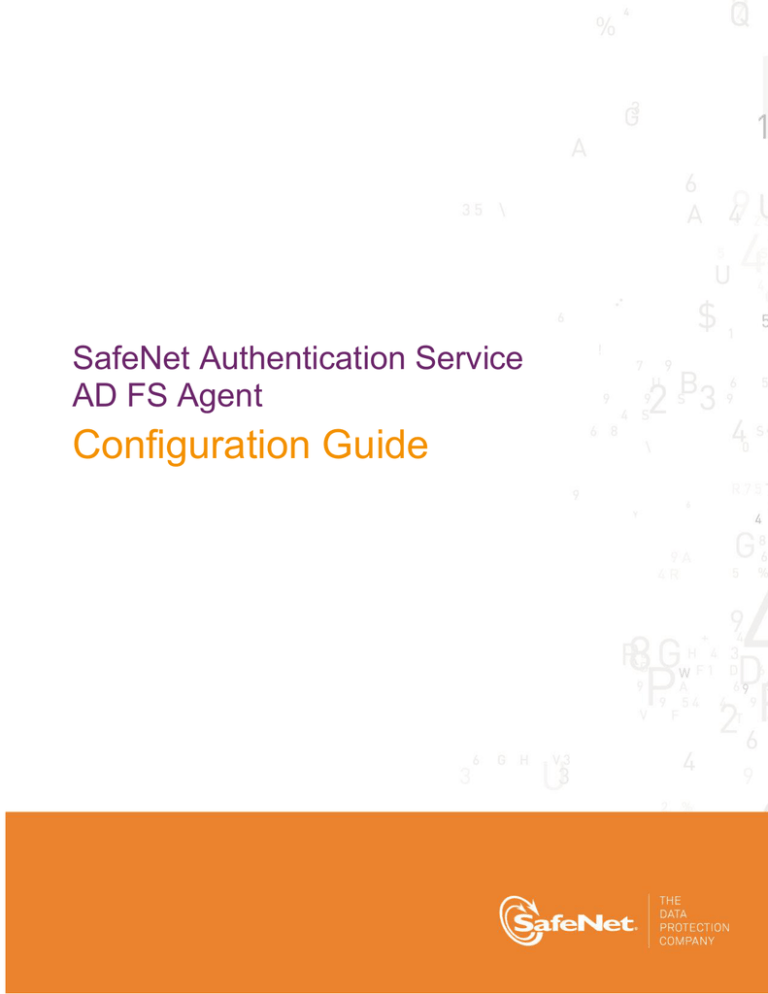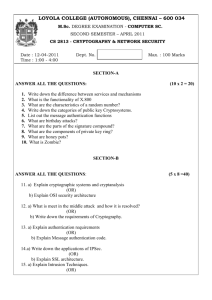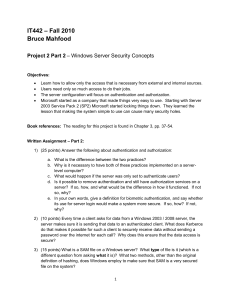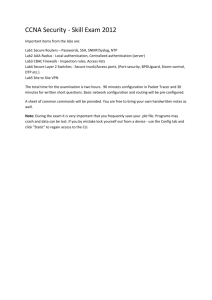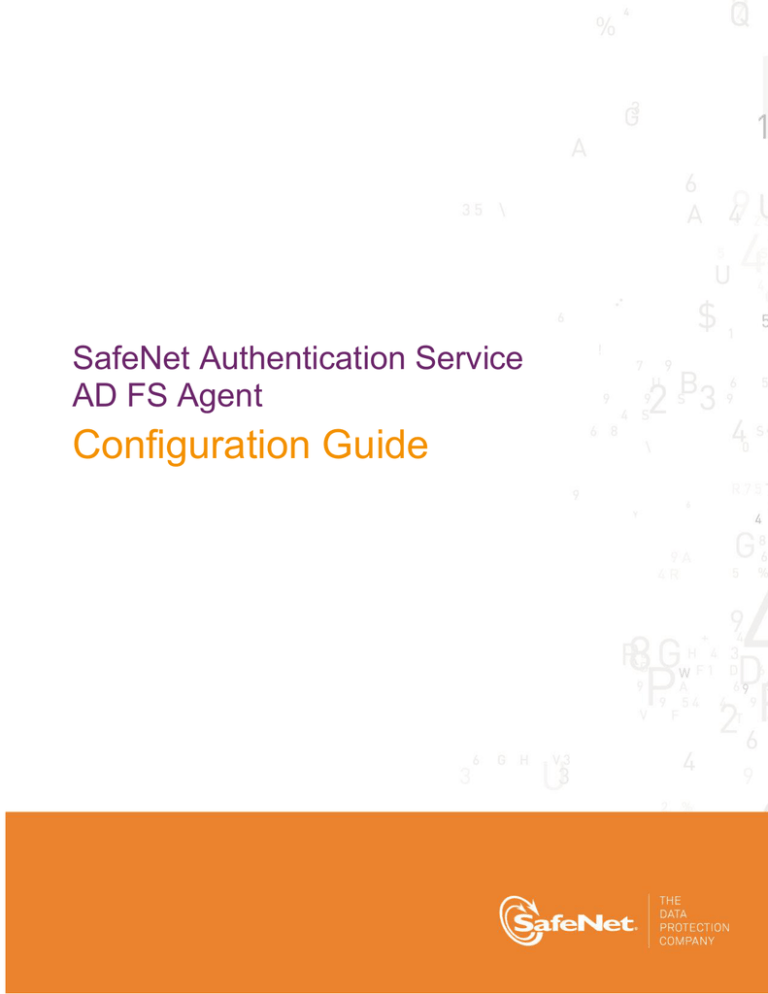
SafeNet Authentication Service
AD FS Agent
Configuration Guide
Technical Manual Template
Release 1.0, PN: 000-000000-000, Rev. A, March 2013, Copyright © 2013 SafeNet, Inc. All rights reserved.
1
Document Information
Document Part Number
007-012546-001, Rev B
Release Date
2 February 2015
Trademarks
All intellectual property is protected by copyright. All trademarks and product names used or referred to are the
copyright of their respective owners. No part of this document may be reproduced, stored in a retrieval system
or transmitted in any form or by any means, electronic, mechanical, chemical, photocopy, recording, or
otherwise, without the prior written permission of SafeNet, Inc.
Disclaimer
SafeNet makes no representations or warranties with respect to the contents of this document and specifically
disclaims any implied warranties of merchantability or fitness for any particular purpose. Furthermore, SafeNet
reserves the right to revise this publication and to make changes from time to time in the content hereof without
the obligation upon SafeNet to notify any person or organization of any such revisions or changes.
We have attempted to make these documents complete, accurate, and useful, but we cannot guarantee them to
be perfect. When we discover errors or omissions, or they are brought to our attention, we endeavor to correct
them in succeeding releases of the product.
SafeNet invites constructive comments on the contents of this document. These comments, together with your
personal and/or company details, should be sent to the address or email below.
Contact Method
Contact Information
Mail
SafeNet, Inc.
4690 Millennium Drive
Belcamp, Maryland 21017, USA
Email
TechPubs@safenet-inc.com
SafeNet Authentication Service AD FS Agent Configuration Guide
Document PN: 007-012546-001Rev. B, Copyright © 2015 SafeNet, Inc., All rights reserved.
2
Contents
Contents
Preface .................................................................................................................................. 4
Support Contacts ................................................................................................................................................... 4
CHAPTER 1 Introduction...................................................................................................... 5
Applicability............................................................................................................................................................ 5
Environment .......................................................................................................................................................... 5
Overview................................................................................................................................................................ 5
New Authentication Concepts in AD FS in Windows Server 2012 R2 ........................................................... 6
Prerequisite Tasks ................................................................................................................................................. 7
CHAPTER 2 Installation ....................................................................................................... 8
Installing the SAS AD FS Agent ............................................................................................................................ 8
CHAPTER 3 Configuring SAS AD FS Agent ........................................................................ 9
Introduction ............................................................................................................................................................ 9
Configuring the SafeNet Authentication Service Manager .................................................................................... 9
Configuring the Agent Key File.............................................................................................................................. 9
Configuring the SAS AD FS Agent ...................................................................................................................... 10
Configuring Localization ...................................................................................................................................... 12
Setting Multi-Factor Policies in AD FS ................................................................................................................ 13
CHAPTER 4 Working with Microsoft Office 365 ................................................................. 14
Logging On to Microsoft Office 365 ..................................................................................................................... 14
Sign-In Window Examples ............................................................................................................................ 15
SafeNet Authentication Service AD FS Agent Configuration Guide
Document PN: 007-012546-001 Rev. B, Copyright © 2015 SafeNet, Inc., All rights reserved.
3
Preface
Preface
Support Contacts
If you encounter a problem while installing, registering, or operating this product, please make sure that you
have read the documentation. If you cannot resolve the issue, contact your supplier or SafeNet Customer
Support. SafeNet Customer Support operates 24 hours a day, 7 days a week. Your level of access to this
service is governed by the support plan arrangements made between SafeNet and your organization. Please
consult this support plan for further information about your entitlements, including the hours when telephone
support is available to you.
Table 1: Support Contacts
Contact Method
Contact Information
Address
SafeNet, Inc.
4690 Millennium Drive
Belcamp, Maryland 21017
USA
Phone
Technical Support
Customer Portal
United States
1-800-545-6608
International
1-410-931-7520
https://serviceportal.safenet-inc.com
Existing customers with a Technical Support Customer Portal account can log in to
manage incidents, get the latest software upgrades, and access the SafeNet Knowledge
Base.
SafeNet Authentication Service AD FS Agent Configuration Guide
Document PN: 007-012546-001 Rev. B, Copyright © 2015 SafeNet, Inc., All rights reserved.
4
CHAPTER 1: Introduction
CHAPTER 1
Introduction
Applicability
The information in this document applies to:
SafeNet Authentication Service (SAS)
A cloud authentication service of SafeNet, Inc.
SafeNet Authentication Service – Service Provider Edition (SAS-SPE)
The software used to build a SafeNet authentication service.
SafeNet Authentication Service – Private Cloud Edition (SAS-PCE)
A term used to describe the implementation of SAS-SPE on-premises.
Environment
Supported Platforms
Windows Server 2012 R2
Supported Architecture
64-bit
Additional Software Components
Microsoft .Net Framework 4.5
Microsoft PowerShell v3.0
Overview
Microsoft introduced multi-factor authentication (MFA) as part of Conditional Access policies in AD FS2. Multifactor authentication is one of the key elements of conditional access policies in AD FS in Windows Server 2012
R2. Multi-factor authentication has traditionally meant using a smart card or other second factor with AD-based
authentication, such as Integrated Authentication. This type of MFA can impose client-side requirements, such
as smart card drivers, USB ports, or other client hardware or software that cannot always be expected with
BYOD client devices. Because of this, AD FS introduces a new pluggable MFA concept focused on flexibility,
integration with AD FS policy, and a consistent user experience.
SafeNet Authentication Service AD FS Agent Configuration Guide
Document PN: 007-012546-001 Rev. B, Copyright © 2015 SafeNet, Inc., All rights reserved.
5
CHAPTER 1: Introduction
New Authentication Concepts in AD FS in Windows Server 2012 R2
Primary and Secondary Authentication
Previous versions of AD FS have supported authenticating users against Active Directory using any of the
following methods:
Integrated windows authentication
Username and password
Client certificate (client TLS, including smart card authentication)
The above methods are still supported in Windows Server 2012 R2, but are now called “primary authentication”
because Microsoft has introduced a new feature called secondary, or “additional”, authentication. This is where
SafeNet AD FS Agent, a multi-factor authentication plugin, comes in.
Secondary authentication occurs immediately after primary authentication and authenticates the same AD user.
Once primary authentication is complete and successful, AD FS invokes what we call the external authentication
handler. This handler invokes an additional authentication provider, either an in-box AD FS provider or an
external MFA provider, based on protocol inputs and policy. AD FS passes the primary authenticated user’s
identity to the additional authentication provider, which performs the authentication and hands the result back.
At this point, AD FS continues executing the authentication/authorization policy and issues the token
accordingly.
Authentication Flow
AD FS provides extensible multi-factor authentication through the concept of “additional authentication
providers” that are invoked during secondary authentication. External providers can be registered in AD FS.
Once a provider is registered with AD FS, it is invoked from the AD FS authentication code via specific
interfaces and methods that the provider implements and that AD FS calls. Because it provides a bridge
between AD FS and an external authentication provider, the external authentication provider is also called an
AD FS MFA “adapter”.
Invoking MFA
There are two ways to configure AD FS in Windows Server 2012 R2 to invoke multi factor authentication—policy
configuration or via the WS-Federation or SAML protocol token request.
Via policy, AD FS in Windows Server 2012 R2 introduces a new rule set called “additional authentication rules”
that are used for triggering multi factor authentication. As with many other settings in AD FS, you can set these
rules at a global level or at the relying party trust level.
As part of the new rule set, AD FS introduces a new claim type and value to refer to multi factor authentication.
When this claim type and value is generated via an additional authentication rule, AD FS will invoke the external
authentication handler, and hence the provider(s) configured on the system. If more than one provider is
enabled in AD FS, the user will see a method choice page that presents the friendly name of each provider and
allows the user to select one by clicking on it.
SafeNet Authentication Service AD FS Agent Configuration Guide
Document PN: 007-012546-001 Rev. B, Copyright © 2015 SafeNet, Inc., All rights reserved.
6
CHAPTER 1: Introduction
Prerequisite Tasks
The following prerequisite tasks must be completed:
In Windows Server 2012 R2, enable AD FS2.
Install Microsoft .Net Framework 4.5.
Install Microsoft PowerShell v 3.0 (available from C:\Program Files (x86)\Reference
Assemblies\Microsoft\WindowsPowerShell\3.0).
SafeNet Authentication Service AD FS Agent Configuration Guide
Document PN: 007-012546-001 Rev. B, Copyright © 2015 SafeNet, Inc., All rights reserved.
7
CHAPTER 2: Installation
CHAPTER 2
Installation
Installing the SAS AD FS Agent
To install the SAS AD FS Agent:
1. Locate and run the SafeNet Authentication Service installer:
SafeNetAuthentication Service Agent for ADFS.exe
2. On the Welcome window, click Next.
3. On the License Agreement window, select I accept the terms in the license agreement, and then click
Next.
4. On the Customer Information window, enter User Name and Organization, and then click Next.
5. On the Destination Folder window, do one of the following.
To select the default installation destination folder, click Next.
To select a different location, click Change, and browse to the appropriate location.
6. On the Ready to Install the Program window, click Install.
When the installation process is completed, the Installshield Wizard Completed window is displayed.
7. Click Finish to exit the installation wizard.
SafeNet Authentication Service AD FS Agent Configuration Guide
Document PN: 007-012546-001 Rev. B, Copyright © 2015 SafeNet, Inc., All rights reserved.
8
CHAPTER 3: Configuring SAS AD FS Agent
CHAPTER 3
Configuring SAS AD FS Agent
Introduction
The Management UI for the agent handles almost all functions except adding new locales. The interface is
simple and matches all other agent UIs. It controls the agent registration and deregistration via use of Microsoft
PowerShell (v3) API. The agent finds its current launch path and calculates all other paths accordingly. On
“Apply”, all the current valid paths are saved in the INI file. The series of pictures below show all the available
options.
Configuring the SafeNet Authentication Service Manager
To configure SafeNet Authentication Service for AD FS:
1. In the SafeNet Authentication Service Manager, select Virtual Servers > COMMS > Auth Nodes.
2. Click Add.
3. Enter the IP address of the AD FS agent computer.
4. Click Apply.
Configuring the Agent Key File
This agent uses an encrypted key file to communicate with the authentication web service. This ensures all
communication attempts made against the web service are from valid recognized agents. To accomplish this, a
key file is loaded and registered with SAS agents, and then a matching key file is installed and registered with
the web service.
A sample key file (Agent.bsidkey) has been installed for evaluation purposes; however, we strongly recommend
that you generate your own key file for a production environment, as the sample file is publicly distributed.
To load the key file:
1. In SAS, select the COMMs tab and download an agent key file from the Authentication Agent Settings
section.
2. To open the AD FS Agent Manager, select Start > All Programs > SafeNet > Agents > ADFS Agent.
3. Click the Communications tab.
4. Click the Agent Encryption Key File browse button and navigate to the agent key file.
5. Click Apply.
SafeNet Authentication Service AD FS Agent Configuration Guide
Document PN: 007-012546-001 Rev. B, Copyright © 2015 SafeNet, Inc., All rights reserved.
9
CHAPTER 3: Configuring SAS AD FS Agent
Configuring the SAS AD FS Agent
To configure the SAS AD FS Agent:
1. Select Start > All Programs > SafeNet > Agents > ADFS Agent.
NOTE: Ensure that the %HOMEDRIVE% of the user being used to run the agent
management console is the same as the %WINDIR% root drive. This is required
to locate the .Net Global Assembly Cache.
To verify that the two attributes are identical run the following in the command
line console using the same user credentials:
echo %HOMEDRIVE%
echo %WINDIR%
2. On the SAS MFA Plug-In Manager window, click the Policy tab. Complete the fields as follows, and then
click Apply.
Enable/Disable Agent
Select this option to enable the SAS AD FS Agent.
Pre-Generate Challenge
Select this option to display the grid immediately following the first
authentication step.
Ignore SAS Server certificate
errors
Select this option if required to send the remote client’s IP address to
the SAS Server.
SafeNet Authentication Service AD FS Agent Configuration Guide
Document PN: 007-012546-001 Rev. B, Copyright © 2015 SafeNet, Inc., All rights reserved.
10
CHAPTER 3: Configuring SAS AD FS Agent
3. Click the Communications tab. Complete the fields as follows, and then click Apply:
Primary Server (IP:Port)
Enter the IP address of the SAS server.
Agent Encryption File Key
For details, see “Configuring the Agent Key File”, on page 9.
4. Click the Logging tab. Select the required logging level and log file location, and then click Apply.
SafeNet Authentication Service AD FS Agent Configuration Guide
Document PN: 007-012546-001 Rev. B, Copyright © 2015 SafeNet, Inc., All rights reserved.
11
CHAPTER 3: Configuring SAS AD FS Agent
Configuring Localization
Localization is controlled by the INI file, which is preconfigured for English-US and French-Canadian.
NOTE: The French-Canadian text is for demonstration purposes only. The
translation should be proofed by a professional translator before use.
The INI file describes the available options for setting additional localizations. Adding a new localization to the
INI file is a manual procedure and rules mentioned in the INI file should be strictly observed.
Extra care must be observed when changing any value in the INI file.
To view the localization settings in the SAS AD FS Agent Manager:
1. To open the AD FS Agent Manager, click Start > All Programs > SafeNet > Agents > ADFS Agent.
2. On the SAS MFA Plug-In Manager window, click the Localization tab.
SafeNet Authentication Service AD FS Agent Configuration Guide
Document PN: 007-012546-001 Rev. B, Copyright © 2015 SafeNet, Inc., All rights reserved.
12
CHAPTER 3: Configuring SAS AD FS Agent
Setting Multi-Factor Policies in AD FS
Enabling the agent on the SAS AD FS Agent Policy tab (see “Configuring the SAS AD FS Agent” on page 10 )
registers the SafeNet AD FS Agent with AD FS and enables it at global policy level.
After registration, you can enforce multi-factor authentication (MFA) policies at the required level in the AD FS
Management window.
To enforce MFA policies:
1. In AD FS, select Authentication Policies.
2. Select Edit Global Authentication Policies.
3. On the Edit Global Authentication Policy window, add the required users and groups.
4. Select Extranet and/or Intranet to specify that MFA is required at these locations.
5. Select the SafeNet Multi Factor Authentication (SMFA) method.
SafeNet Authentication Service AD FS Agent Configuration Guide
Document PN: 007-012546-001 Rev. B, Copyright © 2015 SafeNet, Inc., All rights reserved.
13
CHAPTER 4: Working with Microsoft Office 365
CHAPTER 4
Working with Microsoft Office 365
Ensure that you have registered for the Microsoft Office 365 service and promoted your domain to a federated
domain.
Logging On to Microsoft Office 365
1. Launch AD FS Manager.
2. Enable the agent and then enable Forms Authentication as the Primary Authentication method.
3. Force MFA at the Extranet or Internet level.
4. Force MFA at the Global or Individual SP level.
5. Open a browser and log in to https://portal.microsoftonline.com/.
SafeNet Authentication Service AD FS Agent Configuration Guide
Document PN: 007-012546-001 Rev. B, Copyright © 2015 SafeNet, Inc., All rights reserved.
14
CHAPTER 4: Working with Microsoft Office 365
Sign-In Window Examples
Primary Authentication (Windows Credentials)
Secondary Authentication (SafeNet Grid Token)
SafeNet Authentication Service AD FS Agent Configuration Guide
Document PN: 007-012546-001 Rev. B, Copyright © 2015 SafeNet, Inc., All rights reserved.
15