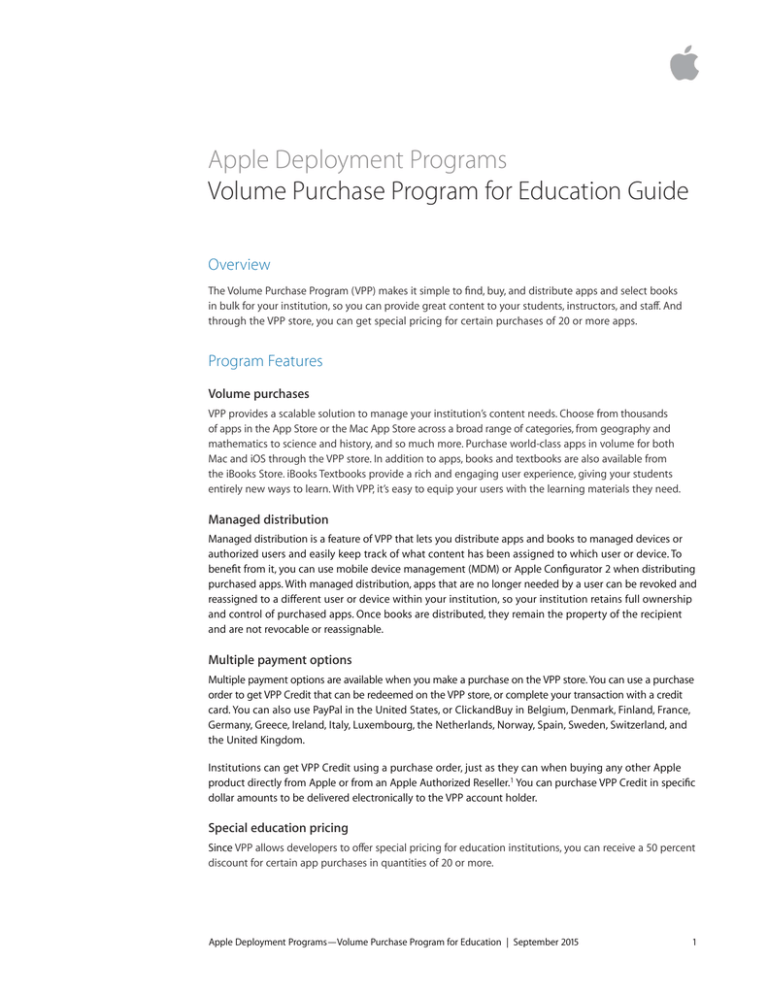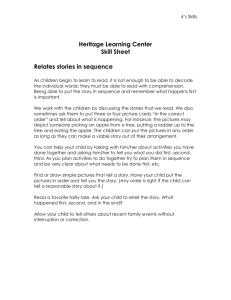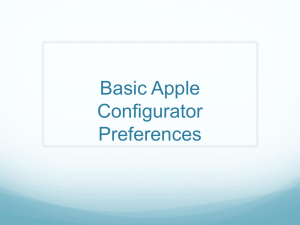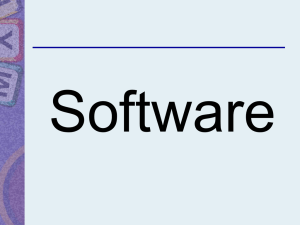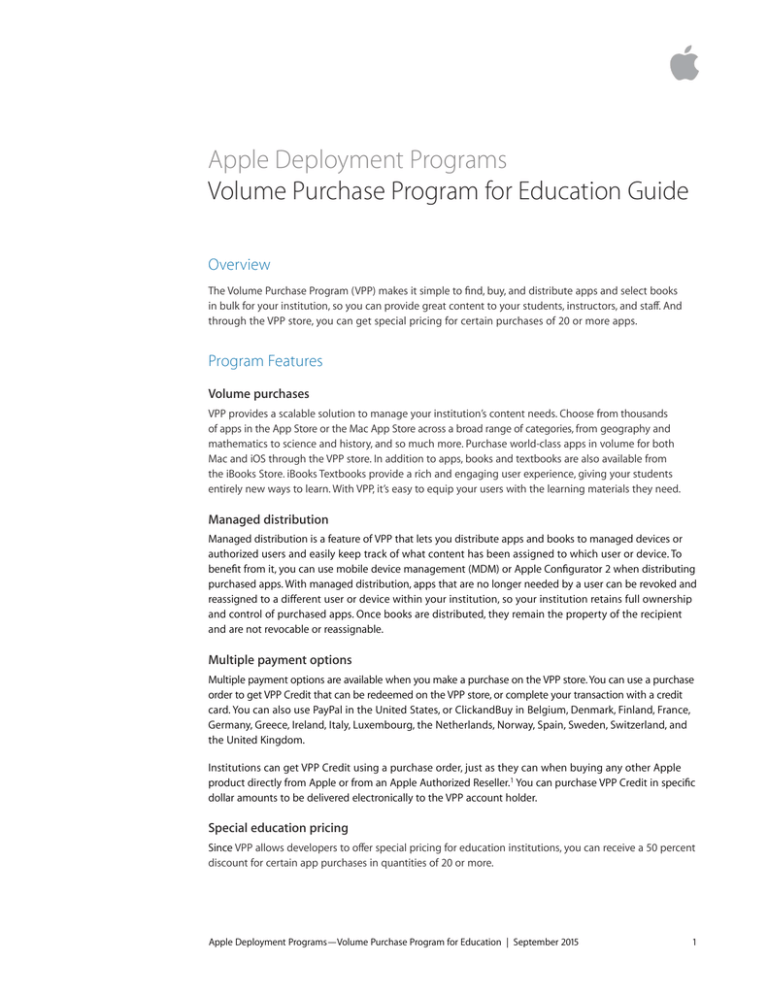
Apple Deployment Programs
Volume Purchase Program for Education Guide
Overview
The Volume Purchase Program (VPP) makes it simple to find, buy, and distribute apps and select books in bulk for your institution, so you can provide great content to your students, instructors, and staff. And
through the VPP store, you can get special pricing for certain purchases of 20 or more apps.
Program Features
Volume purchases
VPP provides a scalable solution to manage your institution’s content needs. Choose from thousands of apps in the App Store or the Mac App Store across a broad range of categories, from geography and
mathematics to science and history, and so much more. Purchase world-class apps in volume for both Mac and iOS through the VPP store. In addition to apps, books and textbooks are also available from the iBooks Store. iBooks Textbooks provide a rich and engaging user experience, giving your students entirely new ways to learn. With VPP, it’s easy to equip your users with the learning materials they need.
Managed distribution
Managed distribution is a feature of VPP that lets you distribute apps and books to managed devices or
authorized users and easily keep track of what content has been assigned to which user or device. To
benefit from it, you can use mobile device management (MDM) or Apple Configurator 2 when distributing
purchased apps. With managed distribution, apps that are no longer needed by a user can be revoked and
reassigned to a different user or device within your institution, so your institution retains full ownership
and control of purchased apps. Once books are distributed, they remain the property of the recipient
and are not revocable or reassignable.
Multiple payment options
Multiple payment options are available when you make a purchase on the VPP store. You can use a purchase
order to get VPP Credit that can be redeemed on the VPP store, or complete your transaction with a credit
card. You can also use PayPal in the United States, or ClickandBuy in Belgium, Denmark, Finland, France, Germany, Greece, Ireland, Italy, Luxembourg, the Netherlands, Norway, Spain, Sweden, Switzerland, and the United Kingdom.
Institutions can get VPP Credit using a purchase order, just as they can when buying any other Apple
product directly from Apple or from an Apple Authorized Reseller.1 You can purchase VPP Credit in specific
dollar amounts to be delivered electronically to the VPP account holder.
Special education pricing
Since VPP allows developers to offer special pricing for education institutions, you can receive a 50 percent
discount for certain app purchases in quantities of 20 or more.
Apple Deployment Programs—Volume Purchase Program for Education | September 2015
1
Availability
VPP is available in the following countries or regions: Australia, Belgium, Canada, Denmark, Finland, France,
Germany, Greece, Hong Kong, Ireland, Italy, Japan, Luxembourg, Mexico, the Netherlands, New Zealand,
Norway, Singapore, Spain, Sweden, Switzerland, Taiwan, Turkey, the United Arab Emirates, the United Kingdom, and the United States. Books are not available in the VPP store in Canada, Germany, Hong Kong, Singapore, Taiwan, Turkey, and the United Arab Emirates.
What’s New
Easily distribute apps directly to devices
Now you can deploy apps directly to iPad and Mac. It’s that easy—no Apple ID on the device required to
distribute apps. Your students can get up and running in no time, whether or not your devices are assigned
to a user.
Assign and distribute apps directly to iPad and Mac, using your MDM solution and Apple Configurator 2.
And seamlessly migrate from user-based to device-based app assignment for existing deployments.
Preconfigure apps and settings
Apple Configurator 2 is a free Mac-based tool that allows you to quickly configure large numbers of iOS
devices via a USB connection with the settings, apps, and data you specify for your students, employees, or customers. With Apple Configurator 2, you can assign apps—including newly assigned apps and app
updates—to devices, and anyone using the device has access to the apps added.
Distribute apps across multiple countries
With multinational app assignment, you can now use your MDM solution to distribute content to devices
and users in any country or region where the app is sold through the App Store. For example, an app
purchased from a VPP account in the United States can be distributed to devices or users in Brazil as long
as the app is available through the App Store in Brazil.
How to Purchase, Distribute, and Manage Content
Enroll
VPP is part of the Apple Deployment Programs; to get started, complete the online enrollment process and create an Apple Deployment Programs account. You are responsible for agreeing to the terms and conditions for each program you access within the Apple Deployment Programs and for setting up additional administrators for your institution. You’ll need to provide contact information for someone in your organization who can verify that you are authorized to enroll on behalf of your institution. Apple
reserves the right to determine eligibility.
To enroll, go to deploy.apple.com. You’ll need to provide the following:
• Contact information, including address, phone number, and email address. The email address you provide should be a work email address associated with your institution. This email address will be used to create your Apple Deployment Programs Apple ID for signing in to the program. Consumer email addresses are not accepted (such as Gmail or Yahoo! Mail).
• Apple Deployment Programs Apple ID. After submitting your contact information, you’ll receive instructions for completing the Apple ID setup.
• Verification contact. This individual must be able to verify that you have the legal authority to sign for and bind your institution to the Volume Purchase Plan for Education.
Apple Deployment Programs—Volume Purchase Program for Education | September 2015
2
• Institution information. Enter address information, including zip code, for your school. Choose your
institution from the list or, if not listed, provide the institution name.
• Apple customer number or tax registration information, where applicable. For the United States and Canada, you’ll need to provide your existing Apple customer number or supporting documentation to be exempt from tax. If you don’t know this number, contact your purchasing agent or finance
department. For institutions in the European Union (EU), you’ll need to provide your VAT registration
number to make tax-exempt purchases, as applicable.
Submit your enrollment. After you submit your program enrollment form, Apple will review the information
provided and verify your institution details. If any information can’t be verified, you’ll be contacted so you
can review and correct it. Any tax information you’ve provided will be verified based on your region’s specific
requirements. You’ll be either notified when verification is complete or contacted by Apple to provide additional information, if necessary.
Important Information about Your Apple Deployment Programs Apple ID
• If you’ve already enrolled your school or institution in the Device Enrollment Program (DEP), you can use that same program agent account to enroll in VPP. This agent account qualifies as an existing Apple Deployment Programs Apple ID. Therefore, you are not required to create a new one. Simply log in to deploy.apple.com with your DEP Apple ID, click Enroll next to the
Device Enrollment Program, and fill in the required information.
• This Apple ID is unique to programs listed under the Apple Deployment Programs website and cannot be used to log in to the iTunes Store or any other Apple service.
• If you’re already using your email address for an existing Apple ID, you’ll be asked to provide a new email address.
Set up
Once your enrollment is complete, you’ll need to sign in to the Apple Deployment Programs website,
where you can create administrator accounts for your institution. These accounts represent individuals
within your institution who are authorized by you to purchase apps and books through the VPP store on behalf of your institution.
Add administrators
Sign in to the Apple Deployment Programs website and choose Admins from the menu on the left. To add an administrator, choose Add Admin Account. You’ll be asked to provide a name and an email address for your new administrator.
You can create as many administrators as you like, and you can also allow administrators to create other
administrators. A large K–12 district might want to have one or more administrator accounts per school or building, for example. A large university might want to have one or more administrator accounts per department.
Apple Deployment Programs—Volume Purchase Program for Education | September 2015
3
Note: If you have also enrolled your institution in DEP, you can enable these new administrators to manage
those services as well.
Important Information about Administrator Accounts
• You’ll need to provide a work email address for each administrator account you create. The email address you provide will be used to create a new Apple ID.
• If the email address you’ve provided is already in use for an existing Apple ID, you’ll be asked to provide a new email address.
• The Apple ID used for services in the Apple Deployment Programs cannot be used to log in to the iTunes Store or any other Apple service.
Select and purchase content
You can search for content, specify the quantity you want to purchase, and quickly complete the transaction
using VPP Credit or a corporate credit card. Using the Admin ID created for the program, log in to access the
VPP store from your browser at vpp.itunes.apple.com.
Important Information about Content Distribution
VPP account admins can distribute content to devices and iTunes accounts in any country or region
where the app is sold through the App Store. For example, an app purchased from a VPP account in
the United States can be distributed to devices or users in Brazil as long as the app is available
through the App Store in Brazil.
Step 1. Search for an app or a book. Select media type iOS apps, OS X apps, or Books to narrow your search
options. You can also type the name of the content or paste an iTunes link into the Search field to find specific
content. Click the Category pull-down menu to find apps and books by category. Universal apps that work on both iPhone and iPad are identified with the universal badge ( ).
Step 2. Enter the quantity. Once you’ve found the content you’re interested in, select the name in the search
list, review the content details, and enter the quantity you want to purchase.
Step 3. Select distribution type. Select Managed Distribution to assign, revoke, and reassign apps to devices and users through your MDM solution or Apple Configurator 2. Or select Redeemable Codes to
download a spreadsheet of codes.2 Learn more in the “Distribute and download” section of this guide.
Step 4. Enter payment and billing information. Complete your transaction with VPP Credit or a credit card. You can also use PayPal in the United States, or ClickandBuy in Belgium, Denmark, Finland, France,
Germany, Greece, Ireland, Italy, Luxembourg, the Netherlands, Norway, Spain, Sweden, Switzerland, and the United Kingdom. You’ll receive a confirmation email from Apple telling you that your order has been processed.
Purchase history. Your purchase history is stored on the program website under your Account Summary.
Here, you can track the status of each transaction, refer to past purchases, view content you’ve purchased,
or download the current spreadsheet of redeemable codes. The purchase history also contains other helpful order information, such as your order date, order number, purchase price, and number of apps or books procured.
Apple Deployment Programs—Volume Purchase Program for Education | September 2015
4
Distribute and download
To distribute content to users, you have two options. At the time of purchase, you’ll need to determine your distribution method: managed distribution or redeemable codes.
Using managed distribution
Using your MDM solution or Apple Configurator 2, you can distribute purchased apps and books to your
institution’s devices or authorized users. You also have the option to revoke and reassign apps to different
users, so your institution retains full ownership and control of purchased apps.
Step 1. Link your MDM solution to VPP. To use MDM for distribution, you must first link your MDM solution
to your VPP account using a secure token. When you’re logged in to the VPP store, go to your account
summary and download a token to link your MDM server with your VPP account; upload this token to your MDM server to establish the link. You’ll need to install a new token on your MDM server once a year.
If you’re using Apple Configurator 2 to manage devices and content, simply sign in to your VPP account in Apple Configurator 2. With iOS 9 and OS X El Capitan, you can also preload apps for all your deployments
using Apple Configurator 2 and save network bandwidth and time.
Step 2. Assign and distribute content. Once you’re connected to your MDM server or Apple Configurator 2,
you can assign apps and books—including newly assigned apps and app updates—in a variety of ways to
devices and users, even if the App Store is disabled.
Type of app or book
Can be assigned to Mac computers
Can be assigned to iOS devices
Can be assigned to users
Institution-authored book
No
Yes
Yes
VPP app
Yes
(OS X El Capitan or later)
Yes
(iOS 9 or later)
Yes
VPP book
No
No
Yes
Note: You can use an MDM solution to assign apps only to users with devices that are running iOS 7.0 or later and OS X Mavericks v10.9 or later. Assigning apps directly to devices without an Apple ID requires iOS 9.0 and OS X El Capitan or later.
Distribute VPP apps to devices, no Apple ID required. With iOS 9 and OS X El Capitan, you can now assign apps directly to devices using your MDM solution or Apple Configurator 2—no Apple ID is required. This capability saves several steps in the initial rollout, making your deployment significantly easier and faster, while giving you full control over managed devices and content. After an app is assigned to a device,
it‘s pushed to that device via MDM or Apple Configurator 2, and no invitation is required. Anyone using that
device has access to that app. You’ll need one managed distribution license per device for the apps you
assign. Refer to your MDM provider’s documentation for support of this feature.
Distribute VPP apps and books to users. You can use your MDM solution to distribute VPP apps and books
directly to users by sending an invitation through email or a push notification message. To accept the
invitation, users sign in on their devices with their personal Apple ID. The Apple ID is registered with the
VPP service, but remains completely private and not visible to the administrator. Once users agree to the
invitation and accept the iTunes Store terms and conditions, they’re connected to your MDM server and
they can download assigned apps and books. Or you can silently install the app on supervised iOS devices.
To assign apps and books to users, you’ll need one managed distribution license per user; apps are available
for download on all the user’s iOS devices.
Apple Deployment Programs—Volume Purchase Program for Education | September 2015
5
Choose between device-based and user-based app distribution. Institutions can choose device-based
app assignment for shared deployments—when a device is managed by the institution or has more than
one user—or for getting one-to-one deployments up and running quickly. With one-to-one deployments,
students can always add their Apple ID at a later time to personalize their device. In contrast, institutions
can choose user-based assignment when students bring their own iOS device or use more than one device.
In this case, institutions assign apps to users’ Apple IDs. The app appears in users’ purchase history for them
to download onto any iOS device they own. In either type of deployment, apps assigned via an MDM system
can be revoked and reassigned as needed.
Device-based assignment
User-based assignment
Ownership model
Institution owned
Student owned
Use case
Shared deployments, one-to-one
deployments
Student-owned one-to-one
deployments, deployments with
more than one device per user
Apple ID requirement
Optional
Required
Content type
iOS apps, Mac apps, institutionauthored books
iOS apps, Mac apps, institutionauthored books, iBooks Store books
Revoke and reassign content
Yes, for apps
Yes, for apps. Books cannot be
revoked.
Invitation process
No
Yes, via MDM
Disable App Store on device
Possible
Not possible
Device management required
Yes
Yes
Device supervision required
No
No
License requirement
One license per device
One license per user
Apple ID. You can let students personalize their devices with their own Apple IDs even when assigning
apps directly to the device. With an Apple ID, each student can enroll in iTunes U courses and take notes in iBooks. iCloud lets users store personal content, such as contacts, calendars, documents, and photos, and
keep them up to date among multiple devices. iOS devices use iCloud to automatically back up app data,
photos, and settings. iCloud also offers the ability to locate lost or stolen devices using a feature called Find My iPhone.
Migration. MDM solutions can perform a silent migration from per-user VPP assignments to per-device VPP assignments. The device must be enrolled in an MDM solution. Refer to your MDM provider’s
documentation for support of this feature. If you previously purchased redemption codes through VPP, you can request to migrate these codes for use with managed distribution if the codes are unredeemed or were redeemed through Apple Configurator 2. Previously purchased redemption codes that have been
redeemed by users can’t be migrated.
Learn more about migrating codes: Migrate from redemption codes to managed distribution in the Volume
Purchase Program
Apple Deployment Programs—Volume Purchase Program for Education | September 2015
6
Step 3. Revoke and reassign apps. When apps are no longer needed by a device or a user, you can revoke
and reassign them to different devices or users. If assigned to a user, the user will have the opportunity to
buy a personal copy. If the app was deployed as a managed app with MDM for iOS, the administrator has
the additional option of removing the app and all data immediately. In this case, it’s a best practice to give
users some notice or a grace period before removing apps from their devices.
Note: Assigned books appear in the user’s iBooks Store purchase history and books can’t be revoked after
they’re assigned.
Redeemable codes
You can also distribute content using redeemable codes. This method permanently transfers an app or a book
to the Apple ID that redeems the code. This Apple ID can be created and used on devices controlled by your
institution, or it can be the user’s personal Apple ID. Redeemable codes are delivered in a spreadsheet format.
A unique code is provided for each app or book in the quantity purchased. Each time a code is redeemed,
the spreadsheet is updated on the VPP store, allowing you to view the number of redeemed codes at any
time. The spreadsheet also includes a redemption URL with the redeemable code embedded in the link. It’s
best to send users the redeemable URL so they don’t have to type or enter the redeemable code manually
when downloading content. If you provide the codes via email or through an internal website, you must also
include the applicable one-paragraph “Authorized End User Terms and Conditions” in the email or on the
website. You can find the “Authorized End User Terms and Conditions” in the VPP Terms and Conditions, under
the Content Codes section, available at www.apple.com/legal/internet-services/itunes/volume/ww.
Options for distributing redeemable codes to users:
• Third-party MDM solutions. Use MDM to distribute redeemable codes to users by uploading the
spreadsheet provided by VPP onto your MDM server. MDM can use a push notification message to prompt
a user to redeem a code. MDM can also keep track of how many users have redeemed the codes.
• Email. Send the redemption code URL to users. They can simply click or tap the URL for each app or book,
either from their mobile devices or from a Mac or PC. The redeemable code is part of the redemption URL,
enabling users to immediately download the content after authenticating with their Apple IDs.
• Internal website. A secure website within your school’s intranet can provide a convenient, centralized
location where users can access redemption URLs. Simply notify users when content is available, then
direct them to the dedicated internal web page where they can download content on demand. You can
also build an internal app for employees to install content directly from an iPhone, an iPad, or a Mac.
Resources
VPP for Education: www.apple.com/education/it/vpp
VPP terms and conditions: www.apple.com/legal/internet-services/itunes/volume/ww
VPP support: www.apple.com/support/itunes/vpp-edu.
MDM for iOS: www.apple.com/education/it/mdm
iOS Education Deployment Overview: www.apple.com/education/docs/EDU_Deployment_Overview.pdf
Business and education support: www.apple.com/support/business-education
Migrate from redemption codes to managed distribution in VPP: support.apple.com/en-us/HT202863
1VPP
Credit can be purchased by Apple Authorized Resellers on behalf of their customers in Australia, Canada, France, Germany,
Italy, Japan, New Zealand, Spain, the United Kingdom, and the United States.
2Once
distributed, books remain the property of the recipient and are not revocable or reassignable.
© 2015 Apple Inc. All rights reserved. Apple, the Apple logo, iBooks, iPad, iPhone, iTunes, iTunes U, Mac, and OS X are trademarks of
Apple Inc., registered in the U.S. and other countries. iCloud and iTunes Store are service marks of Apple Inc., registered in the U.S.
and other countries. App Store and iBooks Store are service marks of Apple Inc. IOS is a trademark or registered trademark of Cisco
in the U.S. and other countries and is used under license. Other product and company names mentioned herein may be trademarks
of
their Deployment
respective companies.
September 2015
Apple
Programs—Volume
Purchase Program for Education | September 2015
7