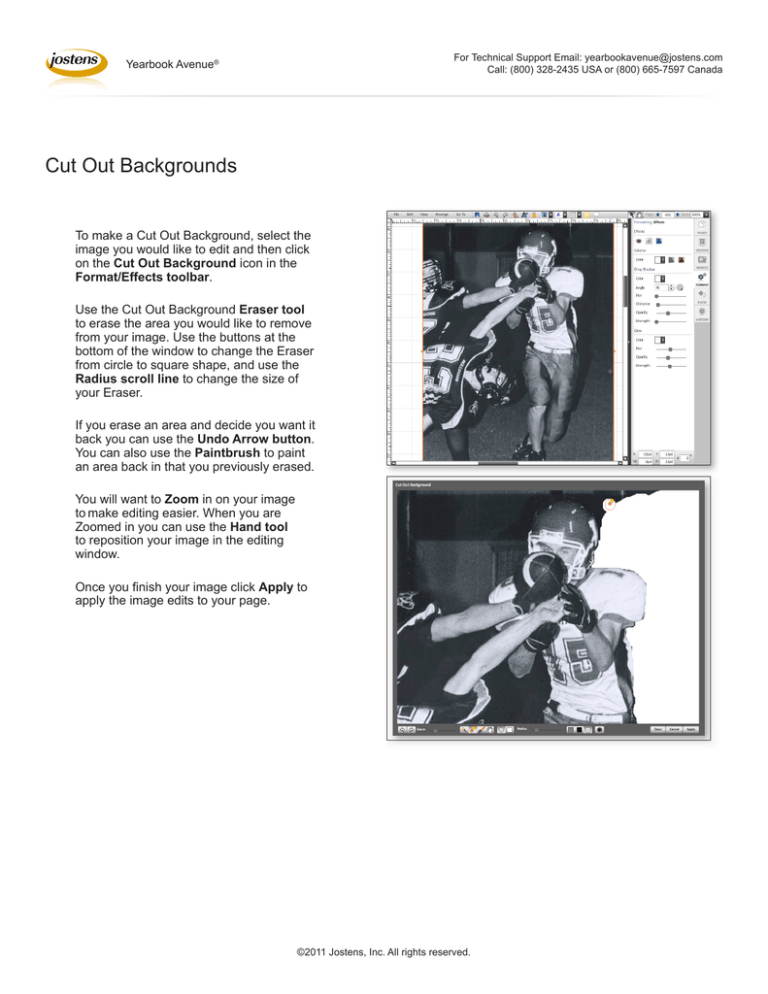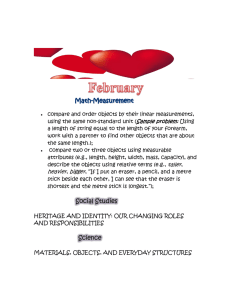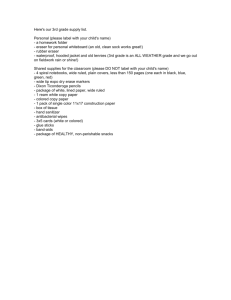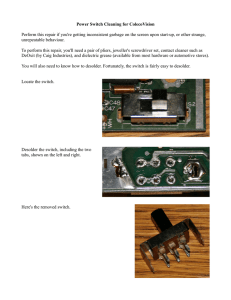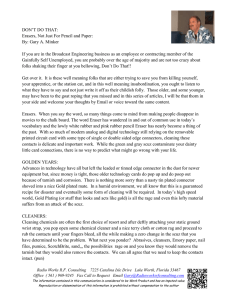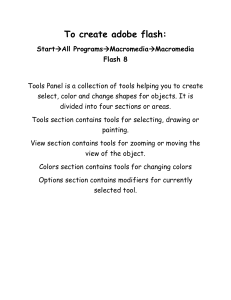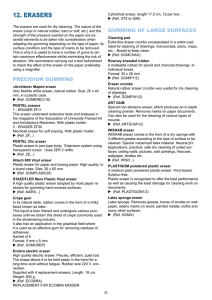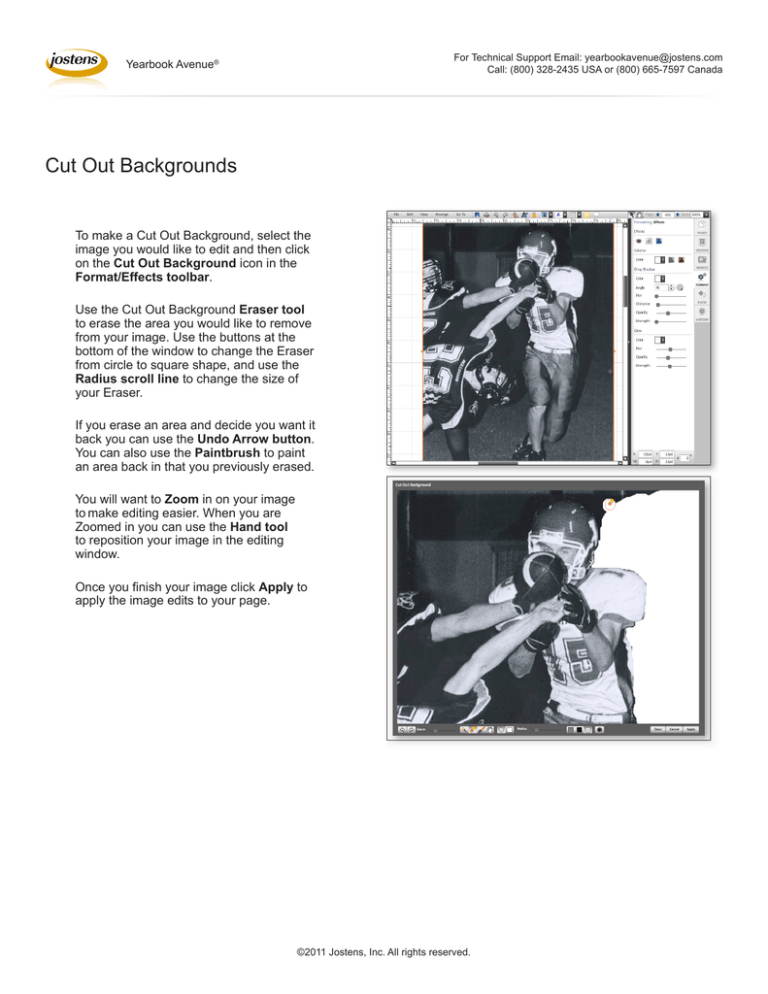
For Technical Support Email: yearbookavenue@jostens.com
Call: (800) 328-2435 USA or (800) 665-7597 Canada
Yearbook Avenue®
Cut Out Backgrounds
To make a Cut Out Background, select the image you would like to edit and then click on the Cut Out Background icon in the Format/Effects toolbar.
Use the Cut Out Background Eraser tool
to erase the area you would like to remove from your image. Use the buttons at the
bottom of the window to change the Eraser
from circle to square shape, and use the
Radius scroll line to change the size of
your Eraser.
If you erase an area and decide you want it
back you can use the Undo Arrow button.
You can also use the Paintbrush to paint an area back in that you previously erased.
You will want to Zoom in on your image
tomake editing easier. When you are
Zoomed in you can use the Hand tool
to reposition your image in the editing
window.
Once you finish your image click Apply to apply the image edits to your page.
©2011 Jostens, Inc. All rights reserved.