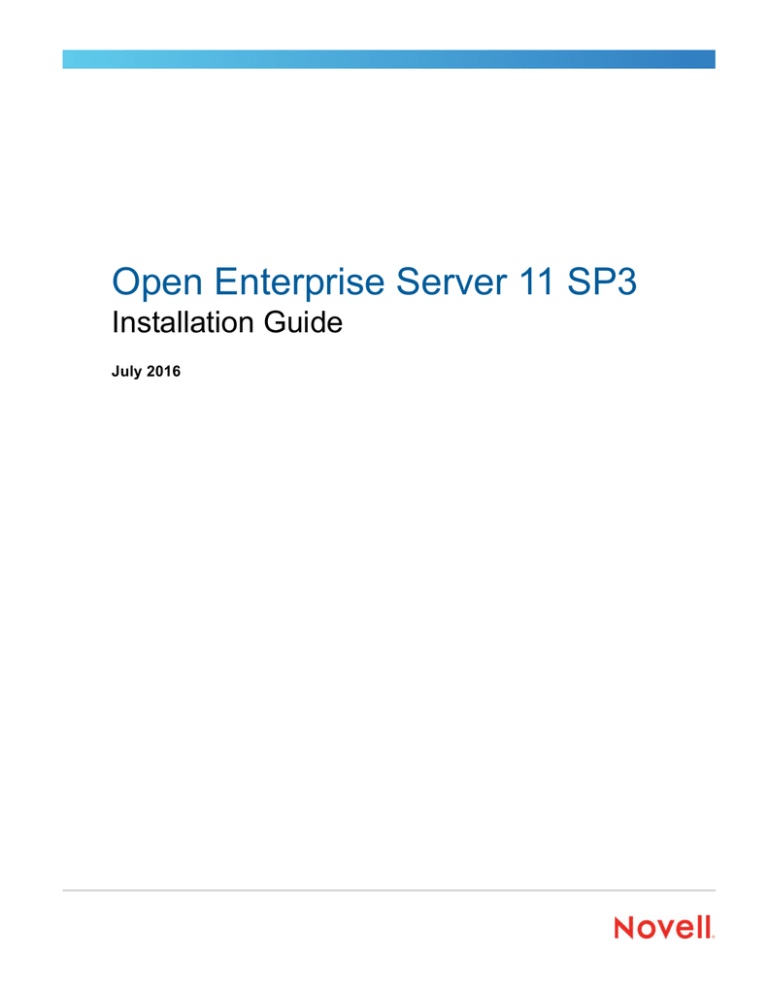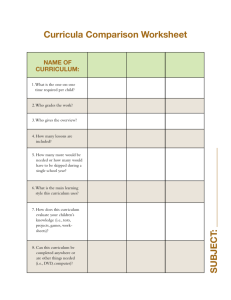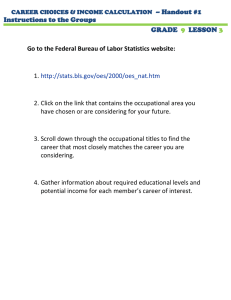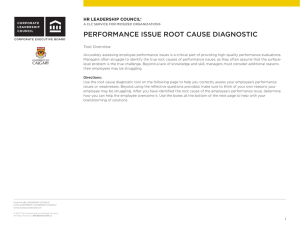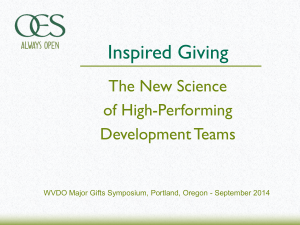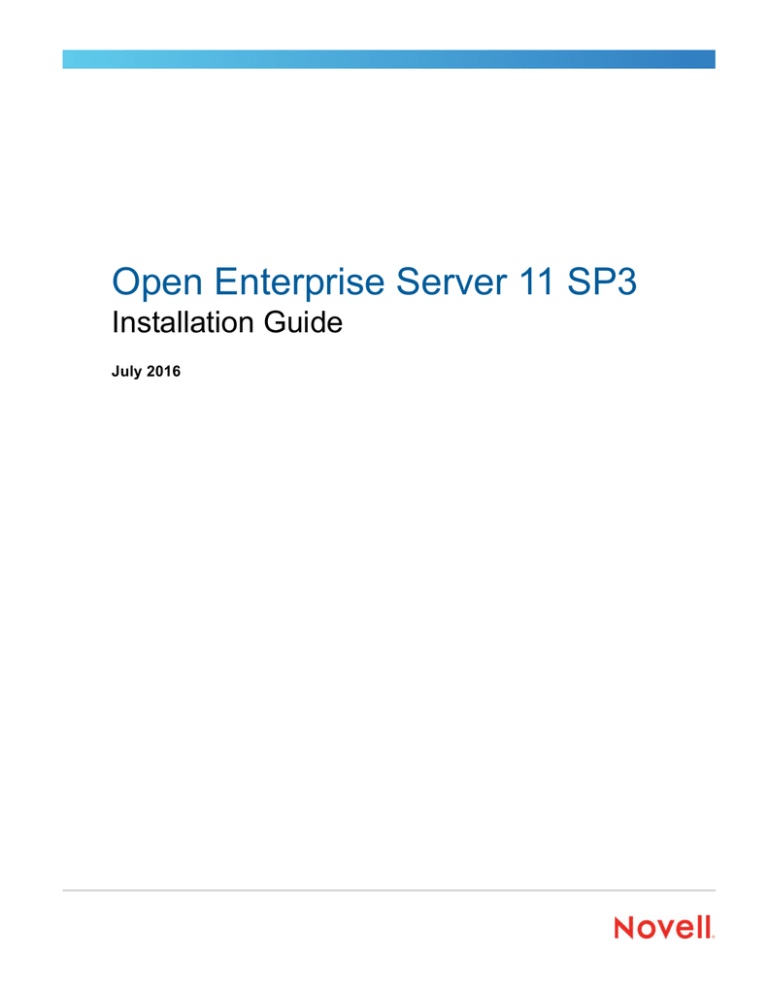
Open Enterprise Server 11 SP3
Installation Guide
July 2016
Legal Notices
For information about legal notices, trademarks, disclaimers, warranties, export and other use restrictions, U.S. Government
rights, patent policy, and FIPS compliance, see https://www.novell.com./company/legal/.
Copyright © 2016 Novell, Inc. All Rights Reserved.
Contents
About This Guide
9
1 What’s New or Changed in the OES Install
1.1
1.2
1.3
1.4
1.5
11
What’s New (OES 11 SP3). . . . . . . . . . . . . . . . . . . . . . . . . . . . . . . . . . . . . . . . . . . . . . . . . . . . . . . . . 11
What’s New (January 2016 eDirectory 8.8 SP8 Patch 6 Hot Patch 1). . . . . . . . . . . . . . . . . . . . . . . . 11
What’s New (OES 11 SP2). . . . . . . . . . . . . . . . . . . . . . . . . . . . . . . . . . . . . . . . . . . . . . . . . . . . . . . . . 11
What’s New or Changed in OES 11 SP1 Install . . . . . . . . . . . . . . . . . . . . . . . . . . . . . . . . . . . . . . . . . 12
What’s New or Changed in OES 11 Install . . . . . . . . . . . . . . . . . . . . . . . . . . . . . . . . . . . . . . . . . . . . . 12
2 Preparing to Install OES 11 SP3
2.1
2.2
2.3
2.4
2.5
2.6
2.7
2.8
2.9
2.10
2.11
2.12
13
Before You Install . . . . . . . . . . . . . . . . . . . . . . . . . . . . . . . . . . . . . . . . . . . . . . . . . . . . . . . . . . . . . . . . 13
Meeting All Server Software and Hardware Requirements . . . . . . . . . . . . . . . . . . . . . . . . . . . . . . . . 13
2.2.1
Server Software . . . . . . . . . . . . . . . . . . . . . . . . . . . . . . . . . . . . . . . . . . . . . . . . . . . . . . . . . . 13
2.2.2
Server Hardware . . . . . . . . . . . . . . . . . . . . . . . . . . . . . . . . . . . . . . . . . . . . . . . . . . . . . . . . . 14
NetIQ eDirectory Rights Needed for Installing OES. . . . . . . . . . . . . . . . . . . . . . . . . . . . . . . . . . . . . . 15
2.3.1
Rights to Install the First OES Server in a Tree . . . . . . . . . . . . . . . . . . . . . . . . . . . . . . . . . . 15
2.3.2
Rights to Install the First Three Servers in an eDirectory Tree . . . . . . . . . . . . . . . . . . . . . . 15
2.3.3
Rights to Install the First Three Servers in any eDirectory Partition . . . . . . . . . . . . . . . . . . 15
Installing and Configuring OES as a Subcontainer Administrator . . . . . . . . . . . . . . . . . . . . . . . . . . . 15
2.4.1
Rights Required for Subcontainer Administrators . . . . . . . . . . . . . . . . . . . . . . . . . . . . . . . . 16
2.4.2
Providing Required Rights to the Subcontainer Administrator for Installing and
Managing Samba. . . . . . . . . . . . . . . . . . . . . . . . . . . . . . . . . . . . . . . . . . . . . . . . . . . . . . . . . 18
2.4.3
Starting a New Installation as a Subcontainer Administrator . . . . . . . . . . . . . . . . . . . . . . . . 20
2.4.4
Adding/Configuring OES Services as a Different Administrator . . . . . . . . . . . . . . . . . . . . . 20
Preparing eDirectory for OES 11 SP3 . . . . . . . . . . . . . . . . . . . . . . . . . . . . . . . . . . . . . . . . . . . . . . . . 20
2.5.1
If Your Directory Tree Is Earlier than eDirectory 8.6 . . . . . . . . . . . . . . . . . . . . . . . . . . . . . . 20
2.5.2
If Your LDAP Server Is Running NetWare 6.5 SP2 or Earlier . . . . . . . . . . . . . . . . . . . . . . . 21
2.5.3
If Your Tree Has Ever Contained an OES 1 Linux Server with LUM and NSS
Installed . . . . . . . . . . . . . . . . . . . . . . . . . . . . . . . . . . . . . . . . . . . . . . . . . . . . . . . . . . . . . . . . 21
2.5.4
Extending the Schema. . . . . . . . . . . . . . . . . . . . . . . . . . . . . . . . . . . . . . . . . . . . . . . . . . . . . 23
Deciding What Patterns to Install . . . . . . . . . . . . . . . . . . . . . . . . . . . . . . . . . . . . . . . . . . . . . . . . . . . . 25
Obtaining OES 11 SP3 Software . . . . . . . . . . . . . . . . . . . . . . . . . . . . . . . . . . . . . . . . . . . . . . . . . . . . 35
Preparing Physical Media for a New Server Installation or an Upgrade . . . . . . . . . . . . . . . . . . . . . . 35
Setting Up a Network Installation Source. . . . . . . . . . . . . . . . . . . . . . . . . . . . . . . . . . . . . . . . . . . . . . 36
2.9.1
SUSE Linux as a Network Installation Source Server . . . . . . . . . . . . . . . . . . . . . . . . . . . . . 36
2.9.2
NetWare as a Network Installation Source Server. . . . . . . . . . . . . . . . . . . . . . . . . . . . . . . . 38
2.9.3
Windows as a Network Installation Source Server . . . . . . . . . . . . . . . . . . . . . . . . . . . . . . . 40
Always Install OES as an Add-On Product . . . . . . . . . . . . . . . . . . . . . . . . . . . . . . . . . . . . . . . . . . . . 40
Install Only One Server at a Time . . . . . . . . . . . . . . . . . . . . . . . . . . . . . . . . . . . . . . . . . . . . . . . . . . . 40
What's Next . . . . . . . . . . . . . . . . . . . . . . . . . . . . . . . . . . . . . . . . . . . . . . . . . . . . . . . . . . . . . . . . . . . . 41
3 Installing OES 11 SP3 as a New Installation
3.1
3.2
3.3
43
Linux Software RAIDs Are Not Cluster Aware . . . . . . . . . . . . . . . . . . . . . . . . . . . . . . . . . . . . . . . . . . 43
Linux Software RAIDs . . . . . . . . . . . . . . . . . . . . . . . . . . . . . . . . . . . . . . . . . . . . . . . . . . . . . . . . . . . . 44
Starting the OES 11 SP3 Installation . . . . . . . . . . . . . . . . . . . . . . . . . . . . . . . . . . . . . . . . . . . . . . . . . 44
3.3.1
Installing from Physical Media . . . . . . . . . . . . . . . . . . . . . . . . . . . . . . . . . . . . . . . . . . . . . . . 44
3.3.2
Installing from a Network Source with DHCP . . . . . . . . . . . . . . . . . . . . . . . . . . . . . . . . . . . 45
Contents
3
3.4
3.5
3.6
3.7
3.8
3.9
3.10
3.11
3.3.3
Installing from a Network Source without DHCP . . . . . . . . . . . . . . . . . . . . . . . . . . . . . . . . . 46
Specifying the Installation Mode. . . . . . . . . . . . . . . . . . . . . . . . . . . . . . . . . . . . . . . . . . . . . . . . . . . . . 47
Specifying the Add-On Product Installation Information . . . . . . . . . . . . . . . . . . . . . . . . . . . . . . . . . . . 48
Setting Up the Clock and Time Zone . . . . . . . . . . . . . . . . . . . . . . . . . . . . . . . . . . . . . . . . . . . . . . . . . 48
Specifying the Installation Settings for the SLES Base and OES Installation . . . . . . . . . . . . . . . . . . 48
3.7.1
Setting Up Disk Partitions . . . . . . . . . . . . . . . . . . . . . . . . . . . . . . . . . . . . . . . . . . . . . . . . . . 49
3.7.2
Customizing the Software Selections . . . . . . . . . . . . . . . . . . . . . . . . . . . . . . . . . . . . . . . . . 52
3.7.3
Accepting the Installation Settings . . . . . . . . . . . . . . . . . . . . . . . . . . . . . . . . . . . . . . . . . . . . 54
Specifying Configuration Information . . . . . . . . . . . . . . . . . . . . . . . . . . . . . . . . . . . . . . . . . . . . . . . . . 55
3.8.1
Specifying the Password for the System Administrator “root” . . . . . . . . . . . . . . . . . . . . . . . 55
3.8.2
Specifying the Hostname and Domain Name . . . . . . . . . . . . . . . . . . . . . . . . . . . . . . . . . . . 55
3.8.3
Specifying Network Configuration Settings . . . . . . . . . . . . . . . . . . . . . . . . . . . . . . . . . . . . . 56
3.8.4
Testing the Connection to the Internet . . . . . . . . . . . . . . . . . . . . . . . . . . . . . . . . . . . . . . . . . 59
3.8.5
Specifying Novell Customer Center Configuration Settings. . . . . . . . . . . . . . . . . . . . . . . . . 59
3.8.6
Updating the Server Software . . . . . . . . . . . . . . . . . . . . . . . . . . . . . . . . . . . . . . . . . . . . . . . 61
3.8.7
Specifying Service Configuration Settings . . . . . . . . . . . . . . . . . . . . . . . . . . . . . . . . . . . . . . 63
3.8.8
Typical and Custom OES Configuration . . . . . . . . . . . . . . . . . . . . . . . . . . . . . . . . . . . . . . . 65
3.8.9
Specifying LDAP Configuration Settings . . . . . . . . . . . . . . . . . . . . . . . . . . . . . . . . . . . . . . . 67
3.8.10 Specifying eDirectory Configuration Settings. . . . . . . . . . . . . . . . . . . . . . . . . . . . . . . . . . . . 69
3.8.11 Configuring OES Services . . . . . . . . . . . . . . . . . . . . . . . . . . . . . . . . . . . . . . . . . . . . . . . . . . 77
3.8.12 Configuration Guidelines for OES Services . . . . . . . . . . . . . . . . . . . . . . . . . . . . . . . . . . . . . 78
Finishing the Installation. . . . . . . . . . . . . . . . . . . . . . . . . . . . . . . . . . . . . . . . . . . . . . . . . . . . . . . . . . 106
Verifying That the Installation Was Successful. . . . . . . . . . . . . . . . . . . . . . . . . . . . . . . . . . . . . . . . . 106
What's Next . . . . . . . . . . . . . . . . . . . . . . . . . . . . . . . . . . . . . . . . . . . . . . . . . . . . . . . . . . . . . . . . . . . 107
4 Installing or Configuring OES 11 SP3 on an Existing Server
4.1
4.2
4.3
4.4
Before You Install OES Services on an Existing Server. . . . . . . . . . . . . . . . . . . . . . . . . . . . . . . . . . 109
4.1.1
Always Use YaST to Install and Initially Configure OES Services . . . . . . . . . . . . . . . . . . . 109
4.1.2
Don’t Install OES While Running the Xen Kernel . . . . . . . . . . . . . . . . . . . . . . . . . . . . . . . 110
4.1.3
If You Want OES to Use a Local eDirectory Database on the Server . . . . . . . . . . . . . . . . 110
Adding/Configuring OES Services on an Existing Server . . . . . . . . . . . . . . . . . . . . . . . . . . . . . . . . 110
Adding/Configuring OES Services on a Server That Another Administrator Installed . . . . . . . . . . . 114
What's Next . . . . . . . . . . . . . . . . . . . . . . . . . . . . . . . . . . . . . . . . . . . . . . . . . . . . . . . . . . . . . . . . . . . 114
5 Upgrading to OES 11 SP3
5.1
5.2
5.3
5.4
4
109
115
Supported Upgrade Paths . . . . . . . . . . . . . . . . . . . . . . . . . . . . . . . . . . . . . . . . . . . . . . . . . . . . . . . . 115
Planning for the Upgrade to OES 11 SP3 . . . . . . . . . . . . . . . . . . . . . . . . . . . . . . . . . . . . . . . . . . . . 116
5.2.1
Be Sure to Check the Readme . . . . . . . . . . . . . . . . . . . . . . . . . . . . . . . . . . . . . . . . . . . . . 116
5.2.2
Always Upgrade SLES and OES at the Same Time . . . . . . . . . . . . . . . . . . . . . . . . . . . . . 116
5.2.3
Understanding the Implications for Other Products Currently Installed on the Server. . . . 116
Meeting the Upgrade Requirements . . . . . . . . . . . . . . . . . . . . . . . . . . . . . . . . . . . . . . . . . . . . . . . . 117
5.3.1
Securing Current Data . . . . . . . . . . . . . . . . . . . . . . . . . . . . . . . . . . . . . . . . . . . . . . . . . . . . 117
5.3.2
Ensuring That There Is Adequate Storage Space on the Root Partition . . . . . . . . . . . . . . 117
5.3.3
Preparing the Server You Are Upgrading . . . . . . . . . . . . . . . . . . . . . . . . . . . . . . . . . . . . . 118
5.3.4
Checking the Server’s IP Address . . . . . . . . . . . . . . . . . . . . . . . . . . . . . . . . . . . . . . . . . . . 118
5.3.5
Checking the Server’s DNS Name . . . . . . . . . . . . . . . . . . . . . . . . . . . . . . . . . . . . . . . . . . 119
5.3.6
Ensuring That the Server Has a Server Certificate . . . . . . . . . . . . . . . . . . . . . . . . . . . . . . 119
5.3.7
Changing the Mount Options Before an Upgrade . . . . . . . . . . . . . . . . . . . . . . . . . . . . . . . 119
5.3.8
Preparing an Installation Source . . . . . . . . . . . . . . . . . . . . . . . . . . . . . . . . . . . . . . . . . . . . 122
Upgrading to OES 11 SP3 . . . . . . . . . . . . . . . . . . . . . . . . . . . . . . . . . . . . . . . . . . . . . . . . . . . . . . . . 122
5.4.1
For Servers with EVMS and LVM on the System Device . . . . . . . . . . . . . . . . . . . . . . . . . 123
5.4.2
To Upgrade Using a Network Installation Source with DHCP (Offline) . . . . . . . . . . . . . . . 123
5.4.3
Upgrading Using a Network Installation Source without DHCP (Offline) . . . . . . . . . . . . . . 124
5.4.4
Using Physical Media to Upgrade (Offline) . . . . . . . . . . . . . . . . . . . . . . . . . . . . . . . . . . . . 126
5.4.5
Selecting the Installation Mode Options. . . . . . . . . . . . . . . . . . . . . . . . . . . . . . . . . . . . . . . 126
5.4.6
Specifying the Partition to Update . . . . . . . . . . . . . . . . . . . . . . . . . . . . . . . . . . . . . . . . . . . 127
OES 11 SP3: Installation Guide
5.5
5.6
5.7
5.8
5.9
5.10
5.11
5.4.7
Specifying the Add-On Product Installation Information. . . . . . . . . . . . . . . . . . . . . . . . . . . 129
5.4.8
Verifying and Customizing the Update Options in Installation Settings . . . . . . . . . . . . . . . 129
5.4.9
Accepting the Installation Settings . . . . . . . . . . . . . . . . . . . . . . . . . . . . . . . . . . . . . . . . . . . 134
5.4.10 Specifying Configuration Information . . . . . . . . . . . . . . . . . . . . . . . . . . . . . . . . . . . . . . . . . 134
Finishing the Upgrade . . . . . . . . . . . . . . . . . . . . . . . . . . . . . . . . . . . . . . . . . . . . . . . . . . . . . . . . . . . 143
Using AutoYaST for an OES 11 SP3 Upgrade. . . . . . . . . . . . . . . . . . . . . . . . . . . . . . . . . . . . . . . . . 144
5.6.1
Prerequisites . . . . . . . . . . . . . . . . . . . . . . . . . . . . . . . . . . . . . . . . . . . . . . . . . . . . . . . . . . . 144
5.6.2
Remastering the Integrated ISO without the add_on_products.xml . . . . . . . . . . . . . . . . . 145
5.6.3
Creating an Answer File to Provide the eDirectory and DSfW Passwords . . . . . . . . . . . . 145
5.6.4
Upgrading an OES 2 (64-bit), OES 11, OES 11 SP1 or OES 11 SP2 Server to OES
11 SP3 . . . . . . . . . . . . . . . . . . . . . . . . . . . . . . . . . . . . . . . . . . . . . . . . . . . . . . . . . . . . . . . . 146
5.6.5
Upgrading an OES 2 (64-bit), OES 11, OES 11 SP1 or OES 11 SP2 XEN Guest
Server to OES 11 SP3 . . . . . . . . . . . . . . . . . . . . . . . . . . . . . . . . . . . . . . . . . . . . . . . . . . . 147
5.6.6
Troubleshooting an AutoYaST Upgrade . . . . . . . . . . . . . . . . . . . . . . . . . . . . . . . . . . . . . . 148
Channel Upgrade from OES 11 SP2 to OES 11 SP3. . . . . . . . . . . . . . . . . . . . . . . . . . . . . . . . . . . . 149
5.7.1
Channel Upgrade from OES 11 SP2 to OES 11 SP3 Via Wagon . . . . . . . . . . . . . . . . . . . 149
5.7.2
Channel Upgrade from OES 11 SP2 to OES 11 SP3 Using Zypper . . . . . . . . . . . . . . . . . 152
5.7.3
Upgrading OES 11 SP2 to OES 11 SP3 Using SMT . . . . . . . . . . . . . . . . . . . . . . . . . . . . . 153
5.7.4
Rolling Back the Server in the Middle of a Wagon-based Channel Upgrade . . . . . . . . . . 153
Manual Upgrade from OES 11 SP3 to OES 2015 SP1 Using Zypper . . . . . . . . . . . . . . . . . . . . . . . 154
Verifying That the Upgrade Was Successful . . . . . . . . . . . . . . . . . . . . . . . . . . . . . . . . . . . . . . . . . . 157
Moving to Common Proxy Users After an Upgrade . . . . . . . . . . . . . . . . . . . . . . . . . . . . . . . . . . . . . 158
What's Next . . . . . . . . . . . . . . . . . . . . . . . . . . . . . . . . . . . . . . . . . . . . . . . . . . . . . . . . . . . . . . . . . . . 158
6 Completing OES Installation or Upgrade Tasks
6.1
6.2
6.3
6.4
6.5
159
Determining Which Services Need Additional Configuration . . . . . . . . . . . . . . . . . . . . . . . . . . . . . . 159
Rebooting the Server after Installing NSS . . . . . . . . . . . . . . . . . . . . . . . . . . . . . . . . . . . . . . . . . . . . 161
Restarting Tomcat . . . . . . . . . . . . . . . . . . . . . . . . . . . . . . . . . . . . . . . . . . . . . . . . . . . . . . . . . . . . . . 161
Launching and Configuring Firefox for Linux . . . . . . . . . . . . . . . . . . . . . . . . . . . . . . . . . . . . . . . . . . 161
Implementing Digital Certificates in an OES Environment . . . . . . . . . . . . . . . . . . . . . . . . . . . . . . . . 161
6.5.1
Configuring the Digital Certificate . . . . . . . . . . . . . . . . . . . . . . . . . . . . . . . . . . . . . . . . . . . 162
6.5.2
Reconfiguring Services after Importing the Certificate. . . . . . . . . . . . . . . . . . . . . . . . . . . . 162
7 Updating (Patching) an OES 11 SP3 Server
7.1
7.2
7.3
7.4
7.5
7.6
7.7
7.8
7.9
7.10
7.11
165
Overview of Updating (Patching) . . . . . . . . . . . . . . . . . . . . . . . . . . . . . . . . . . . . . . . . . . . . . . . . . . . 165
7.1.1
The Patch Process Briefly Explained. . . . . . . . . . . . . . . . . . . . . . . . . . . . . . . . . . . . . . . . . 165
7.1.2
Update Options . . . . . . . . . . . . . . . . . . . . . . . . . . . . . . . . . . . . . . . . . . . . . . . . . . . . . . . . . 166
Preparing the Server for Updating . . . . . . . . . . . . . . . . . . . . . . . . . . . . . . . . . . . . . . . . . . . . . . . . . . 166
Registering the Server in the Novell Customer Center . . . . . . . . . . . . . . . . . . . . . . . . . . . . . . . . . . 167
7.3.1
Prerequisites . . . . . . . . . . . . . . . . . . . . . . . . . . . . . . . . . . . . . . . . . . . . . . . . . . . . . . . . . . . 167
7.3.2
Registering the Server in the Novell Customer Center Using the Command Line . . . . . . 168
7.3.3
Registering the Server in the Novell Customer Center Using the GUI . . . . . . . . . . . . . . . 168
Updating the Server . . . . . . . . . . . . . . . . . . . . . . . . . . . . . . . . . . . . . . . . . . . . . . . . . . . . . . . . . . . . . 171
7.4.1
Updating the Server Using the Command Line . . . . . . . . . . . . . . . . . . . . . . . . . . . . . . . . . 171
Verifying That Your Repository Subscriptions Are Up-to-Date . . . . . . . . . . . . . . . . . . . . . . . . . . . . . 172
Frequently Asked Questions about Updating. . . . . . . . . . . . . . . . . . . . . . . . . . . . . . . . . . . . . . . . . . 173
7.6.1
Do I apply all the patches in the catalogs? How do I know which patches to apply? . . . . 173
Patching From Behind a Proxy Server . . . . . . . . . . . . . . . . . . . . . . . . . . . . . . . . . . . . . . . . . . . . . . . 173
GUI Based Patching. . . . . . . . . . . . . . . . . . . . . . . . . . . . . . . . . . . . . . . . . . . . . . . . . . . . . . . . . . . . . 173
Quick Path Updating . . . . . . . . . . . . . . . . . . . . . . . . . . . . . . . . . . . . . . . . . . . . . . . . . . . . . . . . . . . . 173
7.9.1
Do Not Use zypper up without the -t Option . . . . . . . . . . . . . . . . . . . . . . . . . . . . . . . . . . . 173
7.9.2
Command Line Quick Path for Updating OES 11 SP3 . . . . . . . . . . . . . . . . . . . . . . . . . . . 174
Installing the Latest iManager NPMs After Applying OES Patches . . . . . . . . . . . . . . . . . . . . . . . . . 175
Restarting the OES Instance of Tomcat After Applying a Tomcat Update . . . . . . . . . . . . . . . . . . . . 176
Contents
5
8 Using AutoYaST to Install and Configure Multiple OES Servers
8.1
8.2
8.3
8.4
Prerequisites . . . . . . . . . . . . . . . . . . . . . . . . . . . . . . . . . . . . . . . . . . . . . . . . . . . . . . . . . . . . . . . . . . 177
Setting Up a Control File with OES Components. . . . . . . . . . . . . . . . . . . . . . . . . . . . . . . . . . . . . . . 178
8.2.1
Fixing an Automatically Created Control File. . . . . . . . . . . . . . . . . . . . . . . . . . . . . . . . . . . 178
8.2.2
Using the AutoInstallation Module to Create the Control File . . . . . . . . . . . . . . . . . . . . . . 179
Setting Up an Installation Source . . . . . . . . . . . . . . . . . . . . . . . . . . . . . . . . . . . . . . . . . . . . . . . . . . . 184
Cloning an OES Server Post OES Installation and Configuration . . . . . . . . . . . . . . . . . . . . . . . . . . 185
8.4.1
Generating the autoinst.xml File . . . . . . . . . . . . . . . . . . . . . . . . . . . . . . . . . . . . . . . . . . . . 185
8.4.2
Using the autoinst.xml to Reinstall an OES Server . . . . . . . . . . . . . . . . . . . . . . . . . . . . . . 185
9 Installing OES as a VM Host Server
9.1
9.2
9.3
9.4
10.2
10.3
10.4
10.5
10.6
10.7
11.3
11.4
11.5
6
191
System Requirements . . . . . . . . . . . . . . . . . . . . . . . . . . . . . . . . . . . . . . . . . . . . . . . . . . . . . . . . . . . 191
10.1.1 OES 11 SP3 VM Host Considerations . . . . . . . . . . . . . . . . . . . . . . . . . . . . . . . . . . . . . . . . 192
10.1.2 Novell Storage Services Considerations . . . . . . . . . . . . . . . . . . . . . . . . . . . . . . . . . . . . . . 192
10.1.3 Setup Instructions . . . . . . . . . . . . . . . . . . . . . . . . . . . . . . . . . . . . . . . . . . . . . . . . . . . . . . . 192
Prerequisites . . . . . . . . . . . . . . . . . . . . . . . . . . . . . . . . . . . . . . . . . . . . . . . . . . . . . . . . . . . . . . . . . . 193
Preparing the Installation Software . . . . . . . . . . . . . . . . . . . . . . . . . . . . . . . . . . . . . . . . . . . . . . . . . 193
10.3.1 Downloading the Installation Software. . . . . . . . . . . . . . . . . . . . . . . . . . . . . . . . . . . . . . . . 193
10.3.2 Preparing the Installation Source Files . . . . . . . . . . . . . . . . . . . . . . . . . . . . . . . . . . . . . . . 193
Installing an OES 11 SP3 VM Guest . . . . . . . . . . . . . . . . . . . . . . . . . . . . . . . . . . . . . . . . . . . . . . . . 193
10.4.1 Specifying Options for Creating an OES 11 SP3 VM Guest . . . . . . . . . . . . . . . . . . . . . . . 194
10.4.2 Specifying the Installation Mode . . . . . . . . . . . . . . . . . . . . . . . . . . . . . . . . . . . . . . . . . . . . 195
10.4.3 Specifying the Add-On Product Installation Information. . . . . . . . . . . . . . . . . . . . . . . . . . . 196
10.4.4 Completing the OES 11 SP3 VM Guest Installation . . . . . . . . . . . . . . . . . . . . . . . . . . . . . 197
Upgrading an OES VM Guest to OES 11 SP3 . . . . . . . . . . . . . . . . . . . . . . . . . . . . . . . . . . . . . . . . . 197
10.5.1 Before You Start the Upgrade Process . . . . . . . . . . . . . . . . . . . . . . . . . . . . . . . . . . . . . . . 197
10.5.2 Starting the Upgrade . . . . . . . . . . . . . . . . . . . . . . . . . . . . . . . . . . . . . . . . . . . . . . . . . . . . . 197
Managing a Virtual Machine Running OES 11 SP3 . . . . . . . . . . . . . . . . . . . . . . . . . . . . . . . . . . . . . 198
Setting Up an OES 11 SP3 VM Guest to Use Novell Storage Services (NSS) . . . . . . . . . . . . . . . . 198
11 Installing and Managing NetWare on a Xen-based VM
11.1
11.2
187
Installing the KVM Hypervisor and Tools . . . . . . . . . . . . . . . . . . . . . . . . . . . . . . . . . . . . . . . . . . . . . 187
Installing the Xen Hypervisor and Tools . . . . . . . . . . . . . . . . . . . . . . . . . . . . . . . . . . . . . . . . . . . . . . 188
Upgrading an OES 2 Xen VM Host Server to OES 11 . . . . . . . . . . . . . . . . . . . . . . . . . . . . . . . . . . . 190
Setting Up Bridging After the Upgrade . . . . . . . . . . . . . . . . . . . . . . . . . . . . . . . . . . . . . . . . . . . . . . . 190
10 Installing, Upgrading, or Updating OES on a VM
10.1
177
199
Introduction . . . . . . . . . . . . . . . . . . . . . . . . . . . . . . . . . . . . . . . . . . . . . . . . . . . . . . . . . . . . . . . . . . . 199
Support Information . . . . . . . . . . . . . . . . . . . . . . . . . . . . . . . . . . . . . . . . . . . . . . . . . . . . . . . . . . . . . 200
11.2.1 OES Registration Is Required for Support . . . . . . . . . . . . . . . . . . . . . . . . . . . . . . . . . . . . . 200
11.2.2 Supported Configurations and Features . . . . . . . . . . . . . . . . . . . . . . . . . . . . . . . . . . . . . . 200
11.2.3 Unsupported Configurations and Features . . . . . . . . . . . . . . . . . . . . . . . . . . . . . . . . . . . . 200
Preparing to Install a NetWare VM Guest Server. . . . . . . . . . . . . . . . . . . . . . . . . . . . . . . . . . . . . . . 201
11.3.1 Planning for VM Host Servers . . . . . . . . . . . . . . . . . . . . . . . . . . . . . . . . . . . . . . . . . . . . . . 201
11.3.2 Planning for NetWare VM Guest Servers . . . . . . . . . . . . . . . . . . . . . . . . . . . . . . . . . . . . . 202
11.3.3 You Must Use Timesync for Time Synchronization . . . . . . . . . . . . . . . . . . . . . . . . . . . . . . 203
11.3.4 Disabling the Alt+Esc Shortcut on the Host . . . . . . . . . . . . . . . . . . . . . . . . . . . . . . . . . . . . 203
Installing Virtualized NetWare . . . . . . . . . . . . . . . . . . . . . . . . . . . . . . . . . . . . . . . . . . . . . . . . . . . . . 204
11.4.1 Preparing the Installation Media . . . . . . . . . . . . . . . . . . . . . . . . . . . . . . . . . . . . . . . . . . . . 204
11.4.2 Creating a Xen Virtual Machine and Installing a NetWare VM Guest Server . . . . . . . . . . 204
Managing NetWare on a Virtual Machine. . . . . . . . . . . . . . . . . . . . . . . . . . . . . . . . . . . . . . . . . . . . . 209
11.5.1 Using the Virtual Machine Manager. . . . . . . . . . . . . . . . . . . . . . . . . . . . . . . . . . . . . . . . . . 210
11.5.2 Using the Command Line . . . . . . . . . . . . . . . . . . . . . . . . . . . . . . . . . . . . . . . . . . . . . . . . . 210
OES 11 SP3: Installation Guide
11.6
If VM Manager Doesn’t Launch on a Xen VM Host Server . . . . . . . . . . . . . . . . . . . . . . . . . . . . . . . 211
12 Switching to SHA-2 SSL Certificates
12.1
12.2
213
Configuring SHA-2 Certificate . . . . . . . . . . . . . . . . . . . . . . . . . . . . . . . . . . . . . . . . . . . . . . . . . . . . . 213
12.1.1 CA Server . . . . . . . . . . . . . . . . . . . . . . . . . . . . . . . . . . . . . . . . . . . . . . . . . . . . . . . . . . . . . 213
12.1.2 Other Servers . . . . . . . . . . . . . . . . . . . . . . . . . . . . . . . . . . . . . . . . . . . . . . . . . . . . . . . . . . 213
12.1.3 Servers Running on eDirectory 8.8.7 or OES 11 SP1 or Earlier . . . . . . . . . . . . . . . . . . . . 214
Verifying the Certificates with SHA-2 Signature . . . . . . . . . . . . . . . . . . . . . . . . . . . . . . . . . . . . . . . . 214
13 Disabling OES 11 Services
215
14 Reconfiguring eDirectory and OES Services
217
14.1
14.2
14.3
14.4
Cleaning Up the eDirectory Server . . . . . . . . . . . . . . . . . . . . . . . . . . . . . . . . . . . . . . . . . . . . . . . . . 217
14.1.1 Before You Clean Up . . . . . . . . . . . . . . . . . . . . . . . . . . . . . . . . . . . . . . . . . . . . . . . . . . . . 217
14.1.2 Reconfiguring the Replica Server . . . . . . . . . . . . . . . . . . . . . . . . . . . . . . . . . . . . . . . . . . . 218
14.1.3 Reconfiguring the CA Server . . . . . . . . . . . . . . . . . . . . . . . . . . . . . . . . . . . . . . . . . . . . . . . 218
14.1.4 Cleaning Up eDirectory . . . . . . . . . . . . . . . . . . . . . . . . . . . . . . . . . . . . . . . . . . . . . . . . . . . 218
Reconfiguring the eDirectory Server through YaST . . . . . . . . . . . . . . . . . . . . . . . . . . . . . . . . . . . . 219
Reconfiguring OES Services . . . . . . . . . . . . . . . . . . . . . . . . . . . . . . . . . . . . . . . . . . . . . . . . . . . . . . 219
14.3.1 Re-creating eDirectory Objects . . . . . . . . . . . . . . . . . . . . . . . . . . . . . . . . . . . . . . . . . . . . . 220
14.3.2 Services Requiring Reconfiguration . . . . . . . . . . . . . . . . . . . . . . . . . . . . . . . . . . . . . . . . . 221
14.3.3 Manually Starting Services . . . . . . . . . . . . . . . . . . . . . . . . . . . . . . . . . . . . . . . . . . . . . . . . 222
Re-configuring iManager . . . . . . . . . . . . . . . . . . . . . . . . . . . . . . . . . . . . . . . . . . . . . . . . . . . . . . . . . 223
15 Security Considerations
15.1
15.2
15.3
225
Access to the Server During an Installation or Upgrade . . . . . . . . . . . . . . . . . . . . . . . . . . . . . . . . . 225
Remote Installations Through VNC . . . . . . . . . . . . . . . . . . . . . . . . . . . . . . . . . . . . . . . . . . . . . . . . . 225
Improperly Configured LDAP Servers . . . . . . . . . . . . . . . . . . . . . . . . . . . . . . . . . . . . . . . . . . . . . . . 225
16 Troubleshooting
227
16.1
Deleting the Existing eDirectory Objects when Reinstalling the OES Server or Reconfiguring
the eDirectory . . . . . . . . . . . . . . . . . . . . . . . . . . . . . . . . . . . . . . . . . . . . . . . . . . . . . . . . . . . . . . . . . . 227
16.2 eDirectory User Password Screen Does Not Show Up During an Upgrade . . . . . . . . . . . . . . . . . . 228
16.3 Problem In Assigning IP Address For autoinst.xml-based Installations . . . . . . . . . . . . . . . . . . . . . . 228
16.4 iManager not Configured or Installed Properly. . . . . . . . . . . . . . . . . . . . . . . . . . . . . . . . . . . . . . . . . 228
16.5 eDirectory Restart Results in an Error Message on a Non-DSfW Server . . . . . . . . . . . . . . . . . . . . 229
16.6 The DEFAULT SLP Scope Gets added to the slp.conf File During an Upgrade to OES 11 SP3 . . . 229
16.7 zlib-devel and zlib-devel-32bit Package Conflict During the Channel Upgrade to OES 11 SP3 . . . 229
16.8 The change_proxy_pwd.sh Script Fails to Synchronize Password . . . . . . . . . . . . . . . . . . . . . . . . . 230
16.9 OES Installation Fails Due to Encrypted OES Media URL in the autoinst.xml File . . . . . . . . . . . . . 230
16.10 The POODLE Security Vulnerability. . . . . . . . . . . . . . . . . . . . . . . . . . . . . . . . . . . . . . . . . . . . . . . . . 231
A OES 11 File and Data Locations
A.1
A.2
233
General Rules . . . . . . . . . . . . . . . . . . . . . . . . . . . . . . . . . . . . . . . . . . . . . . . . . . . . . . . . . . . . . . . . . 233
Exceptions . . . . . . . . . . . . . . . . . . . . . . . . . . . . . . . . . . . . . . . . . . . . . . . . . . . . . . . . . . . . . . . . . . . . 234
B AutoYaST XML Tags
B.1
B.2
235
arkmanager . . . . . . . . . . . . . . . . . . . . . . . . . . . . . . . . . . . . . . . . . . . . . . . . . . . . . . . . . . . . . . . . . . . 235
edirectory . . . . . . . . . . . . . . . . . . . . . . . . . . . . . . . . . . . . . . . . . . . . . . . . . . . . . . . . . . . . . . . . . . . . . 236
Contents
7
B.3
B.4
B.5
B.6
B.7
B.8
B.9
B.10
B.11
B.12
B.13
B.14
B.15
B.16
B.17
B.18
imanager . . . . . . . . . . . . . . . . . . . . . . . . . . . . . . . . . . . . . . . . . . . . . . . . . . . . . . . . . . . . . . . . . . . . . 241
iprint . . . . . . . . . . . . . . . . . . . . . . . . . . . . . . . . . . . . . . . . . . . . . . . . . . . . . . . . . . . . . . . . . . . . . . . . . 241
ncpserver . . . . . . . . . . . . . . . . . . . . . . . . . . . . . . . . . . . . . . . . . . . . . . . . . . . . . . . . . . . . . . . . . . . . . 242
ncs . . . . . . . . . . . . . . . . . . . . . . . . . . . . . . . . . . . . . . . . . . . . . . . . . . . . . . . . . . . . . . . . . . . . . . . . . . 242
netstorage . . . . . . . . . . . . . . . . . . . . . . . . . . . . . . . . . . . . . . . . . . . . . . . . . . . . . . . . . . . . . . . . . . . . 244
novell-afp . . . . . . . . . . . . . . . . . . . . . . . . . . . . . . . . . . . . . . . . . . . . . . . . . . . . . . . . . . . . . . . . . . . . . 244
novell-cifs . . . . . . . . . . . . . . . . . . . . . . . . . . . . . . . . . . . . . . . . . . . . . . . . . . . . . . . . . . . . . . . . . . . . . 245
novell-dhcp . . . . . . . . . . . . . . . . . . . . . . . . . . . . . . . . . . . . . . . . . . . . . . . . . . . . . . . . . . . . . . . . . . . . 246
novell-dns . . . . . . . . . . . . . . . . . . . . . . . . . . . . . . . . . . . . . . . . . . . . . . . . . . . . . . . . . . . . . . . . . . . . . 248
novell-ifolder3 . . . . . . . . . . . . . . . . . . . . . . . . . . . . . . . . . . . . . . . . . . . . . . . . . . . . . . . . . . . . . . . . . . 249
novell-lum . . . . . . . . . . . . . . . . . . . . . . . . . . . . . . . . . . . . . . . . . . . . . . . . . . . . . . . . . . . . . . . . . . . . . 252
novell-quickfinder . . . . . . . . . . . . . . . . . . . . . . . . . . . . . . . . . . . . . . . . . . . . . . . . . . . . . . . . . . . . . . . 254
novell-samba . . . . . . . . . . . . . . . . . . . . . . . . . . . . . . . . . . . . . . . . . . . . . . . . . . . . . . . . . . . . . . . . . . 254
nss . . . . . . . . . . . . . . . . . . . . . . . . . . . . . . . . . . . . . . . . . . . . . . . . . . . . . . . . . . . . . . . . . . . . . . . . . . 256
oes-ldap . . . . . . . . . . . . . . . . . . . . . . . . . . . . . . . . . . . . . . . . . . . . . . . . . . . . . . . . . . . . . . . . . . . . . . 256
sms. . . . . . . . . . . . . . . . . . . . . . . . . . . . . . . . . . . . . . . . . . . . . . . . . . . . . . . . . . . . . . . . . . . . . . . . . . 257
C Documentation Updates
8
OES 11 SP3: Installation Guide
259
About This Guide
This guide describes how to install, upgrade, and update Novell Open Enterprise Server (OES) 11
SP3. Except where specifically stated, the content of this guide applies to installing OES on a
computer’s physical hardware rather than on a Xen virtual machine host server.
Chapter 1, “What’s New or Changed in the OES Install,” on page 11
Chapter 2, “Preparing to Install OES 11 SP3,” on page 13
Chapter 3, “Installing OES 11 SP3 as a New Installation,” on page 43
Chapter 4, “Installing or Configuring OES 11 SP3 on an Existing Server,” on page 109
Chapter 5, “Upgrading to OES 11 SP3,” on page 115
Chapter 6, “Completing OES Installation or Upgrade Tasks,” on page 159
Chapter 7, “Updating (Patching) an OES 11 SP3 Server,” on page 165
Chapter 8, “Using AutoYaST to Install and Configure Multiple OES Servers,” on page 177
Chapter 9, “Installing OES as a VM Host Server,” on page 187
Chapter 10, “Installing, Upgrading, or Updating OES on a VM,” on page 191
Chapter 11, “Installing and Managing NetWare on a Xen-based VM,” on page 199
Chapter 12, “Switching to SHA-2 SSL Certificates,” on page 213
Chapter 13, “Disabling OES 11 Services,” on page 215
Chapter 14, “Reconfiguring eDirectory and OES Services,” on page 217
Chapter 15, “Security Considerations,” on page 225
Chapter 16, “Troubleshooting,” on page 227
Appendix A, “OES 11 File and Data Locations,” on page 233
Appendix B, “AutoYaST XML Tags,” on page 235
Appendix C, “Documentation Updates,” on page 259
Audience
This guide is intended for system administrators.
Feedback
We want to hear your comments and suggestions about this guide and the other documentation
included with Novell OES. Please use the User Comment feature at the bottom of each page of the
OES online documentation.
Documentation Updates
The latest version of the OES 11 SP3: Installation Guide is available at the Open Enterprise Server 11
documentation website.
About This Guide
9
Additional Documentation
For more information about
See
Planning and implementing OES 11 SP3
OES 11 SP3: Planning and Implementation Guide
Migration from and coexistence with other products “Different Migration Tools” in the OES 11 SP3:
Migration Tool Administration Guide
Installing OES 11 SP3 on a Xen Virtual Host Server Chapter 10, “Installing, Upgrading, or Updating
OES on a VM,” on page 191
10
SLES 11 SP4 Deployment details
SUSE LINUX Enterprise Server 11 SP4
Deployment Guide (https://www.suse.com/
documentation/sles11/book_sle_deployment/data/
book_sle_deployment.html)
SLES 11 SP4 Administration details
SUSE LINUX Enterprise Server 11 SP4
Administration Guide (https://www.suse.com/
documentation/sles11/book_sle_admin/data/
book_sle_admin.html)
OES 11 SP3: Installation Guide
1
What’s New or Changed in the OES
Install
1
This section describes enhancements to Install for Novell Open Enterprise Server (OES) 11:
Section 1.1, “What’s New (OES 11 SP3),” on page 11
Section 1.2, “What’s New (January 2016 eDirectory 8.8 SP8 Patch 6 Hot Patch 1),” on page 11
Section 1.3, “What’s New (OES 11 SP2),” on page 11
Section 1.4, “What’s New or Changed in OES 11 SP1 Install,” on page 12
Section 1.5, “What’s New or Changed in OES 11 Install,” on page 12
1.1
What’s New (OES 11 SP3)
In addition to bug fixes, the following enhancement or change is provided in OES 11 SP3:
Upgrade from OES 11 SP3 to OES 2015 SP1 can be done remotely using zypper command. For
more information, see Manual Upgrade from OES 11 SP3 to OES 2015 SP1 Using Zypper in OES 11
SP3: Installation Guide.
1.2
What’s New (January 2016 eDirectory 8.8 SP8
Patch 6 Hot Patch 1)
Major browser vendors are taking steps to phase out SHA-1 signed certificates. OES certificates
signed with SHA-1 should be replaced with certificate signed with SHA-2 to avoid warning messages
to be displayed in browsers. This hot patch contains bug fixes that enables the servers to easily
switch to SHA-2 signed certificates.
1.3
What’s New (OES 11 SP2)
In addition to bug fixes, the following enhancements and behavior changes are provided in OES 11
SP2:
Express Install
Beginning with OES 11 SP2, Express Install has been introduced to help you install OES 11 SP2 with
minimal user intervention. For more information, see “Typical and Custom OES Configuration” in the
OES 11 SP2: Installation Guide.
Cloning Post Install or Upgrade
Beginning with OES 11 SP2, you can clone an OES server after the installation or upgrade. For more
information, see “Cloning an OES Server Post OES Installation and Configuration” in the OES 11
SP2: Installation Guide.
What’s New or Changed in the OES Install
11
NCPFS Package Dependency Replaced with Novell Client for Linux
Beginning with OES 11 SP2, the OES dependency on the NCPFS open source package has been
replaced with the Command Line Utilities for Novell Client, novell-qtgui-cli. The NCPFS package
is no longer supported or bundled.
Reconfiguring iManager
If iManager is not configured or installed properly, you can use the reconfiguration scripts to reinstall
it. For more information, see “Re-configuring iManager” in the OES 11 SP2: Installation Guide.
Interoperability with Partnering Vendors
Interoperability with some antivirus and Hierarchical Storage Management (HSM) partner products
has been improved in OES 11 SP2.
1.4
What’s New or Changed in OES 11 SP1 Install
Unattended upgrade from OES 2 or OES 11 to OES 11 SP1 has been enhanced and has
undergone some changes. For more information, see “Using AutoYaST for an OES 11 SP3
Upgrade” in the OES 11 SP3: Installation Guide.
A single integrated ISO to install or upgrade OES 11 SP1 is now available. This ISO contains
both SLES 11 SP2 and OES 11 SP1.
Channel upgrade support is added in OES 11 SP1. It supports upgrade from OES 11 to OES 11
SP1.
1.5
What’s New or Changed in OES 11 Install
Novell Linux Volume Manager (NLVM) replaces the Enterprise Volume Management System
(EVMS).
Rug and Zen-updater are now replaced with zypper and PackageKit.
OpenWBEM has now been replaced with Small Footprint CIM Broker (SFCB) as the Web-Based
Enterprise Management system.
12
OES 11 SP3: Installation Guide
2
Preparing to Install OES 11 SP3
2
In preparation for the installation, perform the tasks and understand the information in the following
sections:
Section 2.1, “Before You Install,” on page 13
Section 2.2, “Meeting All Server Software and Hardware Requirements,” on page 13
Section 2.3, “NetIQ eDirectory Rights Needed for Installing OES,” on page 15
Section 2.4, “Installing and Configuring OES as a Subcontainer Administrator,” on page 15
Section 2.5, “Preparing eDirectory for OES 11 SP3,” on page 20
Section 2.6, “Deciding What Patterns to Install,” on page 25
Section 2.7, “Obtaining OES 11 SP3 Software,” on page 35
Section 2.8, “Preparing Physical Media for a New Server Installation or an Upgrade,” on page 35
Section 2.9, “Setting Up a Network Installation Source,” on page 36
Section 2.10, “Always Install OES as an Add-On Product,” on page 40
Section 2.11, “Install Only One Server at a Time,” on page 40
Section 2.12, “What's Next,” on page 41
2.1
Before You Install
Before you install Novell Open Enterprise Server 11 SP3 (OES 11 SP3), review the following
information:
“Planning Your OES 11 SP3 Implementation” in the OES 11 SP3: Planning and Implementation
Guide
“Before You Install” in the OES 11 SP3: Readme
2.2
Meeting All Server Software and Hardware
Requirements
Before installing OES 11 SP3, ensure that your system meets the following requirements:
Section 2.2.1, “Server Software,” on page 13
Section 2.2.2, “Server Hardware,” on page 14
2.2.1
Server Software
As part of the OES 11 SP3 installation, you install SUSE Linux Enterprise Server 11 SP4.
IMPORTANT: OES 11 SP3 services were developed and tested on a default and fully-patched SLES
11 SP4 server base.
Preparing to Install OES 11 SP3
13
As you install OES 11 SP3, do not change any of the SLES 11 SP4 Base Technologies package
selections, such as Java support. Doing so can cause various problems, such as the installation
failing or one or more OES 11 SP3 services not working properly.
If you are installing on an existing SLES 11 SP4 server, be sure to verify that all of the default SLES
11 SP4 components are installed before attempting to install OES 11 SP3 services.
2.2.2
Server Hardware
Table 2-1 Server Hardware Requirements
System Component
Minimum Requirements
Recommended Requirements
Computer
Any server-class computer that IMPORTANT: OES 11 SP3 is an add-on product
runs with AMD64 or Intel*
to SLES 11 SP4; it only runs on x86_64. Other
EM64T processors.
processors that are supported by SLES 11 SP4,
such as Itanium (IA64) and Intel x86(IA32), are not
supported for running OES services.
NOTE: Services such as iManager, SMS, and
NRM run in 32-bit mode on a 64-bit platform.
Memory
2 GB of RAM
2 GB of RAM for the base system. Additional RAM
might be required depending on which OES
components are selected and how they are used.
Free Disk Space
7 GB of available, unpartitioned 10 GB of available, unpartitioned disk space.
disk space
Additional disk space might be required,
depending on which OES components are
selected and how they are used.
DVD Drive
DVD drive if installing from
physical media
Hard Drive
20 GB
Network Board
Ethernet 100 Mbps
DVD drive if installing from physical media
One static IP address
IP address
Subnet mask
Default gateway
Mouse
N/A
USB or PS/2
Server computer BIOS
Using a DVD installation
source, prepare the BIOS on
your server computer so that it
boots from the DVD drive first.
Video Card and Monitor
1024 X 768 resolution or higher Although it is technically possible to run the
with a minimum color depth of 8 ncurses installation at a lower resolution, some
bits (256 colors)
informational messages aren’t displayed because
text strings don’t wrap to the constraints of the
window.
NOTE: The RAM and disk space amounts shown here are for system components only. The OES
service components that you install might require additional RAM and disk space.
14
OES 11 SP3: Installation Guide
Be sure to complete the planning instructions in the OES 11 SP3: Planning and Implementation
Guide for each component that you install.
2.3
NetIQ eDirectory Rights Needed for Installing OES
Section 2.3.1, “Rights to Install the First OES Server in a Tree,” on page 15
Section 2.3.2, “Rights to Install the First Three Servers in an eDirectory Tree,” on page 15
Section 2.3.3, “Rights to Install the First Three Servers in any eDirectory Partition,” on page 15
2.3.1
Rights to Install the First OES Server in a Tree
To install an OES server in a tree, you must have rights to extend the schema, meaning that you need
Supervisor rights to the root of the tree.
You can extend the schema by using the Novell Schema Tool in YaST or by having a user with
Supervisor rights to the root of the eDirectory tree install the first OES server and the first instance of
each OES service that will be used into the tree. For more information, see Section 2.5.4, “Extending
the Schema,” on page 23.
2.3.2
Rights to Install the First Three Servers in an eDirectory
Tree
If you are installing the server into a new tree, the Admin user that is created during the OES
installation has full rights to the root of the tree. Using the account for user Admin allows the installer
to extend the eDirectory schema for OES as necessary. To install the first OES server in an
eDirectory tree, you must have the Supervisor right at the root of the eDirectory tree.
2.3.3
Rights to Install the First Three Servers in any eDirectory
Partition
By default, the first three servers installed in an eDirectory partition automatically receive a replica of
that partition. To install a server into a partition that does not already contain three replica servers, the
user must have either the Supervisor right at the root of the tree or the Supervisor right to the
container in which the server holding the partition resides.
2.4
Installing and Configuring OES as a Subcontainer
Administrator
IMPORTANT: The information explained in Section 2.3, “NetIQ eDirectory Rights Needed for
Installing OES,” on page 15 is prerequisite to the information contained in this section.
This section outlines the required eDirectory rights and explains how a subcontainer administrator
approaches various installation tasks.
Section 2.4.1, “Rights Required for Subcontainer Administrators,” on page 16
Section 2.4.2, “Providing Required Rights to the Subcontainer Administrator for Installing and
Managing Samba,” on page 18
Preparing to Install OES 11 SP3
15
Section 2.4.3, “Starting a New Installation as a Subcontainer Administrator,” on page 20
Section 2.4.4, “Adding/Configuring OES Services as a Different Administrator,” on page 20
2.4.1
Rights Required for Subcontainer Administrators
For security reasons, you might want to create one or more subcontainer administrators
(administrators that are in a container that is subordinate to the container that user Admin is in) with
sufficient rights to install additional OES servers, without granting them full rights to the entire tree.
A subcontainer administrator needs the rights listed in Table 2-2 to install an OES server into the tree.
These rights are typically granted by placing all administrative users in a Group or Role in eDirectory,
and then assigning the rights to the Group or Role. Sample steps for assigning the rights to a single
subcontainer administrator are provided as a general guide.
Table 2-2 Subcontainer Administrator Rights Needed to Install
Rights Needed
Supervisor right to itself
Sample Steps to Follow
1. In iManager, click View Objects > the Browse tab, then browse to and
select the subcontainer administrator.
2. Click the administrator object, then select Modify Trustees.
3. Click the Assigned Rights link for the administrator object.
4. For the [All Attributes Rights] property, select Supervisor, then click Done
> OK.
Supervisor right to the
container where the server
will be installed
1. Browse to the container where the subcontainer administrator will install
the server.
2. Click the container object and select Modify Trustees.
3. Click Add Trustee, browse to and select the subcontainer administrator,
then click OK.
4. Click the Assigned Rights link for the administrator object.
5. For the [All Attributes Rights] and [Entry rights] properties, select
Supervisor, then click Done > OK > OK.
Supervisor right to the W0
object located inside the KAP
object in the Security
container
1. Browse to Security > KAP.
2. In KAP, click W0 and select Modify Trustees.
3. Click Add Trustee, browse to and select the subcontainer administrator,
then click OK.
4. Click the Assigned Rights link for the administrator object.
5. For the [All Attributes Rights] and [Entry rights] properties, select
Supervisor, then click Done > OK > OK.
Supervisor right to the
Security container when
installing the NMAS login
methods
If the subcontainer administrator will install the NMAS login methods:
1. Browse to and select Security.
2. Select Modify Trustees.
3. Click Add Trustee, browse to and select the subcontainer administrator,
then click OK.
4. Click the Assigned Rights link for the administrator object.
5. For the [All Attributes Rights] and [Entry rights] properties, select
Supervisor, then click Done > OK > OK.
16
OES 11 SP3: Installation Guide
Rights Needed
Create right to its own
container (context)
Sample Steps to Follow
1. Browse to and select the container where you created the subcontainer
administrator.
2. Select Modify Trustees.
3. Click Add Trustee, browse to and select the subcontainer administrator,
then click OK.
4. Click the Assigned Rights link for the administrator object.
5. For the [Entry Rights] property, select Create, then click Done > OK > OK.
Create right to the container
where the UNIX Config object
is located
1. Browse to and select the container where the UNIX Config object is
located. By default, this is the Organization object.
2. Select Modify Trustees.
3. Click Add Trustee, browse to and select the subcontainer administrator,
then click OK.
4. Click the Assigned Rights link for the administrator object.
5. For the [Entry Rights] property, select Create, then click Done > OK > OK.
Read right to the Security
container object for the
eDirectory tree
This is not needed if the Supervisor right was assigned because of NMAS.
If the subcontainer administrator won’t install the NMAS login methods, do the
following:
1. Browse to and select Security.
2. Select Modify Trustees.
3. Click Add Trustee, browse to and select the subcontainer administrator,
then click OK.
4. Click the Assigned Rights link for the administrator object.
5. For the [All Attributes Rights] property, select Read, then click Done > OK
> OK.
Read right to the
NDSPKI:Private Key attribute
on the Organizational CA
object (located in the Security
container)
1. Browse to Security and select the Organizational CA object.
2. Select Modify Trustees.
3. Click Add Trustee, browse to and select the subcontainer administrator,
then click OK.
4. Click the Assigned Rights link for the administrator object.
5. Click the Add Property button.
6. Select NDSPKI:Private Key, then click OK.
The Read right should be automatically assigned.
7. Click Done > OK > OK.
Read and Write rights to the
UNIX Config object
1. Browse to and select the UNIX Config object.
2. Select Modify Trustees.
3. Click Add Trustee, browse to and select the subcontainer administrator,
then click OK.
4. Click the Assigned Rights link for the administrator object.
5. For the [All Attributes Rights] property, select Write (Read is already
selected), then click Done > OK > OK.
Preparing to Install OES 11 SP3
17
Rights Needed
Write right to the [All Attribute
Rights] property for the
admingroup object
Sample Steps to Follow
1. Browse to and select the admingroup object.
2. Select Modify Trustees.
3. Click Add Trustee, browse to and select the subcontainer administrator,
then click OK.
4. Click the Assigned Rights link for the administrator object.
5. For the [All Attributes Rights] property, select Write (Compare and Read
are already selected), then click Done > OK > OK.
When you install DNS/DHCP into an existing tree with DNS/DHCP, see the following additional
guidelines:
For DNS, see “eDirectory Permissions ” in the OES 11 SP3: Novell DNS/DHCP Services for
Linux Administration Guide.
For DHCP, see “eDirectory Permissions ” in the OES 11 SP3: Novell DNS/DHCP Services for
Linux Administration Guide.
2.4.2
Providing Required Rights to the Subcontainer
Administrator for Installing and Managing Samba
Prior to installing any new OES Samba server in a tree, ensure that you provide supervisor rights to
the subcontainer administrator for the location mentioned in Table 2-3.
Table 2-3 Subcontainer Administrator Rights Needed to Manage Samba
Rights Needed
Supervisor rights to the container where the Linux
workstation object will be located
Sample Steps to Follow
1. In iManager, click View Objects, then browse and
select the container where the OES Samba
server will be installed.
2. Click Actions > Modify Trustees.
3. On the Modify Trustees page, click Assigned
Rights next to the trustee name for which you
want to modify rights.
4. Click the desired container admin object to add it
to the Selected Objects section.
5. Click OK.
6. Select Property Name rights (All Attribute Rights
and Entry Rights) and assign Supervisor rights,
then click Done.
18
OES 11 SP3: Installation Guide
Rights Needed
Supervisor rights to the container where the Unix
config object will be located
Sample Steps to Follow
1. On the Novell iManager, click View Objects, then
in the Tree, browse and select the container
where Unix Config object is located.
2. Select the Unix Config object, then click Actions
> Modify trustees.
3. On the Modify Trustees page, click Assigned
Rights next to the trustee name for which you
want to modify rights.
4. Click the desired container admin object to add it
to the Selected Objects section.
5. Click OK.
6. Select Property Name rights (All Attribute Rights
and Entry Rights) and assign Supervisor rights,
then click Done.
Supervisor rights to the container where the Samba/
LDAP base context will be located
1. On the Novell iManager, click View Objects, then
in the Tree, browse and select the container
where the Samba/LDAP base context will reside.
2. Select the Current Level tree object, then click
Actions > Modify trustees.
3. On the Modify Trustees page, click Assigned
Rights next to the trustee name for which you
want to modify rights.
4. Click the desired container admin object to add it
to the Selected Objects section.
5. Click OK.
6. Select Property Name rights (All Attribute Rights
and Entry Rights) and assign Supervisor rights,
then click Done.
Supervisor rights to the container where the Samba
proxy user will be installed
1. On the Novell iManager, click View Objects, then
in the Tree, browse and select the container
where the Samba proxy user context will be
installed.
2. Select the Samba proxy object, then click
Actions > Modify trustees.
3. On the Modify Trustees page, click Assigned
Rights next to the trustee name for which you
want to modify rights.
4. Click the desired container admin object to add it
to the Selected Objects section.
5. Click OK.
6. Select Property Name rights (All Attribute Rights
and Entry Rights) and assign Supervisor rights,
then click Done.
Preparing to Install OES 11 SP3
19
2.4.3
Starting a New Installation as a Subcontainer Administrator
You can install a new OES server into an existing tree as a subcontainer administrator if you have the
following:
The rights described in “Rights Required for Subcontainer Administrators” on page 16
The rights described in “Providing Required Rights to the Subcontainer Administrator for
Installing and Managing Samba” on page 18
(If applicable) The rights described for the server installations in “NetIQ eDirectory Rights
Needed for Installing OES” on page 15
When you reach the eDirectory Configuration - Existing Tree page, enter your fully distinguished
name (FDN) and password. After verifying your credentials, the installation proceeds normally.
2.4.4
Adding/Configuring OES Services as a Different
Administrator
To add or configure OES services on an OES server that another administrator installed, see “Adding/
Configuring OES Services on a Server That Another Administrator Installed” on page 114.
2.5
Preparing eDirectory for OES 11 SP3
Section 2.5.1, “If Your Directory Tree Is Earlier than eDirectory 8.6,” on page 20
Section 2.5.2, “If Your LDAP Server Is Running NetWare 6.5 SP2 or Earlier,” on page 21
Section 2.5.3, “If Your Tree Has Ever Contained an OES 1 Linux Server with LUM and NSS
Installed,” on page 21
Section 2.5.4, “Extending the Schema,” on page 23
2.5.1
If Your Directory Tree Is Earlier than eDirectory 8.6
If you are installing an OES 11 SP3 server into an eDirectory tree that is earlier than eDirectory 8.6,
do the following before installing your first OES server in an existing NetWare tree:
1 Extend the schema by using Deployment Manager. See “Schema Update” in the NW65 SP8:
Installation Guide.
2 Ensure that the schema is synchronized throughout the tree from root:
2a Enter the following commands at the System Console prompt of the NetWare server with
the Master of root:
set
set
set
set
set
DSTRACE=on
DSTRACE=nodebug
DSTRACE=+Schema
DSTRACE=*SSD
DSTRACE=*SSA
2b Toggle to the Directory Services screen and look for the message All Processed = YES.
2c On each server that holds a Master of a partition, enter the following commands at the
System Console prompt:
set DSTRACE=off
20
OES 11 SP3: Installation Guide
set DSTRACE=nodebug
set DSTRACE=+Schema
set DSTRACE=*SS
2d Toggle to the Directory Services screen and look for the message All Processed = YES.
2.5.2
If Your LDAP Server Is Running NetWare 6.5 SP2 or Earlier
If you are installing into an eDirectory tree that is using a NetWare server to supply LDAP, you should
upgrade the LDAP server that the OES installation will communicate with to NetWare 6.5 SP3 or later.
A server running NetWare 6.5 SP2 or earlier will probably abend.
2.5.3
If Your Tree Has Ever Contained an OES 1 Linux Server with
LUM and NSS Installed
Having NSS volumes on OES servers requires certain system-level modifications, most of which are
automatic. For more information, see “System User and Group Management in OES 11 SP3” in the
OES 11 SP3: Planning and Implementation Guide.
“NetStorage, X-Tier, and Their System Users” on page 21
“An NSS Complication” on page 21
“eDirectory Solves the Basic Problem” on page 22
“The OES 2 Solution: Standardizing the UIDs on all OES servers” on page 22
NetStorage, X-Tier, and Their System Users
By default, certain OES services, such as NetStorage, rely on a background Novell service named XTier.
To run on an OES server, X-Tier requires two system-created users (named novlxsrvd and
novlxregd) and one system-created group that the users belong to (named novlxtier).
An NSS Complication
The two X-Tier users mentioned above, and their group, are created on the local system when X-Tier
is installed. For example, they are created when you install NetStorage, and their respective UIDs
and GID are used to establish ownership of the service’s directories and files.
For NetStorage to run, these X-Tier users and group must be able to read data on all volume types
that exist on the OES server.
As long as the server has only Linux traditional file systems, such as Ext3 and Reiser, NetStorage
runs well.
However, if the server has NSS volumes, an additional requirement is introduced. NSS data can only
be accessed by eDirectory users. Consequently, the local X-Tier users can’t access NSS data, and
NetStorage can’t run properly.
Preparing to Install OES 11 SP3
21
eDirectory Solves the Basic Problem
When NSS volumes are created on the server, the two X-Tier system users and their group are
moved to eDirectory and enabled for Linux User Management (LUM). See “Linux User Management:
Access to Linux for eDirectory Users” in the OES 11 SP3: Planning and Implementation Guide.
After the move to eDirectory, they can function as both eDirectory and POSIX users, and they no
longer exist on the local system.
The OES 2 Solution: Standardizing the UIDs on all OES servers
If your eDirectory tree has ever contained an OES 1 Linux server with NSS and LUM installed, do the
following on each server (including OES 2) that has NSS and LUM installed:
1 Log in as root and open a terminal prompt. Then enter the following commands:
id novlxregd
id novlxsrvd
The standardized X-Tier IDs are UID 81 for novlxregd, UID 82 for novlxsrvd, and GID 81 for
novlxtier.
2 If you see the following ID information, the X-Tier IDs are standardized and you can move to the
next server:
uid=81(novlxregd) gid=81(novlxtier) groups=81(novlxtier)
uid=82(novlxsrvd) gid=81(novlxtier) groups=81(novlxtier),8(www)
If you see different IDs than those listed above, such as 101, 102, 103, etc., record the numbers
for both X-Tier users and the novlxtier group. You need these IDs to standardize the IDs on the
server.
3 Download the following script file:
fix_xtier_ids.sh (http://www.novell.com/documentation/oes2/scripts/fix_xtier_ids.sh)
4 Customize the template file by replacing the variables in angle brackets (<>) as follows:
<server_name>: The name of the server object in eDirectory.
Replace this variable with the server name.
For example, if the server name is myserver, replace <server_name> with myserver so that
the line in the settings section of the script reads
server=myserver
<context>: The context of the X-Tier user and group objects.
Replace this variable with the fully distinguished name of the context where the objects
reside.
For example, if the objects are an Organizational Unit object named servers, replace
ou=servers,o=company.
<admin fdn>: The full context of an eDirectory admin user, such as the Tree Admin, who
has rights to modify the X-Tier user and group objects.
Replace this variable with the admin name and context, specified with comma-delimited
syntax.
For example, if the tree admin is in an Organization container named company, the full
context is cn=admin,o=company and the line in the settings section of the script reads
admin_fdn="cn=admin,o=company"
22
OES 11 SP3: Installation Guide
<novlxregd_uid>: The UID that the system assigned to the local novlxregd user. It might or
might not be the same on each server, depending on whether the nssid.sh script ran
successfully.
Replace this variable with the UID reported for the novlxregd user on this server as listed
when you ran the commands in Step 1 on page 22.
In the example script, the original UID is 101. It is changed to 81 in the third line of the script.
The sixth line changes the UID on all of the files and directories on the server that are
owned by the novlxregd user from 101 to 81.
<novlxsrvd_uid>: The UID that the system assigned to the local novlxsrvd user. It might
not be the same on each server, depending on whether the nssid.sh script ran
successfully.
Replace this variable with the UID reported for the novlxsrvd user on this server as listed
when you ran the commands in Step 1 on page 22.
In the example script, the original UID is 103. It is changed to 82 in the fourth line of the
script. The seventh line changes the UID on all of the files and directories on the server that
are owned by the novlxsrvd user from 103 to 82.
<novlxtier_gid>: The GID that the system assigned to the local novlxtier group. It might not
be the same on each server, depending on whether the nssid.sh script ran successfully.
Replace this variable with the GID reported for the novlxtier group on this server as listed
when you ran the commands in Step 1 on page 22.
In the example script, the original GID is 101. It is changed to 81 in the second line of the
script. The sixth and seventh lines change the GID from 101 to 81 for all of the files and
directories on the server that are owned by the novlxtier group.
5 Make the script executable and run it on the server.
IMPORTANT: Changes to the X-Tier files are not reported on the terminal.
Error messages are reported, but you can safely ignore them. The script scans the entire file
system, and some files are locked because the system is running.
6 Repeat from Step 1 for each of the other servers in the same context.
2.5.4
Extending the Schema
An eDirectory tree must have its schema extended to accommodate OES 11 servers and services as
explained in the following sections:
“Who Can Extend the Schema?” on page 23
“Which OES 11 SP3 Services Require a Schema Extension?” on page 24
“Extending the Schema While Installing OES 11 SP3” on page 24
“Using the YaST Plug-In to Extend the Schema” on page 25
“Extending the Schema for Novell Cluster Services” on page 25
Who Can Extend the Schema?
Only an administrator with the Supervisor right at the root of an eDirectory tree can extend the tree’s
schema.
Preparing to Install OES 11 SP3
23
Which OES 11 SP3 Services Require a Schema Extension?
The following service schema extensions are included with OES 11 SP3.
A single asterisk (*) indicates a service that is either required for OES 11 SP3 servers or for the
default services that are installed on every OES 11 SP3 server.
Unmarked extensions are implemented the first time their respective services are installed, unless
the schema was previously extended using another method, such as the YaST plug-in (see “Using
the YaST Plug-In to Extend the Schema” on page 25).
NetIQ Directory Services*
Novell Linux User Management (LUM)*
Novell iPrint Services
Novell DHCP Services
Novell DNS Services
Novell NCP Server
Novell NetStorage
Novell Storage Services (NSS)
Novell SMS*
Novell iFolder
Novell Domain Services for Windows
NetIQ NMAS*
Novell CIFS
Novell Clustering
Novell Cluster Services requires you to extend the schema manually. Follow the instructions in
“Installing, Configuring, and Repairing Novell Cluster Services” in the OES 11 SP3: Novell
Cluster Services for Linux Administration Guide.
Novell Remote Manager
Novell Samba
Extending the Schema While Installing OES 11 SP3
The simplest way to extend the schema for OES 11 SP3 servers is to have a tree admin install the
first OES 11 SP3 server and the first instance of each OES 11 SP3 service that you plan to run on
your network.
After this initial installation, you can assign subcontainer admins with the required rights to install
additional servers and services. For more information on the required rights for the various OES
services, see “Rights Required for Subcontainer Administrators” on page 16.
24
OES 11 SP3: Installation Guide
Using the YaST Plug-In to Extend the Schema
If you want a subcontainer admin to install the first OES 11 SP3 server or the first instance of an OES
11 SP3 service in an existing tree, and you don’t want to grant that admin the Supervisor right to the
root of the tree, someone with the Supervisor right to root can extend the schema by using YaST from
any of the following locations:
An OES 11 SP3 server running in another tree
Install a fully patched SLES 11 SP4 server, then install OES 11 SP3 without installing any of the
services, followed by the yast2 novell-schema tool installation.
To run the Novell Schema Tool:
1 On the server’s desktop, click Computer and open the YaST Control Center.
2 Click Open Enterprise Server > Novell Schema Tool.
3 Depending on the installation method you used, you might be required to insert your OES 11
SP3 installation media.
4 On the NetIQ eDirectory Extension Utility page, specify the information for an eDirectory server
with a Read/Write replica of the Root partition.
Be sure to provide the correct information to authenticate as an admin user with the Supervisor
right at the root of the target tree. Otherwise, the schema extension fails.
5 Select all of the other services you plan to run on any of the OES 11 SP3 servers in the tree.
6 Click Next.
The schema is extended.
The YaST2 novell-schematool utility writes the schema event messages to the /var/opt/
novell/eDirectory/log/oes_schema.log file on the server where the utility is running.
Extending the Schema for Novell Cluster Services
If you want a subcontainer administrator to install the first instance of Novell Cluster Services in a
tree, you can extend the schema by following the instructions in “Installing, Configuring, and
Repairing Novell Cluster Services” in the OES 11 SP3: Novell Cluster Services for Linux
Administration Guide.
2.6
Deciding What Patterns to Install
A default SLES 11 SP4 installation has the following base technology, graphical environment, and
primary function patterns selected for installation. With the exception explained in the two Important
notes below, you can accept or deselect these patterns and install additional patterns as desired.
Preparing to Install OES 11 SP3
25
Table 2-4 Standard SLES 11 SP4 Installation Patterns
Pattern
Description
Server Base System
Consists of all packages that are common to all Novell SUSE Linux
Enterprise products. Also provides a Linux Standard Base 3.0 compliant
runtime environment.
This pattern is selected for installation by default.
IMPORTANT: You must either install this pattern or the Common Code
Base pattern.
Common Code Base
The largest system. It includes all packages available with SUSE Linux,
except those that would result in dependency conflicts.
IMPORTANT: You must either install this pattern or the Server Base
System pattern.
Novell AppArmor
Novell AppArmor is an open source Linux application security framework
that provides mandatory access control for programs, protecting against
the exploitation of software flaws and compromised systems. AppArmor
includes everything you need to provide effective containment for
programs (including those that run as root) to thwart attempted exploits
and even zero-day attacks. AppArmor offers an advanced tool set that
largely automates the development of per-program application security so
that no new expertise is required.
This pattern is selected for installation by default.
GNOME Desktop Environment
The GNOME desktop environment is an intuitive and attractive desktop for
users. The GNOME development platform is an extensive framework for
building applications that integrate into the rest of the desktop.
This pattern is selected for installation by default.
X Window System
In continuous use for over 20 years, the X Window System provides the
only standard platform-independent networked graphical window system
bridging the heterogeneous platforms in today's enterprise: from network
servers to desktops, thin clients, laptops, and handhelds, independent of
operating system and hardware.
This pattern is selected for installation by default.
Print Server
Sets up a print server to host print queues so that they can be accessed
by other computers on the same network, including machines running
Microsoft Windows operating systems. The print server can accept print
jobs from client computers and direct them to locally attached printers or to
network printers. LPD, CUPS, and SMB print servers and queues are
supported.
This pattern is selected for installation by default.
The OES add-on installation includes the following OES Services patterns:
26
OES 11 SP3: Installation Guide
Table 2-5 OES Services Pattern Descriptions
Pattern
Description
Novell AFP
A Novell AFP server allows Macintosh clients to access data stored on NSS
volumes in the same way they access data on a Mac OS X server.
This pattern selects and installs these services:
Novell Backup / Storage Management Services (SMS)
NetIQ eDirectory
Novell Storage Services (NSS)
Novell Linux User Management (LUM)
Novell Remote Manager (NRM)
Novell NCP Server
This pattern cannot be installed on the same server as these services:
Novell Domain Services for Windows
Novell Archive and
Version Services
Novell Archive and Version Services systematically captures and stores versions of
your network files in an archive database, on a schedule that you determine. Users
can search for a previous version of a file and quickly restore it.
This pattern selects and installs these services:
Novell Backup/Storage Management Services (SMS)
NetIQ eDirectory
Novell Linux User Management (LUM)
Novell Remote Manager (NRM)
Novell Storage Services (NSS)
Novell NCP Server
This pattern cannot be installed on the same server as these services:
Novell Domain Services for Windows
Novell Backup/Storage
Management Services
(SMS)
The Novell backup infrastructure (called Storage Management Services or SMS)
provides backup applications with the framework to develop a complete backup
and restore solution.
SMS helps back up file systems (such as NSS) or application data (such as data
from GroupWise) on NetWare and SUSE Linux Enterprise Server (SLES) to
removable tape media or other media for off-site storage. It provides a single
consistent interface for all file systems and applications across NetWare and
SLES.
This pattern selects and installs these services:
Novell Linux User Management (LUM)
Novell Remote Manager (NRM)
Preparing to Install OES 11 SP3
27
Pattern
Description
Novell CIFS
CIFS (Common Internet File System) is a network sharing protocol. Novell CIFS
enables Windows, Linux, and UNIX client workstations to copy, delete, move, save,
and open files on an OES 11 SP3 server. CIFS allows read and write access from
multiple client systems simultaneously.
This pattern selects and installs these services:
Novell Backup / Storage Management Services (SMS)
NetIQ eDirectory
Novell Storage Services (NSS)
Novell Linux User Management (LUM)
Novell Remote Manager (NRM)
Novell NCP Server
This pattern cannot be installed on the same server as these services:
Novell Domain Services for Windows
Novell Samba
Novell Cluster Services
(NCS)
Novell Cluster Services is a server clustering system that ensures high availability
and manageability of critical network resources including data, applications, and
services. It is a multinode clustering product for Linux that is enabled for NetIQ
eDirectory and supports failover, failback, and migration (load balancing) of
individually managed cluster resources.
Novell Cluster Services lets you add Linux nodes to an existing NetWare 6.5
cluster without bringing down the cluster, or it lets you create an all-Linux cluster.
With a mixed cluster, you can migrate services between OS kernels, and if services
are alike on both platforms (such as NSS), you can set the services to fail over
across platforms.
Using Novell Cluster Services with iSCSI technologies included in OES, you can
build inexpensive clustered SANs on commodity gigabit Ethernet hardware. You
can leverage existing hardware into a high availability solution supporting Linux
and NetWare clusters.
This pattern selects and installs these services:
Novell Backup/Storage Management Services (SMS)
Novell Linux User Management (LUM)
Novell Remote Manager (NRM)
This pattern cannot be installed on the same server with these services:
High Availability
28
OES 11 SP3: Installation Guide
Pattern
Description
Novell DHCP
Novell DHCP (Dynamic Host Configuration Protocol) uses eDirectory to provide
configuration parameters to client computers and integrate them into a network.
The eDirectory integration lets you have centralized administration and
management of DHCP servers across the enterprise and lets you set up DHCP
subnet replication via NetIQ eDirectory.
This pattern selects and installs these services:
Novell Backup/Storage Management Services (SMS)
NetIQ eDirectory
Novell Linux User Management (LUM)
Novell Remote Manager (NRM)
Novell DNS
Novell DNS uses NetIQ eDirectory to deliver information associated with domain
names, in particular the IP address.
This eDirectory integration lets you have centralized administration and
management of DNS servers across the enterprise and lets you set up a DNS zone
via NetIQ eDirectory.
This pattern selects and installs these services:
Novell Backup/Storage Management Services (SMS)
NetIQ eDirectory
Novell Linux User Management (LUM)
Novell Remote Manager (NRM)
Preparing to Install OES 11 SP3
29
Pattern
Description
Novell Domain Services
for Windows
Novell Domain Services for Windows provides seamless cross-authentication
capabilities between Windows/Active Directory and Novell OES 11 SP3 servers. It
is a suite of integrated technologies that removes the need for the Novell Client
when logging on and accessing data from Windows workstations in eDirectory
trees. This technology simplifies the management of users and workstations in
mixed Novell-Microsoft environments.
This pattern selects and installs these services:
Novell Backup / Storage Management Services (SMS)
NetIQ eDirectory
Novell DNS
Novell Linux User Management (LUM)
Novell Remote Manager (NRM)
Novell Storage Services (NSS)
Novell NCP Server
This pattern cannot be installed on the same server as these services:
Novell Samba
Novell CIFS
Novell AFP
Novell Archive and Version Services
Novell FTP
Novell iFolder
Novell NetStorage
Novell Pre-Migration Server
Novell QuickFinder
NetIQ eDirectory
NetIQ eDirectory services are the foundation for the world's largest identity
management, high-end directory service that allows businesses to manage
identities and security access for employees, customers, and partners. More than
just an LDAP data store, eDirectory is the identity foundation for managing the
relationships that link your users and their access rights with corporate resources,
devices, and security policies.
This pattern selects and installs these services:
Novell Backup/Storage Management Services (SMS)
Novell Linux User Management (LUM)
Novell Remote Manager (NRM)
This pattern cannot be installed on the same server as these services:
OpenLDAP
30
OES 11 SP3: Installation Guide
Pattern
Description
Novell FTP
Novell FTP (File Transfer Protocol) is integrated with NetIQ eDirectory so that
users can securely transfer files to and from OES volumes.
This pattern selects and installs these services:
Novell Backup/Storage Management Services (SMS)
NetIQ eDirectory
Novell Linux User Management (LUM)
Novell Remote Manager (NRM)
This pattern cannot be installed on the same server as these services:
Novell Domain Services for Windows
Novell iFolder
Novell iFolder 3.9 is a simple and secure storage solution that increases user
productivity by enabling users to back up, access, and manage their personal files
from anywhere, at any time.
This pattern selects and installs these services:
Novell Backup/Storage Management Services (SMS)
NetIQ eDirectory
Novell Linux User Management (LUM)
Novell Remote Manager (NRM)
This pattern cannot be installed on the same server as these services:
Novell Domain Services for Windows
Novell iManager
Novell iManager is a Web-based administration console that provides secure,
customized access to network administration utilities and content from virtually
anywhere you have access to the Internet and a Web browser.
iManager provides the following benefits:
Single point of administration for NetIQ eDirectory objects, schema, partitions,
and replicas
Single point of administration for many other network resources
Management of many Novell products by using iManager plug-ins
Role-Based Services (RBS) for delegated administration
This pattern selects and installs these services:
Novell Backup/Storage Management Services (SMS)
Novell Linux User Management (LUM)
Novell Remote Manager (NRM)
Preparing to Install OES 11 SP3
31
Pattern
Description
Novell iPrint
Novell iPrint lets employees, partners, and customers access printers from a
variety of locations across the network and the Internet. From a web browser, users
can easily install any printer on the network from any location.
This pattern selects and installs these services:
Novell Backup/Storage Management Services (SMS)
NetIQ eDirectory
Novell Linux User Management (LUM)
Novell Remote Manager (NRM)
This pattern cannot be installed on the same server as these services:
CUPS
Novell Linux User
Management (LUM)
Linux User Management (LUM) enables eDirectory users to function as local
POSIX users on Linux servers. This functionality lets administrators use eDirectory
to centrally manage remote users for access to one or more OES servers.
This pattern selects and installs these services:
Novell Backup/Storage Management Services (SMS)
Novell Remote Manager (NRM)
Novell NCP Server /
Dynamic Storage
Technology
Novell NCP Server for Linux enables support for login scripts, mapping drives to
OES servers, and other services commonly associated with Novell Client access.
This means that Windows users with the Novell Client installed can be seamlessly
transitioned to file services on OES.
NCP Server includes Novell Dynamic Storage Technology, which allows seldomaccessed files on NSS volumes to be automatically moved, according to policies
set by the administrator, from faster-access storage to lower-cost storage media
where the files can be more easily managed and backed up.
Services included with NCP (NetWare Core Protocol) are file access, file locking,
security, tracking of resource allocation, event notification, synchronization with
other servers, connection and communication, print services and queue
management, and network management.
This pattern selects and installs these services:
Novell Backup/Storage Management Services (SMS)
NetIQ eDirectory
Novell Linux User Management (LUM)
Novell Remote Manager (NRM)
32
OES 11 SP3: Installation Guide
Pattern
Description
Novell NetStorage
Novell NetStorage provides the solution for simple, Internet-based access to file
storage. NetStorage is a bridge between a company's protected Novell storage
network and the Internet. It lets users access files securely from any Internet
location, with nothing to download or install on the user's workstation.
With Novell NetStorage, a user can securely access files from any Internet-enabled
machine. Users can copy, move, rename, delete, read, write, recover, and set
trustee assignments (based on their privilege level) on files between a local
workstation and a Novell storage network. Access is available from any Internetattached workstation, anywhere in the world. There is no need to email or copy
data from one machine to another.
This pattern selects and installs these services:
Novell Backup/Storage Management Services (SMS)
Novell iManager
Novell Linux User Management (LUM)
Novell Remote Manager (NRM)
This pattern cannot be installed on the same server as these services:
Novell Domain Services for Windows
Novell Pre-Migration
Server
A Novell Pre-Migration Server is not actually a service. Rather, it is a specialpurpose server—the target of a Server ID Transfer Migration.
Selecting this option causes this server to be installed without an eDirectory
replica, thus preparing it to assume the identity of another server that you plan to
decommission. For more information, see the OES 11 SP3: Migration Tool
Administration Guide.
You should also select and install all the services that you plan to migrate from the
other server. Services that are not installed on this server prior to the migration
cannot be migrated.
This pattern selects and installs these services:
Novell Backup / Storage Management Services (SMS)
NetIQ eDirectory (without a replica)
Novell Linux User Management (LUM)
Novell Remote Manager (NRM)
This pattern cannot be installed on the same server as these services:
Novell Domain Services for Windows
Preparing to Install OES 11 SP3
33
Pattern
Description
Novell QuickFinder
QuickFinder lets your users find the information they're looking for on any of your
public and private Web sites, your partners' sites, and any number of additional
Web sites across the Internet or internal file servers, all from a single search form
on your Web page.
You can easily modify the look and feel of any of the sample search results pages
to match your corporate design.
You can create full-text indexes of HTML, XML, PDF, Word, OpenOffice.org, and
many other document formats in almost any language with the QuickFinder
Unicode indexing engine.
You can configure and maintain your indexes remotely from anywhere on the
network with the QuickFinder Web-based administration module.
This pattern selects and installs these services:
Novell Backup/Storage Management Services (SMS)
Novell Linux User Management (LUM)
Novell Remote Manager (NRM)
This pattern cannot be installed on the same server as these services:
Novell Domain Services for Windows
Novell Remote Manager
(NRM)
Novell Remote Manager lets you securely access and manage one or more
servers from any location through a standard Web browser. You can use Novell
Remote Manager to monitor your server's health, change the configuration of your
server, or perform diagnostic and debugging tasks.
This pattern selects and installs these services:
Novell Backup/Storage Management Services (SMS)
Novell Linux User Management (LUM)
Novell Samba
Novell Samba provides Windows (CIFS and HTTP-WebDAV) access to files stored
on an OES server's file system using an eDirectory user name and password.
This pattern selects and installs these services:
Novell Backup/Storage Management Services (SMS)
Novell Linux User Management (LUM)
Novell Remote Manager (NRM)
This pattern cannot be installed on the same server as these services:
Novell CIFS
Novell Domain Services for Windows
34
OES 11 SP3: Installation Guide
Pattern
Description
Novell Storage Services
(NSS)
The Novell Storage Services (NSS) file system provides many unique and powerful
file system capabilities. It is especially suited for managing file services for
thousands of users in an organization. It also includes Novell Distributed File
Services for NSS volumes.
Unique features include visibility, trustee access control model, multiple
simultaneous namespace support, native Unicode, user and directory quotas, rich
file attributes, multiple data stream support, event file lists, and a file salvage
subsystem.
NSS volumes are cross-compatible between kernels. You can mount a nonencrypted NSS data volume on either the Linux or NetWare kernel and move it
between them. In a clustered SAN, volumes can fail over between kernels,
allowing for full data and file system feature preservation when migrating data to
Linux.
This pattern selects and installs these services:
Novell Backup/Storage Management Services (SMS)
NetIQ eDirectory
Novell NCP Server
Novell Linux User Management (LUM)
Novell Remote Manager (NRM)
This pattern cannot be installed on the same server as these services:
Xen Virtual Machine Host Server
If you want to install these services, you can select them to install with most other patterns during the
initial server installation by customizing the installation or you can install them after installing your
initial Open Enterprise Server. For more information, see “Customizing the Software Selections” on
page 52 and “Installing or Configuring OES 11 SP3 on an Existing Server” on page 109.
2.7
Obtaining OES 11 SP3 Software
For information on obtaining OES software, see “Getting and Preparing OES 11 SP3 Software” in the
OES 11 SP3: Planning and Implementation Guide.
2.8
Preparing Physical Media for a New Server
Installation or an Upgrade
To prepare physical media for an installation or upgrade, you must first download ISO image files and
then burn the DVDs that you need for your server. Detailed download instructions are available in
“Getting and Preparing OES 11 SP3 Software” in the OES 11 SP3: Planning and Implementation
Guide.
Table 2-6 lists the image files you need.
Preparing to Install OES 11 SP3
35
Table 2-6 Files to Download
Platform
Files needed
SLES 11 SP4 DVD ISO (SLES-11-SP4-DVD-
64-bit server with DVD drive
x86_64-GM-DVD1.iso)
OES 11 SP3 DVD ISO (OES11-SP3-addonx86_64-DVD1.iso)
Integrated ISO that has SLES 11 SP4 and OES 11
SP3 (OES11-SP3-addon_with_SLES11-SP4x86_64-DVD.iso)
These ISO files can be downloaded from the OES 11
SP3 download page (http://download.novell.com/
Download?buildid=f0yiBfaHAZM~).
1 Download the ISO files you need for your hardware capabilities.
2 Ensure that the checksum of the files you have downloaded are the same as those specified on
the download page. To get the checksum, use the md5sum <file name> command.
3 Insert a blank, writable DVD into your DVD burner.
4 Select the option to create a DVD from an image file.
5 Select ISO as the file type.
6 Select the first image file (see Table 2-6) from the location you downloaded it to.
7 Complete the DVD creation process.
8 Label the disk.
9 Repeat this process for each of the ISO image files you downloaded.
2.9
Setting Up a Network Installation Source
The YaST install lets you use installation sources files that are hosted on the network to install a new
server or upgrade an existing server. The following sections describe how to set up a network
installation source server on the following platforms:
Section 2.9.1, “SUSE Linux as a Network Installation Source Server,” on page 36
Section 2.9.2, “NetWare as a Network Installation Source Server,” on page 38
Section 2.9.3, “Windows as a Network Installation Source Server,” on page 40
2.9.1
SUSE Linux as a Network Installation Source Server
To prepare a network installation source on a SUSE Linux server, see:
“Setting Up the Server Holding the Installation Sources” in the SLES 11 SP4 Deployment Guide
The instructions in the following sections:
“Requirements” on page 37
“Procedure” on page 37
“NFS Protocol Configuration” on page 37
“FTP Protocol Configuration” on page 38
“HTTP Protocol Configuration” on page 38
36
OES 11 SP3: Installation Guide
Requirements
To set up a network installation source, you need the following:
A YaST Network Installation source server
This source server can be SLES 9 or later, OES 2 or later, Windows, or NetWare 6.5.
An active network connection between the installation source server and the OES server you are
installing or upgrading
Procedure
1 Download or copy the ISO image files to a directory of your choice. See “Getting and Preparing
OES 11 SP3 Software” in the OES 11 SP3: Planning and Implementation Guide.
2 Configure your Linux server to be a YaST installation server and select the location for the root of
the network installation.
The three protocol options to choose from for configuring the YaST installation server are NFS,
FTP, and HTTP. For the protocol configuration procedures, see the following:
“NFS Protocol Configuration” on page 37
“FTP Protocol Configuration” on page 38
“HTTP Protocol Configuration” on page 38
FTP and HTTP do not allow you to serve the files without possible modifications to .conf files.
NFS is the simplest protocol to configure and is recommended.
3 Create a boot DVD using the .iso image file for SUSE Linux Enterprise Server 11 SP4 DVD and
label it with that name.
For information on creating this DVD, see “Preparing Physical Media for a New Server
Installation or an Upgrade” on page 35.
This DVD will be the network installation boot DVD.
With these steps completed, you are ready to perform a new installation or upgrade using a network
installation source. See “Starting the OES 11 SP3 Installation” on page 44 or “Upgrading to OES 11
SP3” on page 115.
NFS Protocol Configuration
An NFS share can be shared easily from almost any location on your file system. Use the following
procedure if you choose to use this protocol:
1 At your network installation server, launch YaST.
2 Select Network Services, then click NFS Server.
You might be prompted to install the NFS server.
3 On the NFS Server configuration screen, select Start in the NFS Server section, select Open
Port in Firewall in the Firewall section, then click Next.
4 In the Directories section, click Add Directory and specify or browse to the directory where you
have created the install root (source directory), then click OK.
5 Accept the defaults in the pop-up window for adding a Host.
If you are experienced with NFS configurations, you can customize the configuration.
6 Click Finish.
Preparing to Install OES 11 SP3
37
FTP Protocol Configuration
These instructions use Pure-FTPd and can be implemented through YaST. Depending on the FTP
server you use, the configuration might be different.
If you have created your install root (source directory) within your FTP root, you can forego the
following procedure and simply start Pure-FTPd.
The default configuration of Pure-FTPd runs in chroot jail, so symlinks cannot be followed. In order to
allow FTP access to the install root created outside of the FTP root, you must mount the install root
directory inside of the FTP root.
Complete the following if you have not created your install root within your FTP root and you choose
to use this protocol:
1 Create a directory inside of your FTP root.
2 Run the following command:
mount --bind /path_to_install_root /path_to_directory_in_ftp_root
For example,
mount --bind /tmp/OES /srv/ftp/OES
3 (Optional) If you want to make this install root permanent, add this command to the /etc/fstab
file.
4 Start Pure-FTPd.
HTTP Protocol Configuration
These instructions use Apache2 as provided by SLES 11 SP4.
If you choose to use this protocol:
1 Modify the default-server.conf file of your HTTP server to allow it to follow symlinks and
create directory indexes.
The default-server.conf file is located in the /etc/apache2 directory. In the Directory tag
of the default-server.conf file, remove None if it is there, add FollowSymLinks and Indexes
to the Options directive, then save the changes.
2 (Conditional) If the install root is outside of the HTTP root, create a symbolic link to the install root
with the following command:
ln -s /path_to_install_root /path_to_link
For example,
ln -s /tmp/OES /srv/www/htdocs/OES
3 Restart Apache.
2.9.2
NetWare as a Network Installation Source Server
Complete the instructions in this section to set up an Open Enterprise Server (OES) 11 SP3
installation source on an existing NetWare 6.5 SP8 server.
“Prerequisites” on page 39
“Copy the Files and Mount Them as NSS Volumes” on page 39
“Create the Boot DVDs” on page 40
38
OES 11 SP3: Installation Guide
Prerequisites
You need the following:
A NetWare 6.5 SP8 server accessible on the network where you plan to install the OES 11 SP3
servers with the following:
6 GB free disk space on the server
The Apache Web Server for NetWare installed and running
The following ISO image files from Novell:
Image File
Purpose
SLES-11-SP4-DVD-x86_64-GM-DVD1.iso
Boot DVD for x86_64 (64-bit) SLES 11 SP4 installations
OES11-SP3-addon-x86_64-DVD1.iso
Install source for x86_64 (64-bit) OES 11 SP3 services
OES11-SP3-addon_with_SLES11-SP4x86_64-DVD.iso
Integrated ISO has the install source for x86_64 (64-bit)
SLES 11 SP4 and OES 11 SP3. It is also acts as the boot
DVD using SLES 11 SP4.
For information on downloading these image files, see the Novell Open Enterprise Server 11
Download Instructions (http://www.novell.com/documentation/oes11/esd/di_oes11.html).
Copy the Files and Mount Them as NSS Volumes
The following instructions create unrestricted access to OES 11 SP3 installation files on a NetWare
server on your network. Restricting access to the installation files requires additional configuration
through Apache Manager or requires manual editing of the Apache configuration files.
For more information on restricting access, see information about the Options, Order, Deny, Allow,
and other directives on the Apache.org Web Site (http://httpd.apache.org/docs-2.0/mod/
directives.html).
To provide unrestricted access to the OES 11 SP3 image files:
1 Create a directory at the root of a server volume with at least 6 GB of free disk space.
For example, you might create a directory named OES11_INSTALL in a volume named TOOLS.
2 Restrict access to the directory to only those administrators who copy image files to the directory.
This is important because if someone attempts to access these files after they are mounted as
NSS volumes, the volumes are immediately dismounted and are no longer available.
3 Copy the DVD image files listed in “Prerequisites” on page 39 to the directory you just created.
4 At the server console, mount each image file as an NSS volume:
4a Enter the following command:
nss /MountImageVolume=volume:directory/filename.iso
Replace volume with the NSS volume name, directory with the directory you created in
Step 1, and filename with the name of the ISO file.
For example:
nss /MountImageVolume=TOOLS:OES11_INSTALL/SLES-11-SP4-DVD-x86_64-GMDVD1.iso
4b Note the assigned volume name.
Preparing to Install OES 11 SP3
39
For the first SLES DVD you mount, the name is SLES11SP_3, which is the actual volume
name in the image file. For the second image you mount, the assigned name is DVD_
followed by a four-digit number, starting with 0000.
The same principle applies to the OES 11 image files. The first file mounted is the actual
OES 11 volume name, but the second image is assigned a DVD_xxxx name.
Knowing which volume is for which platform is critical as you create an access URL to the
volume in Apache Manager.
5 In a supported browser, start Apache Manager by entering the following URL:
https://server_ip_address:2200/apacheadmin/login.jsp
Replace server_ip_address with the IP address of the NetWare server.
6 Log in as the Admin user or a user with administrative rights to the Apache server.
7 Click the Content Manager icon
.
8 Click Additional Document Directories.
9 In the URL Prefix field, specify an alias name you want people to use to access one of the
mounted volumes.
10 Click the Search icon next to the File Path field.
11 Click the volume name that matches the alias name you specified in Step 9, then click Finish.
12 Click Save > Save and Apply > OK.
The path to the volume is added as an additional document.
13 Repeat from Step 9 for the other three volumes.
All of the ISO files are now available for access through the Apache Web Server running on the
NetWare server.
Create the Boot DVDs
See Section 2.8, “Preparing Physical Media for a New Server Installation or an Upgrade,” on
page 35.
2.9.3
Windows as a Network Installation Source Server
To prepare a network installation source on a Windows server, see “Using a Microsoft Windows
Workstation” in the SLES 11 SP4 Deployment Guide.
2.10
Always Install OES as an Add-On Product
You must always install OES by adding it as an add-on product while running the YaST install. This is
not the same as adding the OES installation media as an installation source.
Failure to do this will prevent the server from registering as an OES 11 SP3 server with the Novell
Customer Center.
2.11
Install Only One Server at a Time
You should install one server at a time into a tree. Then wait for the installation program to complete
before installing an additional server into the same tree.
40
OES 11 SP3: Installation Guide
2.12
What's Next
Proceed to one of the following sections, depending on the task that you want to perform:
“Installing OES 11 SP3 as a New Installation” on page 43
“Upgrading to OES 11 SP3” on page 115
“Using AutoYaST to Install and Configure Multiple OES Servers” on page 177
“Installing, Upgrading, or Updating OES on a VM” on page 191
“Installing or Configuring OES 11 SP3 on an Existing Server” on page 109
Preparing to Install OES 11 SP3
41
42
OES 11 SP3: Installation Guide
3
Installing OES 11 SP3 as a New
Installation
3
Novell Open Enterprise Server (OES) 11 SP3 is an add-on product to SUSE Linux Enterprise Server
(SLES) 11 SP4. When you install and configure OES, you can also install and configure SLES 11
SP4. Therefore, it is helpful to understand how to perform a SLES 11 SP4 installation. This section
provides information on the integrated installation of SLES 11 SP4 and OES 11 SP3.
For detailed information on performing a SLES installation, see the SLES 11 SP4 Deployment Guide
(https://www.suse.com/documentation/sles11/book_sle_deployment/?page=/documentation/sles11/
book_sle_deployment/data/book_sle_deployment.html).
TIP: You can also use the integrated iso (OES11-SP3-addon_with_SLES11-SP4-x86_64-DVD.iso)
for OES 11 SP3 installation. This ISO has both OES 11 SP3 and SLES 11 SP4. When you use this
ISO, you are not require to select OES as an add-on product in the Installation Mode screen.
This section does not provide step-by-step installation instructions because the installation interface
is mostly self-explanatory. It does, however, provide information about important steps in the process
that might require additional explanation.
Section 3.1, “Linux Software RAIDs Are Not Cluster Aware,” on page 43
Section 3.2, “Linux Software RAIDs,” on page 44
Section 3.3, “Starting the OES 11 SP3 Installation,” on page 44
Section 3.4, “Specifying the Installation Mode,” on page 47
Section 3.5, “Specifying the Add-On Product Installation Information,” on page 48
Section 3.6, “Setting Up the Clock and Time Zone,” on page 48
Section 3.7, “Specifying the Installation Settings for the SLES Base and OES Installation,” on
page 48
Section 3.8, “Specifying Configuration Information,” on page 55
Section 3.9, “Finishing the Installation,” on page 106
Section 3.10, “Verifying That the Installation Was Successful,” on page 106
Section 3.11, “What's Next,” on page 107
3.1
Linux Software RAIDs Are Not Cluster Aware
Do not use Linux Software RAIDs for devices that you plan to use for shared storage objects. Linux
Software RAID devices do not support concurrent activation on multiple nodes; that is, they are not
cluster aware. They cannot be used for shared-disk storage objects, such as the OCFS2 file system,
cLVM volume groups, and Novell Cluster Services SBD (split-brain-detector) partitions.
For shared disks, you can use hardware RAID devices on your storage subsystem to achieve fault
tolerance.
Installing OES 11 SP3 as a New Installation
43
3.2
Linux Software RAIDs
We recommend that you do not use Linux software RAIDs (such as MD RAIDs and Device Mapper
RAIDs) for devices that you plan to use for storage objects that are managed by NSS management
tools. The Novell Linux Volume Manager (NLVM) utility and the NSS Management Utility (NSSMU)
list Linux software RAID devices that you have created by using Linux tools. Beginning with Linux
Kernel 3.0 in OES 11 SP1, NLVM and NSSMU can see these devices, initialize them, and allow you
to create storage objects on them. However, this capability has not yet been fully tested.
IMPORTANT: In OES 11, a server hang or crash can occur if you attempt to use a Linux software
RAID when you create storage objects that are managed by NSS management tools.
For NSS pools, you can use hardware RAID devices or NSS Software RAID devices to achieve disk
fault tolerance.
For Linux POSIX volumes, LVM volume groups, and cLVM volume groups, you can use hardware
RAID devices on your storage subsystem to achieve disk fault tolerance.
3.3
Starting the OES 11 SP3 Installation
1 Insert the SUSE Linux Enterprise Server 11 SP4 installation media that you created into the DVD
drive of the computer that you want to be your OES server.
2 Boot the machine.
3 Continue with one of the following procedures:
Section 3.3.1, “Installing from Physical Media,” on page 44
Section 3.3.2, “Installing from a Network Source with DHCP,” on page 45
Section 3.3.3, “Installing from a Network Source without DHCP,” on page 46
3.3.1
Installing from Physical Media
1 From the DVD boot menu, select the second option (Installation), then press Enter.
2 Select the language that you want to use, then click Next.
3 Read and accept the license agreement, then click Next.
4 (Conditional) If you haven’t already verified that the media you burned is valid, you can check it
by using the Media Check option; otherwise, click Next to continue with the installation.
5 Follow the prompts, using the information contained in the following sections:
5a “Specifying the Installation Mode” on page 47.
5b “Specifying the Add-On Product Installation Information” on page 48.
5c “Setting Up the Clock and Time Zone” on page 48.
5d “Specifying the Installation Settings for the SLES Base and OES Installation” on page 48.
5e “Specifying Configuration Information” on page 55.
5f “Finishing the Installation” on page 106.
6 Complete the server setup by following the procedures in “Completing OES Installation or
Upgrade Tasks” on page 159.
44
OES 11 SP3: Installation Guide
3.3.2
Installing from a Network Source with DHCP
1 From the DVD boot menu, select one of the following Installation options that matches your
environment, but do not press Enter.
Installation: The normal installation mode. All modern hardware functions are enabled.
Installation—ACPI Disabled: If the normal installation fails, it might be because the
system hardware does not support ACPI (advanced configuration and power interface). If
this seems to be the case, use this option to install without ACPI support.
Installation—Local APIC Disabled: If the normal installation fails, it might be because the
system hardware does not support local APIC (advanced programmable interrupt
controllers). If this seems to be the case, use this option to install without local APIC
support.
If you are not sure, try Installation—ACPI Disabled or Installation—Safe Settings first.
Installation—Safe Settings: Boots the system with the DMA mode (for DVD drives) and
power management functions disabled. Experts can also use the command line to enter or
change kernel parameters.
At this point you can either
Skip to with Step 4 and input everything as the install prompts you.
or
Pre-specify the IP address information and/or the boot options parameters on the Boot
Options line (see “Using Custom Boot Options” in the SUSE Linux Enterprise Server
Installation and Administration Guide (http://www.suse.com/documentation/sles11/
book_sle_deployment/data/sec_deployment_remoteinst_bootinst.html)).
2 (Optional) If you want to specify the IP address information, do it now.
Otherwise, continue with Step 3.
3 (Optional) If you want to specify boot options parameters, do it now. Then press Enter and
continue with Step 7.
Otherwise, continue with Step 4.
4 Press F4, and then select the network installation type (SLP, FTP, HTTP, NFS, SMB/CIFS) that
you set up on your network installation server.
See Step 2 on page 37 of the SUSE Linux as a Network Installation Source Server procedure.
5 Specify the required information (server name and installation path), then select OK.
6 Press Enter to begin the installation.
7 Follow the screen prompts, referring to the information in the following sections as needed
(remember that not all required selections are documented):
7a “Specifying the Installation Mode” on page 47.
7b “Specifying the Add-On Product Installation Information” on page 48.
7c “Setting Up the Clock and Time Zone” on page 48.
7d “Specifying the Installation Settings for the SLES Base and OES Installation” on page 48.
7e “Specifying Configuration Information” on page 55.
7f “Finishing the Installation” on page 106.
8 Complete the server setup by following the procedures in “Completing OES Installation or
Upgrade Tasks” on page 159.
Installing OES 11 SP3 as a New Installation
45
3.3.3
Installing from a Network Source without DHCP
1 From the DVD boot menu, select one of the following Installation options that matches your
environment.
Installation: The normal installation mode. All modern hardware functions are enabled.
Installation—ACPI Disabled: If the normal installation fails, this might be because of the
system hardware not supporting ACPI (advanced configuration and power interface). If this
seems to be the case, use this option to install without ACPI support.
Installation—Local APIC Disabled: If the normal installation fails, this might be because
of the system hardware not supporting local APIC (advanced programmable interrupt
controllers). If this seems to be the case, use this option to install without local APIC
support.
If you are not sure, try Installation—ACPI Disabled or Installation—Safe Settings first.
Installation—Safe Settings: Boots the system with the DMA mode (for DVD drives) and
power management functions disabled. Experts can also use the command line to enter or
change kernel parameters.
2 At this point you can pre-specify the IP address information, and so forth, on the Boot Options
line (see “Booting the Target System for Installation” in the SUSE Linux Enterprise Server
Deployment Guide (http://www.suse.com/documentation/sles11/book_sle_deployment/data/
sec_deployment_remoteinst_bootinst.html)
If you want to specify the IP address information, and so forth, do it now. Then press Enter and
continue with Step 19 on page 47.
Otherwise, press Enter, continue with Step 3, and input everything as the install prompts you.
3 When you receive the following error, select OK and press Enter:
Could not find the SUSE Linux Enterprise Server 11 SP4 Installation source.
Activating manual set up program.
4 Select the language, then select OK and press Enter.
5 Select a keyboard map, then select OK and press Enter.
6 Select Start Installation or System, then select OK and press Enter.
7 Select Start Installation or Update, then select OK and press Enter.
8 Select Network, press Enter, then select OK and press Enter.
9 Select the network protocol that matches the configured protocol on your network installation
server, then press Enter.
10 (Conditional) If you have more than one network interface card, select one of the cards, then
press Enter.
We recommend eth0.
11 When prompted whether you want to use DHCP, select No, then press Enter.
12 Specify the IP address for the server, then press Enter.
13 Specify the subnet mask, then press Enter.
14 Specify the gateway, then press Enter.
15 Specify the IP address of a name server, then press Enter.
16 Specify the IP address of the network installation server, then press Enter.
17 (Conditional) Depending on the protocol you specified, you might see additional screens for FTP
or HTTP. Select the options that are appropriate for your network, then continue with Step 18.
18 Specify the path to your installation source on the network installation server, then press Enter.
46
OES 11 SP3: Installation Guide
19 Follow the prompts, using the information contained in the following sections:
19a “Specifying the Installation Mode” on page 47.
19b “Specifying the Add-On Product Installation Information” on page 48.
19c “Setting Up the Clock and Time Zone” on page 48.
19d “Specifying the Installation Settings for the SLES Base and OES Installation” on page 48.
19e “Specifying Configuration Information” on page 55.
19f “Finishing the Installation” on page 106.
20 Complete the server setup by following the procedures in “Completing OES Installation or
Upgrade Tasks” on page 159.
3.4
Specifying the Installation Mode
1 When the Installation Mode page displays, select the following two menu options, then click
Next:
New Installation
Include Add-On Products from Separate Media
NOTE: If you have used the integrated iso (OES11-SP3-addon_with_SLES11-SP4-x86_64DVD.iso) for the OES 11 SP3 installation, do not select Include Add-On Products from Separate
Media.
2 Continue with Section 3.5, “Specifying the Add-On Product Installation Information,” on page 48.
Installing OES 11 SP3 as a New Installation
47
3.5
Specifying the Add-On Product Installation
Information
1 When the Add-On Product Installation page displays, click Add.
2 If you are installing OES 11 SP3 from a DVD, do the following:
2a On the Add-On Product Media page, click DVD, then click Next.
2b On the Insert the Add-On Product DVD page, select the appropriate drive where you want
to insert the OES 11 SP3 DVD.
2c Click Eject.
2d Insert the DVD labeled Novell Open Enterprise Server 11 DVD 1, then click Continue.
3 If you are using an alternate installation source, such as a network installation source, click the
appropriate option for your situation, then click Next and supply the required information.
4 Read and accept the Novell Open Enterprise Server 11 SP3 license agreement, then click Next.
5 Confirm that the Add-On Product Installation page shows the correct path to the OES media,
then click Next.
6 Continue with Section 3.6, “Setting Up the Clock and Time Zone,” on page 48.
NOTE: During this add-on method of OES installation, the Import Untrusted GnuPG Key pop-up
is displayed. Import the key and then proceed.
3.6
Setting Up the Clock and Time Zone
1 Ensure the Clock, Region, Timezone, and Time and Date settings are what you want, then click
Next.
You can configure this information after the installation is complete, but it is easier to do it during
the installation.
2 Continue with Section 3.7, “Specifying the Installation Settings for the SLES Base and OES
Installation,” on page 48.
3.7
Specifying the Installation Settings for the SLES
Base and OES Installation
The Installation Settings page lets you specify which software and services are installed on your
server.
Overview tab: This lets you specify everything that is normally required for an OES installation.
Expert tab: This lets you fully customize your SLES installation settings. For detailed
information, see “Deployment” in the SLES 11 SP4 Deployment Guide (http://www.suse.com/
documentation/sles11/book_sle_deployment/data/book_sle_deployment.html). Keep in mind,
however, that the SLES guide does not contain instructions for OES-specific components or
configurations.
IMPORTANT: If you accept the defaults at this point in the installation process, only the base OES
components are installed.
48
OES 11 SP3: Installation Guide
You can add OES services later, but you should at least read the guidelines and follow the applicable
procedures in the following sections:
“Setting Up Disk Partitions” on page 49
“Customizing the Software Selections” on page 52
“Accepting the Installation Settings” on page 54
3.7.1
Setting Up Disk Partitions
In most cases, YaST proposes a reasonable partitioning scheme that can be accepted without
change. You can also use YaST to customize the partitioning.
“Guidelines” on page 49
“NSS on the System Disk” on page 50
“Security Flag Recommendations” on page 50
“Partitioning X86 Machines” on page 51
“Disk Partition Statistics” on page 51
“Combining Hard Disk Partitions” on page 52
Guidelines
Table 3-1 presents guidelines for setting up disk partitions on your OES server. For more information,
see “Installation Settings” in the SLES 11 SP4 Deployment Guide (https://www.suse.com/
documentation/sles11/book_sle_deployment/data/book_sle_deployment.html).
Table 3-1 Partition Guidelines
Partition to
Create
Other Considerations
/boot
Depending on the hardware, it might be useful to create a boot partition (/boot) to hold the
boot mechanism and the Linux kernel.
You should create this partition at the start of the disk and make it at least 8 MB or 1 cylinder.
As a rule of thumb, always create such a partition if it was included in the YaST original
proposal. If you are unsure about this, create a boot partition to be on the safe side.
IMPORTANT: In a Xen VM installation, format the /boot partition using Ext2 as the file system.
For a technical explanation of why this is necessary, see “Paravirtual Mode and Journaling File
System” in the Virtualization with Xen (http://www.suse.com/documentation/sles11/book_xen/
data/book_xen.html) guide.
swap
This should normally be twice the size of the RAM installed on your server. If you create a /
boot partition, create the swap partition second. Otherwise, create the swap partition first.
/
Define this partition as 3 GB or more. In all cases, create this partition after you create the swap
partition. Keep in mind that this root (/) partition contains all of the partitions listed below that
you don’t specifically create.
/var
This contains system logs and should therefore be a separate partition to avoid impacting
system and service stability because of a disk-full condition.
Define this partition as 4 GB or more.
Installing OES 11 SP3 as a New Installation
49
Partition to
Create
Other Considerations
/opt
Some (mostly commercial) programs install their data in /opt.
Define this partition as 4 GB or more.
/usr
Creating this as a separate partition makes updating the server easier if you need to reinstall
the system from the beginning because you can keep the partition intact.
Define this partition as 4 GB or more.
/srv
This contains the web and FTP servers.
Consider making this a separate partition to avoid having someone flood the disk by accident
or on purpose, which impacts system and service stability.
/home
User Home directories go here.
Consider making this a separate partition to avoid having someone flood the disk by accident
or on purpose, which impacts system and service stability.
You can allocate the rest of the disk space to this partition.
/tmp
Creating this as a separate partition is optional. However, because it is writable by everyone,
best practices suggest creating a separate partition to avoid having someone flood the disk by
accident or on purpose, which impacts system and service stability.
Place application-specific files on a separate partition.
If you are building a mail server, note where the mail spools reside because they can grow
quite large, and you need to anticipate this when you are defining partition sizes.
NSS on the System Disk
For OES, Novell Storage Services (NSS) volumes can be used only as data volumes, not as system
volumes.
Additionally, they cannot be created as part of the install process.
However, you must consider whether you will be creating them in the future on the storage device
where you are installing Linux. (Creating NSS volumes on storage devices that don’t contain Linux
system partitions requires no special handling.)
The default volume manager for Linux POSIX volumes on SUSE Linux is LVM (Linux Volume
Manager).
Security Flag Recommendations
The following table indicates the recommended security flags for each partition. A question mark
indicates that some software might not work if this flag is set.
50
OES 11 SP3: Installation Guide
Mount Point
Mount Options
/
/var
nosuid
/tmp
nosuid
/home
nosuid, nodev, noexec?
/srv
nosuid?, nodev?, noexec?, ro? (after installation)
/usr/local
nosuid?, nodev?, ro? (after installation)
IMPORTANT: Proprietary software installations
might fail if executables in /tmp cannot run as the
file owner (suid), and devices might not work in /
usr/local, etc. In such cases, remount those
partitions temporarily with security deactivated.
Partitioning X86 Machines
There can be a maximum of four primary partitions or three primary partitions and one extended
partition. An extended partition can hold 15 (SCSI) or 63 (IDE) logical partitions.
Each partition is assigned a partition type, depending on the file system planned for the partition.
Each partition holds its own file system.
Partitions are mounted into the file system tree at mount points. The content of the partition is
visible to users with sufficient access privileges below the mount point.
One of the partitions must hold the root (/) file system. Other partitions can be integrated into the
root file system by using the mount command.
The /etc/fstab file holds partition and mount point information to allow automatic mounting at
boot time.
Device files in the “device” (/dev) partition are used to represent and address partitions; for
example:
/dev/hda
Master disk on the first IDE channel
/dev/hda1
First primary partition on the IDE channel disk
/dev/hda5
First logical partition within the extended partition on that disk
/dev/sdb
Second SCSI disk
/dev/sdb3
Third primary partition on the second SCSI disk
Disk Partition Statistics
Use the following commands to get information about system storage usage:
df
Displays information about partitions
df -h
Displays information in megabytes or gigabytes as applicable (human readable
format)
du
Displays disk usage
Installing OES 11 SP3 as a New Installation
51
du /dirA
Displays the size of each file and directory in dirA
du -sh
Prints a summary of information in megabytes or gigabytes
Combining Hard Disk Partitions
Partitions from two or more hard disks can be combined by using the logical volume manager
(LVM).
Partitions (physical volumes) can be combined into a volume group, which in turn can be divided
into logical volumes that contain their own file systems.
Doing this increases flexibility because physical volumes can be easily added to the volume group if
more storage space is needed. Logical volumes can be added while the machine is up and running.
3.7.2
Customizing the Software Selections
IMPORTANT: To install any of the OES patterns, you must customize the software selections. If you
don’t make any selections, only the base SLES 11 SP4 and the base OES packages are installed.
However, you can install any of the patterns after the base SLES 11 SP4 installation is complete. See
“Installing or Configuring OES 11 SP3 on an Existing Server” on page 109.
To customize which software packages are installed on the server:
1 On the Installation Settings page, click Software.
The Open Enterprise Server add-on adds the OES Services category of patterns to the base
software selection categories offered by the SLES 11 SP4 installation. OES Services include
patterns that contain Novell services or products such as Novell DNS and DHCP services, iPrint,
or iManager.
None of the OES Services is selected by default. This lets you fully customize your OES server.
2 At this point, you can do the following to customize your software selections:
Select OES Services: You can select any number of the OES Services patterns as long as
you avoid unsupported service combinations (see “Unsupported Service Combinations” in
the OES 11 SP3: Planning and Implementation Guide).
52
OES 11 SP3: Installation Guide
A description of each pattern displays to the right of the pattern when it is selected. For a
description of OES Services patterns and the components selected with each pattern, see
Table 2-5 on page 27.
You can manually change the default SLES selections by changing the install status and
selecting the patterns offered in each category.
IMPORTANT: If you deselect a pattern after selecting it, you are instructing the installation
program to not install that pattern and all of it dependent patterns. Rather than deselecting a
pattern, click Cancel to cancel your software selections, then click the Software heading
again to choose your selections again.
Selecting only the patterns that you want to install ensures that the patterns and their
dependent patterns and packages are installed.
If you click Accept and then return to software pattern selection page, the selections that
you made become your base selections and must be deselected if you want to remove
them from the installation proposal.
You must install at least one of the SLES Base Technologies patterns.
Selecting a pattern automatically selects the other patterns that it depends on to complete
the installation.
Installing OES 11 SP3 as a New Installation
53
Customize Your Selections: You can view the details of your selection and add or remove
specific packages for the installation by clicking Details.
3 When you have selected the software components that you want to install, click Accept.
4 If you are prompted with the license agreement for Professional TrueType Fonts, click Accept.
5 (Conditional) If the prompt for Automatic Changes displays, click Continue.
6 (Conditional) If prompted, resolve any dependency conflicts.
3.7.3
Accepting the Installation Settings
1 Review the final Installation Summary page to ensure that you have all the Installation settings
you desire.
2 After you have changed all the Installation Settings as desired, click Accept.
3 On the Confirm Installation page, click Install.
The base installation settings are applied and the packages are installed.
4 For installations using a network installation source, you can remove the network boot DVD
(SLES 11 SP4 DVD 1) from the DVD drive.
or
For installations using a DVD installation source, leave the DVD in the DVD drive.
5 After the server reboot, proceed with “Specifying Configuration Information” on page 55.
54
OES 11 SP3: Installation Guide
3.8
Specifying Configuration Information
When the server reboots, you are required to complete the following configuration information:
Section 3.8.1, “Specifying the Password for the System Administrator “root”,” on page 55
Section 3.8.2, “Specifying the Hostname and Domain Name,” on page 55
Section 3.8.3, “Specifying Network Configuration Settings,” on page 56
Section 3.8.4, “Testing the Connection to the Internet,” on page 59
Section 3.8.5, “Specifying Novell Customer Center Configuration Settings,” on page 59
Section 3.8.6, “Updating the Server Software,” on page 61
Section 3.8.7, “Specifying Service Configuration Settings,” on page 63
Section 3.8.8, “Typical and Custom OES Configuration,” on page 65
Section 3.8.9, “Specifying LDAP Configuration Settings,” on page 67
Section 3.8.10, “Specifying eDirectory Configuration Settings,” on page 69
Section 3.8.11, “Configuring OES Services,” on page 77
Section 3.8.12, “Configuration Guidelines for OES Services,” on page 78
3.8.1
Specifying the Password for the System Administrator
“root”
In the Password for the System Administrator root page:
1 Specify the password for the root administrator.
For security reasons, the root user’s password should be at least five characters long and
should contain a mixture of both uppercase and lowercase letters and numbers. Passwords are
case sensitive.
The default password length limit is 8 characters. The maximum possible length for passwords is
72 characters. If you have a password longer than eight characters, click Expert Options >
Blowfish > OK.
2 Confirm the password.
3 Click Next.
3.8.2
Specifying the Hostname and Domain Name
On the Hostname and Domain Name page:
1 Specify the hostname associated with the IP address you have or will assign to the server.
2 Specify the domain name for the server.
3 Deselect Change Hostname via DHCP.
4 Click Next.
Installing OES 11 SP3 as a New Installation
55
3.8.3
Specifying Network Configuration Settings
On the Network Configuration page, you can change the configuration for the following, most of which
do not apply in an OES server installation scenario:
Network Mode
Firewall
IPv6
Network Interfaces
DSL Connections
ISDN Adapters
Modems
VNC Remote Administration
Proxy
In this section, we provide details only for the components that apply to OES servers.
“Network Interface” on page 56
“Firewall” on page 57
Network Interface
Configuration success is directly tied to specific networking configuration requirements. Ensure that
the settings covered in the steps that follow are configured exactly as specified.
Specify the setting for each network board on the server:
1 On the Network Configuration page, click Network Interfaces.
2 On the Network Card Configuration Overview page, select the network card you want to
configure, then click Edit.
3 Select Static Address Setup, then specify the IP address and the subnet mask for the interface.
OES requires a static IP address.
4 In the Detailed Settings list, select Hostname and Name Server.
4a In the Name Servers and Domain Search List panel, specify from one to three DNS server
IP addresses.
4b Click OK to return to the Detailed Settings list.
5 In the Detailed Settings list, select Routing.
5a Specify the IP address of the default gateway on the subnet where you are installing the
OES server.
5b Click OK to return to the Detailed Settings list.
6 Click Next to return to the Network Card Configuration Overview page.
7 Complete Step 2 through Step 6 for each network board, then click Next to return to the main
Network Configuration page.
56
OES 11 SP3: Installation Guide
Firewall
For security reasons, a firewall is started automatically on each configured interface. The
configuration proposal for the firewall is updated automatically every time the configuration of the
interfaces or services is modified.
Many of the OES services require an open port in the firewall. Table 3-2 shows the ports that are
automatically opened when each listed OES service is configured.
Table 3-2 Open Enterprise Server Services and Ports
Service
Domain Services for Windows
Default Ports
1636 (LDAPS)
1389 (LDAP)
88 (Kerberos TCP and UDP)
135 (RPC Endpoint Manager TCP and UDP)
1024 - 65535 (RPC Dynamic Assignments TCP)
3268 (Global Catalog LDAP TCP)
3269 (Global Catalog LDAP over SSL TCP)
123 (Network Time Protocol UDP)
137 (NetBIOS Name Service TCP and UDP)
138 (NetBIOS Datagram Service TCP and UDP)
139 (NetBIOS Session Service TCP and UDP)
8025 (Domain Service Daemon TCP)
445 (Microsoft-DS traffic TCP and UDP)
NetIQ eDirectory
389 (LDAP)
636 (secure LDAP)
IMPORTANT: The scripts that manage the common proxy
user require port 636 for secure LDAP communications.
8028 (HTTP for iMonitor)
8030 (secure HTTP for iMonitor)
524 (NCP)
iManager
80 (HTTP)
443 (secure HTTP)
iPrint
80 (HTTP)
443 (secure HTTP)
631 (IPP)
Novell AFP
548
Novell Archive and Version Services
26029
Novell CIFS
636 (secure LDAP)
IMPORTANT: The scripts that manage the common proxy
user require port 636 for secure LDAP communications.
Installing OES 11 SP3 as a New Installation
57
Service
Default Ports
Novell DHCP
67
Novell DNS
953 (secure HTTP)
53 (TCP)
53 (UDP)
Novell FTP
21
Novell Information Portal
80 (HTTP)
443 (secure HTTP)
Novell NetWare Core Protocol (NCP)
524
Novell Remote Manager
8008 (HTTP)
8009 (secure HTTP)
SFCB
5988 (HTTP)
5989 (secure HTTP)
QuickFinder
80 (HTTP)
443 (secure HTTP)
Samba
139 (Netbios)
445 (Microsoft-ds)
Secure Shell
22
Storage Management Services (Backup)
40193 (smdr daemon)
Time Synchronization
123 (Network Time Protocol UDP)
To adapt the automatic settings to your own preferences:
1 Click Change > Firewall.
2 In the left panel, select the settings you want to change, then make the changes in the right
panel.
3 When you are finished, click Accept.
For more information about the firewall, see “Configuring the Firewall with YaST” in the SUSE Linux
Enterprise Server 11 Security Guide (http://www.suse.com/documentation/sles11/book_security/data/
sec_fire_suse.html).
To disable the firewall:
1 On the Network Configuration page, under Firewall, click enabled on the Firewall is enabled
status line.
When the firewall is disabled, the status for Firewall should read Firewall is disabled.
2 Verify that the settings on the Network Configuration page are set as desired, then click Next to
save the configuration. Continue with “Testing the Connection to the Internet” on page 59.
58
OES 11 SP3: Installation Guide
3.8.4
Testing the Connection to the Internet
On the Test Internet Connection page:
1 Select Yes, Test Connection to the Internet, then click Next.
Obtaining the latest SUSE release notes might fail at this point. If it does, view the log to verify
that the network configuration is correct, then click Next.
If the network configuration is not correct, click Back > Back and fix your network configuration.
See “Network Interface” on page 56.
IMPORTANT: Do not skip this test. For a successful install, you must configure the Novell
Customer Center and update SLES 11 SP4 from the patch repository before configuring OES
services.
2 Continue with “Specifying Novell Customer Center Configuration Settings” on page 59.
3.8.5
Specifying Novell Customer Center Configuration Settings
OES 11 SP3 requires that the SLES 11 SP4 base be updated prior to installing and configuring OES
11 SP3 services. If not, some OES services, such as Novell FTP, will not function properly after the
installation and will need to be configured again after the SLES patches are applied.
Therefore, when you are entering the Novell Customer Center configuration information, it is critical
that you enter either your purchased SLES 11 SP4 code or the 60-day evaluation code available with
your SLES 11 SP4 download.
1 On the Novell Customer Center Configuration configuration page, select all of the following
options, then click Next.
Option
What it Does
Configure Now
Proceeds with registering this server and the SLES 11 SP4 and OES 11 SP3
product in the Novell Customer center.
Hardware Profile
Sends the information to the Novell Customer Center about the hardware that
you are installing SLES 11 SP4 and OES 11 SP3 on.
Optional Information
Sends optional information to the Novell Customer Center for your registration.
For this release, this option doesn’t send any additional information.
Registration Code
Makes the registration with activation codes mandatory.
Regularly Synchronize
with the Customer
Center
Keeps the installation sources for this server valid. It does not remove any
installation sources that were manually added.
2 After you click Next, the following message is displayed.
Wait until this message disappears and the Manual Interaction Required page displays.
3 On the Manual Interaction Required page, note the information that you will be required to
specify, then click Continue.
Installing OES 11 SP3 as a New Installation
59
4 On the Novell Customer Center Registration page, specify the required information in the
following fields, then click Submit:
Field
Information to Specify
Email Address
The email address for your Novell Login account.
Confirm Email Address
The same email address for your Novell Login account
SUSE Linux Enterprise
Specify your purchased or 60-day evaluation registration code for the SLES 11
Server 11 SP4 (optional) SP4 product.
If you don’t specify a code, the server cannot receive any updates or patches.
Open Enterprise Server
11 SP3 (optional)
Specify your purchased or 60-day evaluation registration code for the OES 11
SP3 product.
If you don’t specify a code, the server cannot receive any updates or patches.
System Name or
Description (optional):
Specify a description to identify this server.
5 When the message to complete the registration displays, click Continue.
6 After you click Continue, the following message is displayed with the Manual Interaction
Required screen.
Wait until this message disappears and the Novell Customer Center Configuration page
displays.
7 Select Configure Now to download any updates that are available for the server, then click Next.
60
OES 11 SP3: Installation Guide
8 Continue with “Updating the Server Software” on page 61.
3.8.6
Updating the Server Software
When you have a successful connection to the Internet and have registered the server in the Novell
Customer Center, the server displays the Online Update page. You must run the online update now
for a successful OES installation.
1 On the Online Updates page, click Run Update > Next.
Installing OES 11 SP3 as a New Installation
61
2 On the page that shows that updates are available, click Accept.
The check marks that are shown on the summary portion of the page are the patches that will be
installed on your system after clicking Accept.
3 When you see the following message, click Next.
62
OES 11 SP3: Installation Guide
4 In the pop-up that informs you about the kernel update, click OK.
The system reboots before continuing the installation.
5 Continue with “Specifying Service Configuration Settings” on page 63.
3.8.7
Specifying Service Configuration Settings
Because the server was rebooted during the installation, the default settings for CA management lost
the root password as indicated by the red text under CA Management.
1 Reset the password for root.
Installing OES 11 SP3 as a New Installation
63
2 Observe the settings on the Installation Settings page.
CA Management: This indicates the certificate that is used by the Apache web server if
another certificate is not specified.
By default, OES creates and installs a replacement eDirectory certificate later in the
installation process. We recommend that you accept the eDirectory certificate option
because it is much more secure than the certificate that is proposed.
Alternatively, you can install a third-party certificate.
In all cases, do not disable the configuration at this point because the services that use
Apache will not work if you do.
For more information about OES certificate management, see “Certificate Management” in
the OES 11 SP3: Planning and Implementation Guide.
OpenLDAP Server: Do not enable this option. On OES servers, NetIQ eDirectory LDAP
server replaces the SLES 11 SP4 OpenLDAP server.
3 If you are not installing a third-party certificate, click Next.
or
If you are installing a third-party certificate, click CA Management and refer to the information
about Certificate Authority Management on SLES. See in the “Managing X.509 Certification” in
the SUSE LINUX Enterprise Server 11 Security Guide (http://www.suse.com/documentation/
sles11/book_security/data/cha_security_yast_ca.html). Then return to these instructions to
continue your OES installation.
64
OES 11 SP3: Installation Guide
4 If you did not select the NetIQ eDirectory pattern for this server, continue with “Specifying LDAP
Configuration Settings” on page 67.
Otherwise, skip the next section and continue with “Specifying eDirectory Configuration Settings”
on page 69.
3.8.8
Typical and Custom OES Configuration
Beginning with OES 11 SP3, you can configure OES in two methods: Typical Configuration and
Custom Configuration. The Typical Configuration is also called as Express Install. It helps to install
OES 11 SP3 with minimal user intervention and the Custom Configuration is the detailed usual
method to configure OES.
Typical Configuration
In the OES Configuration screen, if you have chosen to configure OES using Typical Configuration,
you only need to provide the following minimum configuration details:
SLP Server and SLP Scopes: In these fields, specify the host name or the IP address of the
server where the SLP agent is running and the SLP scopes. If you don't enter any SLP details,
multicast SLP mode is chosen by default.
NOTE: If you would like to use the current server as the DA server, click Back and choose the
custom configuration instead of typical configuration.
Installing OES 11 SP3 as a New Installation
65
NTP Time Server: Specify the IP address or the host name of the Network Time Protocol (NTP)
server.
New or Existing Tree: If you would like to configure OES using an existing eDirectory tree,
choose Existing Tree else New Tree.
eDirectory Tree Name: Provide the eDirectory tree name.
IP Address of an existing eDirectory Server with a replica: If you have chosen to configure
OES using an existing tree, this field is enabled to provide the IP address of an existing
eDirectory serer.
IMPORTANT: Ensure that you verify the status of the eDirectory tree using the Validate button. If
the validation is unsuccessful, do not proceed further with the OES configuration until the
eDirectory server is up and running.
FDN of the tree administrator: Specify the fully distinguished name of the administrative user.
Admin Password and Verify the Admin Password: In these two fields, specify the eDirectory
administrative passwords.
Enter Server Context: Specify the location of the server context in the eDirectory tree.
After providing all these details, click Next. OES will be installed and configured without any user
intervention.
Custom Configuration
This is the normal method of installing and configuring OES by providing every configuration detail
that OES requires instead of using the default configuration details. Custom configuration is
explained in detailed in Section 3.8.9, “Specifying LDAP Configuration Settings,” on page 67,
66
OES 11 SP3: Installation Guide
Section 3.8.10, “Specifying eDirectory Configuration Settings,” on page 69, Section 3.8.11,
“Configuring OES Services,” on page 77, and Section 3.8.12, “Configuration Guidelines for OES
Services,” on page 78.
3.8.9
Specifying LDAP Configuration Settings
Many of the OES services require eDirectory. If eDirectory was not selected as a product to install on
this server but other OES services that do require LDAP services were installed, the LDAP
Configuration service displays, so that you can complete the required information.
To specify the required information on the Configured LDAP Server page:
1 In the eDirectory Tree Name field, specify the name for the existing eDirectory tree that you are
installing this server into.
2 In the Admin Name and Context field, specify the name and context for user Admin in the
existing tree.
3 In the Admin Password Name field, specify a password for the Admin user in the existing tree.
4 Add the LDAP servers that you want the services on this server to use. The servers that you add
should hold the master or a read/write replica of eDirectory. Do the following for each server you
want to add:
4a Click Add.
4b On the next page, specify the following information for the server to add, then click Add.
IP address
Installing OES 11 SP3 as a New Installation
67
LDAP port and secure LDAP port
5 When all of the LDAP servers that you want to specify are listed, click Next.
6 Verify that the Novell Open Enterprise Server Configuration page displays the settings that you
expected, then click Next.
68
OES 11 SP3: Installation Guide
7 Continue with “Configuring OES Services” on page 77.
3.8.10
Specifying eDirectory Configuration Settings
When you specify the eDirectory configuration settings, you can specify information to create a new
tree and install the server in that new tree, or you can install the server into an existing tree by
specifying the information for it. Use the following instructions as applicable:
“Specifying SLP Configuration Options” on page 69
“Specifying Synchronizing Server Time Options” on page 70
“Creating a New eDirectory Tree and Installing the Server in It” on page 71
“Installing the Server into an Existing eDirectory Tree” on page 72
“Selecting the NetIQ Modular Authentication Services (NMAS) Login Method” on page 74
“Specifying OES Common Proxy User Information” on page 75
Specifying SLP Configuration Options
1 On the eDirectory Configuration - SLP page, specify the SLP options as desired.
You have the following options for configuring SLP:
Use Multicast to Access SLP: This option allows the server to request SLP information by
using multicast packets. Use this in environments that have not established SLP DAs
(Directory Agents).
IMPORTANT: If you select this option, you must disable the firewall for SLP to work
correctly. Multicast creates a significant amount of network traffic and can reduce network
throughput.
Installing OES 11 SP3 as a New Installation
69
Configure SLP to use an existing Directory Agent: This option configures SLP to use an
existing Directory Agent (DA) in your network. Use this in environments that have
established SLP DAs. When you select this option, you configure the servers to use by
adding or removing them from the SLP Directory Agent list.
Configure as Directory Agent: This option configures this server as a Directory Agent
(DA). This is useful if you plan to have more than three servers in the tree and want to set
up SLP during the installation.
DASyncReg: This option causes SLP, when it starts, to query the Directory Agents
listed under Configured SLP Directory Agents for their current lists of registered
services. It also causes the DA to share service registrations that it receives with the
other DAs in the SLP Directory Agent list.
Backup SLP Registrations: This option causes SLP to back up the list of services
that are registered with this Directory Agent on the local disk.
Backup Interval in Seconds: This specifies how often the list of registered services is
backed up.
Service Location Protocols and Scope: This option configures the scopes that a user
agent (UA) or service agent (SA) is allowed when making requests or when registering
services, or specifies the scopes a directory agent (DA) must support. The default value is
DEFAULT. Use commas to separate each scope. For example, net.slp.useScopes =
myScope1,myScope2,myScope3.
Configured SLP Directory Agents: This option lets you manage the list of hostname or IP
addresses of one or more external servers on which an SLP Directory Agent is running.
2 Click Next and confirm your selection if necessary, then continue with Selecting the NetIQ
Modular Authentication Services (NMAS) Login Method.
Specifying Synchronizing Server Time Options
eDirectory requires that all OES servers are time-synchronized.
1 On the eDirectory Configuration - NTP page, click Add.
2 In the Time Server text box, specify the IP address or DNS hostname of an NTP server, then
click Add.
For the first server in a tree, we recommend specifying a reliable external time source.
When you install multiple servers into the same eDirectory tree, ensure that all servers point to
the same time source and not to the server holding the master replica.
For servers joining a tree, specify the same external NTP time source that the tree is using, or
specify the IP address of a configured time source in the tree. A time source in the tree should be
running time services for 15 minutes or more before connecting to it; otherwise, the time
synchronization request for the installation fails.
3 If you want to use the server’s hardware clock, select Use Local Clock.
For servers joining a tree, the installation does not let you proceed if you select this option. You
must specify the same external NTP time source that the tree is using, or specify the IP address
of a configured time source in the tree that has been running time services for 15 minutes or
more.
4 Continue with “Specifying SLP Configuration Options” on page 69.
For more information on time synchronization, see “Implementing Time Synchronization” in the OES
11 SP3: Planning and Implementation Guide.
70
OES 11 SP3: Installation Guide
Creating a New eDirectory Tree and Installing the Server in It
1 On the eDirectory Configuration - New or Existing Tree page, select New Tree.
2 In the eDirectory Tree Name field, specify a name for the eDirectory tree that you want to create.
On OES servers, services that provide HTTPS connectivity are configured to use one of the
following certificates:
An eDirectory certificate issued by the Novell International Cryptographic Infrastructure
(NICI)
A third-party server certificate
The YaST self-signed common server certificate created in Step 2 on page 64
Self-signed certificates provide minimal security and limited trust. Unless you have invested
in a third-party certificate, we recommend that you use the eDirectory certificates instead.
By default, the Use eDirectory Certificates for HTTPS Services check box is selected. This
means that the existing server certificate and key files (YaST or third-party) will be replaced with
eDirectory server certificate and key files.
The default YaST server certificate and key files are:
Key file: /etc/ssl/servercerts/serverkey.pem
Certificate file: /etc/ssl/servercerts/servercert.pem
The eDirectory server certificate and key files are:
Key file: /etc/ssl/servercerts/eDirkey.pem
Certificate file: /etc/ssl/servercerts/eDircert.pem
For more information, see “Certificate Management” in the OES 11 SP3: Planning and
Implementation Guide.
3 On the eDirectory Configuration - New Tree Information page, specify the required information:
The fully distinguished name and context for the user Admin on the existing server
The password for user Admin on the existing server
4 Click Next.
5 On the eDirectory Configuration - Local Server Configuration page, specify the following
information:
The context for the server object in the eDirectory tree
A location for the eDirectory database
The default path is /var/opt/novell/eDirectory/data/dib, but you can use this option
to change the location if you expect to have a large number of objects in your tree and if the
current file system does not have sufficient space.
The ports to use for servicing LDAP requests
The default ports are 389 (non-secure) and 636 (secure).
IMPORTANT: The scripts that manage the common proxy user introduced in OES 11 SP3
require port 636 for secure LDAP communications.
The ports to use for providing access to the iMonitor application
The default ports are 8028 (non-secure) and 8030 (secure).
6 Click Next. Then continue with “Specifying Synchronizing Server Time Options” on page 70.
Installing OES 11 SP3 as a New Installation
71
Installing the Server into an Existing eDirectory Tree
1 On the eDirectory Configuration - New or Existing Tree page, select Existing Tree.
2 In the eDirectory Tree Name field, specify a name for the eDirectory tree you want to join.
On OES servers, services that provide HTTPS connectivity are configured to use either of the
following:
An eDirectory certificate issued by the Novell International Cryptographic Infrastructure
(NICI)
The YaST self-signed common server certificate created in Step 2 on page 64
Self-signed certificates provide minimal security and limited trust. We recommend that you
use the eDirectory certificates instead.
By default, the Use eDirectory Certificates for HTTPS Services check box is selected. This
means that the existing YaST server certificate and key files will be replaced with eDirectory
server certificate and key files.
The default YaST server certificate and key files are:
Key file: /etc/ssl/servercerts/serverkey.pem
Certificate file: /etc/ssl/servercerts/servercert.pem
The eDirectory server certificate and key files are:
Key file: /etc/ssl/servercerts/eDirkey.pem
Certificate file: /etc/ssl/servercerts/eDircert.pem
72
OES 11 SP3: Installation Guide
For more information on certificate management, see “Certificate Management” in the OES 11
SP3: Planning and Implementation Guide.
Select Enable NMAS-based login for LDAP authentication to enforce the use of a singlesecure password for all Novell and partner products. The Secure Password Manager of the
NMAS module manages this universal password implementation.
3 On the eDirectory Configuration - Existing Tree Information page, specify the required
information:
The IP address of an existing eDirectory server with a replica.
IMPORTANT: Ensure that you verify the status of the eDirectory tree using the Validate
button. If the validation is unsuccessful, do not proceed further with the OES configuration
until the eDirectory server is up and running.
The NCP port on the existing server
The LDAP and secure LDAP port on the existing server
The fully distinguished name and context for the user Admin on the existing server
The password for user Admin on the existing server
4 Click Next.
5 On the eDirectory Configuration - Local Server Configuration page, specify the following
information:
Installing OES 11 SP3 as a New Installation
73
The context for the server object in the eDirectory tree
A location for the eDirectory database
The default path is /var/opt/novell/eDirectory/data/dib, but you can use this option
to change the location if you expect to have a large number of objects in your tree and if the
current file system does not have sufficient space.
The ports to use for servicing LDAP requests
The default ports are 389 (non-secure) and 636 (secure).
IMPORTANT: The scripts that manage the common proxy user introduced in OES 11 SP3
require port 636 for secure LDAP communications.
The ports to use for providing access to the iMonitor application
The default ports are 8028 (non-secure) and 8030 (secure).
6 Click Next. Then continue with “Specifying Synchronizing Server Time Options” on page 70.
Selecting the NetIQ Modular Authentication Services (NMAS) Login
Method
1 On the NetIQ Modular Authentication Services page, select all of the login methods you want to
install.
IMPORTANT: The NMAS client software must be installed on each client workstation where you
want to use the NMAS login methods. The NMAS client software is included with the Novell
Client software.
74
OES 11 SP3: Installation Guide
The following methods are available:
CertMutual: The Certificate Mutual login method implements the Simple Authentication and
Security Layer (SASL) EXTERNAL mechanism, which uses SSL certificates to provide
client authentication to eDirectory through LDAP.
Challenge Response: The Challenge Response login method works with the Identity
Manager password self-service process. This method allows either an administrator or a
user to define a password challenge question and a response, which are saved in the
password policy. Then, when users forget their passwords, they can reset their own
passwords by providing the correct response to the challenge question.
DIGEST-MD5: The Digest-MD5 login method implements the Simple Authentication and
Security Layer (SASL) DIGEST-MD5 mechanism as a means of authenticating the user to
eDirectory through LDAP.
NDS: The NDS login method provides secure password challenge-response user
authentication to eDirectory. This method is installed by default and supports the traditional
NDS password when the NMAS client is in use. Reinstallation is necessary only if the NDS
login method object has been removed from the directory.
Simple Password: The Simple Password NMAS login method provides password
authentication to eDirectory. The Simple Password is a more flexible but less secure
alternative to the NDS password. Simple Passwords are stored in a secret store on the user
object.
SASL GSSAPI: The SASL GSSAPI login method implements the Generic Security
Services Application Program Interface (GSSAPI) authentication. It uses the Simple
Authentication and Security Layer (SASL), which enables users to authenticate to
eDirectory through LDAP by using a Kerberos ticket.
For more information about installing and configuring eDirectory, see “Installing or Upgrading
NetIQ eDirectory on Linux in the NetIQ eDirectory 8.8 SP8 Installation Guide.
For more information on these login methods, see the online help and “Managing Login and
Post-Login Methods and Sequences” in the Novell Modular Authentication Services 3.3.4
Administration Guide.
2 Click Next. Then continue with “Specifying OES Common Proxy User Information” on page 75.
Specifying OES Common Proxy User Information
For an OES service to run successfully, you need to use a separate proxy account to configure and
manage each service. However, using multiple proxy user accounts means more overhead for the
administrator. To avoid this overhead, the common proxy user has been introduced. Each node in a
tree can have a common proxy user for all of its services. This enables administrators to configure
and manage multiple services with just one proxy user.
NOTE: Two nodes in a tree cannot have the same common proxy user.
For information about this option, see “Common Proxy User” in the OES 11 SP3: Planning and
Implementation Guide.
1 On the OES Common Proxy User Information page, specify the configuration settings for this
user, then click Next.
Installing OES 11 SP3 as a New Installation
75
Use Common Proxy User as Default for OES Products: Selecting this option configures
the common proxy user for the following services: CIFS, DNS, DHCP, iFolder, NetStorage,
and NCS. Optionally, you can specify that LUM uses it.
OES Common Proxy User Name: For a host, the common proxy user's name is
OESCommonProxy_hostname. You cannot specify any other name than what is given by the
system. This restriction prevents possible use of the same common proxy user name
across two or more nodes in a tree. For more information, see “Can I Change the Common
Proxy User Name and Context?” in the OES 11 SP3: Planning and Implementation Guide.
OES Common Proxy User Context: Provide the FDN name of the container where the
common proxy needs to be created. By default, this field is populated with the NCP server
context. For example, ou=acap,o=novell. Where ou is the organization unit, acap is the
organization unit name, o is the organization, and novell is the new organization name. For
an existing tree, click Browse and select the container where the Common Proxy User must
be created.
OES Common Proxy User Password: You can accept the default system-generated
password or specify a new password for the common proxy user.
NOTE: If you choose to provide your own password, it should conform to the policy that is in
effect for the common proxy user. If the password contains single (') or double (") quotes,
OES Configuration will fail. These characters have to be escaped by prefixing \. For
example, to add a single quote, escape it as nove\'ll. The system-generated password will
always be in conformance with the policy rules.
Verify OES Common Proxy User Password: If you specified a different password, type
the same password in this field. Otherwise, the system-generated password is automatically
included.
76
OES 11 SP3: Installation Guide
Assign Common Proxy Password Policy to Proxy User: The initial common proxy
password policy is a simple password policy created with default rules. If desired, you can
modify this policy after the installation to enforce stricter rules regarding password length,
characters supported, expiration intervals, and so forth.
IMPORTANT: We recommended against deselecting the Assign Common Proxy Password
Policy to Proxy User option. If deselected, the common proxy user inherits the password policies
of the container, which could lead to service failures.
2 Continue with “Configuring OES Services” on page 77.
3.8.11
Configuring OES Services
After you complete the LDAP configuration or the eDirectory configuration, the Novell Open
Enterprise Server Configuration summary page is displayed, showing all of the OES components that
you installed and their configuration settings.
1 Review the setting for each component. Click the component heading to change any settings.
For help with specifying the configuration information for OES services, see the information in
“Configuration Guidelines for OES Services” on page 78.
2 When you are finished reviewing the settings for each component, click Next.
3 When you confirm the OES component configurations, you might receive the following error:
The proposal contains an error that must be resolved before continuing.
If this error is displayed, check the summary list of configured products for any messages
immediately below each product heading. These messages indicate products or services that
need to be configured. If you are running the YaST graphical interface, the messages are red
text. If you are using the YaST text-based interface, they are not red.
For example, if you selected Linux User Management in connection with other OES products or
services, you might see a message similar to the following:
Linux User Management needs to be configured before you can continue or disable
the configuration.
If you see a message like this, do the following:
3a On the summary page, click the heading for the component.
3b Supply the missing information in each configuration page.
When you specify the configuration information for OES services, see the information in
“Configuration Guidelines for OES Services” on page 78, or if you are reading online, click a
link below:
AFP
Archive and Version Services
Backup/Storage Management Services (SMS)
CIFS
Clustering (NCS)
DHCP
DNS
Domain Services for Windows (DSfW)
eDirectory
FTP
Installing OES 11 SP3 as a New Installation
77
iFolder
iManager
iPrint
Linux User Management (LUM)
NCP Server/Dynamic Storage Technology
NetStorage
Pre-Migration Server
QuickFinder
Novell Remote Manager (NRM)
Novell Samba
Novell Storage Services
When you have finished the configuration of a component, you are returned to the Novell
Open Enterprise Server Configuration summary page.
3c If you want to skip the configuration of a specific component and configure it later, click
Enabled in the Configure is enabled status to change the status to Reconfigure is disabled.
If you change the status to Reconfigure is disabled, you need to configure the OES
components after the installation is complete. See “Installing or Configuring OES 11 SP3 on
an Existing Server” on page 109.
4 After resolving all product configuration issues, click Next to proceed with the configuration of all
components.
5 When the configuration is complete, continue with Section 3.9, “Finishing the Installation,” on
page 106.
3.8.12
Configuration Guidelines for OES Services
“Service Configuration Caveats” on page 79
“LDAP Configuration for Open Enterprise Services” on page 80
“Novell AFP Services” on page 81
“Novell Archive and Version Services” on page 81
“Novell Backup/Storage Management Services (SMS)” on page 82
“Novell CIFS for Linux” on page 82
“Novell Cluster Services” on page 83
“Novell DHCP Services” on page 85
“Novell DNS Services” on page 88
“Novell Domain Services for Windows” on page 89
“NetIQ eDirectory Services” on page 89
“Novell FTP Services” on page 94
“Novell iFolder” on page 94
“Novell iManager” on page 99
“Novell iPrint” on page 100
“Novell Linux User Management” on page 100
“Novell NCP Server / Dynamic Storage Technology” on page 102
78
OES 11 SP3: Installation Guide
“Novell NetStorage” on page 102
“Novell Pre-Migration Server” on page 103
“Novell QuickFinder” on page 103
“Novell Remote Manager” on page 104
“Novell Samba” on page 104
“Novell Storage Services (NSS)” on page 105
Service Configuration Caveats
Keep the following items in mind as you configure the OES 11 SP3:
Table 3-3 Caveats for Configuring OES Services
Issue
Guideline
Software Selections Some older machines, such as a Dell 1300, use the text mode install by default when the
When Using Textvideo card does not meet SLES 11 SP4 specifications. When you go to the Software
Based YaST
Selection, and then to the details of the OES software selections, YaST doesn’t bring up
the OES selections like it does when you use the graphical YaST (YaST2).
To view the Software Selection and System Task screen, select Filter > Pattern (or press
Alt+F > Alt+I).
Specifying a State
If you to specify a state identifier, such as California, Utah, or Karnataka, as a Locality
identifier for a
Class object in your eDirectory tree hierarchy, ensure to use the correct abbreviation in
Locality Class object your LDAP (comma-delimited) or NDAP (period-delimited) syntax.
When using LDAP syntax, use “st” to specify a state. For example:
ou=example_organization,o=example_company,st=utah,c=us
When using NDAP syntax, use “s” to specify a state. For example:
ou=example_organization.o=example_company.s=utah.c=us
Specifying Typeful
Admin Names
When you install OES, you must specify a fully distinguished admin name by using the
typeful, LDAP syntax that includes object type abbreviations (cn=, ou=, o=, etc.). For
example, you might specify the following:
cn=admin,ou=example_organization,o=example_company
Installing OES 11 SP3 as a New Installation
79
Issue
Guideline
Using Dot-Delimited For all parameters requiring full contexts, you can separate the names by using commaor Comma-Delimited delimited syntax. Ensure that you are consistent in your usage within the field.
Input for All
The OES installation routine displays all input in the comma-delimited (LDAP) format.
Products
However, it converts the name separators to dots when this is required by individual
product components.
IMPORTANT: After the OES components are installed, be sure to follow the conventions
specified in the documentation for each product. Some contexts must be specified using
periods (.) and others using commas (,). However, eDirectory supports names like
cn=juan\.garcia.ou=users.o=novell. The period (.) inside a name component must be
escaped.
When using NDAP format (dot), you must escape all embedded dots. For example:
cn=admin.o=novell\.provo
When using LDAP format (commas), you must escape all embedded commas. For
example: cn=admin,o=novell\,provo
The installation disallows a backslash and period (\.) in the CN portion of the admin
name.
For example, these names are supported:
cn=admin.o=novell
cn=admin.o=novell\.provo
cn=admin.ou=deployment\.linux.o=novell\.provo
These names are not supported:
cn=admin\.first.o=novell
cn=admin\.root.o=novell
Before LUM-enabling users whose cn contains a period (.), you must remove the
backslash (\) from the unique_id field of the User object container.
For example, cn=juan.garcia has a unique_id attribute = juan\.garcia. Before such a user
can be LUM-enabled, the backslash (\) must be removed from the unique_id attribute.
LDAP Configuration for Open Enterprise Services
Table 3-4 LDAP Configuration for Open Enterprise Services Values
Page and Parameters
Configured LDAP Servers
eDirectory Tree Name: The eDirectory tree name that you specified when configuring eDirectory.
The tree that you are installing this server into.
Admin Name and Context: The eDirectory Admin name you specified when configuring
eDirectory.
Admin Password: The password of the eDirectory Admin user.
80
OES 11 SP3: Installation Guide
Page and Parameters
Configured LDAP Servers: You can specify a list of servers that can be used to configure other
OES services on this server.
Each added server must have either the master or a read/write replica of the eDirectory tree. The
first server added to the list becomes the default server for the installed and configured OES
services to use.
For each server you must specify an IP Address, LDAP Port, Secure LDAP Port, and Server Type.
For information about specifying multiple LDAP servers for Linux User Management (LUM), see
“Configuring a Failover Mechanism” in the OES 11 SP3: Novell Linux User Management
Administration Guide.
Default: The eDirectory server you specified when configuring eDirectory.
Novell AFP Services
Table 3-5 Novell Apple Filing Protocol Parameters and Values
Page and Parameters
AFP Configuration - Mac Client Access to NSS Volumes
Directory Server Address: The IP address of the eDirectory server.
Proxy user name with context: Specify the FQDN of the eDirectory containers that contain AFP
users, for example ou=afp_users.o=novell. In an existing tree, you can select the context using
Browse.
For additional configuration instructions, see “Installing and Setting Up AFP” in the OES 11 SP3:
Novell AFP for Linux Administration Guide.
Novell Archive and Version Services
Table 3-6 Novell Archive and Version Services Parameters and Values
Page and Parameters
Archive and Version Services Configuration
Database Port Number: Specify a port number to use for the archive database communications.
Default: 5432
Database Username: Specify a user name for the administrator of the archive database (the
PostgreSQL database for the archived data).
IMPORTANT: The Postgres user must be an unprivileged user, not the root user.
Default: arkuser
Database Password: Specify and validate a password for the database user.
Enter the password for the eDirectory Admin user.
Installing OES 11 SP3 as a New Installation
81
For additional configuration instructions, see “Setting Up Archive and Version Services ” in the OES
11 SP3: Novell Archive and Version Services Administration Guide.
Novell Backup/Storage Management Services (SMS)
Table 3-7 Novell Backup/Storage Management Services Parameters and Values
Page and Parameters
SMS Configuration
Directory Server Address: If you do not want to use the default shown, select a different LDAP
server in the list.
If you are installing into an existing tree, ensure that the server you select has a master replica or
read/write replica of eDirectory. If you need to add another LDAP server to the list, add it by using
the LDAP Configuration for Open Enterprise Services dialog box.
Default: The first server selected in the LDAP Configuration list of servers.
For additional configuration instructions, see “Installing and Configuring SMS” in the Installing and
Configuring SMS guide.
Novell CIFS for Linux
Table 3-8 Novell CIFS Parameters and Values
Page and Parameters
Novell CIFS Service Configuration
eDirectory server address or host name: Leave the default or select from the drop-down list to
change to a different server.
LDAP port for CIFS Server: Displays the port value.
Local NCP Server context: Displays the NCP Server context.
82
OES 11 SP3: Installation Guide
Page and Parameters
CIFS Proxy User
Use existing user as CIFS Proxy User: Select this option to use an existing proxy user for
the CIFS service.
If you specified the server’s common proxy user, this option is selected.
Create a new CIFS Proxy User: Select this option to create a new proxy user for the CIFS
service.
CIFS Proxy User Name: Specify the FQDN (fully qualified distinguished name) of the CIFS
proxy user.
For example: cn=user, o=novell
NOTE: This user is granted rights to read the passwords of any users, including non-CIFS
users, that are governed by any of the password policies you select in the Novell CIFS
Service Configuration page.
CIFS Proxy User Password: Specify a password for the CIFS proxy user to use when
authenticating to the CIFS server, and verify the password if you are specifying an existing
proxy user.
For more information on proxy user and password management, see “Planning Your Proxy
Users” in the OES 11 SP3: Planning and Implementation Guide.
Credential Storage Location: Accept CASA or specify the Local File option.
The CIFS proxy user password is encrypted and encoded in the credential storage location.
Default: CASA
Novell CIFS Service Configuration (2)
eDirectory Contexts: Provide a list of contexts that are searched when the CIFS User enters a
user name. The server searches each context in the list until it finds the correct user object.
For additional configuration instructions, see “Installing and Setting Up CIFS” in the OES 11 SP3:
Novell CIFS for Linux Administration Guide and the OES 11 SP3: Novell AFP for Linux Administration
Guide
Novell Cluster Services
Table 3-9 Novell Cluster Services Parameters and Values
Page and Parameters
Before you configure a node for a Novell Cluster Services cluster, ensure that you have satisfied
the prerequisites and have the necessary Administration rights described in “Planning for Novell
Cluster Services” in the OES 11 SP3: Novell Cluster Services for Linux Administration Guide.
Novell Cluster Services (NCS) Configuration
New or Existing Cluster: Specify whether the server is part of a new cluster or is joining an
existing cluster.
Default: Existing Cluster
Installing OES 11 SP3 as a New Installation
83
Page and Parameters
Before you configure a node for a Novell Cluster Services cluster, ensure that you have satisfied
the prerequisites and have the necessary Administration rights described in “Planning for Novell
Cluster Services” in the OES 11 SP3: Novell Cluster Services for Linux Administration Guide.
Directory Server Address: The IP addresses shown are the LDAP servers that are
available for this service to use. The selected IP address is the default LDAP server for this
service.
Default: The local LDAP server.
The LDAP servers that you select must have a master replica or a Read/Write replica of
eDirectory. You can add, remove, or change the order of available LDAP servers for the node
after the setup is complete by using the /opt/novell/ncs/install/ncs_install.py
script. For more information, see “Changing the Administrator Credentials or LDAP Server IP
Addresses for a Cluster” in the OES 11 SP3: Novell Cluster Services for Linux Administration
Guide.
Cluster FDN: Browse to select an existing eDirectory context where the Cluster objects will
be created. The fully distinguished name (FDN) of the cluster is automatically added to the
field with a suggested cluster name. You can specify a different cluster name.
You can also specify the typeful FDN for the cluster. Use the comma format illustrated in the
example. Do not use dots.You must specify an existing context. Specifying a new context
does not create a new context.
Cluster names must be unique. You cannot create two clusters with the same name in the
same eDirectory tree. Cluster names are case-sensitive on Linux.
Cluster IP Address: If you are creating a new cluster, specify a unique IP address for the
cluster.
The cluster IP address is separate from the server IP address and is required to be on the
same IP subnet as the other servers in the cluster.
Storage Device With Shared Media: If you are creating a new cluster, select the device
where the Split Brain Detector (SBD) partition will be created.
An SBD is required if you plan to use shared disks in the cluster. The drop-down menu
shows only devices that have been initialized and shared. If a device is not available, accept
the default (none). You must create the SBD manually before adding a second server to the
cluster.
Default: none
Optional Device for Mirrored Partitions: If you want to mirror the SBD partition for greater
fault tolerance, select the device where you want the mirror to be. You can also mirror SBD
partitions after installing Novell Cluster Services.
Default: none
Desired Partition Size of the Shared Media: Specify the size in MB (megabytes) of the
SBD partition, or select Use Maximum Size to use the entire shared device. We recommend
at least 20 MB for the SBD partition. If you specified a device to mirror the partition, the
setting is also applied to the mirror.
Default: 8
Novell Cluster Services (NCS) Proxy User Configuration (2)
84
OES 11 SP3: Installation Guide
Page and Parameters
Before you configure a node for a Novell Cluster Services cluster, ensure that you have satisfied
the prerequisites and have the necessary Administration rights described in “Planning for Novell
Cluster Services” in the OES 11 SP3: Novell Cluster Services for Linux Administration Guide.
Specify one of the following users as the NCS Proxy user.
OES Common Proxy User: If the OES common proxy User is enabled in eDirectory, the
Use OES Common Proxy User check box is automatically selected and the NCS Proxy User
Name and Specify NCS Proxy User Password fields are populated with the credentials of the
OES common proxy User.
LDAP Admin User: If the OES common proxy User is disabled in eDirectory, the Use OES
Common Proxy User check box is automatically deselected and the NCS Proxy User Name
and Specify NCS Proxy User Password fields are populated with the credentials of the LDAP
Admin user. The fields are also automatically populated with the LDAP Admin credentials if
you deselect the Use OES Common Proxy User check box.
Another Administrator User: Deselect the Use OES Common Proxy User check box, then
specify the credentials of an administrator user.
Novell Cluster Services (NCS) Configuration (3)
Name of This Node: This is the hostname of the server.
IP Address of this Node: This field contains the IP address of this node. If this server has
multiple IP addresses, you can change the default address to another value if desired.
Start Cluster Services Now: Select this box if you want clustering to start now. If you want
clustering to start after rebooting, or if you want to manually start it later, deselect this box.
This option applies only to installing Novell Cluster Services after the OES installation
because it starts automatically when the server initializes during the installation.
If you choose to not start Novell Cluster Services software, you need to either manually start
it after the installation, or reboot the cluster server to automatically start it.
You can manually start Novell Cluster Services by going to the /etc/init.d directory and
entering ./novell-ncs start at the server console of the cluster server.
Default: Selected
For additional instructions, see the OES 11 SP3: Novell Cluster Services for Linux Administration
Guide.
Novell DHCP Services
Table 3-10 Novell DHCP Services Parameters and Values
Page and Parameters
Novell DHCP Services Configuration
DHCP Server Context: Specify a context for the DHCP Server object.
Default: o=example
Installing OES 11 SP3 as a New Installation
85
Page and Parameters
DHCP Server Object Name: Specify the name of the Server object that these DHCP services will
be running on.
This is the DHCP server object that contains a list of DHCP Services (configuration) served by the
DHCP Server.
Default: DHCP_example_server
Common DHCP Configuration Object Contexts
Locator Object: Specify the context for the DHCP Locator object.
The DHCP Locator object has references to dhcpServer and dhcpService objects.
Group Context: Specify the context for the DHCP Group object.
This object is used to grant the necessary rights to the eDirectory user used by the DHCP
server to access the DHCP objects.
Default: o=example
Log File Location: Specify the path and file name for the DHCP server to dump the configurations
it reads from eDirectory. Specify the path manually or click Browse to locate the log.
Default: Usually /var/log/dhcp-ldap-startup.log
LDAP Method
Static: Select this option if you do not want the DHCP server to query the LDAP server for
host details.
Dynamic: Select this option if you want the DHCP server to query for host details from the
LDAP server for every request.
Selecting the dynamic LDAP method ensures that the responses you receive to queries are
accurate, but the server takes a longer time to respond.
Default: Static
Referrals
A referral is a message that the LDAP server sends to the LDAP client informing it that the server
cannot provide complete results and that more data might be on another LDAP server.
Chase Referral: Select this option if you want the DHCP server to follow referrals.
Do Not Chase Referral: Select this option to ignore LDAP referrals.
Default: Chase referral
Novell DHCP LDAP and Secure Channel Configuration
eDirectory Server Address or Host Name: The IP address shown is the default LDAP server for
this service. If you do not want to use the default, select a different LDAP server in the list.
If you are installing into an existing tree, ensure that the server you select has a master replica or
read/write replica of eDirectory. If you need to add another LDAP server to the list, add it by using
the LDAP Configuration for Open Enterprise Services dialog box.
Default: The first server is selected in the LDAP Configuration list of servers.
86
OES 11 SP3: Installation Guide
Page and Parameters
Use Secure Channel for Configuration: This option is selected by default. When you are
configuring DHCP services, it ensures that all configuration is transferred over a secure channel.
Deselecting the option lets a user with fewer privileges configure LDAP services and allows
configuration information to be transferred over a non-secure channel.
Default: Selected
LDAP User Name with Context: Specify a distinguished name and context for an LDAP user. For
example: cn=joe, o=novell. This user should be an eDirectory user that can access the DHCP
server.
During eDirectory configuration, if you have selected the Use Common Proxy User as default for
OES Products check box, then the proxy user and password fields are populated with common
proxy user name and password.
Default: cn=OESCommonProxy_host name, o=novell
LDAP User Password: Type a password for the LDAP user.
LDAP Port for DHCP Server: Select a port for the LDAP operations to use.
IMPORTANT: The scripts that manage the common proxy user introduced in OES 11 SP3 require
port 636 for secure LDAP communications.
Default: 636
Use Secure channel for DHCP Server: Selecting this option ensures that the data transferred
between the DHCP server and the LDAP server is secure and private.
If you deselect this option, the data transferred is in clear text format.
Default: Selected
Certificates (optional)
Request Certificate: Specifies what checks to perform on a server certificate in a SSL/TLS
session. Select one of the following options:
Never: The server does not ask the client for a certificate. This is the default
Allow: The server requests a client certificate, but if a certificate is not provided or a
wrong certificate is provided, the session still proceeds normally.
Try: The server requests the certificate. If none is provided, the session proceeds
normally. If a certificate is provided and it cannot be verified, the session is immediately
terminated
Hard: The server requests a certificate. A valid certificate must be provided, or the
session is immediately terminated.
Paths to Certificate Files: Specify or browse the path for the certificate files.
The LDAP CA file contains CA certificates.
The LDAP client certificate contains the client certificate.
The LDAP client key file contains the key file for the client certificate.
Novell DHCP Services Interface Selection
Network Boards for the Novell DHCP Server: From the available interfaces, select the network
interfaces that the Novell DHCP server should listen to.
Installing OES 11 SP3 as a New Installation
87
For additional configuration instructions, see “Installing and Configuring DHCP ” in the OES 11 SP3:
Novell DNS/DHCP Services for Linux Administration Guide.
Novell DNS Services
Table 3-11 Novell DNS Services Parameters and Values
Page and Parameters
Novell DNS Configuration
Directory server address: If you have specified multiple LDAP servers by using the LDAP
Configuration for Open Enterprise Services dialog box, you can select a different LDAP server than
the first one in the list.
If you are installing into an existing tree, ensure that the selected server has a master or read/write
replica of eDirectory.
Default: The first LDAP server in the LDAP Server Configuration dialog box.
Local NCP Server Context: Specify a context for the local NCP Server object.
Default: The eDirectory context specified for this OES server.
Use Secure LDAP Port: Selecting this option ensures that the data transferred by this service is
secure and private.
If you deselect this option, the transferred data is in clear text format.
Default: Selected
Proxy User for DNS Management: Specify the FDN of the DNS proxy user.
An existing user must have eDirectory read, write, and browse rights under the specified context. If
the user doesn’t exist, it is created in the context specified.
Default: If you specified a common proxy user, it is used by default. If you didn’t specify a common
proxy user, the eDirectory Admin name and context that you specified when configuring eDirectory
is specified.
Specify Password for Proxy User: Specify the password for the DNS proxy user.
For more information on proxy user and password management, see “Planning Your Proxy Users”
in the OES 11 SP3: Planning and Implementation Guide.
Default: The password that you specified for the OES server you are installing.
Credential Storage Location: Specify where the DNS proxy user’s credentials are to be stored.
Default: For security reasons, the default and recommended method of credential storage is
CASA.
88
OES 11 SP3: Installation Guide
Page and Parameters
Common DNS Configuration Object and User Contexts:
Get Context and Proxy User Information from Existing DNS Server: Select this option if
you are configuring DNS in an existing tree where DNS is already configured, and you want to
use the existing Locator, Root Server Info, Group and Proxy User contexts.
Existing Novell DNS Server Address: If you have enabled the previous option, you can
type the IP address of an NCP server (must be up and running) that is hosting the existing
DNS server.
To automatically retrieve the contexts of the objects that follow, click Retrieve.
If you do not want to use the retrieved contexts, you can change them manually.
Novell DNS Services Locator Object Context: Specify the context for the DNS Locator
object.
The Locator object contains global defaults, DHCP options, and a list of all DNS and DHCP
servers, subnets, and zones in the tree.
Default: The context you specified for the OES server you are installing.
Novell DNS Services Root Server Info Context: Specify the context for the DNS Services
root server.
The RootSrvrInfo Zone is an eDirectory container object that contains resource records for
the DNS root servers.
Default: The context you specified for the OES server you are installing.
Novell DNS Services Group Object Context: Specify the context for the DNS Group object.
This object is used to grant DNS servers the necessary rights to other data within the
eDirectory tree.
Default: The context you specified for the OES server you are installing.
Create DNS Server Object: Select this check box if you want to create the DNS server object in
the eDirectory tree associated with the NCP server.
Host Name: Type the unique host name for the DNS server object.
Domain Name for the DNS Server: Type the domain name for the server object.
For additional configuration instructions, see “Installing and Configuring DNS ” in the OES 11 SP3:
Novell DNS/DHCP Services for Linux Administration Guide.
Novell Domain Services for Windows
There are multiple configuration scenarios, depending on your deployment. For information, see
“Installing Domain Services for Windows” in the OES 11 SP3: Domain Services for Windows
Administration Guide.
NetIQ eDirectory Services
IMPORTANT: You specified the eDirectory configuration for this server in either “Specifying LDAP
Configuration Settings” on page 67 or “Specifying eDirectory Configuration Settings” on page 69, and
the settings you specified were extended to your OES service configurations by the OES install.
If you change the eDirectory configuration at this point in the install, your modifications might or might
not extend to the other OES services. For example, if you change the server context from o=example
to ou=servers.o=example, the other service configurations might or might not reflect the change.
Installing OES 11 SP3 as a New Installation
89
Be sure to carefully check all of the service configuration summaries on the Novell Open Enterprise
Server Configuration summary screen. If any of the services don’t show the eDirectory change you
made, click the service link and modify the configuration manually. Otherwise, your installation will
fail.
Table 3-12 NetIQ eDirectory Parameters and Values
Page and Parameters
eDirectory Configuration - New or Existing Tree
New or Existing Tree
New Tree: Creates a new tree.
Use this option if this is the first server to go into the tree or if this server requires a separate
tree. Keep in mind that this server will have the master replica for the new tree, and that
users must log in to this new tree to access its resources.
Existing Tree: Incorporates this server into an existing eDirectory tree.
This server might not have a replica copied to it, depending on the tree configuration. For
details, see “Guidelines for Replicating Your Tree (https://www.netiq.com/documentation/
edir88/edir88/data/a2iiie1.html)” in the NetIQ eDirectory 8.8 Administration Guide (https://
www.netiq.com/documentation/edir88/edir88/data/bookinfo.html).
Default: New Tree
eDirectory Tree Name: Specify a unique name for the eDirectory tree you want to create or the
name of the tree you want to install this server into.
Use eDirectory Certificates for HTTPS Services: Selecting this option causes eDirectory
to automatically back up the currently installed certificate and key files and replace them with
files created by the eDirectory Organizational CA (or Tree CA).
Most OES services that provide HTTPS connectivity are configured by default to use the selfsigned common server certificate created by YaST. Self-signed certificates provide minimal
security and limited trust, so you should consider using eDirectory certificates instead.
For all server installations, this option is enabled by default and is recommended for the
increased security it provides.
To prevent third-party CA certificates from being accidentally backed up and overwritten,
deselect this option.
For more information on certificate management and this option, see “Security” in the OES
11 SP3: Planning and Implementation Guide.
Require TLS for Simple Binds with Password: Select this option to make connections
encrypted in the Session layer.
Install SecretStore: Select this option to install Novell SecretStore (SS), an eDirectorybased security product.
eDirectory Configuration - New/Existing Tree Information
IP Address of an Existing eDirectory Server with a Replica: Specify the IP address of a server
with an eDirectory replica.
This option appears only if you are joining an existing tree.
90
OES 11 SP3: Installation Guide
Page and Parameters
NCP Port on the Existing Server: Specify the NCP port used by the eDirectory server you
specified.
This option appears only if you are joining an existing tree.
Default: 524
LDAP and Secure LDAP Ports on the Existing Server: Specify the LDAP ports used by the
eDirectory server you specified.
This option appears only if you are joining an existing tree.
IMPORTANT: The scripts that manage the common proxy user introduced in OES 11 SP3 require
port 636 for secure LDAP communications.
Default: 389 (LDAP), 636 (Secure LDAP)
FDN Admin Name with Context: Specify the name of the administrative user for the new tree.
This is the fully distinguished name of a User object that will be created with full administrative
rights in the new directory.
Default: The eDirectory Admin name and context that you specified when initially configuring
eDirectory.
Admin Password: Specify the eDirectory administrator's password.
This is the password of the user specified in the prior field.
Verify Admin Password: Retype the password to verify it.
This option only appears if you are creating a new tree.
eDirectory Configuration - Local Server Configuration
Enter Server Context: Specify the location of the new server object in the eDirectory tree.
Enter Directory Information Base (DIB) Location: Specify a location for the eDirectory
database.
Default: The default path is /var/opt/novell/eDirectory/data/dib, but you can use this
option to change the location if you expect the number of objects in your tree to be large and the
current file system does not have sufficient space.
Enter LDAP Port: Specify the LDAP port number this server will use to service LDAP requests.
Default: 389
Enter Secure LDAP Port: Specify secure LDAP port number this server will use to service LDAP
requests.
IMPORTANT: The scripts that manage the common proxy user introduced in OES 11 SP3 require
port 636 for secure LDAP communications.
Default: 636
Installing OES 11 SP3 as a New Installation
91
Page and Parameters
Enter iMonitor Port: Specify the port this server will use to provide access to the iMonitor
application.
iMonitor lets you monitor and diagnose all servers in your eDirectory tree from any location on
your network where a web browser is available.
Default: 8028
Enter Secure iMonitor Port: Specify the secure port this server will use to provide access to the
iMonitor application.
Default: 8030
eDirectory Configuration - NTP and SLP
Network Time Protocol (NTP) Server: Specify the IP address or DNS hostname of an NTP
server.
For the first server in a tree, we recommend specifying a reliable external time source.
For servers joining a tree, specify the same external NTP time source that the tree is using,
or specify the IP address of a configured time source in the tree. A time source in the tree
should be running time services for 15 minutes or more before connecting to it; otherwise,
the time synchronization request for the installation fails.
If the time source server is NetWare 5.0 or earlier, you must specify an alternate NTP time
source, or the time synchronization request fails. For more information, see “Time Services”
in the OES 11 SP3: Planning and Implementation Guide.
Use Local Clock: Alternatively, you can select Use Local Clock to designate the server’s
hardware clock as the time source for your eDirectory tree.
This is not recommended if there is a reliable external time source available.
(SLP Options)
Use Multicast to Access SLP: Allows the server to request SLP information by using
multicast packets. Use this in environments that have not established SLP DAs (Directory
Agents).
IMPORTANT: If you select this option, you must disable the firewall for SLP to work correctly.
Multicast creates a significant amount of network traffic and can reduce network throughput.
Configure as Directory Agent: Configures this server as a Directory Agent (DA). This is
useful if you plan to have more than three servers in the tree and want to set up SLP during
the installation.
DASyncReg: Causes SLP, when it starts, to query the Directory Agents listed under
Configured SLP Directory Agents for their current lists of registered services. It also
causes the DA to share service registrations that it receives with the other DAs in the
SLP Directory Agent list.
Backup SLP Registrations: Causes SLP to back up the list of services that are
registered with this Directory Agent on the local disk.
Backup Interval in Seconds: Specifies how often the list of registered services is
backed up.
Configure SLP to use an existing Directory Agent: Configures SLP to use an existing
Directory Agent (DA) in your network. Use this in environments that have established SLP
DAs. When you select this option, you configure the servers to use by adding or removing
them from the SLP Directory Agent list.
92
OES 11 SP3: Installation Guide
Page and Parameters
Service Location Protocols and Scope: Configures the scopes that a user agent (UA) or
service agent (SA) is allowed when making requests or when registering services, or specifies the
scopes that a directory agent (DA) must support. The default value is DEFAULT. Use commas to
separate each scope. For example, net.slp.useScopes = myScope1,myScope2,myScope3.
This information is required when selecting the Use Multicast to Access SLP or Configure SLP to
Use an Existing Directory Agent option.
Default: Default
Configured SLP Directory Agents: Lets you manage the list of hostname or IP addresses of one
or more external servers on which an SLP Directory Agent is running.
It is enabled for input only when you configure SLP to use an existing Directory Agent.
NetIQ Modular Authentication Services
IMPORTANT: NMAS client software (included with Novell Client software) must be installed on each
client workstation where you want to use the NMAS login methods.
CertMutual: The Certificate Mutual login method implements the Simple Authentication and
Security Layer (SASL) EXTERNAL mechanism, which uses SSL certificates to provide client
authentication to eDirectory through LDAP.
Challenge Response: The Challenge-Response login method works with the Identity Manager
password self-service process. This method allows either an administrator or a user to define a
password challenge question and a response, which are saved in the password policy. Then,
when users forget their passwords, they can reset their own passwords by providing the correct
response to the challenge question.
DIGEST-MD5: The Digest MD5 login method implements the Simple Authentication and Security
Layer (SASL) DIGEST-MD5 mechanism as a means of authenticating the user to eDirectory
through LDAP.
NDS: The NDS login method provides secure password challenge-response user authentication
to eDirectory. This method supports the traditional NDS password when the NMAS client is in use.
Reinstallation is necessary only if the NDS login method object has been removed from the
directory.
Simple Password: The Simple Password NMAS login method provides password authentication
to eDirectory. The Simple Password is a more flexible but less secure alternative to the NDS
password. Simple Passwords are stored in a secret store on the user object.
SASL GSSAPI: The SASL GSSAPI login method implements the Generic Security Services
Application Program Interface (GSSAPI) authentication by using the Simple Authentication and
Security Layer (SASL) that enables users to authenticate to eDirectory through LDAP by using a
Kerberos ticket.
If you want to install all of the login methods into eDirectory, click Select All.
If you want to clear all selections, click Deselect All.
For more information on these login methods, see “Managing Login and Post-Login Methods and
Sequences” in the Novell Modular Authentication Services 3.3.4 Administration Guide.
Defaults: Challenge Response and NDS
OES Common Proxy User Information
Installing OES 11 SP3 as a New Installation
93
Page and Parameters
Use Common Proxy User as Default for OES Products: Selecting this option configures the
specified common proxy user for the following services: CIFS, DNS, DHCP, iFolder, NetStorage,
and NCS. Optionally, you can specify that LUM use it.
OES Common Proxy User Name: By default, the common proxy user’s name is
OESCommonProxy_hostname, but you can specify any name that fits your naming methodology.
By default, the common proxy user is created in the container that you specify for the server
object.
You can specify a different container, but it must meet one of the following qualifications:
New Tree Installation: The container must be included in either the path specified for the
eDirectory Admin user or the path for Server object.
Existing Tree Installation: The container must already exist in eDirectory.
IMPORTANT: You cannot create a new container by specifying a non-qualifying path. If you
attempt this, the installation program will appear to proceed normally until the eDirectory
Configuration (ndsconfig) runs. At that point the installation will fail with an Error creating
Common Proxy User: 32 error, and you will need to install the server again.
OES Common Proxy User Password: You can accept the default system-generated password
or specify a new password for the common proxy user.
Verify OES Common Proxy User Password: If you specified a different password, type the
same password in this field. Otherwise, the system-generated password is automatically included.
Assign Common Proxy Password Policy to Proxy User: The initial common proxy password
policy is a simple password policy created with default rules. You can modify this policy after the
installation to enforce stricter rules regarding password length, characters supported, expiration
intervals, and so forth.
For additional configuration instructions, see “Installing or Upgrading NetIQ eDirectory on Linux” in
the NetIQ eDirectory 8.8 SP8 Installation Guide.
Novell FTP Services
No additional configuration is required.
Novell iFolder
When you configure iFolder as part of the OES install and configuration, you can specify only an
EXT3 or ReiserFS volume location for the System Store Path, which is where you store iFolder data
for all your users. You cannot create NSS volumes during the system install.
If you want to use an NSS volume to store iFolder data, you must reconfigure iFolder after the initial
OES installation. To reconfigure, use Novell iManager to create an NSS volume, then go to YaST >
Open Enterprise Server > Install and Configure Open Enterprise Services and select iFolder 3.9 to
enter new information. All previous configuration information is removed and replaced.
Table 3-13 Novell iFolder 3.9 Parameters and Values
Page and Parameters
Novell iFolder System Configuration Options
94
OES 11 SP3: Installation Guide
Page and Parameters
iFolder Component to Be Configured
iFolder Server: Lets you configure the settings for the iFolder server that is the central
repository for storing user iFolders and synchronizing files for enterprise users.
iFolder Web Admin: Lets you create and configure settings for the administrator user.
The iFolder Admin user is the primary administrator of the iFolder Enterprise Server. The
Web Admin server does not need to be configured on the iFolder Enterprise Server. Devoting
a separate server to the Web Admin application improves the performance of the iFolder
Enterprise Server by reducing the admin traffic.
iFolder Web Access: Lets you configure the Web Access server, which is an interface that
lets users have remote access to iFolders on the enterprise server.
The Web Access server lets users perform all the operations equivalent to those of the
iFolder client through using a standard web browser.
The Web Access server does not need to be configured in the same iFolder Enterprise
Server. Directing the user tasks to a separate server and thereby reducing the HTTP
requests helps to improve the performance of the iFolder Enterprise Server.
Default: All three items are selected.
Novell iFolder System Configuration
Name Used to Identify the iFolder System to Users: Specify a unique name to identify your
iFolder Enterprise Server.
Default: iFolder
System Description (optional): Specify a descriptive label for your iFolder Enterprise Server to
identify it to the users.
Default: iFolder Enterprise System
Path to Server's Data Files: Specify the case-sensitive address of the location where the iFolder
Enterprise Server stores iFolder application files as well as the user iFolders and files.
IMPORTANT: This location cannot be modified after iFolder is installed.
Default: /var/simias/data/
Path to the Recovery Agent Certificates (optional): Specify the path to the recovery agent
certificates that are used for recovering the encryption key.
Default: /var/simias/data/simias
Novell iFolder System Configuration (2)
Name of iFolder Server: Specify a unique name to identify your iFolder Enterprise Server. For
example: Host1.
Default: The name of the OES server
iFolder Public URL: Specify the public URL for users to reach the iFolder Enterprise Server.
Default: The OES server’s IP address
iFolder Private URL: Specify the private URL corresponding to the iFolder Enterprise Server to
allow communication between the servers within the iFolder domain. The private URL and the
public URL can be the same.
Default: The OES server’s IP address
Installing OES 11 SP3 as a New Installation
95
Page and Parameters
Select SSL Option for iFolder: Select the SSL option you want to use to set up a secure
connection between the iFolder server and the iFolder clients.
There are three options for the channel for data transfer: SSL, Non SSL, and Both. However,
authentication is always over SSL (not optional).
Both: (default) This option lets you select a secure or a non-secure channel for
communication among the iFolder server, Web Admin server, Web Access server, and the
clients. By default, these components use the HTTPS (secure) communication channel.
However, all components can also be configured to use HTTP.
Non SSL: Select this option to enable non-secure communication between the iFolder
server, Web Admin server, Web Access server, and the clients. The iFolder uses the HTTP
channel for communication.
SSL: Select this option to enable a secure connection among the iFolder server, iFolder Web
Admin server, iFolder Web Access server, and the iFolder clients. The iFolder uses the
HTTPS channel for communication.
Default: Both
iFolder Port to Listen On: Specify the port for the iFolder to listen on.
Default: 443
Install into Existing iFolder Domain: Select this option when you want to attach to an existing
iFolder domain.
If this option is not selected, this server becomes the Master iFolder server.
Default: Deselected
Private URL of the Master Server: Specify the private URL of the Master iFolder server that
holds the master iFolder data for synchronization to the current iFolder Enterprise Server.
Configure LDAP Groups Plugin: Select this option to configure the LDAP Groups plug-in.
If this option is left unselected, iFolder does not have LDAP Group support enabled.
Novell iFolder LDAP Configuration
Directory server address: The IP address shown is the default LDAP server for this service. If
you do not want to use the default, select a different LDAP server in the list.
If you need to add another eDirectory LDAP server to the list, use the LDAP Configuration for
Open Enterprise Services dialog box.
If you are installing into an existing tree, ensure that the server you select has a master replica or
read/write replica of eDirectory.
If you are installing into an existing tree, you must enter the password of an admin user in the tree.
Default: The first server selected in the LDAP Configuration list of servers
96
OES 11 SP3: Installation Guide
Page and Parameters
Use Alternate LDAP server: If you need to add another LDAP server to the list, select this option
and enter the following information:
Alternate Directory Server Address: Specify the host or IP address of the alternate LDAP
server that iFolder will use.
LDAP Port: Specify the LDAP port to use for this alternate server.
LDAP Secure Port: Specify the LDAP secure port to use for this alternate server.
Admin Name and Context: Specify the administrator name and context for the alternate
LDAP server.
Admin Password: Type the specified administrator’s password.
Novell iFolder System Configuration
The iFolder Default Administrator: Specify the user name for the default iFolder administrative
user. Use the full distinguished name of the iFolder administrative user.
Default: The eDirectory Admin user you specified while configuring eDirectory.
iFolder Admin Password: Specify a password for the iFolder administrative user.
Verify iFolder Admin Password: Type the password for the iFolder administrative user again.
LDAP Proxy User: Specify the full distinguished name of the LDAP Proxy user.
This user must have the Read right to the LDAP service. This user is used to provision the users
between iFolder Enterprise Server and the LDAP server. If it does not already exist, this user is
created and granted the Read right to the root of the tree. The LDAP proxy user's domain name
(DN) and password are stored by iFolder.
Default: If you specified a common proxy user, it is used by default if possible. If you didn’t specify
the common proxy user, a user object named iFolderProxy is created in the server context you
specified.
The common proxy user cannot be used if iFolder is running on a cluster node. If the NCS pattern
is selected along with iFolder, this field will be populated with the iFolderProxy by default.
LDAP Proxy User Password: Specify a password for the LDAP Proxy user.
For more information on proxy user and password management, see “Planning Your Proxy Users”
in the OES 11 SP3: Planning and Implementation Guide.
Default: A system-generated password
Verify LDAP Proxy User Password: Type the password for the LDAP Proxy user again.
LDAP Search Context: Click Add, then specify an LDAP tree context to be searched for users to
provision them in iFolder. For example, o=acme, o=acme2, or o=acme3
If no context is specified, only the iFolder administrative user is provisioned for services during the
install.
Default: The server context you specified while configuring eDirectory.
Installing OES 11 SP3 as a New Installation
97
Page and Parameters
LDAP Naming Attribute: Select which LDAP attribute of the User account to apply when
authenticating users. This setting cannot be changed after the install.
Each user enters a user name in this specified format at login time. Common Name (CN) is the
default, and an email address (email) is the other option.
For example, if a user named John Smith has a common name of jsmith and email of
john.smith@example.com, this field determines whether the user enters jsmith or
john.smith@example.com as the user name when logging in to the iFolder Enterprise Server.
Default: Common Name (CN)
Require a Secure Connection Between the LDAP server and the iFolder Server: If the LDAP
server co-exists on the same computer as the iFolder Enterprise Server, you can deselect this
option, which increases the performance of LDAP authentications.
Default: Selected
Novell iFolder Web Access Configuration
An Apache Alias That Will Point to the iFolder Web Access Application: This is a userfriendly pointer for the Apache service.
Default: /ifolder
The Host or IP Address of the iFolder Server That Will Be Used by the iFolder Web Access
Application: This Web Access application performs all the user-specific iFolder operations on the
host that runs the iFolder Enterprise Server.
Default: The IP address of the OES server you are installing
Redirect URL for iChain/Access Gateway (optional): Specify the redirect URL for iChain/
Access Gateway that will be used by the iFolder Web Access application. This URL is used for the
proper logout of iChain/Access Gateway sessions along with the iFolder session.
Connect to the iFolder Server Using SSL: Select the check box to establish a secure
connection between the iFolder enterprise server and the iFolder Web Admin application.
Default: Selected
iFolder Server Port to Connect on: Specify the port for the iFolder server to connect to the Web
Access application.
Default: 443 (SSL communications), 80 (non-SSL communication)
Require a secure connection between the web browser and the iFolder Web Access
application: Select the check box to establish a secure connection between the web browser and
the iFolder Web Access application.
Default: Selected
Novell iFolder Web Admin Configuration
An Apache Alias That Will Point to the iFolder Web Admin Application: This is an adminfriendly pointer for the Apache service.
Default: /admin
The Host or IP Address of the iFolder Server That Will Be Used by the iFolder Web
Application: The iFolder Web Admin application manages this host.
Default: The IP address of the OES server you are installing
98
OES 11 SP3: Installation Guide
Page and Parameters
Redirect URL for iChain/Access Gateway (optional): Specify the redirect URL for iChain/
Access Gateway that will be used by the iFolder Web Admin application. This URL is used for the
proper logout of iChain/Access Gateway sessions along with the iFolder session.
Connect to the iFolder Server Using SSL: Select the check box to establish a secure
connection between the iFolder Enterprise Server and the iFolder Web Admin application.
iFolder Server Port to Connect on: Specify the port for the iFolder server to connect to the Web
Admin application. Port 443 is the default. Port 80 is the default value for non-SSL communication.
Require a secure connection between the web browser and the iFolder Web Access
application: Select the check box to establish a secure connection between the web browser and
the iFolder Web Admin application.
For additional configuration instructions, see “Installing and Configuring iFolder Services” in the
Novell iFolder 3.9.2 Administration Guide.
Novell iManager
Table 3-14 Novell iManager Parameters and Values
Page and Parameters
iManager Configuration
eDirectory Tree: Shows the name of a valid eDirectory tree that you specified when configuring
eDirectory.
To change this configuration, you must change the eDirectory configuration.
FDN Admin Name with Context Shows the eDirectory Admin name and context that you
specified when configuring eDirectory. This is the user that has full administrative rights to
perform operations in iManager.
To change this configuration, you must change the eDirectory configuration.
For additional configuration instructions, see “Installing iManager” in the NetIQ iManager Installation
Guide.
Installing OES 11 SP3 as a New Installation
99
Novell iPrint
Table 3-15 Novell iPrint Parameters and Values
Page and Parameters
iPrint Configuration
Directory server address: The IP address shown is the default LDAP server for this
service. If you do not want to use the default, select a different LDAP server in the list.
If you are installing into an existing tree, ensure that the server you select has a master
replica or read/write replica of eDirectory. If you need to add another LDAP server to the
list, add it by using the LDAP Configuration for Open Enterprise Services dialog box.
Top-Most Container of eDirectory Tree: iPrint uses LDAP to verify rights to perform
various iPrint operations, including authenticating users for printing and performing
management tasks such as uploading drivers.
During the installation of the iPrint software, iPrint attempts to identify the topmost container
of the eDirectory tree and sets the base dn to this container for the AuthLDAPURL entry in
/etc/opt/novell/iprint/httpd/conf/iprint_ssl.conf.
For most installations, this is adequate because users are often distributed across
containers.
IMPORTANT: If you have multiple peer containers at the top of your eDirectory tree, leave
this field blank so that the LDAP search begins at the root of the tree.
For additional configuration instructions, see “Installing and Setting Up iPrint on Your Server” in the
OES 11 SP3: iPrint Linux Administration Guide.
Novell Linux User Management
Table 3-16 Novell Linux User Management Parameters and Values
Page and Parameters
Linux User Management Configuration
Directory Server Address: The IP address shown is the default LDAP server for this service. If
you do not want to use the default, select a different LDAP server in the list.
If you are installing into an existing tree, ensure that the server you select has a master replica or
read/write replica of eDirectory. If you need to add another LDAP server to the list, add it by using
the LDAP Configuration for Open Enterprise Services dialog box.
For information about specifying multiple LDAP servers for Linux User Management (LUM), see
“Configuring a Failover Mechanism” in the OES 11 SP3: Novell Linux User Management
Administration Guide.
Default: The first server selected in the LDAP Configuration list of servers
100
OES 11 SP3: Installation Guide
Page and Parameters
Unix Config Context: The UNIX Config object holds a list of the locations (contexts) of UNIX
Workstation objects in eDirectory. It also controls the range of numbers to be assigned as UIDs
and GIDs when User objects and Group objects are created.
Specify the eDirectory context (existing or created here) where the UNIX Config object will be
created. An LDAP search for a LUM User, a LUM Group, or a LUM Workstation object begins
here, so the context must be at the same level or higher than the LUM objects searched for.
If the UNIX Config Object is placed below the location of the User objects, the /etc/nam.conf
file on the target computer must include the support-outside-base-context=yes parameter.
Geographically dispersed networks might require multiple UNIX Config objects in a single tree,
but most networks need only one UNIX Config object in eDirectory.
Default: The server context specified in the eDirectory configuration
Unix Workstation Context: Computers running Linux User Management (LUM) are
represented by UNIX Workstation objects in eDirectory. The object holds the set of properties
and information associated with the target computer, such as the target workstation name or a
list of eDirectory groups that have access to the target workstation.
Specify the eDirectory context (existing or created here) for the UNIX Workstation object created
by the install for this server. The context should be the same as or below the UNIX Config
Context specified above.
Default: The context you specified for this OES server in the eDirectory configuration
Proxy User Name with Context (Optional): If you specified a common proxy user, and you
select the Use OES Common Proxy User option (below) it is used by default. If you didn’t specify
a common proxy user, you can specify a user (existing or created here) with rights to search the
LDAP tree for LUM objects.
Proxy User Password: If you are using the common proxy user, the password is automatically
entered for you. Otherwise, you can specify a password (existing or created here) for the Proxy
user.
For more information on proxy user and password management, see “Planning Your Proxy
Users” in the OES 11 SP3: Planning and Implementation Guide.
Use OES Common Proxy User: Check this option if you specified a common proxy user and
want to use it as the proxy user for LUM.
Restrict Access to the Home Directories of Other Users: This option is selected by default to
restrict read and write access for users other than the owner to home directories.
Using the default selection changes the umask setting in /etc/login.defs from 022 to 077.
Default: Selected
Linux User Management Configuration (2)
Installing OES 11 SP3 as a New Installation
101
Page and Parameters
IMPORTANT: Before you change the PAM-enabled service settings, ensure that you understand the
security implications explained in “User Restrictions: Some OES Limitations” in the OES 11 SP3:
Planning and Implementation Guide.
Services to LUM-enable for authentication via eDirectory: Select the services to LUMenable on this server. The services marked yes are available to authenticated LUM users.
login: no
ftp: no
sshd: no
If you want to use the SSH protocol to define a NetStorage storage location object, you
must select SSHD as a LUM-enabled service.
If you do not select SSHD, users cannot to log in to NetStorage through SSH to access their
files.
su: no
sfcbd: yes
This is selected by default because it is used by many of the OES services such as NSS,
SMS, Novell Remote Manager, and Samba. To access iManager and NRM, you must
enable SFCB.
gdm: no
gnome-screensaver: no
gnomesu-pam: no
For additional configuration instructions, see “Setting Up Linux User Management” in the OES 11
SP3: Novell Linux User Management Administration Guide.
Novell NCP Server / Dynamic Storage Technology
Table 3-17 Novell NCP Server Parameters and Values
Page and Parameters
NCP Server Configuration
Admin Name with Context: The eDirectory Admin user you specified in the eDirectory
configuration.
For additional configuration instructions, see “Installing and Configuring NCP Server for Linux” in the
OES 11 SP3: NCP Server for Linux Administration Guide.
Novell NetStorage
Table 3-18 Novell NetStorage Parameters and Values
Page and Parameters
NetStorage Configuration
102
OES 11 SP3: Installation Guide
Page and Parameters
Authentication Domain Host: The IP address shown is the default LDAP server for this service.
If you do not want to use the default, select a different LDAP server in the list.
If you are installing into an existing tree, ensure that the server you select has a master replica or
read/write replica of eDirectory. If you need to add another LDAP server to the list, add it by using
the LDAP Configuration for Open Enterprise Services page.
Default: The first server selected in the LDAP Configuration list of servers.
Proxy User Name with Context: Specify the proxy user name including the context, or accept
the default.
This user performs LDAP searches for users logging into NetStorage.
Default: If you specified a common proxy user, it is used by default. If you didn’t specify a
common proxy user, the eDirectory Admin name and context that you specified when configuring
eDirectory is specified.
Proxy User Password: Specify a password for the proxy user.
For more information on proxy user and password management, see “Planning Your Proxy Users”
in the OES 11 SP3: Planning and Implementation Guide.
User Context: Specify the NetStorage user context, or accept the default.
This is the eDirectory context for the users that will use NetStorage. NetStorage searches the
eDirectory tree down from the specified context for User objects. If you want NetStorage to search
the entire eDirectory tree, specify the root context.
Default: The Organization object you specified while configuring eDirectory
For additional configuration instructions, see “Installing NetStorage” in the OES 11 SP3: NetStorage
Administration Guide for Linux.
Novell Pre-Migration Server
No additional configuration is required. For information, see “Preparing the Source Server for
Migration” the OES 11 SP3: Migration Tool Administration Guide.
Novell QuickFinder
Table 3-19 Novell QuickFinder Parameters and Values
Page and Parameters
Novell QuickFinder Admin User
Novell QuickFinder Admin User Type: Make the QuickFinder administrator a LUM-enabled
eDirectory user or a local Linux user.
Local: Select this option to give QuickFinder Server administration rights to a local Linux user
(the default is the root user if no other local users exist).
Directory LUM Enabled: Gives QuickFinder Server administration rights to an eDirectory
user.
Default: Directory LUM enabled
Installing OES 11 SP3 as a New Installation
103
Page and Parameters
QuickFinder Admin Name: Specify the QuickFinder administrator name.
If you selected Directory LUM enabled as the user type, include the full context (such as
cn=admin,o=novell).
If you selected Local as the user type, specify only the admin name (such as root). If the user does
not already exist, it is created.
Default: The eDirectory Admin user you specified while configuring eDirectory
Add novlwww User to the Shadow Group: If only LUM-enabled eDirectory users will use
QuickFinder, this option does not need to be set.
QuickFinder uses Pluggable Authentication Modules (PAM) to authenticate users for both
administration and rights-based searching. Because QuickFinder is a servlet under Tomcat, it has
the same rights to the system as the Tomcat user (wwwrun).
For QuickFinder to verify user credentials for local users (including root), the wwwrun user must be
added to the local shadow group.
Default: Yes
Novell QuickFinder Admin Password
eDirectory Admin Name: Specified on the previous page.
Novell QuickFinder Admin User Type: If a different admin user was created, specify a password.
For additional configuration instructions, see “Installing QuickFinder Server” in the OES 11 SP3:
Novell QuickFinder Server 5.0 Administration Guide.
Novell Remote Manager
No additional configuration for the installation is required. To change the configuration after the
installation, see “Changing the HTTPSTKD Configuration” in the OES 11 SP3: Novell Remote
Manager Administration Guide.
Novell Samba
Table 3-20 Novell Samba Parameters and Values
Page and Parameters
Novell Samba Configuration
Directory server address: The IP address shown is the default LDAP server for this service. If
you do not want to use the default, select a different LDAP server in the list.
If you are installing into an existing tree, ensure that the server you select has a master replica or
read/write replica of eDirectory. If you need to add another LDAP server to the list, add it by using
the LDAP Configuration for Open Enterprise Services dialog box.
This is the primary IP address of the LDAP server to which CIFS client users (such as Windows
users) authenticate, to use LDAP for access to the directories and files on this OES server.
Default The first server selected in the LDAP Configuration list of servers.
104
OES 11 SP3: Installation Guide
Page and Parameters
Base Context for Samba Users: The eDirectory context (existing or created here) where the
default Samba group is created.
Default: The eDirectory context where the server is installed. Do not change the default unless you
are altering the standard Samba configuration.
Proxy User Name with Context: A user on the specified LDAP server that has rights to search
the LDAP tree for Samba users.
The name and context must be specified by using typeful syntax.
(cn=name,ou=organizational_unit,o=organization)
Default: The eDirectory context where the server is installed.
Proxy User Password: The password of the Proxy User specified above.
For more information on proxy user and password management, see “Planning Your Proxy Users”
in the OES 11 SP3: Planning and Implementation Guide.
For additional configuration instructions, see “Installing the Novell Samba Components” in the OES
11 SP3: Novell Samba Administration Guide.
Novell Storage Services (NSS)
Table 3-21 Novell Storage Services Parameters and Values
Page and Parameters
NSS Unique Admin Object
Directory Server Address: The IP address shown is the default LDAP server for this service. If
you do not want to use the default, select a different LDAP server in the list.
If you are installing into an existing tree, ensure that the server you select has a master replica or
read/write replica of eDirectory. If you need to add another LDAP server to the list, add it by using
the LDAP Configuration for Open Enterprise Services dialog box.
Default The first server selected in the LDAP Configuration list of servers.
Unique object Name for NSS Admin of This: Specify the NSS Admin name and context or
accept the default.
This is the fully distinguished name of a User object with administrative rights to NSS. You must
have a unique NSS admin name for each server that uses NSS.
For more information, see “Planning Your Proxy Users” in the OES 11 SP3: Planning and
Implementation Guide.
Default: The server hostname concatenated with the LDAP Admin Name you entered for this
server,. cn=myserveradmin,o=organization.
For additional configuration instructions, see “Installing and Configuring Novell Storage Services” in
the OES 11 SP3: NSS File System Administration Guide for Linux.
Installing OES 11 SP3 as a New Installation
105
3.9
Finishing the Installation
The installation concludes with the following steps:
1. User Authentication Method
2. Clean Up
3. Release Notes
4. Hardware Configuration
After a successful configuration, YaST shows the Installation Completed dialog box. Do the following:
1 (Optional) Select whether to clone your newly installed system for AutoYaST. To clone your
system, select Clone This System for AutoYaST.
The profile of the current system is stored in /root/autoinst.xml. Cloning is selected by
default.
AutoYaST is a system for automatically installing one or more SUSE Linux Enterprise systems
without user intervention. AutoYaST installations are performed by using a control file with
installation and configuration data. For detailed information, see Chapter 8, “Using AutoYaST to
Install and Configure Multiple OES Servers,” on page 177.
2 Finish the installation by clicking Finish in the Installation Completed page.
3 After the server reboots, continue with Section 3.10, “Verifying That the Installation Was
Successful,” on page 106.
3.10
Verifying That the Installation Was Successful
One way to verify that your OES server installation was successful and that the components are
loading properly is to watch the server reboot. As each component is loaded, the boot logger provides
a status next to it indicating if the component is loading properly.
You can also quickly verify a successful installation by accessing the server from your web browser.
1 In the Address field of your web browser, enter the following URL:
http://IP_or_DNS
Replace IP_or_DNS with the IP address or DNS name of your OES server.
You should see a web page similar to the following:
106
OES 11 SP3: Installation Guide
IMPORTANT: If you see the statement “It Works!” instead of the OES Welcome Page, that
means that the web and LAMP Server option was selected and installed as a SLES component
on the server. The default OES behavior can be restored either by deleting the /srv/www/
htdocs/index.html file from the server or renaming the index.html file to a different name.
You can also view the OES Welcome Page by using http://IP_or_DNS/welcome to access the
server.
2 (Optional) If you want to look at the eDirectory tree and begin to see how iManager works, go to
the OES Information and Management web page, click Management Tools > iManager, then log
in as user Admin (the user you created during product installation).
You can also access iManager by typing the following URL in a browser window and logging in
as user Admin:
http://IP_or_DNS_name/nps/iManager.html
3 Continue with “What's Next” on page 107.
3.11
What's Next
After you complete the initial installation, complete any additional tasks you might need to perform.
See “Completing OES Installation or Upgrade Tasks” on page 159.
Installing OES 11 SP3 as a New Installation
107
108
OES 11 SP3: Installation Guide
4
Installing or Configuring OES 11 SP3 on
an Existing Server
4
After installing or upgrading to Novell Open Enterprise Server (OES 11 SP3), you can also install
additional products or services and configure them to work in the new environment. If you have
installed or upgraded a server to SUSE Linux Enterprise Server (SLES) 11 SP4, you can also add
OES 11 SP3 services to the server.
Section 4.1, “Before You Install OES Services on an Existing Server,” on page 109
Section 4.2, “Adding/Configuring OES Services on an Existing Server,” on page 110
Section 4.3, “Adding/Configuring OES Services on a Server That Another Administrator
Installed,” on page 114
Section 4.4, “What's Next,” on page 114
IMPORTANT: If you have updated a server with a Support Pack, ensure that the installation source is
pointing to the latest Support Pack media.
4.1
Before You Install OES Services on an Existing
Server
In addition to the information in “Planning Your OES 11 SP3 Implementation” in the OES 11 SP3:
Planning and Implementation Guide, the following apply when you install OES on an existing server:
Section 4.1.1, “Always Use YaST to Install and Initially Configure OES Services,” on page 109
Section 4.1.2, “Don’t Install OES While Running the Xen Kernel,” on page 110
Section 4.1.3, “If You Want OES to Use a Local eDirectory Database on the Server,” on
page 110
4.1.1
Always Use YaST to Install and Initially Configure OES
Services
Linux administrators sometimes wrongly assume that OES services can be installed or uninstalled by
simply installing the associated RPMs. OES services require additional configuration that is only
supported as an add-on product installation in YaST.
IMPORTANT: You must always install OES as an add-on product using the YaST install. For more
information, see Section 2.10, “Always Install OES as an Add-On Product,” on page 40.
Installing or Configuring OES 11 SP3 on an Existing Server
109
4.1.2
Don’t Install OES While Running the Xen Kernel
If you are adding supported OES 11 SP3 components to a server that is running the Xen kernel, you
must reset the boot loader to boot the standard kernel before adding the OES 11 SP3 components.
1 In YaST, select System > Boot Loader > SUSE Linux Enterprise Server 11 SP4 > Set As Default
> Finish.
2 Reboot the server.
After adding the supported OES 11 SP3 components, reset the boot loader option to Xen.
1 In YaST, select System > Boot Loader > XEN > Set As Default > Finish.
2 Reboot the server.
Be sure to add only those OES 11 SP3 components that are supported on a VM host server. For
more information, see Step 7 on page 187.
4.1.3
If You Want OES to Use a Local eDirectory Database on the
Server
If you want the OES components to use a local eDirectory database, you should install eDirectory by
itself first, and then rerun the installation for the other OES components.
4.2
Adding/Configuring OES Services on an Existing
Server
IMPORTANT: If you are not using the administrator account that originally installed the OES server
you are adding services to, see Section 2.4, “Installing and Configuring OES as a Subcontainer
Administrator,” on page 15 and then follow the instructions in Section 4.3, “Adding/Configuring OES
Services on a Server That Another Administrator Installed,” on page 114.
To add/configure OES 11 SP3 services on an existing OES 11 SP3 server or SLES 11 SP4 server:
1 Open YaST.
2 If an OES 11 SP3 installation source has not been added to the server, continue with this step.
Otherwise, skip to Step 3.
2a Click Software > Add-on Products.
2b Click Add.
2c In the Add-On Product Media dialog box, click DVD > Next.
If you are using an alternate installation source, click the appropriate option that matches
your installation source selection.
2d In the Insert the Add-On Product DVD dialog box, select the appropriate drive where you
want to insert the DVD labeled Open Enterprise Server 11 SP3 DVD 1.
2e Click Eject.
2f Insert the DVD labeled Open Enterprise Server 11 SP3, then click Continue.
2g Read and accept the Novell Open Enterprise Server 11 SP3 license agreement, then click
Next.
110
OES 11 SP3: Installation Guide
2h Confirm that the Add-On Product Installation page shows the correct path to the OES
media, then click Next.
2i Skip to Step 4.
3 If an OES installation source has already been added to the server, click Open Enterprise Server
> OES Install and Configuration.
4 On the Software Selection page, select the OES components that you want to install or
configure.
Services that you have already installed are indicated by a white tick mark on a black
background in the status check box next to the service.
IMPORTANT: You cannot uninstall an OES service by deselecting it. For more information about
removing service functionality from the server, see Chapter 13, “Disabling OES 11 Services,” on
page 215.
5 If you are only configuring or reconfiguring services that are already installed, click Accept, then
skip to Step 9.
Not all OES components require eDirectory to be installed on the local server. Components that
have a dependency on eDirectory being installed locally will prompt you to install eDirectory if it
is not already installed.
IMPORTANT: If you need to reconfigure eDirectory, we recommend that you use tools provided
by eDirectory, such as iMonitor or iManager, rather than using YaST to change the configuration.
The configuration provided in YaST is only for the initial eDirectory installation and configuration.
Installing or Configuring OES 11 SP3 on an Existing Server
111
If you need to reconfigure eDirectory and OES services due to database corruption, go to
Chapter 14, “Reconfiguring eDirectory and OES Services,” on page 217 and follow the
instructions there.
6 After selecting the services to install, click Accept.
7 If package changes are required for your selections, select Continue.
8 Insert any media required to install the new packages.
9 Change the default configuration information as required.
In most cases, the default configuration is acceptable. You need to change the configuration at
the following times:
When the installation displays the following message to indicate that more information
(often the administrator password) is required:
service_name service requires additional configuration information before
continuing or disable the configuration.
When you want to change the default configuration settings, such as enabling services for
LUM.
When you want to reconfigure a service that has already been configured.
9a To change the configuration of a newly installed service or a service that has already been
configured, change its configuration status to Enabled, then click the service heading link to
access the configuration dialog box for that service.
Newly installed services that have not been configured have the status of Configure is
enabled.
Services that have already been configured have a status of Reconfigure is disabled.
112
OES 11 SP3: Installation Guide
9b To enable the configuration status of any disabled service configuration, click the Disabled
link to change the status to Enabled.
9c To delay the configuration of newly installed services to a later time, click the Enabled link to
change the status to Configure is disabled.
For configuration guidelines, see Section 3.8.12, “Configuration Guidelines for OES
Services,” on page 78 or click a link below:
AFP
Archive and Version Services
Backup/Storage Management Services (SMS)
CIFS
Clustering (NCS)
DHCP
DNS
Domain Services for Windows (DSfW)
eDirectory
FTP
iFolder
iManager
iPrint
Linux User Management (LUM)
NCP Server/Dynamic Storage Technology
NetStorage
Pre-Migration Server
QuickFinder
Novell Remote Manager (NRM)
Novell Samba
Novell Storage Services
10 When all of the services have complete configuration information and the configuration or
reconfiguration status is set to Enabled for the services that you want to configure, click Next to
continue with the configuration process.
11 After the service configuration process has run and is finalized, click Finish.
12 If you are installing on an existing OES server, you can quit the installation at this point.
If you are installing OES services for the first time on this server, see Section 3.8.5, “Specifying
Novell Customer Center Configuration Settings,” on page 59 for help with registering OES and
updating the software.
Installing or Configuring OES 11 SP3 on an Existing Server
113
4.3
Adding/Configuring OES Services on a Server
That Another Administrator Installed
To add or configure OES services on an OES server that another administrator installed, you must
have the rights described in “Rights Required for Subcontainer Administrators” on page 16.
1 On the OES server, launch YaST. Then click Open Enterprise Server > OES Install and
Configuration.
2 On the Software Selection page, select the additional OES services you want to install, then click
Accept.
The required packages are installed.
3 When the Novell Open Enterprise Server Configuration summary screen appears, click the
disabled link under LDAP Configuration for Open Enterprise Services.
The link changes to enabled.
4 Click LDAP Configuration for Open Enterprise Services.
5 Change the Admin Name and Context.
IMPORTANT: Ensure all field delimiters are consistent. For example, if you are adding to the
context already displayed, either use comma-delimited syntax or change all other delimiters to
periods.
6 Type the subcontainer admin password in the Admin Password field, then click Next.
7 Go to Step 9 on page 112 in Section 4.2, “Adding/Configuring OES Services on an Existing
Server,” on page 110 and continue from there.
4.4
What's Next
After you complete the configuration process, complete any additional tasks you might need to
perform. See “Completing OES Installation or Upgrade Tasks” on page 159.
114
OES 11 SP3: Installation Guide
5
Upgrading to OES 11 SP3
5
Novell Open Enterprise Server (OES) 11 SP3 provides the option of updating an existing system to
the new version without completely reinstalling it. No new installation is needed. Existing data such as
home directories and system configuration is kept intact. During the life cycle of the product, you can
apply Service Packs to increase system security and correct software defects.
Section 5.1, “Supported Upgrade Paths,” on page 115
Section 5.2, “Planning for the Upgrade to OES 11 SP3,” on page 116
Section 5.3, “Meeting the Upgrade Requirements,” on page 117
Section 5.4, “Upgrading to OES 11 SP3,” on page 122
Section 5.5, “Finishing the Upgrade,” on page 143
Section 5.6, “Using AutoYaST for an OES 11 SP3 Upgrade,” on page 144
Section 5.7, “Channel Upgrade from OES 11 SP2 to OES 11 SP3,” on page 149
Section 5.8, “Manual Upgrade from OES 11 SP3 to OES 2015 SP1 Using Zypper,” on page 154
Section 5.9, “Verifying That the Upgrade Was Successful,” on page 157
Section 5.10, “Moving to Common Proxy Users After an Upgrade,” on page 158
Section 5.11, “What's Next,” on page 158
5.1
Supported Upgrade Paths
Table 5-1 outlines the supported paths for upgrading to OES 11 SP3.
All OES releases can be upgraded by installing the interim support packs in order. For example, you
can upgrade from OES 2 SP2 to OES 2 SP3, then from OES 2 SP3 to OES 11 SP3. Crossarchitecture upgrades (32-bit to 64-bit and 64-bit to 32-bit) are not supported.
Table 5-1 Supported OES 11 SP3 Upgrade Paths
Source
Destination
Upgrade Methods Supported
OES 2 SP3 (64-bit)
OES 11 SP3 (64-bit)
Network-based media (offline)
Physical media (offline)
OES 11 SP1 (64-bit)
OES 11 SP3 (64-bit)
Network-based media (offline)
Physical media (offline)
OES 11 SP2 (64-bit)
OES 11 SP3 (64-bit)
Network-based media (offline)
Physical media (offline)
Channel or patch upgrade
IMPORTANT: Source servers must have all patches applied from the appropriate SUSE Linux
Enterprise Server (SLES) and OES patch update repositories prior to an upgrade.
Upgrading to OES 11 SP3
115
5.2
Planning for the Upgrade to OES 11 SP3
Section 5.2.1, “Be Sure to Check the Readme,” on page 116
Section 5.2.2, “Always Upgrade SLES and OES at the Same Time,” on page 116
Section 5.2.3, “Understanding the Implications for Other Products Currently Installed on the
Server,” on page 116
5.2.1
Be Sure to Check the Readme
The “Before You Install” section documents issues that Novell plans to address in a future release.
5.2.2
Always Upgrade SLES and OES at the Same Time
You must upgrade SLES and OES at the same time.
5.2.3
Understanding the Implications for Other Products
Currently Installed on the Server
“OES 2 Server Upgrades: Non-OES 2 Packages Are Retained but Might Not Work After
Upgrading” on page 116
OES 2 Server Upgrades: Non-OES 2 Packages Are Retained but
Might Not Work After Upgrading
During the upgrade process from earlier OES 2 releases to OES 11 SP3, packages that are not part
of the SLES 11 SP4 and OES 11 SP3 distributions are automatically retained unless you select them
for deletion.
This includes third-party products you have installed, as well as other Novell products such as
GroupWise, ZENworks, and Identity Manager.
There is no guarantee that these products will continue to work after you upgrade. Therefore, it is
critical that you check the product documentation for compatibility information before you upgrade
servers with any Novell product installed.
For Information About This Novell Product
See This Documentation
GroupWise
GroupWise online documentation (http://
www.novell.com/documentation/groupwise.html)
ZENworks
ZENworks online documentation (https://
www.novell.com/documentation/zenworks11/)
Identity Manager
Identity Management online documentation (https://
www.netiq.com/documentation/)
Other products
All Novell online documentation (http://
www.novell.com/documentation/)
If you have installed a third-party product, ensure that it is supported on SLES 11 SP4 and follow the
upgrade instructions that should be included with it.
116
OES 11 SP3: Installation Guide
5.3
Meeting the Upgrade Requirements
Meet the following requirements before you upgrade and install any OES 11 SP3 components:
Section 5.3.1, “Securing Current Data,” on page 117
Section 5.3.2, “Ensuring That There Is Adequate Storage Space on the Root Partition,” on
page 117
Section 5.3.3, “Preparing the Server You Are Upgrading,” on page 118
Section 5.3.4, “Checking the Server’s IP Address,” on page 118
Section 5.3.5, “Checking the Server’s DNS Name,” on page 119
Section 5.3.6, “Ensuring That the Server Has a Server Certificate,” on page 119
Section 5.3.7, “Changing the Mount Options Before an Upgrade,” on page 119
Section 5.3.8, “Preparing an Installation Source,” on page 122
5.3.1
Securing Current Data
Before upgrading, secure the current data on the server. For example, make a backup copy of the
data so that you can restore the data volumes later if needed.
Save your configuration files. Copy all configuration files to a separate medium, such as a removable
hard disk or USB stick, to secure the data. This primarily applies to files stored in /etc as well as
some of the directories and files in /var and /opt. You might also want to write the user data in /
home (the Home directories) to a backup medium. Back up this data as root. Only root has read
permission for all local files.
5.3.2
Ensuring That There Is Adequate Storage Space on the
Root Partition
Before starting your upgrade, make note of the root partition and space available.
If you suspect you are running short of disk space, secure your data before updating and repartition
your system. There is no general rule regarding how much space each partition should have. Space
requirements depend on your particular partitioning profile and the software selected.
WARNING: If you require more root partition space and if it resides in an EVMS container, you might
not be able to repartition or expand the size of the root partition without deleting data elsewhere on
the device.
The df -h command lists the device name of the root partition. In the following example, the root
partition to write down is /dev/sda2 (mounted as /) with 5.8 GB available.
Upgrading to OES 11 SP3
117
5.3.3
Preparing the Server You Are Upgrading
Complete the steps in Table 5-2 for your target server.
Table 5-2 Preparing the Server You Are Upgrading
If the Server Is
Running
SLES 10 SP3
Do This Before Upgrading the Server
1. Ensure that the products and services you have running on the server can run
on the new SLES 11 SP4 kernel.
2. Download and update the latest Sentinel agent from (http://support.novell.com/
products/sentinel/secure/sentinelplugins.html). Failing to update the agent could
result in SLES 11 booting issues.
3. Ensure that the mount options for all the partitions in SLES 10 are set to Device
ID or Device Path. For more information, see Section 5.3.7, “Changing the
Mount Options Before an Upgrade,” on page 119.
4. Ensure that the server meets the hardware requirements for SLES 11 SP4. See
“System Requirements for Operating Linux” in the Deployment Guide (http://
www.suse.com/documentation/sles11/book_sle_deployment/data/
sec_x86_sysreqs.html).
Itanium is not a supported platform for OES 11.
5. See the SLES 11 SP4 entry.
SLES 11 SP4
1. See Chapter 4, “Installing or Configuring OES 11 SP3 on an Existing Server,” on
page 109.
OES 2 SP3
1. Run YaST > Software > Online Update to patch the OES 2 SP3 server to the
latest patch level.
2. Ensure that the server and services are still running as desired.
3. Upgrade to OES 11 SP3 using the instructions in this section, then apply all
patches and verify services.
OES 11 SP1
1. Run YaST > Software > Online Update to patch the OES 11 SP1 server to the
latest patch level.
2. Ensure that the server and services are still running as desired.
3. Upgrade to OES 11 SP3 using the instructions in this section, then apply all
patches and verify services.
OES 11 SP2
1. Run YaST > Software > Online Update to patch the OES 11 SP2 server to the
latest patch level.
2. Ensure that the server and services are still running as desired.
3. Upgrade to OES 11 SP3 using the instructions in this section, then apply all
patches and verify services.
5.3.4
Checking the Server’s IP Address
Ensure the server has a static IP address.
118
OES 11 SP3: Installation Guide
5.3.5
Checking the Server’s DNS Name
Ensure that DNS returns the correct static IP address when you ping the server's full DNS name. For
example,
ping myserver.example.com
5.3.6
Ensuring That the Server Has a Server Certificate
IMPORTANT: Most OES servers have either an eDirectory certificate or a third-party certificate
installed.
These instructions only apply when that is not the case.
Ensure that the server has a server certificate that has been generated and exported as a Common
Server certificate.
To check for or add a certificate:
1 Launch YaST.
2 Click Security and Users > CA Management.
3 If no certificate authorities (CAs) are listed, create one by clicking Create Root CA.
If a CA is listed, you can use it by selecting the CA and clicking Enter CA.
4 If you are using a listed CA, you must provide the CA password (generally the root password).
5 Click Certificates > Add.
6 Fill out the forms required for a server certificate. After the last form is complete, a server
certificate is created and listed in the certificate list.
7 Select the certificate you just created.
8 Click the Export button, then select Export as Common Server Certificate.
5.3.7
Changing the Mount Options Before an Upgrade
Before starting the upgrade from OES2 to OES11 SP3, ensure that the mount options for all the
partitions are set to Device ID or Device Path. The default mount option in SLES 10 is Kernel Device
Name, which is not persistent, and therefore it is unreliable for use during an upgrade process.
IMPORTANT: Mount options should not be changed when you are upgrading an OES 2 SP3
instance installed on XEN whose root partition is on EVMS. Before starting the upgrade, apply the
latest patches for OES 2 SP3 and SLES 10, then proceed with the upgrade to OES 11 SP3.
NOTE: After performing this procedure, do not attempt to boot the OES2 server. Instead, start the
upgrade to OES11 SP3.
If the mount options are incorrect, use the following procedure to select the applicable one:
1 Log on to the OES2 server with root privileges.
2 In the terminal, type yast2 disk.
3 In the Warning dialog box, click Yes.
Upgrading to OES 11 SP3
119
4 In the Expert Partitioner window, select a partition, such as root(/), then click Edit > Fstab
Options.
5 Under Fstab options:, click Device ID or Device path > OK > OK.
120
OES 11 SP3: Installation Guide
IMPORTANT: If you plan to clone your hard disks in the future, do not select Device ID as a
mount option. The cloning process will fail. For more information, see “New default in SLES/
SLED 10 SP1: mount "by Device ID"”.
6 Repeat Step 4 and Step 5 on page 120 for all the partitions.
7 After you have changed the mount options, click Apply.
8 In the Changes: dialog box, click Finish.
Upgrading to OES 11 SP3
121
The mount options are successfully changed.
5.3.8
Preparing an Installation Source
Review and complete the instructions for “Setting Up a Network Installation Source” on page 36. We
recommend using the network installation option, especially if you are upgrading multiple servers.
5.4
Upgrading to OES 11 SP3
Use the following instructions to complete the upgrade applicable to the installation source you are
using:
Section 5.4.1, “For Servers with EVMS and LVM on the System Device,” on page 123
Section 5.4.2, “To Upgrade Using a Network Installation Source with DHCP (Offline),” on
page 123
Section 5.4.3, “Upgrading Using a Network Installation Source without DHCP (Offline),” on
page 124
Section 5.4.4, “Using Physical Media to Upgrade (Offline),” on page 126
Section 5.4.5, “Selecting the Installation Mode Options,” on page 126
Section 5.4.6, “Specifying the Partition to Update,” on page 127
Section 5.4.7, “Specifying the Add-On Product Installation Information,” on page 129
Section 5.4.8, “Verifying and Customizing the Update Options in Installation Settings,” on
page 129
Section 5.4.9, “Accepting the Installation Settings,” on page 134
Section 5.4.10, “Specifying Configuration Information,” on page 134
122
OES 11 SP3: Installation Guide
5.4.1
For Servers with EVMS and LVM on the System Device
If you are attempting to upgrade an OES 2 SP3 server that has boot and swap partitions controlled by
EVMS, to OES 11 SP3, you must manually perform the following steps before the system reboots in
order to restore the boot and swap disks to the default /dev/system/sys_lx directory.
Do the following before the system reboots:
1 Update the /etc/fstab file by removing /evms/lvm2 from the swap and root partitions, then
modify the /dev/evms/ path for /boot to /dev.
2 Remove the /evms/lvm2 path from the /boot/grub/menu.lst file. Optionally, verify that the /
etc/sysconfig/bootloader file has the correct entry for the boot device.
5.4.2
To Upgrade Using a Network Installation Source with DHCP
(Offline)
1 Ensure that the server meets the upgrade requirements. See “Meeting the Upgrade
Requirements” on page 117.
2 Insert the SUSE Linux Enterprise Server 11 SP4 DVD into the DVD drive of the server you want
to upgrade to OES 11 SP3, then reboot the server.
3 From the boot menu, select one of the following Installation options that matches your
environment, but do not press Enter.
Installation: The normal installation mode. All modern hardware functions are enabled.
Installation—ACPI Disabled: If the normal installation fails, it might be because the
system hardware does not support ACPI (advanced configuration and power interface). If
this seems to be the case, use this option to install without ACPI support.
Installation—Local APIC Disabled: If the normal installation fails, it might be because the
system hardware does not support local APIC (advanced programmable interrupt
controllers). If this seems to be the case, use this option to install without local APIC
support.
If you are not sure, try Installation—ACPI Disabled or Installation—Safe Settings first.
Installation—Safe Settings: Boots the system with the DMA mode (for DVD drives) and
power management functions disabled. Experts can also use the command line to enter or
change kernel parameters.
4 Specify the network installation source.
Because your network has DHCP, you don’t need to specify an IP address for the server.
However, you do need to specify the path to your network installation source.
Do one of the following:
Press F4. Select the network installation type (NFS, FTP, HTTP). Type the server name and
installation path of your network installation source, then click OK.
For more information, see “Setting Up a Network Installation Source” on page 36.
or
Specify the network installation type and path using the Boot Options line (see “Using
Custom Boot Options” in the SUSE Linux Enterprise Server Installation and Administration
Guide (http://www.suse.com/documentation/sles11/book_sle_admin/data/
book_sle_admin_pre.html)).
5 Press Enter to begin the upgrade.
Upgrading to OES 11 SP3
123
6 Select a language, then click Next.
7 On the License Agreement page, click Yes, I Agree to the License Agreement > Next.
8 Follow the prompts, using the information contained in the following sections:
8a “Selecting the Installation Mode Options” on page 126.
8b “Specifying the Partition to Update” on page 127.
8c “Specifying the Add-On Product Installation Information” on page 129.
8d “Verifying and Customizing the Update Options in Installation Settings” on page 129.
8e “Accepting the Installation Settings” on page 134.
8f “Specifying Configuration Information” on page 134.
8g “Finishing the Upgrade” on page 143.
9 Verify that the upgrade was successful. See the procedures in “Verifying That the Installation
Was Successful” on page 106.
10 Complete the server setup by following the procedures in “Completing OES Installation or
Upgrade Tasks” on page 159.
5.4.3
Upgrading Using a Network Installation Source without
DHCP (Offline)
1 Ensure that the server meets the upgrade requirements. See “Meeting the Upgrade
Requirements” on page 117.
2 Insert SUSE Linux Enterprise Server 11 SP4 DVD into the DVD drive of the server that you are
upgrading to OES 11 SP3, then reboot the machine.
3 From the DVD boot menu, select one of the following Installation options that matches your
environment, but do not press Enter.
Installation: The normal installation mode. All modern hardware functions are enabled.
Installation—ACPI Disabled: If the normal installation fails, it might be because the
system hardware does not support ACPI (advanced configuration and power interface). If
this seems to be the case, use this option to install without ACPI support.
Installation—Local APIC Disabled: If the normal installation fails, this might be because
the system hardware does not support local APIC (advanced programmable interrupt
controllers). If this seems to be the case, use this option to install without local APIC
support.
If you are not sure, try Installation—ACPI Disabled or Installation—Safe Settings first.
Installation—Safe Settings: Boots the system with the DMA mode (for DVD drives) and
power management functions disabled. Experts can also use the command line to enter or
change kernel parameters.
4 To proceed with the upgrade, your server must have the following:
An IP address assigned
The location of your network installation source
To specify this information on the Boot Options line, proceed with Step 5.
To supply the information in a series of dialog boxes, skip to Step 7.
5 Specify the server’s IP address information and the path to the installation source on the Boot
Options line (see “Using Custom Boot Options” in the SUSE Linux Enterprise Server
Deployment Guide (https://www.suse.com/documentation/sles11/book_sle_deployment/data/
sec_deployment_remoteinst_bootinst.html#sec_deployment_remoteinst_bootinst_custom)).
124
OES 11 SP3: Installation Guide
6 Press Enter and continue with Step 24.
7 Continuing from Step 4, press Enter.
The following error displays:
Could not find the SUSE Linux Enterprise Server 11 Installation source.
Activating manual set up program.
8 Press Enter.
9 Select the language, then select OK and press Enter.
10 Select a keyboard map, then select OK and press Enter.
11 Select Start Installation or System, then select OK and press Enter.
12 Select Start Installation or Update, then select OK and press Enter.
13 Select Network, then select OK and press Enter.
14 Select the network protocol that matches the configured protocol on your network installation
server, then press Enter.
15 (Conditional) If you have more than one network interface card, select one of the cards, then
press Enter.
We recommend eth0, if it is connected to the subnet for the primary static IP address used by the
server you are upgrading.
16 When you are prompted whether you want to use DHCP, select No, then press Enter.
17 Specify the static IP address of the server you are upgrading, then press Enter.
18 Specify the subnet mask, then press Enter.
19 Specify the gateway, then press Enter.
20 Specify the IP addresses of a name server, then press Enter.
21 Specify the IP address of the network installation server, then press Enter.
22 (Conditional) Depending on the protocol you specified, you might see additional screens for FTP
or HTTP. Select the options that are appropriate for your network, then continue with Step 23.
23 Specify the path to your installation source on the network installation server, then press Enter.
The installation system loads and the YaST install starts.
24 Select the language, then click Next.
25 On the License Agreement page, click Yes, I Agree to the License Agreement > Next.
26 Follow the prompts, using the information contained in the following sections:
26a “Selecting the Installation Mode Options” on page 126.
26b “Specifying the Partition to Update” on page 127.
26c “Specifying the Add-On Product Installation Information” on page 129.
26d “Verifying and Customizing the Update Options in Installation Settings” on page 129.
26e “Accepting the Installation Settings” on page 134.
26f “Specifying Configuration Information” on page 134.
26g “Finishing the Upgrade” on page 143.
27 Verify that the upgrade was successful. See the procedures in “Verifying That the Installation
Was Successful” on page 106.
28 Complete the server setup by following the procedures in “Completing OES Installation or
Upgrade Tasks” on page 159.
Upgrading to OES 11 SP3
125
5.4.4
Using Physical Media to Upgrade (Offline)
1 Ensure that the server meets the upgrade requirements. See “Meeting the Upgrade
Requirements” on page 117.
2 Insert the SUSE Linux Enterprise Server 11 SP4 DVD or the OES 11 SP3 Integrated DVD into
the DVD drive of the server that you are upgrading to OES 11 SP3, then reboot the machine.
3 From the DVD boot menu, select the Installation option that best fits your environment, then
press Enter.
4 Select the language that you want to use.
5 On the License Agreement page, click Yes, I Agree to the License Agreement > Next.
6 Follow the prompts, using the information contained in the following sections:
6a “Selecting the Installation Mode Options” on page 126.
6b “Specifying the Partition to Update” on page 127.
6c “Specifying the Add-On Product Installation Information” on page 129.
6d “Verifying and Customizing the Update Options in Installation Settings” on page 129.
6e “Accepting the Installation Settings” on page 134.
6f “Specifying Configuration Information” on page 134.
6g “Finishing the Upgrade” on page 143.
7 Verify that the upgrade was successful. See the procedures in “Verifying That the Installation
Was Successful” on page 106.
8 Complete the server setup by following the procedures in “Completing OES Installation or
Upgrade Tasks” on page 159.
5.4.5
Selecting the Installation Mode Options
1 When the Installation Mode page displays, select the following menu options:
1. Update
2. Include Add-On Products from Separate Media
126
OES 11 SP3: Installation Guide
IMPORTANT: To upgrade previously installed OES services and install any additional OES
services, you must select the Include Add-On Products from Separate Media option. If you
don’t, only SLES is updated (if necessary). None of the OES services are upgraded.
2 Click Next.
3 Continue with “Specifying the Partition to Update” on page 127 or “Specifying the Add-On
Product Installation Information” on page 129, depending on which matches your installation.
5.4.6
Specifying the Partition to Update
YaST tries to determine the correct root (/) partition. If there are several possibilities, or if YaST can’t
definitely determine the correct root partition, the Select for Update page displays.
1 If there is only one partition listed, click Next.
2 If there are several partitions, select the partition with /lvm in the path.
3 Click Next.
YaST reads the old fstab on this partition to analyze and mount the file systems listed there.
Upgrading to OES 11 SP3
127
Next, YaST tries to mount the boot (/boot) partition.
4 If no error displays, skip to “Specifying the Add-On Product Installation Information” on page 129.
NOTE: Step 4 on page 128 and Step 5 on page 128 are applicable when you are upgrading from
an OES 2 SP3 server.
5 If this error displays, click Specify Mount Options.
The Mount Options dialog box appears.
128
OES 11 SP3: Installation Guide
6 Click OK.
7 Continue with “Specifying the Add-On Product Installation Information” on page 129.
5.4.7
Specifying the Add-On Product Installation Information
1 When the Add-On Product Installation page displays, click Add.
2 In the Add-On Product Media page, if you are installing from physical media, click DVD > Next.
Otherwise, skip to Step 3.
2a In the Insert the Add-On Product DVD dialog box, select the drive where you want to insert
the DVD labeled Novell Open Enterprise Server 11 SP3 DVD if there is more than one
drive.
2b Click Eject.
2c Insert the DVD labeled Novell Open Enterprise Server 11 SP3 DVD, click Continue, then
skip to Step 4.
3 If you are using an alternate installation source (such as a network location), click the
appropriate option (such as the network protocol that matches your installation source), then
click Next and specify the information for the source you have specified.
4 Read and accept the Novell Open Enterprise Server 11 SP3 license agreement, then click Next.
5 Confirm that the Add-On Product Installation page shows the correct path to the OES media,
then click Next.
5.4.8
Verifying and Customizing the Update Options in
Installation Settings
IMPORTANT: To verify that previously installed services are selected for installation and to install any
additional OES services during the upgrade, you must customize the Update Options on the
Installation Settings page.
To verify or customize the software packages that are installed on the server:
1 On the Installation Settings page, ensure Novell Open Enterprise Server 11 SP3 is listed under
the Add-On Products link. If it is, proceed with Step 3.
Upgrading to OES 11 SP3
129
2 If Novell Open Enterprise Server is not listed, click the Add-On Products link and follow the steps
in “Specifying the Add-On Product Installation Information” on page 129. When the Installation
Settings page shows Novell Open Enterprise Server 11 SP3 as an installation setting, proceed
with Step 3.
3 If you see package conflict errors (red text under the Packages link), refer to the OES 11 SP3:
Readme for resolution instructions.
4 On the Installation Settings page, click Update Options.
5 In the Update Options page, click Update with Installation of New Software and Features Based
on the Selection > Select Patterns.
130
OES 11 SP3: Installation Guide
6 All of the OES Services patterns that were previously installed are selected by default.
Ensure that the patterns for the services you are upgrading are selected, then select the patterns
for any new OES Services patterns that you might want to also install.
A description displays to the right of a pattern when the pattern is selected. For a description of
OES Services patterns and the components selected with each pattern, see Table 2-5 on
page 27.
Some OES services, such as Novell CIFS and Novell Samba, are not supported together on the
same server. For more information, see “Unsupported Service Combinations” in the OES 11
SP3: Planning and Implementation Guide.
IMPORTANT: If you deselect a pattern after selecting it, you are instructing the installation
program to not install that pattern and all of its dependent patterns. Rather than deselecting a
pattern, click Cancel to cancel your software selections, then click the Select Patterns heading
again to choose your selections again.
Selecting only the patterns that you want to install ensures that the patterns and their dependent
patterns and packages are installed.
If you click Accept and then return to software pattern selection page, the selections that you
made become your base selections and must be deselected if you want to remove them from the
installation proposal.
Attempting to uninstall a service by deselecting its pattern is not recommended. For more
information, see Chapter 13, “Disabling OES 11 Services,” on page 215.
Selecting a pattern automatically selects the other patterns that it depends on to complete the
installation.
Upgrading to OES 11 SP3
131
7 If you want to see the details of your selections, click Details.
132
OES 11 SP3: Installation Guide
NOTE: The RPMs listed here are not selected automatically during an upgrade to OES 11 SP3.
They must be manually selected under the following upgrade scenarios:
When upgrading to OES 11 SP3 from OES 2 SP3 or OES 11, ensure that you select the
novell-ndsgrepair RPM under the eDirectory pattern. This RPM was added to OES
beginning with OES 11 SP1.
When upgrading to OES 11 SP3 from any of the earlier releases, ensure that you select the
following RPMs under the eDirectory pattern: novell-edirectory-log4cxx, novelledirectory-xdaslog, novell-edirectory-xdaslog-conf, and novell-edirectoryxdasinstrument. Under the iManager pattern, select novell-plugin-instrumentation
RPM. These RPMs were added to OES beginning with OES 11 SP3. The novell-plugininstrumentation RPM is required only on servers that have iManager installed. If you
attempt to install this RPM with zypper in novell-plugin-instrumentation on a server
that does not have iManager installed, zypper will install iManager automatically due to the
dependencies. This will result in iManager getting installed on all server.
8 When you have the software components selected that you want to install, click Accept.
9 When the notification about deleting unmaintained packages appears, click OK.
10 (Conditional) If the prompt for the AGFA Fonts license displays, read the agreement, then click
Accept.
11 (Conditional) If the prompt for Automatic Changes displays, click Continue.
12 (Conditional) If you are prompted, resolve any dependency conflicts.
13 If the Update Options page displays again, click Accept.
14 Continue with “Accepting the Installation Settings” on page 134.
Upgrading to OES 11 SP3
133
5.4.9
Accepting the Installation Settings
1 Review the final Installation Settings page to ensure that you have all the Installation settings you
desire. Ensure that the page shows all the OES Services that you want to update and install.
2 After you have changed all the installation settings as desired, click Accept.
3 In the Confirm Update dialog box, click Start Update.
The base installation settings are applied and the packages are installed.
4 While the server is updating the files, do one of the following:
For installations using a network installation source, remove the boot DVD
(SUSE Linux Enterprise Server 11 SP4 DVD1) from the DVD drive.
For installations using a DVD installation source, leave the DVD in the DVD drive. When the
installation process prompts you for each DVD at the appropriate time, insert the DVD. The
progress status at the bottom of the screen indicates which DVD will be prompted for next.
5 After the server reboots, continue with “Specifying Configuration Information” on page 55.
TIP: If you have the disk driver situation mentioned in Step 7 on page 129, your server boots to a
prompt for the root password. Specify the password, and then use an editor such as VI to modify
the /etc/fstab file so that the path to the boot partition uses sda instead of hda. Then reboot
the server. The upgrade should continue normally.
5.4.10
Specifying Configuration Information
When the server reboots, you are required to complete the following configuration information:
“Testing the Connection to the Internet” on page 135
“Specifying Novell Customer Center Configuration Settings” on page 135
“Updating the Server Software During the Upgrade” on page 138
“Upgrading eDirectory” on page 140
“Specifying LDAP Configuration Settings” on page 141
“Configuring Novell Open Enterprise Server Services” on page 141
134
OES 11 SP3: Installation Guide
Testing the Connection to the Internet
On the Test Internet Connection page:
1 Select Yes, Test Connection to the Internet, then click Next.
2 Obtaining the latest SUSE release notes might fail at this point. If it does, view the log to verify
that the network configuration is correct, then click Next.
3 If the network configuration is not correct, click Back > Back and fix your network configuration.
See “Network Interface” on page 56. The most common problem is that an invalid DNS server is
specified.
or
Skip this test by clicking No, Skip This Test, then continue with Step 4.
IMPORTANT: Most OES services configurations require a connection to the Internet.
Skipping this test also skips downloading release notes, configuring the Novell Customer Center,
and updating online.
4 If you skipped the customer center test, continue with “Upgrading eDirectory” on page 140.
Otherwise, continue with “Specifying Novell Customer Center Configuration Settings” on
page 135.
Specifying Novell Customer Center Configuration Settings
To receive support and updates for your OES 11 SP3 server, you need to register it in the Novell
Customer Center. When the Novell Customer Center Configuration page is displayed, you have three
options:
“Updating a Registered Server (Recommended)” on page 135
“Registering the Server Later / Skipping a Registered Server Update” on page 135
“Registering the Server During the Upgrade” on page 135
Updating a Registered Server (Recommended)
1 If you have already registered your OES 11 SP3 server and you want to download the available
patches, leave Configure Now selected, then click Next.
YaST contacts the server (which might take a few minutes) and then downloads the available
patches.
2 Go to Step 8 on page 138.
Registering the Server Later / Skipping a Registered Server Update
1 Click Configure Later.
2 Continue with “Upgrading eDirectory” on page 140.
Registering the Server During the Upgrade
1 On the Novell Customer Center Configuration page, select all of the following options, then click
Next.
Upgrading to OES 11 SP3
135
Option
What it Does
Configure Now
Proceeds with registering this server and the SLES 11 SP4 and OES product in
the Novell Customer Center.
Hardware Profile
Sends information to the Novell Customer Center about the hardware that you
are installing SLES 11 SP4 and OES 11 SP3 on.
Optional Information
Sends optional information to the Novell Customer Center for your registration.
For this release, this option doesn’t send any additional information.
Registration Code
Makes the registration with activation codes mandatory.
Regularly Synchronize
with the Customer
Center
Keeps the installation sources for this server valid. It does not remove any
installation sources that were manually added.
2 After you click Next, the following message is displayed. Wait until this message disappears and
the Manual Interaction Required page displays.
3 On the Manual Interaction Required page, note the information that you will be required to
specify, then click Continue.
136
OES 11 SP3: Installation Guide
4 On the Novell Customer Center Registration page, specify the required information in the
following fields:
Email Address: The email address for your Novell Login account.
Confirm Email Address: The same email address for your Novell Login account
Activation Code for SLES Components (optional): Specify your purchased or 60-day
evaluation registration code for the SLES 11 SP4 product.
If you don’t specify a code, the server cannot receive any updates or patches.
Activation Code for OES Components (optional): Specify your purchased or 60-day
evaluation registration code for the OES 11 SP3 product.
If you don’t specify a code, the server cannot receive any updates or patches.
System Name or Description (optional): The hostname for the system is specified by
default.
If you want to change this to a description, for the Novell Customer Center, specify a
description to identify this server.
5 Click Submit.
6 When the message to complete the registration displays, click Continue.
7 After you click Continue, the following message is displayed with the Manual Interaction
Required page. Wait until this message disappears and the Novell Customer Center
Configuration page displays with the message: Your configuration was successful.
Upgrading to OES 11 SP3
137
8 When you see the message Your configuration was successful on the Novell Customer
Center Configuration, click Ok.
9 Continue with “Updating the Server Software” on page 61.
Updating the Server Software During the Upgrade
If you have a successful connection to the Internet and have registered the server in the Novell
Customer Center, the server displays the Online Update page. You can run the online update now or
skip it and get updates later.
To skip getting updates during the upgrade:
1 On the Online Update page, click Skip Update.
2 Continue with “Upgrading eDirectory” on page 140.
To get updates during the upgrade:
1 On the Online Update page, click Run Update.
2 On the page that shows that updates are available, select the updates that you want to install,
then click Accept.
The check marks that are shown in the summary column of the patches list are the patches that
have already been installed on your system.
138
OES 11 SP3: Installation Guide
3 When you see the message, Installation finished on the Patch Download and Installation
page, click Next.
4 If the update makes changes to YaST, the following message displays. If so, click OK to restart
YaST.
Upgrading to OES 11 SP3
139
5 If the installation was interrupted, the following message might display. If so, click Yes to
continue with the installation, then enter the root password.
The online update displays again with additional updates. If a patch has changes to the kernel,
you might want to deselect it and install it later after the installation is complete.
6 If you do install patches that have changes to the kernel, click OK.
7 After all the patches are installed, continue with “Upgrading eDirectory” on page 140.
Upgrading eDirectory
OES 11 SP3 includes eDirectory 8.8.8.
1 When the following dialog box appears, click Upgrade.
NOTE: If you are upgrading from OES 2 SP3, this dialog will show that the OES 2.0 eDirectory
database (DIB) and config file were found.
2 On the eDirectory Upgrade - Existing Server Information page, type the Admin password.
3 Click Next.
4 On the NetIQ Modular Authentication Service page, click Next.
5 Continue with “Specifying LDAP Configuration Settings” on page 141.
140
OES 11 SP3: Installation Guide
Specifying LDAP Configuration Settings
Many of the OES services require eDirectory. If eDirectory was not selected as a product to upgrade
or install but other OES services that do require LDAP services were installed, the LDAP
Configuration service displays so that you can complete the required information.
1 In the eDirectory Tree Name field, specify the name for the existing eDirectory tree that you are
installing this server into.
2 In the Admin Name and Context field, specify the name and context for user Admin on the
existing tree.
3 In the Admin Password Name field, specify a password for user Admin on the existing tree.
4 Add the LDAP servers that you want the services on this server to use. The servers that you add
should hold the master or a read/write replica of eDirectory. Do the following for each server you
want to add:
4a Click Add.
4b In the next dialog box, specify the following information for the server to add, then click Add:
Server IP Address
LDAP port
Secure LDAP port
4c Click Add.
4d (Optional) Repeat Step 4a through Step 4c to add additional servers.
5 When all the LDAP servers that you want to specify are listed, click Next.
6 Continue with “Configuring Novell Open Enterprise Server Services” on page 141.
Configuring Novell Open Enterprise Server Services
After you complete the LDAP configuration or eDirectory configuration, the Novell Open Enterprise
Server Configuration summary page is displayed, showing all the OES components you updated and
installed and their configuration settings.
1 Review the setting for each component and click the component heading to change any settings.
Upgrading to OES 11 SP3
141
When you specify the configuration information for OES services, see the information in
“Configuration Guidelines for OES Services” on page 78, or click a link below:
AFP
Archive and Version Services
Backup/Storage Management Services (SMS)
CIFS
Clustering (NCS)
DHCP
DNS
Domain Services for Windows (DSfW)
eDirectory
FTP
iFolder
iManager
iPrint
Linux User Management (LUM)
NCP Server/Dynamic Storage Technology
NetStorage
Pre-Migration Server
QuickFinder
142
OES 11 SP3: Installation Guide
Novell Remote Manager (NRM)
Novell Samba
Novell Storage Services
2 When you are satisfied with the settings for each component, click Next.
3 When you confirm the OES component configurations, you might receive the following error:
The proposal contains an error that must be resolved before continuing.
If this error is displayed, check the summary list of configured products for any messages
immediately below each product heading. These messages indicate products or services that
need to be configured. If you are running the YaST graphical interface, the messages are red
text. If you are using the YaST text-based interface, they are not red.
For example, if you selected Linux User Management in connection with other OES products or
services, you might see a message similar to the following:
Linux User Management needs to be configured before you can continue or disable
the configuration.
If you see a message like this, do the following:
3a On the summary page, click the heading for the component.
3b Supply the missing information in each configuration page.
When you specify the configuration information for OES services during the upgrade, see
the information in “Configuration Guidelines for OES Services” on page 78.
When you have finished the configuration of that component, you are returned to the Novell
Open Enterprise Server Configuration summary page.
3c If you want to skip the configuration of a specific component and configure it later, click
Enabled in the Configuration is enabled status to change the status to Configuration is
disabled.
If you change the status to Configuration is disabled, you must configure the OES
components after the installation is complete. See “Installing or Configuring OES 11 SP3 on
an Existing Server” on page 109.
4 After resolving all product configuration problems, click Next to proceed with the configuration of
all services and installation of iManager plug-ins.
5 When the Readme page displays, click Next and continue with Section 5.5, “Finishing the
Upgrade,” on page 143.
5.5
Finishing the Upgrade
After a successful configuration, YaST shows the Installation Completed page.
1 Deselect Clone This System for AutoYaST. Cloning is selected by default.
This increases the speed of finishing the installation update.
AutoYaST is a system for automatically installing one or more SUSE Linux Enterprise systems
without user intervention. Although you can create a profile from a system that has been
upgraded, it does not work to upgrade a similar system.
2 Finish the upgrade by clicking Finish on the Installation Completed page.
Upgrading to OES 11 SP3
143
5.6
Using AutoYaST for an OES 11 SP3 Upgrade
If you are a system administrator who needs to upgrade multiple OES 2, OES 11, OES 11 SP1, or
OES 11 SP2 servers, it can be time-consuming and inconvenient to repeat the process of swapping
installation discs and providing necessary upgrade information. You can now use AutoYaST to
upgrade an OES 2 (64-bit), OES 11, OES 11 SP1 or OES 11 SP2 server to OES 11 SP3 with no user
intervention. Ensure that you use the integrated OES 11 SP3 ISO (OES11-SP3-addon_with_SLES11SP4-x86_64-DVD.iso) for the upgrade.
IMPORTANT: Information provided in this section is critical. Failing to meet the prerequisites and
follow the procedures as outlined might result in loss of data or the OES server becoming
unrecoverable. Before performing these procedures in a live environment, we strongly recommend
that you try them in a test environment to become familiar with the unattended upgrade process.
Section 5.6.1, “Prerequisites,” on page 144
Section 5.6.2, “Remastering the Integrated ISO without the add_on_products.xml,” on page 145
Section 5.6.3, “Creating an Answer File to Provide the eDirectory and DSfW Passwords,” on
page 145
Section 5.6.4, “Upgrading an OES 2 (64-bit), OES 11, OES 11 SP1 or OES 11 SP2 Server to
OES 11 SP3,” on page 146
Section 5.6.5, “Upgrading an OES 2 (64-bit), OES 11, OES 11 SP1 or OES 11 SP2 XEN Guest
Server to OES 11 SP3,” on page 147
Section 5.6.6, “Troubleshooting an AutoYaST Upgrade,” on page 148
5.6.1
Prerequisites
Identify the 64-bit OES 2 SP3, OES 11, OES 11 SP1, or OES 11 SP2 server that you want to
upgrade, and ensure that the latest patches are applied before starting the upgrade. Ensure that
you meet all the OES 11 SP3 upgrade requirements specified in Section 5.3, “Meeting the
Upgrade Requirements,” on page 117.
Ensure that you have the eDirectory replica server IP address and eDirectory credentials.
Ensure that the replica server is reachable over the network.
Ensure that the correct eDirectory replica server's IP address is present in the eDirectory install
configuration file (for OES 2 SP2, the file name is edir2_sp2, for OES 2 SP3, it is edir2_sp3,
for OES 11, it is edir11, for OES 11 SP1, it is edir_oes11_sp1 and OES 11 SP2, it is
edir_oes11_sp2) at /etc/sysconfig/novell/ as shown below:
CONFIG_EDIR_REPLICA_SERVER="<specify the eDirectory Replica IP>"
Download the OES11-SP3-addon_with_SLES11-SP4-x86_64-DVD.iso, remove the
add_on_products.xml, and then remaster the ISO. Use the remastered ISO for the upgrade.
For more information, see Section 5.6.2, “Remastering the Integrated ISO without the
add_on_products.xml,” on page 145.
Create an answer file that provides the eDirectory password. For more information, see
Section 5.6.3, “Creating an Answer File to Provide the eDirectory and DSfW Passwords,” on
page 145.
144
OES 11 SP3: Installation Guide
5.6.2
Remastering the Integrated ISO without the
add_on_products.xml
For a truly unattended OES 11 SP3 upgrade from OES 2, OES 11, OES 11 SP1 or OES 11 SP2, use
the remastered integrated ISO (OES11-SP3-addon_with_SLES11-SP4-x86_64-DVD.iso) that does
not have the add_on_products.xml file.
To remaster the ISO:
1. Download the OES11-SP3-addon_with_SLES11-SP4-x86_64-DVD.iso and loop mount it under
any directory using the following command:
mount -o loop OES11-SP3-addon_with_SLES11-SP4-x86_64-DVD.iso /mnt/autoupgrade
It is mounted in read-only mode.
2. Copy the autoupgrade folder to another location, and then delete the add_on_products.xml file.
cp -r /mnt/autoupgrade /tmp
3. Remaster the OES11-SP3-addon_with_SLES11-SP4-x86_64-DVD.iso without the
add_on_products.xml file.
mkisofs -R -b boot/x86_64/loader/isolinux.bin -c boot.cat -no-emul-boot -bootload-size
4 -boot-info-table -o /tmp/SLES11-with-OES11-SP3.iso /tmp/
autoupgrade
5.6.3
Creating an Answer File to Provide the eDirectory and DSfW
Passwords
During an AutoYaST upgrade, the system requires user input only to provide the eDirectory and
DSfW passwords. This intervention can be eliminated with the help of an answer file.
WARNING: During the answer file creation, no validation is performed on the passwords you enter. If
the wrong password is entered, the upgrade will fail and the server that you are upgrading will
become unrecoverable.
To create an answer file, use any one of the following methods:
Directly Generating the Answer Key File
1. Log in to your OES 2 (64-bit), OES 11, OES 11 SP1 or OES 11 SP2 machine as a root user and
execute the following command:
yast2 /usr/share/YaST2/clients/create-answer-file.ycp <eDirectory password>
[<DsfW Administrator Password for a DsfW server upgrade>]
NOTE: This method is not recommended because the passwords are stored in the y2log file in
clear text.
Exporting the Passwords to Variables
1. In the terminal window, type the following commands:
export OES_EDIR_DATA=<specify eDirectory Administrator Password>
Upgrading to OES 11 SP3
145
export OES-DSFW_DATA=<specify the DsfW Administrator Password for a DsfW
server upgrade>
yast2 /usr/share/YaST2/clients/create-answer-file.ycp
Using the GUI on OES 11 and Above
1 Using the GUI on OES 11 and above
1a In the terminal window, type the following command:
yast2 /usr/share/YaST2/clients/create-answer-file.ycp
1b In the YaST2 dialog, provide the eDirectory and DSfW passwords, then click OK.
NOTE: DSfW password should be specified only if you are upgrading a DSfW server.
Once you have successfully generated the answer key file using any of the above stated methods,
copy it from the current working directory to /opt/novell/oes-install/.
TIP: To invoke help for creating the answer key file, in the terminal window, type yast2 createanswer-file.ycp --help.
5.6.4
Upgrading an OES 2 (64-bit), OES 11, OES 11 SP1 or OES 11
SP2 Server to OES 11 SP3
Ensure that you have met all the requirements listed in Section 5.6.1, “Prerequisites,” on page 144.
1 Use the remastered integrated iso (OES11-SP3-addon_with_SLES11-SP4-x86_64-DVD.iso) to
boot the OES 2, OES 11, OES 11 SP1 or OES 11 SP2 machine that you want to upgrade.
146
OES 11 SP3: Installation Guide
2 In the installation screen, select Install, and specify the following information:
autoupgrade=1 autoyast=relurl://oes/autoupgrade.xml
For example:
autoupgrade=1 autoyast=relurl://oes/autoupgrade.xml
3 Press Enter.
The upgrade proceeds without any user intervention.
5.6.5
Upgrading an OES 2 (64-bit), OES 11, OES 11 SP1 or OES 11
SP2 XEN Guest Server to OES 11 SP3
Ensure that you have met all the requirements listed in Section 5.6.1, “Prerequisites,” on page 144.
1 Shut down the guest machine.
2 Open the guest machine's XML file at /etc/xen/vm, delete the boot loader entry, then save the
file.
3 Use the following command to delete the guest machine:
xm delete <guest machine>
4 Use the following command to start the virtual manager GUI:
os=sles11; vm-install --vm-settings /etc/xen/vm/<guest>.xml --os-type $os --os-settings
http://<the web server IP>/download/autoupgrade.xml
Upgrading to OES 11 SP3
147
5 In the Operating System Installation screen, select the appropriate SLES 11 options as shown in
the following image.
By default, the autoupgrade.xml path is populated for the AutoYaST file.
NOTE: If you choose to upgrade using an ISO, in the Virtual Disk, select the path where the
remastered ISO exists. If you choose to upgrade using a URL, specify the HTTP path where the
integrated installation source exists in Network URL.
6 In the Additional Arguments text box, specify the parameter information for the host IP, gateway
IP, and netmask.
For example:
autoupgrade=1 netsetup=hostip hostip=192.168.1.1 netmask=255.255.254.0
gateway=192.168.1.254
7 Click Apply.
The upgrade proceeds without any user intervention.
5.6.6
Troubleshooting an AutoYaST Upgrade
“Providing the Correct eDirectory and DSfW Administrator Password” on page 149
“Unattended Upgrade Scenarios That Require User Input” on page 149
148
OES 11 SP3: Installation Guide
Providing the Correct eDirectory and DSfW Administrator Password
There is no validation for the passwords that you enter while creating the answer file. If you do not
specify the correct passwords, the upgrade will not be successful and the server that you are
upgrading will become unrecoverable.
For a Domain Services for Windows (DSfW) server upgrade, specify the DSfW Administrator
password after the eDirectory password. For more information, see Section 5.6.3, “Creating an
Answer File to Provide the eDirectory and DSfW Passwords,” on page 145
Unattended Upgrade Scenarios That Require User Input
If you have not created the answer file, you will be prompted for the eDirectory and DSfW
administrator passwords.
If the eDirectory replica server's IP address is not present in the eDirectory install configuration file
(for OES 2 SP2, the file name is edir2_sp2, for OES 2 SP3, it is edir2_sp3, for OES 11, it is edir11
and for OES 11 SP1, it is edir_oes11_sp1) at /etc/sysconfig/novell/, you will be prompted for
the same. For more information, see Section 5.6.1, “Prerequisites,” on page 144.
5.7
Channel Upgrade from OES 11 SP2 to OES 11 SP3
Section 5.7.1, “Channel Upgrade from OES 11 SP2 to OES 11 SP3 Via Wagon,” on page 149
Section 5.7.2, “Channel Upgrade from OES 11 SP2 to OES 11 SP3 Using Zypper,” on page 152
Section 5.7.3, “Upgrading OES 11 SP2 to OES 11 SP3 Using SMT,” on page 153
Section 5.7.4, “Rolling Back the Server in the Middle of a Wagon-based Channel Upgrade,” on
page 153
5.7.1
Channel Upgrade from OES 11 SP2 to OES 11 SP3 Via
Wagon
1 Register the OES 11 SP2 server with NCC using the following command:
suse_register -a email=<Email-Address> -a regcode-sles=<SLESactivation-key> -a
regcode-oes=<OES-activation-key> -L /root/.suse_register.log
2 Run the zypper ca command to ensure that OES11-SP2-Pool, OES11-SP2-Updates, SLES-11-
SP3-Pool and SLES11-SP3-Updates catalogs are subscribed and enabled.
3 Apply all the available patches either using zypper or yast2 online_update. In the list of
available patches, ensure that the Enable update to Novell Open Enterprise Server 11
Service Pack 3 is selected. If this patch is not installed, you cannot proceed with the upgrade.
NOTE: If the patching requires a server reboot, do so when notified by the system.
4 Start the wagon upgrade module using the yast2 wagon command.
5 On the welcome screen, click Next.
6 In Registration Check screen, click Run Registration if the “System not Registered” warning is
displayed.
7 The Run Registration redirects to the NCC screen and click Next. Wagon does a sync and pops
up a message stating that the software repositories need not be changed. This happens as there
are no updates at this stage.
Upgrading to OES 11 SP3
149
8 In the Registration Check screen, ensure that the registration summary displays “Product SUSE
Linux Enterprise Server 11 SP3 has a valid registration and Product Novell Open Enterprise
Server 11 SP2 has a valid registration”. If the valid registration message is displayed, click Next,
and it resets the package manager.
9 In the Update Method screen, select Customer Center > Next.
10 The NCC screen is displayed again. Click Next, and it does a sync and pops up a message
stating that the configuration is successful. Click Details and ensure that the following
repositories are enabled as shown in the following figure.
NOTE: If the repositories are not enabled, click Back > Next and redo the NCC registration until
it is successful. If you are not able to do a successful NCC registration after multiple attempts,
abort the process and roll back the server. For more information, see Section 5.7.4, “Rolling
Back the Server in the Middle of a Wagon-based Channel Upgrade,” on page 153.
150
OES 11 SP3: Installation Guide
11 In the Distribution Upgrade Settings screen, you must see the following content under the
Update Options section.
Temporary migration product Open_Enterprise_Server Service Pack 3 Migration Product
(Open_Enterprise_Server-SP3-migration) will be removed
Temporary migration product SUSE_SLES Service Pack 4 Migration Product
(SUSE_SLES-SP4-migration) will be removed
Product Novell Open Enterprise Server 11 SP2 (Open_Enterprise_Server) will be upgraded
Product SUSE Linux Enterprise Server 11 SP3 (SUSE_SLES) will be upgraded
NOTE: In the following screen shot, the number of packages to be updated may vary based
on the patterns selected.
IMPORTANT: After clicking Start Upgrade, you cannot revert the server to its old state.
12 Click Next > Start upgrade and continue with the upgrade. Once the upgrade is complete, a pop
up is displayed informing about a server reboot; click OK and continue with the upgrade.
13 The NCC screen is displayed once again, wherein the registration of the final product is
triggered. Click Next and at the final success message dialog, click Finish.
14 Reboot the server to get the new kernel.
15 After the reboot, log on to the server and run the yast2 channel-upgrade-oes command to
complete the OES services reconfiguration. This will prompt for eDirectory and DSfW passwords
if the answer file is not created. Provide the password and continue. For more information on
creating the answer file, see Section 5.6.3, “Creating an Answer File to Provide the eDirectory
and DSfW Passwords,” on page 145.
Upgrading to OES 11 SP3
151
5.7.2
Channel Upgrade from OES 11 SP2 to OES 11 SP3 Using
Zypper
1 Register the OES 11 SP2 server with NCC using the suse_register -a email=<EmailAddress> -a regcode-sles=<SLESactivation-key> -a regcode-oes=<OES-activationkey> -L /root/.suse_register.log command.
2 Run the zypper ca command to ensure that OES11-SP2-Pool, OES11-SP2-Updates, SLES-11-
SP3-Pool and SLES11-SP3-Updates catalogs are subscribed and enabled.
3 Run the zypper update -t patch command to install package management updates.
4 Run the zypper update -t patch command once again to install all available updates for
SLES 11 SP3 and OES11 SP2. Ensure that the oes11sp2-enable-OES11-SP3-onlinemigration patch is installed. If this patch is not installed, you cannot proceed with the upgrade.
NOTE: If the patching requires a server reboot, do so when intimated by the system.
5 Run the zypper pd command to ensure that the Open_Enterprise_Server-SP3-migration and
SUSE_SLES-SP4-migration are listed but not installed. To check the products installed, run
zypper pd -i command.
6 The installed products contain information about the distribution upgrades and the migration
products that should be installed to perform the migration. Use the zypper se -t product |
grep -h -- "-migration" | cut -d\| -f2 command.
A sample output is as follows:
Open_Enterprise_Server-SP3-migration
SUSE_SLES-SP4-migration
7 Install these migration products using the zypper in -t product Open_Enterprise_ServerSP3-migration SUSE_SLES-SP4-migration command.
8 Run the suse_register -L /root/.suse_register.log command to register the products
and to get the corresponding repositories.
9 Run the zypper ref -s command to refresh services and repositories.
10 Check the repositories using the zypper lr command. It should list OES11-SP3-Pool, OES11-
SP3-Updates, SLES11-SP4-Pool and SLES11-SP4-Updates repositories, and they should be
enabled.
11 Perform a distribution upgrade using the zypper dup --from SLES11-SP4-Pool --from
SLES11-SP4-Updates --from OES11-SP3-Pool --from OES11-SP3-Updates command.
The following products are going to be REMOVED:
Open_Enterprise_Server Service Pack 3 Migration Product SUSE_SLES Service
Pack 4 Migration Product
REMARK: You can choose to ignore this message. The actual product that is being
removed are OES 11 SP2 Migration Product and SLES 11 SP3 Migration Product.
It’s safe to ignore the following messages as well. They have no impact on the channel
upgrade.
The following packages are going to be downgraded:
ifolder3-tsa novell-afp-nmasmethods novell-cluster-services novellcluster-services-32bit novell-cluster-services-cli novell-clusterservices-kmp-default novell-clvmd novell-edirectory-passstore novellfilesystem novell-ifolder-enterprise-migration novell-ifolder-enterpriseplugins novell-migration-arkmanager novell-migration-edirectory novellmigration-ntp novell-oes-dhcp-migration novell-plugin-pwdmanagement
152
OES 11 SP3: Installation Guide
novell-sasl-gssapi-method novell-shadowfs novell-sms-cmpi-provider ntp
openssh-askpass perl-Bootloader yast2-bootloader yast2-http-server yast2sound yast2-users yelp yelp-lang
The following packages are not supported by their vendor:
crash-eppic libblas3 libcryptsetup1 libiptc0 liblapack3 libxtables9
postgresql94 postgresql94-server
NOTE: The packages listed here may vary based on your setup.
12 Once the upgrade is successfully completed, register the new products once again using the
suse_register -L /root/.suse_register.log command.
13 Reboot the server.
14 After the reboot, log on to the server and run the yast2 channel-upgrade-oes command to
complete the OES services reconfiguration. This will prompt for eDirectory and DSfW passwords
if the answer file is not created. Provide the password and continue. For more information on
creating the answer file, see Section 5.6.3, “Creating an Answer File to Provide the eDirectory
and DSfW Passwords,” on page 145.
5.7.3
Upgrading OES 11 SP2 to OES 11 SP3 Using SMT
1 Install and set up the SMT server. For more information on setting up SMT, see Subscription
Management Tool (SMT) for SUSE Linux Enterprise 11.
2 Mirror down the following channels on to the SMT server:
OES 11 SP2: OES11-SP2-Pool and OES11-SP2-Updates channels
OES 11 SP3: OES11-SP3-Pool and OES11-SP3-Updates channels
SLES 11 SP3: SLES11-SP3-Pool and SLES11-SP3-Updates
SLES 11 SP4: SLES11-SP4-Pool and SLES11-SP4-Updates Channels
For more information on Mirroring and Managing the repositories, see Mirroring Repositories on
the SMT Server and Managing Repositories with YaST SMT Server Management.
3 Register the OES 11 SP2 server with the SMT server. For more information on registering, see
Configuring Clients with the clientSetup4SMT.sh Script in the Subscription Management Tool
Guide.
4 After registration, upgrading the OES 11 SP2 to OES 11 SP3 is the same as that of NCC
upgrades as described from Step 2 in Section 5.7, “Channel Upgrade from OES 11 SP2 to OES
11 SP3,” on page 149.
NOTE: If you use Wagon and SMT based upgrade, you will not go through the Step 6 to Step 8
on page 150 mentioned in Section 5.7.1, “Channel Upgrade from OES 11 SP2 to OES 11 SP3
Via Wagon,” on page 149. After clicking on next in Step 5 continue from Step 9 on page 150.
5.7.4
Rolling Back the Server in the Middle of a Wagon-based
Channel Upgrade
After multiple failed attempts to do an NCC registration, follow this procedure to roll back the server to
its previous state safely.
1 Click Abort.
2 In the Reverting Migration screen, click Next.
Upgrading to OES 11 SP3
153
IMPORTANT: Do not click Abort in this screen as it will abort the revert process.
3 In NCC registration screen, click Next.
4 Follow the screen prompts and complete the revert process.
5.8
Manual Upgrade from OES 11 SP3 to OES 2015
SP1 Using Zypper
1 Install and configure OES 11 SP3 on SLES 11 SP4 with the required OES services. For more
information, see Chapter 3, “Installing OES 11 SP3 as a New Installation,” on page 43.
2 Register the OES 11 SP3 server with the SMT or NCC server.
To register with the NCC server, run the following command:
suse_register -a email=<Email-Address> -a regcode-sles=<SLESactivation-key>
-a regcode-oes=<OES-activation-key> -L /root/.suse_register.log
For information on registering with the SMT server, see Configuring Clients with the
clientSetup4SMT.sh Script in the Subscription Management Tool Guide.
3 Update the SLES 11 SP4 and OES 11 SP3 to latest patches available. For more information, see
Chapter 7, “Updating (Patching) an OES 11 SP3 Server,” on page 165.
4 Check the repositories using the zypper lr command. It should list the following repositories,
and they should be enabled.
OES11-SP3-Pool
OES11-SP3-Updates
154
OES 11 SP3: Installation Guide
SLES11-SP4-Pool
SLES11-SP4-Updates
5 Run the following commands to add OES2015-SP1-Pool and OES2015-SP1-Updates
repositories manually from the SMT or NCC server.
zypper ar –c "https://<SMT/NCC_Server>/repo/\$RCE/OES2015-SP1-Pool/sle-11x86_64/" OES2015-SP1-Pool
zypper ar –c "https://<SMT/NCC_Server>/repo/\$RCE/OES2015-SP1-Updates/sle-11x86_64/" OES2015-SP1-Updates
If you use nu.novell.com, run the following command with username and password to add
OES2015-SP1-Pool repository.
zypper ar -c "https://<Username>:<Password>@nu.novell.com/repo/\$RCE/OES2015SP1-Pool/sle-11-x86_64" OES2015-SP1-Pool
zypper ar -c "https://<Username>:<Password>@nu.novell.com/repo/\$RCE/OES2015SP1-Updates/sle-11-x86_64" OES2015-SP1-Updates
The username and password must be Mirror Credentials available in Novell Customer Center
(https://www.novell.com/customercenter/app/software?execution=e2s1) as follows:
6 Run the zypper ref command to refresh the repositories.
NOTE: If any error occurs while executing zypper ref command, ensure to resolve the error
before proceeding.
7 Check the repositories using the zypper lr command. It should list the following repositories,
and they should be enabled.
OES11-SP3-Pool
OES11-SP3-Updates
OES2015-SP1-Pool
OES2015-SP1-Updates
SLES11-SP4-Pool
SLES11-SP4-Updates
8 Perform a distribution upgrade using the zypper dup --from SLES11-SP4-Pool --from
SLES11-SP4-Updates --from OES2015-SP1-Pool --from OES2015-SP1-Updates command.
The following product is going to be upgraded:
Upgrading to OES 11 SP3
155
Novell Open Enterprise Server 11 SP3
The following packages are going to be downgraded:
ifolder3-clients novell-NDSbase novell-NDSbase-32bit novell-NDScommon
novell-NDSimon novell-NDSmasv novell-NDSmasv-32bit novell-NDSrepair novellNDSserv novell-NDSserv-32bit novell-NLDAPbase novell-NLDAPbase-32bit
novell-NLDAPsdk novell-NLDAPsdk-32bit novell-NOVLembox novell-NOVLice
novell-NOVLice-32bit novell-NOVLsnmp novell-NOVLsubag novell-dclient
novell-dclient-32bit novell-edirectory-jclnt novell-edirectory-ldapextensions novell-edirectory-ldap-extensions-32bit novell-edirectorylog4cxx novell-edirectory-tsands novell-edirectory-tsands-32bit novelledirectory-xdasinstrument novell-edirectory-xdaslog novell-gangliamonitor-core-gmetad novell-ganglia-monitor-core-gmond novell-ganglia-web
novell-nmas novell-nmas-libnmasext novell-nmas-libnmasext-32bit novellnmas-libspmclnt novell-nmas-libspmclnt-32bit novell-nmasclient novellnmasclient-32bit novell-npkiapi novell-npkiapi-32bit novell-npkiserver
novell-npkiserver-32bit novell-npkit novell-npkit-32bit novell-ntls novellntls-32bit novell-plugin-nmas novell-plugin-pki novell-sss
NOTE: The packages listed here may vary based on your setup.
Verify the products to be upgraded and enter 'y' to continue.
9 Once the upgrade is successfully completed, run the zypper rr OES2015-SP1-Pool OES2015SP1-Updates command to remove the OES2015-SP1-Pool and OES2015-SP1-Updates
repositories that are added manually.
10 Run the suse_register -L /root/.suse_register.log command to remove the old
repositories (OES11-SP3) and to obtain the OES2015-SP1 repositories.
NOTE: If any error occurs while executing this command, repeat Step 2 on page 154 with SLES
and OES activation key.
11 Run the zypper ar -c -f <URL_Of_OES2015SP1_Media_Network_Source> <OES2015SP1Media> command to add the OES2015-SP1 media.
For example,
If CD is used to add repositories, run the following command:
zypper ar -c -f /media/OES2015-SP1-addon-x86_6400521 OES2015SP1-Media
If Network Source is used to add repositories, run the following command:
zypper ar -c -f http://10.0.0.0/install/OES2015SP1-Media OES2015SP1-Media
Where 10.0.0.0 is the server IP address of the network source.
12 Reboot the server.
13 After the reboot, log on to the server and run the yast2 channel-upgrade-oes command to
complete the OES services reconfiguration. This will prompt for eDirectory or DSfW password if
the answer file is not created. Provide the password and continue. For more information on
creating the answer file, see Section 5.6.3, “Creating an Answer File to Provide the eDirectory
and DSfW Passwords,” on page 145.
156
OES 11 SP3: Installation Guide
5.9
Verifying That the Upgrade Was Successful
One way to verify that your OES server upgrade was successful and that the components are loading
properly is to watch as the server boots. As each component is loaded, the boot logger provides a
status next to it indicating if the component is loading properly.
You can also quickly verify a successful installation by accessing the server from your Web browser.
1 In the Address field of your Web browser, enter the following URLs:
http://IP_or_DNS
Replace IP_or_DNS with the IP address or DNS name of your OES server.
You should see a Web page similar to the following:
2 If you want to look at the eDirectory tree and begin to see how iManager works, click the
Management Services home page, click Management Tools > iManager, and then log in as user
Admin (the user you created during product installation).
You can also access iManager by typing the following URL in a browser window and logging in
as user Admin:
http://IP_or_DNS_name/nps/iManager.html
3 Verify the version of SLES and OES using the following command. It should be SLES 11 SP4
and OES 11 SP3.
cat /etc/*-release
4 Ensure that all the RPMs are up to date after an upgrade. You may use the following command
to see the list of RPMs and compare them with a fresh installation of OES 11 SP3 or an
installation source.
Upgrading to OES 11 SP3
157
rpm -qa | sort >> <type the filename where the list of rpms will be stored>
5 Continue with “What's Next” on page 158.
5.10
Moving to Common Proxy Users After an Upgrade
After you successfully upgrade to OES 11 SP3 from OES 2 SP3, OES 11, OES 11 SP1 or OES 11
SP2, it is recommended to run the move_to_common_proxy.sh script as a post-upgrade activity. This
script moves services (CIFS, DNS, DHCP, iFolder, NetStorage, NCS and LUM) that use a servicespecific proxy user to common proxy user. A common proxy user helps you avoid the administrative
overhead that occurs with multiple proxy users.
NOTE: Two nodes in a tree cannot have the same common proxy user.
1 After migrating OES 2 SP3, OES 11, OES 11 SP1 or OES 11 SP2 to OES 11 SP3, use the
following commands to identify the list of services that use common proxy users and servicespecific proxy users:
cd /opt/novell/proxymgmt/bin
./retrieve_proxy_list.sh.
cat /var/opt/novell/log/proxymgmt/pxylist.txt
2 Use the following command to move the services that are not using the common proxy user:
./move_to_common_proxy.sh -d <LDAP Admin FDN> -w <LDAP Admin Password> -i <LDAP
server IP address> -p <LDAP port> -s <service name>
Use a comma to separate multiple services. To move all services, use the keyword 'all' in the
service name.
For example, to move the LUM service, the command would be:
./move_to_common_proxy.sh -d cn=admin, o=novell -w novell -i 192.168.1.255 -p
636 -s novell-LUM
IMPORTANT: If you choose to provide your own password, it should conform to the policy that is
in effect for common proxy user. If the password contains single (') or double (") quotes, OES
configuration fails. Quotes must be escaped by prefixing them with a backslash \. For example,
to add a single quote, escape it as nove\'ll. The system-generated password always conforms to
the policy rules.
5.11
What's Next
After you complete the upgrade and verify that it was successful, see “Completing OES Installation or
Upgrade Tasks” on page 159.
158
OES 11 SP3: Installation Guide
6
Completing OES Installation or Upgrade
Tasks
6
This section provides information for completing the following tasks:
Section 6.1, “Determining Which Services Need Additional Configuration,” on page 159
Section 6.2, “Rebooting the Server after Installing NSS,” on page 161
Section 6.3, “Restarting Tomcat,” on page 161
Section 6.4, “Launching and Configuring Firefox for Linux,” on page 161
Section 6.5, “Implementing Digital Certificates in an OES Environment,” on page 161
6.1
Determining Which Services Need Additional
Configuration
NOTE: For information on configuring OES services as a different administrator than the one who
originally installed the OES server, see Section 2.4.4, “Adding/Configuring OES Services as a
Different Administrator,” on page 20.
Depending on the products you have installed, there might be some tasks that you must complete
before you can use individual service components.
For more information, see “Caveats for Implementing OES 11 SP3 Services” in the OES 11 SP3:
Planning and Implementation Guide.
If a component requires additional configuration that is not part of the Novell Open Enterprise Server
(OES) 11 SP3 installation, see the component's administration guide for more information. The
following table include links to the installation and configuration information for most OES 11 SP3
services.
Table 6-1 OES 11 SP3 Services Additional Installation and Configuration Instructions
OES 11 SP3 Service
For Additional Installation and Configuration Information
Domain Services for Windows
See “Installing Domain Services for Windows” in the OES 11 SP3: Domain
Services for Windows Administration Guide.
Novell AFP
See “Installing and Setting Up AFP” in the OES 11 SP3: Novell AFP for Linux
Administration Guide.
Novell Archive and Version
Services
See “Setting Up Archive and Version Services ” in the OES 11 SP3: Novell
Archive and Version Services Administration Guide.
Novell Backup/Storage
Management Services (SMS)
See “Installing and Configuring SMS” in the OES 11 SP3: Storage
Management Services Administration Guide for Linux.
Novell CIFS
See “Installing and Setting Up CIFS” in theOES 11 SP3: Novell CIFS for
Linux Administration Guide.
Completing OES Installation or Upgrade Tasks
159
OES 11 SP3 Service
For Additional Installation and Configuration Information
Novell Cluster Services
See “Installing, Configuring, and Repairing Novell Cluster Services” in the
OES 11 SP3: Novell Cluster Services for Linux Administration Guide.
Novell DHCP
See “Installing and Configuring DHCP ” in the OES 11 SP3: Novell DNS/
DHCP Services for Linux Administration Guide.
Novell DNS
See “Installing and Configuring DNS ” in the OES 11 SP3: Novell DNS/
DHCP Services for Linux Administration Guide.
NetIQ eDirectory 8.8
See “Installing or Upgrading NetIQ eDirectory on Linux” in the NetIQ
eDirectory 8.8 SP8 Installation Guide.
Novell iFolder 3.9
When you configure iFolder as part of the OES install and configuration, you
can specify only an EXT3 or ReiserFS volume location for the System Store
Path, which is where you are storing iFolder data for all your users. You
cannot create NSS volumes during the system install.
If you want to use an NSS volume to store iFolder data, you must reconfigure
iFolder after the initial OES installation. To reconfigure, use Novell iManager
to create an NSS volume, then go to YaST > Open Enterprise Server >
Install and Configure Open Enterprise Services and select iFolder 3.9 to
enter new information. All previous configuration information is removed and
replaced.
See “Installing and Configuring iFolder Services” in the Novell iFolder 3.9.2
Administration Guide.
160
Novell iManager 2.7.7
See “Installing iManager” in the NetIQ iManager Installation Guide.
Novell iPrint
See “Installing and Setting Up iPrint on Your Server” in the OES 11 SP3:
iPrint Linux Administration Guide.
Novell Linux User Management
See “Setting Up Linux User Management” in the OES 11 SP3: Novell Linux
User Management Administration Guide.
Novell NCP Server
See “Installing and Configuring NCP Server for Linux” in the OES 11 SP3:
NCP Server for Linux Administration Guide.
Novell NetStorage
See “Installing NetStorage” in the OES 11 SP3: NetStorage Administration
Guide for Linux.
Novell QuickFinder
See “Installing QuickFinder Server” in the OES 11 SP3: Novell QuickFinder
Server 5.0 Administration Guide.
Novell Remote Manager
See “Changing the HTTPSTKD Configuration” in the OES 11 SP3: Novell
Remote Manager Administration Guide.
Novell Samba
See “Installing the Novell Samba Components” in the OES 11 SP3: Novell
Samba Administration Guide.
Novell Storage Services
See “Installing and Configuring Novell Storage Services” in the OES 11 SP3:
NSS File System Administration Guide for Linux.
Pre-Migration Server
See “Preparing for Transfer ID” in the OES 11 SP3: Migration Tool
Administration Guide.
OES 11 SP3: Installation Guide
6.2
Rebooting the Server after Installing NSS
If you install Novell Storage Services (NSS) on an existing OES server, enter rcnovell-smdrd
restart at the command prompt or reboot the server before performing any backups, restores, or
server consolidations on the NSS file system.
6.3
Restarting Tomcat
If you install iManager after the server has been installed, Tomcat is not running and you must restart
it to run iManager.
To restart Tomcat, enter the following command at a command line prompt.
/etc/init.d/novell-tomcat6 restart
6.4
Launching and Configuring Firefox for Linux
After upgrading to OES 11 SP3, you need to launch and configure Mozilla Firefox before accessing
other applications via a URL.
For example, you cannot configure the Novell Customer Center from the YaST until Firefox is
configured.
To configure Firefox:
1 On the GNOME desktop, click Computer > Firefox.
or
On the KDE desktop, click the Main Menu icon > Browse > Web Browser > Firefox.
2 When Firefox opens, configure the browser by supplying all of the information that it requests.
After Firefox is ready to browse the Internet, it is also ready to be used with OES.
6.5
Implementing Digital Certificates in an OES
Environment
In an OES environment, you can make all communications secure by implementing a verified secure
digital certificate. These certificates should be issued and signed by a Certificate Authority (CA). The
CA can be a trusted third-party vendor or your own organizational CA.
This section describes the procedures to implement digital certificates in an OES environment.
Completing OES Installation or Upgrade Tasks
161
6.5.1
Configuring the Digital Certificate
In an eDirectory environment, create a subordinate certificate authority that allows the organization
CA to be subordinate to a trusted third-party CA or a CA in another eDirectory tree. For more
information on why you should create a subordinate certificate authority, see Subordinate Certificate
Authority in the Novell Certificate Server 3.3.8 Administration Guide.
To configure the digital certificate:
1 Create the Certificate Signing Request (CSR) file from your OES environment. For detailed
instructions, see Step 1 in Creating a Subordinate Certificate Authority in the Novell Certificate
Server 3.3.8 Administration Guide.
2 Get the CSR signed by a trusted third-party CA or another eDirectory tree. For detailed
instructions, see Step 2 in Creating a Subordinate Certificate Authority in the Novell Certificate
Server 3.3.8 Administration Guide.
3 Acquire the signed CA certificate from the third-party CA or another eDirectory tree. For detailed
instructions, see Step 3 in Creating a Subordinate Certificate Authority in the Novell Certificate
Server 3.3.8 Administration Guide.
4 Import the signed CA certificates into your OES environment. For detailed instructions, see Step
4 in Creating a Subordinate Certificate Authority in the Novell Certificate Server 3.3.8
Administration Guide.
5 Export the public or private keys to a PKCS#12 file in your OES environment. For detailed
instructions, see Step 5 in Creating a Subordinate Certificate Authority in the Novell Certificate
Server 3.3.8 Administration Guide.
NOTE: If you already have a certificate signed by a third-party CA, skip Step 2 and Step 3.
For more information on creating and importing certificates using third-party vendors such as
VeriSign or RapidSSL, see the TID on How to import a Production VeriSign External Certificate
into eDirectory using iManager (3033173).
6.5.2
Reconfiguring Services after Importing the Certificate
The following services must reconfigured so that these services use the latest verified certificate:
LDAP, Apache, and LUM.
Reconfiguring LDAP
To point the LDAP server object to the verified certificate:
1 Log in to iManager with administrative privileges.
2 Click the LDAP > LDAP Options > View LDAP Groups tab and the LDAP group, then select the
Require TLS for Simple Binds with Password check box.
3 Click Apply and OK.
4 Click the LDAP Options > View LDAP Servers tab, then click the LDAP server > Connections. In
the Server Certificate text box, search for and select the certificate that you created.
5 Click Apply and OK.
6 Repeat Step 4 and Step 5 for all the LDAP servers in the LDAP group.
162
OES 11 SP3: Installation Guide
Reconfiguring Apache
If you have used an eDirectory SSL certificate, see the TID on How to use eDirectory SSL
certificates for Apache2 on SLES OES (7014029) to reconfigure Apache.
If you have used a third-party SSL certificate, see the TID on Using Apache SSL default
certificates or third party certificates on SLES (7004384) to reconfigure Apache.
Reconfiguring LUM
For LUM to use the latest signed certificate:
1 Rename the .der certificate that you generated in Step 3 in Section 6.5.1, “Configuring the Digital
Certificate,” on page 162 to .<your OES IP address>.der format and copy it to /var/lib/
novell-lum.
For example, to rename SourceCert.der, execute cp /root/certs/SourceCert.der /var/
lib/novell-lum/.198.162.1.1.der.
2 Refresh the nam settings using the namconfig cache_refresh command.
To view the certificate details, execute the openssl x509 -in /var/lib/novell-lum/
.198.162.1.1.der -noout -inform der -text command.
Completing OES Installation or Upgrade Tasks
163
164
OES 11 SP3: Installation Guide
7
Updating (Patching) an OES 11 SP3
Server
7
Updating an Novell Open Enterprise Server (OES) 11 SP3 Linux server is essentially the same as
updating a SUSE Linux Enterprise Server (SLES) 11 SP4 server except that you apply patches for
both SLES 11 SP4 and OES 11 SP3.
To update your server with the patches released from Novell requires you to perform the following
tasks during the installation or upgrade or after the installation or upgrade is complete. The
instructions in this section are for patching the server after the installation or upgrade is complete.
Section 7.1, “Overview of Updating (Patching),” on page 165
Section 7.2, “Preparing the Server for Updating,” on page 166
Section 7.3, “Registering the Server in the Novell Customer Center,” on page 167
Section 7.4, “Updating the Server,” on page 171
Section 7.5, “Verifying That Your Repository Subscriptions Are Up-to-Date,” on page 172
Section 7.6, “Frequently Asked Questions about Updating,” on page 173
Section 7.7, “Patching From Behind a Proxy Server,” on page 173
Section 7.8, “GUI Based Patching,” on page 173
Section 7.9, “Quick Path Updating,” on page 173
Section 7.10, “Installing the Latest iManager NPMs After Applying OES Patches,” on page 175
Section 7.11, “Restarting the OES Instance of Tomcat After Applying a Tomcat Update,” on
page 176
7.1
Overview of Updating (Patching)
Section 7.1.1, “The Patch Process Briefly Explained,” on page 165
Section 7.1.2, “Update Options,” on page 166
7.1.1
The Patch Process Briefly Explained
The OES 11 SP3 patch process consists of the following processes:
1. The patch tool (zypper, Package Kit, or YaST Online Update [YOU]) checks for available patches
on its configured patch update repositories and displays them for selection.
2. The patch administrator selects which patches to apply.
3. The patch tool checks cross-dependencies and displays any messages regarding situations or
conflicts that require administrator input.
4. The patches are downloaded.
If any downloaded patches contain information or instructions, these are displayed for
administrator acknowledgement. For example, administrators might be instructed to restart a
service or run a configuration script file to complete the process after the patch process
completes.
Updating (Patching) an OES 11 SP3 Server
165
5. After all of the messages have been acknowledged, the downloaded patches are installed.
6. The administrator is prompted to restart the server.
7.1.2
Update Options
OES 11 SP3 administrators have three options for updating servers with patches from Novell.
Novell Online Update Servers: For those who don’t require an internal update source, OES 11
SP3 servers can be easily configured to directly access the online patch repository. Instructions
for doing this are included in the sections that follow.
Subscription Management Tool (SMT) for SUSE Linux Enterprise: This product doesn’t
require a separate license. It lets you host patches from the Novell online update repository on a
server, which provides more security and greatly reduces Web traffic related to server updates.
SMT is available for download on the Novell Download Site (http://download.novell.com/
Download?buildid=5YxjWD8_ZZk~).
ZENworks Linux Management: An enterprise-level product that requires a separate license. It
provides updates for SUSE Linux Enterprise, OES, and Red Hat Enterprise Linux (RHEL)
products. In addition to hosting updates for download, ZENworks Linux Management is also
capable of pushing the updates to targeted devices through a single Web interface. For more
information about ZENworks Linux Management, see its product page on Novell.com (https://
www.novell.com/documentation/zenworks11/zen11_cm_linuxpkg_mgmt/data/bvjhr7p.html).
IMPORTANT: OES patches are not cumulative. A patch update to a specific component does not
necessarily contain all related RPMs for that component. When you patch a server that has any
version of OES, either by directly using the update catalogs from nu.novell.com or by mirroring the
update catalogs from nu.novell.com to a local SMT or ZCM server, you must apply all available
patches as they are offered through the official update repositories. Do not apply partial patches, or
apply patches intermittently or out of sequence.
Each patch release assumes that you will apply the new patches to a fully patched system, and that
you will apply all of the patches in the release. We do not support applying only selected patches from
a specific scheduled maintenance patch, skipping a scheduled maintenance patch, or applying
patches out of their intended order.
7.2
Preparing the Server for Updating
1 Make sure you have installed all the services that you need on the server.
2 Before starting your update, make note of the root partition and available space.
If you suspect you are running short of disk space, secure your data before updating and
repartition your system. There is no general rule regarding how much space each partition
should have. Space requirements depend on your particular partitioning profile and the software
selected.
The df -h command lists the device name of the root partition. In the following example, the root
partition to write down is /dev/sda2 (mounted as /).
Example: List with df -h.
166
OES 11 SP3: Installation Guide
In particular, ensure that you have enough space where the update process downloads all the
updates to in /var/cache/zypp/.
Depending on the number of patches that you are going to apply, you might need about 3 GB for
OES 11 SP3.
3 Before updating the server, secure the current data on the server.
Copy all configuration files to a separate medium, such as a streamer, removable hard disk, USB
stick, or ZIP drive. This primarily applies to files stored in /etc as well as some of the directories
and files in /var and /opt. You might also want to write the user data in /home (the HOME
directories) to a backup medium. Back up this data as root. Only root has read permission for
all local files.
7.3
Registering the Server in the Novell Customer
Center
Before you can patch an OES 11 SP3 server with updates from Novell, you must register the server
either during installation or later by using the instructions in this section.
If you register through evaluation codes, your server can receive patches for only 60 days, at which
time the codes expire.
You need to register each server with the Novell Customer Center only once. After you have
registered the server, you can update the server at any time. This includes replacing evaluation codes
with purchased codes. You can use the desktop interface (GUI) or the command line to accomplish
this task.
This section contains the following information:
Section 7.3.1, “Prerequisites,” on page 167
Section 7.3.2, “Registering the Server in the Novell Customer Center Using the Command Line,”
on page 168
Section 7.3.3, “Registering the Server in the Novell Customer Center Using the GUI,” on
page 168
7.3.1
Prerequisites
To complete these procedures, you must have the following:
A Novell Customer Center account or access to an account.
For more information about creating a Novell Customer Center account, see “Creating an
Account” in the Novell Customer Center User Guide (http://www.novell.com/documentation/ncc/
ncc/data/b5exp8k.html#b5exj2f). This is the same account that you use for Bugzilla.
The activation codes for SLES and OES 11 SP3 that you received when you purchased your
product.
An established connection to the Internet.
Updating (Patching) an OES 11 SP3 Server
167
7.3.2
Registering the Server in the Novell Customer Center Using
the Command Line
To register a new server or to replace evaluation activation codes with standard codes.
1 Log in to the server as root or su to root
2 At the command line, enter
suse_register -a email=email_address -a regcode-sles=SLES_registration_code -a
regcode-oes=oes11_registration_code
For example:
suse_register -a email=joe@example.com -a regcode-sles=4adab769abc68 -a
regcode-oes=30a74ebb94fa
IMPORTANT: If you are replacing evaluation codes with purchased codes, simply enter the
codes. No further action is required.
3 Verify that the server is registered by checking whether you have the service types and catalogs
needed for updates:
3a To verify the service type, enter
zypper ls
The results should be similar to the following:
The URIs you see for the ZYPP type differ based on your installation source.
3b To verify the catalogs, enter
zypper lr
The results should be similar to the following:
7.3.3
Registering the Server in the Novell Customer Center Using
the GUI
1 In the YaST Control Center, click Other > Novell Customer Center Configuration.
2 On the Novell Customer Center Configuration configuration page, select all of the following
options, then click Next.
168
OES 11 SP3: Installation Guide
Configure Now: Proceeds with registering this server and the OES product with the Novell
Customer Center.
Hardware Profile: Sends information to the Novell Customer Center about the hardware
that you are installing SLES 11 SP4 and OES 11 SP3 on.
Optional Information: Sends optional information to the Novell Customer Center for your
registration. For this release, this option doesn’t send any additional information.
Registration Code Makes the registration with activation codes mandatory.
Regularly Synchronize with the Customer Center: Keeps the installation sources for this
server valid. It does not remove any installation sources that were manually added.
After you click Next, the following message is displayed. Wait until this message disappears and
the Manual Interaction Required page displays.
3 On the Manual Interaction Required page, note the information that you will be required to
specify, then click Continue.
4 On the Novell Customer Center Registration page, specify the required information in the
following fields:
Email Address: The e-mail address for your Novell Login account.
Confirm Email Address: The same e-mail address for your Novell Login account
Updating (Patching) an OES 11 SP3 Server
169
SUSE Linux Enterprise Server 11 SP4 (optional): Specify your purchased or 60-day
evaluation registration code for the SLES 11 SP4 product.
If you don’t specify a code, the server cannot receive any updates or patches.
Open Enterprise Server 11 SP3 (optional): Specify your purchased or 60-day evaluation
registration code for the OES product.
If you don’t specify a code, the server cannot receive any updates or patches.
System Name or Description (optional): The hostname for the system is specified by
default. If you want to change this to a description for the Novell Customer Center, specify a
description to identify this server.
5 Click Submit.
6 When the message to complete the registration displays, click Continue.
After you click Continue, the following message is displayed with the Manual Interaction
Required page. Wait until this message disappears and the Novell Customer Center
Configuration Was Successful page displays.
7 When you see the message that the Novell Customer Center was successful, click OK.
When the registration is successful, the server is registered in the Novell Customer Center and the
installation sources for patches are configured on the server.
170
OES 11 SP3: Installation Guide
7.4
Updating the Server
After the server has been registered in the Novell Customer Center, you can apply updates via
packages and patches. The default GNOME desktop indicates when there are updates available to
the server. You can update the server from any of the following interfaces.
Section 7.4.1, “Updating the Server Using the Command Line,” on page 171
You could also patch an OES server using the following methods: Section 7.8, “GUI Based Patching,”
on page 173, , Section 7.7, “Patching From Behind a Proxy Server,” on page 173, and so on.
7.4.1
Updating the Server Using the Command Line
After you have registered the server in the Novell Customer Center, you can update the server by
using commands at the command line. The following procedure specifies steps for updating the
server with all available patches for SLES 11 SP4 and OES 11 SP3.
1 Log in to the server as root or su to root.
2 At the command line, enter the following commands. The screen shots show example output.
2a Refresh all services:
zypper ref -s
2b See whether updates are available for SLES 11 SP4 and OES 11 SP3:
zypper patch-check --repo catalog1 --repo catalog2
For example,
zypper patch-check --repo SLES11-SP4-Updates --repo OES11-SP3-Updates
Updates available
2c Update the server with all available SLES11 and OES 11 patches:
zypper up -t patch -r SLES11-SP4-Updates -r OES11-SP3-Updates
NOTE: When you install CIFS package using the command line (patch install, rpm
upgrade, zypper updates and so on), you will get the 16024 Add method error. You can
ignore this error as it does not cause disruption to any service.
Updating (Patching) an OES 11 SP3 Server
171
Cause: While installing a newer CIFS version, the setup might try to pull in few NMAS
methods that are existing on your server. This would be seen only when the patches are
updated from the command line interface. The NMAS methods present in the server are
retained and are not overwritten.
2d Repeat Step 2b and Step 2c until no more updates are available.
2e If the patching requires a server reboot, do so when intimated by the system.
Rebooting the server activates the new kernel if it has been updated and ensures that OES
services that need restarting after patching are restarted.
For more information on zypper, see SDB:Zypper usage 11.3 (http://en.opensuse.org/
SDB:Zypper_usage_11.3).
7.5
Verifying That Your Repository Subscriptions Are
Up-to-Date
When an OES 11 SP3 server is updated properly, the update repository list is refreshed to include
Updates entries for your OES 11 and SLES 11 versions.
To verify that you have updates from both update repositories:
1 At a terminal prompt on the server you have updated, enter the following command:
zypper lr
The list of repositories should include update repositories for your SLES 11 and OES 11
versions. For example, after updating an OES 11 server, the repositories listing should include
both SLES11-SP4-Updates and OES11-SP3-Updates as subscribed update repositories.
2 After the repository list contains the correct entries, update your server by repeating the pertinent
instructions in Section 7.4, “Updating the Server,” on page 171.
172
OES 11 SP3: Installation Guide
7.6
Frequently Asked Questions about Updating
This section contains the following information:
Section 7.6.1, “Do I apply all the patches in the catalogs? How do I know which patches to
apply?,” on page 173
7.6.1
Do I apply all the patches in the catalogs? How do I know
which patches to apply?
Each patch has a category and a status associated with it. The categories state whether the patch is
a security patch, a recommended patch, or an optional patch. The zypper pch command shows
whether the patch is needed or not needed and whether it has been applied. When you are using the
Novell Updater, only the patches that are needed and have not been applied display in the list of
patches.
Therefore, you can just apply all the security patches and wait to apply other patches that might
change how a feature or product works.
7.7
Patching From Behind a Proxy Server
See TID 3132246 (http://www.novell.com/support/viewContent.do?externalId=3132246&sliceId=2).
7.8
GUI Based Patching
The method of installing patches using the GUI is same for both OES 11 SP3 and SLES 11 SP4. For
more information, see Installing Patches in the SLES 11 SP4 Administration Guide.
7.9
Quick Path Updating
This section contains the following Quick Path steps for patching an OES 11 server:
Section 7.9.1, “Do Not Use zypper up without the -t Option,” on page 173
Section 7.9.2, “Command Line Quick Path for Updating OES 11 SP3,” on page 174
7.9.1
Do Not Use zypper up without the -t Option
Do not use the zypper up command by itself to update an OES server. Always use the -t patch
option as described in Section 7.9.2, “Command Line Quick Path for Updating OES 11 SP3,” on
page 174.
If the -t patch option is omitted, zypper includes SLES packages in the download that can cripple or
completely break OES services.
The -t patch option also ensures that patch metadata (including script files, etc.) is downloaded so
that SLES can correctly update the system.
Updating (Patching) an OES 11 SP3 Server
173
7.9.2
Command Line Quick Path for Updating OES 11 SP3
1 Make sure you have the following:
A Novell Customer Center account
If you don’t have one, create it at http://www.novell.com/register. This is the same account
that you use for Bugzilla.
Activation Codes for both SLES 11 SP4 and OES 11 SP3
A valid installation source
An established connection to the Internet
All of the services installed that you need on the server.
Enough disk space in /var/cache/zypp/ where the update process downloads all the
updates to.
Depending on the number of patches that you are going to apply, you might need about 3
GB.
A backup of the current data on the server.
2 Register the server in the Novell Customer Center (one time only).
2a Log in to the server as root or su to root.
2b At the command line, enter
suse_register -a email=email_address -a regcodesles=SLES11_registration_code -a regcode-oes=oes11_registration_code
For example,
suse_register -a email=joe@example.com -a regcode-sles=4adab769abc68 -a
regcode-oes=30a74ebb94fa
2c Verify that the server is registered by checking to see whether you have the service types
and catalogs needed for updates.
To verify the service types, enter:
zypper sl
To verify that you have the catalogs you need, enter:
zypper lr
3 Update the server with all available updates:
3a Refresh all services by entering:
zypper ref -s
3b See whether updates are available by entering:
zypper lu -r SLES11-SP4-Updates -r OES11-SP3-Updates
3c Update the server with all available SLES 11 SP4 and OES 11 SP3 patches by entering:
zypper up -t patch -r SLES11-SP4-Updates -r OES11-SP3-Updates
3d Repeat Step 3b and Step 3c until there are no more SLES 11 SP4 or OES 11 SP3 patches.
When there are no more patches, continue with Step 3e.
3e If the update requires a server reboot, do so when intimated by the system.
Rebooting the server activates the new kernel and ensures that OES services that need
restarting after patching are restarted.
174
OES 11 SP3: Installation Guide
You can also update your server with specific maintenance patches.
1 Log in to the server as root or su to root.
2 At the command line, enter the following commands:
2a To refresh all services, enter:
zypper ref -s
2b To check for available updates, enter:
zypper lu -r SLES11-SP4-Updates -r OES11-SP3-Updates
2c To list the patches and their status, enter:
zypper pch SLES11-SP4-Updates OES11-SP3-Updates
2d To view specific patch information, enter:
zypper patch-info patch_name
For example:
zypper patch-info slessp4-sax2
2e To list all installed patches, enter:
zypper search -t pch -i
2f To update the server with specific patches, choose from the following:
To install all patches from one or more catalogs of a particular category:
zypper patch -r catalog1 -r catalog2 -g category_name
Replace category_name with security, recommended, or optional.
For example:
zypper patch -r SLES11-SP4-Updates -r OES11-SP3-Updates -g security
To install one version of a patch without confirmation, enter:
zypper --non-interactive in -t patch patch_name-version
For example:
zypper --non-interactive in -t patch oes11-CASA-3904-0
To install all versions of a patch, enter:
zypper in -t patch patch_name*
2g If the update requires a server reboot, do so when intimated by the system. This ensures
that any changes to the kernel are activated, and applicable OES 11 services are restarted.
7.10
Installing the Latest iManager NPMs After
Applying OES Patches
In an OES environment, applying the latest OES patches does not install the latest iManager NPMs
automatically. They will have to be manually installed.
To install the latest iManager NPMs:
1 Ensure that you have applied all the available OES patches.
2 Log on to iManager with admin privileges.
3 Click Configure > Plug-Installation > Available Novell Plug-in Modules.
Updating (Patching) an OES 11 SP3 Server
175
4 Under the Version column, select all the modules that have version 2.7.7 or above associated
with it and the following iManager framework modules: iManager Base Content, iManager
Framework and iManager Framework Content, then click Install.
5 After successfully installing all the NPMs, restart tomcat using the /etc/init.d/novelltomcat6 restart command.
7.11
Restarting the OES Instance of Tomcat After
Applying a Tomcat Update
Whenever there is an update to Tomcat, ensure to restart the OES instance of Tomcat using the
rcnovell-tomcat6 restart or /etc/init.d/novell-tomcat6 restart command. This loads all
the latest libraries.
176
OES 11 SP3: Installation Guide
8
Using AutoYaST to Install and Configure
Multiple OES Servers
8
If you need to install OES to multiple systems that perform similar tasks and that share the same
environment and similar but not necessarily identical hardware, you might want to use AutoYaST to
perform the installation.
To use AutoYaST, first you use the Configuration Management tool (YaST > Miscellaneous >
Autoinstallation) to generate an XML profile file (referred to as a control file) and use it to perform
OES installations to multiple servers that share the same hardware and environments. You can also
tailor this control file for any specific environment. You then provide this control file to the YaST2
installation program.
This section does not provide complete AutoYaST instructions. It provides only the additional
information you need when setting up AutoYaST to install multiple OES 11 SP3 servers.
For complete instructions on using AutoYaST2, see Automatic Linux Installation and Configuration
with Yast2 (http://doc.opensuse.org/projects/YaST/openSUSE11.3/autoinstall/). You can also access
the documentation locally on an OES server in /usr/share/doc/packages/autoyast2/html/
index.html.
You can also use the cloning option to create clones of a particular installation. To clone a system,
select Clone This System for Autoyast at the end of the installation. This creates /root/
autoinst.xml that can be used for cloning. For more information, see Automated Installation (http://
www.suse.com/documentation/sles11/book_sle_deployment/data/cha_deployment_autoinst.html) in
the SUSE Deployment Guide (http://www.suse.com/documentation/sles11/book_sle_deployment/
data/cha_deployment_autoinst.html).
This section contains the following information:
Section 8.1, “Prerequisites,” on page 177
Section 8.2, “Setting Up a Control File with OES Components,” on page 178
Section 8.3, “Setting Up an Installation Source,” on page 184
Section 8.4, “Cloning an OES Server Post OES Installation and Configuration,” on page 185
8.1
Prerequisites
You need at least the following components to install an OES 11 SP3 server by using AutoYaST:
A server with OES 11 SP3 already installed.
One or more target computers to install the server software to and the following information
about each:
Number of hard disks
MAC address
Monitor types and graphics hardware
A control file.
Using AutoYaST to Install and Configure Multiple OES Servers
177
For information on setting up a control file with OES components, see “Setting Up a Control File
with OES Components” on page 178.
A boot scenario set up.
You can boot from media or from an installation source. For more information, see “Setting Up an
Installation Source” on page 184.
A source or server that contains the AutoYaST profile (control file).
For more information, see “Setting Up an Installation Source” on page 184.
8.2
Setting Up a Control File with OES Components
The control file is an XML file that contains an installation profile for the target computer. This
installation profile contains all the information to complete software installation and configuration on
the target computer.
To create a control file:
You can create the control file manually in a text editor (not recommended).
When you complete an installation, you can click Clone for AutoYaST. If you use this option, the
resulting file is /root/autoinst.xml. This file must be edited manually before using it. See
Section 8.2.1, “Fixing an Automatically Created Control File,” on page 178.
You can create or modify a control file by using the AutoInstallation module in YaST. For
procedures, see Section 8.2.2, “Using the AutoInstallation Module to Create the Control File,” on
page 179.
This system depends on existing modules that are usually used to configure a computer after
OES 11 is installed on a server.
8.2.1
Fixing an Automatically Created Control File
Review the following issues and solutions to fix the automatically created control file.
Issue 1: If you install all OES Services through AutoYaST, Apache does not run.
Solution: Reboot the server when the installation is complete; or, when you create the profile or
control file, deselect the Print Server pattern in the Primary Functions category. If you have
already created the control file, remove the following section:
- <printer>
<cups_installation config:type="symbol">server< cups_installation>
<default />
<printcap config:type="list" />
<server_hostname />
<spooler>cups</spooler>
</printer>
Issue 2: The Certificate Authorities section of the control file is not created.
Solution: You must insert the CA section manually.
To add this information to the control file:
1. Open YaST as root.
2. Click Miscellaneous > Autoinstallation.
3. Select Security and Users > CA Management, then click Edit.
178
OES 11 SP3: Installation Guide
4. In the Common Name File field, specify a name for the certificate. For example
YaST_Default_CA(hostname).
5. Specify an e-mail name in the Email field.
6. Specify a password in the Password field.
7. Click File > Save to save the file. Ignore any error messages that you receive.
8. Click View Source to ensure that the CA entry was entered.
It should look similar to the following:
<ca_mgm>
<CAName>YaST_Default_CA</CAName>
<ca_commonName>YaST_Default_CA(hostname)</ca_commonName>
<country>US</country>
<importCertificate config:type="boolean">false</importCertificate>
<locality></locality>
<organization></organization>
<organizationUnit></organizationUnit>
<password>actual_password</password>
<server_email>name@example.com</server_email>
<state></state>
<takeLocalServerName config:type="boolean">true</takeLocalServerName>
</ca_mgm>
Issue 3: If you install Novell Cluster Services, one package does not install correctly.
Solution: Comment out the following line in the control file.
<package>novell-cluster-services-kmp-smp</package>
For example:
<!--<package>novell-cluster-services-kmp-smp</package>-->
Issue 4: If you did not patch the server during the installation, the OES product is not identified
correctly in the control file.
Solution: When creating the profile or control file, change the product line from:
<product>Novell Open Enterprise Server 11</product>
to
<product>OPEN_ENTERPRISE_SERVER</product>
8.2.2
Using the AutoInstallation Module to Create the Control File
The following procedure contains a quick list of steps to create the control file by using the
AutoInstallation module in YaST on a server running OES 11.
1 On a server that has OES 11 installed, Click Computer > YaST Administrator Settings.
2 Click Miscellaneous > Autoinstallation.
The AutoYaST Configuration Management System application window opens, referred to
hereafter as the main window.
3 Click Tools > Create Reference Profile.
4 In the Create a Reference Control File dialog box under Select Additional Resources, select the
Network Settings check box, then click Create.
Using AutoYaST to Install and Configure Multiple OES Servers
179
AutoYaST probes the server it is running on for software, partitioning, boot loader, network card
information, language settings, mouse, and other system settings. After the information has
been collected, the status messages cease and only the main window is displayed.
5 Verify the package selections:
5a In the left frame of the main window, click Software, then under Available Modules, click
Package Selection.
5b On the Package Selection page, make sure the items are the same as you previously
installed on the server. For more information on the add-ons (software selections) that are
selected in the base selections or patterns, see “Deciding What Patterns to Install” on
page 25. If the configuration contains the packages and selections you need, skip to Step 7.
If not, continue with Step 6.
6 If necessary, change the package selections for the target servers:
6a In the Package Selection dialog box, click Configure.
6b On the Software Selection page, click Patterns in the Filter field.
6c Select the specific software items that you want to be added, then click Accept.
6d If you are prompted to accept the AGFA Monotype Corporation End User License
Agreement, click Accept.
6e Accept the automatic changes by clicking Continue in the Changed Packages dialog box.
7 Specify the Partitioning parameters for the target server:
7a In the left frame of the main window, click Hardware, under Available Modules, click
Partitioning, then click the Edit button.
7b Set up partitioning on the first drive as desired, then click Finish.
See the online help for details about limitations.
For more information on partitioning options, see “Partitioning” in Automatic Linux
Installation and Configuration with Yast2 (http://doc.opensuse.org/projects/YaST/
openSUSE11.3/autoinstall/CreateProfile.Partitioning.html).
8 Specify the settings for the graphics card and monitor:
8a In the left frame of the main window, click Hardware, under Available Modules, click
Graphics Card and Monitor, then click the Configure button.
8b In the General Options field of the X11 Configuration page, specify the settings that you
want.
8c In the Desktop field of the X11 Configuration page, select the settings that you want for the
Display Manager and Window Manager, then click Next.
8d On the Configure Monitor page, select the applicable monitor vendor and model, then click
Next.
8e Verify the X11 settings. If they are not correct, repeat Step 8a and Step 8d.
If you skip this step, the server keyboard mappings might be German.
9 (Optional) Insert a script to perform a task that you want, such as a script for removing partitions:
For more information on custom user scripts, see “Custom User Scripts” (http://www.suse.de/
~ug/autoyast_doc/configuration.html#createprofile.scripts) in Automatic Linux Installation and
Configuration with Yast2.
9a In the main window, click Miscellaneous > Custom Scripts > Configure.
9b On the User Script Management page, click New.
9c In the File Name field, specify a descriptive name for the script, such as
hello_world_script.
180
OES 11 SP3: Installation Guide
9d In the Script Source field, specify commands such as the following example script:
#!/bin/sh
‘echo "hello world" > /tmp/post-script-output'
9e Click the Type drop-down box, then select Post.
This script runs after the installation is complete. For additional options, see the online help
for this dialog box.
9f Click Save.
9g Make sure your script appears in the Available Scripts section of the User Script
Management page, then click Finish.
9h Make sure your script appears in the Post Scripts section of the Custom Scripts page.
10 Set the password for the root user:
10a From the main window, click Security and Users > User Management > Configure.
10b Click Set Filter, then select Select System Users from the drop-down menu.
10c Select user root, then click Edit.
10d Type a password for the root user in the Password and Verify Password fields, click
Accept, then click Finish.
10e Verify that the root user appears in the Users section of the User Management dialog box.
11 Set a password for Certificate Authority management:
11a From the main window, click Security and Users > CA Management > Configure.
11b Type a password for the certificate in the Password and Confirm Password fields, then click
Finish.
11c Verify that the Password status appears as Set on the CA Management page.
12 Configure OES Services:
12a From the main window, click Open Enterprise Server > module_name > Configure.
All OES services are in the Open Enterprise Server category.
We recommend configuring eDirectory first. Although there are dependencies for some of
the components, in this release AutoYaST does not verify whether one module is configured
or not.
See the following table for category names and dependencies. You should configure all the
modules that were selected for the software selections in Step 5 on page 180. For more
information about which modules are in each pattern, see “Deciding What Patterns to
Install” on page 25.
Pattern
Novell AFP
Other Module Dependencies
Novell Backup / Storage Management Services (SMS)
NetIQ eDirectory
Novell Storage Services (NSS)
Novell Linux User Management (LUM)
Novell Remote Manager (NRM)
Using AutoYaST to Install and Configure Multiple OES Servers
181
Pattern
Novell Archive and
Version Services
Other Module Dependencies
Novell Backup/Storage Management Services (SMS)
NetIQ eDirectory
Novell Linux User Management (LUM)
Novell Remote Manager (NRM)
Novell Storage Services (NSS)
Novell Backup/Storage
Management Services
(SMS)
Novell Linux User Management (LUM)
Novell CIFS
Novell Backup / Storage Management Services (SMS)
Novell Remote Manager (NRM)
NetIQ eDirectory
Novell Storage Services (NSS)
Novell Linux User Management (LUM)
Novell Remote Manager (NRM)
Novell Cluster Services
(NCS)
Novell Backup/Storage Management Services (SMS)
Novell Linux User Management (LUM)
Novell Remote Manager (NRM)
Novell DHCP
Novell Backup/Storage Management Services (SMS)
NetIQ eDirectory
Novell Linux User Management (LUM)
Novell Remote Manager (NRM)
Novell DNS
Novell Backup/Storage Management Services (SMS)
NetIQ eDirectory
Novell Linux User Management (LUM)
Novell Remote Manager (NRM)
Novell Domain
Services for Windows
Novell Backup / Storage Management Services (SMS)
NetIQ eDirectory
Novell DNS
Novell iManager
Novell iPrint
Novell Linux User Management (LUM)
Novell Remote Manager (NRM)
Novell Storage Services (NSS)
Novell NCP Server
NetIQ eDirectory
Novell Backup/Storage Management Services (SMS)
Novell Linux User Management (LUM)
Novell Remote Manager (NRM)
182
OES 11 SP3: Installation Guide
Pattern
Novell FTP
Other Module Dependencies
Novell Backup/Storage Management Services (SMS)
NetIQ eDirectory
Novell Linux User Management (LUM)
Novell Remote Manager (NRM)
Novell iFolder
Novell Backup/Storage Management Services (SMS)
NetIQ eDirectory
Novell Linux User Management (LUM)
Novell Remote Manager (NRM)
Novell iManager
Novell Backup/Storage Management Services (SMS)
Novell Linux User Management (LUM)
Novell Remote Manager (NRM)
Novell iPrint
Novell Backup/Storage Management Services (SMS)
NetIQ eDirectory
Novell iManager
Novell Linux User Management (LUM)
Novell Remote Manager (NRM)
Novell Linux User
Management (LUM)
Novell Backup/Storage Management Services (SMS)
Novell NCP Server /
Dynamic Storage
Technology
Novell Backup/Storage Management Services (SMS)
Novell Remote Manager (NRM)
NetIQ eDirectory
Novell Linux User Management (LUM)
Novell Remote Manager (NRM)
Novell NetStorage
Novell Backup/Storage Management Services (SMS)
Novell iManager
Novell Linux User Management (LUM)
Novell Remote Manager (NRM)
Novell Pre-Migration
Server
Novell Backup / Storage Management Services (SMS)
NetIQ eDirectory (without a replica)
Novell Linux User Management (LUM)
Novell Remote Manager (NRM)
Novell QuickFinder
Novell Backup/Storage Management Services (SMS)
Novell Linux User Management (LUM)
Novell Remote Manager (NRM)
Novell Remote
Manager (NRM)
Novell Backup/Storage Management Services (SMS)
Novell Linux User Management (LUM)
Using AutoYaST to Install and Configure Multiple OES Servers
183
Pattern
Novell Samba
Other Module Dependencies
Novell Backup/Storage Management Services (SMS)
Novell Linux User Management (LUM)
Novell Remote Manager (NRM)
Novell Storage
Services (NSS)
Novell Backup/Storage Management Services (SMS)
NetIQ eDirectory
Novell NCP Server
Novell Linux User Management (LUM)
Novell Remote Manager (NRM)
12b Type or select the information for each field requested on each page, then click Next until a
summary of settings is displayed for that service.
12c Verify that the settings for each module are what you want.
If not, click Reset Configuration and provide the corrected settings.
12d Repeat Step 12a through Step 12c until all the required modules have been configured,
then continue with Step 13.
13 Save the file.:
13a Click File > Save.
13b Browse to a location that you want to save the file to.
13c Type filename.xml, then click Save.
Replace filename with an appropriate name to identify the control file for the installation you
are performing.
By default, the file is saved in the /var/lib/autoinstall/repository/ directory.
For additional filename requirements and recommendations, see “The Auto-Installation
Process” in Automatic Linux Installation and Configuration with Yast2 (http://
doc.opensuse.org/projects/YaST/openSUSE11.3/autoinstall/).
14 Exit the configuration management tool by clicking File > Exit.
15 Proceed with “Setting Up an Installation Source” on page 184.
8.3
Setting Up an Installation Source
For OES 11 SP3, you must set up a separate directory for the SLES 11 SP4 software and the OES 11
SP3 software.
AutoYaST requires an installation source. You have several options. For an explanation of each, see
“Network Based Installation” (http://doc.opensuse.org/projects/YaST/openSUSE11.3/autoinstall/
Bootmanagement.html) and “The Auto-Installation Process” in Automatic Linux Installation and
Configuration with Yast2 (http://doc.opensuse.org/projects/YaST/openSUSE11.3/autoinstall/).
184
OES 11 SP3: Installation Guide
8.4
Cloning an OES Server Post OES Installation and
Configuration
This section describes the procedures to clone an OES server post OES installation and
configuration. When there is a server crash, you can use this procedure to reinstall the server with the
same configurations that existed before the crash. This is a two step task: generate the
autoinst.xml file post OES installation and configuration, use that XML file to reinstall and configure
the server.
8.4.1
Generating the autoinst.xml File
The autoinst.xml file contains all the configuration details of the components, passwords, IP address,
and so on. Store this file in a secure location, and use it to reinstall and reconfigure your OES server
when there is a crash.
To generate the autoinst.xml file:
1 Log on to the OES server with administrative privileges and execute the following command:
yast2 clone_system.
This generates an autoinst.xml file at /root. Generate this file as and when you make some
configuration changes to the server.
2 Store this file in a secure location for future use.
NOTE: The generated autoinst.xml file will have the XML tags of the OES components that
you have not installed and configured. This does not affect any functionality. When you use the
generated autoinst.xml file, only the components that are available under the <patterns> tag
will be installed.
8.4.2
Using the autoinst.xml to Reinstall an OES Server
To reinstall an OES server using autoinst.xml:
1 Edit the autoinst.xml file, and modify the following:
Replace all instances of “Replace this text with the real password” with root password.
Replace “ENTER PASSWORD HERE” with eDirectory password.
Locate and remove the entire net-udev section that has the details about the MAC
address.
<net-udev config:type="list">
<rule>
<name>eth0</name>
<rule>ATTR{address}</rule>
<value>00:0c:29:4d:e0:72</value>
</rule>
</net-udev>
Using AutoYaST to Install and Configure Multiple OES Servers
185
Locate and remove the user and group gdm entries. For more information, see TID
7006641 Error: Could not update ICEauthority file /var/lib/gdm/.ICEauthority (http://
www.novell.com/support/kb/doc.php?id=7006641).
<group>root
<encrypted config:type="boolean">true</encrypted>
<gid>112</gid>
<group_password>!</group_password>
<groupname>gdm</groupname>
<userlist></userlist>
</group>
<user>
<encrypted config:type="boolean">true</encrypted>
<fullname>Gnome Display Manager daemon</fullname>
<gid>112</gid>
<home>/var/lib/gdm</home>
<password_settings>
<expire></expire>
<flag></flag>
<inact></inact>
<max>99999</max>
<min>0</min>
<warn>7</warn>
</password_settings>
<shell>/bin/false</shell>
<uid>107</uid>
<user_password>*</user_password>
<username>gdm</username>
</user>
2 Host the modified autoinst.xml file in a HTTP server.
3 Boot the OES server with OES11-SP3-addon_with_SLES11-SP4-x86_64-DVD.iso.
4 In the installation screen, select Install, and specify the following information:
autoyast=<The HTTP location where the autoinst.xml file is hosted>
netsetup=hostip hostip=<enter machine IP> netmask=<enter the netmask>
gateway=<enter the gateway>
For example:
autoyast=http://198.162.1.1/autoinst.xml netsetup=hostip hostip=192.168.1.2
netmask=255.255.254.0 gateway=192.164.1.254
5 Press Enter and the OES installation and configuration starts and completes without any user
intervention.
186
OES 11 SP3: Installation Guide
9
Installing OES as a VM Host Server
9
You can install Novell Open Enterprise Server (OES) 11 as a VM host server for either the Xen or
KVM virtualization services included with SLES 11. To understand why you might want your VM host
server to have OES 11 installed, see “Why Install OES Services on Your VM Host?” in the OES 11
SP3: Planning and Implementation Guide.
IMPORTANT: Only Xen supports NetWare 6.5 SP8 running as a VM guest server. KVM does not.
Both Xen and KVM support OES 11 running as a VM guest server.
Section 9.1, “Installing the KVM Hypervisor and Tools,” on page 187
Section 9.2, “Installing the Xen Hypervisor and Tools,” on page 188
Section 9.3, “Upgrading an OES 2 Xen VM Host Server to OES 11,” on page 190
Section 9.4, “Setting Up Bridging After the Upgrade,” on page 190
9.1
Installing the KVM Hypervisor and Tools
IMPORTANT: KVM requires a server that supports Intel Virtualization Technology (VT) with VT
enabled.
The following instructions assume that you are installing OES 11 SP3 and the KVM hypervisor and
tools on a SLES 11 SP4 server that you have previously installed. You can also install KVM at the
same time as SLES.
For more information about KVM, see the Virtualization with KVM (http://www.suse.com/
documentation/sles11/book_kvm/data/book_kvm.html) guide.
1 To install KVM, on the SLES 11 SP4 server desktop click Computer > YaST > Virtualization >
Install Hypervisor and Tools.
2 Select KVM, click Accept > Install.
3 Click Yes to install a network bridge.
After the software installs and configures, you are prompted to restart the machine. To avoid an
interruption, you can do this in Step 15.
4 To install OES 11, under Software, click Add-on Products.
5 On the Installed Add-On Products page, click Add.
6 On the Media Type page, specify the type of your OES 11 installation media you are using and
click Next and add the installation media.
For more information, see Section 3.5, “Specifying the Add-On Product Installation Information,”
on page 48.
7 On the Software Selections page, scroll down to the OES Services category.
Only the following are supported on a VM host server:
Novell iPrint
Novell Linux User Management (LUM)
Installing OES as a VM Host Server
187
Novell Storage Management Services (SMS)
Novell Cluster Services (NCS)
You can select any of these services that you want to be available on the host server, or you can
leave all of the services deselected. In either case, the server will be configured as an OES
server.
8 If you selected any of the supported OES services, Novell Remote Manager (NRM) is also
selected. Click the green check mark by NRM to deselect NRM and prevent it from being
installed. NRM is not a supported OES service on a VM host server.
9 Click Accept.
OES 11 is installed.
10 On the Configured LDAP Servers page, specify the tree name, admin name, and password for
the eDirectory tree into which you are installing the host server.
IMPORTANT: If you didn’t select any OES services, the Novell Open Enterprise Server
Configuration page appears instead. In that case, the Configured LDAP Servers page is
accessible via the LDAP Configuration for Open Enterprise Services link.
11 Click Add and specify the IP address of a server in the tree that has eDirectory installed on it,
then click Next.
12 On the Novell Open Enterprise Server Configuration page, click Next.
13 On the Installation Completed page, click Finish.
14 On the Novell Customer Center page, select Registration Code and click Next. Register your
OES 11 server.
For more information, see Chapter 7, “Updating (Patching) an OES 11 SP3 Server,” on
page 165.
15 Shut down, and then restart the server.
The server is now prepared to function as a KVM VM host server. For instructions on starting and
running the server, see the Virtualization with KVM (http://www.suse.com/documentation/sles11/
book_kvm/data/book_kvm.html) guide.
9.2
Installing the Xen Hypervisor and Tools
The following instructions assume that you are installing OES 11 SP3 and the Xen hypervisor and
tools on a SLES 11 SP4 server that you have previously installed.
NOTE: You can also install Xen and OES 11 SP3 at the same time as SLES either using the
integrated SLES 11 SP4 with OES media or using OES 11 SP3 add-on media. For either of these
later options, the instructions that follow require slight but straight-forward adjustments.
For more information about Xen, see the Virtualization with Xen (http://www.suse.com/
documentation/sles11/book_xen/data/book_xen.html) guide.
1 To install Xen, on the SLES 11 SP4 server desktop click Computer > YaST > Virtualization >
Install Hypervisor and Tools.
2 Select Xen, click Accept > Install.
3 Click Yes to install a network bridge.
After the software installs and configures, you are prompted to restart the machine. To avoid an
interruption, you can do this in Step 15.
188
OES 11 SP3: Installation Guide
4 To install OES 11, under Software, click Add-on Products.
5 On the Installed Add-On Products page, click Add.
6 On the Media Type page, specify the type of your OES 11 installation media you are using and
click Next and add the installation media.
For more information, see Section 3.5, “Specifying the Add-On Product Installation Information,”
on page 48.
7 On the Software Selections page, scroll down to the OES Services category.
Only the following are supported on a VM host server:
Novell iPrint
Novell Linux User Management (LUM)
Novell Storage Management Services (SMS)
Novell Cluster Services (NCS)
You can select any of these services that you want to be available on the host server, or you can
leave all of the services deselected. In either case, the server will be configured as an OES
server.
8 If you selected any of the supported OES services, Novell Remote Manager (NRM) is also
selected. Click the green check mark by NRM to deselect NRM and prevent it from being
installed. NRM is not a supported OES service on a VM host server.
9 Click Accept.
OES 11 is installed.
10 On the Configured LDAP Servers page, specify the tree name, admin name, and password for
the eDirectory tree into which you are installing the host server.
IMPORTANT: If you didn’t select any OES services, the Novell Open Enterprise Server
Configuration page appears instead. In that case, the Configured LDAP Servers page is
accessible via the LDAP Configuration for Open Enterprise Services link.
11 Click Add and specify the IP address of a server in the tree that has eDirectory installed on it,
then click Next.
12 On the Novell Open Enterprise Server Configuration page, click Next.
13 On the Installation Completed page, click Finish.
14 On the Novell Customer Center page, select Registration Code and click Next. Register your
OES 11 server.
For more information, see Chapter 7, “Updating (Patching) an OES 11 SP3 Server,” on
page 165.
15 Shut down, and then restart the server.
16 To run the server as a Xen host, you must select the boot option that includes the Xen kernel .
Alternatively, you can modify the boot loaded in YaST to load the Xen kernel by default.
Installing OES as a VM Host Server
189
9.3
Upgrading an OES 2 Xen VM Host Server to OES
11
The upgrade process of a Xen VM host server is exactly the same as upgrading a regular OES 2
server to OES 11, with one important difference. After the server is updated, the Xen Hypervisor
might have an incorrect network configuration that prevents Xen from running.
SUSE has improved the network configuration in SLES 11. If you install SLES 11 SP4 and configure
Xen, you get a bridged setup through YaST. However, if you upgrade from SLES 10 to SLES 11, the
upgrade does not configure the bridged setup automatically. Until the bridged setup is configured for
SLES 11, your Xen VM guest servers will not run. Be sure to set up the bridge using YaST as outlined
in Section 9.4, “Setting Up Bridging After the Upgrade,” on page 190.
NOTE: If you have an advanced network configuration, refer to the SLES documentation for
instructions on configuring your network settings during the upgrade. The instructions in this section
assume a single network interface.
9.4
Setting Up Bridging After the Upgrade
After the upgrade completes and the server has all patches applied, do the following:
1 On the desktop, click Computer > YaST.
2 Click Virtualization > Install Hypervisor and Tools.
3 Select Xen and click Accept.
4 If prompted to install packages, click Install.
5 When prompted to configure a network bridge, click Yes.
6 When the hypervisor and tools installation is completed, click OK.
7 Click YaST > Virtualization > VirtualMachineManager.
8 Click File > Add Connection > Connect.
Your VM guests are now able to be run.
190
OES 11 SP3: Installation Guide
10
Installing, Upgrading, or Updating OES
on a VM
10
In Novell Open Enterprise Server (OES), you can install OES 11 SP3 as a guest operating system on
the following servers:
An OES 11 SP3 server that has been set up as a Xen-based host server
See Chapter 9, “Installing OES as a VM Host Server,” on page 187.
A SUSE Linux Enterprise Server (SLES) 11 SP4 Linux server running KVM.
See the Virtualization with KVM (http://www.suse.com/documentation/sles11/book_kvm/data/
book_kvm.html) guide.
A SUSE Linux Enterprise Server (SLES) 11 SP4 Linux server running Xen.
See the Virtualization with Xen (http://www.suse.com/documentation/sles11/book_xen/data/
book_xen.html) guide.
For general information on the virtualization technology in SLES 11 SP4, see the SLES 11
documentation (http://www.suse.com/documentation/sles11/).
This section documents the system requirements, installation instructions, upgrade and migration
instructions, and issues associated with setting up OES 11 SP3 on a Xen-based virtual machine.
Section 10.1, “System Requirements,” on page 191
Section 10.2, “Prerequisites,” on page 193
Section 10.3, “Preparing the Installation Software,” on page 193
Section 10.4, “Installing an OES 11 SP3 VM Guest,” on page 193
Section 10.5, “Upgrading an OES VM Guest to OES 11 SP3,” on page 197
Section 10.6, “Managing a Virtual Machine Running OES 11 SP3,” on page 198
Section 10.7, “Setting Up an OES 11 SP3 VM Guest to Use Novell Storage Services (NSS),” on
page 198
10.1
System Requirements
To create an OES 11 SP3 VM guest, you need a SLES 11 SP4 or OES 11 SP3 server that is set up as
a VM host server.
Section 10.1.1, “OES 11 SP3 VM Host Considerations,” on page 192
Section 10.1.2, “Novell Storage Services Considerations,” on page 192
Section 10.1.3, “Setup Instructions,” on page 192
Installing, Upgrading, or Updating OES on a VM
191
10.1.1
OES 11 SP3 VM Host Considerations
When you set up a virtual machine host for OES 11 SP3 VM guests, ensure that the host server has
the following:
Time synchronization: Set the server’s time configuration to the same reliable, external
time source as the eDirectory tree that the virtual machines on that host will be joining.
To set the time source, use Yast > Network Services > NTP Time Configuration.
The time source can be running NTP or Timesync with the NTP option selected.
RAM: Enough memory to support each virtual machine that you want to run concurrently on
the host server.
For example, if you are installing one OES 11 SP3 virtual machine, you need a minimum of
2 GB of memory (1 GB for the host plus 1GB MB for the OES 11 Linux VM).
If you are installing two virtual machines, and the first VM guest’s services need 1 GB and
the second guest’s need 1.5 GB, you need 2.5 GB for the VM guests and 1 GB for the
host—a total of 3.5 GB.
Disk Space: Enough disk space on the host for creating and running your VM guests.
The default disk space required for an OES 11 SP3 VM guest is 7 GB and the default
allocation for each VM guest in Xen is 10 GB, leaving only approximately 6 GB for data files,
etc. The space you need is dependent on what you plan to use the virtual server for and
what other virtual storage devices, such as NSS volumes, that you plan to attach to it.
SLES Platform: OES 11 SP3 cannot run as a paravirtualized guest on SLES 10 SP4 or
earlier hosts.
10.1.2
Novell Storage Services Considerations
If you want to set up Novell Storage Services (NSS) on the virtual machine, note the following:
NSS can recognize physical, logical, or virtual devices up to 2E64 sectors (8388608 petabytes (PB)
based on the 512-byte sector size.
For information, see “Device Size” in the OES 11 SP3: NSS File System Administration Guide for
Linux.
10.1.3
Setup Instructions
As mentioned in Section 10.1, “System Requirements,” on page 191, you can use either a SLES 11
SP4 server or an OES 11 SP3 server as your VM host server.
For setup procedures, see the following information:
SLES 11 SP4: See the Virtualization with KVM (http://www.suse.com/documentation/sles11/
book_xen/data/book_xen.html) and the Virtualization with Xen (http://www.suse.com/
documentation/sles11/book_xen/data/book_xen.html)guides.
OES 11 SP3: “Chapter 9, “Installing OES as a VM Host Server,” on page 187.”
192
OES 11 SP3: Installation Guide
10.2
Prerequisites
Before creating an OES 11 SP3 virtual machine, you need the following:
If you want to use AutoYaST to specify the Installation settings, create an AutoYaST profile
(control) file and download it to a directory on the host machine server or make it available on the
network. For more information, see Chapter 8, “Using AutoYaST to Install and Configure Multiple
OES Servers,” on page 177.
A static IP address for each virtual server that you want to create.
10.3
Preparing the Installation Software
Section 10.3.1, “Downloading the Installation Software,” on page 193
Section 10.3.2, “Preparing the Installation Source Files,” on page 193
10.3.1
Downloading the Installation Software
For information on downloading the following ISO image files, see the Novell Open Enterprise Server
11 Download Instructions (http://www.novell.com/documentation/oes11/esd/di_oes11.html).
Table 10-1 OES ISO Images and DVD Labels for x86_64 (64-Bit Installations)
10.3.2
ISO Image File
DVD Label
OES11-SP3-addon-x86_64-DVD1.iso
Novell Open Enterprise Server 11 SP3 Media 1
SLES-11-SP4-DVD-x86_64-GM-DVD1.iso
SUSE Linux Enterprise Server 11 SP4 DVD
Preparing the Installation Source Files
To create an OES 11 SP3 VM guest, you must make the installation software available in one of the
following locations:
A Local Installation Source: The 64-bit (Table 10-1) ISO files copied to the host server’s local
drives.
A Network Installation Source: The 64-bit (Table 10-1) ISO files used to create a network
installation source. For instructions, see “Setting Up the Server Holding the Installation Sources”
in the SUSE Linux Enterprise Server 11 Deployment Guide (http://www.suse.com/
documentation/sles11/book_sle_deployment/data/sec_deployment_remoteinst_instserver.html).
10.4
Installing an OES 11 SP3 VM Guest
Creating an OES 11 SP3 virtual machine requires you to complete the following major tasks.
Section 10.4.1, “Specifying Options for Creating an OES 11 SP3 VM Guest,” on page 194
Section 10.4.2, “Specifying the Installation Mode,” on page 195
Section 10.4.3, “Specifying the Add-On Product Installation Information,” on page 196
Section 10.4.4, “Completing the OES 11 SP3 VM Guest Installation,” on page 197
Installing, Upgrading, or Updating OES on a VM
193
10.4.1
Specifying Options for Creating an OES 11 SP3 VM Guest
The Create Virtual Machine Wizard helps you through the steps required to create a VM guest and
install the desired operating system.
1 Launch the Create Virtual Machine Wizard by using one of the following methods:
From the virtualization host server desktop, click YaST > Virtualization > Create Virtual
Machines
From within Virtual Machine Manager, click New.
At the command line, enter vm-install.
If the wizard does not appear or the vm-install command does not work, review the process of
installing and starting the virtualization host server. The virtualization software might not be
installed properly.
2 After specifying that you want to create a virtual machine, click Forward.
3 Click Forward.
The option to set up a virtual machine based on an existing disk or disk image is supported only
if the existing disk or disk image was originally set up through the Create Virtual Machine Wizard.
4 On the Type of Operating System page, select the most recent version of OES shown, then click
Forward. The Summary page is displayed.
NOTE: Detailed explanations of the Summary page settings are available in “Virtualization:
Configuration Options and Settings (http://www.suse.com/documentation/sles11/book_xen/data/
cha_xen_config.html)” in the Virtualization with Xen guide (http://www.suse.com/documentation/
sles11/book_xen/data/book_xen.html).
5 Click Name of Virtual Machine.
6 Specify a name for the virtual machine in the Name field, then click Apply.
For example, you might specify hostname_vm, where hostname is the DNS name of the server
you are installing in the VM.
7 Click Hardware.
7a Specify the amount of initial and maximum memory for the virtual machine to consume from
the available memory. The initial memory should not be less than 1024 MB.
7b Specify the number of processors that you want the virtual machine to use.
7c Click Apply.
8 If you want to change the graphics adapter settings, click Peripheral Devices and select the type
of graphic support desired, then click Apply.
9 Click Disks.
The Virtual Disks dialog box lets you create one or more virtual disks that the OES 11 SP3 VM
guest has access to. If you are installing from a DVD on the host server or from an ISO image file
copied to the host server’s storage devices, these are also listed as virtual disks.
Initially, a 10 GB file is specified for the partitions/volumes on the virtual server. The default
location of the file is /var/lib/xen/images.
By default, this is a sparse file, meaning that although 10 GB is allocated, the size of the file on
the disk is only as large as the actual data it contains. Sparse files conserve disk space, but they
have a negative impact on performance.
194
OES 11 SP3: Installation Guide
The OES 11 SP3 installation guidelines recommend 10 GB for a server installation. Keep in
mind, however, that you are defining the total local disk size for the server. You should allocate
as much local space as you anticipate the server needing for data and other files after it is
hosting user services.
9a Specify the hard disk space you want to be available to the virtual machine.
9b Click Apply.
9c To create additional virtual disks, click the Harddisk icon in the Disks wizard.
10 If you are installing SLES 11 SP4 from a downloaded ISO image file, click DVD, browse to the
SLES 11 SP4 image file, then click Open > OK > Apply.
11 If you are installing OES 11 SP3 from a downloaded ISO image file, click DVD, browse to the
OES 11 SP3 image file, then click Open > OK > Apply.
12 If you want to change the network adapter settings, click Network Adapters, view the default
setting, then edit the default settings.
or
Click New and specify the setting for another network board of your choice, then click Apply.
13 Click Operating System:
13a If you are installing from a downloaded ISO image, make sure that the SLES 11 SP4 image
is specified as the Virtual Disk installation source.
13b If you are installing from a network installation source, specify the URL for the SLES 11 SP4
network installation source.
You specify a network installation source for OES 11 SP3 during the install.
13c If you are using an AutoYaST control file to specify the settings for a virtual machine
operating system, specify the path to the file in the AutoYaST File field or click the Find
button to the right of the field to locate the file on the local host server.
13d If necessary, use the Additional Arguments field to specify additional install or boot
parameters to assist the installation.
For example, if you wanted to specify the parameters for an IP address of 192.35.1.10, a
netmask of 255.255.255.0, a gateway of 192.35.1.254 for the virtual server, and use ssh to
access the installation from another workstation, you could enter the following parameters in
the Additional Argument field:
hostip=192.35.1.10 netmask=255.255.255.0 gateway=192.35.1.254 usessh=1
sshpassword=password
13e Click Apply.
14 Click OK to start the virtual machine and launch the operating system installation program.
15 Continue with Section 10.4.2, “Specifying the Installation Mode,” on page 195.
10.4.2
Specifying the Installation Mode
1 When the Installation Mode screen displays, select the following menu options:
New Installation
Installing, Upgrading, or Updating OES on a VM
195
Include Add-On Products from Separate Media
2 Click Next.
3 Continue with Section 10.4.3, “Specifying the Add-On Product Installation Information,” on
page 196.
10.4.3
Specifying the Add-On Product Installation Information
When the Add-On Product Installation page displays:
1 Click Add.
2 If you are installing OES 11 SP3 from an ISO image file:
2a On the Add-On Product Media page, click Specify URL, then click Next.
2b In the URL field, type
hd:///?device=/dev/xvdc/
2c Click OK.
2d Skip to Step 4.
3 If you are installing from a network installation source, click the appropriate protocol for your
situation, then click Next and supply the required information.
4 Read and accept the Novell Open Enterprise Server 11 license agreement, then click Next.
5 Confirm that the Add-On Product Installation page shows the correct path to the OES media,
then click Next.
6 Continue with “Completing the OES 11 SP3 VM Guest Installation.”
196
OES 11 SP3: Installation Guide
10.4.4
Completing the OES 11 SP3 VM Guest Installation
1 Follow the on-screen prompts, using the information contained in the following sections:
1a Section 3.6, “Setting Up the Clock and Time Zone,” on page 48.
1b Section 3.7, “Specifying the Installation Settings for the SLES Base and OES Installation,”
on page 48.
1c Section 3.8, “Specifying Configuration Information,” on page 55.
During the configuration portion of the installation, you might see additional prompts
concerning hardware detection of the network cards, DSL, PPPoE DSL, ISDN cards, and
modems.
When you specify the time source during the eDirectory configuration, use the same time
source as the eDirectory tree you are installing the server into.
After the installation, enable the virtual machine’s Independent Wall Clock setting and
reboot the virtual machine so it can synchronize its time correctly. For more information on
this configuration issue, “Virtual Machine Clock Settings (http://www.suse.com/
documentation/sles11/book_xen/data/sec_xen_guests_suse_time.html)” in the
Virtualization with Xen guide (http://www.suse.com/documentation/sles11/book_xen/data/
book_xen.html).
1d Section 3.9, “Finishing the Installation,” on page 106.
During the hardware configuration, graphics and sound cards are not recognized when
installing OES 11 SP3 as a VM guest.
2 Complete the server setup by following the procedures in “Chapter 6, “Completing OES
Installation or Upgrade Tasks,” on page 159.”
10.5
Upgrading an OES VM Guest to OES 11 SP3
IMPORTANT: To upgrade an OES VM paravirtualized guest to OES 11 SP3, you must install using
files on the network. Physical media upgrades and using ISO image files are not supported methods.
OES 11 SP3 cannot run as a paravirtualized guest on SLES 10 SP4 or earlier hosts.
Performing a down-server upgrade on a Xen VM guest running on a SLES 11/OES 11 SP3 VM host
is very much like upgrading a physical machine
Section 10.5.1, “Before You Start the Upgrade Process,” on page 197
Section 10.5.2, “Starting the Upgrade,” on page 197
10.5.1
Before You Start the Upgrade Process
1 Make sure you follow all of the applicable instructions and guidelines in Section 5.2, “Planning
for the Upgrade to OES 11 SP3,” on page 116 and Section 5.3, “Meeting the Upgrade
Requirements,” on page 117.
10.5.2
Starting the Upgrade
1 In Virtual Machine Manager, shut down the OES 2 VM guest that you are upgrading.
2 Click the Create a New Virtual Machine icon or right-click localhost (Xen) and choose New.
3 Click Forward.
Installing, Upgrading, or Updating OES on a VM
197
4 Select I Need to Upgrade an Existing Operating System, then click Forward.
5 Select Novell Open Enterprise Server 2, then click Forward.
6 In the Managed Virtual Machines list, select the VM guest you are upgrading.
7 In the Network URL field, type the URL to your SLES 11 SP4 network-based installation source,
then click Upgrade.
8 On the Welcome page, agree to the license and click Next.
9 For instructions on the rest of the upgrade process, go to Section 5.4.5, “Selecting the
Installation Mode Options,” on page 126 and continue from there.
10.6
Managing a Virtual Machine Running OES 11 SP3
Managing a virtual machine running OES 11 SP3 is the same as managing virtual machines running
other operating systems. See the instructions for your virtualization platform:
“Managing a Virtualization Environment (http://www.suse.com/documentation/sles11/book_xen/
data/cha_xen_manage.html)” in the Virtualization with Xen guide (http://www.suse.com/
documentation/sles11/book_xen/data/book_xen.html).
The Virtualization with KVM guide (http://www.suse.com/documentation/sles11/book_kvm/data/
book_kvm.html).
10.7
Setting Up an OES 11 SP3 VM Guest to Use Novell
Storage Services (NSS)
When you install OES 11 SP3 on a virtual machine, we recommend that you configure a virtual
machine with multiple devices. Use the primary virtual disk as the system device with LVM2 (the
YaST install default) as the volume manager. After the install, you can assign additional storage
resources from the host server to the virtual machine.
IMPORTANT: When you create the virtual machine, make sure to configure the size of the primary
virtual disk according to the amount of space you need for the /boot, swap, and root (/) volumes.
After the virtual machine is set up, you need to perform additional tasks to set up additional Novell
Storage Service (NSS) devices. See “Using NSS in a Virtualization Environment” in the OES 11 SP3:
NSS File System Administration Guide for Linux.
198
OES 11 SP3: Installation Guide
11
Installing and Managing NetWare on a
Xen-based VM
1
IMPORTANT: NetWare 6.5 SP8 has been modified to run in paravirtual mode on a Xen virtual
machine. Running NetWare in fully virtualized mode on a Xen host server or on a KVM host server is
not supported.
You can install NetWare as a virtual machine guest (VM guest) operating system on the following
servers:
A SUSE Linux Enterprise Server (SLES) 11 SP4 Linux server
See “Setting Up a Virtual Machine Host” (http://www.novell.com/documentation/sles10/
book_virtualization_xen/data/cha_xen_virtualization_vhost_setup.html) in the Virtualization with
Xen guide (http://www.novell.com/documentation/sles10/book_virtualization_xen/data/
book_virtualization_xen.html).
An OES 11 server that has been set up as a Xen-based host server
See “Chapter 9, “Installing OES as a VM Host Server,” on page 187.”
For general information on the Xen virtualization technology in SLES 11 SP4, see the Virtualization
with Xen guide (http://www.novell.com/documentation/sles10/book_virtualization_xen/data/
book_virtualization_xen.html).
NOTE: To get started with third-party virtualization platforms, such as Hyper-V from Microsoft and the
different VMware product offerings, refer to the documentation for the product that you are using.
This section documents the system requirements, installation instructions, upgrade and migration
instructions, and issues associated with setting up NetWare on a Xen-based virtual machine.
Section 11.1, “Introduction,” on page 199
Section 11.2, “Support Information,” on page 200
Section 11.3, “Preparing to Install a NetWare VM Guest Server,” on page 201
Section 11.4, “Installing Virtualized NetWare,” on page 204
Section 11.5, “Managing NetWare on a Virtual Machine,” on page 209
Section 11.6, “If VM Manager Doesn’t Launch on a Xen VM Host Server,” on page 211
11.1
Introduction
To simplify the process of installing virtualization software, the SLES 11 SP4 software includes Xen
Virtual Machine Host Server as a primary server function that you can select when installing SLES 11
SP4 as a virtualization host server.
Selecting this pattern installs the Xen host server software, which enables the server to boot the Xen
version of the SLES 11 SP4 operating system kernel. It also installs utilities for preparing and creating
virtual machines.
Installing and Managing NetWare on a Xen-based VM
199
After the host server is up and running, you can then create a virtual machine and install NetWare 6.5
SP8 as a guest operating system.
11.2
Support Information
Section 11.2.1, “OES Registration Is Required for Support,” on page 200
Section 11.2.2, “Supported Configurations and Features,” on page 200
Section 11.2.3, “Unsupported Configurations and Features,” on page 200
11.2.1
OES Registration Is Required for Support
Virtualized NetWare in Xen is an OES product feature. Support for NetWare on a Xen virtual machine
is available only to registered OES customers.
11.2.2
Supported Configurations and Features
The following configurations and features are supported for NetWare VM guest servers.
NetWare 6.5 SP7 and later running in paravirtual mode.
The graphical paravirtualized frame buffer and the text-based console interface.
Running on 32-bit, 32-bit PAE, and 64-bit hypervisors.
Running in 32-bit PAE compatibility mode on 64-bit platforms.
Up to 16 block devices.
Up to 32 virtual CPUs.
The pause and resume functionality.
The xm shutdown command.
The shutdown command in Virtual Machine Manager.
Allocated memory from 1 GB to 8 GB.
VCPU cover commitment, pinning, and capping.
11.2.3
Unsupported Configurations and Features
The following configurations and features are not supported for NetWare VM guest servers.
NetWare in full virtualization mode.
NetWare 6.5 SP6 and earlier running on a virtual machine.
VCPU hotplug.
Network or block device hotplug.
Virtual memory resizing.
Direct access to physical devices.
The save, restore, and migrate commands.
Some Novell Remote Manager debugging features.
200
OES 11 SP3: Installation Guide
11.3
Preparing to Install a NetWare VM Guest Server
Section 11.3.1, “Planning for VM Host Servers,” on page 201
Section 11.3.2, “Planning for NetWare VM Guest Servers,” on page 202
Section 11.3.3, “You Must Use Timesync for Time Synchronization,” on page 203
Section 11.3.4, “Disabling the Alt+Esc Shortcut on the Host,” on page 203
11.3.1
Planning for VM Host Servers
“Meeting Server Hardware and Software Requirements” on page 201
“Deciding Whether to Run OES Services on VM Host Servers” on page 201
Meeting Server Hardware and Software Requirements
To accommodate NetWare VM guest servers, your VM host servers must:
Meet the criteria specified in “Setting Up a Virtual Machine Host” (http://www.suse.com/
documentation/sles11/book_xen/data/cha_xen_vhost.html) in the Virtualization with Xen (http://
www.suse.com/documentation/sles11/book_xen/data/book_xen.html) guide.
Have enough memory (RAM) on the physical machine for:
The SLES 11 operating system (512 MB)
Any of the supported OES services that you install on the VM host (512 MB)
Each NetWare virtual machine that you plan to run concurrently (1 GB to 8 GB)
For example, if you are installing one NetWare VM guest server on a SLES 10 VM host server,
you need a minimum of 2 GB of memory: 1 GB for the VM host server and 1 GB for the NetWare
VM guest server. For optimal performance, you should allocate as much memory as possible for
each NetWare VM guest, up to 8 GB each.
Have enough disk space on the host server for creating and running the VM guest servers.
The default disk space for a NetWare VM guest server is 10 GB. You might need more or less
space, depending on what you will use the guest server for and what its storage configuration
will be. You might want to locate your virtual machines on a separate partition or even on a
separate storage device. For example, you might create a /vm partition on a separate drive
installed in the server. For additional information, see “Storage Planning” on page 202.
Deciding Whether to Run OES Services on VM Host Servers
You should also decide whether to install OES 11 and one or more of its supported services on your
VM host servers.
To ensure that optimal resources are available to the virtual machines, each VM host server should
be dedicated to running the Xen virtualization software as much as possible. However, there are
several good reasons why you might want to choose to install the supported OES services on the
host server itself. For more information, see “Why Install OES Services on Your VM Host?” in the
OES 11 SP3: Planning and Implementation Guide.
Installing and Managing NetWare on a Xen-based VM
201
11.3.2
Planning for NetWare VM Guest Servers
Before creating NetWare virtual machines, you need to plan for the following:
“RAM Planning” on page 202
“Storage Planning” on page 202
“Network Planning” on page 202
“eDirectory Planning” on page 203
RAM Planning
To ensure the best performance by your NetWare VM guests, you should plan for the optimal RAM
configuration of each NetWare VM guest server. As a general rule, the more RAM you assign to a
NetWare guest server (up to 8 GB), the better the server performance is. For specific planning
information, see “Optimizing Server Memory” in the NW 6.5 SP8: Server Memory Administration
Guide.
Storage Planning
The first disk space that you allocate while creating the Xen virtual machines is used by the NetWare
VM guest for the sys: volume. The partition where this is created should be formatted as an Ext2
partition (see “Xen VMs Need Ext2 for the System /Boot Volume” in the OES 11 SP3: Planning and
Implementation Guide).
You can add other disk space as virtual devices for NSS pools and volumes. For best performance in
a Xen virtual environment, NSS pools and volumes on NetWare should be created on virtual devices
that live on SCSI devices, Fibre Channel devices, or iSCSI devices on the host server, or on partitions
that are on those types of devices.
SATA or IDE disks have slower performance because special handling is required when working
through the Xen driver to ensure that data writes are committed to the disk in the order intended
before the driver reports back.
For more information on NSS disk storage, see “Using NSS in a Virtualization Environment” in the
OES 11 SP3: NSS File System Administration Guide for Linux.
Network Planning
Each Xen guest VM is assigned one virtualized network card by default. You can create additional
cards if desired.
You must obtain one static IP address for each virtualized network card you plan to create on your
NetWare VM guest servers. OES 11 does not support dynamically assigned (DHCP) IP addresses.
202
OES 11 SP3: Installation Guide
eDirectory Planning
You can place a NetWare virtual machine in an existing tree or as the first server in a new tree.
However, the performance of virtualized NetWare doesn’t match a physical NetWare installation. In
most cases, it is probably preferable to add your NetWare virtual machine to an existing tree located
on a physical NetWare server, particularly if the tree is large.
Also, because virtualized servers might be started and stopped more often than they would normally
be on physical servers, we recommend that the master replica (usually the first server in a tree) be
placed on a system that is running at all times. For more information about master replicas, see
“Managing Partitions and Replicas” in the NetIQ eDirectory 8.8 SP8 Administration Guide.
11.3.3
You Must Use Timesync for Time Synchronization
Because of known issues with Xen and the NTP NLM, you must use Timesync as the time
synchronization method for NetWare VM guests running on Xen VM hosts. Otherwise, time drift
causes problems for your NetWare VM guests.
Keeping accurate time is a critical function for servers in an eDirectory tree. The reported time must
be synchronized across the network to provide the expiration dates and time stamps necessary for
ordering eDirectory events.
NetWare VM guest servers synchronize time in the same ways that NetWare physical servers do. In
other words, the clock on the VM host server has no influence on the NetWare VM guest server’s
time.
IMPORTANT: To ensure that your NetWare VM guest is configured correctly, be sure to follow the
instructions in “Configuring Time Synchronization” (specifically Step 4) in the NW65 SP8: Installation
Guide, and configure the NetWare VM guest to get time from the same time source as the eDirectory
tree it is joining. If the time source specified is an NTP server, be sure to select the NTP option next to
the source’s DNS name or IP address. This enables Timesync to communicate with the NTP time
source.
11.3.4
Disabling the Alt+Esc Shortcut on the Host
Alt+Esc is used on a NetWare server to switch between console screens, but on SLES 11 it moves
between open windows. To provide the expected behavior for the virtualized NetWare server, you
must disable the shortcut for SLES 11.
1 On the host server as the root user, click Computer > Control Center.
2 Click Personal > Shortcuts.
3 Under the Window Management category, click Move between windows immediately, then
press the Backspace key to disable the shortcut.
4 Click Close.
5 Close the Control Center.
Installing and Managing NetWare on a Xen-based VM
203
11.4
Installing Virtualized NetWare
This section provides the instructions for installing NetWare 6.5 SP8 as a guest OS.
Section 11.4.1, “Preparing the Installation Media,” on page 204
Section 11.4.2, “Creating a Xen Virtual Machine and Installing a NetWare VM Guest Server,” on
page 204
11.4.1
Preparing the Installation Media
You must use the DVD installation files to install a NetWare VM guest on a Xen VM host server. (Xen
on SLES 11 doesn’t support DVD swapping.)
The installation media must appear as a local disk to the virtual machine, but it can be physically
located in either of the following locations:
On a DVD in the host’s physical DVD reader.
As the DVD ISO image file copied to the Xen VM host server desktop.
The following steps are for downloading to the VM host server’s desktop and can be adapted as
necessary for the other locations listed above.
1 Use the Firefox browser on the VM host server to access the Novell NetWare 6.5 SP8 Download
page (http://download.novell.com/Download?buildid=dpIR3H1ymhk~) and download the
NW65SP8_OVL_DVD.iso file to the server’s desktop (or another location of your choosing).
2 After the file downloads, continue with Section 11.4.2, “Creating a Xen Virtual Machine and
Installing a NetWare VM Guest Server,” on page 204.
11.4.2
Creating a Xen Virtual Machine and Installing a NetWare VM
Guest Server
1 Open YaST, then click Virtualization > Create Virtual Machines.
204
OES 11 SP3: Installation Guide
2 Read the Create a Virtual Machine welcome page, then click Forward.
3 Select I need to install an operating system, then click Forward.
Installing and Managing NetWare on a Xen-based VM
205
4 Click the triangle next to NetWare, select Novell Open Enterprise Server 2 (NetWare), then click
Forward.
The Summary page appears, showing the settings to be used for the virtual machine.
206
OES 11 SP3: Installation Guide
5 Click Name of Virtual Machine.
Specify the name that you want displayed for this virtual machine in the Virtual Machine
Manager.
For example, you might specify hostname_vm, where hostname is the host name of the server
you are installing.
6 Click Hardware.
Change the initial memory setting to at least 1024 MB and the maximum setting to as much as 8
GB, depending on the RAM available on your host server.
Add additional virtual processors if desired.
7 Click Disks.
The Virtual Disks dialog box lets you create one or more virtual disks that the NetWare VM guest
has access to. If you are installing from a DVD on the host server or from an ISO image file
copied to the host server’s storage devices, these are also listed as virtual disks.
Initially, a 10 GB file is specified for the partitions/volumes on the virtual server. The default
location of the file is /var/lib/xen/images.
By default, this is a sparse file, meaning that although 10 GB is allocated, the size of the file on
the disk is only as large as the actual data it contains. Sparse files conserve disk space, but they
have a negative impact on performance.
Installing and Managing NetWare on a Xen-based VM
207
The NetWare install allocates 500 MB for a DOS partition and 4 GB for the sys: volume. The
default disk size of 10 GB leaves about 5.5 GB for other partitions.
7a Specify the hard disk space you want to be available to the virtual machine.
7b Click Apply.
7c To create additional virtual disks, click the Harddisk icon in the Disks wizard.
8 If you want to change the location of the NetWare VM’s first virtual hard drive, select the default
Hard Disk and click Edit. Then modify the path in the Server field to where you want the virtual
disk located.
Make sure that you specify enough physical disk space on the host server’s hard drive and
partition to accommodate the maximum size of the virtual disk.
9 If you want optimal performance, deselect the sparse file option. This creates a blank file of the
selected size when you start the virtual machine installation.
10 Click OK.
11 If you are installing from a mounted DVD, click DVD, browse to /dev/cdrom or /dev/dvd, then
click Open > OK > Apply.
or
If you are installing from a downloaded ISO image file, browse to the image file, then click Open
> OK > Apply.
12 If you want multiple virtual network adapters, click Network Adapters.
Create virtual network adapters for the server.
The default setting is a single paravirtualized network adapter.
13 When you have the virtual machine settings the way you want them, click OK to proceed with the
creation of the virtual machine and the installation of the virtual NetWare server.
A VNC viewer window appears, displaying the progress of the NetWare install program.
208
OES 11 SP3: Installation Guide
14 Do the following:
14a Click inside the installation window to set the mouse pointer.
The mouse is not used on the first few screens, but you must set it now. Otherwise, the
mouse and the keyboard might not work as expected when the GUI pages appear.
14b Enter all of the installation information as you would for a physical NetWare installation.
IMPORTANT: Do not close the VNC viewer window while the NetWare install program is running.
Doing so prevents the installation from finishing properly.
11.5
Managing NetWare on a Virtual Machine
Virtualized NetWare is managed in the same way as if it were running on a physical machine. For
information about managing your NetWare server, see the NW 6.5 SP8: Server Operating System
Administration Guide. For additional information about managing NetWare servers in a virtualized
environment, see “Running NetWare in a Virtualized Environment” in the “NW 6.5 SP8: Server
Memory Administration Guide”.
Section 11.5.1, “Using the Virtual Machine Manager,” on page 210
Section 11.5.2, “Using the Command Line,” on page 210
Installing and Managing NetWare on a Xen-based VM
209
11.5.1
Using the Virtual Machine Manager
Managing a NetWare virtual machine is simplified by using the Virtual Machine Manager utility, which
is installed by default when you install the Xen virtualization software.
To start the Virtual Machine Manager, open a terminal prompt and enter virt-manager.
For more information, see “Managing a Virtualization Environment (http://www.novell.com/
documentation/sles10/book_virtualization_xen/data/cha_xen_virtualization_manage.html)” in the
Virtualization with Xen guide (http://www.novell.com/documentation/sles10/book_virtualization_xen/
data/book_virtualization_xen.html).
11.5.2
Using the Command Line
Many NetWare administrators prefer to manage the server through the command line. If you want to
use the command line, you should be aware of the following issues:
“Terminal Size” on page 210
“NetWare Debugger” on page 210
“VNC Viewer” on page 210
“The xm Commands” on page 210
Terminal Size
The terminal window might display only 80x24 characters. If you don’t want to scroll to the command
line, you need to resize the terminal.
NetWare Debugger
If pressing Alt+Shift+Shift+Esc doesn’t launch the debugger, you can enter 386debug at the
command line.
VNC Viewer
In the VNC Viewer, pressing F8 displays a pop-up utility menu. Press F8 twice to pass single F8 to
the remote side.
The xm Commands
You can also manage the NetWare virtual machine, and all other virtual machines running on the
Xen hypervisor, by using the xm command line tools. For more information, see “The xm
Command (http://www.novell.com/documentation/sles10/book_virtualization_xen/data/
sec_xen_virtualization_xm.html)” in the Virtualization with Xen guide (http://www.novell.com/
documentation/sles10/book_virtualization_xen/data/book_virtualization_xen.html).
To make a break in NetWare from a terminal, enter xm sysrq x c, where x is the domain ID and
c is any keyboard character.
210
OES 11 SP3: Installation Guide
11.6
If VM Manager Doesn’t Launch on a Xen VM Host
Server
If the option to launch the VM Manager for installing a NetWare guest is not available, the most likely
cause is that the Xen kernel is not running on the Xen VM host server. See The Boot Loader Program
(http://www.novell.com/documentation/sles10/book_virtualization_xen/data/
sec_xen_config_bootloader.html) in the Virtualization with Xen guide (http://www.novell.com/
documentation/sles10/book_virtualization_xen/data/book_virtualization_xen.html).
Installing and Managing NetWare on a Xen-based VM
211
212
OES 11 SP3: Installation Guide
12
Switching to SHA-2 SSL Certificates
12
Major browser vendors are taking steps to phase out SHA-1 signed certificates. OES certificates
signed with SHA-1 should be replaced with certificate signed with SHA-2 to avoid warning messages
to be displayed in browsers.
Section 12.1, “Configuring SHA-2 Certificate,” on page 213
Section 12.2, “Verifying the Certificates with SHA-2 Signature,” on page 214
12.1
Configuring SHA-2 Certificate
Section 12.1.1, “CA Server,” on page 213
Section 12.1.2, “Other Servers,” on page 213
Section 12.1.3, “Servers Running on eDirectory 8.8.7 or OES 11 SP1 or Earlier,” on page 214
12.1.1
CA Server
1 Apply patch on the OES server where CA is hosted in the tree.
2 Restart the eDirectory service.
rcndsd restart
3 Delete the existing CA in tree and create a new CA with SHA-2 signing algorithm. For more
information, see the TID on Configuring eDirectory to mint certificates with a SHA-2 signature
(7016877).
4 Restart the eDirectory service.
Run the following command to recreate the eDirectory server certificates with SHA-2 algorithm.
rcndsd restart
5 Reboot the server.
IMPORTANT: Ensure that eDirectory service is restarted before rebooting the server.
All the OES services will now use the new eDirectory certificates.
12.1.2
Other Servers
1 Apply patch on the OES server.
2 Restart the eDirectory service.
Run the following command to recreate the eDirectory server certificates with SHA-2 algorithm.
rcndsd restart
3 Reboot the server.
IMPORTANT: Ensure that eDirectory service is restarted before rebooting the server.
All the OES services will now use the new eDirectory certificates.
Switching to SHA-2 SSL Certificates
213
12.1.3
Servers Running on eDirectory 8.8.7 or OES 11 SP1 or
Earlier
If there are OES servers (OES 11 SP1 or older versions) in the tree, it is recommended to delete the
server certificates of that server and create a new certificate with SHA-2 signing algorithm same as
CA. The CA will be hosted on OES 11 SP3 server in the tree.
12.2
Verifying the Certificates with SHA-2 Signature
On the OES server, run the following command against the LDAP server to verify that the
certificate is using the SHA-2 signature.
openssl s_client -connect 192.168.211.21:636 < /dev/null 2>/dev/null | openssl
x509 -text -in /dev/stdin | grep "Signature Algorithm"
If the return value is: Signature Algorithm: sha256WithRSAEncryption, then it is a RSA
signature being protected by a SHA256 (SHA-2) accompanying hash function.
Run the following command to verify the certificate file on the file system.
openssl x509 -in /etc/opt/novell/certs/SSCert.der -inform der -text -noout
214
OES 11 SP3: Installation Guide
13
Disabling OES 11 Services
13
Although you can uninstall Novell Open Enterprise Server 11 (OES) service RPMs through YaST, we
do not recommend it because so many modules have interdependencies. Uninstalling services can
leave the server in an undesirable state. Instead, we recommend disabling the service.
1 Log in as root and start YaST.
2 Click System > System Services (Runlevel).
3 Select Expert Mode.
4 Select the applicable_service_name, then click Set/Reset > Disable the service.
5 Repeat Step 4 for each service you want to disable.
6 Click Finish to exit the YaST Runlevel tool.
NOTE: YaST does not support removing products that create objects or attributes in eDirectory. You
need to use iManager to remove these objects and attributes. For procedures, see Deleting an Object
in the Novell iManager 2.7.4 Administration Guide.
Disabling OES 11 Services
215
216
OES 11 SP3: Installation Guide
14
Reconfiguring eDirectory and OES
Services
14
If the eDirectory database becomes corrupt, you need to reconfigure eDirectory and the OES
services. This section outlines the steps to be performed, depending on the role of the server with
regard to your eDirectory tree.
If a backup of the eDirectory database is not available, you can contact Novell Support or perform the
following procedures:
Section 14.1, “Cleaning Up the eDirectory Server,” on page 217
Section 14.2, “Reconfiguring the eDirectory Server through YaST,” on page 219
Section 14.3, “Reconfiguring OES Services,” on page 219
Section 14.4, “Re-configuring iManager,” on page 223
14.1
Cleaning Up the eDirectory Server
IMPORTANT: The instructions in this section have been tested and approved, but it is impossible to
anticipate all customer scenarios and the complications that might arise in them.Therefore, we urge
that you only proceed when you have problems with eDirectory that aren't resolved by performing
regular eDirectory maintenance tasks, or when Novell Technical Support recommends that you do.
Section 14.1.1, “Before You Clean Up,” on page 217
Section 14.1.2, “Reconfiguring the Replica Server,” on page 218
Section 14.1.3, “Reconfiguring the CA Server,” on page 218
Section 14.1.4, “Cleaning Up eDirectory,” on page 218
14.1.1
Before You Clean Up
Before the cleanup, make a note of the following eDirectory configuration parameters:
eDirectory tree name
Replica server IP
eDirectory admin context
eDirectory server context
IP address of servers running NTP and SLP services
If you are cleaning the master replica server, ensure that you make a read-write replica as a
master. For more information, see Section 14.1.2, “Reconfiguring the Replica Server,” on
page 218.
If the reconfiguration is performed on a CA server, transfer the role of CA server to another
server or create a new CA server. If you don’t do this, the CA does not work. For more
information, see Section 14.1.3, “Reconfiguring the CA Server,” on page 218.
Reconfiguring eDirectory and OES Services
217
14.1.2
Reconfiguring the Replica Server
1 If the corrupted server is a master replica, make any other replica into the master replica.
For more information, refer to Managing Partitions and Replicas (http://www.novell.com/
documentation/edir88/edir88/?page=/documentation/edir88/edir88/data/a2iiiik.html) in the NetIQ
eDirectory 8.8 Administration Guide.
2 Clean up the replica server.
For more information, see Section 14.1.4, “Cleaning Up eDirectory,” on page 218.
3 Reconfigure the replica server.
For more information, see Section 14.2, “Reconfiguring the eDirectory Server through YaST,” on
page 219.
4 On successful reconfiguration of the replica server, continue with Section 14.3, “Reconfiguring
OES Services,” on page 219.
14.1.3
Reconfiguring the CA Server
1 If the corrupted server is a CA server, transfer the CA server role to another server or create a
new CA server.
For more information, refer to Moving the Organizational CA to a Different Server (http://
www.novell.com/documentation/crt33/crtadmin/data/a2ebop8.html#acea8nu) and Creating a
Server Certificate Object (http://www.novell.com/documentation/crt33/crtadmin/data/
fbgcdhec.html) in the Novell Certificate Server 3.3.2 Administration Guide.
2 Clean up the server.
For more information, see Section 14.1.4, “Cleaning Up eDirectory,” on page 218.
3 Reconfigure the server.
For more information, see Section 14.2, “Reconfiguring the eDirectory Server through YaST,” on
page 219.
4 After successfully reconfiguring the server, continue with Section 14.3, “Reconfiguring OES
Services,” on page 219.
14.1.4
Cleaning Up eDirectory
1 Use iManager to delete all the objects from the eDirectory tree.
2 Stop the ndsd daemon:
rcndsd stop
3 Delete the eDirectory configuration file and eDirectory instance file.:
rm -f /etc/opt/novell/eDirectory/conf/nds.conf
rm -f /etc/opt/novell/eDirectory/conf/.edir/instances.0
4 Delete the eDirectory database:
rm -rf /var/opt/novell/eDirectory/data/dib
5 Remove the server from the replica ring.
For more information, see Section 17.7.1, Cleaning Up the Replica Ring (http://www.novell.com/
documentation/edir88/edir88/?page=/documentation//edir88/edir88/data/agm7hq7.html) in the
NetIQ eDirectory 8.8 Administration Guide.
218
OES 11 SP3: Installation Guide
14.2
Reconfiguring the eDirectory Server through YaST
The eDirectory reconfiguration can be done on the Root partition Master replica server, a Read-Write
replica server, a server without a replica, or the CA server.
1 Open YaST.
2 Click Open Enterprise Server > OES Install and Configuration.
3 On the Software Selection Page, click Accept.
The status of eDirectory service is displayed as Reconfigure is disabled.
4 To reconfigure, click disabled to change the status to enabled.
5 Click eDirectory to access the configuration dialog box.
6 Provide all the eDirectory configuration information that was noted in Section 14.1.1, “Before You
Clean Up,” on page 217:
6a Verify the eDirectory tree name and click Next.
6b Specify the admin password and click Next.
6c Specify the server context and click Next.
6d Specify the IP address of the Network Time Protocol Server.
6e (Conditional) If SLP was configured earlier, select Configure SLP to use an existing
Directory Agent, then click Add.
6f Specify the SLP DA server IP address and click Add.
6g Click Next.
7 In the NetIQ Modular Authentication Service (NMAS) window, click Next.
8 Verify the listed configuration information and click Next.
eDirectory is configured and installation is successfully completed.
9 Click Finish.
14.3
Reconfiguring OES Services
After you have successfully configured eDirectory, some of the OES services are started by default,
some services require a manual start, some services require the eDirectory objects to be re-created,
and some services must be reconfigured.
Reconfiguring eDirectory and OES Services
219
Table 14-1 Services
Starts by Default
Start Manually
Re-create Objects
Reconfigure
SMS
Novell AFP
NSS
Novell DNS
LUM
NCS
NCP
Novell CIFS
NRM
Archive and Version
Services
SLP
Novell FTP
Novell DHCP
NMAS
Novell iFolder
iPrint
Groupwise
Novell Samba
DST
NetStorage
DFS
iManager
WBFM
NTP
Welcome Page
CASA
QuickFinder
VLOG Utility
Section 14.3.1, “Re-creating eDirectory Objects,” on page 220
Section 14.3.2, “Services Requiring Reconfiguration,” on page 221
Section 14.3.3, “Manually Starting Services,” on page 222
14.3.1
Re-creating eDirectory Objects
“Novell Storage Service” on page 220
“NCP Server” on page 221
Novell Storage Service
Use the NSS Management utility to re-create the eDirectory objects for NSS pools and volumes. For
additional information, see NSS Management Utility Quick Reference (http://www.novell.com/
documentation/oes11/stor_nss_lx/?page=/documentation/oes11/stor_nss_lx/data/boswzl1.html) in
the NSS Administration Guide.
1 Re-create the eDirectory object for each NSS pool:
1a Start NSSMU by entering the following command at the command prompt:
nssmu
1b Select Pools and press Enter to list all the NSS pools.
1c Select a pool that needs to be re-created and press F4.
1d Select Yes when you are prompted to delete and re-create an NDS pool object.
The selected NDS pool object is re-created.
1e Repeat from Step 1c for each NDS pool object that needs to be re-created.
220
OES 11 SP3: Installation Guide
2 Re-create the eDirectory object for each NSS volume:
2a In NSSMU, select Volumes and press Enter to list all the NSS volumes.
2b Select a volume and press F4.
2c Select Yes when you are prompted to delete and re-create the NDS volume object.
The selected volume object is re-created.
2d Repeat from Step 2b for each NDS volume object that needs to be re-created.
3 (Conditional) If the eDirectory object for _ADMIN volume exists, execute the following command:
rcadminfs restart
NCP Server
Use the NCP server console (NCPCON) utility to delete and re-create the eDirectory objects for the
NCP volumes. For more information on the NCPCON utility, see NCP Server Console Utility (http://
www.novell.com/documentation/oes11/file_ncp_lx/?page=/documentation/oes11/file_ncp_lx/data/
ba2un44.html) in the NCP Server for Linux Administration Guide.
IMPORTANT: If restoration of the eDirectory database is not possible, simply delete the NCP server
object.
1 Delete the eDirectory object of the NCP volume by entering the following command:
ncpcon remove volume SYS
2 Re-create the eDirectory object of the NCP volume by entering the following command:
ncpcon create volume SYS /usr/novell/sys
14.3.2
Services Requiring Reconfiguration
“Novell DNS” on page 221
“Novell CIFS” on page 222
“Novell SLP” on page 222
“NMAS” on page 222
Novell DNS
1 Open YaST.
2 Click Open Enterprise Server > OES Install and Configuration.
3 On the Software selection page, click Accept.
The status of the Novell DNS service is displayed as Reconfigure is Disabled.
4 To reconfigure the DNS service, click disabled to change the status to enabled.
5 Click the DNS Services heading link and enter the admin password to access the configuration
dialog box.
6 Validate the displayed information and click Next.
7 Ensure that the Create DNS Server Object check box is not selected, then click Next.
8 Verify the configuration information and click Next.
9 Click Finish to complete the Novell DNS reconfiguration.
Reconfiguring eDirectory and OES Services
221
Novell CIFS
1 Open YaST.
2 Click Open Enterprise Server > OES Install and Configuration.
3 Click Accept to skip the Software Selection page.
The status of Novell CIFS service is displayed as Reconfigure is Disabled.
4 To reconfigure CIFS, click the Disabled link to change the status to Enabled.
5 Click the Novell CIFS services heading link and enter admin password to access the
configuration dialog box.
6 Validate the displayed information and click Next.
7 Provide the user context and select the password policy of the previous CIFS configuration, then
click Next.
8 Verify the configuration information and click Next.
9 Click Finish to complete the CIFS reconfiguration.
Novell SLP
The SLP DA IP address is added during eDirectory reconfiguration. See Step 6e on page 219 for
more information.
NMAS
The NMAS login method is selected during eDirectory reconfiguration. See Step 7 on page 219 for
more information.
14.3.3
Manually Starting Services
Re-create the eDirectory objects of NCP and NSS volumes as directed in the Section 14.3.1, “Recreating eDirectory Objects,” on page 220, before starting the following services manually:
Table 14-2 Manually Restarting Services
Service Name
Starting the Service
Novell AFP
rcnovell-afptcpd start
Novell Cluster Service (NCS)
rcnovell-ncs start
Archive and Version Service
rcadminfs start
rcnovell-ark start
NetStorage
rcnovell-xregd start
rcnovell-xsrvd start
222
QuickFinder
Generate the index again from QuickFinder Administration.
Samba
Start the Samba service through iManager
Novell DHCP
rcnovell-dhcpd start
OES 11 SP3: Installation Guide
Service Name
Starting the Service
iPrint
rcnovell-ipsmd start
rcnovell-idsd start
iManager
After completing the OES installation, if iManager is
installed without using YaST, Tomcat must be started
manually.
/etc/init.d/novell-tomcat6 start
rcapache2 restart
NTP
14.4
rcntpd restart
Re-configuring iManager
In case iManager is not configured properly or there has been an interruption during iManager
installation, use the following procedure to reconfigure iManager.
IMPORTANT: Before executing this reconfiguration procedure, ensure to backup all the custom tasks
in iManager from \var\opt\novell\imanager\nps\portal\modules\custom. You can restore
them after the reconfiguration. For more information on backing up and restoring the custom tasks,
see Exporting Custom Tasks and Importing Custom Tasks under section Plug-In Studio of the Novell
iManager 2.7.7 Administration Guide.
To reconfigure:
1 Ensure that the OES server is registered to NCC, and you have applied all the latest patches
available in the patch channel using the zypper up command. For more information on patching
using the zypper command, see Chapter 7, “Updating (Patching) an OES 11 SP3 Server,” on
page 165.
2 After patching, ensure that the following path exists along with all the iManager plugins that you
want to install: /var/opt/novell/iManager/nps/packages.
NOTE: The reconfiguration script installs only the iManager plug-ins that are available at /var/
opt/novell/iManager/nps/packages.
3 Run the following command to reconfigure iManager /var/opt/novell/iManager/
iManagerReconfiguration.sh tomcat6.
Reconfiguring eDirectory and OES Services
223
224
OES 11 SP3: Installation Guide
15
Security Considerations
15
This section includes issues that you should consider when installing and configuring a Novell Open
Enterprise Server (OES) 11 Linux server.
Section 15.1, “Access to the Server During an Installation or Upgrade,” on page 225
Section 15.2, “Remote Installations Through VNC,” on page 225
Section 15.3, “Improperly Configured LDAP Servers,” on page 225
15.1
Access to the Server During an Installation or
Upgrade
Because eDirectory passwords are not obfuscated in system memory during the installation or
upgrade, we recommend not leaving a server unattended during installation, upgrade, or
configuration.
You can use SSH (secure shell) to access the system to perform an installation. However, only
authorized users can access the installation.
15.2
Remote Installations Through VNC
When you install the server, we recommend that you do not use Virtual Network Computing (VNC) for
remote installation in an untrusted environment. Consider using one of the more secure options (such
as SSH) as outlined in “Installation Scenarios for Remote Installation” in the SLES 11 SP4
Deployment Guide (http://www.suse.com/documentation/sles11/book_sle_deployment/data/
cha_deployment_remoteinst.html).
15.3
Improperly Configured LDAP Servers
Issue 1: Improperly configured LDAP servers allow any user to connect to the server and query for
information.
An eDirectory LDAP server enables NULL BIND by default, but allows it to be disabled on the server.
To enhance the security of the OES server, disable the NULL BIND on LDAP server port 389. See
“Configuring LDAP Services for NetIQ eDirectory” in the NetIQ eDirectory 8.8 SP8 Administration
Guide.
Issue 2: Improperly configured LDAP servers allow the directory BASE to be set to NULL. This
allows information to be culled without any prior knowledge of the directory structure. Coupled with a
NULL BIND, an anonymous user can query your LDAP server through a tool such as LdapMiner.
An eDirectory LDAP server allows the directory BASE to be set to NULL, and there is no way to
disable it. However, with the NULL BIND disabled, as previously mentioned, the security threat posed
by this feature is minimized. For more information on NULL BIND, see “Nessus Scan Results” in the
NetIQ eDirectory 8.8 SP8 Administration Guide.
Security Considerations
225
226
OES 11 SP3: Installation Guide
16
Troubleshooting
16
This section presents information on troubleshooting the OES installation and configuration.
Section 16.1, “Deleting the Existing eDirectory Objects when Reinstalling the OES Server or
Reconfiguring the eDirectory,” on page 227
Section 16.2, “eDirectory User Password Screen Does Not Show Up During an Upgrade,” on
page 228
Section 16.3, “Problem In Assigning IP Address For autoinst.xml-based Installations,” on
page 228
Section 16.4, “iManager not Configured or Installed Properly,” on page 228
Section 16.5, “eDirectory Restart Results in an Error Message on a Non-DSfW Server,” on
page 229
Section 16.6, “The DEFAULT SLP Scope Gets added to the slp.conf File During an Upgrade to
OES 11 SP3,” on page 229
Section 16.7, “zlib-devel and zlib-devel-32bit Package Conflict During the Channel Upgrade to
OES 11 SP3,” on page 229
Section 16.8, “The change_proxy_pwd.sh Script Fails to Synchronize Password,” on page 230
Section 16.9, “OES Installation Fails Due to Encrypted OES Media URL in the autoinst.xml File,”
on page 230
Section 16.10, “The POODLE Security Vulnerability,” on page 231
16.1
Deleting the Existing eDirectory Objects when
Reinstalling the OES Server or Reconfiguring the
eDirectory
When you reinstall an existing OES server with the same name or reconfigure eDirectory, the system
might throw an error prompting to delete the existing eDirectory objects.
Before clicking Retry, ensure to delete the following objects using iManager. Else, the OES reinstallation or eDirectory reconfiguration will not proceed.
The list of objects that must be deleted:
NCP Server Object
HTTP Server Object
SAS Objects
SNMP Group Objects
LDAP Serer and Group objects
Certificates (IP AG, SSL Certificate IP, DNS AG, and SSL Certificate DNS)
Troubleshooting
227
16.2
eDirectory User Password Screen Does Not Show
Up During an Upgrade
When you upgrade an OES 2 server to OES 11 SP3, the eDirectory pattern will not be selected as
part of the product listing and the eDirectory user password screen will not show up.
To resolve this issue follow any of these methods:
1. Before starting an upgrade, ensure to install the following packages in the OES 2 server:
nici64
novell-dclient-32bit
novell-nmas-libspmclnt-32bit
novell-NDSbase-32bit
novell-edirectory-tsands-32bit
2. During an upgrade, in the Installation Settings Screen, search and select the packages listed
above and then proceed with the upgrade.
3. If you are upgrading using AutoYaST, ensure to add the packages listed above as part of the
autoup.xml file. Add them to the <software> section and then proceed with the upgrade.
<software>
<packages config:type="list">
<package>novell-NDSbase-32bit</package>
<package>novell-edirectory-tsands-32bit</package>
<package>novell-nmas-libspmclnt-32bit</package>
<package>nici64</package>
<package>novell-dclient-32bit</package>
</packages>
</software>
16.3
Problem In Assigning IP Address For
autoinst.xml-based Installations
When you use the autoinst.xml for a new installation, you will not be able to set the IP address on
the target server unless the following change is made:
Before starting the installation, remove the <net-udev> tags along with its contents from the
autoinst.xml file, and then use modified file for the new installation.
OR
Before starting the installation, edit the autoinst.xml file and change the mac address in the following
tag <\value> enter mac address of the target server </value> that is available under the
<net-udev> tag.
16.4
iManager not Configured or Installed Properly
If iManager is not configured properly or there has been an interruption during iManager installation,
see Section 14.4, “Re-configuring iManager,” on page 223 to reconfigure iManager.
228
OES 11 SP3: Installation Guide
16.5
eDirectory Restart Results in an Error Message on
a Non-DSfW Server
On a non- DSfW Server, if you restart eDirectory, the following error message is received: “Method
load failed: libxadnds.so.2: cannot open shared object file: No such file or directory.”
This is because three NMAS methods (IPCExternal, Kerberos, and Negotiate) fail to load on the
server. These NMAS methods that are specific to DSfW are part of the novell-xad-nmas-methods
rpm and depend on the libraries from the novell-xad-framework rpm. Since the novell-xadframework rpm is part of the DSfW pattern and is installed only on a DSfW server, you receive this
error message on a non-DSfW server.
If you receive this error message, you can ignore this message as these DSfW NMAS methods do
not function in a non-DSfW server and do not impact any eDirectory functionality.
16.6
The DEFAULT SLP Scope Gets added to the
slp.conf File During an Upgrade to OES 11 SP3
When you upgrade an OES server that is configured as an SLP DA to OES 11 SP3, the DEFAULT SLP
scope gets added to the slp.conf file along with the SLP scope configured by you. This might result
in adding extra load to the OES server.
To prevent the extra load, remove the term DEFAULT from the following line in the /etc/slp.conf file,
and restart the OES server for the changes to take effect.
net.slp.useScopes = DEFAULT,<slp scope configured by you>
NOTE: This issue is not applicable to OES servers that point to an SLP DA or whose SLP scope is
DEFAULT.
This issue will not be seen in upgrades from OES 11 SP3 to future OES releases.
16.7
zlib-devel and zlib-devel-32bit Package Conflict
During the Channel Upgrade to OES 11 SP3
The zlib-devel and zlib-devel-32bit package conflict occurs during the following upgrade path:
Upgrading an OES 2 SP3 server that has C/C++ Compiler and Tools pattern installed to OES 11
SP2 using media upgrade.
Upgrading the resultant OES 11 SP2 server to OES 11 SP3 using the channel upgrade.
Cause: These packages (zlib-devel and zlib-devel-32bit) are no longer available in the SLES 11
base.
Resolution: When you are prompted about the package conflict, uninstall them.
Troubleshooting
229
16.8
The change_proxy_pwd.sh Script Fails to
Synchronize Password
Whenever the common proxy user password is not synchronized across CASA, eDirectory and
various other OES services, the change_proxy_pwd.sh script fails with the following error: NDS error
failed authentication -669.
To resolve:
1 Take a note of the current proxy user name and password using the following commands:
/opt/novell/proxymgmt/bin/cp_retrieve_proxy_cred username
/opt/novell/proxymgmt/bin/cp_retrieve_proxy_cred password
2 Try logging into NDS using the following command: ndslogin <proxy user name in dot
format>. Example: ndslogin cn=OESCommonProxy_wgp-drs22.o=novell.
Successful login indicates that the common proxy credentials are in sync with eDirectory and
CASA. If the login is unsuccessful, change the common proxy user password in eDirectory using
iManager, then follow Step 1 and Step 3.
3 To synchronize the passwords across CASA, eDirectory and various other OES services, export
the proxy user password to the service specific environment variable, then run the service
specific proxy credential script (<service_name>_update_proxy_cred.sh) that is available at /
opt/novell/<service_name>/bin.
For example, to synchronize the password of the CIFS service with CASA and eDirectory:
Export the proxy user password to the CIFS environment variables using the export
OES_CIFS_DATA="proxy user password retrieved in Step 1" command.
Run the CIFS proxy credentials update script using the /opt/novell/cifs/bin/
cifs_update_proxy_cred.sh <specify proxy username retrieved in Step 1>
command.
Repeat this step for each of the services installed on your OES server.
16.9
OES Installation Fails Due to Encrypted OES
Media URL in the autoinst.xml File
The autoinst.xml file generated on an OES server that is subscribed to the NCC channel will have
the OES media URL in an encrypted form. An OES installation with that XML file will fail with the
following error: “failed to add add-on product.”
To resolve this issue, replace the OES media URL with the actual installation source path and retry
the installation.
<add_on_products config:type="list">
<listentry>
<media_url><![CDATA[https://
866254f853cb4f668594269ecec05dd9:f62283a76d964e4b8c0cebd447fdd54a@nu.novell.com/
repo/$RCE/OES11-SP3-Pool/sle-11-x86_64]]></media_url>
<product>Open_Enterprise_Server</product>
<product_dir></product_dir>
</listentry>
</add_on_products>
230
OES 11 SP3: Installation Guide
16.10
The POODLE Security Vulnerability
LDAPS in eDirectory allow SSLv3 for secure communication, and SSLv3 has been found to have
protocol vulnerability as per CVE-2014-3566. Ensure that you disable SSLv3 to prevent POODLE
security vulnerability.
SSLv3 can be disabled by any of the following methods:
To disable SSLv3 through iManager, do the following:
1. Log in to iManager as an administrator.
2. In Roles and Tasks pane, click Directory Administration > Modify Object.
The Modify Object page is displayed.
3. Click
icon to select the LDAP server object and click OK.
The Modify Object configuration page is displayed.
4. Go to General > Connections property tab.
5. In Transport Layer Security (TLS/SSL) section, select Disable SSLv3 option.
6. Click Apply and then click OK.
SSLv3 can also be disabled through LDAP. To disable SSLv3, set number 128 to the
ldapBindRestrictions attribute on the LDAP server object. For example, if the current value is
49, replace the value with 128.
NOTE: This SSLv3 configuration should be done on each LDAP server object.
Troubleshooting
231
232
OES 11 SP3: Installation Guide
A
OES 11 File and Data Locations
A
This section contains information about the general rules and conventions that Novell follows when
determining where various data types and program components are stored on the Linux file system.
Where possible, we have tried to ensure that Open Enterprise Server (OES) 11 components follow
Linux Standard Base (LSB) requirements regarding file location. Efforts to do this are detailed here.
Section A.1, “General Rules,” on page 233
Section A.2, “Exceptions,” on page 234
A.1
General Rules
Where possible, product design has followed these rules:
/opt/novell: Contains all static data in the following standard subdirectories.
/opt/novell/bin
Executable files that are used by multiple products or are
intended to be executed by an end user.
/opt/novell/product/sbin
Executable files that are used only by a product and are
not executed by an end user.
/opt/novell/lib
Shared libraries that are used by multiple products and
shared or static libraries that are part of an SDK.
/opt/novell/include
Header files for SDKs, typically in a product subdirectory.
/opt/novell/lib64
Contains 64-bit shared libraries.
/etc/opt/novell: Generally contains host-specific configuration data.
If a product has a single configuration file, it is named product or service.conf.
If a product uses multiple configuration files, they are placed in a subdirectory named for the
product or service.
/etc/opt/novell/service_name: Contains various OES service configuration files.
/var/opt/novell: Contains all variable data.
Variable data (data that changes during normal run time operations) is stored in a product or
service subdirectory.
/var/opt/novell/log: Generally contains log files.
If a product or service has a single log file, it is stored in a file with the product or service name.
If a product or service has multiple log files, they are stored in a subdirectory named for the
product or service.
/var/log: Contains the log messages and the YaST logs.
All files and directories that could not follow the above rules have the prefix novell- where
possible.
OES 11 File and Data Locations
233
A.2
Exceptions
Some files must reside in nonstandard locations for their products to function correctly. Two examples
are init scripts, which must be in /etc/init.d, and cron scripts, which must be in /etc/cron.d.
When possible, these files have a novell- prefix.
When standard conventions preclude the use of prefixes (such as PAM modules, which use suffixes
instead of prefixes), the standard conventions are followed.
234
OES 11 SP3: Installation Guide
B
AutoYaST XML Tags
B
This section describes the XML tags used in the autoinst.xml, which is generated during the OES
clone process. For more information on the XML tags related to SLES, see SUSE Linux Enterprise
Server 11 SP4 AutoYaST (https://www.suse.com/documentation/sles11/singlehtml/book_autoyast/
book_autoyast.html).
NOTE: The description of tags provided here are for information only. Do not modify any of the tags in
a real-time environment other than the ones specified in the Section 8.4, “Cloning an OES Server
Post OES Installation and Configuration,” on page 185 section. All the passwords stored in the
autoinst.xml file will be in clear text.
Section B.1, “arkmanager,” on page 235
Section B.2, “edirectory,” on page 236
Section B.3, “imanager,” on page 241
Section B.4, “iprint,” on page 241
Section B.5, “ncpserver,” on page 242
Section B.6, “ncs,” on page 242
Section B.7, “netstorage,” on page 244
Section B.8, “novell-afp,” on page 244
Section B.9, “novell-cifs,” on page 245
Section B.10, “novell-dhcp,” on page 246
Section B.11, “novell-dns,” on page 248
Section B.12, “novell-ifolder3,” on page 249
Section B.13, “novell-lum,” on page 252
Section B.14, “novell-quickfinder,” on page 254
Section B.15, “novell-samba,” on page 254
Section B.16, “nss,” on page 256
Section B.17, “oes-ldap,” on page 256
Section B.18, “sms,” on page 257
B.1
arkmanager
Attribute Name
Description
db_port
The MySQL database port number.
Example: <db_port>5432</db_port>
db_username
The MySQL database user name.
Example: <db_username>arkuser</db_username>
AutoYaST XML Tags
235
Attribute Name
Description
dbpassword
The MySQL database password.
Example: <dbpassword>SAM23#$</dbpassword>
B.2
edirectory
Attribute Name
Description
casa_store
Always set this to 'yes' so that the proxy credentials are stored in CASA.
Example: <casa_store>yes</casa_store>
cert_mutual
Set this to 'yes' when you want to implement the Certificate Mutual login
method. It implements the Simple Authentication and Security Layer (SASL)
EXTERNAL mechanism, which uses SSL certificates to provide client
authentication to eDirectory through LDAP.
Example: <cert_mutual>no</cert_mutual>
challenge_response
Set this to 'yes' when you want to enable the Challenge-Response login
method. It works with the Identity Manager password self-service process. This
method allows either an administrator or a user to define a password challenge
question and a response, which are saved in the password policy. Then, when
users forget their passwords, they can reset their own passwords by providing
the correct response to the challenge question.
Example: <challenge_response>yes</challenge_response>
create_server_object
Set this to 'Yes' when you want to create a DNS server object.
Example: <create_server_object>yes</create_server_object>
dib_location
Specify the path of the nds databse.
Example: <dib_location>/var/opt/novell/eDirectory/data/dib</dib_location>
digest_md5
Set this to 'yes' when you want to implement the the Digest MD5 login method.
It implements the Simple Authentication and Security Layer (SASL) DIGESTMD5 mechanism as a means of authenticating the user to eDirectory through
LDAP.
Example: <digest_md5>no</digest_md5>
domain_name
Specify the DSfW DNS domain name. The value of this tag and
xad_domain_name tag should be same.
Example: <domain_name>acme.com</domain_name>
existing_dns_ip
Specify the existing DNS server IP address.
Example: <existing_dns_ip>192.168.1.1</existing_dns_ip>
group_context
Specify the DNS DHCP group object context.
Example:
<group_context>ou=OESSystemObjects,dc=labs,dc=wdc,dc=acme,dc=com</
group_context>
236
OES 11 SP3: Installation Guide
Attribute Name
Description
host_name
Specify the host name of the current server where the installation is being done.
Example: <host_name>acme-208</host_name>
http_port
Specify the HTTP port of the eDirectory server where the installation is being
done.
Example: <http_port config:type="integer">8028</http_port>
https_port
Specify the HTTPS port of the current eDirectory server.
Example: <https_port config:type="integer">8030</https_port>
install_secretstore
Set to 'yes' when you want to install the secret store.
Example: <install_secretstore>yes</install_secretstore>
install_universalstore
Set to 'yes' when you want to install the universal store.
Example: <install_universalstore>no</install_universalstore>
ldap_basedn
Specify the DNSs server's CN name. This is required only in case of DSfW
server.
Example:
<ldap_basedn>ou=OESSystemObjects,dc=labs,dc=wdc,dc=acme,dc=com</
ldap_basedn>
ldap_server
Specify the IP address of the DNS LDAP server.
Example: <ldap_server>192.168.1.1</ldap_server>
locator_context
Specify the DNS locator object context where the DNS servers or zones are
present.
Example:
<locator_context>ou=OESSystemObjects,dc=labs,dc=wdc,dc=acme,dc=com</
locator_context>
migrate_option
Always set this to 'no' as the migrate NKDC realm to DSfW domain is
discontinued.
Example: <migrate_option>no</migrate_option>
nds
Set to this to 'yes' when you want to use the NDS login method that provides
secure password challenge-response user authentication to eDirectory.
Example: <nds>yes</nds>
ntp_server_list
Specify reliable NTP servers IP addresses.
Example:
<ntp_server_list config:type="list">
<listentry>192.168.1.5</listentry>
</ntp_server_list>
overwrite_cert_files
Set this to 'yes' when you want eDirectory to automatically back up the currently
installed certificate and key files and replace them with files created by the
eDirectory Organizational CA (or Tree CA).
Example: <overwrite_cert_files>yes</overwrite_cert_files>
AutoYaST XML Tags
237
Attribute Name
Description
replica_server
Specify the IP address of the master eDirectory server.
Example: <replica_server>192.168.1.5</replica_server>
runtime_admin
Specify the common proxy user context of the DNS.
Example:
<runtime_admin>cn=OESCommonProxy_host1,ou=OESSystemObjects,dc=ac
me,dc=com</runtime_admin>
runtime_admin_password
Specify the common proxy DNS password.
Example: <runtime_admin_password>SAM23#$</runtime_admin_password>
sasl_gssapi
Set this to 'yes' when you want to implement the SASL GSSAPI login method. It
implements the Generic Security Services Application Program Interface
(GSSAPI) authentication using the Simple Authentication and Security Layer
(SASL) that enables users to authenticate to eDirectory through LDAP using a
Kerberos ticket.
Example: <sasl_gssapi>no</sasl_gssapi>
server_context
Specify the eDirectory server context where there eDirectory server object
needs to be created.
Example: <server_context>ou=wdc,o=acme</server_context>
server_object
Specify the eDirectory server object name that has the object name and
context.
Example: <server_object>cn=DNS_edir-acme208,ou=OESSystemObjects,dc=labs,dc=wdc,dc=acme,dc=com</
server_object>
simple_password
Set this to 'yes' when you want to implement the Simple Password NMAS login
method. It provides password authentication to eDirectory. The Simple
Password is a more flexible but less secure alternative to the NDS password.
Simple Passwords are stored in a secret store on the user object.
Example: <simple_password>no</simple_password>
slp_backup
Set this to 'yes' when you want the SLP server to periodically back up all
registrations. This works only when the server is configured as a DA (Directory
Agent).
Example: <slp_backup>yes</slp_backup>
slp_backup_interval
Specify the SLP backup time in seconds. The default is (900 seconds or 15
minutes). If the server is configured as Director Agent, this value will be used.
Example: <slp_backup_interval>900</slp_backup_interval>
slp_da
Specify the list of IP addresses of the SLP Directory Agents.
Example:
<slp_da config:type="list">
<listentry>198.162.1.1</listentry>
</slp_da>
238
OES 11 SP3: Installation Guide
Attribute Name
Description
slp_dasync
Set this to 'yes' when you want to enable SLPD to sync service registration
between SLP Das on startup. If the server is configured as Director Agent, this
value be used.
Example: <slp_dasync>no</slp_dasync>
Slp_mode
Specify the SLP mode to multicast, da, or da_server. By default, it is set to
multicast.
Example: <slp_mode>da</slp_mode>
slp_scopes
This is a comma delimited list of strings indicating the only scopes a UA or SA is
allowed when making requests or registering or the scopes a DA must support.
The default value is DEFAULT.
Example: <slp_scopes>DEFAULT</slp_scopes>
tls_for_simple_binds
Set this to 'yes' when you require TLS for SIMPle binds with passwords.
Example: <tls_for_simple_binds>yes</tls_for_simple_binds>
tree_type
Specify the type of eDirectory tree: new or existing.
Example: <tree_type>new</tree_type>
use_secure_port
Set this to 'yes' when you want the DNS to use the secure port for
communication in an DSfW environment.
Example: <use_secure_port>yes</use_secure_port>
xad_admin_password
Specify the DSfW domain administrator password.
Example: <xad_admin_password>SAM23#$</xad_admin_password>
xad_config_dns
Set this to 'yes' when you want to configure this domain controller also as a
DNS server.
Example: <xad_config_dns>yes</xad_config_dns>
xad_convert_existing_contain Set this to 'yes' for name mapped installations. In named mapped installations,
er
the DSfW domain is mapped to an already existing eDirectory partition in the
eDirectory tree.
Example: <xad_convert_existing_container>no</
xad_convert_existing_container>
xad_domain_name
Specify the DSfW DNS domain name. The value of this tag and domain_name
tag should be same.
Example: <xad_domain_name>acme.com</xad_domain_name>
xad_domain_type
Specify the DSfW domain type: forest, domain or controller.
Forest: Use it for the first domain in the DSfW forest.
Domain: Use it for the subsequent child domain(s) in the DSfW forest.
Controller: Use it for subsequent domain controller(s) for any DSfW
domain in the DSfW forest.
Exmple: <xad_domain_type>forest</xad_domain_type>
AutoYaST XML Tags
239
Attribute Name
Description
xad_existing_container
Specify the eDirectory partition that the DSfW domain is being mapped to. This
is effective only when the xad_convert_existing_container tag is set to 'yes'.
Example: <xad_existing_container>ou=OESSystemObjects, o=acme</
xad_existing_container>
xad_forest_root
Specify the forest root domain name in the DSfW forest.
Example: <xad_forest_root>acme.com</xad_forest_root>
xad_ldap_admin_context
Specify the eDirectory tree admin context.
In a name-mapped installation, for all the modes of DSfW installation, this tag
will point to the (existing) eDirectory tree's tree administrator. Example:
cn=admin,ou=admins,o=acme.
<xad_ldap_admin_context>cn=admin,ou=admins,o=acme</
xad_ldap_admin_context>
In a non-name mapped installation, the forest root domain administrator is also
the eDirectory tree administrator. For all the modes of installation, this tag will
point to the forest root domain administrator. For example, for the forest root
domain acme.com, the default forest domain administrator will be
<xad_ldap_admin_context>cn=administrator,cn=users,dc=acme,dc=com</
xad_ldap_admin_context>
For example, for the child domain sales.example.com, the default forest domain
administrator will be
<xad_ldap_admin_context>cn=administrator,cn=users,dc=example,dc=com</
xad_ldap_admin_context>
xad_ldap_admin_password
Specify the eDirectory tree administrator password.
Example: <xad_ldap_admin_password>SAM23#$</
xad_ldap_admin_password>
xad_netbios
Specify the NetBIOS name of the DSfW domain.
Example: <xad_netbios>EXAMPLE</xad_netbios>
xad_parent_domain
Specify the DSfW domain name of immediate DSfW parent domain. For
example, for a domain sales.acme.com, the value will be,
<xad_parent_domain>acme.com</xad_parent_domain>
xad_parent_domain_address Specify the IP address of any one of the parent DSfW domain controller. For
example, for the domain sales.acme.com, specify the IP address of the DSfW
DC hosting the domain acme.com.
<xad_parent_domain_address>192.168.1.1</xad_parent_domain_address>
xad_parent_domain_admin_c Specify the immediate DSfW parent domain's administrator context. For
ontext
example, for the domain sales.acme.com,
<xad_parent_domain_address>cn=administrator,cn=users,dc=acme,dc=com</
xad_parent_domain_address>
xad_parent_domain_admin_
password
240
OES 11 SP3: Installation Guide
Specify the immediate DSfW parent domain's administrator password.
Example: <xad_parent_domain_admin_password>SAM23#$</
xad_parent_domain_admin_password>
Attribute Name
Description
xad_replicate_partitions
Always set this to 'yes'. This indicates that the replicas of the configuration and
schema partitions will be added to the local domain controller.
Example: <xad_replicate_partitions>yes</xad_replicate_partitions>
xad_retain_policies
Set this to 'yes' when you want to retain the existing NMAS universal password
policies.
Example: <xad_retain_policies>yes</xad_retain_policies>
NOTE: If set to 'no', the DSfW configuration will override the existing password
policies if any.
xad_service_configured
Always specify this value to 'yes' when you want to configure DSfW.
Example: <xad_service_configured>yes</xad_service_configured>
xad_site_name
Specify the site name to which this domain controller should be associated with.
Otherwise the default value should be 'Default-First-Site-Name'.
Example: <xad_site_name>Default-First-Site-Name</xad_site_name>
xad_wins_server
Specify 'yes' when you want to configure the DSfW domain controller as WINS
server.
Example: <xad_wins_server></xad_wins_server>
NOTE: Only one domain controller in a DSfW domain should be designated as
WINS server.
B.3
imanager
Attribute Name
Description
configure_now
Set this to 'true' always in AutoYaST based installations.
Example: <configure_now config:type="boolean">true</configure_now>
install_plugins
Set to 'yes' to install all the iManager npms.
Example: <install_plugins>yes</install_plugins>
B.4
iprint
Attribute Name
Description
ldap_server
Specify the IP or DNS name of the LDAP server that is used for authentication
by iPrint during secure printing and management operations.
Example: <ldap_server>192.168.1.2</ldap_server>
top_context
Specify the context (and its entire subtree) that is used to find the user during
authentication.
Example: <top_context>o=acme</top_context>
AutoYaST XML Tags
241
B.5
ncpserver
Attribute Name
Description
configure_now
Set this to 'true' always as NCP is a must for OES to work.
Example: <configure_now config:type="boolean">true</configure_now>
B.6
ncs
NOTE: Novell Cluster Services does not support using autoyast to configure cluster nodes for new
clusters or existing clusters. If you create an autoyast file from a cluster node, you must remove or
comment out the NCS section before you use it to build or rebuild a server. After the server is up and
running successfully, you can manually configure the node for clustering by using the OES Install and
Configuration option in YaST2.
Attribute Name
Description
cluster_dn
Specify the Fully Distinguished Name (FDN) of the cluster in commadelimited typeful format. Each of the intermediate containers must already
exist. The cluster name must be unique in that path.
Example: <cluster_dn>cn=clus134,ou=ncs,o=acme</cluster_dn>
cluster_ip
Specify the IP address (in IPv4 format) assigned to the cluster. This is the
Master IP Address that provides a single point for cluster access,
configuration, and management. The cluster IP address is bound to the master
node and remains with the master node regardless of which server is the
master. The cluster IP address is required to be on the same IP subnet as the
nodes in the cluster.
Example: <cluster_ip>192.168.1.1</cluster_ip>
config_type
Specify whether the node is being configured for a "New Cluster" or an
"Existing Cluster".
Example: <config_type>Existing Cluster</config_type>
ldap_servers
Specify the IP address (in IPv4 format, comma-delimited with no spaces)
of one or more LDAP servers in the tree that you want NCS on this server to
use for LDAP (eDirectory) communications. If you specify multiple LDAP
servers, the local LDAP server is recommended to be the first IP address in
the list. The LDAP servers must have a master replica or a Read/Write replica
of eDirectory.
Example: <ldap_servers>192.168.1.1,192.168.1.2</ldap_servers>
242
OES 11 SP3: Installation Guide
Attribute Name
Description
proxy_user
Specify the NCS proxy user credentials--the username and password. The
NCS proxy user is the user identity used by the NCS daemon to communicate
with eDirectory (the LDAP server). In the proxy_user tag, specify the Fully
Distinguished name of the NCS proxy user in comma-delimited typeful format.
This might be one of the following users:
OES Common Proxy User: This requires that the OES Common Proxy
User is enabled in eDirectory for this server. This is the default choice.
The OES Common Proxy user for each server has a different identity in
eDirectory. If you specify the OES Common Proxy User, each nodes’
OES Common Proxy User is automatically added to the NCS
Management group for the cluster <clustername>_MGT_GRP in the
cluster container.
LDAP Admin User: The LDAP Admin user that you used when you
configured NCS on this server. This is the secondary default choice.
Another Admin User: An existing LUM-enabled administrator user that
you created to use as the NCS proxy user.
Example: <proxy_user>cn=OESCommonProxy_avalon,o=acme</
proxy_user>
proxy_user_password
Specify the password for the specified user. If you specify the OES Common
Proxy User, you should use the same password that you used in the
eDirectory settings for this user.
Example: <proxy_user_password>SAM23#$</proxy_user_password>
sbd_dev
If this is the first node in the cluster (that is, you specified a <config_type>New
Cluster</config_type>), you typically specify a device to use for the SBD (splitbrain detector). The device must already be initialized and marked as
Shareable for clustering. Specify the leaf node name of the device, such as
sdc. If the <sbd_dev> tag is not used, the SBD is not created.
Example: <sbd_dev>sdc</sbd_dev>
sbd_dev2
If this is the first node in the cluster and you are creating an SBD, you can
mirror the SBD by specifying a second device to use for the mirror. The device
must already be initialized and marked as Shareable for clustering. Specify the
leaf node name of the device, such as sdd.
Example: <sbd_dev2>sdd</sbd_dev2>
sbd_size
Specify a size in MB to use for the SBD. A single size value applies to the SBD
and its mirror (if specified). The size must be at least 8 MB. A minimum size of
20MB is recommended. To use the maximum size (all free space on the
device), specify a size of "-1". If you mirror the SBD, the maximum size is
limited to the lesser of the free space available on either device. Specify only a
value with no units.
Example:
For Default size: <sbd_size>8</sbd_size>
For 1024 MB (1 GB): <sbd_size>1024</sbd_size>
For Maximum size: <sbd_size>-1</sbd_size>
server_name
Specify the hostname of the server where you are configuring.
Example: NCS.<server_name>avalon</server_name>
AutoYaST XML Tags
243
Attribute Name
Description
start
Specify whether to start NCS automatically after the configuration completes
by specifying a start value of "Now". To start the NCS manually, specify "Later".
Example: <start>Now</start>
B.7
netstorage
Attribute Name
Description
xtier_proxy_context
Specify the LDAP context for xtier proxy user.
Example: <xtier_proxy_context>cn=OESCommonProxy_wdc34,o=acme</
xtier_proxy_context>
xtier_proxy_password
Specify the password for xtier proxy user.
Example: <xtier_proxy_password>SAM23#$</xtier_proxy_password>
xtier_server
Specify the IP address of the xtier server.
Example: <xtier_server>192.168.1.1</xtier_server>
xtier_users_context
Specify the LDAP context for the xtier users.
Example: <xtier_users_context>o=acme</xtier_users_context>
B.8
novell-afp
Attribute Name
Description
afp_ldap_server
Specify the IP address of the eDirectory LDAP server that AFP connects to at
install time.
Example: <afp_ldap_server>192.168.1.2</afp_ldap_server>
afp_proxy_user
Specify the AFP proxy user FQDN in LDAP format used for searching AFP
users in eDirectory at login time.
Example: <afp_proxy_user>cn=afpproxy,o=acme</afp_proxy_user>
If you are using common proxy for AFP, mention the user FQDN of the
common proxy as shown below.
<afp_proxy_user>cn=OESCommonProxy_localhostname,o=acme</
afp_proxy_user>
afp_proxy_user_password
Specify the password for the AFP proxy user.
Example: <proxy_user_password>SAM23#$</proxy_user_password>
244
OES 11 SP3: Installation Guide
Attribute Name
Description
afp_edir_contexts
Specify a list of AFP User contexts that are searched when the AFP user
enters a user name for authentication. The server searches through each
context in the list until it finds the user object.
Example:
<afp_edir_contexts config:type="list">
<listentry>ou=wdc,o=acme</listentry>
<listentry>ou=prv,o=acme</listentry>
</afp_edir_contexts>
subtree_search
Set this value to 'yes' when you want to enable the subtree search feature.
Example: <subtree_search>no</subtree_search>
usercontext_rights
Set this to 'yes' for AFP proxy user to grant search rights over user contexts.
This is required for subtree search feature.
Example: <usercontext_rights>yes</usercontext_rights>
B.9
novell-cifs
Attribute Name
Description
ldap_server
Specify the IP address of the eDirectory LDAP server that AFP connects to at
install time.
Example: <ldap_server>192.168.1.2</ldap_server>
cifs_ldap_port
Specify the LDAP port of the server specified in the ldap_server tag.
Example: <cifs_ldap_port config:type="integer">636</cifs_ldap_port>
use_secure_port
Set this to 'yes' if the LDAP port is mentioned in cifs_ldap_port tag is a secure
port, else no.
Example: <use_secure_port>yes</use_secure_port>
proxy_user
Specify the CIFS proxy user FQDN in LDAP format used for searching CIFS
users in eDirectory at log time.
Example: <proxy_user>cn=cifsproxy,o=acme</proxy_user>
If you are using common proxy for AFP, mention the user FQDN of the
common proxy as shown below.
<proxy_user>cn=OESCommonProxy_localhostname,o=acme</proxy_user>
create_new_user
Set this value to 'yes' when you want to create a CIFS proxy user at install
time.
Example: <create_new_user>no</create_new_user>
proxy_user_password
Specify the password for the CIFS proxy user.
Example: <proxy_user_password>SAM23#$</proxy_user_password>
AutoYaST XML Tags
245
Attribute Name
Description
use_casa_for_credentials
Set to 'yes' when you want to store the CIFS proxy user credentials in the
local CASA store. Setting it to 'no' will store the credentials in an encrypted
file locally. It is recommended to use CASA to store the CIFS Proxy user
credentials.
Example: <use_casa_for_credentials>yes</use_casa_for_credentials>
server_context
Specify the context of the local NCP server.
Example: <server_context>ou=wdc,o=acme</server_context>
cifs_edir_contexts
Specify a list of CIFS User contexts that are searched when the CIFS user
enters a user name for authentication. The server searches through each
context in the list until it finds the user object.
Example:
<cifs_edir_contexts config:type="list">
<listentry>ou=wdc,o=acme</listentry>
<listentry>ou=prv,o=acme</listentry>
</cifs_edir_contexts>
subtree_search
Set this value to 'yes' when you want to enable the subtree search feature.
Example: <subtree_search>no</subtree_search>
usercontext_rights
Set this to 'yes' for CIFS proxy user to grant search rights over user contexts.
This is required for subtree search feature.
Example: <usercontext_rights>yes</usercontext_rights>
B.10
novell-dhcp
Attribute Name
Description
certificate_authority
Specify the path of the LDAP CA file that contains the CA certificate.
Example: <certificate_authority>/etc/opt/novell/certs/ca.pem</
certificate_authority>
check_method
Specify what checks to perform on server certificate in a SSL/TLS session.
Specify any one of the following options:
Never: The server does not ask the client for a certificate.
Allow: The server requests for a client certificate but if a certificate is not
provided or a wrong certificate is provided, the session still proceeds
normally.
Try: The server requests for the certificate, if none is provided, the
session proceeds normally. If a certificate is provided and it cannot be
verified, the session is immediately terminated.
Hard: The server requests for a certificate and a valid certificate must
be provided, otherwise the session is immediately terminated.
Example: <check_method>never</check_method>
246
OES 11 SP3: Installation Guide
Attribute Name
Description
client_certificate
Specify the path of the LDAP CA file that contains the client certificate.
Example: <client_certificate>/etc/opt/novell/certs/client.pem</
client_certificate>
client_key
Specify the path of the LDAP client key file that contains the key file for the
client certificate.
Example: <client_key>/etc/opt/novell/certs/cli_key_cert.pem</client_key>
dhcp_ldap_port
Specify the LDAP port of the server specified in the ldap_server tag.
Example: <dhcp_ldap_port config:type="integer">636</dhcp_ldap_port>
group_context
Specify the DNS DHCP group object context.
Example:
<group_context>ou=OESSystemObjects,dc=sales,dc=wdc,dc=acme,dc=co
m</group_context>
interfaces
Specify the network interface name.
Example: <interfaces>eth0</interfaces>
ldap_debug_file
Specify the path of the DHCP configuration log file.
Example: <ldap_debug_file>/var/log/dhcp-ldap-startup.log</
ldap_debug_file>
ldap_method
Specify static or dynamic.
Static, when you do not want the DHCP server to query the LDAP
server for host details.
Dynamic, when you want the DHCP server to query for host details
front the LDAP server for every request.
Example: <ldap_method>static</ldap_method>
ldap_referrals
Set this to 'yes' when you want to enable LDAP referral.
Example: <ldap_referrals>yes</ldap_referrals>
ldap_server
Specify the IP address of the LDAP server.
Example: <ldap_server>192.168.1.2</ldap_server>
ldap_user
Specify the DHCP common proxy user context.
Example:
<ldap_user>cn=OESCommonProxy_host1,ou=OESSystemObjects,dc=sale
s,dc=wdc,dc=acme,dc=com</ldap_user>
ldap_user_password
Specify the common proxy DHCP password.
Example: <ldap_user_password>SAM23#$</ldap_user_password>
locator_context
Specify the DHCP locator context.
Example:
<locator_context>ou=OESSystemObjects.dc=sales.dc=wdc.dc=acme.dc=co
m</locator_context>
AutoYaST XML Tags
247
Attribute Name
Description
server_context
Specify the DHCP server context.
Example:
<server_context>ou=OESSystemObjects.dc=sales.dc=wdc.dc=acme.dc=co
m</server_context>
server_object_name
Specify the DHCP server object name.
Example: <server_object_name>DHCP_acme-208</server_object_name>
use_secure_port
Set it to 'yes' when you want to use a secure port for communicating with the
LDAP server.
Example: <use_secure_port>yes</use_secure_port>
use_secure_port_config
Set this to 'yes' when you want to use a secure port for DHCP configuration.
Example: <use_secure_port_config>yes</use_secure_port_config>
B.11
novell-dns
Attribute Name
Description
casa_store
Set this to 'yes' when you want to store the DNS proxy credentials in CASA.
Example: <casa_store>yes</casa_store>
create_server_object
Set this to 'yes' when you want to create DNS server object.
Example: <create_server_object>no</create_server_object>
domain_name
Specify the DNS domain name.
Example: <domain_name>sales.acme.com</domain_name>
group_context
Specify the DNS DHCP group object context.
Example:
<group_context>ou=OESSystemObjects,dc=sales,dc=wdc,dc=acme,dc=co
m</group_context>
host_name
Specify the host name of the current server where the installation is being
done.
Example: <host_name>acme-208</host_name>
ldap_basedn
Specify the LDAP base DN context.
Example: <ldap_basedn>o=acme</ldap_basedn>
ldap_server
Specify the IP address of the LDAP server.
Example: <ldap_server>192.168.1.2</ldap_server>
locator_context
Specify the DNS locator context.
Example:
<locator_context>ou=OESSystemObjects.dc=acme.dc=wdc.dc=acme.dc=c
om</locator_context>
248
OES 11 SP3: Installation Guide
Attribute Name
Description
runtime_admin
Specify the common proxy user context of the DNS.
Example:
<runtime_admin>cn=OESCommonProxy_host1,ou=OESSystemObjects,dc
=acme,dc=com</runtime_admin>
runtime_admin_password
Specify the common proxy DNS password.
Example: <runtime_admin_password>SAM23#$</
runtime_admin_password>
server_context
Specify the DNS server context.
Example: <server_context>ou=sales,o=acme</server_context>
use_secure_port
Set this to 'yes' when you want to use a secure port for communicating with
the LDAP server.
Example: <use_secure_port>yes</use_secure_port>
B.12
novell-ifolder3
Attribute Name
Description
admin_alias
Specify the iFolder administrator name.
Example: <admin_alias>/admin</admin_alias>
alternate_ldap_admin
Specify the admin user for the alternate LDAP source.
Example: <alternate_ldap_admin>cn=admin,o=acme</
alternate_ldap_admin>
alternate_ldap_admin_password Specify the admin password for the alternate LDAP source.
Example: <alternate_ldap_admin_password>SAM23#$</
alternate_ldap_admin_password>
alternate_ldap_port
Specify the LDAP port for the alternate LDAP source.
Example: <alternate_ldap_port>389</alternate_ldap_port>
alternate_secure_ldap_port
Specify the LDAP secure port for the alternate LDAP source.
Example: <alternate_secure_ldap_port>636</alternate_secure_ldap_port>
data_path
Specify the iFolder data store path where all the iFolder related data is stored
like database, managed iFolder data and unmanaged iFolder data.
Example: <data_path>/var/simias/data</data_path>
do_server_config
Set it to 'yes' when you want to perform server configuration.
Example: <do_server_config>yes</do_server_config>
do_webacc_config
Set it to 'yes' when you want to perform web access configuration.
Example: <do_webacc_config>yes</do_webacc_config>
AutoYaST XML Tags
249
Attribute Name
Description
do_webadmin_config
Set it to 'yes' when you want to perform web administration configuration.
Example: <do_webadmin_config>yes</do_webadmin_config>
groups_plugin
Set it to 'yes' when you want to enable LDAP groups plugin.
Example: <groups_plugin>no</groups_plugin>
ifolder_admin_context
Specify the LDAP context where the iFolder administrator context is present.
Example: <ifolder_admin_context>cn=admin,o=acme</
ifolder_admin_context>
ifolder_admin_password
Specify the LDAP password for the admin context used as
<ifolder_admin_context> tag.
Example: <ifolder_admin_password>SAM23#$</ifolder_admin_password>
ifolder_port
Specify the HTTP port in which iFolder service has to listen.
Example: <ifolder_port config:type="integer">443</ifolder_port>
ldap_proxy_user
Specify the LDAP proxy user DN used by iFolder for administrator related
operations. It can be the OES common proxy as well.
Example:
<ldap_proxy_user>cn=OESCommonProxy_wdcwgpcminstall34,o=acme</
ldap_proxy_user>
ldap_search_context
Specify a list of LDAP context that is used for the iFolder user authentication.
Example:
<ldap_search_context config:type="list">
<listentry>ou=wdc,o=acme</listentry>
</ldap_search_context>
ldap_server
Specify the LDAP server IP address or DNS name used by the iFolder
server.
Example: <ldap_server>192.168.1.1</ldap_server>
master_address
Specify the iFolder Master server IP address or DNS name.
Example: <master_address>192.168.1.1</master_address>
naming_attribute
Specify the LDAP attribute used as the unique identifier for login.
Example: <naming_attribute>cn</naming_attribute>
private_url
Specify the URL or IP address used by the iFolder server or multi-server
configuration. This is also used for Web Access/Admin to communicate.
Example: <private_url>164.99.100.34</private_url>
proxy_password
Specify the LDAP proxy password. If OES common proxy is used, then
specify the password of the common proxy.
Example: <proxy_password>SAM23#$</proxy_password>
250
OES 11 SP3: Installation Guide
Attribute Name
Description
public_url
Specify the URL or IP address used by the iFolder clients to communicate
with the iFolder server.
Example: <public_url>164.99.100.34</public_url>
recovery_path
Specify the path in the server where the Encryption key recovery file is
stored.
Example: <recovery_path>/var/simias/data/simias</recovery_path>
server_name
Specify the name of the iFolder server. This can be the DNS name of the IP
used or the local server name.
Example: <server_name>acme-208</server_name>
slave_server
Set it to 'yes' when the configuration is for a slave server.
Example: <slave_server>no</slave_server>
system_description
Specify a description that explains the current server's role.
Example: <system_description>iFolder Enterprise System Sales Team</
system_description>
system_name
Specify the name given to the iFolder System Domain.
Example: <system_name>AcmeiFolder</system_name>
use_alternate_ldap_server
Set it to 'yes' if an alternate LDAP server is present.
Example: <use_alternate_ldap_server>no</use_alternate_ldap_server>
use_ldap_ssl
Set it to 'yes' if LDAP communication is via SSL-enabled protocol.
Example: <use_ldap_ssl>yes</use_ldap_ssl>
use_ssl
Represents if the iFolder communication is via SSL, non-ssl or both.
Example:
To use SSL: <use_ssl>SSL</use_ssl>
To use non SSL: <use_ssl>NONSSL</use_ssl>
To use both: <use_ssl>BOTH</use_ssl>
web_acc_connect_port
Specify the port for web Access.
Example: <web_acc_connect_port config:type="integer">443</
web_acc_connect_port>
web_acc_logout_url
Specify the URL to redirect when a Web Access log out occurs. So that the
session, used by Access Manager enabled products, can be safely
terminated.
Example: <web_acc_logout_url></web_acc_logout_url>
web_acc_server_ip
Specify the IP or DNS used by the Web Access server.
Example: <web_acc_server_ip>192.168.1.1</web_acc_server_ip>
web_acc_use_ssl
Set it to 'yes' if Web Access should use SSL for communication with the
iFolder server.
Example: <web_acc_use_ssl>yes</web_acc_use_ssl>
AutoYaST XML Tags
251
Attribute Name
Description
web_acc_use_ssl_browser
Set it to 'yes' if browser should use SSL for communication with the Web
Access.
Example: <web_acc_use_ssl_browser>yes</web_acc_use_ssl_browser>
web_admin_connect_port
Specify the port used by the Web Administration server.
Example: <web_admin_connect_port config:type="integer">443</
web_admin_connect_port>
web_admin_logout_url
Specify the URL to redirect when a Web Administration log out occurs. So
that the session, used by Access Manager enabled products, can be safely
terminated.
Example: <web_admin_logout_url></web_admin_logout_url>
web_admin_server_ip
Specify the IP or DNS used by the Web Admin server.
Example: <web_admin_server_ip>164.99.100.34</web_admin_server_ip>
web_admin_use_ssl
Set it to 'yes' if Web Administration should use SSL for communication with
the iFolder server.
Example: <web_admin_use_ssl>yes</web_admin_use_ssl>
web_admin_use_ssl_browser
Set it to 'yes' if browser should use SSL for communication with the Web
Administration.
Example: <web_admin_use_ssl_browser>yes</
web_admin_use_ssl_browser>
web_alias
Specify the Apache alias used by the Web Access or Web Administration.
Example: <web_alias>/ifolder</web_alias>
B.13
novell-lum
Attribute Name
Description
admin_group
Specify the admin group name. The admin group will be created if it does not
exist and will be LUM-enabled. The admin user that is used to configure the
LUM service will be added to this admin group and this group will be
associated with the workstation object.
Example: <admin_group>cn=admingroup,o=acme</admin_group>
alternate_ldap_servers_list1
Specify a list of the IP addresses of the local eDirectory servers that you are
connecting to.
Example:
<alternate_ldap_servers_list1 config:type="list">
<listentry>192.168.1.1</listentry>
<listentry>192.168.1.2</listentry>
</alternate_ldap_servers_list1>
252
OES 11 SP3: Installation Guide
Attribute Name
Description
alternate_ldap_servers_list2
Specify one or more external LDAP servers. Ensure to specify the IP
address of a valid LDAP server that is up and running.
Example:
<alternate_ldap_servers_list2 config:type="list">
<listentry>192.168.1.3</listentry>
<listentry>192.168.1.4</listentry>
</alternate_ldap_servers_list2>
ldap_server
Specify the IP address of the LDAP server.
Example: <ldap_server>164.99.100.38</ldap_server>
lum_enabled_services
If you want the LUM-enabled users to accees the following services, set the
value of those tags to 'yes': FTP, GDM, Gnome Screensaver, Gnomesu
pam, Login, SFCB, SSHD and SU.
Example:
<lum_enabled_services>
<ftp>no</ftp>
<gdm>no</gdm>
<gnome-screensaver>no</gnome-screensaver>
<gnomesu-pam>no</gnomesu-pam>
<login>no</login>
<sfcb>yes</sfcb>
<sshd>no</sshd>
<su>no</su>
</lum_enabled_services>
partition_root
Specify the context where UNIX Config Object will be created.
Example: <partition_root>o=acme</partition_root>
proxy_user
Specify the LUM proxy user FQDN, in LDAP format, used for searching LUM
users in eDirectory at login time.
Example: <proxy_user>cn=ldapsproxy,o=acme</proxy_user>
If you are using common proxy for LUM, mention the user FQDN of the
common proxy as shown below.
<proxy_user>cn=OESCommonProxy_localhostname,o=acme</
proxy_user>
proxy_user_password
Specify the password for the LUM proxy user.
Example: <proxy_user_password>SAM23#$</proxy_user_password>
restrict_access
Set it to 'yes' if you want to restrict read and write access for users other than
the owners of the home directories.
Example: <restrict_access>yes</restrict_access>
AutoYaST XML Tags
253
Attribute Name
Description
ws_context
Specify the workstation context. Computers running Linux User
Management (LUM) are represented by Unix Workstation objects in
eDirectory. The object holds the set of properties and information associated
with the target computer, such as the target workstation name or a list of
eDirectory groups that have access to the target workstation.
Example: <ws_context>o=novell</ws_context>
B.14
novell-quickfinder
Attribute Name
Description
lum_enable
Set this to 'yes' if the admin user is LUM-enabled. If LUM-enabled, then the
user should be an eDirectory user, else it will be a local user on the server.
Example: <lum_enable>yes</lum_enable>
qf_user_name
Specify the QuickFinder user name context.
Example: <qf_user_name>cn=admin,o=acme</qf_user_name>
qf_user_password
Specify the QuickFinder user password.
Example: <qf_user_password>SAM23#$</qf_user_password>
shadow_access
Set this to 'yes' if you want to enabled shadow access. QuickFinder uses
the Pluggable Authentication Modules (PAM) to authenticate users.
Because QuickFinder is run as a servlet under Tomcat, it has the same
rights to the system as the Tomcat user (wwwrun). In order for QuickFinder
to authenticate, the wwwrun user must be added to the shadow group
which gives it read rights to the shadow file. If you do not want the wwwrun
user added to the shadow group, then authentication to QuickFinder
Manager and rights-based searches will be turned off.
Example: <shadow_access>yes</shadow_access>
B.15
novell-samba
NOTE: Novell Samba must not be installed on the same server as Novell CIFS.
Attribute Name
Description
ldap_server
Specify the IP address (in IPv4 format) of the LDAP server in the tree that
you want Novell Samba to use for LDAP (eDirectory) communications.
Example:<ldap_server>192.168.1.1</ldap_server>
254
OES 11 SP3: Installation Guide
Attribute Name
Description
netbios_name
Specify the NetBIOS name to use for the virtual Samba server. Use the
hostname and append "-W" to it. The total length of the NetBIOS name can
be up to 15 characters (this is a NetBIOS restriction). This means the
hostname of the server should be limited to 13 characters. If you specify a
longer hostname, it is truncated from the left to create the NetBIOS name.
As a result, iManager won't be able to find the associated server and group
objects.
Example: <netbios_name>avalon-W</netbios_name>
proxy_user_context
proxy_user_is_new
proxy_user_password
Specify the credentials of an eDirectory user that has rights to search the
tree for Samba users. Specify the Fully Distinguished name of the Samba
Proxy User in comma-delimited typeful format. (Typeful format means that
the FDN uses the abbreviations of the LDAP object types (such as cn=,
ou=, o=, dc= and so on).) Each of the intermediate containers must already
exist. The proxy user name must be unique in that path. If the user identity
does not yet exist, specify that it is new by specifying "Yes" as the value
for the <proxy_user_is_new> tag.
If you specify a new user that does not already exist in eDirectory, the
user is created, LUM-enabled, and assigned the necessary rights and
the password you specify here.
If you specify an existing eDirectory user, it is assumed that you have
already LUM-enabled the user and assigned the user the necessary
rights, and no modification is made to the user. Specify the user's
password.
Example (new user):
<proxy_user_context>cn=acme-208sambaProxy,cn=Users,dc=labs,dc=wdc,dc=acme,dc=com</
proxy_user_context>
<proxy_user_is_new>yes</proxy_user_is_new>
<proxy_user_password>SAM23#$</proxy_user_password>
user_context
Specify the Base Context of the Samba users who are accessing data on
this server via Samba/CIFS. Specify the context in dot-delimited typeful
format. This Base Context is usually set to the eDirectory container where
the tree admin user is created. Typically, this is the Organization (O)
container, and users are created in Organizational Unit (OU) containers
beneath the O container. If your Samba users are (or will be) located in the
same container as admin or in a subcontainer of that container, you should
specify the o= container. Otherwise, specify a container in your tree that is
at the same level or above the container where the Samba users will be
created.
Example: <user_context>cn=Users.dc=labs.dc=wdc.dc=acme.dc=com</
user_context>
AutoYaST XML Tags
255
B.16
nss
Attribute Name
Description
ldap_server
Specify the IP address of the LDAP server.
Example: <ldap_server>192.168.1.34</ldap_server>
nss_edir_context
Specify the NSS eDirectory context.
Example: <nss_edir_context>ou=wdc,o=acme</nss_edir_context>
nssadmin_dn
Specify the NSS admin domain context.
Example: <nssadmin_dn>cn=wdcsalesinstall34admin.ou=wdc.o=acme</
nssadmin_dn>
B.17
oes-ldap
Attribute Name
Description
admin_context
Specify the LDAP Server Administrator context.
Example: <admin_context>cn=admin,o=acme</admin_context>
admin_password
Specify the LDAP Server server Administrator password.
Example: <admin_password>SAM23#$</admin_password>
ldap_servers
Specify the details of the list of LDAP servers in a particular tree.
ip_address: Specify the IP address of the LDAP server.
ldap_port: Specify the LDAP non-secure port number.
ldaps_port: Specify the LDAP secure port number.
Example:
<ldap_servers config:type="list">
<listentry>
<ip_address>164.99.100.38</ip_address>
<ldap_port config:type="integer">389</ldap_port>
<ldaps_port config:type="integer">636</ldaps_port>
</listentry>
</ldap_servers>
proxy_context
Specify the FQDN of the default common proxy user.
Example: <proxy_context>cn=OESCommonProxy_wdcsales34,o=acme</
proxy_context>
proxy_password
Specify the common proxy user password.
Example: <proxy_password>SAM23#$</proxy_password>
256
OES 11 SP3: Installation Guide
Attribute Name
Description
tree_name
Specify the eDirectory tree name.
Example: <tree_name>sales_wdc_acme</tree_name>
use_common_proxy
Set it to 'yes' when you want to use the default common proxy.
Example: <use_common_proxy>yes</use_common_proxy>
xad_tree_admin_context
Specify domain tree admin FQDN context.
Example: <xad_tree_admin_context></xad_tree_admin_context>
xad_tree_admin_password
Specify domain tree admin password.
Example: <xad_tree_admin_password>SAM23#$</
xad_tree_admin_password>
B.18
sms
Attribute Name
Description
ldap_server
Specify the IP address of the eDirectory LDAP server
that SMS connects to at install time.
Example: <ldap_server>192.168.1.2</ldap_server>
AutoYaST XML Tags
257
258
OES 11 SP3: Installation Guide
C
Documentation Updates
C
This section summarizes the changes made to this guide since the initial release of Novell Open
Enterprise Server 11.
July 2016 (OES 11 SP3)
Includes document updates to new features as mentioned in Section 1.1, “What’s New (OES 11
SP3),” on page 11.
January 2016 (OES 11 SP2)
Major browser vendors are taking steps to phase out SHA-1 signed certificates. OES certificates
signed with SHA-1 should be replaced with certificate signed with SHA-2 to avoid warning messages
to be displayed in browsers. This patch (eDirectory 8.8 SP8 Patch 6 Hot Patch 1) contains bug fixes
that enables the servers to easily switch to SHA-2 signed certificates. For more information, see
Section 12.1, “Configuring SHA-2 Certificate,” on page 213.
December 2014 (OES 11 SP2)
A troubleshooting section on resolving the POODLE security vulnerability has been added for the
December 2014 OES patches. For more information, see Section 16.10, “The POODLE Security
Vulnerability,” on page 231 under Chapter 16, “Troubleshooting,” on page 227.
August 2014 (OES 11 SP2)
A new section Section 7.11, “Restarting the OES Instance of Tomcat After Applying a Tomcat
Update,” on page 176 has been added under Chapter 7, “Updating (Patching) an OES 11 SP3
Server,” on page 165.
June 2014 (OES 11 SP2)
A new troubleshooting section has been added (Section 16.9, “OES Installation Fails Due to
Encrypted OES Media URL in the autoinst.xml File,” on page 230).
January 2014 (OES 11 SP2)
Chapter or Section Changed
Initial OES 11 SP2 Release
Summary of Changes
Includes document updates to new features as
mentioned in Section 1.3, “What’s New (OES 11
SP2),” on page 11.
Explanation about the AutoYaST tags related to
OES have been included in Appendix B,
“AutoYaST XML Tags,” on page 235
Secure communication using digital certificates is
explained in Section 6.5, “Implementing Digital
Certificates in an OES Environment,” on
page 161
Documentation Updates
259
260
OES 11 SP3: Installation Guide