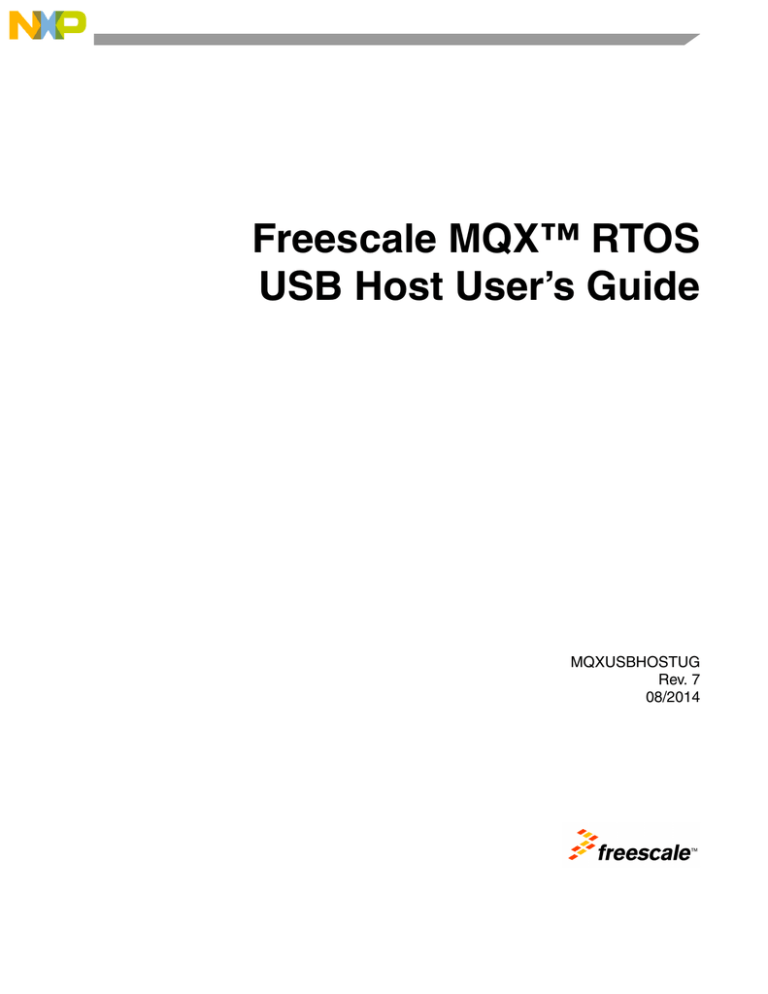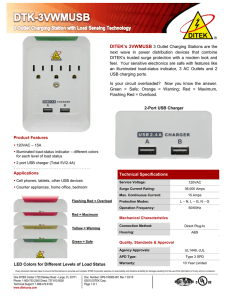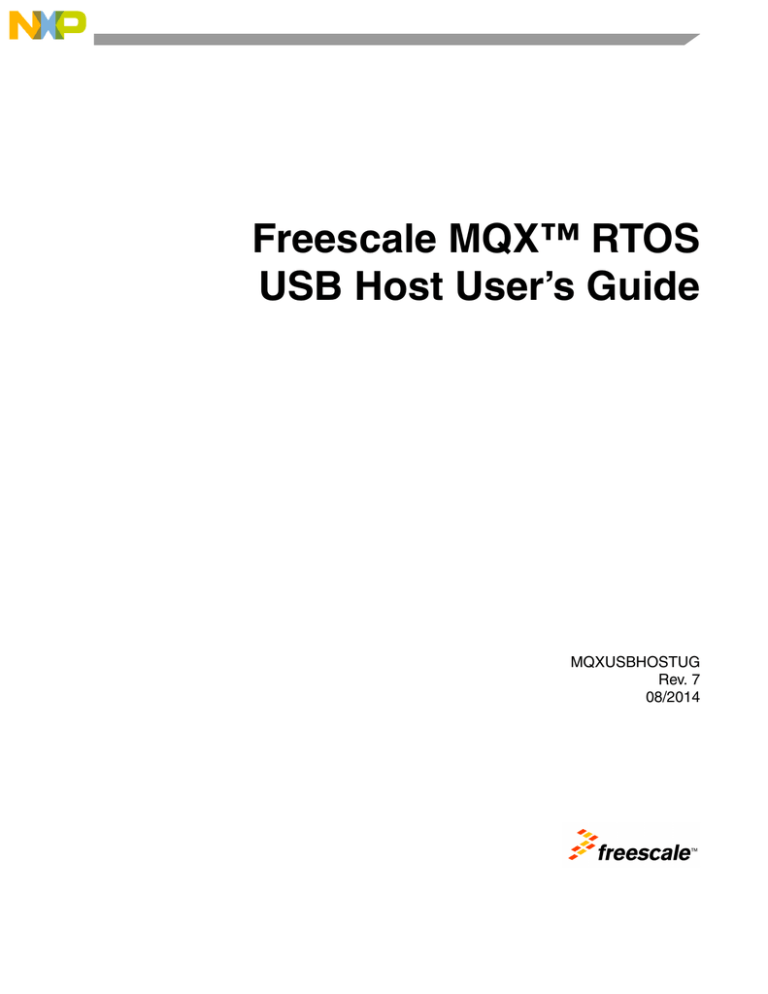
Freescale MQX™ RTOS
USB Host User’s Guide
MQXUSBHOSTUG
Rev. 7
08/2014
How to Reach Us:
Information in this document is provided solely to enable system and software
Home Page:
freescale.com
implementers to use Freescale products. There are no express or implied copyright
Web Support:
freescale.com/support
information in this document.
licenses granted hereunder to design or fabricate any integrated circuits based on the
Freescale reserves the right to make changes without further notice to any products
herein. Freescale makes no warranty, representation, or guarantee regarding the
suitability of its products for any particular purpose, nor does Freescale assume any
liability arising out of the application or use of any product or circuit, and specifically
disclaims any and all liability, including without limitation consequential or incidental
damages. “Typical” parameters that may be provided in Freescale data sheets and/or
specifications can and do vary in different applications, and actual performance may
vary over time. All operating parameters, including “typicals,” must be validated for each
customer application by customer’s technical experts. Freescale does not convey any
license under its patent rights nor the rights of others. Freescale sells products pursuant
to standard terms and conditions of sale, which can be found at the following address:
freescale.com/SalesTermsandConditions.
Freescale, the Freescale logo, Kinetis, ColdFire, and CodeWarrior are trademarks of
Freescale Semiconductor, Inc., Reg. U.S. Pat. & Tm. Off. All other product or service
names are the property of their respective owners. The Power Architecture and
Power.org word marks and the Power and Power.org logos and related marks are
trademarks and service marks licensed by Power.org.
© 2009-2014 Freescale Semiconductor, Inc.
Document Number: MQXUSBHOSTUG
Rev. 7, 08/2014
Revision History
To provide the most up-to-date information, the revision of our documents on the World Wide Web will
be the most current. Your printed copy may be an earlier revision. To verify you have the latest information
available, refer to freescale.com and navigate to Design Resources>Software and Tools>AllSoftware and
Tools>Freescale MQX Software Solutions.
The following revision history table summarizes changes contained in this document.
Revision
Number
Revision
Date
Rev. 1
01/2009
Initial Release.
Rev. 2
04/2011
NOTE about USB OTG software/examples unavailability in the current MQX
RTOS release added into the document.
Rev. 3
12/2011
Document re-written, 5 appendixes added.
Rev. 4
06/2012
Updated for MQX RTOS version 3.8.1 - see 4.3, “USB HDK Changes in MQX RTOS 3.8.1
Rev. 5
04/2013
Minor edits.
Rev. 6
10/2013
Updated content to reflect the switch from MQX types to C99 types.
Rev. 7
08/2014
Minor edits to Appendix C and Appendix D.
Description of Changes
© Freescale Semiconductor, Inc., 2009-2014. All rights reserved.
Freescale MQX™ RTOS USB Host User’s Guide, Rev. 7
Freescale Semiconductor
3
Freescale MQX™ RTOS USB Host User’s Guide, Rev. 7
4
Freescale Semiconductor
Chapter 1 Before You Begin
1.1
1.2
1.3
About This Book . . . . . . . . . . . . . . . . . . . . . . . . . . . . . . . . . . . . . . . . . . . . . . . . . . . . . . . .7
Acronyms and abbreviations . . . . . . . . . . . . . . . . . . . . . . . . . . . . . . . . . . . . . . . . . . . . . . .7
Reference Material . . . . . . . . . . . . . . . . . . . . . . . . . . . . . . . . . . . . . . . . . . . . . . . . . . . . . .7
Chapter 2 Get Familiar First
2.1
2.2
2.3
Introduction . . . . . . . . . . . . . . . . . . . . . . . . . . . . . . . . . . . . . . . . . . . . . . . . . . . . . . . . . . . .9
Software Suite . . . . . . . . . . . . . . . . . . . . . . . . . . . . . . . . . . . . . . . . . . . . . . . . . . . . . . . . . .9
Directory Structure . . . . . . . . . . . . . . . . . . . . . . . . . . . . . . . . . . . . . . . . . . . . . . . . . . . . . . .9
Chapter 3 Design Overview
3.1
3.2
3.3
Design Goals . . . . . . . . . . . . . . . . . . . . . . . . . . . . . . . . . . . . . . . . . . . . . . . . . . . . . . . . . . 12
3.1.1 Modularity . . . . . . . . . . . . . . . . . . . . . . . . . . . . . . . . . . . . . . . . . . . . . . . . . . . . . . 12
3.1.2 Hardware Abstraction . . . . . . . . . . . . . . . . . . . . . . . . . . . . . . . . . . . . . . . . . . . . . 12
3.1.3 Performance . . . . . . . . . . . . . . . . . . . . . . . . . . . . . . . . . . . . . . . . . . . . . . . . . . . . 12
A Target Design . . . . . . . . . . . . . . . . . . . . . . . . . . . . . . . . . . . . . . . . . . . . . . . . . . . . . . . .12
3.2.1 Complete USB Stack Diagram . . . . . . . . . . . . . . . . . . . . . . . . . . . . . . . . . . . . . . 14
Components Overview . . . . . . . . . . . . . . . . . . . . . . . . . . . . . . . . . . . . . . . . . . . . . . . . . . 14
3.3.1 Host Overview . . . . . . . . . . . . . . . . . . . . . . . . . . . . . . . . . . . . . . . . . . . . . . . . . . 14
Chapter 4 Developing Applications
4.1
4.2
4.3
Compiling Freescale MQX USB Host Stack . . . . . . . . . . . . . . . . . . . . . . . . . . . . . . . . . . 22
4.1.1 Why Rebuild USB Host Stack . . . . . . . . . . . . . . . . . . . . . . . . . . . . . . . . . . . . . . . 22
Host Applications . . . . . . . . . . . . . . . . . . . . . . . . . . . . . . . . . . . . . . . . . . . . . . . . . . . . . . . 24
4.2.1 Background . . . . . . . . . . . . . . . . . . . . . . . . . . . . . . . . . . . . . . . . . . . . . . . . . . . . . 25
4.2.2 Create a Project . . . . . . . . . . . . . . . . . . . . . . . . . . . . . . . . . . . . . . . . . . . . . . . . . 25
4.2.3 Define a Driver Info Table . . . . . . . . . . . . . . . . . . . . . . . . . . . . . . . . . . . . . . . . . .28
4.2.4 Main application function flow . . . . . . . . . . . . . . . . . . . . . . . . . . . . . . . . . . . . . . . 29
USB HDK Changes in MQX RTOS 3.8.1 . . . . . . . . . . . . . . . . . . . . . . . . . . . . . . . . . . . . . 32
4.3.1 Migration steps for USB host application . . . . . . . . . . . . . . . . . . . . . . . . . . . . . . 33
Appendix A Working with the Software
A.1 Introduction . . . . . . . . . . . . . . . . . . . . . . . . . . . . . . . . . . . . . . . . . . . . . . . . . . . . . . . . . . .35
A.1.1 Preparing the Setup . . . . . . . . . . . . . . . . . . . . . . . . . . . . . . . . . . . . . . . . . . . . . . 35
A.1.2 Building the Application . . . . . . . . . . . . . . . . . . . . . . . . . . . . . . . . . . . . . . . . . . . 36
A.1.3 Running the application . . . . . . . . . . . . . . . . . . . . . . . . . . . . . . . . . . . . . . . . . . . 37
A.2 Setup HyperTerminal to get log . . . . . . . . . . . . . . . . . . . . . . . . . . . . . . . . . . . . . . . . . . . . 41
Appendix B Human Interface Device (HID) Demo
B.1 Setting Up the Demo . . . . . . . . . . . . . . . . . . . . . . . . . . . . . . . . . . . . . . . . . . . . . . . . . . . . 47
B.2 Running the Demo . . . . . . . . . . . . . . . . . . . . . . . . . . . . . . . . . . . . . . . . . . . . . . . . . . . . . . 47
B.2.1 Mouse demo . . . . . . . . . . . . . . . . . . . . . . . . . . . . . . . . . . . . . . . . . . . . . . . . . . . . 48
B.2.2 Keyboard demo . . . . . . . . . . . . . . . . . . . . . . . . . . . . . . . . . . . . . . . . . . . . . . . . . . 51
B.2.3 Mouse and keyboard demo . . . . . . . . . . . . . . . . . . . . . . . . . . . . . . . . . . . . . . . . 55
Freescale MQX™ RTOS USB Host User’s Guide, Rev. 7
Freescale Semiconductor
5
Appendix C Mass Storage Device (MSD) Demo
C.1 Setting Up the Demo . . . . . . . . . . . . . . . . . . . . . . . . . . . . . . . . . . . . . . . . . . . . . . . . . . . . 56
C.2 Running the Demo . . . . . . . . . . . . . . . . . . . . . . . . . . . . . . . . . . . . . . . . . . . . . . . . . . . . . . 56
Appendix D Virtual Communication (COM) Demo
D.1 Setting Up the Demo . . . . . . . . . . . . . . . . . . . . . . . . . . . . . . . . . . . . . . . . . . . . . . . . . . . . 59
D.2 Running the Demo . . . . . . . . . . . . . . . . . . . . . . . . . . . . . . . . . . . . . . . . . . . . . . . . . . . . . . 59
Appendix E Audio Host Demo
E.1 Setting Up the Demo . . . . . . . . . . . . . . . . . . . . . . . . . . . . . . . . . . . . . . . . . . . . . . . . . . . . 64
E.2 Running the Demo . . . . . . . . . . . . . . . . . . . . . . . . . . . . . . . . . . . . . . . . . . . . . . . . . . . . . . 65
Freescale MQX™ RTOS USB Host User’s Guide, Rev. 7
Freescale Semiconductor
6
Before You Begin
Chapter 1 Before You Begin
1.1
About This Book
This document describes the Freescale MQX™ USB Host Stack Architecture. This document does not
distinguish between USB 1.1 and USB 2.0 information unless there is a difference between the two.
This document contains the following topics:
• Chapter 1, “Before You Begin”
• Chapter 2, “Get Familiar First”
• Chapter 3, “Design Overview”
• Chapter 4, “Developing Applications”
• Appendix A, “Working with the Software”
• Appendix B, “Human Interface Device (HID) Demo”
• Appendix D, “Virtual Communication (COM) Demo”
• Appendix C, “Mass Storage Device (MSD) Demo”
• Appendix E, “Audio Host Demo”
1.2
Acronyms and abbreviations
Table 1-1. Acronyms and abbreviations
Term
1.3
Description
API
Application Programming Interface
CDC
Communication Device Class
DCI
Device Controller Interface
HCI
Host Controller Interface
HID
Human Interface Device
MSD
Mass Storage Device
MSC
Mass Storage Class
PHD
Personal Healthcare Device
PHDC
Personal Healthcare Device Class
QOS
Quality Of Service
SCSI
Small Computer System Interface
USB
Universal Serial Bus
Reference Material
As recommendation consult the following reference material:
Freescale MQX™ RTOS USB Host User’s Guide, Rev. 7
Freescale Semiconductor
7
Before You Begin
•
•
•
Universal Serial Bus Specification Revision 1.1
Universal Serial Bus Specification Revision 2.0
Freescale MQX RTOS USB Host API Reference Manual (MQXUSBHOSTAPIRM)
Freescale MQX™ RTOS USB Host User’s Guide, Rev. 7
8
Freescale Semiconductor
Get Familiar First
Chapter 2 Get Familiar First
2.1
Introduction
Freescale MQX USB Host Stack operates at both low-speed and full speed. MQX USB Host Stack
supports a complete software stack combined with basic core drivers, class drivers, and sample programs
that can be used to achieve the desired target product. This document intends to help customers develop
an understanding of the USB Host stack in addition to providing useful information about developing and
debugging USB applications. You can better understand the USB Host stack when you use this document
together with the API documentation provided with the software suite. This document is targeted for
firmware and software engineers who are familiar with the basic USB terms and who are directly involved
in the product development on the USB Host Stack.
2.2
Software Suite
The Freescale MQX USB Host Stack software consists of the following:
• Class Layer API
• Device Framework
• Host Layer API
Class layer API, USB host class API, consists of the functions that can be used at the class level. This
enables you to implement a new application based on pre-defined classes. This document describes four
generic class implementations: Communication Device Class (CDC), Human Interface Device (HID),
Mass Storage Class (MSD), Hub Class, and Audio Class API functions that are provided as part of the
software suite. The API functions defined for these classes can be used to create applications.
Device Framework consists of functions that are used to support device requests which are common to all
USB devices.
Host Layer API consists of the functions that can be used at the host level and support implementation on
the class level.
For more details, see the Freescale MQX™ RTOS USB Host API Reference Manual
(MQXUSBHOSTAPIRM).
2.3
Directory Structure
The following bullets display the complete tree of Freescale MQX USB Host Stack
• Freescale MQX RTOS \usb\host\examples — Sample code for host firmware development.
• Freescale MQX RTOS \usb\host\source — All source files that drive the device controller core.
• Freescale MQX RTOS \lib — Output when all libraries and header files are copied when USB
software tree is built.
The following table briefly explains the purpose of each of the directories in the source tree.
Freescale MQX™ RTOS USB Host User’s Guide, Rev. 7
Freescale Semiconductor
9
Get Familiar First
Table 2-1. Directory Structure
Directory Name
Descriptor
Usb
Root directory of the software stack
\lib\usbh
Output directory of the build
usb\host\build
*.mcp - for building the complete project
usb\host\examples
Host-side class-driver examples
usb\host\source\classes
Class drivers sources
usb\host\source
USB Host API sources
usb\host\source\host\khci
USB Host core drivers
Usb\host\rsource\rtos\mqx
RTOS layer source
Figure below shows the default directory structure.
NOTE
Figure below may not represent the latest tree but can provide an idea for
the USB Host stack structure.
Freescale MQX™ RTOS USB Host User’s Guide, Rev. 7
10
Freescale Semiconductor
Get Familiar First
Figure 2-1. Default Directory Structure
Freescale MQX™ RTOS USB Host User’s Guide, Rev. 7
Freescale Semiconductor
11
Design Overview
Chapter 3 Design Overview
3.1
Design Goals
Freescale MQX USB Host stack has been designed with the following goals in mind.
3.1.1
Modularity
One of the goals of embedded software design is to achieve the target functionality with the minimum code
size and with minimum components required for the product design. USB Host stack is designed to have
flexible architecture so that undesired components can be taken away from the software suite. The USB
Host stack team constatnly strives to add an extra functionality as a plug in module which can be
completely eliminated at compile time.
3.1.2
Hardware Abstraction
One goal of the USB Host stack is to provide the true hardware independence in the application code. The
USB Host stack is provided with the API routines that can detect the speed of the core and allow the
application layer to make smart decisions based on the speed they are running under.
3.1.3
Performance
The USB Host stack has been designed to keep top performance, because API provides tight interaction
with hardware. It is possible to eliminate the class drivers, operating system, or undesired routines from
stack software to get the best performance possible on a target. The USB Host stack is designed to function
under a single thread with minimum interrupt latency. When examining the code, notice that the USB Host
stack is actually a two-layer stack with the constant goal of keeping the minimum layers and code lines
required to achieve the abstraction goal.
3.2
A Target Design
A USB system is made up of a host and one or more devices that respond to the host request. The following
figure shows the Target Design of the USB stack.
Freescale MQX™ RTOS USB Host User’s Guide, Rev. 7
12
Freescale Semiconductor
Design Overview
USB application
USB stack
RTOS
Non- USB drivers
Hardware
Figure 3-1. Target Design of USB Host Stack
The customer application can communicate with USB hardware using Freescale MQX USB stack.
Figure 3-2 shows the stack design in more detail.
Freescale MQX™ RTOS USB Host User’s Guide, Rev. 7
Freescale Semiconductor
13
Design Overview
3.2.1
Complete USB Stack Diagram
The following figure shows the USB Stack Diagram.
Figure 3-2. Complete USB Stack Diagram
3.3
3.3.1
Components Overview
Host Overview
The purpose of the Freescale MQX USB Host Stack is to provide an abstraction of the USB hardware
controller core. A software application written using the host API can run on full-speed or low-speed core
with no information about the hardware. In the USB, the host interacts with the device by using logical
pipes. After the device is enumerated, a software application needs to be able to open and close the pipes.
Freescale MQX™ RTOS USB Host User’s Guide, Rev. 7
14
Freescale Semiconductor
Design Overview
After a pipe is opened with the device, the software application can queue transfers in either direction and
is notified with the transfer result through an error status. In short, the communication between the host
and the device is done by using logical pipes that are represented in the stack as pipe handles. Figure below
shows the description of each of the blocks shown as part of the host API.
Host application
Class driver library
Common class
Ch9 API
Host API
KHCI (host controller
interface)
Figure 3-3. Freescale MQX USB Host Stack
3.3.1.1
Host Application
A host embedded application software, also called a device driver, is implemented for a target device or a
class of device. Freescale MQX USB Host Stack includes examples for a few classes of the USB Host.
Application software can use API routines to start and stop communication with the USB bus. It can
suspend the bus or wait for a resume signal for the bus. See Chapter 4, “Developing Applications for more
details.
3.3.1.2
Class-Driver Library
The class-driver library is a set of wrapper routines that can be linked to the application. These routines
implement standard functionality of the class of device as defined by the USB class specifications.
It is important to note that even though a class library can help in reducing some implementation effort at
the application level, some USB devices do not implement class specifications, making it extremely
difficult to write a single application code that can communicate with all devices. Storage devices mainly
follow universal floppy interface (UFI) specifications making it easy to write an application that can
communicate with most storage devices.
USB Host stack includes a class library for UFI commands that can be called to communicate with this
kind of device. It is important to understand that a class-driver library is a set of wrapper routines written
on a USB Host stack and does not necessarily have to be used.
The design of the class driver libraries in the USB Host stack follows a standard template. All libraries
have an initialization routine called by the USB Host stack when a device of that particular class is plugged
in. This routine allocates memory required for a class driver and constructs a structure called class handle.
Freescale MQX™ RTOS USB Host User’s Guide, Rev. 7
Freescale Semiconductor
15
Design Overview
Application software can receive the class handle when an interface is selected in the device. See
Chapter 4, “Developing Applications. Once an interface is selected, applications can call class driver
routines by using this handle and other necessary parameters. An implementation approach of
class-specific routines is class-dependent and can vary completely from class to class. Figure 3-4
demonstrates the general design of all class-driver libraries.
Figure 3-4. General Design of Class-Driver Libraries
Freescale MQX™ RTOS USB Host User’s Guide, Rev. 7
16
Freescale Semiconductor
Design Overview
3.3.1.3
Example of Mass-Storage Class-Driver Design
This section describes the driver design for the mass-storage class.
3.3.1.4
Architecture and Data Flow
All USB mass-storage commands are comprised of three phases:
•
•
•
CBW (Command Block Wrapper)
Data
CSW (Command Status Wrapper)
For details about these phases, see a reference document about the USB mass-storage specifications. The
mass-storage commands supported by the class-driver library are listed in the Mass Storage Class API
documentation.
The Freescale MQX USB Host Stack Mass Storage Device class-driver library takes a command from an
application and queues it in the local queue. It then starts with the CBW phase of the transfer followed by
DATA and CSW phases. After the status phase is finished, it picks up the next transfer from the queue and
repeats the same steps. It can make very high level calls on a UFI command set as read capacity or format
drive and wait until a completion interrupt is received.
The CBW and CSW phase data are both described in two USB standard data structures:
• CBW_STRUCT
• CSW_STRUCT
All information concerning the mass-storage command, for example CBW and CSW structure pointer,
data pointer, length, and so on are contained in the command structure COMMAND_OBJECT_STRUCT.
Applications use this structure to queue the commands inside the class-driver library. If an application
wants to send a vendor-specific call to a storage device, it must fill the fields of this structure and send it
to the library by using a routine that can pass the command down to the USB.
All commands have a single-function entry point in the mass-storage API. However, all commands are
mapped into a single function, using the #defined key word for code efficiency:
usb_mass_ufi_generic() (see usb_mass_ufi.c and usb_mass_ufi.h).
All data-buffer transmissions are executed using pointer and length parameters. There is no buffer copying
across functions.
The interface between the mass-storage device class driver and the USB Host driver is
usb_host_send_data() function. The parameters of this function are:
• The handle onto the USB Host peripheral.
• The handle onto the communication pipe with the mass-storage device.
• A structure describing the transfer parameter, size, and data pointer.
The objects in Figure 3-5 represent the following:
• The yellow arrows represent events originated in the USB Host driver.
• The black arrows represent movement to and from the mass-storage command queue.
Freescale MQX™ RTOS USB Host User’s Guide, Rev. 7
Freescale Semiconductor
17
Design Overview
•
The boxes represent functions with actions taken and functions called.
Numbers one to ten represent the sequence of events or queue movements.
Functions with _mass_ in their names are from the USB mass-storage library. Functions with _host_ in
their names are links to the USB host-driver library. Look up the functions in the class-driver library source
to better understand the code flow.
Application (file-system example)
1
9
Event
Mass-storage
command queue
2
10
3
usb_class_mass_call_back_csw()
Check for errors
Notify above application layer
Queue-out current mass storage
command
If queue not empty
usb_class_mass_pass_on_usb()
o Get pending request
o Initialize USB transfer
request structure with
the payload pointer and
length, and the D-Phase
callback function.
o _usb_host_send_data()
8
Event
Direct call
usb_mass_ufi_generic()
Initialize mass storage command structure
usb_class_mass_storage_device_command()
o Fill-in mass-storage structure
o Queue mass storage command
o if queue previously empty
usb_class_mass_pass_on_usb()
Initialize USB transfer -request
structure with the payload
pointer and length, and the
CBW callback function.
_usb_host_send_data()
5
7
usb_class_mass_call_back_dphase()
Check for errors
usb_class_mass_pass_on_usb()
o Get pending request
o Initialize USB transfer request
structure with the payload
pointer and length, and the
CSW callback function.
o _usb_host_send_data()
usb_class_mass_call_back_cwb()
Check for errors
usb_class_mass_pass_on_usb()
o Get pending request
o Initialize USB transfer
request structure with the
payload pointer and length,
and the D-Phase callback
function.
o _usb_host_send_data()
6
Event
4
Event
USB Host Driver
Figure 3-5. Mass-Storage-Driver Code Flow
3.3.1.5
Common-Class API
Common-class API is a layer of routines that implements the common-class specification of the USB and
an operating system level abstraction of the USB system. This layer interacts with the host API layer
functions. By looking at the API document, it is difficult to say which routines belong to this layer. It is a
deliberate design attempt to reuse routines and minimize the code size.
Routines inside the common-class layer use the fact that, in USB, all devices are enumerated with the same
sequence of commands. When an USB device is plugged into the host hardware, it generates an interrupt,
and lower-level drivers call the common-class layer to start the device. Routines inside the common-class
layer allocate memory, assign the USB address, and enumerate the device. After the device descriptors are
identified, the common-class layer searches for applications that are registered for the class or device
plugged in. If a match is found, a callback is generated for the application to start communicating with the
device. See Chapter 4, “Developing Applications, for information about how an application handles a
plugged-in device. Figure below illustrates how the device plugin works.
Freescale MQX™ RTOS USB Host User’s Guide, Rev. 7
18
Freescale Semiconductor
Design Overview
USB Software Application/Class Library
callback
callback
Common-Class Routines
Allocate memory for device handle and add
device to the linked list of devices
Search the port from which device is
detached
Assign USB address from 0 to 127
Search the device list to find the device
instance created
Get descriptors
Generate a callback event for the application
Scan driver-info tables for an application that
has registered for the device
Close all open pipes on device and free all
memory related to device
call
call
Lower layer
Device plugged in
or unplugged
Attach
Detach
Figure 3-6. How Devices are Attached and Detached
3.3.1.6
USB Chapter 9 API
Chapter 9 in the USB specification document is dedicated to standard command protocol implemented by
all USB devices. All USB devices are required to respond to a certain set of requests from the host. This
API is a low-level API that implements all USB commands mentioned in Chapter 9. All customer
applications can be written to use only this API without the common-class API or class libraries.
Freescale MQX™ RTOS USB Host User’s Guide, Rev. 7
Freescale Semiconductor
19
Design Overview
Chapter 9 commands are outside the scope of this document and require a detailed familiarity with the
USB protocol and higher-level abstraction of USB devices. In conclusion, the following are some of the
example routines that are implemented by this API. See source code for implementation details.
• usb_host_ch9_dev_req () — For sending control pipe setup packets.
• _usb_host_ch9_clear_feature() — For a clear feature USB command.
• _usb_host_ch9_get_descriptor () — For receiving descriptors from device.
3.3.1.7
Host API
The host API is a hardware abstraction layer of the Freescale MQX USB Host stack. This layer implements
routines independent of underlying USB controllers. For example, usb_host_init() initializes the host
controller by calling the proper hardware-dependent routine. Similarly, usb_host_shutdown() shuts down
the proper hardware host controller. The following are the architectural functions implemented by this
layer.
• This layer allocates pipes from a pool of pre-allocated pipe memory structures when
usb_host_open_pipe () is called.
• This layer maintains a list of all transfers pending per pipe used in freeing all memory when a pipe
is closed.
• This layer maintains a link list of all services (callbacks) registered with the stack. When a specific
hardware event, such as attach or detach, occurs, it generates a callback and informs the upper
layers.
• This layer provides routines to cancel USB transfers by calling hardware-dependent functions.
• This layer provides other hardware-control routines such as the ability to shutdown the controller,
suspend the bus, and so on.
To better understand the source inside the API layer, read the API routine and trace it to the hardware
drivers.
3.3.1.8
HCI (Host Controller Interface)
HCI is a completely hardware-dependent set of routines responsible for queuing and processing USB
transfers and searching for hardware events. To understand the source of this layer, you have to understand
the hardware.
The MQX RTOS implements drivers for two kinds of HCIs:
• KHCI - used in ColdFire V2 and some Kinetis devices.
• EHCI - used in high-end ColdFire V4 and some Kinetis and PowerPC devices.
Freescale MQX™ RTOS USB Host User’s Guide, Rev. 7
20
Freescale Semiconductor
Design Overview
Freescale MQX™ RTOS USB Host User’s Guide, Rev. 7
Freescale Semiconductor
21
Developing Applications
Chapter 4 Developing Applications
4.1
4.1.1
Compiling Freescale MQX USB Host Stack
Why Rebuild USB Host Stack
It is necessary to rebuild the USB Host stack if any of the following is done:
• Change compiler options (optimization level)
• Change USB Host stack compile-time configuration options
• Incorporate changes made to the USB Host source code
CAUTION
It is not recommend to modify USB Host stack data structures. If the USB
Host stack data structures are modified, some of the components in the
Precise Solution™ Host Tools family of host software-development tools
may not perform correctly. Modify USB Host stack data structures only if
you have experience with the USB Host stack.
4.1.1.1
Before Beginning
Before rebuilding the USB Host stack do the following:
• Read the MQX RTOS User’s Guide to get MQX RTOS rebuild instructions. A similar concept also
applies to the USB Host stack.
• Read the MQX RTOS Release Notes that accompany Freescale MQX RTOS to obtain information
specific to target environment and hardware.
• Have the required tools for target environment:
— compiler
— assembler
— linker
• Get familiarized with the USB Host stack directory structure and re-build instructions, as described
in the Release Notes and the instructions provided in the following sections.
4.1.1.2
USB Directory Structure
The following figure shows the MQX USB Host Stack directory structure.
Freescale MQX™ RTOS USB Host User’s Guide, Rev. 7
22
Freescale Semiconductor
Developing Applications
Figure 4-1. MQX USB Host Stack directory structure
The table below describes the USB Host stack directory structure.
config
The main configuration directory
<board>
usb\host
Board-specific directory which contains the main
configuration file (user_config.h)
Root directory for USB Host stack within the
Freescale MQX distribution
\build
\<compiler>
Development tool-specific build files (project files)
\examples
\example
\source
Source files (.c) for the example and the example’s
build project.
All USB Host stack source code files
\lib
\<board>.<comp>\usb
USB Host stack library files built for hardware and
environment
Freescale MQX™ RTOS USB Host User’s Guide, Rev. 7
Freescale Semiconductor
23
Developing Applications
4.1.1.3
USB Host Stack Build Projects in Freescale MQX RTOS
The USB Host stack build project is constructed just as the other core library projects included in Freescale
MQX RTOS. The build project for a given development environment, for example CodeWarrior, is located
in the usb\host\build\<compiler> directory. The USB Host stack code is not specific to any particular board
or to a processor derivative. Instead, a separate USB Host stack build project exists for each supported
board. The resulting library file is built into a board-specific output directory in lib\<board>.<compiler>.
The reason that the board-independent code is built into the board-specific output directory is that it can
be configured for each board separately. The compile time user-configuration file is taken from a
board-specific directory config\<board>. The user may want to build the resulting library code differently
for two different boards. See the MQX RTOS User’s Guide for more details.
4.1.1.3.1
Post-Build Processing
All USB Host stack build projects are configured to generate the resulting binary library file in the
top-level lib\<board>.<compiler>\usb directory. For example, the CodeWarrior libraries for the
M52259EVB board are built into the lib\m52259evb.cw\usb directory.
The USB Host stack build project is also set up to execute a post-build batch file that copies all the public
header files to the destination directory. This makes the output \lib directory the only place accessed by the
application code. The MQX applications projects that need to use the USB Host stack services do not need
to make any reference to the USB Host stack source tree.
4.1.1.3.2
Build Targets
Development tools enable multiple build configurations, so called build targets. All projects in the
Freescale MQX USB Host stack contain at least two build targets:
• Debug Target — Compiler optimizations are set low to enable easy debugging. Libraries built
using this target are named “_d” postfix. For example, lib\m52259evb.cw\usb\ usb_hdk_d.a.
• Release Target — Compiler optimizations are set to maximum to achieve the smallest code size
and fast execution. The resulting code is hard to debug. The generated library name does not get
any postfix. For example, lib\m52259evb.cw\usb\ usb_hdk.a.
4.1.1.4
Rebuilding Freescale MQX USB Host Stack
Rebuilding the MQX USB Host stack library is a simple task that involves opening the proper build project
in the development environment and building it. Do not forget to select either the proper build target to
build, or to build all targets.
For specific information about rebuilding MQX USB Host stack and the example applications, see
Freescale MQX RTOS Release Notes.
4.2
Host Applications
The following steps are described to achieve the host functionality.
Freescale MQX™ RTOS USB Host User’s Guide, Rev. 7
24
Freescale Semiconductor
Developing Applications
4.2.1
Background
In the USB system, the host software controls the bus and talks to the target devices under the rules defined
by the specification. A device is represented by a configuration which is a collection of one or more
interfaces. Each interface is comprised of one or more endpoints. Each endpoint is represented as a logical
pipe from the application software perspective.
The host application software registers for services with the USB Host stack and describes the callback
routines inside the driver info table. When a USB device is connected, the USB Host stack driver
enumerates the device automatically and generates interrupts for the application software. One interrupt
per interface is generated on the connected device. If the application likes to talk to an interface, it can
select that interface and receive the pipe handles for all the end points. See the host API document with
the source code example to see what routines are called to find pipe handles. After the application software
receives the pipe handles, it can start the communication with the pipes. If the software likes to talk to
another interface or configuration, it can call the appropriate routines again to select another interface.
The USB Host stack consists of a few lines of code before one starts communication with the USB device.
Examples on the USB stack can be written with a host API only. However, most examples supplied with
the stack are written using class drivers. Class drivers work with the host API as a supplement to the
functionality. It makes it easy to achieve a target functionality, see example sources for details, without the
hassle of dealing with implementation of standard routines. The following code steps are taken inside a
host application driver for any specific device.
4.2.2
Create a Project
Perform these steps to develop a new application:
1. Create a new application directory under /host/examples directory. The new application directory
is used to make the new application.
Freescale MQX™ RTOS USB Host User’s Guide, Rev. 7
Freescale Semiconductor
25
Developing Applications
Figure 4-2. Create directory for application
2. Copy the usb_classes.h file from similar existing applications.
usb_classes.h is used to define classes that are used in the application.
Example: If you want to create an application that uses HID and HUB, you can define it as follows:
#define USBCLASS_INC_HID
#define USBCLASS_INC_HUB
3. Create a directory where the project files for the new application can be created.
Figure 4-3. Create CodeWarrior project and usb_classes.h file
4. Create new files for making the main application function and callback.
Figure 4-4. Create header and code file
Freescale MQX™ RTOS USB Host User’s Guide, Rev. 7
26
Freescale Semiconductor
Developing Applications
•
The new_app.h file contains application types and definitions:
Examples:
Define states of device
:
/* Used
#define
#define
#define
#define
#define
#define
#define
#define
#define
#define
#define
#define
to initialize USB controller */
MAX_FRAME_SIZE
1024
HOST_CONTROLLER_NUMBER
0
HID_BUFFER_SIZE
USB_DEVICE_IDLE
USB_DEVICE_ATTACHED
USB_DEVICE_CONFIGURED
USB_DEVICE_SET_INTERFACE_STARTED
USB_DEVICE_INTERFACED
USB_DEVICE_SETTING_PROTOCOL
USB_DEVICE_INUSE
USB_DEVICE_DETACHED
USB_DEVICE_OTHER
4
(0)
(1)
(2)
(3)
(4)
(5)
(6)
(7)
(8)
/*
** Following structs contain all states and pointers
** used by the application to control/operate devices.
*/
typedef struct device_struct {
uint32_t
DEV_STATE; /* Attach/detach state */
_usb_device_instance_handle
DEV_HANDLE;
_usb_interface_descriptor_handle INTF_HANDLE;
CLASS_CALL_STRUCT
CLASS_INTF; /* Class-specific info */
} DEVICE_STRUCT, * DEVICE_STRUCT_PTR;
/* Alphabetical list of Function Prototypes */
#ifdef __cplusplus
extern "C" {
#endif
void usb_host_hid_recv_callback(_usb_pipe_handle, void *, unsigned char *,
uint32_t,
uint32_t);
void usb_host_hid_ctrl_callback(_usb_pipe_handle, void *, unsigned char *,
uint32_t,
uint32_t);
void usb_host_hid_mouse_event(_usb_device_instance_handle,
_usb_interface_descriptor_handle, uint32_t);
#ifdef __cplusplus
}
#endif
•
The new_app.c file contains driver informations, callback functions and event functions, and the
main function.
Freescale MQX™ RTOS USB Host User’s Guide, Rev. 7
Freescale Semiconductor
27
Developing Applications
4.2.3
Define a Driver Info Table
A driver info table defines devices that are supported and handled by this target application. This table
defines the PID, VID, class, and subclass of the USB device. The Host stack generates an attached callback
when a device matches this table entry. The application can now communicate to the device. The following
structure defines one member of the table. If the Vendor-Product pair does not match a device, Class
-Subclass, and Protocol is checked to match. Use 0xFF in SubClass and Protocol struct members to match
any SubClass/Protocol.
/* Information for one class or device driver */
typedef struct driver_info
{
uint8_t
idVendor[2];
/* Vendor ID per USB-IF */
uint8_t
idProduct[2];
/* Product ID per manufacturer */
uint8_t
bDeviceClass;
/* Class code, 0xFF if any */
uint8_t
bDeviceSubClass; /* Sub-Class code, 0xFF if any */
uint8_t
bDeviceProtocol; /* Protocol, 0xFF if any */
uint8_t
reserved;
/* Alignment padding */
event_callback attach_call;
/* event callback function*/
} USB_HOST_DRIVER_INFO, * USB_HOST_DRIVER_INFO_PTR;
The following is a sample driver info table. See the example source code for samples. Notice that the
following table defines all HID MOUSE devices that are boot subclass. A terminating NULL entry in the
table is always created for search end.
Since, in the HID MOUSE application, two classes are used (HID and HUB), the DriverInfoTable
variables has 3 elements. There are 2 event callback functions for 2 classes:
usb_host_hid_keyboard_event for HID class and usb_host_hub_device_event for HUB class.
/* Table of driver capabilities this application wants to use */
static USB_HOST_DRIVER_INFO DriverInfoTable[] = {
{
{0x00, 0x00},
/* Vendor ID per USB-IF
*/
{0x00, 0x00},
/* Product ID per manufacturer
*/
USB_CLASS_HID,
/* Class code
*/
USB_SUBCLASS_HID_BOOT, /* Sub-Class code
*/
USB_PROTOCOL_HID_KEYBOARD, /* Protocol
0,
/* Reserved
*/
<add the name of your event callback function here>
usb_host_hid_keyboard_event /* Application call back function
},
/* USB 1.1 hub */
{
{0x00, 0x00},
/* Vendor ID per USB-IF
*/
{0x00, 0x00},
/* Product ID per manufacturer
*/
USB_CLASS_HUB,
/* Class code
*/
USB_SUBCLASS_HUB_NONE, /* Sub-Class code
*/
USB_PROTOCOL_HUB_LS, /* Protocol
*/
0,
/* Reserved
*/
<add the name of your event callback function here>
*/
*/
Freescale MQX™ RTOS USB Host User’s Guide, Rev. 7
28
Freescale Semiconductor
Developing Applications
usb_host_hub_device_event /* Application call back function
*/
},
{
{0x00, 0x00},
{0x00, 0x00},
0,
0,
0,
0,
NULL},
/* All-zero entry terminates
/* driver info list.
*/
*/
}
4.2.4
Main application function flow
In the main application function, it is necessary to follow these steps:
1. Initializing hardware
2. Initializing the Host Controller
3. Registering service
Call tasks in a forever loop.
4.2.4.1
Initializing the Host Controller
The first step, which is required to act as a host, is to initialize the stack in a host mode. This allows the
stack to install a host interrupt handler and initialize the necessary memory required to run the stack. The
following example illustrates this:
error = _usb_host_init(0, 1024, &host_handle);
if (error != USB_OK)
{
printf("\nUSB Host Initialization failed. Error: %x", error);
fflush(stdout);
}
Second argument (1024 in the above example), in the code above, is the size of a periodic frame list. Full
speed customers can ignore the argument.
4.2.4.2
Register Services
Once the host is initialized, the USB Host stack is ready to provide services. An application can register
for services as documented in the host API document. The host API document allows the application to
register for an attached service, but applications that are using the driver info table do not need to register
for this service because the driver info table already registers a callback routine. The following example
shows how to register for a service on the host stack:
error = _usb_host_register_service (host_handle,
USB_SERVICE_HOST_RESUME,
App_process_host_resume);
Freescale MQX™ RTOS USB Host User’s Guide, Rev. 7
Freescale Semiconductor
29
Developing Applications
This code registers a routine called app_process_host_resume() when the USB host controller resumes
operating after a suspend. See the USB specifications about how to suspend and resume work under the
USB Host.
NOTE
Some examples do not register for services because the driver info table has
already registered the essential routine for the attached service.
4.2.4.3
Enumeration Process of a Device
After the software has registered the driver info table and other services, it is ready to handle devices. In
the USB Host stack, users do not have to write any enumeration code. As soon as the device is connected
to the host controller, the USB Host stack enumerates the device and finds the number of interfaces
supported. Additionally, it scans the registered driver info tables and finds which application has registered
for the device for each interface. It provides a callback if the device criteria matches the table. The
application software has to choose the interface. The following is a sample code that does this:
void usb_host_hid_mouse_event
(
/* [IN] pointer to device instance */
_usb_device_instance_handle
dev_handle,
/* [IN] pointer to interface descriptor */
_usb_interface_descriptor_handle intf_handle,
/* [IN] code number for event causing callback */
uint32_t
event_code
)
{ /* Body */
INTERFACE_DESCRIPTOR_PTR
intf_ptr =
(INTERFACE_DESCRIPTOR_PTR)intf_handle;
fflush(stdout);
switch (event_code) {
case USB_CONFIG_EVENT:
/* Drop through into attach, same processing */
case USB_ATTACH_EVENT:
fflush(stdout);
printf("State = %d", hid_device.DEV_STATE);
printf(" Class = %d", intf_ptr->bInterfaceClass);
printf(" SubClass = %d", intf_ptr->bInterfaceSubClass);
printf(" Protocol = %d\n", intf_ptr->bInterfaceProtocol);
fflush(stdout);
if (hid_device.DEV_STATE == USB_DEVICE_IDLE) {
hid_device.DEV_HANDLE = dev_handle;
hid_device.INTF_HANDLE = intf_handle;
hid_device.DEV_STATE = USB_DEVICE_ATTACHED;
} else {
printf("HID device already attached\n");
fflush(stdout);
Freescale MQX™ RTOS USB Host User’s Guide, Rev. 7
30
Freescale Semiconductor
Developing Applications
} /* Endif */
break;
Notice that in the code above, the application matched the first call to the USB_ATTACH_EVENT() and
stored the interface handle under a local variable called hid_device.INTF_HANDLE. It also changed the state
of the program to USB_DEVICE_ATTACHED.
4.2.4.4
Selecting an Interface on a Device
If the interface handle has been obtained, application software can select the interface and retrieve pipe
handles. The following code demonstrates this procedure:
case USB_DEVICE_ATTACHED:
printf("Mouse device attached\n");
hid_device.DEV_STATE = USB_DEVICE_SET_INTERFACE_STARTED;
status = _usb_hostdev_select_interface(hid_device.DEV_HANDLE,
hid_device.INTF_HANDLE, (void *)&hid_device.CLASS_INTF);
if (status != USB_OK) {
printf("\nError in _usb_hostdev_select_interface: %x", status);
fflush(stdout);
exit(1);
} /* Endif */
break;
As internal information, usb_hostdev_select_interface caused the stack to allocate memory and do the
necessary preparation to start communicating with this device. This routine opens logical pipes and
allocates bandwidths on periodic pipes. This allocation of bandwidths can be time consuming under
complex algorithms.
4.2.4.5
Retrieving and Storing Pipe Handles
If the interface has been selected, pipe handles can be retrieved by calling, as shown in this example:
pipe = _usb_hostdev_find_pipe_handle(hid_device.DEV_HANDLE,
hid_device.INTF_HANDLE, USB_INTERRUPT_PIPE, USB_RECV);
In this code, a pipe is a memory pointer that stores the handle (see code example for details). Notice that
this routine specified the type of the pipe retrieved. The code shows how to communicate to a mouse that
has an interrupt pipe to obtain the pipe handle for the interrupt pipe.
4.2.4.6
Sending/ Receiving Data to/ from Device
The USB packet transfers on USB software functions by using transfer requests (TR). It is a similar
concept to the URB for Windows and Linux. For Windows, drivers keep sending URBs down the stack
and waiting for events or callbacks for USB completion. There is one callback or event per URB
completion. The USB stack concept is the same except that fields inside a TR can be different. A TR is a
memory structure that describes a transfer in its entirety. The USB stack provides a helper routine called
usb_hostdev_tr_init() that can be used to initialize a TR. Every TR down the stack has a unique number
assigned by the tr_init() routine. The following code example shows how this routine is called:
usb_hostdev_tr_init(&tr, usb_host_hid_recv_callback, <parameter>);
Freescale MQX™ RTOS USB Host User’s Guide, Rev. 7
Freescale Semiconductor
31
Developing Applications
This routine takes the tr pointer to the structure that needs to be initialized and the name of the callback
routine that is called when this TR is complete. An additional parameter can be supplied that is called back
when TR completes. Unlike PC based systems, the embedded systems memory is limited and, therefore,
a recommended practice is to reuse the TR that is supplied. Applications can keep a few TRs pending and
reuse old ones after completed. See the code example for details.
After TR is initialized and pipe handle available, it is easy to send and receive data to the device. USB
devices that use periodic data need a periodic call to send to receive data. It is recommended to use
operating system timers to ensure that a receive or send data call is done in a timely manner so that packets
to and from the device are not lost. These details are USB driver design details and are outside the scope
of this document. The following code provides an example how a receive data is done.
status = _usb_host_recv_data(host_handle, pipe, &tr);
4.2.4.7
Other Host Functions
The USB Stack comes with a wide set of routines that can be used to exploit the functionality available.
There are routines available to open pipes, close pipes, get frame numbers, micro frame numbers, or even
shut down the stack. These routines are obvious by their names and many are used at various places in the
code. For example, _usb_host_bus_control() routine can be used to suspend the USB bus at any time under
the software control. Similarly, usbhost_shutdown() can be called to shut down the host stack and free all
memory. This routine ensures that all pipes are closed and that the memory is freed by the stack. These
functions can be used on as needed basis. As a suggestion, search the examples that use some of these
routines and copy the code if needed.
4.3
USB HDK Changes in MQX RTOS 3.8.1
The USB Host and Device stack were significantly modified in the Freescale MQX version 3.8.1. The goal
was to support the device and the host in one application. These changes led to modifications of both
internal and external API.
The common part of USB stacks was moved into usb/common folder. In the folder you can find common
header files and example application demonstrating both host and device functionality at the same time.
The public common headers are copied after USB-HDK or USB-DDK build directly into
lib/<board>.<comp>/usb folder.
An application developer should be aware of the following API changes if porting from previous MQX
versions:
BSP:
• added new file (init_usb.c) containing initialization structures for USB controllers available on a
board
USB-HDK:
• USB_STATUS _usb_host_driver_install(usb_host_if_struct *) API
changed
• USB_STATUS _usb_host_init(usb_host_if_struct *) API changed
Freescale MQX™ RTOS USB Host User’s Guide, Rev. 7
32
Freescale Semiconductor
Developing Applications
•
•
void (_CODE_PTR_tr_callback)(void *, void *, unsigned char *,
uint32_t, USB_STATUS) API changed
the TR_INIT_PARAM_STRUCT has changed and contains generic superstructure at the top
In the file source/bsp/<bsp_name>/<board>.h you can find definition of the USB host controller for a
given board, for example:
#define USBCFG_DEFAULT_HOST_CONTROLLER
(&_bsp_usb_host_ehci0_if)
You can use these macros in the _usb_host_driver_install and _usb_host_init functions.
4.3.1
Migration steps for USB host application
1. Application project - add compiler search path (lib/<board>.<comp>/usb) to make common
header files (usb.h, ...) available for compiler. The path should have priority over the other USB
paths.
2. Use the following included in your application:
#include <mqx.h>
#include <bsp.h>
#include <usb.h>
#include <hostapi.h> /* if you want to use USB-HDK */
/* Additionally, include USB host class driver header files… */
3. Change the way the low level driver is installed:
res = _usb_host_driver_install(USBCFG_DEFAULT_HOST_CONTROLLER);
... instead of legacy _usb_host_driver_install which used additional arguments.
4. Change the low level driver initialization to:
res = _usb_host_init(USBCFG_DEFAULT_HOST_CONTROLLER, &host_handle);
5. Since the tr_callback API has changed, you should change the last parameter of the callback
functions from uint32_t to USB_STATUS. This is not a real issue now as the USB_STATUS
is defined as uint32_t, however, it may cause compatibility issues in the future.
6. If a USB host application explicitly prepares transfers to be sent, it should use the variable of the
type TR_INIT_PARAM_STRUCT and change the way its members are accessed after calling
usb_hostdev_tr_init function. As mentioned before, this structure has changed. Add "G"
superstructure to the members of TR_INIT_PARAM_STRUCT. Use the following:
tr.G.RX_BUFFER, tr.G.RX_LENGTH, tr.G.TX_BUFFER, tr.G.TX_LENGTH
7. A known issue in MK70F KHCI controller occurs when you use SRAM memory for your buffers.
It is strongly recommended that you use
_usb_hostdev_get_buffer(_usb_device_instance_handle, uint32_t,
void **) function to get a buffer allocated in the correct way and automatically deallocated
when the device is unplugged. Allocate the buffer for a device plugged into the host:
Freescale MQX™ RTOS USB Host User’s Guide, Rev. 7
Freescale Semiconductor
33
Developing Applications
res
= _usb_hostdev_get_buffer(handle, size, &buffer);
Freescale MQX™ RTOS USB Host User’s Guide, Rev. 7
Freescale Semiconductor
34
Working with the Software
Appendix A Working with the Software
A.1
Introduction
This chapter gives you insight about using applications in MQX USB Host Stack software. The following
sections are described in this chapter:
• Preparing the setup
• Building the application
• Running the application
Knowledge of CodeWarrior IDE will be helpful to understand this section. While reading this chapter,
practice the steps mentioned.
A.1.1
A.1.1.1
Preparing the Setup
Hardware Setup
Make the connections as shown in Figure A-1.
Host System displaying log Host System running CodeWarrior COM connection
USB for Power and CodeWarrior Demo board
Device connection
Figure A-1. ColdFire V1 USB Setup
Freescale MQX™ RTOS USB Host User’s Guide, Rev. 7
Freescale Semiconductor
35
Working with the Software
— Make the first USB connection between the personal computer, where the software is installed,
and the demo board, where you’d like to run the application. This connection is required to
provide power to the board and download the image to the flash.
— Make the second connection between the demo board and the personal computer to display the
log of demo.
— Make the third connection between the device and the demo board.
A.1.2
Building the Application
The software was built using CodeWarrior 6.3 and, therefore, contains application project files that can be
used to build the project.
Before starting the process of building the project, make sure CodeWarrior 6.3 is installed on your
computer.
To build ColdFire V1 project:
1. Navigate to the project file and open xxx_m51jmevb.mcp project file in CodeWarrior IDE.
Figure A-2. Open xxx_m51jmevb.mcp Project File
2. After you have opened the project, the following windows appears. To build the project, click the
button as shown in Figure A-3.
Freescale MQX™ RTOS USB Host User’s Guide, Rev. 7
36
Freescale Semiconductor
Working with the Software
Figure A-3. Build Project
3. After the project is built, the code and data columns must appear filled across the files.
A.1.3
Running the application
1. To run the application, click the button as shown in Figure A-4.
Freescale MQX™ RTOS USB Host User’s Guide, Rev. 7
Freescale Semiconductor
37
Working with the Software
Figure A-4. Running the Application
2. Click Connect (Reset) button to connect to the hardware, as shown in Figure A-5.
Freescale MQX™ RTOS USB Host User’s Guide, Rev. 7
38
Freescale Semiconductor
Working with the Software
Figure A-5. Connection Manager
3. The pop-up in Figure A-6 opens to erase and program the built image to JM128 Flash.
Freescale MQX™ RTOS USB Host User’s Guide, Rev. 7
Freescale Semiconductor
39
Working with the Software
Figure A-6. Erasing and Programming window
4. The pop-up in Figure A-7 opens to load the built image to JM128 Flash.
Figure A-7. Loading window
Freescale MQX™ RTOS USB Host User’s Guide, Rev. 7
40
Freescale Semiconductor
Working with the Software
5. After the built image is loaded in the flash, the debugger window opens, as shown in Figure A-8.
Click on the green arrow, as shown in Figure A-8, to run the programmed image.
Figure A-8. Simulation and Realtime Debugger
A.2
Setup HyperTerminal to get log
To ensure that applications run correctly, the HyperTerminal is used to get events from the devices which
connect to the CFV1. The following steps are used to configure HyperTerminal:
1. Open HyperTerminal applications as shown in Figure A-9.
Freescale MQX™ RTOS USB Host User’s Guide, Rev. 7
Freescale Semiconductor
41
Working with the Software
Figure A-9. Launch HyperTerminal Application
2. The HyperTerminal opens, as shown in Figure A-10. Enter the name of the connection and click
on the OK button.
Figure A-10. HyperTerminal GUI
Freescale MQX™ RTOS USB Host User’s Guide, Rev. 7
42
Freescale Semiconductor
Working with the Software
3. The window appears as shown in the Figure A-11. Select the COM port identical to the one that
shows up on the device manager.
Figure A-11. Connect using COM1
4. Configure the virtual COM port baudrate and other properties as shown in Figure A-12.
Freescale MQX™ RTOS USB Host User’s Guide, Rev. 7
Freescale Semiconductor
43
Working with the Software
Figure A-12. COM1 Properties
5. Configure the HyperTerminal as shown in Figure A-13. Click on the OK button to submit changes.
Freescale MQX™ RTOS USB Host User’s Guide, Rev. 7
44
Freescale Semiconductor
Working with the Software
Figure A-13. Configure COM1_115200 - HyperTerminal
6. The HyperTerminal is configured now.
Freescale MQX™ RTOS USB Host User’s Guide, Rev. 7
Freescale Semiconductor
45
Working with the Software
Figure A-14. COM1_115200 is configured
Freescale MQX™ RTOS USB Host User’s Guide, Rev. 7
46
Freescale Semiconductor
Human Interface Device (HID) Demo
Appendix B Human Interface Device (HID) Demo
B.1
Setting Up the Demo
Host System displaying log Host System running CodeWarrior COM connection
USB for Power and CodeWarrior MCF51JM128EVB
Device connection
Figure B-1. HID Demo Setup
Figure B-1 describes the HID demo setup. The MCF51JM128EVB is used as the USB Host. The
MCF51JM128EVB board is connected to the first personal computer by using USB cables. This computer
is used to supply power to the board and is used to program the image to the flash. The MCF51JM128EVB
board is connected to the second personal computer via COM port. This computer is used to log events
happening in the USB Host. The device (mouse or keyboard) is connected to the MCF51JM128EVBboard.
Although Figure B-1 shows two computers, the connection can also be achieved using one computer.
B.2
Running the Demo
The HID projects are located in:
<MQX installation folder>\usb\host\examples\hid\mouse\
There are 3 applications of HID classes.
• Mouse
• Keyboard
Freescale MQX™ RTOS USB Host User’s Guide, Rev. 7
Freescale Semiconductor
47
Human Interface Device (HID) Demo
•
B.2.1
Keyboard and Mouse
Mouse demo
Follow the steps below to run the mouse demo:
1. Open and load image of Mouse applications to board.
2. After the image has been loaded successfully, the Hyperterminal appears as shown in the
Figure B-2:
Figure B-2. The USB Host is waiting the mouse attachment event
3. Plug-in mouse to the board. The Hyperterminal appears as shown in Figure B-3:
Freescale MQX™ RTOS USB Host User’s Guide, Rev. 7
48
Freescale Semiconductor
Human Interface Device (HID) Demo
Figure B-3. Mouse attached
4. When events are implemented (click right mouse, click left mouse ...), they are registered as shown
in Figure B-4:
Freescale MQX™ RTOS USB Host User’s Guide, Rev. 7
Freescale Semiconductor
49
Human Interface Device (HID) Demo
Figure B-4. Events from mouse
5. Unplug mouse from the board. The Hyperterminal displays a message as shown in Figure B-5:
Freescale MQX™ RTOS USB Host User’s Guide, Rev. 7
50
Freescale Semiconductor
Human Interface Device (HID) Demo
Figure B-5. Mouse detached
B.2.2
Keyboard demo
Follow these steps below to run the keyboard demo:
1. Open and load image to the board.
2. Run the demo. First, the USB Host waits for the device attachment event. The HyperTerminal
displays a message as shown in Figure B-6:
Freescale MQX™ RTOS USB Host User’s Guide, Rev. 7
Freescale Semiconductor
51
Human Interface Device (HID) Demo
Figure B-6. The USB Host is waiting the keyboard attachment event
3. Plug-in the Keyboard. The Hyperterminal displays a message as shown in Figure B-7:
Freescale MQX™ RTOS USB Host User’s Guide, Rev. 7
52
Freescale Semiconductor
Human Interface Device (HID) Demo
Figure B-7. Keyboard attached
4. Type some characters. The Hexa format of these characters will be displayed in HyperTerminal as
shown in Figure B-8:
Freescale MQX™ RTOS USB Host User’s Guide, Rev. 7
Freescale Semiconductor
53
Human Interface Device (HID) Demo
Figure B-8. Typing character from keyboard
NOTE
The Hyperterminal only shows the ASCII code in Hexa of each character.
5. Unplug the keyboard. The Hyperterminal displays a message as shown in Figure B-9:
Freescale MQX™ RTOS USB Host User’s Guide, Rev. 7
54
Freescale Semiconductor
Human Interface Device (HID) Demo
Figure B-9. Keyboard detached
B.2.3
Mouse and keyboard demo
This application is the combination of the two above. It supplies a convenient choice for users to alternate
the HID device (the mouse or the keyboard) they want to work with.
Freescale MQX™ RTOS USB Host User’s Guide, Rev. 7
Freescale Semiconductor
55
Mass Storage Device (MSD) Demo
Appendix C Mass Storage Device (MSD) Demo
C.1
Setting Up the Demo
Set the system up as described in the Appendix B, “Human Interface Device (HID) Demo.”
C.2
Running the Demo
To run this Demo, follow the steps below:
1. Open the MSD Demo project and load the image to the board.
<install_dir>\usb\host\examples\msd\msd_commands
2. Run the Demo. The HyperTerminal displays a message as shown in Figure C-1.
Figure C-1. USB Host waits USB mass storage to be attached
3. Attach the USB Mass Storage to this board. The HyperTerminal displays a test result as shown in
Figure C-2.
Freescale MQX™ RTOS USB Host User’s Guide, Rev. 5
Freescale Semiconductor
56
Mass Storage Device (MSD) Demo
Figure C-2. Test result
The message shows that all test cases have passed.
4. Unplug the device. The HyperTerminal displays the message that the device is detached as shown
in Figure C-3.
Freescale MQX™ RTOS USB Host User’s Guide, Rev. 5
57
Freescale Semiconductor
Mass Storage Device (MSD) Demo
Figure C-3. USB mass storage detached
Freescale MQX™ RTOS USB Host User’s Guide, Rev. 5
Freescale Semiconductor
58
Virtual Communication (COM) Demo
Appendix D Virtual Communication (COM) Demo
The USB to Serial Demo implements the Abstract Control Model (ACM) subclass of the USB CDC class
that enables the serial port applications on the host PC to transmit and receive serial data over the USB
transport.
D.1
Setting Up the Demo
Set the system as described in the Appendix B “Human Interface Device (HID) Demo.
NOTE
To run this demo, a CDC device is necessary.
In this demo, the data entered from the keyboard is echoed and displayed in HyperTerminal.
The Data flow in the CDC Demo is shown in Figure D-1.
Figure D-1. Data flow
D.2
Running the Demo
To run the CDC Demo, follow the steps below:
1. Open the CDC Demo project and load the image to the board.
Freescale MQX™ RTOS USB Host User’s Guide, Rev. 7
59
Freescale Semiconductor
Virtual Communication (COM) Demo
The CDC application project is located in
<install_dir>\usb\host\examples\cdc\cdc_serial\
2. Connect COM1 of the board to the PC by using the steps shown in A.2 “Setup HyperTerminal to
get log”.
3. Run the Demo. The HyperTerminal displays a message as shown in Figure D-2.
Figure D-2. USB Host waits CDC device plug-in
4. Plug-in the CDC device to the CDC Host (Board). The HyperTerminal displays a message as
shown in Figure D-3.
Freescale MQX™ RTOS USB Host User’s Guide, Rev. 7
Freescale Semiconductor
60
Virtual Communication (COM) Demo
Figure D-3. Information of the device
5. Disconnect the COM1 from the PC. Connect the COM2 to the PC and try typing something. The
result is echoed and displayed in the HyperTerminal.
Freescale MQX™ RTOS USB Host User’s Guide, Rev. 7
61
Freescale Semiconductor
Virtual Communication (COM) Demo
Figure D-4. Character was echoed and display in HyperTerminal
6. Unplug the CDC device. The HyperTerminal is as shown in Figure D-5.
Freescale MQX™ RTOS USB Host User’s Guide, Rev. 7
Freescale Semiconductor
62
Virtual Communication (COM) Demo
Figure D-5. CDC device detached
Freescale MQX™ RTOS USB Host User’s Guide, Rev. 7
63
Freescale Semiconductor
Audio Host Demo
Appendix E Audio Host Demo
This chapter is a quick guide about using the USB Audio Host Demo software package. The demo
application is used to control and communicate with Audio Devices. The operation of the demo depends
on the Audio Device type:
• Speaker type (Audio Device with stream OUT supported): Sends audio data stream to the device.
• Microphone type (Audio Device with stream IN supported): Receives audio stream data from
devices and plays it.
In both cases, the application supports sending specific requests to the Audio Devices such as Mute
Control. To take you through this guide, the demos are illustrated by using a MCF52259 Demo board.
NOTE
The Audio Host Demo supports either audio data transmit interface or audio
data receive interface over isochronous pipe. If the Audio Devices support
multi-data interfaces, only the final audio data interface is supported.
E.1
Setting Up the Demo
Set up the connections as shown in Figure E-1.
8. Make the first USB connection between the PC, where the software is installed, and the Demo
board, where the silicon is mounted. This connection is required to provide power to the board and
to download the image to the flash.
9. Make the second connection between the Demo board and the PC to display the log of the Demo
board.
10. Make the third connection between the Audio Device and the Demo board.
11. Make the fourth connection between a speaker and the Audio Device.
12. If the Audio Device is a microphone, the speaker is connected to Audio Host instead of Audio
Device.
Figure E-1. Audio demo setup
Freescale MQX™ RTOS USB Host User’s Guide, Rev. 7
64
Freescale Semiconductor
Audio Host Demo
E.2
Running the Demo
Perform the following steps to run the Audio Host Demo:
1. Open and load the image of the Audio Demo application to the board.
2. After the image has been loaded successfully, the HyperTerminal appears as shown in Figure E-2.
Figure E-2. USB Host waiting for audio device attachment event
3. Plug the Audio Device into the board. The Audio Device will be attached. If the Audio Device is
of a speaker type, device information displays as shown in Figure E-3. If the Audio Device is of a
microphone type, see Figure E-4.
Freescale MQX™ RTOS USB Host User’s Guide, Rev. 7
Freescale Semiconductor
65
Audio Host Demo
Figure E-3. Attached device is Speaker type
Figure E-4. Attached device is Microphone type
4. Press Switch 1 to set Mute ON/OFF. The HyperTerminal screen appears as shown in Figure E-5.
Freescale MQX™ RTOS USB Host User’s Guide, Rev. 7
66
Freescale Semiconductor
Audio Host Demo
Figure E-5. Set Mute ON/OFF
5. Press Switch 2 to Start/Stop transferring audio data stream between the Audio Host and the Audio
Device.
• If the attached device is of a speaker type, you will be able to hear the sound from the speaker which
is connected to the Audio Device.
• If the attached device is of a Microphone type, you will be able to hear the sound from the speaker
which is connected to the Audio Host.
The HyperTerminal screen appears as shown in Figure E-6.
Freescale MQX™ RTOS USB Host User’s Guide, Rev. 7
Freescale Semiconductor
67
Audio Host Demo
Figure E-6. Start/Stop transferring audio data
6. Unplug the Audio Device. The HyperTerminal displays a message as shown in Figure E-7.
Freescale MQX™ RTOS USB Host User’s Guide, Rev. 7
68
Freescale Semiconductor
Audio Host Demo
Figure E-7. Audio Device detached
Freescale MQX™ RTOS USB Host User’s Guide, Rev. 7
Freescale Semiconductor
69