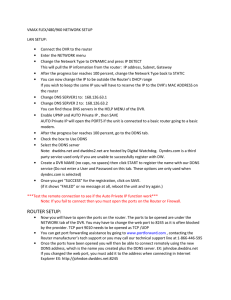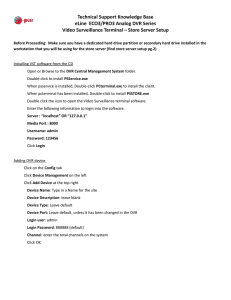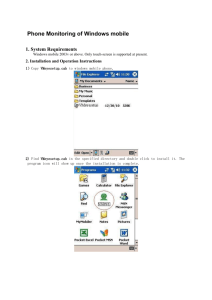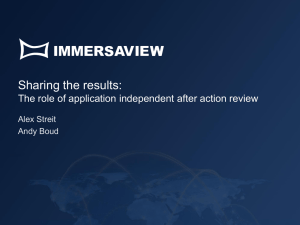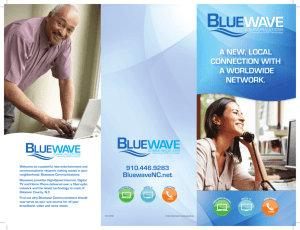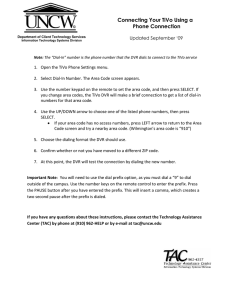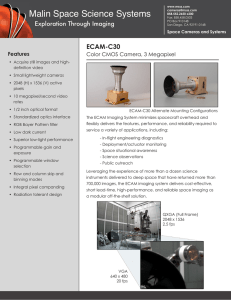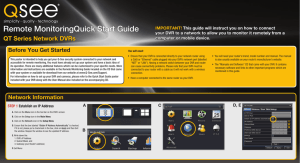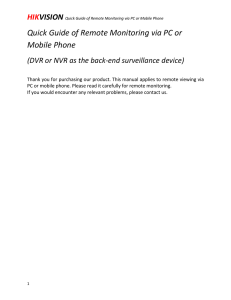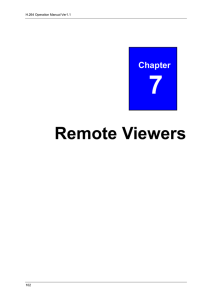MyQ-See DDNS Setup Guide for Q-See DVR Systems
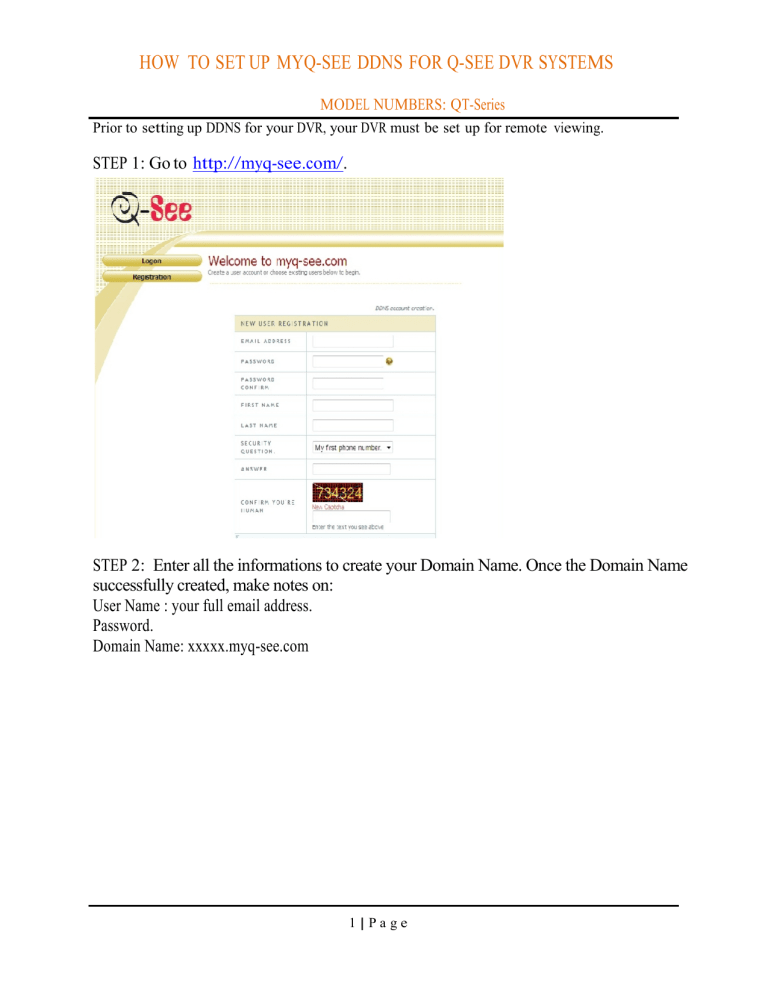
HOW TO SET UP MYQ-SEE DDNS FOR Q-SEE DVR SYSTEMS
MODEL NUMBERS: QT-Series
Prior to setting up DDNS for your DVR, your DVR must be set up for remote viewing.
STEP 1: Go to http://myq-see.com/ .
STEP 2: Enter all the informations to create your Domain Name. Once the Domain Name successfully created, make notes on:
User Name : your full email address.
Password.
Domain Name: xxxxx.myq-see.com
1 | P a g e
HOW TO SET UP MYQ-SEE DDNS FOR Q-SEE DVR SYSTEMS
MODEL NUMBERS: QT-Series
STEP 3: Clik on the Menu icon
STEP 4: Go to SETUP and NETWORK menu.
2 | P a g e
HOW TO SET UP MYQ-SEE DDNS FOR Q-SEE DVR SYSTEMS
MODEL NUMBERS: QT-Series
STEP 5: Note: You have to have the Port Forwarding setup done and you should be able to connect to your DVR remotely from internet using the WAN ip address.
If you have not done with Port forwarding setup, STOP here, and follow the instruction on How to
Setup the Network manual. If you have been able to connect to your DVR remotely, then you want to make sure that on the DNS address below, you have to put the correct DNS address that you can find in the Router Status Tab or call your ISP.
Example of Primary DNS in the Router status information:
3 | P a g e
HOW TO SET UP MYQ-SEE DDNS FOR Q-SEE DVR SYSTEMS
MODEL NUMBERS: QT-Series
STEP 6: In the NETWORK Menu, Click on Other Setting tab.
Enable DDNS and put all informations here. Click on Test button. If it say
Success, then click Apply and Exit.
4 | P a g e